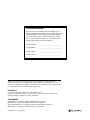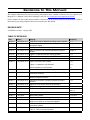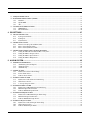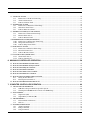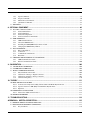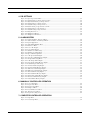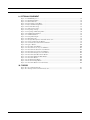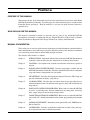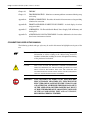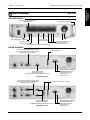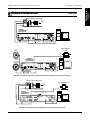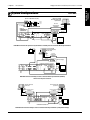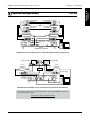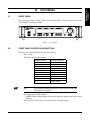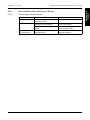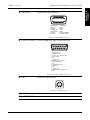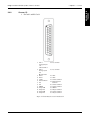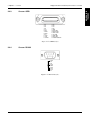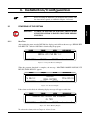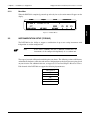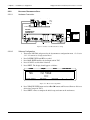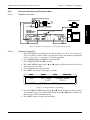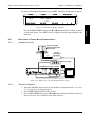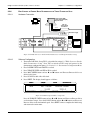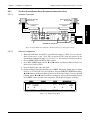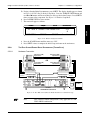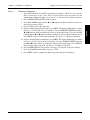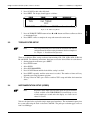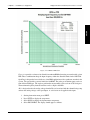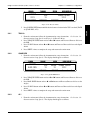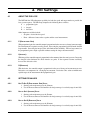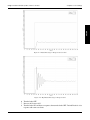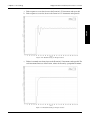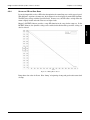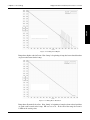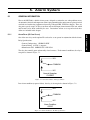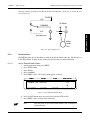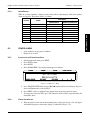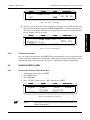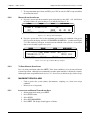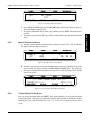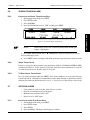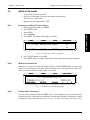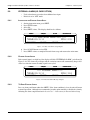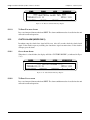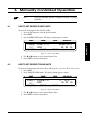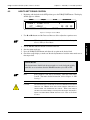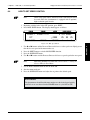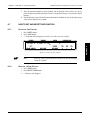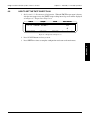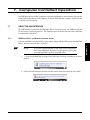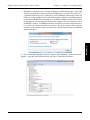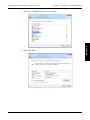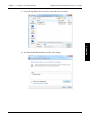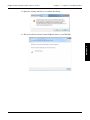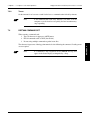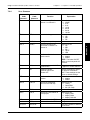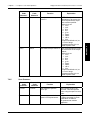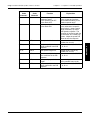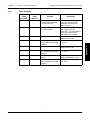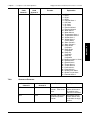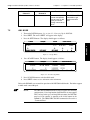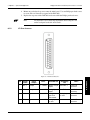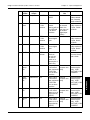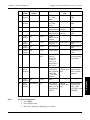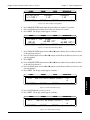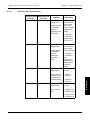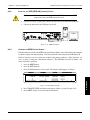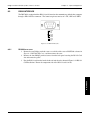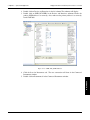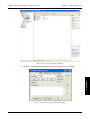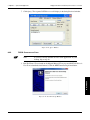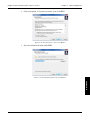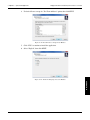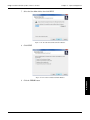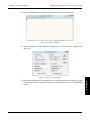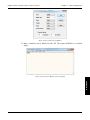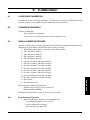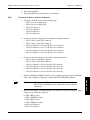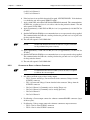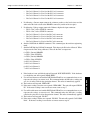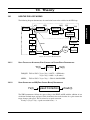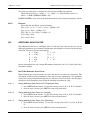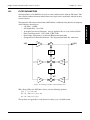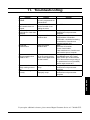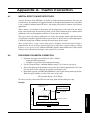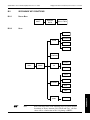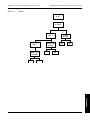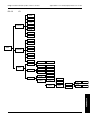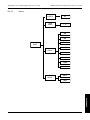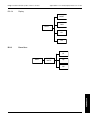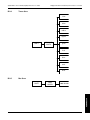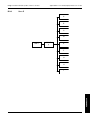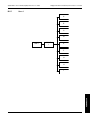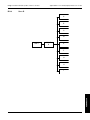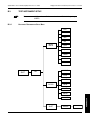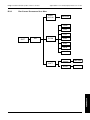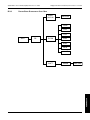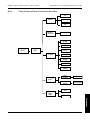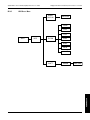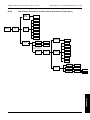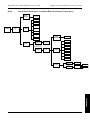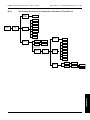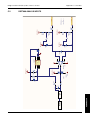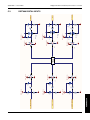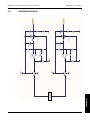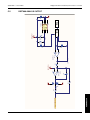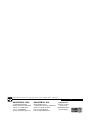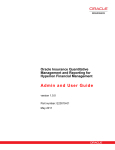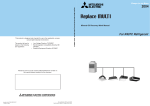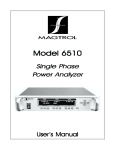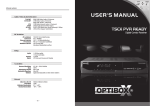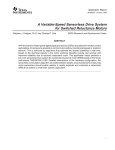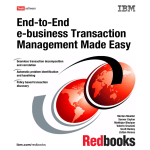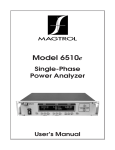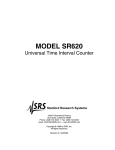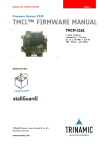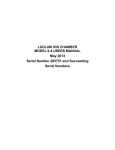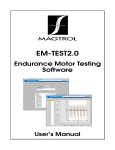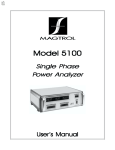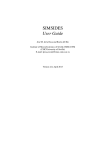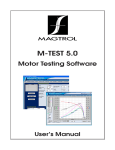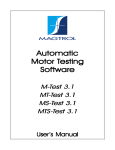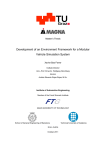Download Model DSP6001 User`s Manual
Transcript
Model DSP7000 High Speed Programmable Dynamometer Controller User’s Manual Purchase Record Please record all model numbers and serial numbers of your Magtrol equipment, along with the general purchase information. The model number and serial number can be found on either a silver identification plate or white label affixed to each unit. Refer to these numbers whenever you communicate with a Magtrol representative about this equipment. Model Number: _____________________________ Serial Number: _____________________________ Purchase Date: _____________________________ Purchased From: _____________________________ While every precaution has been exercised in the compilation of this document to ensure the accuracy of its contents, Magtrol, Inc. assumes no responsibility for errors or omissions. Additionally, no liability is assumed for any damages that may result from the use of the information contained within this publication. Copyright Copyright ©2011-2015 Magtrol, Inc. All rights reserved. Copying or reproduction of all or any part of the contents of this manual without the express permission of Magtrol is strictly prohibited. Trademarks LabVIEW™ is a trademark of National Instruments Corporation. Microsoft® is a registered trademark of Microsoft Corporation. National Instruments™ is a trademark of National Instruments Corporation. Windows® is a registered trademark of Microsoft Corporation. 2nd Edition rev. J – August 2015 Safety Precautions 1. Make sure that all Magtrol dynamometers and electronic products are earth-grounded, to ensure personal safety and proper operation. 2. Check line voltage before operating the DSP7000. 3. Make sure that dynamometers and motors under test are equipped with appropriate safety guards. i Revisions To This Manual The contents of this manual are subject to change without prior notice. Should revisions be necessary, updates to all Magtrol User’s Manuals can be found at Magtrol’s web site at www.magtrol.com/support/manuals.htm. Please compare the date of this manual with the revision date on the web site, then refer to the manual’s Table of Revisions for any changes/updates that have been made since this edition. Revision Date 2nd Edition revision J– Ausgust 2015 Table of Revisions Date Edition Change Section(s) 08/10/15 2 nd Edition rev. J USB driver setup for Windows operating system updated. 7.1.1 07/07/15 2 nd Edition rev. H Installation instructions and commands updated throughout chapter. Chapter 7 07/07/15 2 nd Edition rev. H Setting tare function instructions updated. 6.7.1 07/07/15 2 nd Edition rev. H Alarm instuctions and commands updated throughout chapter. Chapter 5 06-09-15 2 nd Edition rev. G Figure 2-12 RS-232 Interface drawing updated. 2.4.4 06/19/14 2 nd Edition rev. F A/D Sample Rate changed from 7812.5 KHz to 7812.5 Hz. 10.3 03/27/14 2 nd Edition rev. E Miscellaneous Commands updated. 7.4.7 10/28/13 2 nd Edition rev. D Speed commands table updated. 7.4.5 Figure 4-1 updated for new firmware. 4.3.1 Section updated for new firmware. 6.6 07/11/13 2 nd Edition rev. C Note added to Calibration Frequency procedure. 9.3.4 07/03/13 2 nd Edition rev. B Step number 5 updated in Calibration Procedure of Digital to Analog Converters. 9.3.3 07/03/13 2 nd Edition rev. B Step number 4 updated in Calibration Prodedure of Analog to Digital Converters. 9.3.2 05/23/13 2 nd Edition rev. A Calibration procedure of Analog to Digital Converters updated. 9.3.2 05/23/13 2 nd Edition rev. A Digital input and output added to specifications. 8.1 03/09/13 2 nd Edition Torque invert signal added. B.3.4 03/09/13 2 nd Edition Prcedure for setting the scale factor updated. 10.2.1.1, 10.2.1.2, 10.2.1.3 03/09/13 2 nd Edition Calibration Procedure updated. 9.3, 9.3.3 03/09/13 2 nd Edition New drawing added. 8.2.3, 8.2.4 03/09/13 2 nd Edition Pin 25 updated to Alarm Relay 2 Common. 8.1.2 03/09/13 2 nd Edition QDS1,xx.xx, QDS2,xx.xx; QIS1,xx.xx, QIS2,xx.xx; QPS1,xx.xx, QPS2,xx.xx commands updated. 7.4.6 03/09/13 2 nd Edition NDSI1,#, NDSI2,#; NISI1,#, NISI2,#; NPSI1,#, NPSI2,# commands updated. 7.4.5 03/09/13 2 nd Edition Din1,#, Din2,# command updated. TAC1,#, TAC2,# command updated. 7.4.4 ii Date Edition Change Section(s) 03/09/13 2 nd Edition Drawing updated 3.2.4.1, 3.2.5.1, 3.2.7.1, 3.2.8.1, 3.2.9.1, 3.2.10.1 03/09/13 2 nd Edition Note updated with correct section number for the Torque Filter information. 3.2.1 03/09/13 2 nd Edition New features updated. 1.2 02/20/13 1st Edition - rev. Q One “x” added to the OD1, OD2 command to show a return of 6 speed digits. 7.4.2 02/13/13 1st Edition - rev. P Section 6.8 How to Set the TM/TF Invert Flag added. 6.8 DINØ, DIN1 changed to DIRØ, DIR1 in the note section. 7.5 01/31/13 1st Edition - rev. O Step added to the setup instructions. 4.3.1 01/25/13 1st Edition - rev. N TMV1,# and TMV2,# command added. 7.4.7 A note was added to the DSP6001 Mode instructions. 7.5 01/04/13 1st Edition - rev. M F1,xx.xx and F2,xx.xx command function and definition updated. 7.4.5 11/14/12 1st Edition - rev. L OS,# miscellaneous command added. 7.4.7 Calibration of Frequency added to the calibration procedures. 9.3.4 10/26/12 1st Edition - rev. K The Supply 1/Supply 2 pin descriptions updated. 2.4.1 05/29/12 1st Edition - rev. J Power Supply connector description changed to include HD 825 dynamometers. 1.3 04/25/12 1st Edition - rev. I Brake fuse changed to 1.25 Amps. 1.3 Configure Output Binary table descriptions updated. 7.2.2 03/14/12 1st Edition - rev. H OV,# command updated for both channels. 7.4.7 01/12/12 1st Edition - rev. G Section 6.6 How to Set Preload Control and section 6.7 How to Set and Reset Tare Function was added. 6.6, 6.7 The ALC,# Alarm Command was added to section 7.4.1. The TS1, TS2, TR1 and TR2 Commands were added to section 7.4.7. 7.4.1, 7.4.7 01/09/12 1st Edition - rev. F Driver and Tera Term location changed to Magtrol Manual CD 7.1.1, 7.1.2, 8.4.2 12/27/11 1st Edition - rev. E USB Driver setup updated. 7.1.1, 7.1.2 12/13/11 1st Edition - rev D “Open or 8 Volts” was changed to “Open collector” for pin 9 in section 8.1.2. Function was changed for ALR1,# and ALR2,# in section 7.4.1. 8.1.2, 7.4.1 12/06/11 1st Edition - rev C RPM vs PPR Chart added 3.4 12/02/11/ 1st Edition - rev B STAT command was updated in section 7.4.7 to include ramp down, ramp up, and mode input. The OP command was added in section 7.4.8. 7.4.7, 7.4.8 11/14/11 1st Edition - rev A Contact Rating changed from 1 amp, 24 VDC to 24 VDC, 1 amp max. 5.1.1, 8.1.2 iii Table of Contents Safety Precautions.......................................................................................................................... i Revisions To This Manual................................................................................................................ ii Revision Date.................................................................................................................................................................. ii Table of Revisions....................................................................................................................................................... ii Table of Contents........................................................................................................................... iv Table of Figures............................................................................................................................... ix Preface................................................................................................................................................ xii Purpose of This Manual.........................................................................................................................................xii Who Should Use This Manual..............................................................................................................................xii Manual Organization.............................................................................................................................................xii Conventions used in this manual.................................................................................................................. xiii 1. Introduction................................................................................................................................. 1 1.1 Unpacking Your DSP7000...................................................................................................................................... 1 1.2 New Features of the DSP7000............................................................................................................................ 1 1.3 Data Sheet.................................................................................................................................................................. 2 2. Controls........................................................................................................................................ 10 2.1 Front Panel............................................................................................................................................................. 10 2.2 Front Panel Controls and Buttons.......................................................................................................... 10 2.2.1 Enabling Secondary Functions........................................................................................................................ 11 2.2.2 Enabling Saving Function............................................................................................................................... 11 2.2.3How to Use Front Panel Controls and Buttons............................................................................................... 12 2.3 Vacuum Fluorescent Display (VFD)............................................................................................................ 13 2.3.1 Contrast Settings............................................................................................................................................. 14 2.3.2 Status Display Messages................................................................................................................................. 14 2.4 Rear Panel............................................................................................................................................................... 15 2.4.1 Rear Panel Inputs and Outputs........................................................................................................................ 15 2.4.2Optional IO..................................................................................................................................................... 17 2.4.3Optional GPIB................................................................................................................................................. 18 2.4.4Optional RS-232............................................................................................................................................. 18 3. Installation/Configuration................................................................................................... 19 3.1 Powering up the DSP7000................................................................................................................................... 19 3.1.1Self-Test.......................................................................................................................................................... 19 3.1.2 Main Menu...................................................................................................................................................... 20 3.2 Instrumentation Setup (Torque)................................................................................................................. 20 3.2.1 Dynamometer Configuration Menu................................................................................................................ 21 3.2.2Hysteresis Dynamometer Setup...................................................................................................................... 22 3.2.3Hysteresis Dynamometer with Transducer Setup........................................................................................... 23 3.2.4Hysteresis Dynamometer with Eddy-Current or Powder Brake Setup........................................................... 24 3.2.5 Eddy-Current or Powder Brake Dynamometer Setup..................................................................................... 25 3.2.6 Eddy-Current or Powder Brake Dynamometer with Torque Transducer Setup.............................................. 27 3.2.7 Two Eddy-Current/Powder Brake Dynamometers (Independent Setup)........................................................ 28 3.2.8 Two Eddy-Current/Powder Brake Dynamometers (Tandem Setup)............................................................... 29 3.2.9 Eddy-Current Dynamometer with Powder Brake Dynamometer (Tandem Setup)......................................... 31 3.2.10 In-Line Torque Transducer with Brake........................................................................................................... 32 iv 3.3 Torque Filter Setup............................................................................................................................................ 33 3.4instrumentation setup (speed)..................................................................................................................... 33 3.4.1 TACH A........................................................................................................................................................... 35 3.4.2QUAD DEG.................................................................................................................................................... 35 3.4.3 AI 1................................................................................................................................................................. 35 3.5configure COMmunication............................................................................................................................. 36 3.5.1GPIB Address.................................................................................................................................................. 36 3.5.2 RS-232 Interface............................................................................................................................................. 36 4. PID Settings................................................................................................................................... 37 4.1 About the PID Loop.............................................................................................................................................. 37 4.1.1 P (Proportional Gain)...................................................................................................................................... 37 4.1.2 I (Integral)....................................................................................................................................................... 37 4.1.3 D (Derivative).................................................................................................................................................. 37 4.2 Setting PID Values............................................................................................................................................... 37 4.2.1How To Set P (Proportional Gain) Value........................................................................................................ 37 4.2.2How to Set I (Integral) Value........................................................................................................................... 37 4.2.3How to Set D (Derivative) Value..................................................................................................................... 37 4.3 Setting the Correct PID’s for Your Motor........................................................................................... 38 4.3.1 Setting the PID with an Unknown Motor or System...................................................................................... 38 4.3.2 Setting the PID for Torque Control................................................................................................................. 38 4.3.3 Setting the PID for Speed Control.................................................................................................................. 41 4.3.4 Setting the PID for Ramp Down..................................................................................................................... 43 5. Alarm System............................................................................................................................... 45 5.1General Information........................................................................................................................................ 45 5.1.1 Alarm Relay (IO Card Option)....................................................................................................................... 45 5.1.2 Alarm Operation............................................................................................................................................. 46 5.1.3 Alarm Priority................................................................................................................................................. 47 5.2 Power Alarm.......................................................................................................................................................... 47 5.2.1 Instructions for Power Alarm Setup................................................................................................................ 47 5.2.2 Power Alarm Action........................................................................................................................................ 47 5.2.3 To Reset Power Alarm..................................................................................................................................... 48 5.3Global Power Alarm......................................................................................................................................... 48 5.3.1 Instructions for Global Power Alarm Setup.................................................................................................... 48 5.3.2Global Power Action....................................................................................................................................... 49 5.3.3 to reset global power alarm............................................................................................................................. 49 5.4 Maximum Speed Alarm ..................................................................................................................................... 49 5.4.1 Instructions for Maximum Speed Alarm Setup............................................................................................... 49 5.4.2 Maximum Speed Alarm Action....................................................................................................................... 50 5.4.3 To Reset Maximum Speed Alarm................................................................................................................... 50 5.5 Maximum Torque Alarm ................................................................................................................................. 50 5.5.1 Instructions for Maximum Torque Alarm Setup............................................................................................. 50 5.5.2 Maximum Torque Alarm Action..................................................................................................................... 51 5.5.3 To Reset Maximum Torque Alarm.................................................................................................................. 51 5.6Global Torque Alarm....................................................................................................................................... 52 5.6.1 Instructions for Global Torque Alarm Setup................................................................................................... 52 5.6.2Global Torque Action...................................................................................................................................... 52 5.6.3 To Reset Global Torque Alarm........................................................................................................................ 52 v 5.7 Air Flow Alarm..................................................................................................................................................... 52 5.7.1 Instructions for Air Flow Alarm Setup............................................................................................................ 52 5.7.2 Air Flow Alarm Action.................................................................................................................................... 53 5.7.3 To Reset Air Flow Alarm................................................................................................................................ 53 5.8 Water Flow Alarm.............................................................................................................................................. 54 5.8.1 Instructions for Water Flow Alarm Setup........................................................................................................ 54 5.8.2 Water Flow Alarm Action............................................................................................................................... 54 5.8.3 To Reset Water Flow Alarm............................................................................................................................ 54 5.9 External Alarm (I/O Card Option).............................................................................................................. 55 5.9.1 Instructions for External Alarm Setup............................................................................................................ 55 5.9.2 External Alarm Action.................................................................................................................................... 55 5.9.3 To Reset External Alarm................................................................................................................................. 55 5.10Temperature Alarm (WB/PB Only)............................................................................................................... 56 5.10.1 Instructions for Temperature Alarm Setup...................................................................................................... 56 5.10.2 Temperature Alarm Action.............................................................................................................................. 56 5.10.3 To Reset Temperature Alarm........................................................................................................................... 56 5.11Electrical Alarm............................................................................................................................................... 56 5.11.1 Instructions for Electrical Alarm Setup........................................................................................................... 56 5.11.2 Electrical Alarm Action................................................................................................................................... 56 5.11.3 To Reset Electrical Alarm............................................................................................................................... 57 5.12Clutch alarm (WB/PB Only)............................................................................................................................ 57 5.12.1 Clutch Alarm Action....................................................................................................................................... 57 5.12.2 To Reset Clutch alarm..................................................................................................................................... 57 6. Manually Controlled Operation........................................................................................ 58 6.1How to Set Desired Power Units ................................................................................................................. 58 6.2How to Set Desired Torque Units ............................................................................................................... 58 6.3How to Set Torque Control........................................................................................................................... 59 6.4How to Set Speed Control.............................................................................................................................. 60 6.5How to Set Open Loop Control..................................................................................................................... 61 6.6 how to set preload control........................................................................................................................ 61 6.7 how to set and reset tare function......................................................................................................... 62 6.7.1 Setting the Tare Function................................................................................................................................ 62 6.7.2 Resetting the Tare Function............................................................................................................................. 62 6.8How to set the tm/tf invert flag............................................................................................................... 63 7. Computer Controlled Operation....................................................................................... 64 7.1 About the USB Interface................................................................................................................................. 64 7.1.1 USB Driver Setup for Windows Operation System........................................................................................ 64 7.1.2 Checking the DSP7000-To-PC Connection for GPIB Setup.......................................................................... 70 7.2 Data Format............................................................................................................................................................ 71 7.2.1Output Data (OD)............................................................................................................................................ 71 7.2.2Output Binary Command (OB)....................................................................................................................... 72 7.3Programming ........................................................................................................................................................ 73 7.3.1 Data Termination Characters........................................................................................................................... 73 7.3.2Timeout........................................................................................................................................................... 74 7.4 DSP7000 Command Set......................................................................................................................................... 74 7.4.1 Alarm Commands........................................................................................................................................... 75 7.4.3 Ramp Commands............................................................................................................................................ 76 7.4.4 Setup Commands............................................................................................................................................ 77 vi 7.4.5 Speed Commands............................................................................................................................................ 78 7.4.6 Torque Commands.......................................................................................................................................... 80 7.4.7 Miscellaneous Commands.............................................................................................................................. 81 7.4.8Quadrature Commands................................................................................................................................... 82 7.5 6001 Mode.................................................................................................................................................................. 83 8. Optional Equipment................................................................................................................... 84 8.1 I/O card 1 and I/o card 2.................................................................................................................................... 84 8.1.1 I/O Card Installation........................................................................................................................................ 84 8.1.2 I/O Card Interface........................................................................................................................................... 86 8.1.3 I/O Card Configuration................................................................................................................................... 88 8.1.4 I/O Card 1/Card 2 Command Set.................................................................................................................... 91 8.2GPIB Interface....................................................................................................................................................... 92 8.2.1GPIB Card Installation.................................................................................................................................... 92 8.2.2 About the GPIB Interface................................................................................................................................ 93 8.2.3 Installing the GPIB (IEEE-488) Connector Cable.......................................................................................... 94 8.2.4 Changing the GPIB Primary Address............................................................................................................. 94 8.3 RS232 interface...................................................................................................................................................... 95 8.3.1 RS-232 Installation......................................................................................................................................... 95 8.3.2Connection...................................................................................................................................................... 96 8.3.3 Communication Parameters............................................................................................................................ 97 8.3.4Baud Rate........................................................................................................................................................ 97 8.4 Checking the DSP7000-To-PC Connection.................................................................................................. 97 8.4.1GPIB Communication check.......................................................................................................................... 97 8.4.2 RS232 Communication Check...................................................................................................................... 100 9. Calibration................................................................................................................................. 106 9.1 Closed-Box Calibration................................................................................................................................ 106 9.2 Calibration Schedule..................................................................................................................................... 106 9.3Basic Calibration Process............................................................................................................................ 106 9.3.1 Initial Calibration Procedure......................................................................................................................... 106 9.3.2 Calibration of Analog to Digital Converters................................................................................................. 107 9.3.3 Calibration of Digital to Analog Converters................................................................................................. 108 9.3.4 Calibration Frequency................................................................................................................................... 110 10. Theory......................................................................................................................................... 111 10.1How the PID Loop Works................................................................................................................................. 111 10.1.1 Scale Factors for Hysteresis, Eddy-Current and Powder Brake Dynamometers.......................................... 111 10.1.2 Speed Correction for WB (Eddy-Current Brake) Dynamometer.................................................................. 111 10.1.3Equations....................................................................................................................................................... 112 10.2Additional Scale Factor.............................................................................................................................. 112 10.2.1How To Set Additional Scale Factor............................................................................................................. 112 10.3Filter Parameters ............................................................................................................................................ 113 11. Troubleshooting.................................................................................................................... 114 Appendix A: Inertia Correction.............................................................................................. 115 A.1Inertial Effect on Motor Test Data........................................................................................................ 115 A.2Procedure for Inertia Correction......................................................................................................... 115 A.2.1Key Conditions.............................................................................................................................................. 116 vii Appendix B: Front Panel/Display Menu Flow Charts...................................................... 117 B.1primary key functions.................................................................................................................................. 117 B.2secondary key functions............................................................................................................................ 118 B.2.1 Display Both................................................................................................................................................. 118 B.2.2Setup.............................................................................................................................................................. 118 B.2.3 Power Units................................................................................................................................................... 123 B.2.4 Torque Units.................................................................................................................................................. 124 B.2.5 Max Speed..................................................................................................................................................... 124 B.2.6 Scale P........................................................................................................................................................... 125 B.2.7 Scale I............................................................................................................................................................ 126 B.2.8 Scale D.......................................................................................................................................................... 127 B.3 TEST Instrument SETUP.................................................................................................................................... 128 B.3.1Hysteresis Dynamometer Setup Menu.......................................................................................................... 128 B.3.2 Eddy-Curennt Dynamometer Setup Menu.................................................................................................... 129 B.3.3 Powder Brake Dynamometer Setup Menu.................................................................................................... 130 B.3.4 Torque Transducer/Torque Flange Sensor Setup Menu................................................................................ 131 B.3.5HD5 Setup Menu.......................................................................................................................................... 132 B.3.6 Eddy-Current Dynamometer with Eddy-Current Dynamometer (Tandem Setup)....................................... 133 B.3.6 Powder Brake Dynamometer with Powder Brake Dynamometer (Tandem Setup)...................................... 134 B.3.7 Eddy-Current Dynamometer with Powder Brake Dynamometer (Tandem Setup)....................................... 135 Appendix C: Schematics............................................................................................................... 136 C.1 DSP7000 core block............................................................................................................................................ 136 C.2 DSP7000 analog inputs..................................................................................................................................... 137 C.3 DSP7000 DIGITAL INputs...................................................................................................................................... 138 C.4 DSP7000 ENCODER IN............................................................................................................................................. 139 C.5 DSP7000 ANALOG OUTput................................................................................................................................... 140 C.6 DSP7000 DIGITAL OUTput.................................................................................................................................... 141 Appendix D: Additional Scale Factor Table....................................................................... 142 Service Information..................................................................................................................... 143 Returning Magtrol equipment for Repair and/or Calibration..................................................... 143 Returning Equipment to Magtrol, Inc. (United States)............................................................................................... 143 Returning Equipment to Magtrol SA (Switzerland).................................................................................................... 143 viii Table of Figures 2. Controls Figure 2–1 Front Panel .............................................................................................................................................10 Figure 2–2 Secondary Function Menu.......................................................................................................................11 Figure 2–3 Saving Function Menu.............................................................................................................................11 Figure 2–4 DSP7001 Rear Panel...............................................................................................................................15 Figure 2–5 DSP7002 Rear Panel...............................................................................................................................15 Figure 2–6 Dynamometer Brake Output....................................................................................................................15 Figure 2–7 TSC1/TSC2 Connector............................................................................................................................16 Figure 2–8 Supply 1/Supply 2 Connector..................................................................................................................16 Figure 2–9 USB Connector........................................................................................................................................16 Figure 2–10 I/O Interface Card 1 and Card 2...........................................................................................................17 Figure 2–11 GPIB Interface......................................................................................................................................18 Figure 2–12 RS-232 Interface....................................................................................................................................18 3. Installation/Configuration Figure 3–1 Program Download Display....................................................................................................................19 Figure 3–2 Revision Display......................................................................................................................................19 Figure 3-3 Alarm Warning Display............................................................................................................................19 Figure 3–4 Main Menu..............................................................................................................................................20 Figure 3–5 Setup Menu .............................................................................................................................................21 Figure 3-6 Dyno Setup Menu.....................................................................................................................................21 Figure 3–7 Dynamometer Configuration Menu..........................................................................................................21 Figure 3–8 Hysteresis Dynamometer Setup...............................................................................................................22 Figure 3–9 Hysteresis Setup Menu............................................................................................................................22 Figure 3–10 Hysteresis Dynamometer with Torque Transducer Setup......................................................................23 Figure 3–11 Torque Transducer Setup Menu.............................................................................................................23 Figure 3–12 Hysteresis Dynamometer with Eddy-Current or Powder Brake Setup..................................................24 Figure 3–13 TSC2 Eddy-Current Setup Menu...........................................................................................................24 Figure 3–14 TSC2 Powder Brake Setup Menu...........................................................................................................25 Figure 3–15 Eddy-Current or Powder Brake Dynamometer Setup...........................................................................25 Figure 3–16 TSC1 Eddy-Current Setup Menu...........................................................................................................26 Figure 3-17 TSC1 Powder Brake Setup Menu...........................................................................................................26 Figure 3–18 Eddy-Current or Powder Brake Dynamometer with Torque Transducer Setup....................................27 Figure 3-19 TSC2 torque transducer setup menu......................................................................................................27 Figure 3–20 Two Eddy-Current/Powder Brake Dynamometers (Independent Setup)...............................................28 Figure 3-21 Tandem Setup Menu...............................................................................................................................28 Figure 3–22 Tandem Configuration Menu.................................................................................................................29 Figure 3–22 Two Eddy-Current/Powder Brake Dynamometers (Tandem Setup)......................................................29 Figure 3–23 Eddy-Current Dynamometer with Powder Brake Dynamometer (Tandem Setup)................................31 Figure 3–24 Maximum Speed Excited Menu.............................................................................................................32 Figure 3-25 In-Line Torque Transducer with Brake..................................................................................................32 Figure 3–26 TSC1 Setup Menu..................................................................................................................................33 Figure 3–27 RPM vs PPR Chart................................................................................................................................34 Figure 3–28 Encoder Menu.......................................................................................................................................35 Figure 3–29 QUAD DEG Menu.................................................................................................................................35 Figure 3–30 AI 1 Menu..............................................................................................................................................36 Figure 3–31 System Setup Menu.................................................................................................................................36 ix 4. PID Settings Figure 4–1 Open Loop Control Menu........................................................................................................................38 Figure 4–2 Initial P Setting for Torque Control at 25%............................................................................................39 Figure 4–3 High Initial P Setting for Torque Control ..............................................................................................39 Figure 4–4 Initial I Setting for Torque Control..........................................................................................................40 Figure 4–5 Initial D Setting for Torque Control........................................................................................................40 Figure 4–6 Initial P Setting for Speed Control at 25%...............................................................................................41 Figure 4–7 Initial I Setting for Speed Control...........................................................................................................42 Figure 4–8 Initial D Setting for Speed Control..........................................................................................................42 Figure 4–9 Ramp Down Low I...................................................................................................................................43 Figure 4–10 Ramp Down High I................................................................................................................................44 Figure 4–11 Ramp Down Dynamic I.........................................................................................................................44 5. Alarm System Figure 5–1 Normal Condition “Energized Relay”....................................................................................................45 Figure 5–2 Alarm Condition “De-Energized Relay”................................................................................................45 Figure 5–3 Typical Application..................................................................................................................................46 Figure 5–4 Alarm Enable/Disable Menu...................................................................................................................46 Figure 5–5 Max Power Menu.....................................................................................................................................47 Figure 5–6 Power -OL- Display.................................................................................................................................48 Figure 5–7 Power Alarm Display..............................................................................................................................48 Figure 5–8 Global Power Alarm Setup......................................................................................................................48 Figure 5–9 Global Power Alarm Disply....................................................................................................................49 Figure 5–10 Speed Alarm Setup Menu......................................................................................................................49 Figure 5–11 -OL- Speed Alarm Display....................................................................................................................50 Figure 5–12 Over Speed Alarm Message Display.....................................................................................................50 Figure 5–13 Torque Alarm Setup Menu.....................................................................................................................51 Figure 5–14 -OL- Torque Alarm Display...................................................................................................................51 Figure 5–15 Over Torque Alarm Message Display....................................................................................................51 Figure 5 –16 Global Torque Alarm Setup..................................................................................................................52 Figure 5–17 Air Flow Alarm Setup Display..............................................................................................................53 Figure 5–18 Air Flow Alarm Message Display.........................................................................................................53 Figure 5–19 Water Flow Alarm Setup Display..........................................................................................................54 Figure 5–20 Water Flow Alarm Message Display.....................................................................................................54 Figure 5–21 External Alarm Setup Display...............................................................................................................55 Figure 5–22 External Alarm Message Display..........................................................................................................55 Figure 5–23 Temperature Alarm Message Display....................................................................................................56 Figure 5–24 Electrical Alarm Message Display........................................................................................................57 Figure 5–25 Clutch Alarm Message Display.............................................................................................................57 6. Manually Controlled Operation Figure 6–1 Figure 6–2 Figure 6–3 Figure 6–4 Figure 6–5 Figure 6–6 Figure 6–7 Power Units Menu...................................................................................................................................58 Torque Units Menu..................................................................................................................................58 Torque Control Menu...............................................................................................................................59 Max Speed Menu.....................................................................................................................................60 Preload Function enabled.......................................................................................................................61 Tare function enabled.............................................................................................................................62 Torque Invert Flag Screen.......................................................................................................................63 7. Computer Controlled Operation Figure 7–1 Setup Menu..............................................................................................................................................83 Figure 7–2 System Setup Menu..................................................................................................................................83 x 8. Optional Equipment Figure 8–1 DSP7000 Top Cover................................................................................................................................85 Figure 8–2 IO Card Installation................................................................................................................................85 Figure 8–3 I/O Card Interface...................................................................................................................................86 Figure 8–4 Filter Channel Setup Menu.....................................................................................................................89 Figure 8-5 Offset and Gain Setup Menu....................................................................................................................89 Figure 8–6 External Alarm Setup..............................................................................................................................89 Figure 8–7 Alarm Contact Setup...............................................................................................................................89 Figure 8–8 Torque/Speed Setup.................................................................................................................................90 Figure 8–9 Torque/Speed DAC Setup Menu...............................................................................................................90 Figure 8–10 GPIB Card Installation.........................................................................................................................93 Figure 8–11 GPIB Installation .................................................................................................................................94 Figure 8–12 Setup Menu Display................................................................................................................................94 Figure 8–13 RS-232 Interface....................................................................................................................................95 Figure 8–15 Straight Through Pin-to-Pin Cable Connection....................................................................................96 Figure 8–18 Connected Instruments Window............................................................................................................99 Figure 8–19 Communication with Instrument Window.............................................................................................99 Figure 8–20 Query Window.....................................................................................................................................100 Figrue 8–21 Tera Term Setup Window.....................................................................................................................100 Figure 8–22 Tera Term Licence Agreement Window................................................................................................101 Figure 8–23 Tera Term Destination Location Window............................................................................................101 Figure 8–24 Tera Term Select Components Window................................................................................................102 Figure 8–25 Tera Term Language Selection Window...............................................................................................102 Figure 8–26 Tera Term Start Menu Folder Window.................................................................................................103 Figure 8–27 Tera Term Additional Tasks Window....................................................................................................103 Figure 8–28 Tera Term Window...............................................................................................................................104 Figure 8–29 Terminal Setup Window.......................................................................................................................104 Figure 8–30 Serial Port Setup Window....................................................................................................................105 Figure 8–31 Tera Term Window with a Command...................................................................................................105 10. Theory Figure 10–1 System Block Diagram........................................................................................................................111 Figure 10–2 Transposed Direct Form II Architecture..............................................................................................113 xi Preface Purpose of This Manual This manual contains all the information required for the installation and general use of the Model DSP7000 Dynamometer Controller. To ensure proper use of the instrument, please read this manual thoroughly before operating it. Keep the manual in a safe place for quick reference whenever a question arises. Who Should Use This Manual This manual is intended for bench test operators who are going to use the Model DSP7000 Dynamometer Controller in conjunction with any Magtrol Hysteresis, Eddy-Current or Powder Brake Dynamometer, Magtrol In-Line Torque Transducer or auxiliary instrumentation. Manual Organization This section gives an overview of the structure of the manual and the information contained within it. Some information has been deliberately repeated in different sections of the document to minimize cross-referencing and to facilitate understanding through reiteration. The structure of the manual is as follows: Chapter 1: Introduction - Contains the technical data sheet for the DSP7000 Dynamometer Controller, which describes the unit and provides its technical characteristics. Chapter 2: CONTROLS - Description of the elements located on the front and rear panels of the unit. Chapter 3: Installation/Configuration - Provides setup options available with the DSP7000 Dynamometer Controller. Illustrates and outlines the hardware connection setup and software configurations for each option. Chapter 4: PID SETTINGS - Describes the Proportional Integral Derivative (PID) Loop and provides information on theory, setup and use. Chapter 5: Alarm System - Describes the new built-in alarm feature providing the user with information on how each different alarm operates along with instructions for setup and use. Chapter 6: MANUALLY CONTROLLED OPERATION - How to run a test when the DSP7000 is used as a stand-alone unit. Includes information on setting power and torque units, torque and speed control and open loop control. Chapter 7: COMPUTER CONTROLLED OPERATION - How to run a test when the DSP7000 is used with a PC. Includes information on data format, programming and command set. Chapter 8:OPTIONAL EQUIPMENT - Information on the optional I/O cards, GPIB Interface, RS-232 Interface, Chapter 9: CALIBRATION - Provides recommended calibration schedules along with stepby-step instructions for the calibration procedure. xii Preface Magtrol Model DSP7000 Dynamometer Controller Chapter 10: THEORY Chapter 11: Troubleshooting - Solutions to common problems encountered during setup and testing. Appendix A: Inertia Correction - Describes the inertial effect on motor test data providing solutions for correction. Appendix B: Front Panel/Display Menu Flow Charts - A visual display of various setup procedures. Appendix C: Schematics - For Encoder/Switch Board, Power Supply, DSP & Memory and Analog I/O. Appendix D: ADDITIONAL SCALE FACTOR TABLE - Provides additional scale factor values based on test instrument selection. Conventions used in this manual The following symbols and type styles may be used in this manual to highlight certain parts of the text: Note: This is intended to draw the operator’s attention to complementary information or advice relating to the subject being treated. It introduces information enabling the correct and optimal functioning of the product to be obtained. Caution :This is used to draw the operator's attention to information, directives, procedures, etc. which, if ignored, may result in damage being caused to the material being used. The associated text describes the necessary precautions to take and the consequences that may arise if the precautions are ignored. Warning! THIS INTRODUCES DIRECTIVES, PROCEDURES, PRECAUTIONARY MEASURES, ETC. WHICH MUST BE EXECUTED OR FOLLOWED WITH THE UTMOST CARE AND ATTENTION, OTHERWISE THE PERSONAL SAFETY OF THE OPERATOR OR THIRD Parties MAY BE PUT AT RISK. THE READER MUST ABSOLUTELY TAKE NOTE OF THE ACCOMPANYING TEXT, AND ACT UPON IT, BEFORE PROCEEDING FURTHER. xiii 1.1 Introduction Unpacking Your DSP7000 Your DSP7000 was packaged carefully for shipping. Please notify your carrier and Magtrol Customer Service if you believe your unit was damaged in shipping. 1. Save all shipping cartons and packaging material until you inspect the DSP7000. 2. Inspect the DSP7000 for any evidence of damage in shipping. 3. Make sure the carton contains the following: DSP7000 Dynamometer Controller Line cord Calibration Certificate 1.2 USB Cord Magtrol User Manual CD-Rom New Features of the DSP7000 Magtrol’s new Model DSP7000 Dynamometer Controller is an upgraded version of the DSP6001, providing superior motor testing capabilities by using state-of-the-art digital signal processing technology. Designed for use with any Magtrol Hysteresis, Eddy-Current or Powder Brake Dynamometer, Magtrol In-Line Torque Transducer or auxiliary instrumentation, the DSP7000 both controls the dynamometer and provides digital readouts on the front panel. The features that make the DSP7000 unique include: • • • • • Two Channels - Enables unit to support a combination of up to two testing instruments with independent or tandem configurations. Built-In Alarm System - To caution the user when problems occur, there are automatic electrical and temperature alarms programmed into the unit. Also inherent to the unit are optional power, speed, torque, air flow, water flow and external input alarms that become active when enabled by the user. Torque/Speed Analog Outputs - Able to interface with a data acquisition system Digital Filter - Removes undesired noise from torque signals. Saving - Allows user to save programmed values within their configurations. 1 GENERAL INFORMATION 1. Chapter 1 – Introduction Data Sheet MAGTROL DSP7000 Data Sheet DSP7000SeriesHigh-SpeedProgrammable DSP7001 - single channel Dynamometer Controllers DSP7002 - dual channel Features • • • • • • • • • • • • • • • • • • • • DSP7001 Single Channel:Lowcostandeasytouse DSP7002 Dual Channel:Enablesthesupportof twotestinginstrumentswithindependentortandem configurationsandtwofullyindependentcontrolloops Built-in Alarm System: Forpower,speed,torque, temperature,airflow,waterflow,electricaloverload andexternalinputs High Speed Data Acquisition:Upto500torqueand speedpointspersecondofbothchannelswithtime stamp High Quality, Easy-to-Read Vacuum Fluorescent Readout: Displaystorque,speed,power,auxiliaryand PID(proportionalgain,integralandderivative)values Fast Full-Curve Data Acquisition:Free-runto lockedrotorinseconds Speed & Torque Operating Modes:PIDsettingsfor exceptionaldynamometercontrol Programmable Digital PID Values:Controlledand storedviaM-TestSoftwareorcontrolledmanually Built-in Current-Regulated Supply: Forusewith HysteresisDynamometerorbrakesupto1amp Adjustable Torque Units:English,MetricandSIare standard Digital Filter: Removesundesirednoisefromtorque signals Saving:Currentlyusedconfigurationcanbesavedand recalledatpowerup Single or Multi-point Torque and Speed Stabilized Testing: ViaM-TEST7.0Software ClosedBoxCalibration Rack Mounting:19"(482.6mm)withhandles Backwards Compatible:Compatiblewiththe DSP6001(inDSP6001mode) HD5 dynamometers: Supported USB: Standard Low RPM:calculationfromangle(quadraturesignal) andtimedesignedtocaptureRPM’saslowas.001 RPM Position Measurement:Twoquadraturedecoders OPtIONs • • 1 Interfaces:RS-232andIEEE-488 I/Ocardaccessibleprogrammatically(LabVIEW™, VisualC) DescrIPtION Magtrol’s Model DSP7000 High Speed Programmable Dynamometer Controller employs state-of-the-art Digital SignalProcessingTechnologytoprovidesuperiormotortesting capabilities. Designed for use with any Magtrol Hysteresis, Eddy-Current or Powder Dynamometer, Magtrol In-Line TorqueTransducerorauxiliaryinstrumentation,theDSP7000 can provide complete PC control via the USB or optional IEEE-488orRS-232interface.Withupto500readingsper second,theDSP7000isideallysuitedforboththetestlaband theproductionline. aPPlIcatIONs Inthelaboratory,theDSP7000’shighsamplerateprovides superior resolution for data acquisition and curve plotting. Thisallowsforcapturingmoreusablemotortestdataduring switching, breakdown and other transitional areas of the motor test curve. For production and incoming inspection, theDSP7000displaystorque,speedandpoweratalltimes, allowingtheControllertobeusedasamanualstandalone unitoraspartofacompletePCsystem. MOtOr testINg sOFtware Magtrol’sM-TEST7Software(sold separately)isastateof-the-artmotortestingprogramforWindows®-baseddata acquisition. Used with the Magtrol DSP7000 Controller, Magtrol M-TEST 7 Software provides the control of any MagtrolDynamometerandrunstestsequencesinamanner bestsuitedtotheoverallaccuracyandefficiencyoftheMagtrol MotorTestSystem.ThedatathatisgeneratedbyMagtrol’s MotorTestingSoftwarecanbestored,displayedandprinted intabularorgraphicformats,andcanbeeasilyimportedinto aspreadsheet. WritteninLabVIEW™,M-TEST7hastheflexibilitytotest amajorityofmotortypesinavarietyofways.Becauseof LabVIEW’sversatility,obtainingdatafromothersources(e.g. thermocouples),controllingmotorpowerandprovidingaudio/ visualindicatorsisrelativelyeasy. Magtrol’sM-TEST7Softwareisidealforsimulatingloads, cyclingtheunitundertestandmotorramping.Becauseitis easytogatherdataandduplicatetests,thesoftwareisideal foruseinengineeringlabs,productiontestingandincoming/ outgoinginspection. www.magtrol.com 2 GENERAL INFORMATION 1.3 Magtrol Model DSP7000 Dynamometer Controller Chapter 1 – Introduction Magtrol Model DSP7000 Dynamometer Controller DSP7000 sPecIFIcatIONs DIMENSIONS Width Height Depth with handles Weight MEASUREMENT CHARACTERISTICS Maximum Torque 99,999 units Maximum Speed 199,999 rpm Speed: 0.01% of reading from 5 rpm to 200,000 rpm Torque: 2 volt range ± 0.05% of range (±1 mV) Accuracy (used on all HD Series other than HD5 Series) 10 volt range ± 0.05% of range (±5 mV) 19.0 in 483 mm 3.5 in 89 mm 12.4 in 315 mm 13.8 in 351 mm 15.2 lb 6.9 kg (used on all except HD Series) ELECTRICAL CHARACTERISTICS Voltage Requirements 85-264 VAC 50/60 Hz Power Requirements 210 VA Brake: IEC 1.25 A 250 V T Fuses (5 × 20 mm) Main Power: IEC 2.5 A 250 V T Max. Compliance Voltage 48 V DC, Brake Output Max. Brake Output 1 Amp, Calibrated that 100% OL = 1 Amp Current TSC1 and TSC2 User 24 Volt DC 450 mA (power supply fault protected) Power Supplies 5 Volt DC 200 mA (internal fuse at 500 mA) ENVIRONMENT Operating Temperature 5 ºC to 40 ºC Relative Humidity < 80% Temperature Coefficient 0.004% of range/°C of 5 V DC for both channels Optionalequipmentmaybefactoryinstalledorpurchasedseparatelyanduserinstalled. OPtIONal equIPMeNt COMMUNICATIONS I/O CARD RS-232 Interface • TheRS-232Interfaceprovidesbackwardscompatibilityfor oldersystems.300,600,1200,2400,4800,9600,19200and 115200Baudratesaresupported. • GPIB IEEE-488 Interface The GPIB IEEE-488 Interface provides standard GPIB communications. • • • • • • • • • 2 3 Torque/SpeedAnalogOutputs:Forinterfacewitha dataacquistionsystem AnalogSignalsuchastachometercanberoutedtoPID loop Externalalarminput Alarmrelaycontacts 2Relays 3Digitalinputs 2Digitaloutputs 2Analoginputs 2Analogoutputs 5Voltsavailabletouserfusedat500mA.Nominal200 mA AllI/OdatacanbeaccessedbyLabVIEW™ MAGTROL GENERAL INFORMATION Specifications Chapter 1 – Introduction Magtrol Model DSP7000 Dynamometer Controller DSP7000 FrONt PaNel Displays Torque, Speed, Power and PID Values Ready for Rack Mounting • • • • • • • • • • • • Reset Tare Select Display Format Tare Speed Control/ Set Point Speed Setup Menu/Open Loop Mode PID Scale/Adjustable PID (Proportional Gain, Integral and Derivative) Set Desired Power Units/Brake on/off Set Desired Torque Units/Set Point Torque rear PaNels For use with any Magtrol Dynamometer (Hysteresis, Eddy-Current, Powder Brake), Magtrol Torque Transducer Optional I/O Card • • • • • USB (standard) and Optional GPIB/IEEE-488 Interface or RS-232 Interface for Connection to PC (GPIB Shown) Connector for Model DES Power Supplies (for WB/PB and HD 825 Dynamometers only) DSP7001 Rear Panel For use with any Magtrol Dynamometer (Hysteresis, Eddy-Current, Powder Brake), Magtrol Torque Transducer • • Optional I/O Card 1 and I/O Card 2 • • • • • • Connectors for Models DES Power Supplies (for WB/PB and HD 825 Dynamometers only) DSP7002 Rear Panel USB (standard) and Optional GPIB/IEEE-488 Interface or RS-232 Interface for Connection to PC (GPIB Shown) MAGTROL 3 4 GENERAL INFORMATION Specifications Chapter 1 – Introduction Magtrol Model DSP7000 Dynamometer Controller DSP7000 Hysteresis Dynamometer (HD) Motor Under Test AC Mains DSP7001 DYNAMOMETER CONTROLLER PC M-TEST USB No Connection DSP7001 Connected to Hysteresis Dynamometer Hysteresis Brake (<1 Amp) Torque Transducer (TM) DSP7001 DYNAMOMETER CONTROLLER OR Hysteresis Brake (<5 Amp)/ Eddy-Current/ Powder Brake PC M-TEST USB DES Power Supply DSP7001 Connected to a Hysteresis or Eddy-Current/Powder Brake with In-Line Torque Transducer Hysteresis Dynamometer (HD) Motor Under Test TM Torque Transducer AC Mains DSP7002 DYNAMOMETER CONTROLLER No Connection PC M-TEST USB DSP7002 Connected to Hysteresis Dynamometer with In-Line Torque Transducer 4 5 MAGTROL GENERAL INFORMATION System Configurations Chapter 1 – Introduction Magtrol Model DSP7000 Dynamometer Controller DSP7000 Hysteresis Dynamometer (HD) Eddy-Current (WB) OR Powder Brake (PB) Dynamometer Motor Under Test TSC 401 Torque-Speed Conditioner AC Mains DSP7002 DYNAMOMETER CONTROLLER Speed Torque DES Power Supply Excitation PC M-TEST No Connection USB DSP7002 Connected to Hysteresis Dynamometer and Eddy-Current or Powder Brake Dynamometer Eddy-Current (WB) OR Powder Brake (PB) Dynamometer TM Torque Transducer Speed TSC 401 Torque-Speed Conditioner Torque Excitation DES Power Supply DSP7002 Dynamometer Controller PC M-TEST USB DSP7002 Connected to Eddy-Current or Powder Brake Dynamometer (WB/PB) with In-Line Torque Transducer Eddy-Current (WB) OR Powder Brake (PB) Dynamometer Speed Eddy-Current (WB) OR Powder Brake (PB) Dynamometer TSC 401 Torque-Speed Conditioner TSC 401 Torque-Speed Conditioner Torque Excitation Speed Torque DES 31x Power Supply DES Power Supply Excitation PC M-TEST USB DSP7002 DYNAMOMETER CONTROLLER DSP7002 Connected to 2 Eddy-Current or Powder Brake Dynamometers (Independent Setup) 5 6 MAGTROL GENERAL INFORMATION System Configurations Chapter 1 – Introduction Magtrol Model DSP7000 Dynamometer Controller DSP7000 Eddy-Current (WB) Dynamometer Eddy-Current (WB) Dynamometer OR Powder Brake (PB) Dynamometer Powder Brake (PB) Dynamometer Speed TSC 401 Torque-Speed Conditioner TSC 401 Torque-Speed Conditioner Torque Speed Torque Excitation DES Power Supply DES Power Supply Excitation PC M-TEST USB DSP7002 DYNAMOMETER CONTROLLER DSP7002 Connected to 2 Eddy-Current or 2 Powder Brake Dynamometers (Tandem Setup) Powder Brake Dynamometer (PB) Eddy-Current Brake Dynamometer (WB) Clutch (EK) TSC 401 Torque/Speed Conditioner Speed Torque DES Power Supply Transformer TSC 401 Torque-Speed Conditioner Torque Excitation Excitation DSP7002 Dynamometer Controller DES Power Supply PC M-TEST USB DSP7002 Connected to Eddy-Current and Powder Brake Dynamometer (Tandem Setup) TheUSBDriverrequiredforcommunicationbetweenthePCandDSP7000isavailablefor downloadatMagtrol’swebsite: www.magtrol.com/support/downloads.html 6 7 MAGTROL GENERAL INFORMATION System Configurations Chapter 1 – Introduction Magtrol Model DSP7000 Dynamometer Controller DSP7000 custOM MOtOr test systeM TheDSPcanbeincorporatedintoaCustomizedMotorTestSystem.ThesePCbased,turn-keysystemsarecustomdesigned andbuilttomeetspecificuserrequirements. heavy-duty equipment rack emergency stop button M-TEST Motor Testing Software side panel connectors allow for easy hook-up LCD monitor 6530 Power Analyzer WB Eddy-Current Dynamometer AMF Adjustable Motor Fixture DSP7000 Dynamometer Controller space for rackmounted third-party power supply and computer HD Hysteresis Dynamometer keyboard drawer TSC Torque Signal Conditioner Dynamometer Table DES Power Supply 7 8 MAGTROL GENERAL INFORMATION System Configurations Chapter 1 – Introduction Magtrol Model DSP7000 Dynamometer Controller GENERAL INFORMATION Ordering Information DSP7000 OrDerINg INFOrMatION DSP7001 DSP7002 High-Speed Programmable Dynamometer Controller - single channel High-Speed Programmable Dynamometer Controller - dual channel Model Number: DSP700X – X – X CHANNEL TYPE • Single Channel • Dual Channel 1 2 COMMUNICATION OPTIONS • none (standard USB) • USB port and GPIB • USB port and RS-232 0 1 2 I/O Options • None (standard) • I/O card in slot1 (7001) • I/O card in slot 1 and 2 (7002) 0 1 3 systeM OPtIONs aND accessOrIes CATEGORY DESCRIPTION Hysteresis Dynamometers TESTING DEVICES MODEL / PART # HD series Eddy-Current Dynamometers WB series Powder Brake Dynamometers PB series In-Line Torque Transducers TM/TMHS/TMB series High-Speed Single-Phase Power Analyzer POWER ANALYZERS High-Speed Three-Phase Power Analyzer SOFTWARE POWER SUPPLIES MISC. CARDS & CABLES 6510e 6530 M-TEST 7.0 Motor Testing Software SW-M-TEST7.0-WE EM-TEST 2.0 Endurance Motor Testing Software SW-EM-TEST2.0-WE Closed-Loop Speed Control/Power Supply 6100 Power Supply 5200 Current-Regulated Power Supply 5210 Power Amplifier (required for HD-825 Dynamometer only) 5241 Power Supply for WB & PB Dynamometers DES 410 & DES 411 Torque/Speed Conditioner (required for connecting WB/PB Series Dynamometers to DSP6001) TSC 401 Temperature Testing Hardware HW-TTEST GPIB Interface Card (PCI) 73M023 GPIB Cable, 1 meter 88M047 GPIB Cable, 2 meters 88M048 Torque Transducer Connector Cable ER 113/01 DSP7000 GPIB Card 006579 DSP7000 RS-232 Card 006578 DSP7000 I/O Card 006577 Due to the continual development of our products, we reserve the right to modify specifications without forewarning. MagtrOl INc 70 Gardenville Parkway Buffalo, New York 14224 USA Phone: +1 716 668 5555 Fax: +1 716 668 8705 E-mail: magtrol@magtrol.com MagtrOl sa Route de Montena 77 1728 Rossens / Fribourg, Switzerland Phone: +41 (0)26 407 3000 9 Fax: +41 (0)26 407 3001 E-mail: magtrol@magtrol.ch Subsidiaries in: Germany • France China • India Worldwide Network of Sales Agents 7000-US 09/15 www.magtrol.com 2.1 Front Panel The front panel provides a power switch, eleven control buttons, a Decrease/Increase Dial, and Vacuum Fluorescent Display (VFD). Figure 2–1 Front Panel 2.2Front Panel Controls and Buttons The front panel controls and buttons, from left to right, are: • Power switch • Ten double-function control button: Primary Function TSC OPEN LOOP BRAKE ON/OFF TORQUE SET SPEED SET P I D Note: • • Secondary Function DISPLAY BOTH SETUP POWER UNITS TORQUE UNITS MAX SPEED SCALE P SCALE I SCALE D TARE RESET TARE The TSC/DISPLAY BOTH button has no function on the DSP7001 Programmable Controller. One single-function control button: • SHIFT (enables saving function and secondary functions printed in blue above control buttons) Decrease/Increase Dial (decreases or increases the selected parameter) 10 GENERAL INFORMATION 2. Controls Chapter 2 – Controls Magtrol Model DSP7000 Dynamometer Controller Enabling Secondary Functions To enable the secondary function of the double-function control buttons: 1. Press the blue SHIFT button and release it. The word “SHIFT” appears in the display: POWER TORQUE 0.000 W 0.000 OZ.IN OFF BRAKE STATUS SET POINT SPEED USER DISPLAY 0 SHIFT 0% 0% 0% 0000 SET POINT P I D Figure 2–2 Secondary Function Menu 2. Press any control button to enable the function shown in blue letters above the button. 3. Press the SHIFT button again to exit the secondary function and return to main menu. 2.2.2 Note: If the brake status is ON, the SHIFT button will be ignored. Enabling Saving Function To save all current programmed settings: 1. Press the SHIFT button two times. The word “SAVING” will appear in the display, as shown in Figure 2–3 Saving Function Menu. POWER TORQUE 0.000 W 0.000 OZ.IN OFF BRAKE STATUS SET POINT SPEED USER DISPLAY 0 0000 SET POINT SAVING 0% 0% 0% P I D Figure 2–3 Saving Function Menu 2. After a few seconds, the menu will automatically return to the main menu display and all configurations of the unit will be saved into a non-volatile memory. 11 GENERAL INFORMATION 2.2.1 Chapter 2 – Controls Magtrol Model DSP7000 Dynamometer Controller How to Use Front Panel Controls and Buttons 2.2.3.1 Controls/Single-Function Buttons Button POWER SHIFT DECREASE / INCREASE DIAL To Use Press I to turn power ON Press O to turn power OFF. Press this button and release; then press desired control button. Press this button two times and release. Turn clockwise or counterclockwise. 12 Function Turns power ON or OFF. Enables the function written in blue above control button. Saves current configuration of unit to non-volatile memory. Increases or decreases the parameter selected. GENERAL INFORMATION 2.2.3 Chapter 2 – Controls Magtrol Model DSP7000 Dynamometer Controller Double-Function Buttons Button DISPLAY BOTH TSC SETUP Press SHIFT and release; then press this button. OPEN LOOP Press this button POWER UNITS Press SHIFT and release; then press this button. BRAKE ON/OFF TORQUE UNITS Press this button. Press SHIFT and release; then press this button. TORQUE SET Press this button. MAX SPEED Press SHIFT and release; then press this button. Press this button. SPEED SET SCALE P Press SHIFT and release; then press this button. SCALE I Press SHIFT and release; then press this button. SCALE D Press SHIFT and release; then press this button. TARE/LEFT t Press SHIFT and release; then press this button. Press SHIFT and release; then press this button. RESET TARE/ RIGHT u 2.3 To Use Press SHIFT and release; then press this button. Press this button Function Displays both TSC1 and TSC2 measurments. Switches between TSC1 and TSC2 setup. Displays setup menu for dynamometer, autotune, I/O, system, and user. Enables Open Loop mode (if brake is off). Sets desired unit of power. Press UP t or DOWN u button to see options. Press SHIFT to enable option. Turns brake ON or OFF. Sets desired unit of measure. Press UP t or DOWN u button to see options. Press SHIFT to enable option. Enables adjustment of set point for torque loading. Sets the speed range of the Controller. Enables adjustment of set point for speed loading. Turns auxiliary/torque transducer display ON or OFF. Enables adjustment of scale factors for torque and speed DAC’S. Adjusts GPIB primary address and RS-232 baud rate. Also adjusts display contrast. Provides options to set maximum power, dynamometer settings (input units, maximum torque and scale factor), speed encoders and alarms. Vacuum Fluorescent Display (VFD) The VFD provides information about the control functions, the motor under test, and an auxiliary input device or In-Line Torque Transducer (if connected). The displays, from left to right, are: 13 GENERAL INFORMATION 2.2.3.2 Chapter 2 – Controls Magtrol Model DSP7000 Dynamometer Controller Bottom Row BRAKE STATUS (ON or OFF) SET POINT (TORQUE) SET POINT (SPEED) P I D USER DISPLAY 2.3.1 Contrast Settings The DSP7000 is shipped with the Contrast Setting at zero (lowest) in order to prolong display life. If it is necessary to increase the Contrast for improved readability, execute the following steps: 1. Press SHIFT. 2. Press SETUP button. 3. Select SYSTEM 3. Select CONTR until desired brightness is reached. 4. Press SHIFT 2 times to return to main menu. 2.3.2 Note: Make sure the lowest possible setting is used to achieve desired result. Using a setting higher than necessary may cause display segments to burn-in over a period of time, resulting in uneven illumination from segment to segment. Status Display Messages Message SHIFT MAX SPEED UNITS REMOTE RAMP DOWN RAMP UP SAVING RAMP DU POWER UNITS UNITS Meaning Shift button was pressed. Maximum motor RPM. Torque unit of measurement. Remote control via PC enabled. Decrease motor speed by increasing load on motor. Increase motor speed by decreasing load on motor. Saves current configuration of unit to non-volatlie memory. Decrease motor speed and then increase motor speed Torque units 14 GENERAL INFORMATION Top Row POWER TORQUE SPEED Chapter 2 – Controls Magtrol Model DSP7000 Dynamometer Controller Rear Panel The rear panel provides connectors and receptacles for connecting to appropriate equipment. Figure 2–4 DSP7001 Rear Panel Figure 2–5 DSP7002 Rear Panel 2.4.1Rear Panel Inputs and Outputs BRAKE 1/BRAKE 2 Connect dynamometer brake cable here. Current Regulation - + Figure 2–6 Dynamometer Brake Output BRAKE Contains brake fuse (1A 250 VT 5 x 20 mm) FUSE 15 + 48 V (fused) GENERAL INFORMATION 2.4 Chapter 2 – Controls GENERAL INFORMATION TSC1/TSC2 Magtrol Model DSP7000 Dynamometer Controller Connect torque signal cable here. 1. FLOW/CLUTCH 2. TACH. B 3. +24 VDC 4. +24 VDC COM 5. -24 VDC COM 6. -24 VDC 7. +5.0 VDC 8. +5.0 VDC COM 9. D.P. A 10. TACH. A 11. NC 12. D.P. B 13. TORQUE COMMON 14. TORQUE SIGNAL Figure 2–7 TSC1/TSC2 Connector SUPPLY 1/SUPPLY 2 Connect WB/PB DES supply for TSC1/TSC2 here. 1. SHIELD (EARTH) 2. ELECTRICAL ALARM 3. SUPPLY 1-N/C / SUPPLY 2-CLUTCH 4. SUPPLY +24VDC 5. N/C 6. +24 VDC COM 7. CURRENT SET POINT (SIGNAL) 8. WATER FLOW ALARM 9. N/C 10. TEMPERATURE ALARM 11. STAND-BY 12. N/C 13. +24 VDC COM 14. CURRENT SET POINT (ANALOG OV) 15. N/C Figure 2–8 Supply 1/Supply 2 Connector USB Connect PC USB cable here. Figure 2–9 USB Connector POWER Attach power cord here. EARTH GROUND Attach earth ground here. 16 Chapter 2 – Controls Magtrol Model DSP7000 Dynamometer Controller GENERAL INFORMATION 2.4.2Optional IO 1. IO Card 1 and IO Card 2 1. DAC 1 Analog Torque out OR user DAC 1 2. DAC 2 Analog Speed out OR user DAC 2 3. AIN1+ 4. AIN2+ 5. 5 Volts 6. External Alarm 7. DI1 8. DI2 9. DOUT1 10. Relay1 NO 11. Relay1 NC 12. Relay2 NO 13. Relay2 NC 14. T/S common 15. T/S common 16. 17. 18. 19. AIN1AIN25 Volts Common External Alarm Common 20. 5 Volts Common 21. 5 Volts Common 22. DOUT2 23. Relay1 Common 24. 5 Volts Common 25. Relay2 Common Figure 2–10 I/O Interface Card 1 and Card 2 17 Chapter 2 – Controls Magtrol Model DSP7000 Dynamometer Controller GENERAL INFORMATION 2.4.3Optional GPIB 1. D1 2. D2 3. D3 4. D4 5. E01 6. DAV 7. NRFD 8. NDAC 9. IFC 10. SRQ 11. ATN 12. SHIELD 13. D5 14. D6 15. D7 16. D8 17. REN 18. DAV-COM 19. NRFD-COM 20. NDAC-COM 21. IFC-COM 22. SRQ-COM 23. ATN-COM 24. SIGNAL GROUND Figure 2–11 GPIB Interface 2.4.4Optional RS-232 1. DCD 2. TX 3. RX 4. DTR 5. GND 6. DSR 7. RTS 8. CTS 9. RI Figure 2–12 RS-232 Interface 18 3. Installation/Configuration Note:Before installing the DSP7000, you should become familiar with the front and rear panels, as outlined in Chapter 2–Controls. 3.1Powering up the DSP7000 3.1.1 Warning! To reduce the risk of electric shock, Make sure the DSP7000 is earth grounded before starting! Self-Test After turning the power on to the DSP7000, the display panel will show the message “SERIAL KEY PAD REV X.X” while the DSP7000 is downloading the program. POWER TORQUE SPEED USER DISPLAY SERIAL KEY PAD REV X.X BRAKE STATUS SET POINT SET POINT P I D Figure 3–1 Program Download Display When the program download is complete, the message “MAGTROL MODEL DSP700X, FW REV:XX, FPGA REV:XX” appears. POWER FW REV:XX BRAKE STATUS TORQUE SPEED MAGTROL MODEL DSP700X SET POINT SET POINT USER DISPLAY FPGA REV:XX P I D Figure 3–2 Revision Display If the alarms are disabled, the following display message will appear at this time. POWER TORQUE SPEED USER DISPLAY WARNING ALL ALARMS ARE DISABLED ON TSCX BRAKE STATUS SET POINT SET POINT Figure 3-3 Alarm Warning Display To activate the alarms, refer to Chapter 6 - Alarm System. 19 P I D SETUP Chapter 3 – Installation/Configuration 3.1.2 Magtrol Model DSP7000 Dynamometer Controller Main Menu When the DSP7000 is completely powered up and ready for use, the main menu will appear on the display. POWER TORQUE SPEED 0.000 W 0.000 OZ.IN OFF BRAKE STATUS USER DISPLAY 0 SET POINT 0000 0% SET POINT P 0% 0% I D 3.2Instrumentation Setup (Torque) The DSP7000 has the ability to support a combination of up to two testing instruments with independent or tandem configurations. Note: In the TSC1 (WB/PB) and TSC2 (WB/PB) combination, the instruments can be configured independently or as a tandem unit. The setup of your unit will depend on which option you choose. The following sections will illustrate and outline the hardware connection and software configurations needed to begin your testing, based on your selection. For additional reference, see Appendix C: Front Panel/Display Menu Flow Charts. Each channel of the DSP7000 can support the following dynamometers: TSC 1/TSC 2 HD WB PB TM/TF HD5 20 SETUP Figure 3–4 Main Menu Chapter 3 – Installation/Configuration Magtrol Model DSP7000 Dynamometer Controller 3.2.1 Dynamometer Configuration Menu To reach the dynamometer configuration menu: 1. Turn on DSP7000 power. See Section 3.1 – Powering Up the DSP7000. 2. Press SHIFT. The word “SHIFT” will appear in the display. 3. Press the SETUP button. The display should appear as follows: POWER TORQUE SPEED USER DISPLAY I/O SET POINT P BRAKE STATUS SET POINT SYSTEM USER I D Figure 3–5 Setup Menu 4. Select DYNO. The display should appear as follows: POWER TORQUE SPEED MAXPOWER DYNAMOMETER BRAKE STATUS SET POINT USER DISPLAY ENCODERS ALARMS SET POINT P I D Figure 3-6 Dyno Setup Menu 5. Select DYNAMOMETER. The display should appear as follows: POWER TORQUE TSCX HD SPEED USER DISPLAY INPUT UNITS N.m BRAKE STATUS SET POINT SET POINT FILTER NONE P I D Figure 3–7 Dynamometer Configuration Menu 6. Pressing the POWER UNITS button allows selection of the preferred testing device (HD, WB, PB or HD5) for TSC1. Pressing the MAX SPEED button allows selection of the input units (N·m, oz·in, oz·ft, lb·in, lb·ft, g·cm, kg·cm, mN·m, cN·m). Pressing SCALE I allows selection of a filter if desired. Refer to the remainder of this chapter for more detailed instructions on setup and configuration of the different testing devices. NOTE: For information on Filters, see Section 3.3 – Torque Filter Setup. 21 SETUP DYNO Chapter 3 – Installation/Configuration Magtrol Model DSP7000 Dynamometer Controller 3.2.2 Hysteresis Dynamometer Setup 3.2.2.1 Hardware Connection Hysteresis Dynamometer (HD) Motor Under Test AC Mains PC M-TEST USB No Connection Figure 3–8 Hysteresis Dynamometer Setup 3.2.2.2 Software Configuration 1. Turn on the DSP7000 and proceed to the dynamometer configuration menu. See Section 3.2.1 – Dynamometer Configuration Menu. 2. Press POWER UNITS until HD is reached. 3. Press MAX SPEED until the desired input unit for TSC. 4. Press SCALE I to add a filter if desired. 5. Press SHIFT. The display should appear as follows: POWER TORQUE TSC1 MAX TORQUE XXXX BRAKE STATUS SET POINT SPEED SET POINT USER DISPLAY P I D Figure 3–9 Hysteresis Setup Menu 6. Press TORQUE UNITS button and use and buttons and Decrease/Increase dial to set desired max torque for TSC1. 7. Press SHIFT 3 times to complete the initial setup and return to the main menu. 22 SETUP DSP7001 DYNAMOMETER CONTROLLER Chapter 3 – Installation/Configuration Magtrol Model DSP7000 Dynamometer Controller 3.2.3 Hysteresis Dynamometer with Transducer Setup 3.2.3.1 Hardware Connection Hysteresis Dynamometer (HD) TM Torque Transducer Motor Under Test AC Mains No Connection PC M-TEST USB Figure 3–10 Hysteresis Dynamometer with Torque Transducer Setup 3.2.3.2 Software Configuration 1. Turn on the DSP7000. Set up TSC1 as described in section 3.2.2 - Hysteresis Dynamometer Setup. Press TSC to switch to TSC2 setup and proceed to the dynamometer configuration menu. See Section 3.2.1 – Dynamometer Configuration Menu. 2. Press POWER UNITS until TM/TF is reached for TSC2. 3. Press TORQUE UNITS until HB is reached. 4. Press MAX SPEED button and use and buttons and Decrease/Increase dial to set desired scale factor for TSC2. 5. Press SCALE I to add a filter if desired. 6. Press SHIFT. The display should appear as follows: POWER TORQUE TSC2 MAX TORQUE X.XXX BRAKE STATUS SET POINT SPEED USER DISPLAY NOMINAL SPEED XXXX.X SET POINT P I D Figure 3–11 Torque Transducer Setup Menu 7. Press the TORQUE UNITS button and use and buttons and Decrease/Increase dial to set desired max torque. Press the SCALE P button and use and buttons and Decrease/ Increase dial to set desired nominal speed. 8. Press SHIFT 3 times to return to the main menu. 23 SETUP DSP7002 DYNAMOMETER CONTROLLER Chapter 3 – Installation/Configuration Magtrol Model DSP7000 Dynamometer Controller 3.2.4 Hysteresis Dynamometer with Eddy-Current or Powder Brake Setup 3.2.4.1 Hardware Connection Hysteresis Dynamometer (HD) Eddy-Current (WB) OR Powder Brake (PB) Dynamometer Motor Under Test TSC 401 Torque-Speed Conditioner AC Mains DSP7002 DYNAMOMETER CONTROLLER Speed Torque Excitation PC M-TEST No Connection USB Figure 3–12 Hysteresis Dynamometer with Eddy-Current or Powder Brake Setup 3.2.4.2 Software Configuration 1. Turn on the DSP7000. Set up TSC1 as described in section 3.2.2 - Hysteresis Dynamometer Setup. Press TSC to swtich to TSC2 setup and proceed to the dynamometer configuration menu. See Section 3.2.1 – Dynamometer Configuration Menu. 2. Press POWER UNITS until WB or PB is reached. 3. Press MAX SPEED button and use and buttons and Decrease/Increase dial to set desired scale factor for TSC2. 4. Press SCALE I to add a filter if desired. 5.a.If using an Eddy Current Dynamometer, press SHIFT. The display should appear as follows: POWER TORQUE TSC2 MAX TORQUE X.XXX BRAKE STATUS SET POINT SPEED USER DISPLAY NOMINAL SPEED XXXX.X SET POINT P I D Figure 3–13 TSC2 Eddy-Current Setup Menu Press the TORQUE UNITS button and use and buttons and Decrease/Increase dial to set desired max torque. Press the SCALE P button and use and buttons and Decrease/ Increase dial to set desired nominal speed. Press SHIFT 4 times to complete the initial setup and return to the main menu. 24 SETUP DES Power Supply Chapter 3 – Installation/Configuration Magtrol Model DSP7000 Dynamometer Controller 5.b.If using a Powder Brake Dynamometer, press SHIFT. The display should appear as follows: POWER TORQUE TSC2 MAX TORQUE X.XXX BRAKE STATUS SPEED SET POINT SET POINT USER DISPLAY P I D Figure 3–14 TSC2 Powder Brake Setup Menu Press the TORQUE UNITS button and use and buttons and Decrease/Increase dial to set desired max torque. Press SHIFT 3 times to complete the initial setup and return to the main menu. 3.2.5Eddy-Current or Powder Brake Dynamometer Setup 3.2.5.1 Hardware Connection Eddy-Current (WB) OR Powder Brake (PB) Dynamometer Speed TSC 401 Torque-Speed Conditioner Torque Excitation DES Power Supply DSP7001 Dynamometer Controller PC M-TEST USB Figure 3–15 Eddy-Current or Powder Brake Dynamometer Setup 3.2.5.2 Software Configuration 1. Turn on the DSP7000 and proceed to the dynamometer configuration menu. See Section 3.2.1 – Dynamometer Configuration Menu. 2. Press POWER UNITS until WB or PB is reached. 3. Press the MAX SPEED button and use and buttons and Decrease/Increase dial to set desired scale factor. Press SCALE I to add a filter if desired. 25 SETUP Chapter 3 – Installation/Configuration Magtrol Model DSP7000 Dynamometer Controller 4.a If using an Eddy Current Dynamometer, press SHIFT. The display should appear as follows: POWER TORQUE TSC1 MAX TORQUE XXXX BRAKE STATUS SET POINT SPEED USER DISPLAY NOMINAL SPEED XXXX.X SET POINT P I D Figure 3–16 TSC1 Eddy-Current Setup Menu POWER TORQUE TSC1 MAX TORQUE XXXX BRAKE STATUS SET POINT SPEED SET POINT USER DISPLAY P I D Figure 3-17 TSC1 Powder Brake Setup Menu Press the TORQUE UNITS button and use and buttons and Decrease/Increase dial to set desired max torque. Press SHIFT 3 times to complete the initial setup and return to the main menu. 26 SETUP Press the TORQUE UNITS button and use and buttons and Decrease/Increase dial to set desired max torque. Press the SCALE P button and use and buttons and Decrease/ Increase dial to set desired nominal speed. Press SHIFT 3 times to complete the initial setup and return to the main menu. 4.b If using a Powder Brake Dynamometer, press SHIFT. The display should appear as follows: Chapter 3 – Installation/Configuration Magtrol Model DSP7000 Dynamometer Controller 3.2.6Eddy-Current or Powder Brake Dynamometer with Torque Transducer Setup 3.2.6.1 Hardware Connection Eddy-Current (WB) OR Powder Brake (PB) Dynamometer TM Torque Transducer Speed TSC 401 Torque-Speed Conditioner Torque DES Power Supply DSP7002 Dynamometer Controller PC M-TEST USB Figure 3–18 Eddy-Current or Powder Brake Dynamometer with Torque Transducer Setup 3.2.6.2 Software Configuration 1. Turn on the DSP7000. Set up TSC1 as described in section 3.2.5 Eddy-Current or Powder Brake Dynamometer Setup. Press TSC to swtich to TSC2 setup and proceed to the dynamometer configuration menu. See Section 3.2.1 – Dynamometer Configuration Menu. 2. Press POWER UNITS until TM/TF is reached. 3. Press TORQUE UNITS until WB or PB is reached. 4. Press MAX SPEED button and use and buttons and Decrease/Increase dial to set desired scale factor. 5. Press SCALE I to add a filter if desired. 6. Press SHIFT. The display should appear as follows: POWER TORQUE TSC2 MAX TORQUE X.XXX BRAKE STATUS SET POINT SPEED USER DISPLAY NOMINAL SPEED XXXX.X SET POINT P I D Figure 3-19 TSC2 torque transducer setup menu Press the TORQUE UNITS button and use and buttons and Decrease/Increase dial to set desired max torque. Press the SCALE P button and use and buttons and Decrease/ Increase dial to set desired nominal speed. Press SHIFT 3 times to complete the initial setup and return to the main menu. 27 SETUP Excitation Chapter 3 – Installation/Configuration Magtrol Model DSP7000 Dynamometer Controller 3.2.7 Two Eddy-Current/Powder Brake Dynamometers (Independent Setup) 3.2.7.1 Hardware Connection Eddy-Current (WB) OR Powder Brake (PB) Dynamometer Speed Eddy-Current (WB) OR Powder Brake (PB) Dynamometer TSC 401 Torque-Speed Conditioner TSC 401 Torque-Speed Conditioner Torque Torque DES 31x Power Supply DES Power Supply Excitation SETUP Excitation Speed PC M-TEST USB DSP7002 DYNAMOMETER CONTROLLER Figure 3–20 Two Eddy-Current/Powder Brake Dynamometers (Independent Setup) 3.2.7.2 Software Configuration 1. Turn on the DSP7000. Set up TSC1 as described in section 3.2.5 Eddy-Current or Powder Brake Dynamometer Setup. Press TSC to swtich to TSC2 setup and proceed to the dynamometer configuration menu. See Section 3.2.1 – Dynamometer Configuration Menu. 2. Press POWER UNITS until WB or PB is reached. 3. Press MAX SPEED button and use and buttons and Decrease/Increase dial to set desired scale factor for TSC2. 4. Press SCALE I to add a filter if desired. 5.a.If using an Eddy Current Dynamometer, press SHIFT. The display should appear as shown in Figure 3–13 TSC2 Eddy-Current Setup Menu. Press the TORQUE UNITS button and use and buttons and Decrease/Increase dial to set desired max torque. Press the SCALE P button and use and buttons and Decrease/Increase dial to set desired nominal speed. Press SHIFT 2 times to return to the setup menu. The display will appear as follows: POWER TORQUE DYNO TANDEM BRAKE STATUS SET POINT SPEED USER DISPLAY I/O SYSTEM USER SET POINT P Figure 3-21 Tandem Setup Menu 28 I D Chapter 3 – Installation/Configuration Magtrol Model DSP7000 Dynamometer Controller 5b. If using a Powder Brake Dynamometer, press SHIFT. The display should appear as shown in Figure 3-14 TSC2 Powder Brake Setup Menu. Press the TORQUE UNITS button and use and buttons and Decrease/Increase dial to set desired max torque. Press SHIFT 2 times to return to the setup menu. See Figure 3-21 Tandem Setup Menu. 6. Press POWER UNITS to select tandem. 7. The menu will appear as follows: POWER TORQUE SPEED USER DISPLAY IS THIS A TANDEM CONFIGURATION XXX BRAKE STATUS SET POINT SET POINT P I SETUP D Figure 3–22 Tandem Configuration Menu 8. Press the SCALE I button until the menu says “NO”. 9. Press SHIFT 2 times to complete the initial setup and return to the main menu. 3.2.8 Two Eddy-Current/Powder Brake Dynamometers (Tandem Setup) 3.2.8.1 Hardware Connection Eddy-Current (WB) Dynamometer Eddy-Current (WB) Dynamometer OR Powder Brake (PB) Dynamometer Powder Brake (PB) Dynamometer Speed TSC 401 Torque-Speed Conditioner TSC 401 Torque-Speed Conditioner Torque Speed Torque Excitation DES Power Supply DES Power Supply Excitation PC M-TEST USB DSP7002 DYNAMOMETER CONTROLLER Figure 3–22 Two Eddy-Current/Powder Brake Dynamometers (Tandem Setup) Note: This particular tandem configuration is only applicable to a WBWB or PB-PB combination. 29 Chapter 3 – Installation/Configuration 3.2.8.2 Magtrol Model DSP7000 Dynamometer Controller 30 SETUP Software Configuration 1. Turn on the DSP7000. Set up TSC1 as described in section 3.2.5 Eddy-Current or Powder Brake Dynamometer Setup. Press TSC to swtich to TSC2 setup and proceed to the dynamometer configuration menu. See Section 3.2.1 – Dynamometer Configuration Menu. 2. Press POWER UNITS until WB or PB is reached. 3. Press MAX SPEED button and use and buttons and Decrease/Increase dial to set desired scale factor for TSC2. 4. Press SCALE I to add a filter if desired. 5.a.If using an Eddy Current Dynamometer, press SHIFT. The display should appear as shown in Figure 3–13 TSC2 Eddy-Current Setup Menu. Press the TORQUE UNITS button and use and buttons and Decrease/Increase dial to set desired max torque. Press the SCALE P button and use and buttons and Decrease/Increase dial to set desired nominal speed. Press SHIFT 2 times to return to the setup menu. See Figure 3-21 Tandem Setup Menu. 5b. If using a Powder Brake Dynamometer, press SHIFT. The display should appear as shown in Figure 3-14 TSC2 Powder Brake Setup Menu. Press the TORQUE UNITS button and use and buttons and Decrease/Increase dial to set desired max torque. Press SHIFT 2 times to return to the setup menu. See Figure 3-21 Tandem Setup Menu. 6. Press POWER UNITS to select tandem. See Figure 3-22 Tandem Configuration Menu. 7. Press the SCALE I button until the menu says “YES”. 8. Press SHIFT 2 times to complete the initial setup and return to the main menu. Chapter 3 – Installation/Configuration Magtrol Model DSP7000 Dynamometer Controller 3.2.9 Eddy-Current Dynamometer with Powder Brake Dynamometer (Tandem Setup) 3.2.9.1 Hardware Connection Powder Brake Dynamometer (PB) Clutch (EK) TSC 401 Torque/Speed Conditioner Speed Torque Transformer Excitation Torque Excitation DSP7002 Dynamometer Controller TSC 401 Torque-Speed Conditioner DES Power Supply PC M-TEST USB Figure 3–23 Eddy-Current Dynamometer with Powder Brake Dynamometer (Tandem Setup) 3.2.9.2 Software Configuration 1. Turn on the DSP7000 and proceed to the dynamometer configuration menu. See Section 3.2.1 – Dynamometer Configuration Menu. 2. Select POWER UNITS until WB is reached for TSC1. 3. Press MAX SPEED button and use and buttons and Decrease/Increase dial to set desired scale factor. 4. Press SCALE I to add a filter if desired. 5. Press SHIFT to get to the TSC1 Eddy-Current Setup Menu. See Figure 3-16 TSC1 EddyCurrent Setup Menu. 6. Press TORQUE UNITS button and use and buttons and Decrease/Increase dial to set desired max torque. Press SCALE P button use and buttons and Decrease/Increase dial to set desired nominal speed. Press SHIFT 3 times to complete setup and return to the main menu. 7. Press TSC to switch to TSC2 setup and proceed to the dynamometer configuration menu. 8. Select POWER UNITS until PB is reached for TSC2. 9. Press MAX SPEED button and use and buttons and Decrease/Increase dial to set desired scale factor. 10. Press SCALE I to add a filter if desired. 11. Press SHIFT to get to the TSC2 Powder Brake Setup Menu. See Figure 3-14 TSC2 Powder Brake Setup Menu. 12. Press TORQUE UNITS button and use and buttons and Decrease/Increase dial to set desired max torque. 13. Press SHIFT 2 times. The menu will appear as shown in Figure 3–21 Tandem Setup Menu. 31 SETUP DES Power Supply Eddy-Current Brake Dynamometer (WB) Chapter 3 – Installation/Configuration Magtrol Model DSP7000 Dynamometer Controller 14. Select TANDEM. The display will appear as shown in Figure 3-22 Tandem Configuration Menu. 14. Press the SCALE I button until the menu says “YES”. 15. Press SHIFT once to reach the Maximum Speed Excited Menu as shown below. POWER TORQUE SPEED MAXIMUM SPEED EXCITED OF PB (CLUTCH DEACTIVATION) SET POINT SET POINT XXXXX P I D SETUP BRAKE STATUS USER DISPLAY Figure 3–24 Maximum Speed Excited Menu 16.Press the SCALE P button and use and buttons and Decrease/Increase dial to set maximum speed excited of PB. 17. Press SHIFT 3 times to complete initial setup and return to the main menu. Note: The TSC key is disabled in tandem configuration. 3.2.10In-Line Torque Transducer with Brake 3.2.10.1 Hardware Connection Hysteresis Brake (<1 Amp) OR Hysteresis Brake (<5 Amp)/ Eddy-Current/ Powder Brake Torque Transducer (TM) DSP7001 DYNAMOMETER CONTROLLER PC M-TEST USB DES Power Supply Figure 3-25 In-Line Torque Transducer with Brake 3.2.10.2 Software Configuration 1. Turn on the DSP7000 and proceed to the dynamometer configuration menu. See Section 3.2.1 – Dynamometer Configuration Menu. 2. Press POWER UNITS until TM/TF is reached. 3. Press TORQUE UNITS until the desired brake is selected. 4. Press MAX SPEED button and use and buttons and Decrease/Increase dial to set the Scale Factor. 32 Chapter 3 – Installation/Configuration Magtrol Model DSP7000 Dynamometer Controller 5. Press SCALE I to add a filter if desired. 6. Press SHIFT. The display should appear as follows: POWER TORQUE TSC1 MAX TORQUE XXXX BRAKE STATUS SET POINT SPEED SET POINT USER DISPLAY P I D Figure 3–26 TSC1 Setup Menu 3.3Torque Filter Setup Note: Filter setup should take place after hardware installation and software configuration of the chosen testing instruments has been completed. See Chapter 3 – Installation/Configuration. There are six different Filter settings to choose from including 2 Hz, 5 Hz, 10 Hz, 20 Hz, 50 Hz, 100 Hz and NONE. The following instructions show how to select the desired Filter for each channel: 1. Starting from the main menu, press SHIFT. 2. Press SETUP button. 3. Select DYNO. 4. Select DYNAMOMETER. 5. Press SCALE I button until the desired filter setting is reached. 6. Press SHIFT repeatedly until the main menu is reached. The number of times will vary depending on testing instrument selection. 7. To setup a filter for TSC2, press TSC to switch to TSC2 setup and follow the instructions above. 3.4 instrumentation setup (speed) Note: Regardless of the input selected for the speed, the speed calculated is made available to the USB/GPIB/RS-232 control loop at a rate of 488 samples per second and to the display at a slower rate of about 1/4 second. Tach A is designed to be used with a single output speed transducer. The maximum frequency into the system when using the Tach A selection is 200 kHz. The pulse per revolution (ppr) can be set from 1 to 99999 ppr. 33 SETUP 7. Press the TORQUE UNITS button and use and buttons and Decrease/Increase dial to set maximum torque. 8. Press SHIFT 3 times to complete the setup and return to the main menu. Chapter 3 – Installation/Configuration Magtrol Model DSP7000 Dynamometer Controller SETUP Figure 3–27 RPM vs PPR Chart Figure 3–27 provides a reference for allowable maximum RPMs when using an encoder with a given PPR. Theses combinations keep the input frequency within the allowable limits for the DSP7000. Quad Deg is designed to be used with very slow RPM applications with a quadrature encoder in the system. The speed of the system is limited to 100 RPM. The pulse per revolution (ppr) can be set from 1000 to 99999 ppr. The angle to perform the measurement can be set from 10 to 90 degrees. The maximum frequency from the encoder can be as high as 200 kHz. AI 1 is designed to take the analog voltage from the IO card associated with the channel being setup and use that analog voltage as the speed input. A scale factor can be applied to the input. 1. 2. 3. 4. Starting from main menu, press SHIFT. Press SETUP to display the setup menu. Select DYNO to display the dynamometer setup menu. Select ENCODERS. The display should appear as follows: 34 Chapter 3 – Installation/Configuration Magtrol Model DSP7000 Dynamometer Controller POWER SOURCE XXXX BRAKE STATUS TORQUE SPEED SPEED ALARM XXXX PPR XX SET POINT USER DISPLAY SET POINT P I D Figure 3–28 Encoder Menu 5. Press POWER UNITS button until the desired source selection for the TSC is reached (TACH A, QUAD DEG, AI 1). TACH A 1. From the main menu follow the instrumentation setup instructions. See Section 3.4 Instrumentation Setup (Speed) and Figure 3–28 Encoder Menu. 2. Press TORQUE UNITS button and use and buttons and Decrease/Increase dial to set the PPR. 3. Press SCALE P button and use and buttons and Decrease/Increase dial to set the Speed Alarm. 4. Press SHIFT 3 times to complete the setup and return to the main menu. 3.4.2QUAD DEG 1. From the main menu follow the instrumentation setup instructions. See Section 3.4 Instrumentation Setup (Speed). The display should appear as follows: POWER SOURCE QUAD DEG BRAKE STATUS TORQUE PPR XX SET POINT SPEED ANGLE XX USER DISPLAY SPEED ALARM XXXX SET POINT P I D Figure 3–29 QUAD DEG Menu 2. Press TORQUE UNITS button and use and buttons and Decrease/Increase dial to set the PPR. 3. Press MAX SPEED button and use and buttons and Decrease/Increase dial to set the Angles. 4. Press SCALE P button and use and buttons and Decrease/Increase dial to set the Speed Alarm. 5. Press SHIFT 3 times to complete the setup and return to the main menu. 3.4.3AI 1 1. From the main menu follow the instrumentation setup instructions. See Section 3.4 Instrumentation Setup (Speed). The display should appear as follows: 35 SETUP 3.4.1 Chapter 3 – Installation/Configuration POWER Magtrol Model DSP7000 Dynamometer Controller TORQUE SPEED SOURCE AI 1 BRAKE STATUS USER DISPLAY SPEED ALARM XXXX SET POINT SET POINT P I D Figure 3–30 AI 1 Menu 3.5configure COMmunication 3.5.1GPIB Address 1. Starting from the main menu, press SHIFT. 2. Press SETUP to display the setup menu. 3. Press SCALE P to display the System setup menu. The display should appear as follows: POWER CONTR X BRAKE STATUS TORQUE GPIB ADDR X SET POINT SPEED USER DISPLAY RS232 MODE XXXXXX XXXX SET POINT P I D Figure 3–31 System Setup Menu 4. Press TORQUE UNITS button to select the desired GPIB Address. 5. Press SHIFT 2 times to complete the setup and return to the main menu. 3.5.2RS-232 Interface 1. Starting from the main menu, press SHIFT. 2. Press SETUP to display the setup menu. 3. Press SCALE P to display the System Setup Menu. See figure 3-31 System Setup Menu. 4. Press MAX SPEED button to select the desired RS-232 interface. 5. Press SHIFT 2 times to complete the setup and return to the main menu. 36 SETUP 2. Press SCALE P button and use and buttons and Decrease/Increase dial to set the Speed Alarm. 3. Press SHIFT 3 times to complete the setup and return to the main menu. 4. PID Settings 4.1 About the PID Loop The DSP7000 has PID adjustment capability for both the speed and torque modes to provide the best system response. The PID Loop comprises the following three variables: P = proportional gain I = integral D= derivative 4.1.1P (Proportional Gain) With proportional gain, the controller output is proportional to the error or to a change in measurement. Deviation from the set point is usually present. Increasing the proportional gain will make the PID loop unstable. Increasing the integral value will eliminate this instability. For best loop control, set the proportional gain as high as possible without causing the loop to become unstable. 4.1.2I (Integral) With integral, the controller output is proportional to the amount of time the error is present. Increasing the integral value eliminates the offset from the set point. If the response becomes oscillatory increase the derivative value. 4.1.3 D (Derivative) With derivative, the controller output is proportional to the rate of change of measurement or error. Derivative can compensate for a changing measurement. Derivative takes action to inhibit more rapid changes of the measurement than proportional gain. 4.2Setting PID Values 4.2.1 How To Set P (Proportional Gain) Value 1. Starting at the main menu press the P button. 2. Use the Decrease/Increase dial until the desired percentage is reached (ranges from 0-99). 4.2.2 How to Set I (Integral) Value 1. Starting at the main menu press the I button. 2. Use the Decrease/Increase dial until the desired percentage is reached (ranges from 0-99). 4.2.3 How to Set D (Derivative) Value 1. Starting at the main menu press the D button. 2. Use the Decrease/Increase dial until the desired percentage is reached (ranges from 0-99). 37 SETUP Other important variables include: • Set point - desired load or speed • Error - difference between the set point and the actual measurement Chapter 4 – PID Settings 4.3 Setting the Correct PID’s for Your Motor 4.3.1 Magtrol Model DSP7000 Dynamometer Controller Note: Each type of motor will have it’s own optimum PID setting at different load points. Setting the PID with an Unknown Motor or System POWER 0.000 X OFF BRAKE STATUS TORQUE SPEED 0.000 XX.XX 0.00 % SET POINT USER DISPLAY 0 OPEN LOOP PRELOAD SET POINT P I D Figure 4–1 Open Loop Control Menu 2. 3. 4. 5. 6. 7. 4.3.2 Set the percent excitation to zero using the decrease/increase dial. Start the motor. Turn on the brake power. Slowly increase the excitation current to the brake. Make a note of the torque and speed values of which the motor is capable. To exit the Open Loop Control mode and return to the main menu, turn the motor and brake OFF and press the OPEN LOOP button. Setting the PID for Torque Control 1. With the motor and brake OFF, set the desired Torque Set Point by pressing the TORQUE SET button and using the and buttons and Decrease/Increase dial. 2. Set the P, I and D values to zero. 3. Turn the motor ON. 4. Turn the brake ON. 5. Slowly increase the P term until the torque read is about 25% of the desired load point. 38 SETUP If the user is unfamiliar with the characteristics of the motor under test, it is recommended to begin in Open Loop Control mode. In doing so, the user can safely get an idea of the motor’s performance. 1. To enter Open Loop Control mode, begin with the motor and brake OFF. Press the OPEN LOOP button. The display will appear as follows: Chapter 4 – PID Settings Magtrol Model DSP7000 Dynamometer Controller SETUP Figure 4–2 Initial P Setting for Torque Control at 25% Figure 4–3 High Initial P Setting for Torque Control 6. Turn the brake OFF. 7. Increase the I term to 10%. 8. Turn the brake ON and observe response, then turn the brake OFF. Desired Result is a fast response with some over shoot. 39 Chapter 4 – PID Settings Magtrol Model DSP7000 Dynamometer Controller a. If the response was too slow, increase the I term in 1-5% increments and repeat #8. b. If the response was too fast, decrease the I term in 1-5% increments and repeat #8. SETUP Figure 4–4 Initial I Setting for Torque Control c. If there is too much over shoot, increase the D term in 1% increments and repeat #8. For each incremental increase of the D term, reduce the P term by a proportional amount. Figure 4–5 Initial D Setting for Torque Control 40 Chapter 4 – PID Settings Magtrol Model DSP7000 Dynamometer Controller 4.3.3 Setting the PID for Speed Control 1. With the motor and brake OFF, set the desired Speed Set Point by pressing the SPEED SET button and using the TARE and RESET TARE buttons and Decrease/Increase dial. 2. Set the P, I and D values to zero. 3. Turn the motor ON. 4. Turn the brake ON. 5. Slowly increase the P term until the speed read is about 25% of the desired load point. SETUP Figure 4–6 Initial P Setting for Speed Control at 25% 6. Turn the brake OFF. 7. Increase the I term to 10%. 8. Turn the brake ON and observe response, then turn the brake OFF. Desired Result is a fast response with some over shoot. a. If the response was too slow, increase the I term in 1-5% increments and repeat #8. b. If the response was too fast, decrease the I term in 1-5% increments and repeat #8. 41 Chapter 4 – PID Settings Magtrol Model DSP7000 Dynamometer Controller SETUP Figure 4–7 Initial I Setting for Speed Control c. If there is too much over shoot, increase the D term in 1% increments and repeat #8. For each incremental increase of the D term, reduce the P term by a proportional amount. Figure 4–8 Initial D Setting for Speed Control 42 Chapter 4 – PID Settings Magtrol Model DSP7000 Dynamometer Controller 4.3.4 Setting the PID for Ramp Down It is nearly impossible to select a PID value that optimizes the control loop over a wide range of speed. With Magtrol’s experience in motor test, their engineers have developed a dynamic PID algorithm. The PID values change with the Speed Set Point. In most cases, the PID values are high when the motor is lightly loaded and tend to decrease at higher loads. Magtrol’s M-TEST Software provides a setup PID function in the setup for the ramp test. In the M-TEST Software, the dynamic scaling can be enabled or disabled and the span of the scaling can also be selected. SETUP Figure 4–9 Ramp Down Low I Ramp shows low value for I term. Note “bump” at beginning of ramp and good results toward end of ramp. 43 Chapter 4 – PID Settings Magtrol Model DSP7000 Dynamometer Controller SETUP Figure 4–10 Ramp Down High I Ramp shows higher value for I term. Note “bump” at beginning of ramp has been reduced but there are poor results toward end of ramp. Figure 4–11 Ramp Down Dynamic I Ramp shows Dynamic Scale effect. Note “bump” at beginning of ramp has been reduced and there are good results toward end of ramp. DIL was set to .01. At the end of the ramp, the I term is 1/100th of the starting value. 44 5. Alar m System 5.1General Information New to the DSP7000 is a built-in alarm system, designed to caution the user when problems occur. An automatic electrical and temperature alarm is programmed into the unit to protect against electrical overloads and overheating equipment when using a Magtrol DES 3XX Power Supply. There are also power, speed, torque, air flow, water flow and external input alarms internal to the unit, which only become active when enabled by the user. Instructions on how to set up and activate these alarms are included in this chapter. Alarm Relay (IO Card Option) One of the two relays on the optional IO card can be set to operate in conjunction with the alarms. Relay Specifications: • Contact Configuration: 1 FORM C SPDT • Contact Rating: 24 VDC, 1 amp max • Manufacturer P/N: OMRON G5V-2-H1-DC24 The relay has normally open and normally closed contacts. Under normal conditions, the relay is energized as shown in Figure 5–1. N.O. COMMON N.C. Normal Operation “CLOSED” Figure 5–1 Normal Condition “Energized Relay” In an alarm condition (or power failure), the relay is de-energized as shown in Figure 5–2. N.O. COMMON N.C. Alarm Condition “OPEN” Figure 5–2 Alarm Condition “De-Energized Relay” 45 SETUP • OPERATION 5.1.1 Chapter 5 – Alarm System Magtrol Model DSP7000 Dynamometer Controller The relay contacts are made accessible on the IO Card connector. See Figure 2–10 I/O Interface Card 1 and Card 2. 24VDC N.O. AC Mains COMMON N.C. SETUP • OPERATION Contactor coil Motor Under Test Figure 5–3 Typical Application 5.1.2 Alarm Operation The DSP7000 gives the user the ability to enable or disable the alarms in the unit. The default is set in the OFF position. In order for the alarms to be operative the user must enable them. 5.1.2.1 How to Enable/Disable Alarms 1. Starting from main menu, press SHIFT. 2. Press SETUP button. 3. Select DYNO. 4.. Select ALARMS. 5. Press SHIFT 2 times. The display should appear as follows: POWER TORQUE SPEED USER DISPLAY XXX ENABLE ALL ALARMS? BRAKE STATUS SET POINT SET POINT P I D Figure 5–4 Alarm Enable/Disable Menu 6. Press SCALE I button until you reach desired selection (YES or NO). 7. Press SHIFT 3 times to return to the main menu. Note:Once the alarms are activated on both channels, they are monitored on both channels. 46 Chapter 5 – Alarm System Magtrol Model DSP7000 Dynamometer Controller 5.1.3 Alarm Priority While in an alarm condition, a higher priority alarm will be acknowledged, while lower priority alarms are ignored. The priority order is as follows. Priority 5.2 Temperature Alarm Electrical Alarm External Alarm Air Flow Alarm Water Flow Alarm Clutch Alarm Maximum Torque Maximum Speed Power Power Alarm • • Used to indicate an over power condition Default is set at 1 kW 5.2.1Instructions for Power Alarm Setup 1. Starting from main menu, press SHIFT. 2. Press SETUP button. 3. Select DYNO. 4. Select MAXPOWER. The display should appear as follows: POWER TORQUE SPEED USER DISPLAY TSC1 MAX POWER 000.0KILOWATTS BRAKE STATUS SET POINT SET POINT P I D Figure 5–5 Max Power Menu 5. Press TORQUE UNITS button and use and buttons and Decrease/Increase dial to set desired maximum power value for TSC1. 6. Press SHIFT 3 times to complete Power Alarm setup and return to the main menu. 7. To setup power alarm for TSC2, press TSC button to switch to TSC2 setup and follow the instructions above. 5.2.2Power Alarm Action A. When the power exceeds that of the maximum power setting, the message -OL- will appear and blink in the power section of the display (as indicated in Figure 5–6). 47 SETUP • OPERATION 1 2 3 4 5 6 7 8 9 Availability Hysteresis Eddy-Current/Powder Dynamometer Brake Dynamometer N/A X N/A X X X X N/A N/A X N/A X X X X X X Alarm Chapter 5 – Alarm System Magtrol Model DSP7000 Dynamometer Controller POWER -OLOFF TORQUE SPEED 0.000 OZ.IN BRAKE STATUS SET POINT USER DISPLAY 0 0000 0% 0% 0% SET POINT P I D Figure 5–6 Power -OL- Display B. If power is greater than 120% of the maximum power setting or in condition A for greater than 5 seconds, the display will flash “POWER ALARM TSCx” (as indicated in Figure 5–7) The alarm relay will open, excitation current will hold at last value for 3 seconds then drop to zero. Standby signal is not cycled. TORQUE SPEED USER DISPLAY **** POWER ALARM TSCX **** RPM=X XXXX TORQUE=XXX.XX XX BRAKE STATUS SET POINT SET POINT P I D Figure 5–7 Power Alarm Display 5.2.3 To Reset Power Alarm Press any front panel button other than SHIFT. If the alarm condition is clear, the unit will return to normal operation. Although not recommended, another option would be to disable the alarm by following the alarm setup instructions in Section 5.2.1 – Instructions for Power Alarm Setup. 5.3Global Power Alarm 5.3.1Instructions for Global Power Alarm Setup 1. Starting from main menu, press SHIFT. 2. Press SETUP button. 3. Select TANDEM. 4. Press “SCALE I” button to select “YES” and then press SHIFT. POWER GLOBAL BRAKE STATUS TORQUE POWER XXX.XXKW SET POINT SPEED USER DISPLAY TORQUE ALARMS XXX.XX Nm SET POINT P I D Figure 5–8 Global Power Alarm Setup NOTE:Global power alarm is only enabled when WB/WB or PB/PB dyno tandem configuration. 48 SETUP • OPERATION POWER Chapter 5 – Alarm System Magtrol Model DSP7000 Dynamometer Controller 5. Press TORQUE UNITS button and use and buttons and Decrease/Increase dial to set desired global power value. 6. Press SHIFT 2 times to complete Global Power Alarm setup and return to the main menu. 5.3.2Global Power Action If power is greater than the maximum setting the display will flash “GLOBAL POWER ALARM” (as indicated in Figure 5–9) The alarm relay will open, excitation current will hold at last value for 3 seconds then drop to zero. Standby signal is not cycled. POWER TORQUE SPEED USER DISPLAY BRAKE STATUS SET POINT SET POINT P I D Figure 5–9 Global Power Alarm Disply 5.3.3 to reset global power alarm Press any front panel button other than SHIFT. If the alarm condition is clear, the unit will return to normal operation. Although not recommended, another option would be to disable the alarm by following the alarm setup instructions in Section 5.3.1 – Instructions for Global Power Alarm Setup. 5.4 Maximum Speed Alarm • • Used to limit speed of system (motor, dynamometer, couplings, etc.) Default is set at 4000 rpm 5.4.1Instructions for Maximum Speed Alarm Setup 1. Starting from main menu, press SHIFT. 2. Press SETUP button. 3. Select DYNO. 4. Select ENCODERS. The display should appear as follows: POWER SOURCE XXXX BRAKE STATUS TORQUE PPR XX SET POINT SPEED USER DISPLAY SPEED ALARM XXXX SET POINT P I D Figure 5–10 Speed Alarm Setup Menu 5. Press SCALE P button and use and buttons and Decrease/Increase dial to set desired maximum speed for TSC1. 6. Press SHIFT 3 times to complete Maximum Speed Alarm setup and return to the main menu 49 SETUP • OPERATION **** GLOBAL POWER ALARM **** RPM=X XXXX TORQUE=XXX.XX XX Chapter 5 – Alarm System Magtrol Model DSP7000 Dynamometer Controller 7. To setup maximum speed alarm for TSC2, press TSC to switch to TSC2 setup and follow the instructions above. 5.4.2 Maximum Speed Alarm Action A. If speed is greater than the maximum speed setting but less than 120%, -OL- will flash on the display where the speed reading was (as indicated in Figure 5–11) POWER TORQUE SPEED USER DISPLAY 0.000 W 0.000 OZ.IN OFF BRAKE STATUS SET POINT -OL0% 0000 SET POINT 0% 0% P I D B. If speed is greater than 120% of the maximum speed setting or in condition A for greater than 5 seconds, the display will flash “OVER SPEED ALARM TSCx” (as indicated in Figure 5–12) The alarm relay will open, excitation current will hold at last value for 3 seconds then drop to zero. Standby signal is not cycled. POWER TORQUE SPEED USER DISPLAY **** OVER SPEED ALARM TSCX **** RPM=X XXXX TORQUE=XXX.XX XX BRAKE STATUS SET POINT SET POINT P I D Figure 5–12 Over Speed Alarm Message Display 5.4.3 To Reset Maximum Speed Alarm Press any front panel button other than SHIFT. If the alarm condition is clear, the unit will return to normal operation. Although not recommended, another option would be to disable the alarm by following the alarm setup instructions in Section 5.4.1 – Instructions for Maximum Speed Alarm Setup. 5.5 Maximum Torque Alarm • • Used to protect the system (motor, dynamometer, couplings, etc.) from over torque condition Default is set at 1 input unit 5.5.1Instructions for Maximum Torque Alarm Setup 1. Starting from main menu, press SHIFT. 2. Press SETUP button. 3. Select DYNO. 4. Select DYNAMOMETER. 5. Press SHIFT. The display should appear as follows: 50 SETUP • OPERATION Figure 5–11 -OL- Speed Alarm Display Chapter 5 – Alarm System Magtrol Model DSP7000 Dynamometer Controller POWER TORQUE TSC1 MAX TORQUE XXXX BRAKE STATUS SET POINT SPEED USER DISPLAY SET POINT P I D Figure 5–13 Torque Alarm Setup Menu 5.5.2 Maximum Torque Alarm Action A. If torque is greater than the maximum torque setting but less than 120%, -OL- will flash on the display where the torque reading was. POWER TORQUE 0.000 W OFF SPEED -OL0000 BRAKE STATUS SET POINT USER DISPLAY 0 SET POINT 0% P 0% 0% I D Figure 5–14 -OL- Torque Alarm Display B. If torque is greater than 120% of the maximum torque setting or in condition A for greater than 5 seconds, the display will flash “OVER TORQUE ALARM TSCx”. The alarm relay will open, excitation current will hold at last value for 3 seconds then drop to zero. Standby signal is not cycled. POWER TORQUE SPEED USER DISPLAY **** OVER TORQUE ALARM TSCX **** RPM=X XXXX TORQUE=XXX.XX XX BRAKE STATUS SET POINT SET POINT P I D Figure 5–15 Over Torque Alarm Message Display 5.5.3 To Reset Maximum Torque Alarm Press any front panel button other than SHIFT. If the alarm condition is clear, the unit will return to normal operation. Although not recommended, another option would be to disable the alarm by following the alarm setup instructions in Section 5.5.1 – Instructions for Maximum Torque Alarm Setup. 51 SETUP • OPERATION 6. Press TORQUE UNITS button and use and buttons and Decrease/Increase dial to set desired maximum torque for TSC1. 7. To complete Maximum Torque alarm setup, continue pressing SHIFT until main menu is reached. 8. To setup the torque alarm for TSC2, press TSC to switch to TSC2 setup and follow instructions above. Chapter 5 – Alarm System Magtrol Model DSP7000 Dynamometer Controller 5.6Global Torque Alarm 5.6.1Instructions for Global Torque Alarm Setup 1. Starting from main menu, press SHIFT. 2. Press SETUP button. 3. Select TANDEM. 4. Press SCALE I button to select “YES” and then press SHIFT. POWER GLOBAL POWER XXX.XXKW SET POINT SPEED USER DISPLAY TORQUE ALARMS XXX.XX Nm SET POINT P I D Figure 5 –16 Global Torque Alarm Setup NOTE:Global torque alarm is only enabled when WB/WB or PB/PB dyno tandem configuration. 5. Press MAX SPEED button and use and buttons and Decrease/Increase dial to set desired global torque value. 6. Press SHIFT 2 times to complete Global Torque Alarm setup and return to the main menu. 5.6.2Global Torque Action If power is greater than the maximum setting the display will flash “GLOBAL POWER ALARM” (as indicated in Figure 5–9) The alarm relay will open, excitation current will hold at last value for 3 seconds then drop to zero. Standby signal is not cycled 5.6.3 To Reset Global Torque Alarm Press any front panel button other than SHIFT. If the alarm condition is clear, the unit will return to normal operation. Although not recommended, another option would be to disable the alarm by following the alarm setup instructions in Section 5.6.1 – Instructions for Global Torque Alarm Setup. 5.7 Air Flow Alarm • • • • Used to indicate a lack of air flow from a blower or air line Only for use with Hysteresis Dynamometers Monitored only when the brake is ON Default is set in “OFF” mode 5.7.1Instructions for Air Flow Alarm Setup 1. Starting from main menu, press SHIFT. 2. Press SETUP button. 3. Select DYNO. 4. Select ALARMS. The display should appear as follows: 52 SETUP • OPERATION BRAKE STATUS TORQUE Chapter 5 – Alarm System Magtrol Model DSP7000 Dynamometer Controller POWER TORQUE SPEED USER DISPLAY XXX DO YOU WANT AN AIR FLOW ALARM? BRAKE STATUS SET POINT SET POINT P I D Figure 5–17 Air Flow Alarm Setup Display 5. Press SCALE I button to select YES. 6. Press SHIFT 5 times to complete Air Flow Alarm setup and return to the main menu. When there is a lack of air flow, the display will flash “LOW AIR FLOW” (as indicated in Figure 5–18) . The alarm relay will open and the excitation current will automatically drop to 10% of the last excitation current. Standby signal is not cycled. POWER TORQUE SPEED USER DISPLAY **** LOW AIR FLOW **** RPM=X XXXX TORQUE=XXX.XX XX BRAKE STATUS SET POINT SET POINT P I D Figure 5–18 Air Flow Alarm Message Display 5.7.3 To Reset Air Flow Alarm Press any front panel button other than SHIFT. If the alarm condition is clear, the unit will return to normal operation. Although not recommended, another option would be to disable the alarm by following the alarm setup instructions in Section 5.7.1 – Instructions for Air Flow Alarm Setup. 53 SETUP • OPERATION 5.7.2Air Flow Alarm Action Chapter 5 – Alarm System Magtrol Model DSP7000 Dynamometer Controller 5.8Water Flow Alarm • • • • Used to indicate lack of water flow Only for use with Eddy-Current or Powder Brake Dynamometers Default is set in “OFF” mode Monitored only when the brake is “ON” POWER TORQUE SPEED USER DISPLAY XXX DO YOU WANT WATER FLOW ALARM? BRAKE STATUS SET POINT SET POINT P I D Figure 5–19 Water Flow Alarm Setup Display 6. Press SCALE I button to select YES. 7. Press SHIFT 4 times to complete Water Flow Alarm setup and return to the main menu. 5.8.2Water Flow Alarm Action When there is a lack of water flow, the display will flash “LOW WATER FLOW” (as indicated in Figure 5–20. The alarm relay will open and the excitation current will automatically drop to 10% of the last excitation current. Standby signal is not cycled. POWER TORQUE SPEED USER DISPLAY **** LOW WATER FLOW **** RPM=XXXXX TORQUE=XXX.XX XX BRAKE STATUS SET POINT SET POINT P I D Figure 5–20 Water Flow Alarm Message Display 5.8.3 To Reset Water Flow Alarm Press any front panel button other than SHIFT. If the alarm condition is clear, the unit will return to normal operation. Although not recommended, another option would be to disable the alarm by following the alarm setup instructions in Section 5.8.1 – Instructions for Water Flow Alarm Setup. 54 SETUP • OPERATION 5.8.1Instructions for Water Flow Alarm Setup 1. Starting from main menu, press SHIFT. 2. Press SETUP button. 3. Select DYNO. 4. Select ALARMS. 5. Press SHIFT. The display should appear as follows: Chapter 5 – Alarm System Magtrol Model DSP7000 Dynamometer Controller 5.9 External Alarm (I/O Card Option) • • Used to shut down system based on additional user input Default is set in “OFF” mode 5.9.1Instructions for External Alarm Setup 1. Starting from main menu, press SHIFT. 2. Press SETUP button. 3. Select I/O. 4. Press SHIFT 3 times. The display should read as follows: POWER TORQUE SPEED USER DISPLAY BRAKE STATUS SET POINT SET POINT P I D Figure 5–21 External Alarm Setup Display 6. Press SCALE I button to select YES. 7. Press SHIFT 4 times to complete External Alarm setup and return to the main menu. 5.9.2External Alarm Action If the external input is at a high level, the display will flash “EXTERNAL ALARM” (as indicated in Figure 5–22). The alarm relay will open and the excitation current will automatically drop to 10% of the last excitation current. Standby signal is not cycled POWER TORQUE SPEED USER DISPLAY **** EXTERNAL ALARM **** RPM=X XXXX TORQUE=XXX.XX XX BRAKE STATUS SET POINT SET POINT P I D Figure 5–22 External Alarm Message Display 5.9.3 To Reset External Alarm Press any front panel button other than SHIFT. If the alarm condition is clear, the unit will return to normal operation. Although not recommended, another option would be to disable the alarm by following the alarm setup instructions in Section 5.9.1 – Instructions for External Alarm Setup. 55 SETUP • OPERATION **** ELECTRICAL ALARM TSCX **** RPM=X XXXX TORQUE=XXX.XX XX Chapter 5 – Alarm System 5.10 Magtrol Model DSP7000 Dynamometer Controller Temperature Alarm (WB/PB Only) • • • To alert user when dynamometer gets too hot and thermal switch opens Only available for use with WB or PB dynamometers Default - always active 5.10.1Instructions for Temperature Alarm Setup No setup needed. 5.10.2 Temperature Alarm Action POWER TORQUE SPEED USER DISPLAY **** TEMPERATURE ALARM TSCX **** RPM=X XXXX TORQUE=XXX.XX XX BRAKE STATUS SET POINT SET POINT P I D Figure 5–23 Temperature Alarm Message Display 5.10.3 To Reset Temperature Alarm Press any front panel button other than SHIFT. The alarm condition must be cleared before the unit will return to normal operation. 5.11 Electrical Alarm • • • • Used to protect the DES supply Monitors electrical input (mains) and circuitry of the DES Only available for use with WB or PB dynamometers Default - always active 5.11.1Instructions for Electrical Alarm Setup No setup needed. 5.11.2Electrical Alarm Action When there is an electrical overload, the display will flash “ELECTRICAL ALARM TSCx”. The alarm relay will open and the excitation current will immediately decrease to zero. Standby signal is cycled for approximately one second after resetting of the alarm. 56 SETUP • OPERATION When the dynamometer in use becomes too hot, the display will flash “TEMPERATURE ALARM TSCx”. The alarm relay will open and the excitation current will immediately decrease to 10%. After approximately 3 seconds, the current will drop to 0. Standby signal is cycled for approximately one second after resetting of the alarm. Chapter 5 – Alarm System Magtrol Model DSP7000 Dynamometer Controller POWER TORQUE SPEED USER DISPLAY **** ELECTRICAL ALARM TSCX **** RPM=X XXXX TORQUE=XXX.XX XX BRAKE STATUS SET POINT SET POINT P I D Figure 5–24 Electrical Alarm Message Display 5.11.3 To Reset Electrical Alarm 5.12 Clutch alarm (WB/PB Only) In tandem setup, the clutch close signal will be sent. After 0.5 seconds, check the clutch closed signal. If the clutch is open try resending the clutch close signal two more times. If the clutch is still open go to the alarm. 5.12.1 Clutch Alarm Action When there is a clutch failure, the display will flash “CLUTCH FAILURE” (as indicated in Figure 5–25). POWER TORQUE SPEED USER DISPLAY **** CLUTCH FAILURE **** RPM=X XXXX TORQUE=XXX.XX XX BRAKE STATUS SET POINT SET POINT P I D Figure 5–25 Clutch Alarm Message Display 5.12.2 To Reset Clutch alarm Press any front panel button other than SHIFT. The alarm condition must be cleared before the unit will return to normal operation. 57 SETUP • OPERATION Press any front panel button other than SHIFT. The alarm condition must be cleared before the unit will return to normal operation. 6. Manually Controlled Operation 6.1 Note: Using the DSP7000 without a computer will limit its testing capabilities. How to Set Desired Power Units To select the desired power units (W, kW or HP): 1. Press the TSC button to select the desired channel. 2. Press SHIFT. 3. Press POWER UNITS button. The display should appear as follows: POWER TORQUE SPEED BRAKE STATUS SET POINT 0POWER UNITS 0% 0% 0% SET POINT P I D Figure 6–1 Power Units Menu 4.Use and buttons to select desired Power Units. 5. Press SHIFT to return to main menu. 6.2 How to Set Desired Torque Units To select the desired torque units (N·m, cN·m, mN·m, kg·cm., g·cm., lb·ft., lb·in., oz·ft., oz·in.): 1. Press SHIFT. 2. Press TORQUE UNITS button. The display should appear as follows: POWER TORQUE SPEED 0.000 X 0.000 XX.XX 0000 XXX BRAKE STATUS SET POINT 0 SET POINT Figure 6–2 Torque Units Menu 3.Use and buttons to select desired Torque Units. 4. Press SHIFT to return to main menu. 58 USER DISPLAY UNITS 0% 0% 0% P I D OPERATION 0.000 X 0.000 XX.XX 0000 XXX USER DISPLAY Chapter 6 – Manually Controlled Operation Magtrol Model DSP7000 Dynamometer Controller 6.3 How to Set Torque Control 1.Beginning with the brake in the OFF position, press the TORQUE SET button. The display should appear as follows: POWER TORQUE SPEED 0.000 X 0.000 XX.XX 000.0 OFF BRAKE STATUS SET POINT USER DISPLAY 0 SET POINT 0% P 0% 0% I D Figure 6–3 Torque Control Menu 2.Use and buttons and the Decrease/Increase dial to adjust the setpoint to zero. Note: Use the BRAKE ON/OFF button to turn the brake ON. Start the motor under test. Press the TORQUE SET button and adjust the set point to the desired load. Check the torque display to make sure that the dynamometer loads the motor under test to that torque load. Desired Results The dynamometer should load the motor under test to the load point quickly with little or no overshoot when the BRAKE function cycles ON or OFF. Note: If the response is too slow or oscillatory, adjust the values for P, I and D. (For more detailed instruction, refer to Chapter 4– PID Settings.) Caution:Do not exceed the capabilities of the dynamometer or the power source in use. Motors draw very large currents when held at locked rotor and overheating may result. When using torque control, induction motors cannot be tested beyond breakdown, except at locked rotor. Refer to Section 6.4 – How to Set Speed Control. 59 OPERATION 3. 4. 5. 6. PID values should be set at this time. See Section 4.3 – Setting the Correct PID’s for Your Motor. Chapter 6 – Manually Controlled Operation 6.4 Magtrol Model DSP7000 Dynamometer Controller How to Set Speed Control Note: When using speed control, motors between 0 and 100 rpm cannot be tested unless the dynamometer is equipped with an optional, high resolution speed encoder. 1.Beginning with the brake in the OFF position, press SHIFT. 2. Press MAX SPEED button. The display should appear as follows: POWER TORQUE 0.000 X 0.000 XX.XX OFF BRAKE STATUS SET POINT SPEED USER DISPLAY 0 MAX SPEED 0% 0% 0% 0000 SET POINT P I D Figure 6–4 Max Speed Menu Note: PID values should be set at this time. See Section 4.3 – Setting the Correct PID’s for Your Motor. 7. Use the Brake ON/OFF button to turn the brake ON. 8. Start the motor under test. 9. Press the SPEED SET button and adjust the set point to the desired speed. Desired Results The dynamometer should load the motor under test to the desired speed quickly with little or no overshoot when the BRAKE button is cycled ON or OFF. 60 OPERATION 3.Use and buttons and the Decrease/Increase dial to set a value equal to or slightly greater than the free-run speed of the motor under test. 4. Press the SHIFT button to exit the MAX SPEED function. 5. Press the SPEED SET button. 6.Use and buttons and the Decrease/Increase dial to set a speed equal to the max speed. Chapter 6 – Manually Controlled Operation Magtrol Model DSP7000 Dynamometer Controller 6.5 Note: If the response is too slow or oscillatory, adjust the values for P, I and D. For more detailed instruction, refer to Chapter 4 – PID Settings. How to Set Open Loop Control 1.Beginning with the brake in the OFF position, press the OPEN LOOP button. The open loop control menu should appear. See Figure 4–1 Open Loop Control Menu. 2.Use and buttons and the Decrease/Increase dial to set a value of current equal to the percent of full scale output. 3. If needed, POWER UNITS and DISPLAYED UNITS can be changed while in OPEN LOOP mode. (For further instruction, refer to Section 6.1 – How to Set Desired Power Units.) 4. Use the BRAKE ON/OFF button to turn the brake ON. (Note: When the brake is on, the only thing that can be adjusted is the set point. There are no other active settings at this time.) 5. To exit the Open Loop Control mode and return to the main menu, turn the brake OFF and press the OPEN LOOP button. OPERATION Desired Results The dynamometer should load the motor under test. Because the mode is open loop, the controller will not stabilize on speed or torque, but will apply a constant current to the dynamometer brake. The actual loading will change as the brake heats up or as other external factors change. The PID’s have no effect in this mode. 6.6 how to set preload control 1.Beginning with the brake in the OFF position, press the OPEN LOOP button. The open loop control menu should appear. See Figure 4–1 Open Loop Control Menu. 2.Use and buttons and the Decrease/Increase dial to set the preload value of current equal to the percent of full scale output. 3. Enable or disable PRELOAD function by pressing Scale D button. 4. If the preload function is enabled, “*” indicator will be displayed as shown in Figure 6–5 Preload function enabled. POWER 0.000 X OFF * BRAKE STATUS TORQUE SPEED 0.000 XX.XX 0.00 % SET POINT USER DISPLAY 0 OPEN LOOP PRELOAD SET POINT Figure 6–5 Preload Function enabled 61 P I D Chapter 6 – Manually Controlled Operation Magtrol Model DSP7000 Dynamometer Controller 5. After the preload function has been enabled, and the preload value has been set, the set point the open loop will be initialized to 0.00 % and preload settings is saved to non-volatile memory. 6. If Scale D button is pressed and the preload function is disabled, the last preload percentage value will be displayed in set point. 6.7 how to set and reset tare function 6.7.1 Setting the Tare Function 1. Press SHIFT button. 2. Press TARE button. 3. “*” indicator will be displayed as in Figure 6–6 Tare function enabled. POWER TORQUE BRAKE STATUS 0.000 OZ.IN* SET POINT USER DISPLAY 0 0000 0% SET POINT P 0% 0% I D Figure 6–6 Tare function enabled Note: If the tare value is greater than 10% of full scale, the tare function cannot be enabled. 6.7.2Resetting the Tare Function 1. Press SHIFT button. 2. Press RESET TARE button. 3. “*” indicator will disappear. 62 OPERATION 0.000 W OFF SPEED Chapter 6 – Manually Controlled Operation Magtrol Model DSP7000 Dynamometer Controller 6.8How to set the tm/tf invert flag 1.See Section 3.2.1 - Dynamometer Configuration. When the TM/TF torque sensor is chosen, after the max torque screen, the TM/TF torque reading invert flag screen will be displayed as in Figure 6–7 Torque Invert Flag Screen. POWER TORQUE SPEED USER DISPLAY TM/TF TORQUE INVERT? XXX BRAKE STATUS SET POINT SET POINT P I D Figure 6–7 Torque Invert Flag Screen 2. Press SCALE I button to select yes or no. 3. Press SHIFT three times to complete configuration and return to the main menu. OPERATION 63 7. Computer Controlled Operation The DSP7000 can be used with a computer to control a dynamometer and to transmit data from the motor testing device directly to the computer. Using the DSP7000 with a computer enables the unit to perform at its full capacity. 7.1 About the USB Interface The USB interface is standard on the DSP7000. There is no need to set up. The USB interface will be converted to a serial port in the PC. The USB driver must be installed in order for the DSP7000 to communicate with the PC. 7.1.1 USB Driver Setup for Windows Operation System Copy the dsp7000Vx.inf or dsp7000Vx.xp.inf from the Magtrol Manual CD at programs\DSP7000 Drivers directory into local drive of your PC. NOTE: If your PC is 64 bit operation system, then you need dsp7000Vx. inf to setup USB driver. If your PC is 32 bit operation system, then you need dsp7000Vx.xp.inf to setup USB driver. 1. 1. Power on the DSP7000. A window in the right corner will show “Installing device driver software”. 2. Click on the balloon depicted below will show which drivers did not install successfully. 64 OPERATION Chapter 7 – Computer Controlled Operation Magtrol Model DSP7000 Dynamometer Controller 3. DSP7000 is a composite device (Versions of 7000 prior to AD0 will only offer a single USB interface), meaning that it offers more than one USB interface to your PC. The first device is a communications device class, also known as a virtual COM port. This interface allows the USB to act as a legacy RS-232 device, and allows you to use programs such as Hyperterminal to control the DSP7000. The second interface is a USB Test and Measurement device. Drivers for this interface may already be installed on your computer. They are included as part of the MTEST 7 software. LabVIEW installations also include a version of compatible drivers to use with a test and measurement class interface. If you have either of these programs installed on your computer, when you click on the aforementioned balloon, the following window will appear. 65 OPERATION 4.Go to Control Panel and choose “System”, and then “Device Manager.” In the Other Devices Options”, right click “DSP7000 Serial Port” and select “Update Driver Software”. Chapter 7 – Computer Controlled Operation Magtrol Model DSP7000 Dynamometer Controller 5. Select Browse my computer for driver software … C:\DSP7000 USB DRIVER\WINDOWS XP 66 OPERATION 6. Select “Let me pick from a list of device drivers on my computer ….”. Chapter 7 – Computer Controlled Operation Magtrol Model DSP7000 Dynamometer Controller 7. Select Ports (COM &LPT) and click “next” button. OPERATION 8. Select Have Disk… 67 Chapter 7 – Computer Controlled Operation Magtrol Model DSP7000 Dynamometer Controller 9. Locate the dsp7000Vx.inf on your file system and select it to install. 68 OPERATION 10. 10. Choose DSP7000 Controller and click “Next” button. Chapter 7 – Computer Controlled Operation Magtrol Model DSP7000 Dynamometer Controller 11. Ignore the warning and click yes to continue installation. 12. This successfully installs the Virtual COM port drivers to your DSP7000. OPERATION 69 Chapter 7 – Computer Controlled Operation 7.1.2 Magtrol Model DSP7000 Dynamometer Controller Checking the DSP7000-To-PC Connection for GPIB Setup Note: Make sure that the DSP7000 and its host computer are communicating before acquiring data. 1. Make sure the primary GPIB address is set correctly for the DSP7000. 2. Set the input variable to 15 characters (13 variable characters and the two required data termination characters CR and LF. See Section 7.3 – Programming.) 3. Issue output data command “OD” and read 15 characters according to the instructions for your GPIB interface or serial. Desired Results Torque/speed data will be returned. • The error message I/O ERROR does not appear on the display panel. Note: If the desired results did not occur, please see Chapter 11 – Troubleshooting. 70 OPERATION • Chapter 7 – Computer Controlled Operation Magtrol Model DSP7000 Dynamometer Controller 7.2 Data Format 7.2.1 Output Data (OD) Note: When an “A” is in the R/L position (e.g. SdddddTdddd.A(cr)(lf)), it is an indication that the unit is in an alarm condition. Note: The (cr) and (lf) characters will not display. 71 OPERATION OD (output data) Speed-torque data is a fixed-length string in ASCII format with a floating point decimal. Use the following string format: SddddddTdddd.R(cr)(lf) Or SddddddTdddd.L(cr)(lf) Where… S = Speed in rpm. (No leading zeroes are used.) d = Decimal digit 0 through 9. T = Torque in units selected during setup. (The torque value always contains a decimal point.) L = Counterclockwise dynamometer shaft rotation (left). R = Clockwise dynamometer shaft rotation (right). . = Decimal point. (The decimal point location depends on the specific dynamometer and torque range in use.) Chapter 7 – Computer Controlled Operation Magtrol Model DSP7000 Dynamometer Controller Example If a motor is running at 1725 rpm clockwise, with the dynamometer loading the motor to 22.6 oz.in., the DSP7000 will return: S 1725T22.60R By manipulating the string, the speed-torque and shaft direction (if required) can be extracted. Then separate numerical variables can be assigned to them for data processing. 7.2.2 Output Binary Command (OB) A list of paramaters can be created using the COB (Configure Output Binary) Table. The list can be retrieved at a rate of 488 samples per second. Up to 35 paramaters can be added to the list making it possible to read 488 × 35 = 17080 parameters per second all synchronized in time. Number Data Description Data Type 0. TimeH Time Stamp HIGH Integer 1. TimeL Time Stamp LOW Integer 2. CNL1 Speed Channel 1 speed Float 3. CNL1 Torque Channel 1 torque Float 4. CNL1 Speed SET POINT Channel 1 set speed Float 5. CNL1 Torque SET POINT Channel 1 set torque Float 6. CNL2 Speed Channel 2 speed Float 7. CNL2 Torque Channel 2 torque Float 8. CNL2 Speed SET POINT Channel 2 set speed Float 9. CNL2 Torque SET POINT Channel 2 set torque Float 10. AI11 I/O card 1 analog input 1 Float 11. AI12 I/O card 1 analog input 2 Float 12. AI21 I/O card 2 analog input 1 Float 13. AI22 I/O card 2 analog input 2 Float 14. Not Defined Float 15. Not Defined Float 16. Not Defined Float 17. Not Defined Float 18. Status 1 Mix channel 1 of DIs and Integer alarms … TBD 19. Status 2 Mix channel 1 of DIs and Integer alarms … TBD 20. Filter_out1 Float 21. Filter_out2 Float 72 OPERATION 1. The user used the COB table to configure the DSP7000 to package the required data. Minimum command is the return of the timers (COB,0,1). Chapter 7 – Computer Controlled Operation Magtrol Model DSP7000 Dynamometer Controller Number Data Description Data Type 22. Quad_cnt_1 Quadrature position counter 1 Integer 23. Quad_time_1 Quadrature position time Integer 1 24. Quad_cnt_2 Quadrature position counter 2 25. Quad_time_2 Quadrature position time Integer 2 Integer 26. Display speed1 Channel 1 display speed Float 27. Display speed2 Channel 2 display speed Float 28.-35 PA DATA (13) Power analyzer data Not Defined 7.3 Note: The OB command is only applicable to the USB Configuration. Programming Note: Check the manual provided with your software for full instructions. 7.3.1 Data Termination Characters Use the following information to answer the formatting questions asked when installing your GPIB software. All GPIB data acquisition systems require the use of data termination characters. The DSP7000 uses the GPIB standard termination characters Carriage Return (CR) and Line Feed (LF). Provide them in that order. 7.3.1.1 Codes for CR - LF CR = LF = BASIC CHR$(13) CHR$(10) 73 HEX 0D 0A DEC 13 10 OPERATION 2. Second the user used the OB command to retrieve the data. The data received from the Ob command is all the data acquired since the last OB command. The user must read the data before 0.5 seconds elapses to avoid missing any data. The data can be read in intervals as small as 50 ms to as long as 500 ms relieving the data acquisition system from timing problems EXAMPLE COB,0,1,2,3 Chapter 7 – Computer Controlled Operation 7.3.2 Magtrol Model DSP7000 Dynamometer Controller Timeout Set the timeout for at least one second if asked to set a communication fault delay timeout. 7.4 Note: If the communication fault delay timeout is too short, or if the computer resets the interface too quickly, the host instrument may stop responding. DSP7000 Command Set When entering a command code: 1. Type all characters in uppercase ASCII format. 2. End all commands with a CR-LF (hex 0D-0A). 3. Do not string multiple commands together in one line. Note: If a command is not recognized, the I/O ERROR message will appear in the Status Display accompanied by a beep. 74 OPERATION The character # represents a floating-point numerical value following the command. Leading zeroes are not required. Chapter 7 – Computer Controlled Operation Magtrol Model DSP7000 Dynamometer Controller 7.4.1 Alarm Commands Command Code Channel 2 ALA2,# ALC,# ALC,# Enables or disables clutch alarm. ALE1,# ALE2,# Enables or disables external alarm. ALL1,# ALL2,# Enables or disables all alarms. ALP1,xx.xx ALP2,xx.xx Sets power alarm. ALS1,xx.xx ALS2,xx.xx Sets speed alarm point. ALT1,xx.xx ALT2,xx.xx Sets torque alarm point. ALW1,# ALW2,# Enables or disables water flow alarm. ALR1,# ALR2,# Set up the Relay 1 on the IO card, either channel one or two, to be used in conjunction with that channels alarm system. See section 5.1.1 Alarm Relay Set up the global power alarm on WB/WB or PB/PB tandem configuration. Set up the global torque alarm on WB/WB or PB/PB tandem configuration. GP, xx.xx GT, xx.xx Function Enables or disables air flow alarm. 75 Explanation Values for # are: 0 = disable 1 = enable Values for # are: 0 = disable 1 = enable Values for # are: 0 = disable 1 = enable Values for # are: 0 = disable 1 = enable Sets maximum power in kilowatts. Range is 0 to 99,999. Setting is applied to current channel. Sets maximum speed in rpm. Range is 0 to 99,999. Setting is applied to current channel. Sets maximum torque in input units. Range is 0 to 10,000. Setting is applied to current channel. Values for # are: 0 = disable 1 = enable Values for # are: 0 = disable 1 = enable Set maximum global power in Kilowatts. Range is from 0 to 99,999.. Set maximum global torque in N·m. Range is from 0 to 99,999.. OPERATION Command Code Channel 1ALA1,# Chapter 7 – Computer Controlled Operation 7.4.3 Magtrol Model DSP7000 Dynamometer Controller Ramp Commands Command Code Channel 2 DIL2,xx.xx DPL1,xx.xx DPL2,xx.xx DS1,# DS2,# PD1,#,xx.xx PD2,#,xx.xx PDU1,#,xx.xx PDU2,#,xx.xx PR1 PR2 PU1,#,xx.xx PU2,#,xx.xx S1,xx.xx S2,xx.xx Function Explanation Sets dynamic scale coefficient. When using dynamic scaling, XX.XX is multiplied by the I term to give the end I value. Sets dynamic scale coefficient. When using dynamic scaling, XX.XX is multiplied by the P term to give the end P value. Enable or disables dynamic Values for # are: scaling. 0 = disable 1 = enable Program Down (Linear or Values for # are: Cosin) 0 = linear xx.xx = rpm/sec 1 = cosin xx.xx = length of test in seconds Program Down Up (Linear or Values for # are: Cosin) 0 = linear xx.xx = rpm/sec 1 = cosin xx.xx = length of test in seconds • Resets ramp up or down. This command resets the ramp • Sets speed to maximum function, halting the ramp’s speed. progress, and returns the • Turns brake off. motor to free run. Program Up (Linear or Cosin) Values for # are: 0 = linear xx.xx = rpm/sec 1 = cosin xx.xx = length of test in seconds Sets start or stop speed for When this command is used ramp to #RPM. with the PD (Program Down) command, the Controller will ramp down to this speed and halt. When this command is used with the PU (Program Up) command, the Controller will load immediately to this speed and ramp up to free-run. 76 OPERATION Command Code Channel 1 DIL1,xx.xx Chapter 7 – Computer Controlled Operation Magtrol Model DSP7000 Dynamometer Controller 7.4.4 Setup Commands Command Code Channel 1 Command Code Channel 2 Function Explanation AF2,# Sets the analog filter for channel 1 or channel 2. Values for # are: 0 = NONE 1 = 2 Hz 2 = 5 Hz 3 = 10 Hz 4 = 20 Hz 5 = 50 Hz 6 = 100 Hz BT1,# BT2,# Sets the brake type. Values for # are: 0 = HD 1 = WB 2 = PB COB,X,X COB,X,X Configures output binary DIN1,# DIN2,# Selects insturment type connected to channel 1 or channel 2. Values for # are: 0 = HD 1 = WB 2 = PB 3 = TM/TF 4 = HD5 M# M# Enables or disables front panel controls. Values for # are: 0 = disable 1 = enable NOTE: The brake ON/OFF switch on the front panel still functions. NS1,xx.xx NS2,xx.xx Sets nominal speed for WB Dynamometer. Range is 0 to 99,999. Setting is applied to current channel. R1 R2 Resets as follows: • Manual control ON. • Brake OFF. Use this command to cancel any previous commands. Note: These settings are the power-on default settings. Enables or disables tandem function Values for # are: 0 = disable 1 = enable Selects the tachometer source for the PID loop Values for # are: 0 = TachA 1 = Quad RPM 2 = AI1 (I/O Card) Selects the TSC channel to be displayed Values for # are: 1 = display CNL1 2 = display CNL2 3 = display CNL1 &2 Sets scale factor for TSC1 Range is 0 to 99,999. Sets scale factor for TSC2 Range is 0 to 99,999. SFT,# TAC1,# TAC2,# TQS1,xx.xx TQS2,xx.xx TSC,# TSC,# TSF1,xx.xx TSF2,xx.xx UE1,xx.xx UE2,xx.xx xx.xx is the number of slots on the bit wheel 77 OPERATION AF1,# Chapter 7 – Computer Controlled Operation Command Code Channel 1 Command Code Channel 2 Function Explanation UI1,# UI2,# Sets dynamometer torque units to #. UR1,# UR2,# Sets readout torque units to #. This command sets the torque unit conversion for the torque readout. Values for # are 0 = oz.in. 1 = oz.ft. 2 = lb.in. 3 = lb.ft. 4 = g.cm. 5 = kg.cm. 6 = mN.m. 7 = cN.m. 8 = N.m. Torque units default to 0 (oz. in.) if out of range. Programmed value # is not saved at power down. NOTE: For Hp and watts calculations to be correct, the correct dynamometer torque units must be specified. Values for # are: 0 = oz.in. 1 = oz.ft. 2 = lb.in. 3 = lb.ft. 4 = g.cm. 5 = kg.cm. 6 = mN.m. 7 = cN.m. 8 = N.m. Torque units default to 0 (oz. in.) if out of range. Programmed value # is not saved at power down. Speed Commands Command Code Channel 1 F1,xx.xx Command Code Channel 2 Function Explanation F2,xx.xx Sets maximum speed to xx.xx rpm. Sets a speed range for the controller. Must be specified before using the speed or ramp mode. CO,xx.xx Sets maximum excited speed of PB dynamometer. Sets maximum excited speed of PB dynamometer for clutch deactivation on WB and PB dynamometer tandem application. 78 OPERATION 7.4.5 Magtrol Model DSP7000 Dynamometer Controller Chapter 7 – Computer Controlled Operation Magtrol Model DSP7000 Dynamometer Controller Command Code Channel 1 Command Code Channel 2 Function Explanation N2 • Resets speed point to maximum speed. • Sets speed mode OFF. • Sets brake OFF. Use this command, sent alone, to reset any previous speed-stabilized setting to the maximum speed range. N1,xx.xx N2,xx.xx • Sets speed point to #. • Sets brake ON. Use this command to load the motor under test to a specific speed value #. Issue a speed range command (F#) first for best dynamic response. The Controller is functioning with the dynamometer as a closed loop system. Adjust the speed PID values to tune the response. ND1,xx ND2,xx Sets speed derivative to #. Derivative value # can be any number from 0 to 99. NDS1,# NDS2,# Used as a multiplier for the D coefficient in the PID equation. Values for # are A, B, C, D, E, F, G, H or I. NI1,xx NI2,xx Sets speed integral to #. Integral value # can be any number from 0 to 99. NIS1,# NIS2,# Used as a multiplier for the I coefficient in the PID equation. Values for # are A, B, C, D, E, F, G, H or I. NP1,xx NP2,xx Sets speed proportional to # gain. Proportional gain value # can be any number from 0 to 99. NPS1,# NPS2,# Used as a multiplier for the P coefficient in the PID equation. Values for # are A, B, C, D, E, F, G, H or I. 79 OPERATION N1 Chapter 7 – Computer Controlled Operation 7.4.6 Magtrol Model DSP7000 Dynamometer Controller Torque Commands Command Code Channel 1 Command Code Channel 2 Function Explanation Q2 • Resets torque to 0.0. • Turns torque mode OFF. • Turns brake OFF. This command resets any previous torque-stabilized command, and returns the motor to free run. Q1,xx.xx Q2,xx.xx • Sets torque point to #. • Turns brake ON. This is a closed loop command with its own set of PID parameters. The units defined will be the same as those displayed by the Controller. QD1,xx QD2,xx Sets torque derivative to #. Derivative value # can be any number from 0 to 99. QDS1,xx.xx QDS2,xx.xx Used as a multiplier for the D coefficient in the PID equation. Values for # are A, B, C, D, E, F, G, H or I. QI1,xx QI2,xx Sets torque integral to #. Integral value # can be any number from 0 to 99. QIS1,xx.xx QIS2,xx.xx Used as a multiplier for the I coefficient in the PID equation. Values for # are A, B, C, D, E, F, G, H or I. QP1,xx QP2,xx Sets torque proportional to # gain. Proportional gain value # can be any number from 0 to 99. QPS1,xx.xx QPS2,xx.xx Used as a multiplier for the P coefficient in the PID equation. Values for # are A, B, C, D, E, F, G, H or I. 80 OPERATION Q1 Chapter 7 – Computer Controlled Operation Magtrol Model DSP7000 Dynamometer Controller 7.4.7 Miscellaneous Commands Command Code Channel 2 FRZ2,# I1 I1,xx.xx I2 I2,xx.xx IO1,xx.xx IO2,xx.xx SAVE,# SAVE,# MODE# MODE# OS,# OS,# OV,# OV,# TS1 TR1 TMV1,# TS2 TR2 TMV2,# Function Freezes the PID loop. Explanation Values for # are: 0 = off 1 = freeze PID Reset Current output to 0.00% Sets current output to xx.xx%. The power supply outputs a fixed value of current. Use any value # between 0 and 99.99%. (99.99% = 1 Amp). Sets current offset. (sums Values for # range from 0 to xx.xx% to output of DAC) 99.99. Saves present configuration of Values for # are: unit to non-volatile memory. 0 = main board 1 = DSP7002 board 2 = I/O Card 1 3 = I/O Card 2 Allows the user to swtich from Values for # are: 7000 mode to 6001 mode and 0 = 7000 mode back. 1 = 6001 mode Read speed in four decimal Values for # are: digits. 1 = Channel 1 2 = Channel 2 Reads voltage applied to A/D Values for # are: channel in mV. 1 = Channel 1 2 = Channel 2 3 = I/O Card 1 channel 1 4 = I/O Card 1 channel 2 5 = I/O Card 2 channel 1 6 = I/O Card 2 channel 2 Enables tare function. Disable tare function. TM torque reading invert flag Values for # are: 0 = Normal 1 = Invert 81 OPERATION Command Code Channel 1 FRZ1,# Chapter 7 – Computer Controlled Operation Command Code Channel 1 Command Code Channel 2 STAT Function Explanation Read up to 32 bits status flags 0 = 1 = 2 = 3 = 4 = 5 = 6 = 7 = 8 = 9 = 10= 11= 12= 13= 14= 15= DPA1 DPB1 DPA2 DPB2 External Alarm 1 DSP7002 IO Card 1 IO Card 2 Electrical Alarm 1 Electrical Alarm 2 Water Alarm 1 Water Alarm 2 Temperature Alarm 1 Temperature Alarm 2 Airflow Alarm 1 Airflow Alarm 2 (Clutch Alarm) 16= Alarm Contact 1 17= Alarm Contact 2 18= Ramp Down Complete 1 19= Ramp Down Complete 2 20= Ramp Up Complete 1 21= Ramp Up Complete 2 22= Mode Input (6001 or 7000) 23 = Speed Alarm 1 24 = Speed Alarm 2 25 = Torque Alarm 1 26 = Torque Alarm 2 27 = Power Alarm 1 28 = Power Alarm 2 29 = Global Power Alarm 30 = Global Torque Alarm 31 = External Alarm 2 Quadrature Commands Command Code Channel 1 Command Code Channel 2 Function Explanation QR1 QR2 Resets the position counter. Timer is not reset. The zero of the system will be set to the position at the time of this command. OP1 OP2 Sets the output of the quadrature position counter Quadrature position counter will be used to calculate the angle position 82 OPERATION 7.4.8 Magtrol Model DSP7000 Dynamometer Controller Chapter 7 – Computer Controlled Operation Magtrol Model DSP7000 Dynamometer Controller Command Code Channel 1 OB* 7.5 Command Code Channel 2 OB* Function Explanation User can read position counter and position time at a rate of 488 times per second. Timing is accurate to 25 ns. *Use COB and OB commands to get position and time data. 6001 Mode 1. Turn on the DSP7000 power. See section 3.1 – Powering Up the DSP7000. 2. Press SHIFT. The word “SHIFT” will appear in the display. 3. Press the SETUP button. The display should appear as follows: POWER TORQUE SPEED USER DISPLAY I/O SYSTEM USER SET POINT P BRAKE STATUS SET POINT I D Figure 7–1 Setup Menu 4. Press SCALE P button. The display should appear as follows: POWER TORQUE CONTR X BRAKE STATUS GPIB ADDR X SET POINT SPEED USER DISPLAY RS232 MODE XXXXXX XXXX SET POINT P I D Figure 7–2 System Setup Menu 5. Press SCALE P button to switch to 6001 mode. 6. Press SHIFT 2 times to save and return to the main menu. Refer to the DSP6001 users manual for operation of the DSP7000 in 6001 mode. For further support in 6001 mode contact Magtrol. NOTE: The DSP7000 in DSP6001 mode no longer supports the following configurations: Cross loop function (both channels can now support TM’s and any brake type) and Angle Measurement (the DSP7000 now has 32 bit counters as opposed to the 24 bit counter in the DSP6001). The DIR0, DIR1 and OH1 commands will result in a “Command Error.” 83 OPERATION DYNO 8. Optional Equipment 8.1 I/O card 1 and I/o card 2 Specifications: I/O Analog input: 16 bit convertor +/-10 VDC (0.3 mV resolution) Accuracy 0.1% I/O Analog output: 16 bit convertor +/-10 VDC (0.3 mV resolution) Accuracy 0.1% Digital Outputs: Open collector type 30 volts/20 mA (100 ohm internal protection resistor) Digital Inputs: Internally pulled to 5 volts DC using a 10K resistor Refer to Appendix C for detailed I/O circuitry 8.1.1 I/O Card Installation 1. Turn off the device. Remove the two Philips pan head screws at each side of the cover of DSP7000 as shown in Figure 8–1 DSP7000 Top Cover, and then remove the cover. operation 84 Chapter 8 – Optional Equipment Magtrol Model DSP7000 Dynamometer Controller Figure 8–1 DSP7000 Top Cover 2. Remove the two Phillips pan head screws from the back panel covering the I/O Card 1 slot and remove the panel. 3. Plug I/O card 1 into the female header of main board as shown in Figure 8–2 I/O Card Installation. Ensure the component side of the IO card is on the left. operation Figure 8–2 IO Card Installation 85 Chapter 8 – Optional Equipment Magtrol Model DSP7000 Dynamometer Controller 4. Mount one socket head cap screw onto the main board. Use two Philips pan head screws to secure I/O card 1 into the rear panel of the DSP7000. 5. Replace the top cover of the DSP7000 and secure with four Philips pan head screws. 8.1.2 Note: To install I/O Card 2 follow the instructions above using the slot on the back panel to the left of I/O Card 1. I/O Card Interface Signal Name 1 DAC 1 2 DAC 2 3 AIN1+ 4 AIN2+ 86 14. T/S common I/O Card Interface Intended Use 15. T/S common Analog Torque output Secondary Use Notes User DAC 1 16 bit D/A convertor Analog Speed User DAC 2 17. AIN2output 18. 5 Volts Common 16 bit D/A convertor 16. AIN1- 19. External AlarmAnalog input Analog input Common for a for user 20. 5 Volts Common Tachometer 16 bit A/D convertor Analog input 22. DOUT2 for23. user Relay1 Common 16 bit A/D convertor 21. 5 Volts Common 24. 5 Volts Common 25. Relay2 Common --- operation Pin 1. DAC 1 Figure 8–3 Analog Torque out OR user DAC 1 Input/ 2. DACLevel 2 Output Analog Speed out Output +/ - 10VDC OR user DAC 2 3. AIN1+ Output +/ - 10VDC 4. AIN2+ 5. 5 Volts 6. External Alarm Input +/ - 10VDC 7. DI1 8. DI2 9. DOUT1 Input +/ - 10VDC 10. Relay1 NO 11. Relay1 NC 12. Relay2 NO 13. Relay2 NC Chapter 8 – Optional Equipment Magtrol Model DSP7000 Dynamometer Controller Pin Signal Name Input/ Output Level Intended Use Secondary Use --- Notes 5 5 Volts Output + 5 VDC Supply external sensor 6 External Alarm Input OPEN or 5 Volts Common External contact opening will put the DSP7000 in an alarm condition 7 DI1 Input OPEN or 5 Volts Common The user can use as digital input --- 10K internal pullup resistor to 5 Volts, Switch to PIN20 8 DI2 Input OPEN or 5 Volts Common The user can use as digital input --- 10K internal pullup resistor to 5 Volts, Switch to PIN21 9 DOUT1 Output OPEN collector Open collector, less than 20 mA, can be used to switch on a optocoupler or small relay. --- If inductive loads are used, clamp with a diode. 10 Alarm Relay1 NO Bidirectional N/A Relay output, General to shut down purpose user user equipment relay if DSP7000 is in an alarm condition Recommended used as a pilot relay. LOW VOLTAGE, LOW CURRENT 11 Alarm Relay1 NC Bidirectional N/A Relay output, General to shut down purpose user user equipment relay if DSP7000 is in an alarm condition Recommended used as a pilot relay. LOW VOLTAGE, LOW CURRENT 12 Relay2 NO Bidirectional N/A Relay output, to turn motor power on or off (Controlled by MTEST) General purpose user relay Recommended used as a pilot relay. LOW VOLTAGE, LOW CURRENT 13 Relay2 NC Bidirectional N/A Relay output, to turn motor power on or off (Controlled by MTEST) General purpose user relay Recommended used as a pilot relay. LOW VOLTAGE, LOW CURRENT 10K internal pullup resistor to 5 Volts, Switch to PIN19 operation 87 If not used as external alarm, the user can use as another digital input. (DIN3) * Referenced to PIN18, 200mA max, internally fused at 500mA Chapter 8 – Optional Equipment Pin Input/ Output Level Intended Use Secondary Use Notes 14 T/S common N/A Bidirectional Analog ground for Torque output --- Signal return for PIN 1 15 T/S common N/A Bidirectional Analog ground for Torque output --- Signal return for PIN 2 16 AIN1- Input Bidirectional Analog Torque User DAC 1 output common common Signal return for PIN 3 17 AIN2- Input Bidirectional Analog Speed User DAC 2 output common common Signal return for PIN 4 18 5 Volts N/A Common 0 VDC Supply external sensor common 19 5 Volts N/A Common 0 VDC External Alarm Common 20 5 Volts N/A Common 0 VDC DIN1 common --- Switch closer to PIN 7 21 5 Volts N/A Common 0 VDC DIN2 common --- Switch closer to PIN 8 22 DOUT2 OPEN or 8 Volts Open collector, less than 20 mA, can be used to switch on a optocoupler or small relay. --- If inductive loads are used, clamp with a diode. 23 Alarm Bidirectional Relay1 Common N/A Relay output, General to shut down purpose user user equipment relay if DSP7000 is in an alarm condition 24 5 Volts N/A Common 0 VDC Spare 25 Alarm Bidirectional Relay2 Common N/A Relay output, to turn motor power on or off (Controlled by MTEST) Output I/O Card Configuration 1. Press SHIFT. 2. Press SETUP button. 3. Select I/O. The display should appear as follows: 88 --- --- DIN3 common Switch closer to PIN 6 --General purpose user relay Recommended used as a pilot relay. 24 VDC, 1 amp max. --Recommended used as a pilot relay. LOW VOLTAGE, LOW CURRENT operation 8.1.3 Signal Name Magtrol Model DSP7000 Dynamometer Controller Chapter 8 – Optional Equipment Magtrol Model DSP7000 Dynamometer Controller POWER TORQUE FILTER SETUP I/O CARD X BRAKE STATUS SPEED CHANNEL1 X HZ SET POINT USER DISPLAY CHANNEL2 X HZ SET POINT P I D Figure 8–4 Filter Channel Setup Menu 4. Press TORQUE UNITS button until the desired filter for channel 1 is reached. 5. Press SCALE P button until the desired filter for channel 2 is reached. 6. Press SHIFT. The display should appear as follows: POWER TORQUE SPEED IO CARD X CHX OFFSET ±0.000 UNIT 000.00 BRAKE STATUS SET POINT USER DISPLAY GAIN ±0.000 UNIT/V SET POINT P I D Figure 8-5 Offset and Gain Setup Menu 7. Press TORQUE UNITS button and use and buttons and the Decrease/Increase dial to set the offset for channel 1. 8. Press SCALE P button and use and buttons and the Decrease/Increase dial to set the gain for channel 1. 9. Press SHIFT. 10. Press TORQUE UNITS button and use and buttons and the Decrease/Increase dial to set the offset for channel 2. 11. Press SCALE P button and use and buttons and the Decrease/Increase dial to set the gain for channel 2. 12. Press SHIFT. The display should appear as follows: POWER IOX TORQUE SPEED USER DISPLAY USE DI3 AS EXTERNAL ALARM? XXX BRAKE STATUS SET POINT SET POINT P I D Figure 8–6 External Alarm Setup 13. Press SCALE I button to select yes or no. 14. Press SHIFT. The display should appear as follows: POWER IO X TORQUE SPEED USER DISPLAY USE RL1 AS ALARM CONTACT? XXX BRAKE STATUS SET POINT SET POINT Figure 8–7 Alarm Contact Setup 89 P I D operation Chapter 8 – Optional Equipment Magtrol Model DSP7000 Dynamometer Controller 15. Press SCALE I button to select yes or no. 16. Press SHIFT. The display should appear as follows: POWER IO X TORQUE SPEED USER DISPLAY USE DACS AS TORQUE & SPEED? XXX BRAKE STATUS SET POINT SET POINT P I D Figure 8–8 Torque/Speed Setup 17. Press SCALE I button to select yes. 18. Press SHIFT. The display should appear as follows: POWER IO CARDX TORQUE SPEED USER DISPLAY TORQUE DAC SPEED DAC 0.000 UNITS/V 0.000 RPM/V BRAKE STATUS SET POINT SET POINT P I D Figure 8–9 Torque/Speed DAC Setup Menu 19. Press TORQUE UNITS button and use and buttons and the Decrease/Increase dial to set the desired Torque DAC vlaue. 20. Press MAX SPEED button and use and buttons and the Decrease/Increase dial to set the desired Speed DAC value. 21. Press SHIFT 2 times to complete configuration and return to the main menu. 8.1.3.1 Torque DAC Scale Factor Torque DAC Scale Factor is scaled in displayed torque units/volt. Example: If the displayed torque units are set to oz·in. and the Torque DAC scale is set to 1 unit/volt, then 1 oz·in. will result in 1 volt at the torque output. Speed DAC Scale Factor Speed DAC Scale Factor is scaled in rpm/volt. Example: If the Speed DAC scale is set to 1000 rpm/volt, then 1000 rpm will result in 1 volt at the speed output. 8.1.3.3 I/O Card A/D Input Signal Range The input signals of the I/O card are from -10V to +10V. 8.1.3.4 I/O Card DAC Output Signal Range The output singals of the DAC is from -10V to +10V. 90 operation 8.1.3.2 Chapter 8 – Optional Equipment Magtrol Model DSP7000 Dynamometer Controller 8.1.4 I/O Card 1/Card 2 Command Set Command Code Command Code I/O Card 1 I/O Card 2 IO1AI,# IO2AI,# Function Read to IO card Analog input Analog Channel 1 is available when not assigned as the TACH input. IO1AO,#,xx.xxx IO2AO,#,xx.xxx Write to IO card analog output Analog outputs are available when not assigned to speed and torque. IO1RL,#,& IO2RL,#,& Write to IO card Relay output Relay output 1 is available when not assigned to the alarm output. IO2DO,#,& Write to IO card Digital output Open collector NPN 91 Read the value of the AD channel of the IO card. Scale factor unit per volt will be applied to reading. # 1 = Channel 1 2 = Channel 2 Returns a float and <cr>< lf> Write the value to the DA channel of the IO card. Volts is assumed. # 1 = Channel 1 2 = Channel 2 xx.xx floating point voltage value 3 decimal places +10.000 to -10.000 Write the value to the relay. # 1 = Relay 1 2 = Relay 2 & 0 = Relay off 1 = Relay on Write the value to the relay. # 1 = Output line 1 2 = Output line 2 & 0 = transistor off 1 = transistor on operation IO1DO,#,& Explanation Chapter 8 – Optional Equipment Magtrol Model DSP7000 Dynamometer Controller Command Code Command Code I/O Card 1 I/O Card 2 Function Explanation IO1DI,# IO2DI,# Read to IO card Digital input Read a value of the Digital input # DIN3 is available 1 = Input line 1 if not being used 2 = Input line 2 for external alarm 3 = Input line 3 Returns a 0 or 1 and <cr>< lf> AF11,# AF12,# AF21,# AF22,# Set up I/O card Filter IO1AIO,# IO2AIO,# Set up the offset # of channel 1 of 1=Channel 1 analog input 2=Channel 2 IO1AIG,# IO2AIG,# Set up the gain # of channel 1 of 1=Channel 1 anolog input 2=Channel 2 0=NONE 1=2 Hz 2=5 Hz 3=10 Hz 4=20 Hz 5=50 Hz 6=100 Hz 8.2 GPIB Interface 8.2.1 GPIB Card Installation 1. Remove the two Philips pan head screws at each side of the cover of DSP7000 as shown in Figure 8–1 DSP7000 Top Cover, and then remove the cover. 2. Remove the four Phillips pan head screws from the back panel covering the GPIB Card slot and remove the panel. 3. Plug the GPIB card into the female header of the main board as shown in Figure 8–9 GPIB Card Installation. Ensure the component side of the GPIB card is on the left. operation 92 Chapter 8 – Optional Equipment Magtrol Model DSP7000 Dynamometer Controller Figure 8–10 GPIB Card Installation 4. Mount the two standoffs and the two socket head cap screws onto the main board. Use four Philips pan head screws to secure the GPIB card into the rear panel of the DSP7000. 5. Replace the top cover of the DSP7000 and secure with four Philips pan head screws. 8.2.2 About the GPIB Interface (General Purpose Interface Bus) Note: The GPIB interface is not standard on most computers. An interface card and driver software must be installed. An IEEE-488 cable must also be installed between the computer and the DSP7000. Magtrol recommends National Instruments Corporation hardware and software. 93 operation Magtrol instruments use the GPIB (IEEE-488 Standard) for computer-to-instrument interfacing because: • The GPIB parallel interface is faster than serial interfaces. • The GPIB enables testers to access up to 15 instruments on one port. Because typical motor testing requires that at least five separate parameters be synchronized, a system of easy, fast access to more than one instrument is essential. • The GPIB has rigid data formatting and hardware standards. These standards help to ensure that all functions will work properly when the hardware and software are installed. Chapter 8 – Optional Equipment 8.2.3 Magtrol Model DSP7000 Dynamometer Controller Installing the GPIB (IEEE-488) Connector Cable Caution: Make DSP7000 before installing the GPIB connector cable. sure both the computer and are turned OFF 1. Connect one end of a high-quality, double-shielded cable to the DSP7000 GPIB port. 2. Connect the other end to the USB port in your PC PC M-TEST GPIB Figure 8–11 GPIB Installation 8.2.4 Changing the GPIB Primary Address Each instrument serviced by the GPIB has its own Primary Address code, which enables the computer to obtain readings from the instrument. The factory default of the setting on the DSP7000 is 09. Some PC interfaces can access from one to fifteen 4-bit primary addresses. Other interfaces can access as many as thirty-one 5-bit primary addresses. The DSP7000 uses the 4-bit format. For setup, follow the steps below. 1. Press the SHIFT button. 2. Press the SETUP button. 3. Press SCALE P button to select system. The display should appear as follows: POWER CONTR X GPIB ADDR X SET POINT SPEED USER DISPLAY RS232 MODE XXXXXX XXXX SET POINT P I D Figure 8–12 Setup Menu Display 4. Press TORQUE UNITS until the desired primary address is reached (range 0-15). 5. Press SHIFT 2 times to exit and return to main menu. 94 operation BRAKE STATUS TORQUE Chapter 8 – Optional Equipment Magtrol Model DSP7000 Dynamometer Controller 8.3 RS232 interface The DSP7000 is equipped with an RS-232 (serial) interface that communicates with the host computer through a DB-9 interface connector. The connector pin-out consists of 2-TX, 3-RX and 5-GND. 1. DCD 2. TX 3. RX 4. DTR 5. GND 6. DSR 7. RTS 8. CTS 9. RI Figure 8–13 RS-232 Interface 8.3.1 RS-232 Installation 1. Remove the two Philips pan head screws at each side of the cover of DSP7000 as shown in Figure 8–1 DSP7000 Top Cover, and then remove the cover. 2. Remove the four Phillips pan head screws from the back panel covering the RS-232 Card slot and remove the panel. 3. Plug the RS232 card into the female header of main board as shown in Figure 8–14 RS-232 Card Installation. Ensure the component side of the RS-232 card is in left. operation 95 Chapter 8 – Optional Equipment Magtrol Model DSP7000 Dynamometer Controller Figure 8–14 RS-232 Card Installation 4. Mount the two standoffs and the two socket head cap screws onto the main board. Use four Philips pan head screws to secure the RS-232 card into the rear panel of the DSP7000. 5. Replace the top cover of the DSP7000 and secure with four Philips pan head screws. 8.3.2 Connection The RS-232 connection includes null modem wiring internal to the unit. To install, use a straight through pin-to-pin connector cable, which can be purchased from your local electronics store. PC TX RX GND DIGITAL GROUND N/C 1. 2. 3. 4. 5. 6. 7. 8. 9. 1. 2. 3. 4. 5. 6. 7. 8. 9. DCD (DATA CARRIER DETECT) RX (RECEIVE DATA) TX (TRANSMIT DATA) DTR (DATA TERMINAL READY) GND (SIGNAL GROUND) DSR (DATA SET READY) RTS (REQUEST TO SEND) CTS (CLEAR TO SEND) RI (RING INDICATOR) Figure 8–15 Straight Through Pin-to-Pin Cable Connection 96 operation DSP7000 Chapter 8 – Optional Equipment Magtrol Model DSP7000 Dynamometer Controller 8.3.3 Communication Parameters • No parity • 8 data bits • 1 stop bit • No protocol 8.3.4 Baud Rate There are eight different baud rates to choose from including 300, 600, 1200, 2400, 4800, 9600, 19200 and 115200. To set up the desired baud rate, follow the instructions below. 1. Press SHIFT and release. 2. Press the SETUP button. The display will appear as shown in Figure 3–5 Setup Menu. 3. Press SCALE P button to select system. 3. Press MAX SPEED button until the desired baud rate is reached. 4. Press SHIFT 2 times to exit and return to main menu. 8.4 Checking the DSP7000-To-PC Connection 8.4.1 GPIB Communication check 1. Launch the application Measurement and Automation Explorer in PC desktop. operation Figure 8–16 Measurement and Automation Explorer Window 97 Chapter 8 – Optional Equipment Magtrol Model DSP7000 Dynamometer Controller 2. Double click on Devices and Interfaces in the left column. The submenu will display. 3. Double click on GPIB (PCI-GPIB) in the Devices and Interfaces submenu. Ensure the primary GPIB address is set correctly. Also, make sure the primary address is set correctly for the DSP7000. Figure 8–17 GPIB (PIC_GPIB) Window 4. Click the Scan for Instruments tab. The new connection will show in the Connected Instruments window. 5. Double click on Instruments 0 in the Connected Instruments window. operation 98 Chapter 8 – Optional Equipment Magtrol Model DSP7000 Dynamometer Controller Figure 8–18 Connected Instruments Window 6. Click the Communication with Instrument tab, the following screen will show: operation Figure 8–19 Communication with Instrument Window 99 Chapter 8 – Optional Equipment Magtrol Model DSP7000 Dynamometer Controller 7. Click Query. The response DSP700x xx xx will display in the String Received window. Figure 8–20 Query Window 8.4.2 RS232 Communication Check Note: If you have already installed the Tera Term Application on your desktop, skip to step 10. 1. Run TeraTerm-4.70.exe found on the Magtrol Manual CD at programs\DSP7000 Drivers\ Tera Term to launch the intall wizard. Click the NEXT button to begin installation. operation Figrue 8–21 Tera Term Setup Window 100 Chapter 8 – Optional Equipment Magtrol Model DSP7000 Dynamometer Controller 2. Click on the option “I accept the agreement”, then click NEXT. Figure 8–22 Tera Term Licence Agreement Window 3. Select the default install folder click NEXT. Figure 8–23 Tera Term Destination Location Window operation 101 Chapter 8 – Optional Equipment Magtrol Model DSP7000 Dynamometer Controller 4. Uncheck all boxes except for “Tera Term & Macro” option, then click NEXT. Figure 8–24 Tera Term Select Components Window 5. Click “YES” to continue to install the application. 6. Select “English”, then click NEXT. Figure 8–25 Tera Term Language Selection Window operation 102 Chapter 8 – Optional Equipment Magtrol Model DSP7000 Dynamometer Controller 7. Select the Start Menu folder, then click NEXT. Figure 8–26 Tera Term Start Menu Folder Window 8. Click NEXT. Figure 8–27 Tera Term Additional Tasks Window operation 9. Click the FINISH button. 103 Chapter 8 – Optional Equipment Magtrol Model DSP7000 Dynamometer Controller 10.Go to the Start Menu on your PC desktop. Launch the Tera Term Application. Figure 8–28 Tera Term Window 11.Go to the Setup menu. Click on Terminal. Configure the selections as follows, and then close this screen. Figure 8–29 Terminal Setup Window 104 operation 12. Return to the Setup menu. Click on Serial Port. Configure the selections as follows, and then close this screen. Please note that the baud rate setting should be the same as the DSP7000 setting. Chapter 8 – Optional Equipment Magtrol Model DSP7000 Dynamometer Controller Figure 8–30 Serial Port Setup Window 13.Input a command, such as *IDN? plus CR + LF. The response DSP700x xx xx should display. Figure 8–31 Tera Term Window with a Command operation 105 9. Calibration 9.1 Closed-Box Calibration The DSP7000 features closed-box calibration. The advantage of closed-box calibration is that the user does not have to disassemble the case or make mechanical adjustments. 9.2 Calibration Schedule Calibrate the DSP7000: • After any repairs are performed. • At least once a year; more frequently to ensure required accuracy. 9.3 Basic Calibration Process Items needed for calibrating the DSP7000: • External voltage reference of 0 to 10 volts DC • Digital multimeter (DMM) Both instruments should have a VDC accuracy of 0.05% or better. 9.3.1 Initial Calibration Procedure 1. Allow the DSP7000 to stabilize in an environment with: • An ambient temperature of 18°C to 25°C. • Relative humidity less than 80%. • Power Resistor 250 ohms 50W. 106 MAINTENANCE The basic calibration process consists of procedures which must be performed in the following order: (Depending on your hardware configuration some steps may not apply) 1. Initial Calibration Procedure (re initializes unit to default values) 2. TSC1 A/D Offset and Gain 3. TSC1 D/A Offset and Gain 4. TSC2 A/D Offset and Gain 5. TSC2 D/A Offset and Gain 6. IO Card 1 Channel 1 A/D Offset and Gain 7. IO Card 1 Channel 2 A/D Offset and Gain 8. IO Card 1 Channel 1 D/A Offset and Gain 9. IO Card 1 Channel 2 D/A Offset and Gain 10. IO Card 2 Channel 1 A/D Offset and Gain 11. IO Card 2 Channel 2 A/D Offset and Gain 12. IO Card 2 Channel 1 D/A Offset and Gain 13. IO Card 2 Channel 2 D/A Offset and Gain 14. Speed Check 15. Decimal Point Check Chapter 9 – Calibration Magtrol Model DSP7000 Dynamometer Controller 2. Turn on the DSP7000. 3. Allow the DSP7000 to warm up for at least 30 minutes. 9.3.2 Calibration of Analog to Digital Converters 1. A/D Offset and Gain on any of the 6 analog inputs. • TSC1 (low gain and high gain) • TSC2 (low gain and high gain) • IO Card 1 Channel 1 • IO Card 1 Channel 2 • IO Card 2 Channel 1 • IO Card 2 Channel 2 2. Connect the external voltage reference common to the input connector. • TSC1 = Pin 13 of the TSC1 connector • TSC2 = Pin 13 of the TSC2 connector • IO Card 1 Channel 1 = Pin 16 of the IO Card 1 connector • IO Card 1 Channel 2 = Pin 17 of the IO Card 1 connector • IO Card 2 Channel 1 = Pin 16 of the IO Card 2 connector • IO Card 2 Channel 2 = Pin 17 of the IO Card 2 connector 3. Connect the external voltage reference high to the input connector. • TSC1 = Pin 14 of the TSC1 connector • TSC2 = Pin 14 of the TSC2 connector • IO Card 1 Channel 1 = Pin 3 of the IO Card 1 connector • IO Card 1 Channel 2 = Pin 4 of the IO Card 1 connector • IO Card 2 Channel 1 = Pin 3 of the IO Card 2 connector • IO Card 2 Channel 2 = Pin 4 of the IO Card 2 connector 4. Send the DSP7000 the MODE2 command. This command puts the unit into engineering mode. After completing calibration, send the DSP7000 the MODE0 command. NOTE: The appropriate DIN command needs to be sent to choose between HD (2 Volt) and WB/PB (10 Volt) calibration to activate internal multiplexer. 5. Send the DSP7000 the CALAD# command. This chooses the A/D to be calibrated. Where # represents the A/D being calibrated. 0 = TSC1 (HD 2.0 volts) 1 = TSC1 (WB/PB 10.0 volts) 2 = TSC2 (HD 2.0 volts) 3 = TSC2 (WBPB 10.0 volts) 4 = IO Card 1 Channel 1 5 = IO Card 1 Channel 2 107 MAINTENANCE Chapter 9 – Calibration Magtrol Model DSP7000 Dynamometer Controller 6 = IO Card 2 Channel 1 7 = IO Card 2 Channel 2 6. If the hard ware is not available the unit will respond “NOT INSTALLED.” If the hardware is available the unit will respond “ZERO TO A/D#.” 7. Apply +0.000 VDC and send the DSP7000 the ZEROAD# command. This command makes the DSP take a reading and save it as its offset value for that particular channel. The unit will respond “FS TO A/D#.” 8. Apply approximately +2.000 VDC for HD (# = 0 or 2) or approximately +10.000 VDC for all others. 9. Send the DSP7000 the FSAD#,xx.xxx command where xx.xxx represents the voltage applied. This command makes the DSP take a reading calculate the gain and save it as its gain value for that particular channel. 10. The unit will respond “CAL COMP AD#.” NOTE:On units with Firmware Revisions Y0 and later a negative calibration can be performed for greater accuracy 11. Apply approximately -2.000 VDC for HD (# = 0 or 2) or approximately -10.000 VDC for all others. 12. Send the DSP7000 the FSAN#,xx.xxx command where xx.xxx represents the voltage applied. This command makes the DSP take a reading calculate the gain and save it as its gain value for that particular channel. 13. The unit will respond “CAL COMP AD#.” 9.3.3 Calibration of Digital to Analog Converters Note: A calibration load of about 25 ohms (at least 50 watts) is required to calibrate the current outputs. 2. If calibrating a Current output connect the voltmeter common BRAKE- connector (larger of the two pins). 3. If calibrating a Voltage output connect the voltmeter common to output connector. • TSC1 = Pin 14 of the SUPPLY1 connector • TSC2 = Pin 14 of the SUPPLY2 connector 108 MAINTENANCE 1. D/A Offset and Gain on any of the 6 analog outputs. • TSC1 (Current and Voltage) Current from the brake connector, Voltage from the SUPPLY1 connector • TSC 2 (Current and Voltage) Current from the brake connector, Voltage from the SUPPLY2 connector • IO Card 1 Channel 1 (Commonly used as Analog Torque out) • IO Card 1 Channel 2 (Commonly used as Analog Speed out) • IO Card 2 Channel 1 • IO Card 2 Channel 2 Chapter 9 – Calibration Magtrol Model DSP7000 Dynamometer Controller • • • • IO Card 1 Channel 1 = Pin 14 of the IO Card 1 connector IO Card 1 Channel 2 = Pin 15 of the IO Card 1 connector IO Card 2 Channel 1 = Pin 14 of the IO Card 2 connector IO Card 2 Channel 2 = Pin 15 of the IO Card 2 connector 4. If calibrating a Current output connect the voltmeter positive to the load resistor and the other end of the load resistor to the BRAKE+ connector (smaller of the two pins). 5. If calibrating a Voltage output connect the Voltmeter high to the input connector. • TSC1 = Pin 7 of the SUPPLY1 connector • TSC2 = Pin 7 of the SUPPLY2 connector • IO Card 1 Channel 1 = Pin 1 of the IO Card 1 connector • IO Card 1 Channel 2 = Pin 2 of the IO Card 1 connector • IO Card 2 Channel 1 = Pin 1 of the IO Card 2 connector • IO Card 2 Channel 2 = Pin 2 of the IO Card 2 connector 6. Send the DSP7000 the MODE2 command. This command puts the unit into engineering mode. 7. Send the DSP7000 the CALDAC# command. This chooses the D/A to be calibrated. Where # represents the DAC being calibrated. This tells the DAC to output zero. 0 = TSC1 (Current) BRAKE1 1 = TSC1 (Volts) SUPPLY1 2 = TSC2 (Current) BRAKE2 3 = TSC2 (Volts) SUPPLY2 4 = IO Card 1 Channel 1 5 = IO Card 1 Channel 2 6 = IO Card 2 Channel 1 7 = IO Card 2 Channel 2 109 MAINTENANCE 8. If the hardware is not available the unit will respond “NOT INSTALLED.” If the hardware is available the unit will respond “READ ZERO.” 9. User will read the meter and send the DSP7000 the ZDAC#,xx.xxx command where xx.xxx represents the voltage (or current) read. This command makes the DSP take a reading and save it as its offset value for that particular channel. This offset is immediately applied. 10. The hardware will respond “ZERO OK?” 11. If the meter reading is zero the user responds “ZERO OK#.” The unit will respond “READ FS.” If the meter reading is not zero the user must return to step 7. 12. User will read the meter and send the DSP7000 the FSDAC#,xx.xxx command where xx.xxx represents the voltage (or current) read. This command makes the DSP take a reading, calculate the gain and save it for that particular channel. This offset is immediately applied. 13. The hardware will respond “FS OK?” 14. If the meter reading is FS the user responds “FS OK#.” The unit will respond “CAL COMP DA #.” If the meter reading is not zero the user must return to step 10. Chapter 9 – Calibration 9.3.4 Magtrol Model DSP7000 Dynamometer Controller Calibration Frequency NOTE:On units with Firmware Revision R1 and later speed calibration can be performed for greater accuracy NOTE: A high-precision square wave signal generator or frequency counter is required to calibrate frequency gain. 1. 2. 3. 4. Frequency gain on TSC1 and TSC2. • TSC1 speed from pin 10 of the TSC1 connector • TSC2 speed from pin 10 of the TSC2 connector Send the command CALS# to the unit via USB/GPIB/RS232. The response will be FRQ#=XXXXXX.XX. Apply a square wave of 50 kHz to 99 kHz frequency to the input (this can vary from 50 kHz to 99 kHz but must be measured accurately). 5. Send the command FRQ#=XXXXXX.XX (where XXXXXX.XX is your meter reading). 6. The response will be CAL COMPLETE FRQ#. MAINTENANCE 110 10. Theory 10.1 How the PID Loop Works The following diagram demonstrates the correlation between the variables in the PID Loop. e(t) - Derivative Yp(t) Proportional + Yt(t) Scale + Integral or IIR Filter Amplifier SPEED A/D Amplifier HD & PB Speed Correction WB Yswb(t) Yi(t) Reading Ys(t) TORQUE TSC Brake Coil Load Cell Power Amplifier Figure 10–1 System Block Diagram 10.1.1 Scale Factors for Hysteresis, Eddy-Current and Powder Brake Dynamometers Yt(t) Scale Ys(t) TORQUE: TSC1 & TSC2 Ys(t) = Yt(t) / 1.90775 * 2 (HB brake) Ys(t) = Yt(t) / 1.0908 * 2 (all others) SPEED: 10.1.2 TSC1 & TSC2 Ys(t) = Yt(t) * 5599.19 / MAX SPEED Speed Correction for WB (Eddy-Current Brake) Dynamometer Ys(t) Speed Correction Yswb(t) The WB Dynamometer follows the same scaling as the HYST and PB with the addition of one calculation for both torque and speed. This calculation is due to the fact that for a given current the torque changes with speed. This is referred to as speed correction. Yswb(t) = (Ys(t) + Ys(t) / speed correction factor) / 2 111 MAINTENANCE Set Point Yd(t) Chapter 10 – Theory Magtrol Model DSP7000 Dynamometer Controller The speed correction factor is calculated on each entry into the PID loop equations. Speed Correction Factor = - 0.0001 * x * 2 + 0.0203 * x + 0.005 limited to 0.051 to 1 where x = RPM / NOMINAL SPEED * 100 NOMINAL SPEED is set by the user and obtained from the data sheets for the dynamometer or brake. 10.2 Additional Scale Factor The Additional Scale Factor is a multiplier of the P, I or D term. Due to the fact there are so many different dynamometer types and motor combinations, this multiplier is needed to extend the range of the PID. The letters represent the following: A=0.001 F=0.5 B=0.005G=1 C=0.01H=5 D=0.05 I =10 E=0.1 In using the multiplier, the user can input PID numbers from 0.001 (.001 x 1%) to 990 (10.0 x 99%) with good resolution. 10.2.1 How To Set Additional Scale Factor Before following the setup instructions, the values that must be set will need to determined. This will depend on which testing instrument has been chosen for the configuration. For appropriate settings, refer to the guide provided in Appendix D: Additional Scale Factor Table. Once the proper settings have been determined, proceed with the following instructions for setup. 10.2.1.1 Setting Additional Scale Factor for P (Proportional Gain) 1. Press SHIFT then the P button. Use the dial to change value (A, B, C, D, E, F, G, H and I). 2.Once the letter is chosen, press SHIFT to return to the main menu. 10.2.1.2 Setting Additional Scale Factor for I (Integral) 1. Press SHIFT then the I button. Use the dial to change value (A, B, C, D, E, F, G, H and I). 2.Once the letter is chosen, press SHIFT to return to the main menu. 10.2.1.3 Setting Additional Scale Factor for D (Derivative) 1. Press SHIFT then the D button. Use the dial to change value (A, B, C, D, E, F, G, H and I). 2.Once the letter is chosen, press SHIFT to return to the main menu. 112 MAINTENANCE 10.1.3Equations Where Skp, Ski and Skd are system coefficients… Yd(t) = (e(t) - e(t-3) + 3 * (e(t-1) - e(t-2))) * (10/Skd) * D% Yp(t) = (e(t) + Yd(t)) * (10/Skp) * P% Yi(t) = Yi(t-1) + (e(t) + Yd(t)) * (10/Ski) * I% Yt(t) = Yp(t) + Yi(t) Ys(t) = Scale * Yt(t) Chapter 10 – Theory Magtrol Model DSP7000 Dynamometer Controller 10.3Filter Parameters The Digital Filters of the DSP7000 are used to remove undesired noise from the TSC inputs. This noise could be conducted from an undesired measured signal such as mechanical vibration or other electrical sources. x(n) b0 y(n) + -1 Z w1 b1 -a 1 + -1 Z w2 b2 + -a 2 FigureTransposed 10–2 Transposed Direct FormForm II Architecture Direct II With a Digital Filter, the DSP7000 is able to solve the following equations: y(n)= b0 * x(n) + w1 w1 =b1 * x(n) + a1 * y(n) + w2 w1 =b2 * x(n) + a2 * y(n) The equations are applicable to each channel, occurring every 2.48 milliseconds. 113 MAINTENACNCE The input to the A/D converter internal to the DSP7000 has a traditional analog filter that is comprised of the following characteristics: • -3db Point: 3.8 KHz • A/D Sample Rate: 7812.5 Hz • 16 Acquired and Averaged Samples: Average applied to filter at a rate of 488.28125 Hz • Filter Cutoff Frequencies: 3 Hz, 10 Hz, 25 Hz, 50 Hz • Filter Output: Equivalent to second order Butterworth analog filter • Transposed Direct Form II Architecture: The diagram below shows this architecture. 11. Troubleshooting Problem Display indicates I/O ERROR. Speed command sent, but Controller does not respond. Mechanical power reads much higher or lower than expected No GPIB communication. No RS-232 communication. Dynamometer shaft does not turn smoothly when BRAKE is OFF. Dynamometer loads too quickly causing motor to stall. Speed not reading correctly. Reason Solution Command does not match Use correct command and format. the unit’s programmed set of instructions. Communication occurred Adjust PID values. but the Controller is not loading the motor. Torque units are incorrect. Set torque input units to match the specifications on dynamometer nameplate. Setup error and/or Check: hardware fault. • GPIB address of Controller. • GPIB cable - should be functioning and attached to Controller and computer interface card. Setup error and/or Check: hardware fault. • Baud rate of Controller. • Pinout of serial cable. • Cable attachment to Controller and serial interface port of computer. Salient poles were set Start the motor and bring up to speed. up on the rotor by having Press BRAKE button ON. Adjust brake current applied with output current up to a value at least 25% of the maximum torque rating of no shaft rotation. the dynamometer in use (if possible). Reduce output current to 0. Input units are improperly Set torque input units to match set up. specifications on dynamometer nameplate. Speed encoder is Set speed encoder bits to match improperly set up. specifications on dynamometer nameplate. MAINTENANCE If you require additional assistance, please contact Magtrol Customer Service at 1-716-668-5555. 114 Appendix A: Inertia Correction A.1 Inertial Effect on Motor Test Data A major advantage of the DSP7000 is its ability to obtain full motor performance data (free run to locked rotor) by continuous load application with an absorption dynamometer. Data acquisition is fast, resulting in minimal motor I2R losses, and loading characteristics simulate actual end-use applications. When a motor is accelerating or decelerating, the measured torque is the sum of the true motor torque ± the inertial torque or stored energy of the system. Unless inertial torque is excluded, motor performance will vary in proportion to the rate of acceleration or deceleration. This type of error can produce problematic test results. For example, during rapid deceleration, system inertia can produce apparent efficiency greater than 1.0. This error may occur if output power is divided by input power without extracting the stored energy in the system. Since “inertial effect” is only a factor when speed is changing, and because inertial torque is proportional to the rate of change, inertial value may be expressed as a unit of torque per change in rpm in a given period of time. With the DSP7000, properly adjusted PID values yield constant change in rpm so that the inertial torque can be expressed as a constant. A.2 Procedure for Inertia Correction 1. 2. 3. Determine the torque Correction Factor (CF) as follows: • Adjust the PID loop properly • Establish a torque value equal to the inertial torque. Use the “Program Down” command (PD#) to ramp to 75% of the free-run speed. Select a data point on the performance curve where speed will be approximately 78% of the free-run speed. Let this represent the dynamic speed-torque value. 4. Immediately program your DSP7000 (Nddddd) to a speed equal to the dynamic speed value. When the speed stabilizes, use this as the static torque value. CF = Dynamic Torque - Static Torque To correct your data, subtract the CF from each torque point obtained during the ramp. Example: SPEED VS TORQUE CURVE WITH CONSTANT DECELERATION FR DYNAMIC TORQUE VALUE 78% OF FR 0 STATIC TORQUE VALUE DIFFERENCE IN TORQUE CF = DIFFERENCE IN TORQUE TORQUE 115 APPENDICES S P E E D Appendix A: Inertia Correction A.2.1 Magtrol Model DSP7000 Dynamometer Controller Key Conditions • Select appropriate value. The test point selection of 78% is typical for an induction motor. Use a value in the linear portion of the motor curve where there is a substantial torque change with speed. • Acquire data rapidly. Rapid data acquisition is necessary so that motor heating does not degrade performance by adding a false difference between the static and dynamic torque values. • Use a regulated power source. The input line voltage must be stable for the time necessary to perform the test. Torque varies by the square of the change in line voltage. • Obtain new CF value for various deceleration/ acceleration rates. The CF is only valid for its specific ramp rate. To calculate other CF rates, use the following equation: CFnew = (CFold /ramp rate) × new ramp rate APPENDICES 116 Appendix B: Front Panel/Display Menu Flow Charts The following flow charts are a reference for navigating through the key functions of the DSP7000 Dynamometer Controller. For step-by-step setup instructions, refer to the corresponding chapters in this manual. B.1 primary key functions TSC1 1. TSC TSC2 ON 2. OPEN LOOP OFF ON 3. BRAKE ON/OFF OFF TORQUE SET 0.000– 99,999 5. SPEED SET 0.000– 99,999 6. P 0–99% 7. I 0–99% 8. D 0–99% 117 APPENDICES 4. Appendix B: Front Panel/Display Menu Flow Charts Magtrol Model DSP7000 Dynamometer Controller B.2 secondary key functions B.2.1 Display Both DISPLAY BOTH SHIFT B.2.2 TSC1 & TSC2 Setup MAXPOWER DYNAMOMETER DYNO ENCODERS ALARMS AUTOTUNE CHANNEL 1 SHIFT I/O SETUP CHANNEL 2 CONTR GPIB ADDR SYSTEM RS232 MODE Note: DISPLAY Refer to the flow charts on the following pages for a more detailed breakdown of Dyno, Autotune, I/O, System and User. All flow charts will be a continuation of B.2.2 beginning at SHIFT*. 118 APPENDICES USER Appendix B: Front Panel/Display Menu Flow Charts Magtrol Model DSP7000 Dynamometer Controller B.2.2.1 Dyno B.2.2.1.1 Max Power SHIFT B.2.2.1.2 MAXPOWER 0.000 -99,999 Dynamometer HD WB SHIFT DYNAMOMETER TSC1/TSC2 PB TM/TF HD5 B.2.2.1.3 Note: Refer to flow charts B.3.1.1 through B.3.1.5 for a more detailed breakdown based on test instrument selection. All flow charts will be a continuation of B.2.2.1.2 beginning at SHIFT*. Encoders SOURCE SHIFT TACH A PULSES/REV 1-99,999 QUAD DEG DEGREES 10-90 AI 1 ENCODERS SPEED ALARMS 0-200,000 APPENDICES 119 Appendix B: Front Panel/Display Menu Flow Charts B.2.2.1.4 Magtrol Model DSP7000 Dynamometer Controller Alarms SHIFT ALARMS AIR FLOW ALARM SHIFT WATER FLOW ALARM SHIFT ENABLE ALL ALARMS YES YES YES NO NO NO APPENDICES 120 Appendix B: Front Panel/Display Menu Flow Charts Magtrol Model DSP7000 Dynamometer Controller B.2.2.2 I/O NONE 2 HZ 5 HZ CHANNEL 1 10 HZ 20 HZ 50 HZ 100 HZ NONE 2 HZ 5 HZ SHIFT CHANNEL 2 10 HZ 20 HZ 50 HZ 100 HZ OFFSET 0.000 -± 9,9999 GAIN 0.000 -± 9,9999 OFFSET 0.000 -± 9,9999 GAIN 0.000 -± 9,9999 CHANNEL 1 SHIFT CHANNEL 2 YES EXTERNAL ALARM NO SHIFT YES RL1 ALARM CONTACT SHIFT NO TORQUE DAC 99,999 SPEED DAC 99,999 YES SHIFT DACS NO APPENDICES 121 Appendix B: Front Panel/Display Menu Flow Charts B.2.2.3 Magtrol Model DSP7000 Dynamometer Controller System CONTR 0-3 GPIB ADDR 1-15 300 600 1200 SHIFT 2400 RS232 4800 9600 19200 115200 6001 MODE 7000 APPENDICES 122 Appendix B: Front Panel/Display Menu Flow Charts Magtrol Model DSP7000 Dynamometer Controller B.2.2.4 Display NONE TSC2 SHIFT AI1 AI2 B.2.3 Power Units W POWER UNITS SHIFT Hp kW APPENDICES 123 Appendix B: Front Panel/Display Menu Flow Charts B.2.4 Magtrol Model DSP7000 Dynamometer Controller Torque Units N.m cN.m mN.m kg.cm SHIFT TORQUE UNITS g.cm lb.ft. lb.in. oz.ft. oz.in. B.2.5 Max Speed MAX SPEED SHIFT 0.000–99,999 APPENDICES 124 Appendix B: Front Panel/Display Menu Flow Charts Magtrol Model DSP7000 Dynamometer Controller B.2.6 Scale P A B C D SCALE p SHIFT E F G H I APPENDICES 125 Appendix B: Front Panel/Display Menu Flow Charts B.2.7 Magtrol Model DSP7000 Dynamometer Controller Scale I A B C D SCALE I SHIFT E F G H I APPENDICES 126 Appendix B: Front Panel/Display Menu Flow Charts Magtrol Model DSP7000 Dynamometer Controller B.2.8 Scale D A B C D SCALE D SHIFT E F G H I APPENDICES 127 Appendix B: Front Panel/Display Menu Flow Charts B.3 TEST Instrument SETUP B.3.1 Magtrol Model DSP7000 Dynamometer Controller Note: All flow charts will be a continuation of C.2.2.1.2 beginning at SHIFT*. Hysteresis Dynamometer Setup Menu oz.in oz.ft lb.in lb.ft INPUT UNITS g.cm kg.cm mN.m cN.m N.m SHIFT NONE HD 2 HZ 5 HZ FILTER 10 HZ 20 HZ 50 HZ SHIFT 128 MAX TORQUE 0.000-10,000 APPENDICES 100 HZ Appendix B: Front Panel/Display Menu Flow Charts Magtrol Model DSP7000 Dynamometer Controller B.3.2 Eddy-Curennt Dynamometer Setup Menu SCALE FACTOR 0.000-99,999 NONE 2 HZ 5 HZ SHIFT FILTER WB 10 HZ 20 HZ 50 HZ 100 HZ MAX TORQUE 0.000-10,000 NOMINAL SPEED 0.000-200,000 SHIFT APPENDICES 129 Appendix B: Front Panel/Display Menu Flow Charts B.3.3 Magtrol Model DSP7000 Dynamometer Controller Powder Brake Dynamometer Setup Menu SCALE FACTOR 0.000-99,999 NONE 2 HZ 5 HZ SHIFT FILTER PB 10 HZ 20 HZ 50 HZ 100 HZ SHIFT MAX TORQUE 0.000-10,000 APPENDICES 130 Appendix B: Front Panel/Display Menu Flow Charts Magtrol Model DSP7000 Dynamometer Controller B.3.4 Torque Transducer/Torque Flange Sensor Setup Menu HB BRAKE WB PB SCALE FACTOR 0.000-99,999 NONE 2 HZ SHIFT 5 HZ TM/TF FILTER 10 HZ 20 HZ 50 HZ 100 HZ MAX TORQUE 0.000-10,000 NOMINAL SPEED 0.000-200,000 SHIFT Torque Invert Sign YES NO APPENDICES 131 Appendix B: Front Panel/Display Menu Flow Charts B.3.5 Magtrol Model DSP7000 Dynamometer Controller HD5 Setup Menu SCALE FACTOR 0.000-99,999 NONE 2 HZ 5 HZ SHIFT FILTER HD5 10 HZ 20 HZ 50 HZ 100 HZ SHIFT MAX TORQUE 0.000-10,000 APPENDICES 132 Appendix B: Front Panel/Display Menu Flow Charts Magtrol Model DSP7000 Dynamometer Controller B.3.6 Eddy-Current Dynamometer with Eddy-Current Dynamometer (Tandem Setup) SCALE FACTOR 0.000-99,999 NONE 2 HZ 5 HZ SHIFT TSC1 WB FILTER 10 HZ 20 HZ 50 HZ 100 HZ SHIFT SCALE FACTOR MAX TORQUE 0.000-10,000 NOMINAL SPEED 0.000-200,000 NONE 2 HZ (Press TSC button to switch to TSC2 setup) SHIFT 0.000-99,999 TSC2 5 HZ WB FILTER 10 HZ 20 HZ 50 HZ 100 HZ SHIFT MAX TORQUE 0.000-10,000 NOMINAL SPEED 0.000-200,000 SHIFT (2 TIMES) TANDEM YES NO APPENDICES 133 Appendix B: Front Panel/Display Menu Flow Charts B.3.6 Magtrol Model DSP7000 Dynamometer Controller Powder Brake Dynamometer with Powder Brake Dynamometer (Tandem Setup) SCALE FACTOR 0.000-99,999 NONE 2 HZ 5 HZ SHIFT TSC1 PB FILTER 10 HZ 20 HZ 50 HZ SCALE FACTOR 100 HZ 0.000-99,999 NONE MAX TORQUE 0.000-10,000 SHIFT 2 HZ (Press TSC button to switch to TSC2 setup) SHIFT TSC2 5 HZ PB FILTER 10 HZ 20 HZ 50 HZ 100 HZ MAX TORQUE SHIFT SHIFT (2 TIMES) 0.000-10,000 YES TANDEM NO APPENDICES 134 Appendix B: Front Panel/Display Menu Flow Charts Magtrol Model DSP7000 Dynamometer Controller B.3.7 Eddy-Current Dynamometer with Powder Brake Dynamometer (Tandem Setup) SCALE FACTOR 0.000-99,999 NONE 2 HZ 5 HZ SHIFT TSC1 WB FILTER 10 HZ 20 HZ 50 HZ 100 HZ SHIFT SCALE FACTOR MAX TORQUE 0.000-10,000 NOMINAL SPEED 0.000-200,000 NONE 2 HZ (Press TSC button to switch to TSC2 setup) SHIFT 0.000-99,999 TSC2 5 HZ PB FILTER 10 HZ 20 HZ 50 HZ 100 HZ MAX TORQUE SHIFT SHIFT (2 TIMES) 0.000-10,000 YES TANDEM NO APPENDICES 135 Appendix C: Schematics DSP7000 core block C.1 JP2 R ESE T X TAL 25 MEG 1.8V RE G R AM 256K x 16 IS SI IS64WV 25616 3.3V 48 MB GA FPGA ACTE L A3P250 2.5V COR E 3.3 IO CORE BLOCK AR M ST STR 912FAW44X 6 1.8V COR E 3.3V IO JT AG-2 256 BGA JT AG-1 JP4 128 TQFP JP1 JP3 APPENDICES 1.5V RE G 136 DSP7000 analog inputs C.2 Appendix C: Schematics Magtrol Model DSP7000 Dynamometer Controller INPUT + +/- 2 Volt Input or +/- 10 Volt Input INPUT - R44 499K R42 63.4K R43 665K +/-12VA COM 499K R48 R47 63.4K R46 665K +/-12VA COM C61 120pF +/-12VA COM C62 120pF +/-12VA COM C59 .1 C60 120pF +5VA 1 2 3 4 8 3 2 1 +12VA -12VA U23 NC1 NC4 V+ NC3 SDN OUT GND NC2 REF 192 U21 AD620AR 6 5 8 7 6 5 +5VA R38 1.2K 2.5V REF 1.25V D4 BA T54S +/-12VA COM 2.50V C49 10UF +/-12VA COM R40 24.9 R41 24.9 C50 .1 C57 1nF A/D APPENDICES FPGA 137 7 4 DSP7000 DIGITAL INputs C.3 Magtrol Model DSP7000 Dynamometer Controller Appendix C: Schematics DPA DPB FLOW +5VD R54 22K 22K R51 22K R50 C67 .01 R52 10K +5VD R49 10K C64 .01 +5VD R53 10K C71 .01 D5 BAT54S 2 +3.3VD +3.3VD 4 U28 U29 4 4 U27 +3.3VD COM 2 +3.3VD +3.3VD COM 2 +3.3VD COM C72 .01 +3.3VD COM D7 BAT54S C65 .01 +3.3VD COM D6 BAT54S C66 .01 +3.3VD COM FPGA 4 4 4 +3.3VD U9 2 U8 U7 +3.3VD COM +3.3VD 2 +3.3VD COM +3.3VD 2 +3.3VD COM C27 .01 C24 .01 C26 .01 R17 22K R13 22K R16 22K +5VD R15 10K C31 .01 +3.3VD COM +5VD R11 10K C25 .01 +3.3VD COM +5VD R14 10K C30 .01 +3.3VD COM APPENDICES WATER ALARM ELEC ALARM TEMP ALARM 138 5 3 5 3 5 3 5 3 5 3 5 3 DSP7000 ENCODER IN C.4 TA CHA TA CHB +12VD R36 1K R33 787 C48 1nF +12VD R35 1K R31 787 C47 1nF D3 BA T5 4S R28 2K D2 BA T5 4S R30 2K C39 120pF C38 120pF R34 12.7K R29 30.1K R32 12.7K R27 30.1K 5 6 3 2 R25 U10B 71.5K L M2903M R19 71.5K U10A L M2903M R22 10.0K +5VD 7 R20 10.0K +5VD 1 2 +3.3VD +3.3VD 4 U12 4 U13 +3.3VD COM 2 +3.3VD COM APPENDICES FPGA 139 5 3 5 3 Appendix C: Schematics Magtrol Model DSP7000 Dynamometer Controller DSP7000 ANALOG OUTput C.5 Magtrol Model DSP7000 Dynamometer Controller Appendix C: Schematics +5VA C59 .1 FPGA 1 2 3 4 U23 NC1 NC4 V+ NC3 SDN OUT GND NC2 REF 192 D/A 8 7 6 5 2.50V C49 10UF +/-12VA COM R38 1.2K C42 10pF C50 .1 2 3 A 10K R24 -2.5V to +2.5 V 1 U11A OPA2277U 6 5 +/-12VA COM C34 1nF U11B OPA2277U B 7 R21 41.2K +12VA -12VA D1 BA T54S R18 499 APPENDICES VOL TA GE OUT PUT 140 DSP7000 DIGITAL OUTput C.6 +3.3VD R7 1K D1 BA T54S +3.3VD COM +3.3VD 1 1 Q1 NPN +5VD OUT3 COM Q2 NPN R4 100 R5 100 DOUT 1 DOUT 2 REL AY 1 NO REL AY 1 NC 1 9 11 8 6 16 K1 REL AY 1 COM IO 1 REL AY 2 +5V IN 13 4 1 D3 BA T54 3 REL AY_ G5V_ 2 1 Q4 NPN R12 1K REL AY 2 NO REL AY 2 NC 1 9 11 8 6 16 K2 REL AY 2 COM APPENDICES +5V IN 13 4 1 D4 BA T54 3 REL AY_ G5V_ 2 1 Q3 NPN +5V IN COM 141 D2 BA T54S R8 1K +5VD OUT3 COM R13 1K +5V IN COM 3 2 3 2 3 2 IO DOUT 1 IO DOUT 2 +3.3VD COM IO 1 REL AY 1 3 2 Appendix C: Schematics Magtrol Model DSP7000 Dynamometer Controller Appendix D: Additional Scale Factor Table The Additional Scale Factor Table is the same as the M-TEST Defaults file, which contains default values for all parameters used in the testing of Magtrol Dynamometers and Torque Transducers. The M-TEST Defaults file is subject to change as ratings on Magtrol’s Motor Test Equipment change but the most recent version of this file can always be accessed from our Web site at www.magtrol. com/support/downloads.htm#mtestdefaults. Simply click the link if you are connected to the Internet or type the web address into your browser. The file is saved in a tab delimited text format and can be accessed by Microsoft® Excel or LabVIEW™ programs, including M-TEST. If you need this information to configure your DSP7000 but do not have M-TEST 4.0 or 5.0, the text file can be imported into any spreadsheet or database program and the default values can be manually programed into the DSP7000 via the front panel menu system. Be sure to check the file frequently to make sure you have the most current data. Please feel free to contact our sales department at 1-716-668-5555, if you should have any questions or concerns. APPENDICES APPENDIX 142 Service Information Returning Magtrol equipment for Repair and/or Calibration Before returning equipment to Magtrol for repair and/or calibration, please visit Magtrol’s Web site at http://www.magtrol.com/support/rma.htm to begin the Return Material Authorization (RMA) process. Depending on where the equipment is located and which unit(s) will be returned, you will be directed to either ship your equipment back to Magtrol, Inc. in the United States or Magtrol SA in Switzerland. Returning Equipment to Magtrol, Inc. (United States) When returning equipment to Magtrol, Inc.’s factory in the United States for repair and/or calibration, a completed Return Material Authorization (RMA) form is required. 1. Visit Magtrol’s Web site at http://www.magtrol.com/support/rma.htm to begin the RMA process. 2. Complete the RMA form online and submit. 3. An RMA number will be issued to you via e-mail. Include this number on all return documentation. 4. Ship your equipment to: Magtrol, Inc. 70 Gardenville Parkway Buffalo, NY 14224 Attn: Repair Department 5. After Magtrol’s Repair Department receives and analyzes your equipment, a quotation listing all the necessary parts and labor costs, if any, will be faxed or e-mailed to you. 6. After receiving your repair estimate, provide Magtrol with a P.O. number as soon as possible. A purchase order confirming the cost quoted is required before your equipment can be returned. Returning Equipment to Magtrol SA (Switzerland) If you are directed to ship your equipment to Switzerland, no RMA form/number is required. Just send your equipment directly to Magtrol SA in Switzerland and follow these shipment instructions: 1. Ship your equipment to: Magtrol SA After Sales Service Route de Montena 77 1728 Rossens / Fribourg Switzerland VAT No: 485 572 2. Please use our forwarder : TNT • 1-800-558-5555 • Account No 154033 Only ship ECONOMIC way (3 days max. within Europe) 3. Include the following documents with your equipment: • Delivery note with Magtrol SA’s address (as listed above) • Three pro forma invoices with: • Your VAT number • Value - for customs purposes only • Description of returned goods • Origin of the goods (in general, Switzerland) • Noticed failures 4. A cost estimate for repair will be sent to you as soon as the goods have been analyzed. If the repair charges do not exceed 25% the price of a new unit, the repair or calibration will be completed without requiring prior customer authorization. 143 Testing, Measurement and Control of Torque-Speed-Power • Load-Force-Weight • Tension • Displacement Magtrol Inc 70 Gardenville Parkway Buffalo, New York 14224 USA Phone: +1 716 668 5555 Fax: +1 716 668 8705 E-mail: magtrol@magtrol.com Magtrol SA Route de Montena 77 1728 Rossens / Fribourg, Switzerland Phone: +41 (0)26 407 3000 Fax: +41 (0)26 407 3001 E-mail: magtrol@magtrol.ch www.magtrol.com Subsidiaries in: Germany • France China • India Worldwide Network of Sales Agents