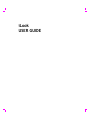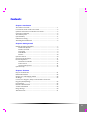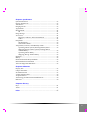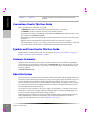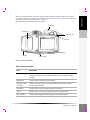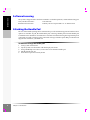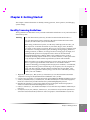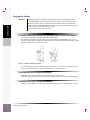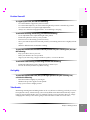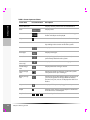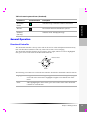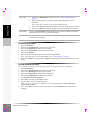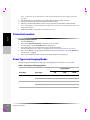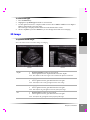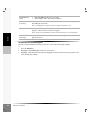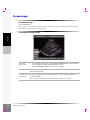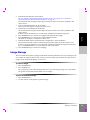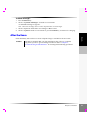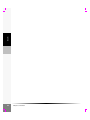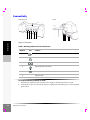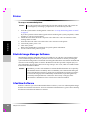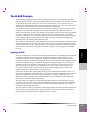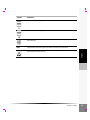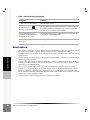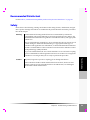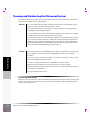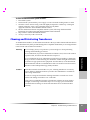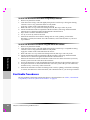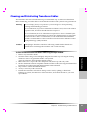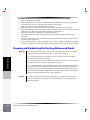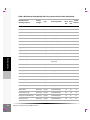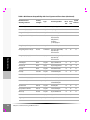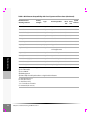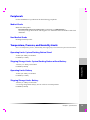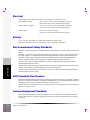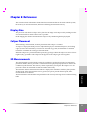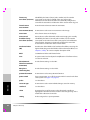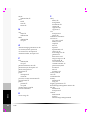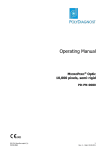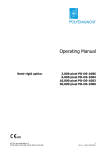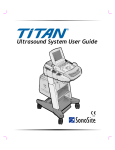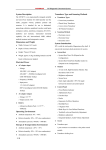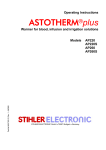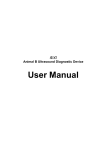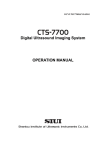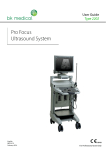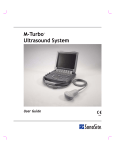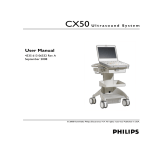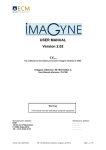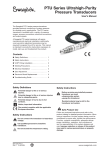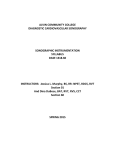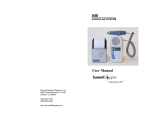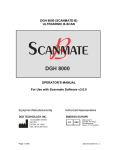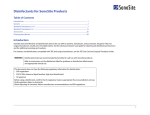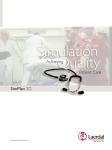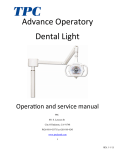Download iLook USER GUIDE
Transcript
iLook® USER GUIDE iLook USER GUIDE SonoSite, Inc. 21919 30th Drive SE Bothell, WA 98021 USA T: 1-888-482-9449 or 1-425-951-1200 F: 1-425-951-1201 SonoSite Ltd Alexander House 40A Wilbury Way Hitchin Herts SG4 0AP UK T: +44-1462-444800 F: +44-1462-444801 Caution: Federal (United States) law restricts this device to sale by or on the order of a physician. “iLook” is a trademark of SonoSite, Inc. Kensington is a registered trademark of Kensington Technology Group. Non-SonoSite product names may be trademarks or registered trademarks of their respective owners. SonoSite products may be covered by one or more of the following U.S. patents: 4454884, 4462408, 4469106, 4474184, 4475376, 4515017, 4534357, 4542653, 4543960, 4552607, 4561807, 4566035, 4567895, 4581636, 4591355, 4603702, 4607642, 4644795, 4670339, 4773140, 4817618, 4883059, 4887306, 5016641, 5050610, 5095910, 5099847, 5123415, 5158088, 5197477, 5207225, 5215094, 5226420, 5226422, 5233994, 5255682, 5275167, 5287753, 5305756, 5353354, 5365929, 5381795, 5386830, 5390674, 5402793, 5,423,220, 5438994, 5450851, 5456257, 5471989, 5471990, 5474073, 5476097, 5479930, 5482045, 5482047, 5485842, 5492134, 5517994, 5529070, 5546946, 5555887, 5603323, 5606972, 5617863, 5634465, 5634466, 5636631, 5645066, 5648942, 5669385, 5706819, 5715823, 5718229, 5720291, 5722412, 5752517, 5762067, 5782769, 5800356, 5817024, 5833613, 5846200, 5860924, 5893363, 5916168, 5951478, 6036643, 6102863, 6104126, 6113547, 6117085, 6142946, 6203498 B1, 6371918, 6135961, 6364839, 6383139, 6416475, 6447451, 6471651, 6569101, 6575908, 6604630, 6648826, 6835177, 6817982, 6730035, 6962566, D0280762, D0285484, D0286325, D0300241, D0306343, D0328095, D0369307, D0379231, D456509, D461895, 6817982, D509900. Other patents pending. P02651-04 01/2007 Copyright 2007 by SonoSite, Inc. All rights reserved. ii Contents Chapter 1: Introduction About the User Guide ...............................................................................1 Conventions Used in This User Guide ..................................................2 Symbols and Terms Used in This User Guide ......................................2 Customer Comments ................................................................................2 About the System ......................................................................................2 System Battery ...........................................................................................4 Software Licensing ....................................................................................6 Attaching the Handle Pad .......................................................................6 Chapter 2: Getting Started Healthy Scanning Guidelines ..................................................................7 Position the System ...........................................................................8 Position Yourself ................................................................................9 Go Lightly ...........................................................................................9 Take Breaks .........................................................................................9 Exercise .............................................................................................10 System Controls .......................................................................................10 Screen Layout and Icons ........................................................................11 General Operation ...................................................................................13 Directional Controller .....................................................................13 Touch Screen ....................................................................................14 On-Screen Keyboard .......................................................................14 System Set-up ..........................................................................................16 Chapter 3: The Exam Prepare for the Exam ..............................................................................21 Patient Information .................................................................................22 Exam Types and Imaging Modes .........................................................22 2D Image ..................................................................................................23 Color Power Doppler (CPD) or Directional Color Power Doppler (DCPD) Image ..........................................................................25 Frozen Image ...........................................................................................26 Distance Measurement ...........................................................................27 Volume Calculation ................................................................................28 Image Storage ..........................................................................................29 After the Exam .........................................................................................31 iii Chapter 4: Accessories Docking Station ....................................................................................... 33 Stand ......................................................................................................... 34 Connectivity ............................................................................................ 36 Battery ...................................................................................................... 37 Auxiliary Power Cable ........................................................................... 38 Kensington® Security Cable .................................................................. 39 Printer ....................................................................................................... 40 SiteLink Image Manager Software ....................................................... 40 IrfanView Software ................................................................................ 40 Chapter 5: Safety Ergonomic Safety .................................................................................... 41 Electrical Safety ....................................................................................... 41 Equipment Protection ............................................................................ 43 Battery Safety .......................................................................................... 43 Biological Safety ...................................................................................... 44 The ALARA Principle ............................................................................ 45 Applying ALARA ........................................................................... 45 Direct Controls ................................................................................ 46 Indirect Controls ............................................................................. 46 Receiver Controls ............................................................................ 46 Output Display ....................................................................................... 46 Related Guidance Documents ....................................................... 46 Acoustic Output Measurement ............................................................ 47 In Situ, Derated, and Water Value Intensities ............................. 47 Tissue Models and Equipment Survey ........................................ 48 Intended Uses .......................................................................................... 49 About the Acoustic Output Table ........................................................ 50 Acoustic Output Tables .................................................................. 52 Global Maximum Derated ISPTA and MI Values ..................... 52 Acoustic Measurement Precision and Uncertainty .................... 53 Labeling Symbols ................................................................................... 53 Chapter 6: Troubleshooting and Maintenance Troubleshooting ...................................................................................... 57 Maintenance ............................................................................................ 58 Recommended Disinfectant .................................................................. 59 Safety ........................................................................................................ 59 Cleaning and Disinfecting the Ultrasound System ........................... 60 Cleaning and Disinfecting Transducers .............................................. 61 Sterilizable Transducers ........................................................................ 62 Cleaning and Disinfecting Transducer Cables ................................... 63 Cleaning and Disinfecting the Docking Station and Stand .............. 64 Cleaning and Disinfecting the Battery ................................................ 65 iv Chapter 7: Specifications System Dimensions .................................................................................73 Display Dimensions ................................................................................73 Transducers ..............................................................................................73 Imaging Modes ........................................................................................73 Applications .............................................................................................73 Measurement ...........................................................................................74 2D .......................................................................................................74 Image Storage ..........................................................................................74 Accessories ...............................................................................................74 Hardware, Software, and Documentation ...................................74 Cables ................................................................................................74 Peripherals ...............................................................................................75 Medical Grade ..................................................................................75 Non-Medical Grade .........................................................................75 Temperature, Pressure, and Humidity Limits ....................................75 Operating Limits: System/Docking Station/Stand ...................75 Shipping/Storage Limits: System/Docking Station without Battery ................................................................................75 Operating Limits: Battery ...............................................................75 Shipping/Storage Limits: Battery .................................................75 Electrical ...................................................................................................76 Battery .......................................................................................................76 Electromechanical Safety Standards ....................................................76 EMC Standards Classification ...............................................................76 Airborne Equipment Standards ............................................................76 Chapter 8: References Display Size ..............................................................................................77 Caliper Placement ...................................................................................77 2D Measurements ...................................................................................77 Volume Measurement ............................................................................78 Acquisition Error .....................................................................................78 Terminology and Measurement Publications .....................................79 Reference ..................................................................................................79 Chapter 9: Glossary Keys ...........................................................................................................81 Terms ........................................................................................................81 Index ....................................................................................................87 v vi Chapter 1: Introduction Introduction Read this information before using the iLook® personal imaging tool. The information in this guide applies to the ultrasound system, transducer, accessories, and peripherals. About the User Guide This user guide is a reference for using the iLook system. It is designed for a reader familiar with ultrasound techniques; it does not provide training in sonography or clinical practices. Before using the system, you must have ultrasound training. The user guide covers the preparation, use, and maintenance of the iLook system, transducer, and accessories. Refer to the manufacturers’ instructions for specific information about peripherals. The user guide includes a table of contents and an index to help you find the information that you need. The user guide is divided into the following chapters: Chapter 1 “Introduction” Contains general information about the user guide and the system. Customer assistance information is included here. Chapter 2 “Getting Started” Contains information on healthy scanning practices, basic operation, and changing system settings. Chapter 3 “The Exam” Contains detailed information about preparing for the exam, adjusting imaging modes, performing a distance measurement, manipulating a frozen image, and saving and reviewing images. Chapter 4 “Accessories” Contains information about using the accessories and peripherals. Chapter 5 “Safety” Contains information required by various regulatory agencies, including information about ALARA (as low as reasonably achievable), the output display standard, acoustic power and intensity tables, and other safety information. Chapter 6 “Troubleshooting and Maintenance” Contains information to help you correct problems with system operation. Also contains information about proper care of the system, transducer, and accessories. Chapter 7 “Specifications” Contains system and accessory specifications and agency approvals. Specifications for recommended peripherals are in the manufacturers’ instructions. Chapter 8 “References” Contains information about measurement accuracy and the sources from which the system measurements and calculations are derived. Chapter 1: Introduction 1 Introduction Chapter 9 “Glossary” Contains definitions of ultrasound system terms and features. Conventions Used in This User Guide These conventions are used in this user guide: • A Warning describes precautions necessary to prevent injury or loss of life. • A Caution describes precautions necessary to protect the products. • Operating instructions are introduced with a statement in bold-face type that ends with a colon. For example: To read this user guide: • When the steps in the operating instructions must be performed in a specific order, the steps are numbered. • Bulleted lists present information in list format, but they do not imply a sequence. • The left side of the system is to your left as you face the system. The system handle is on the left side of the system, and the battery compartment is at the bottom left of the system. Symbols and Terms Used in This User Guide Symbols and terms used on the system, are explained in “Screen Layout and Icons” on page 11, Chapter 9, “Glossary” and/or Chapter 5, “Safety.” Customer Comments Questions and comments are encouraged. SonoSite is interested in your feedback regarding the system and the user guide. Please call SonoSite at 1-888-482-9449. If you are outside the USA, call the nearest SonoSite representative. You can also send electronic mail (e-mail) to SonoSite at the following address: comments@sonosite.com About the System The iLook system is a portable, software-controlled, ultrasound system with all-digital architecture. It is used to acquire and display real-time, 2D, color power Doppler (CPD), directional color power Doppler (DCPD), and Tissue Harmonic Imaging ultrasound images. The system includes cine review, a distance measurement, a volume calculation, image storage, and image review. Currently, the system supports the C15/4-2 MHz 15-mm microcurved array broadband transducer and an L25/10-5 MHz 25-mm linear transducer. The system accessories include an AC power supply, an extra battery, an auxiliary power cable, handle pads, a stand, and a docking station for charging batteries and downloading images to a personal computer using SiteLink image manager software. Optional peripherals include a medical grade black and white printer and a Kensington Security Cable. Manufacturer’s instructions accompany each peripheral. Instructions for the use of peripherals with the system are covered in Chapter 4, “Accessories.” 2 Chapter 1: Introduction Transducer Introduction The software that runs the system uses graphic display elements similar to those used in many personal computers. System terms are explained in Chapter 9, “Glossary.” On-screen symbols are explained in “Screen Layout and Icons” on page 11. The following figure illustrates the iLook system. Handle pad Transducer clip Stylus Battery I/O connector Figure 1 The iLook System Table 1: The iLook System Item Description Battery Two batteries are provided. Fully depleted batteries require approximately two hours to charge to 90% capacity and three hours to charge to 100% capacity. Handle Pad Small and large handle pads are provided. Transducer Clip (C15 only) Provides a storage area for the C15 transducer during exams or when transporting the system. Transducer The transducer is permanently attached to the system. Stylus Used to tap on-screen menus, caliper placement, and data entry. I/O Connector Used to connect system to docking station and auxiliary power. Chapter 1: Introduction 3 Introduction System Battery The iLook ultrasound system comes with two rechargeable lithium ion batteries. Each battery comprises three lithium ion cells plus electronics, a temperature sensor, and the battery contacts. A fully charged battery will last for 20 minutes or more depending on usage. Additionally, the display brightness affects battery life. To conserve battery life, adjust brightness to a lower setting. See “Brightness” on page 16. To conserve battery life, the system has an automatic shut off feature. When powered on and no buttons have been pressed for 5 minutes, the system will automatically turn off. If desired, this feature can be disabled. See “Auto Shut Off” on page 16. To ensure the battery remains fully charged, place the system in the docking station or stand when not in use. Note: For optimal battery life, store the batteries between -20°C (-4°F) and +25°C (77°F). Figure 2 Battery Installation To install the battery: 1 2 4 Insert the battery (ridge side up) into the battery compartment. Slide the latch up to secure the battery in place. Note: If the battery is being installed for the first time, it will need to be charged. Chapter 1: Introduction 1 2 Turn the system off. Place your hand underneath the battery. Slide the battery latch down and pull the battery out of the compartment. Warning: To avoid damage to the battery or personal injury, place your hand under the battery compartment to prevent the battery from falling out. Introduction To remove the battery: Note: When the battery charge is depleted or the battery is replaced, the system retains brightness, contrast, auto shut off, language, video format, date/time, and patient information. To check battery charge: 1 2 3 Disconnect AC power or remove the system from the dock or stand. Ensure the system is powered on. Check the battery charge icon in the lower right corner of the screen: (flashing) Fully charged 2/3* 1/3* Nearly empty * Approximate remaining battery capacity. To charge the battery in the system: Caution: To avoid damaging the system or battery, charge batteries only when the ambient temperature is between 10° and 40°C (50° and 104°F). Insert the system in the docking station or stand for iLook. See “To charge the system battery:” on page 37. Or Connect the auxiliary power cable and power supply. See “To connect the auxiliary power cable:” on page 38. Note: When charging, the battery charge icon in the lower right corner of the screen will repeatedly fill. When fully charged, all three charge bars will remain on. Chapter 1: Introduction 5 Introduction Software Licensing The system is shipped with a valid license number. For further questions, contact technical support. USA/Canada Customers: 1-877-657-8118 International Customers: Contact your local representative or +1-425-951-1330. Attaching the Handle Pad The size of the handle opening can be customized to provide maximum support and comfort. Three options are available: no pad, the small handle pad, or the large handle pad. The small handle pad is installed and is suitable for most hand sizes. SonoSite recommends using the large handle pad if your hands are small or using no pad if your hands are large. Select the option that provides the best support and comfort for your hand size. To remove or change the handle pad: 1 2 3 4 5 6 Verify system is turned off. Lay the system on a flat surface with the display side down. Using a #2 Phillips screwdriver, remove the screws from the handle pad. Pull the handle pad out. Insert the new pad and securely fasten. Chapter 1: Introduction Chapter 2: Getting Started Healthy Scanning Guidelines These guidelines are intended to assist you in the comfortable and effective use of your hand carried ultrasound system. Warning: Getting Started This chapter contains information on healthy scanning practices, basic operation, and changing system settings. Use of an ultrasound system may be linked to musculoskeletal disordersa,b,c. Use of an ultrasound system is defined as the physical interaction between the operator, the ultrasound system, and transducer. When using an ultrasound system, as with many similar physical activities, you may experience occasional discomfort in your hands, fingers, arms, shoulders, eyes, back, or other parts of your body. However, if you experience symptoms such as constant or recurring discomfort, pain, throbbing, aching, tingling, numbness, burning sensation, or stiffness, do not ignore these warning signs. Promptly see a qualified health professional. Symptoms such as these can be linked with musculoskeletal disorders (MSDs). MSDs can be painful and may result in potentially disabling injuries to the nerves, muscles, tendons, or other parts of the body. Examples of MSDs include carpal tunnel syndrome and tendonitis. While researchers are not able to definitively answer many questions about MSDs, there is a general agreement that certain factors are associated with their occurrence including: preexisting medical and physical conditions, overall health, equipment and body position while doing work, frequency of work, duration of work, and other physical activities that may facilitate the onset of MSDsd. This chapter provides guidelines that may help you work more comfortably and may reduce your risk of MSDse,f. a. Magnavita, N., Bevilacqua, L., Mirk, P., Fileni, A., and Castellino, N., 1999. Work-related musculoskeletal complaints in sonologists. Occupational Environmental Medicine 41:11, 981-988. b. Craig, M., 1985. Sonography: an occupational hazard? Journal of Diagnostic Medical Sonography 3,121-125. c. Smith, C.S., Wolf, G.W., Xie, G. Y., and Smith, M. D., 1997. Muscoskeletal pain in cardiac ultrasonographers: Results of a random survey. Journal of American Society of Echocardiography May, 357-362. d. Wihlidal, L.M. and Kumar, S., 1997. An injury profile of practicing diagnostic medical sonographers in Alberta. International Journal of Industrial Ergonomics 19, 205-216. e. Habes, D.J. and Baron, S., 1999. Health Hazard Report 99-0093-2749 University of Medicine and Dentistry of New Jersey. f. Vanderpool, H.E., Friis, E.A., Smith, B.S., and Harms, K.L., 1993. Prevalence of carpal tunnel syndrome and other work-related muscoskeletal problems in cardiac sonographers. Journal of Medicine 35:6, 605-610. Chapter 2: Getting Started 7 Position the System Getting Started Warning: Under prolonged use, the back of the enclosure can reach temperatures that exceed EN60601-1 limits for patient contact, therefore, only the operator shall handle the system. This does not include the transducer face. The ultrasound system is labeled: SHORT TERM USE. (Short term use is based on a use model of 4-10 exams per day at 5 minutes per exam.) Power off the system when not in use. To promote comfortable shoulder, arm and hand postures, consider the following: • • Use a stand to support the weight of the ultrasound system. If a stand is not available, use the patient bed, other furniture in the patient room, or your leg/knee to support the weight of the ultrasound system. Do not operate the ultrasound system without support, except for short term use. Figure 1 Healthy Scanning Positions • Use the ultrasound system handle pad appropriate for your hand size. Two handle pad sizes are provided which allow for the handle opening size to be customized. To minimize eye strain, consider the following: • • When the exam/procedure allows, position the system within reach. Adjust the angle of the system/display to minimize glare from overhead or outside lighting. To minimize neck strain, consider the following: • 8 If using a stand, adjust the stand height such that the display is at or slightly below eye level. Chapter 2: Getting Started Position Yourself To support your back, consider the following: Use a chair that has support for your lower back. Use a chair that adjusts to your work surface height and promotes a natural body posture. Use a chair that allows for quick height adjustments. Always sit or stand in an upright manner. Avoid bending or stooping. To minimize reaching and twisting, consider the following: • • • • • Use an adjustable bed to adjust the height of the patient. Position the patient as close to you as possible. Face forward. Avoid twisting your head or body. Move your entire body front to back and position your scanning arm next to or slightly in front of you. Stand for difficult exams to minimize reaching. Getting Started • • • • To promote comfortable shoulder and arm postures for your scanning arm, consider the following: • • • Keep your elbow close to your side. Relax your shoulders in a level position. Support your arm using a support cushion or pillow, or rest it on the bed. To minimize neck bending and twisting, consider the following: • • Position the ultrasound system/display directly in front of you. Provide an auxiliary monitor for patient viewing. Go Lightly To promote comfortable hand, wrist, and finger postures for your scanning arm, consider the following: • • • Hold the transducer lightly in your fingers. Minimize the pressure applied on the patient. Keep your wrist in a straight position. Take Breaks Minimizing scanning time and taking breaks can be very effective in allowing your body to recover from physical activity, which can help you avoid any MSDs. Some ultrasound tasks may require longer or more frequent breaks. One way of taking a break is to stop and relax. However, simply changing tasks can help some muscle groups relax while others remain or become active. Chapter 2: Getting Started 9 To vary your daily activities, consider the following: Getting Started • • • Plan your work so there are breaks in between ultrasound exams. When scanning, use both system input devices, the touch screen and the directional controller. Work efficiently when performing an ultrasound exam by using the software and hardware features correctly. Learn more about these features in Chapter 3 of this guide. Keep moving. Avoid sustaining the same posture by varying your head, neck, body, arm, and leg positions. • Exercise Targeted exercises can strengthen muscle groups, which may help you avoid MSDs. Contact a qualified health professional to determine stretches and exercises that are right for you. System Controls Directional controller Freeze Menu Patient Save Touch screen Power Figure 2 System Controls Table 1: System Controls System Control 10 Icon Description Power Press and hold for 1 beep to turn power on. Press and hold for 2 beeps to turn power off. Menu Press to turn the on-screen menu on. Press again to turn the on-screen menu off. Chapter 2: Getting Started Table 1: System Controls (Continued) System Control Icon Description Press to freeze an image. Measurements can be made on a frozen image. Press freeze again to unfreeze the image. Save Press to save an image to the internal memory. Storage capacity is up to 74 images. Patient Press to access Patient Information, Exam Type, Image Review, and System Set-up. Press again to return to imaging. Directional Controller Use to navigate on-screen menus, adjust caliper position, and enter data. Use the right, left, up, or down arrows to highlight menu items. Press the center to select. Touch Screen Use stylus to tap on-screen menu options, position calipers, and enter data. The touch screen is not active during live imaging. Getting Started Freeze Screen Layout and Icons The following figure shows the screen layout and system icons. Patient name/ID Calculation Measurement Date Skin line Depth markers On-screen menu Depth Time System status Figure 3 Screen Layout and Icons Chapter 2: Getting Started 11 Table 2: Screen Layout and Icons Getting Started Screen Area 12 Icon/Information Description Patient Name/ID Displays current patient name and identification. Date Displays date. Measurement Displays measurement in centimeters when image is frozen and calipers are displayed. Caliper A cursor used to measure distance on a frozen image. On-screen menu Context sensitive menu that displays menu options depending on the current mode of the system. Time Displays time. Exam type Displays exam type. Transducer Displays the type of transducer (C15 or L25) permanently attached to the system. Harmonic icon (C15 only) Displayed when tissue harmonic imaging is on. Freeze image icon Displayed when the image is frozen. Image storage icon Displays the number of images saved in the system. The system stores up to 74 images. Battery charge icon Displays the level of the battery charge. The more bars you see, the greater the charge. When the battery becomes very low, no bars are displayed and the icon flashes. AC power icon Displayed if the system is plugged into AC power. Depth Numeric value showing current depth in centimeters from skin line to current depth. Depth markers Indicates depth markers. Chapter 2: Getting Started Table 2: Screen Layout and Icons (Continued) Screen Area Icon/Information Description Indicates image orientation relative to transducer. Skin line The location where the transducer is placed. Guideline (L25 only) Indicates center of displayed image. Getting Started Orientation marker General Operation Directional Controller The directional controller is always active and can be used to select and adjust menu items at any time. The directional controller is the only control device active in live imaging. The directional controller functions by pressing up, down, right, and left. To select a highlighted item, press down on the center of the directional controller. Up Press to select Left Right Down The following conventions are used in the User Guide to describe the directional controller actions: Highlight Navigate to the menu item by pressing the directional controller up, down, right, or left. The active menu item is highlighted a lighter color than the rest of the menu. Select After highlighting the desired item, press down in the center of the directional controller to select the item. Chapter 2: Getting Started 13 Getting Started Touch Screen The touch screen is not active during live imaging. It can be used to select and adjust menu items on frozen images, in Patient Information, in Image Review, and in System Set-up. Tap the display gently with the stylus or a finger to select or adjust menu items. When performing a measurement, it is recommended that the stylus be used rather than a finger for easier caliper placement. Use the directional controller for precise caliper movements. The following convention is used in the User Guide to describe the touch screen action: Tap Touch the desired menu item or location on the screen using the stylus or your finger. Note: If the touch screen alignment is off, calibrate the touch screen. See “To calibrate the touch screen:” on page 18. On-Screen Keyboard The on-screen keyboard is used for alphanumeric data entry. It is available for entering Patient Information and the System Date/Time. Alphanumeric data can be entered using the directional controller and/or the touch screen. Figure 4 On-screen Keyboard Table 3: On-screen Keyboard Key 14 Icon Description Alphanumeric Select or tap any alphanumeric key. Use numeric keys when entering date/time. Shift Select or tap the shift key to capitalize the first letter of a name. The keyboard reverts to lower case after entering the first letter. Chapter 2: Getting Started Table 3: On-screen Keyboard (Continued) Key Icon Description Select or tap the cap lock key to change the keyboard to upper case. Select or tap the cap lock key again to return the keyboard back to lower case. Backspace Select or tap the backspace key to delete text or a space to the left of the cursor. Arrows Select or tap the right and left arrows to move the cursor to the right or left in the data field. Back slash Select or tap back slash in the name/ID field to separate the patient name and ID number. Space Select or tap the Space key to add a space to the right of the text. Cancel Select or tap the Cancel key to return to the previous menu without saving changes. Done Select or tap the Done key to accept changes and return to the previous menu. Chapter 2: Getting Started Getting Started Cap Lock 15 System Set-up Getting Started To adjust system settings (first page): 1 2 3 Press the Patient key. Select or tap System Set-up... from the on-screen menu. Press the Patient key at any time to exit System Set-up and return to live imaging. Figure 5 System Settings (First Page) Brightness 1 2 Highlight or tap Brightness from the menu to adjust the display brightness. Use the right and left arrows or tap the touch screen to choose the desired setting (0-12). Note: To conserve battery life, adjust brightness to a lower setting. Contrast 1 2 Highlight or tap Contrast from the menu to adjust the display contrast. Use the right and left arrows or tap the touch screen to choose the desired setting (0-10). Audio 1 2 Highlight or tap Audio from the menu to change audio feedback. Use the right and left arrows or tap the touch screen to choose Off or On. Note: Selecting Off will disable the audio feedback provided when pressing buttons or tapping on the touch screen. Auto Shut Off 1 Highlight or tap Auto Shut Off from the menu to change the auto shut off feature. Use the right and left arrows or tap the touch screen to choose Off, 5, or 10 minutes. Note: Selecting Off will allow the system to run continuously. This is only recommended if the system is operated on AC power. 2 Next Page 16 Chapter 2: Getting Started Select or tap Next Page from the menu to view the second page of the Set-up menu. Done Select or tap Done from the menu to exit System Set-up or press the Patient key to return to imaging. To adjust system settings (second page): Press the Patient key. Select or tap System Set-up... from the on-screen menu. Select or tap Next Page. Press the Patient key at any time to exit System Set-up and return to live imaging. Getting Started 1 2 3 4 Figure 6 System Settings (Second Page) Previous Page Select or tap Previous Page from the menu to view the first page of the Set-up menu. Language 1 2 Select or tap Language from the menu to change the system language. Select or tap the desired language. Note: The system powers off when the language is changed. Video Format 1 2 Highlight or tap Video Format from the menu to change the video output. Use the right and left arrows or tap the touch screen to choose NTSC or PAL. Note: The system powers off when video format is changed. Recalibrate the touch screen. See “To calibrate the touch screen:” on page 18. Note: If you have difficulty using the stylus to access menu options, use the directional controller. 3 Chapter 2: Getting Started 17 Date/Time 1 Getting Started 2 3 4 Select or tap Date/Time from the menu. See “On-Screen Keyboard” on page 14. Enter the current date (yyyy/mm/dd) and time using the on-screen keyboard. Note: If you make a mistake, use the arrow and backspace keys. Select or tap Cancel to ignore the changes and return to the previous menu. Select or tap Done to accept the changes and return to the previous menu. System Info Select or tap System Info from the menu to enter a license number, to calibrate the touch screen, or to view system information. Done Select or tap Done from the menu to exit System Set-up or press the Patient key to return to live imaging. To enter license number: 1 2 3 4 5 6 7 Press the Patient key. Select or tap System Set-up... from the on-screen menu. Select or tap Next Page from the on-screen menu. Select or tap System Info... from the on-screen menu. Select or tap License. Select or tap the on-screen keyboard to enter the license number. Note: The system does not accept invalid numbers. See “Troubleshooting” on page 57. Select or tap Done to accept change or Cancel to exit the keyboard and return to the previous menu. To calibrate the touch screen: Note: Calibrate the touch screen after changing video format or if the touch screen is misaligned. 1 Press the Patient key. 2 Select or tap System Set-up... from the on-screen menu. 3 Select or tap Next Page from the on-screen menu. 4 Select or tap System Info... from the on-screen menu. 5 Select or tap Calibration from the on-screen menu. A confirmation dialog appears. 6 7 Select Yes to proceed, or select No to cancel. Tap the center of each cursor that appears. Note: If the cursor is not precisely tapped, an error message will appear prompting Confirmation invalid. Please try again. 8 18 Press or tap Done to return to the previous menu or press the Patient key to return to live imaging. Chapter 2: Getting Started To display the system information: Press the Patient key. Select or tap System Set-up... from the on-screen menu. Select or tap Next Page from the on-screen menu. Select or tap System Info... from the on-screen menu. The system information screen displays the following information: the Boot Ver (version), the ARM Ver, the PCBA Serial No (number), the Product Name, FPGA/CPLD1 Vers, SHDB Ver, and the Hw/Sh ID. Chapter 2: Getting Started Getting Started 1 2 3 4 19 Getting Started 20 Chapter 2: Getting Started Chapter 3: The Exam This chapter contains detailed information about preparing for the exam, adjusting imaging modes, performing a distance measurement, manipulating a frozen image, and saving and reviewing images. Prepare for the Exam Warning: Verify that the patient information, date, and time settings are accurate. See “To adjust system settings (second page):” on page 17 for date and time setting instructions. Caution: Exam The correct patient information helps identify saved, recorded, and printed images. Do not use the system if an error message appears on the image display. Note the error code. Call SonoSite or your local representative. When an error code occurs, turn off the system by pressing and holding the power switch until the system powers down. If the power switch does not respond, remove all power sources. To apply acoustic coupling gel: Apply a liberal amount of gel between the transducer and the body. Acoustic coupling gel must be used during exams. Although most gels provide suitable acoustic coupling, some gels are incompatible with some transducer materials. SonoSite recommends Aquasonic® gel and a sample is provided with the system. Caution: Using gels not recommended for your transducer can damage it and void the warranty. If you have questions about gel compatibility, contact SonoSite or your local representative. To install a transducer cover: Warning: Some transducer sheaths contain natural rubber latex and talc, which can cause allergic reactions in some individuals. Refer to 21 CFR 801.437, User labeling for devices that contain natural rubber. Caution: SonoSite recommends you clean transducers after each use. See “Cleaning and Disinfecting Transducers” on page 61. Note: SonoSite recommends the use of market-cleared, transducer sheaths for clinical applications of an invasive nature. 1 Place gel inside the sheath. 2 Insert the transducer into the sheath. Chapter 3: The Exam 21 3 4 5 6 Note: To lessen the risk of contamination, install the sheath only when you are ready to perform the procedure. Pull the sheath over the transducer and cable until the sheath is fully extended. Secure the sheath using the bands supplied with the sheath. Check for and eliminate bubbles between the footprint of the transducer and the sheath. Note: If any bubbles are present between the footprint of the transducer and the sheath, the ultrasound image may be affected. Inspect the sheath to ensure there are no holes or tears. Exam Patient Information To enter patient name/ID: 1 2 3 4 5 Press the Patient key. Select or tap Patient Information... from the on-screen menu. A cursor appears in the Name/ID field for entering text. Select or tap the on-screen keyboard to enter patient information. Use the keyboard to enter, delete, or modify text. See “On-Screen Keyboard” on page 14. Select or tap Done to accept changes and return to the previous menu or press the Patient key to return to live imaging. Select or tap Cancel to return to the previous menu without saving changes. Exam Types and Imaging Modes The following table identifies the exam types and imaging modes available on your system. Table 1: Exam Types and Imaging Modes Imaging Mode Transducer Exam Type C15 L25 22 Chapter 3: The Exam 2D CPD Abdomen (Abd) X X Cardiac (Card) X Vascular (Vasc) X X Superficial (Supr) X X DCPD X To select exam type: 1 2 3 4 Press the Patient key. Highlight or tap Exam Type from the on-screen menu. Use the right or left arrows or tap the touch screen to choose Abd or Card for C15 or Supr or Vasc for L25 from the on-screen menu. The exam type is displayed in the status bar on the bottom of the screen. Select or tap Exit or press the Patient key to save changes and return to live imaging. 2D Image Exam To optimize the 2D image: Note: The touch screen is not active during live imaging. For C15 For L25 Depth 1 Highlight Depth from the on-screen menu. 2 Arrow right to increase depth and left to decrease depth. Note: The number in the lower right corner indicates the depth in centimeters. Gain 1 Highlight Gain from the on-screen menu. 2 Arrow right to increase gain and left to decrease gain. Note: Gain adjusts the overall gain applied to the entire image. Near 1 Highlight Near from the on-screen menu. 2 Arrow right to increase gain and left to decrease gain. Note: Near adjusts the gain applied to the near field of the image. Far 1 Highlight Far from the on-screen menu. 2 Arrow right to increase gain and left to decrease gain. Note: Far adjusts the gain applied to the far field of the image. Chapter 3: The Exam 23 Exam Left/Right Flip (L/R) 1 2 Highlight L/R from the on-screen menu. Arrow right or left to flip image orientation. Harmonics (H) (C15 only) Select H from the on-screen menu to turn on Tissue Harmonic Imaging. Select H again to turn off. Note: An H appears in system status bar to indicate Harmonics is on. CPD/DCPD Select CPD or DCPD from the on-screen menu to turn on Color Power Doppler or Directional Color Power Doppler. Note: DCPD is only available for Cardiac (Card) exam type on a C15 transducer. Guideline (L25 only) Select Guide from the on-screen menu to turn on the guideline. Select Guide again to turn off. To reset near, far, and overall gain: Turn the system off and then turn the system on to reset to the default gain settings. or 1 Press the Patient key. 2 Highlight or tap Exam Type from the on-screen menu. 3 Highlight or tap alternate exam type then highlight or tap the desired exam type again to reset to the default gain settings. 24 Chapter 3: The Exam Color Power Doppler (CPD) or Directional Color Power Doppler (DCPD) Image To turn CPD or DCPD on: Select CPD or DCPD from the 2D on-screen menu to turn on CPD or DCPD. Note: DCPD is only available for Cardiac (Card) exam type on a C15 transducer. Note: When imaging with the iLook L25 using CPD at depths of 2.2, 2.5, and 2.8 cm, the color fill-in around the first one (1) cm may be inversely affected by increasing the CPD gain at high gain settings. If the vessel fails to fill with color after continually increasing the CPD gain, try slowly decreasing the gain. Exam To optimize CPD or DCPD: Move 1 2 3 The region of interest (ROI) box is highlighted green and active when the CPD/DCPD menu is displayed. Note: If the ROI box is not highlighted green, select Move from the on-screen menu. Use the right, left, up, or down arrows to move the ROI box. Select Move to set the position of the ROI box and activate Gain. Gain is now highlighted. Gain 1 2 Highlight Gain from the on-screen menu. Arrow right to increase gain and left to decrease gain. Off Select Off from the on-screen menu to turn CPD/DCPD off. Chapter 3: The Exam 25 Frozen Image To freeze the image: Press the Freeze key. Note: A freeze icon is displayed in the status bar on the bottom of the screen. Both the directional controller and the touch screen are active on a frozen image. Exam To manipulate a frozen image: Forward/ Back (Cine) 1 2 26 Use the right and left arrows or tap Fwd and Back from the on-screen menu to view the frozen image at different points in time. Press the Freeze key again to return to live imaging. Measure On a frozen image, select or tap Meas from the on-screen menu to perform a distance measurement. Volume (Vol) (C15 only) On a frozen image, select or tap Vol from the on-screen menu to perform a volume calculation. Note: The volume calculation is only available in an abdominal exam type. Chapter 3: The Exam Distance Measurement A single linear distance measurement can be made on a frozen image. The measurement can be performed using the touch screen, the directional control, or a combination of both. Exam To perform a measurement using the touch screen: Note: Place calipers by tapping the desired location.You cannot drag the caliper to a location. 1 On a frozen image, tap Meas from the on-screen menu. Two measurement calipers are displayed on the screen. Cal 1 is active and is highlighted green. 2 Position the first caliper by tapping the touch screen on the desired location. Use the right, left, up, or down arrows on the directional controller to make fine adjustments. The measurement is displayed in the upper left section of the screen and is updated as the caliper moves. 3 Tap Cal 2 to activate the second caliper. Cal 2 is highlighted green. 4 Position the second caliper by tapping the touch screen on the desired location. 5 To reposition a caliper, tap Cal 1 or Cal 2 and tap on the desired location. 6 Tap Done from the on-screen menu to remove the measurement menu. The measurement and calipers are removed from the screen. 7 Press the Freeze key to return to live imaging. Chapter 3: The Exam 27 To perform a measurement using the directional controller: 1 Exam 2 3 4 5 6 7 8 9 On a frozen image, select Meas from the on-screen menu. Two measurement calipers are displayed on the screen. Cal 1 is the active caliper and is highlighted green. Position the first caliper using the right, left, up, or down arrows. The measurement is displayed in the upper left section of the screen and is updated as the caliper moves. Select Cal 1 to set the position of the first caliper and to activate Cal 2. Position the second caliper using the right, left, up, or down arrows. Select Cal 2 to set the position of the second caliper. To reposition a caliper, highlight Cal 1 or Cal 2. Select desired caliper to activate and use the right, left, up, or down arrows to reposition. Select Done from the on-screen menu to remove the measurement menu. The measurement and calipers are removed from the screen. Press the Freeze key to return to live imaging. Volume Calculation The volume calculation is available on the C15 transducer in an abdominal exam type. A volume calculation has three separate distance measurements. This calculation is an approximation of the actual volume of the anatomical feature. See Chapter 8, “References” for additional information. All three measurements must be completed to obtain a volume calculation and exit the volume calculation menu. To perform a volume calculation: Note: The calculation result is not saved to a report. 1 On a frozen image, tap or select Vol from the on-screen menu. The first set of calipers is displayed on the screen. Cal 1 is active and is highlighted green. To activate the second caliper, tap or select Cal 2. 28 Chapter 3: The Exam 2 3 4 7 8 Exam 5 6 Perform the first distance measurement. See “To perform a measurement using the touch screen:” on page 27 or “To perform a measurement using the directional controller:” on page 28. The measurement is displayed in the upper left section of the screen and is updated as the caliper moves. Tap or select Next from the on-screen menu. The second set of calipers is displayed on the screen. Perform the second distance measurement. The measurement is displayed in the upper left section of the screen and is updated as the caliper moves. If desired, press the Save key to save the image with the measurements displayed. Press the Freeze key to return to live imaging and obtain the next image. Press the Freeze key to return to the volume calculation menu. The third set of calipers is displayed on the screen. Perform the third distance measurement to complete the volume calculation. The measurement and volume results are displayed in the upper left section of the screen. If desired, press the Save key to save the image with the measurements displayed. If desired, tap or select Done from the on-screen menu to remove the caliper. Press the Freeze key to return to live imaging. Image Storage The iLook ultrasound system is equipped with internal memory that allows for up to 74 images to be saved. After an image has been saved, it can be reviewed on the system. When no longer needed, images can be deleted individually or all at once. To save an image: 1 2 Press the Freeze key. Press the Save key. The system beeps once when the image has been saved. The image storage icon on the status bar updates to reflect the total number of saved images. To print an individual image: 1 2 Press the Freeze key. Use the controls on the printer to print an image. Chapter 3: The Exam 29 To review or delete individual images: Press the Patient key. Select or tap Image Review... from the on-screen menu The last saved image appears, and the status bar at the bottom of the screen identifies the total number of images saved in the system memory. Note: The Image Review menu is active only when there are saved images. Exam 1 2 Next 1 2 Highlight Next from the on-screen menu. Arrow right or tap on Next to advance to the next image stored in the system memory. Previous 1 2 Highlight Prev from the on-screen menu. Arrow left or tap on Prev to return to the previous image stored in the system memory. Delete 1 Select or tap Del from the on-screen menu to delete a single image. A confirmation screen appears. Select Yes to delete the image or No to cancel. 2 Done 30 Chapter 3: The Exam Select Done from the on-screen menu to exit image review or press the Patient key to return to live imaging. To delete all images: 1 2 3 4 Press the Patient key. Select or tap Delete All Images... from the on-screen menu. A confirmation dialog box appears. Note: The Delete All Images menu is active only when there are saved images. Select or tap Yes to delete all the saved images or No to cancel. Select or tap Exit from the on-screen menu or press the Patient key to return to live imaging. After the Exam Caution: SonoSite recommends that you clean transducers after each use. Continual, long-term exposure to gel can damage transducers. Refer to Chapter 6, “Troubleshooting and Maintenance” for cleaning and disinfecting procedures. Chapter 3: The Exam Exam Check the battery after each use to ensure adequate charge is available for the next exam. 31 Exam 32 Chapter 3: The Exam Chapter 4: Accessories The iLook system has several accessories and peripherals. This chapter contains information on installing and using the accessories and peripherals. Docking Station The docking station stores the iLook ultrasound system when it is not in use. The docking station charges the battery in the system and an extra battery. The docking station provides connections for the power supply, an RS-232 cable for downloading images to a personal computer (PC), and a video cable for connecting a printer. Note: The USB and print control connectors are not active. Accessories Docking station connectors Battery charger Charging status for system battery Charging status for extra battery Figure 1 Docking Station Chapter 4: Accessories 33 Stand The stand for iLook holds the iLook system when it is in use and stores the system when it is not in use. The stand provides a storage area for the transducer. The stand charges the battery in the system. The stand also provides connections for the power supply, an RS-232 cable for downloading images to a personal computer (PC), and a video cable for connecting a printer. Note: The USB and print control connectors are not active. Angle adjustment Transducer storage Sleeve Accessories Locking lever Handle Height adjustment Basket Power supply Base with two locking wheels Figure 2 Stand for iLook Brace Locking lever Figure 3 Back of Stand 34 Chapter 4: Accessories Guide To insert the system into the stand: 1 2 3 Insert the system into the stand sleeve, sliding the system brace over the black guide. See Figure 3. Pull the locking lever forward to secure. Insert the transducer into the transducer holder. To remove the system from the stand: 1 2 3 Release the locking lever. Carefully remove the system by lifting it out of the sleeve. Remove the transducer. To adjust the viewing angle: 2 3 Hold the bottom of the sleeve with one hand and turn angle adjustment knob counterclockwise to loosen. Adjust to desired angle. Turn lever clockwise to tighten. Accessories 1 To adjust the height of the stand: 1 2 Turn the height adjustment knob counterclockwise and raise or lower to desired height. Turn height adjustment knob clockwise to lock in place. Chapter 4: Accessories 35 Connectivity Docking station Stand 6 1 2 3 4 5 Accessories 123 4 5 Figure 4 Connectors Table 1: Docking Station and Stand Connectors Number Icon Feature 1 Video out connector 2 Print control connector (not active) 3 RS-232 connector 4 USB connector (not active) 5 DC input connector 6 I/O connector To set up the docking station or stand: 1 2 36 Insert the DC input connector from the power supply to the docking station or stand. Connect the AC power cord to the iLook power supply and connect the power cord to a hospital grade outlet. Chapter 4: Accessories Battery To charge the system battery: 1 2 Insert the battery into the battery compartment of the system. See “To install the battery:” on page 4. Insert the system into the docking station or stand, connecting the I/O connector on the bottom of the system to the I/O connector on the docking station or stand. The system beeps when connected properly. If you are using the docking station, the indicator lights on left side of docking station show the charging status of the system battery. Amber indicates the battery is charging and green indicates a fully charged battery. See Figure 1 on page 33. Note: If the indicator lights do not come on, push down gently until it is properly seated and verify the power is properly connected. Insert a battery into the battery charger on the back right side of the docking station. See Figure 1 on page 33. The indicator lights on the right side of the docking station show the charging status of the extra battery. Amber indicates the extra battery is charging and green indicates a fully charged extra battery. Chapter 4: Accessories Accessories To charge the extra battery using the docking station: 37 Auxiliary Power Cable The auxiliary power cable is used with the power supply to charge the system battery when the system is not in use and a docking station or stand is not available. Caution: To avoid damaging the system connector or the auxiliary power cable, always unplug the cable before scanning. To connect the auxiliary power cable: 1 2 Lay the system on a flat surface with the display side up. Insert the cable (screws facing up) into the connector on the bottom on the system. Accessories Caution: 3 Permanent damage to the iLook system, power supply, or auxiliary power cable could result if the connector is inserted incorrectly. Connect the power supply to the auxiliary power cable and connect the power supply to AC power cord. Note: To check the battery charge, disconnect the cable, power on the system and check the battery charge icon. To disconnect the auxiliary power cable: 1 2 38 Squeeze the sides of the cable to release it from the system. Pull the connector straight out. Chapter 4: Accessories Kensington® Security Cable The iLook system is equipped with Kensington Security Slot which is compatible with a Kensington security cable. To prevent unauthorized removal of the ultrasound system, you may use a Kensington security cable (optional) to attach the system to an immovable object. The iLook system has a Kensington Security Slot located on the back of the system. Kensington security slot Accessories Figure 5 Kensington Security Slot To attach a Kensington Security Cable: 1 2 3 4 Wrap the cable around an immovable object. Turn the key to the right, ensuring that the rotating T-bar is lined up with the two side bars (unlocked position). Insert the lock into the Kensington Security Slot. Turn the key to the left (locked position). For more information, visit www.kensington.com Chapter 4: Accessories 39 Printer To set up a recommended printer: Caution: 1 Accessories 2 3 4 5 6 Use only peripherals recommended by SonoSite with the system. The system can be damaged by connecting a peripheral not recommended by SonoSite. Insert the system into the docking station or stand. See “To set up the docking station or stand:” on page 36. If you have questions about medical grade and non-medical grade system peripherals, contact SonoSite or your local representative. Attach the ferrite bead end of the composite video cable to the video out connector on the docking station or stand. Insert the other end of the video cable to the video connector on the printer. Connect the printer power cord. Turn on the printer. Refer to the manufacturer’s instructions for specific printer information. Use the controls on the printer to print. SiteLink Image Manager Software SiteLink Image Manager (SiteLink) software is available for use with the system. SiteLink allows you to transfer images from the iLook system to a host PC. The transfer is made by inserting the system into the docking station or stand and connecting the null modem serial cable from the RS-232 connector on the docking station or stand to the RS-232 on the host personal computer (PC). For more information, please refer to the SiteLink Image Manager User Guide, which is available in PDF format on the SiteLink CD-ROM. Caution: Healthcare providers who maintain or transmit health information are required by the Health Insurance Portability and Accountability Act of 1996 and the European Union Data Protection Directive (95/46/EC) to implement appropriate procedures: to ensure the integrity and confidentiality of information; to protect against any reasonably anticipated threats or hazards to the security or integrity of the information or unauthorized uses or disclosures of the information. IrfanView Software IrfanView software is provided with SiteLink. IrfanView allows you to view and manipulate images that have been transferred to the PC. For more information about IrfanView, please refer to the help files that are included in the Irfanview software. 40 Chapter 4: Accessories Chapter 5: Safety Read this information before using the iLook® personal imaging tool. The information in this guide applies to the ultrasound system, transducer, accessories, and peripherals. This chapter contains information required by various regulatory agencies, including information about ALARA (as low as reasonably achievable), the output display standard, acoustic power and intensity tables, and other safety information. A Warning describes precautions necessary to prevent injury or loss of life. A Caution describes precautions necessary to protect the products. Ergonomic Safety Warning: To prevent musculoskeletal disorders, follow the “Healthy Scanning Guidelines” found in Chapter 2 of this user guide. Electrical Safety Warning: Safety This system meets EN60601-1, Class I/internally-powered equipment requirements and Type BF isolated patient-applied parts safety requirements. This system complies with the applicable medical equipment requirements published in the Canadian Standards Association (CSA), European Norm Harmonized Standards, and Underwriters Laboratories (UL) safety standards. See Chapter 7, “Specifications.” For maximum safety observe the following warnings and cautions: To avoid the risk of electrical shock or injury, do not open the system enclosures. All internal adjustments and replacements, except battery replacement, must be made by a qualified technician. To avoid the risk of injury, do not operate the system in the presence of flammable gasses or anesthetics. Explosion can result. To avoid the risk of electrical shock, use only properly grounded equipment. Shock hazards exist if the AC power supply is not properly grounded. Grounding reliability can only be achieved when equipment is connected to a receptacle marked “Hospital Only” or “Hospital Grade” or the equivalent. The grounding wire must not be removed or defeated. To avoid the risk of electrical shock, before using the transducer, inspect the transducer face, housing, and cable. Do not use the transducer if the transducer or cable is damaged. To avoid the risk of electrical shock, always disconnect the AC power supply from the system before cleaning the system. Chapter 5: Safety 41 Warning: To avoid the risk of electrical shock, do not use any transducer that has been immersed beyond the specified cleaning or disinfection level. See Chapter 6, “Troubleshooting and Maintenance.” To avoid the risk of electrical shock and fire hazard, inspect the power supply, AC power supply cord and plug on a regular basis. Ensure they are not damaged. To avoid the risk of electrical shock, use only accessories and peripherals recommended by SonoSite. Connection of accessories and peripherals not recommended by SonoSite could result in electrical shock. Contact SonoSite or your local representative for a list of accessories and peripherals available from or recommended by SonoSite. See “Accessories” on page 74. To avoid the risk of electrical shock, use commercial grade peripherals recommended by SonoSite on battery power only. Do not connect these products to AC power when using the system to scan or diagnose a patient/subject. Contact SonoSite or your local representative for a list of the commercial grade peripherals available from or recommended by SonoSite. To avoid the risk of electrical shock to the patient/subject, do not touch the system battery contacts while simultaneously touching a patient/subject. Safety To prevent injury to the operator/bystander, the transducer must be removed from patient contact before the application of a high-voltage defibrillation pulse. Caution: Although your system has been manufactured in compliance with existing EMC/EMI requirements (EN60601-1-2), use of the system in the presence of an electromagnetic field can cause degradation of the ultrasound image. If this occurs often, SonoSite suggests a review of the system environment. Identify and remove the possible sources of the emissions or move your system. Electrostatic discharge (ESD), or static shock, is a naturally occurring phenomenon. ESD is common in conditions of low humidity, which can be caused by heating or air conditioning. Static shock is a discharge of the electrical energy from a charged body to a lesser or non-charged body. The degree of discharge can be significant enough to cause damage to a transducer or an ultrasound system. The following precautions can help reduce ESD: anti-static spray on carpets, anti-static spray on linoleum, and anti-static mats. Do not use the system if an error message appears on the image display: note the error code; call SonoSite or your local representative; turn off the system by pressing and holding the power switch until the system powers down. If the power switch does not respond, remove all power sources. 42 Chapter 5: Safety Equipment Protection To protect your ultrasound system, transducer, and accessories, follow these precautions. Caution: Excessive bending or twisting of cables can cause a failure or intermittent operation. To avoid damaging the power supply, verify the power supply input is within the correct voltage range. See “Electrical” on page 76 in Chapter 7, “Specifications.” Improper cleaning or disinfecting of any part of the system can cause permanent damage. For cleaning and disinfecting instructions, see Chapter 6, “Troubleshooting and Maintenance.” Do not use solvents such as thinner or benzene, or abrasive cleaners on any part of the system. Remove the battery from the system if the system is not likely to be used for some time. Do not spill liquid on the system. Battery Safety Warning: Safety To prevent the battery from bursting, igniting, or emitting fumes and causing equipment damage, observe the following precautions: The battery has a safety device. Do not disassemble or alter the battery. Charge the batteries only when the ambient temperature is between 10° and 40°C (50° and 104°F). Do not short-circuit the battery by directly connecting the positive and negative terminals with metal objects. Do not heat the battery or discard it in a fire. Do not expose the battery to storage temperatures over 60°C (140°F). Keep it away from fire and other heat sources. Do not leave the battery in direct sunlight. Do not charge the battery near a heat source, such as a fire or heater. Recharge the battery only with the docking station, stand, or auxiliary power cable. Do not pierce the battery with a sharp object, hit it, or step on it. Do not use a damaged battery. Do not solder a battery. When inserting the battery in the docking station or in the system, never reverse the polarity of the battery terminals. Chapter 5: Safety 43 Warning: The polarity of the battery terminals is fixed and cannot be switched or reversed. Do not force the battery into the system or the docking station. Do not connect the battery to an electrical power outlet. Do not continue recharging the battery if it does not recharge after two successive six hour charging cycles. Caution: To prevent the battery from bursting, igniting, or emitting fumes and causing equipment damage, observe the following precautions. Do not immerse the battery in water or allow it to get wet. Do not put the battery into a microwave oven or pressurized container. If the battery leaks or emits an odor, remove it from all possible flammable sources. If the battery emits an odor or heat, is deformed or discolored, or in any way appears abnormal during use, recharging or storage, immediately remove it and stop using it. If you have any questions about the battery, consult SonoSite or your local representative. Safety Store the battery between -20°C (-4°F) and 60°C (140°F). Use only SonoSite batteries. Biological Safety Observe the following precautions related to biological safety. Warning: Non-medical (commercial) grade peripheral monitors have not been verified or validated by SonoSite as being suitable for diagnosis. Do not use the system if it exhibits erratic or inconsistent behavior. Discontinuities in the scanning sequence are indicative of a hardware failure that must be corrected before use. Do not use the system if it exhibits artifacts on the LCD screen, either within the clinical image or in the area outside of the clinical image. Artifacts are indicative of hardware and/or software errors that must be corrected before use. Some transducer covers contain natural rubber latex and talc, which can cause allergic reactions in some individuals. Refer to the FDA Medical Alert, March 29, 1991. Perform ultrasound procedures prudently. Use the ALARA (as low as reasonably achievable) principle. SonoSite does not currently recommend a specific brand of acoustic standoff. 44 Chapter 5: Safety The ALARA Principle ALARA is the guiding principle for the use of diagnostic ultrasound. Sonographers and other qualified ultrasound users, using good judgment and insight, determine the exposure that is “as low as reasonably achievable.” There are no set rules to determine the correct exposure for every situation. The qualified ultrasound user determines the most appropriate way to keep exposure low and bioeffects to a minimum, while obtaining a diagnostic examination. A thorough knowledge of the imaging modes, transducer capability, system setup and scanning technique is necessary. The imaging mode determines the nature of the ultrasound beam. A stationary beam results in a more concentrated exposure than a scanned beam, which spreads that exposure over that area. The transducer capability depends upon the frequency, penetration, resolution, and field of view. The default system presets are reset at the start of each new patient. It is the scanning technique of the qualified ultrasound user along with patient variability that determines the system settings throughout the exam. The variables which affect the way the qualified ultrasound user implements the ALARA principle include: patient body size, location of the bone relative to the focal point, attenuation in the body, and ultrasound exposure time. Exposure time is an especially useful variable, because the qualified ultrasound user can control it. The ability to limit the exposure over time supports the ALARA principle. The system imaging mode selected by the qualified ultrasound user is determined by the diagnostic information required. 2D imaging provides anatomical information; CPD imaging provides information about the energy or amplitude strength of the Doppler signal over time at a given anatomical location and is used for detecting the presence of blood flow; DCPD imaging provides information about the energy or amplitude strength of the Doppler signal over time at a given anatomical location and is used for detecting the presence and direction of blood flow; Tissue Harmonic Imaging uses higher received frequencies to reduce clutter, artifact, and improve resolution on the 2D image. Understanding the nature of the imaging mode used allows the qualified ultrasound user to apply the ALARA principle. Prudent use of ultrasound requires that patient exposure to ultrasound be limited to the lowest ultrasound output for the shortest time necessary to achieve acceptable diagnostic results. Decisions that support prudent use are based on the type of patient, exam type, patient history, ease or difficulty of obtaining diagnostically useful information, and potential localized heating of the patient due to transducer surface temperature. The system has been designed to ensure that temperature at the face of the transducer will not exceed 41°C (106°F). In the event of a device malfunction, there are redundant controls that limit transducer power. This is accomplished by an electrical design that limits both power supply current and voltage to the transducer. The sonographer uses the system controls to adjust image quality and limit ultrasound output. The system controls are divided into three categories relative to output: controls that directly affect output, controls that indirectly affect output, and receiver controls. Chapter 5: Safety Safety Applying ALARA 45 Direct Controls The selection of exam type limits acoustic output through default. The acoustic output parameters that are set at default levels based on exam type are the mechanical index (MI), thermal index (TI), and the spatial peak temporal average intensity (ISPTA). The system does not exceed an MI and TI of 1.0 for all exam types. It does not exceed 720 mW/cm2 for all exam types. Indirect Controls The controls that indirectly affect output are controls affecting imaging mode, freeze, and depth. The imaging mode determines the nature of the ultrasound beam. Tissue attenuation is directly related to transducer frequency. The higher the PRF (pulse repetition frequency), the more output pulses occur over a period of time. Receiver Controls Safety The receiver controls are the gain controls. Receiver controls do not affect output. They should be used, if possible, to improve image quality before using controls that directly or indirectly affect output. Output Display The system meets the AIUM output display standard for MI and TI (see last reference listed in Related Guidance Documents below). The system and transducer combination do not exceed an MI or TI of 1.0 in any operating mode. Therefore, the MI or TI output display is not required and is not displayed on the system for these modes. Related Guidance Documents • • • • • 46 Information for Manufacturers Seeking Marketing Clearance of Diagnostic Ultrasound Systems and Transducers, FDA, 1997. Medical Ultrasound Safety, American Institute of Ultrasound in Medicine (AIUM), 1994. (A copy is included with each system.) Acoustic Output Measurement Standard for Diagnostic Ultrasound Equipment, NEMA UD2-1998. Acoustic Output Measurement and Labeling Standard for Diagnostic Ultrasound Equipment, American Institute of Ultrasound in Medicine, 1993. Standard for Real-Time Display of Thermal and Mechanical Acoustic Output Indices on Diagnostic Ultrasound Equipment, American Institute of Ultrasound in Medicine, 1998. Chapter 5: Safety Acoustic Output Measurement Since the initial use of diagnostic ultrasound, the possible human biological effects (bioeffects) from ultrasound exposure have been studied by various scientific and medical institutions. In October 1987, the American Institute of Ultrasound in Medicine (AIUM) ratified a report prepared by its Bioeffects Committee (Bioeffects Considerations for the Safety of Diagnostic Ultrasound, J Ultrasound Med., Sept. 1988: Vol. 7, No. 9 Supplement), sometimes referred to as the Stowe Report, which reviewed available data on possible effects of ultrasound exposure. Another report “Bioeffects and Safety of Diagnostic Ultrasound,” dated January 28, 1993 provides more current information. The acoustic output for this ultrasound system has been measured and calculated in accordance with the “Acoustic Output Measurement Standard for Diagnostic Ultrasound Equipment” (NEMA UD 2-1998, and the “Standard for Real-Time Display of Thermal and Mechanical Acoustic Output Indices on Diagnostic Ultrasound Equipment” (AIUM and NEMA 1998). In Situ, Derated, and Water Value Intensities Chapter 5: Safety Safety All intensity parameters are measured in water. Since water does not absorb acoustic energy, these water measurements represent a worst case value. Biological tissue does absorb acoustic energy. The true value of the intensity at any point depends on the amount, type of tissue, and the frequency of the ultrasound passing through the tissue. The intensity value in the tissue, In Situ, has been estimated by using the following formula: In Situ= Water [e-(0.23alf)] where: In Situ = In Situ intensity value Water = Water intensity value e = 2.7183 a = attenuation factor tissue = a(dB/cm-MHz) brain = 0.53 heart = 0.66 kidney = 0.79 liver = 0.43 muscle = 0.55 l = skinline to measurement depth in cm f = center frequency of the transducer/system/mode combination in MHz Since the ultrasonic path during the exam is likely to pass through varying lengths and types of tissue, it is difficult to estimate the true In Situ intensity. An attenuation factor of 0.3 is used for general reporting purposes; therefore, the In Situ value commonly reported uses the formula: In Situ (derated) = Water [e -(0.069lf)] Since this value is not the true In Situ intensity, the term “derated” is used to qualify it. The maximum derated and the maximum water values do not always occur at the same operating conditions; therefore, the reported maximum water and derated values may not be related by the In Situ (derated) formula. For example: a multi-zone array transducer that has maximum water value intensities in its deepest zone, but also has the smallest derating factor in that zone. The same transducer may have its largest derated intensity in one of its shallowest focal zones. 47 Safety Tissue Models and Equipment Survey 48 Tissue models are necessary to estimate attenuation and acoustic exposure levels In Situ from measurements of acoustic output made in water. Currently, available models may be limited in their accuracy because of varying tissue paths during diagnostic ultrasound exposures and uncertainties in the acoustic properties of soft tissues. No single tissue model is adequate for predicting exposures in all situations from measurements made in water, and continued improvement and verification of these models is necessary for making exposure assessments for specific exam types. A homogeneous tissue model with attenuation coefficient of 0.3 dB/cm-MHz throughout the beam path is commonly used when estimating exposure levels. The model is conservative in that it overestimates the In Situ acoustic exposure when the path between the transducer and site of interest is composed entirely of soft tissue. When the path contains significant amounts of fluid, as in many first and second-trimester pregnancies scanned transabdominally, this model may underestimate the In Situ acoustic exposure. The amount of underestimation depends upon each specific situation. Fixed-path tissue models, in which soft tissue thickness is held constant, sometimes are used to estimate In Situ acoustic exposures when the beam path is longer than 3 cm and consists largely of fluid. When this model is used to estimate maximum exposure to the fetus during transabdominal scans, a value of 1 dB/cm-MHz may be used during all trimesters. Existing tissue models that are based on linear propagation may underestimate acoustic exposures when significant saturation due to non-linear distortion of beams in water is present during the output measurement. The maximum acoustic output levels of diagnostic ultrasound devices extend over a broad range of values: • A survey of 1990-equipment models yielded MI values between 0.1 and 1.0 at their highest output settings. Maximum MI values of approximately 2.0 are known to occur for currently available equipment. Maximum MI values are similar for real-time 2D and M-mode imaging. • Computed estimates of upper limits to temperature elevations during transabdominal scans were obtained in a survey of 1988 and 1990 pulsed Doppler equipment. The vast majority of models yielded upper limits less than 1° and 4°C (1.8° and 7.2°F) for exposures of first-trimester fetal tissue and second-trimester fetal bone, respectively. The largest values obtained were approximately 1.5°C (2.7°F) for first-trimester fetal tissue and 7°C (12.6°F) for second-trimester fetal bone. Estimated maximum temperature elevations given here are for a “fixed path” tissue model and are for devices having ISPTA values greater than 500 mW/cm2. The temperature elevations for fetal bone and tissue were computed based on calculation procedures given in Sections 4.3.2.1-4.3.2.6 in “Bioeffects and Safety of Diagnostic Ultrasound” (AIUM, 1993). Chapter 5: Safety Intended Uses This product is a small, hand-carried, ultrasound machine used to obtain a “quick look” for physicians at the point of care. The simplified user interface is designed for quick scans without difficulty. The intended uses for each exam type are contained here. See the intended transducer for exam type in Table 1, “Exam Types and Imaging Modes” on page 22. Abdominal Imaging Applications: This system transmits ultrasound energy into the abdomen of patients using 2D, CPD, and Tissue Harmonic Imaging to obtain ultrasound images. The gross anatomical structures of the abdominal cavity (e.g., liver, kidneys, pancreas, spleen, gallbladder, great abdominal vessels) can be assessed for size and presence or absence of obvious pathology. Cardiac Imaging Applications: This system transmits ultrasound energy into the thorax of patients using 2D, DCPD, and Tissue Harmonic Imaging, to obtain ultrasound images. The gross cardiac anatomy, pericardial space (area surrounding the heart), pleural cavity, and overall cardiac performance can be assessed for the presence or absence of obvious pathology. Gynecology Imaging Applications: Safety This system transmits ultrasound energy into the pelvis and lower abdomen using 2D, CPD, and Tissue Harmonic Imaging to obtain ultrasound images. The gross anatomical structures of the pelvic cavity (e.g., uterus, ovaries) can be assessed for the presence or absence of obvious pathology. Interventional and Intraoperative Imaging Applications: This system transmits ultrasound energy into the various parts of the body using 2D, CPD, DCPD, and Tissue Harmonic Imaging to obtain ultrasound images that provide guidance during interventional and intraoperative procedures. This system can be used to provide ultrasound guidance for biopsy and drainage procedures, vascular line placement, peripheral nerve blocks, obstetrical procedures, and provide assistance during abdominal and vascular intraoperative procedures. Warning: This system is not intended for use in providing guidance for central nerve blocks, i.e., the brain and spinal cord, or for ophthalmic applications. Obstetrical Imaging Applications: This system transmits ultrasound energy into the pelvis of pregnant women using 2D, CPD, and Tissue Harmonic Imaging to obtain ultrasound images. The gross fetal anatomy, viability, amniotic fluid, placental location, and surrounding gross anatomical structures can be assessed for the presence or absence of obvious pathology. CPD imaging is intended for high-risk pregnant women. High-risk pregnancy indications include, but are not limited to, multiple pregnancy, fetal hydrops, placental abnormalities, as well as maternal hypertension, diabetes, and lupus. Caution: CPD images can be used as an adjunctive method, not as a screening tool, for the detection of structural anomalies of the fetal heart and as an adjunctive method, not as a screening tool for the diagnosis of Intrauterine Growth Retardation (IUGR). Chapter 5: Safety 49 Superficial Imaging Applications: This system transmits ultrasound energy into various parts of the body using 2D and CPD to obtain ultrasound images. The breast, thyroid, testicle, lymph nodes, hernias, musculoskeletal structures, soft tissue structures, and surrounding anatomical structures can be assessed for the presence or absence of pathology. This system can be used to provide ultrasound guidance for biopsy and drainage procedures, vascular line placement, and peripheral nerve blocks. Warning: This system is not intended for use in providing guidance for central nerve blocks, i.e., the brain and spinal cord, or for ophthalmic applications. Vascular Imaging Applications: This system transmits ultrasound energy into the various parts of the body using 2D and CPD to obtain ultrasound images. The carotid arteries, deep veins in the arms and legs, superficial veins in the arms and legs, great vessels in the abdomen, and various small vessels feeding organs can be assessed for the presence or absence of pathology. Safety About the Acoustic Output Table 50 The terms used in the acoustic output tables follow: Transducer Model is the SonoSite transducer model. Table 1: Acoustic Output Terms and Definitions Term Definition ISPTA.3 Derated spatial peak, temporal average intensity in milliWatts/cm2. TI type Applicable thermal index for the transducer, imaging mode, and exam type. TI value Thermal index value for the transducer, imaging mode, and exam type. MI Mechanical index. Ipa.3@MImax Derated pulse average intensity at the maximum MI in units of W/cm2. TIS (Soft tissue thermal index) is a thermal index related to soft tissues. TIS scan is the soft tissue thermal index in an auto-scanning mode. TIS non-scan is the soft tissue thermal index in the non-autoscanning mode. TIB (Bone thermal index) is a thermal index for applications in which the ultrasound beam passes through soft tissue and a focal region is in the immediate vicinity of bone. TIB non-scan is the bone thermal index in the non-autoscanning mode. TIC (Cranial bone thermal index) is the thermal index for applications in which the ultrasound beam passes through bone near the beam entrance into the body. Chapter 5: Safety Table 1: Acoustic Output Terms and Definitions (Continued) Term Definition Aaprt Area of the active aperture measured in cm2. Pr.3 Derated peak rarefactional pressure associated with the transmit pattern giving rise to the value reported under MI (Megapascals). Wo Ultrasonic power, except for TISscan, in which case it is the ultrasonic power passing through a one centimeter window in milliwatts. W.3(z1) Derated ultrasonic power at axial distance z1 in milliwatts. ISPTA.3(z1) Derated spatial-peak temporal-average intensity at axial distance z1 (milliwatts per square centimeter). z1 Axial distance corresponding to the location of maximum [min(W.3(z), ITA.3(z) x 1 cm2)], where z ≥ zbp in centimeters. zbp 1.69 zsp For MI, it is the axial distance at which pr.3 is measured. For TIB, it is the axial distance at which TIB is a global maximum (i.e., zsp = zb.3) in centimeters. deq(z) Equivalent beam diameter as a function of axial distance z, and is equal to ( A a p r t ) in centimeters. Safety ( 4 ⁄ ( π ) ) ( ( Wo ) ⁄ ( I TA ( z ) ) ) , where ITA(z) is the temporal-average intensity as a function of z in centimeters. fc Center frequency in MHz. Dim. of Aaprt Active aperture dimensions for the azimuthal (x) and elevational (y) planes in centimeters. PD Pulse duration (microseconds) associated with the transmit pattern giving rise to the reported value of MI. PRF Pulse repetition frequency associated with the transmit pattern giving rise to the reported value of MI in Hertz. pr@PIImax Peak rarefactional pressure at the point where the free-field, spatial-peak pulse intensity integral is a maximum in Megapascals. deq@PIImax Equivalent beam diameter at the point where the free-field, spatial-peak pulse intensity integral is a maximum in centimeters. FL Focal length, or azimuthal (x) and elevational (y) lengths, if different measured in centimeters. Chapter 5: Safety 51 Acoustic Output Tables Table 2 indicates the acoustic output for the system and the C15 and L25 transducers. Table 2: Acoustic Output ISPTA.3 TI Type TI Value MI Ipa.3@MI max C15/4-2 MHz 27 TIC 0.6 0.6 25.73 L25/10-5 MHz 29 TIC 0.2 0.7 41.51 Transducer Model Global Maximum Derated ISPTA and MI Values The following values represent worst-case values of the ISPTA.3 and MI for the transducer and each mode, over all operating conditions for that mode. These tables fulfill the requirements of Appendix G, Section C2, of the September 30, 1997 issue of the FDA document, “Information for Manufacturers Seeking Marketing Clearance of Diagnostic Ultrasound Systems and Transducers.” Safety Table 3: C15/4-2 Transducer Transducer Model C15/4-2 MHz Imaging Mode Derated ISPTA MI 2D 6 0.5 CPD 17 0.6 DCPD 27 0.6 Imaging Mode Derated ISPTA MI 2D 9 0.7 CPD 29 0.7 Table 4: L25/10-5 Transducer Transducer Model L25/10-5 MHz 52 Chapter 5: Safety Acoustic Measurement Precision and Uncertainty All table entries have been obtained at the same operating conditions that give rise to the maximum index value in the first column of the table. Measurement precision and uncertainty for power, pressure, intensity, and other quantities that are used to derive the values in the acoustic output table are shown in the table below. In accordance with Section 6.4 of the Output Display Standard, the following measurement precision and uncertainty values are determined by making repeat measurements and stating the standard deviation as a percentage. Table 5: Acoustic Measurement Precision and Uncertainty Precision (% of standard deviation) Uncertainty (95% confidence) Pr 2.2% +13% Pr.3 5.4% +15% Wo 6.2% +19% fc < 1% +4.5% PII 3.2% +19% to -23% PII.3 3.2% +21% to -24% Safety Quantity Labeling Symbols The following symbols are found on the products, packaging, and containers. Symbol Definition Do not get wet Type BF patient applied part (B = body, F = floating applied part) Indoor use only Storage temperature conditions Direct Current (DC) Chapter 5: Safety 53 Symbol Definition Alternating Current (AC) CE marking indicating Manufacturers declaration of compliance with appropriate EU product directives CE marking indicating compliance with the EU Medical Device Directive (93/42/EEC) and certified by the British Standards Institution Underwriter’s Laboratories labeling Safety Canadian Standards Agency REF Catalog number H EÜ01 H marking indicating compliance with Annex II of EuM Decree 47/1999 (X.6.) by the Institute for Hospital and Medical Engineering of Hungary SN Serial number type of control number LOT Batch code, date code, or lot code type of control number Collect separately from other household waste (see European Commission Directive 93/86/EEC). Refer to local regulations for disposal Attention, see the User Guide Fragile Date of manufacture 54 Chapter 5: Safety Symbol Definition Do not stack over 5 high Do not stack over 10 high Paper Recycle IPX7 Submersible. Protected against the effects of temporary immersion Electrostatic sensitive devices Safety Chapter 5: Safety 55 Safety 56 Chapter 5: Safety Chapter 6: Troubleshooting and Maintenance This chapter contains information to help you correct problems with system operation and provides instructions on the proper care of the system, transducer, and accessories. Troubleshooting If you encounter difficulty with the system, use the information in this chapter to help correct the problem. If the problem is not covered here, contact SonoSite technical support at the following numbers or addresses: Technical support 1-877-657-8118 International technical support: Contact your local representative or call 425-951-1330 Technical support fax: 1-425-951-6700 Technical support e-mail: service@sonosite.com SonoSite website: www.sonosite.com and select Technical Support under Special Features Symptom Solution System will not power on. Check all power connections. Ensure the battery is charged. System image quality is poor. Adjust the brightness, as necessary, to improve image quality. Adjust the contrast, as necessary, to improve image quality. Adjust the gain. No CPD image. Adjust the gain. No DCPD image. (C15 only) Adjust the gain. Printer does not work. Check the printer connections. Check the printer to ensure that it is turned on and set up properly. See the printer manufacturer’s instructions, if necessary. Touch screen does not work. Ensure system is not in live imaging or CPD imaging. Chapter 6: Troubleshooting and Maintenance Troubleshooting Table 1: Troubleshooting 57 Table 1: Troubleshooting (Continued) Symptom Solution Touch screen is not accurate. Calibrate touch screen. A maintenance icon displays on the system screen. This icon indicates that system maintenance may be required. Record the number in parentheses on the C: line and contact SonoSite or your SonoSite representative. The thermal index (TI) and mechanical index (MI) are not displayed on the screen. The system and transducer combination do not exceed an MI or TI of 1.0 in any operating mode. Guideline is not displayed (L25 only) Ensure guideline is turned on. Troubleshooting Maintenance 58 This chapter is intended to assist in effective cleaning and disinfection. It is also intended to protect the system and transducers against damage during cleaning or disinfection. Use the recommendations in this chapter when cleaning or disinfecting your ultrasound system, transducer, and accessories. Use the cleaning recommendations in the peripheral manufacturer’s instructions when cleaning or disinfecting your peripherals. For more information about cleaning or disinfection solutions or ultrasound gels used with the transducer, contact SonoSite or your local representative. For information about a specific product, contact the product manufacturer. There is no recommended periodic or preventive maintenance required for the iLook system, transducer, or accessories. There are no internal adjustments or alignments that require periodic testing or calibration. All maintenance requirements are described in the iLook User Guide and Service Manual. Performing maintenance activities not described in the iLook User Guide or Service Manual may void the product warranty. Contact SonoSite Technical Support for any maintenance questions. Chapter 6: Troubleshooting and Maintenance Recommended Disinfectant See the Table 2, “Disinfectant Compatibility with iLook System and Transducer” on page 65. Safety Please observe the following warnings and cautions when using cleaners, disinfectants, and gels. More specific warnings and cautions are included in the product literature and in the procedures later in this chapter. Warning: Disinfectants and cleaning methods listed are recommended by SonoSite for compatibility with product materials, not for biological effectiveness. Refer to the disinfectant label instructions for guidance on disinfection efficacy and appropriate clinical uses. The level of disinfection required for a device is dictated by the type of tissue it will contact during use. Ensure the disinfectant type is appropriate for the type of transducer and application. For information, see the disinfectant label instructions and the recommendations of the Association for Professionals in Infection Control and Epidemiology (APIC) and FDA. To prevent contamination, the use of sterile transducer covers and sterile coupling gel is recommended for clinical applications of an invasive nature. Do not apply the transducer cover and gel until you are ready to perform the procedure. Repeated, long-term exposure to coupling gel can damage transducers. Some transducer sheaths contain natural rubber latex and talc, which can cause allergic reactions in some individuals. Refer to 21 CFR 801.437, User labeling for devices that contain natural rubber. Chapter 6: Troubleshooting and Maintenance Troubleshooting Caution: 59 Cleaning and Disinfecting the Ultrasound System The exterior surface of the ultrasound system and the accessories can be cleaned and disinfected using a recommended cleaner or disinfectant. Warning: To avoid electrical shock, before cleaning, disconnect the system from the power supply or remove from the docking station or stand. To avoid infection always use protective eyewear and gloves when performing cleaning and disinfecting procedures. To avoid infection, if a pre-mixed disinfection solution is used, observe the solution expiration date, and ensure that the date has not passed. To avoid infection, the level of disinfection required for a product is dictated by the type of tissue it contacts during use. Ensure the solution strength and duration of contact are appropriate for the equipment. For information, see the disinfectant label instructions and the recommendations of the Association for Professionals in Infection Control and Epidemiology (APIC) and FDA. Troubleshooting Caution: Do not spray cleaners or disinfectant directly on the system surfaces. Doing so may cause solution to leak into the system, damaging the system and voiding the warranty. Do not use strong solvents such as thinner or benzene, or abrasive cleansers, since these will damage the exterior surfaces. Use only recommended cleaners or disinfectants on system surfaces. Immersion-type disinfectants are not tested for use on system surfaces. When you clean the system, ensure the solution does not get inside the system keys or the battery compartment. Do not scratch the touch screen. To clean the touch screen: Dampen a clean, non-abrasive, cotton cloth with an ammonia-based window cleaner, and wipe the touch screen clean. It is recommended to apply the cleaning solution to the cloth rather than the surface of the touch screen. 60 Chapter 6: Troubleshooting and Maintenance To clean and disinfect the system surfaces: 1 2 3 4 5 6 Turn off the system. Disconnect the system and the power supply or remove from the docking station or stand. Clean the exterior surfaces using a soft cloth lightly dampened in a mild soap or detergent cleaning solution to remove any particulate matter or body fluids. Apply the solution to the cloth rather than the surface. Mix the disinfectant solution compatible with the system, following disinfectant label instructions for solution strengths and disinfectant contact duration. Wipe surfaces with the disinfectant solution. Air dry or towel dry with a clean cloth. Cleaning and Disinfecting Transducers To disinfect the transducer, use the immersion method or the wipe method. Immersible transducers can be disinfected only if the product labeling of the compatible disinfectant you are using indicates it can be used with an immersion method. Warning: To avoid injury, always use protective eyewear and gloves when performing cleaning and disinfecting procedures. To avoid infection, if a pre-mixed disinfection solution is used, observe the solution expiration date, and ensure that the date has not passed. Caution: Transducers must be cleaned after every use. Cleaning transducers is necessary prior to effective disinfection. Ensure you follow the manufacturer's instructions when using disinfectants. Troubleshooting To avoid infection, the level of disinfection required for a transducer is dictated by the type of tissue it contacts during use. Ensure the solution strength and duration of contact are appropriate for the equipment. For information, see the disinfectant label instructions and the recommendations of the Association for Professionals in Infection Control and Epidemiology (APIC) and FDA. Do not use a surgeon's brush when cleaning transducers. Even the use of soft brushes can damage a transducer. Use a soft cloth. Using a non-recommended cleaning or disinfection solution, incorrect solution strength, or immersing a transducer deeper or for a longer period of time than recommended can damage or discolor the transducer and void the transducer warranty. Chapter 6: Troubleshooting and Maintenance 61 To clean and disinfect the transducer using the wipe method: 1 2 3 4 5 6 7 Remove any transducer sheath. Clean the surface using a soft cloth lightly dampened in a mild soap or detergent cleaning solution to remove any particulate matter or body fluids. Apply the solution to the cloth rather than the surface. Rinse with water or wipe with water-dampened cloth, then wipe with a dry cloth. Mix the disinfectant solution compatible with the transducer, following disinfectant label instructions for solution strengths and disinfectant contact duration. Wipe surfaces with the disinfectant solution. Air dry or towel dry with a clean cloth. Examine the transducer and cable for damage such as cracks, splitting, or fluid leaks. If damage is evident, discontinue use of the transducer, and contact SonoSite or your local representative. To clean and disinfect a transducer using the immersion method: 1 2 Troubleshooting 3 4 5 6 7 8 Remove any transducer sheath. Clean the surface using a soft cloth lightly dampened in a mild soap or compatible cleaning solution to remove any particulate matter or body fluids. Apply the solution to the cloth rather than the surface. Rinse with water or a wipe with water-dampened cloth, then wipe with a dry cloth. Mix the disinfectant solution compatible with the transducer, following disinfectant label instructions for solution strengths and disinfectant contact duration. Immerse the transducer into the disinfection solution not more than 12-18 inches (31-46 cm) from the point where the cable enters the transducer. Follow the instructions on the disinfectant label for the duration of the transducer immersion. Using the instructions on the disinfectant label, rinse to the point of the previous immersion, and then air dry or towel dry with a clean cloth. Examine the transducer and cable for damage such as cracks, splitting, or fluid leaks. If damage is evident, discontinue use of the transducer, and contact SonoSite or your local representative. Sterilizable Transducers The only method of sterilizing SonoSite transducers is liquid sterilants. See Table 2, “Disinfectant Compatibility with iLook System and Transducer” on page 65. 62 Chapter 6: Troubleshooting and Maintenance Cleaning and Disinfecting Transducer Cables The transducer cable can be disinfected using a recommended wipe or immersion disinfectant. Before disinfecting, orient the cable to ensure that the transducer and system do not get immersed. Warning: To avoid injury, always use protective eyewear and gloves when performing cleaning and disinfecting procedures. To avoid infection, if a pre-mixed disinfection solution is used, observe the solution expiration date, and ensure that the date has not passed. To avoid infection, the level of disinfection required for a device is dictated by the type of tissue it will contact during use. Ensure the disinfectant type is appropriate for the transducer cables. For information, see the disinfectant label instructions and the recommendations of the Association for Professionals in Infection Control and Epidemiology (APIC) and FDA. Caution: Attempting to disinfect a transducer cable using a method other than the one included here can damage the transducer and void the warranty. To clean and disinfect the transducer cable using the wipe method: 1 2 5 6 7 Chapter 6: Troubleshooting and Maintenance Troubleshooting 3 4 Remove any transducer sheath. Clean the surface using a soft cloth lightly dampened in a mild soap or detergent cleaning solution to remove any particulate matter or body fluids. Apply the solution to the cloth rather than the surface. Rinse with water or wipe with water-dampened cloth, then wipe with a dry cloth. Mix the disinfectant solution compatible with the transducer cable, following disinfectant label instructions for solution strengths and disinfectant contact duration. Wipe surfaces with the disinfectant solution. Air dry or towel dry with a clean cloth. Examine the transducer and cable for damage such as cracks, splitting, or fluid leaks. If damage is evident, discontinue use of the transducer, and contact SonoSite or your local representative. 63 To clean and disinfect the transducer cable using the immersion method: 1 2 3 4 5 6 7 8 Remove any transducer sheath. Clean the transducer cable using a soft cloth lightly dampened in a mild soap or compatible cleaning solution to remove any particulate matter or body fluids. Apply the solution to the cloth rather than the surface. Rinse with water or a wipe with water-dampened cloth, then wipe with a dry cloth. Mix the disinfectant solution compatible with the transducer cable, following disinfectant label instructions for solution strengths and disinfectant contact duration. Immerse the transducer cable into the disinfection solution. Follow the instructions on the disinfectant label for the duration of the transducer cable immersion. Using the instructions on the disinfectant label, rinse the transducer cable, and then air dry or towel dry with a clean cloth. Examine the transducer and cable for damage such as cracks, splitting, or fluid leaks. If damage is evident, discontinue use of the transducer, and contact SonoSite or your local representative. Cleaning and Disinfecting the Docking Station and Stand Warning: Troubleshooting To avoid injury, always use protective eyewear and gloves when performing cleaning and disinfecting procedures. To avoid infection if a pre-mixed disinfectant solution is used, observe the solution expiration date, and ensure that the date has not passed. To avoid infection, the level of disinfection required for a product is dictated by the type of tissue it contacts during use. Ensure the solution strength and duration of contact are appropriate for the equipment. For information, see the disinfectant label instructions and the recommendations of the Association for Professionals in Infection Control and Epidemiology (APIC) and FDA. Caution: 64 To avoid electrical shock, remove the system and extra battery from the docking station and stand and unplug from power supply before cleaning. Use only recommended cleaners or disinfectants on docking station and stand surfaces. Immersion-type disinfectants are not tested for use on docking station and stand surfaces Chapter 6: Troubleshooting and Maintenance To clean and disinfect the docking station and stand using the wipe method: The exterior surface of the docking station and stand can be cleaned and disinfected using a recommended cleaner or disinfectant. 1 Remove the system, unplug the power supply, and detach any cables. 2 Clean the surfaces using a soft cloth lightly dampened in a mild soap or detergent cleaning solution. Apply the solution to the cloth rather than the surface. 3 Wipe the surfaces with the disinfecting solution. Theracide disinfectant is recommended. 4 Air dry or towel dry with a clean cloth. Cleaning and Disinfecting the Battery Warning: To avoid injury, always use protective eyewear and gloves when performing cleaning and disinfecting procedures. To clean and disinfect the battery using the wipe method: Caution: 3 4 Remove the battery from the system. Clean the surface using a soft cloth lightly dampened in a mild soap or detergent cleaning solution. Apply the solution to the cloth rather than the surface. Wipe the surfaces with the disinfection solution. Theracide disinfectant is recommended. Air dry or towel dry with a clean cloth. Troubleshooting 1 2 To avoid damaging the battery, do not allow cleaning solution or disinfectant to come in contact with the battery terminals. Table 2: Disinfectant Compatibility with iLook System and Transducer Trans- TransSystem ducer ducer Surfaces C15 L25 Disinfection and Cleaning Solutions Country of Origin Type Active Ingredient 105 Spray USA Spray Quat. Ammonia U U U AbcoCide (4) USA Liquid Gluteraldehyde U U U AbcoCide 28 (4) USA Liquid Gluteraldehyde U U U Alkacide France Liquid Gluteraldehyde U U U Alkalingettes (3) France Liquid Alkylamine, Isopropanol U U U Chapter 6: Troubleshooting and Maintenance 65 Troubleshooting Table 2: Disinfectant Compatibility with iLook System and Transducer (Continued) 66 Trans- TransSystem ducer ducer Surfaces C15 L25 Disinfection and Cleaning Solutions Country of Origin Type Active Ingredient Alkazyme France Liquid Quat. Ammonia U U U Ampholysine Basique (3) France Liquid Biguanide/Quat. Ammonia U U U Ampholysine plus France Liquid Quat. Ammonia U U U Amphospray 41(3) France Spray Ethanol U U U Amphyl (4) USA Liquid O-phenylphenol U U U Ascend (4) USA Liquid Quat Ammonia U U A Asepti-HB (4) USA Liquid Quat Ammonia U U A Asepti-Steryl 14 or 28 (4) USA Liquid Gluteraldehyde N N N Asepti-Wipes (4) USA Wipes Propanol (Isopropyl Alcohol U U A Aseptosol Germany Liquid Gluteraldehyde N N N System Steam/Heat N N N T, C U A Autoclave (Steam) Bacillocid rasant Germany Liquid Glut./Quat. Ammonia Bacillol 25 Germany Liquid Ethanol/ Propanol U U U Bacillol Plus (3) Germany Spray Propanol/Glut. N N N Bactilysine France Liquid Quat. Ammonia U U U Baktobod Germany Liquid Glut. Quat. Ammonia U U U Banicide (4) USA Liquid Gluteraldehyde T, C T, C A Betadine USA Liquid ProvidoneIodine N N A Biotensid Germany Spray 2-Propanol U U U Bleach (4) USA Liquid NaCl Hypochlorite U U U Bodedex France Liquid Quat. Ammonia U U U Chapter 6: Troubleshooting and Maintenance Table 2: Disinfectant Compatibility with iLook System and Transducer (Continued) Disinfection and Cleaning Solutions Country of Origin Type Active Ingredient Burnishine (4) USA Liquid Gluteraldehyde Cavicide (4) USA Liquid Cetavlon France Chlorispray Trans- TransSystem ducer ducer Surfaces C15 L25 U U Isopropyl T, C T, C A Liquid Cetrimide U U U France Spray Gluteraldehyde U U U Cidalkan (3) France Liquid Alkylamine, isopropanol U U U Cidex (2) (4) (5) USA Liquid Gluteraldehyde T, C T, C A Cidex OPA (2) (3) (4) (5) USA Liquid orthophthaldehyde T, C T, C A Cidex PA (3) (4) USA Liquid Hydrogen Peroxide/ Peracetic Acid U U U Cidex Plus (2) (4) (5) USA Liquid Gluteraldehyde T, C T, C A Coldspor (4) USA Liquid Gluteraldehyde U U U Coldspor Spray USA Spray Gluteraldehyde U U U Control III (4) USA Liquid Quat. Ammonia T, C T, C A Coverage Spray (4) USA Spray Quat. Ammonia T, C T, C A Cutasept F Germany Spray 2-Propanol U U U Dialdehyde (4) USA Liquid Gluteraldehyde U U A Dismonzon pur (3) Germany Liquid Hexahydrate T, C T, C A Dispatch (4) USA Spray NaCl Hypochlorite T, C T, C A End-Bac II USA Liquid Quat. Ammonia U U U Endo FC France Liquid Gluteraldehyde U U U Endosporine (3) France Liquid Gluteraldehyde U U U Endozime AW Plus (3) France Liquid Propanol T, C T, C A Envirocide (4) USA Liquid Isopropyl T, C N N Chapter 6: Troubleshooting and Maintenance Troubleshooting U 67 Table 2: Disinfectant Compatibility with iLook System and Transducer (Continued) Country of Origin Type Active Ingredient Enzol USA Cleaner Ethylene Glycol T, C T, C A Esculase 388 France Liquid Quat. Ammonia U U U System Ethylene Oxide N N N Troubleshooting Ethylene Oxide (EtO) (4) 68 Trans- TransSystem ducer ducer Surfaces C15 L25 Disinfection and Cleaning Solutions Expose USA Liquid Isopropyl U U U Foam Insurance USA Spray n-Alkyl U U U Formac USA Liquid Gluteraldehyde U U U Gercid 90 France Liquid Quat. Ammonia U U U Gigasept AF (3) Germany Liquid Quat. Ammonia T, C T, C A Gigasept FF (3) Germany Liquid Bersteinsaure T, C T, C A Glutacide USA Liquid Gluteraldehyde U U U Glutaraldehyde SDS USA Liquid Gluteraldehyde U U A Helipur H+N (3) Germany Liquid Gluteraldehyde/ Propanol U U U Hi Tor Plus (4) USA Liquid Chloride T, C T, C A Hibiclens USA Cleaner Chlorhexidine T, C T, C A Hydrogen peroxide USA Liquid Hydrogen Peroxide U U A Incides Germany Wipe Alcohol U U U Incidine Germany Spray Aldehydes U U U Incidur Spray Germany Spray Ethanol U U U Instruzyme France Liquid Quat. Ammonia U U U Kleen-aseptic b (4) USA Spray Isopropanol U U U Kohrsolin ff Germany Liquid Gluteraldehyde N N A Korsolex basic (3) Germany Liquid Gluteraldehyde T, C T, C A Korsolex Concentrate (3) Germany Liquid Gluteraldehyde U U U Korsolex FF (3) Germany Liquid Gluteraldehyde N N N Chapter 6: Troubleshooting and Maintenance Table 2: Disinfectant Compatibility with iLook System and Transducer (Continued) Trans- TransSystem ducer ducer Surfaces C15 L25 Country of Origin Type Active Ingredient Linget’anios France Towelette Quat. Ammonia U U U LpHse (4) USA Liquid O-phenylphenol N N N Lysertol V Neu (3) Germany Liquid Gluteraldehyde, Formaldahyde, Quat. Ammonium chloride U U U Lysol IC (4) USA Liquid O-phenylphenol N N N Madacide (4) USA Liquid Isopropanol T, C T, C A Matar (4) USA Liquid O-phenylphenol T, C T, C A Medside Medallion USA Liquid Quat. Ammonia U U N MetriCide 14 (2) (4) (5) USA Liquid Gluteraldehyde U U A MetriCide 28 (2) (4) (5) USA Liquid Gluteraldehyde U U A MetriCide Plus (4) (5) USA Liquid Gluteraldehyde T, C T, C A Metriguard (4) USA Liquid Ammonium Chloride U U U MetriSpray (3) (4) USA Spray Gluteraldehyde U U U MetriZyme USA Cleaner Propylene Glycol T, C T, C A Mikrobac forte (3) Germany Liquid Ammonium Chloride T, C T, C A Mikrozid Tissues (3) Germany Wipe Ethanol/Propanol N N N Milton Australia Liquid Sodium Hypochlorite U U U New Ger (3) Spain Liquid n-Duopropenide U U U Nuclean France Spray Alcohol/Biguanide T, C T, C A Omega (4) USA Liquid Isopropyl U U U Omnicide 14NS (4) USA Liquid Gluteraldehyde U U U Omnicide 28 (2) (4) USA Liquid Gluteraldehyde U U U Chapter 6: Troubleshooting and Maintenance Troubleshooting Disinfection and Cleaning Solutions 69 Troubleshooting Table 2: Disinfectant Compatibility with iLook System and Transducer (Continued) 70 Trans- TransSystem ducer ducer Surfaces C15 L25 Disinfection and Cleaning Solutions Country of Origin Type Active Ingredient Ovation (4) USA Liquid O-phenylphenol U U U Peract 20 (1) (2) (3) (5) USA Liquid Hydrogen Peroxide U U U Phagocide D (3) France Liquid Gluteraldehyde U U U Phagolase ND NFLE (3) France Cleaner Quaternary Ammonium, Alkylamine, Enzyme proteolytique U U U Phagolase pH Basique France Liquid Gluteraldehyde U U U Phagolingette D 120 (3) France Towelette Alcohol, Biguanide, Quaternary Ammonium U U U Phagosept Spray (3) France Spray Alcohol, Biguanide, Quaternary Ammonium U U U PowerQuat USA Liquid Quat. Ammonia U U U Precise (4) USA Spray O-phenylphenol T, C T, C A Presept USA Liquid NaCl Dichlorite U U U Presept Canada Liquid Gluteraldehyde U U U ProCide (4) USA Liquid Gluteraldehyde U U U ProCide 14NS (2) (4) (5) USA Liquid Gluteraldehyde U U U Prontocid N (3) Germany Liquid Formaldahyde/ Gluteraldehyde U U U Pyobactene France Liquid Aldehydes U U U Pyosynthene EA 20 France Liquid Formaldahyde U U U Rivascop France Liquid Quat. Ammonia U U U Ruthless USA Spray Quat. Ammonia T, C T, C A Sagrosept Germany Liquid Propanol U U U Chapter 6: Troubleshooting and Maintenance Table 2: Disinfectant Compatibility with iLook System and Transducer (Continued) Trans- TransSystem ducer ducer Surfaces C15 L25 Country of Origin Type Active Ingredient Sagrosept Germany Wipe Proponal N N N Salvanios pH 10 France Liquid Quat. Ammonia U U U Santi-Cloth Plus (4) USA Wipe Quat. Ammonia T, C T, C A SDS 14NS (4) USA Liquid Gluteraldehyde U U U SDS 28 (4) USA Liquid Gluteraldehyde U U U Sekucid France Liquid Gluteraldehyde U U U Sekucid N (3) France Liquid Gluteraldehyde U U U Sekulyse France Liquid Biguanide U U U Sekusept Extra Germany Liquid Glyoxal/Glut. U U U Sekusept Extra N Germany Liquid Gluteraldehyde U U U Sekusept forte Germany Liquid Formaldahyde U U U Sekusept Plus Germany Liquid Glucoprotamin U U U Sekusept Pulver Germany Liquid Natriumperborat U U U Sklar (4) USA Liquid Isopropanol T, C N N Sporadyne France Liquid Didecyldimethyl U U U Sporicidin (2) (4) (5) USA Liquid Phenol U N N Sporicidin (4) USA Wipes Phenol T, C N N Sporox II (4) USA Liquid Hydrogen Peroxide U U U Staphene (4) USA Spray Ethanol N N N Steranios France Liquid Gluteraldehyde T, C T, C A STERIS (4) USA Liquid Peracetic Acid N N N T-Spray (3) USA Spray Quat. Ammonia N N N T-Spray II (3) USA Spray Alkyl/Chloride N N N TBQ (4) USA Liquid Alkyl T, C T, C A Chapter 6: Troubleshooting and Maintenance Troubleshooting Disinfection and Cleaning Solutions 71 Troubleshooting Table 2: Disinfectant Compatibility with iLook System and Transducer (Continued) Country of Origin Type Active Ingredient Theracide USA Liquid Quat. Ammonia U U U Theracide USA Wipe Quat. Ammonia U U U Thericide Plus (4) USA Liquid Quat. Ammonia T, C N N Tor (4) USA Liquid Quat. Ammonia T, C T, C A Transeptic USA Cleaner Alcohol N N N Ultra Swipes USA Wipe Ethanol U U U Vaposeptol Germany Spray Biguanide U U U Vesphene II (4) USA Liquid Sodium/ o-Phenylphenate T, C N N Vespore (4) USA Liquid Gluteraldehyde U U U Virex (4) USA Liquid Quat. Ammonia U U U Wavicide -01 (2) (4) (5) USA Liquid Gluteraldehyde T, C T, C A Wavicide -06 (4) USA Liquid Gluteraldehyde N N N Wex-Cide (4) USA Liquid O-phenylphenol T, C T, C A (1) Compatible but no EPA Registration (2) Has FDA 510(k) (3) Has CE Mark (4) EPA Registered (5) FDA 510(k) cleared liquid sterilant or high level disinfectant A = Acceptable for use N = No (do not use) T = Transducer only T, C = Transducer and Cable U = Untested (do not use) 72 Trans- TransSystem ducer ducer Surfaces C15 L25 Disinfection and Cleaning Solutions Chapter 6: Troubleshooting and Maintenance Chapter 7: Specifications This chapter contains system and accessory specifications and agency approvals. The specifications for recommended peripherals can be found in the manufacturers’ instructions. System Dimensions Length: 6.4 in. (16.26 cm) Width: 10.85 in. (27.56 cm) Depth: 1.5 in. (3.81 cm) Weight: 2.8 lbs. (1.27 kg) with the C15 transducer and battery installed Weight: 2.8 lbs. (1.27 kg) with the L25 transducer and battery installed Display Dimensions Length: 3.25 in. (8.26 cm) Width: 4.25 in. (10.8 cm) Diagonal: 5.25 in. (13.34 cm) Transducers C15/4-2 MHz 15-mm L25/10-5 MHz 25-mm Specifications Imaging Modes 2D (256 gray shades) Color power Doppler (CPD) (64 colors) Directional color power Doppler (DCPD) (64 colors) (C15 only) Tissue Harmonic Imaging (C15 only) Applications Abdominal Imaging Cardiac Imaging Gynecology Imaging Interventional and Intraoperative Imaging Applications Obstetrical Imaging Superficial Imaging Vascular Imaging Chapter 7: Specifications 73 Measurement 2D Linear distance in centimeters Volume calculation in cm3 Image Storage Up to 74 images (depending on exam type and imaging mode) Cine review Accessories Specifications Hardware, Software, and Documentation AIUM Ultrasound Medical Safety Guidance Document Battery Docking station Handle pads Power supply Printer bracket Quick Reference Guide SiteLink Image Manager SonoKnowledge education package Stand System User Guide Ultrasound gel Cables Auxiliary power cable (6in./15cm) Null modem serial cable (10ft./3.1m) System AC Power cord ((10ft./3.1m) Video cable (RCA/BNC) (10ft./3.1m) 74 Chapter 7: Specifications Peripherals See the manufacturer’s specifications for the following peripherals. Medical Grade Black-and-white printer Recommended sources for printer paper: Contact Sony at 1-800-686-7669 or www.sony.com/professional to order supplies or to obtain the name and number of the local distributor. Non-Medical Grade Kensington Security Cable Temperature, Pressure, and Humidity Limits Note: The temperature, pressure, and humidity limits apply only to the ultrasound system and transducers. Operating Limits: System/Docking Station/Stand 10–40°C (50–104°F), 15–95% R.H. to 700hPa (0.7 ATM) Shipping/Storage Limits: System/Docking Station without Battery Specifications -35–65°C (-31–149°F), 15–95% R.H. to 500hPa (0.5ATM) Operating Limits: Battery 10–40°C (50–104°F), 15–95% R.H. to 700hPa (0.7 ATM) Shipping/Storage Limits: Battery -20–60°C (-4–140°F), 15–95% R.H.* * For storage longer than 30 days, store at or below room temperature. to 500hPa (0.5ATM) Chapter 7: Specifications 75 Electrical Power Supply Input: 100-120/220-240 VAC, 50/60 Hz, 1.2 A Max @ 100 VAC. Power Supply Output: (1) 15 VDC, 2 A Max (system; dock battery charger) (2) 12.6 VDC, 0.8 A Max (system battery charger) Docking Station Output: (1) 15 VDC, 2 A Max (system; dock battery charger) (2) 12.6 VDC, 0.8 A Max (system battery charger) Stand Output: (1) 15 VDC, 2 A Max (system) (2) 12.6 VDC, 0.8 A Max (system battery charger) Battery 3-cell, 11.4 VDC, 0.8 amp-hours, rechargeable lithium ion battery pack Run time is 20 minutes or more, depending on usage and display brightness. Specifications Electromechanical Safety Standards EN 60601-1:1997, European Norm, Medical Electrical Equipment–Part 1. General Requirements for Safety. EN 60601-1-1:1993, European Norm, Medical Electrical Equipment–Part 1. General Requirements for Safety–Section 1-1. Collateral Standard. Safety Requirements for Medical Electrical Systems. EN 60601-1-2:2001, European Norm, Medical Electrical Equipment. General Requirements for Safety-Collateral Standard. Electromagnetic Compatibility. Requirements and Tests. C22.2, No. 601.1:1990, Canadian Standards Association, Medical Electrical Equipment–Part 1. General Requirements for Safety. CEI/IEC 61157:1992, International Electrotechnical Commission, Requirements for the Declaration of the Acoustic Output of Medical Diagnostic Ultrasonic Equipment. UL 2601-1:1997, Second Edition, Underwriters Laboratories, Medical Electrical Equipment-Part 1: General Requirements for Safety. EMC Standards Classification CISPR11:97, International Electrotechnical Commission, International Special Committee on Radio Interference. Industrial, Scientific, and Medical (ISM) Radio-Frequency Equipment Electromagnetic Disturbance Characteristics-Limits and Methods of Measurement. The Classification for the Sonosite system, SiteStand, accessories, and peripherals when configured together is: Group 1, Class A. Airborne Equipment Standards RTCA/DO160D:1997, Radio Technical Commission for Aeronautics, Environmental Conditions and Test Procedures for Airborne Equipment, Section 21.0 Emission of Radio Frequency Energy, Category B. 76 Chapter 7: Specifications Chapter 8: References This section includes information about clinical measurements that can be made with the system, the accuracy of each measurement, and factors affecting measurement accuracy. Display Size The precision with which a caliper can be placed in an image can be improved by making sure the area of interest fills as much of the screen as possible. In 2D imaging, the distance measurement is improved by minimizing the display depth. Caliper Placement When making a measurement, accurate placement of the caliper is essential. To improve caliper placement precision: adjust the display for maximum sharpness; use leading edges (closest to the transducer) or borders for start and stop points; and maintain a consistent transducer orientation for each type of measurement. When the calipers are positioned farther apart, they get larger. When the calipers are moved closer together, they get smaller. The caliper line disappears as the calipers get closer together. 2D Measurements Chapter 8: References References The measurements provided by the system do not define a specific physiological or anatomical parameter. Rather, what is provided is a measurement of a physical property such as distance for evaluation by the clinician. The accuracy values require that you can place the calipers over one pixel. The values do not include acoustic anomalies of the body. The 2D linear distance measurement results are displayed in centimeters with one place past the decimal point, if the measurement is ten or greater; two places past the decimal point, if the measurement is less than ten. The linear distance measurement components have the accuracy and range shown in the following table: 77 Table 1: 2D Measurement Accuracy and Range Table 2D Measure System Tolerancea Accuracy and Range Accuracy By Test Methodb Range (cm) Axial Distance < ±2% plus 1% of full scale Acquisition Phantom 0.1-30 cm Lateral Distance < ±2% plus 1% of full scale Acquisition Phantom 0.1-35 cm Diagonal Distance < ±2% plus 1% of full scale Acquisition Phantom 0.1-30 cm a. Full scale for distance implies the maximum depth of the image. b. An RMI 413a model phantom with 0.7 dB/cm-MHz attenuation was used. Volume Measurement The volume measurement performed by iLook is an ellipsoid approximation of the actual volume of the anatomical feature. That is, the formula used for the volume measurement is 4 ⎛ d ⎞⎛ d ⎞⎛ d ⎞ Volume = π ⎜ 1 ⎟⎜ 2 ⎟⎜ 3 ⎟ 3 ⎝ 2 ⎠⎝ 2 ⎠⎝ 2 ⎠ where d1, d2, and d3 are the three measurements taken in cm., as described in “Volume Calculation” on page 28. Additionally, there are system tolerances related to the iLook volume measurement. These system tolerances are given as a percentage based on the following formula: ⎧⎪⎡ ⎛ d ⎞⎤ ⎡ ⎛ d ⎞⎤ ⎡ ⎛ d ⎞⎤ ⎫⎪ System ToleranceVolume = 100⎨⎢1 ± ⎜⎜ ε g + ε 0 max ⎟⎟⎥ ⎢1 ± ⎜⎜ ε g + ε 0 max ⎟⎟⎥ ⎢1 ± ⎜⎜ ε g + ε 0 max ⎟⎟⎥ − 1⎬ d1 ⎠⎦ ⎣ ⎝ d 2 ⎠⎦ ⎣ ⎝ d 3 ⎠⎦ ⎪⎭ ⎪⎩⎣ ⎝ References where εg = 0.01, ε0 = 0.02, and dmax = screen depth in cm. When each measurement taken is at least 20% of the screen depth, the variation in the system tolerance for the volume measurement ranges from +/- 10% to +/- 35% in almost all cases. 78 Acquisition Error Acquisition error includes errors introduced by the ultrasound system electronics relating to signal acquisition, signal conversion, and signal processing for display. Additionally, computational and display errors are introduced by the generation of the pixel scale factor, application of that factor to the caliper positions on the screen, and the measurement display. Chapter 8: References Terminology and Measurement Publications Terminology and measurements comply with AIUM published standards. Reference Volume (Vol) Beyer, W.H. “Standard Mathematical Tables, 28th Edition,” CRC Press, Boca Raton, FL, 1987, p. 131. References Chapter 8: References 79 References 80 Chapter 8: References Chapter 9: Glossary This glossary includes an alphanumeric listing of all system symbols and system terms. A “See” reference in the glossary refers you to the accepted SonoSite term. For example: rather than probe or scanhead, transducer is the accepted SonoSite term for this product. A “See also” reference in the glossary refers you to a term that is related to this term, or provides more information about this term. For example: 2D, CPD, and DCPD imaging are the system imaging modes; they are cross-referenced in this glossary to provide related information about system imaging. The American Institute of Ultrasound in Medicine (AIUM) has published, Recommended Ultrasound Terminology, Second Edition, 1997. Refer to it for ultrasound terms not contained in this glossary. Keys Freeze key, which stops live imaging and displays the frozen image with cine buffer. Menu key, which turns the live imaging menu on and off. Patient key, which allows access to patient information, image review, and system set-up. It returns to live imaging when exiting a menu. Power key, which turns system on and off. Save key, which is used for saving frozen images to memory. Terms A way to display echoes in two dimensions on a video display. Video pixels are assigned a brightness level based on echo signal amplitude. See also CPD image and DCPD image. arrow A command to tell you to use the right, left, up, and down arrows on the directional controller. as low as reasonably achievable (ALARA) The guiding principle of ultrasound use, which states that you should keep patient exposure to ultrasound energy as low as reasonably achievable for diagnostic results. Chapter 9: Glossary Glossary 2D (two-dimensional) image 81 Glossary 82 Back A menu item used to review a series of saved images. brightness A menu item used to adjust the light output of the display. brightness mode (b-mode) See 2D image. cable, video An RCA-to-BNC connector-type cable, used to connect the docking station to the printer. calibrate A process to align the touch screen with the display. cap lock An on-screen keyboard item used to lock the capitalization of text or labels. Cal 1 and 2 A menu item used to take a measurement on a frozen image with two calipers. cine A series of images in image memory. See Forward/Back. Color Power Doppler (CPD) image A way to display the Doppler, time-averaged, signal amplitude or signal intensity in tissue to visualize the presence of detectable blood flow. See also 2D image and DCPD image. contrast A menu item used to adjust the difference in light output between the light and dark parts of the display. curved array transducer (C15/4-2) Identified by the letter C (curved or curvilinear) and a number (15). The number corresponds to the radius of curvature of the array expressed in millimeters. The transducer elements are electrically configured to control the characteristics and direction of the acoustic beam. E.g., C15. date/time A menu item used to set the correct date and time. Del A menu item used to delete individual images. delete all images A menu item used to display a menu from which you can delete all saved images. depth A menu item used to adjust the depth of the image display. A constant speed of sound of 1540 meters/second is assumed in the calculation of echo position in the image. depth markers A scale of markers along the right of the screen image. The small markers represent 1 centimeter (cm), the larger markers represent 5 cm. Directional Color Power Doppler (DCPD) image (C15 only) A way to display the Doppler, time-averaged, signal amplitude or signal intensity in tissue to visualize the presence of detectable blood flow and the direction of blood flow. See also 2D image and CPD image. Chapter 9: Glossary Directional controller A system control used to navigate on-screen menus by highlighting and selecting, and used to adjust the caliper position. display The viewable region of the LCD/video monitor on which the ultrasound image and other display elements appear. docking station A device used to hold the system. It provides a platform, with an area for charging an extra battery, AC power, video out and serial port connectors. Doppler amplitude mode See CPD image. energy mode See CPD image. exam type A menu item used to access a list of exam types. The exam type appears in abbreviated form in the status bar at the bottom of the image display. exam type abbreviations Abd: Abdomen Supr: Superficial Exit A menu item used to exit a screen. far A system control used to adjust the amplification of deeper echoes. See also Gain and Near. freeze A system control used to stop image acquisition. Also allows you to view the current image and use the cine arrow keys to view a cine series. Forward (Fwd) A menu item used to review a series of saved images. gain An ultrasound term defined as the ratio of the output signal amplitude to the input signal amplitude. Usually expressed in decibels or as a percentage. A system control used to adjust the amplification of the echoes in the image display. See also Far and Near. guideline (L25 only) An on screen menu item used to turn on and off the centered dotted guideline associated with the needle guide attachment. highlight A command telling you to use the arrows on the directional controller to highlight the desired menu item. image display The ultrasound image. image memory As images are acquired and processed, they are stored in image memory. Pressing freeze enables a cine review, which allows you to review the cine series in image memory. See also Forward/Back. in situ In the natural or original position. Card: Cardiac Vasc: Vascular Glossary Chapter 9: Glossary 83 Glossary 84 linear array transducer (L25/10-5) Identified by the letter L (linear) and a number (25). The number corresponds to the radius of width of the array expressed in millimeters. The transducer elements are electrically configured to control the characteristics and direction of the acoustic beam. E.g, L25. linear distance measurement A two-dimensional measurement in centimeters. measurement (meas) A menu item used to start a measurement on the image. menu items A list of menu items on the display. microcurved broadband array transducer (C15/4-2) A transducer used for abdominal and thoracic imaging. It is normally identified by the letter C (curved) and a number (15). The number corresponds to the radius curve of the array expressed in millimeters. The transducer elements are electrically configured to control the characteristics and direction of the acoustic beam. mechanical index (MI) An indication of the likelihood of mechanical bioeffects occurring: the higher the MI, the greater the likelihood of mechanical bioeffects. See Chapter 5, “Safety” for a more complete description of MI. MI/TI See Mechanical index and Thermal index. near A system control used to adjust the amplification of shallower echoes. See also Far and Gain. NTSC (National Television Standards Committee) A video format setting. See also PAL. PAL (phase alternating line) A video format setting. See also NTSC. patient information A menu item used to enter patient information. power switch Turns system power on or off. The power switch is located on the front of the system. See Figure 2 on page 10. probe See Transducer. review images A menu item used to review individual images stored in memory. scanhead See Transducer. select A command to use of the arrows on the directional controller to highlight the desired menu item and then select it by pressing on the middle of the directional controller. setting A value assigned to a system parameter. Chapter 9: Glossary shift An on-screen key used to enter capital letters and alternative on-screen keyboard characters. skinline A depth on the image display that corresponds to the tissue/transducer interface. stand A mobile device used to hold the system and transducer. It provides a platform and AC power, video out, serial port connectors, and an optional printer bracket. system set-up A menu item used to access: Brightness, Contrast, Audio, Auto Shut Off, Language, Video Format, Date/Time, and System Info. thermal index (TI) The ratio of total acoustic power to the acoustic power required to raise tissue temperature by 1°C under defined assumptions. See Chapter 5 for a more complete description of TI. Tissue Harmonic Imaging (C15 only) Transmits at one frequency and receives at a higher harmonic frequency to reduce noise and clutter and improve resolution. touch screen The display works as a interactive tool to input information in the system when the image is frozen or when entering patient information. transducer A device that transforms one form of energy into another form of energy. Ultrasound transducers contain piezoelectric elements, which when excited electrically, emit acoustic energy. When the acoustic energy is transmitted into the body, it travels until it encounters an interface, or change in tissue properties. At the interface, an echo is formed that returns to the transducer, where this acoustic energy is transformed into electrical energy, processed, and displayed as anatomical information. video format A menu item used to select NTSC or PAL. See also NTSC and PAL. Glossary Chapter 9: Glossary 85 Glossary 86 Chapter 9: Glossary Index Numerics 2D image definition 81 depth 23 far 23 gain 23 guideline 24 harmonics 24 left/right 24 near 23 reset gain 24 A abdominal imaging, intended uses 49 AC power icon, description 12 accessories list 74 acoustic measurement precision 53 acoustic output measurement 47 tables 50 airborne equipment standards 76 ALARA principle 45, 81 applications 73 assistance, customer 2 audio, off/on 16 auto shut off, set-up 16 B C cable auxiliary power 38 connect auxiliary power cable 38 connect docking station 36 connect stand 36 definition 82 disconnect auxiliary power cable 38 security 39 caliper description 12 cap lock definition 82 using 15 cardiac imaging, intended uses 49 cautions 41 charge, battery 37 cine See freeze cleaning docking station 64 stand 64 system 60 transducer cables 63 transducers 61 color power Doppler imaging. See CPD image connectivity 36 contrast adjust 16 definition 82 controls direct 46 indirect 46 receiver 46 system 10 Index Index battery about 4 charge 37 definition 82 install 4 level 5 location 3 remove 5 safety 43 specification 75, 76 storage and shipping 75 battery icon description 12 biological safety 44 B-mode See 2D image brightness adjust 16 definition 82 87 Index 88 Index CPD image definition 82 gain 25 move 25 off 25 on 25 docking station about 33 connectivity 36 definition 83 done select 17, 18 Doppler amplitude mode definition 83 D E date, description 12 date/time definition 82 set-up 18 DCPD image definition 82 gain 25 move 25 off 25 on 25 delete image all 31 individual 30 depth adjust 23 definition 82 description 12 depth markers definition 82 description 12 directional color power Doppler imaging. See DCPD image directional controller about 13 description 11 highlight 13 select 13 disinfectants, compatibility table 65–72 disinfecting system 60 transducer cables 63 transducers 61 display definition 83 output 46 specifications 73 electrical safety 41 specifications 76 electromechanical safety standards 76 EMC classification standards 76 energy mode See CPD image equipment protection 43 survey 48 ergonomic guidelines position body 9 position system 8 error message 42 errors, acquisition 78 exam type description 12 select 23 exam, after 31 F far adjust 23 definition 83 freeze back (cine) 26 definition 83 forward (cine) 26 icon description 12 key description 11 measure 26 off 26 on 26 volume 26 G gain adjust 23 definition 83 gel, coupling, apply 21 global maximum values 52 guidance documents, related 46 guideline definition 83 description 13 on/off 24 gynecology imaging, intended uses 49 H handle pad about 6 location 3 remove 6 harmonics description 12 select 24 highlight 13 humidity limits 75 I K keyboard See on-screen keyboard keys list 81 L labeling symbols 53 language, select 17 left/right, adjust 24 license number about 6 enter 18 lock 39 M maintenance 58 measure definition 84 freeze 26 measurement description 12 linear definition 84 perform 27, 28 specification 74 terminology, publications 79 measurement accuracy 2D measurements 77 caliper placement 77 display size 77 measurement errors, acquisition error 78 mechanical index (MI) definition 84 description 46 menu definition 84 description 10 Index I/O connector location 3 icons, list 81 image delete 30 display 83 memory 83 poor quality 57 print 29 review 30 save 29 image mode 2D 23, 81 CPD 25, 82 DCPD 25, 82 Tissue Harmonic Imaging 24, 85 image storage icon 12 specifications 74 in situ definition 83 intended uses 49 intensity derated 47 in situ 47 water-value 47 interventional, intended uses 49 intraoperative, intended uses 49 IrfanView software 40 Index 89 MI/TI definition 84, 85 move 2D 25 CPD 25 DCPD 25 N near adjust 23 definition 84 NTSC definition 84 set-up 17 O obstetrical imaging, intended uses 49 on-screen keyboard, options 14 on-screen menu, description 12 orientation marker, description 13 P PAL definition 84 set-up 17 patient information, enter 22 patient name/ID, description 12 patient, description 11 peripherals 75 power description 10 switch 84 precision, acoustic measurement 53 pressure limits 75 printer problem 57 set-up 40 printing images, print 29 probe See transducer Index R 90 review image 30 Index S safety battery 43 biological 44 disinfectants 59 electrical 41 equipment 43 ergonomic 7 save description 11 images 29 scanhead See transducer screen areas AC power icon 12 battery icon 12 caliper 12 date 12 depth 12 depth markers 12 exam type 12 freeze image icon 12 guideline 13 harmonic icon 12 image storage icon 12 measurement 12 on-screen menu 12 orientation marker 13 patient name/ID 12 skin line 13 time 12 transducer 12 security cable 39 select 13 set definition 84 shift key definition 85 using 14 shipping specifications 75 SiteLink Image Management software 40 skin line definition 85 description 13 software IrfanView 40 license 6 SiteLink Image Management 40 specifications 73 stand about 34 adjust angle 35 adjust height 35 connectivity 36 definition 85 insert system 35 remove system 35 standards airborne equipment 76 electromechanical 76 EMC classification 76 sterilizable transducers 62 storage specifications 75 stylus, location 3 superficial, intended uses 50 symbols, labeling 53 system controls directional controller 11 freeze 11 menu 10 patient 11 power 10 save 11 touch screen 11 system dimensions 73 system information display 19 set-up 18 system set-up adjust (page 1) 16 adjust (page 2) 17 audio 16 auto shut off 16 brightness 16 contrast 16 date/time 18 definition 85 done 17, 18 language 17 system info 18 video format 17 thermal index (TI) definition 85 description 46 time, description 12 tissue models 48 touch screen about 14 calibrate 18 description 11 tap 14 transducer cables, clean 63 clean 61 curved array 82 definition 85 description 12 disinfect 61 location 3 microcurved array (C15/4-2) 84 specifications 73 sterilizable 62 types and modes 22 transducer clip, location 3 transducer cover, install 21 U ultrasound, terminology 81 user guide, conventions used 2 uses, intended 49 V vascular, intended uses 50 video cable 82 format 85 video format NTSC 17 PAL 17 volume freeze 26 T Index W warnings 41 temperature limits 75 Index 91 Index 92 Index P02651-04