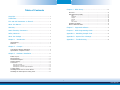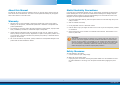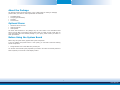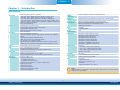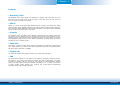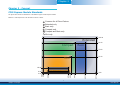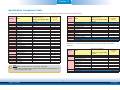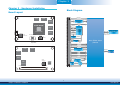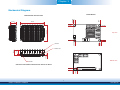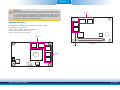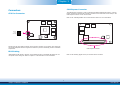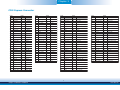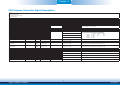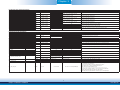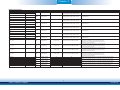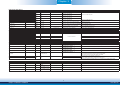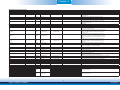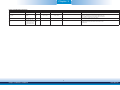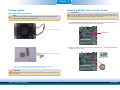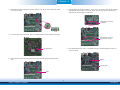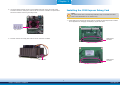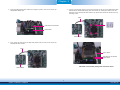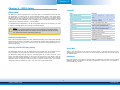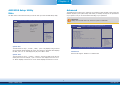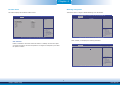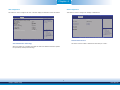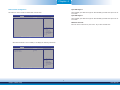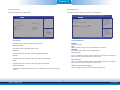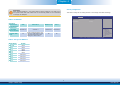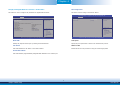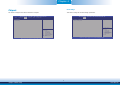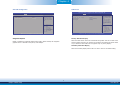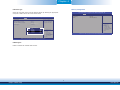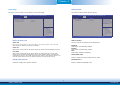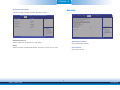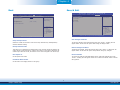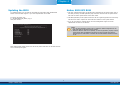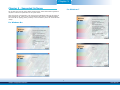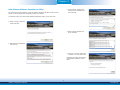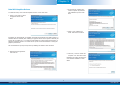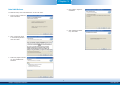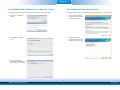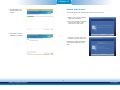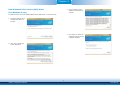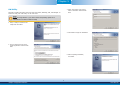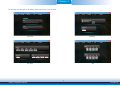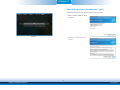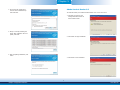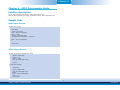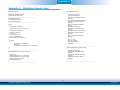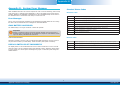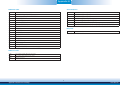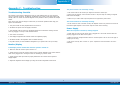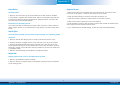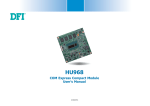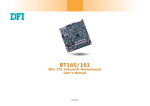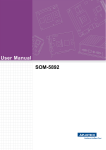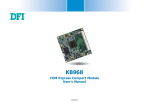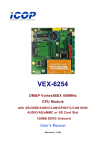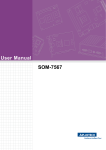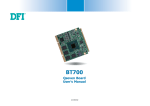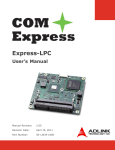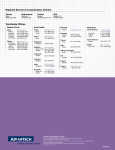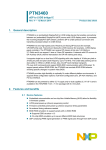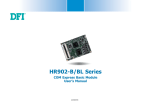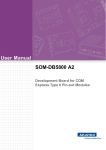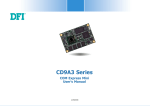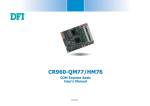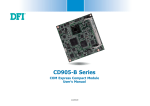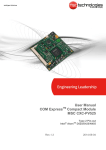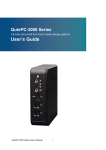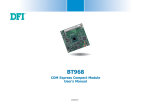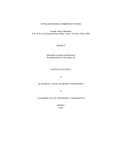Download COM Express Mini Module User`s Manual
Transcript
BT9A3
COM Express Mini Module
User’s Manual
A31110523
1
Chapter 1 Introduction
www.dfi.com
Copyright
FCC and DOC Statement on Class B
This publication contains information that is protected by copyright. No part of it may be reproduced in any form or by any means or used to make any transformation/adaptation without
the prior written permission from the copyright holders.
This equipment has been tested and found to comply with the limits for a Class B digital
device, pursuant to Part 15 of the FCC rules. These limits are designed to provide reasonable protection against harmful interference when the equipment is operated in a residential
installation. This equipment generates, uses and can radiate radio frequency energy and, if not
installed and used in accordance with the instruction manual, may cause harmful interference
to radio communications. However, there is no guarantee that interference will not occur in a
particular installation. If this equipment does cause harmful interference to radio or television
reception, which can be determined by turning the equipment off and on, the user is encouraged to try to correct the interference by one or more of the following measures:
This publication is provided for informational purposes only. The manufacturer makes no
representations or warranties with respect to the contents or use of this manual and specifically disclaims any express or implied warranties of merchantability or fitness for any particular
purpose. The user will assume the entire risk of the use or the results of the use of this document. Further, the manufacturer reserves the right to revise this publication and make changes
to its contents at any time, without obligation to notify any person or entity of such revisions
or changes.
•
•
•
Changes after the publication’s first release will be based on the product’s revision. The website
will always provide the most updated information.
•
Reorient or relocate the receiving antenna.
Increase the separation between the equipment and the receiver.
Connect the equipment into an outlet on a circuit different from that to which the receiver
is connected.
Consult the dealer or an experienced radio TV technician for help.
© 2015. All Rights Reserved.
Notice:
Trademarks
1. The changes or modifications not expressly approved by the party responsible for compliance could void the user’s authority to operate the equipment.
2. Shielded interface cables must be used in order to comply with the emission limits.
Product names or trademarks appearing in this manual are for identification purpose only and
are the properties of the respective owners.
COM Express Specification Reference
PICMG® COM Express ModuleTM Base Specification.
http://www.picmg.org/
2
Chapter 1 Introduction
www.dfi.com
Table of Contents
Chapter 4 - BIOS Setup ............................................................... 26
Overview ..................................................................................................... 26
AMI BIOS Setup Utility ............................................................................. 27
Main ......................................................................................................... 27
Advanced .................................................................................................. 27
Chipset ..................................................................................................... 34
Security .................................................................................................... 38
Boot ......................................................................................................... 39
Save & Exit ............................................................................................... 39
Copyright........................................................................................................... ..2
Trademarks ........................................................................................................ 2
FCC and DOC Statement on Class B ..................................................... 2
About this Manual .......................................................................................... 4
Updating the BIOS .................................................................................... 40
Notice: BIOS SPI ROM ............................................................................. 40
Warranty.............................................................................................................. 4
Chapter 5 - Supported Software ........................................................... 41
Static Electricity Precautions...................................................................... 4
Chapter 6 - GPIO Programming Guide............................................... 52
Safety Measures .............................................................................................. 4
Appendix A - Watchdog Sample Code................................................ 53
About the Package ......................................................................................... 5
Appendix B - System Error Message ................................................... 54
Chapter 1 - Introduction ............................................................................. 6
Appendix C - Troubleshooting ................................................................ 56
Specifications ................................................................................................ 6
Features ........................................................................................................ 7
Chapter 2 - Concept ....................................................................... 8
COM Express Module Standards.............................................................. 8
Specification Comparison Table ............................................................... 9
Chapter 3 - Hardware Installation...............................................10
Board Layout ............................................................................................... 10
Block Diagram ............................................................................................. 10
Mechanical Diagram .................................................................................. 11
System Memory .......................................................................................... 12
Connectors ................................................................................................... 13
CPU Fan Connector.................................................................................... 13
COM Express Connector............................................................................. 13
COM Express Connector Signal Discription .................................................. 15
Cooling Option ............................................................................................ 21
Installing BT9A3 onto a Carrier Board................................................. 21
Installing the COM Express Debug Card ............................................. 23
3
Chapter 1 Introduction
www.dfi.com
About this Manual
Static Electricity Precautions
An electronic file of this manual is included in the CD. To view the user’s manual in the CD,
insert the CD into a CD-ROM drive. The autorun screen (Main Board Utility CD) will appear.
Click “User’s Manual” on the main menu.
It is quite easy to inadvertently damage your PC, system board, components or devices even
before installing them in your system unit. Static electrical discharge can damage computer
components without causing any signs of physical damage. You must take extra care in handling them to ensure against electrostatic build-up.
1. To prevent electrostatic build-up, leave the system board in its anti-static bag until you are
ready to install it.
Warranty
2. Wear an antistatic wrist strap.
1. Warranty does not cover damages or failures that arised from misuse of the product,
inability to use the product, unauthorized replacement or alteration of components and
product specifications.
3. Do all preparation work on a static-free surface.
4. Hold the device only by its edges. Be careful not to touch any of the components, contacts
or connections.
2. The warranty is void if the product has been subjected to physical abuse, improper installation, modification, accidents or unauthorized repair of the product.
5. Avoid touching the pins or contacts on all modules and connectors. Hold modules or connectors by their ends.
3. Unless otherwise instructed in this user’s manual, the user may not, under any circumstances, attempt to perform service, adjustments or repairs on the product, whether in or
out of warranty. It must be returned to the purchase point, factory or authorized service
agency for all such work.
Important:
Electrostatic discharge (ESD) can damage your processor, disk drive and other components. Perform the upgrade instruction procedures described at an ESD workstation only. If such a station is not available, you can provide some ESD protection by
wearing an antistatic wrist strap and attaching it to a metal part of the system chassis. If a wrist strap is unavailable, establish and maintain contact with the system
chassis throughout any procedures requiring ESD protection.
4. We will not be liable for any indirect, special, incidental or consequencial damages to the
product that has been modified or altered.
Safety Measures
To avoid damage to the system:
• Use the correct AC input voltage range.
To reduce the risk of electric shock:
• Unplug the power cord before removing the system chassis cover for installation or servicing. After installation or servicing, cover the system chassis before plugging the power
cord.
4
Chapter 1 Introduction
www.dfi.com
About the Package
The package contains the following items. If any of these items are missing or damaged,
please contact your dealer or sales representative for assistance.
•
•
•
•
One
One
One
One
BT9A3 board
QR (Quick Reference)
DVD
Heat sink
Optional Items
•
•
•
COM100-B carrier board kit
Heat sink with fan
Heat spreader
The board and accessories in the package may not come similar to the information listed
above. This may differ in accordance with the sales region or models in which it was sold. For
more information about the standard package in your region, please contact your dealer or
sales representative.
Before Using the System Board
Before using the system board, prepare basic system components.
If you are installing the system board in a new system, you will need at least the following
internal components.
•
Storage devices such as hard disk drive, CD-ROM, etc.
You will also need external system peripherals you intend to use which will normally include at
least a keyboard, a mouse and a video display monitor.
5
Chapter 1 Introduction
www.dfi.com
Chapter 1
Chapter 1 - Introduction
Specifications
Processor
• Intel® AtomTM/Intel® Celeron® processors
- E45: Intel® AtomTM E3845, Quad Core, 2M Cache, 1.91GHz, 10W
- E27: Intel® AtomTM E3827, Dual Core, 1M Cache, 1.75GHz, 8W
- E15: Intel® AtomTM E3815, Single Core, 0.5M Cache, 1.46GHz, 5W
- J00: Intel® Celeron® J1900, Quad Core, 2M Cache, 2GHz (2.41GHz), 10W
- N30: Intel® Celeron® N2930, Quad Core, 2M Cache, 1.83GHz (2.16GHz), 7.5W
• BGA 1170 packaging technology
• 22nm process technology
eMMC*
(optional)
• Supports 4GB, 8GB, 16GB and 32GB eMMC onboard
Watchdog
Timer
• Watchdog timeout programmable via software from 1 to 255 seconds
Damage Free
Intelligence
•
•
•
•
BIOS
• AMI BIOS
- 64Mbit SPI BIOS
Power
Consumption
• TBD
OS Support
•
•
•
•
•
•
•
•
Temperature
• Operating
: 0oC to 60oC - Atom, Celeron (Fanless)
: -20oC to 70oC - Atom (Fanless with air flow)
: -40oC to 85oC - Atom (Fanless with air flow)
• Storage: -40oC to 85oC
Humidity
• 5% to 90%
Power Input
• 4.75V~20V, 5VSB, VCC_RTC (ATX mode)
• 4.75V~20V, VCC_RTC (AT mode)
PCB
• Dimensions
- COM Express® Mini
- 84mm (3.30") x 55mm (2.16")
• Compliance
- PICMG COM Express® R2.1, Type 10
System Memory • 2GB/4GB DDR3L ECC memory down
• Supports DDR3L 1333MHz (-E45/-E27/-J00/-N30)
Supports DDR3L 1066MHz (-E15)
• Supports single channel memory interface
Graphics
• Intel® HD Graphics
• Supports LVDS and DDI interfaces
• LVDS: NXP PTN3460, 18/24-bit, single channel, resolution up to 1366x768
@60Hz
• Digital Display Interfaces: HDMI, DVI and DP
• HDMI, DVI: resolution up to 1920x1080 @60Hz
• DP: resolution up to 2560x1600 @60Hz
• Supports hardware acceleration for DirectX 11, OCL 1.2, OGL 4.0, H.264,
MPEG2, MVC, VC-1, WMV9 and VP8 (supported version dependent on OS)
Audio
• Supports High Definition Audio interface
LAN
• Intel® I210 Gigabit Ethernet Controller
• Integrated 10/100/1000 transceiver
• Fully compliant with IEEE 802.3, IEEE 802.3u, IEEE 802.3ab
Serial ATA
• Supports 2 Serial ATA interfaces
• SATA 2.0 with data transfer rate up to 3Gb/s
• Integrated Advanced Host Controller Interface (AHCI) controller
Expansion
Interfaces
• Supports 1 USB 3.0 port
• Supports 8 USB 2.0 ports
- 4 integrated USB 2.0 ports
- 1 USB HSIC for 4 USB 2.0 ports
• Supports 3 PCIe x1 (default); or 1 PCIe x4* (BOM option)
• Supports LPC interface
• Supports I2C interface
• Supports SMBus interface
• Suppotrs 2 serial interfaces (TX/RX)
• Supports 8-bit Digital I/O
Monitors CPU/system temperature and overheat alarm
Monitors Vcore/Vgfx/VDDR/3V3 voltages and failure alarm
Monitors CPU/system fan speed and failure alarm
Watchdog timer function
Windows
Windows
Windows
Windows
Windows
Windows
Windows
Windows
7 Ultimate x86 & SP1 (32-bit)
7 Ultimate x64 & SP1 (64-bit)
8 Enterprise x86 (32-bit)
8 Enterprise x64 (64-bit)
8.1 Enterprise x86 (32-bit)
8.1 Enterprise x64 (64-bit)
8.1 Embedded Pro x86 (32-bit)
8.1 Embedded Pro x64 (64-bit)
Note:
*Optional and is not supported in standard model. Please contact your sales representative for more information.
6
Chapter 1 Introduction
www.dfi.com
Chapter 1
Features
• Watchdog Timer
The Watchdog Timer function allows your application to regularly “clear” the system at the set
time interval. If the system hangs or fails to function, it will reset at the set time interval so
that your system will continue to operate.
• DDR3L
DDR3L is a higher performance DDR3 SDRAM interface providing less voltage and higher
speed successor. DDR3L SDRAM modules support 1066/1333MHz for DDR modules. DDR3L delivers increased system bandwidth and improved performance to provide its higher bandwidth
and its increase in performance at a lower power.
• Graphics
The integrated Intel® HD graphics engine delivers an excellent blend of graphics performance
and features to meet business needs. It provides excellent video and 3D graphics with outstanding graphics responsiveness. These enhancements deliver the performance and compatibility needed for today’s and tomorrow’s business applications. Supports HDMI, DVI and DP
interfaces for up to 3 display outputs.
• Serial ATA
Serial ATA is a storage interface that is compliant with SATA 1.0a specification. With speed of
up to 3Gb/s (SATA 2.0), it improves hard drive performance faster than the standard parallel
ATA whose data transfer rate is 100MB/s.
• Gigabit LAN
The Intel® I210 Gigabit LAN controller supports up to 1Gbps data transmission.
• USB
The system board supports the new USB 3.0. It is capable of running at a maximum transmission speed of up to 5 Gbit/s (625 MB/s) and is faster than USB 2.0 (480 Mbit/s, or 60 MB/s)
and USB 1.1 (12Mb/s). USB 3.0 reduces the time required for data transmission, reduces
power consumption, and is backward compatible with USB 2.0. It is a marked improvement
in device transfer speeds between your computer and a wide range of simultaneously
accessible external Plug and Play peripherals.
7
Chapter 1 Introduction
www.dfi.com
Chapter 2
Chapter 2 - Concept
COM Express Module Standards
The figure below shows the dimensions of the different types of COM Express modules.
BT9A3 is a COM Express Mini. The dimension is 84mm x 55mm.
Common for all Form Factors
Extended only
Basic only
Compact only
Compact and Basic only
Mini only
106.00
Extended
Compact
91.00
Basic
70.00
51.00
Mini
18.00
6.00
0.00
4.00
151.00
121.00
91.00
80.00
74.20
16.50
4.00
0.00
8
Chapter 2 Concept
www.dfi.com
Chapter 2
Specification Comparison Table
The table below shows the COM Express standard specifications and the corresponding specifications supported on the BT9A3 module.
COM Express Module Base
Specification Type 10
Connector
Feature
(No IDE or PCI, add DDI+ USB3)
Min / Max
System I/O
A-B
COM Express Module Base
Specification Type 6
DFI BT9A3
Type 10
Connector
Feature
(No IDE or PCI, add DDI+ USB3)
Min / Max
Power Management
A-B
A-B
PCI Express Lanes 0 - 5
1/4
3
A-B
Thermal Protection
0/1
A-B
LVDS Channel A
0/1
1
A-B
Battery Low Alarm
0/1
A-B
LVDS Channel B
NA
NA
A-B
Suspend/Wake Signals
0/3
A-B
eDP on LVDS CH A pins
0/1
0
A-B
Power Button Support
1/1
A-B
VGA Port
NA
NA
A-B
Power Good
1/1
A-B
TV-Out
NA
NA
A-B
VCC_5V_SBY Contacts
4/4
A-B
DDI 0
0/1
1
A-B5
Sleep Input
0/1
A-B5
A-B
Serial Ports 1 - 2
0/2
2
A-B5
Lid Input
0/1
CAN interface on SER1
0/1
0
Fan Control Signals
0/2
A-B
SATA / SAS Ports
1/2
2
A-B5
A-B
Trusted Platform Modules
0/1
A-B
AC’97 / HDA Digital Interface
0/1
1
A-B
A-B
USB 2.0 Ports
4/8
8
A-B
VCC_12V Contacts
12 / 12
A-B
USB Client
0/1
0
A-B
USB 3.0 Ports
0/2
1
A-B
LAN Port 0
1/1
1
A-B
Express Card Support
0/2
2
A-B
LPC Bus
1/1
1
A-B
SPI
1/2
1
A-B6
SDIO (muxed on GPIO)
0/1
0
1
1
3
1
1
4
1
1
2
0
Power
12
Module Pin-out - Required and Optional Features C-D Connector. PICMG® COM Express®
Revision 2.1
COM Express Module Base
Specification Type 10
System Management
A-B
DFI BT9A3
Type 10
Connector
Feature
(No IDE or PCI, add DDI+ USB3)
Min / Max
System I/O
General Purpose I/O
8/8
8
A-B
SMBus
1/1
1
A-B
I2C
1/1
1
PCI Express Lanes 16 - 31
NA
A-B
Watchdog Timer
0/1
1
PCI Express Graphics (PEG)
NA
A-B
Speaker Out
1/1
1
Muxed SDVO Channels 1 - 2
NA
A-B
External BIOS ROM Support
0/2
1
PCI Express Lanes 6 - 15
NA
A-B
Reset Functions
1/1
1
PCI Bus - 32 Bit
NA
PATA Port
NA
LAN Ports 1 - 2
NA
C-D
C-D6
Note:
• 5 Indicates 12V-tolerant features on former VCC_12V signals.
• 6 Cells in the connected columns spanning rows provide a rough approximation of
features sharing connector pins.
DDIs 1 - 3
NA
C-D6
C-D
USB 3.0 Ports
NA
C-D
VCC_12V Contacts
NA
DFI BT9A3
Type 10
NA
NA
NA
NA
NA
NA
NA
NA
NA
Power
NA
9
Chapter 2 Concept
www.dfi.com
Chapter 3
Chapter 3 - Hardware Installation
Block Diagram
Board Layout
DDI Port 0
DDR3L
DDR3L
LVDS
DDI Port 1
D
PTN3460
DDR3L
LPC Bus
Intel Atom
SLP/LID
S
/
WDT
DDR3L
System Fan
PWM/TACH
CPU fan
Serial Port 1, 2
Tx/Rx
E3800 Series
1
Intel
WGI210AT
Embedded
Controller
IT8528
DDR3L 1GB ECC
8x memory down
2
DDR3L
I C Bus
SPI Flash BIOS
EEPROM
NXP
PTN3460
DDR3
1333MHz
Single Channel
SM Bus
8-bit DIO
A/B
Top View
Atom E3800 Series
/Celeron
T
TCA6408A
HD Audio
USB 3.0 1x
USB 2
2.0
0 4x
DDR3L
USB 2.0 4x
DDR3L
USB4604I
USB HSIC
MMC Bus
SATA 2.0 2x
DDR3L
PCIe x1
eMMC
(Optional)
PCIe x1
PCIe x1
DDR3L
PCIe x1 (Opt.)
G
GLAN
SMSC
USB4604
eMMC
(optional)
ITE
IT8528
B110
SPI
Flash
Intel® GLAN
I210
PCIe xx1
Switch
B1
COM Express connector
A1
A110
Bottom View
10
Chapter 3 Hardware Installation
www.dfi.com
Chapter 3
Mechanical Diagram
BT9A3 Module
BT9A3 Module with Heat Sink
85.00
4.00
80.00
84.00
20.00
55.00
51.00
60.00
51.00
Top View
4.00
0.00
4.00
0.00
4.00
80.00
Heatsink
2.00
16.50
20.00
Module PCB
Bottom View
Standoff
Side View of the Module with Heat Sink and Carrier Board
6.00
0.00
9.80
0.00
11
Chapter 3 Hardware Installation
www.dfi.com
Chapter 3
Important:
System
Memory
Electrostatic
discharge (ESD) can damage your board, processor, disk drives, add-in
DDR3L
boards, and other components. Perform installation procedures at an ESD workstation
only. If such a station is not available, you can provide some ESD protection by wearing an antistatic wrist strap and attaching it to a metal part of the system chassis. If
a wrist strap is unavailable, establish and maintain contact with the system chassis
throughout any procedures requiring ESD protection.
System Memory
The system board is equipped with nine DDR3L memory chips onboard.
• 2GB/4GB DDR3L ECC memory down
• Supports DDR3L 1333MHz (-E45/-E27/-J00/-N30/-N07)
Supports DDR3L 1066MHz (-E26/-E25/-E15)
• Supports single channel memory interface
DDR3L
Bottom View
DDR3L
DDR3L
Top View
12
Chapter 3 Hardware Installation
www.dfi.com
Chapter 3
Connectors
COM Express Connector
CPU Fan Connector
The COM Express connector is used to interface the BT9A3 COM Express board to a carrier
board. Connect the COM Express connector (located on the solder side of the board) to the
COM Express connector on the carrier board.
Refer to the “Installing BT9A3 onto a Carrier Board” section for more information.
Sense
+12V
Ground
1
3
Connect the CPU fan’s cable connector to the CPU fan connector on the board. The cooling fan
will provide adequate airflow throughout the chassis to prevent overheating the CPU and board
components.
COM Express Connector
BIOS Setting
Refer to the following pages for the pin functions of the connector.
“Module Board H/W Monitor” submenu in the Advanced menu of the BIOS will display the current speed of the cooling fan. Refer to chapter 3 of the manual for more information.
13
Chapter 3 Hardware Installation
www.dfi.com
Chapter 3
COM Express Connector
Row A
Row B
Row A
Row A
Row B
A1
GND (FIXED)
B1
GND (FIXED)
A31
GND (FIXED)
A2
GBE0_MDI3-
B2
GBE0_ACT#
A32
A3
GBE0_MDI3+
B3
LPC_FRAME#
A4
GBE0_LINK100#
B4
A5
GBE0_LINK1000# B5
A6
GBE0_MDI2-
B6
A7
GBE0_MDI2+
B7
A8
GBE0_LINK#
A9
GBE0_MDI1-
A10
Row A
Row B
Row B
GND (FIXED)
A56
RSVD
B56
RSVD
A86
RSVD
B86
AC/HDA _BITCLK B32
SPKR
A57
GND
B57
GPO2
A87
eDP_HPD
B87
VCC_5V_SBY
A33
AC/HDA _SDOUT B33
I2C_CK
A58
PCIE_TX3+
B58
PCIE_RX3+
A88
PCIE_CLK_REF+
B88
BIOS_DIS1#
LPC_AD0
A34
BIOS_DIS0#
B34
I2C_DAT
A59
PCIE_TX3-
B59
PCIE_RX3-
A89
PCIE0_CK_REF-
B89
DD0_HPD
LPC_AD1
A35
THRMTRIP#
B35
THRM#
A60
GND (FIXED)
B60
GND (FIXED)
A90
GND (FIXED)
B90
GND (FIXED)
LPC_AD2
A36
USB6-
B36
USB7-
A61
PCIE_TX2+
B61
PCIE_RX2+
A91
SPI_POWER
B91
DDI0_PAIR5+
LPC_AD3
A37
USB6+
B37
USB7+
A62
PCIE_TX2-
B62
PCIE_RX2-
A92
SPI_MISO
B92
DDI0_PAIR5-
B8
LPC_DRQ0#
A38
USB_6_7_OC#
B38
USB_4_5_OC#
A63
GPI1
B63
GPO3
A93
GPO0
B93
DDI0_PAIR6+
B9
LPC_DRQ1#
A39
USB4-
B39
USB5-
A64
PCIE_TX1+
B64
PCIE_RX1+
A94
SPI_CLK
B94
DDI0_PAIR6-
GBE0_MDI1+
B10
LPC_CLK
A40
USB4+
B40
USB5+
A65
PCIE_TX1-
B65
PCIE_RX1-
A95
SPI_MOSI
B95
DDI0_DDC_AUX_SEL
A11
GND (FIXED)
B11
GND (FIXED)
A41
GND (FIXED)
B41
GND (FIXED)
A66
GND
B66
WAKE0#
A96
TPM_PP
B96
USB_HOST_PRSNT
A12
GBE0_MDI0-
B12
PWRBTN#
A42
USB2-
B42
USB3-
A67
GPI2
B67
WAKE1#
A97
TYPE10#
B97
SPI_CS#
A13
GBE0_MDI0+
B13
SMB_CK
A43
USB2+
B43
USB3+
A68
PCIE_TX0+
B68
PCIE_RX0+
A98
SER0_TX
B98
DDI0_CTRLCLK_AUX+
A14
GBE0_CTREF
B14
SMB_DAT
A44
USB_2_3_OC#
B44
USB_0_1_OC#
A69
PCIE_TX0-
B69
PCIE_RX0-
A99
SER0_RX
B99
DDI0_CTRLCLK_AUX-
A15
SUS_S3#
B15
SMB_ALERT#
A45
USB0-
B45
USB1-
A70
GND(FIXED)
B70
GND (FIXED)
A100
GND (FIXED)
B100
GND (FIXED)
A16
SATA0_TX+
B16
SATA1_TX+
A46
USB0+
B46
USB1+
A71
LVDS_A0+
B71
DDI0_PAIR0+
A101
SER1_TX
B101
FAN_PWMOUT
A17
SATA0_TX-
B17
SATA1_TX-
A47
VCC_RTC
B47
EXCD1_PERST#
A72
LVDS_A0-
B72
DDI0_PAIR0-
A102
SER1_RX
B102
FAN_TACHIN
A18
SUS_S4#
B18
SUS_STAT#
A48
EXCD0_PERST#
B48
EXCD1_CPPE#
A73
LVDS_A1+
B73
DDI0_PAIR1+
A103
LID#
B103
SLEEP#
A19
SATA0_RX+
B19
SATA1_RX+
A49
EXCD0_CPPE#
B49
SYS_RESET#
A74
LVDS_A1-
B74
DDI0_PAIR1-
A104
VCC_12V
B104
VCC_12V
A20
SATA0_RX-
B20
SATA1_RX-
A50
LPC_SERIRQ
B50
CB_RESET#
A75
LVDS_A2+
B75
DDI0_PAIR2+
A105
VCC_12V
B105
VCC_12V
B31
VCC_5V_SBY
A21
GND (FIXED)
B21
GND (FIXED)
A51
GND (FIXED)
B51
GND (FIXED)
A76
LVDS_A2-
B76
DDI0_PAIR2-
A106
VCC_12V
B106
VCC_12V
A22
USB_SSRX0-
B22
USB_SSTX0-
A52
RSVD
B52
RSVD
A77
LVDS_VDD_EN
B77
DDI0_PAIR4+
A107
VCC_12V
B107
VCC_12V
A23
USB_SSRX0+
B23
USB_SSTX0+
A53
RSVD
B53
RSVD
A78
LVDS_A3+
B78
DDI0_PAIR4-
A108
VCC_12V
B108
VCC_12V
A24
SUS_S5#
B24
PWR_OK
A54
GPI0
B54
GPO1
A79
LVDS_A3-
B79
LVDS_BKLT_EN
A109
VCC_12V
B109
VCC_12V
A25
USB_SSRX1-
B25
USB-SSTX1-
A55
RSVD
B55
RSVD
A80
GND (FIXED)
B80
GND (FIXED)
A110
GND (FIXED)
B110
GND (FIXED)
A26
USB_SSRX1+
B26
USB-SSTX1+
A81
LVDS_A_CK+
B81
DDI0_PAIR3+
A27
BATLOW#
B27
WDT
A82
LVDS_A_CK-
B82
DDI0_PAIR3-
A28
(S)ATA_ACT#
B28
AC/HDA _SDIN2
A83
LVDS_I2C_CK
B83
LVDS_BKLT_CTRL
A29
AC/HDA_SYNC
B29
AC/HDA _SDIN1
A84
LVDS_I2C_DAT
B84
VCC_5V_SBY
A30
AC/HDA _RST#
B30
AC/HDA _SDIN0
A85
GPI3
B85
VCC_5V_SBY
14
Chapter 3 Hardware Installation
www.dfi.com
Chapter 3
COM Express Connector Signal Description
Pin Types
I
Input to the Module
O
Output from the Module
I/O Bi-directional input / output signal
OD Open drain output
AC97/HDA Signals Descriptions
Signal
AC/HAD_RST#
AC/HDA_SYNC
AC/HDA_BITCLK
AC/HDA_SDOUT
AC/HDA_SDIN2
AC/HDA_SDIN1
AC/HDA_SDIN0
Pin#
A30
A29
A32
A33
B28
B29
B30
Gigabit Ethernet Signals Descriptions
Pin Type
O CMOS
O CMOS
I/O CMOS
O CMOS
I/O CMOS
I/O CMOS
I/O CMOS
Pwr Rail /Tolerance
3.3V Suspend/3.3V
3.3V/3.3V
3.3V/3.3V
3.3V/3.3V
3.3V Suspend/3.3V
3.3V Suspend/3.3V
3.3V Suspend/3.3V
BT9A3
BT9A3
Connect
Connect
Connect
Connect
Connect
Connect
Connect
Carrier Board
to CODEC pin 11 RESET#
to CODEC pin 10 SYNC
to CODEC pin 6 BIT_CLK
to CODEC pin 5 SDATA_OUT
33 ƻ in series to CODEC2 pin 8 SDATA_IN
33 ƻ in series to CODEC1 pin 8 SDATA_IN
33 ƻ in series to CODEC0 pin 8 SDATA_IN
Serial TDM data inputs from up to 3 CODECs.
Signal
GBE0_MDI0+
GBE0_MDI0GBE0_MDI1+
GBE0_MDI1GBE0_MDI2+
GBE0_MDI2GBE0_MDI3+
GBE0_MDI3-
Pin#
A13
A12
A10
A9
A7
A6
A3
A2
Pin Type
I/O Analog
I/O Analog
I/O Analog
I/O Analog
I/O Analog
I/O Analog
I/O Analog
I/O Analog
Pwr Rail /Tolerance
3.3V max Suspend
3.3V max Suspend
3.3V max Suspend
3.3V max Suspend
3.3V max Suspend
3.3V max Suspend
3.3V max Suspend
3.3V max Suspend
GBE0_ACT#
B2
OD CMOS
3.3V Suspend/3.3V
Connect to LED and recommend current limit
resistor 150ȟ to 3.3VSB
GBE0_LINK#
A8
OD CMOS
3.3V Suspend/3.3V
NC
Gigabit Ethernet Controller 0 link indicator, active low.
GBE0_LINK100#
A4
OD CMOS
3.3V Suspend/3.3V
Connect to LED and recommend current limit
resistor 150ȟ to 3.3VSB
Gigabit Ethernet Controller 0 100 Mbit / sec link indicator, active low.
GBE0_LINK1000#
A5
OD CMOS
3.3V Suspend/3.3V
Connect to LED and recommend current limit
resistor 150ȟ to 3.3VSB
Gigabit Ethernet Controller 0 1000 Mbit / sec link indicator, active low.
Pin#
A16
A17
A19
A20
B16
B17
B19
B20
Pin Type
O SATA
O SATA
I SATA
I SATA
O SATA
O SATA
I SATA
I SATA
Pwr Rail /Tolerance
AC coupled on Module
AC coupled on Module
AC coupled on Module
AC coupled on Module
AC coupled on Module
AC coupled on Module
AC coupled on Module
AC coupled on Module
SATA Signals Descriptions
Signal
SATA0_TX+
SATA0_TXSATA0_RX+
SATA0_RXSATA1_TX+
SATA1_TXSATA1_RX+
SATA1_RXATA_ACT#
A28
I/O CMOS
3.3V / 3.3V
Carrier Board
Description
Reset output to CODEC, active low.
Sample-synchronization signal to the CODEC(s).
Serial data clock generated by the external CODEC(s).
Serial TDM data output to the CODEC.
Connect to Magnetics Module MDI0+/Connect to Magnetics Module MDI1+/Connect to Magnetics Module MDI2+/Connect to Magnetics Module MDI3+/-
AC
AC
AC
AC
AC
AC
AC
AC
BT9A3
Coupling capacitor
Coupling capacitor
Coupling capacitor
Coupling capacitor
Coupling capacitor
Coupling capacitor
Coupling capacitor
Coupling capacitor
PU 10K to 3.3V
Carrier Board
Description
Gigabit Ethernet Controller 0: Media Dependent Interface Differential
Pairs 0,1,2,3. The MDI can operate in 1000, 100 and 10 Mbit / sec
modes. Some pairs are unused in some modes, per the following:
1000BASE-T 100BASE-TX 10BASE-T
MDI[0]+/B1_DA+/TX+/TX+/MDI[1]+/B1_DB+/RX+/RX+/MDI[2]+/B1_DC+/MDI[3]+/B1_DD+/Gigabit Ethernet Controller 0 activity indicator, active low.
Description
Connect to SATA0 Conn TX pin
Serial ATA or SAS Channel 0 transmit differential pair.
Connect to SATA0 Conn RX pin
Serial ATA or SAS Channel 0 receive differential pair.
Connect to SATA1 Conn TX pin
Serial ATA or SAS Channel 1 transmit differential pair.
Connect to SATA1 Conn RX pin
Serial ATA or SAS Channel 1 receive differential pair.
Connect to LED and recommend current limit
resistor 220ƻ to 3.3V
ATA (parallel and serial) or SAS activity indicator, active low.
15
Chapter 3 Hardware Installation
www.dfi.com
Chapter 3
PCI Express Lanes Signals Descriptions
Signal
PCIE_TX0+
PCIE_TX0PCIE_RX0+
PCIE_RX0PCIE_TX1+
PCIE_TX1PCIE_RX1+
PCIE_RX1PCIE_TX2+
PCIE_TX2PCIE_RX2+
PCIE_RX2PCIE_TX3+
PCIE_TX3PCIE_RX3+
PCIE_RX3PCIE0_CK_REF+
PCIE0_CK_REF-
Pin#
A68
A69
B68
B69
A64
A65
B64
B65
A61
A62
B61
B62
A58
A59
B58
B59
A88
A89
ExpressCard Signals Descriptions
Signal
EXCD0_CPPE#
EXCD1_CPPE#
EXCD0_PERST#
EXCD1_PERST#
DDI Signals Descriptions
Pin#
A49
B48
A48
B47
Signal
DDI1_PAIR0+/DP0_LANE0+
DDI1_PAIR0-/DP0_LANE0DDI1_PAIR1+/DP0_LANE1+
DDI1_PAIR1-/DP0_LANE1DDI1_PAIR2+/DP0_LANE2+
DDI1_PAIR2-/DP0_LANE2DDI1_PAIR3+/DP0_LANE3+
DDI1_PAIR3-/DP0_LANE3-
Pin#
B71
B72
B73
B74
B75
B76
B81
B82
DDI1_PAIR4+
B77
DDI1_PAIR4DDI1_PAIR5+
DDI1_PAIR5DDI1_PAIR6+
DDI1_PAIR6-
B78
B91
B92
B93
B94
DDI1_CTRLCLK_AUX+/DP0_AUX+
B98
DDI1_CTRLCLK_AUX-/DP0_AUX-
B99
DDI1_HPD/DP0_HPD
B89
Pin Type
Pwr Rail /Tolerance
O PCIE
AC coupled on Module
I PCIE
AC coupled off Module
O PCIE
AC coupled on Module
I PCIE
AC coupled off Module
O PCIE
AC coupled on Module
I PCIE
AC coupled off Module
O PCIE
AC coupled on Module
I PCIE
AC coupled off Module
O PCIE
PCIE
Pin Type
Pwr Rail /Tolerance
I CMOS
3.3V /3.3V
O CMOS
3.3V /3.3V
Pin Type
Pwr Rail /Tolerance
O PCIE
AC coupled off Module
O PCIE
AC coupled off Module
O PCIE
AC coupled off Module
O PCIE
AC coupled off Module
AC coupled on Module
I/O OD CMOS 3.3V / 3.3V
B95
AC Coupling capacitor
AC Coupling capacitor
AC Coupling capacitor
AC Coupling capacitor
NA
NA
NA
NA
Carrier Board
I/O PCIE
AC coupled on Module
I/O OD CMOS 3.3V / 3.3V
I CMOS
3.3V / 3.3V
I CMOS
3.3V / 3.3V
Description
Connect to PCIE device or slot
PCI Express Differential Transmit Pairs 0
Device - Connect AC Coupling cap 0.1uF
Slot - Connect to PCIE Conn pin
PCI Express Differential Receive Pairs 0
Connect to PCIE device or slot
PCI Express Differential Transmit Pairs 1
Device - Connect AC Coupling cap 0.1uF
Slot - Connect to PCIE Conn pin
PCI Express Differential Receive Pairs 1
Connect to PCIE device or slot
PCI Express Differential Transmit Pairs 2
Device - Connect AC Coupling cap 0.1uF
Slot - Connect to PCIE Conn pin
NA
NA
NA
NA
PCI Express Differential Receive Pairs 2
PCI Express Differential Transmit Pairs 3 (NA for BT9A3)
PCI Express Differential Receive Pairs 3 (NA for BT9A3)
Connect to PCIE device, PCIe CLK Buffer or slot Reference clock output for all PCI Express and PCI Express Graphics lanes.
BT9A3
PU 10k to 3.3V
PU 10k to 3.3V
Carrier Board
Description
PCI ExpressCard: PCI Express capable card request, active low, one per card
PCI ExpressCard: reset, active low, one per card
BT9A3
Connect
Connect
Connect
Connect
Connect
Connect
Connect
Connect
AC
AC
AC
AC
AC
AC
AC
AC
Carrier Board
Coupling Capacitors
Coupling Capacitors
Coupling Capacitors
Coupling Capacitors
Coupling Capacitors
Coupling Capacitors
Coupling Capacitors
Coupling Capacitors
NA
I/O PCIE
DDI1_DDC_AUX_SEL
BT9A3
AC Coupling capacitor
AC Coupling capacitor
NA
NA
NA
NA
NA
PD 49.9K to GND
(S/W IC between Rpu/PCH)
Description
0.1uF
0.1uF
0.1uF
0.1uF
0.1uF
0.1uF
0.1uF
0.1uF
to
to
to
to
to
to
to
to
Device
Device
Device
Device
Device
Device
Device
Device
NA
NA
NA
NA
NA
NA
Connect to DP AUX+
PU 2.2K to 3.3V, PD 49.9K to
Connect to HDMI/DVI I2C CTRLCLK
GND
PU 100K to 3.3V
Connect to DP AUXPU 2.2K to 3.3V/PU 100K to 3.3V Connect to HDMI/DVI I2C CTRLDATA
PD 1M to GND
PD 1M and Connect to device Hot Plug Detect
PD 1M to GND
PU 100K to 3.3V for DDC(HDMI/DVI)
DDI 1 Pair 0 differential pairs/Serial Digital Video B red output differential pair
DDI 1 Pair 1 differential pairs/Serial Digital Video B green output differential pair
DDI 1 Pair 2 differential pairs/Serial Digital Video B blue output differential pair
DDI 1 Pair 3 differential pairs/Serial Digital Video B clock output differential pair.
NA for BT9A3
NA for BT9A3
NA for BT9A3
DP AUX+ function if DDI1_DDC_AUX_SEL is no connect
HDMI/DVI I2C CTRLCLK if DDI1_DDC_AUX_SEL is pulled high
DP AUX- function if DDI1_DDC_AUX_SEL is no connect
HDMI/DVI I2C CTRLDATA if DDI1_DDC_AUX_SEL is pulled high
DDI Hot-Plug Detect
Selects the function of DDI1_CTRLCLK_AUX+ and DDI1_CTRLDATA_AUX-.
This pin shall have a 1M pull-down to
logic ground on the Module. If this input is floating the AUX pair is
used for the DP AUX+/- signals. If pulled-high the AUX pair
contains the CRTLCLK and CTRLDATA signals
************************************************************
DDI[n]_DDC_AUX_SEL shall be pulled to 3.3V on the Carrier with a 100K Ohm
resistor to configure the DDI[n]_AUX pair as the DDC channel.
Carrier DDI[n]_DDC_AUX_SEL should be connected to pin 13 of the DisplayPort
16
Chapter 3 Hardware Installation
www.dfi.com
Chapter 3
USB Signals Descriptions
Signal
Pin#
USB0+
A46
USB0-
A45
USB1+
B46
USB1-
B45
USB2+
A43
USB2-
A42
USB3+
B43
USB3-
B42
USB4+
A40
USB4-
A39
USB5+
B40
USB5-
B39
USB6+
A37
USB6-
A36
Pin Type
Pwr Rail /Tolerance
BT9A3
Carrier Board
Description
I/O USB
3.3V Suspend/3.3V
Connect 90ಳ @100MHz Common Choke in series
and ESD suppressors to GND to USB connector
I/O USB
3.3V Suspend/3.3V
Connect 90ಳ @100MHz Common Choke in series
and ESD suppressors to GND to USB connector
USB differential pairs 1
I/O USB
3.3V Suspend/3.3V
Connect 90ಳ @100MHz Common Choke in series
and ESD suppressors to GND to USB connector
USB differential pairs 2
I/O USB
3.3V Suspend/3.3V
Connect 90ಳ @100MHz Common Choke in series
and ESD suppressors to GND to USB connector
USB differential pairs 3
I/O USB
3.3V Suspend/3.3V
Connect 90ಳ @100MHz Common Choke in series
and ESD suppressors to GND to USB connector
USB differential pairs 4
I/O USB
3.3V Suspend/3.3V
Connect 90ಳ @100MHz Common Choke in series
and ESD suppressors to GND to USB connector
USB differential pairs 5
I/O USB
3.3V Suspend/3.3V
Connect 90ಳ @100MHz Common Choke in series
and ESD suppressors to GND to USB connector
USB differential pairs 6
I/O USB
3.3V Suspend/3.3V
Connect 90ಳ @100MHz Common Choke in series
and ESD suppressors to GND to USB connector
USB differential pairs 7
USB differential pairs 0
USB7+
B37
USB7-
B36
USB_0_1_OC#
B44
I CMOS
3.3V Suspend/3.3V
PU 10k to 3.3A
Connect to Overcurrent of USB Power Switch
USB over-current sense, USB channels 0 and 1. A pull-up for this line
shall be present on the Module. An open drain driver from a USB
current monitor on the Carrier Board may drive this line low. Do not
pull this line high on the Carrier Board.
USB_2_3_OC#
A44
I CMOS
3.3V Suspend/3.3V
PU 10k to 3.3A
Connect to Overcurrent of USB Power Switch
USB over-current sense, USB channels 2 and 3. A pull-up for this line
shall be present on the Module. An open drain driver from a USB
current monitor on the Carrier Board may drive this line low. Do not
pull this line high on the Carrier Board.
USB_4_5_OC#
B38
I CMOS
3.3V Suspend/3.3V
PU 10k to 3.3A
Connect to Overcurrent of USB Power Switch
USB over-current sense, USB channels 4 and 5. A pull-up for this line
shall be present on the Module. An open drain driver from a USB
current monitor on the Carrier Board may drive this line low. Do not
pull this line high on the Carrier Board.
USB_6_7_OC#
A38
I CMOS
3.3V Suspend/3.3V
PU 10k to 3.3A
Connect to Overcurrent of USB Power Switch
USB over-current sense, USB channels 6 and 7. A pull-up for this line
shall be present on the Module. An open drain driver from a USB
current monitor on the Carrier Board may drive this line low. Do not
pull this line high on the Carrier Board.
USB_SSTX0+
USB_SSTX0USB_SSRX0+
USB_SSRX0USB_SSTX1+
USB_SSTX1USB_SSRX1+
USB_SSRX1-
D4
D3
C4
C3
D7
D6
C7
C6
O PCIE
AC coupled on Module
I PCIE
AC coupled off Modul
O PCIE
AC coupled on Module
I PCIE
AC coupled off Modul
USB_HOST_PRSNT
B96
I CMOS
3.3V Suspend/3.3V
NA
NA
NA
NA
NA
NA
NA
NA
NA
NA
NA
NA
NA
NA
NA
NA
NA
NA
Additional transmit signal differential pairs for the SuperSpeed USB data path.(NA for BT9A3)
Additional receive signal differential pairs for the SuperSpeed USB data path.(NA for BT9A3)
Additional transmit signal differential pairs for the SuperSpeed USB data path.(NA for BT9A3)
Additional receive signal differential pairs for the SuperSpeed USB data path.(NA for BT9A3)
Module USB client may detect the presence of a USB host. A high value(NA for BT9A3)
indicates that a host is present.
17
Chapter 3 Hardware Installation
www.dfi.com
Chapter 3
LVDS Signals Descriptions
Signal
LVDS_A0+
LVDS_A0LVDS_A1+
LVDS_A1LVDS_A2+
LVDS_A2LVDS_A3+
LVDS_A3LVDS_A_CK+
LVDS_A_CK-
Pin#
A71
A72
A73
A74
A75
A76
A78
A79
A81
A82
Pin Type
Pwr Rail /Tolerance
O LVDS
LVDS
O LVDS
LVDS
O LVDS
LVDS
O LVDS
LVDS
O LVDS
LVDS
LVDS_VDD_EN
A77
O CMOS
3.3V / 3.3V
LVDS_BKLT_EN
B79
O CMOS
3.3V / 3.3V
3.3V / 3.3V
LVDS_BKLT_CTRL
B83
O CMOS
LVDS_I2C_CK
LVDS_I2C_DAT
A83
A84
I/O OD CMOS 3.3V / 3.3V
I/O OD CMOS 3.3V / 3.3V
Pin#
B4
B5
B6
B7
B3
B8
B9
A50
B10
Pin Type
Pwr Rail /Tolerance
I/O CMOS
3.3V / 3.3V
LPC Signals Descriptions
Signal
LPC_AD0
LPC_AD1
LPC_AD2
LPC_AD3
LPC_FRAME#
LPC_DRQ0#
LPC_DRQ1#
LPC_SERIRQ
LPC_CLK
SPI Signals Descriptions
O CMOS
3.3V / 3.3V
I CMOS
3.3V / 3.3V
I/O CMOS
O CMOS
3.3V / 3.3V
3.3V / 3.3V
Signal
Pin#
Pin Type
Pwr Rail /Tolerance
SPI_CS#
B97
O CMOS
3.3V Suspend/3.3V
SPI_MISO
A92
I CMOS
3.3V Suspend/3.3V
SPI_MOSI
A95
O CMOS
3.3V Suspend/3.3V
SPI_CLK
A94
O CMOS
3.3V Suspend/3.3V
SPI_POWER
A91
O
3.3V Suspend/3.3V
BIOS_DIS0#
A34
BIOS_DIS1#
B88
Serial Interface Signals Descriptions
I CMOS
Signal
Pin#
Pin Type
SER0_TX
A98
O CMOS
SER0_RX
A99
I CMOS
SER1_TX
A101
O CMOS
SER1_RX
A102
I CMOS
BT9A3
Carrier Board
Connect to LVDS connector
Connect to LVDS connector
LVDS Channel A differential pairs
Connect to LVDS connector
Connect to LVDS connector
Connect to LVDS connector
LVDS Channel A differential clock
PU 2.2K to 3.3V
PU 2.2K to 3.3V
Connect to enable control of LVDS panel power
circuit
Connect to enable control of LVDS panel backlight
power circuit.
Connect to brightness control of LVDS panel
backlight power circuit.
Connect to DDC clock of LVDS panel
Connect to DDC data of LVDS panel
BT9A3
Carrier Board
LVDS panel power enable
LVDS panel backlight enable
LVDS panel backlight brightness control
I2C clock output for LVDS display use
I2C data line for LVDS display use
Description
LPC multiplexed address, command and data bus
Connect to LPC device
LPC frame indicates the start of an LPC cycle
LPC serial DMA request
PU 8.2K to 3.3V
BT9A3
LPC serial interrupt
LPC clock output - 33MHz nominal
Carrier Board
Connect a series resistor 33ȟ
Board SPI Device CS# pin
Connect a series resistor 33ȟ
Board SPI Device SO pin
Connect a series resistor 33ȟ
Board SPI Device SI pin
Connect a series resistor 33ȟ
Board SPI Device SCK pin
Description
to Carrier
to Carrier
to Carrier
to Carrier
Chip select for Carrier Board SPI - may be sourced from chipset SPI0 or SPI1
Data in to Module from Carrier SPI
Data out from Module to Carrier SPI
Clock from Module to Carrier SPI
Power supply for Carrier Board SPI – sourced from Module – nominally
3.3V. The Module shall provide a minimum of 100mA on SPI_POWER.
Carriers shall use less than 100mA of SPI_POWER. SPI_POWER
shall only be used to power SPI devices on the Carrier
Selection straps to determine the BIOS boot device.
The Carrier should only float these or pull them low, please refer to
COM Express Module Base Specification Revision 2.1 for strapping options of BIOS disable signals.
NA
Pwr Rail /Tolerance
5V / 12V(design 3.3v~5V
tolerant)
5V / 12V(design 3.3v~5V
tolerant)
5V / 12V(design 3.3v~5V
tolerant)
5V / 12V(design 3.3v~5V
tolerant)
Description
BT9A3
Carrier Board
PD 4.7K
PU 47K to 3.3V
Description
General purpose serial port 0 transmitter
General purpose serial port 0 receiver
PD 4.7K
PU 47K to 3.3V
General purpose serial port 1 transmitter
General purpose serial port 1 receiver
18
Chapter 3 Hardware Installation
www.dfi.com
Chapter 3
Miscellaneous Signal Descriptions
Signal
I2C_CK
I2C_DAT
Pin#
B33
B34
Pin Type
Pwr Rail /Tolerance
I/O OD CMOS 3.3V Suspend/3.3V
I/O OD CMOS 3.3V Suspend/3.3V
SPKR
B32
O CMOS
3.3V / 3.3V
WDT
B27
O CMOS
3.3V / 3.3V
Output indicating that a watchdog time-out event has occurred.
FAN_PWNOUT
B101
O OD CMOS
3.3V / 12V
Fan speed control. Uses the Pulse Width Modulation (PWM) technique to control the fan's RPM.
FAN_TACHIN
B102
I OD CMOS
3.3V / 12V
TPM_PP
A96
I CMOS
3.3V / 3.3V
Fan tachometer input for a fan with a two pulse output.
Trusted Platform Module (TPM) Physical Presence pin. Active high.
TPM chip has an internal pull down. This signal is used to indicate
Physical Presence to the TPM.
(NC for BT9A3)
Power and System Management Signals Descriptions
BT9A3
PU 2.2K to 3V3A_EC
PU 2.2K to 3V3A_EC
Carrier Board
Signal
Pin#
Pin Type
Pwr Rail /Tolerance
BT9A3
PWRBTN#
B12
I CMOS
3.3V Suspend/3.3V
PU 10K to 3V3A_EC
SYS_RESET#
B49
I CMOS
3.3V Suspend/3.3V
PU 10K to 3V3A
CB_RESET#
B50
O CMOS
3.3V Suspend/3.3V
PWR_OK
B24
I CMOS
3.3V / 3.3V
SUS_STAT#
B18
O CMOS
3.3V Suspend/3.3V
SUS_S3#
A15
O CMOS
3.3V Suspend/3.3V
Indicates system is in Suspend to RAM state. Active low output. An
inverted copy of SUS_S3# on the Carrier Board may be used to
enable the non-standby power on a typical ATX supply.
SUS_S4#
A18
O CMOS
3.3V Suspend/3.3V
Indicates system is in Suspend to Disk state. Active low output.
SUS_S5#
A24
O CMOS
3.3V Suspend/3.3V
WAKE0#
B66
I CMOS
3.3V Suspend/3.3V
WAKE1#
B67
I CMOS
3.3V Suspend/3.3V
BATLOW#
A27
I CMOS
3.3V Suspend/ 3.3V
LID#
A103
I OD CMOS
3.3V Suspend/12V
PU 10K to 3V3A_EC
SLEEP#
B103
I OD CMOS
3.3V Suspend/12V
PU 10K to 3V3A_EC
THRM#
THRMTRIP#
SMB_CK
SMB_DAT
B35
A35
B13
B14
I CMOS
O CMOS
I/O OD CMOS
I/O OD CMOS
3.3V
3.3V
3.3V
3.3V
PU 2.2K to 3V3A_EC
PU 2.2K to 3V3A_EC
SMB_ALERT#
B15
I CMOS
3.3V Suspend/3.3V
Pin#
A93
B54
B57
B63
A54
A63
A67
A85
Pin Type
Pwr Rail /Tolerance
O CMOS
3.3V / 3.3V
I CMOS
PU 100K to 3V3
GPIO Signals Descriptions
Signal
GPO0
GPO1
GPO2
GPO3
GPI0
GPI1
GPI2
GPI3
/ 3.3V
/ 3.3V
Suspend/3.3V
Suspend/3.3V
Carrier Board
Description
General purpose I2C port clock output
General purpose I2C port data I/O line
Output for audio enunciator - the "speaker" in PC-AT systems.
This port provides the PC beep signal and is mostly intended for
debugging purposes.
PU 10K to 3.3V
Description
A falling edge creates a power button event. Power button events can
be used to bring a system out of S5 soft off and other suspend states,
as well as powering the system down.
Reset button input. Active low request for Module to reset and reboot.
May be falling edge sensitive. For situations when SYS_RESET# is
not able to reestablish control of the system, PWR_OK or a power
cycle may be used.
Reset output from Module to Carrier Board. Active low. Issued by
Module chipset and may result from a low SYS_RESET# input, a low
PWR_OK input, a VCC_12V power input that falls below the minimum
specification, a watchdog timeout, or may be initiated by the Module
software.
Power OK from main power supply. A high value indicates that the
power is good. This signal can be used to hold off Module startup to
allow Carrier based FPGAs or other configurable devices time to be
programmed.
Indicates imminent suspend operation; used to notify LPC devices.
Indicates system is in Soft Off state.
NC/PU 10K to 3.3A
PCI Express wake up signal.
General purpose wake up signal. May be used to implement wake-up
on PS2 keyboard or mouse activity.
Indicates that external battery is low.
This port provides a battery-low signal to the Module for orderly
transitioning to power saving or power cut-off ACPI modes.
LID switch. Low active signal used by the ACPI operating system for a LID switch.
Sleep button. Low active signal used by the ACPI operating system to bring the
system to sleep state or to wake it up again.
Input from off-Module temp sensor indicating an over-temp situation.
Active low output indicating that the CPU has entered thermal shutdown.
System Management Bus bidirectional clock line.
System Management Bus bidirectional data line.
System Management Bus Alert – active low input can be used to
generate an SMI# (System Management Interrupt) or to wake the system.
PU 10K to 3.3A
PU 10K to 3.3V
BT9A3
Carrier Board
Description
General purpose output pins.
PU
PU
PU
PU
100K
100K
100K
100K
to
to
to
to
3.3V
3.3V
3.3V
3.3V
General purpose input pins.
19
Chapter 3 Hardware Installation
www.dfi.com
Chapter 3
Power and GND Signal Descriptions
Signal
VCC_12V
Pin#
A104~A109
B104~B109
Power
4.75V – 20.0V
4.75V – 20.0V
Primary power input: +12V nominal. All available VCC_12V pins on the connector(s) shall be used.
The module supplies a wide range of power from 4.75V to 20.0V.
VCC_5V_SBY
B84~B87
Power
4.75V - 5.25V
4.75V - 5.25V
Standby power input: +5.0V nominal. If VCC5_SBY is used, all
available VCC_5V_SBY pins on the connector(s) shall be used. Only
used for standby and suspend functions. May be left unconnected if
these functions are not used in the system design.
VCC_RTC
A47
Power
A1, A11, A21, A31, A41,
A51, A57, A60, A66, A70,
A80, A90, A100, A110, B1,
Power
B11, B21 ,B31, B41, B51,
B60, B70, B80, B90, B100,
B110
2.0V - 3.3V
2.0V - 3.3V
GND
Pin Type
Pwr Rail /Tolerance
BT9A3
Carrier Board
Description
Real-time clock circuit-power input. Nominally +3.0V.
Ground - DC power and signal and AC signal return path.
All available GND connector pins shall be used and tied to Carrier
Board GND plane.
20
Chapter 3 Hardware Installation
www.dfi.com
Chapter 3
Cooling Option
Installing BT9A3 onto a Carrier Board
Heat Sink with Cooling Fan
Important:
The carrier board (COM100-B) used in this section is for reference purpose only and
may not resemble your carrier board. These illustrations are mainly to guide you on
how to install BT9A3 onto the carrier board of your choice.
Note:
The system board used in the following illustrations may not resemble the actual
board. These illustrations are for reference only.
• To download COM100-B datasheet and manual
1. Now install the module and heatsink assembly onto the carrier board. The photo below
shows the locations of the mounting holes on the carrier board.
Top View of the Heat Sink
Mounting hole
2. Insert the provided mounting screws into the mounting holes - from the bottom through
the top of the carrier board.
2
1
3
Bottom View of the Heat Sink
Mounting screws
• “1,” “2“ and “3” denote the locations of the thermal pads designed to
contact the corresponding components that are on BT9A3.
Important:
Remove the plastic covering from the thermal pads prior to mounting the heat sink
onto BT9A3.
21
Chapter 3 Hardware Installation
www.dfi.com
Chapter 3
3. While supporting the mounting screw at the bottom, from the top side of the board, fasten
a bolt into the screw.
6. Grasping BT9A3 by its edges, position it on the top of the carrier board with its mounting
holes aligned with the bolts on the carrier board. This will also align the COM Express
connectors of the two boards to each other.
COM Express connector
on BT9A3
Bolts
4. The photo below shows the solder side of the board with the screws already fixed in place.
COM Express connector
on the carrier board
Mounting screw
7. Press BT9A3 down firmly until it is completely seated on the COM Express connector of
the carrier board.
5. The photo below shows the component side of the board with the bolts already fixed in
place.
BT9A3
Carrier board
Bolts
22
Chapter 3 Hardware Installation
www.dfi.com
Chapter 3
Installing the COM Express Debug Card
8. Use the provided mounting screws to secure BT9A3 with heat sink to the carrier board
and then connect the cooling fan’s cable to the fan connector on BT9A3. The photo below
shows the locations of the long mounting screws.
Note:
The system board used in the following illustrations may not resemble the actual
board. These illustrations are for reference only.
1. COMe-LINK2 is the COM Express debug platform installed into COM Express Mini modules
for the application of debugging and displaying signals and codes.
Long screws
COM Express
Connector
9. And then connect the cooling fan’s cable to the fan connector on BT9A3.
Fan connector
COM Express
Connector
23
Chapter 3 Hardware Installation
www.dfi.com
Chapter 3
3. Fasten bolts with mounting screws through mounting holes to be fixed in place.
2. Connect the COMe-DEBUG card to COMe-LINK2 via a cable.
COMe-DEBUG
Code Review
Control
80 Port Display
Mounting screws
LPC
COMe-LINK1/2
Connector
COM Express
Type Display
COM Express
Signal Display
COM Express
Power Display
Power/Reset/
Sleep/LID control
Bolts
4. Use the provided bolts to fix the COMe-LINK2 debug card onto the carrier board.
Cable
COMe-DEBUG
COMe-LINK2
Bolts
COMe-LINK2
Carrier Board
COMe-DEBUG
24
Chapter 3 Hardware Installation
www.dfi.com
Chapter 3
7. Use the long mounting screws to secure the heat sink on the top of the COM Express Mini
module and the COMe-LINK2 debug card and connect the cooling fan’s cable to the fan
connector on the COM Express Mini module. The photo below shows the locations of long
mounting screws.
5. Grasp the COM Express Mini module by its edges to press it down on the top of the
COMe-LINK2 debug card.
Cable
COM Express Mini Module
Long screws
COMe-LINK2
COMe-DEBUG
6. Then, grasp the heat sink by its edges and position it down firmly on the top of the
COM Express Mini module.
Cable
Carrier Board
COM Express Mini Module
COMe-LINK2
Side View of the Module, Debug Card and Carrier Board
COMe-DEBUG
25
Chapter 3 Hardware Installation
www.dfi.com
Chapter 4
Chapter 4 - BIOS Setup
Legends
Overview
The BIOS is a program that takes care of the basic level of communication between the CPU
and peripherals. It contains codes for various advanced features found in this system board.
The BIOS allows you to configure the system and save the configuration in a battery-backed
CMOS so that the data retains even when the power is off. In general, the information stored
in the CMOS RAM of the EEPROM will stay unchanged unless a configuration change has been
made such as a hard drive replaced or a device added.
It is possible that the CMOS battery will fail causing CMOS data loss. If this happens, you need
to install a new CMOS battery and reconfigure the BIOS settings.
Note:
The BIOS is constantly updated to improve the performance of the system board;
therefore the BIOS screens in this chapter may not appear the same as the actual
one. These screens are for reference purpose only.
Default Configuration
Most of the configuration settings are either predefined according to the Load Optimal Defaults
settings which are stored in the BIOS or are automatically detected and configured without requiring any actions. There are a few settings that you may need to change depending on your
system configuration.
Entering the BIOS Setup Utility
KEYs
Function
Right and Left Arrows
Moves the highlight left or right to select a
menu.
Up and Down Arrows
Moves the highlight up or down between
submenus or fields.
<Esc>
Exits to the BIOS setup utility
+ (plus key)
Scrolls forward through the values or
options of the hightlighted field.
- (minus key)
Scolls backward through the values or
options of the hightlighted field.
<F1>
Displays general help
<F2>
Displays previous values
<F3>
Optimized defaults
<F4>
Saves and reset the setup program.
<Enter>
Press <Enter> to enter the highlighted
submenu
Scroll Bar
When a scroll bar appears to the right of the setup screen, it indicates that there are more
available fields not shown on the screen. Use the up and down arrow keys to scroll through all
the available fields.
The BIOS Setup Utility can only be operated from the keyboard and all commands are keyboard commands. The commands are available at the right side of each setup screen.
The BIOS Setup Utility does not require an operating system to run. After you power up the
system, the BIOS message appears on the screen and the memory count begins. After the
memory test, the message “Press DEL to run setup” will appear on the screen. If the message
disappears before you respond, restart the system or press the “Reset” button. You may also
restart the system by pressing the <Ctrl> <Alt> and <Del> keys simultaneously.
Submenu
When ““ appears on the left of a particular field, it indicates that a submenu which contains
additional options are available for that field. To display the submenu, move the highlight to
that field and press <Enter>.
26
Chapter 4 BIOS Setup
www.dfi.com
Chapter 4
AMI BIOS Setup Utility
Main
Advanced
The Advanced menu allows you to configure your system for basic operation. Some entries are
defaults required by the system board, while others, if enabled, will improve the performance
of your system or let you set some features according to your preference.
The Main menu is the first screen that you will see when you enter the BIOS Setup Utility.
Main
Important:
Setting incorrect field values may cause the system to malfunction.
Aptio Setup Utility - Copyright (C) 2013 American Megatrends, Inc.
Advanced
Chipset
Security
Boot Save & Exit
BIOS Information
BIOS Vendor
Project Version
Build Date and Time
EC Version
American Megatrends
BT9A3 0.11 x64
08/29/2014 11:54:41
2014.09.02 v1.1
System Date
System Time
[Mon 09/08/2014]
[23:38:39]
Access Level
Administraor
Set the Date. Use Tab
to switch between Date
elements.
Aptio Setup Utility - Copyright (C) 2013 American Megatrends, Inc.
Main
Advanced
Chipset
OS Selection
PC
Security
Boot
Save & Exit
[Windows 7]
OS Selection
Health Status
WatchDog Configuration
CPU Configuration
Select Screen
Select Item
Enter: Select
+/-: Change Opt.
F1: General Help
F2: Previous Values
F3: Optimized Defaults
F4:
Save & Reset
ESC: Exit
SATA Configuration
Network Stack Configuration
CSM Configuration
USB Configuration
Security
Configuration
Intel(R)
I210 Gigabit Network Connection - 00:A0:C9:00:......
Version 2.16.1242. Copyright (C) 2013 American Megatrends, Inc.
System Date
Select Screen
Select Item
Enter: Select
+/-: Change Opt.
F1: General Help
F2: Previous Values
F3: Optimized Defaults
F4: Save & Reset
ESC: Exit
Version 2.16.1242. Copyright (C) 2013 American Megatrends, Inc.
The date format is <day>, <month>, <date>, <year>. Day displays a day, from Sunday to Saturday. Month displays the month, from January to December. Date displays
the date, from 1 to 31. Year displays the year, from 1980 to 2099.
OS Selection
System Time
Select the OS support: Windows 7 or Windows 8.X.
The time format is <hour>, <minute>, <second>. The time is based on the 24-hour
military-time clock. For example, 1 p.m. is 13:00:00. Hour displays hours from 00 to
23. Minute displays minutes from 00 to 59. Second displays seconds from 00 to 59.
27
Chapter 4 BIOS Setup
www.dfi.com
Chapter 4
PC Health Status
WatchDog Configuration
This section displays the hardware health monitor.
This field is used to configure IT8518 WatchDog Timer Parameters.
Aptio Setup Utility - Copyright (C) 2013 American Megatrends, Inc.
Advanced
Aptio Setup Utility - Copyright (C) 2013 American Megatrends, Inc.
Advanced
System Hardware Monitor
CPU SmartFan
CPU Temperature
CPU FAN Speed
System FAN Speed
VCore
VBAT
V_SM
VGFX
1.0v
Enable/Disable CPU
SmartFan.
WatchDog1 function
[Disabled]
Enable/Disable IT8518
WatchDog Timer.
[Enabled]
: +32C
: 7092 RPM
: 0 RPM
: +0.814 V
: +3.337 V
: +1.354 V
: +0.803 V
: +1.000 V
Select Screen
Select Item
Enter: Select
+/-: Change Opt.
F1: General Help
F2: Previous Values
F3: Optimized Defaults
F4: Save & Reset
ESC: Exit
Select Screen
Select Item
Enter: Select
+/-: Change Opt.
F1: General Help
F2: Previous Values
F3: Optimized Defaults
F4:
Save & Reset
ESC: Exit
Version 2.16.1242. Copyright (C) 2013 American Megatrends, Inc.
Version 2.16.1242. Copyright (C) 2013 American Megatrends, Inc.
When enabled, it will display the following infomation:
CPU SmartFan
Enable or disable the CPU Smart. When this feature is enabled, the CPU’s fan speed
will rotate according to the CPU’s temperature. The higher the temperature, the faster
the speed of rotation.
Aptio Setup Utility - Copyright (C) 2013 American Megatrends, Inc.
Advanced
WatchDog1 function
WatchDog1 Timer
[Enabled]
20
Set WatchDog1 Timer
(Sec).
Select Screen
Select Item
Enter: Select
+/-: Change Opt.
F1: General Help
F2: Previous Values
F3: Optimized Defaults
F4: Save & Reset
ESC: Exit
Version 2.16.1242. Copyright (C) 2013 American Megatrends, Inc.
28
Chapter 4 BIOS Setup
www.dfi.com
Chapter 4
CPU Configuration
SATA Configuration
This section is used to configure the CPU. It will also display the detection of CPU information.
This section is used to configure the settings of SATA device.
Aptio Setup Utility - Copyright (C) 2013 American Megatrends, Inc.
Advanced
Aptio Setup Utility - Copyright (C) 2013 American Megatrends, Inc.
Advanced
CPU Configuration
Intel(R) Celeron(R) CPU J1900 @ 1.99GHz
CPU Signature
Microcode Patch
CPU Speed
64-bit
Processor Cores
Intel VT-x Technology
L1 Data Cache
L1 Code Cache
L2 Cache
30678
815
2001 MHz
Supported
4
Supported
[Enabled]
Serial-ATA (SATA)
[Enabled]
SATA Mode
[AHCI Mode]
Serial-ATA Port 0
[Enabled]
Serial-ATA Port 1
[Enabled]
SATA Port0
Not Present
24 KB x4
32 KB x4
1024 KB x2
Intel Virtualization Technology
Enable/Disable Serial
ATA
SATA Configuration
When enabled, a VMM
can utilize the additional
hardware capabilities
provided by Vanderpool
Technology.
Select Screen
Select Item
Enter: Select
+/-: Change Opt.
F1: General Help
F2: Previous Values
F3: Optimized Defaults
F4: Save & Reset
ESC: Exit
SATA Port1
Not Present
Select Screen
Select Item
Enter: Select
+/-: Change Opt.
F1: General Help
F2: Previous Values
F3: Optimized Defaults
F4:
Save & Reset
ESC: Exit
Version 2.16.1242. Copyright (C) 2013 American Megatrends, Inc.
Version 2.16.1242. Copyright (C) 2013 American Megatrends, Inc.
Serial ATA Port 0 and 1
This field is used to enable or disable the Serial ATA port 0 and 1.
Intel Virtualization Technology
When this field is set to enabled, the VMM can utilize the additional hardware capabilities provided by Vanderpool Technology.
29
Chapter 4 BIOS Setup
www.dfi.com
Chapter 4
Network Stack Configuration
Ipv4 PXE Support
This section is used to enable or disable UEFI network stack.
When enabled, Ipv4 PXE boot supports. When disabled, Ipv4 PXE boot option will not
be created.
Aptio Setup Utility - Copyright (C) 2013 American Megatrends, Inc.
Advanced
Network Stack
[Disabled]
Ipv6 PXE Support
Enable/Disable UEFI
network stack.
When enabled, Ipv6 PXE boot supports. When disabled, Ipv6 PXE boot option will not
be created.
PXE boot wait time
Enter the value of wait time to press <Esc> key to abort the PXE boot.
Select Screen
Select Item
Enter: Select
+/-: Change Opt.
F1: General Help
F2: Previous Values
F3: Optimized Defaults
F4:
Save & Reset
ESC: Exit
Version 2.16.1242. Copyright (C) 2013 American Megatrends, Inc.
When Network Stack is set to enabled, it will display the following information:
Aptio Setup Utility - Copyright (C) 2013 American Megatrends, Inc.
Advanced
Network Stack
Ipv4 PXE Support
Ipv6 PXE Support
PXE boot wait time
[Enabled]
[Enabled]
[Enabled]
0
Enable/Disable UEFI
network stack.
Enter:
+/-:
F1:
F2:
F3:
F4:
ESC:
Select Screen
Select Item
Select
Change Opt.
General Help
Previous Values
Optimized Defaults
Save & Reset
Exit
Version 2.16.1242. Copyright (C) 2013 American Megatrends, Inc.
30
Chapter 4 BIOS Setup
www.dfi.com
Chapter 4
CSM Configuration
USB Configuration
This section configures the CSM settings.
This section is used to configure parameters of the USB device.
Aptio Setup Utility - Copyright (C) 2013 American Megatrends, Inc.
Advanced
Aptio Setup Utility - Copyright (C) 2013 American Megatrends, Inc.
Advanced
USB Configuration
Enable/Disable CSM
support
Compatibility Support Module Configuration
CSM Support
[Enabled]
USB Module Version
CSM16 Module Version
07.71
USB Devices:
1 Keyboard, 1 Mouse, 1 Hub
Boot option filter
[UEFI and Legacy]
Legacy USB Support
XHCI Hand-off
EHCI Hand-off
USB Mass Storage Driver Support
Option ROM execution order
[Do not launch]
[Legacy only]
[Legacy only]
[UEFI only]
Network
Storage
Video
Other PCI devices
8.11.01
[Enabled]
[Enabled]
[Enabled]
[Enabled]
Enables Legacy USB
support. AUTO option
disables legacy support if
no USB devices are
connected. DISABLE
option will keep USB
devices available only for
EFI applications.
Select Screen
Select Item
Enter: Select
+/-: Change Opt.
F1: General Help
F2: Previous Values
F3: Optimized Defaults
F4: Save & Reset
ESC: Exit
Select Screen
Select Item
Enter: Select
+/-: Change Opt.
F1: General Help
F2: Previous Values
F3: Optimized Defaults
F4:
Save & Reset
ESC: Exit
Version 2.16.1242 Copyright (C) 2013 American Megatrends, Inc.
Version 2.16.1242. Copyright (C) 2013 American Megatrends, Inc.
CSM Support
Legacy USB Support
This field is used to enable or disable the CSM support.
Enabled
Enable legacy USB.
Auto
Disable support for legacy when no USB devices are connected.
Disabled
Keep USB devices available only for EFI applications.
Boot option filter
This option controls Legacy/UEFI ROMs priority.
Network
XHCI Hand-off
This field controls the execution of UEFI and Legacy PXE OpROM.
This is a workaround for OSes without the XHCI hand-off support. The change of
XHCI ownership should be claimed by the EHCI driver.
Storage
This field controls the execution of UEFI and Legacy Storage OpROM.
EHCI Hand-off
Video
This field controls the execution of UEFI and Legacy Video OpROM.
This is a workaround for OSes without the EHCI hand-off support. The change of
EHCI ownership should be claimed by the EHCI driver.
Other PCI devices
USB Mass Storage Driver Support
This field determines OpROM execution policy for devices other than network, storage
or video.
Enable or disable the support of the USB Mass Storage Driver.
31
Chapter 4 BIOS Setup
www.dfi.com
Chapter 4
Security Configuration
Important:
When installing Windows 7, only native USB 2.0 devices (USB port 0 to USB port 3)
can operate under DOS mode. Please refer to the following tables for more infomation
on the type of USB ports.
This section configures the setting relevant to the Intel(R) Anti-Theft Technology.
Aptio Setup Utility - Copyright (C) 2013 American Megatrends, Inc.
Advanced
Table 1. OS Selection
Operation
Environment
for Customers
OS Selection
in the BIOS
Advanced Menu
DOS
Windows 7
Windows 8.x
Linux
Windows 8.x
Windows 7
Windows 8.x
Windows 8.x
All
All
Available USB
ports
All
When installing Windows 7 first
time, only native USB 2.0 ports
can work. Please refer to the
USB type in table 2 below.
Intel(R) TXE Configuration
TXE FW Version
01.01.00.1089
TXE HMRFPO
[Disabled]
Select Screen
Select Item
Enter: Select
+/-: Change Opt.
F1: General Help
F2: Previous Values
F3: Optimized Defaults
F4: Save & Reset
ESC: Exit
Version 2.16.1242. Copyright (C) 2013 American Megatrends, Inc.
Table 2. The Type of USB Ports
Model Name
BT9A3
USB 3.0
Native
USB 0
Native
USB 1
Native
USB 2
Native
USB 3
Native
USB 4
HSIC port 0
USB 5
HSIC port 1
USB 6
HSIC port 2
USB 7
HSIC port 3
32
Chapter 4 BIOS Setup
www.dfi.com
Chapter 4
Intel(R) I210 Gigabit Network Connection - 00:A0:C9:00:...
NIC Configuration
This section is used to configure the parameters of Gigabit Ethernet device.
This field is used to configure the network device.
Aptio Setup Utility - Copyright (C) 2013 American Megatrends, Inc.
Advanced
Aptio Setup Utility - Copyright (C) 2013 American Megatrends, Inc.
Advanced
Configure Boot Protocol,
Wake on LAN, Link
Speed, and VLAN.
PORT CONFIGURATION MENU
NIC Configuration
[Auto Negotiated]
[Enabled]
Link Speed
Wake on LAN
Specifies the port speed
used for the selected
boot protocol.
0
Blink LEDs
PORT CONFIGURATION INFORMATION
Intel(R) PRO/1000 5.5.19
UEFI Driver:
000300-000
Adapter PBA:
Intel i210
Chip Type:
1533
PCI Device ID
04:00:00
Bus: Device: Function:
[Disconnected]
Link Status
00:A0:C9:00:00:00
MAC Address
00:A0:C9:00:00:00
Virtual MAC Address
Select Screen
Select Item
Enter: Select
+/-: Change Opt.
F1: General Help
F2: Previous Values
F3: Optimized Defaults
F4: Save & Reset
ESC: Exit
Select Screen
Select Item
Enter: Select
+/-: Change Opt.
F1: General Help
F2: Previous Values
F3: Optimized Defaults
F4:
Save & Reset
ESC: Exit
Version 2.16.1242. Copyright (C) 2013 American Megatrends, Inc.
Version 2.16.1242. Copyright (C) 2013 American Megatrends, Inc.
Blink LEDs
Link Speed
Identify the physical network port by blinking the associated LED.
Specify the port speed which is used for the selected boot protocol.
Link Status
Wake on LAN
This field indicates the link status of the network device.
Enables the server to be powered on using an in-band magic packet.
Virtual MAC Address
This field indicates programmatically assignable MAC address for the network port.
33
Chapter 4 BIOS Setup
www.dfi.com
Chapter 4
Chipset
North Bridge
This section configures the North bridge parameters.
The section configures the relevant functions of chipset.
Main
North
South
Aptio Setup Utility - Copyright (C) 2013 American Megatrends, Inc.
Advanced
Chipset
Security
Boot
Save & Exit
Aptio Setup Utility - Copyright (C) 2013 American Megatrends, Inc.
Chipset
North Bridge Parameters
Bridge
Bridge
Intel IGD Configuration
LCD Control
Memory
Config Intel IGD Settings.
Configuration
Select Screen
Select Item
Enter: Select
+/-: Change Opt.
F1: General Help
F2: Previous Values
F3: Optimized Defaults
F4: Save & Reset
ESC: Exit
Select Screen
Select Item
Enter: Select
+/-: Change Opt.
F1: General Help
F2: Previous Values
F3: Optimized Defaults
F4:
Save & Reset
ESC: Exit
Version 2.16.1242. Copyright (C) 2013 American Megatrends, Inc.
Version 2.16.1242. Copyright (C) 2013 American Megatrends, Inc.
34
Chapter 4 BIOS Setup
www.dfi.com
Chapter 4
Intel IGD Configuration
LCD Control
Aptio Setup Utility - Copyright (C) 2013 American Megatrends, Inc.
Chipset
Aptio Setup Utility - Copyright (C) 2013 American Megatrends, Inc.
Chipset
GOP Information
Intel(R) GOP Driver
Integrated
Graphics
[N/A]
[Enabled]
LCD Control
Enable: Enable Integrated
Graphics Device (IGD)
when selected as the
Primary Video Adaptor.
Disable: Always disable
IGD.
Primary IGFX Boot Display
Secondary IGFX Boot Display
LCD Panel Type
LVDS Support
Select Screen
Select Item
Enter: Select
+/-: Change Opt.
F1: General Help
F2: Previous Values
F3: Optimized Defaults
F4:
Save & Reset
ESC: Exit
[DDI-1]
[DDI-0]
[Type 3 1024x768...]
[Enabled]
Select the Video Device
which will be activated
during POST. This has no
effect if external graphics
present.
Secondary boot display
selection will appear
based on your selection.
VGA modes will be supported only on primary
display.
Enter:
+/-:
F1:
F2:
F3:
F4:
ESC:
Select Screen
Select Item
Select
Change Opt.
General Help
Previous Values
Optimized Defaults
Save & Reset
Exit
Version 2.16.1242. Copyright (C) 2013 American Megatrends, Inc.
Version 2.16.1242. Copyright (C) 2013 American Megatrends, Inc.
Integrated Graphics
Primary IGFX Boot Display
Enable or disable the integrated graphics device (IGD). When enabled, the integrated
graphics device is selected as the primary video adaptor.
Select the Video Device which will be activated during POST. This has no effect if the
external graphics presents. The selection of secondary boot display will appear based
on your selection. VGA modes will be supported only on primary display.
Secondary IGFX Boot Display
Select the secondary display device: DDI-0 or DDI-1. DDI-0 is the default setting.
35
Chapter 4 BIOS Setup
www.dfi.com
Chapter 4
LCD Panel Type
Memory Configuration
Select the LCD panel used by Internal Graphics Device by selecting the appropriate
setup item. Please refer to the screen shown below.
Aptio Setup Utility - Copyright (C) 2013 American Megatrends, Inc.
Chipset
Aptio Setup Utility - Copyright (C) 2013 American Megatrends, Inc.
Chipset
Select LCD panel used
by Internal Graphics
Device by selecting the
appropriate setup item.
LCD Control
Primary IGFX Boot Display
Secondary IGFX Boot Display
LCD Panel Type
LVDS Support
[DDI-1]
[DDI-0]
[Type 3 1024x768...]
[Enabled]
LCD Panel Type
VBIOS Default
Type 1 640x480
Type 2 800x600
Type 3 1024x768
Type 4 1366x768
Type 5 1024x768
18
18
18
18
24
Bit
Bit
Bit
Bit
Bit
Enter:
+/-:
F1:
F2:
F3:
F4:
ESC:
Memory Information
Total Memory
2048 MB
Memory
2048 MB (DDR3L)
Enter:
+/-:
F1:
F2:
F3:
F4:
ESC:
Select Screen
Select Item
Select
Change Opt.
General Help
Previous Values
Optimized Defaults
Save & Reset
Exit
Select Screen
Select Item
Select
Change Opt.
General Help
Previous Values
Optimized Defaults
Save & Reset
Exit
Version 2.16.1242. Copyright (C) 2013 American Megatrends, Inc.
Version 2.16.1242. Copyright (C) 2013 American Megatrends, Inc.
LVDS Support
Enable or disable the onboard LVDS function.
36
Chapter 4 BIOS Setup
www.dfi.com
Chapter 4
South Bridge
Azalia HD Audio
This field is used to configure the parameters of the South Bridge.
This section configues Azalia HD Audio options.
Aptio Setup Utility - Copyright (C) 2013 American Megatrends, Inc.
Chipset
Azalia HD Audio Options
Azalia HD Audio
PCI Express Configuration
Restore AC Power Loss
Intel(R) I210 Controller
Aptio Setup Utility - Copyright (C) 2013 American Megatrends, Inc.
Chipset
Audio Configuration
Audio Controller
Azalia HDMI Codec
DP/HDMI Port C
[Power Off]
[Enabled]
[Enabled]
[Enabled]
[Disabled]
Select Screen
Select Item
Enter: Select
+/-: Change Opt.
F1: General Help
F2: Previous Values
F3: Optimized Defaults
F4:
Save & Reset
ESC: Exit
Control Detection of the
Azalia device. Disabled =
Azalia will be unconditionally disabled. Enabled =
Azalia will be unconditionally enabled. Auto = Azalia
will be enabled if present
disabled otherwise.
Select Screen
Select Item
Enter: Select
+/-: Change Opt.
F1: General Help
F2: Previous Values
F3: Optimized Defaults
F4: Save & Reset
ESC: Exit
Version 2.16.1242. Copyright (C) 2013 American Megatrends, Inc.
Version 2.16.1242. Copyright (C) 2013 American Megatrends, Inc.
Restore AC Power Loss
Audio Controller
Power Off
This item controls the detection of the Azalia device.
press the Power button to power-on the system.
Disabled
Azalia will be unconditionally disabled.
Enabled
Azalia will be unconditionally enabled.
Auto
Azalia will be enabled automatically.
When power returns after an AC power failure, the system’s power is off. You must
Power On
When power returns after an AC power failure, the system will automatically power-on.
Last State
When power returns after an AC power failure, the system will return to the state
where you left off before power failure occurs. If the system’s power is off when AC
power failure occurs, it will remain off when power returns. If the system’s power is on
when AC power failure occurs, the system will power-on when power returns.
Azalia HDMI Codec
Enable or disable the internal HDMI codec for Azalia.
Intel(R) I210 Controller
DP/HDMI Port C
Enable the Intel(R) I210 ethernet controller.
Enable or disable the DP/HDMI Port C.
37
Chapter 4 BIOS Setup
www.dfi.com
Chapter 4
Security
PCI Express Configuration
This section configues settings relevant to PCI Express devices.
Aptio Setup Utility - Copyright (C) 2013 American Megatrends, Inc.
Aptio Setup Utility - Copyright (C) 2013 American Megatrends, Inc.
Chipset
PCI Express Configuration
PCI Express Port 0
Speed
[Enabled]
[Auto]
PCI Express Port 1
Speed
[Enabled]
[Auto]
PCI Express Port 2
Speed
[Enabled]
[Auto]
PCI Express Port 3
Speed
[Enabled]
[Auto]
Main
Advanced
Chipset
Security
Password Description
Enable or Disable the
PCI Express Port 0 in the
Chipset
If ONLY the Administrator’s password is set,
then this only limits access to Setup and is only
asked for when entering Setup.
If ONLY the User’s password is set, then this
is a power on password and must be entered to
boot or enter Setup. In Setup the User will have
Administrator rights.
The password length must be
in the following range:
Minimum length
3
Maximum length
20
Select Screen
Select Item
Enter: Select
+/-: Change Opt.
F1: General Help
F2: Previous Values
F3: Optimized Defaults
F4: Save & Reset
ESC: Exit
Administrator Password
User Password
Boot
Save & Exit
Set Administrator
Password.
Select Screen
Select Item
Enter: Select
+/-: Change Opt.
F1: General Help
F2: Previous Values
F3: Optimized Defaults
F4: Save & Reset
ESC: Exit
Version 2.16.1242. Copyright (C) 2013 American Megatrends, Inc.
Version 2.16.1242. Copyright (C) 2013 American Megatrends, Inc.
PCI Express Port 0-3
Administrator Password
Enable or disable the PCI Express port in the chipset.
Set the administrator password.
Speed
User Password
Select the speed for the PCI Express devices. The options are Auto, Gen1 or Gen2.
Set the user password.
38
Chapter 4 BIOS Setup
www.dfi.com
Chapter 4
Boot
Save & Exit
Aptio Setup Utility - Copyright (C) 2013 American Megatrends, Inc.
Aptio Setup Utility - Copyright (C) 2013 American Megatrends, Inc.
Main
Advanced
Chipset
Security
Boot
Boot Configuration
Setup Prompt Timeout
Bootup NumLock State
1
[On]
Boot Option Priorities
Boot Option #1
[MMC - S10008]
Main
Save & Exit
Advanced
Chipset
Security
Save Changes and Reset
Discard Changes and Reset
Number of seconds to
wait for setup activation
key.
65535(0xFFFF) means
indefinite waiting.
Boot
Save & Exit
Reset the system after
saving the changes.
Restore Defaults
Boot Override
MMC - S10008
Hard Drive BBS Priorities
Select Screen
Select Item
Enter: Select
+/-: Change Opt.
F1: General Help
F2: Previous Values
F3: Optimized Defaults
F4: Save & Reset
ESC: Exit
Select Screen
Select Item
Enter: Select
+/-: Change Opt.
F1: General Help
F2: Previous Values
F3: Optimized Defaults
F4:
Save & Reset
ESC: Exit
Version 2.16.1242. Copyright (C) 2013 American Megatrends, Inc.
Version 2.16.1242. Copyright (C) 2013 American Megatrends, Inc.
Setup Prompt Timeout
Save Changes and Reset
Select the number of seconds to wait for the setup activation key. 65535(0xFFFF)
denotes indefinite waiting.
To save the changes, select this field and then press <Enter>. A dialog box will
appear. Select Yes to reset the system after saving all changes made.
Bootup NumLock State
Discard Changes and Reset
This allows you to determine the default state of the numeric keypad. By default, the
system boots up with NumLock on wherein the function of the numeric keypad is the
number keys. When set to Off, the function of the numeric keypad is the arrow keys.
To discard the changes, select this field and then press <Enter>. A dialog box will
appear. Select Yes to reset the system setup without saving any changes.
Boot Option #1
Restore Defaults
Set the system boot order.
To restore and load the optimized default values, select this field and then press
<Enter>. A dialog box will appear. Select Yes to restore the default values of all the
setup options.
Hard Drive BBS Priorities
Set the order of the legacy devices in this group.
39
Chapter 4 BIOS Setup
www.dfi.com
Chapter 4
Updating the BIOS
Notice: BIOS SPI ROM
To update the BIOS, you will need the new BIOS file and a flash utility, AFUDOS.EXE.
Please contact technical support or your sales representative for the files.
1. The Intel® Management Engine has already been integrated into this system board. Due to
the safety concerns, the BIOS (SPI ROM) chip cannot be removed from this system board
and used on another system board of the same model.
To execute the utility, type:
A:> AFUDOS BIOS_File_Name /b /p /n
then press <Enter>.
2. The BIOS (SPI ROM) on this system board must be the original equipment from the factory
and cannot be used to replace one which has been utilized on other system boards.
3. If you do not follow the methods above, the Intel® Management Engine will not be
updated and will cease to be effective.
C:\AFU\AFUDOS>afudos filename /B /P /N
+--------------------------------------------------------------------------------------------------------+
|
|
AMI Firmware Update Utility(APTIO) v2.25
|
Copyright (C)2008 American Megatrends Inc. All Rights Reserved. |
+--------------------------------------------------------------------------------------------------------+
Reading file ..............................
Erasing flash .............................
Writing flash .............................
Verifying flash ..........................
Erasing BootBlock ....................
Writing BootBlock ....................
Verifying BootBlock .................
Note:
a. You can take advantage of flash tools to update the default configuration of the
BIOS (SPI ROM) to the latest version anytime.
b. When the BIOS IC needs to be replaced, you have to populate it properly onto the
system board after the EEPROM programmer has been burned and follow the
technical person's instructions to confirm that the MAC address should be burned
or not.
done
done
done
done
done
done
done
C:\AFU\AFUDOS>
After finishing BIOS update, please turn off the AC power. Wait about 10 seconds and then
turn on the AC power again.
40
Chapter 4 BIOS Setup
www.dfi.com
Chapter 5
Chapter 5 - Supported Software
For Windows 7
The CD that came with the system board contains drivers, utilities and software applications
required to enhance the performance of the system board.
Insert the CD into a CD-ROM drive. The autorun screen (Mainboard Utility CD) will appear. If
after inserting the CD, “Autorun” did not automatically start (which is, the Mainboard Utility
CD screen did not appear), please go directly to the root directory of the CD and double-click
“Setup”.
For Windows 8.x
41
Chapter 5 Supported Software
www.dfi.com
Chapter 5
Intel Chipset Software Installation Utility
3. Go through the readme document for more installation tips
then click Next.
The Intel Chipset Device Software is used for updating Windows® INF files so that the Intel
chipset can be recognized and configured properly in the system.
To install the utility, click “Intel Chipset Software Installation Utility” on the main menu.
1. Setup is ready to install the
utility. Click Next.
4. After all setup operations are
done, click Next.
2. Read the license agreement
then click Yes.
5. Click “Yes, I want to restart this
computer now” then click Finish.
Restarting the system will allow the
new software installation to take
effect.
42
Chapter 5 Supported Software
www.dfi.com
Chapter 5
Intel HD Graphics Drivers
3. Go through the readme document for system requirements
and installation tips then click
Next.
To install the driver, click “Intel HD Graphics Drivers” on the main menu.
1. Setup is now ready to install
the graphics driver. Click
Next.
4. Setup is now installing the
driver. Click Next to continue.
By default, the “Automatically run WinSAT and enable the Windows Aero desktop theme” is
enabled. With this enabled, after installing the graphics driver and the system rebooted, the
screen will turn blank for 1 to 2 minutes (while WinSAT is running) before the Windows 7/
Windows 8 desktop appears. The “blank screen” period is the time Windows is testing the
graphics performance.
We recommend that you skip this process by disabling this function then click Next.
2. Read the license agreement
then click Yes.
5. Click “Yes, I want to restart this
computer now” then click Finish.
Restarting the system will allow the
new software installation to take
effect.
43
Chapter 5 Supported Software
www.dfi.com
Chapter 5
Intel LAN Drivers
4. Click Install to begin the
installation.
To install the driver, click “Intel LAN Drivers” on the main menu.
1. Setup is ready to install the
driver. Click Next.
5. After completing installation, click Finish.
2. Click “I accept the terms
in the license agreement”
then click “Next”.
3. Select the program featuers
you want installed then
click Next.
44
Chapter 5 Supported Software
www.dfi.com
Chapter 5
Kernel Mode Driver Framework (For Windows 7 only)
Intel Trusted Execution Engine Driver
To install the driver, click “Kernel Mode Driver Framework” on the main menu.
To install the driver, click “Intel Trusted Execution Engine Driver” on the main menu.
1. Click “Yes“ to install the
update.
1. Tick “I accept the terms
in the License Agreement“
and then click “Next.”
2. The update is installed
now.
2. The step shows the
components which will be
installed. Then, Click Next.
3. Click “Restart Now“ to
restart your computer when
the installation is complete.
45
Chapter 5 Supported Software
www.dfi.com
Chapter 5
Realtek Audio Drivers
3. The step displays the
installing status in the
progress.
To install the driver, click “Realtek Audio Drivers” on the main menu.
1. Setup is now ready to install the
audio driver. Click Next.
2. Follow the remainder of the steps
on the screen; clicking “Next”
each time you finish a step.
4. Click “Finish“ when the
installation is complete.
3. Click “Yes, I want to restart my
computer now” then click Finish.
Restarting the system will allow the
new software installation to take
effect.
46
Chapter 5 Supported Software
www.dfi.com
Chapter 5
Intel Sideband Fabric Device (MBI) Driver
(For Windows 8 only)
3. The step performs setup
operations. Click “Next“ to
continue.
To install the driver, click “Intel Sideband Fabric Device (MBI) Driver” on the main menu.
1. The setup program will be
installed. Click “Next“ to
continue.
4. Click “Finish“ to restart the
computer when the setup is
completely installed.
2. Click “Yes“ to accept the
License Agreement.
47
Chapter 5 Supported Software
www.dfi.com
Chapter 5
HW Utility
3. Enter “User Name” and “Organization” information and then click
Next.
DFI Utility provides information about the board, HW Health, Watchdog, DIO, and Backlight. To
access the utility, click “DFI Utility” on the main menu.
Note:
If you are using Windows 7, you need to access the operating system as an
administrator to be able to install the utility.
1. Setup is ready to install the DFI
Utility drifer. Click Next.
4. Click Install to begin the installation.
2. Click “I accept the terms in the
license agreement” and then click
Next.
5. After completing installation,
click Finish.
48
Chapter 5 Supported Software
www.dfi.com
Chapter 5
The DFI Utility icon will appear on the desktop. Double-click the icon to open the utility.
Information
WatchDog
HW Health
DIO
49
Chapter 5 Supported Software
www.dfi.com
Chapter 5
Intel USB 3.0 Drivers (For Windows 7 Only)
To install the driver, click “Intel USB 3.0 Driver” on the main menu.
1. Setup is ready to install the driver.
Click Next.
Backlight
2. Read the license agreement then
click Yes.
50
Chapter 5 Supported Software
www.dfi.com
Chapter 5
Adobe Acrobat Reader 9.3
3. Go through the readme document for more installation tips
then click Next.
To install the reader, click “Adobe Acrobat Reader 9.3” on the main menu.
1. Click Next to install or click
Change Destination Folder to
select another folder.
4. Setup is currently installing the
driver. After installation has completed, click Next.
2. Click Install to begin installation.
5. After completing installation, click
Finish.
3. Click Finish to exit installation.
51
Chapter 5 Supported Software
www.dfi.com
Chapter 6
Chapter 6 - GPIO Programming Guide
Function Description
Get_EC_Data (unsigned char ucData): Read a Byte data from EC.
Write_EC_Data (unsigned char ucData, unsigned char Data): Write a Byte data to EC.
Sample Code
GPIO Input Process
EC_DIO_Read_Input()
{
BYTE Data;
//Pin0-3 Input Mode
Data = Get_EC_Data(0xBA);
Data |= 0x80;
Write_EC_Data(0xBA, Data);
while(((Get_EC_Data(0xBA) >> 7)&0x01))
{
Data = Get_EC_Data(0xBA);
}
}
Return Data ;
GPIO Output Process
EC_DIO_Write_Output(unsigned char udata)
{
//Pin4-7 Output Mode
udata <<= 4;
udata |= 0x01;
Write_EC_Data(0xBB, udata);
return 0;
EC_DIO_Read_Output()
{
BYTE Data;
}
//Pin4-7 Output Mode
Write_EC_Data(0xBB, 0x02);
Delay;
Data = Get_EC_Data(0xBB);
Data >>= 4;
Return Data ;
52
Chapter 6 GPIO Programming Guide
www.dfi.com
Appendix A
Appendix A - Watchdog Sample Code
#include <stdio.h>
//-------------------------------------------------------------#define EC_EnablePort 0x66
#define EC_DataPort 0x62
//-------------------------------------------------------------void WriteEC(char,int);
void SetWDTime(int,int);
int GetWDTime(void);
//-------------------------------------------------------------main()
{
unsigned int countdown;
unsigned int input,count_h,count_l;
int GetWDTime(void)
{
int sum,data_h,data_l;
//Select EC Read Type
outportb(EC_EnablePort,0x80);
delay(5);
//Get Remaining Count High Byte
outportb(EC_DataPort,0xF4);
delay(5);
data_h=inportb(EC_DataPort);
delay(5);
//Select EC Read Type
outportb(EC_EnablePort,0x80);
delay(5);
//Get Remaining Count Low Byte
outportb(EC_DataPort,0xF5);
delay(5);
data_l=inportb(EC_DataPort);
delay(5);
printf("Input WD Time: ");
scanf("%d",&input);
printf("\n");
count_h=input>>8;
count_l=input&0x00FF;
SetWDTime(count_h,count_l);
data_h<<=8;
data_h&=0xFF00;
sum=data_h|data_l;
return sum;
while(1)
{
countdown = GetWDTime();
delay(100);
printf("\rTime Remaining: %d ",countdown);
}
}
//-------------------------------------------------------------void WriteEC(char EC_Addr, int data)
{
//Select EC Write Type
outportb(EC_EnablePort,0x81);
delay(5);
outportb(EC_DataPort,EC_Addr);
delay(5);
outportb(EC_DataPort,data);
delay(5);
}
//--------------------------------------------------------------
}
//-------------------------------------------------------------void SetWDTime(int count_H,int count_L)
{
//Set Count
WriteEC(0xB5,count_H); //High Byte
WriteEC(0xB6,count_L); //Low Byte
//Enable Watch Dog Timer
WriteEC(0xB4,0x01);
}
//--------------------------------------------------------------
53
Appendix A Watchdog Sample Code
www.dfi.com
Appendix B
Appendix B - System Error Message
Standard Status Codes
When the BIOS encounters an error that requires the user to correct something, either a beep
code will sound or a message will be displayed in a box in the middle of the screen and the
message, PRESS F1 TO CONTINUE, CTRL-ALT-ESC or DEL TO ENTER SETUP, will be shown in
the information box at the bottom. Enter Setup to correct the error.
PEI Status Codes
Error Messages
One or more of the following messages may be displayed if the BIOS detects an error during
the POST. This list indicates the error messages for all Awards BIOSes:
CMOS BATTERY HAS FAILED
The CMOS battery is no longer functional. It should be replaced.
Important:
Danger of explosion if battery incorrectly replaced. Replace only with the same or
equivalent type recommended by the manufacturer. Dispose of used batteries according to the battery manufacturer’s instructions.
ıŹIJIJġ ġ
őųŦĮŮŦŮŰųźġńőŖġŪůŪŵŪŢŭŪŻŢŵŪŰůġŪŴġŴŵŢųŵŦťġ
ıŹIJĶġ ġ
őųŦĮŮŦŮŰųźġŏŰųŵũġŃųŪťŨŦġŪůŪŵŪŢŭŪŻŢŵŪŰůġŪŴġŴŵŢųŵŦťġ
ıŹIJĺġ ġ
őųŦĮŮŦŮŰųźġŔŰŶŵũġŃųŪťŨŦġŪůŪŵŪŢŭŪŻŢŵŪŰůġŪŴġŴŵŢųŵŦťġ
ıŹijłġ ġ
ŐņŎġűųŦĮŮŦŮŰųźġŪůŪŵŪŢŭŪŻŢŵŪŰůġŤŰťŦŴġ ġ
ıŹijŃġ ġ
ŎŦŮŰųźġŪůŪŵŪŢŭŪŻŢŵŪŰůįġŔŦųŪŢŭġőųŦŴŦůŤŦġŅŦŵŦŤŵġĩŔőŅĪġťŢŵŢġųŦŢťŪůŨġ
ıŹijńġ ġ
ŎŦŮŰųźġŪůŪŵŪŢŭŪŻŢŵŪŰůįġŎŦŮŰųźġűųŦŴŦůŤŦġťŦŵŦŤŵŪŰůġ ġ
ıŹijŅġ ġ
ŎŦŮŰųźġŪůŪŵŪŢŭŪŻŢŵŪŰůįġőųŰŨųŢŮŮŪůŨġŮŦŮŰųźġŵŪŮŪůŨġŪůŧŰųŮŢŵŪŰůġ ġ ġ
ıŹijņġ ġ
ŎŦŮŰųźġŪůŪŵŪŢŭŪŻŢŵŪŰůįġńŰůŧŪŨŶųŪůŨġŮŦŮŰųźġ ġ
ıŹijŇġ ġ
ŎŦŮŰųźġŪůŪŵŪŢŭŪŻŢŵŪŰůġĩŰŵũŦųĪįġ ġ
CMOS CHECKSUM ERROR
PEI Error Codes
Checksum of CMOS is incorrect. This can indicate that CMOS has become corrupt. This error
may have been caused by a weak battery. Check the battery and replace if necessary.
ıŹĶıġ ġ
DISPLAY SWITCH IS SET INCORRECTLY
The display switch on the motherboard can be set to either monochrome or color. This indicates the switch is set to a different setting than indicated in Setup. Determine which setting
is correct, either turn off the system and change the jumper or enter Setup and change the
VIDEO selection.
ŎŦŮŰųźġŪůŪŵŪŢŭŪŻŢŵŪŰůġŦųųŰųįġŊůŷŢŭŪťġŮŦŮŰųźġŵźűŦġŰųġŪůŤŰŮűŢŵŪţŭŦġŮŦŮŰųźġŴűŦŦťġ ġ
ıŹĶIJġ ġ
ŎŦŮŰųźġŪůŪŵŪŢŭŪŻŢŵŪŰůġŦųųŰųįġŔőŅġųŦŢťŪůŨġũŢŴġŧŢŪŭŦťġ ġ
ıŹĶijġ ġ
ŎŦŮŰųźġŪůŪŵŪŢŭŪŻŢŵŪŰůġŦųųŰųįġŊůŷŢŭŪťġŮŦŮŰųźġŴŪŻŦġŰųġŮŦŮŰųźġŮŰťŶŭŦŴġťŰġůŰŵġŮŢŵŤũįġ
ıŹĶĴġ ġ
ŎŦŮŰųźġŪůŪŵŪŢŭŪŻŢŵŪŰůġŦųųŰųįġŏŰġŶŴŢţŭŦġŮŦŮŰųźġťŦŵŦŤŵŦťġ ġ
54
Appendix B System Error Message
www.dfi.com
Appendix B
DXE Phase Codes
ACPI Checkponts
ıŹĺijġ ġ
őńŊġŃŶŴġŪůŪŵŪŢŭŪŻŢŵŪŰůġŪŴġŴŵŢųŵŦťġ ġ
ıŹıĴġ ġ
ŔźŴŵŦŮġŪŴġŦůŵŦųŪůŨġŔĴġŴŭŦŦűġŴŵŢŵŦġ
ıŹĺĴġ ġ
őńŊġŃŶŴġʼnŰŵġőŭŶŨġńŰůŵųŰŭŭŦųġŊůŪŵŪŢŭŪŻŢŵŪŰůġ
ıŹıĵġ ġ
ŔźŴŵŦŮġŪŴġŦůŵŦųŪůŨġŔĵġŴŭŦŦűġŴŵŢŵŦġ
ıŹĺĵġ ġ
őńŊġŃŶŴġņůŶŮŦųŢŵŪŰůġ ġ
ıŹıĶġ ġ
ŔźŴŵŦŮġŪŴġŦůŵŦųŪůŨġŔĶġŴŭŦŦűġŴŵŢŵŦġ
ıŹĺĶġ ġ
őńŊġŃŶŴġœŦŲŶŦŴŵġœŦŴŰŶųŤŦŴġ ġ
ıŹĴıġ ġ
ŔźŴŵŦŮġŪŴġŸŢŬŪůŨġŶűġŧųŰŮġŵũŦġŔĴġŴŭŦŦűġŴŵŢŵŦġ
ıŹĺķġ ġ
őńŊġŃŶŴġłŴŴŪŨůġœŦŴŰŶųŤŦŴġ ġ
ıŹĵıġ ġ
ŔźŴŵŦŮġŪŴġŸŢŬŪůŨġŶűġŧųŰŮġŵũŦġŔĵġŴŭŦŦűġŴŵŢŵŦġ
ıŹĺĺġ ġ
ŔŶűŦųġŊŐġŊůŪŵŪŢŭŪŻŢŵŪŰůġ ġ
ıŹłńġ ġ
ŔźŴŵŦŮġũŢŴġŵųŢůŴŪŵŪŰůŦťġŪůŵŰġłńőŊġŮŰťŦįġŊůŵŦųųŶűŵġŤŰůŵųŰŭŭŦųġŪŴġŪůġőŊńġŮŰťŦįġ ġ
ıŹĺłġ ġ
ŖŔŃġŪůŪŵŪŢŭŪŻŢŵŪŰůġŪŴġŴŵŢųŵŦťġ
ıŹłłġ ġ
ŔźŴŵŦŮġũŢŴġŵųŢůŴŪŵŪŰůŦťġŪůŵŰġłńőŊġŮŰťŦįġŊůŵŦųųŶűŵġŤŰůŵųŰŭŭŦųġŪŴġŪůġłőŊńġŮŰťŦįġ
ıŹĺŃġ ġ
ŖŔŃġœŦŴŦŵġ ġ
ıŹĺńġ ġ
ŖŔŃġŅŦŵŦŤŵġ ġ
ıŹĺŅġ ġ
ŖŔŃġņůŢţŭŦġ ġ
ıŹłıġ ġ
ŊŅņġŪůŪŵŪŢŭŪŻŢŵŪŰůġŪŴġŴŵŢųŵŦťġ
ıŹłIJġ ġ
ŊŅņġœŦŴŦŵġ ġ
ıŹłijġ ġ
ŊŅņġŅŦŵŦŤŵġ ġ
ıŹłĴġ ġ
ŊŅņġņůŢţŭŦġ ġ
ıŹłņġ ġ
ōŦŨŢŤźġŃŰŰŵġŦŷŦůŵġ
ıŹŃĵġ ġ
ŖŔŃġũŰŵġűŭŶŨġ
ıŹŃķġ ġ
ńŭŦŢůĮŶűġŰŧġŏŗœłŎġ ġ
ıŹŃĸġ ġ
ńŰůŧŪŨŶųŢŵŪŰůġœŦŴŦŵġĩųŦŴŦŵġŰŧġŏŗœłŎġŴŦŵŵŪůŨŴĪġ
Beep Code
ġ ķġ ġ ţŦŦűŴġ ġ ŇŭŢŴũġŶűťŢŵŦġŪŴġŧŢŪŭŦťġ ġ
DXE Error Codes
ıŹŅķġ ġ
ŏŰġńŰůŴŰŭŦġŐŶŵűŶŵġŅŦŷŪŤŦŴġŢųŦġŧŰŶůťġ
ıŹŅĸġ ġ
ŏŰġńŰůŴŰŭŦġŊůűŶŵġŅŦŷŪŤŦŴġŢųŦġŧŰŶůťġ ġ
ıŹŅĹġ ġ
ŊůŷŢŭŪťġűŢŴŴŸŰųťġ ġ
55
Appendix B System Error Message
www.dfi.com
Appendix C
Appendix C - Troubleshooting
The picture seems to be constantly moving.
1. The monitor has lost its vertical sync. Adjust the monitor’s vertical sync.
Troubleshooting Checklist
2. Move away any objects, such as another monitor or fan, that may be creating a magnetic
field around the display.
This chapter of the manual is designed to help you with problems that you may encounter
with your personal computer. To efficiently troubleshoot your system, treat each problem individually. This is to ensure an accurate diagnosis of the problem in case a problem has multiple
causes.
3. Make sure your video card’s output frequencies are supported by this monitor.
The screen seems to be constantly wavering.
Some of the most common things to check when you encounter problems while using your
system are listed below.
1. The power switch of each peripheral device is turned on.
1. If the monitor is close to another monitor, the adjacent monitor may need to be turned off.
Fluorescent lights adjacent to the monitor may also cause screen wavering.
2. All cables and power cords are tightly connected.
Power Supply
3. The electrical outlet to which your peripheral devices are connected is working. Test the
outlet by plugging in a lamp or other electrical device.
When the computer is turned on, nothing happens.
4. The monitor is turned on.
1. Check that one end of the AC power cord is plugged into a live outlet and the other end
properly plugged into the back of the system.
5. The display’s brightness and contrast controls are adjusted properly.
2. Make sure that the voltage selection switch on the back panel is set for the correct type of
voltage you are using.
6. All add-in boards in the expansion slots are seated securely.
3. The power cord may have a “short” or “open”. Inspect the cord and install a new one if
necessary.
7. Any add-in board you have installed is designed for your system and is set up correctly.
Monitor/Display
If the display screen remains dark after the system is turned on:
1. Make sure that the monitor’s power switch is on.
2. Check that one end of the monitor’s power cord is properly attached to the monitor and the
other end is plugged into a working AC outlet. If necessary, try another outlet.
3. Check that the video input cable is properly attached to the monitor and the system’s
display adapter.
4. Adjust the brightness of the display by turning the monitor’s brightness control knob.
56
Appendix C Troubleshooting
www.dfi.com
Appendix C
Hard Drive
System Board
Hard disk failure.
1. Make sure the add-in card is seated securely in the expansion slot. If the add-in card is
loose, power off the system, re-install the card and power up the system.
1. Make sure the correct drive type for the hard disk drive has been entered in the BIOS.
2. Check the jumper settings to ensure that the jumpers are properly set.
2. If the system is configured with two hard drives, make sure the bootable (first) hard drive
is configured as Master and the second hard drive is configured as Slave. The master hard
drive must have an active/bootable partition.
3. Verify that all memory modules are seated securely into the memory sockets.
4. Make sure the memory modules are in the correct locations.
Excessively long formatting period.
5. If the board fails to function, place the board on a flat surface and seat all socketed components. Gently press each component into the socket.
If your hard drive takes an excessively long period of time to format, it is likely a cable connection problem. However, if your hard drive has a large capacity, it will take a longer time to
format.
6. If you made changes to the BIOS settings, re-enter setup and load the BIOS defaults.
Serial Port
The serial device (modem, printer) doesn’t output anything or is outputting garbled
characters.
1. Make sure that the serial device’s power is turned on and that the device is on-line.
2. Verify that the device is plugged into the correct serial port on the rear of the computer.
3. Verify that the attached serial device works by attaching it to a serial port that is working and configured correctly. If the serial device does not work, either the cable or the serial
device has a problem. If the serial device works, the problem may be due to the onboard I/O
or the address setting.
4. Make sure the COM settings and I/O address are configured correctly.
Keyboard
Nothing happens when a key on the keyboard was pressed.
1. Make sure the keyboard is properly connected.
2. Make sure there are no objects resting on the keyboard and that no keys are pressed during the booting process.
57
Appendix C Troubleshooting
www.dfi.com