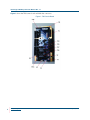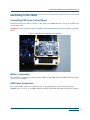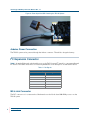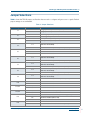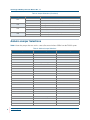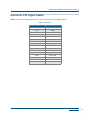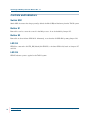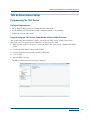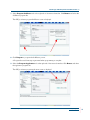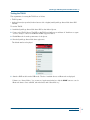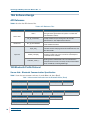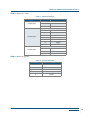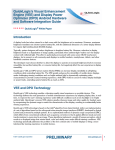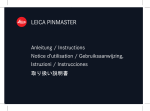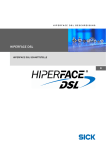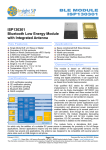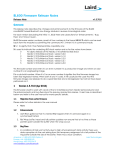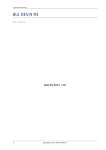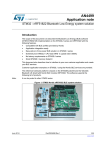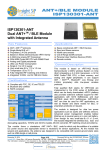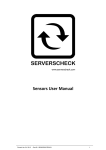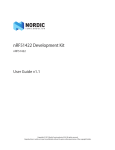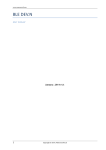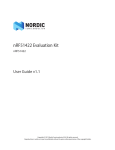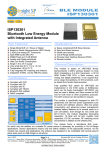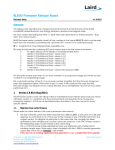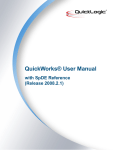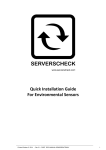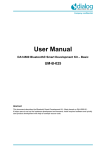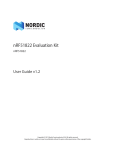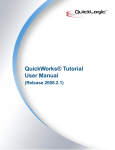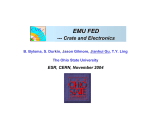Download QL TAG N System User Manual
Transcript
QuickLogic TAG-N System User Manual •••••• Introduction This document explains how implement the connection and use of the TAG-N system. The TAG-N system provides system designers: • A known-good sensor hub hardware solution • Out-of-the-box gesture and context algorithms • Immediate compatibility with the Nordic nRF51822 Bluetooth® device • Control, data, and power signals Description The QuickLogic® TAG-N system is a development and debug resource for the QuickLogic ArcticLink® 3 S2 ultra-low power sensor hub, comprised of a TAG board and carrier board. The TAG-N reference design is a direct sensor hub plug-in board for the Nordic Semiconductor nRF51822 Bluetooth Low Energy (BLE), also called the Bluetooth Smart, development kit. Featuring an ArcticLink 3 S2 ultra-low power sensor hub, the TAG-N reference design enables developers to insert and test a sensor hub into their designs. The S2 Gesture and Context Catalog CSSP is featured, containing a library of wearable-specific gestures and contexts. Contextual information is sent, via the Nordic BLE device, to a provided Android application. This application provides a visual and audio indication of changes in context or gestures, and captures real-time sensor data. • © 2015 QuickLogic Corporation www.quicklogic.com •• • • • 1 QuickLogic TAG-N System User Manual Rev. 1.1 Figure 1 shows the TAG carrier board and labels the connectors. Figure 1: TAG Carrier Board • 2 •• www.quicklogic.com • • • © 2015 QuickLogic Corporation QuickLogic TAG-N System User Manual Rev. 1.1 Interfacing to the TAG-N Connecting TAG to the Carrier Board The TAG board plugs into the P1 connector of the carrier board. Figure 2 shows a close-up of the TAG board on the carrier board. WARNING: Ensure the power (battery and USB) are disconnected before inserting or removing the TAG board. Figure 2: Close-Up of TAG Board on Carrier Board Battery Connection P2 is the battery connection the powers the entire TAG-N system (USB and Nordic nRF518 DK-based power options are also available). USB Power Connection P3 is a Micro USB connection for external power for charging the battery and powering the system. Figure 3 shows a close-up of the USB powering the TAG-N system with the battery attached and charging. • © 2015 QuickLogic Corporation www.quicklogic.com •• • • • 3 QuickLogic TAG-N System User Manual Rev. 1.1 Figure 3: Close-Up of the USB Powering the TAG-N System Arduino Power Connection The TAG-N system can be powered through the Arduino connector. This will also charge the battery. I2C Expansion Connector Table 1 shows the P18 signals, which enable access to the TAG-N system I2C signals for connecting additional I2C devices. The GPIO connection is for future implementation of an interrupt for an external I2C device. Table 1: P18 Signals P18 I2C Expansion Connector Pin Signal 1 I2C SDA 2 GND 3 3.3V 4 I2C SCL 5 1.8V 6 S2 GPIO D2 M0 J-Link Connector The P17 connector is for connection the J-Link interface to the Nordic-based M0 ARM processor on the TAG-N system. • 4 •• www.quicklogic.com • • • © 2015 QuickLogic Corporation QuickLogic TAG-N System User Manual Rev. 1.1 M0 Serial Port Connector Table 2 shows the P16 signals. which is the serial port output from the Nordic-based M0 ARM processor. The signaling is RS-232. The pinout of this 10-pin connector is arranged so a common 10-pin to DB-9 cable can be used. Table 2: P16 Signals P16 Serial Port Connector Pin Signal 3 RxD 4 RTS 5 TxD 6 CTS 9 GND Figure 4 shows a close-up of the serial port and J-link connected. Figure 4: Close-Up of Serial Port and J-Link Connected • © 2015 QuickLogic Corporation www.quicklogic.com •• • • • 5 QuickLogic TAG-N System User Manual Rev. 1.1 Figure 5 show a typical J-link interface device. Figure 5: Typical J-Link Interface Device P19 J-Link Connector The P19 connector is reserved for future use. P15 Serial Port Connector The P15 connector is reserved for future use. • 6 •• www.quicklogic.com • • • © 2015 QuickLogic Corporation QuickLogic TAG-N System User Manual Rev. 1.1 Jumper Selections Table 3 shows the TAG-N jumpers and headers that are used to configure and give access to signals. Default jumper settings are recommended. Table 3: Jumper Selections Jumper J1 J2 J3 J4 Connection 1-2 J6 Charger powered by Arduino 1-2 TAG charger powered (default) None TAG-N powered by USB (default) 2-3 TAG-N powered by battery 1-2 TAG Sensor 3.3V powered by TAG-N (TAG must be modified) 1-2 Reserved for future use Reserved for future use None Reserved for future use 1-2 1-2 1-2 None J9 1-2 None J10 J11,J12 J13,J14 J15 TAG Sensor 1,8V powered by TAG-N (TAG must be modified) TAG Sensor 1,8V not powered by TAG-N (default) TAG Nordic 1.8V powered by TAG-N (TAG must be modified) TAG Nordic 1.8V not powered by TAG-N (default) TAG S2 I/O 1.8V powered by TAG-N (TAG must be modified) TAG S2 I/O 1.8V not powered by TAG-N (default) TAG S2 Core 1.2V powered by TAG-N (TAG must be modified) TAG S2 Core 1.2V not powered by TAG-N (default) 1-2 Reserved for future use 2-3 Reserved for future use 1-2,3-4 Reserved for future use 1-3,2-4 Reserved for future use 1-2,3-4 TAG M0 Serial Port normal (default) 1-3,2-4 TAG M0 Serial Port null modem 1-2 Button S1 will function as Reset (SWDIO low) (default) 2-3 M0 will be disabled (nReset low) None J16 TAG Sensor 3.3V not powered by TAG-N (default) 2-3 None J8 TAG charger not powered 1-2 None J7 Charger powered by MicroUSB (default) 2-3 None J5 Result 1-2 None No reset control Button S2 is connected to S2 GPIO D4 Button S2 is not connected to S2 device (default) • © 2015 QuickLogic Corporation www.quicklogic.com •• • • • 7 QuickLogic TAG-N System User Manual Rev. 1.1 Table 3: Jumper Selections (Continued) Jumper Connection 1-2 J17 None 1-2 J18 None 1-2 J19 None 1-2 J20 None Result S2 GPIO D5 is connected to the TAG-N LED D4 S2 GPIO D5 is not connected (default) S2 CFG_DN is connected to the TAG-N LED D4 (default) S2 CFG_DN is not connected TAG battery is connected (default) TAG battery is not connected TAG-N battery is connected (default) TAG-N battery is not connected Arduino Jumper Selections Table 4 shows the jumpers that are used to connect/disconnect Arduino GPIOs from the TAG-N system. Table 4: Arduino Jumper Selections Jumper TAG Signal Arduino Signal P4 1-2 - Arduino Vdd 1 P4 3-4 - Arduino Vdd 2 P4 5-6 M0 SWDIO Arduino Reset P4 7-8 - Arduino Vdd 3 P4 9-10 V_ARDUINO_5V Arduino 5V P4 11-12 GND Arduino GND P4 13-14 GND Arduino GND P4 15-16 - Arduino Vin P4 5-6 - Arduino Vdd 2 P6 1-2 - Arduino GPIO 0.01 P6 3-4 - Arduino GPIO 0.02 P6 5-6 - Arduino GPIO 0.03 P6 7-8 - Arduino GPIO 0.04 P6 9-10 - Arduino GPIO 0.05 P6 11-12 - Arduino GPIO 0.06 P8 1-2 M0 UART CTS Arduino GPIO 0.20 P8 3-4 M0 UART TXD Arduino GPIO 0.23 P8 5-6 - Arduino GPIO 0.24 P8 7-8 - Arduino GPIO 0.25 P8 9-10 M0 SPI CS_N Arduino GPIO 0.28 P8 11-12 M0 SPI SCLK Arduino GPIO 0.29 P8 13-14 - Arduino GND P8 15-16 - Arduino GPIO 0.00 • 8 •• www.quicklogic.com • • • © 2015 QuickLogic Corporation QuickLogic TAG-N System User Manual Rev. 1.1 Table 4: Arduino Jumper Selections (Continued) Jumper TAG Signal Arduino Signal P8 17-18 M0 SPI MISO Arduino GPIO 0.30 P8 19-20 M0 SPI MOSI Arduino GPIO 0.07 P10 1-2 S2 SPI RST_N Arduino GPIO 0.12 P10 3-4 S2 SYS_RST_N Arduino GPIO 0.13 P10 5-6 - Arduino GPIO 0.14 P10 7-8 S2 CFG_DN Arduino GPIO 0.15 P10 9-10 - Arduino GPIO 0.16 P10 11-12 S2 INT_OUT Arduino GPIO 0.17 P10 13-14 TAG-N LED Arduino GPIO 0.18 P10 15-16 TAG-N Button S2 Arduino GPIO 0.19 P12 1-2 M0 UART RXD Arduino GPIO 0.21 P12 3-4 M0 UART RTS Arduino GPIO 0.22 P12 5-6 - Arduino GPIO 0.26 P12 7-8 - Arduino GPIO 0.27 P12 9-10 S2 SPI CS_N Arduino GPIO 0.08 P12 11-12 S2 SPI SCLK Arduino GPIO 0.09 P12 13-14 S2 SPI MISO Arduino GPIO 0.10 P12 15-16 S2 SPI MOSI Arduino GPIO 0.11 Figure 6 shows the Arduino connector locations. Figure 6: Arduino Connector Locations • © 2015 QuickLogic Corporation www.quicklogic.com •• • • • 9 QuickLogic TAG-N System User Manual Rev. 1.1 Figure 7 shows the default jumper configuration for Arduino connectors. Figure 7: Arduino Connector and Jumper Settings • 10 •• www.quicklogic.com • • • © 2015 QuickLogic Corporation QuickLogic TAG-N System User Manual Rev. 1.1 ArcticLink 3 S2 Signal Header Table 5 shows the header that gives access to the ArcticLink 3 S2 device GPIOs signals. Table 5: S2 Header Jumper TAG Signal P14 1 GND P14 2 GND P14 3 S2 GPIO C5 P14 4 - P14 5 S2 GPIO C3 P14 6 S2 GPIO D5 P14 7 S2 GPIO C2 P14 8 S2 GPIO D4 P14 9 S2 GPIO C0 P14 10 S2 GPIO D3 P14 11 S2 I2C SDA P14 12 S2 GPIO D2 P14 13 S2 I2C SCL P14 14 S2 GPIO D1 P14 15 GND P14 16 GND • © 2015 QuickLogic Corporation www.quicklogic.com •• • • • 11 QuickLogic TAG-N System User Manual Rev. 1.1 Controls and Indicators Switch SW1 Switch SW1 disconnects the charge power (by default, the MicroUSB) and the battery from the TAG-N system. Button S1 Button S1 is used as a reset the control for the M0 processor. It can be disabled by Jumper J15. Button S2 Button S2 can drive Arduino GPIO 0.19. Alternately, it can drive the S2 GPIO D4 by setting Jumper J16. LED D4 LED D4 is connected to S2 CFG_DN (default), S2 GPIO D5, or Arduino GPIO 0.18, based on Jumpers J17 and J18. LED D5 LED D5 indicates power is applied to the TAG-N system. • 12 •• www.quicklogic.com • • • © 2015 QuickLogic Corporation QuickLogic TAG-N System User Manual Rev. 1.1 TAG Software Demo Setup Programming the TAG Device Software Requirements • nRFgo Studio Software version 1.17.0 installed with J-link drivers. • Nordic SoftDevice (s110_nrf51822_7.0.0_softdevice) available for programming. • TAG image binary (in hex format). Programming the TAG Device Using Nordic nRFgo Studio Software After downloading and installing the software, use the Nordic nRFgo Studio software (from Nordic Semiconductor) to program the Nordic M0 device on TAG board as follows, 1. Without power applied to the system, connect the TAG to the carrier board, completing the TAG-N system. 2. Connect the J-link interface device to the TAG-N. 3. Connect the battery and optionally, the MicroUSB power, 4. T urn on SW1. 5. Start the nRFgo software. The nRFgo software introductory screen is displayed. • © 2015 QuickLogic Corporation www.quicklogic.com •• • • • 13 QuickLogic TAG-N System User Manual Rev. 1.1 6. Select nRF51 Programming in the Device Manager subwindow. The nRFgo Studio, nRF51 programming screen is displayed. • 14 •• www.quicklogic.com • • • © 2015 QuickLogic Corporation QuickLogic TAG-N System User Manual Rev. 1.1 7. Select Program SoftDevice tab on the right side of the main sub-window. Click Browse and select the SoftDevice program file. The nRFgo software program SoftDevice screen is displayed. 8. Click Program to program the SoftDevice portion. A Program Successful message is generated when programming is complete. 9. Select the Program Application tab on the right side of the main sub-window. Click Browse and select the application program file. The nRFgo software program application screen is displayed. • © 2015 QuickLogic Corporation www.quicklogic.com •• • • • 15 QuickLogic TAG-N System User Manual Rev. 1.1 10. Click Program to program the Application portion. A Program Successful message is generated. The TAG device is now fully programmed. 11. Disconnect the power before removing the TAG from the carrier board or disconnecting the J-link interface. 12. Connect the battery to the TAG board to run the demo application. • 16 •• www.quicklogic.com • • • © 2015 QuickLogic Corporation QuickLogic TAG-N System User Manual Rev. 1.1 Testing the TAG-N The requirements for testing the TAG-N are as follows: • TAG-N system. • Android phone (not provided, Android version 4.4 or higher) with QuickLogic SensorHub demo APK installed. To test the TAG-N: 1. Install the QuickLogic SensorHub demo APK on the Android phone. 2. Power on the TAG-N device. The LED on the TAG board will turn on and then off. It will turn on again once it is ready to connect to the Bluetooth BLE-supported device. 3. Enable Bluetooth from the system menu of the phone. 4. Run the QuickLogic SensorHub demo application. The default window is displayed. 5. Switch to BLE mode from the USB mode. The list of available devices on Bluetooth are displayed. If there is no “SensorHub x.y” (x.y is version of application) in the list, click the SCAN button to scan for Bluetooth devices. Once available, select the device with “SensorHub x.y”. • © 2015 QuickLogic Corporation www.quicklogic.com •• • • • 17 QuickLogic TAG-N System User Manual Rev. 1.1 The default list of supported BLE demos is displayed. 6. Click Gesture and Context. If the TAG device is not in motion, the contexts Not on person or Stationary are reported within a few seconds. If the TAG device is steady, the context Not on person is displayed. 7. To test pedometer, select Pedometer and Sounds (if an audible message is needed). • 18 •• www.quicklogic.com • • • © 2015 QuickLogic Corporation QuickLogic TAG-N System User Manual Rev. 1.1 Building a TAG Demo Software Requirements for Building a TAG Demo Install the software on the system in the following order: 1. Keil MDK 511 (mdk511a.exe) 2. Nordic nrf51 SDK v6_1_0 (nrf51_sdk_v6_1_0_b2ec2e6.msi) 3. QuickLogic TAG demo application source is available at http://www.quicklogic.com/register. 4. Nordic SDK modifications for SPI, GPIO and BLE parameters is available for download at http://www.quicklogic.com/register. Build Environment Setup 1. Copy the QuickLogic TAG demo application source to the following directory C:\Keil_v5\ARM\Device\Nordic\nrf51822\Board\pca10001\s110\. 2. Replace the source file for SPI support where SDK is installed. The typical install location is C:\Keil_v5\ARM\Device\Nordic\nrf51822\Source\spi_master\spi_master.c. 3. Replace the two files header files. The typical install locations are C:\Keil_v5\ARM\Device\Nordic\nrf51822\Include\s110\b;e_gatts.h and C and C:\Keil_v5\ARM\Device\Nordic\nrf51822\Include\nrf_gpio_h. 4. Open the tagn project in Keil MDK to compile the code successfully. (Note: A MDK License is required to compile full source). The TAG binary (.hex file) is generated in the directory arm/_build/tagn.hex. • © 2015 QuickLogic Corporation www.quicklogic.com •• • • • 19 QuickLogic TAG-N System User Manual Rev. 1.1 TAG Software Design API Reference Table 6 describes the API reference files. Table 6: API Reference Files Type Name Description main.c This is the main project file. It includes an infinite event loop serving all events generated in the system. It contains first level initialization routines. ble_ql_sensorHub.c This is core file for handling SensorHub communication. All interrupt and data are processing in this file. All HAL communication is also implemented in this file. ble_ql_sensorHub.hd This contains declaration and definitions for all SensorHub events and data structures Source Files Header File Top Level ulpsh_init() This is the initialization routine for the QuickLogic SensorHub. It initializes the SPI and programs SensorHub memories and starts SensorHub. handle_Interrupt() This API reads packet FIFO from the QuickLogic SensorHub and parses all data. This is the core API to read and parse SensorHub events and data. subscribe_event (..) This API enables sensors/algorithm output from the QuickLogic SensorHub based on the sensorID definition provided in the ArcticLink 3 S2 Family Solution Platform Data Sheet, available by contacting QuickLogic. TAG Bluetooth Profile Protocol Sensor Hub - Bluetooth Communication Specification Table 7 shows the measurement notification from the Bluetooth device (Read). Table 7: Measurement Notification from the Bluetooth Device (Read) Data_cmd Sensor ID Timestamp Data 1 Byte (C8) 1 Byte 4 Bytes 8 Bytes File Data_cmd Actual Data 1 Byte (0xC9) 19 Bytes Power data S2 Core S2 I/O Sensor 1.8V Sensor 3.3V Nordic 1.8V 1 Byte (CA) 2 Bytes 2 Bytes 2 Bytes 2 Bytes 2 Bytes Sleep_data Resp Packet Index Data 1 Byte (CB) 1 Byte 16 Bytes Response_cmd Data 1 Byte (0x64 - 0xC7) 8 Bytes • 20 •• www.quicklogic.com • • • © 2015 QuickLogic Corporation QuickLogic TAG-N System User Manual Rev. 1.1 Table 8 shows the valid response. Table 8: Valid Responses Address Response Data 0x64 ACK=0xA5 0x65 Sensor Status 1 Byte Sensor ID 0x66 Sensor Hub Status 1 Byte Status 0x67 File Information 4 bytes Timestamp 1 Byte Status 1 Byte type 4 Bytes file size Table 9 shows the characteristics to the Bluetooth device (Write). Table 9: Characteristics to the Bluetooth Device (Write) Request Data 1 Byte (0x1 - 0x63) 8 Bytes Table 10 defines the valid requests. Table 10: Valid Requests Address Request Data 0x1 Enable/Disable (ACK Resp) 1 Byte sensor ID 1 Byte enable/disable 0x2 Get Sensor Status (Status Resp) 1 Byte sensor ID 1 Byte data 0x3 Get SensorHub Status 0x4 Get SensorHub Info 0x5 Get data File Info (File Info Resp) 0x6 Get File data (File Data Resp) 8 Bytes 4 Bytes file offset 0x7 File Delete (ACK resp) 0x8 Enable/Disable power consumption 1 Byte enable/disable 0x9 Get sleep packet 1 Byte packet Index • © 2015 QuickLogic Corporation www.quicklogic.com •• • • • 21 QuickLogic TAG-N System User Manual Rev. 1.1 Table 11 defines the sensor IDs. Table 11: Sensor IDs Sensor Definition Motion Sensors 2 Accelerometer data – 2 bytes timestamp offset + 6 bytes (2 bytes per axis) 3 Magnetometer data – 2 bytes timestamp offset + 6 bytes (2 bytes per axis) 4 Gyroscope data – 2 bytes timestamp offset + 6 bytes (2 bytes per axis) 10 Proximity – 2 bytes timestamp offset + 1 byte proximity value [0/1] 11 Gesture 12 ALS – 2 bytes timestamp offset + 2 bytes Lux value Environment Sensors: 13 Temperature 14 Ambient Temperature 15 Pressure - 2 bytes timestamp offset + 2 bytes pressure value (hPa) 16 Humidity 17 UV - 2 bytes timestamp offset + 2 bytes of UV Index Virtual Sensors 30 Calibrated Magnetometer 31 Calibrated Gyroscope 32 Change detector – 2 bytes + 2 bytes (total 4 bytes time stamp of start and end) 33 Step Count -> Follow step count packet below. 34 Step Detect 35 Linear acceleration 36 Gravity 37 Orientation 38 Normal Rotation vector 39 Game Rotation vector 40 Geo-Magnetic Rotation vector 41 Contexts -> Follow Contexts packet below. 42 Gestures -> Follow Gestures packet below. Health Sensors 80 HRM - 2 bytes timestamp offset + 12 bytes HRM data (from 3 photo diodes) 100 Sleep detection – 1 byte data 127 Sensor Information – 2 bytes sensor ID + 2 bytes chip ID + 2 bytes (major + minor) version • 22 •• www.quicklogic.com • • • © 2015 QuickLogic Corporation QuickLogic TAG-N System User Manual Rev. 1.1 Table 12 defines the context. Table 12: Context Definitions Type Context ID Definition Context Type 1 1 Unknown 2 In pocket Posture Motion Context Type 2 1 Unknown 2 Stationary 3 Not-on-person 4 Walking 5 Running 6 Jogging 7 On bike Transport Context Type 3 1 Unknown 2 In vehicle 3 In Elevator Table 13 defines the gestures. Table 13: Gesture Definitions Gesture Definition 1 Raise Hand 2 Rotate/Twist Hand 3 Front Tap 4 Back tap 5 freefall • © 2015 QuickLogic Corporation www.quicklogic.com •• • • • 23 QuickLogic TAG-N System User Manual Rev. 1.1 Contact Information Phone: (408) 990-4000 (US) +(44) 1932-21-3160 (Europe) +(886) 26-603-8948 (Taiwan) +(86) 139-0517-5302 (China) +(81) 3-5875-0547 (Japan) +(82) 31-601-4225 (Korea) E-mail: info@quicklogic.com Sales: America-sales@quicklogic.com Europe-sales@quicklogic.com Asia-sales@quicklogic.com Japan-sales@quicklogic.com Korea-sales@quicklogic.com Support: www.quicklogic.com/support Internet: www.quicklogic.com Revision History Revision 1.0 Date January 2015 1.1 April 2015 Originator and Comments Initial release - Paul Karazuba Paul Karazuba and Kathleen Bylsma Updated Table 3: Jumper Selections J11, J12, J13, J14. Notice of Disclaimer QuickLogic is providing this design, product or intellectual property "as is." By providing the design, product or intellectual property as one possible implementation of your desired system-level feature, application, or standard, QuickLogic makes no representation that this implementation is free from any claims of infringement and any implied warranties of merchantability or fitness for a particular purpose. You are responsible for obtaining any rights you may require for your system implementation. QuickLogic shall not be liable for any damages arising out of or in connection with the use of the design, product or intellectual property including liability for lost profit, business interruption, or any other damages whatsoever. QuickLogic products are not designed for use in life-support equipment or applications that would cause a life-threatening situation if any such products failed. Do not use QuickLogic products in these types of equipment or applications. QuickLogic does not assume any liability for errors which may appear in this document. However, QuickLogic attempts to notify customers of such errors. QuickLogic retains the right to make changes to either the documentation, specification, or product without notice. Verify with QuickLogic that you have the latest specifications before finalizing a product design. Copyright and Trademark Information Copyright © 2015 QuickLogic Corporation. All Rights Reserved. The information contained in this document is protected by copyright. All rights are reserved by QuickLogic Corporation. QuickLogic Corporation reserves the right to modify this document without any obligation to notify any person or entity of such revision. Copying, duplicating, selling, or otherwise distributing any part of this product without the prior written consent of an authorized representative of QuickLogic is prohibited. QuickLogic and ArcticLink are registered trademarks, and the QuickLogic logo is a trademark of QuickLogic. Other trademarks are the property of their respective companies. • 24 •• www.quicklogic.com • • • © 2015 QuickLogic Corporation