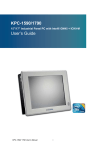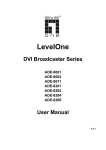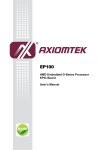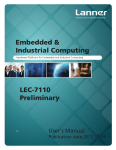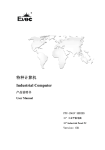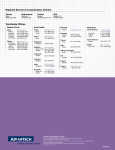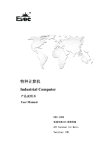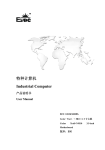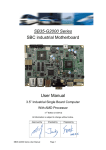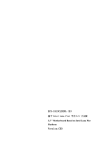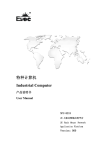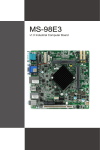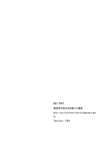Download Downloads
Transcript
特种计算机 Industrial Computer 产品说明书 User Manual 104-1815CLD2NA PC/104 主板带 VGA/LVDS/DVI/2LAN/4COM PC/104 motherboard with VGA/LVDS/DVI /2LAN/4COM Version: C01 Legal Information Warnings Please pay attention to the tips within the manual so as to avoid personal injury or property losses. The tips for personal injury are indicated in warning triangles while the tips only related to property losses have no warning triangles. The warning tips are listed as follows with the hazardous scale from severe to slight. Danger If handled carelessly, death or severe human injury will occur. Warning If handled carelessly, death or severe human injury might occur. Caution Warning triangle indicates that slight human injury might occur if handled carelessly. Note Unexpected result or status might occur, if not handled according to the tips. Professional Personnel The product/system covered by the manual can only be handled by qualified and professional personnel. During operation, please follow the respective instructive manuals, especially the safety warnings. The professional personnel have been trained and possess relevant experiences; therefore, he/she could be aware of the risks of the product/system and avoid possible damages. EVOC Product Please pay attention to the following instructions: Warning EVOC product can only be used according to the descriptions within the manual, including the contents and the relevant technical documents. If the products or components from other companies are required, please get the recommendation and grant from EVOC first. Proper transportation, storage, assembly, installation, debugging, operation and maintenance are prerequisite to ensure product safety and normal operation; therefore, please ensure permitted environment conditions and pay attention to the tips within the manual. Copyright Notice Information offered in this manual is believed to be correct at the time of printing, and is subject to change without prior notice in order to improve reliability, design and function and does not represent a commitment on the part of the manufacturer. In no event will the manufacturer be liable for direct, indirect, special, incidental, or consequential damages arising out of improper installation and/or use, or inability to use the product or documentation. This user manual is protected by copyright. No part of this manual may be reproduced, stored in any retrieval system, or transmitted, in any form or by any means, mechanical, electronic, photocopied, recorded or otherwise, without the prior written permission from the manufacturer. Trademarks EVOC is a registered trademark of EVOC Intelligent Technology Co., Ltd. Other product names mentioned herein are used for identification purposes only and may be trademark and/or registered trademarks of their respective companies. Warranty Terms: The warranty on the product lasts for one year. If the user has additional requirements, the contract signed between the two sides shall prevail. Please visit our website: http://www.evoc.com for more information, or send an email to the Technical Support Mailbox support@evoc.com (International) or support@evoc.cn (Domestic) for consultation. Hotline: 4008809666 About this manual Scope of the Manual The manual is appropriate for EVOC 104-1815CLD2NA. Convention The term “the board” or “the Product” within the manual usually stands for EVOC 104-1815CLD2NA. Instructions Safety instructions To avoid property losses or individual injury, please pay attention to the safety instructions within the manual. The warnings within the manual are marked with warning triangle potential hazard. , whose existence is dependent upon the scale of the Contents 1. Product Introduction .................................................................................................1 1.1 Overview.........................................................................................................1 1.2 Mechanical Dimensions, Weight and Environment ........................................1 1.3 Typical Power Consumption ...........................................................................2 1.4 Microprocessor ...............................................................................................2 1.5 Chipset ............................................................................................................2 1.6 System Storage ...............................................................................................2 1.7 Display............................................................................................................2 1.8 Network Function ...........................................................................................3 1.9 Audio ..............................................................................................................3 1.10 Power Feature ...............................................................................................3 1.11 Expansion Bus ..............................................................................................3 1.12 Watchdog ......................................................................................................3 1.13 Operating System..........................................................................................4 1.14 I/O ports ........................................................................................................4 2. Installation Instructions ............................................................................................5 2.1 Product Dimensions Drawing .........................................................................5 2.2 Port Location ..................................................................................................6 2.3 Structure Diagram...........................................................................................7 2.4 Jumper Setting ................................................................................................8 2.5 USB Port.........................................................................................................9 2.6 COM Ports ....................................................................................................10 2.7 Network Port.................................................................................................10 2.8. Display Ports................................................................................................ 11 2.9 Power Connector...........................................................................................13 2.10 Audio Ports .................................................................................................13 2.11 Fan Connector.............................................................................................13 2.12 Multi-function Port .....................................................................................14 2.13 LCD Backlight Control Port .......................................................................14 2.14 SATA Interface............................................................................................15 2.15 Hot-swap of SATA Hard Drive ...................................................................15 2.16 GPIO Port ...................................................................................................17 2.17 CF Card.......................................................................................................17 2.18 PCI-104 Expansion Slot..............................................................................18 2.19 PC/104 Slot.................................................................................................19 3. BIOS Setup.............................................................................................................21 3.1 UEFI Overview.............................................................................................21 3.2 UEFI Parameter Setup ..................................................................................21 3.3 Basic Function Setting for UEFI...................................................................22 3.4 System Resource Managed by UEFI under X86 Platform............................35 4. Installing the Drivers ..............................................................................................38 5. Appendix ................................................................................................................ 39 5.1 BPI Overview ...............................................................................................39 5.2 Troubleshooting and Solutions......................................................................41 Product Introduction 1. Product Introduction 1.1 Overview 104-1815CLD2NA is an embedded PC/104 structure industrial motherboard based on AMD embedded G-series processor + AMD A55E chipset. The motherboard features complete functions, multiple ports, wide temperature, high reliability and low power consumption. This product can be widely used in a wide range of embedded fields, such as traffic and transportation, vending machine, instrumentation and industrial sites, etc. Its main features are as follows: ◆ PC/104 bus single board structure; ◆ Supports AMD T16R 615M, T40E 1.0G, T56E 1.65G CPU; ◆ AMD G Series APU + AMD A55E; ◆ Onboard 1G/2G DDRIII memory; ◆ Supports VGA, LVDS, DVI/TTL (optional) dual display; ◆ Provides 2 x 100/1000Mbps Ethernet controller; ◆ Provides 2 x SATA interface and 1 x CF card slot; In addition, the product provides 4 x USB port, 4 x COM port (one supports RS-232 and RS-485 optional), 1 x audio port, 1 x keyboard/mouse/reset multi-function port and Watchdog timer. 1.2 Mechanical Dimensions, Weight and Environment Dimensions: 116mm(L) x 97mm(W) x 23.5mm(H)(including heat sink) Net weight: 0.44Kg; Operating environment: Temperature: 0℃~60℃; extendable to: -40℃~85℃ Humidity: 5%~95% (non-condensing) 104-1815CLD2NA - 1 - Product Introduction Storage environment: Temperature: -45C~85C Humidity: 5%~95% (non-condensing) 1.3 Typical Power Consumption The typical power consumption is based on the following configuration in idle status. CPU: AMD G-T16R Processor 615M Memory: onboard DDR3 1GB Samsung K4B1G0846G-BCH9 +5V@1.96A; +5%/-3% (standby); CPU:AMD G-T65E Processor 1.65GHz Memory: onboard DDR3 2GB Samsung K4B2G0846D-HCH9 +5V@2.122A; +5%/-3% (standby); 1.4 Microprocessor Supports AMD T16R(single core) 615MHz, T40E(dual core) 1.0GHz, T56E(dual core) 1.65GHz; 1.5 Chipset AMD G Series APU + AMD A55E. 1.6 System Storage Onboard 1G(when onboard T16R CPU is used) or 2G DDRIII memory (when onboard T40E or T56E CPU is used). 1.7 Display Supports VGA, LVDS, DVI and TFT LCD(optional) display; - 2 - 104-1815CLD2NA Product Introduction Supports combined dual display of VGA+LVDS, VGA+DVI or VGA+TTL, VGA+DVI; Supported resolutions and refresh rates are 800×600@60Hz, 1024×768@60Hz, 1920×1200@60Hz; that supported by LVDS is 1024×600@60Hz; that supported by DVI is 1920×1200@60Hz; that supported by LCD is 800×600@60Hz. Note: Setup of display resolution: If WINDOWS users find that the display resolution cannot be modified, please enter into Display Properties—Settings—Advanced —Display Settings interfaces of the system, and remove the tick before “Hide Modes That This Monitor Cannot Display”, then press “Confirm” to finish the setting. 1.8 Network Function This board integrates two 100/1000Mbps Ethernet controllers to provide users with a high-speed and stable network platform. 1.9 Audio The product integrates one standard HDA sound chip, delivering excellent sound effect. 1.10 Power Feature +5V single power supply. 1.11 Expansion Bus 1 x PCI-104 expansion bus slot and 1 x PC/104 expansion bus slot. 1.12 Watchdog 1~255 levels, programmable interrupt; 1~255 timeout event reset system; 1(second/minute) resolution down counter. 104-1815CLD2NA - 3 - Product Introduction 1.13 Operating System Supported operating systems: WINDOWS XP, WINDOWS 7, LINUX. 1.14 I/O ports 4 x COM port (one supports RS-232/RS-485 optional) 1 x HDA audio port 4 x USB2.0 port 1 x keyboard/mouse/buzzer/reset multifunction port Tips: how to identify the alarms 1. Long “beep” indicates system memory error; 2. Short “beep” indicates to power on the computer. - 4 - 104-1815CLD2NA Installation Instructions 2. Installation Instructions 2.1 Product Dimensions Drawing 115.6 97.9 82.6 50.1 73.8 86.6 91.8 96.9 16.5 8.9 96.9 88.6 85.8 74.6 59.4 59.3 7.7 84 6.1 9.3 5.1 6.4 9.8 12.7 8.6 9.3 3.8 23.1 13.7 36 15.5 26.7 85.1 90.2 115.6 Unit: mm Warning! Please adopt appropriate screws and proper installation methods (including board allocation, CPU and heat sink installation, etc); otherwise, the board may be damaged. It is recommended to use M3x6 GB9074.4-88 screws for this board. 104-1815CLD2NA - 5 - Installation Instructions 2.2 Port Location - 6 - 104-1815CLD2NA Installation Instructions 2.3 Structure Diagram 18-BIT TTL OPTION SN75LVDS86 OPTIONAL AMD FT1 18-BIT SINGLE-CHANNEL LVDS OPTIONAL DDI PORT 0 APU UNBUFFERED 413-BALL DDR3 DDR3 ON Board 19mmX19mm BGA SINGLE CHANNEL DDR3 DISPLAY PORT X2 DX11 IGP 4 X1 PCIE GEN2 1 X4 UMI-LINK VGA DAC DDI PORT 1 DVI CONN VGA HEADER VGA I/F PCIE GEN2 X1 RTL8111F*2 AMD TSI X4 UMI-LINK PCI-104 EXPANSION AMD A55E FCH 605-BALL 23mmX23mm BGA PCI I/F X4 UMI-LINK HD AUDIO I/F HD CODEC ALC892 SATA I/F SATA 0&1 PCIE GEN2 I/F (4 x1) USB2.0 USB2.0(14) + 1.1(2) IT8888 BRIDGE SATA II USB#3 USB#2 USB#1 USB#0 ISA INT. CLKGEN AZALIA HD AUDIO SPI ROM PCI I/F SPI I/F SATA I/F JM20330 CF CARD SPI I/F LPC LPC I/F SIO W83627UHG GPIO COM*4 PS/2 (K/M) WDT FAN Tip: How to identify the first pin of the jumpers and connectors 1. Observe the letter beside the socket: the first pin is usually marked with “1” or bold lines or triangular symbols; 2. Observe the solder pad on the back: usually the square pad is the first pin. 104-1815CLD2NA - 7 - Installation Instructions 2.4 Jumper Setting 1. JCC1: Clear/Keep CMOS Setting (Pitch: 2.0mm) CMOS is powered by the button battery onboard. Clearing CMOS will restore original settings (factory default). The steps are listed as follows: (1) Turn off the computer and unplug the power cable; (2) Instantly short circuit JCC1; (3) Turn on the computer; (4) Follow the prompt on screen to enter BIOS setup when booting the computer, load optimized defaults; (5) Save and exit. Please set as follows: JCC1 2. Setup Function 1-2 Open Normal (Default) 1-2 Short Clear the contents of CMOS and all BIOS settings will restore to factory default values. JLCD1: Select LCD Operating Voltage (Pitch: 2.0mm) Different LCD screens have different voltages; the board provides two voltage options, +3.3V and +5V. Only when the selected LCD voltage is in accord with the LCD screen operating voltage in use, can the LCD screen operate normally. Please set as follows: JLCD1 3. Setup Function 1-2 Short +3.3V(default) 2-3 Short +5V JP1/JP2: Select RS-232/RS-485 Mode for COM3 (Pitch: 2.0mm) COM3 supports RS-232/RS-485 modes; and the mode selection can be realized by setting JP1 and JP2. - 8 - 104-1815CLD2NA Installation Instructions JP1/JP2 4. RS-232 (Default) RS-485 JP1 1-2 3-4 JP2 1-3 3-5 JP2 2-4 4-6 JP3: VIO Voltage Selection for PCI-104 expansion slot (pitch: 2.0mm) JP3 5. Pin Setup Function 1-2 Short +3.3V(default) 2-3 Short +5V JCF1: Voltage Selection for CF Card Slot (pitch: 2.0mm) JCF1 Setup Function 1-2 Short +3.3V 2-3 Short +5V(default) 2.5 USB Port J4/J5 are 2×5Pin (pitch: 2.0) USB pin headers. Converter cable must be used to connect the port signal to standard socket. Their pin definitions are as follows: Pin Signal Name Pin Signal Name 1 +5V 2 +5V 3 USB1_Data- 4 USB2_Data- 5 USB1_Data+ 6 USB2_Data+ J4(USB1/USB2) 7 GND 8 GND J5(USB3/USB4) 9 NA 10 GND_CHAS SIS 104-1815CLD2NA - 9 - Installation Instructions 2.6 COM Ports (1) COM3 port: RS-232 or RS-485 COM3 is a 2×5Pin (pitch: 2.0) COM port pin header. This COM port can select RS-232 or RS-485 mode by JP1 and JP2. Converter cables must be used to connect the port signals to standard sockets. Their pin definitions are as follows: RS-232/ RS-485 Pin COM3 mode signal name Pin RS-232/ RS-485 mode signal name 1 DCD#/DATA- 2 RXD/DATA+ 3 TXD/NC 4 DTR#/NC 5 GND 6 DSR#/NC 7 RTS#/NC 8 CTS#/NC 9 RI#/NC 10 NA (2)COM1, COM2 and COM4 ports: RS-232 COM1, COM2 and COM4 ports are three 2×5Pin (pitch: 2.0) RS-232 pin headers. Converter cables must be used to connect the port signals to standard sockets. Their pin definitions are as follows: COM1, 2, 4 Pin Signal Name Pin Signal Name 1 DCD# 2 RXD 3 TXD 4 DTR# 5 GND 6 DSR# 7 RTS# 8 CTS# 9 RI# 10 NA 2.7 Network Port LAN1 and LAN2 are two 2×7Pin (pitch: 2.0) network port pin headers. The pin header ports are 100Mbps/1000 Mbps Ethernet ports on the motherboard. Converter cables must be used to connect the port signals to standard sockets. Their pin definitions are as follows: - 10 - 104-1815CLD2NA Installation Instructions LAN1/LAN2 Pin 1 3 5 7 9 11 13 Signal Name MX0+ MX1+ MX2+ MX3+ GND LINK1000ACT LED+ Pin 2 4 6 8 10 12 14 Signal Name MX0MX1MX2MX3GND LINK100ACT LED- 2.8. Display Ports 1. VGA Port VGA1 is a 2×5Pin (pitch: 2.0) VGA pin header. Its pin definitions are as follows: VGA1 Pin 1 3 5 7 9 Signal Name VSYNC DDCDATA DDCCLK NC GND Pin 2 4 6 8 10 Signal Name HSYNC Red Green Blue GND 2. LVDS Port LVDS1 is a single-channel 18bit LVDS port (pitch: 1.0 mm). Its pin definitions are as follows: LVDS1 Pin 1 3 5 7 9 11 13 15 17 19 Signal Name LVDS D0+ GND LVDS D1+ GND LVDS D2+ GND CLK+ GND NC VDD Pin 2 4 6 8 10 12 14 16 18 20 Signal Name LVDS D0GND LVDS D1GND LVDS D2GND CLKGND NC VDD 3. DVI Port DVI1 is a 2×10Pin (pitch: 2.0) DVI pin header. Its pin definitions are as follows: 104-1815CLD2NA - 11 - Installation Instructions Pin 1 3 5 7 9 11 13 15 17 19 DVI1 Signal DATA2GND DATA1GND DATA0GND CLK+ +5V DDCDATA GND Pin 2 4 6 8 10 12 14 16 18 20 Signal Name DATA2+ GND DATA1+ GND DATA0+ GND CLKHPDET DDCCLK NA 4. TTL Port (optional) LCD1 is a single-channel 6bit TTL LCD display port (pitch: 1.0 mm). Its pin definitions are as follows: LCD1 Pin 1 3 5 7 9 11 13 15 17 19 21 23 25 27 29 31 33 35 Signal Name VDD GND GND NC B1 B3 B5 NC G1 G3 G5 NC R1 R3 R5 GND VSYNC HSYNC Pin 2 4 6 8 10 12 14 16 18 20 22 24 26 28 30 32 34 36 Signal Name VDD ENAVEE GND NC B0 B2 B4 NC G0 G2 G4 NC R0 R2 R4 GND CLOCK LCD_EN 37 BKL_EN 38 NC 39 GND 40 NC Note: If VGA and LCD dual display is used, please set the refresh rate of display monitor as 60Hz in the system. - 12 - 104-1815CLD2NA Installation Instructions 2.9 Power Connector J1 is a 2×5Pin (pitch: 2.54 mm) power supply pin header. Converter cable must be used to connect the port signal to standard socket. Its pin definitions are as follows: J1 Pin Signal Name Pin Signal 1 GND 2 +5V 3 NA 4 +12V 5 NC 6 -12V 7 GND 8 +5V 9 GND 10 +5V Note: +5V is operating power supply for the motherboard; Please make sure the operating voltage input to the motherboard is within the range of 5V±5%. +12V, -12V, -5V are power supplies for external bus expansion devices or LCD backlight, and users can choose whether to connect them according to the actual situation. 2.10 Audio Ports This board provides one group of audio ports (pitch: 2.0mm). LINE_OUT can be connected to earphone or speaker with appropriate power. LINE_IN can be connected to audio signal input; MIC_IN can be connected to microphone for audio input. Their pin definitions are as follows: AUDIO1 Pin Signal Name Pin Signal Name 1 LINE_OUT_ 2 LINE_OUT_ 3 GND_AUDI 4 GND_AUDI 5 LINE_IN_R 6 LINE_IN_L 7 GND_AUDI 8 GND_AUDI 9 MIC1_ L 10 MIC1_ R Pin Signal Name 1 GND 2 +5V 3 FAN_IO 2.11 Fan Connector SYSFAN1 (pitch: 2.54mm) 104-1815CLD2NA - 13 - Installation Instructions 2.12 Multi-function Port J2 is a 2×5Pin(pitch: 2.0mm) pin header, and is a multifunction port used to connect keyboard, mouse, buzzer and reset. The multifunction port cables configured with the single board computer must be used to connect each port. Its pin definitions are as follows: J2 Pin Signal Name Pin Signal Name 1 SPEAK- 2 +5V 3 RESET 4 GND 5 Keyboard Data 6 Keyboard Clock 7 GND 8 Mouse Clock 9 +5V 10 Mouse Data 2.13 LCD Backlight Control Port This board provides one 1×4Pin wafer LCD backlight control port (pitch: 2.0mm). Its pin definitions are as follows: LCDB1 Pin Signal Name 1 VCC_LCDBKLT 2 LCD_BKLTCTL 3 LCD_BKLTEN 4 GND Note: VCC_LCDBKLT---+12V backlight power supply (the current should be limited below 1A); LCD_BKLTCTL---backlight control (this signal is directly output by CPU, and is PWM signal; voltage amplitude 0V—3.3V, duty cycle is within 0-100%); LCD_BKLTEN --- backlight enabling signal, active high. (the signal of this board is directly output by CPU, CMOS output; voltage amplitude 0V-3.3V). - 14 - 104-1815CLD2NA Installation Instructions 2.14 SATA Interface This motherboard provides two SATA interfaces. SATA1, SATA2 Pin 1 2 3 4 5 6 7 Signal Name GND TX+ TXGND RXRX+ GND 2.15 Hot-swap of SATA Hard Drive Notes for hot-swap of SATA hard drive: 1. The hard drive shall support SATA 2.0 and use 15-pin SATA hard drive power connector. 2. The driver of chipset shall support the hot-swap of SATA hard drive. 3. Hot-swap of SATA hard drive where the operating system is located is forbidden when system is powered-on. SATA Data Cable SATA Power Cable Please carry out hot plugging as follows. Improper operation may destroy the hard drive or result in data loss. SATA hard drive hot plug steps: 104-1815CLD2NA - 15 - Installation Instructions Step 1: Please plug the 1x4-pin SATA power connector (white) into the 1x4-pin power cable of power adapter. Step 2: Please connect the SATA data cable to the SATA interface on the motherboard. Step 3: Please connect the 15-pin SATA power connector (black) to the SATA hard drive. Step 4: Please connect the SATA data cable to the SATA hard disk. Hot unplug steps: Step 1: Uninstall the hard drive from the device manager. Step 2: Unplug the data cable from the SATA hard drive. Step 3: Unplug the SATA 15-pin power connector (black) from the SATA hard drive. - 16 - 104-1815CLD2NA Installation Instructions 2.16 GPIO Port Pin GPIO1 (pitch: 2.0mm) Signal Name Pin Signal Name 1 GPIO1 2 GPIO5 3 GPIO2 4 GPIO6 5 GPIO3 6 GPIO7 7 GPIO4 8 GPIO8 9 GND 10 NC Note: By the factory default, pin 1, 3, 5 and 7 are for GPIO input while pin 2, 4, 6 and 8 are for GPIO output. The factory default state is high level and the voltage range for input/output signal is 0-5V. 2.17 CF Card Compact Flash card is a rapid storage card, which is small in size and easy to use. Its storage capacity varies with different cards, like 128M, 256M, etc. CF card can only be inserted in one direction (on the back of the board, and the sign is CF1). Pin Signal Name Pin Signal Name 1 GND 26 CD1# 2 D3 27 D11 3 D4 28 D12 4 D5 29 D13 5 D6 30 D14 6 D7 31 D15 7 CS0# 32 CS1# 8 GND 33 VS1# 9 ATASEL# 34 IOR# 10 GND 35 IOW# 11 GND 36 WE# 12 GND 37 IRQ 104-1815CLD2NA - 17 - Installation Instructions 13 VCC 38 VCC 14 GND 39 CSEL# 15 GND 40 VS2# 16 GND 41 RESET# 17 GND 42 IORDY 18 A2 43 DREQ 19 A1 44 DACK# 20 A0 45 DASP# 21 D0 46 ATA66_DET 22 D1 47 D8 23 D2 48 D9 24 WP/IOCS16# 49 D10 25 CD2# 50 GND 2.18 PCI-104 Expansion Slot J3 is the PCI-104 expansion slot, which supports up to three PCI devices. Its pin definitions are as follows: J3 Pin A1 A2 A3 A4 A5 A6 A7 A8 A9 A10 A11 - 18 - Signal Name Pin Signal Name Pin GND VIO0 AD05 C/BE0GND AD11 AD14 +3.3V SERRGND STOP- B1 B2 B3 B4 B5 B6 B7 B8 B9 B10 B11 +5V_SB AD02 GND AD07 AD09 VIO1 AD13 C/BE1GND PERR+3.3V C1 C2 C3 C4 C5 C6 C7 C8 C9 C10 C11 Signal Name Pin Signal Name +5V AD01 AD04 GND AD08 AD10 GND AD15 PSON+3.3V LOCK- 104-1815CLD2NA D1 D2 D3 D4 D5 D6 D7 D8 D9 D1 D1 AD00 +5V AD03 AD06 GND M66EN AD12 +3.3V PAR PMEGND Installation Instructions A12 A13 A14 A15 A16 A17 A18 A19 A20 A21 A22 A23 A24 A25 A26 A27 A28 A29 A30 +3.3V FRAMEGND AD18 AD21 +3.3V IDSEL0 AD24 GND AD29 +5V REQ0GND GNT1+5V CLK2 GND +12V -12V B12 B13 B14 B15 B16 B17 B18 B19 B20 B21 B22 B23 B24 B25 B26 B27 B28 B29 B30 TRDYGND AD16 +3.3V AD20 AD23 GND C/BE3AD26 +5V AD30 GND REQ2VIO2 CLK0 +5V INTDINTAREQ3- C12 C13 C14 C15 C16 C17 C18 C19 C20 C21 C22 C23 C24 C25 C26 C27 C28 C29 C30 GND IRDY+3.3V AD17 GND AD22 IDSEL1 VIO3 AD25 AD28 GND REQ1+5V GNT2GND CLK3 +5V INTBGNT3- D1 D1 D1 D1 D1 D1 D1 D1 D2 D2 D2 D2 D2 D2 D2 D2 D2 D2 D3 DEVSEL+3.3V C/BE2GND AD19 +3.3V IDSEL2 IDSEL3 GND AD27 AD31 VIO4 GNT0GND CLK1 GND RSTINTCGND 2.19 PC/104 Slot This motherboard provides one PC/104 slot (J2AB, J2CD). Its pin definitions are as follows: Pin Signal Name A1 IOCHCK# A2 SD7 A3 SD6 A4 SD5 A5 SD4 A6 SD3 A7 SD2 A8 SD1 A9 SD0 Pin B1 B2 B3 B4 B5 B6 B7 B8 B9 Signal Name GND RESET +5V IRQ9 -5V DRQ2 -12V SRDY# +12V Pin Signal Name C1 GND C2 SBHE# C3 LA23 C4 LA22 C5 LA21 C6 LA20 C7 LA19 C8 LA18 C9 LA17 104-1815CLD2NA Pin Signal Name D1 GND D2 MEMCS16 D3 IOCS16# D4 IRQ10 D5 IRQ11 D6 IRQ12 D7 IRQ15 D8 IRQ14 D9 DACK0# - 19 - Installation Instructions A10 A11 A12 A13 A14 A15 A16 A17 A18 A19 A20 A21 A22 A23 A24 A25 A26 A27 A28 A29 A30 A31 A32 - 20 - IOCHRDY AEN SA19 SA18 SA17 SA16 SA15 SA14 SA13 SA12 SA11 SA10 SA9 SA8 SA7 SA6 SA5 SA4 SA3 SA2 SA1 SA0 GND B10 B11 B12 B13 B14 B15 B16 B17 B18 B19 B20 B21 B22 B23 B24 B25 B26 B27 B28 B29 B30 B31 B32 KEY SMEMW# SMEMR# IOW# IOR# DACK3# DRQ3 DACK1# DRQ1 REFRESH# BCLK IRQ7 IRQ6 IRQ5 IRQ4 IRQ3 DACK2# TC BALE +5V OSC GND GND C10 C11 C12 C13 C14 C15 C16 C17 C18 C19 C20 MEMR# MEMW# SD8 SD9 SD10 SD11 SD12 SD13 SD14 SD15 KEY 104-1815CLD2NA D10 D11 D12 D13 D14 D15 D16 D17 D18 D19 D20 DRQ0 DACK5# DRQ5 DACK6# DRQ6 DACK7# DRQ7 +5V MASTER# GND GND BIOS Setup 3. BIOS Setup 3.1 UEFI Overview UEFI (Unified Extensible Firmware Interface) is the latest computer firmware to replace traditional BIOS. UEFI is solidified in the flash memory on the CPU board. Its main functions include: initialize system hardware, set the operating status of the system components, adjust the operating parameters of the system components, diagnose the functions of the system components and report failures, provide hardware operating and controlling interface for the upper level software system, guide operating system and so on. UEFI provides users with a human-computer interface in menu style to facilitate the configuration of system parameters for users, control power management mode and adjust the resource distribution of system device, etc. Setting the parameters of the UEFI correctly could enable the system operating stably and reliably; it could also improve the overall performance of the system at the same time. Inadequate even incorrect UEFI parameter setting will decrease the system operating capability and make the system operating unstably even unable to operate normally. 3.2 UEFI Parameter Setup Prompt message for UEFI setting may appear once powering on the system. At that time (invalid at other time), press the key specified in the prompt message (usually <Del> or< ESC>) to enter UEFI setting. All the setup values modified by UEFI (excluding data and time) are saved in the flash storage in system; the contents will not be lost even if powered down or remove the battery of the board. The data and time are saved in CMOS storage, which is powered by battery; unless clearing CMOS is executed, its contents would not be lost even if powered off. 104-1815CLD2NA - 21 - BIOS Setup Note! UEFI setting will influence the computer performance directly. Setting parameter improperly will cause damage to the computer; it may even be unable to power on. Please use the internal default value of UEFI to restore the system. Our company is constantly researching and updating UEFI, its setup interface may be a bit different. The figure below is for reference only; it may be different from your UEFI setting in use. 3.3 Basic Function Setting for UEFI After starting SETUP program, the main interface of Aptio Setup Utility - Copyright (C) 2011 American Megatrends, Inc. will appear: Aptio Setup Utility – Copyright (C) 2012 American Megatrends, Inc. Copyright Main Advanced Chipset Boot Security Save & Exit Set the Date. Use‘Tab’ to Motherboard Information switch between Date Project Name 104-1815CLD2NA elements. BIOS Name Q9169000 BIOS Version A00 →←:Select Screen Build Date 11/15/2012 14:24:10 ↑↓:Select Item Enter:Select Memory Information +/-:Change Opt Total Memory 1008 MB (DDR3) F1:General Help F2:Previous Values System Date [Mon 11/01/2009] F3:Optimized Defaults System Time [00:47:55] F4:Save&Exit ESC:Exit Access Level Administrator Version 2.15.1234 Main System Date Copyright (C) 2012 American Megatrends, Inc. Choose this option and set the current date by < + > / < - >, which is displayed in format of month/date/year. Reasonable range for each option is: Month (1-12), Date (01-31), Year (Maximum to 2099), Week (Mon. ~ Sun.). System Time - 22 - 104-1815CLD2NA BIOS Setup Choose this option and set the current time by < + > / < - >, which is displayed in format of hour/minute/second. Reasonable range for each option is: Hour (00-23), Minute (00-59), Second (00-59). Advanced Aptio Setup Utility – Copyright (C) 2012 American Megatrends, Inc. Main Advanced Chipset Boot Security Save & Exit WARNING: Setting wrong values in below sections →←:Select Screen may cause system to malfunction! ↑↓:Select Item Enter:Select CPU Configuration +/-:Change Opt IDE Configuration F1:General Help USB Configuration F2:Previous Values Super IO Configuration F3:Optimized Defaults H/W Monitor F4:Save&Exit ESC: HDD Latency Time Exit Version 2.15.1234 Copyright (C) 2012 American Megatrends, Inc. CPU Configuration Aptio Setup Utility – Copyright (C) 2012 American Megatrends, Inc. Advanced CPU Configuration Module Version:4.6.3.7 OntarioPI 030 AGESA Version:1.2.0.0 Node 0 Information Version 2.15.1234 →←:Select Screen ↑↓:Select Item Enter:Select +/-:Change Opt F1:General Help F2:Previous Values F3:Optimized Defaults F4:Save&Exit ESC:Exit Copyright (C) 2012 American Megatrends, Inc. 104-1815CLD2NA - 23 - BIOS Setup Aptio Setup Utility – Copyright (C) 2012 American Megatrends, Inc. Advanced Socket0: AMD G-T16R Processor Single Core Running @622 MHz 962 mV Max Speed:615 MHZ Intended Speed:615MHZ Min Speed:615MHZ Microcode Patch Level:500010d →←:Select Screen ↑↓:Select Item Enter:Select +/-:Change Opt F1:General Help F2:Previous Values F3:Optimized Defaults F4:Save&Exit ESC:Exit ------------Cache per Core--------L1 Instruction Cache: 32 KB/2-way L1 Data Cache:32 KB/2-way L2 Cache:512 KB/16-way No L3 Cache Present Version 2.15.1234 Copyright (C) 2012 American Megatrends, Inc. Display the relevant information of CPU. Note: the corresponding information of the CPU (e.g. Socket, Speed) is related to the CPU installed in the platform; different series of CPUs will display different information. IDE Configuration Aptio Setup Utility – Copyright (C) 2012 American Megatrends, Inc. Advanced IDE Configuration SATA Port0 SATA Port1 SATA Port2 SATA Port3 Version 2.15.1234 Not Present Not Present Not Present Not Present →←:Select Screen ↑↓:Select Item Enter:Select +/-:Change Opt F1:General Help F2:Previous Values F3:Optimized Defaults F4:Save&Exit ESC:Exit Copyright (C) 2012 American Megatrends, Inc. SATA Port0~3 dynamically detect whether there is a SATA device connected to the motherboard. If a device is connected to a SATA port, the model of the SATA device will be displayed. Otherwise, Not Present is displayed. - 24 - 104-1815CLD2NA BIOS Setup USB Configuration Aptio Setup Utility – Copyright (C) 2012 American Megatrends, Inc. Advanced USB Configuration USB Devices: 1 Keyboard, 1 Mouse, 2 Hubs Legacy USB Support Version 2.15.1234 [Enabled] →←:Select Screen ↑↓:Select Item Enter:Select +/-:Change Opt F1:General Help F2:Previous Values F3:Optimized Defaults F4:Save&Exit ESC:Exit Copyright (C) 2012 American Megatrends, Inc. Legacy USB Support This option is used to support legacy USB devices (keyboard, mouse, storage device, etc). When it is set to Enabled, the USB devices can be used in the OS that does not support USB, such as DOS. When it is set to Disabled, the legacy devices cannot be used in the OS that does not support USB. Note: USB can be used in EFI application, such as in Shell. Super IO Configuration Aptio Setup Utility – Copyright (C) 2012 American Megatrends, Inc. Advanced Super IO Configuration Serial Port 0 Configuration Serial Port 1 Configuration Serial Port 2 Configuration Serial Port 3 Configuration Version 2.15.1234 →←:Select Screen ↑↓:Select Item Enter:Select +/-:Change Opt F1:General Help F2:Previous Values F3:Optimized Defaults F4:Save&Exit ESC:Exit Copyright (C) 2012 American Megatrends, Inc. 104-1815CLD2NA - 25 - BIOS Setup 1. Serial Port Configuration Aptio Setup Utility – Copyright (C) 2012 American Megatrends, Inc. Advanced Serial Port 0~3 Configuration Serial Port Device Settings Version 2.15.1234 [Enabled] IO=3F8h; IRQ=4; →←:Select Screen ↑↓:Select Item Enter:Select +/-:Change Opt F1:General Help F2:Previous Values F3:Optimized Defaults F4:Save&Exit ESC:Exit Copyright (C) 2012 American Megatrends, Inc. * Serial Port0~3 This option is used to enabled or disable the current serial port. * Device Settings This option is used to display the current resource configuration of the serial port. H/W Monitor Aptio Setup Utility – Copyright (C) 2012 American Megatrends, Inc. Advanced PC Health Status SYS Thermistor Temp SysFan Speed Vcore VIN2(V3.3) VIN0(V5.0) VBAT Version 2.15.1234 : +26 C : N/A : +1.152 V : +3.328 V : +5.058 V : +3.296 V →←:Select Screen ↑↓:Select Item Enter:Select +/-:Change Opt F1:General Help F2:Previous Values F3:Optimized Defaults F4:Save&Exit ESC:Exit Copyright (C) 2012 American Megatrends, Inc. Display the currently detected hardware monitoring information, such as voltage, temperature, etc. - 26 - 104-1815CLD2NA BIOS Setup 1. SYS Thermistor Temp Current system temperature, monitored by the thermal resistor on motherboard. 2. SYSFan Speed SysFan Speed monitor. 3. Vcore CPU core voltage. 4.V3.3/ V5.0 Turn on/off the power to output voltage. 5.VBAT CMOS battery voltage. HDD Latency Time Aptio Setup Utility – Copyright (C) 2012 American Megatrends, Inc. Advanced HDD Latency Time Version 2.15.1234 [Disabled] →←:Select Screen ↑↓:Select Item Enter:Select +/-:Change Opt F1:General Help F2:Previous Values F3:Optimized Defaults F4:Save&Exit ESC:Exit Copyright (C) 2012 American Megatrends, Inc. HDD Latency Time To set HDD detection latency time. When a big HDD is used, this option can make adjustment to suit the actual needs, so as to ensure normal operation of the HDD. 104-1815CLD2NA - 27 - BIOS Setup Chipset Aptio Setup Utility – Copyright (C) 2012 American Megatrends, Inc. Main Advanced Chipset Security Save & Exit →←:Select Screen ↑↓:Select Item North Bridge LVDS Config Select Enter:Select South Bridge +/-:Change Opt F1:General Help F2:Previous Values F3:Optimized Defaults F4:Save&Exit ESC:Exit Version 2.15.1234 Boot Copyright (C) 2012 American Megatrends, Inc. North Bridge LVDS Config Select Aptio Setup Utility – Copyright (C) 2012 American Megatrends, Inc. Chipset North Bridge LVDS Config Select DP0 Output Mode DP1 Output Mode LVDS Panel Config Select EDID Panel Option [LVDS] [Single-Link DVI-D] [LVDS Option1 800*600] [Enabled] →←:Select Screen ↑↓:Select Item Enter:Select +/-:Change Opt F1:General Help F2:Previous Values F3:Optimized Defaults F4:Save&Exit ESC:Exit Version 2.00.1201. Copyright (C) 2008,American Megatrends, Inc. 1. DP0 Output Mode To set DP0 output mode. 2. DP1 Output Mode To set DP1 output mode. 3. LVDS Panel Config Select This option is used to select resolution of Flat Panel. 4. EDID Panel Option To select whether EDID is supported. - 28 - 104-1815CLD2NA BIOS Setup South Bridge Aptio Setup Utility – Copyright (C) 2012 American Megatrends, Inc. Chipset SB SATA Configuration SB USB Configuration SB HD Azalia Configuration SB HardWare Monitor Version 2.15.1234 1. →←:Select Screen ↑↓:Select Item Enter:Select +/-:Change Opt F1:General Help F2:Previous Values F3:Optimized Defaults F4:Save&Exit ESC:Exit Copyright (C) 2012 American Megatrends, Inc. SB SATA Configuration Aptio Setup Utility – Copyright (C) 2012 American Megatrends, Inc. Chipset SB Sata Configuration OnChip Sata Channel OnChip Sata Type [Enabled] [Native IDE] Version 2.15.1234 * →←:Select Screen ↑↓:Select Item Enter:Select +/-:Change Opt F1:General Help F2:Previous Values F3:Optimized Defaults F4:Save&Exit ESC:Exit Copyright (C) 2012 American Megatrends, Inc. OnChip SATA Channel This option is used to enable or disable SATA controller. * ONChip Sata Type To configure SATA type. 104-1815CLD2NA - 29 - BIOS Setup 2. SB USB Configuration Aptio Setup Utility – Copyright (C) 2012 American Megatrends, Inc. Chipset SB USB Configuration OHCI HC (bus0 device18 fun0) USB Port 0 USB Port 1 USB Port 2 USB Port 3 USB Port 4 Version 2.15.1234 * [Enabled] [Enabled] [Enabled] [Enabled] [Enabled] [Enabled] →←:Select Screen ↑↓:Select Item Enter:Select +/-:Change Opt F1:General Help F2:Previous Values F3:Optimized Defaults F4:Save&Exit ESC:Exit Copyright (C) 2012 American Megatrends, Inc. OHCI HC (bus0 device18 fun0) This option is used to enable or disable in the controller mode. * USB Port 0~4 This option is used to enable or disable USB Port0~4. 3. SB HD Azalia Configuration Aptio Setup Utility – Copyright (C) 2012 American Megatrends, Inc. Chipset SB HD Azalia Configuration HD Audio Azalia Device Version 2.15.1234 * [Enabled] →←:Select Screen ↑↓:Select Item Enter:Select +/-:Change Opt F1:General Help F2:Previous Values F3:Optimized Defaults F4:Save&Exit ESC:Exit Copyright (C) 2012 American Megatrends, Inc. HD Audio Azalia Device This option is used to enable or disable audio card controller. - 30 - 104-1815CLD2NA BIOS Setup 4. SB Hardware Monitor Aptio Setup Utility – Copyright (C) 2012 American Megatrends, Inc. Chipset SB Hardware Monitor CPU Temperature CPUFAN1 Speed : +26 C :N/A Version 2.15.1234 →←:Select Screen ↑↓:Select Item Enter:Select +/-:Change Opt F1:General Help F2:Previous Values F3:Optimized Defaults F4:Save&Exit ESC:Exit Copyright (C) 2012 American Megatrends, Inc. * CPU Temperature To display detected CPU temperature. * CPUFAN1 Speed To display CPU fan speed. Boot Aptio Setup Utility – Copyright (C) 2012 American Megatrends, Inc. Main Advanced Chipset Boot Security Boot Configuration Quiet Boot [Disabled] Fast Boot [Enabled] Boot Option Priorities Boot Option #1 [Built-in EFI Shell] Hard Drive BBS Priorities Save & Exit →←:Select Screen ↑↓:Select Item Enter:Select +/-:Change Opt F1:General Help F2:Previous Values F3:Optimized Defaults F4:Save&Exit ESC:Exit CSM parameters Version 2.15.1234 Copyright (C) 2012 American Megatrends, Inc. 104-1815CLD2NA - 31 - BIOS Setup Quiet Boot Boot mode selection switch, used to enable or disable Quiet Boot function. FAST Boot Switch for fast boot. Boot Option Priorities This option is used to configure the system booting priorities. #1 represents the highest priorities while #n represents the lowest priorities. Hard Drive BBS Priorities This option is used to configure the priorities of the legacy devices in BBS. #1 represents the highest priorities while #n represents the lowest priorities. CSM parameters Aptio Setup Utility – Copyright (C) 2012 American Megatrends, Inc. Main Advanced Chipset Boot Security Launch CSM [Enabled] Boot option filter [UEFI and Legacy] Launch PXE Oprom policy [UEFI only] Launch storage Oprom policy [UEFI only] Launch Video Oprom policy [Legacy only] Other PCI device Rom priority [UEFI only] Version 2.15.1234 Save & Exit →←:Select Screen ↑↓:Select Item Enter:Select +/-:Change Opt F1:General Help F2:Previous Values F3:Optimized Defaults F4:Save&Exit ESC:Exit Copyright (C) 2012 American Megatrends, Inc. Launch CSM To enable or disable CSM function. Boot option filter To select boot option for boot device. Launch PXE Oprom policy To select boot option for PXE Option ROM. Launch storage Oprom policy - 32 - 104-1815CLD2NA BIOS Setup To select boot option for storage device Option ROM. Launch Video Oprom policy To select boot option for video device Option ROM. Other PCI device Rom priority To select boot option for other PCI device Option ROM. Security Aptio Setup Utility – Copyright (C) 2012 American Megatrends, Inc. Main Advanced Chipset Password Description Boot Security Save & Exit →←:Select Screen ↑↓:Select Item If ONLY the Administrator's password is set, then this Enter:Select only limits access to Setup and is only asked for when +/-:Change Opt entering Setup. If ONLY the User's password is set, F1:General Help then this is a power on password and must be entered F2:Previous Values F3:Optimized Defaults to boot or enter Setup. In Setup the User will have F4:Save&Exit Administrator rights. The Password length must be in ESC:Exit the following range: Minimum length 3 Maximum length 20 Administrator Password User Password Version 2.15.1234 Copyright (C) 2012 American Megatrends, Inc. Setup Administrator Password This option is used to set administrator password. User Password This option is used to set user password. Note: If ONLY the Administrator's password is set, then this is only asked for when entering Setup; 104-1815CLD2NA - 33 - BIOS Setup Save & Exit Aptio Setup Utility – Copyright (C) 2010 American Megatrends, Inc. Main Advanced Chipset Save Changes and Exit Discard Changes and Exit Save Changes and Reset Discard Changes and Reset Boot Security Save & Exit →←:Select Screen ↑↓:Select Item Enter:Select +/-:Change Opt F1:General Help F2:Previous Values F3:Optimized Defaults F4:Save&Exit ESC:Exit Save Options Save Changes Discard Changes Restore Defaults Save as User Defaults Restore User Defaults Boot Override Version 1.28.1119. Copyright (C) 2010,American Megatrends, Inc. Save Changes and Exit The option is used to save changes and exit Setup program. If the changes only take effect after reboot, the system will be automatically rebooted. Discard Changes and Exit This option is used to discard changes and exit Setup program. Save Changes and Reset This option is used to save changes and reset. Discard Changes and Reset This option is used to discard changes and reset. Save Changes To save changes. Discard Changes - 34 - 104-1815CLD2NA BIOS Setup To discard changes. Restore Defaults To restore defaults. Save as User Defaults To save as user defaults. Restore User Defaults To restore user defaults. Boot Override This option lists all the boot options, and users can select one of them and press <Enter> to load the option. 3.4 System Resource Managed by UEFI under X86 Platform We define three kinds of system resources here: I/O port address, IRQ interrupt number and DMA number. DMA Level Function DMA0 Unassigned DMA1 Unassigned DMA2 Unassigned DMA3 Unassigned DMA4 Used for DMAC cascade DMA5 Unassigned DMA6 Unassigned DMA7 Unassigned 104-1815CLD2NA - 35 - BIOS Setup APIC Advanced programmable interrupt controller. Most motherboards above P4 level support APIC and provide more than 16 interrupt sources, like IRQ16 - IRQ23; while some others can have up to 28 interrupt sources, such as motherboard supporting PCI-X. However, relevant OS are required to enable that function. IO Port Address Only 16 IO address lines are designed for X86, from 0 ~ 0FFFFh; there is 64K for the system I/O address space. In traditional ISA connector, only the foregoing 1024 (0000 ~ 03FFh) are adopted while the ports above 0400h are adopted by PCI and EISA connectors. Each peripheral will occupy portion of the space. The table below shows the I/O connectors used in X86 platform. Address Device Description 000h - 000Fh DMA Controller#1 010h - 001Fh Motherboard resource 020h - 021h Programmable Interrupt Controller 022h - 03Fh Motherboard resource 040h - 043h System Timer 44h - 5fh Motherboard resource 61h System speaker 62h-63h Motherboard resource 65h-6fh Motherboard resource 070h - 071h System CMOS/Real Time Clock 72h-EFh Motherboard resource 0F0h – 0FFh Numeric data processor 274h-277h ISAPNP Read Data Port 279h ISAPNP Read Data Port 2E8h – 2EFh COM4 2F8h – 2FFh COM2 3B0h – 3BBh AMD Radeon HD 6250 Graphics 3C0h – 3DFh AMD Radeon HD 6250 Graphics - 36 - 104-1815CLD2NA BIOS Setup 3E8h – 3EFh COM3 3F8h – 3FFh COM1 40bh - 91fh Motherboard resource A79h ISAPNP Read Data Port B20h- CDfh Motherboard resource D00h – FFFFh PCI Bus IRQ Assignment Table There are 15 interrupt sources of the system. Some are occupied by the system devices. Only the ones that are not occupied can be assigned to other devices. ISA device requests exclusive use of its interrupt. Only the plug and play ISA devices can be assigned by the UEFI or the OS. And several PCI devices share one interrupt, which is assigned by UEFI or OS. Interrupt assignment of some devices of X86 platform is shown in the table below, but it does not show the interrupt source occupied by the PCI devices. Level IRQ0 IRQ1 IRQ2 IRQ3 IRQ4 IRQ5 IRQ6 IRQ7 IRQ8 IRQ9 IRQ10 IRQ11 IRQ12 IRQ13 IRQ14 IRQ15 Function System Timer Standard 101/102 Key or Microsoft Keyboard Reserved COM 2 COM 1 Reserved Reserved Reserved System CMOS/Real Time Clock Microsoft ACPI-Compliant System COM4 COM3 PS/2 mouse Numeric data processor Reserved Reserved 104-1815CLD2NA - 37 - Installing the Drivers 4. Installing the Drivers Regarding the driver program of this product, please refer to the enclosed CD. - 38 - 104-1815CLD2NA Appendix 5. Appendix 5.1 BPI Overview EVOC BPI (BIOS Programming Interface) is a cross-platform, easy-to-maintain software interface specification, which supports access to hardware under the Protected Mode of the operating system. The function of the product is to provide a unified standard interface for the application software or driver; therefore, when the hardware of the motherboard is upgraded, there is no need to modify the application software or driver and the former software can operate on the new platform normally. It has greatly sped up the product development and reduced the maintenance cost. Currently, BPI supports the configuration of WDT and GPIO as well as H/W monitor function. As for the test program and function library, please refer to the relevant documents in the enclosed CD. Features of the BPI include: 1. Platform Irrelevant The software developed by BPI function library can operate on a new platform, supporting BPI function, normally without making any modification. 2. Security and High Reliability The BPI function library accessing the hardware is programmed by the motherboard developer and is strictly tested; therefore, it can avoid system malfunction caused by improper operation of the system hardware. 3. Flexible Configuration Take GPIO configuration as an example, users may conveniently configure an arbitrary GPIO function by BPI function library or test program. 104-1815CLD2NA - 39 - Appendix 4. Easy Maintenance Traditional WDT and GPIO programming are closely related to the hardware with complicated test and debug process and software of different platforms; however, the software developed by BPI only requires one set of the maintenance software. 5. Low Cost Developing the applications by BPI will not result in additional hardware and software cost, but it will reduce the development difficulty, development cycle and time-to-market for the system integrator. - 40 - 104-1815CLD2NA Appendix 5.2 Troubleshooting and Solutions No. Phenomenon Troubleshooting and Solution Analysis: it could be the problem of the CMOS battery. 1 BIOS setting cannot be saved Solution: measure the CMOS battery with a The computer can only be powered-on occasionally Analysis: it may be caused by poor connection. Remove the power plug from power socket on motherboard, you may find that certain pin of the motherboard power has been collapsed to one side after some forceful insertion. Solution: power off the computer and remove the power plug; erect the bended power pin with tweezers and re-insert in the power socket. Reboot the computer and test for several times until the problem no longer exits. multi-meter; if the voltage is insufficient, replace the battery; re-set the BIOS and save again. 2 Analysis: A USB flash drive is a high-speed USB2.0; when connecting with the computer, it prompts that a 3 When connecting with a USB flash drive, the system prompts that a high-speed device has been connected with a low-speed connector. high-speed device has been connected with a low-speed connector, which indicates that the connector on motherboard is regarded as a USB1.1 port. Solution: enable the USB high-speed transmission mode on the motherboard. Different motherboards may have different settings. Change the FULLSPEED option to HISPEED in USB device option. 4 The screen has no display after replacing with a new memory and cannot enter system; even when Analysis: it could result from improper operation when inserting or removing the memory and cause abnormal operation of the components on the motherboard. Focus on the circuit related to the memory on the motherboard. 104-1815CLD2NA - 41 - Appendix the former memory is re-installed, the system cannot be booted as well. Solution: check the hardware such as memory, video card first; if it shows that the hardware are all OK, then check the circuit around the memory slot on motherboard carefully; you may find that the two pins connected with the gold finger in the first memory slot are shorted while the second memory slot is normal, then you may know that there is short circuit in the first memory slot. Remove the two pins to their original location with tweezers carefully, insert the memory, reboot the system and the system will be booted smoothly. Analysis: the data cable of the hard disk may get knocked when installing the CD-ROM, which leads to poor connection of the hard disk data cable, or the master and slave jumpers on hard disk and CD-ROM The system cannot 5 be booted replacing after a CD-ROM. are wrongly set. Solution: check the data cable of the hard disk and the IDE connectors on hard disk and motherboard first; if there are no problems, then check the master and slave jumper setting. You may find that the hard disk and CD-ROM are connected with different data cables while their jumpers are all set to master; thus, the hard disk cannot be booted. Set the CD-ROM jumper to slave and then re-install it. Analysis: make sure the PCI card functions normally; 6 No PCI card can re-insert the PCI card or insert it into another PCI slot be detected after to see whether it is normal; find out the power type in entering use (AT or ATX); find out users’ requirement for the system. the PCI card voltage. Solution: if the PCI card functions abnormally, - 42 - 104-1815CLD2NA Appendix replace it with a new one; if it functions normally when re-inserted or inserted in another PCI slot, then there is something wrong between the PCI card and the slot. If AT power is adopted and the PCI card requires 3.3V voltage, then the AT power shall be replaced with ATX power because AT power cannot provide 3.3V voltage. (Suggestion: when purchasing power supplies, please check whether the PCI card in use requires 3.3V voltage or not). Analysis: devices are not connected; no drivers are loaded; devices are broken. Solution: check whether the cable between the device No 7 devices detected. peripheral can be and the motherboard is normal; if it is normal, replace it with a new cable to make sure the connection is OK. Re-install the device driver and check whether it can be recognized; check whether the device is normal; if the device is normal, then check whether the device is compatible with the motherboard. 104-1815CLD2NA - 43 -