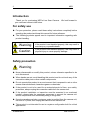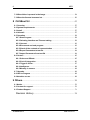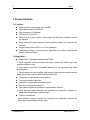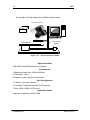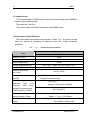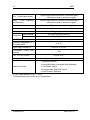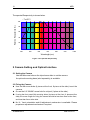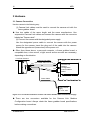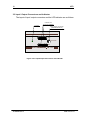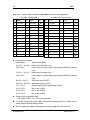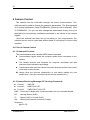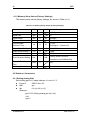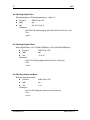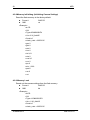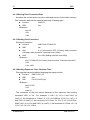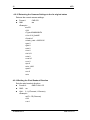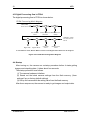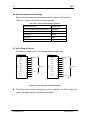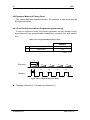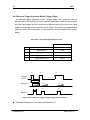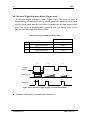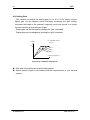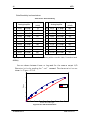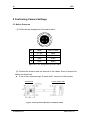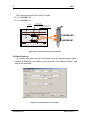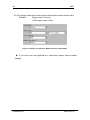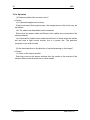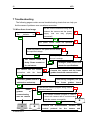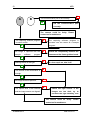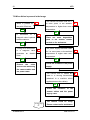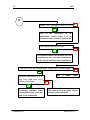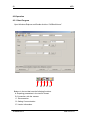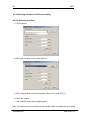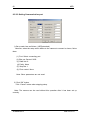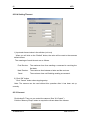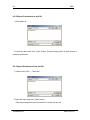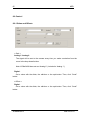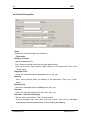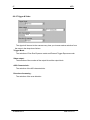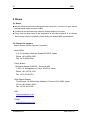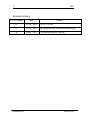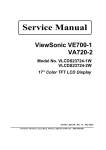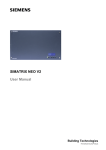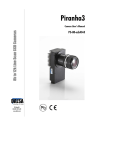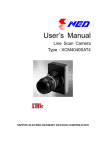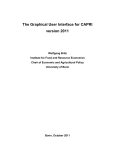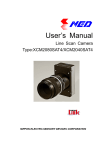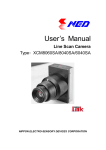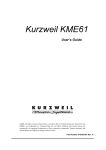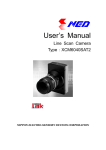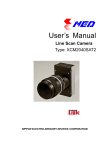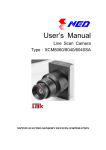Download Product Manual
Transcript
User’s Manual
Line Scan Camera
Type:XCM6060SAT4
NIPPON ELECTRO-SENSORY DEVICES CORPORATION
2
NED
For Customers in the U.S.A.
This equipment has been tested and found to comply with the limits for a
Class A digital device, in accordance with Part 15 Subpart B of the FCC Rules.
These limits are designed to provide reasonable protection against harmful
interference when the equipment is operated in a commercial environment. This
equipment generates, uses, and can radiate radio frequency energy and, if not
installed and used in accordance with the instruction manual, may cause harmful
interference to radio communications. Operation of this equipment in a
residential area is likely to cause harmful interference, in which case the user will
be required to correct the interference at his or her own expense.
For Customers in the EU
This equipment has been tested and found to comply with the essential
requirements of the EMC Directive 2004/108/EC, based on the following
specifications applied:
EU Harmonized Standards
EN61000-6-4:2007
EN55022:2006+A1:2007
EN61000-6-2:2005
EN 55024:1998-09+A1:2001-10+A2:2003-01
*Group 1 contains all ISM (Industrial, Scientific and medical) equipment in which
there is intentionally generated and/or used conductively coupled
radio-frequency energy which is necessary for the internal functioning of the
Equipment itself.
*Class A equipment is equipment suitable for use in all establishments other than
domestic and those directly connected to a low voltage power supply network
which supplies buildings used for domestic purposes.
Directive on Waste Electrical and Electronic Equipment (WEEE)
Please return all End of Life NED products to the distributor from whom the
product was purchased for adequate recycling and / or disposal. All costs of
returning the Product to NED are borne by the shipper.
XCM6060SAT4
UME-0012-03
3
NED
Introduction
Thank you for purchasing NED’s Line Scan Camera. We look forward to
your continued custom in the future.
For safety use
u For your protection, please read these safety instructions completely before
operating the product and keep this manual for future reference.
u The following symbols appear next to important information regarding safe
product handling.
Warning
If the product is not handled properly, this may result in
serious injury or possible death.
Caution
If the product is not handled properly, this may result in
physical injury or cause property damage.
Safety precaution
Warning
u Never disassemble or modify this product, unless otherwise specified to do
so in this manual.
u When hands are wet, avoid handling this product and do not touch any of the
connection cable pins or other metallic components.
u Do not operate this product in an environment that is exposed to rain or other
severe external elements, hazardous gases or chemicals.
u If the product is not to be used for an extended period of time, as a safety
precaution, always unplug the connection cable from the camera unit.
u If the product installation or inspection must be executed in an overhead
location, please take the necessary measures to prevent the camera unit
and its components from accidentally falling to the ground.
u If smoke, an abnormal odor or strange noise is emitted from the camera unit,
first turn OFF power, then unplug the cable from the camera unit.
u This product is not intended for use in a system configuration built for critical
applications.
XCM6060SAT4
UME-0012-03
4
NED
Instructions before use
u Only operate this product within the recommended environmental
temperature range.
u Use only the specified power source and voltage rating.
u Do not drop this product. Avoid exposure to strong impact and vibrations.
u Install the camera unit in a well-ventilated environment, in order to prevent
the camera from overheating.
u If the camera must be installed in an environment containing dust or other
particles, take required measures to protect the camera unit from dust
adhesion.
u Do not unplug the cable while power is being supplied to the camera unit. To
prevent product damage, always shut down the power supply before
unplugging the power cable.
u When the surface of the camera window becomes dirty due to dust or grime,
black smudges appear in the displayed image. Use an air blower to remove
the dust particles. Dip a cotton swab into ethanol alcohol and clean the
camera window. Be careful not to scratch the glass.
u Use of non-infrared lighting such as a fluorescent lamp is recommended. If
halogen lighting is employed, always install an infrared filter into your system
configuration.
u Please note that exposure to long wavelength light outside of the sensors
visible optical range can affect the image.
u Sensitivity may fluctuate depending on the spectral response level of the
light source. In cases like this, changing the light source to one with a
different spectral response level may reduce this problem. Moreover, this
irregular sensitivity can be completely lost by using 4.11 pixel correction
function. Please refer to 4.11 pixel correction function for details.
u For stabilized image capturing, turn ON the power supply and execute aging
for ten to twenty minutes before actually using the camera unit.
u Do not share the power supply with motor units or other devices that
generate noise interference.
u Do not disconnect the camera while rewriting an embedded memory.
u When you change exposure mode that is set at NED factory, input control
signal (CC1) from the capture board.
XCM6060SAT4
UME-0012-03
5
NED
Exclusion Clause
u The manufacturer assumes no responsibility for damages resulting from
natural disasters, earthquakes, or acts executed by a third party. Warranty
excludes any accidents resulting from improper handling or misuse of this
product, whether intentional or not, and any camera operations conducted
under abnormal conditions.
u The manufacturer assumes no responsibility for any incidental damages
(loss of corporate profits, interruption of business, etc.) resulting form use or
non-use of this product.
u The manufacturer assumes no responsibility for damages resulting from
failure to follow the instructions and procedures indicated in this User’s
Manual.
u The manufacturer assumes no responsibility for any damages resulting from
malfunctions caused by combined use of this product with other peripheral
equipment.
u The manufacturer assumes no responsibility for damages resulting from
malfunctions caused by non-authorized repair or modifications made to this
product.
XCM6060SAT4
UME-0012-03
6
NED
Table of Contents
1 Product Outline ..............................................................................................9
1.1 Features................................................................................................................. 9
1.2 Application............................................................................................................. 9
1.3 Image Sensor .......................................................................................................11
1.4 Performance Specifications ...............................................................................11
2 Camera Setting and Optical Interface.......................................13
2.1 Setting the Camera............................................................................................. 13
2.2 Fixing the Camera............................................................................................... 13
2.3 Optical Interface .................................................................................................. 15
3 Hardware ............................................................................................................16
3.1 Camera Connection............................................................................................ 16
3.2 Input / Output Connectors and Indicator......................................................... 18
3.3 Connectors・Pin Assignments・Cables............................................................. 19
3.4 Power Supply ...................................................................................................... 22
4 Camera Control............................................................................................23
4.1 Flow of Camera Control..................................................................................... 23
4.1.1 Command Overview..................................................................................... 23
4.1.2 Camera Receiving Message (PC Sending Command)............................. 23
4.1.3 Camera Sending Message (PC Receiving Message)............................... 24
4.1.4 Camera Control Commands ....................................................................... 25
4.1.5 Memory Setup Values (Factory Settings).................................................. 26
4.2 Details on Commands ........................................................................................ 26
4.2.1 Setting Analog Gain ..................................................................................... 26
4.2.2 Setting Digital Gain ...................................................................................... 27
4.2.3 Setting Digital Offset.................................................................................... 27
4.2.4 Setting Exposure Mode ............................................................................... 27
4.2.5 Setting Exposure Time ................................................................................ 28
4.2.6 Setting Output Signals 1 (Setting Data Format) ....................................... 28
4.2.7 Setting Output Signals 2 (Setting Linear / Log)........................................ 28
4.2.8 Memory Initializing (Initializing Camera Settings).................................... 29
XCM6060SAT4
UME-0012-03
7
NED
4.2.9 Memory Load ................................................................................................ 29
4.2.10 Memory Save .............................................................................................. 30
4.2.11 Generating Test Pattern............................................................................. 30
4.2.12 Saving Pixel Correction Data.................................................................... 31
4.2.13 Setting Pixel Correction ............................................................................ 31
4.2.14 Setting Exposure Time - Readout Time ................................................... 31
4.2.15 Returning the Cameras Settings to the its original status.................... 32
4.2.16 Setting the Pixel Readout Direction......................................................... 32
4.3 Digital Processing flow in FPGA....................................................................... 33
4.4 Startup.................................................................................................................. 33
4.5 Saving and Loading Camera Settings.............................................................. 34
4.6 Serial Communication Settings ........................................................................ 35
4.7 Video Output Format .......................................................................................... 35
4.8 Exposure Mode and Timing Chart.................................................................... 37
4.8.1 Free Run Exposure Mode (Programming time setting)........................... 37
4.8.2 External Trigger Exposure Mode (Trigger Edge)...................................... 38
4.8.3 External Trigger Exposure Mode (Trigger Level) ..................................... 39
4.9 Setting Offset...................................................................................................... 40
4.10 Setting Gain....................................................................................................... 41
4.11 Pixel Correction................................................................................................. 43
4.11.1 Command Settings..................................................................................... 44
4.11.2 How to calibrate the camera ..................................................................... 44
4.12 Test Pattern........................................................................................................ 45
5 Confirming Camera Settings ............................................................46
5.1 Before Power-on................................................................................................. 46
5.2 After Power-on .................................................................................................... 47
5.3 In Operation......................................................................................................... 50
6 Sensor Handling Instructions..........................................................51
6.1 Electrostatic Discharge and the Sensor .......................................................... 51
6.2 Protecting Against Dust, Oil and Scratches.................................................... 51
6.3 Cleaning the Sensor Window............................................................................ 51
7 Troubleshooting ..........................................................................................52
7.1 When there is no Image ..................................................................................... 52
XCM6060SAT4
UME-0012-03
8
NED
7.2 When Noise is present in the Image................................................................. 54
7.3 When the Camera becomes hot........................................................................ 56
8 CLISBeeCtrl....................................................................................................57
8.1 Overview.............................................................................................................. 57
8.2 System Requirements........................................................................................ 57
8.3 Install .................................................................................................................... 57
8.4 Uninstall ............................................................................................................... 57
8.5 Operation............................................................................................................. 58
8.5.1 Start Program................................................................................................ 58
8.5.2 Selecting interface and Timeout setting.................................................... 59
8.5.3.Connect ......................................................................................................... 62
8.5.4.Disconnect and end program..................................................................... 63
8.5.5.Check of the contents of communication ................................................. 63
8.5.6.Export Parameters to text file..................................................................... 64
8.5.7.Import Parameters from text file ................................................................ 64
8.6 Control ................................................................................................................. 65
8.6.1 Gains and Offsets......................................................................................... 65
8.6.2 Clock & Integration ...................................................................................... 66
8.6.3 Trigger & Video............................................................................................. 67
8.6.4 Intelligence .................................................................................................... 68
8.6.5 Memory in camera........................................................................................ 68
8.7 Upgrade................................................................................................................ 69
8.8 How to Program .................................................................................................. 69
8.9 Attention on use.................................................................................................. 69
9 Others ...................................................................................................................70
9.1 Notice ................................................................................................................... 70
9.2 Contact for support ............................................................................................ 70
9.3 Product Support.................................................................................................. 71
Revision History...........................................................................................72
XCM6060SAT4
UME-0012-03
9
NED
1 Product Outline
1.1 Features
l
l
l
Wide dynamic range (more than 106dB)
High speed readout (240MHz)
High resolution (6144pixels)
l
l
On-chip AD conversion
Easy control of gain / offset / video output (8/10bit) with software outside
the camera.
Easy connection with a variety of frame grabber boards via Camera Link
interface
Single power source DC12V to 15 for operation
Flat-field correction – minimizes lens vignetting, non-uniform lighting and
sensor FPN and PRNU
l
l
l
1.2 Application
l Inspection of Transparent panels and PCBs
• Wide dynamic range prevents saturation caused by direct rays and
specular reflection rays.
• High speed inspection is possible because of the cameras high data
output speed.
• Using random access reading, High speed inspection becomes possible
because only the required data is being transferred.
l Inspection of high speed moving objects
l Flat panel display inspection
l Inspection of glass and sheet-like objects
l Printed circuit board inspection
l This camera utilizes an Intelligent Transportation System
• Wide dynamic range prevents the camera from saturation caused by
direct rays and specular reflection rays.
l Outdoor surveillance
Wide dynamic range prevents the camera from saturation caused by
direct rays and specular refection rays.
XCM6060SAT4
UME-0012-03
10
NED
An example of Visual Inspection of PCBs is shown below.
Line scan camera
Power
supply box
LED incident
lighting
PCB pattern
Figure 1-2-1
Visual Inspection of PCBs
Applicable Work
COB, BGA and MCM printed circuit boards
Performance
1. Maximum board size: 100mm×200mm
2. Resolution: 10µm
3. Inspection time: less than 30 seconds
Unit Configuration
1. Camera: Line scan camera
2. Controller: Dedicated software for PC system
3. Size: L930 x D500 x H500 (mm)
Applicable Fields
Inspection of patterns on film PCBs
XCM6060SAT4
UME-0012-03
11
NED
1.3 Image Sensor
The camera adopts a CMOS sensor with the maximum data rate of 240MHz
to acquire high quality images.
The pixels are 7 µmx7µm.
The camera outputs its 6144 pixel data through 60MHz-4Tap.
1.4 Performance Specifications
The Performance Specifications are shown in Table 1-4-1. It shows the data
when the camera is operating at maximum scan rate, unless otherwise
specified.
Table 1-4-1
Performance Specifications
Specifications
Items
XCM6060SAT4
Number of Pixels
6144
Pixel Size H x V (µm)
7x7
Sensor Length (mm)
43.008
Spectral Responsivity (nm)
Data Rate (MHz)
400 -1000 (Peak : 625, See Figure 1-4-1)
240(60 x 4)
Maximum Scan Rate
29.78 / [33.58]
(µs) / [kHz]
Saturation Exposure (lx ・ s)
0.071[Minimum Gain, Pixel Correction Initial Value,
(typically)
Daylight Fluorescent Light]
Responsivity (typically)
[Minimum
Correction
Gain,
Initial
70(V/[lx・s])
Pixel
Analog 5V Conversion Sensitivity
Value,
Daylight Fluorescent Light]
40.7(V/[µJ/cm2])
Visible Area (400∼700nm)
Gain Adjustable Range
*Analog Amplifier +Digital
Offset Adjustable Range
*Digital
XCM6060SAT4
Analog Amplifier:x1 to x11.2 (21 Steps)
Digital:x1 to x2 (512 Steps)
Digital:-15 to 15DN (31Steps) 8bit
-60 to 60DN (31 Steps) 10bit
UME-0012-03
12
NED
FPN (Fixed Pattern Noise)
PRNU
(Photo Response
Typically 5DN (without correction, at minimum gain)
2DN (with correction, at minimum gain)
Typically 20DN (without correction, at minimum gain)
Non Uniformity)
4DN (with correction, at minimum gain)
Random Noise
Typically 20DN (peak value at minimum gain)
Video output
Camera Link Medium Configuration (8 or10bit / 4tap)
Control Input
CC1:External Trigger Signal, CC2-4:Not in use
Connectors
Data/Controller
3M : MDR26[Camera Link] x 2
Power Supply
Hirose: HR10A (4Pin)
Lens Mount
Nikon F Mount
Operating Temperature (°C)
0 to 50
No Condensation
Power Supply Voltage (V)
DC12 to 15 [+/-5%]
Consumption Current (mA)
500
(typically)
Size W x H x D (mm)
80 x120 x 79.7
Mass (g) (Camera only)
Approx. 730
1. Shading Correction
2. Gain/Offset/Video Output(8bit/10bit) Adjustable
Additional Function
3. Test Pattern Output
4. Programmable Exposure Control
5. Scan Direction Switching
*1) DN : Digital Number (10bit : 0 -1023)
*2) Measurements were made at room temperature.
XCM6060SAT4
UME-0012-03
13
NED
The spectral Responsivity is shown below.
(Ta=25℃)
Relative Responsivity (%)
100
80
60
40
20
0
400
500
600
700
800
900
1000
Wavelength (nm)
Figure 1-4-1 Spectral Responsivity
2 Camera Setting and Optical Interface
2.1 Setting the Camera
Use the M4 screw holes or the tripod screw hole to set the camera.
An optional mounting base (sold separately) is available.
2.2 Fixing the Camera
l
Use the M4 screw holes (4 places at the front, 8 places at the side) to set the
camera.
l Or use the 1/4"-20UNC screw hole for a tripod (1 place at the side).
u If using the front panel M4 mounting holes (4 places at the front, 8 places at the
side), the screw length for fixing the camera should be less than 8mm at the front,
and less than 6mm at the side.
u No X-, Y-axis orientation and tilt adjustment mechanism is available. Please
prepare an adjustment mechanism if required.
XCM6060SAT4
UME-0012-03
14
NED
The dimensions of the camera are shown below.
Nikon F Mount
Indicator
Camera Link
Connector(MDR26)
Unit : mm
Power Supply Connector
(HIROSE HR10A 4P)
CL2
DC12-15V
CL1
DIGITAL
LINESCAN
CAMERA
15
5
34.7
4-M4 Depth 6 (Both Sides)
1/4"-20UNC
80
65
70
MADE IN
JAPAN
MADE IN
JAPAN
5
60
1st Pixel
65
4-M4 Depth 6
(Front Surface)
5
NIPPON ELECTRO-SENSORY DEVICES CORP.
NIPPON ELECTRO-SENSORY DEVICES CORP.
4-M4 Depth 6
(Top,Bottom)
46.5(Sensor Optical Distance)
( 79.7 )
90
10
CLISBee S
25
120
Figure 2-2-1 Dimensions of the Camera
XCM6060SAT4
UME-0012-03
15
NED
2.3 Optical Interface
For XCM6060SAT4 the Nikon F-mount is available.
The amount and wavelengths of light required to capture useful images
depend on the intended use. Facto rs include the property, speed, the objects
spectral characteristics, exposure time, the light source characteristics, the
specifications of the acquisition system and so on.
The exposure amount (exposure time x light amount) is the most important
factor in getting desirable images. Please determine the exposure amount
after studying what is most important to your system.
Keep these guidelines in mind when setting up your light source:
l LED light sources are relatively inexpensive, provide a uniform field and
longer life span compared to other light sources. However, they also
require a camera with excellent sensitivity.
l Halogen light sources generally provide very little blue light but have
high infrared light (IR) proportions.
l Fiber-optic light distribution systems generally transmit very little blue
light relative to IR.
l Metal halide light sources are very bright but have a shorter life span
compared to other light sources.
Generally speaking, the brighter the light sources, the shorter the life span.
CMOS image sensors are sensitive to infrared (IR). We recommend using
daylight color fluorescent lamps that have low IR emissions. If you use a
halogen light source, to prevent infrared from distorting the images use an IR
cutoff filter that does not transmit wavelengths.
XCM6060SAT4
UME-0012-03
16
NED
3 Hardware
3.1 Camera Connection
Use the camera in the following way:
(1) Camera Link cables must be used to connect the camera unit with the
frame grabber board.
u Use two cables of the same length and the same manufacturer. Use
asymmetric Camera Link cables and connect the camera with the connector
labeled as ”Camera side”.
(2) Connect the camera with the designated power supply.
Use the designated power cable to connect the camera with the power
source for the camera. Insert the plug end of the cable into the camera.
Attach the opposite end (loose wires) to the power unit.
u Other than those above, a personal computer, a frame grabber board, a
compatible lens, a lens mount, a light source and an encoder are necessary,
depending on the situation.
Line Scan Camera
Camera Link Cable
(3M:14B26-SZLB-xxx-0LC)
CL1
PC
CL1
CL2
CL2
Camera Link
Medium
Configuration
Frame Grabber
Board
Power Cable
Camera Power
Supply
DC +12V 15W
Figure 3-1-1 Connections between Camera and Frame Grabber Board and Power Supply
u There are two connectors available for the Camera Link Medium
Configuration board. Always check the frame grabber board specifications
before making connections.
XCM6060SAT4
UME-0012-03
17
NED
<Note: Choosing the appropriate Camera Link cable length >
According to the Camera Link Specification, the maximum cable length is 10m.
But the maximum cable length to be able to transfer data depends on the type of
cable performance and clock speed. The actual maximum transmission distance
becomes less than 10m at faster clock speeds, though the transmission distance
of 10m is feasible at slower clock speeds.
The following table shows values being calculated in accordance with the
Camera Link Specification 2007.Version1.2, using a typical cable
(14B26-SZLB-xxx-0LC from 3M) and frame grabber board (Solios from Matrox).
Please choose the appropriate Camera Link cable type and length for your
application. We recommend you perform a connection test in advance.
Table 3-1-1 calculated value of maximum cable length
clock speed(MHz)
maximum cable length (m)
Solios model
SOL 6M CL E*
(20∼66MHz)
SOL 6M FC E*
(20∼85MHz)
XCM6060SAT4
40
9.8
66
75
8.0
7.6
85
5.8
UME-0012-03
18
NED
3.2 Input / Output Connectors and Indicator
The layout of input /output connecters and the LED indicator are as follows.
Indicator
Camera Link
Connector (MDR26)
Power Supply Connector
(HIROSE HR10A 4P)
CL2
DC12-15V
CL1
CLISBee S
DIGITAL
LINESCAN
CAMERA
Figure 3-2-1 Input/Output Connectors and Indicator
XCM6060SAT4
UME-0012-03
19
NED
3.3 Connectors・Pin Assignments・Cables
This camera adopts Medium Configuration of Camera Link interface
standards. Figure 3-3-1 shows the interface for the camera and a typical
implementation for the frame grabber interface.
Camera
Channel Link Bus
LVAL,FVAL
DVAL,SP
PortA∼C
28
LVDS_RECEIVER(NS)
DS90CR286MTD
recommended
X0±
X0±
X1±
X1±
X2±
X2±
X3±
X3±
LVDS_DRIVER/
RECEIVER(NS)
DS90LV019TM
equivalent
SerTFG
SerTFG±
SerTC
100Ω
SerTC±
LVDS_RECEIVER(NS)
DS90LV048AT
equivalent
CC1(control input)
CC2
100Ω
CC3
100Ω
CC4
100Ω
100Ω
CC1±
Cable
26-pin MDR Connector
XClk±
26-pin MDR Connector CL1
CK40MHz
Channel Link Bus
LVAL,FVAL
DVAL,SP
PortD∼F
Frame Grabber Board
LVDS_DRIVER(NS)
DS90CR285MTD
equivalent
XClk±
SerTFG±
SerTC±
100Ω
100Ω
100Ω
100Ω
LVDS_DRIVER(NS)
DS90LV047AT
recommended
CC1±
CC2±
CC2±
CC3±
CC3±
CC4±
CC4±
LVDS_RECEIVER(NS)
DS90CR286MTD
recommended
Y0±
Y0±
Y1±
Y1±
Y2±
Y2±
100Ω
100Ω terminated
100Ω
Y3±
Cable
26-pin MDR Connector
YClk±
26-pin MDR Connector CL2
Y3±
CK40MHz
28
100Ω
LVDS_DRIVER/
RECEIVER(NS)
DS90LV019TM
recommended
LVDS_DRIVER(NS)
DS90CR285MTD
equivalent
28
100Ω
YClk±
100Ω
28
100Ω
100Ω
100Ω
100Ω
100Ω 100Ω
terminated
100Ω
100Ω
Figure 3-3-1 Camera / Frame Grabber Interface
XCM6060SAT4
UME-0012-03
20
NED
u Set the LVDS, Channel Link receiver side to 100 ohm termination.
u Do not make the driver side of LVDS open but set the logic to H or L, even if
not used.
Driver
H or L
Receiver
+
+ 100Ω
-
-
Figure 3-3-2 Circuit of LVDS
The camera has 26-pin MDR connectors for control signals of Camera Link ,
data signals and serial communications. The camera also has a 4-pin
HIROSE connector for power supply.
13 12 11
3 2
1
26 25 24
16 15 14
Figure 3-3-3 Camera Link Connector
l Half pitch (miniature half ribbon) shape
l Locking screw (UNC #4-40) type
XCM6060SAT4
UME-0012-03
21
NED
Table 3-3-1
Camera Link Connector (26-pin MDR Connector) pin assignments
CL1(Base Configuration)
No
NAME
No
NAME
1
Inner Shield
14
Inner Shield
2
X0-
15
X0+
3
X1-
16
4
X2-
5
CL2(Medium Configuration)
I/O
No
NAME
No
NAME
1
Inner Shield
14
Inner Shield
Out
2
Y0-
15
Y0+
Out
X1+
Out
3
Y1-
16
Y1+
Out
17
X2+
Out
4
Y2-
17
Y2+
Out
Xclk-
18
Xclk+
Out
5
Yclk-
18
Yclk+
Out
6
X3-
19
X3+
Out
6
Y3-
19
Y3+
Out
7
SerTC+
20
SerTC-
In
7
100Ωterminated
20
100Ωterminated
8
SerTFG-
21
SerTFG+
Out
8
Open
21
Open
9
CC1-
22
CC1+
In
9
100Ωterminated
22
100Ωterminated
10
CC2+
23
CC2-
In
10
100Ωterminated
23
100Ωterminated
11
CC3-
24
CC3+
In
11
100Ωterminated
24
100Ωterminated
12
CC4+
25
CC4-
In
12
100Ωterminated
25
100Ωterminated
13
Inner Shield
26
Inner Shield
13
Inner Shield
26
Inner Shield
l
I/O
Explanation of Signals
Inner Shield :
Shield cable (GND)
X0+,X0-…X3+,X3- : Data output (Channel Link)
Xclk+,Xclk- :
Clock output for above data output synchronization (Channel
Link)
Y0+,Y0-…Y3+,Y3- : Data output (Channel Link)
Yclk+,Yclk- :
Clock output for above data output synchronization (Channel
Link)
SerTC+, SerTC- :
Serial data input (LVDS)
SerTFG+, SerTFG- : Serial data output (LVDS)
l
CC1+,CC1- :
External synchronous signal input (LVDS)
CC2+,CC2- :
Not in use (LVDS)
CC3+,CC3- :
Not in use (LVDS)
CC4+,CC4- :
Not in use (LVDS)
Camera Link compatible cable
3M :14B26 -SZLB - xxx - 0LC by or equivalent
u To avoid uncoupling of the cable connectors during power on, make sure to
clamp them with the locking screws.
u Do not unplug the cables while power is being supplied to the camera.
XCM6060SAT4
UME-0012-03
22
NED
The pin assignment of the power supply connector is shown below.
1
4
2
3
Figure 3-3-4 Power Supply Connector (HIROSE : HR10G -7R- 4PB)
l
Round shape push-pull lock type
Table 3-3-2 Pin Assignment of Power Supply Connector
No
NAME
Color of Cable
1
12 -15V
White
2
12 -15V
Red
3
GND
Green
4
GND
Black
3.4 Power Supply
The camera requires a single power supply (DC+12 to +15V).
u When selecting a power source, choose one with the capacity to allow
for in-rush current. (15W or more recommended)
u Insert the cable plug securely until it locks into position. This is to prevent the
connector from coming loose during power transmission.
l
l
l
Acceptable Cable (Acceptable plug): DGPS -10 (HIROSE : HR10A -7P - 4S)
Power supply voltage:
DC+12 -15V (+/-5%)
Consumption Current (rated):
DC+12V : 500mA
l
LED lamp illuminates when +12V to +15V power is being supplied to the
camera.
u If the lamp fails to illuminate even after power is switched on, turn OFF
power immediately. Inspect wiring. Check the voltage and capacity of the
supplied power source.
XCM6060SAT4
UME-0012-03
23
NED
4 Camera Control
The camera can be controlled through the serial communication. Two
methods can be used to change the camera’s parameters. The first approach
is to change parameters using CLISBeeCtrl (Camera control software). (See
“8 CLISBeeCtrl”.) Or you can also change the parameters directly from your
application by using binary read/write commands to set values in the camera
register.
Once the camera has been set up according to your requirements, the
camera can be used to read data without need of controlling it via the serial
interface.
4.1 Flow of Camera Control
4.1.1 Command Overview
The serial interface uses a simple ASCII-based command.
l
Communication begins when the computer sends control commands to the
camera.
l
The camera receives and interprets the computer commands and then
executes control operations accordingly.
l
Transmission ends when the camera returns the analyzed results of the control
commands to the computer.
u Always allow the previous transmission to end before starting the next
transmission. (Only one command can be sent per transmission.)
4.1.2 Camera Receiving Message (PC Sending Command)
l
Format 1
CMD CR
l
Format 2
CMD□VAL1 CR
l
Format 3
CMD□VAL1□VAL2 CR
CMD: Control text (3 Bytes) Use 3 lowercase letters only. No numerals allowed.
CR:
Carriage Return (0x0D)
□:
Space (0x20) or Comma (0x2C)
VAL:
Setting value (decimal, maximum 5 digits)
<Example>
gax□0 CR
XCM6060SAT4
UME-0012-03
24
NED
4.1.3 Camera Sending Message (PC Receiving Message)
l
Format 1 >R CR >[SB] CR EOT
l
Format 2 (for “sta” command) >OK CR >[MEM] CR >sta CR EOT
>:
R:
Results start text (0 x 3E)
Camera receive command analyzed results
[SB] :
[MEM] :
CR:
EOT:
Camera receive command send back
Memory data readout value
Separated text (0 x 0D)
Send command all text End text (0 x 04)
<Example>
>OK CR >gax 0 CR EOT
Table 4-1-3-1 Error Messages
Camera Response
Meaning
OK
Camera executed command
CMD ERR!
Command is not valid
CMD OVR ERR!
Command text line is too long
VAL ERR!
Parameter accepted was outside of specified
MEM ERR!
Memory error
XCM6060SAT4
UME-0012-03
25
NED
4.1.4 Camera Control Commands
Table 4-1-4-1 shows the list of Camera Control Commands .
Table 4-1-4-1 List of Camera Control Commands
Control Item
CMD
VAL1
Analog Gain
gax
0 to 20
x1.00...x11.22(1.06dB/step)
Digital Gain
gdx
0 to 511
x1...x2(x0.003906/step)
odx
-15 to 15
inm
0 /1/2
int
0 to 11
Output Signal Setting 1
voa
0 /1
Output Signal Setting 2
voc
0 /1
Memory Initializing
rst
Reset to factory settings
Memory Load
rfd
Readout setup data in memory
Memory Save
sav
Store present setup data in memory
Test Pattern
tpn
Digital Offset
Exposure Mode
Programmable Exposure
Time
Pixel
Correction
Data
Save
Operation
Status
Readout
Scanning Direction
-15...15(1DN/step at 8bit)
-60...60(4DN/step at 10bit)
Free Run / Ext Edge / Ext Level
61 to
27.11 to 931157.3 µs
1023
(VAL1: Dividing, VAL2: Counter)
0
VAL1: 8bit/10bit selection,VAL2:0(Fixed)
Linear /Log
OFF/ON
wht
shc
pad
Store pixel correction data in memory
0/1/2
0 to
1023
0:Correction OFF /1:Factory white
correction /2:Arbitrary white correction,
Correction level (10-bit)
0 to 50
sta
rev
Control Description
0 /1
Pixel Correction Setting
Exposure-Readout Time
VAL2
0 - 45511µs
Returns the current camera settings.
0 /1
0 : Forward / 1 : Reverse
Programmable Exposure Time=VAL2÷{36,000,000÷(16x2^VAL1)}
Exposure-Readout Time=VAL1÷{36,000,000÷(16x2^VAL1*)}
The VAL1* is VAL1
of Programmable Exposure Time item.
XCM6060SAT4
UME-0012-03
26
NED
4.1.5 Memory Setup Values (Factory Settings)
The memory setup values (factory settings) are shown in Table 4-1-5-1.
Table 4-1-5-1 Memory Setup Values (Factory Settings)
Control Item
CMD
VAL1
Analog Gain
gax
0
x1(0dB)
Digital Gain
gdx
0
x1
Digital Offset
odx
0
0DN(8bit)
Exposure Mode
inm
0
Free Run
int
0
61
Output Signal Setting 1
voa
0
0
Output Signal Setting 2
voc
0
Linear
Test Pattern
tpn
0
OFF
Pixel Correction Setting
shc
1
pad
0
0µs
rev
0
Forward : 0
Programmable
Exposure Time
Exposure-Readout
Time
Scanning Direction
VAL2
900
Control Description
27.1µs
(Dividing=0、Counter=61)
8bit, 4096pixels
Factory White Correction
Correction Level 900DN(10bit)
4.2 Details on Commands
4.2.1 Setting Analog Gain
Sets analog gain in 21 steps between x 1 and x 11.2.
l
Format 2
CMD□VAL1 CR
l
CMD
gax
l
VAL
0 (x1) to 20 (x11.2)
<Example>
gax□5 CR (Setting analog gain 5(x1.84))
>OK
>gax 5
XCM6060SAT4
UME-0012-03
27
NED
4.2.2 Setting Digital Gain
Sets digital gain in 512 steps between x 1 and x 2.
l
Format 2
CMD□VAL1 CR
l
CMD
gdx
l
VAL
0(x 1) to 511(x 2)
<Example>
gdx□255 CR (Setting digital gain 255(1023/(1023-255)=x1.33))
>OK
>gdx 5
4.2.3 Setting Digital Offset
Sets digital offset -15 to 15(8bit:1DN/Step), -60 to 60(10bit:4DN/step)
l
Format 2
CMD□VAL1 CR
l
CMD
odx
l
VAL
-15 to 15
<Example>
odx□5 CR (Setting digital offset 5(8-bit) or 20(10-bit))
>OK
>odx 5
4.2.4 Setting Exposure Mode
Sets the exposure mode.
l
Format 2
CMD□VAL1 CR
l
CMD
inm
l
VAL
0,1,2
<Example>
inm□0 CR (Setting the exposure mode free run)
>OK
>inm 0
XCM6060SAT4
UME-0012-03
28
NED
4.2.5 Setting Exposure Time
Sets the exposure time.
l
Format 3
CMD□VAL1□VAL2 CR
l
CMD
int
l
VAL1
0 to 11 (Setting Dividing)
l
VAL2
61 to 1023 (Setting Counter value)
<Example>
int□0□120 CR (Setting exposure time 53.33µs)
>OK
>int 0,120
4.2.6 Setting Output Signals 1 (Setting Data Format)
Sets the data format of output signals.
l
Format 3
CMD□VAL1□VAL2 CR
l
CMD
voa
l
VAL1
0,1 (Selecting output data 8 bit or 10bit)
l
VAL2
0 (fixed value)
<Example>
voa□0□0 CR (8bit output)
>OK
>voa 0,0
4.2.7 Setting Output Signals 2 (Setting Linear / Log)
Sets the data format of output signals.
l
Format 2
CMD□VAL1 CR
l
CMD
voc
l
VAL
0,1 (0:linear output / 1:log output)
<Example>
voc□0 CR (linear output)
>OK
>voc 0
XCM6060SAT4
UME-0012-03
29
NED
4.2.8 Memory Initializing (Initializing Camera Settings)
Reset the flash memory to the factory default.
l
Format 1
CMD CR
l
CMD
rst
<Example>
rst CR
>OK
>Type=XCM6060SAT4
>Ver.=2.36_0x4425
>Serial=0
>check_code = 20070615
>gax 0
>gdx 0
>odx 0
>inm 0
>int 0,61
>cka 0
>voa 0,0
>voc 0
>tpn 0
>shc 1, 900
>pad 0
>rev 0
>rst
4.2.9 Memory Load
Reads out the camera settings from the flash memory.
l
Format 1
CMD CR
l
CMD
rfd
<Example>
rfd CR
>OK
>Type= XCM6060SAT4
>Ver.= 2.36_0x4425
>Serial=0
>check_code = 20070615
XCM6060SAT4
UME-0012-03
30
NED
>gax 0
>gdx 0
>odx 0
>inm 0
>int 0,61
>cka 0
>voa 0,0
>voc 0
>tpn 0
>shc 1,900
>pad 0
>rev 0
>rfd
4.2.10 Memory Save
Stores the current camera settings in the flash memory.
l
Format 1
CMD CR
l
CMD
sav
<Example>
sav CR
>OK
>sav
4.2.11 Generating Test Pattern
Generates test pattern.
l
Format 2
CMD□VAL1 CR
l
CMD
tpn
l
VAL
0,1 (0:Image data, 1: Test pattern)
<Example>
tpn□1 CR (Generating test pattern)
>OK
>tpn 1
XCM6060SAT4
UME-0012-03
31
NED
4.2.12 Saving Pixel Correction Data
Acquires the current pixel correction data and saves it in the flash memory.
One correction data can be saved at each step of analog gain.
l
Format 1
CMD CR
l
CMD
wht
<Example>
wht CR
>OK
>wht
4.2.13 Setting Pixel Correction
Sets pixel correction.
l
Format 3
CMD□VAL1□VAL2 CR
l
CMD
shc
l
VAL1
0,1,2 (0:Correction OFF /1:Factory white correction
/2:Arbitrary white correction, Correction level (10bit))
l
VAL2
0 to 1023 (Setting correction level:10bit)
<Example>
shc□1□900 CR (for Factory white correction, Correction level 900)
>OK
>shc 1,900
4.2.14 Setting Exposure Time - Readout Time
Prolongs the line period without changing the exposure time.
l
Format 2
CMD□VAL1 CR
l
CMD
pad
l
VAL 1
0 to 50 (0-45511µs)
<Example>
pad□10 CR
>OK
>pad 10
The increment of the line period depends on the exposure time setting
command VAL1 in “int”. For example, if VAL1 (in “int”)=1 and VAL1 (in
“pad”)=1, the increment is 13.9ns x 2 x 16 x 2=0.890 µs. If VAL1 (in “int”) = 3
and VAL1 (in “pad”)=1, the increment is 13.9ns x 2 x 16 x (2 x 2 x 2)=3.56µs.
And if VAL1 (in “int”)=5 and VAL1 (in “pad”)=1, the increment is 13.9ns x 2 x 16
x (2 x 2 x 2 x 2 x 2)= 14.2 µs.
XCM6060SAT4
UME-0012-03
32
NED
4.2.15 Returning the Cameras Settings to the its original status
Returns the current camera settings.
l
Format 1
CMD CR
l
CMD
sta
<Example>
sta CR
>OK
>Type=XCM6060SAT4
>Ver.=2.36_0x4425
>Serial=0
>check_code = 20070615
>gax 0
>gdx 0
>odx 0
>inm 0
>int 0,61
>cka 0
>voa 0,0
>voc 0
>tpn 0
>shc 1,900
>pad 0
>rev 0
>sta
4.2.16 Setting the Pixel Readout Direction
Sets the pixel readout direction.
l
Format 2 :
l
CMD : rev
l
VAL1 : 0,1 (0:Forward, 1:Reverse)
CMD□VAL1 CR
<Example>
rev□1 CR (Reverse)
>OK
>rev 1
XCM6060SAT4
UME-0012-03
33
NED
4.3 Digital Processing flow in FPGA
The digital processing flow in FPGA is shown below.
FPGA Processing block diagram
Video(10bit)
From Sensor
-
Test Pattern
select
x
x
Black reference White reference
substract
multipl
Video(8 or 10bit)
To Channel Link
Driver
-
Digital Gain
Digital Offset
8 or 10bit
select
Output Block
select
In Test Pattern mode, Black / White reference and Digital Gain /Offset will be skipped.
Figure 4-3-1 FPGA Processing Block Diagram
4.4 Startup
After turning on, the camera run a startup procedure before it starts getting
images and outputting data. It takes about four seconds.
The startup procedure is as follows.
(1) The camera hardware initializes.
(2) Reads out the latest camera settings from the flash memory. (User
settings if any or factory default settings)
(3) Set up the camera with the setting value from the flash memory.
After those sequences, the camera is ready to get images and output data.
XCM6060SAT4
UME-0012-03
34
NED
4.5 Saving and Loading Camera Settings
The camera settings data is saved in the internal memory (flash memory)
and is loaded from the memory when turning on the power supply or loading
(sending the “rfd” command).
l The number of times the flash memory can be rewritten will vary
depending on actual operational conditions. After turning on the power supply,
the camera always checks the memory status. If the data is not within the
designated range due to a malfunction or other type of trouble, the memory
will be automatically reset to the factory settings.
u If the camera power is disconnected while rewriting the memory, the
whole data saved in the memory will be deleted.
As it takes several seconds to rewrite the memory, do not disconnect power
supply before receiving the answer from the camera.
Commands for rewriting the memory are as follows.
l Reset to factory settings (rst)
l Store present setup data in memory (sav)
l Store pixel correction data in memory (wht)
u When changing the factory setting exposure mode, be sure to send the
control input signal (CC1). If you do not send CC1 or sending control input
signals are out of the designated range, you cannot get images and cannot
change the settings. See 4.8.2 and 4.8.3.
Table 4-5-1 Camera Operation Mode and Control Input
Camera operation mode
Control input
(Exposure mode)
(From frame grabber board)
Free Run (Programmable time setting)
(Factory Setting)
Ext
Edge
(External
trigger
edge
+
Programmable time setting)
Ext Level (External trigger level time
setting)
XCM6060SAT4
Not in use
External trigger (CC1) is required
External trigger (CC1) is required
UME-0012-03
35
NED
4.6 Serial Communication Settings
Serial communication is performed through the Camera Link Interface
Table 4-6-1 shows serial communication settings.
Table 4-6-1 Serial Communication Settings
Parameter Items
Setup Value
Communication Speed (Baud rate)
9600bps
Data Length
8bit
Parity Bit
None
Stop bit
1bit
Flow Control
None
4.7 Video Output Format
The camera outputs 8-bit or 10-bit digital data through 4 taps.
8- bi
t
(Default )
MSB
b
i
t
9
b
i
t
8
b
i
t
8
b
i
t
7
b
i
t
7
b
i
t
6
b
i
t
6
b
i
t
5
8bi
t
b
i
t
4
b
i
t
3
b
i
t
2
ADC
ADC
b
i
t
9
1 0 -bi
t
MSB
b
i
t
5
10bi
t
b
i
t
4
b
i
t
3
LSB
b
i
t
2
b
i
t
1
b
i
t
1
b
i
t
0
b
i
t
0
LSB
Figure 4-7-1 Pin Assignments of Digital Data
u The A/D converter of the camera has a 10-bit resolution. For 8 -bit output, the
upper 8-bit signal can be output as a video data.
XCM6060SAT4
UME-0012-03
36
NED
Video output phase of the camera is shown below.
1
1536
XClk
DVAL
LVAL
VIDEO
Invalid
(#1 BLOCK)
Invalid
Invalid
Invalid
1
3
5
7
3069
3071
Invalid
Invalid
Invalid
Invalid
VIDEO
Invalid
(#2 BLOCK)
Invalid
Invalid
Invalid
2
4
6
8
3070
3072
Invalid
Invalid
Invalid
Invalid
VIDEO
Invalid
(#3 BLOCK)
Invalid
Invalid
Invalid
6143
6141
6139
6137
3075
3073
Invalid
Invalid
Invalid
Invalid
VIDEO
Invalid
(#4 BLOCK)
Invalid
Invalid
Invalid
6144
6142
6140
6138
3076
3074
Invalid
Invalid
Invalid
Invalid
u FVAL = 0 (low level) fixed
Figure 4-7-2 Video Output Phase of the Camera
XCM6060SAT4
UME-0012-03
37
NED
4.8 Exposure Mode and Timing Chart
The camera has three exposure modes. The overview of each mode and the
timing are as follows.
4.8.1 Free Run Exposure Mode (Programming time setting)
In free-run exposure mode, the camera generates its own internal control
signal based on two programmable parameters, exposure time and readout
time.
Table 4-8-1-1 Programmable Exposure Time
6060SAT4
P
Programmable exposure time
27.1−931,157.3
r
Readout time
25.6
(unit:μs)
scan
p
Exposure
(1)
r
(2)
(1)
(3)
(2)
(4)
(3)
(5)
(4)
Readout
Figure 4-8-1-1 Free Run Exposure Mode
u The data of Exposure (1) is read out at Readout (1)
XCM6060SAT4
UME-0012-03
38
NED
4.8.2 External Trigger Exposure Mode (Trigger Edge)
In external trigger exposure mode (Trigger Edge), the exposure time is
determined by the setting for the line period parameter, each exposure starts
with the rising edge and the line period is determined by the time from rising
edge to rising edge of the internal control signal. The range of programmable
exposure time, the timing chart of the exposure and the readout are shown
below.
Table 4-8-2-1 Programmable Exposure Time
6060SAT4
P
Programmable exposure time
27.1−931,157.3
r
Readout time
25.6
a
Trigger pulse H time
≧1.6
b
Trigger pulse L time
≧2.7
c
Trigger pulse cycle
≧29.8
(unit:μs)
(1)
Trigger
(CC1)
Exposure
a
(2)
b
c
p
(1)
r
(3)
(2)
(1)
(3)
(2)
Readout
Figure 4-8-2-1 External Trigger (Trigger Edge) Exposure Mode
u The data of Exposure (1) is read out at Readout (1)
XCM6060SAT4
UME-0012-03
39
NED
4.8.3 External Trigger Exposure Mode (Trigger Level)
In external trigger exposure mode (Trigger Level), the exposure time is
determined by the setting for the line period parameter, each exposure starts
with the rising edge and the line period is determined by high trigger pulse
time. The range of programmable exposure time, the timing chart of the
exposure and the readout are shown below.
Table 4-8-3-1 Programmable Exposure Time
6060SAT4
r
Readout time
25.6
a
Trigger pulse H time
≧28.0
b
Trigger pulse L time
≧1.6
c
Trigger pulse cycle
≧29.8
(unit:μs)
(1)
Trigger
(CC1)
Exprosure
a
c
a
(1)
r
(2)
(3)
b
(2)
(1)
(3)
(2)
Readout
Figure 4-8-3-1 External Trigger (Trigger Level) Exposure Mode
u The data of Exposure (1) is read out at Readout (1)
XCM6060SAT4
UME-0012-03
40
NED
4.9 Setting Offset
In the diagram below, the horizontal axis indicates the volume of light and
vertical axis indicates the output.
Fs shows the output at saturation. Dd shows the output at darkness. (Both
Fs and Dd are digital.) Se shows for the saturation current, or the amount of
exposure when the output saturates.
出力データ
Se:飽和露光量
Fs:飽和時出力
Dd:暗時出力
Fs
入射光量(
lx・
s)
Dd
Se
Figure 4-9-1 Saturation Exposure and Dark Current Output
By setting the offset, you can set the Y-intercept arbitrarily. DF shows the
digital offset value. The gradients of lines do not change.
DF
Output
DF : Offset Value
Volume of Light
(lx・s)
Figure 4-9-2 Offset Adjustment
u Adjust gain and offset to meet your system’s requirements.
XCM6060SAT4
UME-0012-03
41
NED
4.10 Setting Gain
The camera can adjust the analog gain (x1 to X11.2 in 21 steps) and the
digital gain. As the diagram below indicates, increasing the gain setting
increases the slope of the camera’s response curve and results in a higher
camera output for a given amount of light.
Analog gain can be changed by sending the ”gax” command.
Digital gain can be changed by sending the “gdx” command.
Output
Fs : Saturation Output
(a<b<c)
Fs
Gain a
Gain b
Gain c
Volume of Light (lx・s)
Figure 4-10-1 PGA Gain Adjustment
u Gain and noise values are proportionally related.
u Adjust amount of gain in accordance with the requirements of your camera
system.
XCM6060SAT4
UME-0012-03
42
NED
Gain-Sensitivity is shown below.
Table 4-10-1 Gain-Sensitivity
Analog Amplifier
Sensitivity
Sensitivity
Analog Amplifier
(V/lx?
s)
(V/lx?
s)
1
x1.00
0.00dB
70
12
x3.74
11.46dB
262
2
x1.13
1.06dB
79
13
x4.23
12.52dB
296
3
x1.28
2.12dB
89
14
x4.78
13.58dB
334
4
x1.44
3.18dB
101
15
x5.40
14.64dB
378
5
x1.63
4.24dB
114
16
x6.10
15.70dB
427
6
x1.84
5.30dB
129
17
x6.89
16.76dB
482
7
x2.08
6.36dB
146
18
x7.78
17.82dB
545
8
x2.29
7.20dB
160
19
x8.79
18.88dB
615
9
x2.59
8.26dB
181
20
x9.93
19.94dB
695
10
x2.92
9.32dB
205
21
x11.22
20.64dB
785
11
x3.31
10.40dB
232
Digital gain x1, Pixel correction: default, (Factory white correction data, Correction level
900DN)
You can choose between Linear or Log mode for the cameras output A/D
Characteristics by sending the “voc” command. The characteristics are
shown in Figure 4-10-2.
300
250
Output
200
LOG ADC
LIN ADC
150
100
50
0
0
0.1
0.2
0.3
0.4
0.5
0.6
Amount of Incident Light
0.7
0.8
0.9
1
Figure 4-10-2 A/D Characteristics
XCM6060SAT4
UME-0012-03
43
NED
4.11 Pixel Correction
Generally speaking, image sensors (CCD, CMOS and so on) have fixed
pattern noise and photo response non-uniformity. Lens shadings and light
sources also can cause non-uniformity. The camera is set to the optimal
correction before shipping in order to provide images of high grade.
The camera also has the function of user white correction to cope with lens
shading and non-uniform illumination, or to lose the irregular sensitivity
generated by the thing changed into the lighting of a different spectrum
characteristic completely.
Cal_bl: Output data of each pixel at perfectly dark (digital) Cal_wh: Output
data of each pixel in uniform illumination (digital) Target_Val : Target value for
correction (10bit digital) Vin :Input data (digital) Vout :Output data (digital) The
corrected data is expressed in the following equation. Vout=(Vin-Cal_bl) x
Target_val / (Cal_wh-Cal_bl)
Waveform before bit correction
Output
Pixel Number
Waveform after bit correction
Output
Pixel Number
Figure 4-11-1 Waveform before and after bit correction
XCM6060SAT4
UME-0012-03
44
NED
4.11.1 Command Settings
You can set the correction on or off, and acquire arbitrary white correction
data by sending commands through serial communication,
The example of command settings
shc 0,900: No correction
shc 1,900: Factory white correction
shc 2,900: Arbitrary white correction
wht:
Acquisition of arbitrary white correction data
4.11.2 How to calibrate the camera
(1) Remove the lens cap and point it at the white illumination, in order to set
a uniform wave level. Then you can acquire arbitrary white correction data.
With a lens, the shading by both a lens and a light source will be
simultaneously corrected. At this time, please defocus a little to avoid being
affected by the un-uniformity of the object.
(2) Send the “wht CR” command through serial communication.
(3) Confirm that the camera returns “>OK” and “>wht”. Thus arbitrary white
correction data is saved and loaded to the camera.
(4) Send the “shc 2 VAL CR” command through serial communication. Then
the arbitrary white correction will be on and set the correction level as “VAL”.
XCM6060SAT4
UME-0012-03
45
NED
4.12 Test Pattern
This camera can generate a test pattern. Use the test pattern to verify the
proper timing and connections between the camera and the frame grabber
board.
The test pattern of the camera is below.
Figure 4-12-1 Test Pattern of the Camera
Figure 4-12-2 Test Image the Camera
The test pattern is a ramp from 0 to 1023DN, 0 to 511in 10-bit mode, and then it
repeats itself from 0 again 4 times.
XCM6060SAT4
UME-0012-03
46
NED
5 Confirming Camera Settings
5.1 Before Power-on
(1) Confirm the pin assignment of the power cable.
1
4
2
3
No
NAME
Color of Cable
1
12 -15V
White
2
12 -15V
Red
3
GND
Green
4
GND
Black
Figure 5-1-1 Pin Assignment of Power Cable
(2) Confirm the direction and the channel of the cables. Some Camera Link
cables are directional.
u If one of the connectors says “Camera side”, connect it to the camera.
Camera side
Frame grabber side
Figure 5-1-2 Connection Direction of Camera Cable
XCM6060SAT4
UME-0012-03
47
NED
The connection channel of in case of “Solios”
CL1 = CHANNEL #0
CL2 = CHANNEL #1
Indicator
Camera Link
Connector (MDR26)
Power Supply Connector
(HIROSE HR10A 4P)
CHANNEL#0
CL2
DC12-15V
CL1
CLISBee S
CHANNEL#1
DIGITAL
LINESCAN
CAMERA
Figure 5-1-3 Channel of Camera Link Cables
5.2 After Power-on
(1) Confirm sent and received commands using the camera control utility.
Launch CLISBeeCtrl, set COM port and connect. Click “Memory Dump” and
wait for the response.
Figure 5-2-1 Confirmation of Connection
XCM6060SAT4
UME-0012-03
48
NED
(2) Set a trigger mode and a video output mode with the camera control utility.
Example:
Trigger mode = Free run
Video output mode =10bit
Figure 5-2-2 Setting of Exposure Mode and Video Output Mode
u If you have your own application to check the images, select suitable
settings.
XCM6060SAT4
UME-0012-03
49
NED
(3) Capture images using a camera interface board utility. In case of
Matrox’s Solios, it is convenient to use Intellicam.
Figure 5-2-3 Solios Intellicam dcf Window
XCM6060SAT4
UME-0012-03
50
NED
5.3 In Operation
(1) Does acquisition time out error occur?
<Cause>
<1> Captured images are too heavy.
If there are many filtering processes, the assignments to the driver may be
insufficient.
<2> The cables are detached from the connector
Ensure that the power cable and Camera Link cables are connected to the
camera correctly.
<3> Camera Link cables come under the influence of noise when the cables
are laid near a light source inverter line or a power line. The personal
computer in use may be reset.
(2) Are there dark lines in the direction of vertical scanning on the image?
<Cause>
<1> Dust on the sensor window
Dust may come on the sensor window from the inside or the outside of the
camera. Remove the dust with air or a lens cleaner.
XCM6060SAT4
UME-0012-03
51
NED
6 Sensor Handling Instructions
6.1 Electrostatic Discharge and the Sensor
CMOS sensors are susceptible to damage from electrostatic discharge and
can become defective.
6.2 Protecting Against Dust, Oil and Scratches
The CMOS sensor window is part of the optical path and should be handled
like other optical components with care. If you use the camera in a dusty area,
prepare a dust-proof enclosure. Dust can obscure pixels, producing dark lines
on the image.
6.3 Cleaning the Sensor Window
Dust: Can usually be removed by blowing the window surface using a
compressed air blower.
Oil: Wipe the window with a lint-free cloth wiper moistened with ethyl alcohol
carefully and slowly.
XCM6060SAT4
UME-0012-03
52
NED
7 Troubleshooting
The following pages contain several troubleshooting charts that can help you
find the cause of problems user sometimes encounter.
Are the correct connectors being used
7.1 When there is no Image
The
indicator
between the camera and the power
N
is
supply,
and
are
they
N
properly
connected?
Ye
Ye
N
The power source meets the specified
Ye
When switched on, the power source meets
N
the specified voltage.
Ye
N
The capacity of the power
source is enough.
The camera could be
Ye
faulty. Please contact us
Arrange a power source that
for assistance.
meets the specifications.
The camera has the correct
connection
with
the
N
frame
Connect the camera and the frame
grabber board with camera cables.
Ye
The frame grabber board is
After being energized, set up
N
the
switched on and set up.
frame
grabber
board
Ye
Is the sample software program being used to
The
frame
grabber
N
N
control the camera.
is
Ye
communicating
The sample software program is used to
with the camera
control the camera and is communicating
To next page
with the camera successfully.
B
Ye
To next page
To next page
A
B
Confirm the communication software, the
control
XCM6060SAT4
N
protocol
for
the
camera
UME-0012-03
and
53
NED
The communication port is set correctly.
B
A
N
Ye
Set the communication port
correctly.
The camera could be faulty. Please
contact us for assistance.
The capturing software program
N
provided with the board as a sample
is custom made.
program.
Ye
No image is captured with the
sample
The capturing software program is
software
N
program
Check the compatibility between the
camera and the frame grabber board.
Ye
Nothing blocks off the light.
N
If a lens cap is on, take it off.
Ye
The amount of the illumination is
N
enough.
Ye
No image at the full aperture.
N
Ye
The optical axes of the camera
and the image sensor are aligned.
N
Check the light source. If the
images are too dark, try to
increase the light intensity, and
The camera could be faulty. Please
contact us for assistance.
XCM6060SAT4
UME-0012-03
54
NED
7.2 When Noise is present in the Image
The camera has been used for 3
Noise is present at
N
or more years, or the ambient
the point of first use.
N
temperature is higher than room
temperature.
Ye
Ye
A
servomotor
or
a
N
magnetic valve is placed
There
near the camera.
parts in the camera. Please
Turning on a servomotor
a
some
degradable
contact us for assistance.
Ye
or
are
magnetic
generates
an
valve
N
electric
The power supply has been used
for 3 or more years, or the ambient
temperature is higher than room
noise.
temperature.
Ye
Ye
Prevent
N
the
Check the condition of the power
noise
supply.
source from disturbing
the camera cables and
the power cable.
The camera and or cables are
used in a moving environment
(attached to a machine which
applies stress to the cables).
Ye
Check
the
condition of
the
camera cables and the power
supply cable.
The camera could be faulty.
To next page
C
XCM6060SAT4
Please contact us for assistance.
UME-0012-03
N
55
NED
C
Cables are asymmetric such as thin
N
Ye
One
of
the
connectors
of
an
asymmetric camera cable is to be
connected with a camera. (Labeled as
The camera cables are too long.
N
Ye
Use camera cables in accordance with the
transmission rate. The cables should not
be too long to avoid the noise disturbance.
The power source has no fluctuation in voltage and is not deteriorated.
N
Ye
Use
When the camera gain is on a
a
stable
power
high level, bright spots occur
without incident light.
N
Ye
Secondary radiation (rays)
The camera could be faulty. Please
could cause bright spots, but
contact us for assistance.
this is not malfunction.
XCM6060SAT4
UME-0012-03
56
NED
7.3 When the Camera becomes hot
The consumption current of
the power supply is larger
N
than the rating.
Ye
N
The camera is too hot to touch.
Ye
The camera will become hotter than
the ambient temperature while in
operation because of self-heating.
Allow sufficient
air circulation
around the camera to give it the
Keep the ambient temperature within
the range of the specifications.
The camera could be faulty. Please
contact us for assistance.
XCM6060SAT4
UME-0012-03
57
NED
8 CLISBeeCtrl
8.1 Overview
The CLISBeeCtrl is the remote control software for “CLISBee*” camera
using “NED Camera Control Protocol”(NCCP) from a PC.
Connectable interfaces are following.
1) Camera Link API
2) Communication Port (COM port, RS232C)
*CLISBee is the nickname for XCM series camera.
8.2 System Requirements
PC : PC/AT compatible
Operating System: Microsoft Windows 2000 or XP. (Windows Vista: not confirmed)
Free disk space: 1-2MB ( It may fluctuate with the number of camera parameter
files. )
Connection: Camera Link grabber board, Camera Link cables
8.3 Install
Copy the CLISBeeCtrl folder in the media (CD-ROM, etc) which our company
provides, to your hard disk.
8.4 Uninstall
Remove the CLISBeeCtrl folder and all files in CLISBeeCtrl folder.
XCM6060SAT4
UME-0012-03
58
NED
8.5 Operation
8.5.1 Start Program
Open Windows Explorer and Double-click the “CLISBeeCtrl.exe”.
A BCD E
Buttons in the tool-bar have the following functions.
A: Exporting parameters in the text file format.
B: Connection with the camera.
C: Disconnection.
D: Setting Communication.
E: Version Information.
XCM6060SAT4
UME-0012-03
59
NED
8.5.2 Selecting interface and Timeout setting
8.5.2.1.Selecting interface
1) Click button D.
2) Select the interface in Drop-down-list-box.
3) Click “Setting” button to set the interface. (See 8.5.2.2. and 8.5.2.3.)
4) Click “OK” button.
Click “Cancel” button when stopping setup.
Note: The camera can be used without this operation after it has been set up correctly.
XCM6060SAT4
UME-0012-03
60
NED
8.5.2.2 Setting Communication port
1) Set up each item as follows. ( NED standard )
However, when the setup which differs to the camera to connect is shown, follow
there.
(1) Port: Select connecting port.
(2) Bits per Second: 9600
(3) Data bits: 8
(4) Parity: None
(5) Stop bits: 1
(6) Flow control: None
Note: Other parameters are not used.
2) Click “OK” button.
Click “Cancel” button when stopping setup.
Note: The camera can be used without this operation after it has been set up
correctly.
XCM6060SAT4
UME-0012-03
61
NED
8.5.2.3 Setting Camera Link API
1) Input the DLL file name for Camera Link API by edit-box,
Or click “Browse” button and select this file.
2) Input value corresponding to the position of Camera Link cable to connect, into
“Serial Index” column.
3) Click “OK” button.
Click “Cancel” button when stopping setup.
Note: The camera can be used without this operation after it has been set up
correctly.
Note: DLL for Camera Link API is provided by the manufacturer of the grabber board.
Some frame grabber boards are connected directly to the PC’s COM port, in
this case, select interface to COM port (RS232C). Please contact the
manufacturer of the grabber board for detail.
XCM6060SAT4
UME-0012-03
62
NED
8.5.2.4 Setting Timeout
1) Input each timeout value in the edit-box.(unit :ms)
When you will click on the “Default” button, the value will be reset to the cameras
default values.
The meanings of each timeout are as follows.
First Receive:
The maximum time from sending a command to receiving the
first data.
Next Receive:
Send:
The maximum time between a letter and the next one.
The maximum time until finishing sending a command.
2) Click “OK” button.
Click “Cancel” button when stopping setup.
Note: The camera can be used without this operation after it has been set up
correctly.
8.5.3.Connect
Click button B. Then you can control the camera. (See “8.6.Control”)
Click the “Memory Dump” button to acquire the current data of the camera.
XCM6060SAT4
UME-0012-03
63
NED
8.5.4.Disconnect and end program
Click button C. Then click “X” button in the upper right of the window.
8.5.5.Check of the contents of communication
Click "Console" tag near the bottom window.
XCM6060SAT4
UME-0012-03
64
NED
8.5.6.Export Parameters to text file
1) Click button A.
2) Input file name and click “Save” button. Present setting value of each control is
saved by text format.
8.5.7.Import Parameters from text file
1) Select menu “File” – “Text Load”
2) Input file name and click “Open” button.
Each command preserved in the text file is issued one by one.
XCM6060SAT4
UME-0012-03
65
NED
8.6 Control
8.6.1 Gains and Offsets
< Gain >
Analog 1 / Analog 2 :
The signal will be sent to the camera every time you make a selection from the
menu in the drop-down-list-box.
Note: XCMx0x0SA does not use ‘Analog 2’.( Included to ‘Analog 1’ )
Digital :
Set a value with the slider, the edit-box or the spin-button. Then, click “Send”
button.
< Offset >
Digital :
Set a value with the slider, the edit-box or the spin-button. Then, click “Send”
button.
XCM6060SAT4
UME-0012-03
66
NED
8.6.2 Clock & Integration
Clock :
Shows the camera internal clock frequency.
(Read Only)
Dividing / Counter :
Setting integration time.
First, choose a dividing clock from the drop-down-list-box.
Next, set a counter value with the slider, edit-box or the spin-button. Then, click
“Send” button.
Integration Time :
Shows the calculated value of integration time. ( unit : µs )
Padding :
Set a value with the slider, the edit-box or the spin-button. Then, click “Send”
button.
Padding Time :
Shows the calculated value of padding time. (unit : µs )
Scanrate :
Shows the calculated value of the scan rate. (unit : µs )
Scanrate -> Counter Calculating :
Set the value in the edit-box. Then, click this button.
Put the desirable scan rate value, then the counter value will be calculated
automatically with the present values of clock, dividing and padding.
XCM6060SAT4
UME-0012-03
67
NED
8.6.3 Trigger & Video
linear
The signal will be sent to the camera every time you choose make a selection from
the menu in the drop-down-list-box.
Trigger Mode :
The selection of Free Run Exposure mode and External Trigger Exposure mode.
Video output :
The selection of the number of the output bit and the output block.
ADC Characteristic :
The selection of the A/D characteristics.
Direction of scanning :
The selection of the scan direction.
XCM6060SAT4
UME-0012-03
68
NED
8.6.4 Intelligence
< Calibration >
Calib White :
Acquisition of white data and saving the calibration data to camera’s flash memory.
Mode / Level :
First, choose the mode from the drop-down-list-box.
Next, set a value with the slider, the edit-box or the spin-button. Then, click “Send”
button.
Test Pattern :
The signal will be sent to the camera every time you make this selection from the
menu in the drop-down-list-box.
8.6.5 Memory in camera
Memory Dump :
Read the data from the camera’s work memory.
Flash Load :
Loading the data from the camera’s flash memory.
Flash Save :
Saving the data in the camera’s flash memory.
Flash Initialize :
Initializing the camera’s flash memory with the factory standard data.
XCM6060SAT4
UME-0012-03
69
NED
8.7 Upgrade
When installing a newer / updated software version from our company,
Please perform in the following procedure.
1) Check the CLISBeeCtrl has not started.
2) Uninstall the old version software. ( See “8.4.Uninstall” )
3) Install new version software. ( See “8.3.Install” )
8.8 How to Program
Please refer sample programs in CLISBeeCtrl¥SampleProgram folder.
8.9 Attention on use
1) Reproducing and distributing without notice the part or all of this software and this
book is prohibited.
2) Reverse engineering, decompiling, disassembling and modifying without notice the
part or all of this software is prohibited..
3) The specification of this software and the contents of this book may be changed
without announcement in future.
XCM6060SAT4
UME-0012-03
70
NED
9 Others
9.1 Notice
l No part of this document may be reproduced in any form, in whole or in part, without
the expressed written consent of NED.
l Contents of this document are subject to change without prior notice.
l Every care has been taken in the preparation of this User’s Manual. If you should
discover any errors or omissions, please notify your nearest NED representative.
9.2 Contact for support
Nippon Electro-Sensory Devices Corporation
Head Office
2-5-12, Itachibori, Nishi-ku, Osaka 550-0012, Japan
Phone +81-6-6534-5300
Fax +81-6-6534-6080
Tokyo Branch
Jiburaruta Seimei Oi BLDG., Room No.402
1-45-2, Oi, Shinagawa-ku, Tokyo 140-0014, Japan
Phone +81-3-5718-3181
Fax +81-3-5718-0331
Nishi-Nippon Branch
Twin Square 1-8-28 Enokida, Hakata-ku, Fukuoka, 812-0004, Japan
Phone +81-92-451-9333
Fax +81-92-451-9335
URL
http://ned-sensor.co.jp/
E-Mail
sales@ned-sensor.com
XCM6060SAT4
UME-0012-03
71
NED
9.3 Product Support
If there is still a problem with your camera after checking it in accordance
with the troubleshooting guide, turn off the power and call your NED
representative.
In such case, please inform us of the status of the camera. You can get the
status by
(1) executing the “sta” command, or
(2) clicking “Memory Dump” button when using CLISBeeCtrl.
The example of the camera status.
sta
>OK
>Type=XCM6060SAT4
>Ver.=1.10
>Serial=517
>gaa 1
>gab 0
>gdx 0
>odx 0
>inm 0
>int 0,120
>cka 0
>voa 1,0
>voc 0
>tpn 0
>shc 1,900
>pad 0
>sta
XCM6060SAT4
UME-0012-03
72
NED
Revision History
Revision Number
Date
01
30 Sep. 2009
Initial release
02
10 Jun. 2011
Add calculated value of maximum cable length
03
18 Aug. 2011
4.2.5 Setting Exposure Time etc.
XCM6060SAT4
Changes
UME-0012-03