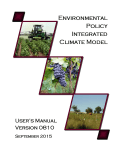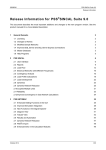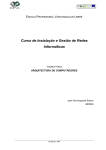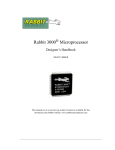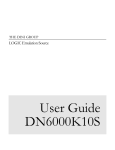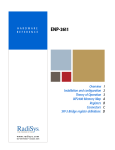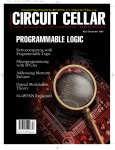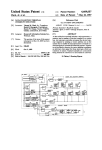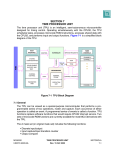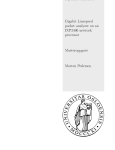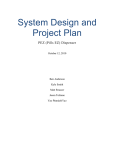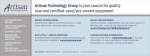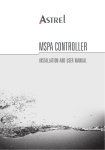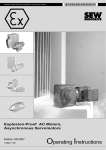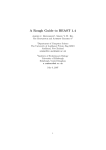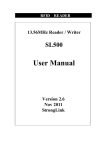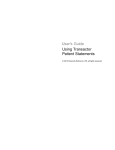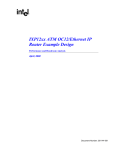Download IXP2400 Development Tools User`s Guide
Transcript
Intel® IXP2400/IXP2800 Network
Processor
Development Tools User’s Guide
July 2003
Order Number: 278733-007
Intel® IXP2400/IXP2800 Network Processor
Revision History
Revision Date
Revision
Description
07/03
007
SDK 3.1 Pre-Release 3.
06/03
006
SDK 3.1 Pre-Release 2.
01/03
005
Fifth release of documentation IXP2400/IXP2800 for IXA SDK 3.0 PreRelease 6.
10/02
004
Fourth release of documentation for IXP2400/IXP2800 for IXA SDK 3.0 PreRelease 5
08/02
003
Third release of documentation for iXP2400/IXP2800 for IXA SDK 3.0 PreRelease 4
05/02
002
Second release of documentation for IXP2400/IXP2800 for IXA SDK 3.0
1/25/02
001
First IXP2400/IXP2800 only release for Pre-Release II
Information in this document is provided in connection with Intel® products. No license, express or implied, by estoppel or otherwise, to any intellectual
property rights is granted by this document. Except as provided in Intel’s Terms and Conditions of Sale for such products, Intel assumes no liability
whatsoever, and Intel disclaims any express or implied warranty, relating to sale and/or use of Intel products including liability or warranties relating to
fitness for a particular purpose, merchantability, or infringement of any patent, copyright or other intellectual property right. Intel products are not
intended for use in medical, life saving, or life sustaining applications.
Intel may make changes to specifications and product descriptions at any time, without notice.
The IXP2400/IXP2800 Network Processors may contain design defects or errors known as errata which may cause the product to deviate from
published specifications. Current characterized errata are available on request.
This document and the software described in it are furnished under license and may only be used or copied in accordance with the terms of the
license. The information in this document is furnished for informational use only, is subject to change without notice, and should not be construed as a
commitment by Intel Corporation. Intel Corporation assumes no responsibility or liability for any errors or inaccuracies that may appear in this
document or any software that may be provided in association with this document. Except as permitted by such license, no part of this document may
be reproduced, stored in a retrieval system, or transmitted in any form or by any means without the express written consent of Intel Corporation.
Contact your local Intel sales office or your distributor to obtain the latest specifications and before placing your product order.
Copies of documents which have an ordering number and are referenced in this document, or other Intel literature may be obtained by calling
1-800-548-4725 or by visiting Intel’s Web site at http://www.intel.com.
Copyright © Intel Corporation, 2003
Intel is a registered trademark and XScale is a trademark of Intel Corporation or its subsidiaries in the United States and other countries
*Other names and brands may be claimed as the property of others.
Development Tools User’s Guide
Intel® IXP2400/IXP2800 Network Processor
Contents
1
Introduction............................................................................................................. 15
1.1
1.2
1.3
2
About this Document ........................................................................................................ 15
Intended Audience............................................................................................................ 15
Related Documents .......................................................................................................... 15
Developer Workbench ............................................................................................ 17
2.1
Overview........................................................................................................................... 17
2.2
About the Graphical User Interface (GUI) ........................................................................ 18
2.2.1 About Windows, Toolbars, and Menus ......................................................................... 18
2.2.2 Hiding and Showing Windows and Toolbars................................................................. 19
2.2.3 Customizing Toolbars and Menus................................................................................. 20
2.2.3.1
Creating Toolbars .................................................................................................. 20
2.2.3.2
Renaming Toolbars ............................................................................................... 21
2.2.3.3
Deleting Toolbars................................................................................................... 21
2.2.3.4
Adding and Removing Toolbar Buttons and Controls............................................ 21
2.2.3.5
Customizing Menus ............................................................................................... 22
2.2.3.6
Returning to Default Toolbar Settings.................................................................... 22
2.2.4 GUI Toolbar Configurations .......................................................................................... 23
2.3
Workbench Projects ......................................................................................................... 23
2.3.1 Creating a New Project ................................................................................................. 23
2.3.1.1
Debug-only Projects .............................................................................................. 25
2.3.2 Opening a Project ......................................................................................................... 26
2.3.3 Saving a Project ............................................................................................................ 27
2.3.4 Closing a Project ........................................................................................................... 27
2.3.5 Specifying a Default Project Folder ............................................................................... 27
2.4
About the Project Workspace ........................................................................................... 28
2.4.1 About FileView .............................................................................................................. 29
2.4.2 About ThreadView......................................................................................................... 29
2.4.2.1
Expanding and Collapsing Thread Trees .............................................................. 30
2.4.2.2
Renaming a Thread ............................................................................................... 30
2.4.3 About InfoView .............................................................................................................. 30
2.5
Working with Files ............................................................................................................ 30
2.5.1 Creating New Files ........................................................................................................ 31
2.5.2 Opening Files ................................................................................................................ 31
2.5.3 Closing Files.................................................................................................................. 32
2.5.4 Saving Files................................................................................................................... 32
2.5.5 Saving Copies of Files .................................................................................................. 32
2.5.6 Saving All Files at Once ................................................................................................ 33
2.5.7 Working With File Windows........................................................................................... 33
2.5.8 Printing Files ................................................................................................................. 34
2.5.8.1
Setting Up the Printer ............................................................................................ 34
2.5.8.2
Printing the File...................................................................................................... 34
2.5.9 Inserting Into and Removing Files from a Project ......................................................... 34
2.5.9.1
Inserting Files Into a Project .................................................................................. 34
2.5.9.2
Removing Files From a Project ............................................................................. 35
2.5.10 Editing Files................................................................................................................... 35
Development Tools User’s Guide
iii
Intel® IXP2400/IXP2800 Network Processor
2.5.10.1 Tab Configuration .................................................................................................. 35
2.5.10.2 Go To Line............................................................................................................. 36
2.5.11 Bookmarks and Errors/Tags ......................................................................................... 37
2.5.12 About Find In Files ........................................................................................................ 37
2.5.13 About Fonts and Syntax Coloring ................................................................................. 38
2.5.14 About Macros ................................................................................................................ 39
2.6
The Assembler ................................................................................................................. 39
2.6.1 Root Files and Dependencies ....................................................................................... 40
2.6.2 Selecting Assembler Build Settings .............................................................................. 40
2.6.2.1
General Build Settings........................................................................................... 41
2.6.2.2
Specifying Additional Include Paths ...................................................................... 41
2.6.2.3
Specifying Assembler Options............................................................................... 42
2.6.3 Invoking the Assembler................................................................................................. 44
2.6.4 Assembly Errors............................................................................................................ 45
2.7
The Microengine C Compiler............................................................................................ 46
2.7.1 Adding C Source Files to Your Project.......................................................................... 47
2.7.2 Selecting Compiler Build Settings ................................................................................. 47
2.7.2.1
Selecting Additional Compiler Include Paths......................................................... 47
2.7.2.2
Selecting the target .list File .................................................................................. 48
2.7.2.3
Selecting C Source Files to Compile ..................................................................... 48
2.7.2.4
Selecting C Object Files to Compile ...................................................................... 49
2.7.2.5
Removing C Source Files to Compile.................................................................... 49
2.7.2.6
Selecting the Target .obj File................................................................................. 49
2.7.2.7
Deleting a Target .list or .obj File........................................................................... 50
2.7.2.8
Selecting Compile Options .................................................................................... 50
2.7.2.9
Saving Build Settings............................................................................................. 52
2.7.3 Invoking the Compiler ................................................................................................... 52
2.7.4 Compilation Errors ........................................................................................................ 53
2.8
The Linker ........................................................................................................................ 53
2.8.1 Customizing Linker Settings.......................................................................................... 53
2.9
Configuring the Simulation Environment .......................................................................... 57
2.9.1 Clock Frequencies ........................................................................................................ 57
2.9.1.1
IXP2800 Clock Frequencies .................................................................................. 57
2.9.1.2
IXP2400 Clock Frequencies .................................................................................. 59
2.9.2 Memory ......................................................................................................................... 61
2.9.2.1
IXP2800 Memory Options ..................................................................................... 61
2.9.2.2
IXP2400 Memory Options ..................................................................................... 62
2.9.3 MSF Device Configuration ............................................................................................ 63
2.9.4 MSF Connections.......................................................................................................... 69
2.9.5 CBUS Connections ....................................................................................................... 71
2.10
Packet Simulation............................................................................................................. 72
2.10.1 General Options ............................................................................................................ 73
2.10.2 Port Logging.................................................................................................................. 74
2.10.3 Stop Control .................................................................................................................. 76
2.10.4 Traffic Assignment ........................................................................................................ 77
2.10.5 Manage NTS Plug-ins ................................................................................................... 81
2.10.5.1 Network Traffic Simulation DLLs ........................................................................... 83
2.11
Data Streams ................................................................................................................... 84
2.11.1 Creating and Editing a POS IP Data Stream ................................................................ 86
2.11.2 Creating and Editing an ATM Data Stream................................................................... 87
2.11.3 Creating and Editing a Custom Ethernet TCP/IP Data Stream..................................... 89
iv
Development Tools User’s Guide
Intel® IXP2400/IXP2800 Network Processor
2.11.4 Creating and Editing an Ethernet IP Data Stream ........................................................ 90
2.11.5 Creating and Editing an Ethernet TCP/IP Data Stream ................................................ 91
2.11.6 Creating and Editing a PPP TCP/IP Data Stream......................................................... 93
2.11.7 Creating an IP Packet Pool ........................................................................................... 94
2.11.8 Specifying an Ethernet Header ..................................................................................... 95
2.11.9 Specifying an IP Header ............................................................................................... 96
2.11.10 Specifying a TCP Header.............................................................................................. 97
2.11.11 Specifying a Data Payload ............................................................................................ 97
2.11.12 Specifying Frame Size .................................................................................................. 97
2.12
Debugging ........................................................................................................................ 98
2.12.1 Local Simulation Debugging with a Local Foreign Model............................................ 100
2.12.1.1 Local Simulation Debugging with a Remote Foreign Model ................................ 101
2.12.1.2 Hardware Debugging........................................................................................... 101
2.12.1.3 Portmapper .......................................................................................................... 101
2.12.2 Starting and Stopping the Debugger........................................................................... 101
2.12.3 Changing Simulation Options...................................................................................... 102
2.12.3.1 Marking Instructions............................................................................................. 102
2.12.3.2 Changing the Colors for Execution State............................................................. 103
2.12.3.3 Initializing Simulation Startup Options ................................................................. 103
2.12.3.4 Using Imported Variable Data.............................................................................. 104
2.12.4 Exporting the Startup Script ........................................................................................ 106
2.12.5 Changing Hardware Options....................................................................................... 106
2.12.5.1 Specifying Hardware Startup Options.................................................................. 106
2.12.6 The Command Line Interface...................................................................................... 107
2.12.7 Command Scripts........................................................................................................ 108
2.12.8 Thread Windows ......................................................................................................... 109
2.12.8.1 Controlling Thread Window Activation................................................................. 109
2.12.8.2 Thread Window Controls ..................................................................................... 111
2.12.8.3 Tracking the Active Thread.................................................................................. 113
2.12.8.4 Running to Cursor................................................................................................ 113
2.12.8.5 Activating Thread Windows ................................................................................. 114
2.12.8.6 Displaying, Expanding, and Collapsing Macros (assembled threads only) ......... 115
2.12.8.7 Displaying and Hiding Instruction Addresses ...................................................... 116
2.12.8.8 Instruction Markers .............................................................................................. 117
2.12.8.9 Viewing Instruction Execution in the Thread Window.......................................... 117
2.12.8.10 Document and Thread Window History ............................................................... 118
2.12.9 Run Control ................................................................................................................. 119
2.12.9.1 Single Stepping.................................................................................................... 119
2.12.9.2 Stepping Microengines ........................................................................................ 119
2.12.9.3 Stepping Over...................................................................................................... 120
2.12.9.4 Stepping Into (compiled threads only) ................................................................. 120
2.12.9.5 Stepping Out (compiled threads only) ................................................................. 120
2.12.9.6 Executing Multiple Cycles.................................................................................... 121
2.12.9.7 Running to a Specific Cycle................................................................................. 121
2.12.9.8 Running to a Label or Microword Address........................................................... 121
2.12.9.9 Running Indefinitely ............................................................................................. 121
2.12.9.10 Stopping Execution.............................................................................................. 122
2.12.9.11 Resetting the Simulation...................................................................................... 122
2.12.10 About Breakpoints ....................................................................................................... 122
2.12.10.1 Setting Breakpoints in Hardware Mode ............................................................... 123
2.12.10.2 About Breakpoint Markers ................................................................................... 124
2.12.10.3 Inserting and Removing Breakpoints................................................................... 124
Development Tools User’s Guide
v
Intel® IXP2400/IXP2800 Network Processor
2.12.10.4 Enabling and Disabling Breakpoints.................................................................... 125
2.12.10.5 Changing Breakpoint Properties.......................................................................... 126
2.12.10.6 About Multi-Microengine Breakpoint Support ...................................................... 126
2.12.11 Displaying Register Contents...................................................................................... 128
2.12.12 Data Watch ................................................................................................................. 129
2.12.12.1 Data Watches in C Thread Windows................................................................... 129
2.12.12.2 Entering a New Data Watch ................................................................................ 130
2.12.12.3 Watching Control and Status Registers and Pins................................................ 130
2.12.12.4 Watching General Purpose and Transfer Registers ............................................ 132
2.12.12.5 Deleting a Data Watch......................................................................................... 133
2.12.12.6 Changing a Data Watch ...................................................................................... 133
2.12.12.7 Changing the Data Watch Radix ......................................................................... 133
2.12.12.8 Depositing Data ................................................................................................... 134
2.12.12.9 Breaking on Data Changes ................................................................................. 134
2.12.13 Memory Watch ............................................................................................................ 135
2.12.13.1 Entering a New Memory Watch........................................................................... 136
2.12.13.2 Adding a Memory Watch ..................................................................................... 136
2.12.13.3 Deleting a Memory Watch ................................................................................... 137
2.12.13.4 Changing a Memory Watch ................................................................................. 137
2.12.13.5 Changing the Memory Watch Address Radix...................................................... 137
2.12.13.6 Changing the Memory Watch Value Radix.......................................................... 137
2.12.13.7 Depositing Memory Data ..................................................................................... 137
2.12.14 Execution Coverage.................................................................................................... 138
2.12.14.1 Changing Execution Count Ranges and Colors .................................................. 140
2.12.14.2 Displaying and Hiding Instruction Addresses ...................................................... 140
2.12.14.3 Instruction Markers .............................................................................................. 140
2.12.14.4 Miscellaneous Controls ....................................................................................... 141
2.12.14.5 Scaling the Bar Graph ......................................................................................... 141
2.12.14.6 Resetting Execution Counts ................................................................................ 141
2.12.15 Performance Statistics ................................................................................................ 142
2.12.15.1 Displaying Statistics ..........................................................................142
2.12.15.2 Resetting Statistics.........................................................................143
2.12.16 Thread and Queue History.......................................................................................... 143
2.12.16.1 Displaying the History Window...........................................................145
2.12.16.2 Displaying Queues in the History Window........................................................... 145
2.12.16.3 Hardware Debugging Restrictions....................................................................... 145
2.12.16.4 Scaling the Display .............................................................................................. 145
2.12.16.5 Thread Display Property Page ............................................................................ 146
2.12.16.6 Displaying Code Labels....................................................................................... 146
2.12.16.7 Displaying Reference History .............................................................................. 147
2.12.16.8 Queue History...................................................................................................... 150
2.12.17 Queue Status .............................................................................................................. 151
2.12.17.1 Queue Status History .......................................................................................... 152
2.12.17.2 Setting Queue Breakpoints.................................................................................. 152
2.12.17.3 Changing Thread History Colors ......................................................................... 153
2.12.17.4 Displaying the History Legend............................................................................. 154
2.12.17.5 Tracing Instruction Execution .............................................................................. 154
2.12.17.6 History Collecting................................................................................................. 155
2.12.18 Thread Status.............................................................................................................. 156
2.13
Running in Batch Mode .................................................................................................. 157
3
Assembler .............................................................................................................159
3.1
vi
Assembly Process.......................................................................................................... 159
Development Tools User’s Guide
Intel® IXP2400/IXP2800 Network Processor
3.1.1
3.1.2
3.1.3
3.1.4
3.1.5
4
Microengine C Compiler ....................................................................................... 163
4.1
4.2
4.3
4.4
4.5
5
Command Line Arguments ......................................................................................... 159
Assembler Steps ......................................................................................................... 161
Case Sensitivity........................................................................................................... 162
Assembler Optimizations ............................................................................................ 162
Processor Type and Revision ..................................................................................... 162
The Command Line ........................................................................................................ 163
Supported Compilations ................................................................................................. 163
Supported Option Switches ............................................................................................ 164
Compiler Steps ............................................................................................................... 168
Case Sensitivity .............................................................................................................. 169
Linker.................................................................................................................... 171
5.1
About the Linker ............................................................................................................. 171
5.1.1 Configuration and Data Accessed by the Linker ......................................................... 171
5.1.2 Shared Address Update (Flow) ................................................................................... 171
5.2
Microengine Image Linker (UCLD) ................................................................................. 172
5.2.1 Usage.......................................................................................................................... 172
5.2.2 Command Line Options .............................................................................................. 172
5.3
Generating a Microengine Application............................................................................ 173
5.4
Syntax Definitions........................................................................................................... 173
5.4.1 Image Name Definition................................................................................................ 173
5.4.2 Import Variable Definition ............................................................................................ 173
5.4.3 Microengine Assignment ............................................................................................. 174
5.4.4 Code Entry Point Definition ......................................................................................... 174
5.5
Examples........................................................................................................................ 174
5.5.1 Uca Source File (*.uc) Example .................................................................................. 174
5.5.2 Uca Output File (*.list) Example .................................................................................. 175
5.5.3 .map File Example ...................................................................................................... 175
5.6
Memory Segment Usage................................................................................................ 176
5.7
Microcode Object File (UOF) Format ............................................................................. 177
5.7.1 File Header.................................................................................................................. 177
5.7.2 File Chunk Header ...................................................................................................... 177
5.7.2.1
UOF Object Header ............................................................................................. 177
5.7.2.2
UOF Object Chunk Header.................................................................................. 178
5.7.2.3
UOF_STRT.......................................................................................................... 178
5.7.2.4
UOF_IMEM.......................................................................................................... 178
5.7.2.5
Memory Initialization Value Attributes.................................................................. 179
5.7.2.6
uof_initRegSym ................................................................................................... 179
5.7.2.7
UOF_MSEG......................................................................................................... 179
5.7.2.8
UOF_GTID........................................................................................................... 180
5.7.2.9
UOF_IMAG .......................................................................................................... 180
5.7.2.10 uof_codePage...................................................................................................... 181
5.7.2.11 uof_meRegTab .................................................................................................... 181
5.7.2.12 uof_meReg .......................................................................................................... 181
5.7.2.13 uof_neighReg ...................................................................................................... 182
5.7.2.14 uof_neighRegTab ................................................................................................ 182
5.7.2.15 uof_importExpr .................................................................................................... 182
5.7.2.16 uof_impExprTabTab ............................................................................................ 182
5.7.2.17 uof_xferReflectTab .............................................................................................. 182
5.7.2.18 uof_UcVar............................................................................................................ 182
Development Tools User’s Guide
vii
Intel® IXP2400/IXP2800 Network Processor
5.7.2.19 uof_ucVarTab ...................................................................................................... 182
5.7.2.20 uof_initRegSymTab ............................................................................................. 183
5.7.2.21 uof_uwordFixup ................................................................................................... 183
5.7.2.22 uof_codeArea ...................................................................................................... 183
5.8
DBG_OBJS .................................................................................................................... 183
5.8.1 Debug Objects Header................................................................................................ 183
5.8.2 Debug Object Chunk Header ...................................................................................... 184
5.8.3 DBG_STRT ................................................................................................................. 184
5.8.4 dbg_RegTab ............................................................................................................... 184
5.8.5 dbg_LblTab ................................................................................................................. 184
5.8.6 dbg_SymTab............................................................................................................... 185
5.8.7 dbg_SrcTab................................................................................................................. 185
5.8.8 dbg_TypTab ................................................................................................................ 185
5.8.9 dbg_ScopeTab............................................................................................................ 185
5.8.10 dbg_Image .................................................................................................................. 185
5.8.11 dbg_Label ................................................................................................................... 186
5.8.12 dbg_Source................................................................................................................. 186
5.8.13 dbg_Symb ................................................................................................................... 186
5.8.14 dbg_Type .................................................................................................................... 187
5.8.15 dbg_StructDef ............................................................................................................. 187
5.8.16 dbg_StructField ........................................................................................................... 187
5.8.17 dbg_EnumDef ............................................................................................................. 187
5.8.18 dbg_EnumValue.......................................................................................................... 188
5.8.19 dbg_Scope .................................................................................................................. 188
5.8.20 dbg_ValueLoc ............................................................................................................. 188
5.8.21 dbg_Variable ............................................................................................................... 188
5.8.22 dbg_Sloc ..................................................................................................................... 189
5.8.23 dbg_Tloc ..................................................................................................................... 189
5.8.24 dbg_RlocTab............................................................................................................... 189
5.8.25 dbg_Lmloc................................................................................................................... 189
5.8.26 dbg_Liverange ............................................................................................................ 189
5.8.27 dbg_Range.................................................................................................................. 190
5.8.28 dbg_InstOprnd ............................................................................................................ 190
6
Foreign Model Simulation Extensions...................................................................191
6.1
6.2
6.3
6.4
6.5
6.5.1
7
Overview ........................................................................................................................ 191
Integrating Foreign Models with the Transactor ............................................................. 192
Foreign Model Dynamic-Link Library (DLL).................................................................... 193
Simulating Media Devices .............................................................................................. 193
Creating A Foreign Model DLL....................................................................................... 193
DLL Sample Code....................................................................................................... 194
Transactor .............................................................................................................199
7.1
Overview ........................................................................................................................ 199
7.2
Invoking the Transactor.................................................................................................. 200
7.3
Transactor Commands................................................................................................... 201
7.3.1 #define ........................................................................................................................ 202
7.3.2 #undef ......................................................................................................................... 203
7.3.3 @................................................................................................................................. 203
7.3.4 benchmark .................................................................................................................. 204
7.3.5 cd ................................................................................................................................ 204
viii
Development Tools User’s Guide
Intel® IXP2400/IXP2800 Network Processor
7.3.6 close............................................................................................................................ 204
7.3.7 connect........................................................................................................................ 204
7.3.8 deposit......................................................................................................................... 205
7.3.9 dir ................................................................................................................................ 206
7.3.10 examine....................................................................................................................... 206
7.3.11 exit............................................................................................................................... 207
7.3.12 force ............................................................................................................................ 207
7.3.13 foreign_model ............................................................................................................. 208
7.3.14 go ................................................................................................................................ 208
7.3.15 go_thread .................................................................................................................... 209
7.3.16 gop .............................................................................................................................. 209
7.3.17 goto ............................................................................................................................. 209
7.3.18 goto_addr .................................................................................................................... 210
7.3.19 help ............................................................................................................................. 210
7.3.20 init................................................................................................................................ 211
7.3.21 inst............................................................................................................................... 211
7.3.22 load_ixc ....................................................................................................................... 211
7.3.23 log ............................................................................................................................... 212
7.3.24 logical .......................................................................................................................... 212
7.3.25 path ............................................................................................................................. 213
7.3.26 pwd.............................................................................................................................. 213
7.3.27 remove ........................................................................................................................ 213
7.3.28 root_init ....................................................................................................................... 213
7.3.29 set_clock ..................................................................................................................... 214
7.3.30 set_default_go_clk ...................................................................................................... 214
7.3.31 set_default_goto_filter ................................................................................................. 214
7.3.32 set_float_threshold...................................................................................................... 215
7.3.33 show_clocks ................................................................................................................ 215
7.3.34 sim_delete................................................................................................................... 215
7.3.35 sim_reset..................................................................................................................... 215
7.3.36 time ............................................................................................................................. 216
7.3.37 trace ............................................................................................................................ 216
7.3.38 type ............................................................................................................................. 217
7.3.39 ubreak ......................................................................................................................... 217
7.3.40 unforce ........................................................................................................................ 218
7.3.41 version......................................................................................................................... 218
7.3.42 watch........................................................................................................................... 218
7.4
C Interpreter ................................................................................................................... 219
7.4.1 C macros supported.................................................................................................... 219
7.4.2 Supported Data Types ................................................................................................ 220
7.5
Simulation Switches ....................................................................................................... 221
7.6
Predefined C Functions .................................................................................................. 221
7.7
Error Handling ................................................................................................................ 224
7.8
Printing Statistics from the Transactor............................................................................ 224
7.8.1 perf_stat_set( ) ............................................................................................................ 224
7.8.2 perf_stat_print( ) .......................................................................................................... 225
8
Simulator APIs...................................................................................................... 227
8.1
Foreign Model API.......................................................................................................... 227
8.1.1 FOR_MOD_INITIALIZE .............................................................................................. 227
Development Tools User’s Guide
ix
Intel® IXP2400/IXP2800 Network Processor
8.1.2 FOR_MOD_PRE_SIM ................................................................................................ 227
8.1.3 FOR_MOD_POST_SIM .............................................................................................. 227
8.1.4 FOR_MOD_EXIT ........................................................................................................ 227
8.1.5 FOR_MOD_RESET .................................................................................................... 228
8.1.6 FOR_MOD_DELETE .................................................................................................. 228
8.2
Overview of XACT API Functions .................................................................................. 228
8.3
State Name Reference Routines.................................................................................... 231
8.3.1 XACT_find_wildcard_state_name............................................................................... 231
8.3.2 XACT_get_handle....................................................................................................... 232
8.3.3 XACT_delete_handle .................................................................................................. 232
8.3.4 XACT_get_state_info .................................................................................................. 232
8.3.5 XACT_get_state_value ............................................................................................... 233
8.3.6 XACT_get_state_field ................................................................................................. 233
8.3.7 XACT_get_array_state_value ..................................................................................... 233
8.3.8 XACT_set_state_value ............................................................................................... 234
8.3.9 XACT_set_state_field ................................................................................................. 234
8.3.10 XACT_set_array_state_value ..................................................................................... 234
8.3.11 XACT_add_sim_state ................................................................................................. 234
8.3.12 XACT_HANDLE XACT_alloc_user_sim_state............................................................ 235
8.3.13 XACT_start_of_cycle .................................................................................................. 235
8.3.14 XACT_full_cycle_simulated ........................................................................................ 235
8.3.15 XACT_clock_cycle ...................................................................................................... 235
8.3.16 XACT_clock_cycle_with_remainder............................................................................ 236
8.3.17 XACT_get_top_level_inst............................................................................................ 236
8.4
Callback Creation and Deletion Functions ..................................................................... 236
8.4.1 XACT_Define_Callback_Create_Chip ........................................................................ 236
8.4.2 XACT_Define_Callback_Init_Sim ............................................................................... 236
8.4.3 XACT_Define_Callback_Sim_Reset........................................................................... 236
8.4.4 XACT_Define_Callback_Sim_Delete.......................................................................... 237
8.4.5 XACT_Define_Callback_Restore................................................................................ 237
8.4.6 XACT_Define_Callback_Sim_In_Progress................................................................. 237
8.4.7 XACT_Define_Callback_Default_Go_Clock_Domain................................................. 237
8.4.8 XACT_Define_Callback_State_Transition .................................................................. 237
8.4.9 XACT_Define_Cancel_Callback_State_Transition ..................................................... 238
8.4.10 XACT_Cancel_State_Transition_Callback ................................................................. 238
8.4.11 XACT_Define_Handle_Invalidation_Callback............................................................. 238
8.4.12 XACT_Define_Callback_Output_Message ................................................................. 238
8.4.13 XACT_Define_Callback_Set_Prompt ......................................................................... 238
8.4.14 XACT_Define_Callback_Get_Console_Input ............................................................. 239
8.5
Miscellaneous Functions ................................................................................................ 239
8.5.1 XACT_Define_Automatic_Sim_Halt............................................................................ 239
8.5.2 XACT_output_to_console ........................................................................................... 239
8.5.3 XACT_printf................................................................................................................. 239
8.5.4 XACT_printf_error ....................................................................................................... 239
8.5.5 XACT_register_console_function................................................................................ 239
8.5.6 XACT_register_console_function_w_arrayed_args.................................................... 240
8.5.7 XACT_unregister_console_function............................................................................ 240
8.5.8 XACT_ExecuteCommandStr ...................................................................................... 240
8.5.9 XACT_init_gui_console............................................................................................... 241
8.5.10 XACT_gui_execute_command ................................................................................... 241
x
Development Tools User’s Guide
Intel® IXP2400/IXP2800 Network Processor
8.5.11
8.5.12
8.5.13
8.5.14
8.5.15
8.5.16
8.5.17
A
XACT_start_console() ................................................................................................. 241
XACT_initialize() ......................................................................................................... 241
XACT_stop_execution_at_clk ..................................................................................... 241
XACT_exit_transactor ................................................................................................. 242
XACT_CTRL_C_SWITCH........................................................................................... 242
XACT_stop_execution ................................................................................................ 242
XACT_gui_interface .................................................................................................... 242
Transactor States ............................................................................................................. 243
A.1
About States .................................................................................................................... 243
A.1.1 State Definition Format ............................................................................................... 243
A.2
Hardware States.............................................................................................................. 243
A.2.1 SRAM.......................................................................................................................... 243
A.2.2 Scratchpad .................................................................................................................. 244
A.2.3 DRAM.......................................................................................................................... 244
A.2.4 RBUF .......................................................................................................................... 245
A.2.5 TBUF........................................................................................................................... 245
A.3
Microengine Registers..................................................................................................... 246
A.3.1 Local Memory.............................................................................................................. 246
A.3.2 GPR A bank ................................................................................................................ 246
A.3.3 GPR B bank ................................................................................................................ 247
A.3.4 Transfer Register S In ................................................................................................. 247
A.3.5 Transfer Register S Out .............................................................................................. 247
A.3.6 Transfer Register D In ................................................................................................. 248
A.3.7 Transfer Register D Out .............................................................................................. 248
A.3.8 Next Neighbor Registers ............................................................................................. 249
A.4
CSRs ............................................................................................................................... 249
A.5
Intel® XScale Memory Map Access.............................................................................. 249
A.6
IXP2400 and IXP2800 Transactor States........................................................................ 250
B
Developer Workbench Shortcuts ....................................................................................... 255
B.1
C
Introduction...................................................................................................................... 255
XScale Core Memory Bus Functional Model ..................................................................... 261
C.1
Summary of APIs............................................................................................................. 261
C.1.1 XACT_IO API .............................................................................................................. 262
C.1.2 simRead32 / simWrite32 ............................................................................................. 262
C.1.3 simIntConnect / simIntEnable / simIntDisable
cmbIntConnect/cmbIntEnable/cmbIntDisable ............................................................. 262
C.1.4 simIntEnableIRQ / simIntEnableFIQ / simIntDisableIRQ /
simIntDisableFIQcmbIntEnableIRQ / cmbIntEnableFIQ / cmbIntDisableIRQ /
cmbIntDisableFIQ ....................................................................................................... 263
C.1.5 IS_CMB_ADDR_RESERVED / IS_CMB_INT_RESERVED ....................................... 263
C.1.6 Additional CMB_IO API............................................................................................... 264
C.1.7 cmbRead32 / cmbWrite32........................................................................................... 264
C.1.8 cmbSetCb ................................................................................................................... 265
C.1.9 cmbSwapRead32 / cmbSwapWrite32......................................................................... 265
C.1.10 cmbBFMRead32 / cmbBFMWrite32............................................................................ 266
C.2
ENUMs ............................................................................................................................ 267
C.3
Defines ............................................................................................................................ 267
Development Tools User’s Guide
xi
Intel® IXP2400/IXP2800 Network Processor
D
PCI Bus Functional Model ................................................................................................. 269
D.1
D.2
D.3
D.4
D.5
D.6
E
Loading the BFM ............................................................................................................. 269
Initializing the BFM .......................................................................................................... 269
Creating a Device ............................................................................................................ 269
Calling Console Functions from Another Foreign Model ................................................. 270
Setting a Callback Function............................................................................................. 270
Header file pciconfx.h ...................................................................................................... 270
SPI4 Bus Functional Model ............................................................................................... 277
E.1
Overview ......................................................................................................................... 277
E.2
SPI4 BFM Help................................................................................................................ 277
E.3
Console Functions........................................................................................................... 278
E.3.1 Device/Port Configuration ........................................................................................... 278
E.3.2 Simulation Control....................................................................................................... 280
E.3.3 Flow Control ................................................................................................................ 281
E.3.4 Statistic Information Access ........................................................................................ 282
E.4
C-API ............................................................................................................................... 284
Figures
1
2
3
4
5
6
7
8
9
10
11
12
13
14
15
16
17
18
19
20
21
22
23
24
25
26
27
28
xii
The Developer Workbench GUI .......................................................................... 18
Floating Window, Tool Bar, and Menu Bar ......................................................... 19
Specify Debug-only UOF Files Dialog Box ......................................................... 26
Configure Tabs Dialog Box ................................................................................. 36
Go To Line Dialog Box ........................................................................................ 36
Clock Frequencies for the IXP2800 .................................................................... 58
Clock Frequencies for the IXP2400 .................................................................... 60
IXP2800 Memory Options ................................................................................... 61
IXP2400 Memory Options ................................................................................... 62
MSF Devices....................................................................................................... 63
The Create Media Bus Device Dialog Box for SPI-4........................................... 64
The Create Media Bus Device Dialog Box for CSIX ........................................... 65
The Create Media Bus Device Dialog Box for x32MPHY16 ............................... 66
Port Characteristics Edit Port Dialog Box............................................................ 68
MSF Connections Property Page - IXP2400 (A1), IXP2800 and IXP2850 ......... 69
MSF Connections Property Page - IXP2400 (B0) ............................................... 70
CBUS Connections Property Page ..................................................................... 71
Packet Simulation Options Property Sheet- General Tab................................... 73
Packet Simulation Options Dialog Box - Port Logging ........................................ 75
Packet Simulation Options - Stop Control Tab.................................................... 76
The Traffic Assignment Property Page ............................................................... 78
Assign Input to Port............................................................................................. 79
Assign Output from Port...................................................................................... 81
Manage NTS Plug-ins Property Page ................................................................. 82
Define Network Traffic - Data Stream Dialog Box ............................................... 84
Create Stream Pop-up ........................................................................................ 85
Marking Instructions for the Network Processor ............................................... 103
Using Imported Variable Data at Startup in Simulation Mode........................... 105
Development Tools User’s Guide
Intel® IXP2400/IXP2800 Network Processor
29
30
31
32
33
34
35
36
37
38
39
40
41
42
43
44
Using Imported Variable Data at Startup in Hardware Mode ............................106
The Assembler Thread Window ........................................................................111
The Compiled Thread Window..........................................................................112
Expanding Macros.............................................................................................115
Multi-Microengine Breakpoint Dialog Box .........................................................127
The Execution Coverage Window .....................................................................139
Performance Statistics - All Tab ........................................................................143
History Window .................................................................................................144
Queue Display Property Sheet..........................................................................145
Display Threads Property Page ........................................................................146
Customize History .............................................................................................150
Queue Status Window.......................................................................................151
The Thread Status Window...............................................................................156
Assembly Process.............................................................................................161
Compilation Steps .............................................................................................168
Example of Foreign Model Usage .....................................................................191
1
2
3
4
5
6
7
8
1
2
3
4
5
6
7
8
9
10
11
Simulation and Hardware Mode Features...........................................................98
Instruction Markers............................................................................................117
Supported uccl CLI Option Switches.................................................................164
Supported CLI Option Switches ........................................................................168
Linker Command Line Options..........................................................................172
Transactor Optional Switches ...........................................................................201
Transactor Commands......................................................................................201
XACT API Functions .........................................................................................228
IXP2400 Transactor States for QDR and MSF Pins .........................................250
IXP2800 Transactor States for QDR and MSF Pins .........................................253
Developer Workbench Shortcuts—Files ...........................................................255
Developer Workbench Shortcuts—Projects ......................................................256
Developer Workbench Shortcuts—Edit.............................................................256
Developer Workbench Shortcuts—Bookmarks .................................................257
Developer Workbench Shortcuts—Breakpoints ................................................257
Developer Workbench Shortcuts—Builds .........................................................258
Developer Workbench Shortcuts—Debug ........................................................258
Developer Workbench Shortcuts—Run Control................................................258
Developer Workbench Shortcuts—View ...........................................................259
Tables
Development Tools User’s Guide
xiii
Introduction
1.1
1
About this Document
This manual is a reference for network processor development tools and is organized as follows:
• Chapter 2, “Developer Workbench” - Describes the Workbench and its graphical user interface
(GUI).
•
•
•
•
Chapter 3, “Assembler” - Describes how to run the Assembler.
•
•
•
•
Chapter 7, “Transactor” - Describes the Transactor and its commands.
Chapter 4, “Microengine C Compiler” - Describes how to run the Microengine C Compiler.
Chapter 5, “Linker” - Describes how to run the Linker.
Chapter 6, “Foreign Model Simulation Extensions” - Provides information on interfacing the
Network Processor to foreign models.
Chapter 8, “Simulator APIs” - Desribes the Simulation APIs.
Appendix A, “Transactor States” - Describes the Transactor internal states.
Appendix B, “Developer Workbench Shortcuts” - Contains a listing and description of
commonly used shortcuts.
• Appendix C, “XScale Core Memory Bus Functional Model” - Describes the XScale Bus
Functional Model.
• Appendix D, “PCI Bus Functional Model” - Describes the PCI Bus Functional Model.
• Appendix E, “SPI4 Bus Functional Model” - Describes the SPI4 Bus Functional Model.
1.2
Intended Audience
The intended audience for this book is Developers and Systems Programmers.
1.3
Related Documents
Further information on the network processors is available in the following documents:
Intel IXP2400/IXP2800 Network Processor Programmer’s Reference Manual—Contains detailed
programming information for designers.
Intel IXP2850 Network Processor Programmer’s Reference Manual—Contains detailed
programming information for designers.
Intel IXP2800 Network Processor Datasheet—Contains summary information on the IXP2800
Network Processor including a functional description, signal descriptions, electrical specifications,
and mechanical specifications.
Development Tools User’s Guide
15
IXP2400/IXP2800 Network Processor
Introduction
Intel IXP2850 Network Processor Datasheet—Contains summary information on the IXP2800
Network Processor including a functional description, signal descriptions, electrical specifications,
and mechanical specifications.
Intel IXP2400 Network Processor Datasheet—Contains summary information on the 2400
Network Processor including a functional description, signal descriptions, electrical specifications,
and mechanical specifications.
Intel Intel IXP2400/IXP2800 Microengine C Compiler LIBC Library Reference Manual Contains a modified subset of standard C Library functions supported on the IXP2400 and
IXP2800 Network Processors
Intel IXP2400 Network Processor Hardware Reference Manual -Contains detailed hardware
technical information about the IXP2400 Network Processor for designers.
Intel IXP2800 Network Processor Hardware Reference Manual - Contains detailed hardware
technical information about the IXP2800 Network Processor for designers.
Intel IXP2850 Network Processor Hardware Reference Manual - Contains detailed hardware
technical information about the IXP2850 Network Processor for designers.
16
Development Tools User’s Guide
Developer Workbench
2.1
2
Overview
The Developer Workbench is an integrated development environment for assembling, compiling,
linking, and debugging microcode that runs on the IXP2400, IXP2800, and IXP2850 Network
Processor Microengines. The Workbench is a Microsoft* Win32* application that runs on
Windows 2000* platforms.
Features:
Important Workbench features include:
•
•
•
•
•
•
•
Source level debugging.
Debug-only project creation mode.
Execution history.
Statistics.
Media Bus device and network traffic simulation for the Network Processors
Command line interface to the Network Processor simulators (Transactors).
Customizable graphical user interface (GUI) components.
Debugging Support:
The Workbench supports debugging in four different configurations:
• Local simulation with no foreign model, in which the Workbench and the Network
Processor simulator (Transactor) both run on the same Microsoft Windows* platform.
• Local simulation with local foreign models, in which the Workbench, the Transactor, and
one or more foreign model Dynamic-Link Libraries all run on the same Windows platform.
• Local simulation with a remote foreign model, in which the Workbench and the Transactor
both run on the same Windows platform and communicate over the network with a foreign
model running on a remote system.
• Hardware, in which the Workbench runs on a Windows host and communicates over a
network or a serial port with a subsystem containing actual Network Processors. (Not
currently available for IXP2800 Network Processors).
Getting Help:
You can get help about the Developer Workbench and the Network Processors in several ways:
• On the Help menu, click Help Topics. This opens the Developer Workbench online help tool.
• In the Project Workspace window (see Figure 1), click the InfoView tab. This give you
access to documentation installed along with the Software Development Kit (SDK). See
Section 2.4.3, “About InfoView.”
• On the Web, go to http://developer.intel.com/design/network/products/npfamily/index.htm to
get more information about Intel products.
Development Tools User’s Manual
17
IXP2400/IXP2800 Network Processors
Developer Workbench
Developer Workbench Revision Information:
To determine the revision:
• On the Help menu, click About Developer Workbench.
The About Developer Workbench information box appears displaying the revision of your
Developer Workbench.
2.2
About the Graphical User Interface (GUI)
The Workbench GUI (Figure 1) conforms to the standard Windows look and feel. You can do the
following:
•
•
•
•
Dock and undock (float) windows, menu bars, and toolbars (see Section 2.2.1).
Hide and show windows and toolbars (see Section 2.2.2).
Customize toolbars and menu bars (see Section 2.2.3).
Save and restore GUI customizations (see Section 2.2.3.6).
Figure 1. The Developer Workbench GUI
Title Bar
Toolbar
Menu Bar
Close
Maximize
Minimize
Gripper Bar
Project Workspace Window
View/Edit Area
Output Window
Run Control Window
2.2.1
Command Line Window
About Windows, Toolbars, and Menus
Dockable windows contain controls and data. You can attach them to a location on the Workbench
main window or you can float them over the main window. All toolbars and menu bars are
dockable. (See Figure 2.)
To float, or undock, a window or toolbar, double-click its gripper bar (see Figure 1). To restore it to
its previously docked location, double-click its title bar. You can also drag the window to a new
docking location.
18
Development Tools User’s Manual
IXP2400/IXP2800 Network Processors
Developer Workbench
Figure 2. Floating Window, Tool Bar, and Menu Bar
Floating Toolbar
Title Bar
Floating Menu
2.2.2
Hiding and Showing Windows and Toolbars
Form the View menu, you can toggle the visibility of the following windows in the Workbench’s
GUI:
Toolbar
If you are viewing a source file, or the edit/view
area is empty, selecting Toolbar on the View
menu displays the Toolbars dialog box. Here
you can select to view or clear to hide any of the
available toolbars. You can also select Show
Tooltips, Large Buttons, and Cool Look.
Workbook Mode
This control puts the tabs at the bottom of the
view/edit area (see Figure 1). Without the tabs
you must use other methods to select different
windows, such as going to the Window menu and selecting the window;
cascading the windows using the
button and selecting with the
mouse pointer; pressing CTRL+F6 to switch from one window to the
next. Removing the tabs gives you more workspace in the windows.
Project Workspace
See Section 2.4.
Output Window
This window displays the results of Find in Files, assembly and compile
results, build results and other messages. See Figure 1.
Click the
Debug Windows
button to show or hide this window.
Command Line - see Section 2.12.6.
Data Watch - see Section 2.12.12.1.
Memory Watch - see Section 2.12.13.2.
Packet Simulation - see Section 2.10
History - see Section 2.12.17.6.
Thread Status - see Section 2.12.18.
Queue Status - see Section 2.12.17.
Run Control - see Section 2.12.9.
Development Tools User’s Manual
19
IXP2400/IXP2800 Network Processors
Developer Workbench
To toggle the visibility of a dockable window, select or clear the window’s name on the View
menu.
Note:
If a window is visible, you can hide it by clicking the
left corner of the window.
button in either the upper-right or upper-
If a toolbar is floating, you can hide it by clicking the
button in the upper right corner.
You can float and dock the GUI’s default menu bar but you cannot hide it. If you create a
customized menu bar, you can display or hide in it using the same method used for windows and
toolbars.
Status Bar
The status bar appears at the bottom on the Workbench GUI.
General Information
2.2.3
Chip Type
Microengine clock
Text Insertion Point
Read/Write
General Information
Information and tips appear here as you work.
Chip Type
Identifies the network processor and revision (stepping).
Microengine Clock
The present cycle count of the Microengine clock (simulation debug
mode only). In hardware debug mode, it shows stopped or running to
indicate microengine state.
Text Insertion Point
The location of the text insertion point (cursor) by line and column.
Read-only/Write
The Read/Write status of the selected file. If READ is dimmed, the status
is Read/Write.
Customizing Toolbars and Menus
You can add and remove buttons from toolbars and create your own toolbars.
2.2.3.1
Creating Toolbars
To create a toolbar:
1. On the Tools menu, click Customize.
The Customize dialog box appears.
2. Click the Toolbars tab.
3. Click New.
The New Toolbar dialog box appears.
4. Type a name for the new toolbar and click OK.
The toolbar name is added to the Toolbars list and the new toolbar appears in a floating state. If
you want the toolbar to be docked, drag it to the desired location.
To populate the toolbar with buttons, go to Section 2.2.3.4.
20
Development Tools User’s Manual
IXP2400/IXP2800 Network Processors
Developer Workbench
2.2.3.2
Renaming Toolbars
You can rename toolbars that you have created.
To rename a toolbar:
1. On the Tools menu, click Customize.
The Customize dialog box appears.
2. Click the Toolbars tab.
3. Select the desired toolbar in the Toolbars list.
4. Edit the name in the Toolbar Name box at the bottom.
5. Click OK.
Note:
2.2.3.3
You cannot rename the GUI’s default toolbars (Menu bar, File, Debug, Build, Edit, View).
Deleting Toolbars
To delete a toolbar you have created:
1. On the Tools menu, click Customize.
The Customize dialog box appears.
2. Click the Toolbars tab.
3. Select the toolbar to delete in the Toolbars list.
4. Click Delete.
Note:
2.2.3.4
You cannot delete the GUI’s default toolbars (Menu bar, File, Debug, Build, Edit, View).
Adding and Removing Toolbar Buttons and Controls
To customize the buttons on the toolbars:
1. On the Tools menu, click Customize.
The Customize dialog box appears.
2. Click the Commands tab.
3. From the Categories list, select a command category.
A set of toolbar buttons for that category appears in the Buttons area.
To get a description of the command associated with a button, click the button. The description
appears in the Description area at the bottom of the dialog box.
4. To place a button in a toolbar, drag the button to a location on a toolbar.
5. To remove a button from a toolbar, drag the button into the dialog box.
6. Click OK when done.
Development Tools User’s Manual
21
IXP2400/IXP2800 Network Processors
Developer Workbench
2.2.3.5
Customizing Menus
You can change the appearance of the main menu or you can put menus on toolbars.
Main Menu Appearance:
To change the order of the main menu items:
1. On the Tools menu, click Customize.
The Customize dialog box appears.
2. Drag any main menu item to the new position on the main menu bar. For example, drag File
and drop it after Help.
3. To remove a menu from the main menu bar, drag it into the work area below.
4. To add a menu to the main menu bar:
a. In the Customize dialog box, click the Commands tab.
b. Click Menu in the Commands box.
All the menus appear in the Buttons box.
c. Select a menu and drag it to the main menu bar.
That menu then becomes a new menu on the main menu bar.
Menus on Toolbars:
To put a menu on a toolbar:
1. In the Customize dialog box, click the Commands tab.
2. Click Menu in the Categories box.
All the menus appear in the Buttons box.
3. Drag any menu to any toolbar.
Note:
2.2.3.6
You can put your most used or favorite menus on a floating
toolbar by creating a new toolbar (see example at right) and
dragging the menus to that toolbar.
Returning to Default Toolbar Settings
To set toolbars to their default configurations:
1. On the Tools menu, click Customize.
The Customize dialog box appears.
2. Click the Toolbars tab.
3. Select the desired toolbar and click Reset.
Only the Workbench default toolbars can be reset.
22
Development Tools User’s Manual
IXP2400/IXP2800 Network Processors
Developer Workbench
2.2.4
GUI Toolbar Configurations
Build Versus Debug:
The Workbench maintains two sets of toolbar and docking configurations, one for debug mode and
one for build, or non-debug mode. The GUI configuration that you establish while in build mode
applies only when you are in build mode. Similarly, the debug mode GUI configuration applies
only for debug mode.
Save and Restore:
Menu bar and toolbar configurations are saved when you exit the Workbench. These configurations
persist from one Workbench session to the next.
2.3
Workbench Projects
Projects may be created in two ways: standard and debug-only.
A standard project consists of one or more network processor(s), microcode source files, debug
script files, and Assembler, Compiler, and Linker settings used to build the microcode image files.
This project configuration information is maintained in a Developer Workbench project file (.dwp).
A debug-only project is one in which the user specifies an externally built uof file for each chip in
the project. If a project is created as “debug-only” the user does not specify assembler and compiler
source files, manage build settings, or perform uof file builds using the Workbench GUI.
When you start the workbench you can:
•
•
•
•
•
2.3.1
Create a new project (see Section 2.3.1).
Open an existing project (see Section 2.3.2).
Save a project (see Section 2.3.3).
Close a project (see Section 2.3.4).
Specify a default folder for creating and opening projects (see Section 2.3.5).
Creating a New Project
The processor type, that you select when you create a new project, determines which Transactor is
used for simulation. The Workbench will display only the GUI components that are relevant to the
selected processor type. The processor family cannot be changed once a project is created; i.e. you
cannot change your project from an IXP2400 processor to an IXP2800 processor, or vice versa.
The processor types supported by the workbench are:
•
•
•
•
•
IXP2800 A0
IXP2800 A1
IXP2800 A2
IXP2800 B0
IXP2850 A0
Development Tools User’s Manual
23
IXP2400/IXP2800 Network Processors
Developer Workbench
•
•
•
•
•
IXP2850 A1
IXP2850 A2
IXP2850 B0
IXP2400 A1
IXP2400 B0
To create a new project:
1. On the File menu, click New Project.
The New Project dialog box appears.
2. Type the name of the new project in the Project name box.
24
Development Tools User’s Manual
IXP2400/IXP2800 Network Processors
Developer Workbench
3. Specify a folder where you want to store the project in the Location box.
If the folder doesn’t exist, the Workbench creates it. You can browse to select the folder by
clicking the
button.
4. Select the chip family in the Chip Family box.
5. Select the revision number (stepping) for the chip in the Revision box.
6. Specify the number of chips to be in the project in the Specify the chips to be in the project
box. Do the following:
— If you have only one chip in your project, it can be <unnamed>.
— To specify more than one chip, they must all have unique names. You cannot add a second
chip until you have named the first chip. When you finish creating a project, you cannot
change the number of chips in it.
— To rename a chip, select the chip in the list and click Rename. The Chip Name
dialog box appears. Type the chip’s name and click OK.
— To add a chip to the configuration, click Add. The Chip Name dialog box appears.
Type the chip’s name and click OK.
— To delete a chip from the configuration, select the chip in the list and click Delete.
7. If this project is to be “debug-only”, click the Debug only check box.
This specification tells the Workbench that the source files and list files to be used in this
project will be built externally. Since the uof file contains the absolute paths of the source and
list files, you must make sure to specify the correct locations for those files. If the Workbench
cannot find the proper files, debugging will not work as expected.
Caution:
Once a project is created as Debug only, it cannot be converted to a standard, Workbench buildable
project. Neither can an existing standard project be converted to Debug only.
8. When you are finished, click OK to create the project.
The project name you typed, by default, becomes a folder containing two files—project_name.dwp
and project_name.dwo (optionally you can specify any name for this folder). From this point on,
all the project files and information defaults to this folder or one of its subfolders. For example, a
project named CrossBar has a project file named Crossbar.dwp.
Note:
2.3.1.1
Creating a new project automatically closes the active project, if one is open, and asks you if you
want to save any changes if there are any.
Debug-only Projects
If you select the Debug-only option when you create the project, there are some Workbench
features that will be unavailable when you open the project.
• There are no source files available since the Workbench does not do the builds, and there is no
way to add source files to a Debug-only project. The conventional options on the Project
menu are replaced with the option Specify Debug-only UOF files.
• The Project Workspace Fileview tab does not display the tree elements Assembler Source
Files, Compiler Source Files, or Macros since the Workbench does not associate source files
with the Debug-only project.
Development Tools User’s Manual
25
IXP2400/IXP2800 Network Processors
Developer Workbench
Select Specify Debug-only UOF Files from the Project menu. When you select the Debug-only
option, the dialog box shown in Figure 3 is used to specify the uof file for each chip in the project.
If you try to start debugging without specifying a uof file, or if the uof or any list file identified in
the uof file is not readable, errors will occur and debugging will not take place. If a list file cannot
be found in the location specified in the uof file, the user is prompted to browse to the correct
location for the list file. This can occur if the list file has been moved from where it was when the
uof file was created or if the build was done on a different system from the one where the
Workbench is being run.
Similarly, if the user executes a Go To Source command but the source file cannot be found in the
location specified in the uof file, the user is prompted to browse to the correct location for the list
file.
The user also has the option to delete all file paths that were saved by the Workbench, as previously
described. This may be required if the user moves the list and source files to different locations. To
delete saved file paths, click the Delete Paths button.
Figure 3. Specify Debug-only UOF Files Dialog Box
2.3.2
Opening a Project
To open an existing standard project:
1. On the File menu, click Open Project.
The Open Project dialog box appears.
2. Browse to the folder that contains the project file (*.dwp) for the project you want to open.
3. Double-click the project filename or select the project filename and click Open.
Once open, the processor type is displayed in the status bar, as shown below:
You can also select a project from the most recently used list of projects, if it is one of the most
recent four projects opened.
1. On the File menu, click Recent Projects.
2. Click the project file from the list.
26
Development Tools User’s Manual
IXP2400/IXP2800 Network Processors
Developer Workbench
Note:
2.3.3
Opening a project automatically closes the currently open project, if any, after asking you if you
want to save changes if there are any.
Saving a Project
To save a modified project:
• On the File menu, click Save Project.
This saves all project configuration information, such as debug settings to the project file. If your
project hasn’t been modified, the Save Project selection is unavailable. Also, on the File menu,
click Save All to save all files and the current project.
The project is saved in the folder that you specified when you created it. If you opened an existing
project, it is saved in the folder from which that you opened it.
Note:
2.3.4
You do not have the option of saving the project in a different folder.
Closing a Project
To close a project:
• On the File menu, click Close Project.
If there are any modified but unsaved files in the opened project, you are asked if you want to
save these changes.
— Click Yes to save the file and close it, or
— Click No to close it without saving any changes, or
— Click Cancel to abort closing the project.
An open project is automatically closed whenever you open another project or create a new project.
2.3.5
Specifying a Default Project Folder
You can specify a default folder for creating new projects and opening projects. When you select
Default Project Folder from the File menu, the Browse for folder dialog box appears. The
default project folder is used as the initial folder in the following cases:
•
•
•
•
If the user selects New Project from the File menu.
If the user selects Open Project from the File menu.
If no project is open and the user creates a new file then selects Save As from the File menu.
If no project is open and the user selects Open from the File menu.
Development Tools User’s Manual
27
IXP2400/IXP2800 Network Processors
Developer Workbench
2.4
About the Project Workspace
The project workspace is a dockable window where you access and modify project files. It consists
of three tabbed windows:
FileView
ThreadView
InfoView
To select a window, click its tab.
• When you start the Workbench, only InfoView is
visible.
• When a project is open, FileView and ThreadView
become visible, but access to ThreadView is
unavailable.
• When you start debugging, access to ThreadView is enabled.
• When you stop debugging, access to ThreadView is disabled.
To toggle the visibility of the Project Workspace:
• On the View menu, select or clear Project Workspace, or
Click the
28
button on the View toolbar.
Development Tools User’s Manual
IXP2400/IXP2800 Network Processors
Developer Workbench
2.4.1
About FileView
FileView contains a tree listing your project files. The top-level item in the tree is labeled <projectname> files. There are four second-level folders:
• Assembler Source Files, which expands to an alphabetical
list of all project Assembler source files.
• Compiler Source Files, which expands to an alphabetical
list of all project Compiler source files.
• Macros, which expands to list the macros that are defined in
the project’s source files. This folder expands to:
— Macros by name, and
— Macros by file.
• Script Files, which expands to an alphabetical list of all debugging script files.
2.4.2
About ThreadView
ThreadView contains a tree listing all Microengines
that are loaded with microcode. ThreadView provides access
to all enabled threads for each chip and is only available
while debugging.
The top-level item in the tree is labeled <project-name>
threads. There is a second-level item for each chip in the
project. Each chip item expands to list the Microengines in
the chip. Microengines are implemented in two clusters, 0
and 1, with a maximum of 16 Microengines in each cluster.
For the IXP2800, there are eight Microengines per cluster,
with addresses 0 - 7 and 16 - 23. For the IXP2400, there are
four Microengines per cluster, with addresses 0 - 3 and 16 19. The Workbench displays each Microengine name as
Microengine c:n where c represents the cluster number (0 or
1) and n is the number within the cluster.
Each Microengine item expands to list the four or eight
threads in a Microengine, but only if the threads are active in
the microcode. If a Microengine is not loaded with code, no
“+” sign appears to the left of the icon and therefore cannot be expanded to show the threads.
By default, a chip’s threads are named Thread 0 through Thread n.
The last thread by default varies depending on which network processor you choose:
• IXP2800 Network Processor - Thread 127
• IXP2400 Network Processor - Thread 63
Development Tools User’s Manual
29
IXP2400/IXP2800 Network Processors
Developer Workbench
2.4.2.1
Expanding and Collapsing Thread Trees
You can expand the entire tree for a chip as follows:
1. Right-click the chip name.
2. Click Expand All from the shortcut menu.
Note that in the tree to the right, Microengines 0:2, 0:3, and 0:4 cannot be
expanded because they contain no microcode.
To collapse a chip’s tree, double-click the chip name.
2.4.2.2
Renaming a Thread
You can rename a thread (to indicate its function or for any other reason). To do this:
1. Right-click the thread name in ThreadView.
2. Click Rename Thread from the shortcut menu.
The Rename Thread dialog box appears.
3. Type the new name for the thread.
4. Click OK.
2.4.3
About InfoView
InfoView provides access to documentation as part of the Software Developer’s Kit (SDK).
To view a document, double-click its name or icon. This invokes Adobe Acrobat Reader*, which
then displays the document. A copy of Acrobat Reader is provided on the distribution CD-ROM.
2.5
Working with Files
The Workbench allows you to:
•
•
•
•
•
•
•
•
•
•
•
30
Create files (see Section 2.5.1).
Open files (see Section 2.5.2).
Close files (see Section 2.5.3).
Save files (see Section 2.5.4).
Save copies of files (see Section 2.5.5).
Save all files at once (see Section 2.5.6).
Print files (see Section 2.5.8).
Insert files into a project (see Section 2.5.9).
Remove files from a project (see Section 2.5.9).
Edit a file (see Section 2.5.10).
Bookmarks, error/tags (see Section 2.5.11).
Development Tools User’s Manual
IXP2400/IXP2800 Network Processors
Developer Workbench
See also:
•
•
•
•
2.5.1
Working with File Windows (see Section 2.5.7).
About Find in Files (see Section 2.5.12).
About Fonts and Syntax colors (see Section 2.5.13).
About Macros (see Section 2.5.14).
Creating New Files
To create a new file:
5. On the File menu, click New, or
Click the
button on the File toolbar.
The New dialog box appears.
6. Select which type of file you want to create from the list.
7. Click OK.
This creates a new document window. The name of the window in the title bar reflects the type of
file you have created.
2.5.2
Opening Files
To open an file for viewing or editing, do one of the following:
• On the File menu, click Open, and select a file from the Open dialog box, or
Click the
button on the File toolbar, or
If the file is in your project, double-click the file name in FileView.
In the open dialog box you can filter your choices using the Files of type: list to select a file
extension. This limits your choices to only files with that extension. If you select All files (*.*),
your choices are unlimited. You can select any unformatted text file to view or edit.
You can open any of the last four files that you have opened. To do this:
1. On the File menu, click Recent Files.
2. Select from the list of files that appears to the right.
Development Tools User’s Manual
31
IXP2400/IXP2800 Network Processors
Developer Workbench
2.5.3
Closing Files
To close an open file:
• On the File menu, click Close, or
On the Window menu, click Close to close the active file and its document window, or
On the Windows menu, click Close All to close all open files and their document windows.
Note:
2.5.4
All files that have been edited but not saved are automatically saved when you perform any
operation which uses file data, such as assembling, building, updating dependencies, and finding in
files.
Saving Files
To save a file:
1. On the File menu, click Save, or
Click the
button on the File toolbar.
If you have just created the new file, the Save As dialog box appears. If you are saving an
existing file, the Save dialog box appears.
2. Type the name of the new file.
3. Click OK.
This saves your work to a file when you are finished editing. It also displays the new file name in
the title bar of the window. By convention, microcode source files have the file type .uc, C
Compiler source files have the file type .c, and script files have the file type .ind.
If you are saving an existing file, you do not need to type a new name.
To save a file under a new name:
1. On the File menu, click Save As.
The Save As dialog appears. The current name of the file appears in the File Name box.
2. Type a new name in the File Name box and click Save.
Note that the old file remains in the folder but will not have edits that you have made. The new
name appears in the title bar.
2.5.5
Saving Copies of Files
You can save a copy of a file that you are viewing or editing.
To do this:
1. On the File menu, click Save As.
The Save As dialog box appears.
2. Browse to the folder where you want to save the file.
3. Type the new name of the file in the File name box.
4. Click Save.
32
Development Tools User’s Manual
IXP2400/IXP2800 Network Processors
Developer Workbench
The Save as type list is used only if you don’t include the extension in the File name box. If you
select All files (*.*), you must include the extension in the name.
2.5.6
Saving All Files at Once
You can save all modified files in your project at once.
To do this:
• On the File menu, click Save All, or
Click the
2.5.7
button on the File toolbar.
Working With File Windows
When you select a file (text, Assembler source, Compiler source, source header, or script) for
viewing or editing, it appears in a file window in the upper-left part of the Workbench. The
Windows menu deals mostly with the text file windows in the Workbench.
New Window
Creates a new window containing a copy of the file in the active window.
The Title Bar displays filename.ext:2.
Close
Closes the active window.
Close All
Closes all the open windows.
Cascade
Cascades all windows that are not minimized in the viewing area.
Tile
Tiles all windows that are not minimized in the viewing area.
Arrange Icons
Tiles the window icons (if minimized) at
the bottom of the viewing area.
Open Windows Selection:
At the bottom of the Windows menu is a list of the first nine windows that you opened. Click any
one of these windows to make it the active window. If you opened more than nine windows, click
More Windows. From the Select Window dialog box, click the window that you want to make
active and then click OK.
Other Window Controls:
Minimize
Click the
Maximize
Click the
button on the window that you want to maximize. You can
also double-click the title bar to do this.
Close
Click the
Restore
Click the
button on the minimized window that you want to restore
to its previous view.
Development Tools User’s Manual
button on the window that you want to minimize.
button on the window that you want to close.
33
IXP2400/IXP2800 Network Processors
Developer Workbench
2.5.8
Printing Files
2.5.8.1
Setting Up the Printer
1. On the File menu, click Printer Setup.
The Print Setup dialog box appears.
2. Select the printer properties for your printer. They will
vary depending on the printer you select in the Name
box.
3. Click OK when done.
Setting the printer properties does not print the file. To do
this see Section 2.5.8.2.
2.5.8.2
Printing the File
You can print text files to a hardcopy printer or to a file.
To do this:
1. Make sure that the file you want to print is in the active window.
2. On the File menu, click Print, or
Click the
button on the File toolbar. (This button is not on the default File menu. To put
this button there, see Section 2.2.3.4.)
The Print dialog box appears.
3. Select the printer (or printer driver) from the Name list.
4. Click Properties to customize your particular printer. Each printer has its own printer settings.
5. If you want to print to a file (*.prn), select Print to file and select a folder and file name after
you click Print.
6. Select the pages you want to print in the Print range area.
7. Select the number of copies in the Copies area.
8. Click Print.
2.5.9
Inserting Into and Removing Files from a Project
2.5.9.1
Inserting Files Into a Project
You can insert Assembler source files, Compiler source files, and script files into a project.
To do this:
1. On the Project menu, click Insert Assembler Source File, or
Insert Compiler Source File, or
Insert Script Files, whichever is appropriate.
The corresponding dialog box appears.
34
Development Tools User’s Manual
IXP2400/IXP2800 Network Processors
Developer Workbench
2. Browse to the desired folder and select one or more files to be inserted.
3. Click Insert.
The newly inserted files are added to the list of files displayed in FileView in the corresponding
folder.
2.5.9.2
Removing Files From a Project
To remove a file from your project:
1. In the Project Workspace, click the File View tab.
2. Right-click the file that you want to delete.
3. Click Delete on the shortcut menu, or
Select the file and then press the DELETE key.
Note:
2.5.10
The file is removed from the project but it is not deleted from the disk.
Editing Files
The Workbench editor is similar to standard text editors. See Table 5 on page 256 for a list of Edit
controls.
If a file has been modified, an asterisk appears after its
name in the Workbench title bar.
2.5.10.1
Tab Configuration
To configure tab settings, select Options from the Tools menu. The dialog box shown in Figure 4
appears. The user selects the file type – Microcode assembler, Microengine C or Default – for
which the tab settings will have effect. For the selected file type, the user specifies:
• The tab size, which determines the number of space characters that equal one tab character.
• Whether or not the editor converts tab characters to spaces.
• Whether or not to automatically indent a new line to the same column as the first nonwhitespace character in the previous line
Development Tools User’s Manual
35
IXP2400/IXP2800 Network Processors
Developer Workbench
Figure 4. Configure Tabs Dialog Box
2.5.10.2
Go To Line
The Workbench allows for navigating directly to a specified line within an opened document or
thread window. If the user selects Go To from the Edit menu, the dialog shown in Figure 5
appears. The user enters the desired line number and clicks Go To. The insertion cursor in the
document or thread window that currently has focus is moved to the beginning of the specified line
and the window is scrolled so that the specified line is visible.
Figure 5. Go To Line Dialog Box
36
Development Tools User’s Manual
IXP2400/IXP2800 Network Processors
Developer Workbench
2.5.11
Bookmarks and Errors/Tags
You can mark your place in a file using
bookmarks. Table 6 lists the tools to
manipulate bookmarks in your files.
Bookmarks
You can find errors in your files using
the Error/Tag tools listed in the tables
below.
See Table 9 for a list of Bookmark and Error/Tag controls.
2.5.12
About Find In Files
The Workbench supports the ability to search multiple files for the occurrence of a specified text
string. To perform this search:
1. On the Edit menu, click Find In Files,
or
Click the
button on the Edit
toolbar.
The Find In Files dialog box appears.
2. Type the text string you want to search
for, or select from the list of previously
searched-for strings from the Find
what list.
3. Type the file types to be searched, or select from a predefined list of file types in the
In files/file types list.
This box acts as a filter on the names of files to be searched. For example, you can specify
“foo*.txt” to search only files with names that begin with “foo” and have an file extension of
“txt”.
4. Type the name of the folder to be searched in the In folder box, or select from the list of
previously searched folders in the list. You can also browse for the folder by clicking the
button to the right of the In folder box.
5. You can also select from the options:
Match whole word only Search for whole word matches only. The characters (){}[]"'<>,.?/
\;$#@!~+=-|:*&^%, plus space, tab, carriage return and line feed are
considered delimiters of whole words.
Match case
Search only for strings that match the case of the characters in your
string.
Look in subfolders
Search all subfolders beneath the specified folder.
Output to pane 2
Display the search results in the second output pane, labeled Find In
Files 2.
6. When you have selected all the options, click Find.
Development Tools User’s Manual
37
IXP2400/IXP2800 Network Processors
Developer Workbench
The results of the search are displayed in the
Find In Files 1 (or 2) tab of the Output
window. For each occurrence of the search
string that is found, the file name, line number,
and line of text are displayed.
Do any of the following to display an occurrence of the search string:
• Double-click the occurrence.
• Click the occurrence and then press ENTER.
• Press F4 (the default key binding for the GoToNextTag command) to go to the next
occurrence. If no occurrence is currently selected, then the first occurrence becomes selected.
If the last occurrence is currently selected, then no occurrence is selected, or
• Press SHIFT+F4 to go to the previous occurrence. If no occurrence is currently selected, then
the last occurrence becomes selected. If the first occurrence is currently selected, then no
occurrence is selected.
In all cases, the window containing the file is
automatically put on top of the document windows. If the
file isn’t already open, it is automatically opened.
The line containing the occurrence is marked with a blue
arrow.
2.5.13
About Fonts and Syntax Coloring
Source files, that is, those with file
extensions of .uc, .c or .h, appear with
syntax coloring of keywords and
comments. Keywords are words that are
reserved by the Assembler and Compiler
are used in specific context. For example,
‘alu_shf’ is reserved because it is an
Assembler instruction.
Comments comprise ‘;’ followed by text
on a line in Assembler language. By
default, keywords are colored blue and
comments are colored green.
To change color defaults:
1. Open a source file.
2. On the Tools menu, click Font and Color Settings.
The Font and Color Settings dialog box appears.
3. In the Color list box, select the item for which you want to specify a color.
At the Foreground and Background controls, the colors already selected for the item you selected
in Step 3 are displayed.
• Select Automatic to use the Window’s default colors.
38
Development Tools User’s Manual
IXP2400/IXP2800 Network Processors
Developer Workbench
• Clear Automatic to enable the color selection controls. Then select a color for the item you
selected.
Continue this procedure for any other items that you want to change.
• To change fonts, click Choose Font to select a different font for display.
• To go back to original settings, click Reset All.
Your customized settings are saved in the UcSyntaxColoring.ini file located in the folder with
the Workbench executable.
2.5.14
About Macros
The FileView tab in the Project Workspace has a Macro folder that contains the macros that are
defined in the project’s source files.
The macros are:
• Listed alphabetically, in the By Name folder, and
• Grouped according to the file that they are defined in, in the By File folder.
The Workbench:
• Creates these folders when you open a project.
• Updates them when:
— An edited source file is saved,
— A source file is inserted into or deleted from the project, or
— You update dependencies, by selecting Update Dependencies from the Project menu.
To go to the location in the source file where a macro is defined, double-click the macro name.
If an opened source file contains a macro reference and you want to go to the file and location
where that macro is defined:
1. Right-click the macro reference.
2. Click Go To Macro Definition on the shortcut menu.
2.6
The Assembler
The Workbench contains an Assembler for your *.uc source files. The following topics on the
Assembler will help you understand:
•
•
•
•
How root files and dependencies are determined (see Section 2.6.1).
How to make and change Assembler build settings (see Section 2.6.2).
How to invoke the Assembler (see Section 2.6.3).
How to handle assembly errors (see Section 2.6.4).
For information on:
• Creating new files, see Section 2.5.1.
Development Tools User’s Manual
39
IXP2400/IXP2800 Network Processors
Developer Workbench
•
•
•
•
•
•
Saving files, see Section 2.5.4.
Opening files, see Section 2.5.2.
Editing files, see Section 2.5.10.
Closing a file, see Section 2.5.3.
Searching for text in a source file, see Section 2.5.10 and Section 2.5.12.
Fonts and syntax colors in a source file, see Section 2.5.13.
For details, refer to the Intel IXP2400/IXP2800 Network Processor Programmer’s Reference
Manual.
2.6.1
Root Files and Dependencies
The executable image for a Microengine is generated by a single invocation of the Assembler that
produces an output ‘.list’ file. You can place all the code for a Microengine into a single source file,
or you can modularize it into multiple source files. However, the Assembler allows you to specify
only a single filename. Therefore, to use multiple source files, you must designate a primary, or
root, file as the one that gets specified to the Assembler. You include the other files from within the
root file or from within already included files, by nesting or chaining them. The included files are
considered to be descendants of the root file. In the FileView tab of the Project Workspace, root
files are distinguished by having an
to the left of it.
You can designate the same output file to be loaded into more than one Microengine. You can also
include the same source file under more than one root file, making the file a descendant of multiple
root files.
In order for the Workbench to build list and image files, you must assign a .list file to at least one
Microengine. You set root files as part of setting Assembler options. On the Project menu, click
Update Dependencies to have the Workbench update the dependencies for all source files in the
project. If a file is included by a source file but is not itself a source file in the project, the
Workbench automatically inserts that source file into the project. The Workbench automatically
performs a dependency update when a project is opened. When you insert a microcode file into a
project, the Workbench checks that file for dependencies.
2.6.2
Selecting Assembler Build Settings
To make or change Assembler settings:
1. On the Build menu, click Settings.
The Build Settings dialog box appears.
2. Click the General tab to specify additional include directories and the processor revision
(stepping) range (see Section 2.6.2.1).
3. Click the Assembler tab to specify parameters for creating .list files and other Assembler
options.
Note:
40
Compiler settings on the General tab are covered in Section 2.7.2.
Development Tools User’s Manual
IXP2400/IXP2800 Network Processors
Developer Workbench
2.6.2.1
General Build Settings
The following settings, on the General tab, apply to the compiler as well as the assembler.
Specifying Preprocessor Definitions:
Use the Preprocessor definitions edit box to enter preprocessor definitions that will be applied to
all microengine list file assembles and compiles in the project. After entering preprocessor
definitions on the General page, when you open the Assembler or Compiler pages you will see
that the General definitions appear in the command line just prior to any microengine-specific
settings. This means that an engine-specific preprocessor definition will override a general setting.
Specifying Processor Revision Range:
The network processors are available in different versions with different features. You can specify
a range of revisions (steppings) for which you want your microcode assembled. Section 3.1.5
covers this topic in more detail.
Do the following:
1. On the Build menu, click Settings.
The Build Settings dialog box appears.
2. Click the General tab.
3. Select the range of processor revisions on
which you want the linked code to run.
Note:
2.6.2.2
Select from the Minimum revision and the Maximum revision lists. If you select no limit as the
maximum revision number then you are specifying that your microcode is written to run on all
future revisions of the processor.
Specifying Additional Include Paths
The Assembler needs to know which folders contain the files referenced in #include statements
in Assembler source files.
To do this:
1. On the Build menu, click Settings.
2. Click the General tab.
To specify additional Assembler include
directories, the following controls are provided:
• A
button to specify a new path.
Type the path name in the space provided or
use the browse button
to search for it.
You must double-click the include path
listed in order to display the browse button.
Development Tools User’s Manual
41
IXP2400/IXP2800 Network Processors
Developer Workbench
• A
• A
• A
button to delete an included path from the list.
button to move an included path up the list.
button to move an included path down the list.
Absolute versus Relative Paths:
Regardless of whether the path information is entered in an absolute or relative format, it is
automatically converted to a relative format. This allows the project to be moved to other locations
on a system or to other systems without rendering the path information invalid in most instances as
long as files are maintained in the same relative locations. This path information is passed to the
Assembler so it may locate the files referenced in #include statements in the source code. It is also
used by the dependency checker for locating assembly source files in the project.
2.6.2.3
Specifying Assembler Options
To specify Assembler options, do the following:
1. On the Build menu, click Settings.
The Build Settings dialog box appears.
2. Click the Assembler tab.
The .list File:
The Output to target .list file list allows you to select a .list file from the set of .list files that are
currently defined in the project. All other controls on the page are updated according to which .list
file you select in the list.
Insert file:
1. On the Assembler tab, click New.
The Insert New List File into
Project dialog box appears.
2. Select a path for the .list file.
3. Type a filename.
You cannot insert a .list file that has already been inserted into the project.
4. Click Insert List File.
This closes the dialog box and adds the new filename to the list. The file’s path appears in the
read-only Path of target .list file box. The rest of the boxes assume default values.
Delete File:
To delete a .list file from a project, click Delete. This removes the .list file currently selected in the
list box from the project. All references to the file on the Linker page are removed. The actual .list
file, if it exists on disk, is not altered or deleted.
42
Development Tools User’s Manual
IXP2400/IXP2800 Network Processors
Developer Workbench
Root files:
The Root File list provides a read-only list of all of the .uc and .h
files in the project. Select a file to designate it as the root file for the
.list file.
If no root file is selected, "- no root file -" (default) is displayed. If a
root file is not selected and you attempt to select another page or
close the dialog box with the OK button, a warning message
appears.
Warning Level:
Use the arrow buttons to raise or lower the Warning level numbers corresponding to the warning
level that you want to specify. For more information on warning levels, refer to Chapter 3
Assembler.
Warnings as Errors:
Select Warnings as errors to indicate to the Assembler to treat all warnings as errors.
Local Memory:
The Local Memory settings allow the user to specify the
region of local memory that is available to the assembler for
allocating local memory variables.
The Start value is a longword-aligned byte address which
specifies the start of the region. If Size is unchecked, then the
region begins at the start address and extends to the end of
local memory. If Size is checked, then the region begins at the
start address and extends for the number of bytes specified in the Size field.
Produce Debug Information:
Select Produce debug info to add debug information to the output file. If you do not select this
option, you will not be able to open a thread window in debug mode.
Note:
The Produce debug info switch must be set for the necessary debug information to be present in
the uof file. Unchecking the Produce debug info check box causes the size of the uof file to be
smaller at the expense of the project not being debuggable (in any fashion) through the Workbench
Require Register Declarations:
Select Require register declarations to force the programmer to explicitly declare registers in the
Assembler source code. Undeclared registers will cause an error. The default for IXP2nnn network
processors is enabled.
Automatically Fix A/B Bank Conflicts:
Select Automatically fix A/B bank conflicts to have the Assembler try to resolve A/B bank
conflicts among registers.
Development Tools User’s Manual
43
IXP2400/IXP2800 Network Processors
Developer Workbench
Automatically spill GPRs:
Select Automatically spill GPRs to instruct the Assembler to spill
GPR Contents to local memory in the event that there are too many
registers to fit in the available number of GPRs.
Preprocessor Definitions:
Preprocessor definitions are symbols used in
#ifdef and #ifndef statements to
conditionally assemble sections of source files.
Multiple definitions are separated by spaces.
Optionally a replacement value may be assigned
to a definition by append an "=" and a value; no
spaces can occur between the symbol name and
the "=" or between the "=" and the value. Default is blank.
Additional Assembler Options:
This control allows you to enter text that is used to
edit the command line, replacing the Edit/Override
check box used in previous releases of the
Workbench. Text added in this control will appear in
the command line just prior to the list file.
Save Build Settings:
The Build Settings dialog box works with a copy of the build settings in the project. When you
click OK, the Workbench validates your data and does not allow the dialog box to close if there are
any errors. Validation is independent of which page is active at the time.
You have the option to fix the errors or click Cancel if you choose not to save any changes you
have made. When the data in Build Settings passes validation, the data in the project is updated.
2.6.3
Invoking the Assembler
To assemble a microcode source file:
1. On the File menu, click Open to open the file or double-click on the file in FileView.
If the file is already open, activate its document window by clicking on the file window.
2. On the Build menu, click Assemble, or
Press CTRL+F7, or
Click the
button.
Root Files:
If the file is a project source file, the Workbench assembles all list files for which that file is a root
or for which that file is a descendant of a root.
If the file is a project source file, but is not a root or a descendant of a root, or if the file is not in the
project, the Workbench assembles it using default assembler settings and produces a list file of the
same name with the ‘.list’ file type.
44
Development Tools User’s Manual
IXP2400/IXP2800 Network Processors
Developer Workbench
Results:
The results of an assembly appear in the Build tab of
the Output window, which appears automatically.
You can control the amount of detail provide in the
results. On the Build menu, click Verbose Output
to toggle between getting detailed results and
summary results.
Assembly is also done as part of a build operation.
Note:
2.6.4
You can toggle the visibility of the Output window by clicking the
toolbar.
button on the View
Assembly Errors
Assembly errors appear in the Build tab of the Output window. Do any of the following to display
the line of source code that caused an error:
• Double-click the error description, or
Press F4, or
Click the
button.
If no error is selected, the first error becomes selected. If the last error is selected, then no error is
selected.
To go to the source line for the previous error:
• Press SHIFT+F4, or
Click the
button.
If no error is selected, then the last error becomes selected. If the first error is selected, then no error
is selected.
In all cases, the window containing the source file is put on top of the document windows. If the
source file isn’t open, Workbench opens it.
A blue arrow in the left margin marks lines containing errors. Only
one error at a time is marked.
Note:
The default Debug toolbar does not contain these buttons. To add them, go to Section 2.2.3.4
Development Tools User’s Manual
45
IXP2400/IXP2800 Network Processors
Developer Workbench
2.7
The Microengine C Compiler
The Workbench contains a C Compiler to compile C source code into microcode for the
Microengines. The Microengine C Compiler is a general purpose Compiler but the C language
used for the Microengines is limited. Refer to the Microengine C Compiler Language Support
Reference Manual for information on the functions and intrinsics designed for use with the
network processors.
The C Compiler can compile a source file (.c, .h) or an object file (.obj).
For information on:
•
•
•
•
•
•
•
Creating new C source files, see Section 2.5.1.
Saving C source files, see Section 2.5.4.
Opening C source files, see Section 2.5.2.
Editing C source files, see Section 2.5.10.
Closing a C source file, see Section 2.5.3.
Searching for text in a C source file, see Section 2.5.10 and Section 2.5.12.
Fonts and syntax colors in a C source file, see Section 2.5.13.
This section details:
•
•
•
•
•
•
•
•
Adding C source files to your project (see Section 2.7.1).
Selecting the target .list file (see Section 2.7.2.2).
Selecting the target .obj file to compile (see Section 2.7.2.6).
Deleting a target .list file (see Section 2.7.2.7).
Selecting C source files to compile (see Section 2.7.2.3).
Selecting C object files to compile (see Section 2.7.2.4).
Removing C source files from project (see Section 2.7.2.5).
Selecting compile parameters (see).
— “Optimize:”
— “Inlining:”
— “Endian Mode:”
— “Warning level:”
— “Number of contexts:”
— “Produce debug information:”
— “Produce assembly code file:”
— “Preprocessor definitions:”
— “Additional compiler options:”
46
Development Tools User’s Manual
IXP2400/IXP2800 Network Processors
Developer Workbench
2.7.1
Adding C Source Files to Your Project
After creating and saving C source files, you need to add them to your project. To do this:
1. On the Project menu, click Insert Compiler Source Files.
The Insert Compiler Source Files into Project dialog box appears.
2. From the Look in list, browse to the folder containing your C source file(s).
3. Select the file(s) that you want to insert into your project.
4. Click Insert.
In the Project Workspace window, to the left of the Compiler Source Files folder, a ‘+’ appears (if
the folder was previously empty) indicating the folder now contains files. Click the ‘+’ to expand
the folder and display the files. You should see the files that you have just added to your project.
2.7.2
Selecting Compiler Build Settings
Before building your project, you must select your C Compiler options.
Note:
2.7.2.1
General build settings are detailed in Section 2.6.2.1.
Selecting Additional Compiler Include Paths
The C Compiler needs to know which areas of the file system to search for locating files referenced
in #include statements in C source code files. This control displays a list of paths with a GUI for
typing in or editing of directory paths, or browsing to directories to be added to the list. The GUI
also provides the means for deleting or changing the search order of the paths.
Regardless of whether the path information is entered in an absolute or relative format, it is
automatically converted to a relative format. This allows the project to be moved to other locations
on a system or to other systems without rendering the path information invalid in most instances, as
long as the relative location of the paths is maintained. This path information is passed to the
Assembler so it may locate the files referenced in #include statements in the source code. It is also
used by the dependency checker for locating C source files in the project.
To specify additional Compiler include
directories:
1. On the Build menu, click Settings.
2. In the Build Settings dialog box, click the
General tab (if not already selected).
The following controls are provided:
• A
button to specify a new path.
Type the path name in the space provided or use the
button to search for it. You must
double-click the include path listed in order to display the browse button.
• A
button to delete an included path from the list.
• A
button to move an included path up the list.
Development Tools User’s Manual
47
IXP2400/IXP2800 Network Processors
Developer Workbench
• A
2.7.2.2
button to move an included path down the list.
Selecting the target .list File
When you compile your C source file, the result can become a .list file. You must select the name
of the .list file.
To do this:
1. On the Build Settings dialog box, click the Compiler tab.
2. To change the settings for a previously created .list file, select the name of the .list file from the
Output target .list and .obj files list.
3. To create a new .list file, click New .list file.
The Insert New List File into Project dialog box appears.
a. In the Look in list, browse to the folder where you want to store the .list file.
b. Type the file name in the File name box.
c. Click Insert List File.
The path of the target .list file box is a read-only text field displaying the absolute path of the target
.list file. If this path is not correct, click New again and select a new path.
2.7.2.3
Selecting C Source Files to Compile
The C Compiler in the Workbench can compile one or more C source files into one .list file. You
must select the source files that you want to compile. To do this:
1. In the Build Settings dialog box, click the Compiler tab.
2. Click Choose source files.
The Compiler Sources dialog box appears. The files displayed
here are all the *.c files in your project, that is all the files in the
Compiler Source Files folder in the Project Workspace
window.
3. Click the file(s) that you want to compile.
Clicking the file once selects the file and clicking a selected file
deselects it.
4. Click the
button to move the selected files from the left
window to the right window.
You can select any file(s) in the right window and move them
back to the left window by clicking the
button.
5. Click OK when done.
In the Source files to compile box is a list of C source files that you selected to compile.
48
Development Tools User’s Manual
IXP2400/IXP2800 Network Processors
Developer Workbench
2.7.2.4
Selecting C Object Files to Compile
The C Compiler in the Workbench can compile
one or more C object files into one .list file.
You must select the object files that you want to
compile. To do this:
1. On the C Compiler tab, click Choose
object files.
The Object file to include... dialog box
appears.
2. Enter the absolute path of any external
object files you want to include in the build
in the External .obj files... box.
3. Use the arrows to select or deselect any of
your project object files you want to
compile.
2.7.2.5
Removing C Source Files to Compile
To remove any file:
1. Click the desired file in the Source files to compile list.
2. Click the
button.
This removes the file from the compilation but not from the project.
2.7.2.6
Selecting the Target .obj File
You can compile your C source file to create an .obj file rather than a .list file.
To do this:
1. In the Build Settings dialog box, click the Compiler tab.
2. Click New .obj file.
The Compiler - .obj target dialog box appears.
a. In the Select project C source file list, select the name of the .c
file you want to compile.
In the .obj target file name box, the source file you selected
above appears with an .obj extension. You can change the
name of this file if you like. By default, the .obj file that you are creating goes into the
current project folder. If you want to place this file into another folder:
1: Click the Browse .obj path button.
2: Select a new folder.
b. Click OK when done.
Development Tools User’s Manual
49
IXP2400/IXP2800 Network Processors
Developer Workbench
2.7.2.7
Deleting a Target .list or .obj File
To delete a target .list or .obj file from the project:
1. Select the file from the list in the Output to target .list and .obj files box.
2. Click Delete.
Note:
2.7.2.8
This removes the file from the project but does not delete it from the disk.
Selecting Compile Options
In the Compiler Options box, select:
Optimize:
None (debug)
Turns off optimizations for better code
troubleshooting.
Size (default)
Compiled for smallest memory footprint. Speed
may be sacrificed.
Speed
Compiled for fastest instruction execution. Size
may be sacrificed.
Local memory start:
0 (default)
Determines the region in local memory where the
Compiler can allocate variables. The region starts
at the address you specify and extends to the end
of local memory.
Spill sequence:
Determines the algorithm used by the
Compiler for spilling register contents
to memory
Inlining:
None
No inlining is done, including functions explicitly
tagged in the source code with the inline specifier.
Explicit (default)
Only functions tagged with the inline specifier are
inlined. Any function that could be inlined by the
Compiler but not having this tag is not inlined.
Auto
All functions with the inline tag and all other functions
thought by the Compiler to be inlinable are inlined.
Endian Mode:
Little Endian
Compile in little-endian mode.
Big Endian (default) Compile in big-endian mode.
50
Development Tools User’s Manual
IXP2400/IXP2800 Network Processors
Developer Workbench
Neighbor mode:
Neighbor
Writing to a neighbor register will write to the
neighbor register in the adjacent Microengine.
Self
Writing to a neighbor register will write to the
neighbor register in the same Microengine as the one
executing the instruction.
Warning level:
0
Print only errors.
1, 2, or 3 (default)
Print only errors and warnings.
4
Print errors, warnings, and remarks.
Context mode:
4 or 8
Specify whether the Microengine is configured to
have four or eight contexts in use.
Number of contexts:
1, 2, 3, 4, 5, 6, 7, or 8 Select the number of contexts that you want to be
active in the Microengine. All others are killed.
Produce debug information:
Note:
Select (default)
Produces debug information in the .list file. This
information is needed for many of the debugging
features of the Workbench.
Clear
No debug information is compiled into the .list file.
The Produce debug info switch must be set for the necessary debug information to be present in
the uof file. Unchecking the Produce debug info check box causes the size of the uof file to be
smaller at the expense of the project not being debuggable (in any fashion) through the Workbench
Produce assembly code file:
Select
Produces an assembly code file (*.uc).
Clear (default)
Does not produce an assembly code file.
Allow mixed C and assembler source files:
Select
Allows the user to select both C and
MicroCode project files instead of
only C files. The compiler is invoked
with the “-uc” switch to indicate that
the compiler should automatically invoke the assembler after generating
the microcode. The -FA”path\filename.ext” switch is used to specify the
name of the generated assembler source file. The filename chosen by the
Workbench is always the same path and filename as the LIST file, but
with a file extension of “.ucg” instead of “.list”.
Clear (default)
Allows only C files to be selected.
Development Tools User’s Manual
51
IXP2400/IXP2800 Network Processors
Developer Workbench
Preprocessor definitions:
This is a text edit box where you type symbols used in #ifdef and #ifndef
statements to conditionally compile sections of Assembler sources.
Multiple definitions are separated by spaces. Optionally a replacement
value may be assigned by appending an “=” and a value. There can be
not spaces between the symbol name and the “=” or between the “=” and
the value. The default is blank.
Additional compiler options:
Here you can enter additional command line options that can not be
implemented by normal GUI controls. See Chapter 4, “Microengine C
Compiler” for complete list of options.
2.7.2.9
Saving Build Settings
The Build Settings dialog box works with a copy of the build settings in the project. When you
click OK, the Workbench validates your data and does not allow the dialog box to close if there are
any errors. Validation is independent of which page is active at the time. You have the option to fix
the errors or click Cancel if you choose not to save any changes you have made. When the data in
Build Settings passes validation, the data in the project is updated.
2.7.3
Invoking the Compiler
To compile a C source file:
1. On the File menu, click Open, or
You can also double-click the file in FileView. If the file is already open, activate its document
window by clicking on the file window.
2. On the Build menu, click Compile, or
Press CNTRL+SHIFT+F7, or
Click the
button on the Build toolbar.
Results:
The results of an assembly appear in the Build tab of the Output window, which automatically
appears.
You can control the amount of detail provide in the results. On the Build menu, select Verbose
Output to display detailed results, or clear it to display summary results.
Compilation is also done as part of a build operation.
52
Development Tools User’s Manual
IXP2400/IXP2800 Network Processors
Developer Workbench
2.7.4
Compilation Errors
Compiler errors appear in the Build tab of the Output window. To locate the error in the source
file:
• Double-click the error description in the Output window, or
Click the error description, then press ENTER.
You can press F4 or click the
button to go to the next error. If no error is selected in the Output
window, the first error becomes selected. If the last error is selected, then no error is selected, or
You can press SHIFT+F4 or click the
button to go to the previous error. If no error is selected in
the Output window, the last error becomes selected. If the first error is selected, then no error is
selected.
In all cases, the window containing the source file is put on top of the document windows and
becomes the active document. If the source file isn’t already open, it opens.
A blue arrow in the left margin marks lines containing errors. Only one error at a time is marked.
2.8
The Linker
The Linker:
The Linker takes the Assembler or Compiler output (.list files) on a per-Microengine basis and
generates an image file for all the Microengines specified. To invoke the Linker and build a project:
Results:
The results of the build appear in the Build tab of the
Output window, which appears automatically. You can
control the amount of detail provide in the results. On the
Build menu, click Verbose Output to toggle between
getting detailed results and summary results.
Rebuild:
To perform a full unconditional build of your configuration:
• On the Build menu, click Rebuild, or
Press ALT+F7, or
Click the
2.8.1
button on the Build toolbar.
Customizing Linker Settings
To customize your build configuration:
1. On the Build menu, click Settings.
The Build Settings dialog box appears.
2. Click the Linker tab to view the Linker settings.
Development Tools User’s Manual
53
IXP2400/IXP2800 Network Processors
Developer Workbench
3. Customize the Linker settings (see Section 2.8.1).
4. Click OK.
The Linker page provides an interface for selecting options for the Linker and directing the
packaging of one or more Microengine specific *.list files into a *.uof file. Each chip has several
Microengines that can each be loaded with execution code according to the *.list file selected for
that Microengine.
You can also specify the assembly options by clicking the Assembler tab and the C Compiler tab
in the Build Settings dialog box.
Chip
The Chip box contains a list of all the Network Processor chips in
your project. Select the chip for which you want to change Linker
settings. The other controls on the page are updated based on the
selected chip.
Output to target .uof file
The Output to target .uof file box displays the .uof file that the
Linker produces.
Note:
The Developer Workbench does not support multiple .uof files.
To change the output *.uof file to the project for the selected chip:
1. Click the
button.
The Select Name and Location for the Linker Output File dialog box appears.
2. In the Look in box, browse to the folder where you want to put the output file.
3. Type a new name in the File name box.
You do not have to type the .uof extension—the Workbench adds it for you. Typing it does no
harm.
4. Click Select.
Microengine .list file selection
The project has one or more .list file(s) generated
using the Assembler or Compiler. On the Linker page
you can control which .list file is linked into the .uof
file and for which Microengine.
To do this:
1. Click the list box to the right of Microengine 0:0.
A scrollable list of list files is displayed.
2. Select either:
a. <none>, or
b. Any .list file from list.
3. Do the same for remaining Microengines.
54
Development Tools User’s Manual
IXP2400/IXP2800 Network Processors
Developer Workbench
This method allows you to select any combination of .list files or no .list file for any or all the
Microengines to be linked to the .uof file.
If you specify <none>, no microcode gets loaded into that Microengine. If you select <none> for
all the Microengines, you get an error.
Produce debug information
Select Produce debug info to add debug
information to the output file. If you do
not select this option, you will not be
able to open a thread window in debug
mode.
Note:
The Produce debug info switch must be set for the necessary debug information to be present in
the uof file. Unchecking the Produce debug info check box causes the size of the uof file to be
smaller at the expense of the project not being debuggable (in any fashion) through the Workbench
Generate memory-map file
Select Generate memory-map file to have
the Workbench pass the -map option switch
to the linker to generate a .map file. The file
contains the symbols and their addresses.
The edit control allows the user to specify
the filename or browse to it.
Hex “.c” files
Select Generate hex ‘.c’ file to request the Linker to create a *.c file, with the same name as the
corresponding *.uof file. This file contains a microcode listing in a form that can be included in a
processor core application. This is usually done when deploying microcode into a final product.
Unused microstore
Unused microstore can be initialized by using
the controls in the Fill options for unused
microstore area.
To leave the unused microstore unchanged,
select Do not fill.
To fill the unused microstore:
1. Select Fill with default pattern (0xe000010000).
0xe000010000 for the IXP2400 and IXP2800/IXP2850 network processors.
or
2. Click Fill with custom pattern and type a 10 character hex pattern to be used. Make sure the
number begins with “0x.”
Reserved memory segment for variables
The reserved memory segment for variables provides the Linker with information needed for
allocating memory to be used for variable data storage.
Development Tools User’s Manual
55
IXP2400/IXP2800 Network Processors
Developer Workbench
Scratch offset
The Scratch offset is a parameter sent to the Linker. The Linker uses scratch memory starting at the
base address, allocating as much memory as needed up to the Scratch offset size for variables.
Scratch segment size (bytes)
The Scratch segment size is a parameter sent to the Linker. The Linker reserves as much scratch
memory as necessary for variables up to the segment size.
SRAM offset
The SRAM offset is a parameter sent to the Linker. The Linker uses scratch memory starting at the
base address, allocating as much memory as needed up to the SRAM segment size for variables.
SRAM segment size (bytes)
The SRAM segment size is a parameter sent to the Linker. The Linker reserves as much SRAM as
necessary for variables up to the segment size.
DRAM offset
The DRAM offset is a parameter sent to the Linker. The Linker uses DRAM memory starting at the
base address, allocating as much memory as needed up to the DRAM segment size for variables.
DRAM segment size (bytes)
The DRAM segment size is a parameter sent to the Linker. The Linker reserves as much DRAM as
necessary for variables up to the segment size.
Header file generation
Selecting Generate a header file causes the Linker to produce a C language *.h file with the same
filename as the linked *.uof file. The defined symbols are set to values based on how the Linker
allocated memory for the reserved memory variables. The base address symbols should have the
same values as the ones defined in the GUI, but the size symbols have the actual sizes used by the
Linker.
Saving settings
Linker settings are saved when you save the project.
The Build Settings dialog box works with a copy of the build settings in the project. When you
click OK, the Workbench validates your data and does not allow the dialog box to close if there are
any errors. Validation is independent of which page on Build Settings is active at the time. You
have the option to fix the errors or click Cancel if you choose not to save any changes you have
made. When the data in Build Settings passes validation, the data in the project is updated.
Building a project
• On the Build menu, click Build, or
Click the
Press F7.
56
button on the Build toolbar, or
Development Tools User’s Manual
IXP2400/IXP2800 Network Processors
Developer Workbench
Stopping
There is no way to stop a build in progress. You must wait until it finishes or encounters an error.
Out-of-date files
To perform a link, the Workbench requires that all .list files be up to date. If any microcode or
compiler source file is newer than the list file generated from it, or if Assembler or Compiler
settings have been changed since the last build, the Workbench automatically assembles or
compiles a new .list file.
Rebuilding a project
To force the assembling or compiling of all sources, regardless of whether the list files are up to
date:
• On the Build menu, click Rebuild, or
Click the
button on the Build toolbar, or
Press Alt + F7.
2.9
Configuring the Simulation Environment
To configure the simulation environment, select System Configuration from the Simulation
menu. You can set or change configuration values in the following property pages depending on the
Chip Family you have selected:
•
•
•
•
•
Clock frequencies - see Section 2.9.1
Memory - see Section 2.9.2
MSF Devices - see Section 2.9.4
MSF Connections - see Section 2.9.4
CBUS Connections - see Section 2.9.4
The contents of each dialog depends on the processor type defined for the project. This
configuration data is passed to the Transactor and device models through the command line
interface when you start debugging.
2.9.1
Clock Frequencies
Depending on the processor type defined for the project the Clock Frequencies property page will
display different default values. The values that you specify on this property page are passed to the
Transactor using the set_clocks() console function.
2.9.1.1
IXP2800 Clock Frequencies
• Clock frequencies are set independently for each chip in the project.
• In the PLL output frequency group box, select the PLL output frequency: Supported
frequencies are 1600, 2000, and 2800.
Development Tools User’s Manual
57
IXP2400/IXP2800 Network Processors
Developer Workbench
• The Derived frequencies group box is for information only and displays the frequencies for
the Microengines and the Intel® XScale core. These frequencies are derived from the PLL
output frequency using fixed divisors and they cannot be modified.
• The Programmable frequencies group box contains selectable values for the four SRAM
channels, DRAM, MSF and APB. These frequencies are programmable as a fixed set of ratios
of the PLL output frequency. These ratios correspond to fields in the Clock Control CSR,
which is displayed for reference only.
• In the External frequencies group box, you can optionally specify that the MSF unit be
externally clocked. The PCI unit is always externally clocked. Select either 33 or 66 MHz
from the PCI combo box.
The values shown in the following figure are the default values. The complete description of clock
frequencies, ratios, can be found in the Intel IXP2800 Network Processor Hardware Reference
Manual. Clock and MSF CSRs can be found in the Intel IXP2400/IXP2800 Network Processor
Programmer’s Reference Manual.
Figure 6. Clock Frequencies for the IXP2800
58
Development Tools User’s Manual
IXP2400/IXP2800 Network Processors
Developer Workbench
2.9.1.2
IXP2400 Clock Frequencies
• Clock frequencies are set independently for each chip in the project.
• In the PLL output frequency combo box, you may currently select the PLL output frequency
of 1200 MHz.
• The Derived frequencies group box is for information only and displays the frequencies for
the Microengines and Intel® XScale core. These frequencies are derived from the PLL
output frequency using fixed divisors and they cannot be modified.
• The Programmable frequencies group box contains selectable values for the two SRAM
channels and DRAM. These frequencies are programmable as a fixed set of ratios of the PLL
output frequency. These ratios correspond to fields in the Clock Control CSR, which is
displayed for reference only.
• In the External frequencies group box, the MSF unit is externally clocked. Select either
Single or Dual mode clocking for receive and transmit interfaces. If you select Single mode,
only one clock value can be specified; the other control is disabled. Ratios correspond to fields
in the MSF Clock Control CSR, which is displayed for reference only.
• The PCI unit is always externally clocked. Select either 33 or 66 MHz from the scroll values.
The values shown in the following figure are the default values. The complete description of clock
frequencies, ratios, can be found in the Intel IXP2400 Network Processor Hardware Reference
Manual. The Clock and MSF CSRs can be found in the Intel IXP2400/IXP2800 Network
Processor Programmer’s Reference Manual.
Development Tools User’s Manual
59
IXP2400/IXP2800 Network Processors
Developer Workbench
Figure 7. Clock Frequencies for the IXP2400
60
Development Tools User’s Manual
IXP2400/IXP2800 Network Processors
Developer Workbench
2.9.2
Memory
The Memory tab on the System Configuration property sheet supports the configuration of
simulator memory. There are some variations on the screen depending on which network processor
is being configured. For both the IXP2400 and the IXP2800 the following simulator conditions
apply:
• No SRAM channel can exceed 64 MB, so the Part count option of 2 becomes unavailable if
the Part size is 64.
• The simulator must have a populated SRAM channel. Zero memory cannot be configured,
therefore there is no option for a zero Part size or Part count.
2.9.2.1
IXP2800 Memory Options
There are four channels available for configuring the IXP2800 SRAM memory.
• The DRAM Chan size value multiplied by the Chan count value yields the total DRAM
memory available in the simulator. Between 1 and 3 DRAM channels are possible. The
DRAM size is limited to 2046 MB, so the available channel count value options become
limited at the higher channel sizes.
• Each of the four SRAM channels may be configured independently.
Figure 8. IXP2800 Memory Options
Development Tools User’s Manual
61
IXP2400/IXP2800 Network Processors
Developer Workbench
2.9.2.2
IXP2400 Memory Options
There are two channels available for configuring the IXP2400 SRAM memory.
• The DRAM size is currently limited to 64 MB by the simulator, so there is only one DRAM
size option available. Channel count is unavailable for the DRAM.
• Each of the two SRAM channels may be configured independently.
Figure 9. IXP2400 Memory Options
62
Development Tools User’s Manual
IXP2400/IXP2800 Network Processors
Developer Workbench
2.9.3
MSF Device Configuration
The MSF Device Configuration tab on the System Configuration property page supports the
configuration of media and switch fabric interfaces.
You have the following options on this tab:
•
•
•
•
Create Device...
Edit Device...
Delete Device
Edit Port...
If no device is currently configured, only the Create Device... button will be available. The Delete
Device and Edit Port... buttons become active when devices are configured for selection.
Figure 10. MSF Devices
Device Creation
To create a device:
1. Click Create Device...
The Create Media Bus Device dialog box appears. (see Figure 11.)
Development Tools User’s Manual
63
IXP2400/IXP2800 Network Processors
Developer Workbench
2. Select the device type from those available on the Select device type... scrolling list, for
example, SPI4 or CSIX for the IXP2800.
Supported device types for IXP2800/IXP2850 A0, A1, A2 and B0: SPI4 and CSIX.
Supported device types for IXP2400 A1: SPHY, x32MPHY4, x32MPHY16, and CSIX.
Supported device types for IXP2400 B0: SPHY, x32MPHY4, x16MPHY32, x32MPHY32,
and CS1X. The IXP2400 B0 architecture also supports connecting two devices with different
restrictions.
The Device parameters and Default port parameters areas will display default values once
you select the device type.
Figure 11. The Create Media Bus Device Dialog Box for SPI-4
64
Development Tools User’s Manual
IXP2400/IXP2800 Network Processors
Developer Workbench
Figure 12. The Create Media Bus Device Dialog Box for CSIX
Development Tools User’s Manual
65
IXP2400/IXP2800 Network Processors
Developer Workbench
Figure 13. The Create Media Bus Device Dialog Box for x32MPHY16
Note:
If you select SPI4 as the device type, the Create Media Bus Device dialog box will display the
defaults for the controls shown in Figure 11 in the Device parameters section: Number of ports,
Bus cycle threshold, Base port address, Minimum burst size, Maximum burst 1, Enable Tx
flow control, and Training frequency.
If you select a device type other than SPI4 (CSIX, SPHY, etc.), the Device parameters will be repositioned on the screen as appropriate to the device type.
66
Bus cycle threshold
This value determines the default maximum # of MSF cycles (one cycle
is equal to 2 bytes) per burst. A long burst will be broken into small
bursts with non-payload cycles inserted
Base port address
The base address of a SPI4 MAC device. The SPI4 supports 8-bit
address, so for a device with 10-port, the base port address could be
between 0 and 245. The SPI4 device assigns consecutive address to ports
of the same device. So, for a device of 10-port with base port address of
220. The port address space for this device will be 220 to 229.
Minimum burst size
This value determines the minimum number of bytes that the SPI4
device will transfer in one transaction, unless EOP is reached.
Development Tools User’s Manual
IXP2400/IXP2800 Network Processors
Developer Workbench
Maximum burst 1
This value is the maximum number of 16 byte blocks that the Tx FIFO
can accept when the FIFO Status channel indicates a “Starving”
condition.
Enable Tx flow control
This check box enable Tx flow control training between the SPI4 device
and the network processor.
Training frequency
This value indicates the maximum interval (in TS clock cycles, with the
TS clock being one-fourth the Tx clock Frequency) between scheduling
of flow control training sequences.
The Default port parameters section is further divided into Receive and Transmit areas. You
may edit these characteristics, which are:
Data rate (Mbits/sec)
Specifies the rate at which data is taken from the network and inserted
into the port’s receive (Rx) buffer and the rate at which data is taken from
the port’s transmit (Tx) buffer and put onto the network.
Receive buffer size
Specifies the number of bytes in the receive buffer. The receive buffer
holds the data received from the network until the Network Processor
reads it from the port.
Receive threshold
Specifies number of bytes that must be in the port’s receive buffer in
order for the port to signal the Network Processor that it can select the
port and request data from it.
Transmit buffer size
Specifies the number of bytes in the transmit buffer. The transmit buffer
holds the data transmitted by the Network Processor until it is
transmitted onto the network.
Low water mark
See High water mark, below.
High water mark
If flow control is enabled, the high water mark is used to determine if the
device is “Hungry” or “Satisfied”. If the number of bytes in the Tx buffer
is between the low and high water marks, then the device tells the
network processor that it is Hungry. If the number of bytes is above the
high water mark, then the device tells the network processor that it is
Satisfied.
Interpacket gap (nsec)
Specifies the amount of time between packets when receiving packets
from and transmitting packets to the network.
Number of bytes the device strips from end of packet
Specifies the number of bytes that the device must strip from the end of
each received packet before the packet is passed to the Network
Processor. For example, for POS IP packets, the trailing checksum bytes
are normally stripped.
Number of bytes of zeros the device appends to packet
Specifies the number of bytes of zeroes the device appends to the packet
before it is transmitted by the Network Processor.
Number of extra bytes
Development Tools User’s Manual
Specifies the number of bytes that are stripped from the beginning of the
packet before it reaches the device and appended to the beginning of the
packet after it leaves the device, for example the Ethernet preamble.
67
IXP2400/IXP2800 Network Processors
Developer Workbench
Note that no bytes are actually stripped or appended to the packet data.
Instead, the number of extra bytes are added into the calculation of data
rate at the network.
Device Removal:
To remove a device from the project:
1. On the Simulation menu, click System Configuration, then click the MSF Devices tab.
The MSF Devices property sheet appears.
2. Select a device that you want to remove. Previously created devices appear in the list box
under the Create button. You can select one by clicking anywhere in the row listing.
3. Click Delete Device.
Port Characteristics Edit:
To edit an individual port’s characteristics:
1. On the Simulation menu, click System Configuration, then click the MSF Devices tab.
The MSF Devices property sheet appears.
2. In the Port section of the property sheet, select the port that you want to modify, click the Edit
Port ... button, and the Edit Port dialog opens (see Figure 14).
3. When you have finished editing the port, click OK.
Any changes that you have made now appear in the corresponding column of the edited port.
Figure 14. Port Characteristics Edit Port Dialog Box
68
Development Tools User’s Manual
IXP2400/IXP2800 Network Processors
Developer Workbench
2.9.4
MSF Connections
After you have configured the packet simulation with devices and ports and created or imported
data streams, you need to specify the connections to the media/switch fabric for each chip in your
project.
1. On the Simulation menu, click System Configuration, then click the MSF Connections tab.
The MSF Connections property page appears. The page is divided into two sections: Receive
side connection and Transmit side connection.
2. Select the chip to which you want to make connections in the Specify connections for chip
combo box.
3. When you have finished click OK.
Figure 15 displays the property page for the IXP2400 (A1), IXP2800 and IXP2850. Figure 16
displays the property page for the IXP2400 (B0).
Figure 15. MSF Connections Property Page - IXP2400 (A1), IXP2800 and IXP2850
If No Connection is selected, then the simulation runs without anything connected to that side of
the MSF.
Development Tools User’s Manual
69
IXP2400/IXP2800 Network Processors
Developer Workbench
In multi-chip projects, the receive side can be connected to the transmit side of another chip in the
project by selecting Connect to transmit side of chip. The user must select which chip and what
protocol to use for the connection. For IXP28xx chips, the only supported protocol is SPI4. For
IXP2400 A1, the only supported protocol is CSIX. For IXP2400 B0, the protocols are POS3 and
CSIX. Similarly, the transmit side can be connected to the receive side of another chip in the
project by selecting Connect to receive side of chip.
To connect a device to either side, the user selects Connect to device then selects the desired
device in the combo box. Note that because a device can only be connected once, if it is selected
for a connection then the Workbench removes it as a choice for all other connections.
For the IXP2400 B0, the Workbench displays the property page shown in Figure 16. It is different
because the IXP2400 B0 supports connecting two devices. When two devices are connected, the
32-bit bus is considered to be split into two 16-bit busses – a lower and an upper bus. Only an
x16MPHY32 device can be connected to the lower bus and only an SPHY device with 1x16 or 2x8
bus mode can be connected to the upper bus.
Figure 16. MSF Connections Property Page - IXP2400 (B0)
70
Development Tools User’s Manual
IXP2400/IXP2800 Network Processors
Developer Workbench
2.9.5
CBUS Connections
After you have configured the packet simulation with devices and ports and created or imported
data streams, you need to specify the connections to the media/switch fabric for each chip in your
project.
1. On the Simulation menu, click System Configuration, then click the CBUS Connections
tab.
The CBUS Connections property page appears. The page contains a check box to enable
connections using the CBUS. When you select Connect using the CBUS the receive (ingress)
and transmit (egress) pull down boxes are active.
2. Select the chip to which you want to make connections in the pull down boxes.
3. When you have finished click OK.
Figure 17 displays the CBUS Connections property page for the IXP2400, IXP2800, and IXP2850.
Figure 17. CBUS Connections Property Page
Development Tools User’s Manual
71
IXP2400/IXP2800 Network Processors
Developer Workbench
2.10
Packet Simulation
The Workbench provides packet simulation of Media bus devices as well as simulation of network
traffic. To simulate devices and network traffic you need to:
1. Configure the devices on the media bus using the System Configuration menu (or busses if
you have multiple Network Processor chips).
This involves specifying how many devices are on the bus as well as the characteristics of each
device.
2. Create one or more data streams (see Section 2.11).
These streams can consist of, but are not limited to, Ethernet frames or ATM cells.
3. Assign one or more data streams or a network traffic DLL to each device port that you want to
receive network traffic.
4. Specify the options under which you want the traffic simulation to operate using the Packet
Simulation Options ... menu.
The Packet Simulation Options dialog box has four tabs:
General - (see Section 2.10.1).
Port Logging - (see Section 2.10.2).
Stop Control - (see Section 2.10.3).
Traffic Assignment - (see Section 2.10.4).
Manage NTS Plug-ins - (see Section 2.10.5).
While you are running your simulation, you can observe the connections you have assigned to the
devices that you have created.
Packets won’t be received until you execute the command line function
ps_start_packet_receive(). This can be done in several ways:
— Go to the Command Line window and type the command ps_start_packet_receive();, or
— Add the command ps_start_packet_receive(); to one of your startup scripts at the
point where you want packet reception to begin, or
Create a command script (see Section 2.12.7) with the command ps_start_packet_receive();, add
the command script’s button to the toolbar, then click the button when you want to start receiving
packets.
72
Development Tools User’s Manual
IXP2400/IXP2800 Network Processors
Developer Workbench
Figure 18. Packet Simulation Options Property Sheet- General Tab
2.10.1
General Options
In the Packet Simulation Options property sheet (see Figure 18), Under the General tab:
• Run unbounded (infinite wire speed).
Enable Run unbounded (infinite wire speed) to have data always ready to be received by the
Network Processor and to have the ports always ready to receive data from the Network
Processor.
This makes the simulation act as if data is coming from and going to the network at full
media bus speed, bypassing the receive and transmit buffer and ignoring the data rate and
interpacket gap values set for the port.
If this option is cleared, data is received from and transmitted to the network at the
specified data rate with an interpacket gap.
• The Select units for transmit/receive rates section of the dialog box displays receive and
transmit rate data.
— Megabits per seconds (Mbps) at the network interface—this calculation includes extra
bits and bits that would have been processed in an interpacket gap.
— Megabits per seconds (Mbps) at media Bus.
— Frames per second (fps).
Development Tools User’s Manual
73
IXP2400/IXP2800 Network Processors
Developer Workbench
— Media bus cycles per frame—this represents the average number of cycles between
frames.
For ATM streams, a cell is considered to be a frame. For each port, the Workbench starts
counting cycles for the receive rate calculation when the port asserts start-of-packet (SOP)
for the first packet received by the Network Processor after the user starts debugging or
resets statistics. For the transmit rate calculation, cycle counting starts when the port gets
start-of-packet (SOP) for the first packet transmitted by the Network Processor after the
user starts debugging or resets statistics.
• By selecting Update status window every xxx microengine cycles, the Workbench updates
the status at the specified interval while the simulation is running. By default, the Workbench
updates the data displayed in the window only when simulation stops.
• Use this seed for random selection ... Previous value xxxxxxxxxx . You can force the
random selection generator to use the number used on the last simulation, or you can type a
new number. The number displayed is the number last used. To keep the same seed value, click
the box.
When you have completed specifying all your options, click OK to apply your choices and dismiss
the dialog box or select another tab.
2.10.2
Port Logging
In the Packet Simulation Options property sheet, click the Port Logging tab in order to specify
whether and how the logging of received and transmitted packets is to occur (see Figure 19).
Logging is done on a per-port basis with receive and transmit logs being written to separate files.
Only complete packets are logged. This means that if you enable logging during simulation,
logging for a port will start when the next SOP occurs. Similarly, if you disable logging, any packet
that is in the process of being received or transmitted will not get logged. Packet simulation log
files are closed automatically when simulation stops. The log file is opened and appended to when
simulation resumes. Existing log files are automatically cleared when the first packet is logged
after debugging is started.
74
Development Tools User’s Manual
IXP2400/IXP2800 Network Processors
Developer Workbench
Figure 19. Packet Simulation Options Dialog Box - Port Logging
If there is more than one chip in your system configuration, select the chip for which you want to
specify port logging:
There are three general options available:
• Select or clear Enable port Logging to toggle whether packet logging occurs or not. This is a
global setting which determines whether the individual port logging settings are in effect.
• Select or clear Log frame numbers to toggle whether or not frame numbers are logged along
with the packet data. If enabled, the frame number appears as the first item on a line. Frame
numbering starts when debugging is started, with the first packet received on a port and first
packet transmitted to a port being number 1. The numbers continue to increment regardless of
whether logging is enabled or not. So if you enable logging, disable it, then enable it again you
will see a gap in the logged frame numbers.
• Select or clear Log media bus cycle times for SOP and EOP to toggle whether or not to log
the cycle times at which the first byte and last byte of a packet are received or transmitted. If
enabled, the cycles times appear before the packet data on the line but after the frame number,
if Log frame numbers is also selected.
If logging of both frame numbers and cycle times are enabled, the logged data looks like:
25 4387 4395 01010101010202020202...
Development Tools User’s Manual
75
IXP2400/IXP2800 Network Processors
Developer Workbench
To specify port-specific options, select a port from the list of devices and ports. The options are:
• If you want to get a log of packets received by the Network Processor to a port, select the port
and then select Log packets received by the chip from this port to file: and type a file path
in the box. You can browse to a file by clicking the
button to the right of the box. The
packet data is written to the file in hexadecimal format with one packet per line.
• If you want to get a log of packets transmitted by the Network Processor to a port, select, select
the port and then select Log packets transmitted by the chip to this port to file: and type a
file path in the box. You can browse to a file by clicking the
button to the right of the box.
The packet data is written to the file in hexadecimal format with one packet per line.
When you have completed specifying all your options, click OK to apply your choices and dismiss
the dialog box or select another tab.
2.10.3
Stop Control
In the Packet Simulation Options property sheet, click the Stop Control tab in order to specify
whether and when you want simulation or packet reception to stop (see Figure 20).
If there is more than one chip in your system configuration, select the chip for which you want to
specify stop control.
Figure 20. Packet Simulation Options - Stop Control Tab
76
Development Tools User’s Manual
IXP2400/IXP2800 Network Processors
Developer Workbench
There are two general options. The options are:
• Enable Stop simulation if a receive overflow occurs to control whether or not the Workbench
stops the simulation when a receive overflow occurs.
• Enable Stop simulation if a transmit underflow occurs to control whether or not the
Workbench stops the simulation when a transmit underflow occurs.
To specify device-specific options, select a device from the list of devices and ports. The options
are:
• If you want to stop the simulation after a specific number of packets are received by the
Network Processor from the selected chip, select Stop the simulation after the chip receives
the next nnn packets from this device and type the number of packets in the box.
When the specified number of packets are received, the simulation stops and a message box is
displayed. If you continue the simulation from that point, it will again stop after the next nnn
packets are received.
• If you want to stop the simulation after a specific number of packets are transmitted by the
Network Processor to the selected device, select Stop the simulation after the chip transmits
the next nnn packets to the device and type the number of packets in the box.
To specify port-specific options, select a port from the list of devices and ports. The options are:
• If you want to enable the port to receive packets from the network, select Send packets to the
chip from this port. Ports are always enabled to accept packets transmitted by the Network
Processor.
• If you want to take action after a specified number of packets are received by the Network
Processor from the port, select After the chip receives the next nnn packets from this port:,
type the number of packets in the box, then click Stop sending packets from this port to the
chip or click Stop the simulation.
• If you want to take action after a specified number of packets are transmitted from the
Network Processor to the port, select After the chip transmits the next nnn packets to this
port:, click Stop the simulation and type the number of packets in the box.
When you have completed specifying all your options, click OK to apply your choices and dismiss
the dialog box or select another tab.
2.10.4
Traffic Assignment
To assign traffic (formerly called Port Connections) select Packet Simulation Options and then
select the Traffic Assignment tab. The property page shown in Figure 21 appears.
Receive side port connections:
If you connect a device to the receive side of a chip, you can specify the data to be received by each
port in that device. A port is connected to the network processor on one side and to the ’network’ on
the other. Data comes into the port from the network and is placed into the port’s receive buffer. To
effectively simulate a port’s operation, network traffic must also be simulated. Input from the
network can either be simulated by the Workbench using data from streams or you can provide a
Network Traffic DLL that supplies the input data.
Development Tools User’s Manual
77
IXP2400/IXP2800 Network Processors
Developer Workbench
In the receive ports list, the Workbench displays the input that is assigned to each port configured
for the connected device. It shows either the name of the DLL that is to supply input data to the
port or the data streams assigned to supply input data. In the latter case, the method by which
packets are selected from the streams is shown in brackets after the stream names. If no input is
assigned, the area is blank.
Figure 21. The Traffic Assignment Property Page
To assign the port input:
1. Select the port in the Receive Ports area of the Traffic Assignment property page.
2. Click the Assign Input... button.
The Assign Input to Port dialog box appears (see Figure 22).
78
Development Tools User’s Manual
IXP2400/IXP2800 Network Processors
Developer Workbench
Figure 22. Assign Input to Port
Select one of the radio buttons to set how you want to supply input data for the port’s receive
buffer:
No input
If you don’t want the port to receive any data.
Get data from Network Traffic Simulator
If you want the Workbench to get data from datastreams or your network
traffic simulator DLL.
If Datastreams is selected:
• All data streams associated with the project along with their type
are displayed in the List of all data streams list box.
• The streams that are assigned to the port are displayed in the list
box labeled Assigned streams.
If a user-defined Network Traffic Simulator is selected, then an optional
configuration string may be supplied.
To assign a datastream to the port:
1. Select the stream in the List of all data streams list box.
2. Click Assign.
The selected stream is added at the end of the assigned streams list. If a stream is already
assigned, it is not assigned again.
To deassign a stream:
1. Select the stream in the Assigned streams list.
2. Click Remove.
In the How to select... area at the bottom right of the dialog box are controls that allow you to
specify the method by which packets are selected from the assigned streams to be received by the
port. When multiple streams are assigned, the Workbench treats them as one continuous sequence
of packets.
Development Tools User’s Manual
79
IXP2400/IXP2800 Network Processors
Developer Workbench
Click Sequential, Starting at packet
If you want the packets to be selected sequentially from the stream(s).
You can specify which packet you want to be the first packet received by
the port. After the port receives the last packet in the last assigned stream,
the Workbench wraps to the first packet in the first assigned stream.
Click Random
If you want packets to be selected at random from the assigned streams.
For ATM streams, the PDUs are selected at random but the ordering of
cells within the PDU is always maintained. For example, assume a
stream has five PDUs. If PDU#2 is selected, its first cell will then be
placed into the receive buffer. The next time PDU#2 is selected, its
second cell is placed in the buffer, and so on, until all cells in the PDU
are selected. Then the first cell is selected again
Click Interleaved, starting at packet
If you want interleaved cell selection for ATM streams. PDUs are
selected sequentially but only one cell in a PDU is selected at a time. For
example, assume an ATM stream has three PDUs, with PDU#1 having
one cell, PDU#2 having three cells and PDU#3 having two cells.
The packet selection sequence will be:
PDU#1 Cell#1
PDU#2 Cell#1
PDU#3 Cell#1
PDU#1 Cell#1
PDU#2 Cell#2
PDU#3 Cell#2
PDU#1 Cell#1
PDU#2 Cell#3
PDU#3 Cell#1
For non-ATM streams, the sequential and interleaved choices are identical.
When you have completed assigning streams and specifying the packet selection method, click
OK to apply your choices and return to the Traffic Assignment dialog box.
Transmit side port connections:
If you connect a device to the transmit side of a chip, you can specify what is to be done with
the data sent to the network by each port in that device. Output to the network can be thrown
away or you can provide a Network Traffic Simulator DLL that receives the transmitted data.
In the transmit ports list, the Workbench shows the name of the DLL that is assigned to receive
output from the port. If no DLL is assigned, the area is blank.
To assign port output:
1. Click the port in the Transmit Ports area of the Traffic Assignment property page.
2. Click the Assign Output... button.
The Assign Output from Port dialog box appears (see Figure 23).
Select how you want to process data taken out of the port’s transmit buffer:
• No output - If you don’t want to process it.
• Send data to Network Traffic Simulator - If you want the data passed to your network traffic
simulator.
80
Development Tools User’s Manual
IXP2400/IXP2800 Network Processors
Developer Workbench
Figure 23. Assign Output from Port
2.10.5
Manage NTS Plug-ins
The Manage NTS Plug-ins tab is for managing Network Traffic Simulation plug-ins (see
Figure 24). You can create, edit, or delete a Network Traffic Simulator plug-in. A Network Traffic
Simulator consists of a unique name and a DLL file name for sending and/or receiving port traffic.
On the Simulation menu, click Packet Simulation, then click the Manage NTS Plug-ins tab and
the Manage NTS Plug-ins property page appears. This page contains the:
— Select Network Traffic Simulator Plug-in
A pulldown box that lists all know plug-ins, a Delete button for deleting an existing plugin, and an associated New... button that allows the user to add new plug-ins.
— Run time DLL (required)
The filename of the NTS Run-time DLL.
Development Tools User’s Manual
81
IXP2400/IXP2800 Network Processors
Developer Workbench
Figure 24. Manage NTS Plug-ins Property Page
1. To add a new Network Traffic Simulator Plug-in click
the New... button and the Manage NTS Plug-in pop
up appears. Specify the name and click OK. The
name then appears in the Select Network Traffic
DLL pulldown box.
2. To specify the Run Time DLL, enter the path. or
click the
button to Browse for the filename.
The Network Traffic Simulator has now been plugged into the Workbench project and is available
for selection on the Traffic Assignment page.
82
Development Tools User’s Manual
IXP2400/IXP2800 Network Processors
Developer Workbench
2.10.5.1
Network Traffic Simulation DLLs
To simulate supplying data to a port or taking data from the port, you can provide a dynamic-link
library (DLL) called a Network Traffic Simulator Run-time DLL. You assign this DLL to the input
and/or output side of a media bus device port (see Section 2.10.5).
A network traffic simulation (NTS) Run-time DLL must provide the following functions:
Initialize
Close
Reset
If the DLL is assigned to supply data to a port, then it must also have the following functions:
InitializeRxPort
GetNextByte
GetInterpacketTime
GetReturnStatus
CloseRxPort
If the DLL is assigned to take data from a port, then it must also have the following functions:
InitializeTxPort
SendNextByte
CloseTxPort
If the DLL supports a port configuration string, then it must also have the following functions:
ConfigureRxPort
ConfigureTxPort
When you Start Debugging, if an NTS DLL is assigned to a port and the NTS DLL is not already
loaded due to a previous assignment to another port, the PacketSim DLL loads the NTS DLL and
calls its Initialize() function. This is the only time that this function is called. In the
Initialize() function the NTS DLL can register console functions with the Transactor. You can
then call these functions from a script in order to configure your traffic simulation.
When the device model is connected to a chip model when debug is started, the NTS DLL is called
to initialize each port. The PacketSim DLL iterates through all the ports on every media bus device.
If the NTS DLL is connected to the receive side of the port, the function InitializeRxPort() is
called. If the NTS DLL is connected to the transmit side of the port, the function
InitializeTxPort() is called. The ConfigureRxPort and ConfigureTxPort functions
are called, if provided, to send the port configuration string into the NTS DLL.
Note:
See the file PortConfigData.h for the contents of the port configuration data structures that are
passed to these initialization functions.
As the simulation progresses, the PacketSim DLL calls function GetNextByte() whenever a byte
of data is required on a receive port. In addition to the byte of data, the NTS DLL must also return
a flag indicating whether the byte is the last byte (EOP) in the frame/cell. When the PacketSim
DLL receives the last byte, it will call the GetReturnStatus() function if you have provided
one. It also calls the GetInterpacketTime() function in order to determine how long it waits
before asking for the first byte of the next frame/cell. This allows the DLL to randomize the arrival
of frames/cells.
On the transmit side, the PacketSim DLL calls the function SendNextByte() when it takes a byte
of data out of the transmit buffer to be sent over the network. An EOP flag is asserted along with
the last byte in the frame/cell.
Development Tools User’s Manual
83
IXP2400/IXP2800 Network Processors
Developer Workbench
When the user presses Stop Debugging in the Workbench, or if the sim_reset command is
executed directly, the functions CloseRxPort() and CloseTxPort() are called for each
connected receive and transmit port, respectively. The Reset() function is also called.
When the user closes the project or exits the Workbench, the function Close() is called just
before the NTS DLL is freed.
A Visual C++ project which is an example of a network traffic simulation DLL can be found at:
...\IXA_SDK_3.1\me_tools\Samples\NetworkTraffic.
2.11
Data Streams
Data streams are used to simulate network traffic. To create and edit data streams:
1. On the Simulation menu, click Data Streams....
The Data Streams dialog box appears (see Figure 25).
2. Click the Create Stream ... button.
The Create Stream pop-up appears (see Figure 26).
You can create and edit the following data streams (see the following):
POS IP
(see Section 2.11.1)
ATM AAL5
(see Section 2.11.2).
Custom Ethernet IP
(see Section 2.11.3).
Ethernet IP
(see Section 2.11.4).
Ethernet TCP/IP
(see Section 2.11.5).
PPP TCP/IP
(see Section 2.11.6
Figure 25. Define Network Traffic - Data Stream Dialog Box
84
Development Tools User’s Manual
IXP2400/IXP2800 Network Processors
Developer Workbench
Figure 26. Create Stream Pop-up
Data Stream Deletion:
To delete a data stream:
1. On the Simulation menu, click Data Streams....
The Data Streams dialog box appears (see Figure 25).
2. Click the data stream that you want to delete.
3. Click Delete Stream.
Note:
The Workbench only deletes the data stream from the project, not from the folder. If you delete in
error, click Import Stream(s) to retrieve it.
Data Stream Import:
To import a data stream from a previously saved file:
1. On the Simulation menu, click Data Streams....
The Data Streams dialog box appears.
2. Click Import Stream(s).
The Import Stream dialog box appears.
3. Browse to the desired folder and select one or more stream files (.strm).
4. Click OK to import the selected files.
Data Stream Copy:
Copying a data stream then editing the copy gives you a quick way to create a new data stream that
is similar to an existing data stream.
To copy an existing data stream:
1. On the Simulation menu, click Data Streams....
The Data Streams dialog box appears.
2. Click the data stream that you want to copy.
3. Click Copy Stream.
The Stream Name dialog box appears.
4. Type the name of the new data stream.
5. Click OK.
Development Tools User’s Manual
85
IXP2400/IXP2800 Network Processors
Developer Workbench
The Specify file... dialog box appears.
6. Select the folder where you want to save the stream.
7. Click OK.
The stream appears (or reappears if you did not change the name) in the Data Streams dialog
box. It has all the characteristics of the stream copied.
Media Bus Device Port Assignment:
To assign data streams to configured Media Bus device ports:
1. On the Simulation menu, click Data Streams....
The Data Streams dialog box appears.
2. Click the data stream that you want to assign.
3. Click Port Connections...
The Connections tab of the Packet Simulation Configuration dialog box appears.
See Section 2.10 for more detailed information.
2.11.1
Creating and Editing a POS IP Data Stream
Create:
1. On the Simulation menu, click Data Streams....
The Data Streams dialog box appears.
2. Click Create Stream.
The Create Stream dialog box appears.
3. Type the name of the stream in the Stream name box.
4. Select POS IP from the Stream type list.
5. Click Continue.
The Custom Header Size dialog box appears.
6. Type the number of bytes to be in the custom header.
7. Click OK.
The POS IP dialog box appears.
8. Type a new name in the Stream name box if you want to change it.
To create one or more frames:
1. Click Create Frame(s).
2. Click Custom Header.
3. Type the data for the custom header in the Custom header box.
4. Click IP Header (go to Section 2.11.9).
5. Click Data Payload (go to Section 2.11.11).
6. Specify the frame size in the Frame size (in bytes) area (see Section 2.11.12).
7. Type the number of frames you want to create in the Number of new... box.
86
Development Tools User’s Manual
IXP2400/IXP2800 Network Processors
Developer Workbench
8. Click Create.
The number of frames you specified are created and added to the data stream. The dialog box
remains active so you can change settings and create additional frames.
9. When you are finished creating frames click Close.
10. When you are finished creating the data stream, click OK.
The Save dialog box appears.
11. Type in the file name if you want to change it.
12. Browse to the folder where you want to save the file.
13. Click Save.
14. In the Data Streams dialog box, click OK.
Edit:
To edit a POS IP data stream:
1. On the Simulation menu, click Data Streams....
The Data Streams dialog box appears.
2. Select stream that you want to edit.
3. Click Edit Stream.
The POS IP Data Stream dialog box appears.
4. Click Create Frame(s) to create a new frame.
5. Click Edit Frame(s) to edit the:
— PPP Header
— IP Header (go to Section 2.11.9)
— Data Payload (go to Section 2.11.11)
6. Click Delete Frame to delete the selected frame.
7. Click the Up and Down arrows to change the order of the frames.
8. Click OK when done.
2.11.2
Creating and Editing an ATM Data Stream
An ATM Protocol Data Unit (PDU) comprises the unsegmented components of ATM data:
•
•
•
•
The ATM Header
An AAL5 trailer
An optional LLC/SNAP header
An IP packet payload
Creation:
To create an ATM stream:
1. On the Simulation menu, click Data Streams....
Development Tools User’s Manual
87
IXP2400/IXP2800 Network Processors
Developer Workbench
The Data Streams dialog box appears.
2. Click Create Stream....
The Create Steam dialog box appears.
3. Type the name of the ATM stream in the Stream name box.
4. Select ATM from the Stream type list.
5. Click Continue.
The ATM Stream dialog box appears.
To create a PDU:
1. Click Create PDU(s).
The Create AAL5 PDU dialog box appears.
2. Type the values you want for the ATM header.
This header is prepended to each segmented ATM cell. If you select Automatic for PTI, then
the box will contain zero for all cells except for the last one, in which the box will contain a
one.
3. For RFC1483 options, you can select LLC/SNAP, which prepends a header to the packet
data, or VCMUX, which does not prepend a header. The optional header plus the packet data
constitute a CS-DSU information box. Currently, an AAL5 trailer is always appended to the
CS-DSU information box.
4. If you want to encapsulate a single IP packet, click the Single Packet option.
— Click IP Header to specify the fields of the IP header (see Section 2.11.9),
— Click Data Payload to specify the data payload for the IP packet (see Section 2.11.11).
5. If you want to encapsulate a pool of packets, click the Multiple packets from pool option.
Select a packet pool from the list of available pools.
6. To import a previously created packet pool, click Import Pool.
7. To create a new pool, click Create Pool.
The IP Packet Pool dialog box appears. Go to Section 2.11.7 to create the IP packet pool.
8. Click Create Packet(s) to create a PDU(s) for each packet in the selected pool.
9. Click IP Header to specify IP Header information (see Section 2.11.9).
The created PDUs are added to the ATM data stream. The dialog box remains active so you
can change settings and create additional PDUs.
10. Specify the frame size in the Frame size (in bytes) area (see Section 2.11.12).
11. When you are finished creating PDUs, click Close.
12. When you are finished creating the data stream, click OK.
Edit:
To edit an ATM stream:
1. On the Simulation menu, click Data Streams....
The Data Streams dialog box appears.
2. Select an ATM stream that you want to edit.
88
Development Tools User’s Manual
IXP2400/IXP2800 Network Processors
Developer Workbench
3. Click Edit Stream.
The ATM Stream dialog box appears.
4. Here you can:
— Edit PDUs (similar to creating–see previous section).
— Delete a PDU by selecting the PDU and clicking Delete PDU.
— Change the order of the PDUs using the Up or Down arrows.
5. Click OK when done.
2.11.3
Creating and Editing a Custom Ethernet TCP/IP Data
Stream
Create:
1. On the Simulation menu, click Data Streams....
The Data Streams dialog box appears.
2. Click Create Stream.
The Create Stream dialog box appears.
3. Type the name of the stream in the Stream name box.
4. Select Custom Ethernet TCP/IP from the Stream type list.
5. Click Continue.
The Custom Header Size dialog box appears.
6. Type the number of bytes to be in the custom header.
7. Click OK.
The Custom Ethernet TCP/IP Data Stream dialog box appears.
8. Type a new name in the Stream name box if you want to change it.
To create one or more frames:
1. Click Create Frame(s).
2. Click Custom Header.
3. Type the data for the custom header in the Custom header box.
4. Click Ethernet Header (go to Section 2.11.8).
5. Click IP Header (go to Section 2.11.9).
6. Click Data Payload (go to Section 2.11.11).
7. Specify the frame size in the Frame size (in bytes) area (see Section 2.11.12).
8. Type the number of frames you want to create in the Number of new... box.
9. Click Create.
The number of frames you specified are created and added to the data stream. The dialog box
remains active so you can change settings and create additional frames.
10. When you are finished creating frames click Close.
Development Tools User’s Manual
89
IXP2400/IXP2800 Network Processors
Developer Workbench
11. When you are finished creating the data stream, click OK.
The Save dialog box appears.
12. Type in the file name if you want to change it.
13. Browse to the folder where you want to save the file.
14. Click Save.
15. In the Data Streams dialog box, click OK.
Edit:
To edit a Custom Ethernet TCP/IP data stream:
1. On the Simulation menu, click Data Streams....
The Data Streams dialog box appears.
2. Select stream that you want to edit.
3. Click Edit Stream.
The Custom Ethernet TCP/IP Data Stream dialog box appears.
4. Click Create Frame(s) to create a new frame.
5. Click Edit Frame(s) to edit the:
— Custom Header
— Ethernet Header (go to Section 2.11.8)
— IP Header (go to Section 2.11.9)
— Data Payload (go to Section 2.11.11)
6. Click Delete Frame to delete the selected frame.
7. Click the Up and Down arrows to change the order of the frames.
8. Click OK when done.
2.11.4
Creating and Editing an Ethernet IP Data Stream
Create:
1. On the Simulation menu, click Data Streams....
The Data Streams dialog box appears.
2. Click Create Stream.
The Create Stream dialog box appears.
3. Type the name of the stream in the Stream name box.
4. Select Ethernet IP from the Stream type list.
5. Click Continue.
The Ethernet IP Data Stream dialog box appears.
6. Type a new name in the Stream name box if you want to change it.
To create one or more frames:
1. Click Create Frame(s).
90
Development Tools User’s Manual
IXP2400/IXP2800 Network Processors
Developer Workbench
2. Click Ethernet Header (go to Section 2.11.8).
3. Click IP Header (go to Section 2.11.9).
4. Click Data Payload (go to Section 2.11.11).
5. Specify the frame size in the Frame size (in bytes) area (see Section 2.11.12).
6. Type the number of frames you want to create in the Number of new... box.
7. Click Create.
The number of frames you specified are created and added to the data stream. The dialog box
remains active so you can change settings and create additional frames.
8. When you are finished creating frames click Close.
9. When you are finished creating the data stream, click OK.
The Save dialog box appears.
10. Type in the file name if you want to change it.
11. Browse to the folder where you want to save the file.
12. Click Save.
13. In the Data Streams dialog box, click OK.
Edit:
To edit an Ethernet IP data stream:
1. On the Simulation menu, click Data Streams....
The Data Streams dialog box appears.
2. Select stream that you want to edit.
3. Click Edit Stream.
The Ethernet IP Data Stream dialog box appears.
4. Click Create Frame(s) to create a new frame.
5. Click Edit Frame(s) to edit the:
— Ethernet Header (go to Section 2.11.8)
— IP Header (see Section 2.11.9)
— Data Payload (go to Section 2.11.11)
6. Click Delete Frame to delete the selected frame.
7. Click the Up and Down arrows to change the order of the frames.
8. Click OK when done.
Note:
2.11.5
The Workbench puts a four byte CRC value at the end of each packet which is included in the byte
count.
Creating and Editing an Ethernet TCP/IP Data Stream
Create:
1. On the Simulation menu, click Data Streams....
Development Tools User’s Manual
91
IXP2400/IXP2800 Network Processors
Developer Workbench
The Data Streams dialog box appears.
2. Click Create Stream.
The Create Stream dialog box appears.
3. Type the name of the stream in the Stream name box.
4. Select Ethernet TCP/IP from the Stream type list.
5. Click Continue.
The Ethernet TCP/IP Data Stream dialog box appears.
6. Type a new name in the Stream name box if you want to change it.
To create one or more frames:
1. Click Create Frame(s).
2. Click Ethernet Header (go to Section 2.11.8).
3. Click IP Header (go to Section 2.11.9).
4. Click TCP Header (go to Section 2.11.10).
5. Click Data Payload (go to Section 2.11.11).
6. Specify the frame size in the Frame size (in bytes) area (see Section 2.11.12).
7. Type the number of frames you want to create in the Number of new... box.
8. Click Create.
The number of frames you specified are created and added to the data stream. The dialog box
remains active so you can change settings and create additional frames.
9. When you are finished creating frames click Close.
10. When you are finished creating the data stream, click OK.
The Save dialog box appears.
11. Type in the file name if you want to change it.
12. Browse to the folder where you want to save the file.
13. Click Save.
14. In the Data Streams dialog box, click OK.
Edit:
To edit an Ethernet TCP/IP data stream:
1. On the Simulation menu, click Data Streams....
The Data Streams dialog box appears.
2. Select stream that you want to edit.
3. Click Edit Stream.
The Ethernet TCP/IP data Stream dialog box appears.
4. Click Create Frame(s) to create a new frame.
5. Click Edit Frame(s) to edit the:
— Ethernet Header (go to Section 2.11.8)
92
Development Tools User’s Manual
IXP2400/IXP2800 Network Processors
Developer Workbench
— TCP Header (go to Section 2.11.10)
— IP Header (go to Section 2.11.9)
— Data Payload (go to Section 2.11.11)
6. Click Delete Frame to delete the selected frame.
7. Click the Up and Down arrows to change the order of the frames.
8. Click OK when done.
2.11.6
Creating and Editing a PPP TCP/IP Data Stream
Create:
1. On the Simulation menu, click Data Streams....
The Data Streams dialog box appears.
2. Click Create Stream.
The Create Stream dialog box appears.
3. Type the name of the stream in the Stream name box.
4. Select PPP TCP/IP from the Stream type list.
5. Click Continue.
The PPP TCP/IP Data Stream dialog box appears.
6. Type a new name in the Stream name box if you want to change it.
To create one or more frames:
1. Click Create Frame(s).
2. Click PPP Header. Type the Protocol value and click either 8 bit protocol or 16 bit protocol.
Enable Include Address and Include Control fields
3. Click IP Header (go to Section 2.11.9).
4. Click TCP Header (go to Section 2.11.10).
5. Click Data Payload (go to Section 2.11.11).
6. Click PPP Trailer
7. Specify the frame size in the Frame size (in bytes) area (see Section 2.11.12).
8. Type the number of frames you want to create in the Number of new... box.
9. Click Create.
The number of frames you specified are created and added to the data stream. The dialog box
remains active so you can change settings and create additional frames.
10. When you are finished creating frames click Close.
11. When you are finished creating the data stream, click OK.
The Save dialog box appears.
12. Type in the file name if you want to change it.
13. Browse to the folder where you want to save the file.
14. Click Save.
Development Tools User’s Manual
93
IXP2400/IXP2800 Network Processors
Developer Workbench
15. In the Data Streams dialog box, click OK.
Edit:
To edit a PPP TCP/IP data stream:
1. On the Simulation menu, click Data Streams....
The Data Streams dialog box appears.
2. Select stream that you want to edit.
3. Click Edit Stream.
The PPP TCP/IP Data Stream dialog box appears.
4. Click Create Frame(s) to create a new frame.
5. Click Edit Frame(s) to edit the:
— PPP Header
— TCP Header (go to Section 2.11.10)
— IP Header (go to Section 2.11.9)
— Data Payload (go to Section 2.11.11)
— PPP Trailer
6. Click Delete Frame to delete the selected frame.
7. Click the Up and Down arrows to change the order of the frames.
8. Click OK when done.
2.11.7
Creating an IP Packet Pool
In the ATM data stream, you can create IP Packet Pools. Do the following:
1. Create an ATM data stream.
2. Create a PDU.
3. In the Create AAL5 PDU dialog box, click Multiple packets from pool in the lower-left
corner.
4. Click Create Pool.
The IP Packet Pool dialog box appears.
5. Click Create Packet(s).
The IP Packet dialog box appears.
6. Click IP Header (see Section 2.11.9).
7. Click Payload (see Section 2.11.11).
You can specify a fixed packet size or, if you are creating multiple packets, a size which is
randomly selected from within a specified range or which is incremented within a specified
range.
8. Specify the number of packets you want to create
9. Click Create.
94
Development Tools User’s Manual
IXP2400/IXP2800 Network Processors
Developer Workbench
The created packets are added to the pool. The dialog box remains active so you can change
settings and create additional packets.
10. When you are finished creating packets, click Close.
To delete a packet:
1. Click the packet you want to delete.
2. Click Delete Packet.
To edit a packet:
1. Click the packet you want to edit.
2. Click Edit Packet.
To change the order of the packets:
1. Click a packet.
2. Click the up or down arrow buttons to move the frame up or down in the list.
When you are finished creating the packet pool:
1. Click OK.
The Specify File... dialog box appears.
2. Browse to the folder where you want to store the file.
3. Type the name of the file in the File Name box.
4. Click Save.
The packet pool that you just created appears in the Select packet pool... box.
5. Click on the name of the pool.
6. Click Create.
7. If done, click Close.
The ATM Stream dialog box appears.
8. Click OK.
2.11.8
Specifying an Ethernet Header
1. Create an Ethernet IP data stream (see Section 2.11.4) or an Ethernet TCP/IP data stream (see
Section 2.11.5).
2. In the Ethernet IP Data Stream dialog box, click Create Frames.
3. Click Ethernet Header.
4. Enter values directly into the boxes.
If you are creating multiple frames and want each frame to have a different value for the
destination or source MAC address, click Advanced next to the appropriate address box.
The Specify how you want... dialog box appears. It displays options for generating MAC
addresses.
— Click Fixed if you want all frames to have the same address.
Development Tools User’s Manual
95
IXP2400/IXP2800 Network Processors
Developer Workbench
— Click From within range if you want addresses chosen from a range which you specify.
— Click Sequential to have addresses chosen sequentially from within the range, starting
within the range’s lower bound.
— Click Random for random selection of addresses from within the range.
— Click From list if you want addresses chosen from a list that you specify.
— Click Sequential to have addresses chosen sequentially from the list, starting within the
first address in the list.
— Click Random for random selection of addresses from the list.
— To add an address to the list either click the
button or double-click beneath the last
address in the list, enter the address value and pressing ENTER.
— To delete an address from the list, select it, then click the
button.
— To move an address up or down in the list, select it and click the
or the
button.
The list of addresses is saved in the Windows registry, so it is available during future Workbench
sessions.
2.11.9
Specifying an IP Header
1. Create an Ethernet IP data stream (see Section 2.11.4) or an Ethernet TCP/IP data stream (see
Section 2.11.5).
2. In the Ethernet IP Data Stream dialog box, click Create Frames.
The Create frame(s) dialog box appears.
3. Click IP Header.
4. Enter values directly into the boxes.
— If you want the packet length to be automatically computed based on the length of the
encapsulated payload, select Computed next to the Packet length box. Otherwise, the
value you enter will be used without modification.
— If you want the header checksum to be automatically computed, select Computed next to
the Header checksum box. Otherwise, the value you enter will be used without
modification.
— If you are creating multiple frames and want each frame to have a different value for the
Source IP address or Destination IP address, click Advanced next to the corresponding
address box.
The Specify how you want... dialog appears.
In the Frame size (in bytes) area:
— Click Single if you want all frames to have the same address then specify the address.
— Click From within range if you want addresses chosen from a range which you specify.
To have addresses chosen sequentially from within the range, starting within the range’s
lower bound, click Sequential. For random selection of addresses from within the range,
click Random.
96
Development Tools User’s Manual
IXP2400/IXP2800 Network Processors
Developer Workbench
— Click From list if you want
addresses chosen from a list
that you specify.
— To add an address to the list,
enter the address in the box to the right of the list then click Add Address.
— To delete an address from the list, select it then click the
button.
— To move an address up or down in the list, select it and click the
or the
button.
— To have addresses chosen sequentially from the list, starting within the first address in the
list, click Sequential.
— To have addresses chosen randomly from the list, click Random.
2.11.10
Specifying a TCP Header
1. Create an Ethernet TCP/IP data stream (see Section 2.11.5) or a PPP TCP/IP data stream (see
Section 2.11.6).
2. In the Ethernet IP Data Stream dialog box, click Create Frames.
3. Click TCP Header.
4. Enter values directly into the boxes.
5. If you want the checksum to be automatically computed, select Computed next to the
Checksum box. Otherwise, the value you enter will be used without modification.
2.11.11
Specifying a Data Payload
1. Create or edit a data stream of any type containing frames.
2. Click the Data Payload button to display the options for specifying the data payload for a
frame.
3. Select a pattern from the Fill pattern list.
4. If you select an incrementing or decrementing pattern, you can specify the starting value for
the fill operation in the Hex starting value box.
5. If you are creating multiple new frames you also have the option of having the incrementing or
decrementing span the set of frames being created. For example, if the first frame is created
with data 00 01 02... 4f, the second frame will have data 50 51 52..., and so on.
6. If you are editing an existing frame, you can choose to edit the data directly by clicking
Custom Data, then editing the data fields within the box.
2.11.12
Specifying Frame Size
Specify a fixed frame size or, if you are creating multiple frames, a size which is randomly or
incrementally selected from within a specified range.
To do this:
1. Create or edit a data stream of any type containing frames.
Development Tools User’s Manual
97
IXP2400/IXP2800 Network Processors
Developer Workbench
2. In the Create Frame(s) dialog box, go to the Frame size (in bytes) area and do one of the
following:
— Click Fixed and type the frame size in the Fixed box.
— Click Random and type the from and to values in the boxes to the right.
— Click Increment and type the from and to values in the boxes to the right.
2.12
Debugging
Using the Workbench, you can debug microcode either in Simulation mode or in Hardware mode
(using the Development platform or compatible hardware).
When in Simulation mode, the Transactor provides debugging support to the Workbench. In
Hardware mode, the Microengine Debug Library (debug_2000.a) running as part of an Intel®
XScale core application program communicates with the Workbench and relays debugging
operations between the Workbench and the Microengines. The application may either be one that is
supplied with the Development Platform or one that is independently developed.
The Workbench menus and toolbar selections provide the following capabilities:
•
•
•
•
Set breakpoints and control execution of the microcode.
View source code on a per-thread basis.
Display the status and history of Microengines, threads, and queues.
View and set breakpoints on data, registers, and pins.
Some of the debugging operations are either disabled when debugging in Hardware mode or
available in a limited fashion. The descriptions in the sections that follow include any limitations
that apply in Hardware mode. Table 1 summarizes which debugging features are available in
Hardware and Simulation modes.
Table 1.
Simulation and Hardware Mode Features (Sheet 1 of 2)
Feature
Simulation
Hardware
Starting and Stopping Debug
X
X
Command Line Interface
X
Script Files
X
Command Scripts
X
System Configuration
Thread Windows
• Display Microword Address
X
X
• Instruction Markers
X
X
• View Instructions
X
X
Run Control
X
X1
Breakpoints
X
X1
Examine Registers
X
X
Watch Data
98
Development Tools User’s Manual
IXP2400/IXP2800 Network Processors
Developer Workbench
Table 1.
Simulation and Hardware Mode Features (Sheet 2 of 2)
Feature
Simulation
Hardware
• Enter New Data Watch
X
X
• Watch CSRs and Pins (Pins are
unavailable for PR-5)
X
X1
• Watch GPRs and XFER
X
X
• Deposit Data
X
X1
X
X
Watch Memory
• Break on Data Change
X
Performance Statistics
X
Execution Coverage
X
Thread History
X
Queue History
X
Queue Status
X
Thread Status
X
Packet Simulation Status
X
X
NOTES:1.With restrictions.
Note:
When debugging a mixed C and assembler microengine, the thread window and execution
coverage windows can toggle between source file view and list file view. When the source file
view is showing the user-written assembler code, the popup context menu for the thread window
does not contain the “Set Data Watch for…” options, and datatips are not available. The user must
toggle to list file view in order to establish data watches and perform datatips. This restriction is
caused by the fact that the debug data generated for the user-written assembler code has no block
scope data; hence the debug data register names are mangled to make them unique within the
global scope
The Workbench supports debugging in four different configurations:
Mode
Foreign
Model
IXP2400 and IXP2800
Comments
Local Simulation
None
Default. No special setup necessary.
The Workbench and the simulator
(Transactor) both run on the Windows
platform.
Local Simulation
Local
See Section 2.12.1
The Workbench, the Transactor and
the foreign model Dynamic-Link
Libraries all run on the same Windows
platform.
See Section 2.12.1
The Workbench and the Transactor
both run on the same Windows
platform and communicate over the
network with a foreign model running
on a remote system.
N/A
The Workbench runs on a Windows
host and communicates over a network
or a serial port with a subsystem
containing an actual network
processor.
Local Simulation
Hardware
Remote
None
Development Tools User’s Manual
99
IXP2400/IXP2800 Network Processors
Developer Workbench
2.12.1
Local Simulation Debugging with a Local Foreign Model
The IXP2400 and IXP2800 Transactors support connecting multiple foreign model DLLs. The
Workbench allows you to specify an unlimited list of DLL file paths for foreign model DLLs. For
each DLL, you can specify an unlimited number of instantiations.
To specify the dynamic-link libraries that contain your foreign models:
1. On the Simulation menu,
click Options.
The Simulation Options
dialog box appears.
2. Click the Foreign Model
tab.
3. Click the
button to
insert the path to your DLL.
4. Type in the complete path,
or
Click the
button to
browse for the file.
When the path is set up, you
must specify at least one
instance.
5. Double-click the blank cell
under Instance Name.
Type the name of the first instance and press ENTER.The name distinguishes this instantiation
when executing commands from the command line from an instantiation executing from a
script.
6. Do the same for Priority.
The priority can be any positive integer.
The priority determines the order in which the Network Processor model calls the
instantiations for the initialize, pre-simulation, post-simulation, and other callbacks. The
instantiation with the highest priority number is called first, the next highest is called next, and
so on. If more than one instantiation has the same priority number, the order among them is
arbitrary.
7. You may or may not need to type a value under Initialization String. It depends on the
requirements of the DLL.
8. Specify as many instances as you wish for the DLL.
When you have finished specifying the DLL path and instances, you can then specify as many
additional DLLs as you like. Just remember that each DLL must have at least one instance.
100
Development Tools User’s Manual
IXP2400/IXP2800 Network Processors
Developer Workbench
2.12.1.1
Local Simulation Debugging with a Remote Foreign Model
Running IXP2400 or IXP2800 network processors using a remote foreign model is the same as
running them with a local foreign model because the DLL controls the location of the foreign
model. Use the procedure in Section 2.12.1 and make sure that the PortMapper is running (see
Section 2.12.1.3).
2.12.1.2
Hardware Debugging
To debug hardware, you must specify how to connect to the subsystem(s) containing the network
processor.
1. On the Debug menu, select Hardware.
2. On the Hardware menu, click Options.
The Hardware Options dialog box appears.
3. Click the Connections tab.
4. Select a chip from the Select a chip list box.
5. Enable the type of connection to the selected
chip by clicking on the appropriate button:
— No Connection - If you have multiple
chips in your project, you can specify that
one or more not be connected. However,
at least one must be connected
— Connect using VxWorks WTX - You
must specify the name of the server where
the hardware is located.
— Connect via Ethernet - You must specify the name of the node (IP address) where the
hardware is located.
2.12.1.3
Portmapper
Portmapper is automatically installed as part of the IXA SDK installation process. To ensure that
Portmapper is installed and running:
1. On the Window’s task bar, click Start, point to Settings, and then click Control Panel.
2. Double-click Administrative Tools, and then double-click Services.
3. Look for the IXP2000 Portmapper. It should indicate that it has been “Started”.
4. If it is not running, select IXP2000 Portmapper, right-click and then click Start.
Note:
2.12.2
The executable is installed as C:\IXA_SDK_3.1\me_tools\bin\portmapper.exe.
Starting and Stopping the Debugger
Starting:
To enter debug mode:
On the Debug menu, click Start Debugging, or
Development Tools User’s Manual
101
IXP2400/IXP2800 Network Processors
Developer Workbench
Press F12, or
Click the
button.
Once the debugger begins, you can interact with it through the command line window and by using
the Debug menu and toolbar selections that become activated. (See Table 7 and Table 9.)
Stopping:
To exit debug mode:
• On the Debug menu, click Stop Debugging, or
Press CTRL+F12, or
Click the
button.
Project debug settings such as breakpoints are automatically saved in a debug options file (.dwo)
when you save a project.
2.12.3
Changing Simulation Options
2.12.3.1
Marking Instructions
You can select how instructions are marked in a thread window when a thread execution is stopped,
such as at a breakpoint (see Figure 27).
To modify the instruction marker:
1. On the Simulation menu, click Options.
2. Click the Markers tab.
Note:
For more information on thread windows, see Section 2.12.8.
By default, the stage 4 instruction is marked as the current instruction. It is highlighted by
horizontal black lines above and below it. The thread window is automatically scrolled so that the
current instruction marker is visible when execution stops.
If the line containing the current instruction is displayed, then the instruction marker points to it. If
the line is hidden because it is in a collapsed macro, then the instruction marker points to the line
containing the collapsed macro.
You can optionally choose to have multiple instructions marked in addition to the current
instruction when thread execution stops. The Workbench marks any combination of instructions
that are in one of the 6 pipeline stages. To add the stages you want marked, click the appropriate
check boxes in the Markers tab.
102
Development Tools User’s Manual
IXP2400/IXP2800 Network Processors
Developer Workbench
Figure 27. Marking Instructions for the Network Processor
For more information on instruction markers, see:
Section 2.12.3.2, “Changing the Colors for Execution State”
Section 2.12.8.8, “Instruction Markers”
Section 2.12.8.9, “Viewing Instruction Execution in the Thread Window”
2.12.3.2
Changing the Colors for Execution State
To customize the colors used to indicate the execution state:
1. On the Simulation menu, click Options.
The Simulation Options dialog box appears.
2. Click the Colors tab.
3. Select the color for each execution state using the
corresponding list.
For more color options, click Other. Select the color you
want and click OK.
4. Click OK when done.
Note:
2.12.3.3
The execution state colors are used for both the Pipe Stage markers and for the thread history lines.
Initializing Simulation Startup Options
When you are debugging in Simulation mode, the Transactor and its hardware model must be
initialized before you can run microcode.
1. On the Simulation menu, click Options.
Development Tools User’s Manual
103
IXP2400/IXP2800 Network Processors
Developer Workbench
The Simulation Options dialog box appears.
2. Click the Startup tab.
This property page specifies how the Workbench behaves when you start debugging and when you
reset the simulation.
Startup Scripts:
To have the Workbench execute one or more scripts at
startup, after initialization:
1. On the Startup tab, click Add Script(s).
The Add Startup Scripts dialog box appears.
2. Select the script(s) that you want executed at
startup.
Note that the scripts must be part of your
project (in the Script File folder) to appear in
this list. Otherwise the list is blank.
3. Click OK when done.
The Workbench executes the scripts in the order
in which they appear in the Scripts to be
executed when debugging is started box. You
can change the order in which scripts are
executed by selecting the script and using the Up
and Down arrow buttons. You can delete a script
from the list with the Delete button.
2.12.3.4
Using Imported Variable Data
The user can defer the specification of integer values used by the microcode until load time by
using the .import_var directive in the assembler or the __LoadTimeConstant( ) function in the
Microengine C compiler. These define a variable that can then be associated with an integer value
at load time. On hardware, this association is done by an XScale application.In simulation, this
association is done through an imported variable data (.ivd) file that gets processed by the loader.
The user specifies the path for the .ivd file using the console function, loadImportVarData( ),
which is defined by the loader. This function must be called before the load_uof() console function
is called
The Workbench allows the user to specify the .ivd file as one of the simulation startup options. If
the user selects Options from the Simulation menu then selects the Startup tab, the property page
shown in Figure 28 appears. If the user specifies an ivd file, the Workbench automatically invokes
the loadImportVarData() console function at the appropriate time in the startup sequence.
The Workbench also allows the user to specify the .ivd file as one of the hardware startup options.
If the user selects Options from the Hardware menu then selects the Startup tab, the property
page shown in Figure 29 appears. When the user clicks Start Debugging in hardware mode, the
104
Development Tools User’s Manual
IXP2400/IXP2800 Network Processors
Developer Workbench
Workbench opens the .ivd file. As it is loading microcode into a chip, it parses the .ivd file and
sends the lines that pertain to that chip to the loader. Note that if the user selects the Hardware
option to assume that the microcode is already loaded, then the imported variable data is not sent to
the loader.
The .ivd file is an ASCII file with one variable defined per line. The format of each line is
chip_name image_name symbol value
Where the values are:
• chip_name is the name of the chip and must not contain any whitespace. An empty chip name
must be specified by two double quotes ("").
• image_name is the name of the UOF image, by default the list-file without directory or type.
The string must be enclosed within double quotes if it contains any whitespace.
• symbol is the name of the imported variable. No embedded whitespace is allowed.
• value is the integer value to assign to the imported variable.
Figure 28. Using Imported Variable Data at Startup in Simulation Mode
Development Tools User’s Manual
105
IXP2400/IXP2800 Network Processors
Developer Workbench
Figure 29. Using Imported Variable Data at Startup in Hardware Mode
2.12.4
Exporting the Startup Script
To create a text file containing all the commands that the Workbench sends to the Transactor during
simulation startup:
1. On the Simulation menu, click Export Startup Script.
The Export Simulation Start Script dialog box appears.
2. Browse to the folder to save the file.
3. Type the name of the script file in the File name box.
4. Click Save.
The default .ind file extension for script files is added to the name that you typed. See
Section 2.5.9.1 to insert the script file into the project.
2.12.5
Changing Hardware Options
2.12.5.1
Specifying Hardware Startup Options
To specify whether or not the Workbench loads microcode when hardware debugging is started:
1. On the Hardware menu, click Options.
The Hardware Options dialog box appears.
2. Click the Startup tab (see Figure 29).
3. Select or clear the action that you want the Workbench to take when it connects to the
hardware:
— Reset the microengines and load the microcode
106
Development Tools User’s Manual
IXP2400/IXP2800 Network Processors
Developer Workbench
This option causes the Workbench to reset the Microengines and then load microcode into
all the assigned Microengines. The Microengines are left in a paused state from which you
can start or step them.
— Assume microcode is already loaded and microengines are running. (Don’t reset the
microengines and don’t load the microcode.)
This option causes the Workbench to connect only to the debug library on the Intel®
XScale core. The Microengines are not affected in any way. This would be useful if you
want to connect to a running system to examine its state.
4. Click OK.
If you choose not to have the Workbench load microcode automatically at startup, you can:
• Load microcode manually by selecting Load Microcode on the Debug menu.
(You can also click the
button. This button is not on the default Build menu. To put this
button there, see Section 2.2.3.4.)
2.12.6
The Command Line Interface
The command line interface (CLI) comprises:
A read-only scrollable text area
for reporting the results of the
command.
A prompt indicating commandline status.
A single-line text edit control
for entering commands.
Simulation Mode:
If you are debugging in Simulation mode, the command line is an interface to the Transactor
command line. Commands entered on the command line are passed to the Transactor. The
command and the Transactor responses are logged into the command line output area. Also, when
you perform a simulation operation using GUI controls, the Workbench sends the appropriate
command to the Transactor, as if you had typed in on the command line.
CLI implementation
The CLI is a dockable window.
To view it:
1. On the View menu, click Debug
Windows.
2. Select Command Line, or
Click the
button on the View
toolbar.
Development Tools User’s Manual
107
IXP2400/IXP2800 Network Processors
Developer Workbench
This makes the Command Line window visible. To hide the Command line window, clear the
Command Line check box.
2.12.7
Command Scripts
The Workbench supports the creation of command scripts for frequent execution of a set of
Transactor or hardware commands. Command scripts are numbered 1 through 10.
To create a command script:
1. On the Tools menu, click Customize.
The Customize dialog box appears.
2. Click the Command Scripts tab.
3. From the list on the left, select the command script number that you want assigned to the
script.
4. In the box on the right, enter the Transactor commands you wish to have executed, just as you
would enter them on the Transactor command line.
5. In the Script name box, enter the name you want associated with the command script. This
name will be displayed in the tool tip and fly-by text when you position the mouse cursor over
the corresponding command script toolbar button.
6. Click Assign. This assigns the commands and name to the selected command script number.
7. Repeat steps 3 through 6 for as many command scripts as you wish to assign (up to a total of
10).
8. Click OK.
Each command script (1-10) has an associated debug toolbar button
script button in a toolbar, see Section 2.2.3.4.
108
. To place a command
Development Tools User’s Manual
IXP2400/IXP2800 Network Processors
Developer Workbench
2.12.8
Thread Windows
Thread windows differ from normal document windows in that they have a toolbar across the top
(see Figure 30 and Figure 31). Setting and clearing breakpoints (see Section 2.12.10), displaying
register or variable contents (see Section 2.12.11), and viewing the instruction(s) currently being
executed (see Section 2.12.8.9) are all done in thread windows.
2.12.8.1
Controlling Thread Window Activation
You can control how the thread windows
are activated using the Thread Window
Options dialog box.
To do this:
1. On the Debug menu, click Thread
Window Options, or
Click the
button in the toolbar of
an open thread window.
The Thread Window Options dialog
box appears.
2. Select how you want threads activated.
Select one of the following:
a. Use only one thread window.
Always reuse the currently open thread window and bring it to the top.
b. Use one thread window per chip.
Reuse a currently open thread window only if it displays a thread in the same chip as the
thread being activated.
c. Use one thread window per Microengine.
Reuse a currently open thread window only if it displays a thread in the same Microengine
as the thread being activated.
d. Use a separate thread window for each thread.
Always open a new thread window unless one is already open for the thread being
activated, in which case the open window is brought to the top.
Whether or not you can select an option depends on the current thread window configuration. For
example:
• If you have one or no thread window open, then all options are allowed.
• If you have two thread windows open, you cannot select option (a).
• If you have two or more thread windows open for different Microengines in the same chip, you
cannot select option (a) or (b).
• If you have two or more thread windows open for different threads in the same Microengine,
you cannot select option (a), (b) or (c).
• If you select an invalid option and click OK, the following message box appears:
Development Tools User’s Manual
109
IXP2400/IXP2800 Network Processors
Developer Workbench
— If you click No the option reverts to the previous selection.
— If you click Yes the Workbench closes the appropriate thread windows.
The activation option you select determines the behavior of the thread-selection toolbar.
• If you select option (d), all combo boxes are disabled.
• If you select option (c), the chip and Microengine combo boxes are disabled, allowing you to
select a different thread.
• If you select option (b), the chip combo box is disabled, allowing you to select a different
Microengine and thread.
• If you select option (a), all combo boxes are selected, allowing you to select a different chip,
Microengine and thread.
• If the open project has only one chip, the chip combo box is hidden in order to save toolbar
space.
In the next area of the Thread Window Options dialog box:
3. Select Track active thread in new thread windows if desired (not available if you selected to
view each thread in its own window).
4. Select Expand macro references when an ‘assembled’ thread is activated for the first
time if desired.
5. Select Show list view in new ‘compiled’ thread windows if desired.
6. Select Display instruction addresses if desired (in list view only).
7. Click OK when done.
110
Development Tools User’s Manual
IXP2400/IXP2800 Network Processors
Developer Workbench
2.12.8.2
Thread Window Controls
Assembled Thread Windows:
If a thread is in a Microengine whose list file is generated by the Assembler, then its thread window
displays a ’list’ view. This represents flattened code for the entire microstore, as contained in the
.list file.
Note:
Setting and clearing breakpoints (see Section 2.12.10), displaying register contents (see
Section 2.12.11), and viewing the instruction(s) currently being executed are also done in
assembled thread windows.
Figure 30. The Assembler Thread Window
When a thread is being displayed in an assembled thread window, the toolbar contains the
following controls:
• The Chip list box. This control is not visible if your project has only one chip.
• The Microengine list box. This control is disabled if you are using one thread window per
Microengine or you are using a separate thread window for each thread.
• The Thread list box. This control is disabled if you are using a separate thread window for
each thread.
The toolbar contains following buttons:
Track Active Thread (see Section 2.12.8.3).
Display the Thread Window Options dialog box (see Section 2.12.8.1).
Step Over (see Section 2.12.9.3).
Run to Cursor (see Section 2.12.8.4).
Expand macros (see Section 2.12.8.6).
Development Tools User’s Manual
111
IXP2400/IXP2800 Network Processors
Developer Workbench
Collapse macros (see Section 2.12.8.6).
Note:
Not all buttons are available in hardware mode.
Compiled Thread Windows:
Compiler thread windows look the same as Assembler thread windows but have some differences.
Display options are similar (see Section 2.12.8.1).
Note:
Setting and clearing breakpoints (see Section 2.12.10), displaying register contents
(see Section 2.12.11), and viewing the instruction(s) currently being executed are also done in
Compiler thread windows. They cannot be performed in the source file windows.
Figure 31. The Compiled Thread Window
When a thread is being displayed in a compiled thread window, the toolbar contains the following
controls:
• The Chip list box. This control is not visible if your project has only one chip.
• The Microengine list box. This control is disabled if you are using one thread window per
Microengine or you are using a separate thread window for each thread.
• The Thread list box. This control is disabled if you are using a separate thread window for
each thread.
• The Source list box (if in source view). Here you can view any of the *.c files used to generate
the .list file. When Microengine execution starts then stops, the Workbench changes the
displayed source file to the one that generated the current instruction.
The toolbar contains following buttons:
Track the active thread (see Section 2.12.8.3).
Display the Thread Window Options dialog box (see Section 2.12.8.1).
112
Development Tools User’s Manual
IXP2400/IXP2800 Network Processors
Developer Workbench
Step Into (see Section 2.12.9.4).
Step Out (see Section 2.12.9.5).
Step Over (see Section 2.12.9.3).
Run to Cursor (see Section 2.12.8.4).
Note:
Unlike the assembled thread window, you cannot expand or collapse the display in a compiled
thread window in list view.
Note:
Not all buttons are available in hardware mode.
2.12.8.3
Tracking the Active Thread
You can specify that you want tracking of the active thread by clicking the
button in the thread
window toolbar. This feature is available only if you have specified that you want only one thread
window or one thread window per chip or per Microengine.
When Microengine execution is started then stopped and a different thread in the same
Microengine becomes active, the thread window is automatically changed to display the active
thread.
In the Thread Windows Options dialog box, specify whether new thread windows are opened
with active thread tracking enabled by selecting or clearing Track active thread in new thread
windows.
2.12.8.4
Running to Cursor
If you are debugging in Simulation mode, you can place the cursor at a point in the code and then
you can Run to Cursor.
To do this:
1. Place the cursor on a line in a thread window by clicking in that line.
2. On the Debug menu, click Run Control, then click Run To Cursor, or
Click the
button in the Thread window.
Or:
Right-click in the line to which you want to run, then select Run To Cursor from the shortcut
menu.
If the line is in the source view of a compiled thread or if it contains a collapsed macro reference in
an assembled thread, then the simulation runs until the first generated instruction is reached.
Run to Cursor can be performed only on lines that generated instructions.
Development Tools User’s Manual
113
IXP2400/IXP2800 Network Processors
Developer Workbench
2.12.8.5
Activating Thread Windows
Once microcode is loaded, you can directly access the execution state of all the threads in the
project.
To explicitly activate a thread window, do this:
1. Double-click the thread name in the ThreadView or the Thread Status window, or
Right-click the desired thread in the ThreadView or the Thread Status window and click
Open Thread Window, or
Change the selection(s) in the thread-selection toolbar in the thread window.
The thread window is implicitly activated by:
• Stopping at a breakpoint. The thread in which this occurred is activated.
• Selecting Go To Instruction from the shortcut menu in either the thread history or queue
status window. The thread in which the instruction was executed is activated.
When Microengine execution stops for any reason other than a location breakpoint—such as, a
break-on-change occurs, or you click Stop, or a packet count limit was reached by the bus device
simulation—the Workbench determines the active thread for each Microengine and does one of the
following:
• If the active thread is already activated in a thread window, the window is simply scrolled to
display the current instruction or source line.
• If the active thread isn’t already activated and there is a thread window in which a different
thread in the same Microengine is activated, then the active thread is activated in that window
if you have specified that you want tracking of the active thread. (A toolbar button in the
thread window allows you to enable or disable this feature.)
• If the active thread isn’t already activated and there are no thread windows in which a different
thread in the same Microengine is activated, then the active thread is not activated.
Thread Window Title Bar:
The title displayed on the thread window shows the Microengine address and thread name. Also
displayed is the currently executing PC and whether the thread is active or swapped out.
Thread Window Contents:
A thread window displays the output of the Assembler as opposed to original source code. The
Assembler output differs from source code in that:
•
•
•
•
114
Symbols are replaced with actual values.
Instructions may be reordered due to optimization.
Names of local register are adorned by a prefix, etc.
If you built a Microengine image from multiple source files by using the #include directive,
then the associated thread window displays the modified output from the combined sources.
Development Tools User’s Manual
IXP2400/IXP2800 Network Processors
Developer Workbench
2.12.8.6
Displaying, Expanding, and Collapsing Macros (assembled threads
only)
By default, all macros are collapsed. A green triangle to the left of the instruction indicates that the
instruction is a fully collapsed macro (see Figure 32).
First Time Thread Activation:
You can specify whether macro references are fully expanded or collapsed when an assembled
thread is activated for the first time. To do this:
1. On the Debug menu, click Thread Window Options.
The Thread Window Options dialog box appears.
2. Enable or clear the Expand macro
references when an ’assembled’ thread
is opened for the first time.
When you re-activate an assembled thread,
the Workbench restores the state of macro
expansion that existed when the thread was
deactivated. However, when you stop
debugging, the macro expansion state is no longer remembered.
Figure 32. Expanding Macros
Collapsed
Expanded One Level
Fully Expanded
Macro Marker Display:
If you don’t see the macro markers you may have to enable them.
To display macro markers:
1. Right-click the thread window.
2. Click Display Macro Markers on the shortcut menu.
Development Tools User’s Manual
115
IXP2400/IXP2800 Network Processors
Developer Workbench
Macro Expansion:
To expand a collapsed macro:
1. Right-click on the triangle or anywhere on the instruction line.
2. Click Expand Macro One Level, or,
Click Expand Macro Fully.
Macro Collapse:
You can only fully collapse an expanded macro, not one level at a time. To do this:
1. Right-click anywhere on the instruction line.
2. Click Collapse Macro.
Expand and Collapse of all Macros at Once (Assembled Threads Only):
You can expand and collapse all macros at the same time. Do the following:
• To expand all macros one level, click the
button.
• To collapse all macros one level, click the
button.
Note that this is the only way to collapse a macro one level at a time.
Go to Source:
To go to the source line corresponding to a line in a thread window:
1. Place the insertion cursor on the line.
2. On the Debug menu, click Go To Source.
The Workbench:
— Opens a document window with the source file,
— Places the insertion cursor at the beginning of the requested line, and
— Scrolls the line into view.
You can also right-click the thread window line and click Go To Source from the shortcut menu.
2.12.8.7
Displaying and Hiding Instruction Addresses
To display or hide the microstore address at which each instruction in a thread window is located:
1. Right-click in the thread window.
2. Select or clear Display Instruction Addresses on the shortcut menu.
This toggles displaying of the addresses of the microstore instructions. You can also do this using
the Thread Window Options dialog box.
If macro references are expanded, instruction addresses are displayed on the generated instruction
lines. If references are collapsed, addresses are displayed on the macro reference lines, with the
address being that of the first instruction generated by that reference.
116
Development Tools User’s Manual
IXP2400/IXP2800 Network Processors
Developer Workbench
Note:
2.12.8.8
The displaying of instruction addresses affects all thread windows and is saved as a global option
which is in effect across all projects.
Instruction Markers
During a typical debugging session, thread windows display several types of instruction markers.
An instruction marker displays on the left side of the thread window, in the same location as
bookmarks and breakpoints. The types are summarized in Table 2:
Table 2.
Instruction Markers
Marker Name
Symbol
Function
Swapped Out
Marks the instruction to be executed when the thread’s context is
swapped back in.
History
Marks the instruction that was executing in pipe stage 4 at the cycle
associated with the thread history window’s cycle marker.
Pipe Stage
Marks the instructions executing in each of the 6 pipeline stages.
Assembled Thread:
In an assembled thread, if line containing the current instruction is displayed, then the instruction
marker points to it. If the line is hidden because it is in a collapsed macro, then the instruction
marker points to the line containing the collapsed macro.
Compiled Thread:
In the list view for a compiled thread, the instruction marker points to the current instruction. In the
source view for a compiled thread, the instruction marker points to the C source line that generates
the current instruction.
2.12.8.9
Viewing Instruction Execution in the Thread Window
During a simulation session, the Pipe Stage marker allows you to view which instruction is inside
each of the 6 stages of the pipeline. This marker contains up to 6 stacked arrowheads that
correspond to each of the 6 pipeline stages. The leftmost arrowhead represents stage 0, and the
rightmost arrowhead represents stage 5. The default is stage 4.
Colors:
The arrowheads are color-filled according to the state of the instruction in the pipeline stage. By
default, the Workbench uses:
• Black - for instruction executing.
• Yellow - for instruction aborted.
• Red - for thread stalled.
If a thread has a different instruction in each of the pipe stages, then the thread window will have 6
Pipe Stage markers, one on each of the 6 instructions. Each marker will have a different arrowhead
filled with the appropriate color. For example, if an instruction is executing in stage 3, then its
marker will have the stage 3 arrowhead filled with black with all other arrowheads unfilled. If an
instruction is aborting in stage 2, then its marker will have the stage 2 arrowhead filled with yellow
with all other arrowheads unfilled. If an arrowhead is not color-filled, it means that the instruction
that the marker points to is not in the corresponding pipeline stage.
Development Tools User’s Manual
117
IXP2400/IXP2800 Network Processors
Developer Workbench
Same Instruction in More Than One Pipeline Stage:
It is possible, due to branching, for the same instruction to be in more than one pipeline stage. In
this case, the Pipe Stage marker on that instruction will have multiple arrowheads filled in, possibly
with different colors. This also means that there will be fewer than 6 markers in the thread window.
Context Swapping Issues:
When a context swap is in progress, the latter stages of the pipeline have instructions from the
context being swapped out and the early stages have instructions from the context being swapped
in. In this case, the thread windows for both contexts have Pipe Stage markers displayed. However,
the marker for each thread window will show arrowheads only for those stages in which the thread
has instructions.
For example, if a thread only has an instruction in stage 4, then its marker will only show a single
arrowhead, corresponding to stage 4. The other thread marker will show arrowheads for each of the
four stages in which it has instructions.
When a context is completely swapped out, its thread window displays all five arrowheads unfilled
to mark the instruction at which execution will resume when the context is swapped back in.
2.12.8.10
Document and Thread Window History
The Workbench maintains a history of previously visited document and thread windows along with
their scrolled positions. When a project is opened the history is cleared. A window and its scrolled
position gets added to the history when any of the following events occur
•
•
•
•
•
•
•
•
The user changes focus from one document window to another.
The user opens a new thread window.
The user opens a file.
The user creates a new file.
The user executes the Go To Macro command.
The user executes the Go To Source command.
The user executes the Go To Instruction command.
The user selects a different chip, Microengine, or thread to be displayed in a thread window
using the combo boxes in the toolbar of the thread window. A breakpoint is hit, causing a
different thread window to get focus
To move backwards through the history, the user selects Back from the Window menu. To move
forward through the history, the user selects Forward from the Window menu. There are toolbar
buttons for these commands that can be added to the toolbar by selecting Customize from the
Tools menu.
If the user goes Back one or more times and then one of the events listed above occurs, all the
history that was forward of the window that was returned to will be deleted. For example, assume
the history contains windows A, B, C, D, E and F. If the user goes back to C then executes a Go To
Macro command, windows D, E and F are deleted from the history.
118
Development Tools User’s Manual
IXP2400/IXP2800 Network Processors
Developer Workbench
2.12.9
Run Control
Run Control lets you govern execution of the Microengines. Different control operations are
available from the Workbench depending on whether you are in Simulation or Hardware mode (see
Table 1).
In Simulation mode, the Workbench
provides the controls for running
microcode in a dockable Run Control
window.
To display the Run Control window:
1. On the View menu, click Debug
Windows.
2. Select or clear Run Control to toggle visibility of the Run Control window, or
Click the
Note:
2.12.9.1
button on the View toolbar.
The Run Control window is not supported when debugging hardware.
Single Stepping
Single stepping has four variations:
2.12.9.2
Microengine Step
Performed on Microengines (see Section 2.12.9.2).
Step Into
Performed on a single thread in a compiled thread window only (see
Section 2.12.9.4).
Step Over
Performed on one thread (see Section 2.12.9.3).
Step Out
Performed on a single thread in a compiled thread window only (see
Section 2.12.9.5).
Stepping Microengines
To single step one cycle:
1. Click Step in the Run Control window, or
On the Debug menu, click Run Control, then click Step Microengines, or
Press SHIFT+F10, or
Click the
button.
All Microengines:
To single step all Microengines, regardless of which threads are running:
• Select the All threads entry from the list under the Step
button in the Run Control window.
A Specific Thread:
To single step one cycle of a specific thread:
Development Tools User’s Manual
119
IXP2400/IXP2800 Network Processors
Developer Workbench
• In the Run Control window, select the thread’s entry from the list under the Step button.
Note:
2.12.9.3
Stepping microengines is not supported when debugging hardware.
Stepping Over
Step Over allows you to execute as many machine cycles as it takes complete the current line in
the thread window. To Step Over:
• On the Debug menu, click Run Control, then click Step Over, or
Click the
button in the thread window’s toolbar, or
Right-click in the thread window and click Step Over from the shortcut menu, or
Press F10.
Note:
2.12.9.4
When debugging hardware, only the thread in whose window the Step Over button is clicked gets
stepped. All other microengines remain paused. Also, due to instruction sequencing restrictions,
more than one instruction may get executed as part of the step operation.
Stepping Into (compiled threads only)
Step Into executes as many Microengine cycles as it takes to execute the current line in the thread
window, whether it is a microinstruction line in a list view or a C source line in a source view.
Stepping into is supported only for compiled threads.
To Step Into do the following:
• On the Debug menu, click Run Control, then click Step Into, or
Click the
button in the thread window’s toolbar, or
Right-click in the thread window and select Step Into from the shortcut menu.
Note:
2.12.9.5
Stepping into is not supported when debugging hardware.
Stepping Out (compiled threads only)
Step Out executes as many Microengine cycles as it takes to complete the thread’s current function
and return to the calling function. Stepping out is supported only for compiled threads.
To step out, do the following:
• On the Debug menu, click Run Control, then click Step Out, or
Click the
button in the thread window’s toolbar, or
Right-click in the thread window and select Step Out from the shortcut menu.
Note:
120
Stepping out is not supported when debugging hardware.
Development Tools User’s Manual
IXP2400/IXP2800 Network Processors
Developer Workbench
2.12.9.6
Executing Multiple Cycles
All Microengines:
To run for a specified number of cycles in all Microengines, regardless of which threads are
running:
1. Select All threads in the list under the Go for button.
2. Type the number of cycles in the box to the right of the
Go for button.
3. Click Go for.
All Microengines run until the specified thread has executed the specified number of cycles.
A Specific Thread:
To run for a specified number of cycles in a specific thread:
1. Select the thread’s entry from the list under the Go for button.
2. Type the number of cycles in the box to the right of the Go for button.
3. Click Go for.
Note:
2.12.9.7
Executing multiple cycles is not supported when debugging hardware.
Running to a Specific Cycle
To run until a specified cycle count is reached:
1. Type the cycle count in the box under the Go to cycle button.
2. Click Go to cycle.
Note:
2.12.9.8
Running to a specific cycle is not supported when debugging hardware.
Running to a Label or Microword Address
To run until a specific microcode label or microword address is reached by a thread:
1. Enter the label(s) and/or address(es) into the appropriate boxes.
2. Click Go to label/address.
Note:
2.12.9.9
Running to a label or microword address is not supported when debugging hardware.
Running Indefinitely
To run the microcode indefinitely:
On the Debug menu, click Run Control, then click Go, or
Click the
button in the Run Control window, or
Click the
button on the Debug toolbar, or
Development Tools User’s Manual
121
IXP2400/IXP2800 Network Processors
Developer Workbench
Press F5.
Microcode execution stops only if a breakpoint is reached or if you manually stop execution (see
Section 2.12.9.10).
2.12.9.10
Stopping Execution
To stop microcode execution at any time:
On the Debug menu, click Run Control, then click Stop, or
Click
in the Run Control window, or
Click the
button on the Debug menu, or
Press SHIFT+F5.
When debugging hardware, if a thread running on a microengine does not swap out, it will
continue to run. The Workbench displays a message indicating which microengines did not stop.
2.12.9.11
Resetting the Simulation
Reset executes a Transactor sim_reset command, which puts the simulation back to the state after
the original initialization was done. After the reset, the Workbench re-executes the options
specified by the Startup page of the Simulation Options dialog box. However, if you specified that
the Workbench should initialize the model, it doesn’t repeat the chip and memory definition
commands and the init command since they are unnecessary.
To reset the simulation:
1. On the Debug menu, click Run Control, then click Reset, or
Click the
button on the Debug toolbar, or
Press CTRL+SHIFT+F12.
This executes a Transactor sim_reset command, which puts the simulation back to the state after
the original init was done. After the reset, the Workbench re-executes the options specified by the
Simulation Startup page of the Simulation Options dialog box. However, if you specified that
the Workbench should initialize the model, it doesn’t repeat the chip and memory definition
commands and the init command since they are unnecessary.
2.12.10
Note:
About Breakpoints
You cannot set a breakpoint while a simulation is running or when Microengines are running in
hardware.
In the source view, when you set a breakpoint on a line, a breakpoint marker appears on that line
and a breakpoint is set on the first instruction that it generates. In the list view, it is possible to set
breakpoints on multiple lines that are generated by the same C source line. In this case, the marker
that is displayed on the source line in the source view depends on the state of the breakpoints on the
generated lines.
• If all breakpoints have the same status, then the source line marker reflects that status. In this
situation, you can perform a breakpoint action on the source line and the action is performed
on all the breakpoints on the generated lines. For example, if all are disabled, then the
122
Development Tools User’s Manual
IXP2400/IXP2800 Network Processors
Developer Workbench
disabled-breakpoint marker is displayed on the source line. If you enable the breakpoint on the
source line, all breakpoints on generated lines are enabled.
• If the breakpoints do not have the same status, then a distinct marker consisting of a red circle
filled with dark gray is displayed on the source line. In this situation, the only supported action
is to enable all the breakpoints by executing an Insert/Remove Breakpoint command.
In an assembled thread, when you set a breakpoint on a line containing a collapsed macro
reference, a breakpoint marker is displayed on that line and a breakpoint is set on the first
instruction that the macro generates. If you then expand that macro reference, the breakpoint
marker is displayed on the generated line.
For situations where there are breakpoints on multiple lines generated by a collapsed macro, the
breakpoint marker and supported actions are the same as described above for the C source line.
Thread Window Action Taken:
When a breakpoint is reached during execution:
• The thread window that reached the breakpoint is activated.
• The appropriate instruction is displayed and marked.
• A message box appears (if set) indicating the breakpoint was reached.
To disable the display of this message box, on the Debug menu, select or clear the Report
Breakpoint Hit option.
Conditional and Unconditional:
A breakpoint can be unconditional or conditional.
• An unconditional breakpoint on an instruction halts execution when any context in the
Microengine reaches that instruction.
• A conditional breakpoint halts execution only when one of the specified contexts reaches that
instruction.
Soft Breakpoint Support:
The Workbench supports soft breakpoints, which are inserted into assembler code using the
ctx_arb[bpt] instruction and into Microengine C code using the _assert macro, which in turn
inserts a ctx_arb[bpt] instruction. When this instruction is executed, the Workbench is notified and
displays a message box indicating where the breakpoint occurred, i.e., the chip, Microengine,
thread, and instruction address. In simulation mode, the Workbench stops the simulation. In
hardware mode, the Workbench stops all the other Microengines. In either case, the user can
resume execution by clicking Go, Step Over, etc.
2.12.10.1
Setting Breakpoints in Hardware Mode
Restrictions:
You can set breakpoints in Hardware mode with the following restrictions:
• Each breakpoint you insert causes the Debug library in the Intel® XScale core to place a
breakpoint routine in unused Control Store space within the Microengines. Consequently, the
number of breakpoints you can insert will be limited by the size of your microcode image.
Development Tools User’s Manual
123
IXP2400/IXP2800 Network Processors
Developer Workbench
• You may be prevented from setting a breakpoint on certain instructions because processing the
breakpoint will adversely affect the thread’s execution state or register contents.
If this occurs, you see the following message when you attempt to insert the breakpoint:
“Breakpoint can’t be set at line xx because of Microcode sequencing restrictions”.
If breakpoints are set in multiple Microengines, it is possible to hit more than one breakpoint before
all of the Microengines have paused.
As with step processing, if a thread running on a Microengine does not swap out, it will continue to
run. You should check the Thread Status window after a breakpoint has been reached to determine
if any threads are still active.
2.12.10.2
About Breakpoint Markers
When a breakpoint is set on a microword address, the Workbench displays a breakpoint marker in
the left-hand margin of the corresponding line in the thread window. The marker’s appearance
depends on the properties of the breakpoint.
The different markers and their meanings are described below:
2.12.10.3
Unconditional breakpoint
Enabled in all threads in Microengine.
Unconditional breakpoint
Disabled in all threads in Microengine.
Conditional breakpoint
Set and enabled in this thread but not set in all threads in the
Microengine.
Conditional breakpoint
Set but disabled in this thread but not set in all threads in the
Microengine.
Conditional breakpoint
Not set in this thread but set and enabled in one or more other
threads in the Microengine.
Conditional breakpoint
Not set in this thread but set and disabled in one or more other
threads in the Microengine.
Special breakpoint
The states of two or more breakpoints in the generated code are
different, so the corresponding line in the source code gets a
special breakpoint marker. In this situation, the only supported
action is to enable all the breakpoints by executing and
Insert/Remove Breakpoint command.
Inserting and Removing Breakpoints
To insert a breakpoint in a Microengine:
1. Open a thread window for one of the threads in the Microengine.
2. Place the insertion cursor on the line where you wish to insert the breakpoint.
3. On the Debug menu, click Breakpoint, then click Insert/Remove, or
Click the
Press F9.
124
button on the Debug toolbar, or
Development Tools User’s Manual
IXP2400/IXP2800 Network Processors
Developer Workbench
Or:
1. Right-click the line at which you wish to insert the breakpoint.
2. Click Insert/Remove Breakpoint from the shortcut menu.
Conditional Breakpoints:
By default, the breakpoint is inserted as unconditional. To make the breakpoint conditional you
must change its properties (see Section 2.12.10.4).
Hardware Mode Restrictions:
When debugging in Hardware mode, you cannot set breakpoints on instructions that:
• Are in defer shadows, or
• Are indirect branches.
Breakpoint Removal:
To remove a breakpoint in a Microengine:
1. Open a thread window for one of the threads in the Microengine in which the breakpoint is set.
2. Place the insertion cursor on the line at which you wish to remove the breakpoint.
3. On the Debug menu, click Breakpoint, then click Insert/Remove, or
Click the
Press F9.
or
button on the Debug toolbar.
1. Right-click the line at which you wish to remove the breakpoint.
2. Click Insert/Remove Breakpoint from the shortcut menu.
The breakpoint is removed in all contexts, regardless of whether it was conditional or
unconditional.
Removal of all Breakpoints:
To remove all breakpoints in all Microengines:
• On the Debug menu, click Breakpoint, then click Remove All, or
Click the
2.12.10.4
button on the Debug toolbar.
Enabling and Disabling Breakpoints
To enable or disable breakpoints on code locations, do the following:
1. Place the insertion cursor on the line at which you wish to enable/disable a breakpoint.
2. On the Debug menu, click Breakpoint, then click Enable/Disable, or
Click the
button on the Debug toolbar. (This button is not on the default Debug menu. To
put this button there, see Section 2.2.3.4.), or
Press CNTRL+F9.
Development Tools User’s Manual
125
IXP2400/IXP2800 Network Processors
Developer Workbench
Or:
1. Right-click the line at which you wish to enable/disable a breakpoint.
2. Click Enable/Disable Breakpoint from the shortcut menu.
To disable all breakpoints:
• On the Debug menu, click Breakpoint, then click Disable All, or
Click the
button on the Debug toolbar. (This button is not on the default Debug menu. To
put this button there, see Section 2.2.3.4.).
To enable all breakpoints:
• On the Debug menu, click Breakpoint, then click Enable All, or
Click the
button on the Debug toolbar. (This button is not on the default Debug menu. To
put this button there, see Section 2.2.3.4.).
2.12.10.5
Changing Breakpoint Properties
To change the breakpoint properties,
1. Open a thread window for one of the threads in the Microengine where the breakpoint is set.
2. Place the insertion cursor on the line where you want to change breakpoint properties.
3. On the Debug menu, click Breakpoint, then click Properties.
The Breakpoint Properties dialog box appears. The dialog box shows the chip, Microengine,
microword address, and thread window line number where the breakpoint is set.
In this dialog box you can:
• Select or clear Enabled to enable or disable the breakpoint.
• Click Unconditional to make the breakpoint unconditional.
• Click Conditional to make the breakpoint conditional (that is, it applies to selected contexts in
the Microengine)
— Select the boxes for the contexts for which you want to apply the breakpoint.
• Click Remove in the Breakpoint Properties dialog box to remove the breakpoint.
2.12.10.6
About Multi-Microengine Breakpoint Support
Support for the ability to manipulate a breakpoint in multiple Microengines simultaneously has
been added to the Workbench. When the user right-clicks on a code line in a thread window, the
context menu that gets displayed contains a new item labeled Multi-Microengine Breakpoint. If
the user selects this item, the Workbench displays the dialog box shown in Figure 33.
A list box displays the Microengines that meet the following criteria:
• The Microengine is in the same chip as the Microengine that contains the thread whose
window was clicked in.
• The Microengine has code loaded in it and the code was generated using the same source file
that generated the line of code that was clicked on.
126
Development Tools User’s Manual
IXP2400/IXP2800 Network Processors
Developer Workbench
Next to each ME is the name of the list file that is loaded into that ME. If an ME already has a
breakpoint set at the line that was clicked on, then the appropriate breakpoint marker is displayed
next to it. A solid red marker indicates the breakpoint is unconditional and is enabled in all threads
in the ME. A gray marker indicates the breakpoint is unconditional and is disabled in all threads in
the ME. A red marker with a white dot inside indicates the breakpoint is conditional (not set in all
contexts) and is enabled in one or more contexts in the ME. A gray marker with a white dot inside
indicates the breakpoint is conditional (not set in all contexts) and is disabled in one or more
contexts in the ME. A marker with a red border and gray interior indicates a ‘special’ breakpoint is
set. This means that the line generates multiple lines of code, e.g., a macro or a C source line, and
more than one generated line has a breakpoint but they are not all in the same state
The user selects one or more MEs from the list and clicks on the appropriate button to perform the
desired operation. The operation is performed on all contexts in those MEs in the selected group for
which the operation makes sense. For example, if three MEs are selected and two of them have
disabled breakpoints and the user clicks Enable Breakpoint, then the two disabled breakpoints
become enabled but the ME without a breakpoint is unaffected.
Depending on the breakpoint status in the selected MEs, some of the buttons may be disabled. For
example, if none of the selected MEs have a breakpoint set, then Remove Breakpoint, Enable
Breakpoint and Disable Breakpoint are disabled
Also, there is a Multi-Microengine Breakpoint item in the Breakpoint submenu in the Debug
menu in the main menu bar. It operates on the line at which the insertion cursor is located in the
active thread window. If no thread window is active, the item is disabled.
Figure 33. Multi-Microengine Breakpoint Dialog Box
Development Tools User’s Manual
127
IXP2400/IXP2800 Network Processors
Developer Workbench
2.12.11
Displaying Register Contents
When program execution is stopped, you can display register contents directly from instruction
context in a thread window.
To do this:
1. Position the cursor over the register symbol.
2. Wait for a moment.
The Workbench displays the contents of the register assigned to that symbol as a pop-up
window beneath the cursor.
Hex or Decimal Display:
To control whether the data is displayed in decimal or hexadecimal format:
1. Right-click in the thread window.
2. Select or clear Hexadecimal Data on the shortcut menu.
Register History:
To go along with the thread history, the Workbench will record register history. The values for all
GPRs, transfer registers and neighbor registers in each Microengine will be remembered for the
same cycle extents as thread history. The information displayed in a thread window datatip (the
“pop-up” window described in the previous section) for a register or a C variable will be based on
the register’s value at the cycle that is currently active in the history window. Similarly, a data
watch for a register or a C variable that is stored in a register will display the register’s value at the
active cycle. The active cycle can be changed by
•
•
•
•
Clicking on the left or right arrows in the history window or data watch window.
Dragging the cycle marker to the desired cycle count.
Double-clicking in the history window at the desired cycle count.
Right-clicking in the history window and selecting Go To Instruction from the context menu
Whenever simulation stops the active cycle is automatically set to be the most recently simulated
cycle. This means that datatips and data watches will display the current register values. The
history PC marker in all thread windows is hidden at this time.
When the active cycle is changed a non-current cycle, data watches and datatips of non-register
states and variables will display an appropriate message to indicate that the historical value is not
available.
128
Development Tools User’s Manual
IXP2400/IXP2800 Network Processors
Developer Workbench
2.12.12
Data Watch
In debug mode, you can monitor the values of simulation states using the Data Watch window.
To do this:
• On the View menu, click Debug Windows, then click Data Watch, or
Click the
button on the View toolbar.
This toggles visibility of
the Data Watch
window. The window
contains a list with three
columns:
NameContains the name
of the state being watched.
Note:
Value
Displays the state’s value.
Description
Contains information such as which chip, Microengine or thread the
watch pertains to.
GPR names cannot be entered directly into the data watch window.
Values Updates:
Watch values are updated whenever microcode execution stops. To force updating the values at
other times, click Refresh.
2.12.12.1
Data Watches in C Thread Windows
In C thread windows, data watches can be set for C variables by right-clicking on the variable in
the thread window and selecting Set Data Watch for:<variable_name>.
If the Data Watch window is not visible, go to Section 2.12.12.
• When the variable is in scope its value appears in the Data Watch window.
• When the variable is out of scope, the phrase Out of scope appears in the Value field for the
watched variable.
• Variables that contain C structures are displayed hierarchically, with the member variables
displayed on separate lines in the watch window. You can expand and collapse the display of
the member variables.
Note:
Not all variables can have data watches set. Many variables are optimized away by the Compiler
and the Compiler does not provide any debug data for those variables. The workbench doesn’t
know that the text you select is a variable if it doesn’t have any debug data. If this is the case, the
Set Data Watch option on the shortcut menu is unavailable.
Development Tools User’s Manual
129
IXP2400/IXP2800 Network Processors
Developer Workbench
2.12.12.2
Entering a New Data Watch
To enter a new data watch:
1. Right-click anywhere in the Data Watch window.
2. Click New Watch from the shortcut menu, or
Double-click the blank entry at the bottom of the data watch list.
3. Type the name of the state you want to watch.
Array States:
For states that are arrays, such as local memory, you must enter a range of array locations to be
watched. The format for the range is the same as that for the Transactor:
[m]
to watch a single location of an array. For example, local_mem[1]
watches location one in local memory.
[m:n]
to watch locations m through n inclusive. For example, local_mem[0:3]
watches locations 0 through 3 in local memory. And since a data watch
range can be specified in ascending or descending order, you could
specify this watch as local_mem[3:0].
[m:+n]
to watch location m plus the n locations following it. For example,
local_mem[5:+3] watches locations 5 through 8.
Bit Range:
You can specify a bit range to be watched. The format for a bit range is:
<m>
to watch only bit m of a state. For example, f0.ctl.p0_addr<12> watches
only bit 12 of the stage 0 address.
<m:n>
to watch bits m through n of a state, with m being greater than n. For
example: local_mem[0:3]<12:10> watches bits 12 through 10 of local
memory locations 0 through 3.
Segments:
Data watch values are broken into 32-bit segments. For example:
A 64-bit value displays as 0xcafecafe 0xcafecafe.
Save:
Data watches are saved with project debug settings.
2.12.12.3
Watching Control and Status Registers and Pins
The Workbench recognizes the control and status register (CSR) and pin names described in the
Intel®IXP2400 /IXP2800 Network Processor Programmer’s Reference Manual. If your project
contains multiple chips, you are prompted to select which chip’s register to watch. Similarly, if the
register is Microengine-based, you are prompted to select which Microengine register to watch.
130
Development Tools User’s Manual
IXP2400/IXP2800 Network Processors
Developer Workbench
Note:
The Workbench now supports setting data watches on the PCI CSRs, but only in hardware
debugging mode.
The CSR categories are:
•
•
•
•
•
•
•
•
CAP
Microengine
Memory
MSF
PCI (only in hardware debugging mode)
XSCale core
Microengine Memory
MSF Buffers
The Workbench also collects history for:
• Local Memory
• CAM
• Microengine CSRs
— T_INDEX
— NN_PUT
— NN_GET
— ACTIVE_LM_ADDR_0_BYTE_INDEX
— ACTIVE_LM_ADDR_1_BYTE_INDEX
— CTX_ENABLES
Named Elements:
To add a data watch by selecting a named element from a list:
1. Click Add Watch or right-click in the Data Watch window and click Add Watch from the
shortcut menu.
The Add Data Watch dialog box appears.
2. Click the category of named element that you want listed.
A list of recognized element names appears on the right.
3. In the list, select one or more elements you want to watch.
Note:
Use the left mouse button in combination with the SHIFT or the CTRL keys to select multiple
elements.
4. Click Add Watch to have a watch added for each selected element.
If you select from the list of MicroEngine CSRs, you are prompted with a dialog box to select
in which Microengine you want the watch to be done. Similarly, if you select from a list of
chip-specific elements, such as the Memory CSRs, and your project contains multiple chips,
you are prompted to select a chip.
5. When you are finished adding your watches, click Close.
Development Tools User’s Manual
131
IXP2400/IXP2800 Network Processors
Developer Workbench
2.12.12.4
Watching General Purpose and Transfer Registers
To watch general purpose registers (GPRs) and transfer registers whose symbols are defined in
your microcode:
1. Open the thread window containing the microcode.
2. Right-click the register name.
3. Click Set Data Watch for: from the shortcut menu.
Alternatively, you can add a watch by selecting a register name from a list:
1. Click Add Watch or right-click in the Data Watch window and click Add Watch from the
shortcut menu.
The Add Data Watch dialog box appears.
2. Select the chip and Microengine in which you want to watch registers.
3. Select whether you want GPRs listed by selecting or clearing List GPRs.
4. Select whether you want transfer registers listed by selecting or clearing List Transfer Regs
5. Select whether you want Next Neighbor registers listed by selecting or clearing List Neighbor
Regs.
Based on your selections, the relative registers are listed in the Relative registers list box and
the absolute registers are listed in the Absolute registers list box.
6. Select one or more registers from either or both lists and click Add Watch to add watches for
the selected registers.
If you select relative registers, then you must specify which threads you want to watch by
selecting or clearing the four check boxes beneath the relative registers list.
7. When you are finished adding your watches, click Close.
Note:
GPR names cannot be directly typed into the data watch window.
Note:
The Workbench will only display a data value for a register being watched when it is in range. If
the physical register associated with a symbolic register gets re-used and goes out of range, the
Workbench will display a data value along with (?). If the register is not assigned to a physical
register at the currently executing instruction, the symbolic register cannot be read and the message
“out of live range” will appear.
Aggregate Register Support:
The Assembler supports the declaration and use of registers using array notation. The Workbench
handles the square brackets in register names:
• The user can establish a data watch on a single register or on the entire “array” of registers that
share the same aggregate name. When the watch is for a single register, the only change is that
the array index notation now appears as part of the register name. When the watch is for the
entire “array” of registers, then an expandable item with the aggregate name (e.g. “a”) is added
along with some number of register sub-items with indexed names (e.g. “a[0]”). Sub-items are
added for register array elements zero through the highest referenced register name. In the
above example, there would be three sub-items created (0, 1, 2), not four sub-items, since the
register named “a[3]” was never referenced in the source code. And since “a[0]” was also
never referenced in the source code, it’s data watch value always shows “out of scope”.
132
Development Tools User’s Manual
IXP2400/IXP2800 Network Processors
Developer Workbench
• When the user hovers (using mouse in the thread window list view) over a register name with
array notation, the resultant datatip always shows the value of the individual register. If the
user hovers over the register declaration, no value is shown since the declaration itself does not
match a valid register name (i.e. “a[3]” is the highest valid indexed register for the declaration
“.reg a[4]”).
• When the user right clicks the mouse on a register name with array notation, there are two data
watch options shown; one to add a data watch on the individual register and another to add a
data watch on the entire “array” of registers that share the same aggregate name (e.g. “a”) as
described in item 1 above.
• The Add Data Watch dialog’s Microengine Registers page shows all referenced registers that
use array notation (e.g. “a[1]”, “a[2]”) as well as an entry that represents the entire register
array (e.g. “a”). The user can add a data watch on the individual registers and on the entire
array of registers that share the same aggregate name as described in item 1 above.
The above description uses relative GPRs in the examples. The description applies equally to
absolute GPRs and neighbor registers. Although transfer registers can also include array notation in
their names, there is no support for adding a data watch on an array of transfer registers. Instead,
the transfer order directive establishes the relationship between transfer registers, whether or not
their names include array notation. A data watch added on a transfer register that is a member of a
transfer order shows the associated registers in the transfer order as an expandable sub-item of the
read and/or write side of the transfer register.
2.12.12.5
Deleting a Data Watch
To delete a data watch:
• Right-click the watch to be deleted in the Data Watch window, and click Delete Watch from
the shortcut menu, or
Select the watch to be deleted, then, on the Debug menu, click Data Watch, then click Delete,
or
Select the watch to be deleted and press DELETE.
2.12.12.6
Changing a Data Watch
To change a data watch:
1. Right-click the watch to be changed in the Data Watch window and select Edit Name on the
shortcut menu, or
Select the data watch whose name you want to change, then, on the Debug menu, click Data
Watch, then click Edit Name, or
Double-click the name to be changed.
2. Type the state name.
3. Press ENTER.
2.12.12.7
Changing the Data Watch Radix
To select whether watch values are displayed in decimal or hexadecimal:
1. Right-click anywhere in the Data Watch window.
2. Click Hexadecimal Data on the shortcut menu to display values in hexadecimal format or
clear it to display in decimal format.
Development Tools User’s Manual
133
IXP2400/IXP2800 Network Processors
Developer Workbench
2.12.12.8
Depositing Data
To change the value of a simulation state in the Data Watch window:
1. Right-click the value to be changed and click Edit Value on the shortcut menu, or
Select the data watch whose value you want to change, then, on the Debug menu, click Data
Watch, then click Edit Value, or
Double-click the value to be changed.
2. Type the new value in either hexadecimal or decimal format and press ENTER. Hexadecimal
values must be preceded by a ‘0x’.
Note:
2.12.12.9
In Hardware mode, you cannot change the contents of the FIFO elements and certain CSRs.
Breaking on Data Changes
In Simulation mode, you can halt microcode execution when a state’s value changes.
A red dot (the breakpoint symbol) appears before each state on which a break-on-change is set.
You can set and remove a break-on-change on aggregate state (an array) or on its individual
elements. Setting or removing a break-on-change on an aggregate state affects all its elements. If
some but not all of an aggregate state’s elements have break-on-change set, then a half-filled
breakpoint symbol is displayed on the aggregate state.
When the value changes for a state on which a break-on-change is set, microcode execution halts
and a message box is displayed containing the state name along with its old and new values.
Note:
Breaking on data changes is not supported in Hardware mode.
Set:
To break execution on a changed data value:
1. Right-click the name or value of the state and click Set Break On Change on the shortcut
menu, or click the name or value of the state.
2. On the Debug menu, click Data Watch, then click Set Break On Change.
Remove:
To remove a break-on-change:
1. Right-click the name or value of the state and click Remove Break On Change on the
shortcut menu, or click the name or value of the state.
2. On the Debug menu, click Data Watch, then click Remove Break On Change.
134
Development Tools User’s Manual
IXP2400/IXP2800 Network Processors
Developer Workbench
2.12.13
Memory Watch
In debug mode, you can
monitor the values of
DRAM, SRAM, and
Scratchpad memory
locations using the Memory
Watch window.
The IXP2nnn Network
Processors address memory
in bytes, thus the Memory
Watch window interprets the address to be watched as a byte-aligned. An SRAM or scratchpad
byte address will be rounded to the next lower longword and the data will be displayed in
longwords. A DRAM byte address will be rounded to the next lower quadword and the data will be
displayed in quadwords. For example, if the user specifies a watch of dram[3:8], the watch is
shown as dram[0:15]
When the user enters the address in the Add Memory
Watch window and clicks the Add watch button, the
following message box pops up to inform the user of
the byte alignment adjustment. You may disable the
message box by clicking the Don’t show this
message in the future.
Visibility:
To toggle visibility of the Memory Watch window:
• On the View menu, click Debug Windows, then click Memory Watch, or
Click the
button on the View toolbar.
Chip Selection:
You select which chip’s memory is watched using the list in the upper left
corner of the Memory Watch window. Chip selection is synchronized with
chip selection in the History, Thread Status and Queue Status windows.
Subwindows:
The Memory Watch window comprises three subwindows,
one for each memory type. Each memory type has a check box
at the top of the Memory Watch window to control visibility
of the subwindow.
Each subwindow contains a multicolumn tree. The first column contains the range of the
location(s) being watched, e.g. DRAM[0:3]. The values of the locations are displayed in columns 1
through n. The number of value columns varies with the width of the Memory Watch window,
with a minimum of one value column.
Endianness:
The Display big endian longwords check box enables DRAM
quadword values to be displayed with the longwords swapped.
Development Tools User’s Manual
135
IXP2400/IXP2800 Network Processors
Developer Workbench
Values Updates:
Watch values are updated whenever microcode execution stops. To force an update of
the values at other times, click Refresh at the top of the Memory Watch window.
2.12.13.1
Entering a New Memory Watch
To enter a new memory watch:
1. Right-click anywhere in the name or value column of the
Memory Watch subwindow (either SRAM. DRAM, or
Scratchpad) and click New Watch on the shortcut menu, or
Double-click the blank entry at the bottom of the data watch list
for that subwindow.
2. Type the range of memory locations you would like to watch.
The format for the range is the same as that for the Transactor:
[m]
To watch a single location. For example, sram[1] watches location one
in SRAM.
[m:n]
To watch locations m through n inclusive. For example, dram[0:3]
watches locations 0 through 3 in DRAM. And since a range can be
specified in ascending or descending order, you could specify this watch
as dram[3:0].
[m:+n]
To watch location m plus the n locations following it. For example,
dram[5:+3] watches locations 5 through 8.
3. Optionally, you can specify a bit range to be watched. The format for a bit range is:
Note:
2.12.13.2
<m>
To watch only bit m of a state. For example, dram[0]<12> watches only
bit 12 of the dram location 0.
<m:n>
To watch bits m through n of a state, with m being greater than n. For
example, dram[0:3]<12:10> watches bits 12 through 10 of dram
locations 0 through 3.
SRAM and Scratchpad locations are 32-bit values, while DRAM locations are 64-bit values.
Adding a Memory Watch
To add a memory watch:
1. Click Add Watch at the top of the Memory Watch window,
or
Right-click in the name or value column window and click
Add Watch on the shortcut menu.
The Add Memory Watch dialog box appears.
2. Select Sram, Dram, or Scratchpad under Select the type
of memory.
3. Type the range of addresses to be watched in the Select the
range... box.
136
Development Tools User’s Manual
IXP2400/IXP2800 Network Processors
Developer Workbench
You can specify a range of bits to be watched in the Specify the range of bits... box. By
default, the entire location is watched.
4. Click Add Watch.
When you are finished adding your watches,
5. Click Close.
2.12.13.3
Deleting a Memory Watch
To delete a memory watch:
1. Right-click the watch to be deleted in the Memory Watch window.
2. Click Delete Watch on the shortcut menu.
or
1. Select the watch to be deleted.
2. Press DELETE.
2.12.13.4
Changing a Memory Watch
To change a memory watch:
1. Right-click the watch to be changed in the Memory Watch window and click Edit Address
on the shortcut menu, or
Double-click the mouse button on the watch to be changed.
2. Edit the address range (and bit range, if applicable).
3. Press ENTER.
2.12.13.5
Changing the Memory Watch Address Radix
To select whether memory addresses are displayed in decimal or hexadecimal:
1. Right-click anywhere in the Memory Watch window.
2. Click Hexadecimal Addresses on the shortcut menu to display addresses in hexadecimal
format or clear it to display in decimal format.
2.12.13.6
Changing the Memory Watch Value Radix
To select whether memory values are displayed in decimal or hexadecimal:
1. Right-click anywhere in the Memory Watch window.
2. Click Hexadecimal Data on the shortcut menu to display values in hexadecimal format or
clear it to display in decimal format.
2.12.13.7
Depositing Memory Data
Simulation Mode:
In Simulation mode, you can change the value of any entry in the Memory Watch window.
Development Tools User’s Manual
137
IXP2400/IXP2800 Network Processors
Developer Workbench
Hardware Mode Restrictions:
In Hardware mode, you can change only those entries that were added as a single memory location.
You cannot change any value that is displayed as a result of adding a range of memory locations.
Values Changes:
To change the value of a memory location that you are watching:
Breaking on Memory Changes:
1. Right-click the value to be changed and click Edit Value on the shortcut menu, or
Double-click the value to be changed.
2. Type the new value in either hexadecimal or decimal format. (Hexadecimal values must be
preceded by a ‘0x’.)
2.12.14
Execution Coverage
The code window in the Execution Coverage dialog box mimics the display in a thread window.
That is, for a Microengine that contains C code, you can select a source view or a list view. In the
source view you can select which source to display. In the source view, source lines show the sum
of the number of times each generated instruction was executed. For example, if a source line
generates three instructions and each instruction was executed 10 times, then the execution count
displayed on that source line would be 30. Similarly, for assembled threads, the execution count for
a collapsed macro reference is the sum of the execution counts for all instructions generated by the
macro. The units for the horizontal axis on the bar graph remain instruction addresses.
138
Development Tools User’s Manual
IXP2400/IXP2800 Network Processors
Developer Workbench
Figure 34. The Execution Coverage Window
To display the Execution Coverage dialog box (see Figure 34):
1.
Stop simulation (if necessary).
2. On the Simulation menu, click Execution Coverage.
The Execution Coverage dialog box appears.
3. If your project contains multiple chips, select the chip whose coverage data you wish to view
from Select a chip list in the upper left corner of the dialog box.
4. Select a Microengine from the Select a Microengine list.
The microcode that is loaded in that Microengine appears in the code window. This display is the
same as is shown in the thread window.
Execution Count:
The number to the left of each instruction displays the number of times each instruction was
executed. The background is color-coded to indicate a range of execution counts. (see
Section 2.12.14.1).
Development Tools User’s Manual
139
IXP2400/IXP2800 Network Processors
Developer Workbench
Bar Graph
:
At the bottom of
the dialog box is
a bar graph that
shows the
execution
coverage. The
instruction addresses are represented along the horizontal axis, and the execution counts are
represented by the vertical axis. The bars are color-coded using the same colors and ranges as in the
code window.
By default, the execution counts are the total for
all contexts in the Microengine. You can see the
execution counts for any subset of contexts by
selecting or clearing the check boxes beneath the
Microengine list.
Execution count (10<>50)
Address
Execution count (>50)
The execution count for a collapsed macro
reference is the sum of the execution counts of all
instructions generated by the macro.
Macro expansion
Execution count (<10)
2.12.14.1
Changing Execution Count Ranges and Colors
By default, the colors and ranges for execution counts are:
Blue - Instruction was executed less than 10 times.
Black - Instruction was executed between 10 and 50 times, inclusive.
Red - Instruction was executed more than 50 times.
To change the colors and ranges, in the Execution Coverage window, click Customize.
2.12.14.2
Displaying and Hiding Instruction Addresses
To toggle displaying and hiding instruction addresses in the code window:
1. Right-click in the microcode window.
2. Select Display Instruction Addresses on the shortcut menu to display the addresses or clear
to hide the addresses.
2.12.14.3
Instruction Markers
To synchronize viewing between the code window and the bar
graph, the Workbench displays an instruction marker. The
‘current’ instruction is marked in the code window by a
horizontal green arrow in the leftmost gutter.
In the bar graph window, it is marked by a black vertical marker on the
horizontal axis.
140
Development Tools User’s Manual
IXP2400/IXP2800 Network Processors
Developer Workbench
Marker Movement:
Above the code window are four buttons that move the instruction marker:
Moves the marker to the next instruction that has an execution count of 0.
Moves the marker to the previous instruction that has an execution count
of 0.
Moves the marker to the next instruction that has an execution count that
is greater than 0.
Moves the marker to the previous instruction that has an execution count
that is greater than 0.
You can also double-click an instruction in the code window or an address in the bar graph window
and the marker moves to that instruction.
2.12.14.4
Miscellaneous Controls
Other controls in the Execution Coverage dialog box are:
Expand macros (see Section 2.12.8.6).
Collapse macros (see Section 2.12.8.6).
Select the source file to view.
2.12.14.5
Scaling the Bar Graph
To the right of the bar graph window are four buttons for scaling. They are:
Horizontal zoom out.
Horizontal zoom in.
Vertical zoom out.
Vertical zoom in.
2.12.14.6
Resetting Execution Counts
By default, execution counting starts at the first simulation cycle. If you have initialization code
that you don’t want included in the counts:
1. Run the simulation until it completes the initialization.
2. On the Simulation menu, click Execution Coverage.
The Execution Coverage dialog box appears.
3. Click Reset Counts.
Execution counting restarts from the cycle at which you clicked Reset.
Development Tools User’s Manual
141
IXP2400/IXP2800 Network Processors
Developer Workbench
2.12.15
Performance Statistics
The Workbench provides the ability to gather and display statistics on simulation performance.
Statistics gathering is available only in Simulation mode.
2.12.15.1
Displaying Statistics
To display Performance Statistics:
1.
Stop debugging (if necessary).
2. On the Simulation menu, click Statistics.
The Performance Statistics information box appears.
3. Click the Summary tab.
The Summary page shows the percentage of time that each Microengine and memory unit is
active and the rate that this activity represents.
4. Click the Microengine tab.
The Microengine statistics page contains a multicolumn hierarchical tree displaying the
statistics. The first column identifies the component for which the statistics apply. The next
four columns show the percentage of time that the component was executing, aborted, stalled,
idle, and swapped out. You can expand and collapse the tree by clicking on the + sign to the
right of a component, or by double-clicking on the component.
5. Click the All tab.
The All statistics page displays as shown in Figure 35.
The All statistics page allows you to look at all of the statistics gathered by the Transactors. By
default, all available statistics titles are listed in the top list box. Click a title to have the associated
statistics displayed in the bottom list box. The Chip list box allows you to select which chip’s
statistics are displayed. You can create a customized list of statistics titles by selecting the title and
clicking Add to Customized List.
• To display your customized list, click Show customized list.
• To delete a title from your list, click Remove.
The Workbench saves your customized list along with the project debug settings.
142
Development Tools User’s Manual
IXP2400/IXP2800 Network Processors
Developer Workbench
Figure 35. Performance Statistics - All Tab
2.12.15.2
Resetting Statistics
By default, statistics are gathered starting at cycle 1 of a simulation. However, you can reset the
statistics at any time. The statistics are then gathered from the current cycle forward.
• To reset statistics, on the Simulation menu, click Reset Statistics.
2.12.16
Thread and Queue History
Thread and queue history enables you to look at the status of all threads and numerous queues in a
chip at the same time. It provides a high level view of how your microcode is executing, enabling
you to quickly locate performance bottlenecks.
Development Tools User’s Manual
143
IXP2400/IXP2800 Network Processors
Developer Workbench
Figure 36. History Window
The History window does not display each thread on a separate line by default. It displays all
threads in a Microengine on the same line. To display the threads separately:
1. Right-click the Microengine whose threads you want to display.
2. Click Expand Threads for Microengine n, where n is the Microengine you clicked on, or
double click on a Microengine name.
Note:
Only Microengines that have microcode loaded appear in the left-hand column.
To display all the threads in a Microengine on a single line:
1. Right-click on any of the thread in the Microengine.
2. Click Collapse Threads for Microengine n, or double click on a Thread name.
Threads (and queues) appear on a timeline that represents the number
of cycles executed. A thread’s history is depicted by line segments
that change color depending on whether an instruction is executing
(black); aborted (yellow); stalled (red); its Microengine is idle (blue);
its Microengine is disabled (dotted blue).
You select which chip’s history is displayed using the box in the
upper left corner of the History window. Chip selection is
synchronized with chip selection in the Thread Status, Queue Status and Memory Watch
windows.
144
Development Tools User’s Manual
IXP2400/IXP2800 Network Processors
Developer Workbench
2.12.16.1
Displaying the History Window
• On the View menu, click Debug Windows, then select History, or
Click the
button on the View toolbar.
This toggles visibility of the History window. You must be in debug mode to view history.
2.12.16.2
Displaying Queues in the History Window
The Queue Display tab on the Customize History property sheet of the History Window allows
for the hiding and showing of queues in the queue history section of the History Window. There
are five queue groups - DRAM, SRAM, Microengines, SHaC and MSF - corresponding to major
units in the chip. Each group expands to display the individual queues in that group. Checking or
unchecking a group box checks or unchecks the boxes for all queues in that group. If all queues in
a Microengine have their boxes checked for a given item, then the group’s box is also checked.
Conversely, if they are all unchecked then the group’s box is unchecked. If some are checked and
some are unchecked, then the group’s box is shown as checked but grayed. If the user clicks on a
grayed group box, it and all the contained queue’s boxes become checked.
Figure 37. Queue Display Property Sheet
2.12.16.3
Hardware Debugging Restrictions
When debugging in the hardware configuration, thread and queue history is not supported.
2.12.16.4
Scaling the Display
To control the horizontal scale for the history display, use the zoom in
buttons.
Development Tools User’s Manual
and zoom out
145
IXP2400/IXP2800 Network Processors
Developer Workbench
2.12.16.5
Thread Display Property Page
The Thread Display property page allows for convenient hiding/showing of threads, code labels
and references from the Customize Thread History property sheet.
A checked box next to an item means that item gets displayed. An unchecked box means that the
item is hidden. Checking or unchecking a box for a Microengine affects all the threads in that
Microengine. If all threads in a Microengine have their boxes checked for a given item, then the
Microengine’s box is also checked. Conversely, if they are all unchecked then the Microengine’s
box is unchecked. If some are checked and some are unchecked, then the Microengine’s box is
shown as checked but grayed. If the user clicks on a grayed Microengine box, it and all the
contained thread’s boxes become checked.
Regardless of the state of the individual thread settings, the user can hide all references by
unchecking the Enable display of references box. Similarly, all code labels can be hidden by
unchecking the Enable display of code labels box.
Figure 38. Display Threads Property Page
To get details about a thread’s history, position the cursor over the history line and wait for a
moment. The Workbench displays the cycle count, PC, and the instruction state in a pop-up
window beneath the cursor.
2.12.16.6
Displaying Code Labels
The thread history window supports the viewing of microcode labels along a thread’s history line.
This helps in determining what code is being executed during a certain cycle.
To specify which code labels to displayed, do the following:
146
Development Tools User’s Manual
IXP2400/IXP2800 Network Processors
Developer Workbench
1. In the History window, click Customize.
The Customize Thread History dialog box appears.
2. Click the Code Labels tab.
3. In the Select Microengine box is a list of all the Microengines in the project. Click a
Microengine to display all the labels in the microcode associated with that Microengine.
4. In the All labels in MicroEngine’s microcode box, select the labels to be displayed in the
History window by clicking the label, and then clicking Add.
The Labels to be displayed in thread history box lists all the code labels you have selected to
be displayed on the selected Microengine’s history lines.
5. Continue this procedure for each Microengine for which you want code labels displayed.
6. To delete a label from the display list, select the label in the rightmost list box and then click
the
button.
7. Click OK to close the Customize Thread History dialog box.
Code labels for a thread
Whether or not code labels are displayed on a particular thread's history line is controlled via
shortcut menus in the History window or by the Thread Display property page (see Figure 38).
• To display code labels for a thread, right-click on the thread name or on its history line and
check Display Code Labels for ‘threadname’ on the shortcut menu, where ‘threadname’ is
the name of the thread you clicked on.
• To hide code labels for a thread, right-click and uncheck Display Code Labels for
<threadname>.
2.12.16.7
Displaying Reference History
The Thread History window supports the viewing of reference history lines underneath the
history lines of the thread issuing the reference.
References to the following components are displayed:
•
•
•
•
•
•
DRAM
SRAM
Hash
Scratchpad
MSF
CAP
Interthread references are displayed in two sections:
• The reference creation section is displayed underneath the signalling thread, with the name of
the signalled thread shown above the reference line.
• The reference consumption section is displayed underneath the signalled thread, with the name
of the signalling thread shown above the reference line.
Development Tools User’s Manual
147
IXP2400/IXP2800 Network Processors
Developer Workbench
There are five instances when reference history is displayed:
1. A thread issues a command and no signaling occurs.
2. A thread issues a command and gets signaled. The reference line under the issuing thread
shows the referenced component and displays the markers for all the reference events that
occurred. For example,.
3. A thread issues a command but a different thread gets signaled. The reference line under the
issuing thread shows the referenced component and the number of the thread getting signaled.
None of the events are indicated on the reference line. The reference line under the thread
being signaled shows the referenced component and the number of the thread that issued the
command. It also displays the markers for all the reference events that occurred. For example,
if thread 30 issues a DRAM command and specifies that thread 62 gets signaled, then the
reference line under thread 30’s history looks like:
And the reference line under thread 62’s history looks like:.
4. A thread issues a command and a different thread and the issuing thread both get signaled.
5. A thread signals another thread directly. For example, if thread 63 signals thread, then the
reference line under thread 63’s history looks like:
And the reference line under thread 15’s history looks like:
To get details about a reference:
• Position the cursor over the reference line and wait for a moment.
The Workbench displays the reference command, the address it is accessing, and the number
of longwords being referenced in a pop-up window beneath the cursor.
The color in which each of these types of references is displayed can be customized as outlined in
the section, “Changing Thread History Colors”.
On a reference line, the Workbench displays markers at the cycles when reference events occur.
Displayed at the cycle when the reference is put into the queue of the unit
being referenced.
Displayed at the cycle when the unit removes the reference from the
queue.
Displayed at the cycle when the unit finishes processing the reference.
148
Development Tools User’s Manual
IXP2400/IXP2800 Network Processors
Developer Workbench
Displayed at the cycle when the unit signals the thread that the reference
is completed. For DRAM references, there are two signals. If they occur
simultaneously, the arrow is filled grey.
Shown from the reference line to the thread’s history line at the cycle
when the thread consumes the signal.
Displaying References:
Whether or not references are displayed on a particular thread’s history line is controlled via
shortcut menus in the History window or via the customize property sheet.
To display references for a thread:
1. Right-click the thread name or its history line.
2. Click Display References for ‘threadname’ on the shortcut menu, where ‘threadname’ is the
name of the thread you clicked on.
The user controls the display of reference history by clicking the Customize button in the History
window then clicking the Thread Display tab. The property page shown in Figure 39 appears.
Display of all references is enabled or disabled by checking or unchecking the Enable display of
references button. If this button is checked, then references for individual Microengines or threads
can be displayed or hidden using the check boxes in the fourth column of the list box.
To hide all references for a Microengine, the user unchecks the box corresponding to that
Microengine, as was done for Microengine 0:2 in Figure 39.
To display all references for a Microengine, the user checks the box corresponding to that
Microengine, as was done for Microengine 0:1 in Figure 39.
To hide references for a thread, the user unchecks the box corresponding to that thread, as was done
for Thread 2 in Figure 39. To display references for a thread, the user checks the box corresponding
to that thread, as was done for Thread 0 in Figure 39. If some threads in a Microengine have
references displayed and others don’t, then the box for the Microengine is displayed as checked but
grayed.
Checking or unchecking a Microengine’s box also checks or unchecks the boxes for all thread in
that Microengine.
Hiding or displaying references for a thread can also be done directly within the History window.
If a thread’s references are hidden, the user displays them by right-clicking on the thread’s history
line and selecting Display References for Threadn. If a thread’s references are displayed, the user
hides them by right clicking on the thread’s history line and selecting Hide References for
Threadn.
Development Tools User’s Manual
149
IXP2400/IXP2800 Network Processors
Developer Workbench
Figure 39. Customize History
2.12.16.8
Queue History
You can control whether or not a specific queue’s history is displayed. This allows you to limit the
display to only those queues that you are interested in. By default, all queues are displayed.
Queue’s Contents:
To get information about a queue’s contents:
1. Position the cursor over a vertical bar and wait for a second.
2. The Workbench displays the number of entries in the queue and the size of the queue in a popup window beneath the cursor.
Queue’s Contents in Detail:
To get detailed information about the contents of the queues:
• Right-click and click Show Queue Status on the shortcut menu.
The Queue Status window appears showing details of all the queues. (See Section 2.12.17 for more
information on the Queue Status window.)
150
Development Tools User’s Manual
IXP2400/IXP2800 Network Processors
Developer Workbench
2.12.17
Queue Status
The queue status window provides current and historical information on the contents of the five
queue groups: DRAM, SRAM, MSF Interface, SHAC and Microengines.
• To display the Queue Status window, on the View menu, click Debug Windows, then click
Queue Status, or
Click the button on the View toolbar.
The Queue Status window appears (see Figure 2-17).
Figure 40. Queue Status Window
Select which chip’s queue status is displayed using the list in the upper left corner. Chip selection is
synchronized with chip selection in the Memory Watch, Thread Status and History windows.
The number of entries in the queue is displayed for each queue in the DRAM, SRAM, MSF
Interface, SHAC and Microengines.
To examine the references that are in a queue, expand the queue’s tree item by clicking on the +
symbol or double-clicking on the item. For each reference in the queue, the Workbench displays:
•
•
•
•
•
•
•
The type of reference.
The address being referenced.
Which thread made the reference.
The PC of the instruction which made the reference.
The cycle count at which the reference was made.
The number of longwords being referenced.
Whether a signal will be generated when the reference is completed.
Development Tools User’s Manual
151
IXP2400/IXP2800 Network Processors
Developer Workbench
Instruction Cross-reference:
If you right-click a reference and click Go To Instruction on the shortcut menu, the Workbench
opens the appropriate thread window and displays the microcode instruction that issued the
reference. A purple marker in the left margin of the thread window marks the instruction. The
reference is also highlighted with the same marker in the queue status window.
2.12.17.1
Queue Status History
When the simulation stops, the queue status window is automatically updated to show the current
queue contents. You can also review the contents of the queues for previously executed cycles.
To do this:
• Click the right and left arrows at the top of the queue status window.
The number between the arrows shows the cycle count at which the queue contents occurred. This
historical cycle count is synchronized with the corresponding cycle count in the History window.
Changing either one also changes the other. This allows you to move the graphical cycle marker in
the History window to a specific cycle and view the queue contents in relation to the thread
history.
2.12.17.2
Setting Queue Breakpoints
You can set a breakpoint on a queue to have simulation stop when the queue rises to or falls below
a specified threshold.
To do this:
1. Right-click the queue name and click Insert/Remove Breakpoint on the shortcut menu.
The Queue Breakpoint dialog box appears.
2. By default, the breakpoint is enabled and triggers when the queue rises to the default threshold
for the queue. You can change the trigger threshold by changing the number in the Threshold
box.
3. By selecting or clearing the check boxes, you can change the breakpoint properties.
When a breakpoint is set and enabled on a queue, a solid red breakpoint symbol is displayed to the
right of the queue name.
To disable a breakpoint:
1. Right-click the queue name.
2. Click Enable/Disable Breakpoint on the shortcut menu.
A disabled breakpoint is indicated by an unfilled breakpoint symbol.
To enable a breakpoint:
1. Right-click the queue name.
2. Click Enable/Disable Breakpoint or Insert/Remove Breakpoint on the shortcut menu.
To remove an enabled breakpoint:
1. Right-click the queue name.
152
Development Tools User’s Manual
IXP2400/IXP2800 Network Processors
Developer Workbench
2. Click Insert/Remove Breakpoint on the shortcut menu.
To change a breakpoint’s properties:
1. Right-click the queue name.
2. Click Breakpoint Properties on the shortcut menu.
The Queue Breakpoint dialog box reappears where you can change properties or click
Remove to remove the breakpoint.
2.12.17.3
Changing Thread History Colors
By default, the Workbench displays a thread history line in:
if an instruction is executing
f it is aborted
if the thread is stalled
if the Microengine is idle
By default, the reference line colors are:
SRAM
white
DRAM
black
Scratchpad
purple
CAP
green
Hash
bright blue
MSF
yellow
To change the colors for the thread history and reference lines, do the following:
1. In the thread history window, click Customize, or
On the Simulation menu, click Simulation Options.
2. Click the Colors tab.
3. Click the color button next to the item whose color you want to change.
4. Select the new color.
5. Click OK after specifying the colors you want.
Note:
For consistency, the execution state colors also apply to the instruction markers that are displayed
in the thread windows.
Development Tools User’s Manual
153
IXP2400/IXP2800 Network Processors
Developer Workbench
2.12.17.4
Displaying the History Legend
To see a legend of the thread history colors and the reference event markers,
click the Legend button in the History window. The Thread History Legend
dialog box appears.
This legend displays information about the following:
• Thread State
• Reference Types
• Reference Events
2.12.17.5
Tracing Instruction Execution
To view the instruction that a thread was executing at a given cycle count:
1. Right-click the thread’s history line at the cycle count in which you are interested.
2. Click Go To Instruction on the shortcut menu.
This opens or activates the thread's code window and scrolls it to show the requested instruction.
• If the requested instruction is displayed, the history instruction marker
appears on the
appropriate instruction line, color coded for the execution state.
• If the requested instruction is not displayed because it is in a collapsed macro reference, the
history instruction marker is displayed on the line with the macro reference.
• If the thread is compiled and the source view is being displayed, the history instruction marker
is displayed on the line that generates the instruction.
• If the thread is compiled and the list view is being displayed, the history instruction marker is
displayed on the appropriate instruction line.
154
Development Tools User’s Manual
IXP2400/IXP2800 Network Processors
Developer Workbench
The thread history window contains a cycle marker which marks a
particular cycle count using a vertical dashed line cutting across all
displayed history lines (see image at left). The cycle count at the cycle
marker’s position is reported in the box located between the right and
left green arrow buttons in the History window.
There are several ways to move the cycle marker:
• To immediately move the cycle marker to a given cycle count,
double-click the History window at the cycle where you want the
marker.
• To drag the cycle marker, press the left mouse button on the marker,
drag to the desired cycle and release the mouse button. As you drag,
the marker snaps to cycle count positions and the cycle count is
displayed.
• To move the cycle marker to the next cycle, click the button labeled
with the green right arrow.
• To move the cycle marker to the previous cycle, click the button
labeled with the green left arrow.
If a thread’s code window is opened, movement of the cycle marker
scrolls the window to show the instruction being executed by the thread
at that cycle count. The instruction is marked with a color-coded arrow in the window's gutter, with
the color indicating the execution state - executing, aborted, stalled, or swapped out. This enables
you to trace past program flow by going to a specific cycle and incrementing the cycle marker.
2.12.17.6
History Collecting
Disable:
To disable history collecting:
1. On the Simulation menu, click Options.
The Simulation Options dialog box appears.
2. Click the History tab.
3. Clear Enable history collecting.
Enable:
To collect history:
1. On the Simulation menu, click Options.
The Simulation Options dialog box appears.
2. Click the History tab.
3. Select Enable history collecting.
4. Select:
a. Collect thread history, or
b. Collect reference history
c. Collect queue history, or
Development Tools User’s Manual
155
IXP2400/IXP2800 Network Processors
Developer Workbench
d. Any combination, depending on what history you want collected.
Note:
You cannot select Collect reference history if Collect thread history is not selected.
5. Specify how many cycles of history you want collected by typing a number in the
corresponding box.
Note:
2.12.18
These options must be specified before you start debugging. If you are already in debug mode,
these selections are disabled.
Thread Status
The Thread Status window provides static or snapshot information on the status of each thread in
a selected chip in your project. For each thread, the following information is displayed:
— Current instruction address.
— The list of events for which the thread is waiting.
— The list of events which have been signaled to the thread.
• To display the Thread Status window, on the View menu, click Debug Windows, then click
Thread Status (see Figure 41), or
Click the
button on the View toolbar.
Figure 41. The Thread Status Window
In each Microengine, an arrow appears to the left of the thread that is currently executing or that is
scheduled to resume execution when the Microengine resumes execution.
Select which chip’s status is displayed using the box in the upper left corner of the Thread Status
window. Chip selection is synchronized with chip selection in the memory watch, queue status and
history windows.
View:
You can control which threads are displayed by expanding and collapsing the Microengine entries
in the status tree. You can expand the tree so that all threads of the selected chip are displayed by
right-clicking and selecting Expand All on the shortcut menu.
Update:
The status display is updated whenever Microengine execution stops—when you stop execution or
when you hit a breakpoint.
156
Development Tools User’s Manual
IXP2400/IXP2800 Network Processors
Developer Workbench
Polling:
You can also have the Workbench poll the threads and update the status at regular intervals. To
enable or disable thread status polling and to change the polling interval:
1. On the Debug menu, click Status Polling, or
Right-click within the Thread Status window and click Status Polling on the shortcut menu.
The Status Polling dialog box appears.
2. Select Poll thread status to enable polling or clear it to disable polling.
Note:
You can also enable and disable polling in the Thread Status dialog box by selecting or clearing
Enable Polling.
Polling Interval:
If you enable polling, specify the polling interval by:
• Typing the number of seconds between polls in the Polling interval (sec) box. You can also use
the spin controls to increment or decrement the number in the box.
The value that you type in must be an integer.
2.13
Running in Batch Mode
Workbench Batch Files:
A Workbench batch file is an ASCII text file.
• The first line must contain the complete path for a Workbench project file, for example,
c:\mydir\router.dwp.
• The Workbench opens the specified project and performs a build operation.
• The second line must contain the keyword hardware or simulation to specify the debug
configuration.
• The Workbench starts debugging in the specified configuration.
• All subsequent lines are executed by the command line interface.
• To have the Workbench exit when it completes executing the batch file, place an exit
command as the last line in the batch file.
Here is an example of a batch file:
c:\mydir\router.dwp
simulation
sfoobar.ind
go 100
exit
Development Tools User’s Manual
157
IXP2400/IXP2800 Network Processors
Developer Workbench
Batch Mode:
You can run the Workbench in batch mode
by specifying a Workbench batch file
preceded by an @ as a program argument
when starting the Workbench.
For example:
1. On the Windows task bar, click Start,
and then click Run.
2. Type
c:\ixp2800\bin\DevWorkbench.exe @test.bat in the Open box.
3. Click OK.
Windows launches the Workbench and executes the batch file test.bat.
158
Development Tools User’s Manual
3
Assembler
This chapter provides information on running the Assembler. Background information on the
Assembler functions appears in the Intel® IXP2400 /IXP2800 Network Processor Programmer’s
Reference Manual.
3.1
Assembly Process
This section describes how to invoke the Assembler and the steps that it goes through in processing
a microcode file.
3.1.1
Command Line Arguments
The Assembler is invoked from the command line:
uca [options] microcode_file microcode_file...
where the options consist of:
Note:
Note:
-ixp2400
Targets assembly to the IXP2400
-ixp2800
Targets assembly to the IXP2800.
-ixp2850
Targets assembly to the IXP2850.
-ixp2xxx
Targets assembly to all Microengine version 2 (MEv2) processors.
Multiple processor types can be targeted by specifying multiple options; for example:
-ixp2800 -ixp2850
-lm start
Define the start of local memory allocation in bytes.
-lm start:size
Define the start and size of local memory allocation in bytes.
-m file
Loads the microword definitions from the specified file rather than the
default.
-p file
Loads the ucc parse definitions from the specified file rather than the
default.
-o file
Use file as the generated list file. This is only valid if there is one
microcode_file.
-O
Enables optimization.
-Of
Tries to automatically fix A/B Bank conflicts. Default is disabled.
Note that the two optimization options are independent of each other; in other words any
combination can be specified The default, disabled, avoids having the assembler add code that the
programmer did not specify.
-Os
Development Tools User’s Guide
Tries to automatically spill GPRs into local memory. Default is disabled.
159
Intel® IXP2400/IXP2800 Network Processors
Assembler
-g
Adds debugging info to output file.
-v
Prints the version number of the Assembler.
-h
Prints a usage message (same as -?).
-?
Prints a usage message (same as -h).
-r
Register declarations are not required.
-Wn
Set Warning Level (n=0-4)
-w
Disable warnings (sames as -W0)
-WX
Report error on any warning
The following version arguments allow assembly to be targeted for a specific chip version or range
of versions, overriding the default values. The predefined Preprocessor symbols
__REVISION_MIN and __REVISION_MAX will reflect the specified version range. In addition,
the version range is also written to the .list file in a ’.cpu_version’ directive.
For the following arguments, rev is an upper or lower case letter (A-P) followed by a decimal
number (0-15), for example -REVISION_MIN=A1 or -REVISION_MIN=B0, or an eight-bit
number where bits <7:4> indicate the major stepping and bits <3:0> indicate the minor stepping,
for example, -REVISION_MIN=1 or -REVISION_MIN=0x10
-REVISION=rev
Targets assembly to chip version rev. This is equivalent to setting options
’-REVISION_MIN=rev’ and ’-REVISION_MAX=rev’ with the same
value.
-REVISION_MIN=rev
Targets assembly to the minimum chip version rev. (The default is 0.)
-REVISION_MAX=rev
Targets assembly to the maximum chip version rev. (The default is 15,
no limit.)
The following options are passed to the preprocessor, UCP:
-P
Preprocess only into a file: microcode_file.ucp
-E
Preprocess only into stdout
-Ifolder
Add the folder to the end of the list of directories to search for included files
-Dname
Define name as if the contained “#define name 1”
-Dname=def
Define name as if the contained “#define name def”
-N
Disable the pre-processor
The microcode_file names may contain an explicit suffix, or if the suffix is missing, .uc is
assumed. Assembling several files in one command line is equivalent to assembling each
individually; the files are not associated with each other in any way.
If uca is invoked with no command line arguments, then a usage summary is printed.
In Windows environments, the Assembler may also be invoked through the Workbench (see
Section 2.6 for more information on running the assembler in the the Developers Workbench).
160
Development Tools User’s Guide
Intel® IXP2400/IXP2800 Network Processors
Assembler
3.1.2
Assembler Steps
As shown in Figure 42, invoking the Assembler results in a two-step process composed of a
preprocessor step and an Assembler step. The preprocessor step takes a .uc file and creates a .ucp
file for the Assembler. The Assembler takes a .ucp file and creates an intermediate file with the file
name extension of .uci. The .uci file is used by the Assembler to create the .list file and provides
error information that may be used in resolving semantic problems (such as register conflicts) in
the input file.
Figure 42. Assembly Process
source files
(.uc)
Linker
uca
Microengine
output file (.uof)
Preprocessor
Loader
.ucp file
Assembler
.uci file
Microengine
intermediate
file (.list)
A8824-02
The .uc file contains three types of elements: microwords, directives, and comments. Microwords
consist of an opcode and arguments and generate a microword in the .list file. Directives pass
information either to the preprocessor, Assembler, or to downstream components (e.g., the Linker)
and generally do not generate microwords. Comments are ignored in the assembly process.
The Assembler performs the following functions in converting the .uc file to a .list file:
•
•
•
•
•
Checks microcode restrictions.
Resolves symbolic register names to physical locations.
Performs optimizations (see Section 3.1.4 ).
Resolves label addresses.
Translates symbolic opcodes into bit patterns.
Development Tools User’s Guide
161
Intel® IXP2400/IXP2800 Network Processors
Assembler
3.1.3
Case Sensitivity
The microcode file is case insensitive, while the command line arguments are case sensitive.
3.1.4
Assembler Optimizations
The assembler optimizer performs the following optimzations:
• It will move instructions down to fill defer shadows for instructions that support the defer
token.
• It will remove unnecessary VNOPs.
• It will move instructions down to replace VNOPs that cannot be removed.
For more information, please see the Intel® IXP2400 /IXP2800 Network Processor Programmer’s
Reference Manual.
3.1.5
Processor Type and Revision
Over time, network processors will be released in different types and revisions with different
features. Microcode written to take advantage of a particular processor type or revision will fail if it
is run on the wrong processor.
To deal with this issue, the user can specify a type and range of revisions for which they want their
microcode assembled. This is done using the -ixp2400, -ixp2800,-ixp2850,
-ixp2xxx, -REVISION_MIN, and -REVISION_MAX command line options. For
simplicity, the -REVISION option can be used to set the minimum and maximum to the same
value. These options will target the assembly to a particular type and revision of processor. Several
predefined preprocessor symbols will be defined according to type and revision.
For more information on the predefined symbols and on writing version specific microcode, please
see the Intel® IXP2400 /IXP2800 Network Processor Programmer’s Reference Manual.
162
Development Tools User’s Guide
Microengine C Compiler
4
The Microengine supports microcode compiled from C language code to support the Microengines
and their threads. You can create the C code using the DWB GUI or any suitable text editor. You
can then compile and link the code using the GUI or the Compiler command line.
This chapter explains the subset of the C language supported by the Microengine C Compiler and
the extensions to the language to support the unique features of the processor.
For information on the Compiler functions refer to the Intel®Microengine C Compiler Language
Support Reference Manual.
4.1
The Command Line
You can invoke the command line from a command prompt window on your system. Do the
following:
1. Open a command prompt window.
2. Go to the folder containing the C Compiler files, typically:
C:\IXP 2000\bin>
3. Invoke the C Compiler using this command:
uccl [options] filename [filename...]
4.2
Supported Compilations
Two kinds of compilations are supported:
• To compile one or more C source files (*.c, *.i) into object files (*.obj), use:
uccl -c file1.c file2.c ...
An object containing intermediate (IL0) code is created for each C source file.
• To compile and link a microengine program, use:
uccl file1.c file2.obj ...
Use any combination of .c source file and .obj object file pairs.
Note:
In the first case, you must use the -c switch in the command line.
Example: uccl -c file1.c file2.i
Note:
In the second case, do not use the -c switch.
Development Tools User’s Guide
163
Intel® IXP2400/IXP2800 Network Processors
Microengine C Compiler
4.3
Supported Option Switches
Table 4-1 lists and defines all the supported C Compiler command line switches. The CLI warns
and ignores unknown options. The CLI honors the last option if it conflicts with the previous one,
for example,
uccl -c -O1 -O2 file.c
generates the following warnings and proceeds:
uccl: Command line warning: overriding ’-O1’ with ’-O2’
Options that do not take a value argument, such as -E, -c, etc., are off by default and are enabled
only if specified on the command line.
Table 3.
Supported uccl CLI Option Switches (Sheet 1 of 4)
Switch
164
Definition
-?
-help
Lists all the available options.
-c
Compiles each .c or .i file to a .obj file (rather than compile and link).
-Dname[=value]
Specifies a #define symbol. The value, if omitted is 1.
-DSDK_3_0_COMPATIBLE
Uses the IXA SDK 3.0 version of the hash intrinsics (with the read and
write parameters swapped) and removes error checking for generic
("void *") typecasts in intrinsics library parameters. If possible, SDK 3.0
code should be changed to work with the new versions of the hash
intrinsics and any generic typecasts should be changed to the correct
types.
-E
-EP
-P
Preprocess to stdout.
Preprocess to stdout, omitting #line directives.
Preprocess to file.
-Fa<filename>
Produces a .uc file containing the generated microcode intermixed with
the source program lines. The resulting assembly file is for reference
only; the compiler does not guarantee that the file will pass through the
assembler. If an assembler-compatible file is required, the -uc option
should be used instead. This may have a negative impact on
performance, however; certain optimizations cannot be performed
when compiling for the assembler.
-Fo<file> -Fo<Dir/>
Name of object file or directory for multiple files.
-Fe<file>
Base name of executable (.list, .ind) file. Defaults to the base name of
the first file (source or object) specified on the command line followed
by the extension (.list).
-Fi<file>
Overrides the base name of the .ind file.
-FI<file>
Forces inclusion of file.
-Gx2400
-Gx2800
-Gx2850
Specifies the target processor: IXP2400, IXP2800, or IXP2850.
IXP2800 is the default. The compiler adds -DIXP2400, -DIXP2800, and
-DIXP2850 respectively.
-I path[;path2...]
Path(s) to include files, prepended before path(s) specified in
environment variable UCC_INCLUDE.
Development Tools User’s Guide
Intel® IXP2400/IXP2800 Network Processors
Microengine C Compiler
Table 3.
Supported uccl CLI Option Switches (Continued) (Sheet 2 of 4)
Switch
Definition
Calls the microengine image linker (ucld) after successful compilation,
passing any specified linker options. The default linker options are:
-link[linker options]
“-u 0
-sc 0x00000004:0x00003ff4
-dr 0x00000010:0x07fffffe8
-sr0 0x00000004:0x03fffffc
-sr1 0x00000004:0x03fffffc
-sr2 0x00000004:0x03fffffc
-sr3 0x00000004:0x03fffffc”
-Obn
Inlining control: n=0, none; n=1, explicit (inline functions declared with
__inline or __forceinline (default)); n=2, any (inline functions based on
compiler heuristics, and those declared with __inline or __forceinline)
-On
Optimize for: n=1, size (default); n=2, speed; n=d, debug (turns off
optimizations and inlining, overriding -Obn below).
-Qbigendian
Compile big-endian byte order (default). Compiler adds -DBIGENDIAN,
-ULITTELENDIAN. All other command line BIGENDIAN/
LITTLEENDIAN symbol definitions and undefinitions are ignored.
-Qdefault_sr_channel=<0...3>
Specify the SRAM channel that should be used when allocating
compiler-generated SRAM variables and variables that are specified as
__declspec(sram). The default is channel 0.
-Qerrata
Report when the compiler-generated code triggers a known processor
erratum.
-Qip_no_inlining
Turns off all inter-procedural inlining. Inter-procedural inlining is on by
default.
-Qlittleendian
Compiles little endian byte order. Compiler adds -DLITTLEENDIAN UGIBIGENDIAN. All other command line LITTLEENDIAN/BIGENDIAN
symbol definitions and undefinitions are ignored.
-Qliveinfo
Same as "-Qliveinfo=all".
-Qliveinfo=gr,sr,...
Print detailed liveness information for a given set of register classes:
gr: general purpose registers
sr: SRAM read registers
sw: SRAM write registers
srw: SRAM read/write registers
dr: DRAM read registers
dw: DRAM write registers
drw: DRAM read/write registers
nn: neighbor registers (only when -Qnn_mode=1)
sig: signals all: all of the above
-Qlm_start=<n>
Provides a means for user to reserve local memory address [0, n-1] (in
longwords) for direct use in inline assembly. Compiler does not allocate
any variables to this address range.
-Qlm_unsafe_addr
Disables the compiler's use of local memory autoincrement addressing.
Used when user code writes local memory pointers with invalid values.
-Qlmpt_reserve
Reserve local memory base pointer l$index1 for user inline assembly
code.
-Qmapvr
In the assembly dump of list file or uc file, this flag prints out the virtual
register number for register operands. Should not be used with -uc.
Development Tools User’s Guide
165
Intel® IXP2400/IXP2800 Network Processors
Microengine C Compiler
Table 3.
Supported uccl CLI Option Switches (Continued) (Sheet 3 of 4)
Switch
Definition
-Qnctx=<1,2,3,4, 5, 6,7, 8>
Specifies the number of contexts compiled to run; defaults to 4, or 8 if Qnctx_mode=4.
-Qnctx_mode=<4, 8>
Specifies the context mode (either 4 context mode or 8 context mode).
Defaults to 4, or 8 if -Qnctx is set to larger than 4. If -Qnctx is set to 1,
defaults to 4.
-Qnn_mode=<0, 1>
Sets NN_MODE in CTX_ENABLE for setting up next neighbor access
mode. (See Next Neighbor Register section in Chapter 3). 0=neighbor
(default), 1 = self).
-Qnolur=<func_name>
Turns off loop unrolling on specified functions. You can supply one or
more function names to the option. For example:
-Qnolur="_main"; turn off loop unrolling for main().
-Qnolur="_main,_foo"; turn off loop unrolling for main() and foo().
The supplied function name must have the preceding underscore (’_’).
-Qold_revision_scheme
Generates hardware revision numbers that are compatible with IXA
SDK 3.0 and below.
-Qperfinfo=n
Prints performance information.
n=0 - no information (similar to not specifying)
n=1 - register candidates spilled (not allocated to registers) and the
spill type
n=2 - instruction-level symbol liveness and register allocation
n=4 - function-level symbol liveness and register allocation
n=8 - function sizes
n=16 - local memory allocation
n=32 - live range conflicts causing SRAM spills
n=64 - instruction scheduling statistics
n=128 - Warn if the compiler cannot determine the size of a memory
I/O transfer
n=256 - Display information for "restrict" pointer violations
n=512 - Print offsets of potential jump[] targets
The version arguments allow the compiler to generate code that works
on a range of processor versions (steppings).
-Qrevision_min=n
-Qrevision_max=m
0x00=A0 (default for -Qrevision_min)
0x01=A1
0x10=B0
0x11=B1
The default revision range is 0x00 to 0xff (all possible processor
versions). The default for -Qrevision_max is 0xff. The compiler adds
-D__REVISION_MIN=n and -D__REVISION_MAX=m. Note: The IXP
program loader reports an error if a program compiled for a specific set
of processors is loaded onto the wrong processor.
166
Development Tools User’s Guide
Intel® IXP2400/IXP2800 Network Processors
Microengine C Compiler
Table 3.
Supported uccl CLI Option Switches (Continued) (Sheet 4 of 4)
Switch
Definition
Selects the alternative storage areas ("spill regions") chosen when
variables cannot be allocated to general-purpose or transfer registers:
(LM=local memory, NN=next neighbor registers)
-Qspill=<n>
n=0: LM (most preferred) -> NN -> SRAM (least preferred)
n=1: NN->LM->SRAM
n=2: NN only; halt if not enough NN
n=3: LM only; halt if not enough LM
n=4: NN->LM; halt if not enough LM or NN
n=5: LM->NN; halt if not enough LM or NN
n=6: SRAM only
n=7: No spill; halt if any spilling required
n=8: LM->SRAM
Default is n=0. The user must set -Qnn_mode=1 to use the NN
registers as a spill region. If the NN registers are used by program
code, NN spilling will be automatically disabled.
-s
Changes the behavior of -uc by not calling uca to assemble the
compiler produced assembly code. Only valid when combined with -uc
option.
-uc
Mixing C and microcode programming. Under this option, you can
compile one or more C files as well as one or more microcode files into
one application. The compiler compiles all C files into one microcode
file, then sends this microcode file as well as other microcode files to
UCA to produce a list file.
-Wn n=0, 1, 2, 3, 4
Warning level.
0=print only errors
1, 2, 3=print only errors and warnings
4=print errors, warnings, and remarks.
Defaults to 1.
-Zi
Produces debug information. The compiler generates a file with a .dbg
extension for each source.
Development Tools User’s Guide
167
Intel® IXP2400/IXP2800 Network Processors
Microengine C Compiler
Table 4.
4.4
Supported CLI Option Switches
Compiler Steps
The .list file contains three types of elements: microwords, directives, and comments. Microwords
consist of an opcode and arguments and generate a microword in the .list file. Directives pass
information to the Linker and generally do not generate microwords. Comments are ignored in the
assembly process.
The Compiler performs the following functions in converting the .c file to a .list file:
• Accepts standard C with __declspec()for specifying memory segments and properties and
register usage {signal xfer nearest-neighbor remote}.
• Accepts restricted assembly via __asm{ }.
• Optimizes program in “whole program mode” where each function is analyzed and ailored
according to its usage.
• Generates .list file for execution on single MicroEngine.
Figure 43. Compilation Steps
uccl
Compiler
Driver
Compiler
Options
Linker
Microengine
output file (.uof)
mcpcom
C Front-End
source files
(.c, .obj)
Loader
intermediate
files (.obj)
Optimizer
Microengine
Intel®
IXP2000
Code Generator
intermediate
file (.uc)
intermediate
file (.list)
A9490-01
168
Development Tools User’s Guide
Intel® IXP2400/IXP2800 Network Processors
Microengine C Compiler
4.5
Case Sensitivity
The C language code as well as the command line switches are case sensitive.
Development Tools User’s Guide
169
5
Linker
The Linker is used to link microcode images. Microcode images are generated by the microcode
complier or Assembler, whereas application objects are generated by a Intel® XScale C/C++
Compiler. The method is C/C++ Compiler independent. Shared address pointers are bound
between microcode and Intel® XScale core application objects:
This chapter describes how to use the microcode Linker, ucld. The task of ucld is to process one or
more microcode Compiler or Assembler, (uca) output files,*.list, and create an object file that can
be loaded by the microcode loader. The loader, UcLo, is a library of C functions that facilitate
external address pointer resolution and the loading of images to the appropriate Microengine. uca is
described in Chapter 7.
5.1
About the Linker
Memory is shared between the Intel® XScale core and the Microengines. A common mode of
design will have the Intel® XScale core generate and maintain data structures, while the
Microengine reads the data. Common address pointers will be used for these data structures. For
example, the base address of a route table will need to be shared. The solution will allow
microcode and Intel® XScale applications to be written and compiled that can access the
common address pointer.
5.1.1
Configuration and Data Accessed by the Linker
Various Microengine configuration data structures will exist in the Intel® XScale core. These are
used to hold information about Microengines. Key repositories are:
• Microcode object. This is the binary object containing images that can be loaded into
microcode.
• Microcode page/functionality map, per Microengine. Association of microcode image to
Microengines. This is a list of libraries currently loaded.
• Shared address imports/externs list, per microcode image. Linker uses this to update the
microcode.
• ‘C’ Compiler variables memory segments locations and sizes.
5.1.2
Shared Address Update (Flow)
1. From Assembler, get a list of externs. Get the microPC locations where these variables are
used as an immediate. Get the microword format to know the offset and size of the immediate.
Format this in the microcode “linked” object.
2. In the Intel® XScale application, load or map the microcode “linked” object.
3. In the Intel® XScale application, bind the external variable with a value by calling the
appropriate function in the loader library.
Development Tools User’s Guide
171
Intel® IXP2400/IXP2800 Network Processors
Linker
4. The loader library updates the “immediates” with the bind-value for all occurrences of the
variable in the microimage.
5. In Intel® XScale application, load the images to appropriate Microengines via a loader
library function.
5.2
Microengine Image Linker (UCLD)
ucld is an executable that accepts a list of Microengine images (*.list) generated by the Assembler,
(uca), or by the Compiler (uC), and combines them into a single object that is loadable by the core
image, running on the Intel® XScale core processor, utilizing Microengine Loader Library
(UcLo) functions.
5.2.1
Usage
ucld [options ...] list_file ...
5.2.2
Command Line Options
The following table lists the Linker command line options.
Table 5.
Linker Command Line Options
Option
Definition
-h
Print a description of the ucld commands.
-c
Creates a hexidecimal representation of the output object to a ‘C’
module. The filename will be the name of the output object file but with
a ‘.c’ file type.
-dr byteAddr:byteSize
172
Define DRAM data allocation region. Default is 0:0x80000000.
(IXP2400, IXP2800, and IXP2850)
-f [fill_pattern]
Fill the unused microstore with the hexidecimal constant specifier. If the
-f option is not specified, then only up to the last microword used will be
output. The default fill_pattern value is the ctx_arb[kill] instruction.
-g
Include debugging information, to be used by the Workbench, in the
output object file.
-o outfile
The default output file is the name of the first .list input file with a file
type of .uof.
-sc byteAddr:byteSize
Define SCRATCH data allocation region. Default is 0:0x4000.
-seg file
Creates a 'C' header file defining the variables memory segments.
-srn byteAddr:byteSize
Define SRAM data allocation region where ‘n’ is 0,1,2, or 3 for the
specific memory bank. Default is 0:0x04000000 for byteAddr:byteSize.
-u n [n1...]
Associates a list of uEngines to subsequent uca_list_file, where 'n' is a
list of uEngine numbers separated by space. All uEngines are assigned
by default.
-v
Print a message that provides information about the version of the
Linker being used.
-map [file]
Generate a linker .map file. The generated filename is the same as the
.uof file but with the extension .map. The .map file contains the symbols
and their addresses.
Development Tools User’s Guide
Intel® IXP2400/IXP2800 Network Processors
Linker
5.3
Generating a Microengine Application
On development system:
% uca ueng0.uc -o ueng0.list
% uca ueng1_5.uc -o ueng1_5.list
% ucld -u 0 ueng0.list -u 1 2 3 4 5 ueng1_5.list -o ueng.uof
5.4
Syntax Definitions
5.4.1
Image Name Definition
This definition associates a name to the content of the uca_list_file in the output object file. This
provides the means of identifying the image within the object file, allowing referencing to
particular section of the object file by name - used by the loader link library. The image name must
be unique for all input files that are to be linked. The Image name is defined in the microcode
source file (*.uc) use of the .image_name keyword. If the image name is not specified, it is the list
file name without the extension.
Format for uca source (*.uc), and output (*.list) files:
.image_name name
5.4.2
Import Variable Definition
This scheme provisions the sharing of address pointers between Microengine images and the core
image.
An application is physically comprised of two parts: a Microengine image and a core image.
Microengine images are microinstructions that run on the Microengine and are created using the
uca and ucld tools. Core image runs on the Intel® XScale core processor and is created using the
ARM Compiler/Assembler and Linker tools.
Address sharing between the Microengine and core images is achieved by declaring the variables
as an imported/external variable using the .import_var keyword in the microcode source file (*.uc),
prior to the variables being used. The uca Assembler will create a list of microword addresses and
the field bit positions within the microword where the variables are used and provided the
information in its output file (*.list) in the format as described below. The ucld Linker will process
the uca output files (*.list), possible one for each Microengine, and store the information in a
format that is acceptable by the loader. Core application binds and resolves a value to the ImportVariable, by using the functions provided in the Microcode Loader Library (uclo.a). The binding/
resolution of import variables must be performed prior to the loading of the micro image to the
Microengines.
Format for uca source (*.uc) file:
.import_var variable_name variable_name …
Format of uca output (*.list) files:
.%import_var variable_name page_id uword_address
<msb:lsb:rtSht_val, ...msb:lsb:rtShf_val>
Where:
Development Tools User’s Guide
173
Intel® IXP2400/IXP2800 Network Processors
Linker
variable_name
String name of the external variable as declared in the uca source file
(*.uc).
highLow_flag
An integer 0 or 1 indicating the lower or upper respective 16 bits of the
external 32-bit address.
page_id
String name of the page identifier
uword_address
An integer number between 0 and 1023 indicating the micro word
address.
<msb:lsb:rtSht_val,...msb:lsb:rtShf_val>
A list of a maximum of four integer triad representing the bit field most
and least significant bit positions, and the number of bit position to right
shift the source address value.
5.4.3
Microengine Assignment
This feature allows the loading of Microengine images to the appropriate Microengine at load time.
This is achieved by the specifying the -u option on the command line indicating the number of
Microengine(s) to be associated with the subsequent uca-list-file. The -u option can be repeated for
subsequent input files, (all of the Microengines) if the option is not specified. An error will be
generated if a Microengine is assigned to multiple input files.
Format of command line to associate Microengines 0, 1, and 2 to the input file test.list, and to
associate Microengines 3, 4, and 5 to the input file test2.list:
ucld -u 0 1 2 test.list -u 3 4 5 test2.list
5.4.4
Code Entry Point Definition
Code entry point definition allows the user to specify the starting point of each Microengine image
instead of the default entry point of zero.
Format for uca source file (*.uc), and output (*.list) files:
.entry page_id uword_address
5.5
Examples
5.5.1
Uca Source File (*.uc) Example
.entry common_code 0
.image_name test
.import_var rbuf rswap
memsv_bcopyt#:
br[memsv_bcopysubr#]
:
memsv_bzero#:
br[memsv_bzerosubr#]
memsv_bcopy#:
br[memsv_bcopysubr#]
174
Development Tools User’s Guide
Intel® IXP2400/IXP2800 Network Processors
Linker
5.5.2
Uca Output File (*.list) Example
.entry common_code 0
.thread_type 0123 service
.image_name test
.%import_var rbuf common_code 1 <16:0:0>
.%import_var rbuf common_code 2 <31:16:16> 10<31:16:16> 21<31:16:16>
.%import_var rswap common_code 3 <16:0:0>
.%import_var rswap common_code 4 <31:16:16>
:
memsv#:
memsv_bcopyt#:
br[memsv_bcopysubr#]
.44 F8001C07 common_code
memsv_bzero#:
br[memsv_bzerosubr#]
.45 F8002707 common_code
memsv_bcopy#:
br[memsv_bcopysubr#]
.46 F8003E87 common_code
:
5.5.3
.map File Example
The following example shows a sample of the *.map file, which is generated when you use the
-map [filename] option on the linker command line. The .map file shows the address of the symbol
as well as the memory region in which it is located along with its size in bytes. The symbols are
prefixed with the Microengine number in which the symbol resides followed by an exclamation
point.
Memory Map file: test_c.map
Date: Fri May 30 12:11:03 2003
UcLd version: 3.1,
UOF: test_c.uof
Address
Region
ByteSize
======================================
0x00000040 SRAM3
64
2
0x00000080 SRAM2
128
2
0x000000b0 SRAM0
176
2
0x00000020 SCRATCH 32
2
0x00000004 DRAM
4
2
0x000002c8 SRAM0
40
2
0x00000000 LMEM
16
2
0x00000200 SRAM0
160
2
0x00000000 LMEM
0
2
0x000002f4 SRAM0
4
2
0x000002fc SRAM0
4
2
0x00000000 SRAM3
64
0
0x00000000 SRAM2
128
0
0x00000000 SRAM0
176
0
0x00000000 SCRATCH 32
0
0x00000000 DRAM
4
0
Development Tools User’s Guide
Symbol
!sram3$tls
!sram2$tls
!sram$tls
!scratch$tls
!dram$tls
!_powers$5
!_meNum
!_llpowers$5
!_ctxNum
!??_C@_01A@?6?$AA@
!??_C@_01A@?5?$AA@
!sram3$tls
!sram2$tls
!sram$tls
!scratch$tls
!dram$tls
175
Intel® IXP2400/IXP2800 Network Processors
Linker
0x000002a0
0x00000000
0x00000160
0x00000000
0x000002f0
0x000002f8
SRAM0
LMEM
SRAM0
LMEM
SRAM0
SRAM0
40
16
160
0
4
4
0
0
0
0
0
0
!_powers$5
!_meNum
!_llpowers$5
!_ctxNum
!??_C@_01A@?6?$AA@
!??_C@_01A@?5?$AA@
Image
ImportVar
Uninitialized Value
===================================================
test_c
rbuf
0x0
5.6
Memory Segment Usage
The following example shows a sample of the memory segment usage.
UcLd version: 3.1, UOF: test_c.uof, Date: Fri May 30 12:11:03 2003
*/
#ifndef __TEST_C_H__
#define __TEST_C_H__
#define SRAM0_DATASEG_BASE
0x0
/* SRAM0 data seg byteAddr */
#define SRAM0_DATASEG_SIZE
0x300
/* SRAM0 data seg byteSize */
#define SRAM1_DATASEG_BASE
0x0
/* SRAM1 data seg byteAddr */
#define SRAM1_DATASEG_SIZE
0x0
/* SRAM1 data seg byteSize */
#define SRAM2_DATASEG_BASE
0x0
/* SRAM2 data seg byteAddr */
#define SRAM2_DATASEG_SIZE
0x100
/* SRAM2 data seg byteSize */
#define SRAM3_DATASEG_BASE
0x0
/* SRAM3 data seg byteAddr */
#define SRAM3_DATASEG_SIZE
0x80
/* SRAM3 data seg byteSize */
#define DRAM_DATASEG_BASE
0x0
/* DRAM data seg byteAddr */
#define DRAM_DATASEG_SIZE
0x8
/* DRAM data seg byteSize */
#define DRAM1_DATASEG_BASE
0x0
/* DRAM1 data seg byteAddr */
#define DRAM1_DATASEG_SIZE
0x0
/* DRAM1 data seg byteSize */
#define SCRATCH_DATASEG_BASE
0x0
/* SCRATCH data seg byteAddr */
#define SCRATCH_DATASEG_SIZE
0x40
/* SCRATCH data seg byteSize */
#endif
176
/* __TEST_C_H__*/
Development Tools User’s Guide
Intel® IXP2400/IXP2800 Network Processors
Linker
5.7
Microcode Object File (UOF) Format
The Microcode Object File consists of a file-header and one of more sections called file-chunks.
Each fileChunk is identified by a unique ID in the fileChunkHdr section of the fileHdr. A typical
UOF will consisted of a UOF_OBJS file-chunk, and an optional DBG_OBJS file-chunk. The UOF
data structures are described in uof.h, and dbg_uof.h.
5.7.1
File Header
The file header is mandatory and must be the first entry in the file. It is used to identify the file
format, and to locate file-chunks within the file. This header consists of a fixed 18-byte section of
type uof_fileHdr_T, and a variable section of type uof_fileChunkHdr_T. The variable section must
consist of at least MaxChunks of uof_fileChunkHdr_T and immediately precedes the fixed section
in the file.
fileId
5.7.2
5.7.2.1
2 bytes: File id and endian indicator.
reserved1
2 bytes: Reserved for future use.
minVer
1 byte: File format minor version.
majVer
1 byte: File format major version.
reserved2
2 bytes: Reserved for future use.
maxChunks
2 bytes: Maximum possible chunks that the file can contain—specify at the
creation of the file.
numChunks
2 bytes: Number of chunks currently being used.
File Chunk Header
chunkId
8 bytes: A unique value identifying the chunk. Currently the values are the literal
UOF_OBJS, or DBG_OBJS
checksum
4 bytes: CRC checksum of chunk.
offset
4 byte: Offset into the file where the chunk begins.
size
4 bytes: Size of the chunk.
UOF Object Header
This object header describes the IXP system that the UOF can execute on, and it contains the
locations of the object-chunks within the file. This header, of type uof_objHdr_T, must be at the
beginning of the object and precedes at least MaxChunks of object-chunk-header
(uof_chunkHdr_T).
Development Tools User’s Guide
177
Intel® IXP2400/IXP2800 Network Processors
Linker
5.7.2.2
cpuType
4 bytes: CPU family type -- IXP2400=2, IXP2800=4. This is a resolution of all the
cpu types from images (list files).
minCpuVers
2 bytes: The minimum CPU revision that the UOF will run on.
maxCpuVers
2 bytes: The maximum CPU revision that the UOF will run on.
maxChunks
2 bytes: The maximum of chunks that can be contained in an UOF chunk.
numChunks
2 bytes: Number of chunks currently being used.
reserved1
4 bytes: Reserved for future use.
reserved2
4 bytes: Reserved for future use.
UOF-object headers
MaxChunks * sizeof(uof_ChunkHdr) contiguous bytes of uof object headers.
UOF Object Chunk Header
This is the variable portion of the obj-header and it must immediately precede the fixed section
(uof_uof_objHdr_T) in the file. This header, of type uof_chunkHdr_T, identifies and provides the
location of the object-chunks. The linker (UcLd) currently creates object-chunks that are identified
by the following literals: UOF_STRT, UOF_GTID, UOF_IMAG, UOF_MSEG, UOF_IMEM.
5.7.2.3
chunkId
8 bytes: A unique value identifying the chunk.
offset
4 byte: Offset of the chunk relative to the begining of the object.
size
4 bytes: Size of the chunk in bytes.
UOF_STRT
This object-chunk identifies the string table within the object and contains all the strings that are
used by the other object-chunks. The strings are NULL terminated, and referenced by a value that
is less than tableLength as an offset into this table. The strings in this table should not be
altered. This object is represented by the uof_strTab_T data type.
5.7.2.4
tableLength
4 bytes: Total length of the table in bytes.
*strings
tableLength of bytes: NULL terminated strings.
UOF_IMEM
This object-chunk, of type uof_initMem_T, contains the memory initialization values and
locations. The values are stored and written to memory as a sequence of bytes, therefore, the
attributes are only used when the byte-order of the values needs to be switched
178
symName
4 bytes: Symbol name string table offset.
region
1 byte: Memory region -- uof_MemRegion.
scope
8 bytes: 0 = global, 1 - local
reserved1
2 bytes: Reserved for future use.
Development Tools User’s Guide
Intel® IXP2400/IXP2800 Network Processors
Linker
5.7.2.5
addr
4 bytes: The start address of memory to initialize with the byte-values.
numBytes
4 bytes; Number of bytes of consisting of the values.
numValAttr
4 bytes: The number of value attributes
Memory Initialization Value Attributes
This object-chunk, of type uof_memValAttr_T, describes the attributes of memory initialization
values.
5.7.2.6
byteOffset
4 bytes: Byte offset from allocated memory.
value
4 bytes: data value.
uof_initRegSym
This object-chunk contains register or symbol initialization information. The value could be an
integer constant, postfix-expression, or a register standard value.
5.7.2.7
symName
4 bytes: Symbol name string table offset.
initType
1 byte: 0=symbol, 1=register.
valueType
1 byte: EXPR_VAL, STRTAB_VAL.
regType
1 bytes: The register type -- ixp_RegType_T.
reserved1
1 byte: Reserved for future use.
regAddrOrOffset
4 bytes: The register address, or the offset from the symbol.
value
4 bytes: integer value, or expression string table offset.
UOF_MSEG
This object-chunk, of type uof_varMemSeg_T, contains the starting address and the byte size of the
allocated memory region.
sram0Base
4 bytes: uC variables SRAM0 memory segment base address.
sram0Size
4 bytes: uC variables SRAM0 segment size bytes.
sram1Base
4 bytes: uC variables SRAM1 memory segment base address
sram1Size
4 bytes: uC variables SRAM1 segment size bytes.
sram2Base
4 bytes: uC variables SRAM2 memory segment base address
sram2Size
4 bytes: uC variables SRAM2 segment size bytes
sram3Base
4 bytes: uC variables SRAM3 memory segment base address
sram3Size
4 bytes: uC variables SRAM3 segment size bytes
sdramBase
4 bytes: uC variables SDRAM memory segment base address.
Development Tools User’s Guide
179
Intel® IXP2400/IXP2800 Network Processors
Linker
5.7.2.8
sdramSize
4 bytes: uC variables SDRAM segment size bytes.
scratchBase
4 bytes: uC variables SCRATCH memory segment base address.
scratchSize
4 bytes: uC variables SCRATCH segment size bytes.
UOF_GTID
This object-chunk, of type uof_GTID_T, contains information from the tool that created the object.
5.7.2.9
toolId
8 bytes: The tool name string table offset.
toolVersion
4 bytes: The tool version.
reserved1
4 bytes: Reserved for future use.
reserved2
4 bytes: Reserved for future use.
UOF_IMAG
This object-chunk, of type uof_Image_T, contains uof image information. A uof image typically
corresponds to the information derived from the list file. Therefore, there is one image for every list
file that is linked
180
imageName
4 bytes: Image name string table offset.
meAssigned
4 bytes: The bit mask of the microengines assigned to this image.
fillPattern
8 bytes: The unused microstore fill pattern -- only the lower five bytes of the
pattern will be used.
sensitivity
1 byte: Indicates the case sensativity of the image (0=insensative; 1=sensative).
reserved
1 byte: Reserved for future use.
meMode
2 bytes: Indicates the microengine modes local-memory, and context modes;
unused<15:10>, locMem1<9>, locMem0<8>, unused<7:4>, ctx<3:0>. A 1 in the
locMemX field indicates global addressing, and 0 indicates context relative
addressinjg. The cxt field will be either 4, or 8 to indicate the context mode. All
other fields are unsued.
cpuType
4 bytes: CPU family type -- IXP2400=2, IXP2800=4
maxVer
2 bytes: The maximum cpu version on which the image can run.
minVer
2 bytes: The minimum cpu version on which the image can run.
imageAttrib
2 bytes: unused<15-13>, patternFill<12>, unused<11:0>. If the patternFill bit is
set, then the unused micro stores will be filled with the fillPattern.
entryPage
2 bytes: Page number entry point.
entryAddress
2 bytes: uPC entry point into the code.
numOfPage
2 bytes: The number of ustore pages associated with the image.
regTabOffset
4 bytes: Offset from the object to the register table (uof_meRegTab_T).
Development Tools User’s Guide
Intel® IXP2400/IXP2800 Network Processors
Linker
initRegSymTab
4 bytes: Offset from the object to the register/symbol initialization table
(uof_initRegSymTab_T).
reserved2
4 bytes: Reserved for future use.
micro store pages = NumOfPages * sizeof(uof_codePage_T) contiguous bytes of code pages.
5.7.2.10
uof_codePage
This structure, of type uof_codePage_T, is a container of related items.
5.7.2.11
neighRegTabOffset
4 bytes: Offset to neighbor-register table.
reserved1
4 bytes: Reserved for future use.
ucVarTabOffset
4 bytes: Offset to uC variables table
impVarTabOffset
4 bytes: Offset to import-variable table.
impExprTabOffset
4 bytes: Offset to import-expression table.
codeAreaOffset
4 bytes: Offset to microwords.
reserved2
4 bytes: Reserved for future use.
uof_meRegTab
This table, of type uof_meRegTab_T, contains numEntries of the register
definitions uof_meReg_T. The register definitions must immediately follow
this table in the file.
numEntries
4 bytes: Number of table entries.
Table entries = NumEntries * sizeof(uof_meReg_T) contiguous bytes of objects
5.7.2.12
uof_meReg
This data type describes microengine register definitions.
name
4 bytes: Register name string-table offset
visName
4 bytes: Register visible name string-table offset.
type
2 bytes: Register type -- ixp_RegType_T
addr
2 bytes: The register address
accessMode
2 bytes: uof_RegAccess_T: read/write/both/undef
visible
1 byte: Register visibility, 1=visible, 0=not visible.
reserved1
1 byte: Reserved for future use.
refCount
2 bytes: Number of continguous registers allocated
reserved2
2 bytes: Reserved for future use
xold
4 bytes: Xfer order identification
Development Tools User’s Guide
181
Intel® IXP2400/IXP2800 Network Processors
Linker
5.7.2.13
uof_neighReg
Structure is same format as uof_uwordFixup_T.
5.7.2.14
uof_neighRegTab
This table, of type uof_neighRegTab_T, contains numEntries for the fixup-register definitions
uof_meReg_T. The register definitions must immediately follow this table in the file.
numEntries
4 bytes: Number of table entries.
Table entries = NumEntries * sizeof(uof_neighReg_T) contiguous bytes of objects
5.7.2.15
uof_importExpr
Structure is same format as uof_uwordFixup_T.
5.7.2.16
uof_impExprTabTab
This table, of type uof_imExprTabTab_T, contains objects of type uof_importExpr_T.
numEntries
4 bytes: Number of table entries
Table entries = NumEntries * sizeof(uof_importExpr_T) contiguous bytes of objects.
5.7.2.17
uof_xferReflectTab
This table, of type uof_xferReflectTab_T contains objects of type uof_xferReflect_T.
numEntries
4 bytes: Number of table entries
Table entries = NumEntries * sizeof(uof_xferReflect_T) contiguous bytes of objects.
5.7.2.18
uof_UcVar
Structure is same format as uof_uwordFixup_T
5.7.2.19
uof_ucVarTab
This table of type uof_ucVarTab_T contains numEntries of objects of type uof_ucVar_T.
numEntries
4 bytes: Number of table entries.
Table entries = NumEntries * sizeof(uof_ucVar_T) contiguous bytes of objects.
182
Development Tools User’s Guide
Intel® IXP2400/IXP2800 Network Processors
Linker
5.7.2.20
uof_initRegSymTab
This table, of type uof_initRegSymTab_T, contains numEntries of the register/
symbol initializations uof_initRegSym_T. The register/symbol
initialization must immediately follow this table in the file.
numEntries
4 bytes: Number of table entries.
Table entries = NumEntries * sizeof(uof_initRegSym_T) contiguous bytes of objects.
5.7.2.21
uof_uwordFixup
This data structure contains microword fixup information. The fixup value can be a constant or a
postfix expression
5.7.2.22
name
4 bytes: Name string-table offset.
uwordAddress
4 bytes: Micro word address(bytes 0 &1), unused (bytes 2 & 3).
exprValue
4 bytes: Postfix expression string-table.
valType
1 byte: VALUE UNDEF, VALUE NUM, VALUE EXPR
valueAttrs
1 byte: bit<0> (Scope: 0=global, 1=local), bit<1> (init: 0=no, 1=yes)
reserved1
2 bytes: Reserved for future use
fieldAttrs
12 bytes: Field pos, size, and right shift value.
uof_codeArea
This structure table contains the microwords. The microwords are stored as 5-byte values directly
following this table. Therefore, this sturucture should be followed by at least numMicroWords *
5 bytes
5.8
numMicroWords
4 bytes: Number of microwords.
reserved
4 bytes: reserved for future use.
DBG_OBJS
This object is stored in the UOF as a file-chunk with the DBG_OBJS identification. This object
contains sub-sections, chunks, that contain all the neccessary information pertaining to the
debugging of the micro-code for all microengines. The offsets within the sub-sections, are relative
to the beginning of this object and are not relative to the beginning of the file. The format of this
object is similar to the file-header, in that it consists of a fixed header section immediately followed
by variable header sections.
5.8.1
Debug Objects Header
This header, of type uof_objHdr_T, must be at the begining of the object and precedes at least
MaxChunks of debug chunk-header (dbg_chunkHdr_T).
Development Tools User’s Guide
183
Intel® IXP2400/IXP2800 Network Processors
Linker
5.8.2
cpuType
4 bytes: Alway zero
minCpuVers
4 bytes: Always zero
maxCpuVers
4 bytes: Always zero
MaxChunks
2 bytes: maximum objects that can be contained in a DBG_OBJ chunk.
NumChunks
2 bytes: number of chunks currently being used.
reserved1
4 bytes: Reserved for future use.
reserved2
4 bytes: Reserved for future use.
Debug-object headers
MaxChunks * sizeof(DbgChunkHdr) contiguous bytes of debug object headers.
Debug Object Chunk Header
This is the variable portion of the debug-object header and must immediately precede the fixed
section (uof_objHdr_T) in the file. This header, of type dbg_chunkHdr_T, identifies and provides
the location of the object-chunks. The linker (UcLd) currently creates object-chunks that are
identified by the following literals: DBG_STRT, DBG_IMAG, DBG_SYMB
5.8.3
chunkId
8 bytes: A unique value identifying the chunk.
offset
4 byte: Offset of the chunk relative to the beginning of the object.
size
4 bytes: Size of the chunk.
DBG_STRT
This debug-object chunk identifies the string table within the debug object and contains all the
strings that are used by the other debug-object chunks. The strings are NULL terminated, and
referenced by a value that is less than tableLength as an offset into this table. The strings
in this table should not be altered. This object is represented by the dbg_strTab_T data type.
5.8.4
TableLength
4 bytes: total length of the table in bytes
Strings
NULL terminated strings
dbg_RegTab
This debug-object chunk of type dbg_RegTab_T contains objects of type uof_meReg_T.
numEntries
2 bytes: The number of objects in the table.
Table entries = NumEntries * sizeof(me_Reg_T) contiguous bytes of objects.
5.8.5
dbg_LblTab
This debug-object chunk of type dbg_LblTab_T contains objects of type dbg_Label_T.
numEntries
2 bytes: The number of objects in the table.
Table entries = NumEntries * sizeof(dbg_Label_T) contiguous bytes of objects.
184
Development Tools User’s Guide
Intel® IXP2400/IXP2800 Network Processors
Linker
5.8.6
dbg_SymTab
This debut_object chunk of type dbg_SymTab_T contains objects of type dbg_Symb_T.
numEntries
2 bytes: The number of objects in the table.
Table entries = NumEntries * sizeof(dbg_Symb_T) contiguous bytes of objects.
5.8.7
dbg_SrcTab
This debug object chunk of type dbg_SrcTab_T contains objects of type dbg_Source_T.
numEntries
2 bytes: The number of objects in the table.
Table entries = NumEntries * sizeof(dbg_Source_T) contiguous bytes of objects.
5.8.8
dbg_TypTab
This debug object chunk of type dbg_TypTab_T contains objectsof type dbg_Type_T.
numEntries
2 bytes: The number of objects in the table.
Table entries = NumEntries * sizeof(dbg_Type_T) contiguous bytes of objects.
5.8.9
dbg_ScopeTab
This debug object chunk of type dbg_ScopeTab_T contains objects of type dbg_Scope_T
numEntries
2 bytes: The number of objects in the table.
Table entries = NumEntries * sizeof(dbg_Scope_T) contiguous bytes of objects.
5.8.10
dbg_Image
This debug-object chunk, of type dbg_Image_T, contains the debug information related to a set of
microengines.
lstFileName
4 bytes: List-file name string-table offset.
meAssigned
4 bytes: bit values of assigned MEs
lstFileCreatedBy
1 byte: The tool that created the list file (uca/uC)-- Ucld_LstFileToolType.
reserved1
1 byte: Reserved for future use.
ctxMode
4 bytes: The number number of contexts -- 4 or 8
endianMode
1 byte: endian: little=0, big=1
scopeTabOffset
4 bytes: Offset to the scope table
regTabSize
4 bytes: Byte size of the register table
lblTabSize
4 bytes: Byte size of the Label table.
Development Tools User’s Guide
185
Intel® IXP2400/IXP2800 Network Processors
Linker
5.8.11
srcTabSize
4 bytes: Byte size of the Source-line table.
regTabOffset
4 bytes: Register table offset from beginning of the debug object.
lblTabOffset
4 bytes: Label table offset from the beginning of the debug object.
srcTabOffset
4 bytes: Source table offset from the beginning of the debug object.
typTabSize
4 bytes: Variable types table byte size.
scopeTabSize
4 bytes: Scope table size.
typTabOffset
4 bytes: Variable types table offset.
instOprndTabsize
4 bytes: Instruction operands table size.
instOprnTabOffset
4 bytes: Instruction operands table offset.
reserved2
4 bytes: Reserved for future use.
dbg_Label
This structure defines the labels of type dbg_Label_T.
5.8.12
name
4 bytes: Label name debug string table offset.
addr
2 bytes: Uword address of the label.
unused1
2 bytes: Reserved for future use
dbg_Source
This structure defines the source code information of type dbg_Source_T.
5.8.13
fileName
4 bytes: Source filename debug string table offset.
lines
4 bytes: Source lines offset into the debug string table.
lineNum
4 bytes: Source file line number.
addr
4 bytes: The associated uword address.
validBkPt
1 byte: Indicates whether a breakpoint can occur at the uword.
ctxArbKill
1 Byte: This instruction is a ctx_arb[kill]
brAddr
2 bytes: Branch label address.
regAddr
2 bytes: Register address.
regType
2 bytes: Register type.
deferCount
2 bytes: this instructions’s defer count.
reserved1
2 bytes: Reserved for future use.
dbg_Symb
This structure contains information about symbol in the debug object.
186
Development Tools User’s Guide
Intel® IXP2400/IXP2800 Network Processors
Linker
5.8.14
name
4 bytes: Symbol name string-table offset.
scope
1 byte: Scope -- global=0, local=1.
region
1 byte: uof_ValLocTyp: SRAM_MEM_ADDR, DRAM_MEM_ADDR,
SCRATCH_MEM_ADDR.
reserved
2 bytes: Reserved for future use.
addr
4 bytes: Symbol memory location.
byteSize
4 bytes: Size of the symbol.
dbg_Type
Contains information regarding variable type.
5.8.15
name
4 bytes: Symbol name debug string-table offset.
typeId
2 bytes: Id of type -- Ucld_TypeType.
type
2 bytes: Type referenced -- could be itself.
size
4 bytes: Size/bound of the type.
defOffset
4 bytes: Offset to dbg_StructDef_T or dbg_EnumDef_T.
dbg_StructDef
This structure defines data structure in the debug object. This structure must immediately precede
numField of dbg_StructField_T in the debug object
5.8.16
numFields
2 bytes: Number of fields in the structure.
reserved
2 bytes: Reserved for future use.
fieldOffset
4 bytes: Offset to dbg_StructField_T relative to the beginning of the debug object.
dbg_StructField
This structure describes the fields of dbg_StructDef_T.
5.8.17
name
4 bytes: Field name debug string-table offset.
offset
4 bytes: This field’s offset from beginning of struct.
type
2 bytes: Field type.
bitOffset
1 byte: BitOffset.
bitSize
1 byte: BitSize.
dbg_EnumDef
Describes an enumeration definition.
Development Tools User’s Guide
187
Intel® IXP2400/IXP2800 Network Processors
Linker
5.8.18
numValues
2 bytes: Number of values.
reserved
2 bytes: Reserved for future use.
valueOffset
4 bytes: Offset to dbg_EnumValue_T.
dbg_EnumValue
Describes the enumeration value.
5.8.19
name
4 bytes: Enum value name debug string-table offset.
value
4 bytes: Enum value.
reserved
4 bytes: Reserved for future use.
dbg_Scope
This structure contains the variables and functions scope information.
5.8.20
name
4 bytes: Scope name debug string-table offset.
fileName
4 bytes: File name debug string-table offset.
type
2 bytes: Ucld_ScopeType—global, file, funct, ect...
lineBeg
2 bytes: Scope in effect at source line.
lineEnd
2 bytes: Scope stops at source line.
uwordBeg
2 bytes: Scope in effect at uword.
uworkEnd
2 bytes: Scope stops at uword.
numScopes
2 bytes: Number of dbg_Scope_T within this scope.
numVars
2 bytes: Number of variables in this scope.
scopeOffest
4 bytes: Offset to dbg_Scope_T within this scope.
varOffset
4 bytes: Offset to dbg_Variable_T within this scope.
funcRetOffset
4 bytes: Func return value offset to dbg_ValueLoc_T.
dbg_ValueLoc
This structure contains the location of the variable of type dbg_ValueLoc_T.
5.8.21
locId
4 bytes: Ucld_ValLocTyp -- reg, mem, or spill.
symbName
4 bytes: Symbol name offset to string-table.
location
4 bytes: MemAddr, regNum, or spill-offset.
multiplier
4 bytes: Spill multiplier.
dbg_Variable
This structure defines the variable of type dbg_Variable_T.
188
Development Tools User’s Guide
Intel® IXP2400/IXP2800 Network Processors
Linker
5.8.22
name
4 bytes: Variable name offset to string-table.
type
2 bytes: Type to refe.
reserved
1 byte: Reserved for future use.
locType
1 byte: Location type:- Ucld VarLocType
locOffest
4 bytes: Offset to dbg_Sloc_T, dbg_Tloc_T, dbg_RlocTab_T, or dbg_Lmloc_T
dbg_Sloc
This structure contains the symbol association of the variable of type dbg_Sloc_T.
symbName
5.8.23
4 bytes: Symbol name offset to string-table.
dbg_Tloc
This structure defines the variables that are local to the context of type dbg_Tloc_T.
5.8.24
symbName
4 bytes: Symbol name offset to string-table.
offset
4 bytes: Local mem offset.
multiplier
4 bytes: Local mem multiplier.
dbg_RlocTab
This structure defines variables of type dbg_Rloc_T that are located in the Register.
5.8.25
numEntries
2 bytes: Number of live ranges.
reserved
2 bytes: Reserved for future use.
dbg_Lmloc
This structure defines variables of type dbg_Lmloc_T located in local memory.
offset
5.8.26
4 bytes: localmemory offset
dbg_Liverange
This structure defines where in the range the variables of type dbg_Liverange_T are alive.
offset
4 bytes: Byte offset from var.
locId
4 bytes: Reg, or spill.
regNumOrOffset
4 bytes: Reg-num, or spill-offset.
multiplier
4 bytes: Spill multiplier.
Development Tools User’s Guide
189
Intel® IXP2400/IXP2800 Network Processors
Linker
5.8.27
symName
4 bytes: Spill—symbol name (sram$tls).
numRanges
2 bytes: Number of ranges.
ambiguous
1 byte: the location may or many not contain valid value
reserved
1 byte: Reserved for future use.
rangeOffset
4 bytes: Offset to dbg_Range_T.
dbg_Range
This structure defines the uword range where the variable of type dbg_Range_T is alive.
5.8.28
190
start
4 bytes.
stop
4 bytes.
dbg_InstOprnd
addr
4 bytes: Micro address of the instruction.
src1Name
4 bytes: Source operand 1 register name offset in the string table.
src1Addr
4 bytes: Source operand 1 register address offset in the string table.
src2Name
4 bytes: Source operand 2 register name offset in the string table.
src2Addr
4 bytes: Source operand 2 register address offset in the string table.
destName
4 bytes: Destination register name offset in the string table.
destAddr
4 bytes: Destination register address offset in the string table.
xferName
4 bytes: xfer register name offset in the string table.
xferAddr
4 bytes: xfer register address offset in the string table.
mask
4 bytes: <31:3> unused. <2> I/O indirect. <1> I/O read. <0> I/O write.
refCount
1 byte: I/O reference count ( 1 to 16)
deferCount
1 byte: Branch defer count (0-3).
reserved1
2 bytes: Reserved for future use.
reserved2
4 bytes: Reserved for future use.
Development Tools User’s Guide
Foreign Model Simulation Extensions 6
Foreign Model simulation extension is a useful tool for simulating external hardware devices, and,
in developing software. It acts as an extension to the capabilities of the Transactor, which is a cycle
and data accurate software model of the IXP2400, IXP2800, and IXP2850 network processors.
Section 6.1 provides an overview of where foreign model simulation can be used. Section 6.2
describes how to integrate foreign models with the Transactor. Details of simulating media bus
devices are discussed in Section 6.4. Section 6.5.1 contains some sample code.
6.1
Overview
Reasons to use Foreign Model simulation:
1. To interface hardware device models, and
2. To generate traffic on external busses,
These are illustrated in Figure 44.
Figure 44. Example of Foreign Model Usage
Transactor
Running Custom
Microcode
Transactor
Running Custom
Microcode
Media Bus
Foreign Model
Foreign Mode
Generating
Media Bus
Transactions
Verilog PLI
Custom Verilog
Model
Interfacing
Hardware Device
Model
Generating Traffic On
External Busses of the
Network Processors
B0222-02
• Interfacing hardware device models. Foreign modeling allows integration of models of
external hardware such as a MAC device or custom chip that is connected to the Media Bus.
This could be a software model of the external device or a design in a hardware simulator such
as Verilog. This includes the ability to interface with hardware models (such as a Verilog
model) which could reside on a remote machine.
Development Tools User’s Guide
191
Intel® IXP2400/IXP2800 Network Processors
Foreign Model Simulation Extensions
• Generating traffic on external busses. Microengine software designers can use a foreign
model to assist in the design and debugging of Microengine software modules by producing
generic transactions of the Media Bus. This way, hardware residing on the Media Bus such as
a MAC device or some custom chip can be simulated. Once the software is designed, the same
foreign model interface can be used to produce the traffic typical for the application. This
assists in estimating the performance of software.
• Intel® XScale Software Module Prototyping. The Foreign model interface can also be
used to develop the software that will run on the Intel® XScale. Even though Intel®
XScalesoftware executes on a development machine, once it interfaces to the Transactor
through the Transactor API, execution is cycle accurate. This reduces the simulation time and
allows accurate verification of interactions between Intel® XScale and Microengine
software.
6.2
Integrating Foreign Models with the Transactor
A foreign model provides a mechanism by which the network processor software model
(Transactors) can be extended to include additional software models of hardware that interface
with the network processor. The way to integrate a foreign model with the appropriate Transactor is
by creating a Foreign Model Dynamic-link Library (DLL).
To activate a Foreign Model DLL, you execute the foreign_model command at the
Transactor’s command prompt (see Section 7 for more information about the transactor).
If you are running the Developer’s Workbench, you specify your foreign model by selecting
Simulation->Options then selecting the Foreign Model tab. The Workbench automatically
executes the appropriate foreign_model command for you.
When the Transactor executes the foreign_model comand, it loads the Foreign Model DLL
and calls the GetForeignModelFunctions()function in the foreign model to get the
pointers to six foreign model functions. The Transactor calls these functions to notify the foreign
model whenever the following simulation events occur:
•
•
•
•
•
•
The model is initialized.
Before a simulation step occurs (preSim),
After a simulation step has completed (postSim),
The simulation is reset (i.e., a sim_reset command is executed),
The model is deleted (i.e., a sim_delete command is executed), and
When the Transactor exits.
The foreign model interacts with the Transactor using the Transactor API.
192
Development Tools User’s Guide
Intel® IXP2400/IXP2800 Network Processors
Foreign Model Simulation Extensions
6.3
Foreign Model Dynamic-Link Library (DLL)
The foreign model DLL must provide the exported function
GetForeignModelFunctions(), that the Transactor calls to get the addresses of the six
functions to interact with the foreign model.
The foreign model DLL runs in conjunction with the DLL version of the Transactor, so
Xactvmod.h must be included in the foreign model DLL source files, if needed, and it must be
linked against IXP2400.lib or IXP2800.lib.
To have the Transactor load a foreign model DLL, use the “foreign_model” command.
6.4
Simulating Media Devices
Simulating of devices involves the following:
• Getting states of pins,
• Determining appropriate action based on the pin states, and
• Setting the appropriate pin states
The Workbench provides media device foreign models as described in Section 2.10, “Packet
Simulation. These foreign models support several protocol types for each network processor.
For streaming packets through the Transactor, refer to Section 2.10 before developing your own
foreign model.
Appendix A, “Transactor States”documents the Transactor state names and a brief description of
the states for various device pins including QDR and MSF devices.
6.5
Creating A Foreign Model DLL
This section contains sample code demonstrating how to create a dynamic-link library (DLL) for a
foreign model. It is also available in \me_tools\samples\ForeignModelDLL on the
distribution CD.
In your DLL you must provide the exported function GetForeignModelFunctions( ),
which the Transactor calls to get the addresses of the six functions that it calls to interact with your
foreign model. Of the six functions, the foreign_model_initialize() function is
required but the other five are optional. If you do not need to be notified for an event, return a zero
as the pointer to the function associated with that event.
If you want to call the Transactor API from your foreign model, you must include xact_vmod.h
in your source files, and you must link against IXP2400.lib or IXP2800.lib, depending on which
network processor you will be simulating.
Development Tools User’s Guide
193
Intel® IXP2400/IXP2800 Network Processors
Foreign Model Simulation Extensions
6.5.1
DLL Sample Code.
// You must include xact_vmod.h in order to link correctly against
// the DLL version of the transactor.
//
#include "xact_vmod.h"
#include <stdlib.h>
#include <string.h>
#include <Windows.h>
// for testing purposes only
// remember the init_str from the foreign_model_initialize so it can be used
// by each function so the instance generating the console messages is uniquely
identifiable
// allow room for up to 255 foreign models!
static char *INIT_STRING[255] = {0};
static char *MODEL_NAME[255] = {0};
/*----------------------------------------------------------------foreign_model_initialize
This function will be called to initialize the foreign model after
the transactor "init" command has successfully executed. Returning 0
will result in a transactor error.
returns:
uses:
modifies:
*/
int foreign_model_initialize(int model_instance_num, const char *model_name, const
char *init_str)
{
// though we are alocating memory here, it is not deleted later
int len = 1;
if ( init_str != NULL )
len = strlen(init_str)+1;
MODEL_NAME[model_instance_num] = new char[len];
if ( init_str != NULL )
strcpy(MODEL_NAME[model_instance_num], model_name);
else
MODEL_NAME[model_instance_num] = 0;
INIT_STRING[model_instance_num] = new char[len];
if ( init_str != NULL )
strcpy(INIT_STRING[model_instance_num], init_str);
else
INIT_STRING[model_instance_num] = 0;
char buffer[200];
sprintf(buffer,
"(instance_num = %u)(instance_name = %s)(init_str = %s)
foreign_model_initialize called\n",
model_instance_num,
194
Development Tools User’s Guide
Intel® IXP2400/IXP2800 Network Processors
Foreign Model Simulation Extensions
MODEL_NAME[model_instance_num],
INIT_STRING[model_instance_num]
);
OutputDebugString(buffer);
return(1);
}
/*----------------------------------------------------------------foreign_model_pre_sim
This function will be called prior to each transactor simulation event.
It can be used to deposit state values into the transactor model prior
to simulating the next event. Returning 0 results in an error.
returns:
uses:
modifies:
*/
int foreign_model_pre_sim( int model_instance_num )
{
char buffer[200];
sprintf(buffer,
"(instance_num = %u)(instance_name = %s) foreign_model_pre_sim
called\n",
model_instance_num,
MODEL_NAME[model_instance_num] );
OutputDebugString(buffer);
return(1);
}
/*----------------------------------------------------------------foreign_model_post_sim
This function will be called subsequent to each transactor simulation event.
It can be used to query transactor simulation state, in order to copy it
into the foreign model simulator.
returns:
uses:
modifies:
*/
int foreign_model_post_sim( int model_instance_num)
{
char buffer[200];
sprintf(buffer,
"(instance_num = %u)(instance_name = %s) foreign_model_post_sim
called\n",
model_instance_num,
MODEL_NAME[model_instance_num] );
Development Tools User’s Guide
195
Intel® IXP2400/IXP2800 Network Processors
Foreign Model Simulation Extensions
OutputDebugString(buffer);
return(1);
}
/*----------------------------------------------------------------foreign_model_exit
This function will be called just prior to exiting the simulator.
The routine allows the foreign model to clean up, close files, etc
before shutting down the program.
returns:
uses:
modifies:
*/
int foreign_model_exit( int model_instance_num )
{
char buffer[200];
sprintf(buffer,
"(instance_num = %u)(instance_name = %s) foreign_model_exit called\n",
model_instance_num,
MODEL_NAME[model_instance_num] );
OutputDebugString(buffer);
return(1);
}
/*----------------------------------------------------------------foreign_model_reset
This function will be called just prior to the simulator executing
a sim_reset command. The routine allows the foreign model to perform
required reset actions.
returns:
uses:
modifies:
*/
int
foreign_model_reset( int model_instance_num )
{
char buffer[200];
sprintf(buffer,
"(instance_num = %u)(instance_name = %s) foreign_model_reset called\n",
model_instance_num,
MODEL_NAME[model_instance_num] );
OutputDebugString(buffer);
return(1);
}
/*-----------------------------------------------------------------
196
Development Tools User’s Guide
Intel® IXP2400/IXP2800 Network Processors
Foreign Model Simulation Extensions
foreign_model_delete
this routine will be called just after the simulator deletes all of
its model state via the "sim_delete" command.
The routine allows the foreign model to reset itself to stay
in sync with the simulator.
returns:
uses:
modifies:
*/
int
foreign_model_delete( int model_instance_num )
{
char buffer[200];
sprintf(buffer,
"(instance_num = %u)(instance_name = %s) foreign_model_delete called\n",
model_instance_num,
MODEL_NAME[model_instance_num] );
OutputDebugString(buffer);
delete [] INIT_STRING[model_instance_num];
INIT_STRING[model_instance_num] = 0;
return(1);
}
/*----------------------------------------------------------------GetForeignModelFunctions
This function is exported as the sole entry point into the DLL version
of this package. The Developer Workbench calls it in order to get the
foreign model entry points for the transactor. The Workbench thens
registers these entry points with the transactor.
returns:
uses:
modifies:
*/
extern "C" __declspec(dllexport) void __cdecl
GetVmodForeignModelFunctions(
int (**ForeignModelInitialize)(int model_instance_num, const char *model_name,
const char *init_str),
int (**ForeignModelPreSim)(int model_instance_num),
int (**ForeignModelPostSim)(int model_instance_num),
int (**ForeignModelExit)(int model_instance_num),
int (**ForeignModelReset)(int model_instance_num),
int (**ForeignModelDelete)(int model_instance_num))
{
*ForeignModelInitialize = foreign_model_initialize;
*ForeignModelPreSim
= foreign_model_pre_sim;
*ForeignModelPostSim
= foreign_model_post_sim;
Development Tools User’s Guide
197
Intel® IXP2400/IXP2800 Network Processors
Foreign Model Simulation Extensions
*ForeignModelExit
*ForeignModelReset
*ForeignModelDelete
= foreign_model_exit;
= foreign_model_reset;
= foreign_model_delete;
}
198
Development Tools User’s Guide
Transactor
7
This chapter describes the Transactor and its command line interface. The Workbench graphical
user interface to the Transactor is described in Chapter 2. This chapter contains the following
sections:
•
•
•
•
•
•
•
7.1
Overview (see Section 7.1).
Invoking the Transactor (see Section 7.2).
Transactor Commands (see Section 7.3).
C Interpreter (see Section 7.4
Simulation Switches (see Section 7.5)
Pre-Defined C Functions (see Section 7.6)
Error Handling (see Section 7.7)
Overview
The C++ simulator is a cycle-based (as opposed to event-driven) 2 and 3 state simulator. It
demonstrates the functional behavior and performance characteristics of a system design based on
the IXP2400, IXP2800, and IXP2850 network processors without relying on the hardware.
Z state is not explicitly modeled; instead tristate nodes automatically flag floating error when 1 or
more bus bits float for a period greater than the user-specified float threshold.
Two simulation modes are supported:
• "2.1" state simulation:
Tristate nodes are 3-state (0,1,X)
All other nodes are 2-state (0,1)
• "4" state simulation:
All nodes are 4-state (0, 1, X, High Z)
Several commands are required at the simulator console before executing cycles. This sequence
can be entered line-by-line or encapsulated inside of a text based instruction file. The example
instruction file below illustrates the command sequence. The "@" symbol instructs the simulator to
open and begin executing lines in the file name that follows.
// File: run_fifo_test.ind
// Invoke from console prompt by typing: @C:\Vmodel\run_fifo_test.ind
// Instantiate the model
inst fifo_test
// Init the model
init
Development Tools User’s Guide
199
Intel® IXP2400/IXP2800 Network Processors
Transactor
// Set the clocks. Note that the parameters vary for the IXP2400
// and IXP2800
// Uncomment one of the following function calls depending on
// the network processor. Use of both will not work in the
// Transactor.
// Following are the defaults for the IXP2800
//set_clocks(sr_chip_name, 2800, 0x73E7777, 66, 0x1d301d3, 0x1d3);
// Following are the defaults for the IXP2400
//set_clocks("", 1200, 0x00040033, 66, 0x00ff0000);
// Optional - log all commands and responses to a file.
log fifo_result.log
// Your command sequences here. (go cycles, deposit, examine, watch, etc…)
go 1
...
...
// Close the log file
close fifo_result.log
// Exit the simulator. This will close the simulator window.
exit
Before running the first cycle, clocks need to be setup. If a model supports multiple clocks, then the
phase relationship and duty cycle need to be configured. The set_clocks command sets all
normal transactor clocks. Use the set_clock command to set additional clocks if needed. You
may enter "help set_clock" at the simulator console for additional information.
The ellipses in the listing above indicate where other instructions are be inserted. This is where a
deposit or an examine of model state elements takes place.
7.2
Invoking the Transactor
You invoke the Transactor by specifying the appropriate executable to run:
IXP2400.exe [/h] [/b] [script_file_name1 script_file_name2 ...]
or
IXP2800.exe [/h] [/b] [script_file_name1 script_file_name2 ...]
or
The optional fields take the following form:
200
Development Tools User’s Guide
Intel® IXP2400/IXP2800 Network Processors
Transactor
Table 6.
7.3
Transactor Optional Switches
/h
Prints basic help information then exits the program.
/b script_file_name1 ...
Indicates that the program is intended to run in batch
mode. Using this option means that one or more script
files are expected to be specified. The program will
execute each script file in left to right order, then will
automatically exit.
script_file_name1 script_file_name2 ...
Specifying script file names without the /b option tells
the program to assume an interactive session. The
program will execute each specified script file, but will
then sit and wait for console input from the user
instead of exiting automatically.
Transactor Commands
Transactor commands fall into four functional categories: initialization, simulation, debugging, and
miscellaneous. The sections that follow list the Transactor commands in alphabetical order. Each
command description can include:
•
•
•
•
The symbolic command name (e.g., examine).
A short description of what the command does.
The format of the command.
Command parameter descriptions, and where appropriate, definitions of predefined
parameters.
• One or more examples illustrating the use of the command.
• Optional input strings delimited by bracket characters ({}).
The table that follows is a quick reference to the Transactor commands:
Table 7.
Transactor Commands (Sheet 1 of 2)
Command Name
Command Type
Section
#define
Debugging
7.3.1
#undef
Debugging
7.3.2
@
Miscellaneous
7.3.3
benchmark
7.3.4
cd
7.3.3
close
Debugging
7.3.6
connect
Miscellaneous
7.3.7
deposit
Debugging
7.3.8
dir
7.3.9
examine
Debugging
7.3.10
exit
Miscellaneous
7.3.11
force
7.3.12
foreign_model
7.3.13
Development Tools User’s Guide
201
Intel® IXP2400/IXP2800 Network Processors
Transactor
Table 7.
Transactor Commands (Sheet 2 of 2)
Command Name
Command Type
go
Simulation
7.3.14
go_thread
7.3.15
gop
7.3.16
goto
Simulation
goto_addr
7.3.17
7.3.18
help
Miscellaneous
7.3.19
init
Initialization
7.3.20
inst
7.3.21
load_ixc
log
7.3.22
Debugging
logical
path
7.3.23
7.3.24
Debugging
7.3.25
pwd
7.3.26
remove
7.3.27
root_init
Initialization
7.3.28
set_clock
Initialization
7.3.29
set_default_go_clk
7.3.30
set_default_goto_filter
7.3.31
set_float_threshold
7.3.32
show_clocks
7.3.33
sim_delete
7.3.34
sim_reset
Simulation
7.3.35
time
Miscellaneous
7.3.36
trace
Debugging
7.3.37
type
ubreak
7.3.38
Debugging
unforce
7.3.1
Section
7.3.39
7.3.40
version
Miscellaneous
7.3.41
watch
Debugging
7.3.42
#define
Format:
#define macro_name | (comma_separated_macro_arguments) | macro_text
Definition:
Implements the text substitution function of the C preprocessor. It allows a user to specify text that
is automatically substituted into every command line before the line is interpreted. This function
allows users to customize the command interface.
202
Development Tools User’s Guide
Intel® IXP2400/IXP2800 Network Processors
Transactor
macro_name
If the macro_name has arguments associated with it, the arguments are
substituted into the macro_text whenever the corresponding formal
argument name matches a token of the macro_text.
comma_separated_macro_arguments
When a macro has substitutable arguments, three preprocessor operators
may be applied to modify the resulting string. They are:
##
Can be inserted between two tokens in the macro_text to cause the two
adjacent tokens to be concatenated.
#
Can be prepended onto a macro_text token causing the following token
to be quoted.
###
Can be prepended causing the following token to be de-quoted if quote
characters exist as the first and last characters of the token.
Whenever a preprocessor operator is applied, the one or two tokens associated with the operator are
not expanded. In all other cases, every token in the macro_text is recursively expanded (if possible)
based on other existing macro definitions. If the recursive expansion of a macro name yields a
token of the same name, no further expansion occurs.
Example:
#define RESULT_LOW_ERROR “Mismatch of ResultLow
<31:0> with expected return value. \n”
Related commands:
#undef
7.3.2
#undef
Format:
#undef macro_name
Definition:
Deletes a previously defined preprocessor macro name.
Related commands:
#define
7.3.3
@
Format:
@cmd_file_name
Definition:
Executes a series of simulation commands in a specified command script file name.
Notes:
cmd_file_name uses an extension of “.ind”
Development Tools User’s Guide
203
Intel® IXP2400/IXP2800 Network Processors
Transactor
7.3.4
benchmark
Format:
benchmark
Definition:
Prints the current CPU and sets a flag the first time it is called. On the subsequent invocation it
prints the end CPU time and the total time elapsed.
Example:
> benchmark
Benchmark last: 4.466 secend: 4.466 secdelta: 0.000 sec
Wallclock start: 14.43:29end: 14:43:29delta; 00.00.00
7.3.5
cd
Format:
cd |file_spec|
Definition:
Changes the work directory. Analogous to the DOS “cd” command.
If the simulation is run from the vmod tool environment, a vmod logical name that prefixes the
file_spec (starting with’$’) will be automatically translated. If no parameters are entered, cd
prints the current working directory.
Examples:
>cd C:\Castine\Projects\Sausalito
C:\Castine\Projects\Sausalito
>cd
C:\Castine\Projects\Sausalito
7.3.6
close
Format:
close log_or_trace_file_name
close/all
Definition:
Closes a previously opened log or trace file. “close/all” closes all open log and trace files.
Exiting the simulator will automatically close all open log or trace files.
7.3.7
connect
Format:
connect top_level_net_name top_level_instantiated_pin name
[top_level_instantiated_pin_name ...]
204
Development Tools User’s Guide
Intel® IXP2400/IXP2800 Network Processors
Transactor
Definition:
Permits a dynamic connection between instances by the creation of nets and assigning names
to these nets.
Example:
The following snippet of simulator code creates two instantiations (InstA and InstB), and sets
up several port connections and an instantiation-to-instantiation connection:
int
int
int
int
MSB = 191;
MID_MSB = 96;
MID_LSB = 95;
LSB = 0;
inst connect_test_insta InstA
inst connect_test_instb InstB
connect NEW_Output1<MSB:MID_LSB> InstA.AOutput1// note 1
connect NEW_AtoB<MID_MSB:LSB> InstA.AOutput2 InstB.Binput//note 2
connect NEW_Output1<MID_MSB:LSB> InstB.Boutput//note 3
////////////////////////////////////////////////////////
Note 1: Net NEW_Output1<MSB:MID_LSB> connects to port InstA.Aoutput1
Note 2: Net NEW_AtoB<Mid_MSB:LSB> connects InstA.Aoutput2 to InstB.Binput
Note 3: Net NEW_Output1<MID_MSB:LSB> connects to port InstB.Boutput
7.3.8
deposit
Format:
dep|osit| |deposit_qualifiers|
state_spec| [index_range] ||<bit_range>| = deposit_expr
Definition:
Evaluates the C numeric expression, deposit_expr, and deposits the resulting number into the
specified state. The wildcard character, “*” can be used to avoid specifying the entire state
name, however, unless the “/multiple” qualifier is specified, the wildcard specification must
unambiguously address only one state value.
index_range
The index_range specification is only relevant for arrays and can be a
single C numeric expression or 2 numeric expressions separated by a “:”
to indicate the inclusive range formed between the two numbers.
bit_range
The bit_range spec has the same form as the index_range; if it is not
specified the whole field is assumed.
qualifiers
/silent
Inhibits reporting the deposit action.
/multiple
Allows a wildcarded name to deposit to multiple states.
/force[=n[:prim_clk_name]]Applies a force to the state after depositing the value. “n”
represents the number of clock cycles for which the force remains in
effect; if not specified, then it is forced indefinitely until it is removed by
an “unforce” command or another force operation. “prim_clk”name”
Development Tools User’s Guide
205
Intel® IXP2400/IXP2800 Network Processors
Transactor
specifies the primary clock period which n refers to; it defaults to the
clock specified in the command prompt.
Example:
> dep/s AEnable5<‘ENABLE_LSB> = 0
7.3.9
dir
Format:
dir |file_spec|
Definition:
Analogous to the DOS “dir” command. Displays a list of files and sub-directories in a
directory. If a simulation is run from the Vmod tool environment, a Vmod logical name that
prefixes the file_spec (starting with '$') will be automatically translated
7.3.10
examine
Format:
ex|amine| |qualifier_list| state_spec|
[index_range]|<bit_range>|
Definition:
Examines the current state of one or more simulation states or user-defined variables. The wildcard
asterisk character (*) can be used in the state_spec to specify multiple states to be examined.
index_range
The index_range specification is only relevant for arrays and can be a
single C numeric expression or two numeric expressions separated by a
period (.) to indicate the inclusive range formed between the two
numbers, or a “:+” to indicate the inclusive range formed by treating the
second number as an offset from the first.
qualifier_list
Optional qualifiers may be applied to constrain the examination of
multiple variables to specific state types defined by the qualifiers. Any
number of qualifiers may be applied. They are:
/array — Data array.
/artifact — Model artifact state (does not model real hardware).
/delay — Bus transfer delay element.
/fifo — Queue structure.
/function — User-defined C function.
/register — Flip-flop or latch hardware state element of 32 bits or less.
/signal — Combinatorial hardware state element of 32 bits or less.
/statistic — Performance data collection and display facility.
/struct — User-defined C struct definition.
/ustore — Microcode control store.
/variable — User-defined C variable.
/watch — User-defined watch function.
state_spec
206
Any predefined simulation state or user defined state that holds a
numeric value. See Appendix A for more details on states.
Development Tools User’s Guide
Intel® IXP2400/IXP2800 Network Processors
Transactor
bit_range
The bit_range spec has the same form as the index_range. If it is not
specified, the whole field is assumed.
Example:
In the following simulator code snippet, a user-defined variable called
"pass" is created and assigned a value of "1", and then examined using
the examine command.
>>> int pass;
>>> pass = 1;
1
>>> examine pass
pass<31:0> = 00000001 (1) (C interpreter variable)
>>>
7.3.11
exit
Format:
exit
Definition:
Closes all open log files and then exits the simulator. The Transactor main routine return status
returns the last recorded value of sim.error_count (the number of recorded errors that have
occurred).
7.3.12
force
Format:
force [expiration_cycles[:primary_clk]]
[state_name1[state_name2...]]
Definition:
Sets the data contents of specified state(s) to be unchangeable by any means. Non-model states
and states that behave as unconditional clock nodes cannot be forced.
expiration_cycles
If “expiration_cycles” is specified, the forced state will be automatically
removed after the specified number of cycles of the specified primary
clock is simulated; otherwise the force will be held indefinitely until it is
manually removed or re-forced.
Primary_clk
If no primary clock is specified, the default clock shown at the prompt is
used. Wildcards may be used to specify multiple states.
state_name
If no state is specified, the force command lists all state that are currently
forced. use “unforce” to remove the force from the state.
Example:
In the example below, a state variable is first examined, and its value is subsequently changed.
Then the variable is forced, after which another state change is attempted --- unsuccessfully.
Finally, the variable is unforced, and subsequently its value is successfully changed.
>>> examine in1
in1<31:0> = 00000000 (0) (signal:primary_input)
Development Tools User’s Guide
207
Intel® IXP2400/IXP2800 Network Processors
Transactor
>>> dep/s in1 = 0x11111111
>>> examine in1
in1<31:0> = 11111111 (286331153)(signal:primary_input)
>>> force in1
tate, "in1" is forced.
State, "in1" is no longer forced.
State, "in1" is forced.
; FORCES=1>>> dep/s in1 = 0x00000000
; FORCES=1>>> examine in1
in1<31:0> = 11111111 (286331153) ======(signal:primary_input:forced_state)
; FORCES=1>>> unforce in1
WARNING: Unforcing state, "in1", has no effect because it ===was not previously
f
orced.
>>> examine in1
in1<31:0> = 11111111 (286331153) ======(signal:primary_input)
>>> dep/s in1 = 0x00000000
>>> examine in1
in1<31:0> = 00000000 (0) (signal:primary_input
7.3.13
foreign_model
Format:
foreign_model |/delete| dll_name model_inst_name
[model_init_str] [call_priority]
Definition:
Registers a foreign model instance with the simulator so that it will be simulated in lock step
with this simulation.
7.3.14
/dll_name
The specified dll is assumed to adhere to the properties required for
supporting foreign model simulation (see xact_vmod.h for more details)
/model_inst_name
The model_inst_name must be a unique name among all names of
instantiated foreign models.
model_inst_str
the model_inst_str is a user-specified string that will be passed to the
foreign model initialization routine; this enables user-specified
initialization information to be passed to the foreign model.
/call_priority
The call_priority argument is an integer value that specifies the priority
in which this foreign model is called relative to all other foreign models.
the higher the number the earlier it is called. This argument defaults to 0.
/delete
If the “/delete” qualifier is specified, this command deletes the
previously instantiated foreign model.
go
Format:
go |/silent| |/clk_domain| |cycle_count|
Definition:
208
Development Tools User’s Guide
Intel® IXP2400/IXP2800 Network Processors
Transactor
Simulates the number of clock cycles in a given clock domain specified by “cycle_count”. If
no cycle_count is given, “cycle_count” defaults to 1. If the cycle_count is specified as -1,
simulation will continue indefinitely until a simulation break event occurs due to an error or
assertion of the sim.halt variable.
7.3.15
/silent
Suppresses debug information during the simulation.
/clk_domain
Replace “/clk_domain” with any top-level primary clock node name to
specify the clock domain used when simulating a cycle count. Otherwise
the domain defaults to the domain specified in the “set_default_go_clk”
command.
cycle_count
If “next” is specified in place of the clock name, then the simulator will
simulate the next x scheduled simulation events (rather than clock
cycles), where x is specified by the “cycle_count” value.
go_thread
Format:
go_thread |/silent| |/max_cycle_count| |goto_filter|
|cycle_count|
Definition:
Simulates the specified number of instructions in the specified thread of the specified microsequencer instance name. The actual number of cycles simulated may be larger than the
instruction count due to context swaps.
7.3.16
/silent
If the “/silent” qualifier is specified, debug information is suppressed
during the simulation.
/goto_filter
If “goto_filter” is not specified, the default goto filter will be used (see
“set_default_goto_filter” for the goto filter syntax).
cycle_count
If no cycle_count is given, the count defaults to 1.
gop
Format:
gop |/clk_domain| |/silent| |phase_count|
Definition:
Simulates the specified number of clock phases (where 2 clock phases equal 1 clock cycle). If
the clk_domain is not explicitly specified, the current default clock is used.
7.3.17
goto
Format:
goto |clk| |/silent| cycle_target
Definition:
The goto command simulates up until the specified target cycle number has been reached. You
can specify what primary clock input to use to measure the target cycle number; otherwise the
Development Tools User’s Guide
209
Intel® IXP2400/IXP2800 Network Processors
Transactor
goto command will use the current default clock (set by the set_default_go_clock command)
to determine the target cycle.
/silent
7.3.18
If the “/silent” qualifier is specified, debug information is suppressed.
goto_addr
Format:
goto_addr |/silent| |/max_cycle_count| |goto_filter|
uaddr_or_label ...
Definition:
The goto_addr command halts the simulator when one of the specified microaddresses has
been reached in one of the microsequencer units specified by the goto_filter.
7.3.19
/silent
If the “/silent” qualifier is specified, debug information is suppressed
during simulation.
/max_cycle_count
If max_cycle_count is specified, simulation will unconditionally stop
once the cycle count has been reached. The max_cycle_count is assumed
to be specified in the clock domain that is currently the default clock (see
“set_default_go_clock” for more information).
goto_filter
If goto_filter is not specified, the default goto filter will be used (see
“set_default_goto_filter” for the goto filter syntax).
uaddr_or_label
One or more uaddr_or_label specifications may be entered. A
microaddress is specified by the decimal address immediately followed
by “#”; a label is specified by the alphanumeric label name immediately
followed by “#”.
help
Format:
help |topic_or_command|
Definition:
Displays helpful information about a topic or command. Help is available for the following
commands:
210
#define
#undef
@
benchmark
cd
close
connect
debug
def_stat
def_stat_condition
deposit
diff_trace
dir
examine
exit
force
foreign_model
go
go_thread
gop
goto
goto_addr
init
inst
load_ixc
load_meta
log
logical
path
profile
pwd
Development Tools User’s Guide
Intel® IXP2400/IXP2800 Network Processors
Transactor
7.3.20
remove
root_init
set_bus_stats
set_clock
set_default_go_clk
set_default_goto_filter
set_float_threshold show_clocks
sim_delete
sim_reset
time
trace
type
ubreak
unforce
version
watch
Example:
> help examine
Get help on the examine command.
init
Format:
init
Definition:
This command should be executed once all cells have been instantiated using the “inst”
command. “init” initializes the model for simulation. It schedules the clocks and ties all cell
hierarchy together by linking port states between all parent and child instances.
7.3.21
inst
Format:
inst cell_name [inst_name]
Definition:
Instantiates the specified cell using the specified instance name. all descendent cells are also
instantiated. Note that multiple instantiations must all have unique instance names.
inst_name
The inst_name can be omitted during exactly one instantiation in which
case the instance name is an empty string.
Simulation states are automatically created to connect to the port
connections of the instantiated cell. The names of these states are of the
form inst_name.port_name (unless the instance name is the
empty string in which case the name is simply port_name).
Examples:
inst test2 (instantiate cell "test2")
inst test2 foo (instantiate cell “test2” as “foo”)
7.3.22
load_ixc
Format:
load_ixc [useq_spec | ustore_stats_name] ucode_file_name
Definition:
Development Tools User’s Guide
211
Intel® IXP2400/IXP2800 Network Processors
Transactor
“load_ixc” loads and validates all microcode in the control store. The control store can either
be specified directly by name, or by using the chip/useq format used in other commands such
as “set_default_goto_filter”. If this format is used, IXP code will be loaded into all control
stores that map to the specification.
7.3.23
log
Format:
log file_name |commands| |responses|
Definition:
Opens a log file of the specified name to log various simulation information. A log file may be
closed using the “close” command All log files are automatically closed when the simulator
exits.
7.3.24
file_name
If the file_name is not specified, the log command displays all currently
open log files.
commands
Logs all simulator commands typed by the user.
responses
Logs all general simulator output. If no optional switch is specified the
default assumes both “commands” and “responses”.
logical
Format:
logical [logical_name] [= logical_definition]
Definition:
If both optional parameters are specified, the specified logical name is defined to be the
specified logical definition string
If no definition string follows the “=”, then the logical_name is deleted from the list of
logicals. This logical definition is saved in the Win32 registry.
If only the logical_name field is specified, the current definition for this field is displayed.
If neither field is specified, all logical definitions are listed.
Examples:
(1) The following Simulator call illustrates how to list existing logicals:
>>> logical
Logical: $model_dir = "c:\vmod_models"
Logical: testdir = "c:\test"
Logical: newworkingdir = "c:\test\subtest"
Logical: newworkdir = "c:\test\subtest"
(2) The following Simulator calls illustrate how to define a logical, list it, and delete it:
>>> logical newtestdir = "c:\test\subtest"
>>> logical newtestdir
Logical: newtestdir = ""c:\test\subtest""
>>> logical newtestdir =
>>> logical newtestdir
No logical, "newtestdir", exists.
212
Development Tools User’s Guide
Intel® IXP2400/IXP2800 Network Processors
Transactor
7.3.25
path
Format:
path |;||path_spec|\;path_spec||...|
Definition:
Analogous to the DOS path command. Allows the user to specify the search list of folders
which is used to open files in the Transactor. Typing the command with no arguments displays
the current path setting. Typing the command followed by a semicolon resets the path list to
look only in the current folder area. Typing the command followed by a list of folder paths
(separated by semicolons) specifies the list of folder paths that are searched in left to right
order. The special keyword %path% specifies the previously existing search list.
Example:
>>> path c:\test;c:\vmod
Path search list for finding files (use "path" cmd to change this):
1: c:\test
2: c:\vmod
7.3.26
pwd
Format:
pwd
Definition:
Displays the current working directory.
7.3.27
remove
Format:
remove [/silent] state_name1 [state_name2...]
Definition:
Removes the specified simulation state(s). Note that this command will only remove userdefined states; states that are defined by the hardware model cannot be removed. Wildcard
specifications may be used with this command.
/silent
7.3.28
Suppresses informational messages resulting from this command.
root_init
Format:
root_init
Definition:
This command instantiates, and then initializes, the root cell. this command works only when
no previous cell has been instantiated.
Development Tools User’s Guide
213
Intel® IXP2400/IXP2800 Network Processors
Transactor
7.3.29
set_clock
Format:
set_clock |/silent| primary_clk_name high_time low_time
[starting_offset]
Definition:
Sets the characteristics of the specified primary clock input provided that the clock was
designated as automatically driven by the simulator (i.e. it was not marked as “undriven” in the
built model). Specify the number of time units of the high and low clock levels.
/silent
If set, the new clock configuration is not echoed back.
primary_clk_name high_time low_time
If no clocks are specified in the simulation, all clocks are set to a
common clock waveform of 1 high time unit, 1 low time unit and a
starting offset of 0. All unspecified clocks assume the waveform
characteristics of the first clock to be specified.
starting offset
By default the starting point of the clock at t=0 will be at its rising edge
transition. You can alter this point by specifying a starting offset value
relative to the rising edge of the clock
If, for example you specify an offset of 2, then the starting point of the
clock at t=0 is 2 time units after its rising edge.
Note:
7.3.30
This command can only be executed prior to model simulation; the clock
frequencies cannot be changed once the simulation time has advanced
past t=0.
set_default_go_clk
Format:
set_default_go_clk|primary_clk_name|
Definition:
Sets the default clock domain default used by the “go” and “gop” commands when simulating
a cycle count. If no clock name is specified, the clock chosen by the simulator at initialization
time is assumed.
7.3.31
set_default_goto_filter
Format:
set_default_goto_filter chip_inst_name (useq_thrd_spec ...)
Definition:
Specifies the default combination of microsequencers and threads that will apply to the
“goto_addr” and “ubreak” commands if this specification is not explicitly included with these
commands.
useq_thrd_spec
214
One or more useq_thrd _spec specifications may be included within the
parentheses delimited by spaces. The useq_thrd_spec consists of a
comma-separated list of microsequencer numbers followed by a colon,
Development Tools User’s Guide
Intel® IXP2400/IXP2800 Network Processors
Transactor
followed by a comma-separated list of thread numbers. The colon and
thread specification can be left out in which case all threads are assumed.
Additionally, a range of microsequencer or thread numbers can be
specified by 2 numbers delimited by a “-”; all microsequencers or all
threads can be specified by “*”.
7.3.32
set_float_threshold
Format:
set_float_threshold [[clock_name:]cycle_num | 0| -1]
tristate_name [tristate_name...]
Definition:
Sets the tri-state floating threshold on one or more tri-state states. The tri-state floating
threshold is the minimum acceptable time that can pass while a tri-state node is not driven. If
this threshold is reached, an error is generated indicating that the tri-state node has been
undriven too long.
Specified states that are not tri-state states are ignored.
A value of 0 implies that the state must always be driven in order to avoid an error message. A
value of -1 disables the threshold check so that no error will ever be generated. A value other
than 0 or -1 specifies the threshold time in terms of the clock periods of the specified clock.
If no clock is specified, the default clock shown in the prompt is used.
Wildcards:
Wildcards may be used to specify multiple tri-state nodes more efficiently.
7.3.33
show_clocks
Format:
show_clocks
Definition:
Shows the waveform characteristics of all primary clock inputs which are automatically driven
by the simulator. Use set_clock to set the waveform characteristics of individual clocks.
7.3.34
sim_delete
Format:
sim_delete
Definition:
Deletes the entire instantiated simulation model and all associated model states. Memory for
all simulation states is freed by this command. A new model maybe instantiated (via the inst
command) and initialized (via the init command) after executing this command.
7.3.35
sim_reset
Format:
sim_reset
Development Tools User’s Guide
215
Intel® IXP2400/IXP2800 Network Processors
Transactor
Definition:
Resets the state of the model to the point just after the model was first initialized. Therefore, all
states predefined by the logic model are reset and all user-defined states are deleted. Userdefined states include all int’s, strings, vectors, watches, breakpoints, and functions. All open
trace files are closed. Previously loaded foreign models remain in effect.
7.3.36
time
Format:
time
Definition:
Prints the current wallclock time.
Example:
>>> time
time: 14:20:30 date: 05/16/02
7.3.37
trace
Format:
trace |[/dino|/vcd|vcd+]|file_name name_list
Definition:
Opens a trace file to log simulation data over time for subsequent use by a waveform editor.
216
/dino
specifies the binary template format for “dinotrace”.
/vcd
Specifies the ASCII Verilog trace format.
/vcd+
specifies the Verilog binary trace format.
file_name
Specifies the name of the file that contains the trace logging data.
name_list
A list of simulation states (separated by blanks). If “@” is prepended to
a name, the name then refers to a file from which additional names will
be derived.
Wildcards
The wildcard character, “*”, may be used as a shorthand method of
specifying one or more state names.
Arrays
If a signal is an array, an index range specification must be applied to
address particular elements within the array.
index_range
The index_range specification (delimited by []) can be a single C
numeric expression or 2 numeric expressions separated by a “:” to
indicate the inclusive range formed between the two numbers.
Closing
A trace file may be closed using the “close” command. All trace files are
automatically closed when the simulator is exited, or when the restore
command is executed. Trace files are automatically reopened whenever
a restore operation is executed which restores simulator state to the time
point when that trace was first opened.
Development Tools User’s Guide
Intel® IXP2400/IXP2800 Network Processors
Transactor
7.3.38
type
Format:
type file_spec
Definition:
Prints the contents of the specified file to the console.
7.3.39
ubreak
Format:
ubreak break_name |quoted_callback_function||goto_filter|
|uaddr_or_label| ...
Definition:
Creates a microcode breakpoint state. A ubreak breakpoint will unconditionally cause the
simulator to stop when that micro-PC address is reached by a thread that is enabled to respond
to that breakpoint.
The breakpoint is enabled upon creation. The breakpoint can be disabled or re-enabled by
depositing a 0 or 1 respectively via the deposit command.
uaddr_or_label
Any number of breakpoint addresses can be related to the breakpoint
state by specifying 1 or more micro-addresses in the form of either
number# or label#.
goto_filter
The goto_filter specification is used to designate which threads of which
micro-sequencers the breakpoint specification should apply to. If the
goto_filter is not specified, the configuration set from the
"set_default_goto_filter" is applied by default.
See set_default_goto_filter for the syntax of the goto_filter.
quoted_callback_function
The quoted_callback_function_name is an optional argument. If it is
specified it is used to conditionalize the ubreak event. It must be a
quoted string specifying the name of a pre-existing C-interpreted
function name or pre-existing imported function name (do not specify
parenthesis, argument types, or return types). When a potential
ubreakpoint is reached this function is called with the current ubreak
state information. If the return value from the function is non-zero, the
ubreak is activated causing the simulation to halt; otherwise it is ignored.
The absence of the quoted_callback_function_name argument causes
the ubreakpoint to unconditionally stop simulation. The typedef
designation for the C-interpreted callback function must be:
int func_name( string chip_name, int me_num, int ctx_num, int PC );
The typedef designation for the imported callback function must be:
int func_name( char *chip_name, int me_num, int ctx_num, int PC );
If a function is associated with a ubreak and is then subsequently
removed, the ubreak will automatically be removed since it can no
longer operate as it was defined.
Development Tools User’s Guide
217
Intel® IXP2400/IXP2800 Network Processors
Transactor
7.3.40
unforce
Format:
unforce state_name1 [state_name2 ...]
Definition:
Sets the data contents of specified state(s) to no longer be forcible (see force command for
related information.)
Wildcards
7.3.41
Wildcards may be used to specify multiple states.
version
Format:
version
Definition:
Displays the software version and build data for the simulator.
7.3.42
watch
Format 1:
watch [/clk=clk_ref_name | /clear] state_name1 [state_name2...]
Definition:
The above format is constructed as a simulator command that takes 1 or more state names. It is
used to automatically print all state transitions of the specified states. The optional
clk_ref_name switch allows a primary clock name to be related to the watch. By doing so,
each transition will be timestamped relative to the cycle of the specified clock. If no
clk_ref_name is specified, the current default clock (set by the “set_default_go_clock”
command) is used.
/clear
Disables a pre-existing watch; if it is not specified, it is assumed a new
watch is being set.
Format 2:
watch (watch_name, state_name1, state_name2, ..., state_namen)
C_statement
Definition:
The second watch format is recognized as a C function call. It is designed to allow the user to
specify some arbitrarily complex action to occur on some arbitrarily complex set of
conditions. The watch defines a watch state of the specified name that looks for state
transitions for each of the specified state names after each simulation event completes.
If 1 or more states are found to have transitioned, then the specified C statement associated
with the watch is executed; otherwise, no activity takes place.
C_statement
218
The user can specify a C code block as the C_statement and thus, can
further specify the exact watch trigger condition and watch function
through a set of C statements that reference specified states, or any other
simulation state.
Development Tools User’s Guide
Intel® IXP2400/IXP2800 Network Processors
Transactor
Enabling
7.4
Watches are automatically enabled when defined. Watches can be
disabled and re-enabled by depositing a zero or non-zero value to the
watch_name state (e.g. “dep watch_name = 0”).
C Interpreter
The C++ simulator contains a built-in C interpreter for scripting capability. This enables script files
to run a sequence of native simulator and C Interpreter commands for regression testing a model.
This help topic is designed to give a brief overview of the C Interpreter. Detailed information
regarding all of the commands supported can be found in the simulator console help. Simply enter
the word "help" at the transactor console to bring up the simulator on-line help system
The C interpreter supports:
• if, while, for, break, continue, user-defined C functions and many built-in predefined C
functions (see on-line help for complete list)
• all unary and binary operators
The C interpreter does not support "do {} while()" or "expr ? expr1 : expr2".
Data types supported
• int: 32-bit integer defined by user in normal was (e.g. "int foo;")
• vectors: user-defined unsigned word whose width is defined by the user.
A vector is defined by the following built-in C function:
def_vector( name, width );
Arbitrary bit fields of a vector can be referenced by the following syntax:
vector_name(bit_position) //references the specified bit
vector_name(hi_bit,lo_bit) //references the field bounded by hi_bit and lo_bit
inclusive
Arbitrary precision Verilog arithmetic is supported by the vector data type.
Simulation states: all model simulation states are implicitly defined as an unsigned word of width
specified by the state:
Arbitrary bit fields can be referenced in same manner as is supported by vectors. In addition, a third
argument can specify a word index, if the corresponding state is an array (e.g. "foo( 3, 2, 1 )"
references bit range [3:2] of "foo[1]").
7.4.1
C macros supported
Other non-C extensions supported by interpreter:
• Verilog constants can be specified: (e.g. 44’hdeadbeef or 8’b0x11_xx11 )
• define (tic define) values defined in the model can be referenced
Development Tools User’s Guide
219
Intel® IXP2400/IXP2800 Network Processors
Transactor
7.4.2
Supported Data Types
The Vmod C interpreter supports the following datatypes:
• int: The standard 32-bit signed datatype. They are defined in the normal way by "int foo;"
• model states: Any model simulation variable defined by the compiled hardware model can be
referenced in a C expression simply by specifying the pre-existing state name (e.g
"i.c0.cmd_req = 1;"). In addition, bit fields specifications for a model state can be specified by
appending a function argument list to the end of the state name. For non-arrayed states, the
argument list is: "( int msb, int lsb )". The "lsb" argument is optional and defaults to the "msb"
value. Additionally, a single colon-separated argument of the form "msb:lsb" is also supported
for specifying bit ranges. For arrayed states, the argument list is
"( int array_index, int msb, int lsb )"
If neither "msb" nor "lsb" is specified, the entire state width is assumed. If only "lsb" is not
specified, it defaults to the "msb" value. Here are some examples
i.c0.cmd_req( 3 );
// bit extracts bit 3 of ti.c0.cmd_req
i.c0.cmd_req( 5, 3 ) = 5; // field inserts 5 into ti.c0.cmd_req[5:3]
i.c0.cmd_req( 5 : 3 ) = 5; // identical to above form
i.ustore( 23 ); // references whole word of i.ustore[23]
i.ustore( 23, 11:6 ) = 12; // field inserts 12 into i.ustore[23]<11:6>
i.ustore( 23, 7 ); // extracts bit 7 of i.ustore[23]
• vectX: A user-specified unsigned vector datatype whose bit width is specified by X (where X
is a positive integer). The interpreter supports all logical, equivalence, bit-wise and arithmetic
binary operators on the specified bit precision of the vector (e.g. two 100-bit vectors can be
added to produce a 100-bit result). A vector declaration has two forms: "vect128 foo;" defines
a 128-bit vector called foo; "vect( expr ) foo;" defines a vector, foo, of width specified by the C
expression. Like model states, bit field specifications may be made by appending a one or twoargument function list.
• synonym states: A synonym state can be defined in order to map another state or a particular
bit field of a state to a preferred name. The synonym state name can then be used in place of
the former state to reference the former state. Creation of a synonym state with its defined state
mapping is done by calling the "def_syn" C function. See topic "Built-In C Functions" for
more information on "def_syn".
• string: The keyword "string" defines a variable length text string container (e.g. "string foo;"
declares a string called foo). Text can be assigned to a string via the "=" operator (foo =
"abcd";). Text can be appended via the "+" or "+=" operators (foo = "abcd" + "xyz";). The
relational operators, "==", "!=", "<", "<=", ">", and ">=" can be applied to 2 strings to produce
a boolean result. In addition, many built-in string functions can be applied using the syntax
"string_var_name.string_function_name(...)". The following string functions exist:
length():
returns the number of characters in the string
empty():
resets the string to the null string
isempty():
returns 1 if it contains the null string or 0 otherwise
left( int n ):
returns the left-most n characters of the string
right( int n ):
returns the right-most n characters of the string
mid( int n, int len ): returns the substring starting at index n, and whose length is limited
to no more than len characters. If len < 0, or if len is not supplied, the
entire substring starting at n is returned.
220
Development Tools User’s Guide
Intel® IXP2400/IXP2800 Network Processors
Transactor
find( string s ): returns the zero-based starting index of the left-most occurrence of string
s in the string. If s is not found in the string, -1 is returned.
reverse_find( string s ): returns the zero-based starting index of the right-most
occurrence of string s in the string. If s is not found in the string, -1 is
returned.
format( format_str, ... ): Formats the contents of the string, according to the "printf"
variable argument list
7.5
Simulation Switches
Several pre-defined simulation states exist that act as user setable simulation switches/parameters.
All such states exist under the "sim." hierarchy. The following is a description of the states:
• sim.error_count: Indicates the number of unexpected errors that were flagged during the
session.
• sim.error_handle_mode: Indicates what action should be taken when the error occurs.
The valid values are:
— 0 suppress and ignore error message
— 10 print the error but ignore its occurrence (i.e. the sim.error_count is not incremented and
the simulation continues)
— 20 turn model errors into warnings
— 40 print the error, increment sim.error_count and halt simulation and command line/script
file execution if any is in progress
— 100 print the error, increment sim.error_count, halt all execution and then exit the
simulator. The default value is 40
• sim.halt: This state is normally 0. If the user sets it to 1, the model halts (if running) at the
end of the current cycle. This is useful in watch statements when it is desired for the model to
be halted when a specific condition has been met. This state must be reset to 0 in order to
continue running the model.
• sim.show_hidden_states: This state is normally 0. Enable this state to see internal
simulation states that are not usually useful/relevant to user simulation.
• sim.time: Represents current simulation time. This variable is read-only.
7.6
Predefined C Functions
The Vmod Simulation Console has a number of predefined C functions, which may prove useful
when performing simulations
cmd( quoted_cmd_string )Executes the quoted_cmd_string as a simulation command. This
allows non-C commands to be embedded inside C commands
def_syn( syn_var, mapping_state ): Declares a synonym state that is associated to the
specified mapping state name. The mapping state specification may
include a C bit specification so that the synonym maps to a subset bit
field of the mapping state. For example:
Development Tools User’s Guide
221
Intel® IXP2400/IXP2800 Network Processors
Transactor
— a.// synonyms "cmd_bus" to entire state, "chip.i.cmd_bus"
def_syn( cmd_bus, chip.i.cmd_bus );
— b.// synonyms "xfer_reg" to "chip.i.cmd_bus[53:48]" def_syn(
xfer_reg, cmd_bus(53:48) );
env_var( char *environment_variable ): Returns 1 if the specified environment
variable exists; otherwise it returns 0.
expect_err( error_code, error_cnt, compare_cnt ): This function is for
automated QA testing and is not intended for general use. If compare_cnt
= 0, the function records error_cnt as the current outstanding expected
error count for the specified error code. If compare_cnt = 1, the function
compares the current outstanding error count for the specified error code
against the specified error_cnt value. If the comparison fails, an error is
generated.
field( state_name, field_msb, field_lsb ): Returns the value of the data field
defined by the input arguments. This function is provided for backward
compatibility only. The preferred method is to append a "( int msb, int
lsb )" function argument list to the state name.
field_insert( state_name, insertion_data, field_msb, field_lsb ):
Inserts the insertion_data into the specified state at the specified bit field.
The insertion_data must be <= 32 bits. The function returns 1 if
successful, otherwise 0. This function is provided for backward
compatibility only. The preferred method is to append a "( int msb, int
lsb )" function argument list to the state name you're assigning to.
fprintf( file_name, fmt, ... ): Analogous to the C command fprintf, except that the
first argument is a file name, not a file pointer. If the log file
corresponding to the file name was not previously open, it is
automatically opened by this call.
hex_str( state_name ): returns a hexidecimal string representing the current state value
is_valid_state( state_name ): Returns 1 if the specified state_name currently exists
otherwise it returns 0
log2( int ):
Returns the base 2 log of the specified number. Fractional amounts are
rounded up to the next whole number.
printf( fmt, ... ): Analogous to the C printf command.
project_dir():
Returns a string representing the directory where the .vmp file existed to
create this simulation model
rand( bound1, bound2 ): Returns a random integer between the two specified bounds
(inclusive). If bound2 is not specified, it defaults to 0. If neither bound is
specified, a random 32-bit result is returned
read_only_val( var_name ): Some system variables (e.g. sim.time) are defined with
"read-only" protection. As a result, they can't be directly embedded in a
C expression. The read_only_val function enables read-only variables to
be read by returning the variable value.
rec_error( fmt, ... ): Analogous to the "printf" function, but also registers a simulation
error.
seed():
222
Returns the current seed for random number generation.
Development Tools User’s Guide
Intel® IXP2400/IXP2800 Network Processors
Transactor
sprintf( format_string, ... ): Analogous to the C "sprintf" function, except that the
format_string argument expects a variable of type "string".
srand( number ): Sets the seed for random number generation.
state( string ):
Returns the predefined model state value that maps to the specified text
string. If no mapping is found, an error is flagged.
state_type( var_name ): Returns the numerically specified state type if the specified state
name was previously defined. It returns 0 if the state is undefined. The
argument may be either a quoted or unquoted name. The numeric values
for the state types are as follow
•
•
•
•
•
•
•
•
•
•
•
•
•
•
•
•
•
•
•
•
•
•
•
•
Signal = 1
Flip-Flop=2
Latch=3
Tristate Node=4
Array=5
FIFO=6
Control Store=7
Ucode Register=8
Delay Element=9
System State=10
C "int" =11
User-Defined=12
Vector=13
User-Defined Function=14
Macro=15
Internal=24
Statistic=16
Watch=17
Model Artifact=18
Constant=19
Imported=20
Ubreak=21
Statistic=22
String=23
system( char *shell_cmd ): Implements the C "system" function which passes a shell
command to the OS or executing shell. The return status resulting from
the execution of the command is returned by this function
Development Tools User’s Guide
223
Intel® IXP2400/IXP2800 Network Processors
Transactor
uaddr( control_store_state, label_name ): Returns the micro-address value of
the specified label name within the specified control_store_state. If the
label is not found, it returns -1
uninitialized():
Returns 1 if the model is not yet initialized; otherwise it returns 0.
valid_elements( array_state_name ): Returns the number of valid elements in the
specified array. If an array index is included in the array_state_name, the
function returns a boolean value reflecting the validity of only the
specified array element.
valid_file( file_name ): Indicates if the specified file_name exists. If it does, the entire
path and file name is returned; otherwise an empty string is returned. The
specified file name can have an absolute or relative path included, or it
can assume the default path specified by the current working directory.
The file specification can include a wildcard name which will return a
matched file name only if the specification matches exactly one (1) file.
7.7
Error Handling
When an error is generated, it is printed to the console and to any log files that have been
configured to record simulator responses. Additionally, the built-in simulation state
"sim.error_count" is incremented. The built-in simulation state,
"sim.error_handle_mode", can be used to alter this default error handling behavior. See
Section 7.5 for the error handling values and their corresponding modes.
The default error handle mode value is 40.
The user can write his/her own error handler that allows some user control over the handling of
specific error messages. If the user defines the function:
int on_error( string str ); // in the interpreter
or
int on_error( char *str ); // as an imported function
then this function will be called with the error message as its input argument. The function should
return one of the predefined sim.error_handle_mode values which will be used to handle
this error event. For example, on_error would return 0 to suppress the error. If the on_error
function does not take 1 string argument or does not return an int or a predefined
error_handle_mode value, the on_error function will be ignored for the purpose of error
handling.
7.8
Printing Statistics from the Transactor
The following console functions are associated with printing Transactor performance statistics:
7.8.1
perf_stat_set( )
This function enables or disables performance statistics collection.
int perf_stat_set(char *chip_name, char *stat_name_str, int stat_type, int enable)
224
Development Tools User’s Guide
Intel® IXP2400/IXP2800 Network Processors
Transactor
chip_name
stat_name_str
chip instance name
name string of statistic object, use NULL for the entire set. For
example, if stat_byte is set to 0x100, then entire sram stastistic object
will be disabled/enabled accordingly
stat_type
1: for all statistic objects
0x100: for sram statistic objects
0x200: for dram statistic objects
0x300: for shac statistic objects
0x400: for msf statistic objects
0x500: for pci statistic objects
0x600: for gasket statistic objects
0x700: for me statistic object
enable
1: for enable
0: for disable
7.8.2
perf_stat_print( )
This console function prints the performance statistics.
int perf_stat_print(char *chip_name, int stat_type)
chip_name
chip instance name
stat_type
1: for all statistic objects
0x100: for sram statistic objects
0x200: for dram statistic objects
0x300: for shac statistic objects
0x400: for msf statistic objects
0x500: for pci statistic objects
0x600: for gasket statistic objects
0x700: for me statistic object
Development Tools User’s Guide
225
8
Simulator APIs
This section describes the information comprising the XACT API. If you plan to access this API
via a foreign model dll, include the header file xact_vmod.h.
8.1
Foreign Model API
The following 6 routines must be supplied in a foreign model dll. Note that they do not have to be
exported because the transactor obtains their addresses by calling
GetVmodForeignModelFunctions():
8.1.1
FOR_MOD_INITIALIZE
This routine will be called to initialize the foreign model after the transactor "init" command has
successfully executed. It supplies a model instance number, a model name that corresponds to it,
and an initialization string that will be passed to the foreign model at initialization time. The model
name was previously specified by the user when the foreign model was registered with the
simulator. The model instance number is a unique non-negative number that acts as a handle to this
particular foreign model instance. The model instance number will be passed in to all foreign
model functions below. As a result, multiple instances of a single foreign model dll can be
registered with the simulator because each call to a foreign model function specifies a particular
foreign model instance number. The init_str argument may be NULL.
8.1.2
Function Prototype
int for_mod_initialize( int model_instance_num,
const char *model_name, const char *init_str )
Returns
TRUE if successful and FALSE otherwise.
FOR_MOD_PRE_SIM
This routine will be called prior to each transactor simulation event. It can be used to deposit state
values into the transactor model prior to simulating the next event. Returning 0 results in an error
Function Prototype
8.1.3
int for_mod_pre_sim( int model_instance_num )
FOR_MOD_POST_SIM
This routine will be called subsequent to each transactor simulation event. It can be used to query
transactor simulation state, in order to copy it into the foreign model simulator.
Function Prototype
8.1.4
int for_mod_post_sim ( int model_instance_num )
FOR_MOD_EXIT
This routine will be called just prior to exiting the simulator. The routine allows the foreign model
to clean up, close files, etc before shutting down the program
Development Tools User’s Guide
227
Intel® IXP2400/IXP2800 Network Processors
Simulator APIs
Function Prototype
8.1.5
int for_mod_exit( int model_instance_num )
FOR_MOD_RESET
This routine will be called just after resetting the simulator. The routine allows the foreign model to
reset itself to stay in sync with the simulator
Function Prototype
8.1.6
int for_mod_reset( int model_instance_num )
FOR_MOD_DELETE
This routine will be called just after the simulator deletes all of its model state via the
"sim_delete" command. The routine allows the foreign model to delete its internal state to stay
in sync with the simulator.
Function Prototype
8.2
int for_mod_delete ( int model_instance_num )
Overview of XACT API Functions
The following table comprises single-threaded APIs. No interlocks have been designed in to allow
proper behavior for multiple simultaneous thread execution through this interface. If multiple
threads require access to this API, it is the responsibility of those threads to synchronize their
execution so that only one thread at a time is executing any of these routines. Violation of this
constraint may cause unpredictable and/or catastrophic behavior.
Table 8.
XACT API Functions (Sheet 1 of 3)
Function Name
228
Function Description
XACT_find_wildcard_state_name
Returns all state names that match the wildcard name
spec.
XACT_get_handle
Returns a handle to the transactor state
XACT_delete_handle
Deletes the specified handle
XACT_get_state_info
Returns information about the state referenced by the
specified handle
XACT_get_state_value
Gets the value of the state corresponding to the
transactor handle
XACT_get_state_field
Returns the specified bit field of the state
corresponding to the transactor handle.
XACT_get_array_state_value
Returns the value of an array state corresponding to
the handle of the specified array state
XACT_set_state_value
Sets the value of the state corresponding to the
transactor handle.
XACT_set_state_field
Sets the specified bit range of the state corresponding
to the transactor handle
XACT_set_array_state_value
Sets the value of the array state corresponding to the
transactor handle
XACT_add_sim_state
Creates a 32-bit integer simulation state
Development Tools User’s Guide
Intel® IXP2400/IXP2800 Network Processors
Simulator APIs
Table 8.
XACT API Functions (Continued) (Sheet 2 of 3)
Function Name
Function Description
XACT_alloc_user_sim_state
Creates a user-specified simulation state
XACT_start_of_cycle
Tests the current simulation time to see if it
corresponds to the time when the specified clock
domain starts a new cycle
XACT_full_cycle_simulated
Tests the current simulation time to see if it
corresponds to the time when the specified clock has
been fully simulated
XACT_clock_cycle
Returns the clock cycle number for the specified clock
XACT_clock_cycle_with_remainder
Returns the clock cycle number for the specified clock
and tests for error occurrences
XACT_get_top_level_inst
Gets the cell_name/inst_name pair names of all cells
instantiated at the top level by the “inst” command
XACT_Define_Callback_Create_Chip
Calls callback when a chip of the specified name has
been called
XACT_Define_Callback_Init_Sim
Calls callback when the simulation has been
instantiated and initialized via the “init” command
XACT_Define_Automatic_Sim_Halt
Calls callback when the simulator has prematurely
halted model for the reason specified by the input
argument
XACT_Define_Callback_Sim_Reset
Calls callback when the simulation has be reset via the
“sim_reset” command
XACT_Define_Callback_Sim_Delete
Calls callback when the simulation has been destroyed
via the “sim_delete_ command
XACT_Define_Callback_Sim_In_Progress
Defines callback that is invoked whenever the
simulator starts or stops a simulating step
XACT_Define_Callback_Default_Go_Clock_domain
Defines callback to be invoked whenever default clock
domain for “go” simulation changes
XACT_Define_Callback_State_Transition
Defines a callback to be invoked when a specified state
makes a transition
XACT_Define_Cancel_Callback_State_Transition
Defines the callback to cancel any further state
transition callbacks when the specified state changes
XACT_Cancel_State_Transition_Callback
Cancels the predefined state transition callback
XACT_Define_Handle_Invalidation_Callback
Notifies the user when a handle is about to become
invalidated
XACT_output_to_console
Prints string to transactor console output
XACT_printf
printf function which outputs to transactor console
XACT_printf_error
printf function which outputs transactor errors to
transactor console
XACT_register_console_function
Registers a foreign function with the transactor’s C
interpreter
XACT_register_console_function_w_arrayed_args
Registers a foreign function with the transactor's C
interpreter
XACT_unregister_console_function
Unregisters a routine that has been previously
registered via the XACT register console function
XACT_ExecuteCommandStr
Executes the string as a console command
Development Tools User’s Guide
229
Intel® IXP2400/IXP2800 Network Processors
Simulator APIs
Table 8.
XACT API Functions (Continued) (Sheet 2 of 3)
Function Name
230
Function Description
XACT_alloc_user_sim_state
Creates a user-specified simulation state
XACT_start_of_cycle
Tests the current simulation time to see if it
corresponds to the time when the specified clock
domain starts a new cycle
XACT_full_cycle_simulated
Tests the current simulation time to see if it
corresponds to the time when the specified clock has
been fully simulated
XACT_clock_cycle
Returns the clock cycle number for the specified clock
XACT_clock_cycle_with_remainder
Returns the clock cycle number for the specified clock
and tests for error occurrences
XACT_get_top_level_inst
Gets the cell_name/inst_name pair names of all cells
instantiated at the top level by the “inst” command
XACT_Define_Callback_Create_Chip
Calls callback when a chip of the specified name has
been called
XACT_Define_Callback_Init_Sim
Calls callback when the simulation has been
instantiated and initialized via the “init” command
XACT_Define_Automatic_Sim_Halt
Calls callback when the simulator has prematurely
halted model for the reason specified by the input
argument
XACT_Define_Callback_Sim_Reset
Calls callback when the simulation has be reset via the
“sim_reset” command
XACT_Define_Callback_Sim_Delete
Calls callback when the simulation has been destroyed
via the “sim_delete_ command
XACT_Define_Callback_Sim_In_Progress
Defines callback that is invoked whenever the
simulator starts or stops a simulating step
XACT_Define_Callback_Default_Go_Clock_domain
Defines callback to be invoked whenever default clock
domain for “go” simulation changes
XACT_Define_Callback_State_Transition
Defines a callback to be invoked when a specified state
makes a transition
XACT_Define_Cancel_Callback_State_Transition
Defines the callback to cancel any further state
transition callbacks when the specified state changes
XACT_Cancel_State_Transition_Callback
Cancels the predefined state transition callback
XACT_Define_Handle_Invalidation_Callback
Notifies the user when a handle is about to become
invalidated
XACT_output_to_console
Prints string to transactor console output
XACT_printf
printf function which outputs to transactor console
XACT_printf_error
printf function which outputs transactor errors to
transactor console
XACT_register_console_function
Registers a foreign function with the transactor’s C
interpreter
XACT_register_console_function_w_arrayed_args
Registers a foreign function with the transactor's C
interpreter
XACT_unregister_console_function
Unregisters a routine that has been previously
registered via the XACT register console function
XACT_ExecuteCommandStr
Executes the string as a console command
Development Tools User’s Guide
Intel® IXP2400/IXP2800 Network Processors
Simulator APIs
Table 8.
XACT API Functions (Continued) (Sheet 3 of 3)
Function Name
Function Description
XACT_init_gui_console
Initializes the command line parsing done by
XACT_gui_execute_command
XACT__gui_execute_command
Executes a command line in a gui (e.g. Developer
Workbench) environment
XACT_Define_Callback_Output_Message
Passes transactor output strings to callback function.
XACT_Define_Callback_Set_Prompt
Registers the callback to pass the transactor prompt to
an external command line
XACT_Define_Callback_Get_Console_Input
Registers the callback necessary for the transactor
console function to fetch console input from an external
source
XACT_start_console
Starts the transactor console
XACT_initialize
Initializes the transactor for operation when the
transactor function is accessed via a library
XACT_CTRL_C_SWITCH
Enables or disables the transactor CTRL-C function
XACT_stop_execution
Stops simulation at the end of the next simulation cycle
XACT_stop_execution_at_clk
Stops simulation at the end of the next simulation cycle
that aligns to the specified clock cycle
XACT_exit_transactor
Forces termination of the transactor after the next input
command
XACT_gui_interface
Returns TRUE if the GUI interface is connected to the
transactor
8.3
State Name Reference Routines
8.3.1
XACT_find_wildcard_state_name
This function can be iteratively called to return all state names that match the wildcard name spec
(“*” is the wildcard character that can match 0 or more characters). A non-NULL wildcard name
spec indicates that a new wildcard name search is initiated; a NULL wildcard name spec indicates
that the next name to match the previously initiated wildcard search should be returned. Each
matching state name is returned in rtn_name_buf provided that the specified
rtn_name_buf_length is large enough to hold the name.
Synopsis
XACTAPI XACT find_wildcard_state_name(char
*wildcard_name_spec, char *rtn_name_buf,
unsigned int rtn_name_buf_length)
Returns
0 if no match is found
1 if match is found
-1 if match is found but not returned due to size of rtn_name_buf
Development Tools User’s Guide
231
Intel® IXP2400/IXP2800 Network Processors
Simulator APIs
8.3.2
XACT_get_handle
This function returns a handle to a transactor state, based on a transactor state name. If a handle
corresponding to the specified state exists and is currently valid, it will be returned; otherwise, a
unique handle will be created and returned. Note that the specified state name is case-sensitive.
For non-array states, the value of the array_index MUST be -1. For arrayed states, the array index
specifies the particular element in the array that will correspond to the handle. If a value of -1 is
specified for an array state, a handle is returned corresponding to the array, but which is not
associated to a particular array element.
8.3.3
Synopsis
XACTAPI_NORET XACT_HANDLE XACT_get_handle(char
*state_name, int array_index)
Returns
INVALID XACT HANDLE if the function failed
XACT_delete_handle
This function deletes the specified handle. This deletion operation disassociates the handle from
the previously specified state and invalidates the handle value thereby causing a subsequent
reference to that handle to fail. However, once deleted, the value of that handle may be reused
when a subsequent handle is generated by a call to XACT_get_handle().
Synopsis
XACTAPI XACT_delete_handle(XACT_HANDLE handle)
Returns
TRUE if successful
FALSE if not successful
8.3.4
XACT_get_state_info
This function returns information about the state referenced by the specified handle
Synopsis
XACTTAPI XACT_get_state_info(XACT_HANDLE
state_handle, char *state_name, int *width, int
*array_length)
Parameters
state_name: name of state
width: width of state (NOTE: a width of 0 implies that the state is not
directly readable/writeable by the XACT API.)
array_length: indicates the length of array ranging from 0 to
array_length - 1. If this array_length is -1, the state is a nonarray state. If this array_length is < -1, it indicates that the state
represents a FIFO object of length -array_length (this precludes
FIFOs from being defined with length 1).
Returning each of the 3 pieces of state information is suppressed when that argument is NULL.
Note that when using a handle corresponding to an array, the function returns information
corresponding to the whole array even if the handle corresponds to a particular element of an array.
Returns
1 if function is successful
0 if function is unsuccessful
232
Development Tools User’s Guide
Intel® IXP2400/IXP2800 Network Processors
Simulator APIs
8.3.5
XACT_get_state_value
This function gets the value of the state corresponding to the transactor handle. Note that the value
pointer is assumed to point to an array of unsigned ints large enough to accommodate the value of
the state element. Thus, the array length must be equal to (state_width/32) +
((state_width % 32) ? 1 : 0)
If the specified handle corresponds to an element of an array that is currently uninitialized (e.g. an
uninitialized memory location), or is currently invalid (e.g. the state of a tristate node that was not
driven), the return status is set to -1 and the returned value is unpredictable.
Synopsis
XACTAPI XACT_get_state_value(XACT_HANDLE
state_handle, unsigned int *value)
Returns
1 if function is successful
0 if function is unsuccessful
8.3.6
XACT_get_state_field
This function behaves analogously to XACT_get_state_value()except that it gets the value
of the specified bit field rather than the value of the state.
Synopsis
XACTAPI XACT_get_state_field( XACT_HANDLE
state_handle, unsigned int *value, int msb, int
lsb )
Returns
1 if specified bit-field is valid
0 if specified bit-field is invalid
8.3.7
XACT_get_array_state_value
This function behaves the same as XACT_get_state_value, except that the handle must
correspond to an array state, and a valid array index must be specified. If the specified handle
corresponds to an element of an array that is currently uninitialized (e.g. an uninitialized memory
location), the return status is set to -1 and the returned value is unpredictable. If the specified
handle was associated to a particular element of an array, its predefined array index is ignored for
the purpose of this call.
Synopsis
XACTAPI XACT_get_array_state_value( XACT_HANDLE
state_handle, int array_index, unsigned int
*value )
Synopsis
XACTAPI XACT_get_fifo_state_value( XACT_HANDLE
fifo_handle, int fifo_index, unsigned int *value
)
Returns
1 if valid data is returned
-1 if the addressed entry contains invalid data
0 indicating an access failure.
Development Tools User’s Guide
233
Intel® IXP2400/IXP2800 Network Processors
Simulator APIs
8.3.8
XACT_set_state_value
This function sets the value of the state corresponding to the transactor handle. Note that the
"value" pointer is assumed to point to an array of unsigned ints large enough to accommodate the
value of the state element. Thus, the array length must be = (state_width/32) +
((state_width%32) ? 1 : 0 ). If a handle to an array state is specified that was not
associated to a specific array element, this function will fail.
Synopsis
XACTAPI XACT_set_state_value( XACT_HANDLE
state_handle, unsigned int *value )
Returns
1 if function is successful
0 if function is unsuccessful
8.3.9
XACT_set_state_field
This function behaves analogously to XACT_set_state_val with the exception that the data
is field inserted into the specified bit range.
Synopsis
XACTAPI XACT_set_state_field( XACT_HANDLE
state_handle, unsigned int *value, int msb, int
lsb )
Returns
1 if the bit range is valid
0 if the bit range is invalid
8.3.10
XACT_set_array_state_value
This function behaves the same as XACT_set_state_value, except that the handle must
correspond to an array state, and a valid array index must be specified. If the specified handle was
associated to a particular element of an array, its predefined array index is ignored for the purpose
of this call.
Synopsis
XACTAPI XACT_set_array_state_value( XACT_HANDLE
state_handle, int array_index, unsigned int
*value )
Returns
1 if function is successful
0 if function is unsuccessful
Synopsis
8.3.11
XACTAPI XACT_set_fifo_state_value( XACT_HANDLE
fifo_handle, int fifo_index, unsigned int *value
)
XACT_add_sim_state
This function creates a 32-bit integer simulation state. This state type is equivalent to that created
by defining a C integer at the transactor command line (e.g. "int foo;"). This state is destroyed upon
executing a "sim_reset" command, unless the "/preserve" qualifier is appended to "sim_reset". This
*/
Synopsis
234
XACTAPI XACT_add_sim_state( char *state_name )
Development Tools User’s Guide
Intel® IXP2400/IXP2800 Network Processors
Simulator APIs
Returns
1 if the state was created
0 if the state pre-existed as a non-integer, non-user-defined state
-1 if the state pre-existed as a previously defined user-defined integer
state */
8.3.12
XACT_HANDLE XACT_alloc_user_sim_state
This function creates a user-specified simulation state.
Synopsis
XACTAPI_NORET XACT_HANDLE
XACT_alloc_user_sim_state( char *state_name, int
width )
Returns
a handle to the created state if the function is successful
INVALID_XACT_HANDLE if the function is unsuccessful
8.3.13
XACT_start_of_cycle
This function tests the current simulation time to see if it corresponds to the time when the
specified clock domain starts a new cycle.
Synopsis
XACTAPI XACT_start_of_cycle( XACT_HANDLE
clock_handle )
Returns
1 if there is a correspondence
0 if the times do not correspond
8.3.14
XACT_full_cycle_simulated
This function tests the current simulation time to see if it corresponds to the time when the
specified clock has been fully simulated,
Synopsis
XACTAPI XACT_full_cycle_simulated( XACT_HANDLE
clock_handle )
Returns
1 if there is a correspondence
0 if the times do not correspond
8.3.15
XACT_clock_cycle
This function returns the clock cycle number (starting at 0) for the specified clock It returns -1 if an
error occurred during routine execution. If the simulation time does not fall on a whole multiple of
the specified clock, the remainder is ignored.
Synopsis
Development Tools User’s Guide
XACTAPI XACT_clock_cycle( XACT_HANDLE
clock_handle )
235
Intel® IXP2400/IXP2800 Network Processors
Simulator APIs
8.3.16
XACT_clock_cycle_with_remainder
This function returns the clock cycle number (starting at 0) for the specified clock. It returns -1 if
an error occurred during routine execution. If the simulation time does not fall on a whole multiple
of the specified clock, the percentage of the time into the partial clock cycle is returned in
percent_remainder; otherwise this argument returns 0
Synopsis
8.3.17
XACTAPI XACT_clock_cycle_with_remainder(
XACT_HANDLE clock_handle, double
*percent_remainder )
XACT_get_top_level_inst
This function can be repeatedly called to get the cell_name/inst_name pair names of all
cells instantiated at the top level by the "inst" command. The user supplied arguments are filled in
with the string names on each successive call. The first call must be made with "**inst_name
== ’\0’". Successive calls are made by supplying the strings returned from the previous call. It
is assumed that the supplied string storage is large enough to accommodate the returned string
names. The cell_name argument can be NULL in which case no cell name data is returned.
Synopsis
XACTAPI XACT_get_top_level_inst( char
**inst_name, char **cell_name )
Returns
TRUE when a cell_name/inst_name is returned
FALSE on an error or when no more name pairs can be returned
8.4
Callback Creation and Deletion Functions
8.4.1
XACT_Define_Callback_Create_Chip
Calls callback when a chip of the specified name has been called
Synopsis
8.4.2
XACTAPI XACT_Define_Callback_Create_Chip(
void(*fp)( char *chip_name ) )
XACT_Define_Callback_Init_Sim
Calls callback when the simulation has been instantiated and initialized via the "init" command
Synopsis
8.4.3
XACTAPI XACT_Define_Callback_Init_Sim(
void(*fp)() )
XACT_Define_Callback_Sim_Reset
Calls callback when the simulation has been reset via the "sim_reset" command
Synopsis
236
XACTAPI XACT_Define_Callback_Sim_Reset(
void(*fp)() )
Development Tools User’s Guide
Intel® IXP2400/IXP2800 Network Processors
Simulator APIs
8.4.4
XACT_Define_Callback_Sim_Delete
Calls callback when the simulation has been destroyed via the "sim_delete" command
Synopsis
8.4.5
XACTAPI XACT_Define_Callback_Sim_Delete(
void(*fp)() )
XACT_Define_Callback_Restore
Calls callback when the simulation state has been reloaded via the "restore" command
Synopsis
8.4.6
XACTAPI XACT_Define_Callback_Restore(
void(*fp)() )
XACT_Define_Callback_Sim_In_Progress
Define callback that is invoked whenever the simulator starts or stops a simulating step
Synopsis
8.4.7
XACTAPI XACT_Define_Callback_Sim_In_Progress(
void (*fp)( int currently_simulating ) )
XACT_Define_Callback_Default_Go_Clock_Domain
Define callback to be invoked whenever default clock domain for "go" simulation changes
Synopsis
8.4.8
XACTAPI
XACT_Define_Callback_Default_Go_Clock_Domain(
void (*fp)( char * clk_name ) )
XACT_Define_Callback_State_Transition
Define a callback to be invoked when a specified state makes a transition. The callback priority
allows the user to specify the order in which all the defined callbacks are made in; the higher the
callback priority, the earlier the callback is made. The user_context argument allows the
caller of this function to pass contextual information to the callback routine if required. Note that a
callback to cancel this callback must be defined prior to executing this routine in order for this
callback definition to be successful (see
XACT_Define_Cancel_Callback_State_Transition() below). If the specified
handle corresponds to an array state, the handle must also specify a particular valid element of the
array. Note that only 1 state transition callback may be defined per handle. If you desire 2 more
more callbacks for a particular state, acquire multiple handles to the state via
"XACT_get_handle()" and assign 1 callback to each handle. This routine returns 1 if
successful, 0 otherwise.
Synopsis
Development Tools User’s Guide
XACTAPI XACT_Define_Callback_State_Transition(
XACT_HANDLE transitioning_state, int
callback_priority, int(*fp)( XACT_HANDLE
transitioning_state, void *user_context, int
array_index),void *user_context )
237
Intel® IXP2400/IXP2800 Network Processors
Simulator APIs
8.4.9
XACT_Define_Cancel_Callback_State_Transition
Define the callback to cancel any further state transition callbacks when the specified state
changes. NOTE: this callback must be defined prior to calling
XACT_Define_Callback_State_Transition() above. This callback will be called if
the transactor deletes the state associated with the HANDLE. State deletion can occur if the state
element was a user-defined state (e.g. C variable, function, watch, etc.). A predefined hardware
state element will never be deleted, but for consistency, this cancel callback is still required to be
specified prior to defining a state transition callback. This routine returns 1 if successful, 0
otherwise
Synopsis
8.4.10
XACTAPI
XACT_Define_Cancel_Callback_State_Transition(
XACT_HANDLE state,int (*fp)( XACT_HANDLE handle,
void *user_data) )
XACT_Cancel_State_Transition_Callback
Calling this routine allows the caller to explicitly cancel the predefined state transition callback. It
returns 1 if successful, -1 if no callback was associated with this state or 0 otherwise
Synopsis
8.4.11
XACTAPI XACT_Cancel_State_Transition_Callback(
XACT_HANDLE state )
XACT_Define_Handle_Invalidation_Callback
This function allows the user to be notified when a handle is about to become invalidated. Handle
invalidations can occur when the user has acquired a handle to a temporary state (e.g. C variable,
function, watch, etc.). The handle is valid when the specified callback is called and becomes
invalid as soon as execution returns from the callback. This routine returns 1 if successful; 0
otherwise.
Synopsis
8.4.12
XACTAPI
XACT_Define_Handle_Invalidation_Callback( int
(*fp)( XACT_HANDLE handle ) )
XACT_Define_Callback_Output_Message
Passes transactor output strings to callback function. Note that the transactor will still print the
string to its own console output regardless of this callback.
Synopsis
8.4.13
XACTAPI XACT_Define_Callback_Output_Message(
void(*fp)(OUTPUT_MSG_SEVERITY severity, const
char *message) )
XACT_Define_Callback_Set_Prompt
This function registers the callback to pass the transactor prompt to an external command line. It
must be called after the transactor has been initialized. It returns TRUE if successful, and FALSE
otherwise.
238
Development Tools User’s Guide
Intel® IXP2400/IXP2800 Network Processors
Simulator APIs
Synopsis
8.4.14
XACTAPI XACT_Define_Callback_Set_Prompt(
void(*fp)( char *prompt_str ) )
XACT_Define_Callback_Get_Console_Input
This function registers the callback necessary for the transactor console function to fetch console
input from an external source. This callback should be defined prior to invoking
XACT_start_console()
Synopsis
XACTAPI XACT_Define_Callback_Get_Console_Input(
char *(*console_input)() )
8.5
Miscellaneous Functions
8.5.1
XACT_Define_Automatic_Sim_Halt
Calls callback when the simulator has prematurely halted model for the reason specified by the
input argument
Synopsis
8.5.2
XACTAPI XACT_Define_Automatic_Sim_Halt(
void(*fp)( HALT_STATUS halt_status ) )
XACT_output_to_console
Prints string to transactor console output
Synopsis
8.5.3
XACTAPI XACT_output_to_console( char *output_str
)
XACT_printf
printf function outputting to transactor console
Synopsis
8.5.4
XACTAPI XACT_printf( char *fmt, ... )
XACT_printf_error
printf function outputting to transactor console as a transactor error
Synopsis
8.5.5
XACTAPI XACT_printf_error( char *fmt, ... )
XACT_register_console_function
This function registers a foreign function with the transactor’s C interpreter. The argument list of
the specified function is assumed to have the following characteristics:
• only (char *) and (unsigned int) args are allowed
• all (char *) args precede all (unsigned int) args.
Development Tools User’s Guide
239
Intel® IXP2400/IXP2800 Network Processors
Simulator APIs
• number of (char *) args is <= 3
number of (int) args is <= 5SynopsisXACTAPI
XACT_register_console_function_w_arrayed_args(
char *function_name,int (*function_ptr)( char
**, unsigned int * ),int num_char_ptr_args,int
num_uint_args )
Returns
8.5.6
1 if function is successful, 0 otherwise.
XACT_register_console_function_w_arrayed_args
This function registers a foreign function with the transactor’s C interpreter.The argument list of the
specified function is assumed to have the following characteristics:
• only (char *) and (unsigned int) args are allowed
• all (char *) args precede all (unsigned int) args.
• The imported function is referenced in the console as:int function_name( specified number of
char * args, specified number of unsigned int args )
• The imported function_ptr is actually called as: int (*function_ptr)( char
**char_array, unsigned int *int_array ) where the char arguments are
placed in the char_array from left to right starting at index 0 and the int arguments are
placed in the int_array from left to right starting at index 0.
Synopsis
XACTAPI XACT_register_console_function( char
*function_name,void *function_ptr,int
num_char_ptr_args,int num_uint_args )
Returns
1 if function is successful, 0 otherwise.
While the function_ptr is passed in as a void *, it will be called by the simulator as int
(*function_ptr)( specified number of char * args, specified number of unsigned int args )
8.5.7
XACT_unregister_console_function
This function unregisters a routine that has been previously registered via
XACT_register_console_function().
8.5.8
Synopsis
XACTAPI XACT_unregister_console_function( char
*function_name )
Returns
1 if function is successful, 0 otherwise.
XACT_ExecuteCommandStr
Executes the str as a console command
Synopsis
240
XACTAPI XACT_ExecuteCommandStr( char *cmd_str )
Development Tools User’s Guide
Intel® IXP2400/IXP2800 Network Processors
Simulator APIs
8.5.9
XACT_init_gui_console
Initializes the command line parsing done by XACT_gui_execute_command(), i.e., clears
outstanding line continuation, nested curly braces, nested conditional directives, etc.
Synopsis
8.5.10
XACTAPI XACT_init_gui_console()
XACT_gui_execute_command
Executes a command line in a gui (e.g., Developer Workbench) environment. Command line
status, such as line continuation, conditional directives, etc., is maintained between calls. Use
XACT_init_gui_console() to initialize status.
Synopsis
8.5.11
XACTAPI XACT_gui_execute_command(char
*command_line)
XACT_start_console()
This function starts the transactor console. This function returns only when an "exit" command is
processed by the console. When an external program is to supply the actual console I/O window,
the functions: XACT_Define_Callback_Output_Message(),
XACT_Define_Callback_Set_Prompt(), and
XACT_Define_Callback_Get_Console_Input() must be called prior to invoking
XACT_start_console().
8.5.12
Synopsis
XACTAPI XACT_start_console()
Returns
TRUE if the console was successfully invoked or FALSE otherwise
XACT_initialize()
This function initializes the transactor for operation when the transactor function is accessed via a
library. This function must be the first transactor function called. Subsequent transactor functions
should only be called when this function returns with success status.
8.5.13
Synopsis
XACTAPI XACT_initialize()
Returns
TRUE if the initialization was successful or FALSE otherwise
XACT_stop_execution_at_clk
This function stops simulation at the end of the next simulation cycle that aligns to the specified
clock cycle. It also stops script file execution as soon as possible by letting the current command
complete, and then unwinding the command stack.
Synopsis
XACTAPI XACT_stop_execution_at_clk( XACT_HANDLE
clk_handle )
Returns
TRUE if successful; FALSE otherwise
Development Tools User’s Guide
241
Intel® IXP2400/IXP2800 Network Processors
Simulator APIs
8.5.14
XACT_exit_transactor
This function forces termination of the transactor after the next input command has been received
Synopsis
8.5.15
XACTAPI XACT_exit_transactor()
XACT_CTRL_C_SWITCH
This function enables or disables the transactor CTRL-C function. By default, this function is
enabled. Note that this is a non-blocking call (i.e. the simulation is not guaranteed to be stopped
when this function returns).
8.5.16
Synopsis
XACTAPI XACT_CTRL_C_SWITCH( int enable )
Returns
TRUE if successful; FALSE otherwise
XACT_stop_execution
This function stops simulation at the end of the next simulation cycle It also stops script file
execution as soon as possible by letting the current command complete, and then unwinding the
command stack.
8.5.17
Synopsis
XACTAPI XACT_stop_execution()
Returns
TRUE if successful; FALSE otherwise
XACT_gui_interface
This function returns TRUE if the Workbench is connected to the transactor; otherwise, it returns
FALSE
Synopsis
242
XACTAPI XACT_gui_interface()
Development Tools User’s Guide
Transactor States
A.1
A
About States
The Transactor contains internal states that define the overall state of the model. The states
documented in this chapter can be accessed through the Workbench command line interface using
either built-in C functions or transactor access functions.
Hardware states, certain CSRs, and transactor states for QDR and MSF pins are available in this
appendix.
A.1.1
State Definition Format
This section lists the Hardware Transactor states and describes each one. The state definition
contains:
• The state name
• A description of the state.
• Function primitives for functions used with the state.
A.2
Hardware States
A.2.1
SRAM
SRAM memory. For all of the following functions, you must use address values that are 32-bit
aligned.
Functions:
set_sram(addr, data)
Use to write to SRAM memory.
get_sram(addr)
Use to read SRAM memory.
watch_sram(addr)
Use to watch for SRAM content changes.
watch_sram_function({code} or function ( ),addr)
Use to watch for SRAM content changes, then execute
code or call function.
check_sram(addr, expect)
Use to compare SRAM content with an expected value.
dump_sram(addr_lo, addr_hi)
Use to display SRAM content.
init_sram(data, addr_lo, addr_hi)
Use to initialize SRAM content.
init_sram_from_file(filename)
Use to initialize SRAM content from file. Format is
hex_addr value pair on each line.
Development Tools User’s Guide
243
Intel® IXP2400/IXP2800 Network Processors
Transactor States
A.2.2
Scratchpad
On-chip Scratchpad memory. For all of the following functions, you must use address values that
are 32-bit aligned.
Functions:
set_scratch(addr, data)
Use to write to Scratchpad memory.
get_scratch(addr)
Use to read Scratchpad memory.
watch_scratch(addr)
Use to watch for Scratchpad content changes.
watch_scratch_function({code} or function( ), addr)
Use to watch for Scratchpad content changes and then
execute code or call function.
check_scratch(addr, expect)
Use to compare Scratchpad content with expected value.
dump_scratch(addr_lo, addr_hi)
Use to display Scratchpad content.
init_scratch(data, addr_lo, addr_hi) Use to initialize Scratchpad content.
init_scratch_from_file(filename)
Use to initialize Scratchpad content from file. Format is
hex_addr value pair on each line.
A.2.3
DRAM
DRAM memory. For all of the following functions, you must use address values that are 32-bit
aligned.
Functions:
set_dram(addr, data)
Use to write to DRAM memory.
get_dram(addr)
Use to read DRAM memory.
watch_dram(addr)
Use to watch for DRAM content changes.
watch_dram_function({code} or function( ),addr)
Use to watch for DRAM content changes and then execute
code or call function.
check_dram(addr, expect)
Use to compare DRAM content with an expected value.
dump_dram(addr_lo, addr_hi)
Use to display DRAM content.
init_dram(data, addr_lo, addr_hi)
Use to initialize DRAM content.
init_dram_from_file(filename)
Use to initialize DRAM content from file. Format is
hex_addr value pair on each line.
244
Development Tools User’s Guide
Intel® IXP2400/IXP2800 Network Processors
Transactor States
A.2.4
RBUF
Media Switch Fabric interface Receive buffer.
Functions:
set_rbuf(addr, data)
Use to write to RBUF memory.
get_rbuf(addr)
Use to read RBUF memory.
watch_rbuf(addr)
Use to watch for RBUF content changes.
watch_rbuf_function({code} or function( ), addr)
Use to watch for RBUF content changes and then execute
code or call function.
check_rbuf(addr, expect)
Use to compare RBUF content with an expected value.
dump_rbuf(addr_lo, addr_hi)
Use to display RBUF content.
init_rbuf(data, addr_lo, addr_hi)
Use to initialize RBUF content.
init_rbuf_from_file(filename)
Use to initialize RBUF content from file. Format is
hex_addr value pair on each line.
A.2.5
TBUF
Media Switch Fabric interface Transmit buffer.
Functions:
set_tbuf(addr, data)
Use to write to TBUF memory.
get_tbuf(addr)
Use to read TBUF content changes.
watch_tbuf(addr)
Use to watch for TBUF content changes.
watch_tbuf_function({code} or function( ), addr)
Use to watch for TBUF content changes and then execute
code or call function.
check_tbuf(addr, expect)
Use to compare TBUF content with an expected value.
dump_tbuf(addr_lo, addr_hi)
Use to display TBUF content.
init_tbuf(data, addr_lo, addr_hi)
Use to initialize TBUF content
init_tbuf_from_file(filename)
Use to initialize TBUF content from file. Format is
hex_addr value pair on each line.
Development Tools User’s Guide
245
Intel® IXP2400/IXP2800 Network Processors
Transactor States
A.3
Microengine Registers
For the following sections, Section A.3.1 through Section A.3.8, the paramenter me is the
Microengine number. Valid me numbers for the IXP2400 are: 0x00 - 0x03 and 0x10 - 0x13. Valid
me numbers for the IXP2800 are: 0x00 - 0x07 and 0x10 - 0x17. For the range of valid local
memory locations, refer to either the IXP2400/IXP2800 Programmer’s Reference Manual, as
appropriate.
A.3.1
Local Memory
Local memory within a Microengine.
Functions:
set_lmem(me, addr, data)
Use to write to local memory in the Microengine.
get_lmem(me, addr)
Use to read local memory in the Microengine.
watch_lmem(me, addr)
Use to watch for local memory content changes.
watch_lmem_function({code} or function( ), me, addr)
Use to watch for local memory content changes and then
execute code or call function.
A.3.2
check_lmem(me, addr, expect)
Use to compare local memory with an expected value.
dump_lmem(me)
Use to display the Microengine’s local memory content.
init_lmem(me, data)
Use to initialize local memory content in the Microengine.
GPR A bank
A Bank General Purpose register within a Microengine.
Functions:
set_gpa(me, addr, data)
Use to write to GPR A in the Microengine.
get_gpa(me, addr)
Use to read GPR A in the Microengine.
watch_gpa(me, addr)
Use to watch for GPR A content changes.
watch_gpra_function({code} or function( ), me, addr)
Use to watch for GPR A content changes and then execute
code or call function.
246
check_gpa(me, addr, expect)
Use to compare GPR A memory with an expected value.
dump_gpa(me)
Use to display the Microengine’s GPR A content.
init_gpa(me, data)
Use to initialize GPR A content in the Microengine.
Development Tools User’s Guide
Intel® IXP2400/IXP2800 Network Processors
Transactor States
A.3.3
GPR B bank
B Bank General Purpose register within a Microengine.
Functions:
set_gpb(me, addr, data)
Use to write to GPR Bin the Microengine.
get_gpb(me, addr)
Use to read GPR Bin the Microengine.
watch_gpb(me, addr)
Use to watch for GPR B content changes.
watch_gprb_function({code} or function, me, addr)
Use to watch for GPR B content changes and then execute
code or call function..
A.3.4
check_gpb(me, addr, expect)
Use to compare GPR B memory with an expected value.
dump_gpb(me)
Use to display the Microengine’s GPR B content.
init_gpb(me, data)
Use to initialize GPR B content in the Microengine.
Transfer Register S In
S Transfer register In within a Microengine.
Functions:
set_srd(me, addr, data)
Use to write to S Transfer In register in the Microengine.
get_srd(me, addr)
Use to read S Transfer In register in the Microengine.
watch_srd(me, addr)
Use to watch S Transfer In register content changes.
watch_srd_function({code} or function, me, addr)Use to watch for S Transfer In register content
changes and then execute code or call function.
check_srd(me, addr, expect)
Use to compare S Transfer In register with an expected
value.
A.3.5
dump_srd(me)
Use to display the S Transfer In register’s content.
init_srd(me, data)
Use to initialize S Transfer In register content.
Transfer Register S Out
S Transfer register Out within a Microengine.
Functions:
set_swr(me, addr, data)
Use to write to S Transfer Out register in the Microengine.
get_swr(me, addr)
Use to read S Transfer Out register in the Microengine.
watch_swr(me, addr)
Use to watch S Transfer Out register content changes.
watch_swr_function({code} or function, me, addr)Use to watch for S Transfer Out register
Development Tools User’s Guide
247
Intel® IXP2400/IXP2800 Network Processors
Transactor States
content changes and then execute code or call function.
check_swr(me, addr, expect)
Use to compare S Transfer register Out with an expected
value.
Note:
A.3.6
dump_swr(me)
Use to display the S Transfer Out register’s content.
init_swr(me, data)
Use to initialize S Transfer Out register content.
To display all S Transfer registers of a particular Microengine, use dump_gprs(me)
Transfer Register D In
D Transfer register In within a Microengine.
Functions:
set_drd(me, addr, data)
Use to write to D Transfer In register in the Microengine.
get_drd(me, addr)
Use to read D Transfer In register in the Microengine.
watch_drd(me, addr)
Use to watch D Transfer In register content changes.
watch_drd_function({code} or function, me, addr)Use to watch for D Transfer In register
content changes and then execute code or call function.
check_drd(me, addr, expect)
Use to compare D Transfer In register with an expected
value.
A.3.7
dump_drd(me)
Use to display the D Transfer In register’s content.
init_drd(me, data)
Use to initialize D Transfer In register content.
Transfer Register D Out
D Transfer register Out within a Microengine.
Functions:
set_dwr(me, addr, data)
Use to write to D Transfer Out register in the Microengine.
get_dwr(me, addr)
Use to read D Transfer Out register in the Microengine.
watch_dwr(me, addr)
Use to watch D Transfer Out register content changes.
watch_dwr_function({code} or function, me, addr)Use to watch for D Transfer Out register
content changes and then execute code or call function.
check_dwr(me, addr, expect)
Use to compare D Transfer register Out with an expected
value.
248
dump_dwr(me)
Use to display the D Transfer Out register’s content.
init_dwr(me, data)
Use to initialize D Transfer Out register content.
Development Tools User’s Guide
Intel® IXP2400/IXP2800 Network Processors
Transactor States
Note:
A.3.8
To display all D Transfer registers of a particular Microengine, use dump_gprd(me)
Next Neighbor Registers
Next Neighbor register within a Microengine.
Functions:
set_nei(me, addr, data)
Use to write to Next Neighbor register in the Microengine.
get_nei(me, addr)
Use to read Next Neighbor register in the Microengine.
watch_nei(me, addr)
Use to watch Next Neighbor register content changes.
watch_nei_function({code} or function, me, addr)Use to watch for Next Neighbor register
content changes and then execute code or call function.
check_nei(me, addr, expect)
Use to compare Next Neighbor register content with an
expected value.
A.4
dump_nei(me)
Use to display the Next Neighbor register’s content.
init_nei(me, data)
Use to initialize Next Neighbor register content.
CSRs
For the following registers, use the Developer’s Workbench user interface to access:
A.5
ME CSRs
Microengine Control Status registers. SRAM CSRs
SRAM CSRs
SRAM controller Control Status registers. DRAM CSRs
DRAM CSRs
DRAM controller Control Status registers. CAP CSRs
CAP CSRs
CAP unit Control Status registers. MSF CSRs
MSF CSRs
Media Switch Fabric registers. Intel® XScale CSRs
Intel® XScale CSRs
Intel® XScale registers.
Intel® XScale Memory Map Access
The following functions are used to access locations within the Intel® XScale memory mapping
of the network processors. See the IXP2400/IXP2800 Programmer’s Reference Manual.
For the IXP2400, IXP2800, and IXP2850:
simRead(chip_name, addr)
Returns value at the XScale addr in the chip_name chip
simWrite(chip_name, addr, data);
Writes data to the Xscale addr in the chip_name chip.
Development Tools User’s Guide
249
Intel® IXP2400/IXP2800 Network Processors
Transactor States
A.6
IXP2400 and IXP2800 Transactor States
In the following command and tables, chip_name is the name the user applies to the chip instance.
In other words, the user replaces chip_name with their own chip_name (if there is one). If the
instance is unnamed, then the chip_name variable is omitted.
For the QDR interface, n is the SRAM channel number, which can be either 0, 1, 2 or 3 (for the
IXP2800). For the IXP2400, n may be 0 or 1.
To connect a foreign model to the QDR interface, you must add the
setup_sram_external_pin_usage command to the setup script (this must be done for
each channel). The command is not necessary if you want to connect only to the MSF interface.
setup_sram_external_pin_usage(chip_name, lower_address, upper_address);
The lower_address and upper_address denote the range in the sram memory map to use for an
external model.
Table 1.
IXP2400 Transactor States for QDR and MSF Pins (Sheet 1 of 3)
Transactor State Names
Datasheet
Signal Name
I/O
Description
QDR Interface
250
Positive and negative clock outputs.
These differential clocks are used as a
reference for Address, Data Out, and
Port Enable.
chip_name.QDRn_K_H[1:0]
Sn_K[1:0]
Output
chip_name.QDRn_K_L[1:0]
Sn_K_L[1:0]
Output
chip_name.QDRn_C_H[1:0]
Sn_C[1:0]
Output
chip_name.QDRn_C_L[1:0]
Sn_C_L[1:0]
Output
chip_name.QDRn_CIN_H[1:0]
Sn_CIN[1:0]
Input
chip_name.QDRn_CIN_L[1:0]
Sn_CIN_L[1:0]
Input
chip_name.QDRn_D_H[7:0]
Sn_D[7:0]
Output
Data output bus
chip_name.QDRn_D_H[16:9]
Sn_D[15:8]
Output
Data output bus
chip_name.QDRn_D_H[8]
Sn_D[0]
Output
Byte parity for data out. D[1], D[0]
corresponds to D[15:8], D[7:0]
respectively
chip_name.QDRn_D_H[17]
Sn_D[1]
Output
Byte parity for data out. D[1], D[0]
corresponds to D[15:8], D[7:0]
respectively
chip_name.QDRn_Q_H[7:0]
Sn_Q[7:0]
Input
Data output bus
chip_name.QDRn_Q_H[16:9]
Sn_Q[15:8]
Input
Data output bus
chip_name.QDRn_Q_H[8]
Sn_Q[0]
Input
Byte parity for data in. Q[1], Q[0]
corresponds to Q[15:8],Q[7:0]
respectively
chip_name.QDRn_Q_H[17]
Sn_Q[1]
Input
Byte parity for data in. Q[1], Q[0]
corresponds to Q[15:8],Q[7:0]
respectively
Positive and negative clock outputs.
Positive and negative clock inputs.
These differential clocks are used as a
reference for Data In. They are the
feedback of Sn_C & Sn_C_L.
Development Tools User’s Guide
Intel® IXP2400/IXP2800 Network Processors
Transactor States
Table 1.
IXP2400 Transactor States for QDR and MSF Pins (Continued) (Sheet 2 of 3)
Datasheet
Signal Name
I/O
Description
chip_name.QDRn_BWS_L[1:0]
Sn_BWE_L[1:0]
Output
Byte write enables. BW_L[1], BW_L[0]
corresponds to DO[15:8], DO[7:0]
respectively
chip_name.QDRn_RPS_L[1:0]
Sn_RPE_L[1:0]
Output
Read Port Enable
chip_name.QDRn_WPS_L[1:0]
Sn_WPE_L[1:0]
Output
Write Port Enable
chip_name.QDRn_A_H[23:0]
Sn_A[23:0]
Output
Address. Depending on the operating
mode, some of the address pins may
also be used for RPE_L/WPE_L.
chip_name.QDRn_ZQ[1:0]
Sn_ZQ[1:0]
Input
Drive Strength/Compensation
Transactor State Names
MSF Interface
chip_name.PLMS_MR23_CLK
RXCLK23
Input
MSF Receive Clock for channel 2 and
3.
chip_name.PLMS_MR01_CLK
RXCLK01
Input
MSF Receive Clock for channel 0 and
1.
chip_name.MSPA_RXENB_WMR23H
RXENB[3:2]
Output
MSF Receive Control Pins for up to 4
Channels.
chip_name.MSPA_RXENB_WMR01H
RXENB[1:0]
Output
MSF Receive Control Pins for up to 4
Channels.
chip_name.PAMS_RXSOF_RMR23H
RXSOF[3:2]
Input
chip_name.PAMS_RXSOF_RMR01H
RXSOF[1:0]
Input
chip_name.PAMS_RXEOF_RMR23H
RXEOF[3:2]
Input
chip_name.PAMS_RXEOF_RMR01H
RXEOF[1:0]
Input
chip_name.PAMS_RXVAL_RMR23H
RXVAL[3:2]
Input
chip_name.PAMS_RXVAL_RMR01H
RXVAL[1:0]
Input
chip_name.PAMS_RXERR_RMR23H
RXERR[3:2]
Input
chip_name.PAMS_RXERR_RMR01H
RXERR[1:0]
Input
chip_name.PAMS_RXPRTY_RMR23H
RXPRTY[3:2]
Input
chip_name.PAMS_RXPRTY_RMR01H
RXPRTY[1:0]
Input
chip_name.PAMS_RXFA_RMR23H
RXFA[3:2]
Input
chip_name.PAMS_RXFA_RMR01H
RXFA[1:0]
Input
chip_name.MSPA_RXADDR_WMR01H
RXADDR[3:0]
Output
chip_name.PAMS_RXPFA_RMR01H
RXPFA
Input
chip_name.PAMS_RXPADL1_RMR23H
RXPADL[1]
Input
chip_name.PAMS_RXPADL0_RMR01H
RXPADL[0]
Input
chip_name.PAMS_RXDATA_RMR01H
RXDATA[15:0]
Input
MSF Receive Data Bus
chip_name.PAMS_RXDATA_RMR23H
RXDATA[31:16]
Input
MSF Receive Data Bus
chip_name.PLMS_MT23_CLK
TXCLK23
Input
MSF Transmit Clock for channel 2 and
3.
chip_name.PLMS_MT01_CLK
TXCLK01
Input
MSF Transmit Clock for channel 0 and
1.
Development Tools User’s Guide
251
Intel® IXP2400/IXP2800 Network Processors
Transactor States
Table 1.
IXP2400 Transactor States for QDR and MSF Pins (Continued) (Sheet 3 of 3)
Transactor State Names
252
Datasheet
Signal Name
I/O
Description
chip_name.MSPA_TXENB_WMT23H
TXENB[3:2]
Output
MSF Transmit Control Pins for up to 4
Channels.
chip_name.MSPA_TXENB_WMT01H
TXENB[1:0]
Output
MSF Transmit Control Pins for up to 4
Channels.
chip_name.MSPA_TXSOF_WMT23H
TXSOF[3:2]
Output
chip_name.MSPA_TXSOF_WMT01H
TXSOF[1:0]
Output
chip_name.MSPA_TXEOF_WMT23H
TXEOF[3:2]
Output
chip_name.MSPA_TXEOF_WMT01H
TXEOF[1:0]
Output
chip_name.MSPA_TXERR_WMT23H
TXERR[3:2]
Output
chip_name.MSPA_TXERR_WMT01H
TXERR[1:0]
Output
chip_name.MSPA_TXPRTY_WMT23H
TXPRTY[3:2]
Output
chip_name.MSPA_TXPRTY_WMT01H
TXPRTY[1:0]
Output
chip_name.PAMS_TXFA_RMT23H
TXFA[3:2]
Input
chip_name.PAMS_TXFA_RMT01H
TXFA[1:0]
Input
chip_name.PAMS_TXPFA_RMT01H
TXPFA
Input
chip_name.PAMS_TXSFA_RMT01H
TXSFA
Input
chip_name.MSPA_TXADDR_WMT01H
TXADDR[3:0]
Output
chip_name.MSPA_TXPADL1_WMT23H
TXPADL[1]
Output
chip_name.MSPA_TXPADL0_WMT01H
TXPADL[0]
Output
chip_name.MSPA_TXDATA_WMT23H
TXDATA[31:16]
Output
MSF Transmit Data Bus
chip_name.MSPA_TXDATA_WMT01H
TXDATA[15:0]
Output
MSF Transmit Data Bus
chip_name.MSPA_TXCDAT_WMR01H
TXCDATA[3:0]
Output
CBUS Transmit Data
chip_name.MSPA_TXCSOF_WMR01H
TXCSOF
Output
CBUS Transmit Start of Frame
chip_name.MSPA_TXCSRB_WMR01H
TXCSRB
Output
CBUS Transmit Serialized Ready Bus
chip_name.PAMS_TXCFC_RMR01H
TXCFC
Input
CBUS Transmit Flow Control - FIFO
Full
chip_name.MSPA_TXCPAR_WMR01H
TXCPAR
Output
CBUS Transmit Parity
chip_name.PAMS_RXCDAT_RMT01H
RXCDATA[3:0]
Input
CBUS Receive Data
chip_name.PAMS_RXCSOF_RMT01H
RXCSOF
Input
CBUS Receive Start of Frame
chip_name.PAMS_RXCSRB_RMT01H
RXCSRB
Input
CBUS Receive Serialized Ready Bus
chip_name.MSPA_RXCFC_WMT01H
RXCFC
Output
CBUS Receive Flow Control - FIFO
Full
chip_name.PAMS_RXCPAR_RMT01H
RXCPAR
Input
CBUS Receive Parity
Development Tools User’s Guide
Intel® IXP2400/IXP2800 Network Processors
Transactor States
Table 2.
IXP2800 Transactor States for QDR and MSF Pins (Sheet 1 of 2)
Transactor State Names
Datasheet
Signal Name
I/O
Description
Output
Positive and negative clock outputs.
These differential clocks are used as a
reference for Address, Data Out, and
Port Enable.
Output
Positive and negative output clocks to
SRAM.
Input
Echo clocks. Positive and Negative
input clocks. Data In is referenced to
these clocks.
QDR Interface
chip_name.QDRn_K_H[1:0]
Sn_K[1:0]
chip_name.QDRn_K_L[1:0]
Sn_K_L[1:0]
chip_name.QDRn_C_H[1:0]
Sn_C[1:0]
chip_name.QDRn_C_L[1:0]
Sn_C_L[1:0]
chip_name.QDRn_CIN_H[1:0]
Sn_CIN[1:0]
chip_name.QDRn_CIN_L[1:0]
Sn_CIN_L[1:0]
chip_name.QDRn_Q_H[17:0]
Sn_Q[17:0]
Input
Data In. Read data and parity from
SRAMs to chip.
chip_name.QDRn_D_H[17:0]
Sn_D[17:0]
Output
Data Out. Write data and parity from
chip to SRAMs.
chip_name.QDRn_BWS_L[1:0]
Sn_BWE_L[1:0]
Output
Byte Write Enables. Asserted to
enable writing each byte during writes.
chip_name.QDRn_RPS_L[1:0]
Sn_RPE_L[1:0]
Output
Read Port Enable. Asserted to start a
read.
chip_name.QDRn_WPS_L[1:0]
Sn_WPE_L[1:0]
Output
Write Port Enable. Asserted to start a
write.
chip_name.QDRn_A_H[23:0]
Sn_A[23:0]
Output
Address to SRAMs.
MSF Interface
chip_name.SPI4_TCLK
Output
SPI4 Tx Clock
chip_name.SPI4_RCLK
Input
SPI4 Rx Clock
Input
SPI4 Tx reference clock
Output
SPI4 Rx reference clock (buffer
version of SPI4_RCLK)
Output
SPI4 Tx data
Input
SPI4 Rx data
chip_name.SPI4_TSTAT
Input
SPI4 Tx stat (flow control)
chip_name.SPI4_RSTAT
Output
SPI4 Rx stat (flow control)
Output
SPI4 Tx control
Input
SPI4 Rx control
Output
Tx Protocol type (SPI4 or CSIX)
chip_name.SPI4_TCLK_REF
chip_name.SPI4_TCLK_REF_L
chip_name.SPI4_RCLK_REF
chip_name.SPI4_RCLK_REF_L
chip_name.SPI4_TDAT
chip_name.SPI4_TDAT_L
chip_name.SPI4_RDAT
chip_name.SPI4_RDAT_L
chip_name.SPI4_TCTL
chip_name.SPI4_TCTL_L
chip_name.SPI4_RCTL
chip_name.SPI4_RCTL_L
chip_name.SPI4_TPROT
chip_name.SPI4_TPROT_L
Development Tools User’s Guide
253
Intel® IXP2400/IXP2800 Network Processors
Transactor States
Table 2.
IXP2800 Transactor States for QDR and MSF Pins (Continued) (Sheet 2 of 2)
Transactor State Names
chip_name.SPI4_RPROT
chip_name.SPI4_RPROT_L
chip_name.SPI4_TPAR
chip_name.SPI4_TPAR_L
chip_name.SPI4_RPAR
chip_name.SPI4_RPAR_L
chip_name.FC_TXCDAT
chip_name.FC_TXCDAT_L
chip_name.FC_RXCDAT
chip_name.FC_RXCDAT_L
chip_name.FC_TXCSOF
chip_name.FC_TXCSOF_L
chip_name.FC_RXCSOF
chip_name.FC_RXCSOF_L
chip_name.FC_TXCSRB
chip_name.FC_TXCSRB_L
chip_name.FC_RXCSRB
chip_name.FC_RXCSRB_L
chip_name.FC_TXCPAR
chip_name.FC_TXCPAR_L
chip_name.FC_RXCPAR
chip_name.FC_RXCPAR_L
chip_name.FC_TXCFC
chip_name.FC_TXCFC_L
chip_name.FC_RXCFC
chip_name.FC_RXCFC_L
254
Datasheet
Signal Name
I/O
Description
Input
Rx Protocol type (SPI4 or CSIX)
Output
Tx Parity
Input
Rx Parity
Output
Flow Control Engress data
Input
Flow Control Ingress data
Output
Flow Control Engress SOF (Start Of
Frame)
Input
Flow Control Ingress SOF
Output
Flow Control Engress SRB (Serialized
Ready Bits)
Input
Flow Control Ingress SRB
Output
Flow Control Engress Parity
Input
Flow Control Ingress Parity
Input
Flow Control Engress FIFO full
Output
Flow Control Ingress FIFO full
Development Tools User’s Guide
Developer Workbench Shortcuts
B.1
B
Introduction
In the Developer Workbench there are at least three ways to initiate an action:
• A menu command
• A keyboard shortcut
• A toolbar button
The following tables summarize most these tools.
Table 3.
Developer Workbench Shortcuts—Files
Button
Keyboard
Menu
Action
Reference
CTRL+N
File, New
Create new file.
Section 2.5.1.
CTRL+O
File, Open
Open a file.
Section 2.5.2.
CTRL+S
File, Save
Save a file.
Section 2.5.4.
ALT+F+A
File, Save As
Save copy of file.
Section 2.5.5.
ALT+F+L
File, Save All
Save all open files.
Section 2.5.6.
ALT+F+U
File, Print Setup
Set up the printer
properties.
Section 2.5.8.1.
CTRL+P
File, Print
Print file in active
window.
Section 2.5.8.2.
ALT+F+F
File, Recent Files
Select from the four most
Section 2.5.2.
recently opened files.
ALT+F+C
File, Close, or
WIndow, Close
Close the active window.
ALT+SHIFT+B
Moves back to previous
window.
ALT+SHIFT+F
Moves forward one
window.
Development Tools User’s Guide
Section 2.5.3.
255
Intel® IXP2400/IXP2800 Network Processors
Developer Workbench Shortcuts
Table 4.
Developer Workbench Shortcuts—Projects
Button
Table 5.
Keyboard
Menu
Reference
ALT+F+W
File, New Project
Create a new project.
Section 2.3.1.
ALT+F+R
File, Open Project
Open a project.
Section 2.3.2.
ALT+F+V
File, Save Project
Save project.
Section 2.3.3
ALT+F+E
File, Close Project
Close a project.
Section 2.3.4.
ALT+P+I
Project, Insert
Assembler Source
Files
Insert Assembler source
files into a project.
Section 2.5.9.1.
Project, Insert
Insert Compiler source
Compiler Source Files files into a project.
Section 2.5.9.1.
ALT+P+S
Project, Insert Script
Files
Insert script files into a
project.
Section 2.5.9.1.
ALT+P+U
Project, Update
Dependencies
Update project
dependencies.
Section 2.6.1.
ALT+P+C
Project, System
Configuration
Specify system
configuration.
Section 2.9.
Developer Workbench Shortcuts—Edit (Sheet 1 of 2)
Button
Keyboard
Menu
Action
Reference
CTRL+Z
Edit, Undo
Undo.
Section 2.5.10.
CTRL+Y
Edit, Redo
Redo.
Section 2.5.10.
CTRL+X
Edit, Cut
Cut.
Section 2.5.10.
CTRL+C
Edit, Copy
Copy selected text.
Section 2.5.10.
CTRL+V
Edit, Paste
Paste.
Section 2.5.10.
DELETE
DELETE key
Delete.
Section 2.5.10.
CTRL+A
Edit, Select All
Select all text in the file.
Section 2.5.10.
CTRL+F
Edit, Find
Find text in a text file.
Section 2.5.10.
Find next.
Section 2.5.10.
CTRL+SHIFT+F
CTRL+SHIFT+F
256
Action
Find Previous
Same as Find Next only
you must click Up in the
Direction area first.
Development Tools User’s Guide
Intel® IXP2400/IXP2800 Network Processors
Developer Workbench Shortcuts
Table 5.
Developer Workbench Shortcuts—Edit (Sheet 2 of 2)
Button
Keyboard
ALT+E+I
CTRL+H
Table 6.
Action
Reference
Edit, Find in Files
Find in text files.
Section 2.5.12.
Edit, Replace
In the Replace dialog
box, replace the items
currently selected in the
file with the text in the
Replace with box.
Section 2.5.10.
Search
To search for text in the active file, type the text in the
Search box and press ENTER. The Workbench
highlights the next occurrence of the text in the file.
Press ENTER again to go to the next occurrence of
the same text. This feature searches only the active
file. You can also select previously searched text to
search from the list by pressing the button on the right.
Developer Workbench Shortcuts—Bookmarks
Button
Table 7.
Menu
Keyboard
Menu
Action
Reference
CTRL+F2
Edit, Bookmark,
Insert/Remove
Insert/Remove
bookmark.
F2
Edit, Bookmark, Go
To Next
Go to the next bookmark. Section 2.5.11.
SHIFT+F2
Edit, Bookmark, Go
To Previous
Go to previous
bookmark.
Section 2.5.11.
CTRL+SHIFT+F2
Edit, Bookmark, Clear
All
Clear all bookmarks.
Section 2.5.11.
Section 2.5.11.
Developer Workbench Shortcuts—Breakpoints
Button
Keyboard
Menu
Action
Reference
F9
Debug, Breakpoint,
Insert/Remove
Insert/Remove
breakpoint.
Section 2.12.10.3, .
CTRL+F9
Debug, Breakpoint,
Enable/Disable
Toggle enable/disable.
Section 2.12.10.4.
ALT+D+B+D
Debug, Breakpoint,
Disable All
Disable all breakpoints.
Section 2.12.10.4.
ALT+D+B+A
Debug, Breakpoint,
Enable All
Enable all breakpoints.
Section 2.12.10.4.
ALT+D+B+R
Debug, Breakpoint,
Remove All
Remove all breakpoints.
Section 2.12.10.3.
Development Tools User’s Guide
257
Intel® IXP2400/IXP2800 Network Processors
Developer Workbench Shortcuts
Table 8.
Developer Workbench Shortcuts—Builds
Button
Table 9.
Keyboard
Menu
Action
Reference
CTRL+F7
Build, Assemble
Assemble.
Section 2.6.3.
CTRL+SHIFT+F7
Build, Compile
Compile.
Section 2.7.3.
F7
Build, Build
Link.
Section 2.9.
ALT+F7
Build, Rebuild
Rebuild.
Section 2.9.
F4
Go to next error/tag.
Section 2.5.11,
Section 2.5.12,
Section 2.6.4,
Section 2.7.4.
SHIFT+F4
Go to previous error/tag.
Section 2.5.11,
Section 2.6.4,
Section 2.7.4.
Developer Workbench Shortcuts—Debug
Button
Keyboard
Menu
Action
Reference
F12
Debug, Start
Debugging
Start debugging.
Section 2.12.2.
CTRL+F12
Debug, Stop
Debugging
Stop debugging.
Section 2.12.2.
Table 10. Developer Workbench Shortcuts—Run Control (Sheet 1 of 2)
Button
258
Keyboard
Menu
Action
Reference
F5
Debug, Run Control,
Go
Start simulation.
Section 2.12.9.10, .
SHIFT+F5
Debug, Run Control,
Stop
Stop simulation.
Section 2.12.9.10, .
F10
Debug, Run Control,
Step Over
Step over.
Section 2.12.9.3.
F11
Debug, Run Control,
Step Into
Step into (Compiler
thread only).
Section 2.12.9.4.
SHIFT+F11
Debug, Run Control,
Step Out
Step out (Compiler
thread only).
Section 2.12.9.5.
Development Tools User’s Guide
Intel® IXP2400/IXP2800 Network Processors
Developer Workbench Shortcuts
Table 10. Developer Workbench Shortcuts—Run Control (Sheet 2 of 2)
Button
Keyboard
Menu
Action
Reference
CTRL+F10
Debug, Run Control,
Run To Cursor
Run to cursor.
Section 2.12.8.4.
SHIFT+F10
Debug, Run Control,
Step Microengines
Step Microengines.
Section 2.12.9.2.
CTRL+SHIFT+F12
Debug, Run Control,
Reset
Reset.
Section 2.12.9.11, .
Table 11. Developer Workbench Shortcuts—View
Button
Keyboard
Menu
Action
Reference
CTRL+F6
Window, <filename>
Make next window
active.
Section 2.2.2.
ALT+V+O
View, Output Window
Toggle visibility of Output
window.
Section 2.2.2.
ALT+V+D+C
View, Debug Window,
Command Line
Toggle visibility of
Command Line window.
Section 2.12.6.
ALT+V+D+D
View, Debug Window,
Data Watch
Toggle visibility of Data
Watch window.
Section 2.12.12.
ALT+V+D+M
View, Debug Window,
Memory Watch
Toggle visibility of
Memory Watch window.
Section 2.12.13
ALT+V+D+H
View, Debug Window,
History
Toggle visibility of History
Section 2.12.16.
window.
ALT+V+D+T
View, Debug Window,
Thread Status
Toggle visibility of Thread
Section 2.12.18.
Status window.
ALT+V+D+Q
View, Debug Window,
Queue Status
Toggle visibility of Queue
Status window.
Section 2.12.17.
ALT+V+D+R
View, Debug Window,
Run Control
Toggle visibility of Run
Control window.
Section 2.12.9.
Development Tools User’s Guide
259
XScale Core Memory Bus Functional
Model
C
This document describes two Application Program Interfaces (API): one is embedded in the
IXP2800/IXP2400 transactor, and the other provided by a Bus Function Model (BFM) which
simulates the XScale Core Memory Bus (CMB) through the transactor Foreign Model Interface
(FMI).
The XScale/CMB BFM is invoked by the IXP2800/IXP2400 transactor through transactor
command, and synchronized with the same event control logic over the transactor. This feature
enables the C-model simulation environment to run XScale native code through C/C++ API’s
provided by the IXP2800/IXP2400 transactor and XScale/CMB BFM.
The CMB BFM provides calls for reading and writing Transactor memory and callbacks for
Transactor to XScale interrupt notifications. A user can develop an XScale C/C++ application,
however the XScale execution will not be timing accurate. Using the CBM BFM, no XScale
instruction fetches occur on the Transactor. The only throttling of XScale execution is the number
of outstanding memory operations that can be supported by the Transactor’s XScale Gasket, and
the user must make all memory references to Transactor memory using CMB BFM calls. This is
very different than the real environment where all XScale instruction or data cache misses would
generate a Transactor (CBM BFM) memory reference, and no CBM BFM API calls would be
necessary for accessing data on the Transactor, because the Transactor memory would be directly
accessible to the XScale processor (i.e. it resides on the CMB).
C.1
Summary of APIs
There are two sets of APIs that were programmed to access XScale-related transactor states: one is
referred to as XACT_IO and the other is CMB_IO.
The XACT_IO API is a set of C functions that could be linked to emulate the XScale transactions
through a non-simulation event, i.e. the API provides means to query/change transactor state
directly, without any simulation cycles. In contrast, the CMB_IO API provides a way of simulating
the XScale transaction by depositing the XScale/CMB with proper signals to trigger the XScale
transaction(s) through IXP2800/IXP2400 gasket such as load or store operation. The XACT_IO is
embedded in each release of IXP2800 Transactor. To access the XACT_IO API, the user must link
with a C header file, XT_WB_xactio_api.h, which includes the definition of XACT_IO API and
this header file is part of transactor release.
The CMB_IO API is supported by the XScale/CMB BFM, cmb_bfm_ixp2800.dll /
cmb_bfm_ixp2400.dll. The BFM is implemented as a Win32 DLL that supports the FMI that is
defined in the IXP2800/IXP2400 transactor. To access the CMB_IO API, the program needs to be
linked with the header files, cmb_api.h and cmb_api_ex.h.
Development Tools User’s Guide
261
Intel® IXP2400/IXP2800 Network Processors
XScale Core Memory Bus Functional Model
C.1.1
XACT_IO API
There are ten API functions exported from the XACT_IO. Among the ten API functions, two
functions are programmed to support write/read to the IXP2800/IXP2400 XScale 32-bit address
space, six functions are devised to support interface for handling interrupt requests, and two
functions are provided for sanity check.
C.1.2
simRead32 / simWrite32
These two functions are provided to read/write to any 32-bit address space. The address mapping is
programmed according to the IXP2400/IXP2400 Network Processor Programmer’s Reference
Manual.
int simRead32(char chip_name,
unsigned int addr,
unsigned int *data)
int simWrite32(char *chip_name,
unsigned int addr,
unsigned int data)
where:
C.1.3
chip_name:
name of the instantiated IXP2800/IXP2400 instance,
addr:
32-bit XScale address,
data:
write data or pointer to return read data (*data),
return value:
1 for success, -1 for fail
simIntConnect / simIntEnable / simIntDisable
cmbIntConnect/cmbIntEnable/cmbIntDisable
The simIntXXX functions are XACT_IO API, embedded in the Transactor (both IXP2800 and
IXP2400), and the cmbIntXXX functions are CMB_IO API which is supported by the XScale/
gasket BFM. Both sets of API are function calls that handle XScale/gasket interrupts. The
difference is in the implementation.
The XACT_IO handles the interrupt service by registering a CSR watch state to transactor, which
in turn calls the service routine when the interrupt CSR state is changed.
In contrast, the CMB_IO implements the same set of routines by checking the IRQ/FIQ pins on
XScale/CMB BFM. The service routines will be called when the BFM detects that the respective
pin is asserted.
simIntConnectIRQ/simIntConnectFIQ provide interface for user program to register a callback
function to be invoked once the interrupt status gets changed.
int simIntConnectIRQ( char *chip_name,
unsigned int intVector,
void (*isrPtr)(unsigned int data),
unsigned int usrData)
262
Development Tools User’s Guide
Intel® IXP2400/IXP2800 Network Processors
XScale Core Memory Bus Functional Model
int simIntConnectFIQ(char *chip_name,
unsigned int intVector,
void (*isrPtr)(unsigned int data),
unsigned int userData)
where:
C.1.4
chip_name:
name of the instantiated IXP2800/IXP2400 instance,
intVector:
0..31 in correspond to the interrupt vector defined in the EAS( CSR
description, chapter 5, section 5.10),
isrPtr:
pointer to the registered callback function,
usrData:
data to be returned with the callback function,
return value:
1 for success, -1 for fail
simIntEnableIRQ / simIntEnableFIQ / simIntDisableIRQ /
simIntDisableFIQcmbIntEnableIRQ / cmbIntEnableFIQ /
cmbIntDisableIRQ / cmbIntDisableFIQ
These four functions provide the interface to enable/disable interrupt callback service.
int simIntEnableIRQ( char *chip_name,
unsigned int intVector)
int simIntEnableFIQ( char *chip_name,
unsigned int intVector)
int simIntDisableIRQ( char *chip_name,
unsigned int intVector)
int simIntDisableFIQ( char *chip_name,
unsigned int intVector)
where:
C.1.5
chip_name:
name of the instatiated IXP2800/IXP2400 instance,
intVector:
0..31 in correspond to the interrupt vector defined in the EAS(CSR
description, chapter 5, section 5.10),
return value:
1 for success, -1 for fail
IS_CMB_ADDR_RESERVED / IS_CMB_INT_RESERVED
These two functions, only defined in XACT_IO, provide a way to verify if a calling routine will
access an unimplemented area. The result of such access is considered as unpredictable.
int IS_CMB_ADDR_RESERVED(unsigned int addr)
int IS_CMB_INT_RESERVED(unsigned int intVector)
Development Tools User’s Guide
263
Intel® IXP2400/IXP2800 Network Processors
XScale Core Memory Bus Functional Model
where:
C.1.6
addr:
32-bit XScale address,
intVector:
0..31 in correspond to the interrupt vector defined in the EAS (chapter 2,
section 2.21),
return value:
1 if the address/interrupt-vector is reserved, otherwise it returns 0
Additional CMB_IO API
The CMB_IO API also provides several routines that emulate the XScale load, store, and swap bus
operations. The cmbRead32 and cmbWrite32 routines are similar to the simRead32 and
simWrite32 routines except that the cmbXXXX routines return a request-id and the operation is
completed when cmbSetCb callback occurs, after the appropriate simulation delay. If the operation
was a read then cmbSetCb will also return data.
These two sets of API functions are one-to-one mapping from one set to the other. The purpose of
providing two sets of API is to provide the basic functions that supports software group to develop
code for XScale related library file, in which all the accesses from the XScale are 32-bit, and to
support for a more generic use. i.e. A more comprehensive transaction types, such as long-burst
transactions, atomic transactions, etc. are covered.
C.1.7
cmbRead32 / cmbWrite32
These two functions provide the interface for issuing a XScale load/store of single long-word
(LW).
If the XScale Gasket command FIFO is full then the CMB_ERROR_QUEUE_FULL code is
returned.
If no callback is registered then the CMB_ERROR_NO_CB_REGISTER code is returned.
int cmbRead32(char *chip_name,
unsigned int addr)
int cmbWrite32(char *chip_name,
unsigned int addr,
unsigned int data)
where:
264
chip_name:
name of the instantiated IXP2800/IXP2400 instance,
addr:
32-bit XScale address,
data:
write data,
return value:
request-id (positive value, 0-n), or error code (negative value). Such as:
-3: no callback function registered
CMB_ERROR_NO_CB_REGISTER,
-2: request queue is full CMB_ERROR_QUEUE_FULL
Development Tools User’s Guide
Intel® IXP2400/IXP2800 Network Processors
XScale Core Memory Bus Functional Model
C.1.8
cmbSetCb
The cmbSetCb function provides interface to register a callback function once the XScale/CMB
BFM finishes the load transaction.
int cmbSetCb(char *chip_name,
void (*fnPtr)(int reqId,
unsigned int *retData,
unsigned int outData),
unsigned int inData)
where:
chip_name:
Name of the instantiated IXP2800/IXP2400 instance,
fnPtr:
Pointer to the registered callback function which is invoked by the BFM
when BFM received data valid signal from gasket,
ReqId:
The request-id which was returned by cmbRead32/cmbWrite32,
retData:
Pointer to returned read data,
outData:
The data passed by callee which is the same as inData
return value:
1 for success, <0 for fail.
If an error is detected, bits 15-0 of the return value will contain the request ID that failed, bits 30-16
of the return value will contain the error code, and bit 31 will be set (making the return value
negative).
Possible failure codes are
• CMB_ERROR_BUS_ERROR – Bus Error asserted by the XScale gasket
• CMB_ERROR_TIME_OUT – Timed out waiting for return data.
C.1.9
cmbSwapRead32 / cmbSwapWrite32
These two functions are used for atomic operations, which are programmed to support XScale
SWP/SWPB instructions.
The cmbSwapWrite32 is used if no read back is needed for Atomic operation. XScale can send a
write(store) command with the alias address but without XSOCBI_LOCK asserted. In this case the
callback for the cmbSwapWrite32 will not wait for read data to be returned, but occur as soon as
the request is acknowledged.
The following rules are enforced by the XScale Gasket for Atomic commands in Transactor I/O
space (EAS, XScale Gasket Unit, chapter 2, section 2.10):
• A swap operation to the SRAM/Scratch space and the Issue I/O Request signal is not asserted,
then the Gasket generates Atomic operation command to the Transactor.
• A swap operation to all addresses other than the SRAM/Scratch space will be treated as
separate read and write commands, i.e. no Atomic command is generated.
• A swap operation to the SRAM/Scratch space and the Issue I/O Request signal is asserted will
be treated as separate read and write commands. i.e. no Atomic command is generated.
Development Tools User’s Guide
265
Intel® IXP2400/IXP2800 Network Processors
XScale Core Memory Bus Functional Model
Note:
The Issue I/O Request signal is asserted by the XScale core when a data cache request is for a
memory region with C=0 and B=0 (Uncachable and Unbufferable). The CMB BFM API does not
provide a means of asserting Issue I/O Request, so all swap commands to SRAM or Scratch
memory generate Atomic operations and references to any other address space will be treated as
separate read and write commands.
int cmbSwapRead32(char *chip_name,
unsigned int addr,
unsigned int byteEnable)
int cmbSwapWrite32(char *chip_name,
unsigned int addr,
unsigned int data,
unsigned int byteEnable)
where:
chip_name:
name of the instantiated IXP2800/IXP2400 instance,
addr:
32-bit XScale address,
data:
write data,
byteEnable:
mask bit for each byte (1: byte enable, 0: byte masked),
return value:
request-id or
-1: byteEnable invalid, Write only (CMB_FAIL)
-3: no callback function registered
(CMB_ERROR_NO_CB_REGISTER),
-2: request queue is full (CMB_ERROR_QUEUE_FULL)
The error codes are defined in Cmb_Client.h.
C.1.10
cmbBFMRead32 / cmbBFMWrite32
These two functions are provided to support a more generic load/store instructions – i.e. burst
transfers.
int cmbBFMRead32(char *chipName,
unsigned int addr,
unsigned int size)
int cmbBFMWrite32(char *chipName,
unsigned int addr,
unsigned int size,
unsigned int byteEnable,
unsigned int *data)
where:
266
chip_name:
name of the instatiated IXP2800/IXP2400 instance,
addr:
32-bit XScale address,
size:
size of the request (defined by enum CmbSize),
0: one-byte,
1: 2-byte,
Development Tools User’s Guide
Intel® IXP2400/IXP2800 Network Processors
XScale Core Memory Bus Functional Model
2: 4-byte,
3: 8-byte,
4: 12-byte,
5: 16-byte and
6 :32-byte,
C.2
byteEnable:
mask bit for each byte (1: byte enable, 0: byte masked),
data:
pointer to write data
return value:
request-id or
-3: no callback function registered
(CMB_ERROR_NO_CB_REGISTER),
-2: request queue is full (CMB_ERROR_QUEUE_FULL)
ENUMs
The following enum translates a size (byte count) into the CMB Size (cbiSize) encoding.
typedef enum __cmbSize{
byte = 0,
word_half,
word,
word_x2,
word_x3,
word_x4,
word_x8,
invalid_word
} CmbSize;
C.3
Defines
Completion codes:
#define CMB_SUCCESS 1
#define CMB_FAIL
#define
#define
#define
#define
// Successful completion
-1
// Possible causes:
// Byte Enable invalid
or
// read access to Write
// only location
CMB_ERROR_NO_CB_REGISTER-3// No callback function
// registered
CMB_ERROR_QUEUE_FULL-2// Request queue is full
CMB_ERROR_BUS_ERROR 1// Bus error asserted by
//
the memory bus
interface
CMB_ERROR_TIME_OUT 2// Timeout on memory bus
// request
Development Tools User’s Guide
267
PCI Bus Functional Model
D
The PCI Bus Functional Model allows simulation of the PCI unit in the network processor, as a
master issuing commands to a PCI slave devices modeled by the PCI BFM.
The PCI BFM functions like any other BFM: it is loaded through the “foreign_model” command
and it implements a set of console functions for access. This section will give an overview to the
usage of the PCI BFM—more information can be found in the pciconfx.h header file.
D.1
Loading the BFM
The PCI BFM can be loaded into the transactor via the Workbench Simulation Options – Foreign
Model tab. If the transactor is run on the command line without the Workbench, it can be loaded
manually on the command line or in an IND script.
To load the BFM from the transactor command line, use the foreign_model command:
foreign_model pci_bfm2400.dll <name>
The parameter name can be any valid identifier. This line will load the DLL into the transactor; for
the IXP2800, simply substitute pci_bfm2800 for pci_bfm2400.
D.2
Initializing the BFM
The PCI BFM will initialize its console functions and internal variables during the transactor
initialization phase. When running under the Workbench, initialization is automatically performed
when a debugging session is started. When running on the command line console mode without the
Workbench, calling @init_IXP2400 or @init_IXP2800 on the command line will lead to the
initialization of the transactor and BFM. This init sequence must be called before any of the
console functions are registered.
D.3
Creating a Device
The general procedure for instantiating a device consists of defining the device, setting its
attributes, and connecting the device. These are normally done in an IND script. In the following
example, MODE is defined as 1, indicating that the device is a slave—currently only slave devices
are supported.
pci_define_device(iDevId, MODE);
pci_set_param(iDevId, MEM_SPACE, iMemBase, iMemRange);
pci_connect_device(sr_chip_name, iDevId);
Development Tools User’s Guide
269
Intel® IXP2400/IXP2800 Network Processors
PCI Bus Functional Model
Of course, an additional set parameter line would be necessary for a device that supports both IO
and memory space. When the device is connected, the chip name must be passed to the function.
This specifies the name of the chip and binds the get and set signal functions to that chip name.
After at least one device is initialized, the PCI BFM will respond to activity on the PCI bus.
D.4
Calling Console Functions from Another Foreign
Model
Another foreign model can call the PCI BFM console functions by including the header file
“pciconfx.h” and linking against the library “pci_bfm2X00.lib.” These files are located in
“me_tools/include/” and “me_tools/lib/”, respectively.
D.5
Setting a Callback Function
A foreign model, by calling the “pci_register_callback” function can register a function of its
choice, one per device, for callback. Upon completion of a transaction, the PCI BFM will make a
call to any functions registered with the devices involved. Details of the transaction are passed
through the callback parameters.
D.6
Header file pciconfx.h
/** @file pciconfx.h
The PCI Foreign Model Console Functions will allow users to test
microcode doing read, write and DMA to PCI slave devices attached
to the IXP2000.
These console functions are to be executed on the transactor console command line interface. They can also be called via the
exported C-API by a C program in the form of another foreign model
DLL. The functions will have the following characteristics:
1. The functions can be called by IND scripts or by hand when the
simulator is in the standalone console mode or under the Workbench. Additional GUI can be added onto the Workbench to automate
the calling of these functions for configuration purpose in a similar fashion as the PacketSim configuration. These functions are
also exported from the DLL so that they can be called from yet
another DLL programmatically (C-callable).
2. The execution of these functions does not involve simulation
cycles. In other words, the execution of these functions does not
cause any clocks in the simulator to advance. They can be called at
the console command line or in a Watch function defined by IND
270
Development Tools User’s Guide
Intel® IXP2400/IXP2800 Network Processors
PCI Bus Functional Model
script.
3. The return value of the console functions are normally zero as
they cannot be returned to the caller (Workbench). In cases where
there are return values, they are intended to be used by C-Interpreter expressions in an IND script or by a C program via the
exported C-API.
The following features will be supported by the console functions:
1. Ability to instantiate up to 2 slave devices that respond to
transactions in a specified address range.
2. Slave devices have distinct I/O and memory spaces. Each location is initialized with its address. Simulation of 32-bit
devices.
3. Option to print details of transactions initiated by the
IXP2000 to the PCI foreign model acting as a slave.
4. Ability to read and write slave memory locations by user
scripts.
5. Ability to check slave address contents against expected value.
This will be useful in verification.
6. Option to print details of initiator transactions issued by the
PCI foreign model as a master including the response from the
IXP2000.
7. Ability to interface with another DLL to provide transaction
notification.
*/
/* //////////////////////////////////////////////////////////////
////////////
PCI Foreign Model Console Functions
/////////////////////////////////////////////////////////////////
///////// */
#ifndef __PCICONFX_H
#define __PCICONFX_H
Development Tools User’s Guide
271
Intel® IXP2400/IXP2800 Network Processors
PCI Bus Functional Model
#ifndef DLLIMPEX
#define DLLIMPEX __declspec(dllimport)
#endif
/**
The pci_define_device function defines a PCI slave or master
device
@param device_id:
A unique integer used to identify the device in subsequent
function calls.
This can be any arbitrary integer
although
it may be easier for the caller to keep track of
sequential
numbers starting from zero.
@param mode:
1 = slave.
All other values are Reserved and should not be used.
@return 1 on succes, 0 on failure
*/
DLLIMPEX int pci_define_device(int device_id,
int mode);
/**
The pci_set_param function specifies various parameters in a
previously defined device.
Each slave device can respond to one I/O space address range
and
one memory space address range.
@param device_id The device_id used in conjunction with
pci_define_device( )
@param io_memory 0 = I/O space; 1 = memory space
@param start_addr Start address for the range. Though there
is
no restriction on alignment imposed by this function,
PCI
devices in practice must be aligned to a boundary
divisible
by their range.
See the PCI Spec "Configuration
Space" for
272
Development Tools User’s Guide
Intel® IXP2400/IXP2800 Network Processors
PCI Bus Functional Model
more info.
@param size Size of address range in bytes
@return 1 on success, 0 on failure
*/
DLLIMPEX int pci_set_param(int device_id, int io_memory, int
start_addr, int size);
/**
The pci_connect_device function connects a device to the PCI
bus
on a specific chip.
The normal sequence of initialization is as follows.
-# pci_define_device()
-# pci_set_param(I/O space) | pci_set_param(memory space)
-# pci_connect_device()
@param chip_name The name of the chip
@param device_id The device_id used with pci_define_device()
and pci_set_param()
@return 1 on succes, 0 on failure
*/
DLLIMPEX int pci_connect_device(char *chip_name, int device_id);
/**
pci_remove_dev disconnects a device and then deletes it.
Essentially,
the function performs the inverse operations of
pci_define_device
and pci_connect_device.
@param iDev The device ID of the device to be removed.
The
device
will be disconnected from the PCI Bus and
then deleted.
The device ID can be re-used in new calls
to
pci_define_device
@return 1 on success, 0 on failure
*/
DLLIMPEX int pci_remove_dev(int iDev);
Development Tools User’s Guide
273
Intel® IXP2400/IXP2800 Network Processors
PCI Bus Functional Model
/**
The pci_slave_read function reads a slave device’s memory.
It provides a backdoor mechanism to read memory contents
from the device.
Address should fall on 32-bit dword boundaries. Those that
do not will be rounded to the corresponding dword. For
example, for address 2, dword 0 (bytes 0-3) will be
returned.
@param io_space
0 = use I/O space,
1 = use memory space
@param address A 32-bit pci address within the device range.
This is the full PCI address, not the address
relative to the device’s base address.
@return The dword containing the specified address. See
the notes above.
*/
DLLIMPEX int pci_slave_read(int device_id,
int io_space,
int address);
/**
The pci_slave_check function reads a slave device’s memory,
checks it against the expected data item, and prints an
error
message if the data compare fails.
Addresses should fall on 32-bit dword boundaries.
If they
do
not, the dword line will be returned. Ex. for address 5, the
second dword (bytes 4-7) will be returned. The calling
function must use pci_slave_read, and mask the returned
contents accordingly.
@param io_space
0 = use I/O space,
1 = use memory space
@param address The full PCI address, not the address
relative to the device’s base address.
@oaram data The expected data to be compared against
@return 1 on succes, 0 on failure
274
Development Tools User’s Guide
Intel® IXP2400/IXP2800 Network Processors
PCI Bus Functional Model
*/
DLLIMPEX int pci_slave_check(int device_id,
int io_space,
int address,
int data);
/**
The pci_slave_write function writes to a slave device’s memory.
ONLY 32-bit data and address are supported.
It provides a backdoor mechanism to initialize memory locations
in the device.
@param io_space
0 = use I/O space,
1 = use memory space
@param address The full PCI address, not the address
relative to the device’s base address.
@param data The data to be written
@param byte_en The Byte Enables bits [4::0] active low
@return 1 on succes, 0 on failure
*/
DLLIMPEX int pci_slave_write(int device_id,
int io_space,
int address,
int data,
int byte_en);
/**
The pci_set_error_level function controls the verbosity of
debug
printout.
@param level Uses codes from [-1 .. 2]
<table>
<tr><td> (-1) prints everything including debug trace
information </td></tr>
<tr><td> ( 0) prints only informational, warning and
error messages.
Informational messages include all
PCI transaction details. </td></tr>
<tr><td> ( 1) prints only warning and error messages
</td></tr>
Development Tools User’s Guide
275
Intel® IXP2400/IXP2800 Network Processors
PCI Bus Functional Model
<tr><td> ( 2) prints only error messages </td></tr>
</table>
@return 1 on succes, 0 on failure
*/
DLLIMPEX int pci_set_error_level(int level);
/**
Register a callback function from another DLL so that any
accesses to slave devices by the IXP can be notified.
Each PCI bus transaction will trigger one callback.
This function is to be called by a C program from another
DLL.
Parameters for Callback are listed below
Callback(
- int dev_id
- int rw
(identifies which device)
(0=read, 1=write, 2=abnormal termina-
tion)
- int space
- int addr
- int size
(0=IO, 1=Mem)
(starting address)
(number of 32-bit dwords)
)
*/
DLLIMPEX void pci_register_callback(
int device_id,
void (*fnCallback)(int dev_id, int rw, int space, int
addr, int size)
);
#endif // __PCICONFX_H
276
Development Tools User’s Guide
SPI4 Bus Functional Model
E
This chapter describes two Application Program Interfaces (APIs) supported through the IXP2800/
IXP2850 SPI4 Bus Function Model (BFM) - which simulates the SPI4 protocol, OIF-SPI4-02.0,
through the transactor Foreign Model Interface (FMI).
E.1
Overview
The SPI4 BFM is invoked by the IXP2800/IXP2850 transactor through the foreign_model
transactor command and synchronized with the same event control logic as the transactor.
The SPI4 BFM, spi4_bfm.dll, provides function calls for users to configure and access FIFO status
either through extended console functions or a C-API. The extended console functions are
recognized by the C-interpreter embedded in the transactor, such that the programmer can invoke
these functions through transactor scripts or by typing them into the transactor command line. The
C-API is used mainly for an external software component, such as the Developers Workbench, to
use the SPI4 BFM through C functions.
E.2
SPI4 BFM Help
To access additional information about the SPI4 BFM:
spi4_help();
This command prints out all supported console functions. The
commands are:
spi4_help, spi4_help_fn, spi4_define_device,
spi4_set_device_rx_param, spi4_set_port_rx_param,
spi4_set_device_tx_param, spi4_set_port_tx_param,
spi4_create_device, spi4_connect_device, spi4_enable_device,
spi4_enable_port, spi4_set_device_stop_control,
spi4_set_port_stop_control, spi4_set_sim_options, spi4_get_tx_stat
spi4_version, spi4_set_network_log, spi4_get_receive_stats_packet,
spi4_get_receive_stats_byte, spi4_get_receive_stats_cycle,
spi4_get_transmit_stats_packet, spi4_get_transmit_stats_byte,
spi4_get_transmit_stats_cycle, spi4_get_rx_buffer_byte,
spi4_get_rx_buffer_int32, spi4_get_tx_buffer_byte,
spi4_get_tx_buffer_int32, spi4_get_rx_clock_cycle
spi4_get_tx_clock_cycle, spi4_reset_stat, spi4_debug_log
spi4_help_fn(fn_name);
This command prints out the argument list and a brief explanation of the
specified function. For example:
spi4_help_fn("spi4_define_device");
spi4_define_device(string device_type, int device_id, int num_ports)
device_type: any string
device_id: unique device id
num_ports: # of ports
1
Development Tools User’s Guide
277
Intel® IXP2400/IXP2800 Network Processors
SPI4 Bus Functional Model
E.3
Console Functions
The SPI4 BFM supports the concept of a device/port as devised by the IXP2800/IXP2850
development tool (WB). This concept allows for single instantiation of SPI4 BFM via a transactor
command, foreign_model, to handle multiple logical spi4 devices in the simulation environment.
Each spi4 device is dubbed with a unique device id; each device has its own configuration. This
configuration information includes:
•
•
•
•
Device/Port configuration
Flow control configuration
Simulation control
Statistic information access
The following sections will describe how to use each of the console functions supported by the
latest spi4_bfm.dll.
E.3.1
Device/Port Configuration
The spi4_define_device function defines a spi4 device for use in the simulation.
int spi4_define_device(char *device_type,
int device_id,
int num_ports)
Where device_type: N/A
device_id: unique device id for each device
num_ports: number of ports in the specified device
The spi4_set_device_X_param/spi4_set_port_X_param sets the value of the
specified parameter of the specified spi4 device/port.
int spi4_set_device_rx_param(int device_id,
int param_id,
int param_value)
int spi4_set_port_rx_param(int device_id,
int port_num,
int param_id,
int param_value)
int spi4_set_device_tx_param(int device_id,
int param_id,
int param_value)
int spi4_set_port_tx_param(int device_id,
278
Development Tools User’s Guide
Intel® IXP2400/IXP2800 Network Processors
SPI4 Bus Functional Model
int port_num,
int param_int,
int param_value)
Where device_id: unique device id for each device
port_num: port in the specified device
param_id: parameter ID (see below for the complete list)
param_value: the value for the specified parameter
Parameter ID
Parameter Description
1
Rx/Tx FIFO size (in byte)
2
Rx/Tx FIFO Low Water Mark (in byte)
3
Rx/Tx Line Rate (in Mb/s)
4
Rx/Tx Device/Port Physical address
5
Rx Maximum Burst Cycle (in 2-byte/unit)
6
Rx/Tx Inter-Packet Time (in nano-second)
7
Rx/Tx MSF Frequency (in MHz)
8
Rx/Tx Minimum Burst Size (in byte)
9
Rx/Tx SPI4 Flow Control MaxBurst1 (16-byte/unit)
10
Tx SPI4 Flow Control time interval FIFO_MAX_T (msf cycle)
11
Tx SPI4 Flow Control time interval FIFO_MAX_T (msf cycle)
12
Rx/Tx High Water Mark (in byte)
The spi4_create_device instantiate a new spi4 device with the assigned device_id.
int spi4_create_device(int device_id)
Where device_id: unique device id for the device
The spi4_connect_device sets the connection between the specified spi4 device and the
specified chip (ixp2800/ixp2850).
int spi4_connect_device(char *ChipName, int device_id, int
direction)
Where ChipName: the instance name string of the target ixp2800/
ixp2850
device_id: unique device id for the device direction:
1: data flow from spi4_bfm to ixp/msf
2: data flow from ixp/msf to spi4_bfm
3: connect data flow from both directions
Development Tools User’s Guide
279
Intel® IXP2400/IXP2800 Network Processors
SPI4 Bus Functional Model
The spi4_enable_X enables/disables the specified spi4 device/port. When a device/port is
disabled, there will be no data transferred from data stream to IXP/MSF nor passing data from IXP/
MSF to packet_sim.dll (this is the interface between spi4_bfm.dll and external data stream
generator).
int spi4_enable_device(int device_id,
int state)
int spi4_enable_port(int device_id,
int port_num,
int state)
Where device_id: unique device id for each device
port_num: port in the specified device
state: 0: disable; 1: enable
E.3.2
Simulation Control
The spi4_set_X_stop_control sets simulation control over the specified spi4 device/port.
int spi4_set_device_stop_control(int device_id,
int stop_type,
int num_packets)
int spi4_set_port_stop_control(int device_id,
int port_num,
int stop_type,
int num_packets)
Where device_id: unique device id for each device
port_num: port in the specified device
stop_type: 0: no stop-control ; 1: stop on sending X packets
to IXP/MSF; 2: stop on receiving X packets from IXP/
MSF
num_packets: # of packets received/transmitted for the stop
condition to be true
The spi4_set_sim_options sets simulation control over:
• Running in unbounded mode - spi4 mode at full-bandwidth of IXP/MSF bus
• ignoring the spi4_bfm receive buffer overflow, and
• ignoring the spi4_bfm transmit buffer underflow.
280
Development Tools User’s Guide
Intel® IXP2400/IXP2800 Network Processors
SPI4 Bus Functional Model
int spi4_set_sim_options(int run_unbounded,
int ignore_rx_buffer_overflow,
int ignore_tx_buffer_underflow)
Where run_unbounded: 1: run unbounded mode otherwise run normal
mode
ignore_rx_buffer_overflow: 1: ignore spi4_bfm rx FIFO
overflow
ignore_tx_buffer_underflow: 1: ignore spi4_bfm tx FIFO
underflow
E.3.3
Flow Control
The spi4_set_rx_fc_info/spi4_set_tx_fc_info/spi4_set_tx_calendar/
spi4_set_rx_calendar sets the flow control information. The parameters specified in these
functions are also supported by the spi4_set_device_rx_param/
spi4_set_device_tx_param.
Note:
The spi4_set_rx_calendar function is only supported for the IXP2800IXP2850 B0 (or
later) stepping.
int spi4_set_rx_fc_info(char *device_id_str,
int nBurst1,
int nBurst2,
int nMaxiFifoInterval,
int nHWM,
int nPortAddr)
int spi4_set_tx_fc_info(char *device_id_str,
int nBurst1,
int nBurst2,
int nMaxiFifoInterval,
int nHWM,
int nPortAddr)
int spi4_set_rx_calendar(int device_id,
int calendar_length,
int index,
int calendar);
Development Tools User’s Guide
281
Intel® IXP2400/IXP2800 Network Processors
SPI4 Bus Functional Model
int spi4_set_tx_calendar(int device_id,
int calendar_length,
int index,
int calendar);
Where device_id: unique device id for each device
device_id_str: string representation of device_id
port_num: port in the specified device
nBurst1: Rx/Tx SPI4 Flow Control MaxBurst1 (16-byte/unit)
nBurst2: Rx/Tx SPI4 Flow Control MaxBurst2 (16-byte/unit)
nMaxiFifoInterval: Tx SPI4 Flow Control time interval
FIFO_MAX_T (msf cycle)
nHWM: Rx/Tx High Water Mark
nPortAddr: physical port address
calendar_length: MSF/Tx calendar length (the latest spi4_bfm
uses the transactor XACT_IO interface to retrieve this
information automatically once the Tx flow control is
turned on)
index: calendar index
calendar: calendar value
E.3.4
Statistic Information Access
The spi4_get_receive_stats_X/spi4_get_transmit_stats_X returns the
statistics information on rx/tx FIFO of spi4_bfm.
int spi4_get_receive_stats_packet(int device_id,
int port_num)
int spi4_get_receive_stats_byte(int device_id,
int port_num)
int spi4_get_receive_stats_cycle(int device_id,
int port_num)
int spi4_get_transmit_stats_packet(int device_id,
int port_num)
int spi4_get_transmit_stats_byte(int device_id,
int port_num)
int spi4_get_transmit_stats_cycle(int device_id,
282
Development Tools User’s Guide
Intel® IXP2400/IXP2800 Network Processors
SPI4 Bus Functional Model
int port_num)
Where device_id: unique device id for each device
port_num: port in the specified device
The spi4_get_rx_buffer_byte/ spi4_get_tx_buffer_byte returns one-byte data
from spi4_bfm rx/tx FIFO, and spi4_get_rx_buffer_int32/
spi4_get_tx_buffer_int32 returns four-byte of data from spi4_bfm rx/tx FIFO.
int spi4_get_rx_buffer_byte(int device_id,
int port_num,
int byte_index)
int spi4_get_rx_buffer_int32(int device_id,
int port_num,
int byte_index)
int spi4_get_tx_buffer_byte(int device_id,
int port_num,
int byte_index)
int spi4_get_tx_buffer_int32(int device_id,
int port_num,
int byte_index)
Where device_id: unique device id for each device
port_num: port in the specified device
byte_index: index for the 1st byte in the FIFO
The spi4_get_rx_clock_cycle/spi4_get_tx_cycle_count returns the spi4_bfm
cycle count for reference.
int spi4_get_rx_clock_cycle(int device_id,
int port_num)
int spi4_get_tx_clock_cycle(int device_id,
int port_num)
Where device_id: unique device id for each device
port_num: port in the specified device
The spi4_reset_stat resets both the rx/tx statistics over spi4_bfm.
Development Tools User’s Guide
283
Intel® IXP2400/IXP2800 Network Processors
SPI4 Bus Functional Model
int spi4_reset_stat(void);
The spi4_version prints out the version and built time of spi4_bfm.dll
int spi4_version();
E.4
C-API
The following C-API provides access functions to retrieve SPI4 BFM FIFO statistics through Cfunction calls. They are the C-function implementations of the aforementioned statistic information
access console functions. The only addition is the RegisterMessageCallback function,
which allows the WB to register a callback routine to handle message print out in the GUI
environment.
SPI4_WMAC_API int GetNumBytesInRxBuffer(int device_id,
int port_num)
SPI4_WMAC_API void GetRxBufferBytes(int device_id,
int port_num,
unsigned char *buffer,
int buffer_size)
SPI4_WMAC_API int GetNumBytesInTxBuffer(int device_id,
int port_num)
SPI4_WMAC_API void GetTxBufferBytes(int device_id,
int port_num,
unsigned char *buffer,
int buffer_size)
SPI4_WMAC_API int GetReceiveStats(int device_id,
int port_num,
int&
num_packets_received,
int&
num_bytes_received,
int& num_cycles)
SPI4_WMAC_API int GetTransmitStats(int device_id,
int port_num,
int& num_packets_received,
284
Development Tools User’s Guide
Intel® IXP2400/IXP2800 Network Processors
SPI4 Bus Functional Model
int& num_bytes_received,
int& num_cycles)
SPI4_WMAC_API bool GetRxClockCycle(int device_id,
int port_num,
unsigned int& cycles)
SPI4_WMAC_API bool GetTxClockCycle(int device_id,
int port_num,
unsigned int& cycles)
SPI4_WMAC_API void ResetStatistics()
SPI4_WMAC_API int RegisterMessageCallback(void (*fp)(char
*pMessage,
int Severity))
Development Tools User’s Guide
285