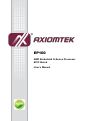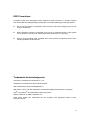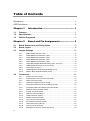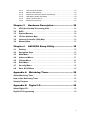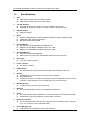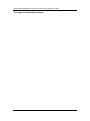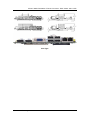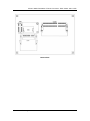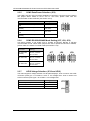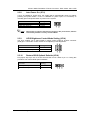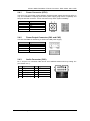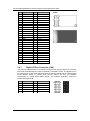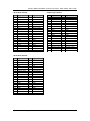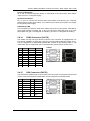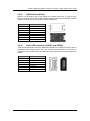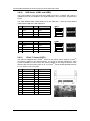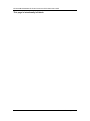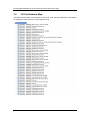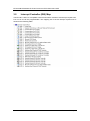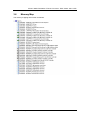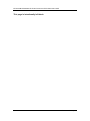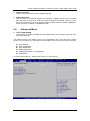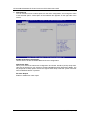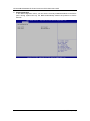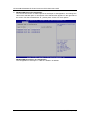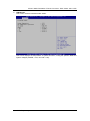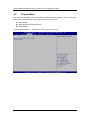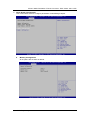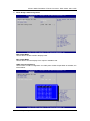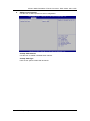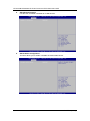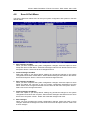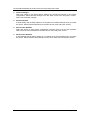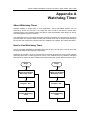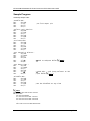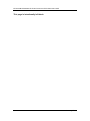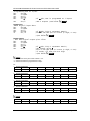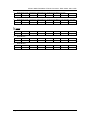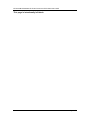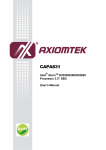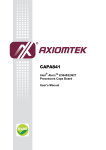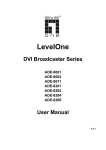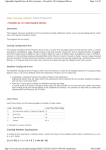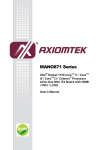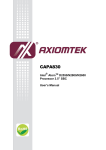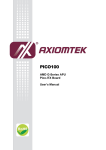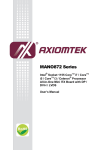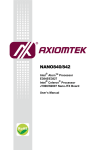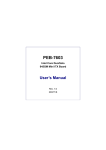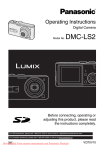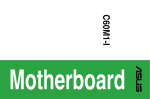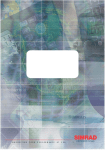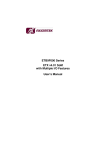Download EP100 User`s Manual VA1_03-19-2012
Transcript
EP100 AMD Embedded G-Series Processor EPIC Board User’s Manual Disclaimers This manual has been carefully checked and believed to contain accurate information. Axiomtek Co., Ltd. assumes no responsibility for any infringements of patents or any third party’s rights, and any liability arising from such use. Axiomtek does not warrant or assume any legal liability or responsibility for the accuracy, completeness or usefulness of any information in this document. Axiomtek does not make any commitment to update the information in this manual. Axiomtek reserves the right to change or revise this document and/or product at any time without notice. No part of this document may be reproduced, stored in a retrieval system, or transmitted, in any form or by any means, electronic, mechanical, photocopying, recording, or otherwise, without the prior written permission of Axiomtek Co., Ltd. CAUTION If you replace wrong batteries, it causes the danger of explosion. It is recommended by the manufacturer that you follow the manufacturer’s instructions to only replace the same or equivalent type of battery, and dispose of used ones. Copyright 2012 Axiomtek Co., Ltd. All Rights Reserved March 2012, Version A1 Printed in Taiwan ii ESD Precautions Computer boards have integrated circuits sensitive to static electricity. To prevent chipsets from electrostatic discharge damage, please take care of the following jobs with precautions: Do not remove boards or integrated circuits from their anti-static packaging until you are ready to install them. Before holding the board or integrated circuit, touch an unpainted portion of the system unit chassis for a few seconds. It discharges static electricity from your body. Wear a wrist-grounding strap, available from most electronic component stores, when handling boards and components. Trademarks Acknowledgments Axiomtek is a trademark of Axiomtek Co., Ltd. ® Windows is a trademark of Microsoft Corporation. AMI is trademark of American Megatrend Inc. IBM, PC/AT, PS/2, VGA are trademarks of International Business Machines Corporation. ® ® Intel and Pentium are trademarks of Intel Corporation. AMD is trademark of AMD Corporation, Inc. Other brand names and trademarks are the properties and registered brands of their respective owners. iii Table of Contents Disclaimers ...................................................................................................... ii ESD Precautions............................................................................................. iii Chapter 1 Introduction ............................................. 1 1.1 Features ............................................................................................... 1 1.2 Specifications ...................................................................................... 2 1.3 Utilities Supported .............................................................................. 3 Chapter 2 Board and Pin Assignments .................... 5 2.1 Board Dimensions and Fixing Holes ................................................. 5 2.2 Board Layout ....................................................................................... 8 2.3 Jumper Settings ................................................................................ 10 2.3.1 2.3.2 2.3.3 2.3.4 2.3.5 2.3.6 2.3.7 2.3.8 2.3.9 2.3.10 2.4 Connectors ........................................................................................ 14 2.4.1 2.4.2 2.4.3 2.4.4 2.4.5 2.4.6 2.4.7 2.4.8 2.4.9 2.4.10 2.4.11 2.4.12 2.4.13 2.4.14 2.4.15 2.4.16 iv Audio Output Selection (JP1) ..................................................................... 11 COM3 Data/Power Selection (JP2) ............................................................ 11 COM4 Data/Power Selection (JP3) ............................................................ 11 COM2 Data/Power Selection (JP4) ............................................................ 11 COM1 Data/Power Selection (JP6) ........................................................... 12 COM1 RS-232/422/485 Mode Setting (JP7, JP8, JP9) ............................ 12 LVDS Voltage Selection (JP10 and JP12) ................................................ 12 Auto Power On (JP11)............................................................................... 13 LVDS Brightness Control Mode Setting (JP14) ........................................ 13 Restore BIOS Optimal Defaults (JP16) ..................................................... 13 Power Connector (ATX1) .......................................................................... 15 Power Output Connector (CN1 and CN5) ................................................. 15 Audio Connector (CN2) ............................................................................. 15 COM3 and COM4 Connector (CN3) ......................................................... 16 COM1 and COM2 Connector (COM1 and CN6) ....................................... 16 PCI-Express Mini Card Socket (CN7 and SCN1) ..................................... 17 Digital I/O Port Connector (CN8) ............................................................... 18 Inverter Connector (CN9) .......................................................................... 19 USB Port 4 and 5 (CN10) .......................................................................... 19 LVDS Connector (CN13) ........................................................................... 20 SMBus Connector (CN14) ........................................................................ 22 CPU Fan Connector (CN15) ..................................................................... 22 Front Panel Connector (CN16) ................................................................. 22 COM1 Connector (CN17A) ....................................................................... 23 VGA Connector (CN17B) .......................................................................... 23 DisplayPort Connector (CN18 and CN19) ................................................ 24 2.4.17 2.4.18 2.4.19 2.4.20 2.4.21 2.4.22 VGA Connector (CN20) ............................................................................. 24 SIM Card Slot (SCN2) ............................................................................... 25 Serial ATA Connectors (SATA1 and SATA2) ............................................. 25 USB Stacks (USB1 and USB2) ................................................................. 26 CFast™ Socket (SCF1) ............................................................................ 26 Ethernet Ports (LAN1) ............................................................................... 27 Chapter 3 Hardware Description ........................... 29 3.1 APU (Accelerated Processing Unit) ................................................. 29 3.2 BIOS ................................................................................................... 29 3.3 System Memory ................................................................................. 29 3.4 I/O Port Address Map ........................................................................ 30 3.5 Interrupt Controller (IRQ) Map ......................................................... 32 3.6 Memory Map ...................................................................................... 33 Chapter 4 AMI BIOS Setup Utility .......................... 35 4.1 Starting ............................................................................................... 35 4.2 Navigation Keys ................................................................................ 35 4.3 Main Menu.......................................................................................... 36 4.4 Advanced Menu ................................................................................. 37 4.5 Chipset Menu ..................................................................................... 44 4.6 Boot Menu .......................................................................................... 51 4.7 Security Menu .................................................................................... 52 4.8 Save & Exit Menu .............................................................................. 53 Appendix A Watchdog Timer ................................... 55 About Watchdog Timer ................................................................................ 55 How to Use Watchdog Timer....................................................................... 55 Sample Program .......................................................................................... 56 Appendix B Digital I/O ............................................. 59 About Digital I/O ........................................................................................... 59 Digital I/O Programming .............................................................................. 59 v This page is intentionally left blank. vi EP100 AMD Embedded G-Series Processor EPIC Board with LVDS Chapter 1 Introduction The EP100, an EPIC board, supports AMD G-Series APU T56N/T40R. The board integrates the FCH A50M and delivers outstanding system performance through high-bandwidth interfaces, multiple I/O functions for interactive applications and various embedded computing solutions. There is one 204-pin unbuffered SO-DIMM socket for single channel DDR3-1066/1333MHz memory (only T56N can be up to DDR3-1333MHz), maximum memory capacity up to 4GB. It also features two Gigabit/Fast Ethernet ports, two serial ATA channels for total two Serial ATA hard drives at maximum transfer rate up to 600MB/sec, six USB 2.0 high speed compliant, and built-in HD audio codec that can achieve the best stability and reliability for industrial applications. Additionally, it provides you with unique embedded features, such as 4 serial ports and EPIC form factor that applies an extensive array of PC peripherals. 1.1 Features AMD G-Series APU dual core T56N (1.65GHz) and single core T40R (1.0GHz) AMD FCH A50M chipset 1 DDR3 SO-DIMM supports up to 4GB memory capacity 6 USB 2.0 ports 4 COM ports +12V only DC-in supported ® DirectX 11 support Introduction 1 EP100 AMD Embedded G-Series Processor EPIC Board with LVDS 1.2 Specifications CPU AMD G-Series APU dual core T56N 1.65GHz. AMD G-Series APU single core T40R 1.0GHz. Thermal Solution With AMD G-Series APU dual core T56N 1.65GHz is fan solution With AMD G-Series APU single core T40R 1.0GHz is fanless solution System Chipset AMD FCH A50M. BIOS American Megatrends Inc. UEFI (Unified Extensible Firmware Interface) BIOS. 16Mbit SPI Flash, DMI, Plug and Play. RPL/PXE Ethernet Boot ROM. System Memory One 204-pin unbuffered DDR3 SO-DIMM socket. Maximum to 4GB DDR3 1066MHz memory for T40R. Maximum to 4GB DDR3 1333MHz memory for T56N. Onboard Multi I/O Controller: Nuvoton W83627UHG. Serial Ports: One port for RS-232/422/485 and three ports for RS-232. Serial ATA Two SATA-600 connectors. CFast™ Socket One CFast™ Socket. USB Interface Six USB ports with fuse protection and complies with USB Spec. Rev. 2.0. Display A standard type 15-pin D-Sub connector as VGA connector. Dual DisplayPorts. One 40-pin connector for 18/24-bit single/dual channel LVDS and one 8-pin inverter connector. LVDS resolution is up to 1920x1080 in 24-bit dual channel. Watchdog Timer 1~255 seconds or minutes; up to 255 levels. Ethernet Two ports with Realtek RTL8111E for Gigabit/Fast Ethernet. Audio HD audio compliant (with speaker/line-out and line-in/MIC-in) with Realtek ALC662. Speaker/line-out and line-in/MIC-in via box header connector. Expansion Interface Two PCI-Express Mini Card sockets, complying with PCI-Express Mini Card Spec. V1.2, one of which is with a SIM Card socket. Power Management ACPI (Advanced Configuration and Power Interface). 2 Introduction EP100 AMD Embedded G-Series Processor EPIC Board with LVDS Form Factor EPIC form factor. Note: 1.3 All specifications and images are subject to change without notice. Utilities Supported Chipset and graphic driver Ethernet driver (RTL8111E) Audio driver AHCI driver Introduction 3 EP100 AMD Embedded G-Series Processor EPIC Board with LVDS This page is intentionally left blank. 4 Introduction EP100 AMD Embedded G-Series Processor EPIC Board with LVDS Chapter 2 Board and Pin Assignments 2.1 Board Dimensions and Fixing Holes Top Side Board and Pin Assignments 5 EP100 AMD Embedded G-Series Processor EPIC Board with LVDS Bottom Side Side View 6 Board and Pin Assignments EP100 AMD Embedded G-Series Processor EPIC Board with LVDS Slim Type Board and Pin Assignments 7 EP100 AMD Embedded G-Series Processor EPIC Board with LVDS 2.2 Board Layout Top Side 8 Board and Pin Assignments EP100 AMD Embedded G-Series Processor EPIC Board with LVDS Bottom Side Board and Pin Assignments 9 EP100 AMD Embedded G-Series Processor EPIC Board with LVDS 2.3 Jumper Settings Jumper is a small component consisting of jumper clip and jumper pins. Install jumper clip on 2 jumper pins to close. And remove jumper clip from 2 jumper pins to open. Below illustration shows how to set up jumper. Properly configure jumper settings on the EP100 to meet your application purpose. Below you can find a summary table of all jumpers and onboard default settings. Note: Once the default jumper setting needs to be changed, it is suggested to be set under power-off. Jumper Description Jumper Setting JP1 Audio Output Selection Default: Line-out 1-3, 2-4 close JP2 COM3 Data/Power Selection Default: RS-232 Data JP3 COM4 Data/Power Selection Default: RS-232 Data JP4 COM2 Data/Power Selection Default: RS-232 Data JP6 COM1 Data/Power Selection Default: RS-232 Data JP7 JP8 JP9 JP10 JP11 JP12 JP14 JP16 10 COM1 RS-232/422/485 Mode Setting Default: RS-232 LVDS Voltage Selection for +3.3V or +5V Default: +3.3V Auto Power On Default: Disable LVDS Voltage Selection for +12V Default: Disable LVDS Brightness Control Mode Setting Default: Voltage Mode Restore BIOS Optimal Defaults Default: Normal Operation CN3 Pin 1: DCD CN3 Pin 8: RI CN3 Pin 11: DCD CN3 Pin 18: RI CN6 Pin 1: DCD 3-5 close 4-6 close 3-5 close 4-6 close 3-5 close CN6 Pin 8: RI CN17A Pin 1: DCD COM1 Pin 1: DCD CN17A Pin 9: RI COM1 Pin 8: RI 4-6 close 3-5 close 4-6 close 3-5, 4-6 close 3-5, 4-6 close 1-2 close 1-2 close 1-2 close 1-2 open 3-4 close 1-2 close Board and Pin Assignments EP100 AMD Embedded G-Series Processor EPIC Board with LVDS 2.3.1 Audio Output Selection (JP1) JP1 is to select line out or speaker out as source of audio output on audio connector CN2. When speaker out is used, it delivers 1W/channel continuous at 8 Ohm loads. Function Setting Line out (Default) Speaker out 1-3, 2-4 close 3-5, 4-6 close 2.3.2 COM3 Data/Power Selection (JP2) The COM3 port has +5V level power capability on DCD and +12V level on RI by setting this jumper. Function Setting Power: Set CN3 pin 1 to +5V level Data: Set CN3 pin 1 to DCD (Default) Power: Set CN3 pin 8 to +12V level Data: Set CN3 pin 8 to RI (Default) 1-3 close 3-5 close 2-4 close 4-6 close 2.3.3 COM4 Data/Power Selection (JP3) The COM4 port has +5V level power capability on DCD and +12V level on RI by setting this jumper. Function Setting Power: Set CN3 pin 11 to +5V level Data: Set CN3 pin 11 to DCD (Default) Power: Set CN3 pin 18 to +12V level Data: Set CN3 pin 18 to RI (Default) 1-3 close 3-5 close 2-4 close 4-6 close 2.3.4 COM2 Data/Power Selection (JP4) The COM2 port has +5V level power capability on DCD and +12V level on RI by setting this jumper. Function Setting Power: Set CN6 pin 1 to +5V level Data: Set CN6 pin 1 to DCD (Default) Power: Set CN6 pin 8 to +12V level Data: Set CN6 pin 8 to RI (Default) 1-3 close 3-5 close 2-4 close 4-6 close Board and Pin Assignments 11 EP100 AMD Embedded G-Series Processor EPIC Board with LVDS 2.3.5 COM1 Data/Power Selection (JP6) The COM1 port has +5V level power capability on DCD and +12V level on RI by setting this jumper. When COM1 is set to +5V or +12V level, please make sure the communication mode is RS-232 (see section 2.3.6). Function Setting Power: Set CN17A/COM 1 pin 1 to +5V level Data: Set CN17A/COM1 pin 1 to DCD (Default) Power: Set CN17A/COM1 pin 9 to +12V level Data: Set CN17A /COM 1 pin 9 to RI (Default) 2.3.6 1-3 close 3-5 close 2-4 close 4-6 close COM1 RS-232/422/485 Mode Setting (JP7, JP8, JP9) Use these jumpers to set COM1 port to operate as RS-232, RS-422 or RS-485 communication mode. When these jumpers are set to operate as RS-422 or RS485, please make sure COM1 is on data mode (see section 2.3.5) Function Setting RS-232 mode (Default) RS-422 mode RS-485 mode 2.3.7 JP7 3-5, 4-6 close JP8 3-5, 4-6 close JP9 1-2 close JP7 1-3, 2-4 close JP8 1-3, 2-4 close JP9 3-4 close JP7 1-3, 2-4 close JP8 1-3, 2-4 close JP9 5-6 close LVDS Voltage Selection (JP10 and JP12) The board supports voltage selection for flat panel displays. JP10 is used to set LVDS connector (CN13) pin 1~6 VCCM to +3.3V or +5V voltage level. JP12 is used to set LVDS connector (CN13) pin 1~6 VCCM to +12V voltage level. 12 Function Setting +3.3V level (Default) +5V level JP10 1-2 close JP10 2-3 close +12V level JP12 1-2 close Board and Pin Assignments EP100 AMD Embedded G-Series Processor EPIC Board with LVDS 2.3.8 Auto Power On (JP11) If JP11 is enabled for power input, the system will be automatically power on without pressing soft power button. If JP11 is disabled for power input, it is necessary to manually press soft power button to power on the system. Function Setting Disable auto power on (Default) Enable auto power on 1-2 close 1-2 open Note: 2.3.9 This function is similar to the feature of power on after power failure, which is controlled by hardware circuitry instead of BIOS. LVDS Brightness Control Mode Setting (JP14) The JP14 enables you to select PWM or voltage control mode for inverter connector (CN9) pin 8. These two control modes are for adjusting LVDS brightness. Function Setting PWM mode Voltage mode (Default) 1-2 close 3-4 close 2.3.10 Restore BIOS Optimal Defaults (JP16) Put jumper clip to pin 2-3 for a few seconds then move it back to pin 1-2. Doing this procedure can restore BIOS optimal defaults. Function Setting Normal (Default) Restore BIOS optimal defaults 1-2 close 2-3 close Board and Pin Assignments 13 EP100 AMD Embedded G-Series Processor EPIC Board with LVDS 2.4 Connectors Signals go to other parts of the system through connectors. Loose or improper connection might cause problems, please make sure all connectors are properly and firmly connected. Here is a summary table which shows all connectors on the hardware. Connector Description ATX1 Power Connector CN1 Power Output Connector CN2 Audio Connector CN3 COM3 and COM4 Connector CN5 Power Output Connector CN6 COM2 Connector CN7 PCI-Express Mini Card Connector CN8 Digital I/O Port Connector CN9 Inverter Connector CN10 USB Port 4 and 5 CN13 LVDS Connector CN14 SMBus Connector CN15 CPU Fan Connector CN16 Front Panel Connector CN17 COM1 Connector and VGA Connector CN18 DisplayPort 0 CN19 DisplayPort 1 CN20 VGA Connector (Slim type only) COM1 COM1 Connector (Slim type only) SCN1 PCI-Express Mini Card Connector SCN2 SIM Card Slot SATA1 Serial ATA1 Connector SATA2 Serial ATA2 Connector USB1 USB Port 0 and 1 USB2 USB Port 2 and 3 SCF1 CFast SDIMM1 DDRIII SO-DIMM Connector LAN1 Ethernet Port 1 and Port 2 14 TM Socket Board and Pin Assignments EP100 AMD Embedded G-Series Processor EPIC Board with LVDS 2.4.1 Power Connector (ATX1) The ATX1 is a 4-pin power supply interface. External power supply plug fits into ATX1 in only one orientation. Properly press down power supply plug until it completely and firmly fits into this connector. Loose connection may cause system instability. Pin Signal 1 2 3 4 GND GND +12V +12V 2.4.2 Power Output Connector (CN1 and CN5) Use CN1 and CN5 for interfacing to SATA 2.5" HDD power supply. Pin Signal 1 2 3 4 +12V level GND GND +5V level 2.4.3 Audio Connector (CN2) Pin 7 and pin 9 of connector CN2 can be set to different audio source by setting JP1 (see section 2.3.1). Pin Signal Pin Signal 1 3 5 7 9 MIC_IN LINE_IN_L LINE_IN_R AUDIO_OUT_L AUDIO_OUT_R 2 4 6 8 10 GND GND GND GND N.C. Board and Pin Assignments 15 EP100 AMD Embedded G-Series Processor EPIC Board with LVDS 2.4.4 COM3 and COM4 Connector (CN3) Both COM 3 and COM 4 ports have +5V level power capability on DCD and 12V level on RI by setting JP2 and JP3, respectively (see section 2.3.2 and 2.3.3). The pin assignments are listed on the following table. Pin Signal Pin Signal 1 3 5 7 9 11 13 15 17 19 DCD3 RXD3 TXD3 DTR3 GND DCD4 RXD4 TXD4 DTR4 GND 2 4 6 8 10 12 14 16 18 20 DSR3 RTS3 CTS3 RI3 N.C. DSR4 RTS4 CTS4 RI4 N.C. 2.4.5 COM1 and COM2 Connector (COM1 and CN6) Both COM 1 and CN6 have +5V level power capability on DCD and 12V level on RI by setting JP6 and JP4, respectively (see section 2.3.5 and 2.3.4). The pin assignments are listed on the following table. Note: COM1 connector is only in slim type I/O. COM1 Pin Signal 1 3 5 7 9 CN6 Pin 1 3 5 7 9 16 Pin Signal DCD1 RXD1 TXD1 DTR1 GND 2 4 6 8 10 DSR1 RTS1 CTS1 RI1 N.C. Signal Pin Signal DCD2 RXD2 TXD2 DTR2 GND 2 4 6 8 10 DSR2 RTS2 CTS2 RI2 N.C. Board and Pin Assignments EP100 AMD Embedded G-Series Processor EPIC Board with LVDS 2.4.6 PCI-Express Mini Card Socket (CN7 and SCN1) Both CN7 and SCN1 are PCI-Express Mini Card sockets which support PCI-Express x1 link and USB 2.0 link. A PCI-Express Mini Card can be applied to either PCI-Express or USB 2.0. It complies with PCI-Express Mini Card Spec. V1.2. Pin Signal Pin Signal 1 3 5 7 9 11 13 15 17 19 21 23 25 27 29 31 33 35 37 39 41 43 45 47 49 51 WAKE# No use No use CLKREQ# GND REFCLKREFCLK+ GND No use No use GND PE_RXN3 PE_RXP3 GND GND PE_TXN3 PE_TXP3 GND GND +3.3VSB +3.3VSB GND No use No use No use No use 2 4 6 8 10 12 14 16 18 20 22 24 26 28 30 32 34 36 38 40 42 44 46 48 50 52 +3.3VSB GND +1.5V No use No use No use No use No use GND W_DISABLE# PERST# +3.3VSB GND +1.5V SMB_CLK SMB_DATA GND USB_D8USB_D8+ GND LED_WWAN# LED_WLAN# LED_WPAN# +1.5V GND +3.3VSB Board and Pin Assignments CN7 51 17 1 52 18 2 17 EP100 AMD Embedded G-Series Processor EPIC Board with LVDS Pin Signal Pin Signal 1 3 5 7 9 11 13 15 17 19 21 23 25 27 29 31 33 35 37 39 41 43 45 47 49 51 WAKE# No use No use CLKREQ# GND REFCLKREFCLK+ GND No use No use GND PE_RXN3 PE_RXP3 GND GND PE_TXN3 PE_TXP3 GND GND +3.3VSB +3.3VSB GND No use No use No use No use 2 4 6 8 10 12 14 16 18 20 22 24 26 28 30 32 34 36 38 40 42 44 46 48 50 52 +3.3VSB GND +1.5V PWR I/O CLK RST VPP GND W_DISABLE# PERST# +3.3VSB GND +1.5V SMB_CLK SMB_DATA GND USB_D8USB_D8+ GND LED_WWAN# LED_WLAN# LED_WPAN# +1.5V GND +3.3VSB 2.4.7 SCN1 Digital I/O Port Connector (CN8) The board is equipped with an 8-channel (3 inputs and 5 outputs) digital I/O connector that meets requirements for a system customary automation control. The digital I/O can be configured to control cash drawers and sense warning signals from an Uninterrupted Power System (UPS), or perform store security control. You may use software programming to control these digital signals. The software application method is provided in Appendix B. 18 Pin Signal Pin Signal 1 3 5 7 9 Digital Input 0 Digital Input 1 Digital Input 2 GND GND 2 4 6 8 10 Digital Output 0 Digital Output 1 Digital Output 2 Digital Output 3 Digital Output 4 Board and Pin Assignments EP100 AMD Embedded G-Series Processor EPIC Board with LVDS 2.4.8 Inverter Connector (CN9) The CN9 is a DF13-8S-1.25C 8-pin connector for inverter. We strongly recommend you to use the matching DF13-8S-1.25C connector to avoid malfunction. Pin Signal 1 2 3 4 5 6 7 8 VBL1 (+12V level) VBL1 (+12V level) VBL2 (+5V level) VBL_ENABLE GND GND GND VBL Brightness Control 2.4.9 USB Port 4 and 5 (CN10) The 2x5 pin wafer (CN10) is Universal Serial Bus (USB) connector which carries USB port 4 and USB port 5. It is for installing versatile USB interface peripherals. The CN10 is designed with +5V level standby power which can provide power when system is in suspend mode. Pin 1 3 5 7 9 USB Port 4 USB VCC (+5V level standby power) USB #4_DUSB #4_D+ GND GND Board and Pin Assignments Pin 2 4 6 8 10 USB Port 5 USB VCC (+5V level standby power) USB #5_DUSB #5_D+ GND GND 19 EP100 AMD Embedded G-Series Processor EPIC Board with LVDS 2.4.10 LVDS Connector (CN13) This board has a 40-pin connector CN13 for LVDS LCD interface. It is strongly recommended to use the matching JST SHDR-40VS-B 40-pin connector for LVDS interface. Pin 1~6 VCCM can be set to +3.3V level or +5V level or +12V level by setting JP10 or JP12 (see section 2.3.7). 18-bit single channel 20 Pin Signal Pin Signal 1 3 5 7 9 11 13 15 17 19 21 23 25 27 29 31 33 35 37 39 VCCM VCCM VCCM N.C. GND N.C. N.C. GND N.C. N.C. GND Channel A D0Channel A D0+ GND Channel A D1Channel A D1+ GND Channel A D2Channel A D2+ GND 2 4 6 8 10 12 14 16 18 20 22 24 26 28 30 32 34 36 38 40 VCCM VCCM VCCM N.C. GND N.C. N.C. GND N.C. N.C. GND N.C. N.C. GND N.C. N.C. GND Channel A CLKChannel A CLK+ GND Board and Pin Assignments EP100 AMD Embedded G-Series Processor EPIC Board with LVDS 18-bit dual channel 24-bit single channel Pin Signal Pin Signal Pin Signal Pin Signal 1 3 5 7 9 11 13 15 17 19 21 23 25 27 29 31 33 35 37 39 VCCM VCCM VCCM N.C. GND N.C. N.C. GND Channel B CLKChannel B CLK+ GND Channel A D0Channel A D0+ GND Channel A D1Channel A D1+ GND Channel A D2Channel A D2+ GND 2 4 6 8 10 12 14 16 18 20 22 24 26 28 30 32 34 36 38 40 VCCM VCCM VCCM N.C. GND Channel B D0Channel B D0+ GND Channel B D1Channel B D1+ GND Channel B D2Channel B D2+ GND N.C. N.C. GND Channel A CLKChannel A CLK+ GND 1 3 5 7 9 11 13 15 17 19 21 23 25 27 29 31 33 35 37 39 VCCM VCCM VCCM N.C. GND N.C. N.C. GND N.C. N.C. GND Channel A D0Channel A D0+ GND Channel A D1Channel A D1+ GND Channel A D2Channel A D2+ GND 2 4 6 8 10 12 14 16 18 20 22 24 26 28 30 32 34 36 38 40 VCCM VCCM VCCM N.C. GND N.C. N.C. GND N.C. N.C. GND N.C. N.C. GND Channel A D3Channel A D3+ GND Channel A CLKChannel A CLK+ GND 24-bit dual channel Pin Signal Pin Signal 1 3 5 7 9 11 13 15 17 19 21 23 25 27 29 31 33 35 37 39 VCCM VCCM VCCM N.C. GND Channel B D3Channel B D3+ GND Channel B CLKChannel B CLK+ GND Channel A D0Channel A D0+ GND Channel A D1Channel A D1+ GND Channel A D2Channel A D2+ GND 2 4 6 8 10 12 14 16 18 20 22 24 26 28 30 32 34 36 38 40 VCCM VCCM VCCM N.C. GND Channel B D0Channel B D0+ GND Channel B D1Channel B D1+ GND Channel B D2Channel B D2+ GND Channel A D3Channel A D3+ GND Channel A CLKChannel A CLK+ GND Board and Pin Assignments 21 EP100 AMD Embedded G-Series Processor EPIC Board with LVDS 2.4.11 SMBus Connector (CN14) This connector is for SMBus interface support. The SMBus (System Management Bus) is a simple 2-wire bus for the purpose of lightweight communication. Most commonly it is used for communication with the power source related applications such as on/off instructions. Pin Signal 1 2 3 CLK DATA GND 2.4.12 CPU Fan Connector (CN15) The CN15 is a CPU fan interface. You can find fan speed on BIOS Setup Utility if CPU fan is installed. For further information, see BIOS Setup Utility: Advanced\H/W Monitor\PC Health Status. Pin Signal 1 2 3 GND +12V level Fan speed feedback 2.4.13 Front Panel Connector (CN16) Pin Signal 1 2 3 4 5 6 7 8 9 10 11 12 13 14 PWRLED+ EXT SPKN.C. Buzzer PWRLEDN.C. N.C. EXT SPK+ PWRSWPWRSW+ HW RSTHW RST+ HDDLEDHDDLED+ Power LED Pin 1 connects anode(+) of LED and pin 5 connects cathode(-) of LED. The power LED lights up when the system is powered on. External Speaker and Internal Buzzer Pin 2, 4, 6 and 8 connect the case-mounted speaker unit or internal buzzer. While connecting the CPU board to an internal buzzer, please set pin 2 and 4 closed; while connecting to an external speaker, you need to set pins 2 and 4 opened and connect the speaker cable to pin 8(+) and pin 2(-). 22 Board and Pin Assignments EP100 AMD Embedded G-Series Processor EPIC Board with LVDS Power On/Off Button Pin 9 and 10 connect the power button on front panel to the CPU board, which allows users to turn on or off power supply. System Reset Switch Pin 11 and 12 connect the case-mounted reset switch that reboots your computer without turning off the power switch. It is a better way to reboot your system for a longer life of system power supply. HDD Activity LED This connection is linked to hard drive activity LED on the control panel. LED flashes when HDD is being accessed. Pin 13 and 14 connect the hard disk drive to the front panel HDD LED, pin 13 is assigned as cathode(-) and pin 14 is assigned as anode(+). 2.4.14 COM1 Connector (CN17A) The COM1 is a high rise 9-pin D-Sub connector. This connector is equipped with +5V level power capability on DCD and +12V level on RI by setting JP6 (see section 2.3.5). The pin assignment of RS-232/RS-422/RS-485 is listed on the following table. If you need COM1 port to support RS-422 or RS-485 mode, please refer to section 2.3.6. Pin RS-232 RS-422 RS-485 1 2 3 4 5 6 7 8 9 DCD RXD TXD DTR GND DSR RTS CTS RI TXTX+ RX+ RXNo use No use No use No use No use DataData+ N.C N.C. No use No use No use No use No use 2.4.15 CN17A CN17B (see section below) VGA Connector (CN17B) The CN17B is a standard type 15-pin D-Sub connector which is commonly used for VGA monitor. This VGA interface configuration can be configured via software utility. Pin Signal Pin Signal 1 3 5 7 9 11 Red Blue GND GND VCC N.C. Horizontal Sync DDC CLK 2 4 6 8 10 12 14 Green N.C. DETECT GND GND DDC DATA Vertical Sync 13 15 Board and Pin Assignments CN17A (see section above) CN17B 23 EP100 AMD Embedded G-Series Processor EPIC Board with LVDS 2.4.16 DisplayPort Connector (CN18 and CN19) Two DisplayPort interfaces are available through connectors CN18 (DisplayPort 0) and CN19 (DisplayPort 1). Pin Signal 1 2 3 4 5 6 7 8 9 10 11 12 13 14 15 16 17 18 19 20 DPB_LANE0 GND DPB_LANE0# DPB_LANE1 GND DPB_LANE1# DPB_LANE2 GND DPB_LANE2# DPB_LANE3 GND DPB_LANE3# Detect Pin GND DPB_AUX GND DPB_AUX# DPB_HPDE GND +3.3V 2.4.17 1 20 VGA Connector (CN20) The CN20 is a standard slim type 15-pin D-Sub connector which is commonly used for CRT VGA monitor. This VGA interface configuration can be configured via software utility. Pin Signal Pin Signal 1 3 5 7 9 11 13 15 Red Blue GND GND VCC N.C. Horizontal Sync DDC CLK 2 4 6 8 10 12 14 Green N.C. DETECT GND GND DDC DATA Vertical Sync Note: CN20 connector is only in slim type I/O. 24 Board and Pin Assignments EP100 AMD Embedded G-Series Processor EPIC Board with LVDS 2.4.18 SIM Card Slot (SCN2) SCN2 is on the bottom side of the EP100 for Inserting SIM Card. In order to work properly, the SIM Card must be used together with Mini Card which is inserted to socket SCN1. It is mainly used in 3G wireless network application. Pin Signal 1 2 3 4 5 6 7 8 PWR RST CLK NC GND VPP I/O NC 2.4.19 Serial ATA Connectors (SATA1 and SATA2) These Serial Advanced Technology Attachment (Serial ATA or SATA) connectors are for high-speed SATA interface ports. They are computer bus interfaces for connecting to devices such as hard disk drives. The EP100 has two Serial ATA connectors; SATA1 and SATA2. Pin Signal 1 2 3 4 5 6 7 GND SATA_TX+ SATA_TXGND SATA_RXSATA_RX+ GND Board and Pin Assignments 25 EP100 AMD Embedded G-Series Processor EPIC Board with LVDS 2.4.20 USB Stacks (USB1 and USB2) The board features Universal Serial Bus (USB) connectors, compliant with USB 2.0 (480Mbps) that can be adapted to any USB peripheral, such as monitor, keyboard and mouse. The stack labeled USB1 carries USB port 0 and USB port 1, while the stack labeled USB2 carries USB port 2 and USB port 3. Pin USB Port 0 2 3 4 USB VCC (+5V level) USB #0_DUSB #0_D+ GND Pin USB Port 2 1 1 2 3 4 USB VCC (+5V level) USB #2_DUSB #2_D+ GND 2.4.21 Pin USB Port 1 6 7 8 USB VCC (+5V level) USB #1_DUSB #1_D+ GND Pin USB Port 3 5 5 6 7 8 USB VCC (+5V level) USB #3_DUSB #3_D+ GND USB1 5 6 7 8 1 2 3 4 USB2 5 6 7 8 1 2 3 4 CFast™ Socket (SCF1) TM TM The board is equipped with a CFast socket on the bottom side to support a CFast card which is based on the Serial ATA bus. The socket is specially designed to avoid TM TM incorrect installation of the CFast card. When installing or removing the CFast card, TM please make sure the system power is off. The CFast card by default identifies itself as C: or D: drive in your PC system. 26 Pin Signal Pin Signal 1 2 3 4 5 6 7 8 9 10 11 12 GND SATA_TX+ SATA_TXGND SATA_RXSATA_RX+ GND N.C GND N.C N.C N.C 13 14 15 16 17 18 19 20 21 22 23 24 N.C GND N.C CFAST_LED# N.C N.C N.C +3.3V Level +3.3V Level GND GND N.C Board and Pin Assignments EP100 AMD Embedded G-Series Processor EPIC Board with LVDS 2.4.22 Ethernet Ports (LAN1) The LAN1 has dual RJ-45 ethernet connectors. Connection can be established by plugging one end of the ethernet cable into this RJ-45 connector and the other end (phone jack) to a 1000/100/10-Base-T hub. Pin L1 L2 L3 L4 A B Signal Pin MDI0+ L5 MDI0L6 MDI1+ L7 MDI1L8 Active LED (Yellow) 100 LAN LED (Green) (Orange) Board and Pin Assignments Signal MDI2+ MDI2MDI3+ MDI3/ 1000 LAN LED 27 EP100 AMD Embedded G-Series Processor EPIC Board with LVDS This page is intentionally left blank. 28 Board and Pin Assignments EP100 AMD Embedded G-Series Processor EPIC Board with LVDS Chapter 3 Hardware Description 3.1 APU (Accelerated Processing Unit) The EP100 supports AMD G-Series APU (Accelerated Processing Unit) T56N/T40R, which ® ® enables your system to operate under Windows XP, Windows 7 and Linux environments. The system performance depends on the APU. 3.2 BIOS The EP100 uses AMI Plug and Play BIOS with a single 16Mbit SPI Flash. 3.3 System Memory The EP100 supports one 204-pin DDR3 SO-DIMM sockets for a maximum memory of 4GB DDR3 SDRAMs. The memory module comes in sizes of 1GB, 2GB and 4GB. Hardware Description 29 EP100 AMD Embedded G-Series Processor EPIC Board with LVDS 3.4 I/O Port Address Map The AMD G-Series APU communicates via I/O ports. Total 1KB port addresses are available for assigning to other devices via I/O expansion cards. 30 Hardware Description EP100 AMD Embedded G-Series Processor EPIC Board with LVDS Hardware Description 31 EP100 AMD Embedded G-Series Processor EPIC Board with LVDS 3.5 Interrupt Controller (IRQ) Map The EP100 is 100% PC compatible control board which consists of 20 interrupt request lines. Four out of 20 can be programmable. The mapping list of the 20 interrupt request lines is shown as the following table. 32 Hardware Description EP100 AMD Embedded G-Series Processor EPIC Board with LVDS 3.6 Memory Map The memory mapping list is shown as follows: Hardware Description 33 EP100 AMD Embedded G-Series Processor EPIC Board with LVDS This page is intentionally left blank. 34 Hardware Description EP100 AMD Embedded G-Series Processor EPIC Board with LVDS Chapter 4 AMI BIOS Setup Utility The AMI UEFI BIOS provides users with a built-in setup program to modify basic system configuration. All configured parameters are stored in a 16MB flash chip to save the setup information whenever the power is turned off. This chapter provides users with detailed description about how to set up basic system configuration through the AMI BIOS setup utility. 4.1 Starting To enter the setup screens, follow the steps below: 1. 2. Turn on the computer and press the <Del> key immediately. After you press the <Del> key, the main BIOS setup menu displays. You can access the other setup screens from the main BIOS setup menu, such as the Advanced and Chipset menus. Note: If your computer can not boot after making and saving system changes with Setup, you can restore BIOS optimal defaults by setting JP16 (see section 2.3.10) . It is strongly recommended that you should avoid changing the chipset’s defaults. Both AMI and your system manufacturer have carefully set up these defaults that provide the best performance and reliability. 4.2 Navigation Keys The BIOS setup/utility uses a key-based navigation system called hot keys. Most of the BIOS setup utility hot keys can be used at any time during the setup navigation process. These keys include <F1>, <F2>, <Enter>, <ESC>, <Arrow> keys, and so on. Note: Some of the navigation keys differ from one screen to another. AMI BIOS Setup Utility 35 EP100 AMD Embedded G-Series Processor EPIC Board with LVDS Hot Keys Description Left/Right The Left and Right <Arrow> keys allow you to select a setup screen. Up/Down The Up and Down <Arrow> keys allow you to select a setup screen or sub-screen. + Plus/Minus The Plus and Minus <Arrow> keys allow you to change the field value of a particular setup item. Tab The <Tab> key allows you to select setup fields. F1 The <F1> key allows you to display the General Help screen. F2 The <F2> key allows you to Load Previous Values. F3 The <F3> key allows you to Load Optimized Defaults. F4 The <F4> key allows you to save any changes you have made and exit Setup. Press the <F4> key to save your changes. Esc The <Esc> key allows you to discard any changes you have made and exit the Setup. Press the <Esc> key to exit the setup without saving your changes. Enter The <Enter> key allows you to display or change the setup option listed for a particular setup item. The <Enter> key can also allow you to display the setup sub- screens. 4.3 Main Menu When you first enter the setup utility, you will enter the Main setup screen. You can always return to the Main setup screen by selecting the Main tab. System Time/Date can be set up as described below. The Main BIOS setup screen is shown below. 36 AMI BIOS Setup Utility EP100 AMD Embedded G-Series Processor EPIC Board with LVDS System Language Use this item to choose the system default language. System Date/Time Use this option to change the system time and date. Highlight System Time or System Date using the <Arrow> keys. Enter new values through the keyboard. Press the <Tab> key or the <Arrow> keys to move between fields. The date must be entered in MM/DD/YY format. The time is entered in HH:MM:SS format. 4.4 Advanced Menu Launch PXE OpROM Use this item to enable or disable the boot ROM function of the onboard LAN chip when the system boots up. The Advanced menu also allows users to set configuration of the CPU and other system devices. You can select any of the items in the left frame of the screen to go to the sub menus: ► ► ► ► ► ► ACPI Settings CPU Configuration IDE Configuration USB Configuration W83627UHG Super IO Configuration H/W Monitor For items marked with “”, please press <Enter> for more options. AMI BIOS Setup Utility 37 EP100 AMD Embedded G-Series Processor EPIC Board with LVDS ACPI Settings You can use this screen to select options for the ACPI configuration, and change the value of the selected option. A description of the selected item appears on the right side of the screen. Enable ACPI Auto Configuration Use this item to enable or disable BIOS ACPI auto configuration. ACPI Sleep State Allow you to select the Advanced Configuration and Power Interface (ACPI) sleep state. Here are the options for your selection; Suspend Disabled and S3 (Suspend to RAM). The S3 (Suspend to RAM) option selects the highest ACPI sleep state the system will enter when SUSPEND button is pressed. S3 Video Repost Enable or disable S3 video repost. 38 AMI BIOS Setup Utility EP100 AMD Embedded G-Series Processor EPIC Board with LVDS CPU Configuration This screen shows the CPU Configuration. Node 0 Information View memory information related to Node 0. AMI BIOS Setup Utility 39 EP100 AMD Embedded G-Series Processor EPIC Board with LVDS 40 IDE Configuration In the IDE Configuration menu, you can see the currently installed hardware in the SATA ports. During system boot up, the BIOS automatically detects the presence of SATA devices. AMI BIOS Setup Utility EP100 AMD Embedded G-Series Processor EPIC Board with LVDS USB Configuration You can use this screen to select options for the USB Configuration, and change the value of the selected option. A description of the selected item appears on the right side of the screen. Legacy USB Support Use this item to enable or disable support for USB device on legacy operating system. The default setting is Enabled. Auto option disables legacy support if no USB devices are connected. Disable option will keep USB devices available only for EFI applications. USB transfer time-out The time-out value for control, bulk and interrupt transfers. Device reset time-out USB mass storage device start unit command time-out. Device power-up delay Maximum time the device will take before it properly reports itself to the host controller. Auto option uses default value: for a root port it is 100ms, for a hub port the delay is taken from hub descriptor. AMI BIOS Setup Utility 41 EP100 AMD Embedded G-Series Processor EPIC Board with LVDS W83627UHG Super IO Configuration You can use this screen to select options for the Super IO Configuration, and change the value of the selected option. A description of the selected item appears on the right side of the screen. For items marked with “”, please press <Enter> for more options. W83627UHG Serial Port 1~4 Configuration The configuration of serial port 1~4 are set <Enable> as default. 42 AMI BIOS Setup Utility EP100 AMD Embedded G-Series Processor EPIC Board with LVDS H/W Monitor This screen monitors hardware health status. This screen displays the temperature of system and CPU, cooling fan speed in RPM and system voltages (VCORE, +12V, +5V and +3.3V). AMI BIOS Setup Utility 43 EP100 AMD Embedded G-Series Processor EPIC Board with LVDS 4.5 Chipset Menu The Chipset menu allows users to change the advanced chipset settings. You can select any of the items in the left frame of the screen to go to the sub menus: ► North Bridge ► North Bridge LVDS Config Select ► South Bridge For items marked with “”, please press <Enter> for more options. 44 AMI BIOS Setup Utility EP100 AMD Embedded G-Series Processor EPIC Board with LVDS North Bridge Configuration This screen allows users to configure parameters of North Bridge chipset. Memory Configuration All of options are set Auto as default. AMI BIOS Setup Utility 45 EP100 AMD Embedded G-Series Processor EPIC Board with LVDS 46 Node 0 Information This item is to provide user with the information of current using DDR3 SDRAMs. AMI BIOS Setup Utility EP100 AMD Embedded G-Series Processor EPIC Board with LVDS North Bridge LVDS Config Select DP0 Output Mode Use this item to enable LVDS or Display Port0. DP1 Output Mode Use this item to choose Display Port1 output or disable mode. LVDS Panel Config Select Use this item to select configuration for LVDS panel if DP0 Output Mode is enabled, see screen below. AMI BIOS Setup Utility 47 EP100 AMD Embedded G-Series Processor EPIC Board with LVDS South Bridge This screen allows users to configure South Bridge chipset. For items marked with “”, please press <Enter> for more options. ► SB SATA Configuration ► SB USB Configuration ► SB HD Azalia Configuration 48 AMI BIOS Setup Utility EP100 AMD Embedded G-Series Processor EPIC Board with LVDS SB SATA Configuration Use this item to select options for SATA configuration. OnChip SATA Channel Use this item to enable or disable SATA channel. OnChip SATA Type Here are the options: Native IDE and AHCI. AMI BIOS Setup Utility 49 EP100 AMD Embedded G-Series Processor EPIC Board with LVDS 50 SB USB Configuration Use this item to enable or disable all of USB devices. SB HD Azalia Configuration This item allows you to enable or disable HD audio Azalia device. AMI BIOS Setup Utility EP100 AMD Embedded G-Series Processor EPIC Board with LVDS 4.6 Boot Menu The Boot menu allows users to change boot options of the system. Setup Prompt Timeout Number of seconds to wait for setup activation key. 65535(0xFFFF) means indefinite waiting. Bootup NumLock State Use this item to select the power-on state for the NumLock. Quiet Boot Enable or disable quiet boot option. Boot Option Priorities Set the system boot priority order. AMI BIOS Setup Utility 51 EP100 AMD Embedded G-Series Processor EPIC Board with LVDS 4.7 Security Menu The Security menu allows users to change the security settings for the system. Administrator Password This item indicates whether an administrator password has been set (installed or uninstalled). User Password This item indicates whether an user password has been set (installed or uninstalled). 52 AMI BIOS Setup Utility EP100 AMD Embedded G-Series Processor EPIC Board with LVDS 4.8 Save & Exit Menu The Save & Exit menu allows users to load your system configuration with optimal or fail-safe default values. Save Changes and Exit When you have completed the system configuration changes, select this option to leave Setup and return to Main Menu. Select Save Changes and Exit from the Save & Exit menu and press <Enter>. Select Yes to save changes and exit. Discard Changes and Exit Select this option to quit Setup without making any permanent changes to the system configuration and return to Main Menu. Select Discard Changes and Exit from the Save & Exit menu and press <Enter>. Select Yes to discard changes and exit. Save Changes and Reset When you have completed the system configuration changes, select this option to leave Setup and reboot the computer so the new system configuration parameters can take effect. Select Save Changes and Reset from the Save & Exit menu and press <Enter>. Select Yes to save changes and reset. Discard Changes and Reset Select this option to quit Setup without making any permanent changes to the system configuration and reboot the computer. Select Discard Changes and Reset from the Save & Exit menu and press <Enter>. Select Yes to discard changes and reset. Save Changes When you have completed the system configuration changes, select this option to save changes. Select Save Changes from the Save & Exit menu and press <Enter>. Select Yes to save changes. AMI BIOS Setup Utility 53 EP100 AMD Embedded G-Series Processor EPIC Board with LVDS Discard Changes Select this option to quit Setup without making any permanent changes to the system configuration. Select Discard Changes from the Save & Exit menu and press <Enter>. Select Yes to discard changes. Restore Defaults It automatically sets all Setup options to a complete set of default settings when you select this option. Select Restore Defaults from the Save & Exit menu and press <Enter>. Save as User Defaults Select this option to save system configuration changes done so far as User Defaults. Select Save as User Defaults from the Save & Exit menu and press <Enter>. Restore User Defaults It automatically sets all Setup options to a complete set of User Defaults when you select this option. Select Restore User Defaults from the Save & Exit menu and press <Enter>. 54 AMI BIOS Setup Utility EP100 AMD Embedded G-Series Processor EPIC Board with LVDS Appendix A Watchdog Timer About Watchdog Timer Software stability is major issue in most application. Some embedded systems are not watched by human for 24 hours. It is usually too slow to wait for someone to reboot when computer hangs. The systems need to be able to reset automatically when things go wrong. The watchdog timer gives us solution. The watchdog timer is a counter that triggers a system reset when it counts down to zero from a preset value. The software starts counter with an initial value and must reset it periodically. If the counter ever reaches zero which means the software has crashed, the system will reboot. How to Use Watchdog Timer The I/O port base addresses of watchdog timer are 2E (hex) and 2F (hex). The 2E (hex) and 2F (hex) are address and data port respectively. Assume that program A is put in a loop that must execute at least once every 10ms. Initialize watchdog timer with a value bigger than 10ms. If the software has no problems; watchdog timer will never expire because software will always restart the counter before it reaches zero. Begin Next Enable and Initialize Watchdog Timer Next Program “A” Next Disable Watchdog Timer Next Watchdog Timer Begin Next Enable and Initialize Watchdog Timer Next Program “A” Next Reset Watchdog Timer Next 55 EP100 AMD Embedded G-Series Processor EPIC Board with LVDS Sample Program Assembly sample code : ;Enable mov mov out out WDT: dx,2Eh al,87 dx,al dx,al ;Select mov mov out mov mov out Logic device: dx,2Eh al,07h dx,al dx,2Fh al,08h dx,al ;Un-lock super I/O ;Activate WDT: mov dx,2Eh mov al,30h out dx,al mov dx,2Fh mov al,01h out dx,al ;Set Second or Minute : mov dx,2Eh mov al,0F5h out dx,al mov dx,2Fh mov out al,Nh dx,al ;N=00h or 08h(see below Note) ;Set base timer : mov dx,2Eh mov al,0F6h out dx,al mov dx,2Fh mov al,Mh ;M=00h,01h,...FFh (hex),Value=0 to 255 out ;(see below dx,al ;Disable WDT: mov dx,2Eh mov al,30h out dx,al mov dx,2Fh mov al,00h out dx,al Note) ;Can be disabled at any time Note: If N=00h, the time base is set to second. M = time value 00: Time-out Disable 01: Time-out occurs after 1 second 02: Time-out occurs after 2 seconds 03: Time-out occurs after 3 seconds . . FFh: Time-out occurs after 255 seconds 56 Watchdog Timer EP100 AMD Embedded G-Series Processor EPIC Board with LVDS If N=08h, the time base is set to minute. M = time value 00: Time-out Disable 01: Time-out occurs after 1 minute 02: Time-out occurs after 2 minutes 03: Time-out occurs after 3 minutes . . FFh: Time-out occurs after 255 minutes Watchdog Timer 57 EP100 AMD Embedded G-Series Processor EPIC Board with LVDS This page is intentionally left blank. 58 Watchdog Timer EP100 AMD Embedded G-Series Processor EPIC Board with LVDS Appendix B Digital I/O About Digital I/O The onboard digital I/O has 8 bits (DIO0~7). Each bit can be set to function as input or output by software programming. In default, all pins are pulled high with +5V level (according to main power). The BIOS default settings are 3 inputs and 5 outputs where all of these pins are set to 1. CN8 Pin Signal Pin Signal 1 3 5 7 9 DI0 (Bit0) DI1 (Bit1) DI2 (Bit2) GND GND 2 4 6 8 10 DO0 (Bit 3) DO1 (Bit 4) DO2 (Bit 5) DO3 (Bit 6) DO4 (Bit 7) Digital I/O Programming Assembly sample code : Set functionality: ;Start set DIO program: mov dx,2Eh mov al,87h ;Un-lock super I/O out dx,al out dx,al mov mov out mov mov out dx,2Eh al,07h dx,al dx,2Fh al,08h dx,al mov mov out mov mov out dx,2Eh al,30h dx,al dx,2Fh al,02h dx,al Digital I/O 59 EP100 AMD Embedded G-Series Processor EPIC Board with LVDS ;Programming DIO as in/out. mov dx,2Eh mov al,0E0h out dx,al mov dx,2Fh mov al,Nh ;If N=07h, DIO is programmed as 3 inputs out dx,al ;and 5 outputs (see below Note1) Digital Input: ;Read digital input data. mov dx,2Eh mov al,0E1h out dx,al mov dx,2Fh ;If N=07h, bit0~2 represent DIO0~2, in dx, al ;bit0~2 are DIO pin 0~2 state (1 High, 0 Low) ;(see below Note2) Digital Output: ; Set DIO digital output pins value. mov dx,2Eh mov al,0E1h out dx,al mov dx,2Fh mov al,M ;If N=07h, bit3~7 represent DIO3~7, out dx,al ;set output value M ;bit3~7 are DIO pin 3~7 state (1 High, 0 Low) ;if M=FFh, all DIO pins are high ;(see below Note3) Note1: The N has 8 bits. Every bit’s value is either 1 or 0. " 1" means that the bit is programmed to input. " 0" means that the bit is programmed to output. Ex: 1. N=00h=00000000b DIO7 DIO6 Output Output 2. 3. 4. DIO5 Output DIO4 Output DIO3 Output DIO2 Output DIO1 Output DIO0 Output N=02h=00000010b DIO7 DIO6 Output Output DIO5 Output DIO4 Output DIO3 Output DIO2 Output DIO1 Input DIO0 Output N=07h=00000111b DIO7 DIO6 Output Output DIO5 Output DIO4 Output DIO3 Output DIO2 Input DIO1 Input DIO0 Input N=F2h=11110010b DIO7 DIO6 Input Input DIO5 Input DIO4 Input DIO3 Output DIO2 Output DIO1 Input DIO0 Output DIO5 Output DIO4 Output DIO3 Output DIO2 Input DIO1 Input DIO0 Input Note2: If N=07h DIO7 Output 60 DIO6 Output Digital I/O EP100 AMD Embedded G-Series Processor EPIC Board with LVDS 1. 2. When DIO0~2 are connected to external device, the device sets DIO0~2 to high DIO7 DIO6 DIO5 DIO4 DIO3 DIO2 DIO1 Output Output Output Output Output 1 1 When DIO0~2 are connected to external device, the device sets DIO0 to low and DIO1~2 to high DIO7 DIO6 DIO5 DIO4 DIO3 DIO2 DIO1 DIO0 Output Output Output Output Output 1 1 0 Note3: If N=07h DIO7 Output 1. 2. DIO0 1 DIO5 Output DIO4 Output DIO3 Output DIO2 Input DIO1 Input DIO0 Input When M=FFh DIO7 DIO6 1 1 DIO5 1 DIO4 1 DIO3 1 DIO2 1 DIO1 1 DIO0 1 When M=D7h DIO7 DIO6 1 1 DIO5 0 DIO4 1 DIO3 0 DIO2 1 DIO1 1 DIO0 1 Digital I/O DIO6 Output 61 EP100 AMD Embedded G-Series Processor EPIC Board with LVDS This page is intentionally left blank. 62 Digital I/O