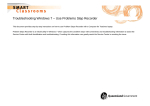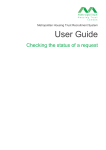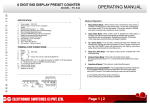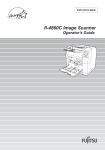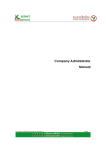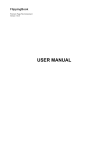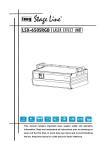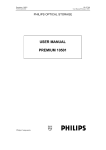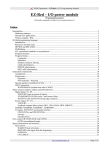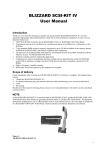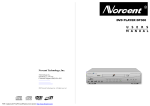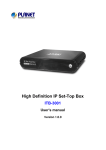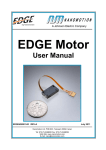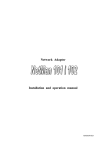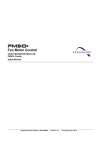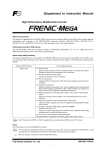Download USER MANUAL STP1-S02 and STP1- S03
Transcript
STP1-73X USER MANUAL 1. oldal, összesen: 12 USER MANUAL STP1-S02 and STP1S03 Z-Motions.com P.O. Box 254 Corona, CA 92878-0254 This Stand alone Stepper Motor Controller is a true stand alone controller; no computer or serial cable are required. There are no programming languages or codes to enter. Only 17 self-explain screens for you to enter NUMBER and YES or NO, it’s very simple to use. So, let start to look at each of the screens. S03 Main Screen : When first turn on the controller, main screen will displays the program number of the last run before turned off. It then waits for you to select 1 of 5 options. 1. RUN a program (press button 1) 2. EDIT a program (press button 2 will go to screen 01) 3. MOVE manually to left or right (press 1 2 3 4 5 6 Notice the active buttons are under mhtml:http://www.z-motions.com/Man-S01-S02-R1-Web/Man-S02-S03-R1_Web.mht 2007.10.20. STP1-73X USER MANUAL 2. oldal, összesen: 12 the Capitalized letters (button 1, 2, 4, 5 and 6) button 4 will go to screen 20) 4. LEARN put the controller in smart LEARN mode (press button 5 will go to screen 21) 5. Change program number from 1 to 9 (press button 6) S02 Main Screen : When first turn on the controller, main screen will displays the program number of the last run before turned off. It then waits for you to select 1 of 4 options. 1. RUN a program (press button 1) 2. EDIT a program (press button 2 will go to screen 02) 3. MOVE manually to left or right (press button 4 will go to screen 20) 4. Change program number from 1 to 9 (press button 6) 1 2 3 4 5 6 Notice the active buttons are under the Capitalized letters (button 1, 2, 4 and 6) Screen #01: Not applied for S02 Press button under T for edit, then this screen will display. It allows you select 1 of four step modes. F for full, H for half, Q for quarter and E for eight step. Two pins of the STP1-S03 (pin 7 & 6) will generate logic signal to direct control micro-step on the STP-D150 and STP-D250. See true table for logic. If Microstep not use, MS1 & MS2 can be use as output pins. Screen #02: Here you can enter Moving Speed. Any speed from 8 to 65534. The number is relative to time, from 100 Hz up to 20 kHz. The smaller the number, the higher the speed. Experiment to get best speed for your system Screen #03: Enter Ramping speed from 1 to 9. 1 is the fastest and 9 is the slowest. The ramping STEP is automatic calculated by the moving speed. Usually you would select fast ramping speed for slow moving speed and slow ramping speed for fast moving speed (normally 2 to 4 on most system). Experiment with different speed and select the speed that works best for your system. Screen #04: This screen gives you 4 selections for the movement. 1_ Move Head home 2_ Move Head to Left 3_ Move Head to Right 4_ Move Head in Continuous Loop Enter your selection then press SAVE button Screen #05: Enter number of time for looping (1 – 65534). Looping will move the head from start to stop then from stop to start number of times. You will have an option to choose whether OPENLOOP or CLOSED-LOOP on screen #11. mhtml:http://www.z-motions.com/Man-S01-S02-R1-Web/Man-S02-S03-R1_Web.mht 2007.10.20. STP1-73X USER MANUAL 3. oldal, összesen: 12 Screen #06: Enter Start-Position from 1 to 65534 for Move Left, move Right or Looping. Press SAVE when done Screen #07: Enter Stop-Position from 1 to 65534 for Move Left, move Right or Looping. Press SAVE when done Screen #08: A for Auto jump to next program and run. S to manually set the Switch combination. The switch combination will store in this program and will be comparing to the switch combination logic when this program stop. If the logic on the switches matches the combination stored in this program then next program will be load and run. Press A for auto and go to screen09. Press S for manual and go to screen16. Screen #09: Jump to program #(1 – 9) and run after this program done. If you want next program to run after this program done then enter 1 to 9. If not then enter number 0, the program will stop when done. Program #0 is not used; it’s for entering ramping and moving speed when you want to move the Head manually with very slow speed for seeking an unknown Position. Any program from 1 to 9 can be a next program to jump, including itself. Screen #10: Enter Yes or No for this screen. Each program has an option whether Go-Home before Run or not. It’s good practice to tell the controller to Go-Home before each RUN. Note: It will always go to home position before Looping. Screen #11: Close-Loop when you want the controller output Busy/Ready signal when it run; In return the system output ACK signal when it want the controller to run. If YES then the controller will wait for ACK (Low) signal from system. It will not run until ACK signal goes LOW on pin 1 of connector 1. If NO then the controller will run as soon as you press RUN button. Screen #12: One programmable Output-Pin can be set to Hi or LOW on this screen. Select On for Hi Select Off for LOW After program Run and the motor comes to stop, the controller will set this pin On or Off depends on this setup. mhtml:http://www.z-motions.com/Man-S01-S02-R1-Web/Man-S02-S03-R1_Web.mht 2007.10.20. STP1-73X USER MANUAL 4. oldal, összesen: 12 Screen #13: Not applied for S02 Some applications need a time delay before run next program. This screen allows entering Yes or No. Press Yes to go to screen14 for enter time delay. Press No for no delay and skip screen14. Screen #14: Not applied for S02 Enter number of second for time delay (0 – 99) before run next program. Press Save when done. Screen #15: After all information’s you have put in, the screen then prompts you that there is no more information needed. Just press any button to go to main screen. All input information is saving in the memory for future use. Z-Motions designed this Controller to make complex programming be a simple task. User can enter all information in under one minute, while other controller may take hours. User question: Can other controller on the market program a program less than 1 minute with out a PC? Z-Motions answer: No, they will need specific software in the PC and a serial cable, and an engineer to program the controller. Screen #16: This screen for Controller with option S. On screen #08 if press S you will get to this screen for setup switch combination. See true table below SW3 0 0 0 0 1 1 1 1 SW2 0 0 1 1 0 0 1 1 SW1 0 1 0 1 0 1 0 1 = = = = = = = = 0 1 2 3 4 5 6 7 Screen #17: When select to move Left or move Right, The controller will ask you to input Number Of Step to move. Just input a number between 1 and 65534 Then press SAVE. This will bring you back to screen # 05 Screen #18: This screen display only when an error occurs. Such as during move from one position to another and the HEAD is hitting the LimitSwitch. mhtml:http://www.z-motions.com/Man-S01-S02-R1-Web/Man-S02-S03-R1_Web.mht 2007.10.20. STP1-73X USER MANUAL 5. oldal, összesen: 12 Press any key and correct the problem. Screen #19: This screen display only when an error occurs. Such as during move from one position to another and the HEAD is hitting the HomeSwitch. Press any key and correct the problem. Screen #20: On this screen user can move the head left or right with the preprogrammed Move-Speed. User can move the head from home to end limit. Press Done when finish to return to Main Screen. Learning Mode Screens Screen #21: Not applied for S02 When press L from Main Screen, the controller will move the head to Home, than move the head to Start Position (using the information from current Program). Screen #22: Not applied for S02 This is the 1st screen of Learn. It displays RamSpeed (on the top left) and current position. - Press Up arrow to increase Ram-Speed (1 to 9) - Press Down arrow to decrease Ram-Speed (1 to 9) - Press Right arrow to move the head to Right - Press Left arrow to move the head to Left - Press C (for Change) to advance to next Learn screen (will be learn move-speed) To save and quit Learn Mode press S. Note that S for save only allow on Ram-SP and MoveSP screen. Ram-SP, Move-SP, Note: Start-Pos and Stop-Pos always - Press S to save all information from learn for this program and return to screen1 displayed on 2nd line. Screen #23: Not applied for S02 This screen displays Move-Speed (on the top left) and current position. - Press Up arrow to increase Move-Speed (8 to 65534) - Press Down arrow to decrease Move-Speed (8 to 65534) - Press Right arrow to move the head to Right - Press Left arrow to move the head to Left - Press C (for Change) to advance to next Learn screen (will be learn Start-Position) - Press S to save all information’s from learn for this program and return to Main Screen. Note: The Move-Speed and RamSpeed will take effect instantly. When you move the head the new MoveSpeed Ram-Speed and is applied Screen #24: Not applied for S02 This screen displays Start-Position (on the top left) and current position. mhtml:http://www.z-motions.com/Man-S01-S02-R1-Web/Man-S02-S03-R1_Web.mht 2007.10.20. STP1-73X USER MANUAL - Press Up arrow to increase Start-Position (8 to 65534) - Press Down arrow to decrease Start-Position (8 to 65534) - Press Right arrow to move the head to Right - Press Left arrow to move the head to Left - Press C to advance to next Learn screen (will be learn Stop-Position) - Press R to Record new start position for this program 6. oldal, összesen: 12 Note: The new Start-Position only saves when you press R. If you want to end Learning mode, you must go to Ram-Speed or MoveSpeed. The S for save in Ram and Move speed allow you to press S and go to screen #01. Screen #25: Not applied for S02 This screen displays Stop-Position (on the top left) and current position. - Press Up arrow to increase Stop-Position (8 to 65534) - Press Down arrow to decrease Stop-Position (8 to 65534) - Press Right arrow to move the head to Right - Press Left arrow to move the head to Left - Press C to advance to next Learn screen (will be learn Ram-Speed) - Press R to Record new stop position for this program Note: The new Stop-Position only saves when you press R. If you want to end Learning mode, you must go to Ram-Speed or MoveSpeed. The S for save in Ram and Move speed allow you to press S and go to screen #01. Interactive Screens Screen #26: If, the STOP button was press during Looping, this screen will display. It gives you two options, whether Reset to stop or ContinuE to loop where it stops. The remaining loop will not loose. If Reset, it will go to screen #01 with previous program number and wait for button to press. If continue the head will go home, go to startPos. and continue with the previous loop number Display remaining loop Screen #27: If you were selected Close-Loop Signal from screen11, then before running next program the controller will wait for ACK signal from the system. As soon as ACK signal appear on pin 1 of connector 1, the controller will output BUSY (Low) signal on pin 2, BUSY signal will stay LOW until the head reach StopPosition. The system can do something, when the system done, it must bring ACK signal LOW for the controller to run next program. For any reasons you want to STOP. Press button 1 (under S) to stop. NOTE for S03: The controller is programmed for time-out after about 1 minute. It then displays error massage on screen #28. NOTE for S02: The controller will wait for ACK signal to go LOW before it run next program. No time-out. Screen #28: This screen only displays when the controller time-out from waiting for ACK signal. When mhtml:http://www.z-motions.com/Man-S01-S02-R1-Web/Man-S02-S03-R1_Web.mht 2007.10.20. STP1-73X USER MANUAL 7. oldal, összesen: 12 programmed to be Closed-Loop from screen #11, the controller is expected a LOW logic on ACK pin (pin 1 of connector 1) before it start to run next program. Press any key to return to Main Screen and solve the problem. EXAMPLES Let set up 2 programs that will do the following motions. We want the drill to drills 10 holes at point A and 10 holes at point B, then go HOME, go to C. Drill 35 hole at C and 35 holes at D. If, the controller is not ON, turn it on. We should see screen #01 Program #x could be any number from 0 to 9, if this is the first time we turn on. Press on button #6 to change the program #x to 1. We will program our motions in program number 1 and program number 2. Press button under capital T for ediT (button 2). We will edit program #1 with new parameters 1 2 3 4 5 6 Different screen for STP1-S02 After press on button under T (for ediT) we will see this screen. It’s asking user to select step-mode. For now, We will select Full Step. Depend on your application, you may choose Eight Step for smooth operation (on 1.8 degree stepper motor, one revolution equal 1,600 steps in Eight-step-mode). mhtml:http://www.z-motions.com/Man-S01-S02-R1-Web/Man-S02-S03-R1_Web.mht 2007.10.20. STP1-73X USER MANUAL 8. oldal, összesen: 12 Press Save when done. Not applied for STP-S02 After press on button under T (for ediT) we will see this screen. It’s asking for moving speed. We will put in 1200 (for starting we put 1200. You can chose different speeds, experiment with them to get the speed that run best for your system). Press Save when done. Use button 6 to enter Ramping Speed. For now, we will use 2 for Ramping. Ramping speed can vary from system to system; depend on moving speed, friction, mass and motor size. Keep in mind that; faster moving speed needs longer ramping time and slower moving speed need faster ramping time. In this example, we want the drill to move from A to B then from B to A 10 times. So, we will chose option #4 for Looping. Press button 6 until we see 4 at the right lower corner. Then press Save to go to next screen. Input number 10 for 10 times. Note: When you press the button, the number increase upward. Keep press until the correct number display on the LCD. Press Save button to save into memory and go to next screen. Now is time to put in Start-Position. Input number 2500 then press Save and go to next screen. Input number 6700 for Stop-Position (at point B) Press Save and go to next screen. Now the controller is asking for what program will be jump to after program number 1 in done. Any program from 1 to 9 we can use (including it own) to jump to. In this case, we use program number 2 to hold the information to move the drill from C to D and from D to C 35 times. Press button 6 until we get #2. Press Save to mhtml:http://www.z-motions.com/Man-S01-S02-R1-Web/Man-S02-S03-R1_Web.mht 2007.10.20. STP1-73X USER MANUAL 9. oldal, összesen: 12 store program information in memory. This screen gives you an option of whether the drill should seek home position or not before run. It is good practice to let the drill go home before run, that way, the drill will go to same position every times. We will enter Yes for closed loop, because we want to let the system know that the drill is in position to drill. We Also want to have ACK signal to send back to the controller to tell the controller that’s OK to move. Press button 1 for Yes. This screen lets you know you are about done programming program 1 and ask you to press any key. Press any key to go to Main Screen. Main Screen is HOME screen. Here, you can RUN a program, EDIT an existing program (or enter new program), MOVE manually or press L to put the controller into LEARNING mode. You can move the drill to any position from Home to end Limit. Use move feature to determine step position in number of step. For full step, each 2000 step is equal 1 inch. We already did enter program number 1 parameters. Next, we will enter information’s for program number 2. Press button 6 to change from program 1 to program 2. Entering information of program number 2 in the same way as we enter information for program number 1. Let enter the following parameters for program number 2. Move speed = 2400, Ram speed = 3, 4 for Looping, Loop # of time = 35, Start-Pos = 4000, Stop-Pos = 5000, Jump to Prog #1, Home before Run = Yes, CloseLoop signal = Yes . Different screen for STP1-S02 After you enter all information, the controller will bring you back to Main Screen (different screen for STP1-S02). Press button 6 to change to Prog number 1 Press on button 1 for RUN. That is all. Programming the STP-S0X is so easy; each program should take about 1 minute. Different screen for STP1-S02 SPECIFICATIONS ELECTRICAL Input Voltage on pin 14 __________________________ + 5 VDC (+/- .5V) Voltage on any pin with respect to GND ____________ - .3V to (Vcc +.3V) mhtml:http://www.z-motions.com/Man-S01-S02-R1-Web/Man-S02-S03-R1_Web.mht 2007.10.20. STP1-73X USER MANUAL 10. oldal, összesen: 12 Maximum current Sourced or Sunk on any I/O pin __________ +/- 20mA Maximum current Draw __________________________________ 250mA Step Frequency (Min) ____________________________________ 100 Hz Step Frequency (Max) ____________________________________ 20 KHz TEMPERATURE Operating _________________________________________ 0^C to 50^C Storage _________________________________________ - 20^C to 80^C MECHANICAL DIMENSIONS PIN FUNCTIONS FOR S03 MS1 & MS2 True table MS2 0 0 1 1 MS1 0 1 0 1 Step Mode Full Half Quarter Eight For Input Switches see Input SW True table next page. TYPICAL SYSTEM CONNECTIONS FOR S03 mhtml:http://www.z-motions.com/Man-S01-S02-R1-Web/Man-S02-S03-R1_Web.mht 2007.10.20. STP1-73X USER MANUAL 11. oldal, összesen: 12 PIN FUNCTIONS FOR S02 Input SW True table SW3 SW2 SW1 VALUE 0 0 0 0 0 0 1 1 0 1 0 2 0 1 1 3 1 0 0 4 1 0 1 5 1 1 0 6 1 1 1 7 TYPICAL SYSTEM CONNECTIONS FOR S02 mhtml:http://www.z-motions.com/Man-S01-S02-R1-Web/Man-S02-S03-R1_Web.mht 2007.10.20. STP1-73X USER MANUAL 12. oldal, összesen: 12 Z-Motions.com P.O. Box 254 Corona, CA 92878-0254 Man-S02-S03-R1 mhtml:http://www.z-motions.com/Man-S01-S02-R1-Web/Man-S02-S03-R1_Web.mht 2007.10.20.