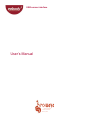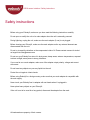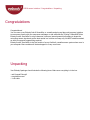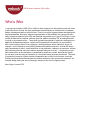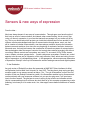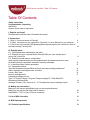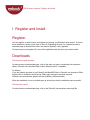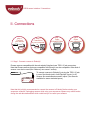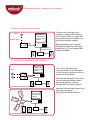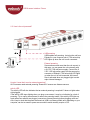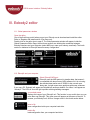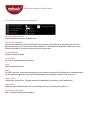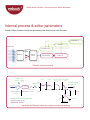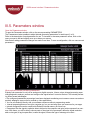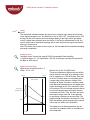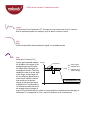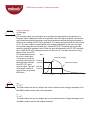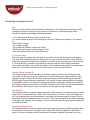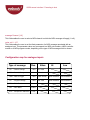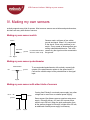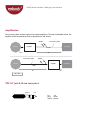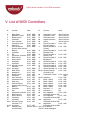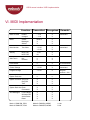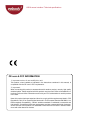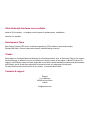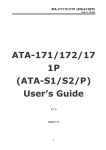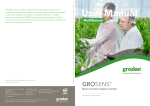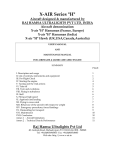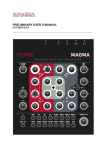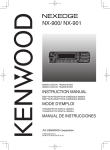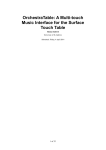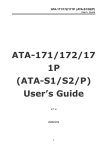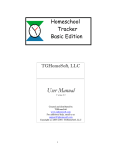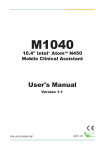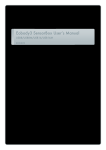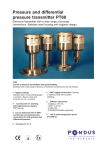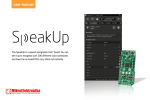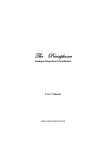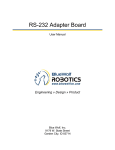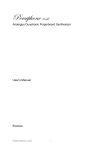Download User`s Manual
Transcript
USB sensor interface User’s Manual sensor instruments custom instruments sensor systems USB 8 sensor interface / Safety instructions Safety instructions Before using your Eobody2, make sure you have read the following instructions carefully. Do not open or modify the unit or its main adapter when the unit is externally powered. During ligthning, unplug the unit, make sure the main adapter (if one) is not plugged. Before cleaning your Eobody2, make sure the main adapter and/or any external elements are disconnected from the unit. Do not try to repair the interface or the components inside of it. Please contact eowave for technical support at sales@eowave.com Do not use your Eobody2 nor store it in dusty areas, damp areas, extreme temperatures, exposed to direct sunlight, areas prone to strong vibrations. If you need to use a main adapter, make sure of the adapter output polarity, voltage and current are correct. Do not insert any objects nor pour any liquid into the unit. Protect the unit against violent shocks. Before using Eobody2 in a foreign country, make sure that your main adapter is compatible with the main supply. Never touch your Eobody2 nor its adapter with wet hands when it is plugged in. Never place heavy objects on your Eobody2. If the unit is not to be used for a long period, disconnect the adapter from the main. All trademarks are property of their owners. USB 8 sensor interface / Congratulations / Unpacking Congratulations Congratulations! You now own a new Eobody2 usb 8 SensorBox, a versatile and plug and play usb-to-sensor interface to use sensor direclty with your sequencer softwares or with softwares like Cycling’74 Max/MSP/Jitter. Eobody2 usb 8 SensorBox is unique because it offers an internal powerful processing to shape the outcoming sensor signal and get the best results in a intuitive and easy way. No MIDI interface needed, no skills in computer programming required. Eobody2 usb 8 SensorBox is the first module of a very flexible & versatile sensor system whom core is your computer. More modules will be developped in a very near future. Unpacking Your Eobody2 package should include the following items. Make sure everything is in the box. - usb 8 inputs Eobody2 - a registration card - 1 usb cable USB 8 sensor interface / Who’s Who Who’s Who « eowave was founded in 2002. Since 1998, we have designed our first products under the name of More Electronic Sounds. We have started with the development of software and on hardware design of analogue machines and midi tools. There is not such a big gap between developing software and hardware: both are a subjective representation of the definition of the sound process. I really enjoyed developing iSynth. With the Essential Instruments from Cycling’74’s Pluggo 3, each module is dedicated to a special synthesis: granular, additive synthesis, FM, an analogue modeling synth or a wavetable synth… I have tried to extract the essential of synthesis, starting all over again with fundamental questions: «what’s an FM synthesis & how should it be concretized?» Now, some analogue effects I have designed - the little analogue effects called the «bugs» for example - can be viewed as some kinds of hardware Essential Instruments. Several little boxes, each representing an effect, a multimodal filter, a ring modulator, a phaser or a sequencer. Several little boxes any musician can use to add an analogue feeling to his music… Several easy-to-use little boxes which can be used alone or assembled to create new sounds. But aside the search for new tools, and new ways of expression is a real quest among unknown dimensions. The world of synthesis is immense, while the world of expression has no limits. At this frontier comes the Eobody2 an ideal intermediate between the external audio and video environment and artist, the essentiel bridge linking the world of analogue sensors to the world of digital process.” Marc Sirguy, eowave CEO USB 8 sensor interface / About sensors Sensors & new ways of expression From the Idea… Men have always dreamt of new ways of communication. Through ages, men have thought of their body as a tool of communication. And indeed, when communicating, this is not only your voice, nor the only expression in your face that transmits a message, but your entire way of being. This is your entire body which projects you inside the individual world of one another. In all cultures, men have developped new ways of communication through dance, music, art. And still in a matter of a better communication, men have always worked to improve the interaction between men and machines, thus since the very beginning of mechanics and later, electronics. More and more, the body has become the cornerstone of interactive systems of communication. New technologies widen the range of controls. And controls have entered everyday’s life without us noticing. Remote controls are everywhere: we control TV, we control VCRs, DVDs, stereos, ovens, climates, windows, garage doors… Control surfaces are everywhere. Faced to art, control appears to be the new way of expression of this early millenium. Many artists are looking for new ways of expression, of conceptualizing ideas… In this perspective, sensors open new dimensions of expression. Eobody2 is the key link between the world of analogue sensors and digital systems. …To the Realization An early version of Eobody2 has been first presented at NIME 2007 (New Interfaces for Musical Expression) hold at New-York University in June 2007. The idea was to keep a plug and play modular system to use sensors as well as relays, CVs... The usb 8 SensorBox is one of the first modules of this new Eobody2 interactive system. One SensorBox enables to plug 8 sensors and use them directly with your sequencer software, but you can also plug more if you need more inputs for other sensors. The goal was to come to a plug & play solution and versatile solution (and at a reasonnable price) for all those who don’t want to go into computer programming or wire soldering, but whose job is to create music, live, video apps, sensor-based instruments or installations... USB 8 sensor interface / Table Of Contents Table Of Contents Safety instructions Congratulations / Unpacking Who’s Who Sensors & new ways of expression 2 3 4 5 I. Register and Install Download and install the editor / Download the manual 7 II Connections II.1 Step 1: Connect a sensor to Eobody2 8 II. 2 Step 2: Connection to your computer/II.2.Connect 2 or more Eobody2 to your computer 9 II.3. How is the unit powered? USB powering/External powering/How do I know that I need an external powering?/ activity LED 10 III. Eobody2 editor III.1. Global parameters window/Open the editor III.2. Eobody2 and your computer/Select Eobody2 MIDI port /your eobody name / save to file / load to file III.3. Eobody2 internal memory configuration/ check current parameters/save current parameters/init all parameters/revert to save/ all off/delay/change name/check name/print incoming messages III. 4. Internal process & editor parameters III.5. Parameters window Open the Parameters window/What are these internal processing parameters? status / analogue zoom/digital zoom and offset inverse / filter / gate Note on message/low/hi Formating messages to host Type / CC Control Change / Program Change message PC / Pitch Bend PB / Monophonic Aftertouch Atm message Channel: [1-8] / value val: 0 – 127 Configuration map for analogue inputs 11 12 13 14 15 16 17 18 19 IV. Making my own sensors Making my own sensor switch/Making my own sensor potentiometer/ Making my own sensor with other kinds of sensors Amplification / TRS 1/4’’ jack 6,35 mm connectors 20 21 V. List of MIDI Controllers 22 VI. MIDI Implementation 23 VII. Technical specifications 24 USB 8 sensor interface / Register and Install I. Register and Install Register You may register on www.eowave.com/register by entering your Eobody2 serial number. This number is located on a sticker on the back of the unit. Registering will give you a member access to download page to download the editor, user manual, patches, news, upgrades... On www.eowave.com/register, fill in the online registration card and enter your serial number. Downloads Download and install the editor On www.eowave.com/download page, click on the editor you want to download (usb sensorbox editor). Eobody2 usb sensorbox Editor is Mac, MacIntel and PC compatible. For Maxers If you are a Maxer and want to use Eobody2 with Max/MSP/Jitter, a Eobody2 usb sensorbox Editor collective file is available to avoid having 2 Max apps running on the same computer. Different eowave-made Max patches are also available. (See downloads). When the installation is over, a window pops up and tells you that the installation was successful. Download the manual On www.eowave.com/download page, click on the Eobody2 usb sensorbox manual pdf file. USB 8 sensor interface / Connections II. Connections step 1 Connect your sensor step 2 Connection to your computer 4 3 5 inputs 7 6 8 inputs 1 usb sensorbox 2 4 3 5 7 6 8 inputs inputs ivity s ys t e m ter a c t i ve s e n so r ct 2 in a www.eowave.com 2 in s ys t e m ter a c t i ve s e n so r usb sensorbox ivity step 4 Open your sequencer 1 ct step 3 Open Eobody2 Editor a www.eowave.com 2 II.1 Step 1: Connect a sensor to Eobody2 Eowave sensors compatible with the usb eobody2 interface have TRS 1/4’’ jack connectors. Note that Eowave sensors that were compatible with Eobody1 are also compatible. Other kind of sensors can also be used (See “Make my own sensor” section). 2 4 3 inputs 5 7 6 8 inputs in s ys t e m ter a c t i ve s e n so r usb sensorbox ivity 1 ct To connect a sensor to Eobody2, just plug the TRS 1/4’’ jack in one of the female jack in from Eobody2 (inputs 1 to 8). Sensors like accelerometers need 2 inputs. (See Sensors available for sensor technical specs) a www.eowave.com 2 Note that this is highly recommanded to connect the sensors to Eobody2 before starting your sequencer software. Unplugging sensors while using your sequencer software may cause breaks during the usb data transmission which could lead you to restart your software. USB 8 sensor interface / Connection to your computer II. 2 Step 2: Connection to your computer sensor computer with Eobody2 editor and other audio software analogue signal 2 5 4 3 7 6 8 inputs inputs in s ys t e m ter a c t i ve s e n so r usb sensorbox ivity 1 ct USB a www.eowave.com 2 USB, FireWire or internal soundcard To connect your Eobody2 to your computer, connect the USB cable to your computer USB in (or to any USB hub connected to your computer). You do not need any MIDI interface. When connected to your computer, Eobody2 will appear like a new audio peripherical for PC, like Eobody2 MIDI interface with Macs. II.2. Connect 2 or more Eobody2 to your computer computer with Eobody2 editor and other audio software sensor 2 5 4 3 7 6 8 inputs inputs s ys t e m ter a c t i ve s e n so r usb sensorbox ivity in ct 1 a www.eowave.com 2 4 3 5 in 7 6 8 inputs inputs s ys t e m ter a c t i ve s e n so r usb sensorbox ivity 2 ct 1 When several Eobody2 are connected, they will appear like different audio peripherical with PCs, different Eobody2 MIDI interface with Macs. a www.eowave.com 2 Connect more Eobody2 via a usb hub computer with Eobody2 editor and other audio software ts inpu 2 2 com ave. .eow www 2 1 usb hub in te 5 4 3 s input ra cti ve s e n s o r s ys t e m m 6 7 8 s input usb sen sorbox tivity e interactive s ns o ac 1 r 3 sy ste m 4 se usb 5 nsor 6 box inpu ts 7 act i 8 y vit Two or more Eobody2 can be connected directly to the USB inputs of your computer, but they can also be connected via a USB hub. USB 2 www. eowa ve.co 1 2 er ac tiv w.e 3 s ww ut int inp se in 2 inputs 3 4 s 7 ut nso inp se 2 usb 6 8 5 activity 6 inputs 7 usb sensorbox ox rb s ys t e m ter a c t i ve s e n so r tem 2 s ys 5 www.eowave.com 1 om nsor ow av e.c e 4 8 a ct ivity Connect 2 Eobody2 (or more) directly to your computer When the units have been named, their given name will appear. (See Global Parameters Section). USB 8 sensor interface / Power II.3. How is the unit powered? 9V DC 220V or 110V AC /9V DC adapter USB powering USB enables self powering. Just plug the usb from Eobody2 to your computer usb in. The red activity LED lights up when the unit is well connected. External powering Some sensors need more than the usb current. In this case, you can power the unit externally with a 9 V DC / 500 mA power supply. Connect the 9 V DC / 500 mA power supply into the power plug connector of Eobody2. The red activity LED lights up when the unit is well connected. An internal fuse is activated when not plugged right to avoid major internal damages. How do I know that I need an external powering? All 5V sensors need external powering. Eowave 5V sensors are distance sensors. activity LED The activity LED will also indicates that an external powering is required if it does not lights when right plugged. If the activity LED stops lighting when you plug a new sensor, it may be a indication for a lack of powering. Try to unplug some sensor to reduce the powering needs. If the activity LED lights up again when less sensors are plugged, connect an external powering before plugging more sensors. Keep in mind that the power delivered via USB is not always stable and, depending on your computer, can be too weak to power sensors which would normally require a 0,5V. USB 8 sensor interface / Eobody2 editor III. Eobody2 editor III.1. Global parameters window Open the editor One of the first thing you did when you got your Eobody was to download and install the editor. Refer to “Register and Install section if you have not). Double click on the editor icon to open it. The Global parameter window will appear. Inside the Global Parameters Editor Page, the first three sections are defining the connection between Eobody2 interface and your computer (select MIDI port; name your eobody; save/load). The fourth section is dedicated to Eobody2 internal memory configuration. III.2. Eobody2 and your computer Select Eobody2 MIDI port Eobody2 uses the MIDI portocol to transfer data, that means it is compatible with almost every MIDI software. As it is not using the standart data tranfer rate of 32500 Hz but a much more faster rate, it might cause some problems with some softwares. If you use a PC, Eobody2 will appear as Periphérique audio per default. On a Mac, it will appear as “eobody2”. The LEDs in & out will light up when receiving/sending messages. your eobody name displays the name of your Eobody2 unit. This function is very useful when you use more than one Eobody2. This given name will appear as the name of the unit. To rename your Eobody2 unit, click on ‘change name’ in the fourth section below. save to file save configuration inside your computer hard drive. load to file load configuration from your computer hard drive. USB 8 sensor interface / Eobody2 editor III.3. Eobody2 internal memory configuration check current parameters check the internal memory of Eobody2 unit. save current parameters save current parameters inside the Eobody2 internal memory. Eobody2 has an internal memory to store parameters settings. You may store an entire installation or performance configuration inside one or more Eobody2 and keep it (or them) as back-up units for a future use. init all parameters initialize to factory settings. revert to save go back to the configuration saved last. all off disactivate all parameters. delay As USB is very fast, some older computer can have problems to receive the high data flow. Increasing the delay will reduce the data flow. It will make Eobody2 analyse the analogue input not every scan cycle. change name rename your Eobody2 unit. The new name will be displayed in the section ‘your Eobody name’. check name check the name of the Eobody2 unit you are editing when you are editing more than one. print incoming messages print to screen incomig MIDI messages. USB 8 sensor interface / Internal process & editor parameters Internal process & editor parameters Eobody2 offers a complex internal pre-processing of the data you may set in the editor. to configuration i/o parameters analogue inputs non-volatile memory Programmable Gain Amplifier Multiplexer PGA 12 bit A/D converter signal processing message out Eobody2 internal processing analogue zoom up to 32x amplifier sensor in offset 127 digital zoom PGA 12 bits AD converter 0 inverse low-pass filter noise filtering (32 bits processing) gate lag message formating & bit reduction state on/off analogue domain (0-5V) digital domain (16 bits ) -127 to host hi parameters action on the signal path analogue domain (0-5V) digital domain (16 bits) note on low note off note detection Signal path and Eobody2 editor fine parameters internal processing USB 8 sensor interface / Parameters window III.5. Parameters window Open the Parameters window To open the Parameters window, click on the arrow preceeding PARAMETERS. The Parameters window enables to adjust internal processing parameters for each input (1 to 8). Refer to the description of each parameter for use. To increase or decrease parameter values, click on the case you want to edit and slightly move up or down your mouse. Note that all setting parameters changes are made in real time. To save a configuration, click on «save current parameters». What are these internal processing parameters? Eobody2 usb sensorbox is not just an analogue-to-digital converter, it has a unique internal processing especially designed to analyse, process and configure the signal before it is sent to the host. This internal processing offers several advantages. > Pre-configured parameters processings have been designed considering most common sensor use and are perfectly adapted to sensor use for musical or video applications. > You can use Eobody2 directly with your software sequencer without programming needs. > Internal processing does not use your computer cpu, so you can keep more cpu resources for your apps. > Internal configuration can be saved inside Eobody2 internal memory for future use. > Parameters filter the signal to optimize data to be sent to the computer and get a better response from sensors. With these, you will be able to choose parts of the signal to be processed, define the signal resolution, add a noise gate, a lag low-pass filter, inverse the signal, choose the type of message to be sent... USB 8 sensor interface / Parameter window status on/off The status field indicates whether the signal on an analogue input should be converted into a digital message or not. This field may be set to ON or OFF. If the field is set to OFF, the input is said to be inactive and no message relating to that input will be generated, even if a signal does physically enter the device. If the field is switched back to ON, the input is active and its associated message will be sent each time the signal connected to that input varies in level. Note:The smaller the number of active inputs is, the less data will be transmitted avoiding processor computation. analogue zoom “analogue zoom” controls the internal PGA (Programmable Gain Amplifier). 1-8 gives a factor of 1 - 32 amplification. The use of analogue zooming will keep the full bit depth of 4095 values. digital zoom and offset digital zoom: max/mid/low/off on 7 offset: -127 to +127 MIDI data (7 bits) Digital value (12 bits) 127 MIDI conversion zoom setting = real sensor range 127 Offset 0 -127-- Want to stay in the 7-bit MIDI world... Those two parameters (digital zoom and offset) specify how the real range of an analogue input can be mapped on a 7-bit MIDI value. As a matter of fact, a sensor does not necessarily have a range equal to the reference voltage of the Analogue to Digital Converter. A custom scaled zoom has been implemented on the digital value to take advantage of the 12-bit resolution of the A/D converter. First, the voltage reference has to be set to the largest range among the sensors connected to the unit. Then, the user can select the sensor’s range within the 12 bits dynamic by specifying a window size and an offset. The selected range can then be converted into 7 bits MIDI data without greatly increasing the quantification step, as shown in the illustration. The digital zoom & offset parameters may be very useful to modulate a filter on a certain part of the amplitude. USB 8 sensor interface / Parameters window inverse 127 becomes 0 and 0 becomes 127. This way you may inverse the curse of a sensor. With an expression pedal, for example, you’ll be able to inverse its curse. filter 0-64 32 bits low-pass filter that smoothes the signal - for unstable sensors. gate noise gate:12 values [0-11] A noise gate threshold reduces Sensor Noise band the bit depht of the signal. If the Sensor signal analogue signal moves inside Sampled value the range of the noise gate, no 2* (noise) Sampled value message will be sent. This field +MIDI message enables the user to set the width of the range. A large range will be very effective against strong noise but will make the values less sensitive to a relevant change of the analogue signal. 0 A threshold of 5 corresponds to t 127 different possible values (ie: the analogue has to change at least of 32 (from 4095 above or under its current position to be detected as changing). A threshold of 11 corresponds to 2 bits , usefull for switches or all on/off sensors. USB 8 sensor interface / Parameters window Note on message N-ON trigger hi-low The analogue signal must correspond to an envelope changing with time and which has a maximum value. 3 parameters need to be specified: note sent, higher threshold, lower threshold. Eobody2 analyses this envelope: once the envelope has reached the higher threshold, a MIDI note on message (NOTE ON) is generated. The velocity associated with the note is fixed to 127. The note number contained within the message is adjustable by the user. As long as the envelope stays above a threshold point, named NOTE OFF threshold, the note is maintained (no new MIDI message is sent). When the level falls beneath the NOTE OFF threshold point, a MIDI NOTE OFF message is sent to turn the note off. To sustain the note for a long period of time, the NOTE OFF threshold point must Signal be set on a small value. NOTE ON message Conversely, to make the note stop shortly after the NOTE ON peak has been detected, threshold NOTE OFF message the NOTE OFF value must be higher. This type NOTE OFF threshold of message is useful in using sensors to generate MIDI notes. t NOTE ON t NOTE OFF low 0 - 127 This field enables the user to configure the note on activation level for trigger messages or for the MSB controller number with a lower threshold. hi 0 - 127 This field enables the user to configure the note on activation level for trigger messages or for the MSB controller number with a higher threshold. t USB 8 sensor interface / Formating to host Formating messages to host type This is one of the most important configuration parameters, since it determines which type of MIDI message the device is going to send in response to variations in a particular analogue input. Eobody2 is capable of generating 5 different messages: • CC: Control number change (Control change) 7 bits CC: Control number change (Control change) 12 bits (the 5 LSB bits are mapped on CC number + 64 • Note: Note on Trigger • PC: Program change • PB: Pitch bend (Variation in pitch) real 12 bits • PB: Pitch bend (Variation in pitch) mapped 14 bits • ATm: Monophonic aftertouch (Channel pressure) CC Control Change This is the type of message which will likely be most often used for controlling sound parameters. The value of the analogue signal acts directly upon the value of a MIDI controller, using a MIDI controller Value Change message (control change). The number of the controller can be set by the user. If 12 bits resolution is selected, this message will actually send two Control Change messages. The controller specified in the val field will send the 7 least significant bits whilst the controller specified in the “low” field will send the 3 most significant bits, on the same MIDI channel. Program Change message PC The analogue signal must correspond to an envelope changing with time and which has a maximum value. You will have to specify 3 parameters, Program Change sent, higher treshhold, lower treshold. Eobody2 analyses this envelope: once the envelope has reached the higher threshold, a MIDI Program Change message is generated. The Program Change contained within the message is adjustable by the user. As long as the envelope stays above a threshold, named lower threshold, the Program Change is maintained (no new MIDI message is sent). When the level falls beneath the lower threshold, the Eobody2 is ready to receive a new Program Change message. Pitch Bend PB This message allows an analogue signal to generate a MIDI message of the pitch change type (pitch bend). Pitch is usually coded over 14 bits. If the 7 bits resolution is chosen, they will be mapped on the 7 most significant bits of pitch information controlled by the analogue signal. However, since Eobody2 does 12 bits conversions internally, the whole 12 bits can be mapped to take better advantage of the pitch bend message. This message is used to simulate the pitch changing wheels available on most MIDI keyboards. Monophonic Aftertouch ATm This message allows an analogue signal to generate a channel pressure type MIDI message (channel aftertouch). This pressure message affects a whole MIDI channel, regardless of what note is played. The channel number to which the pressure information is applied is selected by the user. USB 8 sensor interface / Formating to host message Channel: [1-8] This field enables the user to select a MIDI channel to which the MIDI message will apply (1 to 8). value val: 0 - 127 This field enables the user to set the fixed parameter of a MIDI message associated with an analogue input. This parameter value may correspond to a MIDI note number, a MIDI controller number or a MIDI program number, depending on the type of MIDI message which is chosen. Configuration map for analogue inputs Type of message Res. Value Hi Low CC - Control Change 7 bits CC value CC - Control Change 12 bits CC value Note - Note on trigger 7 bits note number higher threshold lower threshold PC - Program Change 7 bits PG value higher threshold lower threshold PB - Pitch Bend 12 bits PB - Pitch Bend 14 bits ATm - monophonic aftertouch 7 bits USB 8 sensor interface / Making my own sensors IV. Making my own sensors eo•body supports many kind of sensors. Most common sensors are switches and potentiometers, but there are many other kinds of sensors. Making my own sensor switch Switch 3-5 Kohm ground + 5V Sensors need a minimum of two cables: ground and signal. When 5 V is connected to the signal - when using switches for example - it may create an antenna effect generating undesirabled distorsion. This is the (to avoid antenna effect reason why the signal must be connected to the ground. when the switch is off) Signal Making my own sensor potentiometer Potentiometer + 5V ground To use a standard potentiometer with eo•body, connect both outputs of the potentiometer resistor to the ground and 5 V. Connect the variable output of the potentiometer to the signal input. Signal Making my own sensor with other kinds of sensors + 5V or + 9V Sensor ground Coming from Eobody2 or external power supply (any other voltage has to come from an external power supply). Some sensors like distance sensors need an extra power supply. Eobody2 delivers +5V and +9V to power these sensors up to 250 mA. When the total consumption from all the sensors plugged to Eobody2 is higher than 250 mA, an additional external power supply is necessary. ground Signal USB 8 sensor interface / Making my own sensors Amplification Some sensors have a weak signal out and need amplifying. To avoid undesirable noises, the amplifier should be placed as close as possible from the sensor. Connection cable NOISE Sensor amplifier eo•body GOOD d1 d2 Connection cable Sensor NOISE BAD d1 d2 d1<<d2 TRS 1/4’’ jack 6,35 mm connectors ground +5V signal eo•body amplifier Tip: +5V Ring: signal Sleeve: ground USB 8 sensor interface / List of MIDI controllers V. List of MIDI Controllers N° Function 0 1 2 3 4 5 6 7 Bank Select 0-127 MSB Modulation wheel 0-127 MSB Breath control 0-127 MSB Undefined 0-127 MSB Foot controller 0-127 MSB Portamento time 0-127 MSB Data Entry 0-127 MSB Channel Volume 0-127 MSB (formerly Main Volume) Balance 0-127 MSB Undefined 0-127 MSB Pan 0-127 MSB Expression Controller 0-127 MSB Effect control 0-127 MSB Effect control 0-127 MSB Undefined 0-127 MSB Undefined 0-127 MSB General Purpose 0-127 MSB Controler Undefined 0-127 MSB Bank Select 0-127 LSB Modulation 0-127 LSB Breath control 0-127 LSB Undefined 0-127 LSB Foot controller 0-127 LSB Portamento time 0-127 LSB Data entry 0-127 LSB Channel Volume 0-127 LSB (formerly Main Volume) Balance 0-127 LSB Undefined 0-127 LSB Pan 0-127 LSB Expression Controller 0-127 LSB Effect control 1 0-127 LSB Effect control 2 0-127 LSB Undefined 0-127 LSB Undefined 0-127 LSB General Purpose 0-127 LSB Controller (1-4) Undefined 0-127 LSB Damper pedal ≤63=off ≥64=on on/off (Sustain) 8 9 10 11 12 13 14 15 16-19 20-31 32 33 34 35 36 37 38 39 40 41 42 43 44 45 46 47 48-51 52-63 64 Value N° Function 65 66 67 68 69 70 Value Portamento on/off Sustenuto on/off Soft pedal on/off Legato footswitch Hold 2 Sound Controller 1 (Sound Variation) 71 Sound Controller 2 (Timbre) 72 Sound Controller 3 (Release Time) 73 Sound Controller 4 (Attack Time) 74 Sound Controller 5 (Brightness) 75 Sound Controller 6 76 Sound Controller 7 77 Sound Controller 8 78 Sound Controller 9 79 Sound Controller 10 80-83 General Purpose Controller (5-8) 84 Portamento Control 85-90 91 92 93 94 95 96 97 98 Undefined Effect 1 Depth Effect 2 Depth Effect 3 Depth Effect 4 Depth Effect 5 Depth Data entry +1 Data entry -1 Non registered Parameter Number 99 Non registered Parameter Number 100 Registered Parameter Number 101 Registered Parameter Number 102-119 Undefined 120-127 Mode messages ≤63=off ≥64=on ≤63=off ≥64=on ≤63=off ≥64=on ≤63=off ≥64=on ≤63=off ≥64=on 0-127 LSB 0-127 LSB 0-127 LSB 0-127 LSB 0-127 LSB 0-127 0-127 0-127 0-127 0-127 0-127 LSB LSB LSB LSB LSB LSB 0-127 Source Note 0-127 LSB 0-127 LSB 0-127 LSB 0-127 LSB 0-127 LSB 0-127 LSB N/A N/A 0-127 LSB LSB 0-127 LSB MSB 0-127 LSB LSB 0-127 LSB MSB USB 8 sensor interface / MIDI Implementation VI. MIDI Implementation Function… Transmitted Recognized Remarks Basic Channel Default changed * 1-16 * 1-16 X X Mode default Messages Altered Mode 3 X X X X X Note Number True Voice * 0-127 * 0-127 X X Velocity NOTE ON NOTE OFF 1-127 64 X X After Touch Key Channel o o X X Pitch Bender o X 10 bit resolution Control Change * 0-127 X memorised Program Change * 0-127 X Program number 1-128 System Exclusive o o System Common Song Pos Song Sel Tune X X X X X X System Real time Clock Commands X X X X AUX Messages X X X X X X X X Local ON/OFF All Notes OFF Active Sense Reset Mode 1: OMNI ON, POLY Mode 3: OMNI OFF, POLY Mode 2: OMNI ON, MONO Mode 4: OMNI OFF, MONO memorised memorised o: Yes X: No USB 8 sensor interface / Technical specifications CE norm & FCC INFORMATION 1. Important notice: do not modify this unit! This product, when installed as indicated in the instructions contained in this manual, is compatible with the CE norm & FCC requirements. 2. Important! When connecting this product to accessories and/or another product, use only high quality shielded cables. Cables supplied with this product must be used. Follow all installation instructions. Failure to follow instructions could void your FCC authorisation to use this product in the USA. Note: this product has been tested and found to comply with the requirements listed in FCC Regulations, Part 15 for Class B digital devices & in The European Standard EN 50081-1 on Electromagnetic Compatibility - Generic emission standard on residential, commercial and light industry. Compliance with these requirements provides a reasonnable level of assurance that the use of this product in a residential environment will not result in harmful interference with other electronic devices. Other Eobody2 interfaces soon available ethernet 32 in interface... a complete control system for performances, installations... wireless 8 in interface Development Team Marc Sirguy, Eowave CEO (micro controller programming, PCB, software, specs and concept) Emmanuelle Gallin, Eowave (specs and concept, industrial design, manual) Thanks Many thanks to Christophe Martin de Montagu for his patience,and his trust, to Emmanuel Flety for his support, tips and listening, to Nicolas Leroy for his investment in a early version of the project, to Benoît Florée for his support, to all Eobody1 users who have supported us and have realized fanstastic creations and performances with Eobody, and to all who have shown their interest since the very beginning of this project. We hope that this new versions will fit all your needs... even better than before... Contacts & support Eowave 6, rue Marceau 94200 Ivry-sur-Seine France info@eowave.com