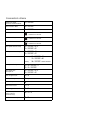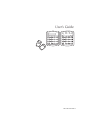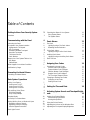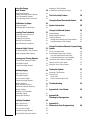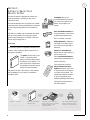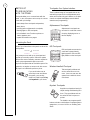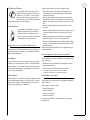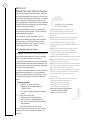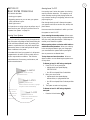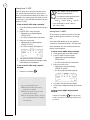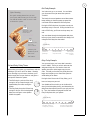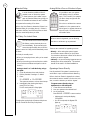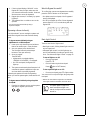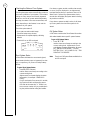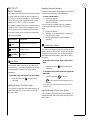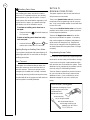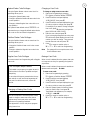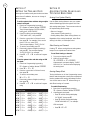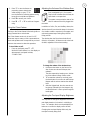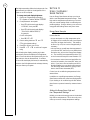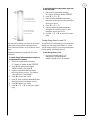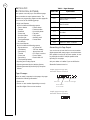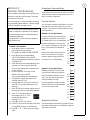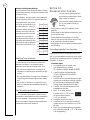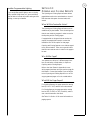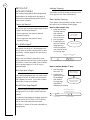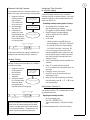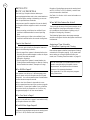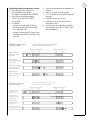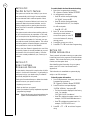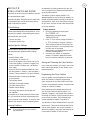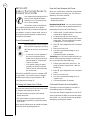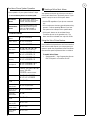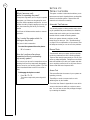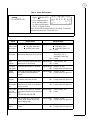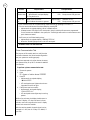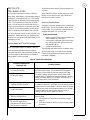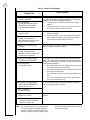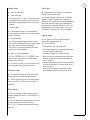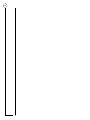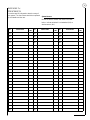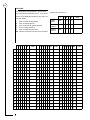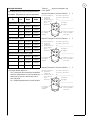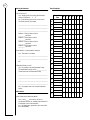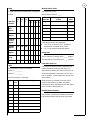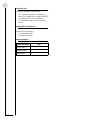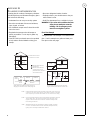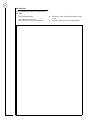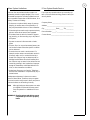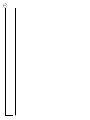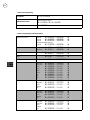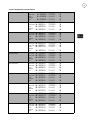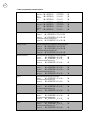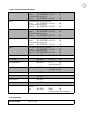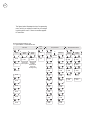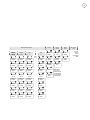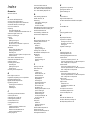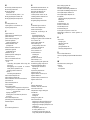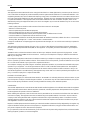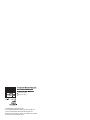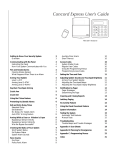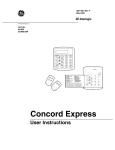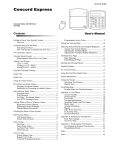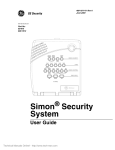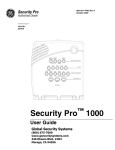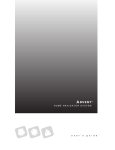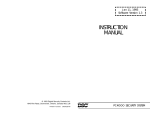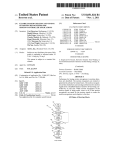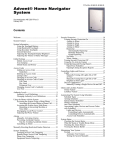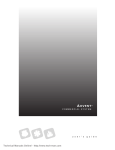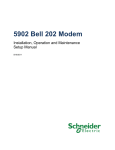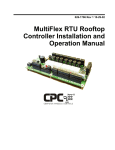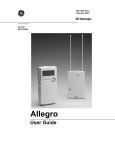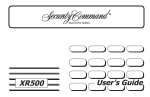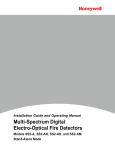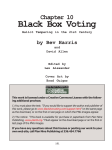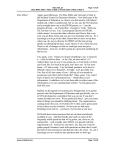Download Concord Hybrid - Chubb Edwards
Transcript
i C O N C O R D U s e r 's G u i d e STAY AWAY 1 2 3 4 5 6 7 8 ALARM Both Flashing Bypass Trouble Check Status Enter Code Power NO DELAY Test System Weekly A Stay Away Test System Weekly 1 2 3 A No Delay Silent Pager 4 5 6 Features System Menu 7 8 9 Status Lights Bypass * 0 # Off B B C press both D Stay Away 1 2 3 Silent Pager 4 5 6 Features System Menu 7 8 9 Status Lights Bypass * 0 # press both press both C Off No Delay press both press both press both D ii Commands at a Glance Disarm the system. Cancel an accidental alarm. 1 + CODE Arm to Level 2—STAY. 2 + CODE Arm to Level 3—AWAY. 3 + CODE Send a police alarm. Press and hold both POLICE buttons for 2 seconds. Send an auxiliary alarm. Press and hold both AUXILIARY buttons for 2 seconds. Send a fire alarm. Press and hold both FIRE buttons for 2 seconds. Arm system with No Delay. 2 + CODE + 4 or 3 + CODE + 4 Arm system for Latchkey. 2 + CODE + 6 or 3 + CODE + 6 Bypass a sensor. Indirectly: 2 + CODE + ƒ or 3 + CODE + ƒ Directly: ƒ + CODE + Sensor Number Arm system silently. 5 + 2 + CODE 5 + 3 + CODE Arm system with exit lights off. 2 + CODE + 0 or 3 + CODE + 0 Turn all lights on/off. 0+0 Turn specific lights on/off. 0 + Light number Check the system status. ‚ Turn Chime on/off. 7+1 Turn Energy Saver on/off. 7+2 Disable local phone access. (This is a phone command only.) ƒ+7+3 Check alarm memory. 7+6 or iii U s e r 's G u i d e STAY AWAY 1 2 3 4 5 6 7 8 ALARM Both Flashing Bypass Trouble Check Status Enter Code Power NO DELAY Test System Weekly A Stay Away Test System Weekly 1 2 3 A No Delay Silent Pager 4 5 6 Features System Menu 7 8 9 Status Lights Bypass * 0 # Off B B C press both D Stay Away 1 2 3 Silent Pager 4 5 6 Features System Menu 7 8 9 Status Lights Bypass * 0 # press both press both C Off No Delay press both press both press both D Text: 466–1515 Rev. D iv Table of Contents Getting to Know Your Security System 3 Overview 3 Communicating with the Panel 4 Instructing the Panel 4 Touchpads—Your System Interface Alphanumeric Touchpads LED Touchpads Wireless Handheld Touchpad Keychain Touchpads Touchtone Phones Panic Buttons 4 4 4 4 4 5 5 Beeps—How Your System Talks to You Key Beeps Status Beeps 5 5 5 What Happens in an Alarm Condition 5 Notification by Pager 5 Preventing Accidental Alarms 6 Cancelling Accidental Alarms 6 Basic System Operations 7 Arming Your System Arming Level 1—OFF Arming Level 2—STAY Arming Level 3—AWAY 7 7 8 8 Exit and Entry Delay Times Exit Delay Example Entry Delay Example 9 9 9 Extended Delay 10 No Delay—For Instant Alarm 10 Arming While a Door or Window is Open Bypassing a Sensor Directly Bypassing a Sensor Indirectly Was the Bypass Successful? 10 10 11 11 Basic Light Control 11 Checking the Status of Your System Short System Status Full System Status 12 12 12 Panic Alarms 13 Fire Panic Lighting During a Fire Panic Alarm Resetting Smoke Detectors 13 13 13 Police Panic Alarm Lighting During a Police Panic Alarm 13 13 Auxiliary Panic Alarm Lighting During an Auxiliary Panic Alarm 14 14 Siren Time-out 14 Assigning User Codes 14 Programming Access Codes Good Access Code Hygiene System Master Code Privileges Partition Master Code Privileges Regular User Code Privileges The Touchpad Tamper Feature 14 14 15 15 15 15 Changing or Erasing User Codes Changing a User Code Erasing a User Code 15 15 15 Setting the Time and Date 16 Adjusting System Sounds and Touchpad Brightness 16 Arming Your System Silently Silent Arming on Demand Arming Always Silent 16 16 16 Using the Chime Feature 17 Adjusting the Volume of the Wireless Siren 17 Adjusting the Touchpad Display Brightness 17 Using the Energy Saver Feature Energy Saver Example Setting the Energy Saver High and Low Temperature Settings Turning Energy Saver On and Off Notification by Pager Pager Messages Streamlining the Page Report Assigning a Time Schedule 18 to Exception Opening and Closing 26 18 The No Activity Feature 28 Using the Panel Download Feature 28 System Information 28 18 19 20 20 20 Using a Partitioned System 21 Global Settings 29 Creating Time Schedules Scheduling Consecutive Days One Day Rollover Multiple Day Rollover 21 21 21 Partition-Specific Settings 29 Attaching Time Schedules 22 Jumping Partitions Arming and Disarming the Other Partition Programming the Other Partition 29 29 29 Time Schedules and Partitions 22 Advanced Light Control Using a Touchtone Phone to Operate Your 22 System 30 Controlling Lights By Time Schedule 22 Phone Command Prefix 30 Installer Programmable Lighting 23 Opening and Closing Reports 23 Accessing the System from Off-site How the Panel Answers the Phone Codes with Remote Access Capability 30 30 30 When Will this Feature Be Active? 23 Touchtone Phone System Operation 31 Who Will Be Paged? 23 Sending a Police Panic Alarm 31 What Will the Pager Report? 23 Using the Voice Chime Feature 31 Latchkey Paging 24 Testing the System 32 Page In the Event of . . . 24 Automatic Test Features 32 Who Will Be Paged? 24 Who Can Send a Page? 24 Manual Tests Sensor Test Phone Communication Test 32 32 34 What Will the Pager Report? 24 Latchkey Opening Basic Latchkey Opening Advanced Latchkey Opening 24 24 25 Troubleshooting 35 Latchkey Closing 25 Appendix A: User Sheets 39 Assigning a Time Schedule to Latchkey Paging 25 Applying the Latchkey 6 25 Appendix B: Planning for Emergencies 45 Notify by Exception 26 Page In the Event of . . . 26 Who Will Be Paged? Appendix C: 26 Shortcuts to User Programming Who Can Send a Page? 26 What Will the Pager Report? 26 When Will this Feature Be Active? 26 29 49 3 SECTION 1: GETTING TO KNOW YOUR SECURITY SYSTEM This security system is designed to protect your family and property, whether you are on the premises or away. Test System Weekly A Off 1 Stay 2 Away 3 press both No Delay B Silent Pager 4 5 6 Features System Menu 7 8 9 Status Lights Bypass * 0 # press both STAY This manual describes how to operate your system. It describes basic arming and disarming commands as well programming instructions for system features. The dealer or installer may have already discussed with you many details concerning your system. Specific setup information is included in the User Sheets, found in Appendix A. Overview Your security system is comprised of different components. Each component plays a special role in the system’s operation: The panel is at the heart of your system. It stores the intelligence to monitor all the sensors and devices in the system. The panel is the piece of equipment that initiates a call to the central station in an alarm situation. The panel’s circuitry is enclosed in a steel cabinet and is installed out of the way of household or workplace traffic. A s e n s o r is a c tiv a te d . T h e s e n s o r im m e d ia t e ly a le r t s t h e p a n e l. AWAY 1 2 3 4 5 6 7 8 Bypass Trouble C press both Check Status ALARM Both Flashing Enter Code Power NO DELAY Test System Weekly Off Stay Away A 1 2 3 press both No Delay B Silent 4 5 Features System Pager 6 press both C Menu 7 8 9 Status Lights Bypass * 0 # D Touchpads allow you to communicate with your panel. You’ll use a touchpad to arm, disarm, and program your system. press both D Door and window sensors protect the perimeter of your home by alerting the panel when a door or window is opened. Motion detectors in hallways or individual rooms detect a person moving across the field of detection. Smoke and heat detectors remain alert for the presence of fire 24 hours a day. Other environmental sensors detect freezing temperatures or carbon monoxide. Your system may contain a Phone Interface and Voice Module that allows you to use a Touchtone phone located onor off-site as a touchpad. The module also makes it possible to get voice feedback from speakers, guiding and informing with spoken prompts and system status reports. T h e p a n e l a c tiv a te s s ir e n s a n d lig h t s . If t h e s y s t e m is m o n it o r e d , t h e p a n e l c a lls t h e c e n t r a l m o n ito r in g s t a tio n . T h e c e n tr a l m o n ito r in g s ta t io n o p e r a t o r r e p o r t s t h e a la r m t o t h e p o lic e o r fir e d e p a r t m e n t . 4 SECTION 2: COMMUNICATING WITH THE PANEL Touchpads—Your System Interface Touchpads allow you to communicate with the panel. In turn, the system can be set up to communicate with you through: There is a broad range of touchpads that can be used with your panel—from a single-button panic sensor which sends only panic alarms, to an alphanumeric touchpad that displays text and allows extensive user programming. • status beeps from touchpads and speakers, Alphanumeric Touchpads • alarm sirens, • scrolling text on alphanumeric touchpads, Alphanumeric touchpads are mounted on a wall and communicate by displaying text on a two-line display. • flashing lights on LED touchpads, • voice feedback over Touchtone phones or interior speakers, and Stay Off Test System Weekly Away 1 2 3 No Delay Silent Pager 4 5 6 Features System Menu 7 8 9 Status Lights Bypass * 0 # A press both B press both • system information over pagers. C press both D Instructing the Panel Most of your instructions to the panel consist of this basic pattern: C o m m an d A cce ss C o d e LED Touchpads STAY AWAY 1 2 3 4 5 6 7 8 Bypass Trouble Check Status ALARM Both Flashing Enter Code Power NO DELAY If you would rather use an actual key to arm and disarm the system, your security dealer can install a special key and keyswitch in your home. Away 1 2 3 No Delay Silent Pager 4 5 6 Features System Menu 7 8 9 Status Lights Bypass * 0 # A Not just anyone can walk up to a touchpad and operate your security system. Before the system will process most commands, users are required to enter a pre-programmed 4-digit access code. Keychain touchpads that are enrolled as part of the system do not require an access code, but are usually kept in an individual’s pocket or purse. Stay Off Test System Weekly press both B LED touchpads are mounted on a wall and communicate by lighting specific LEDs and LED light patterns on the touchpad. press both C press both D Wireless Handheld Touchpad 1 O F F 2 N O D E L A Y 4 7 3 6 8 S T A T U S S T S T A Y 5 C H IM E 0 C O M M A N D 9 B Y P A S S B Y A W A Y This touchpad is wireless and can be carried from room to room. Users can even arm the system from outside the home or business. Keychain Touchpads Keychain touchpads are handy for simple arming and disarming functions. They are wireless and can be carried off-site in a purse or pocket. The installer can program specific buttons or button combinations to operate a gate or garage door, or to send a Police or Auxiliary panic alarm. 5 Touchtone Phones There is more than one type of Status beep: Your system can be set up to allow system operation from a Touchtone phone on- or off-site. This includes arming and disarming, plus system features such as checking the system status and turning on and off lights. • Exit Delay beeps indicate that an arming command has been entered and the countdown to arming has begun. Panic Buttons • Chime feature beeps tell you that a door was opened. Panic button touchpads are dedicated to sending only one signal— usually a Police or Auxiliary panic alarm. These touchpads are wireless and usually kept near the user. Beeps—How Your System Talks to You Touchpads and interior sirens produce a variety of operating beeps to inform you of different system states and operations. Key Beeps A Key beep is the tone you hear when you press a button on an alphanumeric, LED, or handheld wireless touchpad. The sound confirms that the button was pressed adequately. Key Beeps can be turned on or off by the installer. • Entry Delay beeps indicate that you’ve entered the building and the countdown to an alarm has begun. (So disarm the system as soon as you get in!) • Protest beeps inform you that you’re trying to arm the system while there is an open door or window. • Trouble beeps tell you that there is a problem with the system or one of its components. • Sensor test beeps are the sound the system makes during a sensor test to indicate that a sensor was tested properly. Status beeps are described in more detail throughout the manual. What Happens in an Alarm Condition When there is an alarm condition, three things happen all at once: • Speakers and touchpads emit emergency tones • System lights flash • Panel notifies the central station for help.* * Your system may or may not be monitored. If it is not monitored, no call will be made. Status Beeps Notification by Pager Status beeps come from touchpads or speakers and are sounded when there is a change in the current status of the system. Status beeps are not alarms, but they do warrant your attention. Your system can notify up to five different pagers to report events. Some of the events include: • System disarming • System arming • Trouble conditions • Alarm conditions For more information, see “Notification by Pager” on page 20. 6 SECTION 3: PREVENTING ACCIDENTAL ALARMS Your security system is engineered with advanced technology that reduces the chance of an accidental alarm caused by a technical problem. In wireless systems, this technology prevents other devices, such as garage door openers, ham radios, television remote controls, and cellular phones, from interfering with your security system. G u id e lin e s fo r P r e v e n tin g A c c id e n ta l A la r m s F o llo w in g t h e s e g u id e lin e s w ill g o a lo n g Most accidental alarms occur when leaving the house after arming the system, or upon returning, before disarming the system. þ w a y t o w a r d p r e v e n t in g a c c id e n t a l a la r m s . C lo s e d o o r s a n d w in d o w s b e fo r e y o u le a v e If, for example, you arm the system, then run upstairs for something you forgot, the Exit Delay time may expire. Once the Exit Delay expires, opening an armed door or moving in front of a motion detector will cause an alarm. y o u r h o u se . þ W h e n g e t t in g r e a d y t o le a v e t h e h o u s e , g a t h e r th e th in g s y o u w a n t t o ta k e w it h y o u s o y o u c a n e x it im m e d ia t e ly a ft e r a r m in g t h e s y s t e m . A lw a y s e n t e r a n d e x it w it h in t h e p r o g r a m m e d þ d e la y t im e s . M a k e s u r e y o u le a v e t h r o u g h a d o o r t h a t h a s Cancelling Accidental Alarms þ a d e la y t im e s e t fo r it . If y o u a r m Your system can be set up with the opportunity to cancel an accidental intrusion, Police or Auxiliary alarm. (Fire alarms cannot be cancelled.) a n a la r m To cancel an alarm: 1. 2. w ill im m e d ia t e ly s o u n d . W h e n y o u r e t u r n , im m e d ia t e ly d is a r m þ þ e a c h o n e o p e ra te s . L is t e n t o s y s te m þ b e e p s a n d v o ic e a n n o u n c e m e n ts . T a k e n o t e o f in d ic a t o r lig h t s a n d t o u c h p a d m e s s a g e s w h ic h in d ic a t e th e s y s te m s c u r r e n t s ta tu s . If y o u h a v e p e t s , a s k y o u r in s t a lle r if y o u n e e d p e t þ le n s e s in y o u r m o t io n d e t e c t o r s . P e t s c lim b h ig h e r t h a n y o u m a y g u e s s , c a u s in g a la r m s w h e n y o u a re a w a y . þ C h e c k t h e lo c a t io n o f y o u r s m o k e d e t e c t o r s . S m o k e d e te c to rs n e a r b a th ro o m s c a n b e tr ip p e d b y s te a m fro m a sh o w e r. Press 1—OFF at any touchpad. • Alphanumeric touchpads display, “ENTER CODE.” S m o k e d e te c to r s n e a r th e k itc h e n • On LED touchpads, the Enter Code light blinks. to d e te r m in e w h a t th e s p e c ific Enter your access code. • Alphanumeric touchpads display date and time, or programmed text. • On LED touchpads, the Enter Code light stops blinking. The system sounds one long beep. If you’re using a Touchtone phone, see “Using a Touchtone Phone to Operate Your System” on page 30. y o u r s y s te m . B e a w a r e o f th e d e v ic e s in y o u r s e c u r ity s y s te m a n d le a r n h o w If the Dialer Abort feature is turned on, cancelling the alarm within a specified period will silence the siren and prevent the alarm from being reported to the central monitoring station. Cancelling a fire alarm will silence the siren, but fire alarms are always reported. If an accidental fire alarm has sounded, follow the procedures of your central monitoring station to prevent a false dispatch. y o u r s y s te m , t h e n le a v e t h r o u g h a d o o r w it h o u t a d e la y t im e , c a n b e tr ip p e d b y c o o k in g s m o k e . R e fe r to th e U s e r S h e e t in A p p e n d ix A s e ttin g s a r e fo r y o u r s y s te m . 7 SECTION 4: BASIC SYSTEM OPERATIONS This section describes: • Arming your system. • Bypassing sensors so you can arm your system while a window is open. • Basic light control. For instructions on using a phone to perform any of these functions, see “Using a Touchtone Phone to Operate Your System” on page 30. Arming Your System Since your security needs may vary throughout the day, this system was designed with three arming levels to meet these different needs. By arming your system to a particular level, only those sensors programmed to detect in that arming level will report alarm conditions to the panel. No matter which level your system is in, all sensors programmed to be active 24 hours a day will continue to report alarm conditions. This includes smoke detectors, fire sensors, panic buttons, and environmental sensors. Arming Level 1—OFF Use arming Level 1 when the system is not being used for intrusion detection. For example, on an active Saturday morning—kids playing inside and out, someone working in the garage, various house projects going on. Even though Arming Level 1 disarms the system, your system continues to monitor fire, smoke, and panic alarms. Here are some other situations in which you’d set the system to Level 1—OFF: Upon entering the armed premises. When entering the armed premises through a designated delay door, the entry delay time begins. Sirens beep to remind you to disarm the system. Before opening a door or window while inside or outside the armed premises. When you wake up in the morning and want to get your newspaper, you must disarm the system before opening the door to prevent an accidental alarm. To stop sirens and cancel an alarm. When an alarm condition occurs disarming the system turns off any sirens. To disarm to Level 1—OFF using a touchpad: 1. L e v e l 3 A W A Y • On LED touchpads, Enter Code blinks. A ll p e r im e t e r s e n s o r s a r e a c t iv e , p lu s in t e r io r s e n s o r s . 2. L e v e l 2 S T A Y a n d p e t s c a n m o v e a r o u n d fr e e ly . 3. The system sounds one long beep. To disarm to Level 1—OFF using a keychain touchpad: S m o k e d e te c to r s , fir e se n so rs, a n d o th e r Enter your access code. • Alphanumeric touchpads display, date and time, or programmed text. • On LED touchpads, Enter Code stops blinking. P e r im e te r p r o te c tio n is o n . In t e r io r s e n s o r s a r e n o t a c t iv e , s o p e o p le Press 1—OFF at any touchpad. • Alphanumeric touchpads display, “ENTER CODE.” L e v e l 1 O F F e n ir o n m e n ta l s e n s o r s In tr u s io n d e te c tio n o ff. c o n tin u e to r e p o r t S m o k e , h e a t , a n d e n ir o n m e n ta l a la r m s in a ll le v e ls . s e n s o r s r e m a in a c tiv e . • Press the Unlock button 8 Arming Level 2—STAY There are times when you want intrusion protection, but still want the freedom to move around within your house without setting off an alarm. For example, in the evening when your family is inside for the night. In this and similar situations, set your system to 2—STAY. To arm to Level 2—STAY using a touchpad: Close all protected perimeter doors and windows. 2. Press 2—STAY at any touchpad. • Alphanumeric touchpads display, “ENTER CODE.” Your installer can set up your keychain touchpad to either: • increase the arming level each time the Lock button is pressed (Level 1 Level 2, Level 2 Level 3), • or to arm directly to Level 3 with no Exit or Entry delay. 1. • On LED touchpads, Enter Code blinks. 3. Enter your access code. • Alphanumeric touchpads display, “ARMED TO STAY.” • On LED touchpads, STAY lights up: STAY AWAY 1 2 3 4 5 6 7 8 Bypass Trouble ALARM Both Flashing Check Status Enter Code Power NO DELAY 4. 5. At other times, you want every sensor to be alert: when the family goes on vacation, or at closing time. In this and similar situations, set your system to 3—AWAY for maximum protection. All sensors are active—perimeter door and window sensors, and interior motion detectors. To arm to Level 3—AWAY using a touchpad: 1. 2. The system sounds two short beeps. If leaving the premises, exit through a designated delay door immediately. To arm to Level 2—STAY using a keychain touchpad: • Arming Level 3—AWAY Close all perimeter doors and windows. Press 3—AWAY at any touchpad. • Alphanumeric touchpads display, “ENTER CODE.” • On LED touchpads, Enter Code blinks. 3. Enter your access code. • Alphanumeric touchpads display, “ARMED TO AWAY.” • On LED touchpads, AWAY lights up: Press the Lock button STAY AWAY ALARM Both Flashing 1 2 3 4 5 6 7 8 Bypass Trouble Check Status Enter Code Power NO DELAY If y o u r s y s t e m w ill n o t a r m þ R e r e a d a n d fo llo w t h e a in s t r u c t io n s c a r e fu lly . þ M a k e s u re th a t th e a c c e y o u e n t e r e d w a s v a lid . þ If y o u h e a r p ro te s t b e e p s e e if a p r o te c te d d o o r w a s le ft o p e n . 4. 5. : r m in g ss c o d e s , c h e c k to o r w in d o w The system sounds three short beeps. Exit through a designated delay door immediately. To arm to Level 3—AWAY using a keychain touchpad: Press the Lock button twice to go from Level 1 to Level 3, or once to go from Level 2 to Level 3. 9 Exit Delay Example Q u ic k A r m in g T h e y o u Y o u to d Q u ic k A r r s y s te m w w ill s t ill n is a r m t h e m in g fe it h o u t e e d to s y s te m a t u r e le t s y o u a r m u s in g a n a c c e s s c o d e . e n te r a n a c c e s s c o d e . Stay 2 F ro m L e v e l 1 O F F , s im p ly p r e s s 2 fo r L e v e l 2 S T A Y . Away 3 F ro m L e v e l 1 o r 2 , p re s s 3 fo r L e v e l 3 A W A Y . You’re about to go on an errand. You are inside your house and have just armed the system to 3—AWAY. The interior sirens and speakers sound three status beeps, telling you that the system accepted the command and has started the Exit Delay time. During the Exit Delay time, the system sounds one short beep every 4 seconds. During the last 10 seconds of Exit Delay, you’ll hear one beep every second. You must leave through the designated delay door before you hear three consecutive short beeps, indicating the Exit Delay time has ended. E x it D e la y B C o n ta c t y o u r i n s t a l l e r i f y o u 'd lik e t o u s e th is fe a tu r e . A fte r a r m in g , y o u 'l l h e a r 3 q u ic k b e e p s . E E P D u r in g t h e E x it D e la y , y o u 'l l h e a r o n e b e e p e v e ry fo u r s e c o n d s . S A fte r th e s e c o n d r o u n d o f q u ic k b e e p s , th e s y s te m is a r m e d . Entry Delay Example Exit and Entry Delay Times After arming your system, you need time to exit the building so you won’t set off an alarm. Likewise, upon returning to your home or business, you’ll need enough time to open the door and get to a touchpad to disarm the system. • The Exit Delay is a period of time long enough to let you leave through a designated delay door after arming the system. • The Entry Delay is a period of time long enough to let you unlock a designated delay door and get to a touchpad to disarm the system. You are returning to your house that is armed to Level 3—AWAY. When you unlock and enter the designated delay door, the interior sirens and speaker sound two short beeps every two seconds. This tells you that the Entry Delay time has begun and reminds you to disarm the system to avoid setting off an alarm. During the last 10 seconds of Entry Delay, you’ll hear one beep every second. Your installer will work with you to decide which door(s) should be delay door(s), and determine the delay times that will work best for you and your family. Then, the installer will program the Exit and Entry Delay times into your system. E n t r y D e la y B U p o n e n t e r in g , a n d d u r in g E n t r y D e l a y , y o u 'l l h e a r 2 b e e p s e v e ry 2 se c o n d s. E E P S D is a r m th e s y s te m b e fo r e th e r o u n d o f 1 0 q u ic k b e e p s t o a v o id a n a c c id e n t a l a la r m . 10 Extended Delay Arming While a Door or Window is Open In some situations, additional time is needed to arm or disarm the system. In these instances, the installer can program an Extended Delay time, giving you as much as 16 additional minutes to arm or disarm the system before setting off an alarm. It is possible to arm your system while leaving a door or window open. This is useful if, for example, you like to sleep at night with the window open. If the door or window has a sensor installed on it, the system must be told to ignore, or bypass, that sensor when it’s open. All other sensors will remain active. Refer to the User Sheets to determine if there is an Extended Delay for your delay door(s). If there is, add that to the Entry and Exit Delay times to determine the actual delay times you have. No Delay—For Instant Alarm You can choose to turn off the Entry and Exit Delays, causing the delay doors to arm immediately. Anyone entering the house through the delay door when the system is set to No Delay would immediately cause an alarm. No Delay is normally used: • When you’re staying at home, after you’ve armed the system. • When you’re arming your house from the outside. (You must have a wireless touchpad in order to do this.) Arming to Level 2 or 3 with No Delay, using a touchpad: 1. 2. 3. 4. Close all perimeter doors and windows. Exit the premises if arming to 3—AWAY. Enter: 2 + CODE or 3 + CODE. The system sounds two or three short beeps. Immediately after hearing the beeps, press 4 for No Delay. On LED touchpads, No Delay lights. STAY AWAY ALARM Both Flashing 1 2 3 4 5 6 7 8 Bypass Trouble Check Status Enter Code Power NO DELAY Changing the arming level will restore delay doors to their normal Exit and Entry Delay times. REMEMBER: When a sensor is bypassed, you are allowing that door or window to go unprotected. There are two methods for bypassing a sensor: • Directly — After arming the system, bypass door/window sensors before you open them. You must know the sensor number of the door or window you wish to bypass. • Indirectly — As you are arming, bypass sensors on already-open doors and window. This method should not be used in UL-listed installations. Bypassing a Sensor Directly Use this method if the system is armed and you would like to open a window without disarming. Refer to the User Sheets in Appendix A to determine what the sensor number is for the door, window, or motion detector you wish to bypass. To bypass sensors directly using an alphanumeric or LED touchpad:* 1. 2. 3. Close all doors and windows. Arm your system to the desired level. At any touchpad: Enter BYPASS + CODE + sensor number. • Alphanumeric touchpads display, “BYPASSED.” • On LED touchpads, the Bypass LED lights up: STAY AWAY ALARM Both Flashing 1 2 3 4 5 6 7 8 Bypass Trouble Check Status Enter Code Power NO DELAY 11 4. 5. 6. If the touchpad displays “INVALID” or the Bypass LED does not light, make sure that you entered a valid sensor number. Heat and smoke sensors cannot be bypassed. Bypass other sensors, if necessary, by repeating Step 3. The bypassed door or window can now be opened. * You cannot bypass sensors directly using a keychain touchpad. Was the Bypass Successful? To confirm that a sensor was bypassed successfully press the STATUS button on the touchpad: • On alphanumeric touchpads, a list of bypassed sensors is displayed. • On LED touchpads, the LEDs of those bypassed sensors flash for 2 or 3 seconds along with the Bypass LED. STAY Bypassing a Sensor Indirectly Use this method if you are arming the system and would like to bypass doors and windows already open. To bypass sensors indirectly using an alphanumeric or LED touchpad: Leave open only those doors and windows that are to remain open. Close all others. 2. Arm your system to the desired level. The touchpad will emit protest beeps because of the open sensor(s). 3. At any touchpad: Enter BYPASS. • Alphanumeric touchpads display, “SENSOR 01 BYPASSED,” for example. AWAY 1 2 3 4 5 6 7 8 Bypass Trouble ALARM Both Flashing Check Status Enter Code Power NO DELAY Basic Light Control There are two kinds of light control: 1. • On LED touchpads, the Bypass LED lights up. 4. The system sounds arming level beeps to indicate that the system is armed and open sensors have been successfully bypassed. Disarming the system will undo the bypassing. When you arm the system again, those sensors will arm. To bypass sensors indirectly using a keychain touchpad: • Press the Lock button once to arm the system and again to bypass open sensors: + • Basic light control, offering instant light control at any touchpad, and • Advanced light control, in which lights turn on and off automatically according to specific situations. See “Advanced Light Control” on page 22. To turn all lights on or off: • • From any touchpad: Press 0 + 0. From a 4-button keychain touchpad: Press (the LIGHTS button). To turn a specific light on or off*: • From any touchpad, press 0 + light number. You cannot turn on a specific light using a keychain touchpad. * Refer to the User Sheets in Appendix A to determine which light number is associated with which lamp. For system lights to respond to basic and advanced light commands, the light switches must be turned on. 12 Checking the Status of Your System Checking the system status means finding out about the current condition of your system. This includes finding out if any sensors are currently bypassed, whether or not the AC power and backup battery are okay, the nature of the most recent alarm, and more, depending on the features in use and the equipment in your system. If an alarm or system trouble condition has recently occurred, it will be displayed on an alphanumeric touchpad the first time you perform a Short or Full Status check. Performing a system status check a second time will display the system status including any trouble conditions. If any alarm or system trouble is active, it will show up in every status check until the system is disarmed. Check the system status if: Full System Status • Your system sounds trouble beeps (five short beeps every minute). • Alphanumeric touchpads display a blinking asterisk. A Full Status combines the Short Status information with added details about specific system features. To get a Full System Status: • Trouble is lit on an LED touchpad. • STAY AWAY 1 2 3 4 5 6 7 8 ALARM Both Flashing Bypass Trouble Check Status Enter Code Power NO DELAY Short System Status A Short Status indicates the current arming level, sensor status (whether open or bypassed), low battery, or supervisory, AC power or backup battery failures. To get a Short System Status: • Press ‚ (STATUS button). Interior sirens sound beeps according to the current arming level. Alphanumeric touchpads display the status information, for example: “SENSOR O2 OPEN.” On LED touchpads, if any sensor is in trouble, the Trouble and the corresponding sensor LED flash at the same time. If Trouble is on, but no sensor number is lit, try troubleshooting the problem before calling the installer. Note Press ‚ + ‚. Interior sirens sound beeps according to the current arming level. Alphanumeric touchpads display the status information, for example, “SENSOR 03 BYPASSED,” “SYSTEM BATTERY IS OK,” “AC POWER IS OK,” “TEMPERATURE 72 DEGREES.” There is no Full System Status available from an LED touchpad. 13 SECTION 5: PANIC ALARMS Resetting Smoke Detectors Panic alarms are easily activated from any touchpad to quickly alert the central monitoring station to a Fire, Police, or Auxiliary emergency. A panic alarm can be sent at any time, regardless of the current arming level: 1—OFF, 2—STAY, or 3—AWAY. This system is designed to inform a central monitoring station of the nature of the emergency so the correct personnel can be dispatched immediately. Each type of panic alarm sounds and reacts differently when activated. Hardwired and wireless smoke detectors used with this system automatically reset themselves. To reset a smoke alarm: • In some cases, the installer may have installed a smoke sensor reset switch which you’ll need to press. 1. 2. 3. Type of Alarm Fire Police Auxiliary Alarm Sound Repeating series of three beeps Continuous tone Rapid beeps Disarm the system. The smoke detector will reset once all the smoke has cleared. Disarm the system. The light on the smoke detector remains lit until the smoke clears. Disarm system again to reset hardwired detectors. Police Panic Alarm The Police panic alarm sounds from all interior and exterior sirens, scaring off any intruder and alerting neighbors to the trouble. On monitored systems, the central monitoring station responds by calling the police. To activate a Police panic alarm using a touchpad: Fire Panic The Fire panic alarm sounds from all interior and exterior sirens. On monitored systems, the central monitoring station responds by calling the fire department. • Press and hold the 2 seconds. Police button(s) for To activate a Police panic alarm from a keychain touchpad*: To activate a Fire panic alarm from a touchpad: • • Press and hold both 2 seconds. Press and hold the Lock and Fire buttons for Unlock buttons at the same time for 2 seconds. Lighting During a Fire Panic Alarm * The installer must configure the Police panic alarm to work this way. If your system is equipped with system lighting, all system lights will turn on and remain on during a Fire panic alarm. Lighting During a Police Panic Alarm If your system is equipped with system lighting, all system lights will flash continuously during a Police panic alarm. 14 Auxiliary Panic Alarm The Auxiliary panic alarm sounds from interior sirens only. It is typically set up by your security dealer, based on your specific needs. On monitored systems, the central station responds by calling the service or agency you specified through your dealer, such as an ambulance service. To activate an Auxiliary panic alarm from a touchpad: • Press and hold the for 2 seconds. AUXILIARY button(s) To send an Auxiliary panic alarm from a keychain touchpad: • Press and hold the Lights and Star buttons at the same time for 2 seconds. Lighting During an Auxiliary Panic Alarm If your system is equipped with system lighting, all system lights will turn on and remain on during an Auxiliary panic alarm. Siren Time-out If the system is not disarmed after an alarm, the sirens will continue to sound until the time-out period is reached. The time-out period can be changed by the installer, but is usually 4 minutes. Even though reaching the time-out stops the sirens, the alarm will still be in progress and will remain so until the system is manually disarmed. SECTION 6: ASSIGNING USER CODES The system requires a valid access code before it will process most commands. There is one System Master code which serves as the primary User Programming code for your system. Only a very limited number of users will need to know this code. There are two Partition Master codes (one for each partition) which allow access to system operations in their respective partitions. There are 60 Regular User codes which act like keys to arm and disarm the system. If necessary, they can be assigned to neighbors, baby-sitters, or repair persons for temporary use. Regular user codes can be changed in User Programming and are easily deleted from the system when no longer necessary. Programming Access Codes The code you use to enter User Programming determines which access codes you’ll be able to change. A user code can be given certain attributes which limit what the user can do within the system. These attributes can be changed only by a dealer over the phone by using ITI downloading software. The User Sheets in Appendix A provide a location for you to record the actual user codes and the attributes of each. If you would like any of the attributes changed for any code, contact your dealer. Good Access Code Hygiene To preserve the integrity of your system, keep access codes confidential and delete extra codes as soon as they are no longer needed. We recommend that you avoid using obvious code patterns such as 1234 or 1111, 2222, etc. 15 System Master Code Privileges Using the System Master code to enter User Programming allows you to: Changing a User Code To change or assign a user access code: 1. Enter User Programming by pressing 9 + System or Partition Master CODE. 2. Press B until the touchpad displays • Change the System Master code. • Change or delete the Partition Master code in the current partition. • Change or delete Regular User codes in the current partition. The System Master default code is 1234. It is important that you change this default and write the new code on the User Sheets in Appendix A. “USER CODES,” then press ƒ. 3. Press B until the touchpad displays the type 4. of code you wish to change, then press ƒ. For example, if you want to change a Regular User code, press ƒ when the touchpad displays “REGULAR USER CODES.” Enter the new code and press ƒ. If you’re changing a Regular User code, press B until the touchpad displays the user code number you wish to change. Then proceed to enter the new code and press ƒ. 5. Press B to move to another code, or Partition Master Code Privileges Using the Partition Master code to enter User Programming allows you to: • Change the Partition Master code in the current partition ‚ + 7 + ƒ to exit User Programming. • Change or delete the Regular User codes in the current partition Note Regular User Code Privileges Erasing a User Code You cannot enter User Programming with a Regular User code. When a code is deleted from the system, that code no longer acts as a key for operating the system in any manner. The Touchpad Tamper Feature The installer can program your system to send a Police alarm in the case of possible touchpad tampering. If more than 40 keys are pressed when the system asks for a code, and those keystrokes are not part of a valid access code, a siren will sound. When a code is deleted, it appears as 4 asterisks on alphanumeric touchpads: ✽ ✽ ✽ ✽ To erase a user code: 1. 2. Enter User Programming by pressing 9 + System or Partition Master CODE. Press B until the touchpad displays “USER CODES,” then press ƒ. 3. 4. Changing or Erasing User Codes An LED touchpad or Touchtone phone can be used to change or erase user codes, but an alphanumeric touchpad works much better because of its extensive feedback. See Appendix C for LED and phone programming instructions. The system will not accept the same code for two different users. 5. Press B until the touchpad displays the type of code you wish to erase, then press ƒ. Enter the System Master or Partition Master code you used in Step 1 and press ƒ. The deleted code appears as, for example, “USER 01 — ✽ ✽ ✽ ✽.” Press B to move to another code, or ‚ + 7 + ƒ to exit User Programming. 16 SECTION 7: SETTING THE TIME AND DATE Although the installer usually sets the time and date at the time of installation, the user can change it when necessary. To set the system’s time and date using an alphanumeric touchpad: 1. Enter User Programming by pressing 9 + System or Partition Master CODE. The touchpad displays “SYSTEM MENU,” briefly, then “USER CODES.” Press B until the touchpad displays 2. 4. 5. 6. To set the system’s time and date using an LED touchpad: 1. Arming Your System Silently Use the Silent Arming feature to arm your system without disturbing people throughout the house with arming status beeps. There are two methods for implementing Silent Arming: • Silent on Demand (User presses 5 before arming.) “TIME AND DATE,” then press ƒ. Enter the correct time in 24-hour format, then press ƒ. For example, if the current time is 7:23 a.m., enter 0723. The touchpad displays, “TIME 7:23 PM.” To set the current date, press B. Enter today’s date as 6 digits (mm/dd/yy) and press ƒ. The touchpad displays, “DATE 12/07/99,” for example. Press ‚ + 7 + ƒ to exit User Programming. 3. SECTION 8: ADJUSTING SYSTEM SOUNDS AND TOUCHPAD BRIGHTNESS • Arming Always Silent (Silent Arming feature on). Regardless of the method employed, when Silent Arming is in effect, no Exit beeps sound. Silent Arming on Demand Pressing 5 before arming silences arming status beeps from touchpads and interior sirens. To use Silent Arming on demand: 1. 2. Enter User Programming by pressing 9 + System or Partition Master CODE. 2. Press ‚ + 1 + 0. 3. Enter the correct time in 24-hour format, then press ƒ. 4. To set the current date, press 5. ‚ + 1 + 1. Enter today’s date as 6 digits (mm/dd/yy) then press ƒ. Press ‚ + ming. 6. From any touchpad, press 5. Within 4 seconds enter: 2 + CODE or 3 + CODE. Alphanumeric touchpads display, “SILENT ARM ON” for 5 seconds before displaying the arming level. Arming Always Silent Turning this feature on in User Programming means that the status beeps that come from touchpads and interior speakers while arming will always be silent. 7 + ƒ to exit User Program- You will not have to enter 5 before arming, as with Silent Arming on Demand. To enable Silent Arming: 1. Enter User Programming by pressing 9 + System or Partition Master CODE. 2. Alphanumeric touchpads: • Press B until the touchpad displays 2 4 -H o u r F o rm a t 00 01 02 03 04 05 06 07 :0 :0 :0 :0 :0 :0 :0 :0 0 0 0 0 0 0 0 0 M id 1 :0 2 :0 3 :0 4 :0 5 :0 6 :0 7 :0 n ig 0 a 0 a 0 a 0 a 0 a 0 a 0 a ht m m m m m m m 08 09 10 11 12 13 14 15 :0 :0 :0 :0 :0 :0 :0 :0 0 8 :0 0 0 9 :0 0 0 1 0 :0 0 0 1 1 :0 0 N 0 0 1 :0 0 0 2 :0 0 0 3 :0 0 am am am am oon pm pm pm 16 17 18 19 20 21 22 23 :0 :0 :0 :0 :0 :0 :0 :5 0 4 :0 0 5 :0 0 6 :0 0 7 :0 0 8 :0 0 9 :0 0 1 0 :0 9 1 1 :5 0 p 0 p 0 p 0 p 0 p 0 p 0 p 9 p m m “OPTIONS,” then press ƒ. m • Press B until the touchpad displays “SILENT ARMING OFF,” for example. m m m m m LED touchpads: • Press ‚ + 4 + 1. 17 3. 4. 5. Enter 2 to turn the feature on, 1= O f f preventing system status beeps 2= O n while arming; or, enter 1 to turn the feature off, allowing system arming beeps from touchpads and speakers. Press ƒ to secure your choice. Press ‚ + ming. Adjusting the Volume of the Wireless Siren (Not investigated by UL) Your system may include a wireless siren that may be supervised or unsupervised. The system can supervise the state of the siren to make sure that it is plugged into 7 + ƒ to exit User Program- Using the Chime Feature Turning on the Chime feature is like having bells on every protected door and window. The Chime feature works only in Level 1—OFF. Whenever anyone enters or exits a protected door, sirens and speakers emit 2 beeps that let you know someone has entered or exited the premises. the outlet. In addition to Police, Fire, and Auxiliary alarms, the wireless siren will sound trouble beeps in the event of a trouble condition anywhere in the system, and emit arming status beeps during Entry and Exit Delay periods. The wireless siren has five volume levels from 0 (silent) to 4 (loudest). All alarms sound at the loudest level, regardless of the volume setting. To turn Chime on/off: • From any touchpad, press 7 + 1. While the Chime feature is on, the display on alphanumeric touchpads includes, “CHIME IS ON.” 4 3 2 1 S ile n t To change the volume of the wireless siren: 1. 2. 3. Hold down the button on the front of the siren for ten seconds until it beeps, then release it. The siren responds by beeping once, indicating it has entered change volume mode. To increase the volume by one level, press the siren button for one second until it beeps. Repeat until the volume reaches the desired level. After the highest level, the siren sounds one long beep, followed by 4 short beeps to signal the silent level. It then cycles through the levels again. Adjusting the Touchpad Display Brightness You may want to change the brightness of a touchpad display based on its location in a building or room. For example, dim the touchpad display in a bedroom or enhance a display near a window. Changing the touchpad display affects only the touchpad currently being used. 18 The brightness setting affects the background of an alphanumeric touchpad or the brightness of the lights on an LED touchpad. To change touchpad display brightness: 1. Enter User Programming by pressing 9 + System or Partition Master CODE. 2. On alphanumeric touchpads: • Press B until the touchpad displays “OPTIONS,” then press ƒ. 3. SECTION 9: USING THE ENERGY SAVER FEATURE Use the Energy Saver feature to keep your house within a user-designated temperature range. These high and low temperature points that you set override your normal heating and air conditioning temperature settings. Doing so allows you to use more energy-efficient settings when away from home. • Press B until the touchpad displays “TOUCHPAD BRIGHTNESS 2,” for example. Energy Saver Example On LED touchpads: It works like this: • Press ‚ + 4 + 2. • At your touchpad, set a high temperature point (to trigger the air conditioner) and a low temperature point (to trigger the furnace). This needs to be done only once, but can be changed easily if necessary. Enter a setting, between 0 and 3. (3 is the brightest setting.) 4. Press ƒ to secure your choice. 5. Press ‚ + ming. 7 + ƒ to exit User Program- After dimming the display, pressing any button momentarily returns the display to full brightness. After 15 seconds without touchpad activity, the display returns to the set dimmed level. If an alarm occurs while the display is dimmed, it automatically returns to the full brightness level and stays that way until you disarm your system. • Let’s say that you usually keep the temperature in your home at 68°F, but since no one will be there during the day, you turn the Energy Saver feature on. You’ve set the low temperature point to 55°F, so the furnace will keep the house heated to 55°. • You’re about to return home and would like the house to be heated to its normal 68°F when you arrive. If you have a Phone Interface and Voice Module installed, you can simply call home and turn the Energy Saver feature off, giving control back to the furnace thermostat (68°). Control your air conditioning temperatures in the same manner. In addition to controlling temperature, the Energy Saver feature notifies the central monitoring station if your heating or air conditioning unit fails—before pipes freeze or pets are harmed by extreme heat or cold. Setting the Energy Saver High and Low Temperature Settings Initially, you must set the energy saver to the desired high and low temperatures. This is done only once, unless you want to change temperature settings. 19 To set the Energy Saver temperature range from an LED touchpad: H ig h S e t p o in t 9 0 ° If ro o m te m p e ra tu re r e a c h e s h ig h s e t p o in t , a ir c o n d it io n e r t u r n s o n . 1. Enter User Programming by pressing 9 + System or Partition Master CODE. 2. 3. Press ‚ + 6 + 0. Enter the lowest allowable temperature before the furnace turns on, then press ƒ to secure your choice. Press ‚ + 6 + 1. Enter the highest allowable temperature before the air conditioner turns on, then press ƒ to secure your choice. 4. 5. If ro o m te m p e ra tu re r e a c h e s lo w s e t p o in t , fu rn a c e tu rn s o n . L o w S e t p o in t 4 5 ° Temperature settings can range from 45° to 90° Fahrenheit. To set the Energy Saver temperature range from an alphanumeric touchpad: 2. 3. 4. 5. 6. 7. Enter User Programming by pressing 9 + System or Partition Master CODE. Press B until the touchpad displays “ENERGY SAVER,” then press ƒ. Enter the lowest allowable temperature before the furnace turns on. For example, “LOW SETPOINT 50 DEGREES F.” Press ƒ to secure your choice. Press B. Enter the highest allowable temperature before the air conditioner turns on. Press ƒ to secure your choice. Press ‚ + ming. Press ‚ + ming. 7 + ƒ to exit User Program- Turning Energy Saver On and Off The high and low settings you enter do not control heating and cooling systems, but determine the point at which the furnace or air conditioner is activated. 1. 6. 7 + ƒ to exit User Program- To override your normal heating or air conditioning settings, turn the Energy Saver feature on. When you are ready to return to your normal temperature control settings, turn Energy Saver off. To turn Energy Saver on/off: • From any touchpad, press 7 + 2. Alphanumeric touchpads display, “ENERGY SAVER IS ON,” for example. 20 SECTION 10: NOTIFICATION BY PAGER Your system can notify up to five different pager phone numbers to report system events. The installer can program any pager to receive pages for one or more of the following groups: • High Level Reports, which includes the following reports: – Sensor alarms – Freeze alarms – Tamper – Freeze troubles – Restorals – No activity alarm – Phone test – Fire panic – Receiver failure – Police panic – Receiver jam – Auxiliary panic – Touchpad tamper – Duress alarm – Bus failures • Low Level Reports, which includes the following reports: – Bypass sensors – AC power fail – Low battery – CPU low battery – Supervisory – Auto phone test – Trouble – CPU back in service – Phone test – Phone Failure – Supervisory – Event buffer full – Touchpad low battery • Opening and Closing reports • Reports generated by the Latchkey feature • Reports generated by the Notify by Exception feature Pager Messages Table 1. Pager Messages Event Code System Event 111 System has been disarmed 222 System has been armed to Level 2–STAY 333 System has been armed to Level 3–AWAY 118 System trouble has been fixed 119 System alarm condition has been cancelled 555 System phone test 888 System has a trouble condition 999 System is in alarm condition Streamlining the Page Report You can choose to have the four account number digits reported with every page, or to exclude them. Each partition has its own account number, so seeing the digits is useful if multiple partitions are reporting to one pager. Ask your dealer or installer if you would like the Streamline feature turned on. S a m p le p a g e r m e s s a g e w it h S t r e a m lin e fe a t u r e t u r n e d o ff: When an event is reported on the pager, the pager includes the following information: • Event code • Sensor or user number (depending on event) • Last four digits of the account number E v e n t c o d e L a s t fo u r a c c o u n t d ig it s S e n so r n u m b e r o r u se r n u m b e r S a m p le p a g e r m e s s a g e w it h S t r e a m lin e fe a t u r e t u r n e d o n : 21 SECTION 11: CREATING TIME SCHEDULES Time schedules are windows of time defined by a start time, a stop time, and the days of the week these times are effective. You can create up to 16 time schedules for setting up the following system features: Latchkey Paging, Notify by Exception, and light control. An LED touchpad or Touchtone phone can be used to create time schedules, but an alphanumeric touchpad works much better because of its extensive feedback. See Appendix C for LED and phone programming instructions. To define a time schedule: 1. At an alphanumeric touchpad, enter User Programming by pressing 9 + System or Partition Master CODE. 2. Press B until the touchpad displays 3. “SET UP SCHEDULES,” then press ƒ. The touchpad displays the first time schedule, “SCHEDULE 00.” Press B until the touchpad displays the time 4. 5. 6. 7. 8. 9. schedule you wish to set, then press ƒ. The touchpad displays the current start time for this schedule. Enter the start time in 24-hour format (00:00–23:59), then press ƒ. The touchpad displays the new start time. To display the current stop time for this schedule, press B once. Enter the stop time in 24-hour format, then press ƒ. The touchpad displays the new stop time. Press B until the touchpad displays a day of the week you wish to assign this schedule to. Enter 2 to include the day in 1= O f f the schedule (“ON”) or 1 to 2= O n exclude the day from the schedule (“OFF”). Press ƒ to secure your choice. 10. Press B to move to the next day of the week or press ‚ to return to the schedule list. 11. Press ‚ + ming. 7 + ƒ to exit User Program- Scheduling Consecutive Days There may be instances when you’d like to schedule a feature event to start one day and stop the next day or a number of days later. One Day Rollover You can create a schedule that begins on one day, and stops the next day by using only one time schedule. (The stop time must be within 24 hours of the start time.) Example 1 of One Day Rollover. At home you’d like the Latchkey OpenS ch e d u le X ing feature to be effective from 10 p.m. on Tuesday until 5 a.m. on Wednesday. S t a r t 2 2 : 0 0 S to p By taking advantage of One Day Rollover, one time schedule can cover both M o n days. (That schedule is illustrated at Tue right.) 0 5 :0 0 W ed O FF Notice how the stop time is within 24 hours of the start time. The system knows to apply the stop time to the next day (5 a.m. on Wednesday). Thur O FF F ri O FF Sat O FF Sun O FF P a rt. 1 O FF O N Example 2 of One Day Rollover. Building on Example 1, let’s say that you’d like the Latchkey Opening feature to be effective between 10 p.m. and 5 a.m., Monday through Friday (ending Saturday morning). By simply applying the start and stop times to each day, one time schedule can cover the entire week. S ch e d u le X S ta rt 2 2 :0 0 S to p 0 5 :0 0 M on O N Tue O N W ed O N Thur O N F ri O N Sat O FF Sun O FF P a rt. 1 Multiple Day Rollover The simplest method for defining a window of time that spans multiple days is to use 99:99 to signify an open start or stop time. 22 Example of Multiple Day Rollover. At your business you’d like specific lights to remain lit from Friday afternoon through the weekend, until Monday morning. SECTION 12: ADVANCED LIGHT CONTROL You can control system lights from any touchpad, as discussed in “Basic Light Control” on page 11. In this situation, the lights need to be scheduled to roll over until they reach a recognizable stop time. In the figure to the right, SchedS ch e d u le S ch e d u le ule Y is set up to begin at 4 p.m. Y Z on Friday afternoon. Since the 9 9 :9 9 stop time is 99:99, the lights will S t a r t 1 6 : 0 0 remain lit (roll over) until a rec- S t o p 9 9 : 9 9 0 5 :0 0 ognizable stop time is reached. M o n O N O FF Tue Schedule Z is set up with an undefined start time (99:99), so W e d if the lights were already lit, they Thur will remain lit until the Schedule F ri Z stop time is reached at 5 a.m. O FF O FF O FF O FF O FF O FF O N O FF Sat O FF O FF Sun O FF O FF P a rt. 1 1 Attaching Time Schedules For any schedule to be effective, it needs to be attached to a feature. One schedule can be attached to more than one feature event. See: There are other lighting options that you or your installer can set up, including: • Turning lights on and off according to a time schedule. • Turning lights on after system arming for the duration of the Exit Delay. • Turning lights on for the duration of the Entry Delay so you have enough light to see your way to the touchpad to disarm the system. • Flashing lights on and off upon successful arming and disarming. Controlling Lights By Time Schedule Lights can be turned on according to time schedules. If you need assistance setting up a time schedule that fits your lighting needs, see “Creating Time Schedules” on page 21. To schedule lights: 1. • See “Advanced Light Control” on page 22 for information on attaching time schedules for light control. At an alphanumeric touchpad, enter User Programming by pressing 9 + System or Partition Master CODE. 2. • See “Latchkey Paging” on page 24 for information on attaching time schedules to Latchkey Paging, and. Press B until the touchpad displays “ATTACH SCHEDULES TO EVENTS,” then press ƒ. 3. Press B until the touchpad displays the light number you would like to schedule. (Refer to the User Sheets to determine which light number is associated with which lamp.) Press ƒ. The touchpad displays the first available time schedule. Enter 2 to assign the time = O ff schedule (“ON”) or 1 to make 1 = O n 2 the time schedule inactive (“OFF”) for this light. Press ƒ to secure your choice. • See “Notify by Exception” on page 26 for information on attaching time schedules to Notify by Exception. 4. Time Schedules and Partitions 5. Once a schedule is attached to a feature event in one partition, that schedule becomes unavailable to the other partition. This prevents the situation where one partition changes a time schedule that inadvertently affects both partitions. 6. 7. 8. Press B to go to the next time schedule, if needed, and turn the schedule on or off for this light. When you’ve finished attaching the desired time schedules, press ‚ + 7 + ƒ to exit User Programming. 23 Installer Programmable Lighting If you would like specific lights to turn on during Entry and Exit Delay times, or if you would like a light to flash to indicate successful arming and disarming, contact your installer. SECTION 13: OPENING AND CLOSING REPORTS The Opening and Closing Reports feature allows pagerholders and/or the central station to be notified whenever the system is armed and/or disarmed. When Will this Feature Be Active? The Opening and Closing Reports feature can be enabled only by the installer. There is nothing more that the user needs to program in order to receive the Opening and/or Closing pages. If a pagerholder no longer wishes to receive the reports, the pagerholder needs to contact the installer to turn off this option for that pager. Opening and Closing Reports occur without regard to any time schedule. There are no special codes that the user needs to enter in order for the page to be sent. Who Will Be Paged? Your system can call up to 5 different pager numbers, as well as the central station, to report an Opening and/or Closing Report. Refer to the User Sheets in Appendix A to see which pagers have been set up to receive a page for this feature. Contact the installer if you would like to turn Opening and Closing Reports on or off for any programmed pager or for the central station. What Will the Pager Report? For Opening Reports, the page reports the arming level (111 for 1—OFF) and the user code entered. For Closing Reports, the page reports the arming level as 222 (2—STAY) or 333 (3—AWAY), and the user code that armed to that level. See Table 1 in Section 10 for more information on paging reports. 24 SECTION 14: LATCHKEY PAGING The Latchkey Paging feature allows programmed pagerholders to be notified when the system is armed and/or disarmed during specific hours or under certain conditions. Page In the Event of . . . You can set up the Latchkey Paging feature to send a page in the following situations: • Send a page when the system is disarmed. (Latchkey Opening) • Send a page when the system is armed. (Latchkey Closing) Who Will Be Paged? Your system can call up to 5 different pager numbers to report a Latchkey Opening and/or a Latchkey Closing. Latchkey pages do not report to the central station. Refer to the User Sheets in Appendix A to see which pagers have been set up to receive a page for this feature. Contact the installer if you would like to turn Latchkey Paging on or off for any programmed pager. Who Can Send a Page? Only Latchkey-designated users can cause a Latchkey page to be sent. By default, this includes the first 5 Regular User codes. If you’d like to extend that number, contact your installer. What Will the Pager Report? Latchkey Opening The installer can set up Latchkey Opening for one of two types of use: Basic and Advanced. Basic Latchkey Opening If your system is set up for Basic Latchkey, there are two ways to send a Latchkey Opening page: Based on Time Schedule Only. 1. Assign the Latchkey Opening feature a If L a tc h time schedule. o c c u (This needs to be tim e s c done only once.) 2. Arm the system. 3. Disarming the system by a Latchkey. . . L a tc h k designated user within the assigned time schedule, sends an Opening page: See Table 1 in Section 10 for more information on paging reports. e y p a g e se n t. L a t c h k e y O p e n in g S c h e d u le 5 :0 0 3 :0 0 1 1 1 S y s te m a rm e d S y s te m d is a r m e d Based on Latchkey Modifier 6 Only. 1. 2. Arm the system, then enter 6. Disarming the system by a Latchkey-designated D user sends an Opening page, regardless of assigned time schedule: For Latchkey Opening Reports, the page reports the arming level (111 for 1—OFF) and the user code entered. For Latchkey Closing Reports, the page reports the arming level as 222 (2—STAY) or 333 (3—AWAY), and the user code that armed to that level. k e y d is a r m r s w ith in h e d u le . . . A fte r a r m in g th e s y s t e m , e n t e r 6. is a r m in g th e s y s te m a t a n y tim e s e n d s a L a tc h k e y p a g e . N o L a tc h k e y O p e n in g s c h e d u le is n e c e s s a r y +6 S y s te m a rm e d 1 1 1 S y s te m d is a r m e d 25 Advanced Latchkey Opening If your system is set up for Advanced Latchkey use, there is one way to send a Latchkey Opening page: 1. 2. 3. Assign the Latchkey Opening feature a time schedule. (This needs to be done only once.) Arm the system, then enter 6. Disarming the system by a Latchkey-designated user within the assigned time schedule, sends an Opening page: A fte r a r m in g th e s y s t e m , e n t e r 6. 1. Press B until the touchpad displays “ATTACH SCHEDULES TO EVENTS,” then press ƒ. 3. To schedule: • Latchkey Opening, press ƒ when the touchpad displays “LATCHKEY OPENING.” • Or, press B until the touchpad displays 1 1 1 S y s te m “LATCHKEY CLOSING,” then press d is a r m e d Latchkey Closing 4. Latchkey Closing can be used alone, or in addition to Latchkey Opening. 2. 3. Assign the Latchkey If L a t c h k e y a r m in g Closing feature a o c c u r s w ith in time schedule. t im e s c h e d u le . . . The system is disarmed. Arming the system by a Latchkey-desig. . . L a tc h k e y p a g e s e n t. nated user within the assigned time, schedule sends a Closing page: L a t c h k e y C lo s in g S c h e d u le 6 :0 0 8 :0 0 2 2 2 o r 3 3 3 S y s te m d is a r m e d S y s te m a rm e d An LED touchpad or Touchtone phone can be used to set up Latchkey paging, but an alphanumeric touchpad works much better because of its extensive feedback. See Appendix C for LED and phone programming instructions. ƒ. If you want a page to be sent every time Latchkey-designated users codes arm or disarm the system, apply the same time schedules under Latchkey Opening (Basic) and Latchkey Closing. In Advanced Latchkey use, paging is available only during the time schedule(s) that you assign to it. 1. At an alphanumeric touchpad, enter User Programming by pressing 9 + System or Partition Master CODE. 2. L a tc h k e y p a g e s e n t. +6 a rm e d Follow these steps to attach a time schedule to Latchkey Opening or Latchkey Closing. If you need assistance setting up a time schedule that fits your needs, see Section 10. Scheduling Latchkey Opening and/or Closing: L a tc h k e y d is a r m o c c u r s w it h in t im e s c h e d u le . L a t c h k e y O p e n in g S c h e d u le 5 :0 0 3 :0 0 S y s te m Assigning a Time Schedule to Latchkey Paging 5. The touchpad displays the first available time schedule. Enter 2 to assign the time schedule 6. or 1 to make the time schedule inactive for this event. Press ƒ to secure your choice. 7. 8. Press B to go to the next schedule and repeat steps 4 and 5. When you’ve finished attaching the desired time schedules, press ‚ + 7 + ƒ to exit User Programming. Applying the Latchkey 6 The Latchkey modifier 6 is pressed after the arming keypress sequence. Applying the Latchkey modifier: • At any touchpad, press 2 or 3 + CODE + 6. The touchpad displays, “LATCHKEY PAGER ON.” 6 must be pressed within 5 seconds of arming. 26 SECTION 15: NOTIFY BY EXCEPTION Exception Closing Reports report the arming level as 222 (2—STAY) or 333 (3—AWAY), and the user code that armed to that level. The Notify by Exception feature allows programmed pagerholders and/or the central station to be notified when arming or disarming occurs outside of specified time schedules. See Table 1 in Section 10 for more information on paging reports. Here are two specific examples of how the Notify by Exception feature might be used in a business setting: • Every morning you’d like to be notified if your business is disarmed after its normal opening time. • Every evening you’d like to be notified if your business is armed before its normal closing time. Page In the Event of . . . You can set up the Notify by Exception feature to page in the following instances: • Send a page if the system is disarmed before the Opening time schedule begins or after the Opening time schedule has ended. (Exception Opening) • Send a page if the system is armed before the Closing time schedule begins or after the Closing time schedule has ended. (Exception Closing) Who Will Be Paged? Your system can call up to 5 different pager numbers to report an Open Exception and/or Closed Exception. You can request that the Central Station receive these two reports as well. Refer to the User Sheets in Appendix A to see which pagers have been set up to receive a page for this feature. Contact the installer if you would like to turn the Notify by Exception on or off for any programmed pager or for the central station. Who Can Send a Page? All user codes will send a page if used while Notify by Exception feature is in effect. What Will the Pager Report? Exception Opening Reports report the arming level (111 for 1—OFF) and the user code entered. When Will this Feature Be Active? The most typical setup of this feature makes use of both Exception Opening and Exception Closing. (It is possible to use Exception Opening only or Exception Closing only, however.) The following figures show what page message would be sent given the time the system was armed or disarmed. Assigning a Time Schedule to Exception Opening and Closing Follow these steps to define Opening and Closing schedules for Exception paging. If you need assistance setting up a time schedule that fits your needs, see “Creating Time Schedules” on page 21. An LED touchpad or Touchtone phone can be used to set up Notify by Exception, but an alphanumeric touchpad works much better because of its extensive feedback. See Appendix C for LED and phone programming instructions. 27 Scheduling Exception Opening and/or Closing: 1. 4. At an alphanumeric touchpad, enter User Programming by pressing 9 + System or Partition Master CODE. Press B until the touchpad displays “ATTACH SCHEDULES TO EVENTS,” then press ƒ. 3. To schedule: • Exception Opening, press B until the touchpad displays “EXCEPTION OPENING,” then press ƒ. 5. The touchpad displays the first available time schedule. Enter 2 to assign the time schedule 6. or 1 to make the time schedule inactive for this event. Press ƒ to secure your choice. 2. 7. 8. Press B to go to the next schedule and repeat steps 4 and 5. When you’ve finished attaching the desired time schedules, press ‚ + 7 + ƒ to exit User Programming. • Exception Closing, press B until the touchpad displays “EXCEPTION CLOSING,” then press ƒ. E x c e p t io n O p e n in g P a g e s in a T y p ic a l S e t u p If d is a r m e d b e fo r e th e o p e n in g t im e s c h e d u le , a p a g e is s e n t . E x c e p t io n O p e n in g p a g e s o c c u r if t h e s y s t e m is d is a r m e d e a r lie r o r la t e r t h a n t h e o p e n in g t im e s c h e d u le . E x c e p t io n C lo s in g S c h e d u le 5 :0 0 7 :0 0 E x c e p t io n O p e n in g S c h e d u le 6 :0 0 8 :0 0 111 If d is a r m e d d u r in g t h e o p e n in g t im e s c h e d u le , n o p a g e is s e n t. If t h e s y s te m is n o t d is a r m e d a t a ll, a p a g e is s e n t a t t h e e n d o f t h e o p e n in g tim e . 2 2 12 o r 3 3 3 If d is a r m e d a ft e r t h e o p e n in g t im e s c h e d u le h a s e n d e d , a p a g e is s e n t. 111 E x c e p t io n C lo s in g P a g e s in a T y p ic a l S e t u p If a rm e d b e fo re th e c lo s in g t im e s c h e d u le , a p a g e is s e n t . If a rm e d b e fo re th e c lo s in g t im e s c h e d u le , n o p a g e is s e n t. E x c e p t io n C lo s in g p a g e s o c c u r if t h e s y s t e m is a r m e d e a r lie r o r la t e r t h a n t h e c lo s in g t im e s c h e d u le . E x c e p t io n O p e n in g S c h e d u le 6 :0 0 8 :0 0 E x c e p t io n C lo s in g S c h e d u le 5 :0 0 7 :0 0 2 2 2 o r 3 3 3 2 2 2 o r 3 3 3 If a r m e d d u r in g t h e c lo s in g t im e s c h e d u le , n o p a g e is s e n t. If t h e s y s te m is n o t a r m e d a t a ll, a p a g e is s e n t a t t h e e n d o f t h e c lo s in g t im e s c h e d u le . 1 1 1 28 SECTION 16: THE NO ACTIVITY FEATURE The system can monitor the activity in your home and automatically call for help if normal activities are not detected within a defined period of time. To enable/disable the Panel Download setting: 1. Enter User Programming by pressing 9 + System or Partition Master CODE. 2. On alphanumeric touchpads: • Press B until the touchpad displays “OPTIONS,” then press ƒ. For example, if someone falls and can’t move, the system will detect that normal activities, such as placing outgoing calls or opening doors and windows, have not occurred for a predetermined No Activity time. The system sounds a low-volume auxiliary alarm to let you know there may be a problem. If all is well, you can stop the siren by disarming your system. If no one disarms the system for 5 minutes, your system calls the central monitoring station. The central monitoring station will send emergency personnel to the premises to check out the situation. Refer to the User Sheets in Appendix A to see if the No Activity feature is currently available to you and the duration of the No Activity setting. If the feature is not currently available to you, contact your installer. SECTION 17: USING THE PANEL DOWNLOAD FEATURE To download to the panel is to replace the old information in it with new information. Downloading is performed only by your dealer using ITI software specifically designed for this panel. Turning the Download feature on allows the dealer remote access to your panel in order to: • Update your account. • Press B until the touchpad displays “DOWNLOADING OFF,” for example. On LED touchpads: • Press ‚ + 4 + 0. 4. Enter 2 to turn the feature on, allowing the dealer remote access to the panel, or enter 1 to turn the feature off, denying remote access. Press ƒ to secure your choice. 5. Press ‚ + 7 + ƒ to exit User Programming. 3. O ff O n SECTION 18: SYSTEM INFORMATION There is certain information about your system that is useful to know for the purposes of future software updates. This includes the factory code, the system number, and the system level. After identifying the information for your system, make a note of it in the User Sheets found in Appendix A. This information is unavailable to systems relying solely on an LED touchpad. To identify system information: 1. 2. • Back up data from your panel. From an alphanumeric touchpad, enter User Programming by pressing 9 + System or Partition Master CODE. Press B until the touchpad displays “SYSTEM VERSION,” then press ƒ. • The first information displayed is the factory code. For example, “FACTORY CODE nnn ✽ nnnn.” • Allow your dealer to quickly implement requested programming changes. Note 1= 2= Before allowing any download sessions, the system must be disarmed to level 1-OFF. • Press B to display the system number. For example, “SYSTEM NUMBER ✽ nnnnnnn.” • Press B to display the system level. For example, “SYSTEM LEVEL nnnn.” 3. Press ‚ + ming. 7 + ƒ to exit User Program- 29 SECTION 19: USING A PARTITIONED SYSTEM The panel can be set up by your installer to operate as a two-partitioned system. A partitioned system would be useful in a strip mall, or residential duplex, where two stores or households could share one system. Global Settings An alternative to jumping partitions is to arm, disarm, or program from a hardwire touchpad belonging to the other partition. The ability to jump to another partition is an attribute assigned to each code by the installer. By default, the System Master is the only code that can jump partitions. Refer to the User Sheets in Appendix A to see if any other access codes have the ability to jump partitions. To jump partitions: Global system settings affect both partitions. Most are set by the installer. Global settings that are programmed by the user include: 1. • The time and date. 2. • The System Master code. Partition-Specific Settings Partition-specific settings affect only one partition. User-programmable, partition-specific settings include: • Partition Master codes (1 per partition for a total of 2). • A pool of 60 Regular User codes for use by one or the other partition. (Partition 1 Regular User codes + Partition 2 Regular User = 60 Regular User codes) • A pool of 16 time schedules available to one or the other partition. (Partition 1 time schedules + Partition 2 times schedules = 16 time schedules) • 9 Advanced Light Control setups available to each partition. • The Latchkey feature. • The Notify by Exception feature. • The Silent Arming option. • Speaker volume settings. • The Energy Saver feature and its high and low setpoints. To program any of these features for another partition, you must enter the User Programming menu from a touchpad in that partition, or jump into that partition, then enter the User Programming menu. Jumping Partitions Note If your system uses just one partition, skip this section. 3. From any hardwired touchpad, press 8 + CODE + 6. Alphanumeric touchpads display, “ENTER PARTITION.” Press 1 if you want to change to Partition 1 or 2 if you want to change to Partition 2. The touchpad sounds one short beep if the jump was successful. One long beep means the jump was not successful. Alphanumeric touchpads display the text in the newly entered partition. Proceed to arm, disarm, or program as needed. The partition assignment reverts back if no keys are entered for 10 seconds. Arming and Disarming the Other Partition Once in the other partition, you need to use a code that is valid in that partition to arm, disarm or program that partition. Programming the Other Partition Only one partition can be programmed at a time. When one partition is using the programming menu, touchpads in the other partition are locked out from any programming activity. Arming and disarming can continue, however. Some partition-specific settings share resources, such as access codes and time schedules. For example, if Partition 1 uses Regular User numbers 00 through 20, Partition 2 will not be able to see or use those user numbers. The first Regular User number available to Partition 2 would be 21. The allocation of time schedules works in much the same manner. There are 16 schedules that can be used by either partition, but as soon as Partition 1 attaches a schedule to any event, that schedule cannot be used by Partition 2, and vice versa. 30 SECTION 20: USING A TOUCHTONE PHONE TO OPERATE YOUR SYSTEM Your system may be equipped with a phone module that allows system operation from a Touchtone phone on or off the premises. The module contains a digital-voice chip, enabling programmed text to be spoken through the phone and/or broadcast through interior speakers. Except for custom words, the voice will speak the text that appears on alphanumeric touchpads in the system. How the Panel Answers the Phone When you call the panel, it needs to recognize that it should answer the incoming call. This is accomplished by one of two methods: • Ring-Hang-Ring method • Twelve-Ring method Ring-Hang-Ring Method. You can use this method if there is no chance that an answering machine or person will pick up the call on the first ring. 1. 2. 3. Phone Command Prefix # ✽ What distinguishes a call to the panel from any other out-going or incoming call is the use of the Phone Command Prefix: 4. • In the case of on-site operation, if the Phone Command Prefix is dialed first, the panel pricks up its ears and waits for a valid access code or command. 7. • If the system is being accessed remotely, the Phone Command Prefix is used in conjunction with the access code. 5. 6. Call the panel. (In most cases this is the same number as the regular phone.) Let the phone ring once, then hang up. Wait between 8 and 30 seconds, then call the panel again. This time the panel will answer (“System hello,”) on the first ring. Enter ƒ (your designated Phone Command Prefix). Enter your access code. You hear a short status message, such as, “System is OK.” Proceed with system commands. Twelve-Ring. You can use this method if there is no chance that an answering machine or person will pick up the call before the twelfth ring. 1. 2. The prefix is usually ƒ, but can be changed to ‚ by the installer. If your prefix has been changed, 3. 4. use ‚ as the first key you press instead of in the instructions on page 31. 5. ƒ Call the panel and let the phone ring. The panel will answer “System hello,” after the twelfth ring. Enter ƒ (your designated Phone Command Prefix). Enter your access code. You hear a short status message, such as, “System is OK.” Proceed with system commands. Accessing the System from Off-site Codes with Remote Access Capability To access the system from off-site, the system needs to recognize two things about the call: The ability to access the system from off-site is a code attribute given by the installer. • The panel needs to recognize that it should answer the phone. • The panel needs to recognize that the code entered has the authority to operate the system from off-site. When using a cellular phone to operate the system, follow the off-site operating directions. Check the User Sheets in Appendix A to see which access codes have the ability to operate the system from off-site. You can have access code privileges changed by contacting the installer. 31 Touchtone Phone System Operation Sending a Police Panic Alarm Phone operation of your system involves 2 steps: 1. Use a Touchtone phone to access the system. Local Phone Access Pick up the phone. Within 5 seconds of picking up the phone receiver, enter the command. Remote Phone Access Use the Ring-Hang-Ring or the Twelve-Ring method to get the system to answer the call. Then enter ƒ + CODE Disarm the system ƒ + 1 + CODE Arm to Level 2 ƒ + 2 + CODE Arm to Level 3 ƒ + 3 + CODE Send a Police panic alarm ‚+‚+‚+‚+‚+‚ Arm system with No Delay ƒ + 2 + CODE + 4 or ƒ + 3 + CODE + 4 Arm to enable Latchkey ƒ + 2 + CODE + 6 or ƒ + 3 + CODE + 6 Arm system with exit lights off ƒ + 2 + CODE + 0 or ƒ + 3 + CODE + 0 Bypass a sensor Indirectly: Arm system + ƒ + ƒ Directly: ƒ + ƒ + CODE + Sensor Number Turn all lights on/off ƒ+0+0 Turn specific lights on/off ƒ + 0 + Light number Cancel an accidental alarm ƒ + 1 + CODE Check the system status ƒ+‚ Turn Chime on/off ƒ+7+1 Turn Energy Saver on/off ƒ+7+2 Disable local phone access ƒ+7+3 Check alarm memory ƒ+7+6 • Do not wait more than two seconds between keypresses. Continue pressing ‚ even if you hear the system voice interrupt with a system status. Using the Voice Chime Feature (Available from on-site only.) ƒ + 5 + 2 + CODE ƒ + 5 + 3 + CODE • Use the ‚, regardless of your phone command key. • Police panic alarms can be activated from a Touchtone phone on the premises only. The alarm cannot be activated from a phone off-site. 2. Enter the command. Arm silently Your system can be set up so that you can send a Police panic alarm from a Touchtone phone. If your system is set up to send a Police panic alarm: or If the installer wired speakers to the Phone Interface and Voice module outputs, you can program your system to speak the programmed sensor text whenever someone opens a protected door or window. To enable Voice Chime: • See Appendix C, “User Programming from an LED Touchpad or a Touchtone Phone.” 32 What if someone calls while I’m operating the panel? If the phone rings while you’re using it to operate the system, you’ll hear one long beep for each ring from interior speakers and phones. You can answer the call by simply hanging up on the system, then answering the call as you normally would. You’ll have to initiate another session to resume operation. Can I control the system while I’m talking on the phone? Yes, even in mid-conversation. SECTION 21: TESTING THE SYSTEM The system contains a test mode that allows you to test sensors and panic signals without creating false alarms in monitored systems. Please follow the instructions in this section carefully. Automatic Test Features Your security system conducts routine tests, checking for problems like power failures, low batteries, sensors that aren’t working, and communication trouble with the central monitoring station. When your system detects a problem, trouble beeps sound to alert you. See “Troubleshooting” on page 35 for an explanation of the causes of trouble beeps and what you can do to fix the problem. To control the system while on the phone: • ƒ + Command How do I perform other phone operations without commanding my security system? You can use your phone for transactions such as banking from home by temporarily disengaging phone control to your security system. The command described below works for one call at a time. To disengage local phone control: • Enter ƒ + 7 + 3. The system responds by returning a dial tone. Manual Tests The automatic tests your system performs provide continuing reassurance that it is working properly. There are also weekly system tests you can do yourself as an added safeguard. Taking time to do these tests will familiarize you with your system and alert you to anything unusual, such as cut phone lines or sensors that have been tampered with. Sensor Test This test verifies that the sensors in your system are operating correctly. The ability to conduct a sensor test is a code attribute given by the installer. Check the User Sheets in Appendix A to see which access codes have the ability to conduct a sensor test. You can have access code privileges changed by contacting the installer. 33 Table 3. Sensor Test Procedure 1. Enter Test Mode by pressing 8 + CODE + 3. • Alphanumeric touchpads display, “✽SENSOR TEST.” • LED touchpads display a sensor test flash pattern: No Delay, enrolled sensor LEDs (1–8), Bypass, Trouble. STAY AWAY 1 2 3 4 5 6 7 8 Bypass Trouble ALARM Both Flashing Check Status Enter Code Power NO DELAY Every 60 seconds the system sounds a short beep. Phones and speakers may announce, “Sensor test is on.” 2. Follow the activation procedure for each device. Device Test procedure Police panic alarm, Fire panic alarm, and Auxiliary panic alarm. Touchpad Result Alphanumeric: “POLICE PANIC OK” “FIRE PANIC OK” “AUXILIARY PANIC OK” LED: 1 beep Alphanumeric or LED Touchpads Send a: Keychain Touchpads Press and hold the two assigned panic Alphanumeric: “POLICE PANIC OK” or buttons simultaneously for 3 seconds. “FIRE PANIC OK” or “AUXILIARY PANIC OK” LED: 1 beep Panic buttons Press and hold the appropriate panic button(s) for 3 full seconds. Alphanumeric: “POLICE PANIC OK” LED: 1 beep Door/window sensor Open the secured door or window. Alphanumeric: “SENSOR nn OK” LED: 1 beep; sensor LED goes out Smoke detector Press and hold the test button until the system sounds transmission beeps. Alphanumeric: “SENSOR nn OK” LED: 1 beep; sensor LED goes out Motion detector Avoid the motion detector’s view for 5 minutes, then enter its view. Alphanumeric: “SENSOR nn OK” LED: 1 beep; sensor LED goes out Rate-of-Rise Heat Detector Rub your hands together until warm, then place one hand on the detector for 30 seconds. Alphanumeric: “FIRE PANIC OK” LED: 1 beep; sensor LED goes out Phone Interface and Voice Module Alphanumeric: “POLICE PANIC OK” Activate a Police panic by accessing LED: 1 beep the system using the phone and pressing ‚ + ‚ + ‚ + ‚ + ‚ + ‚. Shock sensor Tap the glass twice, away from the sensor. Wait at least 30 seconds before testing again. Alphanumeric: “SENSOR nn OK” LED: 1 beep; sensor LED goes out Glass guard sensor Alphanumeric: “SENSOR nn OK” LED: 1 beep; sensor LED goes out Tap the glass 3 or 4 inches from the sensor. 34 Device Test procedure Touchpad Result Supervised 1. Unplug the siren and check the wireless siren alphanumeric touchpad display. 2. Plug the siren in. Alphanumeric: “SENSOR nn OK” LED: 1 beep; sensor LED goes out Freeze sensor Alphanumeric: “SENSOR nn OK” LED: 1 beep; sensor LED goes out Apply ice to the sensor. Do not allow the sensor to get wet. • If you need more time to complete testing, restart the timer by pressing 8 + CODE + 3. • Check to see that all sensors have been tested by pressing ‚: — Alphanumeric touchpads display a list of untested sensors. — Untested sensor LEDs light on LED touchpads. Keep in mind that 8 sensors are represented. If over 8 sensors are installed in the system, the Trouble light will remain on until all sensors and panic alarms are tested. • You’ll know you’ve finished testing when: — Alphanumeric touchpads display, “SENSOR TEST OK.” — When the Trouble light goes out on the LED touchpad. 3. Disarm to Level 1 to exit Test Mode. Phone Communication Test The purpose of this weekly test is to verify that the connection between the central monitoring station and your system are working properly. Most phone tests take only a few minutes, however, your system will try for up to 15 minutes to establish a connection. To perform a phone communication test: 1. 2. Disarm the system. Press 8 + System or Partition Master CODE. 3. Press 2. • Alphanumeric touchpads display, “✽PHONE TEST.” • LED touchpad sensor lights make a bouncing pattern from left to right. 4. If the phone test is successful: • alphanumeric touchpads display, “PHONE TEST OK.” • LED touchpads sensor lights stop bouncing pattern. Within a few minutes, the display should return to the Level 1 display. If it does not return in three minutes, note how long before the Level 1 display returns and contact the installer. After the test has started, the arming level can be changed to 1—Off, then to 2—Stay or 3—AWAY, if you wish. 35 SECTION 22: TROUBLESHOOTING Trouble beeps are a series of five short beeps once a minute. Your security system uses a variety of different alarm sirens, status beeps, voice messages and trouble beeps to communicate with you. The next few pages describe the different sounds and what they mean. Try to familiarize yourself with the differences. You will hear some sounds each time you tell your security system to do something, like arm or disarm. Some sounds you will hear only when there is a problem with the system, like a low battery. And, there are sounds you will only hear in an emergency. Getting to know your system sounds allows you to react quickly and appropriately to the messages you hear. Table 4 lists the causes of trouble beeps, the visual display you can expect to see, and possible solutions for the trouble condition. Silencing Trouble Beeps If possible, correct the situation which is causing the trouble beeps. If this is not possible, call for service. If the problem is not corrected, trouble beeps and messages start again 4 to 10 hours later. To stop trouble beeps: • • Trouble Beeps and Trouble Messages When your system detects a problem, it lets you know by sounding trouble beeps from system touchpads and sirens, and by displaying trouble signals as messages on alphanumeric touchpads or flashing lights on LED touchpads. • Perform a system status check by pressing the STATUS button on a touchpad, if the system is equipped with a Phone Interface and Voice module, gain phone access and press ƒ + ‚, or change the arming level. The following table describes the conditions under which trouble beeps occur and when they begin. (These sounds are heard from interior sirens and touchpads if available.) Table 4. Causes of Trouble Beeps Touchpad Feedback After Pressing ‚ Key Alphanumeric touchpads display, “AC POWER FAILURE” On LED touchpads: Trouble LED flashes Alphanumeric touchpads display, “SYSTEM BATTERY FAILURE” On LED touchpads: Trouble LED flashes Alphanumeric touchpads display, “SENSOR SUPERVISORY” On LED touchpads: Trouble LED flashes along with affected LED sensor number (if under sensor number 8) Trouble Condition The panel power transformer may be unplugged or there may be an AC power outage. If the transformer is plugged in, check the circuit breaker or fuse that controls that outlet. The backup battery will take over, but if AC power is not restored within 15 minutes, the system will alert you and the central monitoring station (if your system is monitored). It reports again when power is restored. The emergency backup battery has been drained and must be recharged or replaced. If AC power is out, the security system may shut down once the battery is drained. When AC power is restored, the panel will recharge the battery. If the trouble condition exists more than 24 hours after AC power is restored, call your security dealer for service. There is a problem with how the sensor is communicating with the panel. 1. Test the sensor in Test Mode as described on page page 33. 2. If the sensor does not test OK, call your security dealer for service. 36 Table 4. Causes of Trouble Beeps Touchpad Feedback After Pressing ‚ Key Alphanumeric touchpads display, “SENSOR TROUBLE” On LED touchpads: Trouble LED flashes along with affected LED sensor number (if under sensor number 8) Alphanumeric touchpads display, “LOW BATTERY” On LED touchpads: Trouble LED flashes along with affected LED sensor number (if under sensor number 8) Alphanumeric touchpads display, “TAMPER” Trouble Condition A sensor may have an internal problem or a fire/smoke sensor may not have properly reset after activation, or the sensing chamber may be dirty or partially obstructed. 1. Test the sensor in Test Mode as described on page page 33. 2. If testing the sensor does not clear the trouble condition, call your security dealer for service. A sensor has a low battery. 1. Disarm the system. 2. Remove the sensor cover. If the battery is an Alkaline AAA, change the battery. If the battery is any other type, call your security dealer for service. A sensor cover is off or open. Secure the cover and trip the sensor to clear the tamper condition. On LED touchpads: Trouble LED flashes along with affected sensor number LED (if under sensor number 8) Alphanumeric touchpads display, “PHONE FAILURE TROUBLE” On LED touchpads: Trouble LED flashes Alphanumeric touchpads display, “RECEIVER INTERFERENCE” or “RECEIVER FAILURE” The system can’t communicate with the central monitoring station. The system tries to report to the central station three times before indicating Phone Failure Trouble, then makes five more reporting attempts. 1. Make sure the panel is connected to the special phone jack installed by your security dealer. 2. Disconnect the panel from the special phone jack and check phones for dial tone. If you hear a dial tone, call your security dealer for service. If you don’t hear dial from any phones, telephone service in your area may be out. There is a receiver failure or receiver interference problem. Call your security dealer for service. On LED touchpads: Trouble LED flashes Alphanumeric touchpads display, “MEMORY FAILURE” There is a system memory failure. Call your security dealer for service. On LED touchpads: Trouble LED flashes as well as all sensor number LEDs Note If your system uses only LED touchpads and a trouble condition not related to sensors occurs (no sensor number LEDs flash when STATUS is pressed), a service call from your dealer is required to determine the cause of the trouble condition. 37 Arming Issues Siren Issues Q. I can’t arm my system. Q. When testing my wireless siren, unplugging it does not cause any test results. A. Try the following: • If arming to Level 2 or Level 3, make sure all monitored perimeter doors and windows are closed. • Press ‚ for a system status and for clues to the problem. • Call the installer. Q. I cannot bypass a sensor: my alphanumeric touchpad displays “INVALID” and my LED touchpad sounds a long beep. A. Try the following: • You may be trying to bypass a 24-hour sensor than cannot be bypassed, such as a smoke detector. These sensors cannot be bypassed. • The sensor you’re trying to bypass may not be active in the current partition. A. The test procedure described in “Testing the System” on page 32, applies only if the siren is supervised. If the system does not acknowledge the sensor test with two beeps, or the alphanumeric touchpad does not display “SENSOR nn OK,” your wireless siren may be unsupervised. Check the User Sheets in Appendix A or ask your installer. Lighting Issues Q. My lights don’t come on automatically as they’ve been programmed to do. A. Try the following: • Does the lamp have a working bulb? • Is the lamp plugged in at a working outlet that is not controlled by a light switch? Q. When I arm my system silently • Is the lamp plugged in to a lamp module? ( 5 + 2 + CODE or 5 + 3 + CODE), then bypass a sensor, I still hear the Exit Delay beeps. Shouldn’t they be silent? • Make sure that you’ve attached the correct time schedule as described in “Advanced Light Control” on page 22. A. You need to press 5 once more to silence the Exit Delay beeps after bypassing the sensor. • Check to see that you’ve set up the time schedule correctly as described in “Creating Time Schedules” on page 21. Touchpad Issues • Check the User Sheets is Appendix A to see in which partition the light is set up to be active. Q. On my LED touchpad, the left 4 sensor LEDs and the right 4 sensor LEDs take turns blinking. A. The LED touchpad is in the User Programming mode. Press ‚ + 7 + ƒ to get out of User Programming. Phone Issues Q. How do I disable my system long enough to retrieve messages from work or to do banking over the phone? A. You can temporarily disengage the security system from local phone control by entering ƒ + 7 + 3. The system responds by returning a dial tone. 38 39 APPENDIX A: USER SHEETS It contains specific information about the setup of your system. The User Sheets should be completed by the installer and the user. System Sensors Record the sensor number and name in the table below. Indicate whether it is a hardwired (HW) or wireless sensor (WL). No. Sensor Name HW /WL No. Sensor Name HW /WL No. 01 27 53 02 28 54 03 29 55 04 30 56 05 31 57 06 32 58 07 33 59 08 34 60 09 35 61 10 36 62 11 37 63 12 38 64 13 39 65 14 40 66 15 41 67 16 42 68 17 43 69 18 44 70 19 45 71 20 46 72 21 47 73 22 48 74 23 49 75 24 50 76 25 51 26 52 Sensor Name HW /WL 40 40 User Codes The tables below provide space for you to record user codes and the attributes of each. If you would like any of the attributes changed for any code, contact your dealer. L B R P S Par. User can send Latchkey pages. User can bypass sensors. User can access the system remotely. User can jump partitions. User can perform system tests. Partition in which the access code is enrolled. L B R P S Par. Code L B R P S Defaults are indicated by L B R P S System Master N/A Partition Master 1 N/A Partition Master 2 N/A Par. Code L B R P S Code Par. 1/2 20 1/2 40 1/2 1/2 21 1/2 41 1/2 1/2 22 1/2 42 1/2 1/2 23 1/2 43 1/2 1/2 24 1/2 44 1/2 05 1/2 25 1/2 45 1/2 06 1/2 26 1/2 46 1/2 07 1/2 27 1/2 47 1/2 08 1/2 28 1/2 48 1/2 09 1/2 29 1/2 49 1/2 10 1/2 30 1/2 50 1/2 11 1/2 31 1/2 51 1/2 12 1/2 32 1/2 52 1/2 13 1/2 33 1/2 53 1/2 14 1/2 34 1/2 54 1/2 15 1/2 35 1/2 55 1/2 16 1/2 36 1/2 56 1/2 17 1/2 37 1/2 57 1/2 18 1/2 38 1/2 58 1/2 19 1/2 39 1/2 59 1/2 00 01 02 03 04 Code 41 Touchpad Information There are _____ keychain touchpads in use in the system. Status Beeps and Key Beeps are programmable by the installer. Silent Arming is user–programmable. Location of TP Partition Status Beeps Key Beeps Alphanumeric touchpads in system 1/2 On/Off On/Off 1/2 On/Off On/Off 1/2 On/Off On/Off 1/2 On/Off On/Off LED touchpads in system Keychain Touchpad 1—Active for Partition: P re s s th e L O C K k e y to : ¨ In c re a s e th e a r m in g le v e l. A rm th e s y s te m to ¨ L e v e l 3 w ith n o E x it o r E n t r y d e la y . On/Off On/Off 1/2 On/Off On/Off 1/2 On/Off On/Off 1/2 On/Off On/Off ¨ _ _ _ _ _ _ _ _ _ _ _ _ _ _ _ _ _ _ _ _ _ _ _ _ _ P r e s s in g th is k e y tr ig g e r s _ _ _ _ _ _ _ _ _ _ _ _ _ _ _ _ _ _ _ _ _ P r e s s in g th is k e y c o n t r o ls a ll lig h t s . P r e s s b o th a t o n e tim e to : ¨ C r e a t e a n A u x ilia r y p a n ic a la r m . P re s s th e L O C K k e y to : ¨ In c re a s e th e a r m in g le v e l. A rm th e s y s te m to ¨ L e v e l 3 w ith n o E x it o r E n t r y d e la y . ¨ 2 _ _ _ _ _ _ _ _ _ _ _ _ _ _ _ _ _ _ _ _ _ _ _ _ _ P r e s s in g th is k e y tr ig g e r s _ _ _ _ _ _ _ _ _ _ _ _ _ _ _ _ _ _ _ _ _ 1/2 On/Off On/Off 1/2 On/Off On/Off 1/2 On/Off On/Off 1/2 On/Off On/Off P r e s s in g th is k e y c o n t r o ls a ll lig h t s . P r e s s b o th a t o n e tim e to : ¨ C r e a t e a n A u x ilia r y p a n ic a la r m . Keychain Touchpad 2—Active for Partition: Is Touchpad Tamper feature on? 1 P r e s s b o th a t o n e tim e to : ¨ C r e a t e a p a n ic a la r m . Wireless Handheld touchpads in system 2 P r e s s b o th a t o n e tim e to : ¨ C r e a t e a p a n ic a la r m . Keychain Touchpad 2—Active for Partition: 1/2 1 Yes. If more than 40 touchpad keys are pressed when the system asks for a code, and those keystrokes are not part of a valid access code, a siren will sound. No. Multiple keypresses will not send an alarm. P re s s th e L O C K k e y to : ¨ In c re a s e th e a r m in g le v e l. A rm th e s y s te m to ¨ L e v e l 3 w ith n o E x it o r E n t r y d e la y . 1 2 ¨ P r e s s b o th a t o n e tim e to : ¨ C r e a t e a p a n ic a la r m . _ _ _ _ _ _ _ _ _ _ _ _ _ _ _ _ _ _ _ _ _ _ _ _ _ P r e s s in g th is k e y tr ig g e r s _ _ _ _ _ _ _ _ _ _ _ _ _ _ _ _ _ _ _ _ _ P r e s s in g th is k e y c o n t r o ls a ll lig h t s . P r e s s b o th a t o n e tim e to : ¨ C r e a t e a n A u x ilia r y p a n ic a la r m . 42 42 Arming Information Time Schedules Is Quick Arm on? Yes. Simply press the arming level desired. Active for partition: 1 2 No. Enter arming level, then access code. The Delay door(s) is located: Start/Stop Time 00 ________________________________________ ________________________________________ ________________________________________ Partition 1 Entry Delay is set for _________ seconds. Partition 1 Exit Delay is set for _________ seconds. Partition 2 Entry Delay is set for _________ seconds. Partition 2 Exit Delay is set for _________ seconds. Does Partition 1 use keyswitch arming? ________________________________________ 03 04 05 06 07 08 No. Is Extended Delay in use? 02 Yes. The switch is located: ________________________________________ 01 09 Yes. My system uses the Extended Delay. The Extended Delay is set for _____________ . These items use the Extended Delay: 10 ________________________________________ 11 ________________________________________ ________________________________________ ________________________________________ No. My system does not use the Extended Delay. 12 13 14 Dialer Abort 15 Is the Dialer Abort feature enabled? Yes. I have ____ seconds to cancel an accidental intrusion or auxiliary alarm before it is reported to the central station. No. All alarms are reported to the central station immediately. M T W Th F S Su 43 Paging Wireless Interior Sirens For what events will the central station or pagers be The housecode for the notified? wireless interior sirens is: _____. Siren Sensor No. Pagers Reporting Features CS 1 CS 2 CS 3 1 2 3 4 5 Location of Siren Supervised 1 Yes/No 2 Yes/No High Level Reports 3 Yes/No 4 Yes/No Low Level Reports 5 Yes/No 6 Yes/No Opening/ Closing Reports Latchkey Reports Is the wireless interior siren supervised? N/A N/A N/A Exception Reports Yes. I’ll get a “Sensor nn OK” message on alphanumeric touchpads when I test it. No. No touchpad message will appear. Energy Saver Streamlining N/A N/A N/A Partition N/A N/A N/A The low setpoint is currently set for _____ degrees. The high setpoint is currently set for _____ degrees. If the Power Goes Out Lights The housecode for the X-10 modules is: Partition 1: __________ Partition 2: __________ Record the location of each light. Light Partition 1 1/2 2 1/2 3 1/2 4 1/2 5 1/2 6 1/2 7 1/2 8 1/2 9 1/2 Location of Light Your system has a backup battery that keeps your system operational during a power failure. An optional feature allows your system to alert the central monitoring station if the power is off for more than 15 minutes. It reports again when power has been restored. Simply press the arm button to arm the system. Press the disarm button to disarm the system. (Pressing both at the same time sends a panic signal to the central monitoring station.) Resetting Smoke Detectors After an alarm, wireless smoke detectors automatically reset themselves after all smoke has cleared. 44 44 No Activity Time My system uses the No Activity feature. Yes. If there is no activity in my system for ____ hours (12-99, default 24), the system will send a No Activity report to the Central Station. No. My system setup does not include this feature. Resetting the Smoke Detector To reset the smoke detectors: It is reset automatically. Press the reset switch. System Information System Information Factory code System number System level Code 45 APPENDIX B: PLANNING FOR EMERGENCIES Develop plans for a variety of emergency situations. Periodically discuss and rehearse emergency plans that include the following: • Meet at a designated outdoor location. • Understand how to use your security system. • Notify fire department from a neighbor’s phone. • Know the normal state of doors and windows; open, closed, or locked. • Use a different escape route if closed doors feel hot to the touch. • Emphasize that everyone should escape as quickly as possible. Do not stop to gather any belongings. B e d ro o m L iv in g R o o m WARNING! If you arrive at the premises and hear sirens, do not attempt to enter the building. Call for emergency assistance from a neighbor’s phone. Floor Plan Example The figure below is an example of a multilevel floor plan. Use this example as a guide and draw your floor plan on the next page. A s m o k e d e t e c t o r s h o u ld b e lo c a t e d o n e a c h le v e l. B e d ro o m D in in g R o o m H B a se m e n t X R e q u ir e d H e a t d e te In d ic a te s is o p t io n a p r o v id e d a n d re c re sm o k e c to r sm o k e l if d o o b e tw e e a tio n r o B e d ro o m L iv in g R o o m d e te c to r x D in in g R o o m T V B e d ro o m R e c r e a tio n R o o m B a se m e n t d e te c to r r is n o t n b a se m e n t o m s. H a ll H a ll • Crawl and hold your breath as much as possible to help reduce smoke inhalation during your escape. • Emphasize that no one should return to the premises if there is a fire. K itc h e n B e d ro o m H R o o m D in in g R o o m K itc h e n B e d ro o m L iv in g R o o m B e d ro o m H B e d ro o m H a ll L iv in g R o o m B e d ro o m B e d ro o m S m o k e d e t e c t o r s s h o u ld b e lo c a t e d b e t w e e n t h e s le e p in g a r e a a n d t h e r e s t o f t h e fa m ily liv in g u n it . In fa m ily liv in g u n it s w it h m o r e t h a n o n e s le e p in g a r e a , lo c a t e a s m o k e d e t e c t o r a t e a c h a r e a . N O T E : C e ilin g -m o u n t e d s m o k e d e t e c t o r s s h o u ld b e lo c a t e d in t h e c e n t e r o f t h e r o o m o r h a ll, o r n o t le s s t h a n 4 in c h e s fr o m t h e w a ll. W h e n t h e d e t e c t o r is m o u n t e d o n t h e w a ll, t h e t o p o f t h e d e t e c t o r s h o u ld b e 4 t o 1 2 in c h e s fr o m t h e c e ilin g . N O T E : D o n 1 0 0 ° r e g is fro m N O T E : A d d it io n a l in fo r m a t io n o n h o u s e h o ld fir e w a r n in g is a v a ila b le a t n o m in a l c o s t fr o m : T h e N a t io n a l F ir e P r o te c t io n A s s o c ia t io n , B a t t e r y m a r c h P a r k , Q u in c y , M A 0 2 2 6 9 . R e q u e s t S t a n d a r d N o . N F P A 7 4 . o t F o te r e n in s t a ll s m r b e lo w s o r o th e te r in g th o k e 4 0 °F r lo c e d e d e te . A ls a tio n te c to c t o r s w h e r e n o r m a l a m b ie n t te m p e r a tu r e s a r e a b o v e o , d o n o t lo c a t e d e t e c t o r s in fr o n t o f A C / H e a t s w h e r e n o r m a l a ir c ir c u la t io n w ill k e e p s m o k e r. 46 46 Your Floor Plan Use the following guidelines when drawing your floor plan: Show all building levels. Show exits from each room (two exits per room are recommended). Show the location of all security system components. Show the locations of any fire extinguishers. 47 Alarm System Limitations If Your System Needs Service Not even the most advanced alarm system can guarantee protection against burglary, fire, or environmental emergencies. All alarm systems are subject to possible compromise or failure-to-warn, for a variety of reasons including: If you have any questions about your security system or if it ever needs servicing, please contact your security dealer. • If sirens are not placed within range of persons sleeping, in remote areas of the premises, or if they are placed behind doors or other obstacles. • If intruders gain access through unprotected entry points or areas where sensors are bypassed. • If intruders have the technical means of bypassing, jamming, or disconnecting any or all parts of the system. • If power to sensors is disconnected or inadequate. • If freeze, flood, or any environmental sensors are not located in areas where the specific condition can be detected. • If smoke does not reach a smoke sensor. For example, smoke sensors cannot detect smoke in chimneys, walls, roofs, or smoke blocked by a closed door. Sensors may not detect smoke on building levels different from their installed location. Sensors may not warn in time when fires are caused by smoking in bed, explosions, improper storage of flammables, overloaded electrical circuits, or other hazardous conditions. • If telephone lines are out of service. Telephone lines are also vulnerable to compromise by any of several means. Inadequate maintenance is the most common cause of alarm failure. Therefore, test your system once each week to verify sensors, sirens, and phone communications are all working correctly. Note Although having an alarm system can make you eligible for reduced insurance premiums, the system is no substitute for insurance. WARNING! Security systems and devices cannot compensate you for life or property losses. Company Name _____________________________ Address ____________________________________ City _______________ State _____ Zip __________ Phone Number (_____) _______________________ Contact Name _______________________________ 48 48 49 APPENDIX C: SHORTCUTS TO USER PROGRAMMING This section describes how to program your system using numbered shortcuts. These shortcuts are necessary if you’re entering User Programming from a Touchtone phone or an LED touchpad. The shortcuts will work with alphanumeric touchpads as well, if you do not wish to use A or B to scroll through the programming menus. Remember, you must use the System Master or the Partition Master code of the current partition to get into User Programming, 50 1. Enter User Programming. Local Phone ƒ + 9 + CODE Remote Phone Access Dial the phone number + ƒ + CODE + ƒ + 9 + CODE Alphanumeric or LED Touchpad 9 + CODE 2. Enter a programming command sequence. NNNN + NNNN + NNNN + ƒ ƒ ƒ NNNN + ƒ ‚ + 010 + ‚ + 011 + NNNN + NNNN + ƒ ƒ System Master Code ‚ + 020 + NNNN + ƒ Time ‚ + 10 + TTTT + ƒ Date ‚ + 11 + DDMMYY + ƒ Regular User Codes Partition Master Codes 1= 2= O ff O n User 00: ‚ + 0000 + User 01: ‚ + 0001 + User 02: ‚ + 0002 + (Continues through User 42) User 42: ‚ + 1059 + Partition 1: Partition 2: Time Schedule 0 Start Time: Stop Time: Mon: Tues: Wed: Thurs: Fri: Sat: Sun: ‚ + 2000 + ‚ + 2001 + ‚ + 2002 + ‚ + 2003 + ‚ + 2004 + ‚ + 2005 + ‚ + 2006 + ‚ + 2007 + ‚ + 2008 + TTTT + TTTT + 1 or 2 + 1 or 2 + 1 or 2 + 1 or 2 + 1 or 2 + 1 or 2 + 1 or 2 + ƒ ƒ ƒ ƒ ƒ ƒ ƒ ƒ ƒ Time Schedule 1 Start Time: Stop Time: Mon.: through Sun: ‚ + 2010 + TTTT + ‚ + 2011 + TTTT + ‚ + 2012 + 1 or 2 + ƒ ƒ ƒ ‚ + 2018 + 1 or 2 + ƒ Start Time: Stop Time: Mon: through Sun: ‚ + 2020 + TTTT + ‚ + 2021 + TTTT + ‚ + 2022 + 1 or 2 + ƒ ƒ ƒ ‚ + 2028 + 1 or 2 + ƒ Start Time: Stop Time: Mon: through Sun: ‚ + 2030 + TTTT + ‚ + 2031 + TTTT + ‚ + 2032 + 1 or 2 + ƒ ƒ ƒ ‚ + 2038 + 1 or 2 + ƒ Time Schedule 2 Time Schedule 3 51 2. Enter a programming command sequence. Time Schedule 4 Time Schedule 5 Time Schedule 6 Time Schedule 7 Time Schedule 8 Time Schedule 9 Time Schedule 10 Time Schedule 11 Time Schedule 12 Time Schedule 13 Start Time: Stop Time: Mon: through Sun: ‚ + 2040 + TTTT + ‚ + 2041 + TTTT + ‚ + 2042 + 1 or 2 + ƒ ƒ ƒ ‚ + 2048 + 1 or 2 + ƒ Start Time: Stop Time: Mon: through Sun: ‚ + 2050 + ‚ + 2051 + ‚ + 2052 + TTTT + TTTT + 1 or 2 + ƒ ƒ ƒ ‚ + 2058 + 1 or 2 + ƒ Start Time: Stop Time: Mon: through Sun: ‚ + 2060 + ‚ + 2061 + ‚ + 2062 + TTTT + TTTT + 1 or 2 + ƒ ƒ ƒ ‚ + 2068 + 1 or 2 + ƒ Start Time: Stop Time: Mon: through Sun: ‚ + 2070 + ‚ + 2071 + ‚ + 2072 + TTTT + TTTT + 1 or 2 + ƒ ƒ ƒ ‚ + 2078 + 1 or 2 + ƒ Start Time: Stop Time: Mon: through Sun: ‚ + 2080 + ‚ + 2081 + ‚ + 2082 + TTTT + TTTT + 1 or 2 + ƒ ƒ ƒ ‚ + 2088 + 1 or 2 + ƒ Start Time: Stop Time: Mon: through Sun: ‚ + 2090 + ‚ + 2091 + ‚ + 2092 + TTTT + TTTT + 1 or 2 + ƒ ƒ ƒ ‚ + 2098 + 1 or 2 + ƒ Start Time: Stop Time: Mon: through Sun: ‚ + 2100 + ‚ + 2101 + ‚ + 2102 + TTTT + TTTT + 1 or 2 + ƒ ƒ ƒ ‚ + 2108 + 1 or 2 + ƒ Start Time: Stop Time: Mon: through Sun: ‚ + 2110 + ‚ + 2111 + ‚ + 2112 + TTTT + TTTT + 1 or 2 + ƒ ƒ ƒ ‚ + 2118 + 1 or 2 + ƒ Start Time: Stop Time: Mon: through Sun: ‚ + 2120 + ‚ + 2121 + ‚ + 2122 + TTTT + TTTT + 1 or 2 + ƒ ƒ ƒ ‚ + 2128 + 1 or 2 + ƒ Start Time: Stop Time: Mon: through Sun: ‚ + 2130 + ‚ + 2131 + ‚ + 2132 + TTTT + TTTT + 1 or 2 + ƒ ƒ ƒ ‚ + 2138 + 1 or 2 + ƒ 1= 2= O ff O n 52 2. Enter a programming command sequence. Time Schedule 14 Time Schedule 15 Start Time: Stop Time: Mon: through Sun: ‚ + 2140 + ‚ + 2141 + ‚ + 2142 + TTTT + TTTT + 1 or 2 + ƒ ƒ ƒ ‚ + 2148 + 1 or 2 + ƒ Start Time: Stop Time: Mon: through Sun: ‚ + 2150 + ‚ + 2151 + ‚ + 2152 + TTTT + TTTT + 1 or 2 + ƒ ƒ ƒ ‚ + 2158 + 1 or 2 + ƒ Latchkey Opening Attaching schedules for Latchkey Opening operation: Sched 1: ‚ + 30001 + 1 or 2 + ƒ Sched 2: ‚ + 30002 + 1 or 2 + ƒ (Continues through Schedule 15) Sched 15: ‚ + 30015 + 1 or 2 + ƒ Latchkey Closing Attaching schedules for Latchkey Closing operation: Sched 1: ‚ + 30100 + 1 or 2 + ƒ Sched 2: ‚ + 30102 + 1 or 2 + ƒ (Continues through Schedule 15) Sched 15: ‚ + 30115 + 1 or 2 + ƒ Exception Opening Attaching schedules for Exception Opening operation: Sched 0: ‚ + 30200 + 1 or 2 + Sched 1: ‚ + 30202 + 1 or 2 + (Continues through Schedule 15) Sched 15: ‚ + 30215 + 1 or 2 + Exception Closing Light 1 Light 2 Light 3 Light 4 Attaching schedules for Exception Closing operation: Sched 1: ‚ + 30300 + 1 or 2 + Sched 2: ‚ + 30302 + 1 or 2 + (Continues through Schedule 15) Sched 15: ‚ + 30315 + 1 or 2 + Attaching schedules for Light 1 operation: Sched 1: ‚ + 30400 + 1 or 2 + (Continues through Schedule 15) Sched 15: ‚ + 30415 + 1 or 2 + Attaching schedules for Light 2 operation: Sched 1: ‚ + 30500 + 1 or 2 + (Continues through Schedule 15) Sched 15: ‚ + 30515 + 1 or 2 + Attaching schedules for Light 3 operation: Sched 1: ‚ + 30600 + 1 or 2 + (Continues through Schedule 15) Sched 15: ‚ + 30615 + 1 or 2 + Attaching schedules for Light 4 operation: Sched 1: ‚ + 30700 + 1 or 2 + (Continues through Schedule 15) Sched 15: ‚ + 30715 + 1 or 2 + ƒ ƒ ƒ ƒ ƒ ƒ ƒ ƒ ƒ ƒ ƒ ƒ ƒ ƒ 53 2. Enter a programming command sequence. Light 5 Light 6 Light 7 Light 8 Light 9 Attaching schedules for Light 5 operation: ‚ + 30800 + 1 or 2 + Sched 1: (Continues through Schedule 15) ‚ + 30815 + 1 or 2 + Sched 15: Attaching schedules for Light 6 operation: Sched 1: ‚ + 30900 + 1 or 2 + (Continues through Schedule 15) ‚ + 30915 + 1 or 2 + Sched 15: Attaching schedules for Light 7 operation: ‚ + 31000 + 1 or 2 + Sched 1: (Continues through Schedule 15) ‚ + 31015 + 1 or 2 + Sched 15: Attaching schedules for Light 8 operation: Sched 1: ‚ + 31100 + 1 or 2 + (Continues through Schedule 15) Sched 15: ‚ + 31115 + 1 or 2 + Attaching schedules for Light 9 operation: Sched 1: ‚ + 31200 + 1 or 2 + (Continues through Schedule 15) Sched 15: ‚ + 31215 + 1 or 2 + ƒ ƒ ƒ ƒ ƒ ƒ ƒ ƒ ƒ ƒ Downloading ‚ + 40 + 1 or 2 + ƒ Silent Arming ‚ + 41 + 1 or 2 + ƒ Touchpad Brightness ‚ + 42 + N Volume ‚ + 43 + N+ ƒ Voice Chime ‚ + 44 + 1 or 2 + ƒ Factory Code ‚ + 50 System Number ‚ + 51 System Level ‚ + 52 NN + NN + ƒ ƒ Energy Saver Setpoints Low: High: 3. Exit programming. From any touchpad: ‚+7+ƒ ‚ + 60 + ‚ + 61 + ƒ + (enter 0 through 3) (enter 0 through 7) (enter temperature value in Fahrenheit) 54 The figure below illustrates the User Programming menu, which you might find useful as you navigating through the menu. Shortcut numbers appear for each item. To enter the Programming Menu, press 9 + System Master or Partition Master Code B User Codes 0 A * # A * # 00 B * # User 00 00 B Partition 1 Master A 2 # Partition Code System Master System 00 Master B A Codes 02 – 53 0 B 1 A Date This appears if the System Master code was used to enter User Programming * # 54 B A A User 56 B A A User 58 B A 8 A Friday On/Off B A Saturday 7 On/Off A Sunday On/Off A B 6 A B User 59 59 A Saturday 7 On/Off 58 A B B 8 A Sunday On/Off # * # * # * Schedules 03 – 14 Thursday 5 On/Off Friday On/Off B A B * Schedule 02 02 On/Off Wednesday 4 On/Off A B A Monday On/Off B # Schedule 01 01 On/Off Tuesday 3 On/Off A B B 2 A B 6 A A Stop Time Monday 2 On/Off * Latchkey 00 Opening Schedule 00 00 On/Off 1 B User 57 57 B B Stop Time 1 Thursday 5 On/Off 56 * # Start Time Wednesday 4 On/Off User 55 55 B A Schedules 01 – 14 Schedule 15 15 0 Tuesday 3 On/Off A B Start Time 0 B User 54 Attach Schedules to Events A 3 # Schedule 00 0 * * B Partition Code of current partition User 01 A 2 # Time A 01 B Set Up Schedules # B Regular 0 1 B Time & Date Schedule 15 15 On/Off B B Latchkey Closing A 01 # A * Schedule 00 00 On/Off * # Schedule 01 01 On/Off * # Schedule 02 02 On/Off # * Schedules 03 – 14 Schedule 15 15 On/Off 55 B B Attach Schedules to Events Options 3 A 4 # B A B Exception 02 Opening A # * Schedule 01 01 On/Off # * Schedule 02 02 On/Off # * Schedule 00 00 On/Off # # * Schedule 13 13 On/Off # * Schedule 14 14 On/Off # * Schedule 15 15 On/Off * Schedule 02 02 On/Off # Schedules 03 – 11 Schedule 12 12 On/Off * Schedule 01 01 On/Off # B A 04 # # Schedule 00 00 On/Off # B Exception 03 Closing * # * Schedule 13 13 On/Off # * Schedule 14 14 On/Off # * Schedule 15 15 On/Off A Schedule 00 00 On/Off # * Schedule 01 01 On/Off # * Schedule 02 02 On/Off # Schedules 03 – 11 Schedule 12 12 On/Off Light 1 * Lights 2–8 12 # # * Schedule 13 13 On/Off # * Schedule 14 14 On/Off # * Schedule 15 15 On/Off 0 # * Schedule 01 01 On/Off # * Schedule 02 02 On/Off # * Schedules 03 – 11 Schedule 12 12 On/Off # * Schedule 13 13 On/Off # * Schedule 14 14 On/Off # Downloading * Schedule 15 15 On/Off 1 0 * # Schedule 00 00 On/Off Schedules 03 – 11 Schedule 12 12 On/Off Light 9 * Silent Arming B Touchpad 2 Brightness Volume B A Voice Chime B Energy Saver A * Low 0 Setpoint * # High 1 Setpoint A System Level A 3 4 * A 6 # System Number B 2 B Factory Code # 1 A B System Version 5 A # These options appear only if a Phone Interface and Voice Module is installed in the current partition * Exit Programming 7 B A Press B to return to start of Programming Menu. 56 Index Numerics 24-hour time 16 A AC Power Fail Reports 20 access codes, description 4 accessing the system from off-site 30 accidental alarms, cancelling 6 account number 20 adjusting touchpad display 18 volume of Supervised Wireless Siren 17 advanced light control 22 alarms, cancelling 6 arming levels 7 lighting during 22 to Level 2-STAY 8 while a door or window is open 10 with No Delay 10 attributes given via ITI ToolBox 14 jumping partitions 29 Latchkey 24 remote access to system via phone 30 sensor test 32 Auto Phone Test Reports 20 automatic test features 32 auxiliary alarm ii Auxiliary panic alarm activating 14 lighting during 14 sound of 13 Auxiliary Panic Reports 20 B basic light control 11 brightness, adjusting on touchpad 18 Bus Failure Reports 20 Bypass Sensor Reports 20 bypassing sensors checking if successful 11 directly 10 indirectly 11 C cancelling accidental alarms 6 cellular phones 6 changing user codes 15 checking the system 12 Chime feature 5, 17 Closing Reports 20 codes jumping partition attribute 29 remote access 31 remote access attribute 30 sensor test attribute 32 codes, pager 20 communication test 34 consecutive days, scheduling 21 CPU Back in Service Reports 20 CPU Low Battery Reports 20 G D H date, setting system 16 Dialer Abort 6, 42 disarming and lighting during 22 the system 7 to Level 1-OFF 7 disengaging local phone control 32 door/window sensors, testing 33 Download feature 28 downloading software 14 Duress Alarm Reports 20 ham radios 6 High Level Reports 20 Hi-Tech Wireless Handheld touchpad 4 garage door openers 6 glass guard sensor 33 global settings 29 I ITI ToolBox 14 J jumping partitions 29 K E Energy Saver feature 19, 29 entering Test Mode 33 Entry Delay beeps 5 description 9 lighting during 22 erasing user codes 15 Event Buffer Full Reports 20 Exit Delay beeps 5 description 9 lighting during 22 time 6 F Factory Code 28 false alarms 32 features Chime 5, 17 Dialer Abort 6, 42 Download 28 Energy Saver 29 Key Beeps 5 Latchkey 29 Latchkey Paging 21 light control 21 No Activity 28 No Delay 10 Notify by Exception 21, 29 Quick Arming 9 Silent Arming 16 Streamlining 20 Touchpad Tamper 15 Voice Chime 31 fire alarm ii Fire panic alarm 13 lighting during 13 Reports 20 Freeze Alarm Reports 20 freeze sensor 34 Freeze Trouble Reports 20 Full System Status 12 Key Beeps feature 5 keychain touchpads arming to Level 2 8 disarming to Level 1 7 testing 33 keyswitch arming 4 L Latchkey feature 29 Latchkey Reports 20 Latchkey-designated users 24 Level 1-OFF from a Touchtone phone ii, 31 from an alphanumeric or LED touchpad 7 with a keychain touchpad 7 Level 2-STAY from a Touchtone phone ii, 31 from an alphanumeric or LED touchpad 8 with a keychain touchpad 8 Level 3-AWAY from a Touchtone phone ii, 31 from an alphanumeric or LED touchpad 8 with a keychain touchpad 8 light contro by time schedule 22 light control advanced 11 available per partition 29 basic 11 local phone access 31 Low Battery Reports 20 Low Level Reports 20 M manual test features 32 motion detectors, testing 33 Multiple Day Rollover 21 N R No Activity Alarm Reports 20 No Activity feature 28 No Delay feature description 10 from a Touchtone phone ii, 31 Notify by Exception feature 29 Notify by Exception Reports 20 Rate-of-Rise Heat Detector 33 Receiver Failure Reports 20 Receiver Jam Reports 20 Regular User codes 15 remote phone access 13, 31 resetting smoke detectors 13 Restoral Reports 20 Ring-Hang-Ring method 30 O One Day Rollover 21 opening doors or windows 10 Opening Reports 20 P pager codes 20 pager reports, streamlining 20 panic alarms 13 panic buttons, testing 33 partioned systems jumping partitions 29 Partition Master code privileges 15 Partition Master codes 29 partitioned systems programming 29 partitions 20, 22 partition-specific settings 29 phone access 31 Phone Command Prefix 30 phone control local controlling the system while using the phone 32 disengaging from system to conduct other phone operations 32 sending a Police alarm 31 remote accessing the system 30 Phone Failure Reports 20 Phone Failure Trouble 36 Phone Interface and Voice Module 33 phone test 34 Phone Test Reports 20 police alarm ii Police panic alarm activating from a keychain touchpad 13 activating from an alphanumeric or LED touchpad 13 lighting during 13 sending from a Touchtone phone 31 sound 13 Police Panic Reports 20 preventing accidental alarms 6 Protest beeps 5 Q Quick Arming feature 9 S scheduled light control 11 Sensor Alarm Reports 20 Sensor test beeps 5 sensor test, conducting a 32 sensors bypassing directly 10 bypassing indirectly 11 setting the system time and date 16 shock sensor 33 Short System Status 12 Silent Arming 29 arming always silent 16 silent on demand 16 siren time-out 14 sirens, wireless 17 smoke detectors resetting 13 testing 33 speaker volume 29 Status beeps 5, 17 status, checking the system 12 streamlining pager reports 20 Supervised Wireless Siren adjusting the volume 17 testing 34 Supervisory Reports 20 System Level 28 System Master Code 14, 15 System Status 12 system tamper prevention 15 System Version 28 T Tamper Reports 20 television remote controls 6 Tem 3 fire alarm 13 temperature range, setting 19 Test Mode entering 33 exiting 34 testing the system 32 time schedules 29 assigning for advanced lighting 22 assigning for Latchkey paging 25 assigning for Notify by Exception 26 creating 21 Multiple Day Rollover 21 One Day Rollover 21 scheduling consecutive days 21 using with partitioned systems 22 time, setting system 16 time-out for sirens 14 ToolBox downloading software 14 Touchpad Low Battery Reports 20 Touchpad Tamper feature 15 Touchpad Tamper Reports 20 touchpads adjusting display brightness 18 testing 33 wireless 4 trouble beeps 5, 32 trouble condition 12 Trouble Reports 20 troubleshooting 32 turning off local phone control 32 Twelve-Ring method to access system remotely 30 U user codes changing 15 different types 14 erasing 15 giving attributes 14 Latchkey-designated 24 V Voice Chime feature 31 volume, adjusting Supervised Wireless Siren 17 W window sensors, testing 33 wireless siren 17 touchpad 4 Notices FCC Notices This equipment has been tested and found to comply with the limits for a class B digital device, pursuant to part 15 of the FCC rules. These limits are designed to provide reasonable protection against harmful interference in a residential installation. This equipment generates, uses, and can radiate radio frequency energy and, if not installed and used in accordance with the instructions, may cause harmful interference to radio communications. However, there is no guarantee that interference will not occur in a particular installation. If this equipment does cause harmful interference to radio or television reception, which can be determined by turning the equipment off and on, the user is encouraged to try to correct the interference by one or more of the following measures: • • • • • • • Install a quality radio or television outdoor antenna if the indoor antenna is not adequate. Reorient or relocate the panel. Move the panel away from the affected equipment. Move the panel away from any wire runs to the affected equipment. Connect the affected equipment and the panel to separate outlets, on different branch circuits. Consult the dealer or an experienced radio/TV technician for help. Send for the FCC booklet How to Identify and Resolve Radio-TV Interference Problems, available from the U.S. Government Printing Office, Washington, D.C. 20402. Stock Number: 004-000-00345-4. Changes or modifications not expressly approved by Interactive Technologies, Inc. can void the user’s authority to operate the equipment. This equipment complies with part 68 of the FCC rules. On the FCC label affixed to this equipment is the FCC Registration Number and Ringer Equivalence Number (REN) for this equipment. If requested, provide this information to your telephone company. The REN is used to calculate the maximum number of devices your telephone line will support with ringing service. In most areas the sum of all device RENs should not exceed 5.0. Contact your local telephone company to determine the maximum REN for your calling area. If your telephone equipment causes harm to the telephone network, your telephone company may temporarily disconnect your service. If possible, you will be notified in advance. When advance notice is not practical, you will be notified as soon as possible. You will also be advised of your right to file a complaint with the FCC. Your telephone company may make changes in its facilities, equipment, operations, or procedures that could affect the proper operation of your equipment. You will be given advanced notice in order to maintain uninterrupted service. The telephone company may ask you to disconnect this equipment from the network until the problem has been corrected or until you are sure that the equipment is not malfunctioning. This equipment may not be used on coin service provided by the telephone company. Connection to party lines is subject to state tariffs. Declaration of Conformity (DoC) Interactive Technologies, Inc. declares that the ITI model no. 60-792-95R is in conformity with Part 15 of the FCC Rules. Operation of this product is subject to the following two conditions: (1) This device may not cause harmful interference, and (2) this device must accept any interference received, including interference that may cause undesired operation. Canada Notice The Canadian Department of Communications label identifies certified equipment. This certification means that the equipment meets certain telecommunications network protective, operational, and safety requirements. The department does not guarantee the equipment will operate to the user’s satisfaction. Before installing this equipment, users should ensure that it is permissible to be connected to the facilities of the local telecommunications company. The equipment must also be installed using an acceptable method of connection. In some cases, the company’s inside wiring associated with a single-line individual service may be extended by means of a certified connector assembly (telephone extension cord). The customer should be aware that compliance with the above conditions may not prevent degradation of service in some situations. Repairs to certified equipment should be made by an authorized Canadian maintenance facility designated by the supplier. Any repairs or alterations made by the user to this equipment, or equipment malfunctions, may give the telecommunications company cause to request the user to disconnect the equipment. For your protection, make sure that the electrical ground connections of the power utility, telephone lines, and internal metallic water pipe system, if present, are connected together. Caution Do not attempt to make connections yourself. Contact the appropriate electrician or electric inspections authority. The Load Number (LN) assigned to each terminal device denotes the percentage of the total load to be connected to a telephone loop that is used by the device to prevent overloading. The termination on a loop may consist of any combination of devices subject only to the requirement that the total of the LNs of all the devices does not exceed 100. Load Number: 0.2B AC. “AVIS: - L étiquette du ministère des Communications du Canada identifie le matériel homologué. Cette étiquette certifie que le matériel est conforme a certaines normes de protection, d´exploitation et de sécurité des réseaux de télécommunications. Le ministère n´assure toutefois pas que le matériel fonctionnera a la satisfaction de l´utilisateur. Avant d´installer ce matériel, l´utilisateur doit s´assurer qu´il est permis de le raccorder aux installations de l´enterprise locale de télécommunication. Le matériel doit également etre installé en suivant une méthod acceptée de raccordement. Dans certains cas, les fils intérieurs de l´enterprise utilisés pour un service individuel a ligne unique peuvent etre prolongés au moyen d´un dispositif homologué de raccordement (cordon prolongateur téléphonique interne). L´abonné ne doit pas oublier qu´il est possible que la conformité aux conditions énoncées ci-dessus n´empechent pas le dégradation du service dans certaines situations. Actuellement, les enterprises de télécommunication ne permettent pas que l´on raccorde leur matériel a des jacks d´abonné, sauf dans les cas précis prévus pas les tarrifs particuliers de ces enterprises. Les réparations de matériel homologué doivent etre effectuées pas un centre d´entretien canadien autorisé désigné par le fournisseur. La compagne de télécommunications peut demander a l´utilisateur de débrancher un appareil a la suite de réparations ou de modifications effectuées par l´utilisateur ou a cause de mauvais fonctionnement. Pour sa propre protection, l´utilisateur doit s´assurer que tous les fils de mise a la terre de la source d´énergie électrique, des lignes téléphoniques et des canalisations d´´ eau métalliques, s´ il y en a, sont raccordés ensemble. Cette précaution est particulièrement importante dans les régions rurales. Avertissment. - L´utilisateur ne doit pas tenter de faire ces raccordements lui-meme; il doit avoir recours a un service d´inspection des installations électriques, ou a electricien, selon le cas”. Une note explicative sur les indices de charge (voir 1.6) et leur emploi, a l´intention des utilisateurs du matériel terminal, doit etre incluse dans l´information qui accompagne le materiel homologué. La note pourrait etre rédigée selon le modèle suivant: “L´indice de charge (IC) assigné a chaque dispositif terminal indique, pour éviter toute surcharge, le pourcentage de la charge totale qui peut etre raccordée a un circuit téléphonique bouclé utilisé par ce dispositif. La terminaison du circuit bouclé peut etre constituée de n´import somme des indices de charge de l´ensemble des dispositifs ne dépasse pas 100.” L ´ Indice de charge de cet produit est ____________. Trademarks ITI is a registered trademark of Interactive Technologies, Inc. Concord, SuperBus, SnapCard, and ToolBox are trademarks of Interactive Technologies, Inc. X-10 is a registered trademark of X-10 (USA), Inc. This manual may refer to products that are announced but are not yet available. 6 5 1 / 7 7 7 - 2 6 9 0 6 5 1 / 7 7 9 - 4 8 9 0 © 1998 Interactive Technologies, Inc. ITI is a registered trademark of Interactive Technologies, Inc. Concord is a trademark of Interactive Technologies, Inc. Specifications are subject to change. Some features are optional. For reprints, order manual 466–1513.