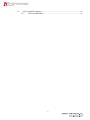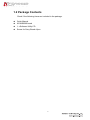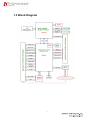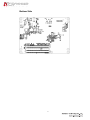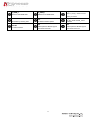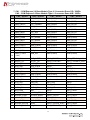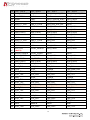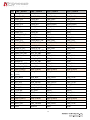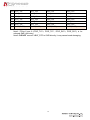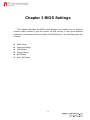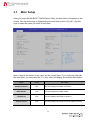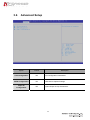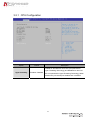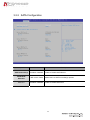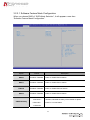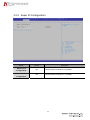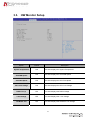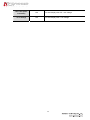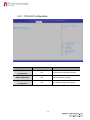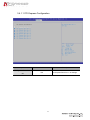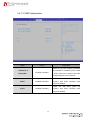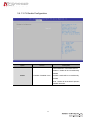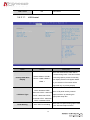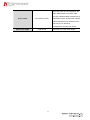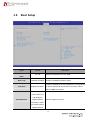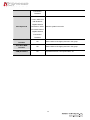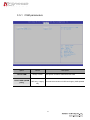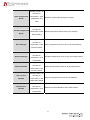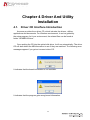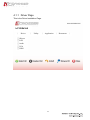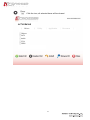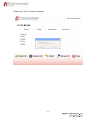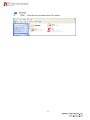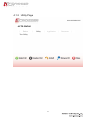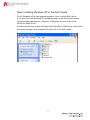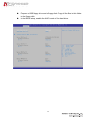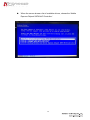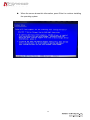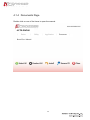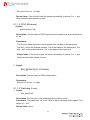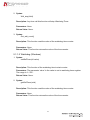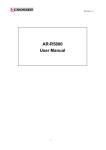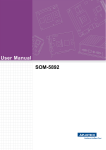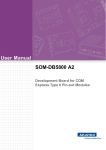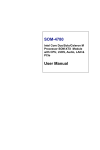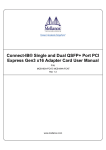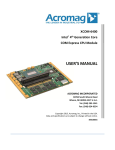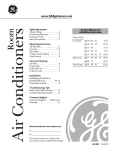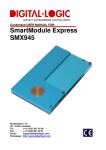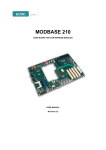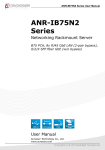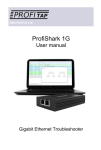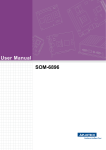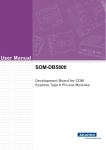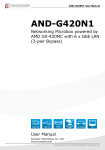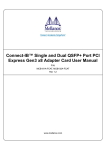Download - Acrosser
Transcript
ACM-B6360 Board User Manual 1 Copyright All Rights Reserved. Manual’s first edition: For the purpose of improving reliability, design and function, the information in this document is subject to change without prior notice and does not represent a commitment on the part of the manufacturer. In no event will the manufacturer be liable for direct, indirect, special, incidental, or consequential damages arising out of the use or inability to use the product or documentation, even if advised of the possibility of such damages. This document contains proprietary information protected by copyright. All rights are reserved. No part of this Manual may be reproduced by any mechanical, electronic, or other means in any form without prior written permission of the manufacturer. Trademarks ACM-B6360 is a registered trademarks of Acrosser; IBM PC is a registered trademark of the International Business Machines Corporation; Pentium is a registered trademark of Intel Technologies Inc; Award is a registered trademark of Award Software International Inc; other product names mentioned herein are used for identification purposes only and may be trademarks and/or registered trademarks of their respective companies. 2 Table of Contents Chapter 1 Introduction..........................................................................5 1.1 Specifications.......................................................................................................... 5 1.2 1.3 Package Contents .................................................................................................... 6 Block Diagram ........................................................................................................ 7 Chapter 2 H/W Information..................................................................8 2.1. Mainboard illustration .......................................................................................... 8 2.2. 2.3. 2.4. 2.5. Locations of IO ports & Jumper settings defination ...................................... 10 Connectors and Jumper Settings .................................................................... 12 Specifying the boot BIOS (CN_HDR1 setting).................................................... 17 Dimension Drawing .............................................................................................. 18 Chapter 3 BIOS Settings.....................................................................19 3.1. 3.2. 3.3. 3.4. 3.5. 3.6. Main Setup ............................................................................................................ 20 Advanced Setup .................................................................................................... 22 3.2.1 CPU Configuration ................................................................................. 23 3.2.2 SATA Configuration ................................................................................ 24 3.2.3 Super IO Configuration.......................................................................... 26 HW Monitor Setup................................................................................................ 27 Chipset Setup ........................................................................................................ 29 3.4.1 PCH-IO Configuration............................................................................ 30 3.4.2 System Agent (SA) Configuration........................................................ 34 Boot Setup............................................................................................................. 39 3.5.1 CSM parameters .................................................................................... 41 Save & Exit Setup................................................................................................. 42 Chapter 4 Driver And Utility Installation ...........................................44 4.1. Driver CD Interface Introduction.......................................................................... 44 4.1.1 Driver Page ............................................................................................... 45 4.1.2 Utility Page ............................................................................................... 51 4.1.3 Application Page....................................................................................... 54 4.1.4 Documents Page........................................................................................ 60 Chapter 5 Software Installation and Programming Guide ..................61 3 5.1 API List and Descriptions..................................................................................... 61 5.1.1 GPIO and Watchdog ................................................................................. 61 4 Chapter 1 Introduction ACM-B6360 is a COM Express Type 6 Basic module that fully complies with the PCI Industrial Computer. It supports 3rd Generation Intel ® core TM i7 processors. It integrates Intel ® PCH QM77 chipset. Besides basic I/O ports support like VGA, LVDS, USB2.0, USB3.0, COM. LAN, and GPIO with ACM-B4080 (optional). 1.1 Specifications ACM-B6360 CPU Intel Core i7 3615QE Chipset Intel QM77 chipset Memory SO-DIMM ECC DDR3, Max:16GB RAID support 0, 1, 5, 0+1 OS support Linux Fedora 14, Windows XP, Windows 7, Ubuntu 10 Follow COM Express type 6 ACM-B4080(Optional) Ethernet 1 x RJ45 10/100/1000Mbps LAN ports Serial Port 2 x RS-232 (pin-header, RX/TX signal only) USB 2.0 x 4(pin-header x2, I/O x2), USB3.0 x4(I/O) Flexible GPIO ports (8 bits digital I/O (4 x IN & 4 x OUT) SATA II x2(6.0Gb/s), SATA III x 2(3.0Gb/s) Video VGA (DB15) & LVDS Digital display Interface SDVO x1 & HDMI x2 Audio Line-in, Line-out & MIC phone jack PCIe x16 slot x1, PCIe x4 slot x1, PCIe x1 slot x3 Mini-PCIe x1 (ACM-B6360 not supported) SPI, SMBus, LPC, Port 80 display ATX Form factor 5 1.2 Package Contents Check if the following items are included in the package. Quick Manual ACM-B6360 board 1 x Software Utility CD Screw for Carry Board x5pcs 6 1.3 Block Diagram 7 Chapter 2 H/W Information This chapter describes the installation of ACM-B6360. At first, it shows the Function diagram and the layout of ACM-B6360. It then describes the unpacking information which you should read carefully, as well as the jumper/switch settings for the ACM-B6360 configuration. 2.1. Mainboard illustration Top Side CPU Intel Ivy Bridge Core i7-3615QE / 2.3GHz Super I/O Winbond / W83627DHG-PT Port address= 2Eh LAN1 Intel WG82574L / GbE /PCIe SPI BIOS ROM Winbond / W25Q32BVSSIG Intel PCH QM77 (Chief River) 8 Bottom Side 9 2.2. Locations of IO ports & Jumper settings defination TOP SIDE Bottom SIDE 10 CN_BAT1 CN_DIMM_2 CN_DIMM_1 DDR3 ECC SO-DIMM 204P DDR3 ECC SO-DIMM 204P WAF-H_1X2P_1.25mm for RTC Battery connector CCMOS1 SPI1 CMOS Memory Clearing PAD For BIOS Firmware Update CN_HDR1 For SPI_CS0# and SPI_CS1# Selection. CN2 CN1 COM Express2.0 Module Type 6 Connector Rows A/B COM Express2.0 Module Type 6 CPUFAN1 3 pin FAN connector 11 Connector Rows C/D 2.3. 1,2. Connectors and Jumper Settings CN_DIMM1 and CN_DIMM2 3.CN_BAT1 RTC Battery connector DDR3-ECC SO-DIMM Socket 204P 4. CCMOS1 5. PIN SIGNAL PIN SIGNAL 1 BAT+ 2 BAT- SPI1 ( For BIOS FW Update ) Used for BIOS Firmware Update Tools Pin SIGNAL Pin SIGNAL Pin SIGNAL 1-2 Open (default) 1 CS# 2 VCC Normal Operation 3 SO 4 Hold Short Touch 5 WP# 6 SCK Clear CMOS Data 7 GND 8 SI 9 NC 10 NC 1-2 6. CN_HDR1 7. CPUFAN1 Pin SIGNAL Pin SIGNAL 1 PCH_SPI_CS0# 2 PCH_SPI_CS1# Pin SIGNAL 3 SPI_CS0# 4 SPI_CS1#_COM 1 GND 5 PCH_SPI_CS1# 6 PCH_SPI_CS0# 2 +12V 7 NC 8 NC 3 FAN Speed Sense 9 NC 10 NC 8, 9. CN1 and CN2 Please refer to the pin assignments at next page. 12 7. CN1 – COM Express 2.0 Base Module Type 6 / Connector Rows C/D / 220Pin CN2 – COM Express 2.0 Base Module Type 6 / Connector Rows A/B / 220Pin Pin CN2 – Row A CN2 – Row B CN1 – Row C CN1 – Row D 1 GND (FIXED) GND (FIXED) GND (FIXED) GND (FIXED) 2 GBE0_MDI3- GBE0_ACT# GND (FIXED) GND (FIXED) 3 GBE0_MDI3+ LPC_FRAME# USB_SSRX0- USB_SSTX0- 4 GBE0_LINK100# LPC_AD0 USB_SSRX0+ USB_SSTX0+ 5 GBE0_LINK1000# LPC_AD1 GND (FIXED) GND (FIXED) 6 GBE0_MDI2- LPC_AD2 USB_SSRX1- USB_SSTX1- 7 GBE0_MDI2+ LPC_AD3 USB_SSRX1+ USB_SSTX1+ 8 GBE0_LINK# LPC_DRQ0# GND (FIXED) GND (FIXED) 9 GBE0_MDI1- LPC_DRQ1# USB_SSRX2- USB_SSTX2- 10 GBE0_MDI1+ LPC_CLK USB_SSRX2+ USB_SSTX2+ 11 GND (FIXED) GND (FIXED) GND (FIXED) GND (FIXED) 12 GBE0_MDI0- PWRBTN# USB_SSRX3- USB_SSTX3- 13 GBE0_MDI0+ SMB_CK USB_SSRX3+ USB_SSTX3+ GBE0_CTREF SMB_DAT GND (FIXED) GND (FIXED) 14 (1.8V) 15 SUS_S3# SMB_ALERT# SDVO_FLDSTALL+ DDI1_CTRLCLK_AUX+ 16 SATA0_TX+ SATA1_TX+ SDVO_FLDSTALL- DDI1_CTRLDATA_AUX- 17 SATA0_TX- SATA1_TX- RSVD RSVD 18 SUS_S4# SUS_STAT# RSVD RSVD 19 SATA0_RX+ SATA1_RX+ PCIE_RX6+ PCIE_TX6+ 20 SATA0_RX- SATA1_RX- PCIE_RX6- PCIE_TX6- 21 GND (FIXED) GND (FIXED) GND (FIXED) GND (FIXED) 22 SATA2_TX+ SATA3_TX+ No Connect (Note 1) No Connect (Note 1) 23 SATA2_TX- SATA3_TX- No Connect (Note 1) No Connect (Note 1) 24 SUS_S5# PWR_OK DDI1_HPD RSVD 25 SATA2_RX+ SATA3_RX+ SDVO_INT+ RSVD 26 SATA2_RX- SATA3_RX- SDVO_INT - DDI1_PAIR0+ 27 BATLOW# WDT RSVD DDI1_PAIR0- 28 SATA_ACT# AC/HDA_SDIN2 RSVD RSVD 29 AC/HDA_SYNC AC/HDA_SDIN1 SDVO_TVCLK+ DDI1_PAIR1+ 30 AC/HDA_RST# AC/HDA_SDIN0 SDVO_TVCLK- DDI1_PAIR1- 31 GND (FIXED) GND (FIXED) GND (FIXED) GND (FIXED) 32 AC/HDA_BITCLK SPKR DDI2_CTRLCLK_AUX+ DDI1_PAIR2+ 33 AC/HDA_SDOUT I2C_CK DDI2_CTRLDATA_AUX- DDI1_PAIR2- 13 Pin CN2 – Row A CN2 – Row B CN1 – Row C CN1 – Row D 34 BIOS_DISABLE0# I2C_DAT DDI2_DDC_AUX_SEL DDI1_DDC_AUX_SEL 35 THRMTRIP# THRM# RSVD RSVD 36 USB6- USB7- DDI3_CTRLCLK_AUX+ DDI1_PAIR3+ 37 USB6+ USB7+ DDI3_CTRLDATA_AUX- DDI1_PAIR3- 38 USB_6_7_OC# USB_4_5_OC# DDI3_DDC_AUX_SEL RSVD 39 USB4- USB5- DDI3_PAIR0+ DDI2_PAIR0+ 40 USB4+ USB5+ DDI3_PAIR0- DDI2_PAIR0- 41 GND (FIXED) GND (FIXED) GND (FIXED) GND (FIXED) 42 USB2- USB3- DDI3_PAIR1+ DDI2_PAIR1+ 43 USB2+ USB3+ DDI3_PAIR1- DDI2_PAIR1- 44 USB_2_3_OC# USB_0_1_OC# DDI3_HPD DDI2_HPD 45 USB0- USB1- RSVD RSVD 46 USB0+ USB1+ DDI3_PAIR2+ DDI2_PAIR2+ VCC_RTC EXCD1_PERST# DDI3_PAIR2- DDI2_PAIR2- 47 (Note 2) 48 EXCD0_PERST# EXCD1_CPPE# RSVD RSVD 49 EXCD0_CPPE# SYS_RESET# DDI3_PAIR3+ DDI2_PAIR3+ 50 LPC_SERIRQ CB_RESET# DDI3_PAIR3- DDI2_PAIR3- 51 GND (FIXED) GND (FIXED) GND (FIXED) GND (FIXED) 52 PCIE_TX5+ PCIE_RX5+ PEG_RX0+ PEG_TX0+ 53 PCIE_TX5- PCIE_RX5- PEG_RX0- PEG_TX0- 54 GPI0 GPO1 TYPE0# PEG_LANE_RV# 55 PCIE_TX4+ PCIE_RX4+ PEG_RX1+ PEG_TX1+ 56 PCIE_TX4- PCIE_RX4- PEG_RX1- PEG_TX1- 57 GND GPO2 TYPE1# TYPE2# 58 PCIE_TX3+ PCIE_RX3+ PEG_RX2+ PEG_TX2+ 59 PCIE_TX3- PCIE_RX3- PEG_RX2- PEG_TX2- 60 GND (FIXED) GND (FIXED) GND (FIXED) GND (FIXED) 61 PCIE_TX2+ PCIE_RX2+ PEG_RX3+ PEG_TX3+ 62 PCIE_TX2- PCIE_RX2- PEG_RX3- PEG_TX3- 63 GPI1 GPO3 RSVD RSVD 64 PCIE_TX1+ PCIE_RX1+ RSVD RSVD 65 PCIE_TX1- PCIE_RX1- PEG_RX4+ PEG_TX4+ 66 GND WAKE0# PEG_RE4- PEG_TX4- 67 GPI2 WAKE1# RSVD GND 68 PCIE_TX0+ PCIE_RX0+ PEG_RX5+ PEG_TX5+ 14 Pin CN2 – Row A CN2 – Row B CN1 – Row C CN1 – Row D 69 PCIE_TX0- PCIE_RX0- PEG_RX5- PEG_TX5- 70 GND(FIXED) GND(FIXED) GND(FIXED) GND(FIXED) 71 LVDS_A0+ LVDS_B0+ PEG_RX6+ PEG_TX6+ 72 LVDS_A0- LVDS_B0- PEG_RX6- PEG_TX6- 73 LVDS_A1+ LVDS_B1+ GND(FIXED) GND(FIXED) 74 LVDS_A1- LVDS_B1- PEG_RX7+ PEG_TX7+ 75 LVDS_A2+ LVDS_B2+ PEG_RX7- PEG_TX7- 76 LVDS_A2- LVDS_B2- GND GND 77 LVDS_VDD_EN LVDS_B3+ RSVD RSVD 78 LVDS_A3+ LVDS_B3- PEG_RX8+ PEG_TX8+ 79 LVDS_A3- LVDS_BKLT_EN PEG_RX8- PEG_TX8- 80 GND(FIXED) GND(FIXED) GND(FIXED) GND(FIXED) 81 LVDS_A_CK+ LVDS_B_CK+ PEG_RX9+ PEG_TX9+ 82 LVDS_A_CK- LVDS_B_CK- PEG_RX9- PEG_TX9- 83 LVDS_I2C_CK LVDS_BKLT_CTRL RSVD RSVD 84 LVDS_I2C_DAT VCC_5V_SBY GND GND 85 GPI3 VCC_5V_SBY PEG_RX10+ PEG_TX10+ 86 KB_RST# VCC_5V_SBY PEG_RX10- PEG_TX10- 87 A20GATE VCC_5V_SBY GND GND 88 PCIE0_CK_REF+ BIOS_DISABLE1# PEG_RX11+ PEG_TX11+ 89 PCIE0_CK_REF- VGA_RED PEG_RX11- PEG_TX11- 90 GND (FIXED) GND (FIXED) GND (FIXED) GND (FIXED) SPI_POWER VGA_GRN PEG_RX12+ PEG_TX12+ 91 (3.3V) 92 SPI_MISO VGA_BLU PEG_RX12- PEG_TX12- 93 GPO0 VGA_HSYNC GND GND 94 SPI_CLK VGA_VSYNC PEG_RX13+ PEG_TX13+ 95 SPI_MOSI VGA_I2C_CK PEG_RX13- PEG_TX13- 96 TPM_PP VGA_I2C_DAT GND GND 97 TYPE10# SPI_CS# RSVD RSVD 98 SER0_TX RSVD PEG_RX14+ PEG_TX14+ 99 SER0_RX RSVD PEG_RX14- PEG_TX14- 100 GND (FIXED) GND (FIXED) GND (FIXED) GND (FIXED) 101 SER1_TX No Connect PEG_RX15+ PEG_TX15+ 102 SER1_RX FAN_TACHIN PEG_RX15- PEG_TX15- 103 LID# SLEEP# GND GND 15 104 VCC_12V VCC_12V VCC_12V VCC_12V 105 VCC_12V VCC_12V VCC_12V VCC_12V 106 VCC_12V VCC_12V VCC_12V VCC_12V 107 VCC_12V VCC_12V VCC_12V VCC_12V 108 VCC_12V VCC_12V VCC_12V VCC_12V 109 VCC_12V VCC_12V VCC_12V VCC_12V 110 GND (FIXED) GND (FIXED) GND (FIXED) GND (FIXED) Note1: PCIex1 lane 8 (PCIE_TX7+, PCIE_TX7-, PCIE_RX7+, PCIE_RX7-) is for onboard GbE LAN using. Note2: DO NOT connect VBAT_RTC to GND directly, it may cause board damaging. 16 2.4. Specifying the boot BIOS (CN_HDR1 setting) he COM Express module/Type6 typically supports the BIOS disable signal (BIOS_DIS1# and BIOS_DIS0#) and SPI_CS# signal. The BIOS disable signals are set on the carrier board. The combination of these signals is used to define booting from module SPI or carrier board SPI/FWH. Below table shows the signals and jumper settings on the CN_HDR1 headers. COM Express Connector Type6 CN_HDR1 CN_HDR1 BIOS_DISABLE1# (CN2_B88) BIOS_DISABLE0# (CN2_A34) (Pin1,3,5) (Pin2,4,6) 1 (Default) 1 (Default) 1-3 (Default) 2-4 (Default) Module SPI @ CS0# Carry SPI @ CS1# @ Module SPI 1 (Default) 1 (Default) 3-5 4-6 Module SPI @ CS1# Carry SPI @ CS0# @ Carry SPI 0 0 Carry FWH Carry FWH Open 17 PCH CS# destination BIOS Descriptor 2.5. Dimension Drawing 18 Chapter 3 BIOS Settings This chapter describes the BIOS menu displays and explains how to perform common tasks needed to get the system up and running. It also gives detailed explanation of the elements found in each of the BIOS menus. The following topics are covered: Main Setup Advanced Setup HW Monitor Chipset Setup Boot Setup Save Exit Setup 19 3.1. Main Setup Once you enter the AMI BOS™ CMOS Setup Utility, the Main Menu will appear on the screen. Use the arrow keys to highlight the item and then use the <Pg Up> <Pg Dn> keys to select the value you want in each item. Note: Listed at the bottom of the menu are the control keys. If you need any help with the item fields, you can press the <F1> key, and it will display the relevant information. Option Choice Description BIOS Information N/A This item displays the BIOS Information BIOS Vendor N/A This item displays the BIOS vendor Compliancy N/A This item displays the BIOS Compliancy Project Version N/A This item displays the Project name and BIOS’s version 20 Processor N/A This item displays the CPU Information Name N/A This item displays the CPU type Brand String N/A This item displays the CPU processor. Frequency N/A This item displays the CPU speed. Processor ID N/A This item displays the CPU processor ID N/A This item displays CPU # of cores and Threads. IGFX VBIOS Version N/A This item displays the VBIOS’s version. Total Memory N/A This item displays the memory size that used. Memory Frequency N/A This item displays the memory speed. System Date N/A System Time N/A Set the system time. Access Level N/A Set the system access level. Information Number of Processors Set the system date. Note that the ‘Day’ automatically changes when you set the date 21 3.2. Advanced Setup Option Choice CPU Configuration NA CPU Configuration Parameters SATA Configuration NA SATA Device Options Settings NA System Super IO Chip Parameters. Super IO Configuration Description 22 3.2.1 CPU Configuration Option Choice Description Enabled for Windows XP and Linux (OS optimized for Hyper-threading Enabled / Disabled Hyper-Threading Technology) and Disabled for other OS (OS not optimized for Hyper-Threading Technology) When Disabled only one thread per enabled core is enabled. 23 3.2.2 SATA Configuration Option Choice SATA Controller(s) Enabled / Disabled Enable or Disable SATA Device. IDE / AHCI / RAID Determines how SATA controller(s) operate. Enabled / Disabled Enable or Disable SATA Prot SATA Mode Selection Port 0~3 Description 24 3.2.2.1 Software Feature Mask Configuration When you choose RAID of “SATA Mode Selection”, It will appear a new item “Software Feature Mask Configuration”. Option Choice Description RAIO0 Enabled / Disabled Enable or disable RAIO0 feature. RAIO1 Enabled / Disabled Enable or disable RAIO1 feature. RAIO10 Enabled / Disabled Enable or disable RAIO10 feature. RAIO5 Enabled / Disabled Enable or disable RAIO5 feature. 2 Seconds / OROM UI Delay 4 Seconds / If enabled, indicated the delay of the OROM UI Splash 6 Seconds / Screen in a normal status. 8 Seconds 25 3.2.3 Super IO Configuration Option Serial Port 0 Configuration Serial Port 1 Configuration Choice Description NA Set Parameters of Serial Port 0 (COMA) NA Set Parameters of Serial Port 1 (COMB) 26 3.3. HW Monitor Setup Option Choice Description System Temperature N/A This item displays the System Temperature SYS FAN Speed N/A This item displays the SYS FAN Speed CPU FAN Speed N/A This item displays the CPU FAN Speed CPU Core Voltage N/A This item displays the CPU Core Voltage DDR3 Voltage N/A This item displays the DDR3 Voltage 1.05V Voltage N/A This item displays the 1.05V Voltage ON Board +5V N/A This item displays the ON Board +5V Voltage 27 ATX +12V (8-Pin Connector) +3.3V Voltage N/A This item displays the ATX +12V Voltage N/A This item displays the +3.3V Voltage 28 3.4. Chipset Setup Option Choice PCH-IO Configuration NA PCH Parameters NA System Agent (SA) Parameters. System Agent (SA) Configuration Description 29 3.4.1 PCH-IO Configuration Option PCI Express Configuration USB Configuration PCH Azalia Configuration Choice Description NA PCI Express Configuration settings NA USB Configuration settings NA PCH Azalia Configuration settings. 30 3.4.1.1 PCI Express Configuration Option PCI Express Root Port 1 ~8 Choice Description NA PCI Express Root Port 1 ~8 Settings. 31 3.4.1.2 USB Configuration Option Choice Description Allows for HS port switching between HS Port #1~4 Switchable Enabled / Disabled xHCI and EHCI. If disabled, port is routed to EHCI. If HS port is routed to xHCI the corresponding SS port is enabled. Control EHCI1 Enabled / Disabled the USB EHCI (USB 2.0) functions. One EHCI controller must always be enabled. Control EHCI2 Enabled / Disabled the USB (USB 2.0) functions. One EHCI controller must always be enabled. 32 EHCI 3.4.1.3 CH Azalia Configuration Option Choice Description Control Detection of the Azalia device. Disabled = Azalia will be unconditionally disabled Azalia Enabled / Disabled / Auto Enabled = Azalia will be unconditionally Enabled Auto = Azalia will be enabled if present, disabled otherwise. 33 3.4.2 System Agent (SA) Configuration Option Choice Description Graphics Configuration NA Configure Graphics Settings. Memory Configuration NA Memory Configuration Parameters 34 3.4.2.1 Graphics Configuration Option Choice Description Select which of IGFX/PEG/PCI Graphics Primary Display Auto / IGFX / PEG / PCI / SG device should be Primary Display 0r select SG for Switchable Gfx. Internal Graphics Auto / Disabled / Enabled GTT Size 1MB / 2MB Aperture Size 128MB / 256MB / 512MB Keep IGD enabled based on the setup options. Select the GTT Size Select the Aperture Size 32M / 64M / 96M / 128M / 160M / 192M / 224M / 256M / Select DVMT 5.0 Pre-Allocated (Fixed) DVMT Pre-Allocated 288M / 320M / 352M / 384M / Graphics Memory size used by the 416M / 448M / 480M / 512M / Internal Graphics Device. 1024M Select DVMT 5.0 Total Graphics Memory DVMT Total Gfx Mem 128M / 258M / MAX size used by the Internal Graphics Device. 35 NA LCD Control 3.4.2.1.1 LCD Control LCD Control Option Choice Description Select the Video Device which will be Primary IGFX Boot Display VBIOS Default / D-SUB / SDVO / LVDS / HDMI 2 / HDMI 1 activated during POST. This has no effect if external graphics present. Secondary boot display selection will appear based on your selection VGA modes will be supported only on primary display. VBIOS Default / 640x480 LVDS / 800x600 LVDS / LCD Panel Type 1280x1024 LVDS / 1366x768 LVDS / 1680x1050 LVDS / 1440x900 LVDS / 1600x900 Select LCD panel used by Internal Graphics Device by selecting the appropriate setup item. LVDS / 1280x800 LVDS Panel Scaling Auto / Off /Force Scaling 36 Select the LCD panel scaling option used by the Internal Graphics Device. Select the Active LFP Configuration. No LVDS: VBIOS does not enable LVDS. Int-LVDS: VBIOS enables LVDS driver by Active LVDS No LVDS/ Int-LVDS Integrated encoder. SDVO LVDS: VBIOS enables LVDS driver by SDVO encoder. eDP Port-A: LFP Driven by Int-DisplayPort encoder from Port-A. Panel Color Depth 18 Bit /24 Bit Select the LFP Panel Color Depth 37 3.4.2.2 Memory Configuration Option Choice Description Memory Frequency Auto / 1067 / 1333 / 1600 / Maximum Memory Frequency Selections Limiter 1867 / 2133 / 2400 / 2667 in Mhz. ECC Support Disabled / Enabled 38 Enable or disable DDR ECC Support 3.5. Boot Setup Option Boot up Num Lock State Boot Loge Choice Description On / Off Select the keyboard Num Lock State Disabled / Enabled Enables or disables Quiet Boot option Enables or disables boot with initialization of a minimal set Fast Boot Disabled / Enabled of devices required to launch active boot option. Has no effect for BBS boot options. IBA GE Slot 0200 v1322 / UEFI: IP4 Intel ® 82574L Boot Option #1 Gigabit Network Sets the system boot order Connection / UEFI: IP6 Intel ® 82574L Gigabit Network 39 Connection / Disabled IBA GE Slot 0200 v1322 / UEFI: IP4 Intel ® 82574L Gigabit Network Boot Option #2 Connection / UEFI: Sets the system boot order IP6 Intel ® 82574L Gigabit Network Connection / Disabled Network Device BBS Priorities Hard Drive BBS Priorities CSM parameters NA Set the order of the legacy devices in this group NA Set the order of the legacy devices in this group NA Op ROM execution, boot options filter, etc. 40 3.5.1 CSM parameters Option Choice Launch CSM Always / Never Launch PXE OpROM policy Description This option controls if CSM will be launched Do not launch / UEFI only / Legacy Controls the execution of UEFI and Legacy PXE OpROM only 41 3.6. Save & Exit Setup option Save Changes and Exit Discard Changes and Exit Choice Description Pressing <Enter> on this item for save Exit system setup after saving the changes. changes and exit. Pressing <Enter> on this item for discard Exit system setup without saving any changes. changes and exit. 42 Pressing <Enter> on this item for Save Changes and confirmation : Save Reset configuration and Reset the system after saving the changes. reset Pressing <Enter> on Discard Changes and Reset this item for confirmation: Reset Reset system setup without saving any changes. without saving Pressing <Enter> on this item for Save Changes confirmation: Load Save Changes done so far to any of the setup options. Previous Values Pressing <Enter> on Discard Changes this item for confirmation: Save Discard Changes done so far to any of the setup options. configuration Pressing <Enter> on Restore Defaults this item for confirmation: Load Restore/Load Default values for all the setup options. Previous Values Pressing <Enter> on Save as User this item for Defaults confirmation: Load Save the changes done so far as User Defaults. Optimized Defaults Pressing <Enter> on Restore User this item for Defaults confirmation: Save Restore the User Defaults to all the setup options. configuration 43 Chapter 4 Driver And Utility Installation 4.1. Driver CD Interface Introduction Acrosser provides the a driver CD, which includes the drivers, utilities, applications and documents. For Windows environment, it can be guided by the setup program; for Linux environment, the related files can be found at folder “ACMB6360\Linux”. Once putting the CD into the optical disk drive, it will run automatically. The driver CD will also detect the MB information to see if they are matched. The following error messages appear if you get an incorrect driver CD. It indicates that the board information is not available. It indicates that the program gets wrong board information. 44 4.1.1 Driver Page This is the Driver Installation Page. ACM-B6360 ︱ Driver ︱ Utility ︱ Application □Chipset □LAN □Audio □VGA □USB3 45 ︱ Document ︱ Click the icon, all the drivers will be selected. ACM-B6360 ︱ Driver ︱ Utility ︱ Application Chipset LAN Audio VGA USB3 46 ︱ Document ︱ Click the icon, all selected items will be cleared. ACM-B6360 ︱ Driver ︱ Utility ︱ Application □Chipset □LAN □Audio □VGA □USB3 47 ︱ Document ︱ Click the icon to install the selected drivers. The progress bar shows up. The main window will temporarily disappear. 48 Please click ‘Yes’ to restart the system. ACM-B6360 ︱ Driver ︱ Utility ︱ Application □Chipset □LAN □Audio □VGA □USB3 49 ︱ Document ︱ Click this icon to browse this CD content. 50 4.1.2 Utility Page ACM-B6360 ︱ Driver ︱ Utility ︱ Application Test Utility 51 ︱ Document ︱ Before launching this utility, users have to install the ‘Acrosser Driver’ in advance. The system may ask for installing other libraries. You can find the libraries on the ‘Application’ page also. ACM-B6360 ︱ Driver ︱ Utility ︱ Application ︱ Acrobat Reader 9.2 INTEL_MEI Microsoft .Net Framwork 4 Acrosser Driver RAID 52 Document ︱ This is the test utility. 53 4.1.3 Application Page ACM-B6360 ︱ Driver ︱ Utility ︱ Application ︱ Acrobat Reader 9.2 INTEL_MEI Microsoft .Net Framwork 4 Acrosser Driver RAID 54 Document ︱ Note: Installing Windows XP in the AHCI mode Due to Windows XP is older operating system, it don’t include AHCI driver. If you want to install Windows XP operating system in the AHCI mode, please follow the steps listed below. ( reference ‘F6Readme.txt’ from folder of the WinXP32_RAID Driver) Double click this item to open the folder of the WinXP32_RAID Driver. Users need this driver package if they install the Windows XP in the AHCI mode. 55 Prepare a USB floppy drive and a floppy disk. Copy all the files in this folder to the floppy disk. In the BIOS setup, enable the AHCI mode of the hard drive. 56 Connect the floppy drive to the system before installing the Windows XP operating system. Make sure the floppy disk is inserted. Boot the system with the installation CD. Follow the instructions on the screen. As soon as the screen shows this information, press ‘F6’. When the screen shows this information, press ‘S’. 57 When the screen shows a list of available drivers, choose the ‘Mobile Express Chipset SATA AHCI Controller’. 58 When the screen shows this information, press ‘Enter’ to continue installing the operating system. 59 4.1.4 Documents Page Double click on one of the items to open the manual. ACM-B6360 ︱ Driver ︱ Utility ︱ Application Board User Manual 60 ︱ Document ︱ Chapter 5 Software Installation and Programming Guide 5.1 API List and Descriptions 5.1.1 GPIO and Watchdog 5.1.1.1 Overview This model provides both a GPIO interface and a Watchdog timer. Users can use the GPIO and Watchdog APIs to configure and to access the GPIO interface and the Watchdog timer. The GPIO has four input pins and four output pins. The Watchdog timer can be set to 1~255 seconds. Setting the timer to zero disables the timer. The remaining seconds of the timer to reboot can be read from the timer. 5.1.1.2 GPIO(Linux) 1. Syntax: Get_gpio_status(int pin) Description: Get the status of GPIO input pins and output pins status. Parameters: This function takes a pointer to an unsigned char variable as the parameter. The pin0 ~ 3 is the status of the output pins. The pin4 ~ pin7 is the status of the input pins. Return Value: 1:HIGH, 0:LOW. 2. Syntax: Set_gpio(int pin, int value) Description: Set the status of GPIO Output value. Parameters: 61 Set value 0 is Low, 1 is High Return Value: If the function sets the values successfully, it returns 0 or -1, any other returned value stands for error. 5.1.1.3 GPIO (Windows) 1. Syntax: getChLevel(u8 *val) Description: Get the status of GPIO input pins and output pins, and put the value at *val. Parameters: This function takes a pointer to an unsigned char variable as the parameter. The bit0 ~ bit3 in the pointed variable ‘*val’ is the status of the output pins. The bit4 ~ bit7 in the pointed variable ‘*val’ is the status of the input pins. Return Value: If the function gets the value successfully, it returns 0 or -1, any other returned value stands for error. 2. Syntax: Set_gpio(int pin, int value) Description: Set the status of GPIO Output value. Parameters: Set value 0 is Low, 1 is High 5.1.1.4 Watchdog (Liunx) 1. Syntax: Wdt_start(Void) Description: This function of the watchdog time to start counter. Parameters: The parameter ‘val’ is the value to set to watchdog timer register. The range is 1~ 255 . Return Value: None. 62 2. Syntax: Wdt_stop(Void) Description: Any time call this function will stop Watchdog Timer. Parameters: None. Return Value: None. 3. Syntax: Get_wdt_count() Description: This function read the value of the watchdog time counter. Parameters: None. Return Value: This function returns the value of the time counter. 5.1.1.5 Watchdog (Windows) 1. Syntax: setWtdTimer(u8 value) Description: This function of the watchdog time to start counter. Parameters: The parameter ‘value’ is the value to set to watchdog timer register. The range is 1~ 255 . Return Value: None. 2. Syntax: getWtdTimer(void) Description: This function read the value of the watchdog time counter. Parameters: None. Return Value: This function returns the value of the time counter. 63