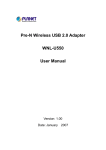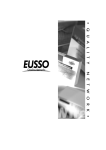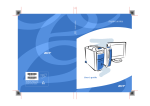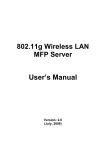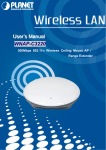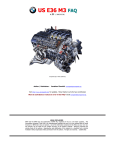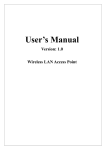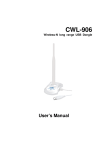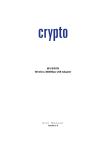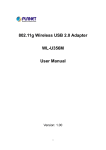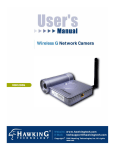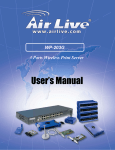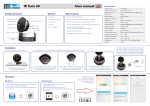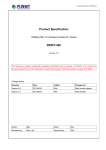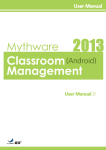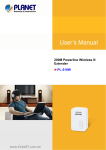Download Pre-N Wireless PCI Adapter WNL
Transcript
Pre-N Wireless PCI Adapter WNL-9310 User Manual Version: 1.00 Date: January 2007 PLANET WNL-9310 User Manual Copyright Copyright © 2007 by PLANET Technology Corp. All rights reserved. No part of this publication may be reproduced, transmitted, transcribed, stored in a retrieval system, or translated into any language or computer language, in any form or by any means, electronic, mechanical, magnetic, optical, chemical, manual or otherwise, without the prior written permission of PLANET. PLANET makes no representations or warranties, either expressed or implied, with respect to the contents hereof and specifically disclaims any warranties, merchantability or fitness for any particular purpose. Any software described in this manual is sold or licensed "as is". Should the programs prove defective following their purchase, the buyer (and not PLANET, its distributor, or its dealer) assumes the entire cost of all necessary servicing, repair, and any incidental or consequential damages resulting from any defect in the software. Further, PLANET reserves the right to revise this publication and to make changes from time to time in the contents hereof without obligation to notify any person of such revision or changes. All brand and product names mentioned in this manual are trademarks and/or registered trademarks of their respective holders. Federal Communication Commission Interference Statement This equipment has been tested and found to comply with the limits for a Class B digital device, pursuant to Part 15 of FCC Rules. These limits are designed to provide reasonable protection against harmful interference in a residential installation. This equipment generates, uses, and can radiate radio frequency energy and, if not installed and used in accordance with the instructions, may cause harmful interference to radio communications. However, there is no guarantee that interference will not occur in a particular installation. If this equipment does cause harmful interference to radio or television reception, which can be determined by turning the equipment off and on, the user is encouraged to try to correct the interference by one or more of the following measures: 1. Reorient or relocate the receiving antenna. 2. Increase the separation between the equipment and receiver. 3. Connect the equipment into an outlet on a circuit different from that to which the receiver is connected. 4. Consult the dealer or an experienced radio technician for help. FCC Caution To assure continued compliance. (example-use only shielded interface cables when connecting to computer or peripheral devices). Any changes or modifications not expressly approved by the party responsible for compliance could void the user’s authority to operate the equipment. This device complies with Part 15 of the FCC Rules. Operation is subject to the Following two conditions: ( 1 ) This device may not cause harmful interference, and ( 2 ) this Device must accept any interference received, including interference that may cause undesired operation. Federal Communication Commission (FCC) Radiation Exposure Statement This equipment complies with FCC radiation exposure set forth for an uncontrolled environment. In order to avoid the possibility of exceeding the FCC radio frequency I PLANET WNL-9310 User Manual exposure limits, human proximity to the antenna shall not be less than 20 cm (8 inches) during normal operation. R&TTE Compliance Statement This equipment complies with all the requirements of DIRECTIVE 1999/5/CE OF THE EUROPEAN PARLIAMENT AND THE COUNCIL OF 9 March 1999 on radio equipment and telecommunication terminal Equipment and the mutual recognition of their conformity (R&TTE) The R&TTE Directive repeals and replaces in the directive 98/13/EEC (Telecommunications Terminal Equipment and Satellite Earth Station Equipment) As of April 8,2000. Safety This equipment is designed with the utmost care for the safety of those who install and use it. However, special attention must be paid to the dangers of electric shock and static electricity when working with electrical equipment. All guidelines of this and of the computer manufacture must therefore be allowed at all times to ensure the safe use of the equipment. WEEE regulation To avoid the potential effects on the environment and human health as a result of the presence of hazardous substances in electrical and electronic equipment, end users of electrical and electronic equipment should understand the meaning of the crossed-out wheeled bin symbol. Do not dispose of WEEE as unsorted municipal waste and have to collect such WEEE separately. Revision User’s Manual for PLANET Pre-N Wireless PCI Adapter Model: WNL-9310 Rev: 1.0 (January. 2007) Part No. EM-WNL9310 II PLANET WNL-9310 User Manual TABBLE OF CONTENTS Chapter 1 Introduction .................................................................................2 1.1 Features ............................................................................................................2 1.2 Specification ....................................................................................................3 1.3 Package Contents .............................................................................................4 1.4 Minimum System Requirements......................................................................4 1.5 Installation Considerations...............................................................................4 1.6 PLANET WNL-9310.......................................................................................5 Chapter 2 Installation Procedure..........................................................6 2.1 Configuration Utility & Driver Installation .....................................................6 Chapter 3 Configuration Utility..........................................................14 3.1 Status Information..........................................................................................15 3.2 Site Survey .....................................................................................................15 3.3 Profile Manager .............................................................................................17 3.4 Advanced Setting ...........................................................................................22 3.5 Network Status...............................................................................................24 3.6 About..............................................................................................................25 Appendix A: Troubleshooting .....................................................................26 I PLANET WNL-9310 User Manual Chapter 1 Introduction For higher wireless transfer performance, we are glad to introduce the PLANET Pre-N wireless PCI adapter – WNL-9310. WNL-9310 is a PCI2.2 wireless adapter that can operate in either Ad-Hoc mode (Point to Point/Point to Multipoint without an Access Point) or Infrastructure mode (Point to Point/Point to Multipoint with an Access Point). Uses 2.4GHz frequency band; it is backward environment base on your Existing wireless network. With the latest innovative Pre-N technology integrated, the maximum date rate of WNL-9310 is up to 300Mbps which almost three times of standard G. Featuring smart antenna technology, the Pre-N design helps combat distortion and interference so the Network Card can send its date streams greater distances, more reliably. The WNL-9310 supports both 64/128-bit WEP (Wired Equivalent Privacy) and WPA/WPA2 (Wi-Fi Protected Access) for securing wireless network connections. The driver and utility supports most popular operating systems: Windows 2000 Professional/XP SP2. With advanced features and high performance capability, the WNL-9310 is an excellent choice for constructing a wide range of wireless solutions. 1.1 Features z z z z z z z z 2.4GHz ISM band, unlicensed operation Compliant with IEEE 802.11b, IEEE 802.11g, IEEE 802.11n (draft 1.0) Support PCI v2.1/2.2 standard Pre-N provides up to 300Mbps data rate Support 64/128-bit WEP and WAP/WAP2 high-level security mechanisms Support Ad-Hoc / Infrastructure mode Provides three RP-SAM connector to connect external antenna Support of most popular operating systems including Windows 2000 /XP General Application WNL-9310 offers a fast, reliable, cost-effective solution for wireless access to the various network scenarios: 1. Remote access to corporate network for information E-mail, file transfer and terminal service. 2. Difficult-to-wire environments Historical or old buildings, public occasions, venues and open area where it is difficult to wire. 2 PLANET WNL-9310 User Manual 3. Frequently changing environments Factories, Retailers, and Offices that frequently change locations and rearrange the workplace 4. Temporary network access Events, exhibitions, construction sites or some important occasions that require temporary network access. 5. Access to database for mobile workers Doctors, nurses, retailers, white-collar workers who need access to database while roaming in the hospital, retail store or office. 6. SOHO (Small Office and Home Office) users SOHO users who are in need of easy-to-install and wide coverage networking. 1.2 Specification Interface Standards Conformance Complaint with PCI v2.1/2.2 standard Compliant with IEEE 802.11b, IEEE 802.11g, IEEE 802.11n (draft 1.0) Pre-N: Up to 300Mbps Data Rate 802.11g: 54, 48, 36, 24, 18, 12, 9 and 6Mbps with auto-rate fall back 802.11b: 11, 5.5, 2 and 1Mbps with auto-rate fall back Working Mode Infrastructure Mode, Ad-Hoc Mode 64/128 WEP 802.1x Security WPA-PSK(TKIP/AES) WPA2-PSK(TKIP/AES) WPA-RADIUS WPA2-RADIUS 802.11b: DSSS, CCK, QPSK, BPSK RF Modulation 802.11g: OFDM 802.11n: 64QAM, 16QAM, QPSK, BPSK Channels 2.412~2.462GHz(FCC, Canada)/11 Channels 2.412~2.4835GHz(Japan, TELEC)/14 Channels 2.412~2.472GHz(Euro ETSI)/13 Channels Media Access Protocol CSMA / CA + ACK (Half-Duplex) Transmit Power 16.5dBm (max.) LED Indicators LNK/ACT Operating Systems Windows 2000 / XP 3 PLANET WNL-9310 User Manual Environmental & Mechanical Characteristics Dimensions (D x W x H) 132 x 120 x 22 mm Certifications FCC Class B,CE Operating Temp 0~55 degrees C Storage Temp -20~80 degrees C Management Built-in utility or Windows XP Zero Configuration utility Humidity 0~90%, Non-Condensing 1.3 Package Contents Before installation, please check the items of your package. The package should include the following items: 1 x WNL-9310 3 x External Antenna (with antenna rack) 1 x Driver and User’s manual CD 1 x Quick Installation Guide If any of the above items is missing, contact your supplier as soon as possible. 1.4 Minimum System Requirements Before installation, please check the following requirements with your equipment. Pentium Based (above) IBM-compatible PC system with one vacancy PCI slot. CD-ROM drive Windows 2000/XP or above At least 10MBytes of free disk space for utility and driver installation 1.5 Installation Considerations Beware of the walls and ceilings. Each wall or ceiling can reduce your wireless cover range form 3-90 feet. Properly position your Access Points, Residential Gateways, and computers so that the number of walls or ceilings residing between Access Points and clients is minimized. Building materials make a difference - A solid metal door or aluminum studs may have a negative effect on signal coverage range. Try to properly position Access Points and computers with wireless adapters so that there would be less obstacles existing between them. Keep your wireless LAN devices away from microwaves, cordless phones and child incubators. It is likely that the latter will cause interferences to the operation of your wireless LAN devices. 4 PLANET WNL-9310 User Manual 1.6 PLANET WNL-9310 The status LED indicators of the PLANET WNL-9310 are described in the following. z Green: Power on z Flashing: Indicates the Adapter is transmitting or receiving data. 5 PLANET WNL-9310 User Manual Chapter 2 Installation Procedure Before you proceed with the installation, it is necessary that you have enough information about the Wireless PCI Adapter. Follow the procedure described below in this chapter to install the USB adapter under Windows 2000 / XP. 2.1 Configuration Utility & Driver Installation The following installation operates under Window XP. The procedure also applies to Windows 2000. Note : If you had ever installed the other Wireless Cards before, please uninstall the existed drivers and utilities first z Please shut down your computer and insert the WNL-9310 into the PCI slot on your computer. Please power on your computer, when your computer enter the Windows XP, you will see the below message prompt. Please click “Cancel”. z Insert the bundled CD into the CD-ROM driver. z The Wizard should run automatically. Once completed, a welcome menu screen will appear. 6 PLANET WNL-9310 z User Manual Click the “WNL-9310 Utility” hyperlink in the WNL-9310 filed to initiate the installation procedure. You will see the below InstallShield Wizard dialog box. Please select the desired installation language on the screen and click “Next” to continue. Note: If the welcome screen does not appear, click “Start” at the taskbar. Then, select “Run” and type “D:\Utility\WNL-9310\setup.exe”, where “D” is your CD-ROM drive. z The “Welcome to the InstallShield Wizard for WNL-9310” will display on the screen and click “Next” to continue. 7 PLANET WNL-9310 User Manual z Please select your Country Domain and click “Next” to continue. z Please click “Next” to continue. 8 PLANET WNL-9310 z User Manual If your operation system is Windows XP, the below window will pop up. Please select “Continue Anyway” to continue. z The program will start installing the WNL-9310 drivers and utility automatically. You will see the below pop-up screen. When the system stops prompting, the system starting to automatically search and installed the WNL-9310 driver. Please wait for a moment. 9 PLANET WNL-9310 z User Manual Windows will detect the new driver and show you the “Found New Hardware Wizard”, please select “No, not this time” and click “Next” to continue. z Please choose “Install the software automatically (Recommended)”. Then click “Next” to continue. 10 PLANET WNL-9310 z User Manual When this screen appear to inform you that the USB adapter has not passed Windows Logo testing (WHQL). Click “Continue Anyway” to proceed. z Please click “Continue Anyway” to continue. 11 PLANET WNL-9310 User Manual z Please click “Finish” to complete the driver installation. z A screen will appear to inform you that you most restart your computer. Click “Yes” to restart your computer now. 12 PLANET WNL-9310 User Manual 13 PLANET WNL-9310 User Manual Chapter 3 Configuration Utility The Configuration Utility is a powerful application that helps you configure the WNL-9310 and monitor the link status and statistics during the communication process. When the WNL-9310 is installed, the configuration utility will be displayed automatically. This card will auto connect to wireless device which has better signal strength and no wireless security setting If the Configuration Utility does not appear, you can double-click the on your system desktop start it. Another way to start the Configuration Utility is to click on Start > Programs > PLANET > WNL-9310 > WNL-9310 Configuration Utility. 14 PLANET WNL-9310 User Manual 3.1 Status Information The menu options available from the system tray icon are: z Restore – This will display the main screen. z Radio Off – The wireless adapter is not associated with the network when the radio is off. z Exit – Terminate the connection to the WNL-9310. Connection is established. The number of green bar indicates signal strength. All red bars are mean that no connection. WNL-9310 is unplugged. 3.2 Site Survey This screen is displayed when the WNL-9310 utility start. 15 PLANET WNL-9310 Display PC to User Manual Select this check box to display ad-hoc (computer-to-computer) networks. PC (Ad-Hoc) Display 802.11b Select this check box to display 802.11b (infrastructure) network. Access Point Display 802.11a Select this check box to display 802.11a (infrastructure) network. This Access Point function is disable now. Display 802.11g Select this check box to display 802.11g (infrastructure) network. Access Point Network Name Available wireless networks are listed. MAC Address This is the MAC address of the Access Point (or Wireless station, if the network is an Ad-hoc network). Security Data encryption and authentication methods used on the wireless network CH. The channel used by the Wireless network. Signal This is displayed as percentage (0~100%) Frequency The Wireless band used by this Wireless network. Network Type This will indicate “Infrastructure” (displayed device is an Access Point) or “Ad-hoc”. (displayed device is a Wireless station) Rescan Click this button to rescan for all Wireless networks. Connect Click the desired network to which you want to connect, and then click connect 16 PLANET WNL-9310 User Manual 3.3 Profile Manager This screen is accessed by clicking the Profile Manager tab on the main screen. Profile Name Enter or select a suitable name for this profile. Each profile must have a unique name. Network Name (SSID) If the desired wireless network is currently available, you can select its SSID. Otherwise, type in the SSID of the desired wireless network. Advanced Setting On the resulting sub-screen, enter the required data for the advanced settings. Network Type Select the desired option: z Infrastructure – This operation mode requires the presence of an 802.11 Access Point. All communication is done via the Access Point or Router. z Ad-Hoc – Select this mode if you want to connect to another wireless station in the Wireless LAN network without through an Access Point or Router. Wireless Mode Select the desired wireless mode to which you want to connect. 17 PLANET WNL-9310 User Manual Prefer Channel Select the channel you would like to use. Authentication Mode This setting has to be consistent with the wireless network that the device intends to connect. You must select the option to match the wireless LAN you wish to join. The available option are: Open System – No authentication is needed among the wireless network. Shared Key – Only wireless devices using a shared key (WEP Key identified) are allowed to connecting each other. Auto Switch – This is another WEP system; it will select either Open System or Shared Key as required. 802.1x – You can also enable IEEE 802.1x setting to use the authentication server or certification server to authenticate client users. WPA-PSK –PSK means “Pre-sharked Key”. It is a special mode designed for home and small business users who do not have access to network authentication servers. In this mode, known as Pre-Shared Key, the user manually enters the starting password in their access point or gateway, as well as in each wireless stations in the network. WPA-PSK takes over automatically from that point, keeping unauthorized users that don't have the matching password from joining the network, while encrypting the data traveling between authorized devices WPA2-PSK –This is a further development of WPA-PSK, and offers even greater security. WPA2-PSK is also for home and small business. The difference between WPA-PSK and WPA2-PSK is that WPA2-PSK provides data encryption via the AES. In contrast, WPA-PSK uses Temporal Key Integrity Protocol (TKIP) WPA Radius - This version of WAP require a Radius server on your LAN to provide the client authentication according to the 802.1x standard. Data transmissions are encrypted using the WPA standard. WPA2 Radius – This version of WAP2 require a Radius server on your LAN to provide the client authentication according to the 802.1x standard. Data transmissions are encrypted using the WPA2 standard. Encryption Method The available options depend on authentication method selected above. The possible option are: 18 PLANET WNL-9310 User Manual Security Off – Disable the encryption mode. WEP – Enable the WEP Data Encryption. When the item is selected, you have to continue setting the WEP Encryption keys. TKIP – TKIP (Temporal Key Integrity Protocol) changes the temporal key every 10,000 packets (a packet is a kind of message transmitted over a network.) This insures much greater security than the standard WEP security. AES – AES has been developed to ensure the highest degree of security and authenticity for digital information and it is the most advanced solution defined by IEEE 802.11i for the security in the wireless network. Note: All devices in the network should use the same encryption method to ensure the communication. Create with Enable this check box and enter a word or group of printable Passphrase characters in the Passphrase box, select the desired encryption to automatically configure the WEP Key. Enter Key Manually Enable this check box and select the desired key in the drop down list. Then enter the key values you wish to use and select the desired encryption. Other stations must have matching key values. The WEP keys are used to encrypt data transmitted in the wireless network. There are two types of key length: 64Bits and 128Bits. Fill the text box by following the rules below. 64Bits – Input 10-digit Hex values (in the “A-F”, “a-f” and “0-9” range) as the encryption keys. For example: “0123456aef“. 128Bits – Input 26-digit Hex values (in the “A-F”, “a-f” and “0-9” range) as the encryption keys. For example: “01234567890123456789abcdef“. Passphraes The WPA-PSK / WPA2-PSK can be from 8 to 64 characters and can be letters or numbers. This same key must be used on all of the wireless stations in the network. Data is encrypted using a 256Bit key derived from this key. Confirm For WAP-PSK and WAP2-PSK modes, re-enter the value in this filed. 802.1x Authentication Protocol The EAP authentication protocols this device has supported are included as follows. This setting has to be consistent with the wireless APs or Routers that the card intends to connect. For WPA Radius and WPA2 Radius modes, select the desired option in the drop-down list. EAP/TLS (User Certificate) –EAP/TLS is the most secure of the EAP protocols but not easy to use. It requires that digital certificates be exchanged in the authentication phase. The server presents a 19 PLANET WNL-9310 User Manual certificate to the client. After validating the server’s certificate, the client presents a client certificate to the server for validation. PEAP - PEAP is similar and easier than TLS in that they specify a stand-alone authentication protocol be used within an encrypted tunnel. LEAP - LEAP is a pre-EAP, Cisco-proprietary protocol, with many of the features of EAP protocols. Cisco controls the ability of other vendors to implement this protocol, so it should be selected for use only when limited vendor choice for client, access-point, and server products is not a concern. When you have set up LEAP authentication, you have to enter the user name and password of your computer. Configure WPA Radius For WPA Radius and WAP2 Radius modes, click this button to open a sub-windows where you can enter details of this Radius server. To add a profile 1. On the Profile Manager tab, complete the settings on this screen. 2. Verify that the settings you configured are correct. 3. Click Save Profile. To export profile 1. On the Profile Manager tab, click Export Profile. The Save As dialog box appears. 2. Type a name for the profile that you are saving, and then verify that the file name extension is set to “.cfg”. 3. Click Save To import profile 1. On the Profile Manager tab, click Import Profile. The Open dialog box appears. 2. Select the profile set that you want to import. 20 PLANET WNL-9310 3. User Manual Click Open To delete a profile 1. On the Profile Manager tab, select the profile that you want to delete. 2. Click Delete Profile. To edit a profile 1. On the Profile Manager tab, select the profile that you want to edit. 2. Change the profile settings as necessary. 3. Click Save Profile. To enable a profile 1. In the list of available profiles, click the profile that you want to edit. 2. Click Apply Profile. 21 PLANET WNL-9310 User Manual 3.4 Advanced Setting Once you have created a profile, as described above, the Advanced Settings tab will be available on the Profile Manager screen. Do not change settings Enable this check box if you don’t want to modify the settings in this screen. Preamble (2.4GHz) Select the desired channel width. The preamble defines the Auto of the CRC block of communication among wireless devices. This option is only active in the Ad-Hoc network. Transmit Rate Use this to manually set the speed, if desired. This default is “Auto”. There are several options including Auto/1/2/5.5/6/9/12/18/24/36/48/54Mbps and MSC 0~15 for you to select. When the “Auto” is selected, the device will choose the most suitable transmission rate automatically. The higher data rate you designated in the network, the shorter distance is allowed between the device and wireless stations. Fragment Threshold The value defines the maximum size of packets; any packet size larger that the value will be fragmented. If you have decreased this value and experience high packet error rates, you can 22 PLANET WNL-9310 User Manual increase it again, but it will likely decrease overall network performance. Select a setting within a range of 256 to 2346 bytes. Minor change is recommended. The default value is 2346. In some case, you may be able to improve performance by adjusting this value. RTS/CTS Threshold RTS / CTS(Request To Send / Clear To Send) is the mechanism used by the 802.11 wireless networking protocol to reduce frame collisions introduced by the hidden terminal problem and exposed node problem. RTS / CTS packet size threshold is 0 ~ 2346. Typically, sending RTS frames is turned off by default (threshold ≧ 2346). If the packet size the node wants to transmit is larger than the threshold, the RTS / CTS handshake gets triggered. If the packet size is equal to or less than threshold the data frame gets sent immediately The default value is 2346. In some case, you may be able to improve performance by adjusting this value. 802.11n Enable 802.11n Network Enable this if you want to use the 802.11n network. Channel Width Select the desired channel width. Guard Interval Use this to manually set the interval, if desired. The default is “Auto”. Extension Channel Select the desired channel. Antenna Selection Select the desired option. The default is set to “Auto”. 23 PLANET WNL-9310 User Manual 3.5 Network Status This screen displays the status of the current wireless link. Clicking the Network Status tab will display a screen like the following. Link information Current Status It will indicate the current link status. Network SSID It shows the SSID or network name of the selected wireless network. Network BSSID It shows the MAC address of the access point. Network Type This will indicate “Infrastructure” or “Ad-hoc”. Security Mode It shows the wireless security that the wireless network is using. TX/RX Speed It shows the current wireless connection speed. Internet Protocol DHCP Option It shows if the IP address was automatically obtained from a DHCP server. IP Address It shows the current IP address on the wireless interface. Subnet Mask Subnet mask for the current IP address. Default Gateway Gateway IP address associated with the current IP address. 24 PLANET WNL-9310 DHCP Server User Manual It shows the IP address of the DHCP server. Channel Performance Channel It graphically presents the transmission (TX) rate and Receiving (RX) Performance rate over time. Signal Signal It graphically presents the signal strength. 3.6 About This screen displays details of the traffic sent or received on the current wireless network. This tab shows the following in information: z Regional Domain z Firmware Version z Driver Version z MAC Address z PLANET DLL Version z PLANET Utility Version 25 PLANET WNL-9310 User Manual Appendix A: Troubleshooting This chapter provides solutions to problems that may occur during the installation and operation of the PLANET WNL-9310. Read the descriptions below to solve your problems. Q. The PLANET WNL-9310 does not work properly. A: 1. Right click on My Computer and select Properties. Select the device manager and click on the Network Adapter. You will find the Adapter if it is installed successfully. If you see the yellow exclamation mark, the resources are conflicting. You will see the status of the Adapter. If there is a yellow question mark, please check the following: 2. Make sure that your PC has a free IRQ (Interrupt Request, a hardware interrupt on a PC.) 3. Make sure that you have inserted the right adapter and installed the proper driver. If the Adapter does not function after attempting the above steps, remove the adapter and do the following: 4. Uninstall the driver software from your PC. 5. Restart your PC and repeat the hardware and software installation as specified in this User Guide. Q. I cannot communicate with the other computers linked via Ethernet in the Infrastructure configuration. A: 1. Make sure that the PC to which the Adapter is associated is powered on. 2. Make sure that your Adapter is configured on the same channel and with the same security options as with the other computers in the Infrastructure configuration. Q.What should I do when the computer with the Adapter installed is unable to connect to the wireless network and/or the Internet? A: 1. Check that the LED indicators for the broadband modem are indicating normal activity. If not, there may be a problem with the broadband connection. 2. Check that the LED indicators on the wireless router are functioning properly. If not, check that the AC power and Ethernet cables are firmly connected. 3. Check that the IP address, subnet mask, gateway, and DNS settings are correctly entered for the network. 4. In Infrastructure mode, make sure the same Service Set Identifier (SSID) is specified on the settings for the wireless clients and access points. 5. In Ad-Hoc mode, both wireless clients will need to have the same SSID. Please note that it 26 PLANET WNL-9310 User Manual might be necessary to set up one client to establish a BSS (Basic Service Set) and wait briefly before setting up other clients. This prevents several clients from trying to establish a BSS at the same time, which can result in multiple singular BSSs being established, rather than a single BSS with multiple clients associated to it. 6. Check that the Network Connection for the wireless client is configured properly. If Security is enabled, make sure that the correct encryption keys are entered on both the Adapter and the access point. 27