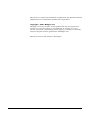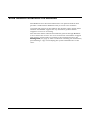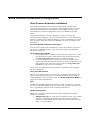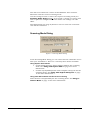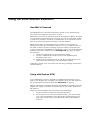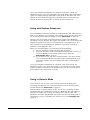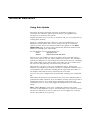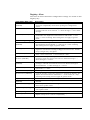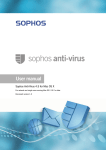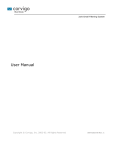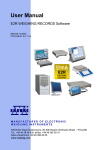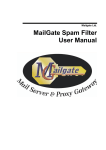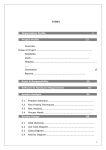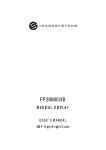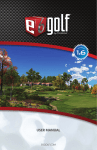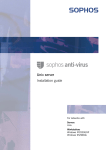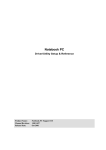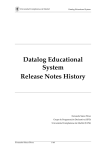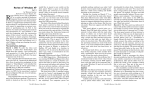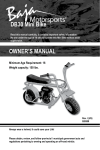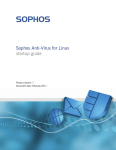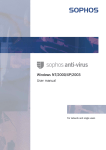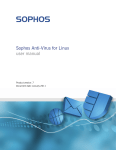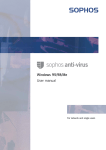Download MailGate Virus Scanner Extension User Manual
Transcript
Mailgate Ltd.
MailGate Virus Scanner
Extension User Manual
Microsoft is a registered trademark and Windows 95, Windows 98 and
Windows NT are trademarks of Microsoft Corporation.
Copyright © 2001 Mailgate Ltd.
All rights reserved. No part of this publication may be reproduced,
stored in a retrieval system, or transmitted, in and for or by any
means, electronic, mechanical, photocopying, recording or otherwise
without the prior written permission of Mailgate Ltd.
Edited by Lani K. and David D. Thompson.
MailGate Virus Scanner Extension
Contents
VIRUS SCANNER EXTENSION INTRODUCTION .................................................................................................................... 1
VIRUS SCANNER EXTENSION CONFIGURATION ................................................................................................................. 2
Virus Scanner Extension Installation ........................................................................................................................... 2
Settings Tab .................................................................................................................................................................. 3
Auto Update Tab........................................................................................................................................................... 5
Executable Tab ............................................................................................................................................................. 6
About Tab ..................................................................................................................................................................... 6
Scanning Mode Dialog ................................................................................................................................................. 7
Register Dialog............................................................................................................................................................. 8
USING THE VIRUS SCANNER EXTENSION ........................................................................................................................... 9
How Mail is Scanned.................................................................................................................................................... 9
Using with Sophos SAVI ............................................................................................................................................... 9
Using with Sophos Sweep.exe..................................................................................................................................... 10
Using in Generic Mode............................................................................................................................................... 10
TECHNICAL REFERENCE .................................................................................................................................................. 12
Using Auto Update ..................................................................................................................................................... 12
Troubleshooting.......................................................................................................................................................... 13
Virus Scanner Windows Registry................................................................................................................................ 14
Windows Registry ................................................................................................................................................................. 14
Registry - Virus ..................................................................................................................................................................... 15
Figures
FIGURE 1 - SETTINGS TAB ..................................................................................................................................................... 3
FIGURE 2 - AUTO UPDATED TAB ........................................................................................................................................... 5
FIGURE 3 - EXECUTABLE TAB ............................................................................................................................................... 6
FIGURE 4 - ABOUT TAB ......................................................................................................................................................... 6
FIGURE 5 - SCANNING MODE DIALOG ................................................................................................................................... 7
FIGURE 6 - REGISTER DIALOG ............................................................................................................................................... 8
MailGate Virus Scanner Extension
Contents
Virus Scanner Extension Introduction
The MailGate Virus Scanner Extension is an optional module that
provides a link between MailGate and your anti-virus software.
Currently full support is provided for the Sophos range of Anti-Virus
software and limited support for any Anti-Virus product which
supports 'On Access' scanning.
The extension allows all mail attachments passed through MailGate
to be scanned for viruses. If a virus is found the mail will be stopped
and various actions taken according to the settings found on the
Settings Tab (see page 3). This can include removing the attachment,
quarantining a copy and notifying the system administrator of the
virus.
MailGate Virus Scanner Extension
Virus Scanner Extension Introduction • 1
Virus Scanner Extension Configuration
Virus Scanner Extension Installation
To install the MailGate Virus Scanner Extension, run the selfextracting executable set-up program. This program, after you have
read and confirmed your acceptance of the software licence, will
install all the necessary components into your MailGate system
folder.
Once the install process has completed you must access the
extension and configure it to your requirements. Use the Extensions
option to configure the module. When you have completed and saved
your settings, stop and restart the MailGate service to initialise the
extension.
Anti-Virus Software Installation Information
You should complete the installation of your AV software and select
the correct scanning mode on the About Tab before the MailGate
module is activated.
Using Sophos AV Products
• On NT/2000 Systems: install the current Sophos NT product. This includes
the required SAVI software. Select Sophos SAVI for the scanning mode.
See Using with Sophos SAVI on page 9 for more information.
• On Win 95/98/ME Systems: install the 95 product for normal machine
protection and then also install the DOS Sweep product for MailGate to use.
Select Sophos sweep.exe for the scanning mode. See Using with Sophos
Sweep.exe on page 10 for more information.
If you have the Sophos Intercheck product installed, this program
must be disabled.
Using other AV Products
Ensure your product has an 'On Access' scanner (it checks files as
they are opened) and that this is correctly installed. Select Generic
Compatibility for the scanning mode. See Using in Generic Mode on
page 10 for more information.
Note
On Win 95/98/ME platforms and when using 'On Access' scanners,
because of the technology used, the anti-virus checking process can
have a significant impact on the system performance.
Module Configuration
There are a number of tabs for the module configuration which
should be reviewed:
1. Settings Tab (page 3) - this sets the options for the virus check
interface, including which files to exclude from scanning,
whether to quarantine infected files and what actions to take
when a virus is found.
MailGate Virus Scanner Extension
Virus Scanner Extension Configuration • 2
2. Auto Update Tab (page 5) - use this to configure the settings for
the auto-update option.
3. Executable Tab (page 6) - only used on a Sophos Win
95/98/ME installation to specify the location of the Sophos
sweep program.
4. About Tab (page 6) - Select the Scanning Mode and apply the
registration key
Settings Tab
Figure 1 - Settings Tab
The Settings Tab specifies how MailGate should interface with the
Anti-Virus software and what actions should be taken if a virus is
found.
MIME Types
The MIME type section specifies which MIME types are excluded
from scanning. Any MIME type not listed will be scanned. In general
only plain text or image attachments are excluded.
Some
•
•
•
•
•
•
MailGate Virus Scanner Extension
common MIME types are:
text/plain
text/html
text/MIME
image/image-type (jpeg, bmp, gif)
application/application-name
audio/audio-type
Virus Scanner Extension Configuration • 3
Quarantining
Quarantine places a file infected by a virus in a separate folder.
Check "Quarantine infected files" to enable and specify where to place
the files in the Path field. You can use the Browse (…) button to find
the quarantine folder.
If you do not quarantine infected files, they are deleted from the
system.
Options
The following options control give more control between MailGate and
the Anti-Virus software.
Notify administrator by email of infections - check to send an email to
the administrator when an infected file is found. The administrator
mail address is defined in the main MailGate Gateway Setup dialog
on the Email tab with the "System reports to" field.
Remove viruses and forward message to recipient - if checked, the
infected file is removed and the mail message is forwarded to the
recipient.
If not checked no message is forwarded to the recipient.
Do full scan - if checked (strongly recommended), Sophos AV will
perform a full scan on the file. This type of scan requires a little more
system resources but is required to identify all virus types.
Scan inside archive files - if checked, check archive files such as zip
format for viruses.
If not checked, archive files will not be scanned for viruses.
Allow encrypted archives from external addresses
If checked, passes through encrypted archive files from outside
addresses. Encrypted formats can not be checked for viruses.
If not checked, MailGate will not pass encrypted archive files from
external addresses and will treat them as infected files.
Allow encrypted archives from local addresses
If checked, MailGate passes through encrypted archive files from
inside addresses. Encrypted formats can not be checked for viruses.
If not checked, MailGate does allow encrypted archive files to be sent
out. Any encrypted files are archived and a message sent to the
sender with the information that it can't be sent and the name of the
archive file.
Scan for Macintosh viruses too - check to scan for Macintosh as well
as PC viruses. This is available only on Sophos NT systems.
MailGate Virus Scanner Extension
Virus Scanner Extension Configuration • 4
Auto Update Tab
Figure 2 - Auto Updated Tab
Use this tab if you want to subscribe to an Email based Virus Alert
service and have MailGate automatically run a command when an
Alert mail is received. The Virus Scanner extension will run your
command when a mail message matching the defined conditions is
received by the system.
Sophos provide this service to all users and you can subscribe by
visiting their website.
There is a sample command batch file called sav_up.bat installed into
your MailGate system folder that can be used to set-up an automatic
update process. You should enable auto update on this tab and set
the patterns for the From address and Subject to identify your alert
mails.
For the Sophos service the defaults are:From:
*@Sophos.com
Subject
Sophos Anti-Virus IDE alert*
For more details see Using Auto Update on page 12.
MailGate Virus Scanner Extension
Virus Scanner Extension Configuration • 5
Executable Tab
Figure 3 - Executable Tab
This tab is only available on Sophos Win 95/98/ME systems.
Use this tab to specify the location of the DOS Sweep.exe program. By
default this will be c:\sweep.
See Using with Sophos Sweep.exe on page 10 for more details.
About Tab
Figure 4 - About Tab
MailGate Virus Scanner Extension
Virus Scanner Extension Configuration • 6
The About tab shows the version of the MailGate Virus Scanner
Extension and the current scanning mode.
Use the Change button to select the required scanning mode (see
Scanning Mode Dialog below). If you make a change you must close
and re-open the configuration screen before the change can take
effect.
The Registration (see page 8) button is used to enter the activation
code for the extension.
Scanning Mode Dialog
Figure 5 - Scanning Mode Dialog
In the Scanning Mode dialog you can select how the extension reacts
with your AV Software. There are currently three modes available.
Using Sophos AV Products
• On NT/2000 Systems: Select Sophos SAVI for the scanning
mode. See Using with Sophos SAVI on page 9 for more
information.
• On Win 95/98/ME Systems: Select Sophos sweep.exe for the
scanning mode. See Using with Sophos Sweep.exe on page
10 for more information.
Using other AV Products with On Access scanning
Select Generic Computability for the scanning mode. See Using in
Generic Mode on page 10 for more information.
MailGate Virus Scanner Extension
Virus Scanner Extension Configuration • 7
Register Dialog
Figure 6 - Register Dialog
The Virus Scanner Extension requires a separate registration
activation key from the main MailGate program. Contact your reseller
to purchase a licence.
To register the virus scanner extension, click on the Register button
on the About tab to display this dialog. Enter your activation code
exactly as provided by your reseller.
Note: all letters are entered in capitals.
MailGate Virus Scanner Extension
Virus Scanner Extension Configuration • 8
Using the Virus Scanner Extension
How Mail is Scanned
The MailGate Virus Scanner Extension checks every mail message
that passes through the system for viruses.
Mail borne viruses are contained in mail attachments. When attached
to a mail these attachments are encoded and are not generally visible
to anti-virus software. To allow an attachment to be scanned it must
first be decoded and made available to the AV software.
When a mail with an attachment is processed by the extension,
MailGate decodes the attachment and saves it to a temporary file on
the disk. It then requests scanning of the saved file and checks the
results. If the file is identified as containing a virus, the extension will
perform the actions defined on the Settings Tab {see page 3). These
can include:i.
Move the infected file to the quarantine folder.
ii. Create a notification email to send to the administrator
advising of the virus.
iii. Replace the attachment with a text file advising of the virus
and release the message to the intended recipient.
If the file is found to be clean then the message is simply released for
normal delivery.
Using with Sophos SAVI
If your MailGate system is installed on Windows NT/2000 and you
wish to use Sophos for scanning your Emails, then you should select
the scanning mode Sophos SAVI (see About Tab on page 6).
SAVI is an API level interface between the MailGate extension and the
Sophos AV engine. It installs automatically as part of the Sophos for
NT product.
When you install Sophos you should note the following:i.
Do not install or enable the Intercheck Client.
ii. If you want to use the auto update facility, you must install
to a central installation then install the working (local) copy
from this central copy. For full details refer to the Sophos
manual.
MailGate Virus Scanner Extension
Using the Virus Scanner Extension • 9
Once your Sophos installation is complete, stop and restart the
MailGate service and send through a test mail with a file attachment.
Open the Sophos Sweep application and click on the SAVI tab. You
should now see MailGate registered in SAVI and a report near the
bottom of the tab showing the scanning of the attachment.
Using with Sophos Sweep.exe
If your MailGate system is installed on Windows 95/98/ME and you
wish to use Sophos for scanning your Emails, then you should select
the scanning mode Sophos Sweep.exe (see About Tab on page 6).
Sweep is an executable program interface between the MailGate
extension and the Sophos AV engine. To install it you must install the
Sophos DOS product which can be found on your Sophos CD. You
may also like to install Sweep for windows to provide normal AV
facilities on the MailGate PC.
When you install Sophos you should note the following:i.
Do not install or enable the Intercheck Client.
ii. Note the location used to install DOS Sweep and ensure you
set your MailGate executable path to suit. (See the
Executable Tab on page 6)
iii. If you want to use the auto update facility, you must install
to a central installation then install the working (local) copy
from this central copy. For full details refer to the Sophos
manual.
Once your Sophos installation is complete, stop and restart the
MailGate service and check the log file. You should see a line which
reports Loaded extension Virus.dll. This indicates the extension has
found Sweep.exe and loaded correctly.
Using in Generic Mode
If you wish to use an anti-virus product other than Sophos for
scanning your Emails, then you should select the scanning mode
Generic Mode (see About Tab on page 6).
Generic Mode scanning relies on the 'On Access' scanning facility
available with most Anti-Virus products. With this the AV software
will prevent either the writing or reading of an infected file. The
MailGate extension will identify this and treat the attachment file as
containing a virus, performing the actions set on the Settings Tab
(page 3).
MailGate Virus Scanner Extension
Using the Virus Scanner Extension • 10
Limitations of Generic Mode
There are some limitations to using this method of scanning that
should be noted:
i.
The extension is not able to report the type of virus found. All
viruses are reported as 'Generic'
ii. System problems can be reported as virus events if the
extension can not write or read the attachment file for some
reason other than a virus.
iii. Some AV 'On Access' scanners may not detect all mail related
viruses. In particular HTML script viruses can be missed. It is
your responsibility to ensure your AV software is suitable.
iv. Some AV scanners will display a warning screen when a virus
is found and may stop other processing until the warning is
acknowledged. This could stop your mail system.
v. The quarantine option may not work if the AV scanner
prevents writing of an infected file.
MailGate Virus Scanner Extension
Using the Virus Scanner Extension • 11
Technical Reference
Using Auto Update
The Virus Scanner extension provides an facility to trigger an
automatic AV software update process when a recognised mail
message is received by the system.
Sophos provides such a service to all users and you can subscribe by
visiting their website.
There is a sample batch file called sav_up.bat installed into your
MailGate system folder that can be used to set-up an automatic
update process. First you should enable auto update on the Auto
Update Tab (page 5) and set the patterns for the From address and
Subject to identify your alert mails.
For the Sophos service the defaults are:From:
*@Sophos.com
Subject
Sophos Anti-Virus IDE alert*
Next you set-up a folder to run your update from. Into this place a
copy of sav_up.bat and any other utilities you require. For a Sophos
system you will need a copy of sget.exe from the CD and an command
line unzip utility. Enter the location and name for your command in
the then run the following command entry on this tab.
Now edit sav_up.bat to suit your installation drives, folders and
software. For Sophos you will be required to install the software into a
central folder and install the working (local) copy from this. Refer to
the Sophos manuals for more detail on how to do this.
You can test your configuration by manually running your command
file.
With other AV products you should create your own command file to
perform the tasks required. If your software vendor does not provide a
notification service, you could define matching criteria for any
available service or even send trigger messages from your own Email
client.
Note - When MailGate runs your command it will use the same
account as the MailGate service. Generally this is the system account
on NT. You will need to ensure that your access rights are correctly
set for the tasks in your process.
MailGate Virus Scanner Extension
Technical Reference • 12
Troubleshooting
Testing your installation
You can test your Anti Virus installation by using the EICAR test
string. Follow the steps below:1. Create a new text document on your system.
2. Edit this document with Notepad, copy the EICAR test virus
lines (below) and paste then into it.
3. Save the document and then rename the file to test.com.
4. In your Email client, create a test mail message and attach
the file test.com to it.
5. Send the mail. You should get a reply returned by MailGate
informing you of the virus.
Note - If you have anti-virus software installed on your PC you may
need to disable this first.
Copy the following two lines to create an EICAR test virus file. Note
ensure there are no blank lines in the file.
X5O!P%@AP[4\PZX54(P^)7CC)7}$EICAR-STANDARD-ANTIVIRUS-TEST-FILE!$H+H*
End of test virus file
Checking the MailGate log file
You can confirm the correct loading and initialisation of the Virus
Scanner extension by referring to the MailGate log file.
To do this, first stop and start the MailGate service.
Open the current log file and go to the end of the log.
Starting from the bottom of the log file, scroll up until you find a line
similar to the line containing "MailGate 3.4.163 service starting". An
extract from a 'healthy' log file is shown below, if your log file is
similar to this then the Virus Scanner extension has started correctly:
MGATESVC I 15:50:29 0xfff073e7 MailGate 3.4.163 service starting
MGATESVC I 15:50:29 0xfff073e7 Operating system is Windows 95 4.0 build 1111 B
MGATESVC I 15:50:29 0xfff073e7 virus: Extension version 1.1.32 starting
MGATESVC I 15:50:29 0xfff073e7 virus: Licenced serial number 006666
MGATESVC I 15:50:29 0xfff073e7 Loaded extension Virus.dll
If there is a problem with your installation then you will see an error
reported in place of the last line. Review your installation to resolve
the error.
MailGate Virus Scanner Extension
Technical Reference • 13
Using Sophos SAVI on NT/2000
If you have MailGate installed with Sophos SAVI, open the Sophos
Sweep user interface. If the Virus Scanner extension has correctly
loaded and connected to SAVI you will see a SAVI tab with MailGate
registered as a connection on it. Near the bottom of the tab there are
counters giving information on the files that have been checked. You
should see these counters change as mails with attachments are
passed through MailGate.
Virus Scanner Windows Registry
Windows Registry
The Virus Scanner extension stores its configuration in the Windows
Registry. All settings are stored under the section:HKEY_LOCAL_MACHINE
Software
IDSL
MailGate
Virus
Within the Virus key are found the main configuration settings. See
the following pages for details.
MailGate Virus Scanner Extension
Technical Reference • 14
Registry - Virus
The Virus Scanner Extension configuration settings are stored in this
Registry key.
Value Name (Data Type)
Description
FeatureNotification
(DWORD)
Set this to non-zero if you don't want the warning about limitations
of generic compatibility mode when opening the configuration
screen.
ForwardToUser (DWORD)
Controls whether infected messages are allowed through to the
recipient with the virus removed. 1 = allow through, 0 = don't allow
through.
FullScan (DWORD)
Controls whether Sophos full scanning of suspect attachments is
undertaken. See Sophos documentation for full details. 1 = full
scan, 0 = basic scanning. This setting does not apply in generic
mode.
LicenceString (String)
When the extension is registered contains the registration key.
MacVirusCheck
(DWORD)
Controls whether Sophos scans for Macintosh virii. See Sophos
documentation for full details. 1 = full scan, 0 = basic scanning.
This setting does not apply in generic mode.
MimeTypes (Multi-String)
List of wildcard patterns to match against mime types of message
segments. If matched scanning is skipped for that section. Default
array is single entry 'text/plain'.
NotifyAdmin (DWORD)
Indicates whether an email is sent to the system administrator
when a virus is detected. 1 = send email, 0 = don't.
PassLocalLocked
Archives (DWORD)
Controls whether password protected archives attached to
messages being sent from a local user are allowed through. 1 =
allow through, 0 = remove.
PassLockedArchives
(DWORD)
Controls whether password protected archives attached to
messages collected from external servers are allowed through to
local mailboxes. 1 = allow through, 0 = remove.
Quarantine (DWORD)
Controls whether infected files are quarantined or deleted. 1 =
quarantine, 0 = delete.
QuarantinePath (String)
Path to quarantine area.
ScanArchives (DWORD)
Controls whether archive file contents are scanned by Sophos. See
Sophos documentation for full details. 1 = scan archive, 0 = skip
scanning. This setting does not apply in generic mode.
UpdateCommand (String)
Command to execute when auto-update conditions are met.
UpdateEnabled
(DWORD)
Controls whether auto-update is enabled. 1 = enabled, 0 =
disabled.
UpdateFrom (String)
Wildcard pattern to be matched against email from addresses to
detect auto-update email.
UpdateSubject (String)
Wildcard pattern to be matched against email subject to detect
auto-update email.
Version (String)
Version of currently installed Virus Scanner Extension.
VirusEngine (DWORD)
Mode that Virus Scanner is running in. 0 = Sophos SAVI 1 =
Sophos sweep.exe 2 = Generic compatibility
MailGate Virus Scanner Extension
Technical Reference • 15