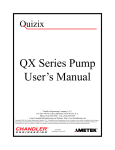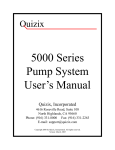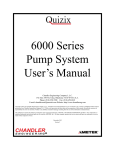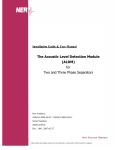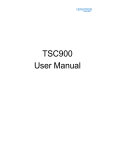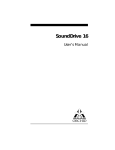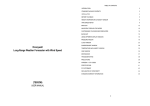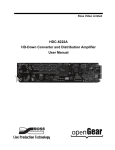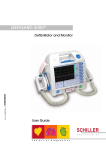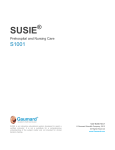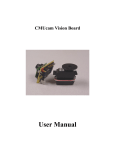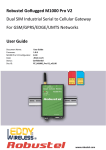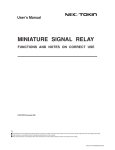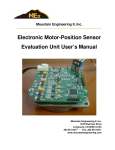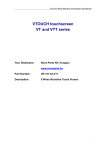Download User Guide
Transcript
QX Series Pump System User’s Manual Chandler Engineering Company L.L.C. P.O. Box 470710, Tulsa, Oklahoma 74147-0710 U.S.A. Phone: (918) 250-7200 Fax: (918) 459-0165 E-mail: chandler.mail@ametek.com Website: http://www.chandlereng.com Copyright ©2012, by Chandler Engineering Company L.L.C. All rights reserved. Reproduction or use of contents in any manner is prohibited without express permission from Chandler Engineering Company L.L.C. While every precaution has been taken in the preparation of this manual, the publisher assumes no responsibility for errors or omissions. Neither is any liability assumed for damages resulting from the use of the information contained herein. This publication contains the following trademarks and/or registered trademarks: AMETEK, CHANDLER ENGINEERING, QUIZIX. These trademarks or registered trademarks and stylized logos are all owned by AMETEK, Inc. All other company, product and service names and logos are trademarks or service marks of their respective owners. December 2012 Revision C TABLE OF CONTENTS CHAPTER 1: GENERAL OVERVIEW ....................................................................... 1-1 1.1 Primary Components of the QX Series Pump .................................. 1-1 1.2 Easy to Connect ................................................................................ 1-2 1.3 The PumpWorks Advantage ............................................................. 1-2 1.4 QX Series Pump Models ................................................................... 1-2 1.5 Operating Conditions ........................................................................ 1-3 1.6 Shipping and Storage Environment .................................................. 1-3 1.7 Approvals/Certifications ................................................................... 1-3 1.8 Symbols Used on Equipment ............................................................ 1-4 1.9 Symbols Used in this Manual ........................................................... 1-4 1.10 Where to Find Help ......................................................................... 1-4 CHAPTER 2: SAFETY ................................................................................................. 2-1 2.1 Safety Requirements ......................................................................... 2-1 2.2 Safety Features .................................................................................. 2-1 2.2.1 Cable Connection Sensing ...................................................... 2-1 2.2.2 Overpressure Protection Safety Feature.................................. 2-1 2.2.3 Underpressure Protection Safety Feature............................... 2-2 2.2.4 Equipment Installation ............................................................ 2-2 2.2.5 Medium Handling ................................................................... 2-2 CHAPTER 3: SYSTEM SET ......................................................................................... 3-1 3.1 Unpacking the QX Series Pump ...................................................... 3-1 3.1.1 QX Series Installation Kit ....................................................... 3-1 3.1.2 QX Series Spares Kit .............................................................. 3-2 3.1.3 Unpacking the QX Pump ........................................................ 3-2 3.2 Inspecting Your Pump ...................................................................... 3-3 3.3 Connecting Your Air Supply ............................................................ 3-3 3.3.1 Air Supply Requirements........................................................ 3-3 3.3.2 Connecting Your Air Supply .................................................. 3-4 3.4 Connecting Your Fluid Plumbing ..................................................... 3-4 3.4.1 Fluid Inlet Connection ............................................................ 3-4 3.4.2 Fluid Outlet Connection.......................................................... 3-5 TOC-1 Chandler Engineering QX SERIES PUMP USER MANUAL 3.5 Connecting & Operating Optional Wash Area ................................. 3-5 3.6 Connecting Your Power Source ....................................................... 3-6 3.6.1 Uninterruptable Power Supplies (UPS) .................................. 3-6 3.7 Connecting to a Computer or Front Panel ........................................ 3-7 3.7.1 Connecting a Front Panel ....................................................... 3-7 3.7.2 Connecting Your QX Series to a Computer............................ 3-9 3.7.2.1 Serial Communication .............................................. 3-9 3.7.2.2 USB Communication ................................................ 3-9 3.7.3 Adding a QX Series Pump to An Existing Pump Works System ...................................................................... 3-10 3.8 Installing PumpWorks Software ..................................................... 3-10 3.8.1 How To Install PumpWorks ................................................. 3-10 3.9 Turning On Your Pump .................................................................. 3-10 3.9.1 QX Series Two Digit Display ............................................... 3-11 3.9.2 How to Turn On Your Pump................................................. 3-11 3.9.3 The Two Digit Display When Pump is Turned On .............. 3-11 3.9.3.1 Pump Controller Hardware Diagnostics ................. 3-11 3.9.3.2 Pump Controller Software Diagnostics .................. 3-12 3.10 Installing A Pump Onto PumpWorks ........................................... 3-12 3.10.1 Automatic Search For New Pumps ..................................... 3-13 3.10.2 User Search For New Pump............................................... 3-13 3.10.3 Two Digit Display When Pump Is Installed Onto PumpWorks........................................................................ 3-14 3.11 Completing System Setup ............................................................. 3-14 CHAPTER 4: PUMP CHECKOUT ............................................................................... 4-1 4.1 When To Perform The Pump Checkout ........................................... 4-1 4.2 Verification of Pump Cable and Plumbing Connections .................. 4-2 4.2.1 Fluid Plumbing Connection Check ......................................... 4-2 4.2.2 Fluid Inlet And Fluid Outlet Connection Check..................... 4-2 4.2.3 Front Panel Connection Check ............................................... 4-2 4.2.4 PumpWorks Connection Check .............................................. 4-3 TOC-2 TABLE OF CONTENTS 4.3 Valve and Pilot Solenoid Check ....................................................... 4-3 4.3.1 Valve and Pilot Solenoid Auditory Check.............................. 4-4 4.3.2 Valve Warning Messages........................................................ 4-4 4.3.2.1 Opening Both Fill and Deliver Valves Warning ...... 4-4 4.3.2.2 Valve With Pressure Above 100 PSI Warning ......... 4-5 4.4 Pump Cylinder Check ....................................................................... 4-5 4.5 Connecting and Filling the Pump With Fluid ................................... 4-8 4.6 Pressure Transducer Check ............................................................. 4-10 CHAPTER 5: PUMPWORKS BASICS ........................................................................ 5-1 CHAPTER 6: FRONT PANEL OPERATION .............................................................. 6-1 6.1 Front Panel Main Window ................................................................ 6-1 6.1.1 Start/Stop Buttons ................................................................... 6-1 6.1.2 Motion Status .......................................................................... 6-2 6.1.3 Pressure ................................................................................... 6-3 6.1.4 Rate ......................................................................................... 6-3 6.1.5 Volume.................................................................................... 6-3 6.1.6 Set Rate and Set Pressure........................................................ 6-3 6.1.7 Operating Mode ...................................................................... 6-4 6.1.8 Piston Direction....................................................................... 6-5 6.2 Front Panel Menu .............................................................................. 6-6 6.2.1 Safety Pressure........................................................................ 6-6 6.2.2 Valves...................................................................................... 6-6 6.2.3 Reset Volumes ........................................................................ 6-7 6.2.4 Configure ................................................................................ 6-7 6.2.5 System Errors.......................................................................... 6-7 6.2.6 Exit Program ........................................................................... 6-8 6.2.7 Cancel...................................................................................... 6-8 6.3 Front Panel Configure Window ........................................................ 6-8 6.3.1 Transducer Calibration............................................................ 6-9 6.3.1.1 Current Pressure ........................................................ 6-9 6.3.1.2 Current Offset ......................................................... 6-10 TOC-3 Chandler Engineering QX SERIES PUMP USER MANUAL 6.3.1.2.1 Current Pressure ....................................... 6-10 6.3.1.2.2 AutoZero Pressure ................................... 6-10 6.3.1.2.3 Minimum Offset ...................................... 6-10 6.3.1.2.4 Maximum Offset ...................................... 6-10 6.3.1.2.5 Current Offset .......................................... 6-10 6.3.1.2.6 Enter New Offset ..................................... 6-10 6.3.1.2.7 Close ........................................................ 6-11 6.3.1.3 Current Gain ........................................................... 6-11 6.3.1.4 Cancel ..................................................................... 6-11 6.3.2 Update Software.................................................................... 6-11 6.3.3 Pressure Control.................................................................... 6-13 6.3.4 Units & Precision ................................................................. 6-14 6.4 Setting Display Brightness .............................................................. 6-15 6.4.1 Setting Display Brightness on Front Panels with Windows CE 3.0 ................................................................... 6-16 6.4.2 Setting Display Brightness on Front Panels with Windows CE 4.2 ................................................................... 6-17 CHAPTER 7: SYSTEM POWER .................................................................................. 7-1 7.1 Basic Power Requirements ............................................................... 7-1 7.2 Using Uninterruptable Power Supplies ............................................. 7-1 7.3 Serial Expander/Isolator ................................................................... 7-2 7.4 Replacing a Fuse ............................................................................... 7-2 CHAPTER 8: MAINTENANCE ................................................................................... 8-1 8.1 Changing the Pump Cylinder Seals .................................................. 8-1 8.1.1 Tools You Will Need .............................................................. 8-2 8.1.2 Removing the Pump Case ....................................................... 8-2 8.1.3 Removing the Pump Cylinder................................................. 8-3 8.1.4 Inspecting the Piston and Piston Holder ................................. 8-4 8.1.5 Disassemble and Inspect the Cylinder Barrel ......................... 8-4 8.1.6 Replacing the Pump Cylinder Seal ......................................... 8-5 8.1.7 Replacing the Wash Area Seals .............................................. 8-5 TOC-4 TABLE OF CONTENTS 8.1.8 Replacing the Pump Cylinder O-Rings................................... 8-5 8.1.9 Re-assemble the Pump Cylinder ............................................. 8-6 8.1.10 Re-assemble the Pump Case ................................................. 8-6 8.2 Replacing the Drive Belts ................................................................. 8-7 8.2.1 Removing the Pump Panels and Valve Assembly .................. 8-7 8.2.2 Removing the Pump Cylinder................................................. 8-8 8.2.3 Inspecting the Drive Belts....................................................... 8-8 8.2.4 Replacing the Drive Belt......................................................... 8-8 8.2.5 How to Re-assemble the Pump Cylinder ................................ 8-9 8.2.6 How to Re-assemble the Pump Case .................................... 8-10 8.2.7 How to Re-assemble the Valve Assembly............................ 8-10 8.3 Replacing the Return Cable ............................................................ 8-10 8.4 Changing the Transducer O-Rings ................................................. 8-17 8.4.1 Removing the Pump Case ..................................................... 8-18 8.4.2 Disconnecting the Transducer Ribbon Cable........................ 8-18 8.4.3 Removing the Transducer Assembly .................................... 8-18 8.4.4 Replacing the Transducer O-Ring......................................... 8-18 8.4.5 Reattaching the Transducer Assembly.................................. 8-18 8.4.6 Re-assembling the Pump Case .............................................. 8-19 8.5 Calibrating the Pressure Transducers ............................................. 8-19 8.5.1 What is a Pressure Transducer? ............................................ 8-19 8.5.2 Methods of Calibrating the Pump System ............................ 8-19 8.5.2.1 Calibrated Gauge .................................................... 8-20 8.5.2.2 Calibrated Pressure Source ..................................... 8-22 8.6 How to Attach a Fitting to Your Tubing ......................................... 8-23 8.6.1 Completed Connection.......................................................... 8-23 8.6.2 Re-assembly .......................................................................... 8-23 8.7 Bearings & Motor ........................................................................... 8-23 8.8 Valve Maintenance ......................................................................... 8-24 8.9 Cleaning .......................................................................................... 8-24 CHAPTER 9: TROUBLESHOOTING .......................................................................... 9-1 TOC-5 Chandler Engineering QX SERIES PUMP USER MANUAL 9.1 Troubleshooting Basics ..................................................................... 9-1 9.2 PumpWorks Error Messages ............................................................ 9-2 9.2.1 Immediate Errors..................................................................... 9-2 9.2.2 Logged Errors ......................................................................... 9-3 9.2.2.1 Soft Limit Warning ................................................... 9-3 9.2.2.2 Communication Errors .............................................. 9-3 9.2.2.3 Motor Running, No Piston Movement Detected Error ........................................................... 9-5 9.3 QX Series Two Digit Display ........................................................... 9-6 9.3.1 The Two Digit Display Does Not Light ................................. 9-6 9.3.2 The Two Digit Display Does Not Complete Its Initial Check 9-6 9.3.2.1 Pump Controller Diagnostics .................................... 9-7 9.3.2.2 PumpWorks Controller Diagnostics ......................... 9-8 9.3.3 Two Digit Display Codes........................................................ 9-8 9.4 Other Pump Troubleshooting Situations ......................................... 9-10 9.4.1 Air Supply Problems............................................................. 9-10 9.4.1.1 No “Air Escaping” Sound When Valves are Opened & Closed .................................................... 9-10 9.4.1.2 Constant “Air Escaping” Sound ............................. 9-11 9.4.2 Fan Does Not Run................................................................. 9-11 9.4.3 Fluid Leaks............................................................................ 9-11 9.4.3.1 Leakage Basics ....................................................... 9-11 9.4.3.2 Leak Testing ........................................................... 9-12 9.4.3.3 Does Your Pump Have a Fluid Leak? .................... 9-12 9.4.3.4 Finding Your Leak .................................................. 9-13 9.4.4 No Fluid Is Being Delivered ................................................ 9-13 9.4.5 Piston Motion Errors............................................................. 9-14 9.4.5.1 Motor Stall Error ..................................................... 9-15 9.4.5.2 Piston Moves, But Does Not Complete Its Stroke ................................................................. 9-15 9.4.5.3 Physical Piston Position Indicator Does Not Move When Pump Cylinder Is Operating .............. 9-15 TOC-6 TABLE OF CONTENTS 9.4.6 Pressure Problems ................................................................. 9-16 9.4.6.1 Pressure Transducer Errors ..................................... 9-16 9.4.6.2 Pressure Does Not Increase Within 30 Seconds ................................................................... 9-16 9.4.6.3 Pressure Overshoots Setting in Constant Pressure Mode ......................................................... 9-16 9.4.6.4 Pressure Is Not Constant in Constant Pressure Mode ....................................................................... 9-17 9.4.7 Valve Problems ................................................................ 9-17 9.4.7.1 Valve Cable Connection Check .............................. 9-17 9.4.7.2 Checking Your Air Supply ..................................... 9-17 9.4.7.3 Air Supply Requirements ....................................... 9-17 9.4.7.4 Checking Your Air Supply Connection .................. 9-18 9.4.7.5 Valve and Pilot Solenoid Check ............................ 9-18 9.4.7.6 Clogged (Obstructed) Valve ................................... 9-18 9.4.7.7 Valve Leaks Fluid When Closed ............................ 9-18 9.5 Software Updates ............................................................................ 9-18 CHAPTER 10:QX SERIES USER INTERFACE ........................................................ 10-1 10.1 Valve Control Lines ...................................................................... 10-1 10.2 Digital Input Lines ........................................................................ 10-1 10.3 Digital Output Lines ..................................................................... 10-2 10.4 Analog Signal Input Lines ............................................................ 10-2 10.4.1 Auxiliary Voltage Inputs..................................................... 10-2 10.4.2 Auxiliary Current Inputs ..................................................... 10-2 10.5 Emergency Stop Signal ................................................................. 10-3 10.6 Power Lines .................................................................................. 10-3 10.7 Remote Control Interface .............................................................. 10-3 10.8 Connector Pinouts ......................................................................... 10-3 APPENDIX A:EU DECLARATION OF CONFORMITY ........................................... A-1 TOC-7 Chandler Engineering QX SERIES PUMP USER MANUAL TOC-8 Chapter 1 GENERAL OVERVIEW 1 GENERAL OVERVIEW The QX Series Pump is a precision metering pump that can be controlled with a Front Panel attached directly to the pump, or it can be connected to your computer and operated through QUIZIX® PumpWorks© software. PumpWorks allows the user to control up to eight QX Series Pumps at once, all connected to one computer. The QX Series can be used for fluid metering, fluid mixing and oil industry applications such as core analysis. Sophisticated Electronics: • • • • accurate flow accurate pressure control accurate volume measurement continuous pulseless fluid flow Pumps Fluids at High Pressure: • • • • water oil brine many other fluids Choice Of Operating Modes: Figure 1-1 • • • • • • independent cylinder operation paired cylinder operation constant rate constant pressure constant delta pressure fluid recirculation Fluid Flow Can Be In Either Direction: • delivering fluid or • receiving fluid The Entire QX Series Pump Weighs Only: • 25.4 kg (56 lbs.) The QX Series Pump Measures Only: • 21 cm x 49 cm x 63 cm • 8.3 inches x 19.3 inches x 24.8 inches 1.1 Primary Components of the QX Series Pump The QX Series Pump is a completely integrated, self-contained pump. The QX Series contains a pump controller which directs the action of two completely independent, positive displacement piston pumps. These two piston pumps can each be used individually for single stroke volumes, or as a pair to provide pulseless continuous fluid flow for a single fluid. 1-1 Chandler Engineering QX SERIES PUMP USER MANUAL Each piston pump contains its own motor, drive mechanics, pump cylinder, piston, pressure transducer, valve and fluid plumbing. The user may add additional valves or pressure transducers to the QX Series, if desired. 1.2 Easy to Connect The only connections the user must make when setting up the QX Series Pump are outside of the pump case and include: • Front Panel Users - connect the Front Panel to the pump. • PumpWorks Users - connect the data communications cable to the computer through the serial expander/isolator. • All Pump Systems - AC power connection & air connection for the air actuated valves, and fluid inlet and outlet connections for the user’s fluid. 1.3 The PumpWorks Advantage PumpWorks software operates on at least a 486 or Pentium® compatible computer using Microsoft Windows (95, 98, NT, ME, 2000 and XP®) operating systems. PumpWorks is easy to install and operate. PumpWorks features include: • The user has complete control over all operating parameters. • PumpWorks allows system-wide integration of the user’s experiment or application by displaying data from any additional valves, transducers, A/D signals, or acoustic separators. • Data received from the experiment or application can be logged, or recorded, to the user’s computer. • Data received from the experiment or application can be exported using Dynamic Data Exchange (DDE). 1.4 QX Series Pump Models Below is a list of the QX Series Pump models that are available and their specifications. 1-2 Chapter 1 GENERAL OVERVIEW THE QX SERIES PUMP SERIES MODEL MAXIMUM PRESSURE MAXIMUM FLOW RATE STROKE VOLUME PISTON DIAMETER QX-500 500 PSI 500 ml per minute 30 liters per hour 137 ml 3.174 cm (1.25 inches) QX-1500 1,500 PSI 200 ml per minute 12 liters per hour 49 ml 1.905 cm (0.75 inches) QX-6000 6,000 PSI 50 ml per minute 3 liters per hour 12.3 ml 0.9525 cm (0.375 inches) QX-20000 20,000 PSI 7.5 ml per minute 0.45 liters per hour 3.3 ml 5.07 mm (0.2 inches) Pumps are available with either stainless steel or Hastelloy cylinder barrels, fluid plumbing and valves. Hastelloy provides superior corrosion resistance. NOTE ON TERMINOLOGY: The QX Series Pump contains two separate pump cylinders. When the term “cylinder” is used, it will mean one of the two pump cylinders contained inside the QX Series pump. The two pump cylinders are designated as pump cylinder A and pump cylinder B. 1.5 Operating Conditions The QX series pumps are intended to be operated indoors and should be operated within the following environmental ranges: • Operating Temperature +10 degree C to +50 degree C (+50 degree F to +120 degree F) • Operating Humidity 95% non-condensing himidity maximum • Altitude up to 3000 m (10,000 ft) 1.6 Shipping and Storage Environment • Temperature -10 degree C to +50 degree C (+14 degree F to +120 degree F) • Humidity 95% non-condensing humidity maximum 1.7 Approvals/Certifications • CE Compliance See Appendix A for the EU Declaration of Conformance. 1-3 Chandler Engineering QX SERIES PUMP USER MANUAL 1.8 Symbols Used on Equipment Symbol Meaning Protective Conductor Terminal On (Supply Off (Supply) 1.9 Symbols Used in this Manual Symbol Meaning Note, Important Information Warning, Potential Hazard 1.10 Where to Find Help In the event of problems, either the local sales representatives will be able to help, or the personnel at Chandler Engineering can be contacted. • • • • 1-4 Telephone: FAX: Email: Website: 918-250-7200 918-459-0165 chandler.sales@ametek.com www.chandlereng.com Chapter 2 SAFETY FEATURES 2 SAFETY 2.1 Safety Requirements 2.2 Safety Features The QX Series Pump is capable of reaching and maintaining very high pressures. Safe operation of the pump is a primary concern. The safety features described in this chapter are designed into all Quizix Pumps and include the following: • Cable Connection Sensing, Section 2.2.1 • Overpressure Protection Safety Feature, Section 2.2.2 • Underpressure Protection Safety Feature, Section 2.2.3 2.2.1 Cable Connection Sensing PumpWorks includes a Cable Connection Sensing feature which detects the connection of the following cables: • Transducer Cable (pressure transducers to pump controller) • Sensor Cable (sensor board to pump controller) • Valve Cable (pilot solenoids to pump controller), and • Driver Cable (motor driver to pump controller) The cable connection sensing feature can only detect the presence of a cable, it cannot detect if it is the correct cable that is connected. For example, if the sensor cables are reversed (that is, the sensor cable for Cylinder A is plugged into the receptacle for Cylinder B and vice versa), PumpWorks cannot detect this problem. In the QX Series Pump, the transducer cable, sensor cable, valve cable and driver cable are inside of the pump case. If the pump case has not been opened, the transducer cable, sensor cable, valve cable and driver cable will normally be connected properly. If a connection is not detected, an error message is displayed on the status bar of PumpWorks main window and an error code is displayed on the pump’s two digit display and the pump cylinders will stop operating. For more information about the two digit display error code, please refer to Chapter 9, Section 9.3.3, Two Digit Display Codes. 2.2.2 Overpressure Protection Safety Feature The QX Series Pump is kept from reaching excessively high pressures by a digital overpressure safety feature, which is set in PumpWorks and monitored by the QX Series pump controller. With this feature the user specifies a safety pressure at a level higher than the expected run pressure. If the pump reaches the user-set safety pressure, a digital overpressure error message is displayed on the computer monitor and the pump controller stops the pump cylinders. For example, if the pressure is set at 700 PSI and the safety pressure is set at 800 PSI, the pump cylinder will stop if pressure reaches or exceeds 800 PSI. 2-1 Chandler Engineering QX SERIES PUMP USER MANUAL Due to momentum, if the piston is moving forward at a fast rate when the overpressure event is detected, the system pressure will exceed the safety pressure before the pump cylinder comes to a complete stop. 2.2.3 Underpressure Protection Safety Feature The QX Series Pump also has a digital underpressure safety feature built into it. When the QX pump’s pressure transducer is at zero pressure, the pressure transducer’s output is at a factory preset level above zero. The pump controller has a safety feature which generates an error message if the pressure transducer voltage drops below that pre-set level. In this case, PumpWorks assumes that there is a pressure transducer failure. A digital underpressure error message will be displayed on the status bar of PumpWorks main window and the pump cylinders will stop pumping. 2.2.4 Equipment Installation The QX series pumps are designed to be operated as table top equipment; as such, attention should be given to the placement of the equipment with regard to ventilation, accessibility, and proximity to an approved grounded electrical outlet. Do not encase any portion of the QX pump within an enclosure while in operation. The QX series pumps should be lifted from by grasping underneath the bottom of the unit. 2.2.5 Medium Handling The particular safety requirements associated with the handling of the medium to be pumped, especially the additional requirements associated with handling potentially flammable liquids or otherwise hazardous agents are the responsiblilty of the customer. 2-2 Chapter 3 SYSTEM SETUP 3 SYSTEM SET The QX Series Pump is easy to connect. For Front Panel users, just connect your Front Panel, plug in the AC power cord and connect the air supply. For PumpWorks users, connect the communications cable to your computer, connect the air supply, and plug in the AC power cord. That is all you need to do to connect your pump! You will find the following information in this chapter. • Unpacking the QX Series Pump , Section 3.1 • Inspecting Your Pump, Section 3.2 • Connecting Your Air Supply, Section 3.3 • Connecting Your Fluid Plumbing, Section 3.4 • Connecting & Operating Optional Wash Area, Section 3.5 • Connecting Your Power Source, Section 3.6 • Connecting to a Computer or Front Panel, Section 3.7 • Installing PumpWorks Software, Section 3.8 • Turning On Your Pump, Section 3.9 • Installing A Pump Onto PumpWorks, Section 3.10 • Completing System Setup, Section 3.11 3.1 Unpacking the QX Series Pump If you ordered the PumpWorks software, this will be packed in the same box as your pump. If you ordered a Front Panel, it will be packed and shipped separately. Multiple pumps will be shipped in separate boxes. Unpack the following items which are contained in the inner box. 3.1.1 QX Series Installation Kit Unpack the QX Series Installation Kit, as shown below. 1. Inlet and Outlet Gland Nuts and Ferrule Sleeves. (Type is dependent on fluid option ordered.) 2. Air tubing, 6 mm diameter, 2 meter length. (Not Pictured) 3. Power Cable, 1 each, with connector appropriate for destination country’s power outlet. (Not Pictured) 4. Wash Area Option: Polyurethane Wash Tubing, 4 mm diameter, 1 meter length, 2 each. 3-1 Chandler Engineering QX SERIES PUMP USER MANUAL 3.1.2 QX Series Spares Kit Unpack the QX Series Spares Kit, as shown in Figure 3-1 below. 1. Main Seal, 2 each 2. Face O-Ring Fluid Seals, 8 each 3. Cylinder Adapter to Case ORing Seals, 2 each 4. Cylinder to Adapter O-Ring Seals, 2 each 5. Valve Air O-Rings, 8 each 6. Transducer O-Rings, 4 each Figure 3-1 Pumps with Wash Areas, also get the following: 7. Wash Area Internal O-Rings, 2 each 8. Wash Area Plug O-Ring Seals, 8 each 9. Wash Area Seals, 2 each (same as Main Seal) not pictured 3.1.3 Unpacking the QX Pump 10. Unpack the front panel (if ordered). 11. Unpack the PumpWorks software disk, RS-232 serial cable and serial expander/ isolator (if ordered). PumpWorks CD will be in the front pocket of the PumpWorks manual. 12. To unpack the QX Series Pump from the shipping box, put each hand around the outer pump case where the foam is cut away, as shown in the arrows in Figure 3-2. Gently lift the pump out of the box and place it on your work area vertically. The pump weighs approximately 25.4 kg (56 pounds). Figure 3-2 3-2 Chapter 3 SYSTEM SETUP 3.2 Inspecting Your Pump Before doing anything else, STOP and inspect your new pump. Do not install your new pump if you suspect it has been damaged in transit. To make sure no damage has occurred to the pump during shipping, inspect the components. No scratches or dents should be visible. The tubing should not be crimped or have any irregular bends. It is your responsibility to notify the shipping company immediately of any damage. • Check the box for damage. Then check the corresponding area on the pump. The pump may have been damaged, even if the box has only slight damage. If the pump is damaged in any way, notify the shipping company. • Check the pump’s outer case. There are two windows on either side of the pump which allow viewing of internal components. • Inspect the valves. The valves should be smooth with no scratches and evenly spaced and aligned. After informing the shipping company of any damage, also inform Chandler Engineering. You can reach us at the following numbers: Chandler Engineering: 3.3 Phone: 918-250-7200 9:00 a.m. to 5:00 p.m. CST Fax: 918-459-0165 24 hours a day, 7 days a week E-mail: chandler.sales@ametek.com 24 hours a day, 7 days a week Connecting Your Air Supply The valves used in Quizix Pumps are air actuated. Air is taken into the system through the air inlet and distributed to the pilot solenoid manifold. The pilot solenoids then distribute and control the air flow to the valves. 3.3.1 Air Supply Requirements IMPORTANT INFORMATION Although the QX Series uses very little air, the air supply that is used MUST meet the following conditions: • • The air must be clean. The air must be dry because moisture in the air supply will cause the pilot solenoids to rust and malfunction. 3-3 Chandler Engineering QX SERIES PUMP USER MANUAL • The air must be between 60 to 115 PSI (4 to 8 bar). If air pressure exceeds this, the pilot solenoids may stop working. 3.3.2 Connecting Your Air Supply To connect the air supply, first identify the air inlet, located on the back panel of the QX Pump. Please refer to Figure 3-3. Insert a 6 mm diameter tube into the air inlet fitting until it is tight and cannot be moved. Attach the other end of the tube into your pressurized air source. If your air supply has a switch to turn it on, turn it on now so that air will be supplied to the pump. Note that 1/4 inch tubing will also work, in most cases. Nylon tubing is the recommended material for the air tubes, however, other materials will work. Figure 3-3 3.4 Connecting Your Fluid Plumbing The fluid tubing you use to connect your fluid plumbing should be 1/8 inch tubing--3mm tubing is not recommended since it will not hold pressure. The tubing needs to have a ferrule and gland nut installed on the end of it. Two fluid gland nuts and two fluid ferrule sleeves have been provided for you in the QX Series Installation Kit. NOTE: If you need instructions to install a fluid ferrule sleeve and a fluid gland nut onto your fluid tubing, please refer to Chapter 8, Section 8.6, How to Attach a Fitting to Your Tubing. NOTE: If you need instructions to install a fluid ferrule sleeve and a fluid gland nut onto your fluid tubing, please refer to Chapter 8, Section 8.6, How to Attach a Fitting to Your Tubing. If you would like to purchase additional fluid ferrule sleeves or fluid gland nuts, please contact Chandler Engineering. 3.4.1 Fluid Inlet Connection To connect your fluid source follow the steps below: First, make sure your 1/8 inch tubing has a fluid ferrule sleeve and a fluid gland nut already attached. The QX Series Pump has two fluid inlets, one for Cylinder A and one for Cylinder B as shown in Figure 3-4. Insert the 1/8 inch tubing into the fluid inlet connection. Now, put the other end of the same tubing into your fluid supply. 3-4 Chapter 3 SYSTEM SETUP Figure 3-4 3.4.2 Fluid Outlet Connection To connect your fluid outlet, follow the steps below: First, make sure your 1/8 inch tubing has a fluid ferrule sleeve and a fluid gland nut already attached. Insert the 1/8 inch tubing to the fluid outlet connection, as shown in Figure 3-5. Decide where your fluid will go when the QX Series pumps the fluid out, and connect the other end of the tubing there. Figure 3-5 3.5 Connecting & Operating Optional Wash Area A wash area option is available on QX Series Pumps and consists of the following: • Two wash collars to wash each piston, located below the A & B cylinder seals. • An internally mounted solenoid pump. 3-5 Chandler Engineering QX SERIES PUMP USER MANUAL The wash collars are plumbed in series with the pump. The QX pump controller’s board pulses the solenoid pump approximately once per second when either piston is in motion, and for an additional two minutes after piston motion has stopped. The user can disable the pulsing of the wash pump through PumpWorks. Under the Configure menu, the Controller Setup selection has a wash pump on/off button. The default is ON for pumps with wash areas. To operate the wash area, the user only needs to provide a reservoir of wash fluid and a container for waste fluid. There are Inlet and Outlet fittings for the wash area located on the top of the QX pump behind the valves. Use 4 mm (or 5/32 inch) polyurethane tubing to connect the inlet and outlet to the reservoirs. The solenoid pump is located just below the top cover of the QX pump. The solenoid pump will operate within a static head range of 0.75 to +0.75 meters (-30 to +30 inches), so the wash fluid reservoir should be within that vertical distance measured from the top of the QX pump. the solenoid pump delivers 50 uL with every pulse, so the flow of the wash fluid is approximately 3 ml per minute when either piston is in motion. 3.6 Connecting Your Power Source The QX Series Pump requires an AC voltage input within the range of 85 to 264 volts (47 - 63 Hz) in order to operate. Power consumption is less than 200 Watts at all times. QX Series Pumps are built to accommodate a universal AC voltage range, so the user does not need to set the voltage. The power cord supplied with the pump will agree with the voltage in the user’s country. • Plug the provided AC power cord into the QX Series Pump. The power receptacle is located near the bottom, center on the pump’s back panel. Refer to Figure 3-6. • Plug the other end of the power cord into an 85 to 264 volt (47 - 63 Hz) AC source. Do not start your QX pump at this time. You will be instructed to turn on your QX pump in Section 3.9. If a computer was ordered from Chandler Engineering with the pump, it is set for the voltage in use in your country. See the operating manual that came with your computer for further information about its power specifications. Figure 3-6 3.6.1 Uninterruptable Power Supplies (UPS) Electronic equipment, including the QX Series Pump and your computer, can be affected by brief power interruptions and by power line surges or spikes. An Uninterruptable Power 3-6 Chapter 3 SYSTEM SETUP Supply (UPS) can provide back–up power to your equipment during such occurrences. This will prevent your pump from stopping when power interruptions or fluctuations occur. To prevent disruption to an experiment, it is strongly recommended that users who are interested in obtaining continuous fluid flow over extended periods of time use a UPS with their pump system. For more information about choosing a UPS, see Chapter 7, Section 7.2, Using Uninterruptable Power Supplies. 3.7 Connecting to a Computer or Front Panel This section instructs the user how to connect their pump to the user interface. Please follow the instructions in one or more of the sections listed below for instructions on connecting the user controls for your particular pump system. • Connecting a Front Panel , Section 3.7.1 • Connecting Your QX Series to a Computer, Section 3.7.2 • Adding a QX Series Pump to An Existing PumpWorks System , Section 3.7.3 3.7.1 Connecting a Front Panel If you ordered a Front Panel with your pump, it will be shipped in a separate box. to better protect it during shipping. Perform the following steps to install the Front Panel onto your QX Series Pump. 1. Unpack the QX Pump and place it on a surface that allows access to the front of the pump. Verify that the front, lower panel of the pump, is compatible with the Front Panel assembly. It should look like the drawing in Figure 3-7, with a Dsub-9 pin connector visible in the slot at the bottom. If the front, lower panel does not have the slot and visible connector, please contact Chandler Engineering for a substitute panel, which will be compatible with a front panel. Figure 3-7 3-7 Chandler Engineering QX SERIES PUMP USER MANUAL 2. Unpack the Front Panel assembly. The mounting bracket should already be in the 90 degree position as shown in Figure 3-8. If not, loosen the larger screws on the sides of the Front Panel, rotate the bracket, and tighten the screws. Figure 3-8 3. Connect the Front Panel to the front, lower panel of the QX pump with two M4 screws (included) as shown in Figure 3-9. Figure 3-9 4. With power to the QX Pump still OFF, connect the Dsub-9 pin connector, located on the Front Panel, to the connector in the slot of the front, lower panel of the QX Pump. The connector should be oriented with the screw jack on the right and the cable exiting to the left. Tighten the screw jack on the connector with a screw driver. 5. Your Front Panel is now installed onto the QX Pump and will power on when the pump is turned on. Do not turn on power to your pump yet. You will be instructed to turn on your pump in Section 3.9. 6. The Front Panel has an adjustable tilt and lock mechanism and can be rotated to the desired viewing position by loosening two large screws, one on each side of the Front Panel. Re-tighten the screws after positioning the front panel as desired. 3-8 Chapter 3 SYSTEM SETUP NOTE: A cable can be supplied which allows the Front Panel to be removed and placed a distance away from the pump. 3.7.2 Connecting Your QX Series to a Computer NOTE: If you already have PumpWorks installed, go to Section 3.7.3, Adding a QX Series Pump to An Existing PumpWorks System ., Adding a QX Series Pump to An Existing PumpWorks System. Connect your QX Series Pump to the computer where you will install PumpWorks, by following the directions below. 3.7.2.1 • Serial Communication Connect the RS-232 Cable (9 pin D Connector) to Communications Port 1 on the back of the computer that will be used to run PumpWorks.(Communications Port 1 may be labeled Serial A or Serial 1 on your computer.) If Communications Port 1 is already in use, you may use any other available serial port. Please refer to PumpWorks User Manual, Communications chapter for more information. If your computer does not have enough serial ports, you will need to purchase a serial port expansion card. Contact Chandler Engineering for suggestions. • Connect the other end of the RS-232 Cable into the serial expander/isolator. You may connect the serial expander/ isolator directly into the Communications Port 1 on the back of your computer, instead of to the RS-232 Cable. By using the RS-232 Cable, the pump can be farther away from the computer it is connected to. Serial Expander Isolator RS-232 Cable to Computer Figure 3-10 • Connect one end of the Data Communications Cable (phone-type) into the first available port (A, B, C or D) on the serial expander/isolator. • Connect the other end of the data communications cable to “Data Link”on the QX Series Pump. Your pump is now connected to a computer. Go to Section 3.8, Installing PumpWorks Software. 3.7.2.2 USB Communication NOTE: Some pump controllers may have a USB connection. Even though a physical USB port may be present, pump controllers do not support USB connections. 3-9 Chandler Engineering QX SERIES PUMP USER MANUAL 3.7.3 Adding a QX Series Pump to An Existing PumpWorks System To add a QX Series Pump to an existing pump system, which already uses PumpWorks, you can either follow the steps in Section 3.7.2 to connect your pump via the USB port, or follow the steps below to use the serial connection. Up to four Quizix pumps can be operated from one serial port via the serial expander / isolator. 1. Connect the data communications cable into “Data Link” on the QX Series pump control panel. 2. Connect the other end of the data communications cable into the serial expander/isolator. Use the first available port (Port A, B, C or D). Since you are adding a pump to an existing PumpWorks system, it is assumed that your serial expander/isolator is already connected to an RS-232 communications cable, which is connected to a computer. 3. Go to Section 3.9, Turning On Your Pump. 3.8 Installing PumpWorks Software If you purchased a computer from Chandler Engineering with your QX Series Pump, PumpWorks has already been installed for you. Go to Section 3.9, Turning On Your Pump. It is assumed that, at this point, the user has completed the following: • the air supply is connected, • a fluid supply is connected, • the pump is connected to a power source, and • a computer is connected to the pump and turned on. 3.8.1 How To Install PumpWorks Please refer to PumpWorks User manual, Section 2, Installing PumpWorks. 3.9 Turning On Your Pump It is assumed, at this point, that the user has completed the following: • the air supply is connected • a fluid inlet and outlet supply is connected • the pump is connected to a power source • the front panel is connected (if ordered) • a computer is connected to the pump (if PumpWorks was ordered), and 3-10 Chapter 3 SYSTEM SETUP • PumpWorks (if ordered) has been installed on the computer connected to your QX Series pump. 3.9.1 QX Series Two Digit Display The QX Series has a two digit display located on the front panel of the pump. Using letters, numbers, or a combination of the two, the two digit display can convey overpressure or underpressure errors, communication errors, driver errors, or the absence of a cable. If no errors are present, the two digit display will show the pump number (1, 2, 3, and so on). When turning on your pump, the user needs to watch the two digit display. For more information, please refer to Section 3.9.3 of this chapter, “The Two Digit Display When Pump is Turned On”. Figure 3-11 3.9.2 How to Turn On Your Pump When you turn on your pump, watch your two digit display. The two digit display is visible in Figure 3-11. Read Section 3.9.3, The Two Digit Display When Pump is Turned On, before actually turning on your pump. To turn on your pump, push the on/off toggle switch to “1”. The on/off toggle switch is located next to where the power cord attaches to your pump. 3.9.3 The Two Digit Display When Pump is Turned On Watch the two digit display when you turn on your pump. • The first thing the user will see is all segments of the display will light at once, briefly. • Next the display will flash the boot version number (currently version 3.6). The following two sections will explain the Pump Controller Hardware Diagnostics, Section 3.9.3.1, and Pump Controller Software Diagnostics, Section 3.9.3.2. 3.9.3.1 Pump Controller Hardware Diagnostics The basic pump controller diagnostics are performed next. Refer to Figure 3-12 and Figure 3-13. The right hand digit will light, the left hand digit will not. One segment of the right hand digit will light at a time, starting with the top segment as shown in Figure . One segment lights, then a second segment lights, then a third, and so on. Each segment that lights is a confirmation that a specific aspect of the pump controller is operating correctly. 3-11 Chandler Engineering QX SERIES PUMP USER MANUAL Figure 3-12 1st ___ 2nd ___ I 3rd ___ I I 4th ___ I ___I 5th ___ 6th ___ I l I I___I I___I 7th ___ I__ I I___I Figure 3-13 3.9.3.2 Pump Controller Software Diagnostics The controller diagnostics are performed next. This time the left hand digit will light and the right hand digit will not. The left hand digit will display number 1, then 2, then 3, then 4, then 5, then 6, then 7, then 8. As each number lights, it is a confirmation that a pump controller software function is operating correctly. Each number will flash quickly. In the final step, “do” will flash alternately with “O”. The “do” stands for digital overpressure. You will be instructed how to reset the safety pressure in Chapter 4. The “O” means the pump has not yet been assigned a pump number by PumpWorks. This will be done in Section 3.10. If your pump follows the above described steps, it has been successfully turned on and passed the internal start-up diagnostic checks. If, however, your pump stops at one of the steps, go to Chapter 9, Section 9.3, QX Series Two Digit Display for help in diagnosing the problem. 3.10 Installing A Pump Onto PumpWorks There are two methods for installing your new pump onto PumpWorks. We will describe both below. We recommend the first method, Automatic Search For New Pumps. 3-12 Chapter 3 SYSTEM SETUP 3.10.1 Automatic Search For New Pumps 1. To automatically search for new pumps when starting PumpWorks, be sure all pumps to be installed are connected and turned on before starting PumpWorks. Go to Start | Programs | and double left click on “Quizix PumpWorks”. PumpWorks will automatically search for new pumps. When PumpWorks finds a new pump, the following message will display: QX Series found on Com 1: Expander Port A (or B, C or D) Do you wish to install? 2. Click on “Install”. 3. PumpWorks will ask you to “Enter User Name for New Pump”. The default pump name is Pump 1, Pump 2 and so on. If you don’t want to change the name now, you may do so at any time from PumpWorks main window. 4. Click on “Install”. 5. When PumpWorks starts, the “Main Pump Data & Controls” window will be showing. You will know that your pump has been installed because: • The pump name will appear in black letters (either Pump 1, Pump 2 and so on or the user-given pump name). If no pump is present, the default pump name appears in gray letters. • The pump data fields will contain numbers instead of question marks. 3.10.2 User Search For New Pump This method is a good way to install a new pump onto an existing PumpWorks system, where PumpWorks is already running and the user does not wish to exit PumpWorks in order to perform an automatic search for new pumps. It is assumed, then, that PumpWorks is already operating. 1. Be sure the data link cable is connected from the new pump to a serial expander/isolator. 2. Turn on power to the new pump. 3. Click on: “Communications | Search For Pumps”. PumpWorks will search for your new pump and give you a message that says: QX Series found on Com 1: Expander Port A (or B, C or D) Do you wish to install? 4. Click on “Install”. 5. PumpWorks will ask you to “Enter User Name for New Pump”. The default pump name is the lowest pump number available, as in Pump 1, Pump 2 and so on. If you don’t want to change the name now, you may do so at any time from PumpWorks main window. 6. Click on “Install”. 3-13 Chandler Engineering QX SERIES PUMP USER MANUAL 7. PumpWorks brings up the “Main Pump Data & Controls” window. You will know your pump has been installed because of the following: • The pump name will appear in black letters (either Pump 1, Pump 2 and so on or the user-given pump name). If no pump is present, the default pump name appears in gray letters. • The pump data fields will contain numbers instead of question marks. 3.10.3 Two Digit Display When Pump Is Installed Onto PumpWorks The two digit display on the pump control panel is a way for the pump to communicate information to the pump user. When you install a brand new pump for the first time, the error message “do” will continue to flash alternately with the pump number (1, 2, 3, 4, 5, 6, 7 or 8) on the right hand digit of the two digit display. The “do” stands for digital overpressure. As a safety precaution, the safety pressure is reset to -400 psi when the pump is turned on. The pump number is assigned by PumpWorks based on the first available window position, starting from left to right, on PumpWorks Main Window. NOTE: When PumpWorks and the QX Pump are communicating with each other, decimal points on the two digit display will flash. A decimal point will flash on the right side of the right digit, which means the QX Series is sending communications to PumpWorks. A decimal point will flash on the right side of the left digit, which means that PumpWorks is sending communications to the QX Series. The right digit decimal point will flash brighter than the left digit decimal point because the QX Series has more data to send to PumpWorks than the amount of data PumpWorks has to send to the QX Series Pump. Refer to Chapter 9, QX Series Two Digit Display, Section 9.3 for more information regarding the two digit display. Included you will find a list of error messages and how to correct them. 3.11 Completing System Setup To complete your pump setup, go to Chapter 4, Pump Checkout. All of the system checkouts must be performed before your pump can be safely operated. The following sections are included in the Pump Checkout: • When To Perform The Pump Checkout, Section 4.1 • Verification of Pump Cable and Plumbing Connections, Section 4.2 • Valve and Pilot Solenoid Check, Section 4.3 • Pump Cylinder Check, Section 4.4 • Connecting and Filling the Pump With Fluid, Section 4.5, and • Pressure Transducer Check, Section 4.6. 3-14 Chapter 4 SYSTEM CHECKOUT 4 PUMP CHECKOUT This chapter explains important checkout procedures for the QX Series Pump. These procedures are necessary because the QX Series Pump is capable of reaching extremely high pressures. By performing the pump checkout procedures, each part of the pump is being carefully checked to confirm the pump is ready to operate safely. The following are included in this chapter: • When To Perform The Pump Checkout, Section 4.1 • Verification of Pump Cable and Plumbing Connections, Section 4.2 • Valve and Pilot Solenoid Check, Section 4.3 • Pump Cylinder Check, Section 4.4 • Connecting and Filling the Pump With Fluid, Section 4.5 • Pressure Transducer Check, Section 4.6 WARNING System checkout procedures are important to ensure safe operation of the QX Series Pump. You must perform them carefully. NOTE: When a pump is new, no liquid will be in the pump. The system checkouts can be performed without adding fluid. After system checkouts are completed, you will be instructed how to add fluid. If your pump has already been in use you may do these checkouts with fluid in the pump, but be careful, fluid pressure can build very rapidly. 4.1 When To Perform The Pump Checkout You should perform the pump checkout procedures in each of the following situations: 1. When a pump is first received from Chandler Engineering. Although all pumps are carefully checked out before shipment, a system checkout is necessary to ensure that no damage has occurred during shipping. 2. After making any changes or adjustments to any part of the pump, or any of its connections. A pump checkout is required after moving or reconfiguring your pump or making any adjustments that require you to disconnect, then reconnect, the cables or plumbing. 3. If the pump has not been operated for more than three months. 4-1 Chandler Engineering QX SERIES PUMP USER MANUAL If you have not operated your pump for three months or more, a pump checkout is required. If you are in doubt how long it has been since the pump was last operated, perform a pump checkout. 4.2 Verification of Pump Cable and Plumbing Connections For the pump to operate, all cable and plumbing connections must be correctly attached, otherwise the pump system can malfunction. For example, if the pump’s case has been opened and any cables have been disconnected, it is critical that they are properly reconnected. PumpWorks can detect if all cables are connected, but cannot determine if they are connected to the proper components. This section will include the following connection checks: • Fluid Plumbing Connection Check, Section 4.2.1 • Fluid Inlet And Fluid Outlet Connection Check, Section 4.2.2 • Front Panel Connection Check, Section 4.2.3 • PumpWorks Connection Check, Section 4.2.4 IMPORTANT INFORMATION Carefully double-check all cable and plumbing connections each time you disconnect and the reconnect them. After double-checking your connections, complete all system checkouts before operating your pump. 4.2.1 Fluid Plumbing Connection Check The end of the cylinder barrel is directly underneath each valve. It is a 31mm (1-1/4 inch) diameter, circular metal part that sticks out about 12 mm (1/2 inch). Connected to each cylinder barrel is a fluid plumbing tee which connects to the fill and deliver valves. At the other end of each valve there is fluid plumbing which connects the valve to the fluid inlet or the fluid outlet tee. Trace all fluid plumbing connections to make sure the fittings are properly tightened. Make sure the M-4 screws holding the valve fluid tees to the cylinders are tight. 4.2.2 Fluid Inlet And Fluid Outlet Connection Check Check that you have a fluid source and a fluid outlet sink or container. Make sure all fittings are tight. 4.2.3 Front Panel Connection Check If you are using a front panel, this check is to make sure it is properly connected. 4-2 Chapter 4 SYSTEM CHECKOUT • Check that the DB-9 connector from the Front Panel is connected to the connector on the front of the pump. 4.2.4 PumpWorks Connection Check If you are using PumpWorks, follow this check to make sure the computer is properly connected to your pump system. 1. RS–232 Cable • Check that the RS-232 cable is connected to the computer’s communications port. On some computers, Communications Port 1 may be called Serial Port 1 or Serial Port A. • The other end of the RS-232 cable should be connected to the serial expander/isolator. Serial Expander Isolator RS-232 Cable to Computer Figure 4-1 2. Data Communications Cable • Make sure the data communications cable (phone type) is connected to “Data Link” on the pump control panel. • The other end of the data communications cable should be connected to the first available serial expander/isolator port, usually Port A. 4.3 Valve and Pilot Solenoid Check The fluid valves are air operated valves. The pilot solenoids control the air that operates the fluid valves. The pilot solenoids are electrically operated to control air flow. The pilot solenoids are located on a manifold underneath the valve on a QX Series Pump. There are two pilot solenoids for each of the four valves. Pilot solenoids are used to open or close the fluid inlets inside the valves. The pilot solenoid manifold takes in air from the user’s air supply and distributes that air to the pilot solenoids. This section contains the following: • Valve and Pilot Solenoid Auditory Check, Section 4.3.1 • Valve Warning Messages, Section 4.3.2 4-3 Chandler Engineering QX SERIES PUMP USER MANUAL First perform the Pilot Solenoid Auditory Check for pump cylinder A’s fill valve. Then perform the check for pump cylinder A’s delivery valve, pump cylinder B’s fill valve and pump cylinder B’s delivery valve. At this point, it is assumed that the following are true: • the pump is turned ON • the user can control the valves either by PumpWorks, or a Front Panel • the air supply is ON 4.3.1 Valve and Pilot Solenoid Auditory Check Open and close each valve in turn. Listen for an “air escaping” sound when the pilot solenoid opens and closes. The sound should be easy to hear. It will not be a clicking sound. The clicking sound you may hear is simply the pilot solenoid opening or closing. The “air escaping” sound is the same as when you open a can or bottle that is under pressure and you hear an immediate gust of air. It is important that you hear this sound when the pilot solenoid opens and closes. If you do not hear the “air escaping” sound when each valve is opened and closed, then there is not adequate air pressure to operate the valves. Go back and check that your air tubing has been connected properly and that it is securely attached. If your air supply has a switch to turn it on, make sure the switch is turned on. Once you have performed the pilot solenoid auditory check on pump cylinder A’s fill valve, perform the same checks for pump cylinder A’s deliver valve, pump cylinder B’s fill valve, and pump cylinder B’s deliver valve. When you have successfully completed the Valve and Pilot Solenoid Auditory Check for all the valves in your system, go to Section 4.4, "Pump Cylinder Check". 4.3.2 Valve Warning Messages When opening and closing valves, there are two possible warning messages that you may get if you are using PumpWorks (warnings are not given with the Front Panel). They are described below. 4.3.2.1 Opening Both Fill and Deliver Valves Warning This warning seeks user confirmation that the valve that is about to be opened will cause both the fill and deliver valves to be opened at the same time. By opening both the fill and deliver valves at the same time, the fluid inlet and fluid outlet are connected to each other. Any pressure differential between the fluid inlet and fluid outlet will be equalized and fluid will be allowed to flow from the fluid inlet to the fluid outlet, or vice versa, without any restrictions. With both the fill and deliver valve open, the user must be careful that the fluid is not dumped or siphoned into or out of the fluid reservoir or experiment. Press OK if you want this valve to open. 4-4 Chapter 4 SYSTEM CHECKOUT 4.3.2.2 Valve With Pressure Above 100 PSI Warning This warning appears so the user knows the valve about to be opened is attached to a pump cylinder with a pressure above 100 PSI. By opening the valve, fluid flow will be released, which will cause the pressure to drop. Press OK if you want this valve to open. 4.4 Pump Cylinder Check The Pump Cylinder Check involves running each pump cylinder, manually, through at least one full piston cycle. The motion of the piston can be observed by watching through the window on each side of the pump. The piston position is indicated by the green LED on the piston carriage. If you have not yet connected your fluid source, DON’T. You should perform the initial pump cylinder check with no liquid in your system, just air. If the pump cylinders already contain liquid, you can proceed with the pump cylinder check, however, be sure to have the fluid plumbing connected and a container at the end of the fluid inlet plumbing and the fluid outlet plumbing. During the pump cylinder check, fluid will be pumped out of and drawn into the pump cylinder. Also, be aware that with liquids, pressures can rise rapidly when the pump cylinders are extending. At this point, it is assumed that the user has completed the following: • the computer is turned on, • the QX Series Pump is turned on, and • PumpWorks or the Front Panel is operating. • all previous checks in this chapter have been passed. 1. Set the Safety Pressure for pump cylinder A to 100 PSI (700 kPa) by doing the following: • PumpWorks • From the menu bar select Main | Set Pump Safety Pressure. • In the Enter New Pressure text box of pump cylinder A, enter 100 for PSI (700 for kPa). • Click on “Send Safety Pressures to Pump(s)”. • Front Panel • Touch the Quizix Logo at the top left of the main window to access the menu. • Touch the Safety Pressure button. • Using the numbers on the keypad, enter 100 (if pressure units are in psi) or 700 (if pressure units are in kPa), and then touch the Enter button. 2. Set the Flow Rate at approximately 25% of the maximum allowable flow rate. The maximum pump cylinder flow rate is displayed in the Set Flow Rate box of the main window. At the rate shown, a full piston stroke takes about one minute. To change the Flow Rate: 4-5 Chandler Engineering QX SERIES PUMP USER MANUAL • PumpWorks • From the menu bar select Main | Set Pump Flow Rates. • In the Enter New Flow Rate text box enter: 100 ml/min for the QX-500 or 50 ml/min for the QX-1500, or 10 ml/min for the QX-6000. 2 ml/min for the QX-20K • Click on “Send Rates to Pump(s)”. • Front Panel: • Touch the Set Rate button • Using the numbers on the keypad, enter the appropriate rate and then touch the Enter button. 100 ml/min for the QX-500 or 50 ml/min for the QX-1500, or 10 ml/min for the QX-6000 2 ml/min for the QX-20K 3. Set the Operating Mode to Mode 1 for pump cylinder A, which is Independent Constant Rate. To set the operating mode: • Click on the “Operating Mode” button in the main window and a list of operating modes will appear. • Click on Independent Constant Rate Operation, (mode number 1). 4. Set the direction to Retract for each pump cylinder. To do this: • Click on the Cylinder Direction button on the main window. However, if the piston position reading is at Max Retract, as shown in the Motion Status box, set the cylinder direction to Extend. This is because, if the piston is already at its maximum retracted position, it can go no further in that direction and can only go in the opposite direction, which is extend. 5. Set the fill valve to open so the air or liquid displaced will not build up pressure. The deliver valve may also be opened. To do this • PumpWorks • Look at the “fill valve” button and the “deliver valve” button on the main window and verify that they say open. • If the valve button(s) says closed, click on it to open and then click Yes to verify. • Front Panel • Touch the Quizix Logo at the top left of the main window to access the menu. • Touch the Valves button. • Look at the “fill valve” button and the “deliver valve” button on the valve window and verify that they say open. 4-6 Chapter 4 SYSTEM CHECKOUT • If the valve button(s) says closed, touch it to open, and then touch the Yes button to verify. 6. Start pump cylinder A by clicking on the “Press to Start” button. Watch and listen for proper operation. Watch the Piston Position display on the monitor. It should show that the piston is moving. Listen for the sound of the pump cylinder running and then stopping. This is a low level sound which can be heard if you are in a quiet work area. When the piston reaches the end of its stroke, it automatically stops and displays either Max Retract or Max Extend in the Motion Status box. • If the pump cylinder is at Max Retract, the cylinder direction has automatically been switched to Extend. Go to step #7. • If the pump cylinder is at Max Extend, the cylinder direction has automatically been switched to Retract. Restart the pump, watching and listening for proper operation. At the end of one piston stroke, the pump should be at Max Retract. If the pump is at Max Retract, the cylinder direction has automatically been switched to Extend. Go on to step #7. 7. Reset the Cylinder Volume to zero. To do this: • PumpWorks • Click on Main | Reset Volumes to Zero. • Click on the Reset Cylinder button for the pump cylinder you are testing. • Click on Send Resets to Pump(s). • Front Panel • Touch the Quizix Logo at the top left of the main window to access the menu. • Touch the Reset Volumes button. • Touch Yes to verify the reset. Start the pump cylinder and time how long it takes for the pump cylinder to reach Max Extend. Watch the Piston Position Display on the main window of PumpWorks and the Physical Piston Position Indicator on the pump’s outer case to confirm that the piston is moving. Listen for the sound of the pump cylinder running and then stopping. Check to see if the piston is taking the proper amount of time for the piston stroke. To figure out the correct amount of time for one piston stroke, use the following formula: Cylinder Volume (ml) Stroke time (minutes) = ------------------------------Flow Rate (ml per minute) 4-7 Chandler Engineering QX SERIES PUMP USER MANUAL THE QX SERIES PUMP PUMP MODEL TYPICAL CYLINDER VOLUME MAXIMUM FLOW RATE QX-500 137 ml 500 ml per minute QX-1500 49 ml 200 ml per minute QX-6000 12.3 ml 50 ml per minute QX-20K 3.3 ml 7.5 ml per minute Dividing the cylinder volume (in ml) by the flow rate (in ml/minute) is equal to the stroke time (in minutes). For example, the cylinder volume of 137 ml (for the QX-500) divided by a flow rate of 100 (ml/minute) equals 1.37 minutes. Since one minute is 60 seconds, 1.37 minutes is equal to 60 seconds x 1.37 which is 82.2 seconds or 1 minute and 22.2 seconds. In this example, it should take 82.2 seconds for the piston to make one stroke. If your piston stroke is taking considerably longer or shorter than the amount of time it should, contact Chandler Engineering at the phone numbers listed on page 2-3. Look at the Cylinder Volume box for pump cylinder A on the monitor. When the pump cylinder reaches Max Extend, check that the volume count is very close to the stroke volume. 8. Start the pump again. Run it for one piston stroke so you get the piston back to Max Retract. 9. Perform the above Pump Cylinder Check again for pump cylinder B and for any other QX Series pumps in your pump system. Completing the Pump Cylinder Check indicates that your pump’s cables are correctly connected and the PumpWorks software, the pump controller, motor driver and the limit switches in the pump cylinders, are all working properly. 4.5 Connecting and Filling the Pump With Fluid If your pump does not have liquid in it, add it at this point. Complete the following procedure for each pump cylinder you wish to fill with fluid. 1. Connect the fluid inlet to a fluid supply and connect the fluid outlet to a drain or a container. For more information, please refer to Chapter 3, Section 3.4, Connecting Your Fluid Plumbing. 2. To fill a pump cylinder with fluid, leave the safety pressure at 100 PSI (700 kPa). 3. Set the flow rate to about 50 percent of the maximum flow rate. For the QX-500, set the flow rate to 300 ml/min. For the QX-1500, set the flow rate to 100 ml/min. For the QX6000, set the flow rate to 25 ml/min. To set the flow rate, do the following: 4-8 Chapter 4 SYSTEM CHECKOUT • PumpWorks: • From the menu bar select Main | Set Pump Flow Rates. • In the Enter New Flow Rate text box, enter the flow rate at about 50% of the rate shown in the Maximum Value box. • Click on “Send Rates to Pump(s) • Front Panel: • Touch the set rate button. • Using the numbers on the keypad, enter the flow rate at about 50% of the rate shown in the Maximum Value box, and then touch the Enter button. 4. Set the operating mode to mode 1 for pump cylinder A, which is Independent Constant Rate. To set the operating mode do the following: • Click on the “Operating Mode” button in the main window and a list of operating modes will appear. • Click on Independent Constant Rate Operation (mode number 1). 5. If you are at the Max Retract position, then go on to #6. If you are not at the Max Retract position, then open the fill valve, close the deliver valve and set the direction to Retract. Start the pump cylinder to initiate the filling process. 6. Make sure the fluid outlet plumbing is connected to a drain or a container. When the pump cylinder is at the Max Retract position, close the fill valve and open the deliver valve. Make sure the cylinder direction is set to extend. Start the pump cylinder. 7. On the first pumping stroke, mostly air is delivered out of the fluid outlet. You may start to see liquid coming out of the tubing by the end of the first piston stroke. If you put your fluid outlet into a container holding liquid, you will see bubbles when the air comes out of the fluid outlet. To check if fluid is coming out of the plumbing, lift the fluid plumbing slightly out of the liquid, but leaving it inside of the container. Watch for the fluid to drip out. 8. When you have reached Max Extend, close the deliver valve and then open the fill valve. Start the pump. Wait until the pump cylinder reaches Max Retract and stops. The pump cylinder will be pulling in fluid. If the fill container is small enough, the user may observe the fluid level start to drop as fluid is pulled into the pump cylinder. On the next forward piston stroke, the pump cylinder should deliver fluid. 9. Repeat this procedure again until you reach a piston stroke where no air bubbles come out, only liquid. End with a Retract stroke. The cylinder barrel is now full of fluid and all air is flushed out. 10. Repeat this procedure for each pump cylinder in your system, ending with all pump cylinders full of fluid and the pistons in the Max Retract position. 4-9 Chandler Engineering QX SERIES PUMP USER MANUAL 4.6 Pressure Transducer Check Because the QX Series Pump can reach extremely high pressures very quickly, it is absolutely essential that the pressure transducers be thoroughly checked. To check the pressure transducers, please read the note below, then follow the procedure. NOTE: At this point both pump cylinders need to be full of fluid and both pistons are in the Max Retract position. Close both the fill valve and the deliver valve for pump cylinder A using PumpWorks Pump Data & Controls window. IMPORTANT INFORMATION When performing the pump cylinder check, STOP THE PUMP CYLINDER if pressure does not start to increase after about 30 seconds. To perform the Pressure Transducer Check, do the following: • Set the flow rate to 1 ml/min. • With the safety pressure still at 100 PSI (700 kPa), and the direction set to EXTEND, start the pump cylinder. Watch the current pressure reading, in PumpWorks main window, until it exceeds 100 PSI (700 kPa) and is stopped by the digital overpressure control system. If the pump cylinders are filled with fluid, this should occur with less than 1 ml of fluid pumped or there is a fluid leak. • Repeat this procedure for all the pump cylinders in your system. If you had to stop the pump cylinders because the pressure did not start to increase within 30 seconds, the most likely reason is: 1. Insufficient Fluid in the Pump. This can be caused by: • An Air Leak in the fluid tubing. • The Fluid inlet tubing is clogged, so no fluid can enter the pump. • Fluid is too viscous, or thick, to be pulled into the pump. Go through the pump and check all of the air fitting connections to make sure they are tight. If the fittings are all tight, go back to Connecting and Filling the Pump With Fluid, Section 4.5. When finished, try the Pressure Transducer Check again. 2. The Pressure Transducer has Malfunctioned. This can be caused by: • The pressure transducer is broken and not reporting the pressure. • The pressure transducer is cross-wired. To check this, open the fill valve and listen for pressure being released. If there is pressure being released, you probably do have a pressure transducer failure or the pressure transducer is cross-wired. 4-10 Chapter 4 SYSTEM CHECKOUT NEVER operate the pump if you have any reason to believe a pressure transducer or pump controller is malfunctioning. Do not proceed further until your pump system has passed all checks. After completing the safety checks in this chapter, the pump is ready for use. Before attempting to operate the pump, however, read the PumpWorks Software Manual. Remember to repeat the safety checks in this chapter if: • any of the major components have been replaced • the pump system has been reconfigured • the plumbing has changed, or • any adjustments were made that involved disconnecting and reconnecting any of the pump’s cables or plumbing. 4-11 Chandler Engineering QX SERIES PUMP USER MANUAL THIS PAGE INTENTIONALLY LEFT BLANK. 4-12 Chapter 5 QX SERIES PUMP OPERATING BASICS 5 PUMPWORKS BASICS PumpWorks© is a software program that allows complete and automated control of Quizix fluid pumps and runs on Windows-based computers. PumpWorks is easy to install and can be used with any Quizix pump, or an entire pump system. Please refer to the PumpWorks User manual for details on usage. 5-1 Chandler Engineering QX SERIES PUMP USER MANUAL THIS PAGE INTENTIONALLY LEFT BLANK. 5-2 Chapter 6 OPERATING YOUR FRONT PANEL 6 FRONT PANEL OPERATION This chapter explains how to operate your Front Panel. The following sections are included in this chapter. • Front Panel Main Window, Section 6.1 • Front Panel Menu, Section 6.2 • Front Panel Configure Window, Section 6.3 • Setting Display Brightness, Section 6.4 6.1 Front Panel Main Window The Front Panel will power on when the QX Pump is turned on and the Front Panel Main Window, shown in Figure 6-1 below, will appear. The Front Panel Main Window shows pump operating data and control buttons for QX Pump Cylinders A and B. Figure 6-1 6.1.1 Start/Stop Buttons The start/stop buttons are located directly under the “Cylinder A” and “Cylinder B” labels. The text and color of these buttons depends on the state of the cylinder. If the safety pressure for the pump cylinder has not been set, and there are no other errors associated with the pump cylinder, this button will be red and will say “Set Safety Pres”. Pressing this button will take you to a keypad to enter a new safety pressure, as described in Section 6.2.1. If there are errors associated with the pump cylinder, the start/stop button will be red and will read “Error”. Pressing on this button will open the Error Status window, showing the status of various errors associated with the pump cylinder, as described in Section 6.2.5. 6-1 Chandler Engineering QX SERIES PUMP USER MANUAL If there are no errors associated with the pump cylinder, and the pump cylinder is stopped, the button will read “Push to Start” and the button can be pressed to start the pump cylinder. When this button is pressed, a confirmation window will appear, as show in Figure 6-2. The window shows the valve status and the current safety pressure. The valve states can be changed by pressing the appropriate valve button and confirming the change. The safety pressure can also be changed by pressing the safety pressure button and entering the new safety pressure with the keypad window. When everything is set to the desired settings, pressing the OK button will start the pump cylinder(s). If pump cylinder is operating, the button will read “Push to Stop”. The button can then be pressed to stop the pump cylinder. Once the pump is stopped, the button will again read “Push to Start". Figure 6-2 6.1.2 Motion Status The possible motion status conditions are as follows: Motion Status Conditions 6-2 Stopped The pump cylinder is not operating. Extending The pump cylinder is delivering fluid in a constant rate mode, or the standby pump cylinder is dumping fluid in a paired receive mode. Retracting The pump cylinder is receiving fluid in a constant rate mode, or the standby pump cylinder is refilling in a paired delivery mode. Servo Ext The pump cylinder is servoing or maintaining a constant pressure and is currently extending (raising pressure). Chapter 6 OPERATING YOUR FRONT PANEL Servo Ret The pump cylinder is servoing or maintaining a constant pressure and is currently retracting (lowering pressure). Hold Extend The pump cylinder is in a deliver mode and is running, but not currently moving. Hold Retract The pump cylinder is in a receive mode and running, but not currently moving. Max Extend The pump cylinder is stopped in the maximum extended position. Max Retract The pump cylinder is stopped in the maximum retracted position. Table 6-1 Motion Status Conditions 6.1.3 Pressure The current pressure of the pump cylinder is displayed in psi. 6.1.4 Rate The current rate of the pump cylinder is displayed in ml/min (milliliters per minute). 6.1.5 Volume The cylinder volume is displayed in ml. It is recommended that the volumes be reset when the pump cylinders are in the maximum retracted position (Max Retract). The cylinder volumes will then accurately indicate the position of the pump cylinder. 6.1.6 Set Rate and Set Pressure When the pump is set to a Constant Rate operating mode, the front panel window will display “Set Rate (ml/min)”. Press this button and a keypad window appears so that the desired pump rate can be set. See Figure 6-3 below. Figure 6-3 6-3 Chandler Engineering QX SERIES PUMP USER MANUAL When the pump is set to a Constant Pressure mode, the front panel window will display “Set Pressure (psi)”. Press this button and a keypad window appears so the user can set the desired pump pressure. See Figure 6-4 below. Figure 6-4 If the pump is already running when the rate or pressure is changed, the pump will immediately adjust to the entered rate or pressure setpoint. If the pump is not running, then the setpoint will be stored and will take effect when the pump is started. If the pump cylinder is in a “Paired” operating mode, then a rate or pressure setpoint entry will immediately be applied to both pump cylinders. 6.1.7 Operating Mode The Operating Mode button displays the currently set operating mode. Pressing the Operating Mode button brings up the “Set Operating Mode” window which allows the user to set the desired operating mode. See Figure 6-5 below. Figure 6-5 Additional modes can be selected by touching the More Modes button. Figure 6-6 will appear. 6-4 Chapter 6 OPERATING YOUR FRONT PANEL Figure 6-6 To return to the first mode window, the Back button should be touched. The currently available operating modes for the Front Panel Software (Version 1.100) are as follows: Paired Operating Modes • Paired Constant Rate Deliver (CR Del) • Paired Constant Rate Receive (CR Rec) • Paired Constant Pressure Bidirectional (CP BI) • Paired Constant Pressure Delivery (CP Del) • Paired Constant Pressure Receive (CP Rec) • Paired Gear Mode, Const. Rate Del. (GM DEL) • Paired Gear Mode, Const. Rate NV (GM NV) Independent Operating Modes • Independent Constant Rate (IND CR) • Independent Constant Pressure (IND CP) • Independent Constant Press. Cycled (IND CP-C) • Independent Constant Rate, Cycled (IND CR-C) Operating modes can only be set when the pump is stopped. If an operating mode button is pressed while the pump cylinder is running, a warning message will be displayed explaining that the pump must be stopped before an operating mode can be set. NOTE: When operating in an independent operating mode, the valves must be manually set by the user before starting the pump cylinder. Refer toValves, Section 6.2.2. 6.1.8 Piston Direction The Piston Direction buttons show the direction that the pump cylinder pistons are moving; or if the pump cylinder is stopped, the direction that the piston will move when the pump cylinder is started. Pressing the piston direction button brings up a window which allows the piston direction to be changed. See Figure 6-7. 6-5 Chandler Engineering QX SERIES PUMP USER MANUAL If the pump cylinder is running when the Piston Direction is pressed, a warning message will be displayed explaining that the pump must be stopped before the piston direction can be changed. Figure 6-7 6.2 Front Panel Menu The Front Panel Menu is accessed by pressing the Quizix logo on the top left corner of the main window. Figure 6-8 will appear. The Front Panel Menu has buttons for the following functions, which are described in the sections below; Safety Pressure, Valves, Reset Volumes, Exit Program, System Errors, Configure and Cancel. Figure 6-8 6.2.1 Safety Pressure The pump’s safety pressure must be set before running the pump. The safety pressure setpoint is the pressure at which any running pump cylinders will be automatically stopped. To set the safety pressure, press the “Safety Pressure” button and a keypad window will appear which will allow the user to set the safety pressure. 6.2.2 Valves Each pump cylinder is connected to two valves, a fill valve and a deliver valve. The fill valve connects the pump cylinder to the input fluid line while the deliver valve connects the pump cylinder to the output fluid line. (NOTE: In Receive operating modes, the output line is actually used to receive fluid and the input line is used to dump fluid.) 6-6 Chapter 6 OPERATING YOUR FRONT PANEL The QX Valves Window is displayed when the user presses the Valves button on the front panel menu, as shown in Figure 6-9 below. Figure 6-9 The state of the fill and deliver valves for both pump cylinders are displayed on the QX Valves window. The state of a pump cylinder can be changed by pressing on the desired valve button. A confirmation message will then appear. In paired operating modes, whether the valves are opened or closed is controlled automatically to provide continuous pulse-free delivery and cannot be set while the pump is running. In independent operating modes, the valves can be opened or closed while the pump is running. 6.2.3 Reset Volumes When the Reset Volumes button is pressed, a confirmation message appears. When the user confirms the volumes are to be reset, the cylinder volumes are reset to zero. 6.2.4 Configure Pressing the Configure Button on the Menu brings up the Configure window, which will be explained in Front Panel Configure Window, Section 6.3, below. 6.2.5 System Errors Selecting the System Errors button will open the Error Status window (shown in Figure 6-10) displaying the status of various errors for each pump cylinder. For each field, the color green indicates no error, the color red indicates an error, and the color gray indicates either a communication error, or an uninstalled cylinder. 6-7 Chandler Engineering QX SERIES PUMP USER MANUAL Figure 6-10 6.2.6 Exit Program Press the Exit Program button to close the Front Panel Software for access to the underlying Windows CE operating system. This action is required to gain access to the TPC Configuration program which is used to set the brightness of the liquid crystal display. To set the brightness of the liquid crystal display, refer to Setting Display Brightness, Section 6.4. 6.2.7 Cancel Pressing the Cancel button returns the user to the main window. 6.3 Front Panel Configure Window To access the Configure Window, touch the Quizix Logo in the top left corner of the main window, and then touch the Configure button. The configure window has buttons for the following functions which will be explained in the sections below; Transducer Calibration, Update Software, Pressure Control, Units and Precision, and Cancel. 6-8 Chapter 6 OPERATING YOUR FRONT PANEL Figure 6-11 6.3.1 Transducer Calibration The QX pump has two pressure transducers, one attached to each pump cylinder. The front panel software allows the pressure transducer gain and offset values to be viewed, and the offset values to be adjusted. The ability to adjust or zero the offset values of the pressure transducers is important for optimum operation in paired modes where the inter-operation of the pump cylinders require matching pressure values for pulse-free operation. The following window (Figure 6-12) is displayed when the Transducer Calibration button is pressed. Figure 6-12 6.3.1.1 Current Pressure The current pressure of Cylinder A and Cylinder B are displayed. 6-9 Chandler Engineering QX SERIES PUMP USER MANUAL 6.3.1.2 Current Offset The Current Offset buttons display the pressure transducer offset values. If one of the Current Offset buttons is pressed, the Pressure Transducer Offset window for that pump cylinder will be displayed, as shown in Figure 6-13. Figure 6-13 The Pressure Transducer Offset window allows the user to set the pressure transducer offset for Cylinders A or B. The pressure transducer offset can either be set manually using the Enter New Offset button, or automatically using the AutoZero Pressure button. NOTE: Make sure that the pump cylinder that is displayed in the window title is open to atmospheric pressure before using the AutoZero function. (For example, the fill or deliver valve that connects the pump cylinder to atmospheric pressure is open.) 6.3.1.2.1 Current Pressure The current pressure transducer reading of the specified pump cylinder is shown here. 6.3.1.2.2 AutoZero Pressure Pressing this button will automatically adjust the offset value so that the pressure value for the specified pump cylinder reads zero. As noted above, make sure that the pump cylinder is open to atmospheric pressure before using this function. 6.3.1.2.3 Minimum Offset Minimum Offset is the lowest allowable entry for pressure offset. 6.3.1.2.4 Maximum Offset The maximum offset is the highest allowable entry for pressure offset. 6.3.1.2.5 Current Offset The current offset is the current pressure offset for the specified pump cylinder. 6.3.1.2.6 Enter New Offset Pressing the Enter New Offset button will bring up the keypad window and allow the user to enter a new pressure offset value. 6-10 Chapter 6 OPERATING YOUR FRONT PANEL 6.3.1.2.7 Close Pressing the Enter New Offset button will bring up the keypad window and allow the user to enter a new pressure offset value. 6.3.1.3 Current Gain The Current Gain buttons display the pressure transducer gain values. The gain values are available for reference only and are not set by the user 6.3.1.4 Cancel The Cancel button closes the current window and returns the user to the main window. 6.3.2 Update Software The Front Panel Software can be updated using the Quizix PumpWorks software. Use the following procedure to update the Front Panel software. • Make sure the pumps/pump controllers you wish to update are powered on and communicating, but pump cylinders are not running, ramping, under auto volume control, or in recirculating mode. In addition, ensure that PumpWorks is not currently sequencing, or in error state capture mode. • From the menu bar, select Communications | Update front Panel Software. The window shown in Figure 6-14 opens. Figure 6-14 Choose the pump you wish to update by doing the following: • Click on the arrow to the right of Transfer Software to Front Panel text box. • Click on the pump number you wish to update, or click on “All Software Upgradeable Pumps”. Only pumps with front panels are available in this menu. (Non QX Series pumps, uninstalled pumps, or pumps running in recirculating mode are examples of pumps that would not be included in this menu.) • If PumpWorks is in a state that does not allow upgrading of the selected pump (if pump cylinders are currently running, ramping, under auto volume control, in recirculating mode, sequencing, or in error state capture mode), an error will be given. Otherwise, the Specify Front Panel Program File window opens, as shown in Figure 6-15. 6-11 Chandler Engineering QX SERIES PUMP USER MANUAL Figure 6-15 6-12 • Double click on the file where the software update is located. (These files are available from Chandler Engineering.) Examples of updates for the front panel are shown in the example above. The naming convention for front panel software update files will be “QX”, followed by the software version number, followed by the “.qfp” file extension (or .qf2 file extension for newer model front panels). The progress status will initially show "Front Panel Not Ready For Code Update". Up to this point, the user may still cancel the update by clicking on the cancel button. (Once the actual update has started, the user will no longer be able to stop the update before it has completed.) To start the actual software update, the user must now perform the following actions on the front panel. • From the main front panel window, touch the Quizix logo in the upper left corner to access the main menu. • Touch the configure button. • Touch the Update Software button. • The Front Panel Software version is displayed, along with a warning message and “Yes" and "No” buttons as shown in Figure 6-16 below. Chapter 6 OPERATING YOUR FRONT PANEL Figure 6-16 • Press the “Yes” button to continue the software update procedure. Press the “No” button to cancel it. • If the “Yes” button is pressed, the window shown in Figure 6-17 is displayed and the software update will proceed. The software update percentage completed is displayed both on the Front Panel and in the PumpWorks software. Figure 6-17 When the software update is completed, the updated software will be written to flash memory and the Front Panel Software will be re-started. NOTE: Do not remove power from the Front Panel unit while the flash is being re-written. Doing so could leave the Front Panel in an inoperable state. 6.3.3 Pressure Control Pressing the “Pressure Control” button on the Configure window brings up the “Set Pressure Servo Gains” window, as shown in Figure 6-18 below. 6-13 Chandler Engineering QX SERIES PUMP USER MANUAL Figure 6-18 To change any of the gain values, press the corresponding button. The keypad window will be displayed so the desired gain value can be entered. Press “Close” to exit the “Set Pressure Servo Gains” window. 6.3.4 Units & Precision The user can control the units of measurement and displayed precision for pressure, rate and volume by touching the Units and Precision button. The Units and Decimal Places window, shown in, Figure 6-19 will appear. Figure 6-19 • 6-14 To change the units of measurement, touch on the appropriate current unit of measurement and then touch the button for the new desired units. Chapter 6 OPERATING YOUR FRONT PANEL • To change the number of digits displayed to the right of the decimal place, touch the appropriate precision button and then use the keypad to enter the desired number of digits to be displayed to the right of the decimal place. 6.4 Setting Display Brightness To adjust the brightness of your Front Panel display, follow the instructions below. • Stop the pump if is running. • Exit the Front Panel Software by pressing the “Exit Program” button and the following window will be visible. The Exit Program button is located on the Front Panel Menu. Figure 6-20 • The next step will depend on which version of Windows CE is running on your front panel. To determine this, double press the “TPC Configurative” icon and the window shown in Figure 6-21 will appear. If there is a “Display” tab at the top of the window, as shown in Figure 6-21, follow the steps in Section 6.4.1. If there is not a “Display” tab on the top of this window, follow the steps in Section 6.4.2. Figure 6-21 6-15 Chandler Engineering QX SERIES PUMP USER MANUAL 6.4.1 Setting Display Brightness on Front Panels with Windows CE 3.0 If you haven’t already done so, open the TPC Configurator, as described in Section 6.4. Press the Display tab. The window shown in Figure 6-22 will appear. Figure 6-22 • Slide the brightness bar to optimize the viewing of the window. When done, press the “Apply” button. • The setting will now need to be saved to flash. Press the “Misc” tab to display the window shown in Figure 6-23 below. Figure 6-23 • 6-16 Press the “Save” button to save the current registry settings. A window showing the progress of the registry save will appear. When the registry save has been completed, you can restart the Front Panel Software by turning off power to the pump, then turning it on again. Chapter 6 OPERATING YOUR FRONT PANEL 6.4.2 Setting Display Brightness on Front Panels with Windows CE 4.2 If the TPC Configuratior is open, close it by pressing the X in the top right corner of the window. Otherwise, if Quizix Front Panel Software is running, stop the pumps and exit the Front Panel Software by pressing the “Exit Program” button (from the menu accessed by pressing the Quizix logo). At this point you should see the desk top, shown in Figure 6-20. To set the brightness, do the following: • Touch the bottom left corner of the front panel until the start menu pops up, as shown in Figure 6-24. Figure 6-24 • Touch “Settings”. Another pop-up menu will appear, as shown in Figure 6-25. Figure 6-25 • Touch “Control Panel”. The Control Panel Window will appear, as shown in Figure 6-26. 6-17 Chandler Engineering QX SERIES PUMP USER MANUAL Figure 6-26 • Double press the Display icon. The window shown in Figure 6-27 will appear. Figure 6-27 • 6-18 Press on the BackLight Tab. The window will change to the one shown in Figure 6-28. Chapter 6 OPERATING YOUR FRONT PANEL Figure 6-28 • Press the Advanced button. The window in Figure 6-29 will appear. Figure 6-29 • Press the + and - buttons to adjust the contrast and brightness to the desired settings. • When finished, press the OK button on the top right corner of the window. • Press the OK button on the top right corner of the Display properties window. • Close the Control Panel window by pressing on the X in the top right corner of the window. 6-19 Chandler Engineering QX SERIES PUMP USER MANUAL THIS PAGE INTENTIONALLY LEFT BLANK. 6-20 Chapter 7 SYSTEM POWER 7 SYSTEM POWER This chapter describes the power requirements for the QX Series Pump. Included are the following: • Basic Power Requirements, Section 7.1 • Using Uninterruptable Power Supplies, Section 7.2 • Serial Expander/Isolator, Section 7.3 7.1 Basic Power Requirements The QX Series Pump needs only one power connection. The QX Series Pump has a universal input, modular-plug power supply which accepts any voltage from 85 to 264 volts, with frequency in the range of 47 to 63 Hertz. The QX Series Pump have a user replaceable fuse in the power entry module. See Section 7.4 for replacement. Users conducting long-term experiments, where the interruption of fluid flow would be detrimental to the experiment’s results, should use an Uninterruptable Power Supply (UPS) with the pump. All pumps are shipped with power cords compatible with the voltage and type of outlet used in the country to which they are shipped. 7.2 Using Uninterruptable Power Supplies The Quizix pump can operate for extended periods of time, even many months, without needing to be stopped. This capability is perfect for running long-term experiments such as steady-state rock property measurements. For long-term experiments, however, the pump must have a source of AC power available at all times. Electronic equipment, such as computers and the QX Series Pump, can be affected by brief power interruptions and power line surges or spikes. These power fluctuations can be caused by the power company or lightning strikes and can cause the pump to stop operating. It is, therefore, strongly recommended that users interested in obtaining data over extended periods of time use an Uninterruptable Power Supply (UPS) with their equipment. Chandler Engineering recommends a UPS that provides continuous on–line filtering, good AC line noise rejection, and power back-up capabilities. It is also recommended that the time required for the unit to switch to back–up power be less than 10 milliseconds. The proper size of a UPS must be determined based on your pump and connected equipment and the type of power losses that are normally experienced. The computer does not have to be powered in order for the pump to operate. However, if you are using a computer to log data or perform timed operations, the computer must also be connected to the UPS. The computer monitor does not have to be connected to the UPS unless you want to view data or manually change parameters during a power outage. To determine the power consumption 7-1 Chandler Engineering QX SERIES PUMP USER MANUAL of your pump and computer, see Table 7-1 below. Although many devices provide wattage ratings, most UPS’s are rated in volts–amps. Both ratings are listed in Table 7-1. Table 7-1. UPS Ratings Item Wattage Volts–Amps QX Series Pump 200 Less than 230 Typical Windows-compatible computer 60–400 80–500 Typical Windows-compatible monitor 50–200 70–250 After determining your power consumption, the next item that should be considered is the length of time a power outage is likely to last. Enough battery capacity must be available, at the power consumption required, to last for the length of the power outage. Most UPS systems list how long their battery can supply full and half–load power. This information can be used to determine the expected run–time using the power consumption figure you have determined. In case of an unusually long power outage, considerable power can be saved by turning off the monitor, or both the monitor and the computer. Further power savings can be obtained by running the motors at a slower rate. Turning off equipment, of course, requires that the user be present. 7.3 Serial Expander/Isolator The serial expander/isolator provides electrical isolation between the computer running PumpWorks and any QX Series pumps. Each pump is electrically isolated from the computer and from every other pump in the pump system. This isolation is provided to prevent ground loops and system grounding problems when the pump(s) and computer are plugged into different power circuits. It is not designed to protect against incorrectly wired AC power circuits. It is the user’s responsibility to check all AC power circuits for the correct polarity and power specifications. If the AC lines are wired incorrectly, hazardous voltage may be present on the QX Series pump case with respect to the computer or other devices even though the QX Series Pump may still operate properly because it is electrically isolated. AC main wiring and proper grounding can easily be checked with a voltage meter. 7.4 Replacing a Fuse If a fuse blows in the QX Series Pump, follow the instructions below: 1. Turn the switch on the power entry module to the "OFF" position. 2. Unplug the QX Series Pump and the data connection to the computer. 3. The fuse holder is located on the power entry module below the "ON/OFF" switch. Gently pop out the fuse holder by pressing in the tabs located on both sides of the fuse holder. 7-2 Chapter 7 SYSTEM POWER 4. Inspect and replace any bad fuses with a 2 Amp Slow Blow, 5 x 20mm fuse. 5. Insert the fuse holder back into the power entry module, Ensure that is snaps into place on both sides. 6. Replace the power cord and the data connection to the computer. 7. Turn the switch on the power entry module to the "ON" position. 7-3 Chandler Engineering QX SERIES PUMP USER MANUAL THIS PAGE INTENTIONALLY LEFT BLANK. 7-4 Chapter 8 MAINTENANCE 8 MAINTENANCE QX Series Pump is designed to need very little maintenance. Because your pump contains parts that are permanently lubricated and sealed, it never needs to be greased or lubricated. Inspect and calibrate your pump every 12 months for optimum performance. A few components of the pump will need to be replaced on an as-needed basis. The following information is included in this chapter: • Changing the Pump Cylinder Seals, Section 8.1 • Replacing the Drive Belts, Section 8.2 • Replacing the Return Cable, Section 8.3 • Changing the Transducer O-Rings, Section 8.4 • Calibrating the Pressure Transducers, Section 8.5 • How to Attach a Fitting to Your Tubing, Section 8.6 • Bearings & Motor, Section 8.7 • Valve Maintenance, Section 8.8 • Cleaning, Section 8.9 8.1 Changing the Pump Cylinder Seals Each pump cylinder has one seal in it. The seals should be changed as needed. A sure sign that the seals need to be changed is fluid leaking out from your pump. For more information on determining if your pump has a leak, go to Chapter 9, Fluid Leaks, Section 9.4.3. • Typical seal life using water is approximately 8,000 hours. • Fluids or slurries may require seal replacement sooner. NOTE: Your actual operating conditions may require an accelerated schedule for replacing the seals. The following step-by-step guide will show you how to change the seals for one pump cylinder and is separated into the following sections. Note if changing seals in both pump cylinders, repeat the procedure for the second pump cylinder. When changing the cylinder seals in one pump cylinder, it is recommended that you also change the cylinder seals in the other pump cylinder. • Tools You Will Need, Section 8.1.1 • Removing the Pump Case, Section 8.1.2 • Removing the Pump Cylinder, Section 8.1.3 • Inspecting the Piston and Piston Holder, Section 8.1.4 8-1 Chandler Engineering QX SERIES PUMP USER MANUAL • Disassemble and Inspect the Cylinder Barrel, Section 8.1.5 • Replacing the Pump Cylinder Seal, Section 8.1.6 • Replacing the Wash Area Seals, Section 8.1.7 • Replacing the Pump Cylinder O-Rings, Section 8.1.8 • Re-assemble the Pump Cylinder, Section 8.1.9 • Re-assemble the Pump Case, Section 8.1.10 8.1.1 Tools You Will Need You will need the following tools to change the seals. • 3 mm hex wrench • 4 mm hex wrench • Phillips head screwdriver 8.1.2 Removing the Pump Case Before beginning, It is best to pump the fluid out of the pump cylinders. 1. The pistons for both pump cylinders need to be between Max Retract and 1 cm (1/2 inch) away from Max Extend. The preferred position is 1 cm (1/2 inch) away from Max Extend. Look at the piston position through the pump case window. If the pistons are not at the proper position, set the operating mode to #1, Independent Constant Rate Operation (IND CR). Next, open either the fill or deliver valve, or both, so the displaced fluid has a place to go. Set the operating direction to extend and start the pump cylinder. Look at the piston position display and stop the pump at the correct position. Do this for both pump cylinders if you are going to change the seals on both pump cylinders. Figure 8-1 2. Close both the fill and deliver valves. 8-2 Chapter 8 MAINTENANCE 3. Turn off your pump. Unplug the power cord from the power outlet and from the pump. It is important to do this for safety reasons. 4. Using a phillips head screwdriver, remove the six (6) screws that hold each pump side case. Two (2) screws are located in the front of the pump, and four (4) are located on the side of the pump. Remove the pump’s side case and set aside. Figure 8-2 8.1.3 Removing the Pump Cylinder 1. Disconnect the pressure transducer ribbon cable by pushing the two latches away from the cable. 2. Using a 3 mm hex wrench, remove the two screws holding the valve fluid tee to the top of the cylinder barrel. Figure 8-3 3. The piston carriage is a black metal part that guides the piston. It is located below the cylinder barrel. The piston carriage holds the piston and moves up and down with the cylinder barrel. 4. Using a 4 mm hex wrench, remove two screws from the piston carriage holder. Remove the piston carriage holder and set aside. This allows the piston to be moved. 5. For those with a wash area, remove the wash area tubes by pushing the quick release valve and pulling the tube out. Remove both wash area tubes. Figure 8-4 6. When removing the cylinder barrel and piston assembly, some fluid may be pushed out from the top of the cylinder barrel. 7. The cylinder bracket holds the pump cylinder and is located above the pressure transducer assembly. Using a 4 mm hex wrench, remove the two screws holding the cylinder bracket. Hold the pump cylinder with one hand while removing the cylinder bracket. Gently lift the cylinder barrel and piston assembly away from the pump. Figure 8-5 8-3 Chandler Engineering QX SERIES PUMP USER MANUAL IMPORTANT INFORMATION QX Series pistons are made of ceramic and may break if dropped. Please handle with care. 8. The cylinder barrel and piston assembly can now be moved to a sink or other appropriate cleaning facility. Remove the piston from the cylinder barrel by gently pulling it out of the cylinder barrel and setting it aside. Note that some fluid may be left inside the cylinder barrel and will drip out. 8.1.4 Inspecting the Piston and Piston Holder It is important that you inspect your piston for scratches or deposits. Pumping fluids that contain abrasive particles can cause scratches to the piston. 1. First take a clean, soft cloth or paper towel and wipe the piston. This is to remove any film or residue that remains. 2. Look at the piston. It should be smooth, with no scratches or indentations on the piston. An intermittent leak can be caused by a scratch on the piston. If your piston has been severely scratched, you may need to order a new piston. 3. If something has become stuck to the piston, it will need to be removed. The QX Series Pump piston is made of a ceramic material. Anything that contains silicon carbide, boron nitride, or diamond based abrasives can scratch the piston and should not be used to clean it. Do not use sand paper on the piston. This can scratch it. You can use steel wool, or a plastic or metal based scour pad. Any cleaning solution is okay to use. 8.1.5 Disassemble and Inspect the Cylinder Barrel 1. If your pump does not have a wash area, unscrew the seal retaining collar, located near the bottom of the pump cylinder barrel, and set aside. Piston 2. If your pump has a wash area, unscrew the wash area collar, located near the bottom of the pump cylinder barrel, and set aside. 3. Pull out the back-up ring. Wipe with a clean dry cloth and set aside. 4. Take out the main seal and throw away. Now that the seal retaining collar, back-up ring and main seal are removed, wipe everything dry with a clean paper towel or a clean dry cloth. 8-4 Piston Holder Figure 8-6 Chapter 8 MAINTENANCE Look inside of the cylinder barrel. Check to make sure the area inside of the cylinder barrel, where the seal sits, is clean and scratch free. If there is a build-up, or anything is stuck on the cylinder barrel, remove it. You may use a solvent and rag to clean the cylinder barrel. DO NOT use steel wool. If you see any scratches inside of the cylinder barrel where the seal sits, a new seal may also leak. If the seal seat area of the cylinder barrel is scratched, you may need to polish the scratches out or purchase a replacement cylinder barrel. 8.1.6 Replacing the Pump Cylinder Seal 1. Gently insert a new main seal, so the spring side is no long visible. 2. Replace the back-up ring. You will hear a pop noise as the back-up ring pushes the main seal into position. 3. Screw the seal retaining collar back onto the cylinder barrel. • Typical seal life using water is approximately 8,000 hours. • Fluids or slurries may require seal replacement sooner. 8.1.7 Replacing the Wash Area Seals 1. Pumps with a wash area have additional seals, which may need to be replaced. 2. Remove the 2 screws located on the bottom of the wash area collar. Remove the wash area plate and set aside. 3. Remove the wash area seal and throw away. Replace with a new wash area seal so that the spring is not visible. 4. Screw the wash area plate back onto the wash area collar. Figure 8-7 8.1.8 Replacing the Pump Cylinder O-Rings The pump cylinder contains two o-rings, which can be replaced, if needed. 1. The cylinder barrel o-ring is located about 1 cm (.4 inches) from the top of the cylinder barrel. To replace the cylinder barrel o-ring, simply pry off and slide the cylinder barrel oring off the cylinder barrel. Once this o-ring has been removed, throw it away. Place a new cylinder barrel o-ring on the cylinder barrel, making sure it is properly seated into the groove on the cylinder barrel. Figure 8-8 2. The face o-ring is located on the top of the cylinder barrel. If the face o-ring needs replacing, simply pry it off the cylinder barrel and throw it away. Place a new o-ring on the top of the cylinder barrel and press it into place. 8-5 Chandler Engineering QX SERIES PUMP USER MANUAL 8.1.9 Re-assemble the Pump Cylinder 1. Insert and push the piston into the cylinder barrel until the piston is fully seated. 2. If your pump has a wash area, reattach the wash area tubes to the wash area collar. 3. Put the cylinder bracket back on the cylinder barrel. It will fit into a grove on the cylinder barrel. 4. Hold the cylinder barrel with attached cylinder bracket with one hand and the piston with the other hand while insert the pump cylinder into the pump. Holding the pump cylinder, use a 4 mm hex wrench to tighten the two (2) M5-12 screws located on the piston carriage. Push up on the pump cylinder as you are doing the final tightening of the cylinder bracket. These screws hold the piston in place and should be hand tightened. 5. With your fingers, push the piston down into the piston carriage. 6. Next replace the piston carriage holder. With a 4 mm hex wrench, replace the two (2) M5-25 screws which hold the piston carriage holder to the pump. Tighten securely. 7. Reconnect the pressure transducer ribbon cable and swing the latches around the cable to secure the cable in place. 8. Using a 3 mm hex wrench, tighten the two (2) screws holding the valve fluid tee to the top of the cylinder barrel. 9. For those with a wash area, reconnect the wash area tubes by pushing each tube into a quick release valve. 8.1.10 Re-assemble the Pump Case Using a phillips head screwdriver, replace the six (6) screws that hold each pump side case. Two (2) screws are located in the front of the pump, and four (4) are located on the side of the pump. IMPORTANT INFORMATION Perform the Pump Checkout in Chapter 3 The Pump Checkout must be performed before operating your pump. The Pump Checkout ensures that all cables have been recommended properly and the pump is ready to operate. 8-6 Chapter 8 MAINTENANCE 8.2 Replacing the Drive Belts There are two drive belts in the QX Series Pump. The drive belts propel the piston carriage assembly. IMPORTANT INFORMATION The pump cylinder must be at Max Retract before replacing the drive belt. If replacing both drive belts, both pump cylinders must be at Max Retract. 8.2.1 Removing the Pump Panels and Valve Assembly 1. Before proceeding, turn off the air supply to your pump. 2. Remove the valve assembly from the top of the pump, use the 3 mm hex wrench to loosen the 4 screws that hold the valves to the pump. 3. There is a valve assembly ribbon cable that is connected to the bottom of the valve assembly. Gently lift the valve assembly forward and lift it partially out of the pump enough to get to the cable. Disconnect the valve assembly ribbon cable by pushing the ejector latches outward. The valve cable will easily disconnect. Figure 8-9 4. Remove the air supply tube from the valve assembly by pressing on the quick release valve. See Figure 6. 5. Lift the valve assembly off the pump case and set aside. 6. Using a phillips head screwdriver, remove the six (6) screws that hold each pump side case. Two (2) screws are located in the front of the pump, and four (4) are located on the side of the pump. Remove the pumps side case and set aside. Figure 8-10 7. Using a phillips head screwdriver to remove the remaining screws that surround the pump, about 1/2 inch from the top of the pump. Initially three screws are located on each side of the pump, two screws are located on the front of the pump, and one screw is located on the back of the pump, about 1/2 inch from the top. 8. Using a phillips head screwdriver, remove the 3 screws that are located on the top panel of the pump case. 9. For pumps with a wash area, lift the pump top panel and disconnect the wash area tubes. Set the pump top panel aside. 8-7 Chandler Engineering QX SERIES PUMP USER MANUAL 10. For pumps without a wash area, lift off and set aside the top panel of the pump case. 8.2.2 Removing the Pump Cylinder Follow the instructions in Section 8.1.3, Removing the Pump Cylinder. 8.2.3 Inspecting the Drive Belts To inspect the drive belts, lay the pump on its side, with the open side of the pump facing up. The drive belts need to be inspected once a year for signs of wear and replaced as needed. Replacement drive belts must be purchased from Chandler Engineering. A drive belt that needs replacing will show any of the following symptoms: • The drive belt should be cleanly wrapped over each of the three pulleys, two on the piston carriage and one at the pump cylinder support block. • The drive belt should be fully on the holding post and neatly wrapped around the main drive drum. • The drive belt should have no folds, cracks or frays. If you see any of the above symptoms, replace the drive belt(s) before you run the pump again. Drive belts normally need replacing every 3 years. 8.2.4 Replacing the Drive Belt 1. Turn the pump horizontally with the drive belt you are going to replace facing up towards you. 2. Push the drive belt down and towards the center of the pump while pulling the tension sensor arm away from the drive belt. Figure 8-11 3. Be prepared for approximately 40 pounds of pressure when performing this step. Grab the drive belt where it loops over the pump belt pin and pull it away from the pin. There will be considerable tension on the belt. GENTLY let out the tension. 4. Gently unwind drive belt until you get the other end of the belt. 5. There are 3 loops of belt that go around the capstan on the pump. Un-loop these and unhook the belt from the capstan. 8-8 Figure 8-12 Chapter 8 MAINTENANCE 6. Take a new drive belt and hook it together under the capstan. If you have hooked it correctly,it can be pulled on without releasing. 7. Wrap the belt around the capstan 3 times.When winding the drive belt through the pump, remember the same surface of the drive belt should be in contact with every pulley. Be careful not to twist the drive belt. 8. Feed the drive belt straight down and loop it around the inner piston carriage piston pulley. Figure 8-13 9. Feed the drive belt straight up towards the top of the pump. Turn the ribbon 90 degrees so the inside of the drive belt will face the front of the pump. 10. Loop the drive belt around the cylinder block drive pulley. 11. Open the end loop of the drive belt so the loop stays open. Firmly grasp the drive belt and pull it up and over the belt pin. Figure 8-14 12. Replace the tension sensor arm by pushing the drive belt down and towards the center of the pump while pulling the tension sensor arm over the drive belt. Figure 8-15 Figure 8-16 8.2.5 How to Re-assemble the Pump Cylinder Please refer to Section 8.1.9, Re-assemble the Pump Cylinder for instructions. 8-9 Chandler Engineering QX SERIES PUMP USER MANUAL 8.2.6 How to Re-assemble the Pump Case Please refer to Section 8.1.10, Re-assemble the Pump Case for instructions. 8.2.7 How to Re-assemble the Valve Assembly 1. To re-assemble the valve assembly, attach the valve assembly air supply tube by pushing it into the quick release valve. The tube should be tightly connected. 2. Attach the valve assembly ribbon cable and swing the latches around the cable to secure the cable in place. 3. Set the valve assembly back on top of the pump and tighten the four screws that hold it. 8.3 Replacing the Return Cable 1. Fully retract both Cylinder A and B using Independent Constant Rate mode. 2. Turn off power to the pump and disconnect the power cord, data cable and air line. 3. Remove the side panels of the pump. 4. Release the brake to allow the carriage to fully retract until it is resting against the support platform. Figure 8-17 5. With a small screwdriver, lift and compress the spring surrounding the brake plunger. A small slot in the brake plunger will then become visible. Place the end of the small screwdriver in the brake plunger slot and lift the plunger. This will release the motor mechanism and the carriage should freely move down until it reaches the support platform. If the carriage does not move freely when the brake plunger is lifted, then ensure that the plunger is fully lifted and have another person pull down on the drive belt to start the motion of the carriage. 8-10 Chapter 8 MAINTENANCE 6. Remove the rear panel of the pump. 7. Place the pump, back-side down, on a foam pad to avoid any damage to the pump electronics. 8. Remove the bottom panel of the pump by removing the necessary Phillips screws. If the return cable is intact, it is necessary to use the supplied "Fusee Sticks" to turn the fusee and create some slack in the return cable. The fusee sticks can be used alternately, one and then the other, on adjacent holes in the fusee to create as much slack as possible in the return cable. Figure 8-18 9. Once there is slack in the return cable, move the return cable off the lower pulley, then from the bottom push the end of the return cable forward in its retaining slot. 10. The end of the return cable can then be lifted slightly to align with the extraction slot and then pulled out of the assembly. 11. Once the end of the return cable is free it can then be unwrapped from the fusee and the other end can be freed from the spring cable. 12. If the fraying or breakage of a return cable is due to wear from the fusee, the fusee should be replaced with a new fusee with a teflon powercoating. (See Fusee Replacement section below.) Figure 8-19 8-11 Chandler Engineering QX SERIES PUMP USER MANUAL NOTE: Before replacing a fusee both return cables will need to be replaced so that the spring box(es) can be removed. 13. The new return cable can be installed in the reverse order of removal of the old. Following are several images to help guide the process.) NOTE: The images do not show the drive belts, however the return cable replacement can be done without removing the drive belts - just make sure that the drive belts are positioned properly on their pulleys at the end of the process. Figure 8-20 8-12 Chapter 8 MAINTENANCE Figure 8-3 Figure 8-21 Figure 8-4 Figure 8-22 Figure 8-23 8-13 Chandler Engineering QX SERIES PUMP USER MANUAL Figure 8-5 Figure 8-24 Figure 8-25 Figure 8-6 Figure 8-26 8-14 Chapter 8 MAINTENANCE Figure 8-7 Figure 8-27 Figure 8-8 Figure 8-28 Figure 8-9 Figure 8-29 8-15 Chandler Engineering QX SERIES PUMP USER MANUAL Figure 8-10 Figure 8-30 Figure 8-31 Make sure that the return cable is positioned on the lower pulley before releasing the slack. Figure 8-32 8-16 Chapter 8 MAINTENANCE Figure 8-11 Figure 8-33 Figure 8-34 13. The spring boxes can then be removed and the fusee assembly can be replaced NOTE: Cylinder A and Cylinder B fusee assemblies are different and are marked on the underside of the assembly. 14. Once the fusee assembly has been replaced, the new return cable can be attached to the spring clamp and wrapped around the fusee before reinstalling the spring boxes. 15. You may want to temporarily tape the loose end of the return cable to the spring box to ensure that the cable stays wrapped on the fusee when the spring box is reinstalled. 8.4 Changing the Transducer O-Rings The transducer o-rings may need to be changed every 3 years. Signs that it is time to change an o-ring are as follows: 8-17 Chandler Engineering QX SERIES PUMP USER MANUAL • fluid leaks around transducer • hard • cracked or broken • material flaking off The following sections will provide instructions for changing the transducer o-rings. 8.4.1 Removing the Pump Case To replace the transducer o-rings, you will need to remove the pump side case. Please follow the directions for Removing the Pump pressure transducer Case, Section 8.1.2. ribbon cable 8.4.2 Disconnecting the Transducer Ribbon Cable Disconnect the pressure transducer ribbon cable by pushing the ejector latches outward. The transducer ribbon cable will easily disconnect. Figure 8-35 8.4.3 Removing the Transducer Assembly To remove the pressure transducer assembly, remove the two screws located on the sides of the pressure transducer assembly. Figure 8-36 NOTE: Do NOT touch the pressure diaphragm of the pressure transducer, as it is extremely delicate. 8.4.4 Replacing the Transducer O-Ring Looking at the pressute transducer, you will see an o-ring. Remove the transducer o-ring and replace it. 8.4.5 Reattaching the Transducer Assembly 1. Return the transducer assembly to the pump cylinder support block. Using a 3mm hex wrench, tighten the two M4 screws that hold the transducer assembly to the pump cylinder support block. 2. Reconnect the pressure transducer ribbon cable and swing the latches around the cable to secure it in place. 8-18 Chapter 8 MAINTENANCE 8.4.6 Re-assembling the Pump Case To re-assemble the pump case please refer to Re-assemble the Pump Case, Section 8.1.10. IMPORTANT INFORMATION Perform the Pump Checkout in Chapter 3 The Pump Checkout must be performed before operating your pump. The Pump Checkout ensures that all cables have been reconnected properly and the pump is ready to operate. 8.5 Calibrating the Pressure Transducers The pressure transducers on the QX Series Pump need to be recalibrated periodically. During normal use they should be recalibrated every 12 months. If usage is heavy, or if the pump has been subjected to unusual circumstances such as pressures above its rated pressure range, then recalibration should be performed. Also, pressure transducers should be recalibrated after being taken apart and put back together. Calibration keeps the two individual pressure transducers on the two pump cylinders reading the correct pressure. The QX Series controller uses these pressures to match the standby pump cylinder’s pressure to the delivery pump cylinder’s pressure to eliminate pressure variations at switchover. If the two pressure transducers are not matched to each other, then the pressure in one pump cylinder will not be the same as the pressure in the other pump cylinder, even though the readings on the display will match. The easiest way to check if the pump cylinders are matched is to use one pump cylinder to pressurize both pressure transducers (connect pump cylinders together) and record the pressure of both pressure transducers over the pressure range of interest. 8.5.1 What is a Pressure Transducer? A pressure transducer is a device that converts a pressure to an electrical signal proportional to that pressure. In the QX Series Pump the signal generated by the pressure transducer is sent directly to an A/D (analog-to-digital) converter which converts the analog electrical signal of the amplifier to a 20-bit digital signal that is displayed on the computer. Each individual pressure transducer will have slight variations in zero pressure output voltage (zero offset) and its output voltage at full pressure (gain). In the QX Series pump these variations are compensated for in the controller software. The process of adjusting the offset and gain compensation values is called calibration. 8.5.2 Methods of Calibrating the Pump System There are two basic methods of pressure calibration for the Quizix Pump System. The first method is to attach a secondary calibrated gauge, such as a quartz transducer, to the system. With this method, the pressure for the calibration procedure will be generated by the Quizix pump. Then the pressure read by the system is adjusted until the system’s transducer readings match the reading by the calibrated gauge (CG). 8-19 Chandler Engineering QX SERIES PUMP USER MANUAL The second method is to use an external pressure source, such as a “dead-weight tester.” With this method the user connects the external calibrated pressure source (PS) to the pump system. The pressure is then read by the system and adjusted until it matches the pressure being output by the pressure source. Calibration Setup Diagram Pressure Source Calibrated Gauge Fluid Outlet Deliver Cylinder 1 Fill Pressure Transducer Cylinder 2 Deliver Pressure Transducer Fill Atmospheric Pressure Fill Reservoir Figure 8-37 8.5.2.1 Calibrated Gauge 1. As shown in the Calibration Setup Diagram in Figure 8-37, connect a calibrated gauge (CG) to the fluid outlet of your Quizix Pump System. Be sure your fill valves are connected to a fill reservoir at atmospheric (“zero gauge”) pressure. 2. Set the system to “zero gauge pressure” as follows: for the cylinder(s) being calibrated, open the fill valve(s) so the cylinder pressure is at atmospheric or “zero” pressure. The deliver valve(s) can also be opened, if desired. 3. Adjust the offset. Go to PumpWorks main window. From the menu bar select Other | Software Pressure Transducer Calibration. In the Software Pressure Transducer 8-20 Chapter 8 MAINTENANCE Calibration window, select “Current Offset”. The easiest way to adjust the offset is to select “Auto Zeroing”. Doing this will result in the computer calculating the necessary offset to have the display read zero pressure. The range of zero offset is limited so that a malfunctioning transducer or a transducer with significant pressure accidentally left on it, will not be able to be zeroed. Alternatively the user can compute the desired offset and enter this value into the appropriate box. With this option the user can have the display show a value other than zero pressure on the display when zero pressure is present. This can be used if absolute pressure readings are desired. 4. Set the pressure to 90% of the system’s maximum rated pressure. 5. Set the safety pressure to 95% of the system’s maximum rated pressure. NOTE: If your system is typically operated at significantly less than the pump’s maximum rating (for example, typical usage at 100 PSI for a 5,000 PSI pump), then the pressure in this step may be set at the system’s typical operating pressure to obtain a more accurate calibration. 6. For the pump cylinder(s) being calibrated, open the deliver valve(s) and close the fill valve(s). 7. Use PumpWorks to set the pump cylinder you are calibrating to extend in Constant Rate Independent Mode (#1), at 1 ml/minute. Start the pump cylinder and monitor the pressure with the calibrated gauge. 8. Stop the pump when pressure reaches 90% of the system’s maximum pressure. IMPORTANT INFORMATION When you raise the system’s pressure, the temperature of the pump’s internal fluid will temporarily rise. As this fluid cools, the system pressure will drop. In this situation, it is best to wait five minutes after reaching your high pressure before proceeding, so that the pressure is not changing while you are trying to calibrate. 9. Adjust the gain. Go to PumpWorks main window. From the menu bar select Other | Software Pressure Transducer Calibration. In the Software Pressure Transducer Calibration window, select “Current Gain”. The easiest way to adjust the gain of a pressure transducer is to enter the current pressure value into the Enter Known Pressure box. When this is done, PumpWorks calculates the necessary gain and adjusts the pressure reading to display this value automatically. Please remember to always adjust the offset prior to adjusting the gain. The user may also calculate the desired gain by hand and then enter the desired value into the software. The range of gains is limited to prevent faulty and malfunctioning transducers from being calibrated and giving the illusion of working. 8-21 Chandler Engineering QX SERIES PUMP USER MANUAL 8.5.2.2 Calibrated Pressure Source 1. As shown in the Calibration Setup Diagram in Figure 37, connect a calibrated pressure source (PS) to the fluid outlet of your Quizix Pump System. Be sure your fill valves are connected to a fill reservoir at atmospheric (“zero gauge”) pressure. 2. Set the system to “zero gauge pressure” as follows: for the cylinder(s) being calibrated, open the fill valve(s) so the cylinder pressure is at atmospheric or “zero” pressure. The deliver valve(s) can also be opened, if desired. 3. Adjust the offset. Go to PumpWorks main window. From the menu bar select Other | Software Pressure Transducer Calibration. In the Software Pressure Transducer Calibration window, select “Current Offset”. The easiest way to adjust the offset is to select “Auto Zeroing”. Doing this will result in the computer calculating the necessary offset to have the display read zero pressure. The range of zero offset is limited so that a malfunctioning transducer or a transducer with significant pressure accidentally left on it, will not be able to be zeroed. Alternatively the user can compute the desired offset and enter this value into the appropriate box. With this option the user can have the display show a value other than zero pressure on the display when zero pressure is present. This can be used if absolute pressure readings are desired. 4. Set the pressure to 90% of the system’s maximum rated pressure. 5. Set the safety pressure to 95% of the system’s maximum rated pressure. NOTE: If your system is typically operated at significantly less than the pump’s maximum rating (for example, typical usage at 100 PSI for a 5,000 PSI pump), then the pressure in this step may be set at the system’s typical operating pressure to obtain a more accurate calibration. 6. For the pump cylinder(s) being calibrated, open the deliver valve(s) and close the fill valve(s). 7. Set the pressure source to bring the pressure up to the desired level. 8. Adjust the gain. Go to PumpWorks main window. From the menu bar select Other | Software Pressure Transducer Calibration. In the Software Pressure Transducer Calibration window, select “Current Gain”. The easiest way to adjust the gain of a pressure transducer is to enter the current pressure value into the Enter Known Pressure box. When this is done PumpWorks calculates the necessary gain and adjusts the pressure reading to display this value automatically. Please remember to always adjust the offset prior to adjusting the gain. The user may also calculate the desired gain by hand and then enter the desired value into the software. The range of gains is limited to prevent faulty and malfunctioning transducers from being calibrated and giving the illusion of working. 8-22 Chapter 8 MAINTENANCE 8.6 How to Attach a Fitting to Your Tubing NOTE: To keep dust out of the fluid plumbing, a red plastic plug has been inserted in the open hole of the fluid inlet and the fluid outlet. Remove and discard these two red plastic plugs before operating the pump. 1. The tube’s outside diameter must be 1/8” (.125 +/-.001); 3 mm tubing WILL NOT work. Cut tubing. Allow an extra 1/2” (12 mm) in length for proper fitting engagement. After cutting the tube, deburr--get off any sharp edges or corners from the tube--before installing the gland and sleeve. Use air or fluid to clean the tubing inside and out to remove any particles left over from cutting. 2. Lubricate male threads. (Lubrication is not necessary if tube nut has Bonded Dry-Film Lubricant.) Slip gland and sleeve onto tubing. Make sure larger end of sleeve is toward gland. Push tubing into valve or fitting until it bottoms. If your usage will permit it, a slight amount of inert grease on the nose of the compressions sleeve will improve sealability. 3. Tighten gland until sleeve begins to grip tubing. 4. Note starting position of wrench. Tighten gland approximately 1-1/4 turns for the speedbite® type connection. 8.6.1 Completed Connection Note the condition of the sleeve and tubing after completion of “sleeve seating”. The sleeve has cut into the tubing as it moved forward into the tapered seat, upsetting material ahead of it and establishing a shoulder on the tubing to provide positive mechanical support for the tubing end-load. A properly seated sleeve cannot be displaced back and forth along the tubing but may be rotated slightly around the tubing. 8.6.2 Re-assembly Reassemble a connection by inserting tubing, with attached sleeve and gland, into valve or fitting. Tighten gland “finger-tight”. Tighten gland with a wrench approximately 3/8 of a turn for a gas-tight seal. After frequent reassembles, it may take less than 3/8 turn to effect a gas-tight seal, and as little as 1/8 of a turn may be sufficient. DO NOT OVERTIGHTEN. Overtightening will deform the sleeve and degrade the sealing ability of the fitting. 8.7 Bearings & Motor The bearings and motor in the QX Series Pump need no greasing or lubrication during the life of the QX Series pump. The bearings and motor are designed so that no maintenance is necessary. 8-23 Chandler Engineering QX SERIES PUMP USER MANUAL 8.8 Valve Maintenance No user maintenance required for the QX Series Pump valves. 8.9 Cleaning Clean exterior surfaces of the QX series pump as required using mild soap and water. Dry all surfaces thoroughly and do not expose the internal electrical components of this instrument to water. 8-24 Chapter 9 QX SERIES PUMP OPERATING BASICS 9 TROUBLESHOOTING This chapter will help the user solve problems they might encounter when operating their pump. It is divided into the following areas. • Troubleshooting Basics, Section 9.1 • PumpWorks Error Messages, Section 9.2 • QX Series Two Digit Display, Section 9.3 • Other Pump Troubleshooting Situations, Section 9.4 • Software Updates, Section 9.5 9.1 Troubleshooting Basics The QX Series pump contains two completely separate pump cylinders. To isolate the cause of a problem, the pump cylinders can be compared against each other. Also, the removable parts of the pumps are interchangeable and can also be used to help isolate the cause of a problem. The removable parts include the cylinder barrels, seals, pistons and valves. An example is pump cylinder A is leaking, and continues to leak after replacing the seal. The user needs to determine if the problem is the cylinder barrel or the piston. To find out, a user could exchange the cylinder barrels between pump cylinders A and B. If the leak moved from pump cylinder A to pump cylinder B, then we know the problem is either the cylinder barrel or the seal that is inside of the cylinder barrel. If, however, the leak continued coming from pump cylinder A, then we know there is a problem with the piston, such as a scratch or hard deposit. When trying to figure out the cause of a problem within the QX Series pump, there are several PumpWorks feature that could give the user more information. They are: • Current System Status Window The Current System Status window, located on the Error/Log menu, shows the current state of all pumps being controlled by PumpWorks. Items in green indicate that no errors are present and items in red indicate that an error is present. Errors that do not apply are grayed, as well as pumps that are not installed. For ease of viewing, pumps 1 through 4 are shown in one window, while pumps 5 through 8 are displayed on a separate window. • Error Log PumpWorks maintains a log of all errors. Each error entry consists of the date and time the error occurred, as well as a description of the error. The most recent errors are displayed in the Current Errors Log. The Previous Errors Log maintains a list of all errors, present and past, that have been detected by PumpWorks up to a maximum file size set by the user. 9-1 Chandler Engineering QX SERIES PUMP USER MANUAL • Physical Piston Position Indicators Every QX Series Pump has two physical piston position indicators, which are green LED located on the piston carriage. They are located on opposite sides of the pump and are visible through the windows on the pump case. Each piston position indicator is a physical indication of the position of one of the pistons located inside of the QX Series. A pump cylinder’s position can be determined by viewing the LED’s on the piston carriage as it moves from the maximum retract position, near the bottom of the pump case; to the maximum extend position, near the top of the pump case (with the pump in the vertical position). • Cylinder Switch Status Window The Cylinder Switch Status is located on PumpWorks Error/Log Menu. It displays the switch status and current position of a pump cylinder. It is especially useful for displaying the conditions of the Q5000 and Q6000 models of pump cylinders which use mechanical switch sensors. The QX Series does not use mechanical switches to control the end of a cylinder stroke, and therefore does not display information in the Cylinder Status Window of PumpWorks. • Error State Capture Mode In Error State Capture Mode, the user can view an instant replay of the conditions of the pump before and after an error occurred. In the same way that a video camera can capture an event, PumpWorks can capture an error. If an error occurs, PumpWorks records the error and all pump operating information. The captured information is saved to the computer’s hard drive from 180 seconds before until 30 seconds after the error occurred. This data can then be viewed by switching to the Error State Capture Mode, located on the Error/Log menu. Please refer to the PumpWorks User’s Manual for more information about Error State Capture Mode. 9.2 PumpWorks Error Messages When PumpWorks recognizes that an error has occurred in the pump system, an error message is generated. “Errors Present” will appear against a red background on the status bar. The Current Error Log, which is located on the Error/Log menu, will list the error date, what time it was when the error occurred and give a description of the error. The error will also be recorded in the Previous Error Log, where a list is maintained of all errors, present and past, that have been detected by PumpWorks (up to a maximum file size set by the user). Some errors are “immediate errors” and some are “logged errors”, which we will discuss in the following sections. 9.2.1 Immediate Errors An Immediate Error is generated in response to a command sent by the user. This is generally the result of a user asking the pump to do something that is not permitted. An example is trying to open or close a valve, or change the operating mode of a pump cylinder that is currently running. A dialog box immediately appears on the window with an error message. 9-2 Chapter 9 QX SERIES PUMP OPERATING BASICS The text in the dialog box clearly explains what prevents the requested action from being executed. An immediate error is NOT logged to the Current Error Log or the Previous Error Log. The status bar of the PumpWorks main window reads “No Errors” and the motion status display does not show an error status for that pump cylinder. 9.2.2 Logged Errors A logged error is entered into the Current Error Log and Previous Error Log, but no dialog box appears on the window. The status bar of the PumpWorks main window displays Error Present or Check Error Log. Most logged error messages are very easy to understand and the user is able to correct the problem quickly. An example of a logged error is “Error Over Pressure on Cylinder 1A” This means that the safety pressure in pump cylinder 1A, set by the user, was exceeded by the pump cylinder and caused a digital overpressure error. This error would cause an operating pump to stop. While most logged error conditions are self-explanatory, some are explained in additional detail below. See PumpWorks User Manual for a complete list of possible errors that can be generated by PumpWorks. 9.2.2.1 Soft Limit Warning A soft limit is a stroke position that is outside the normal operating stroke area. A soft limit warning is usually the result of the pump not being able to adjust quickly enough to an operating condition. A soft limit will not stop pump operation. For example, if a pump is maintaining pressure at max extend and the pressure suddenly drops, the pump will extend a little further than it would normally and enter the soft limit. If a soft limit is reached, the pump controller’s software keeps the pump operating only in the direction away from the soft limit. Since the piston stroke is very limited at this point, some variation in pressure or flow rate may occur. Soft limit errors do not cause damage to a pump and will not stop a pump’s operation. If a soft limit occurs, however, the user should try to determine the operating conditions that led to this error in order to avoid a soft limit error in the future. To move a pump cylinder out of the soft limit area, use Independent Constant Rate mode. 9.2.2.2 Communication Errors In order for PumpWorks to control a user’s pump system, communication needs to be established between the user’s computer and pump(s). The following communication errors are covered in the following sections: • Communication Cannot Be Established, Section 9.2.2.2.1 • Once Communications Has Been Established, Section 9.2.2.2.2 9.2.2.2.1 Communication Cannot Be Established If communication cannot be established between the pump and PumpWorks, do the following: • First, check the two digit display located on the pump’s control panel. There is a right digit decimal point, which is located to the right-hand side of the right digit. There is 9-3 Chandler Engineering QX SERIES PUMP USER MANUAL also a left digit decimal point, which is located to the right-hand side of the left digit. The right digit decimal point flashes when signals are being transmitted from the computer to the pump. The left digit decimal point flashes when signals are being transmitted from the pump controller to the computer. When viewing the two digit display a user should see both decimal points flashing. If the decimal points are not flashing, there may be a break in the communications cable which carries the signal between the pump and the computer. • Next check that the computer is properly connected to your pump. To do this, perform the PumpWorks Connection Check found in Chapter 4, PumpWorks Connection Check, Section 4.2.4. Go to PumpWorks main window. From the menu bar select Communications | View Communication Status. After a few seconds the “COM Port Selection for Communication Status” window appears. Click on the COM port number that your pump is connected on, then click on OK. The PumpWorks Communication Status for Com # window appears. At the top left corner check to see if the serial expander/isolator is present or not present. If the expander is present, the problem is between the serial expander/isolator and the pump. • Check that the data link cable is plugged into “Data Link” on the pump control panel and NOT into “Front Panel”. • Try plugging pump into a different port on the serial expander/isolator. Ports A, B, C or D are possible. Search for pumps again by selecting Communication | Search For Pumps. NOTE: Each time you alter any item during this troubleshooting process you need to search for pumps so that PumpWorks can establish communication with the pump(s). If the serial expander/isolator is NOT present, and you are using a serial COM port, then the problem is between the computer and the serial expander/isolator. Check the RS232 cable, try a different serial port on the computer, or try using a different computer. 9.2.2.2.2 Once Communications Has Been Established Once communications is established between PumpWorks and the pump, the following communication errors may be reported in the error log. These errors are automatically compensated for by PumpWorks, which notes the error and then resends the command again so that no data is lost. If a lot of these errors are occurring, then communication between the pump and PumpWorks is significantly slowed down. It is therefore better to discover and correct the source of these errors when possible. NOTE: If PumpWorks is not being used, the Front Panel software will not record communication errors, but commands will still be automatically resent when errors are detected. 9-4 Chapter 9 QX SERIES PUMP OPERATING BASICS • Buffer Overrun Error Buffer overrun errors are due to a slow computer. This can be corrected by keeping other programs from operating while using PumpWorks, or by getting a faster computer. When a buffer overrun error occurs, PumpWorks automatically retries and corrects for any dropped communications. • CRC Check Error CRC check errors mean the communication line is noisy. Either the data communications cable is too long or it is placed next to a source of electrical interference. Correct the problem and the error should go away. If the CRC check errors continue, however, either the computer’s serial port, the serial expander/isolator or the pump is not working on the proper frequency. Try using a different serial port on your computer or a different computer. • Incorrect Number of Bytes received Incorrect number of byte errors can be caused by a slow computer or by a noisy communication line. Noisy lines can be caused by the data communications cable being too long or being too near a source of electrical interference. • Input Error Input errors are due to a bad command being received by the pump. Noisy communication lines are normally the cause of this type of error. If an input error occurs, PumpWorks automatically retries and corrects for any dropped communications. • No Response from Pump Error This error is most likely caused because the computer is busy with another task. This can be corrected by keeping other programs from operating while using PumpWorks, or by getting a faster computer. When PumpWorks receives no response, it automatically retries and corrects for any dropped communications. 9.2.2.3 Motor Running, No Piston Movement Detected Error A Motor Running, No Piston Movement Detected error is generated when the motor is running but no motion is detected by the linear motion sensor, which is mounted on each piston carriage of a pump cylinder. This can be caused by a motor stall, faulty gear box, broken or mis-wrapped carriage drive belt or a faulty linear motion sensor. To check these conditions, start the pump cylinder and watch the physical piston position indicator on the pump’s case. If the piston does not move when it is supposed to, the user will need to open the pump case and check that the motor is rotating, and the drive belts are correctly positioned. Please refer to Chapter 8, Replacing the Drive Belts, Section 8.2 for information about drive belt inspection. Please refer to Piston Motion Errors, Section 9.4.5 for more information about piston movement errors. If the physical piston position indicator does move, then the problem is probably with the linear motion sensor. The QX Series Pump has a linear motion sensor mounted on each piston carriage near the base plate. The linear motion sensor detects the motion of the piston by using a magnetic sensor to read a magnetic scale. If fluid leaks past the seal, it is possible 9-5 Chandler Engineering QX SERIES PUMP USER MANUAL that the linear motion sensor and/or the magnetic scale will obtain fluid deposits on them. If this happens the motion of the piston can be affected, but generally this magnetic sensor is not susceptible to fluid deposits. 9.3 QX Series Two Digit Display The QX Series has a two digit display which is located on the pump control panel. The two digit display relays information concerning the pump’s status. Using either letters, numbers or a combination of the two, the digital display can convey the following errors: • analog overpressure errors • communication errors • digital overpressure errors • digital underpressure errors • driver fault errors • malfunctioning controller or power supply, or • the absence of a driver, motor, sensor or transducer cable If no errors are present, the two digit display will display the pump number (1,2,3, and so on).The following two digit display errors are discussed in this section: • The Two Digit Display Does Not Light , Section 9.3.1 • The Two Digit Display Does Not Complete Its Initial Check, Section 9.3.2 • Pump Controller Diagnostics, Section 9.3.2.1 • Two Digit Display Codes, Section 9.3.3 9.3.1 The Two Digit Display Does Not Light If the two digit display does not light when power is turned on to the pump, do the following: • Check that the power cord is fully plugged in. • Check that power is available to the electric outlet. • Try turning the pump’s power switch off and then back on again. If the two digit display still does not light, either the power supply or the pump controller has failed and needs to be replaced at Chandler Engineering. The power fuse for the power supply is not user-replaceable. 9.3.2 The Two Digit Display Does Not Complete Its Initial Check Each time a segment of the two digit display lights during the initial pump start-up, a specific aspect of the pump controller is being checked. If the two digit display fails to complete its initial pump start-up check, that is an indication that the pump controller’s printed circuit board needs to be replaced at Chandler Engineering. 9-6 Chapter 9 QX SERIES PUMP OPERATING BASICS Watch the two digit display when you turn on your pump. • The first thing that will happen is all segments of the display will light at once, briefly. • Next, the display should flash the boot version number (currently version 3.6). 9.3.2.1 Pump Controller Diagnostics The basic pump controller diagnostics are performed next. The controller begins testing itself. If a test fails, the display will freeze. Report this to Chandler Engineering technical support. QX Two Digit Display Figure 9-1 The right hand digit will light, the left hand digit will not. One segment of the right hand digit will light at a time, starting with the top segment as shown in Figure 9-2 below. One segment lights, then a second segment lights, then a third, and so on. Each segment that lights is a confirmation from PumpWorks that a specific aspect of the pump is operating correctly. 1st ___ 2nd ___ 3rd ___ I I I 4th ___ I ___I 5th ___ I I___I 6th ___ l I I___I 7th ___ I__ I I___I Figure 9-2 The segments on the right hand digit represent the following tests performed by the pump: Segment 1: Segment 2: Segment 3: Segment 4: Segment 5: Segment 6: Segment 7: RAM test OK Move code OK Boot CRC OK Block 1 CRC check Block 2 CRC check Block 3 CRC check Code CRC OK, Jump to program If segments 1, 2, or 3 do not light, call Chandler Engineering. If segments 4,5,6,or 7 do not light, start PumpWorks and load the program code. PumpWorks will know that the program is bad and will prompt the user for the program file name. 9-7 Chandler Engineering QX SERIES PUMP USER MANUAL Figure 9-3 9.3.2.2 PumpWorks Controller Diagnostics The Pump Controller Diagnostics, also called the software diagnostics, are performed next. The left hand digit will light, the right hand digit will not. The left hand digit will display number 1, then 2, then 3, then 4, then 5, then 6, then 7. Each number that lights is a confirmation that a pump controller software function is operating correctly. The numbers will flash quickly. The numbers on the left hand digit represent the following tests performed by the controller’s software: 0,1,2 = load program into RAM and initialize variables 3,4 = calibrate pressure channel A to D for cylinder A and B 5,6 = check and set pump cylinder location for cylinder A and B 7 = all tests passed, accept commands from PumpWorks In the final step, “d0” will flash alternately with “0”. The “d0” stands for digital overpressure. As a safety precaution, each time a pump is powered on the safety pressure is set at -50 PSI. The user must set the safety pressure to a valid operating value each time each time the pump is powered up. The “0” means the pump has not yet been assigned a pump number by PumpWorks. As soon as the pump is installed onto PumpWorks, the “0” will be replaced with the pump number. 9.3.3 Two Digit Display Codes Following is a list of letters that can appear on the two digit display, written in block style. A brief definition follows each error code. AD Auto Deliver • Remote (Auto) Start Mode active (pump running). See Chapter 10, Section 10.7, Remote Control Interface AO 9-8 Analog Overpressure Error Chapter 9 QX SERIES PUMP OPERATING BASICS • pressure transducer signal abnormally high • transducer or transducer cable failure • analog to digital converter problem AS Auto Start Mode • Remote (Auto) Start Mode enabled (pump not running). See Chapter 10, Section 10.7, Remote Control Interface CE Communication Error • unable to decode communication from computer dC Driver Cable Error • driver cable not connected dF Driver Status A or B • the motor driver has a fault--possibly overheated or shorted • turn off power to reset driver dO Digital Overpressure Error • cylinder pressure exceeds safety pressure (When a pump is powered on, it will have this condition until the safety pressure is set.) dP Driver Power • the motor power supply has shut down • turn off power to reset power supply dU ES LE PC PE SC SL Digital Underpressure Error • pressure transducer signal abnormally low, • transducer or transducer cable failure, • analog to digital converter problem E Stop • user has activated the emergency stop signal on the user interface connector Low Side Driver Error • a valve wire is not connected--(pilot solenoids on valves) Pressure Transducer Cable Error • pressure transducer cable not connected Motion Error (Position Error) • malfunctioning linear motion sensor • drive train problem--broken belt or excess friction Sensor Cable Error • sensor cable not connected Soft Limit Warning • stroke position outside normal bounds • malfunctioning linear motion sensor 9-9 Chandler Engineering QX SERIES PUMP USER MANUAL UC Valve Cable Error • valve cable not connected To correct cable errors, locate the cable that the problem is reported on and make sure it is fully plugged in. For driver or power supply shutdown error, try powering the pump off and then back on. These devices have overload protection circuits that shut them down when overloaded and are reset when powered on. 9.4 Other Pump Troubleshooting Situations Most error messages are very easily understood and resolved. Some pump conditions either do not generate an error message or are more complicated to diagnose. Below are some pump situations that may occur. • Air Supply Problems, Section 9.4.1 • Fan Does Not Run, Section 9.4.2 • Fluid Leaks, Section 9.4.3 • No Fluid Is Being Delivered , Section 9.4.4 • Piston Motion Errors, Section 9.4.5 • Pressure Problems, Section 9.4.6 • Valve Problems, Section 9.4.7 9.4.1 Air Supply Problems The valves on the QX Series pump need a CLEAN, DRY air supply, between 4 and 8 bar (60 to 115 PSI) to properly operate. 9.4.1.1 No “Air Escaping” Sound When Valves are Opened & Closed The most likely cause of this problem is that the air supply is not dry, so the pilot solenoids have rusted and stopped switching. To check this, turn off your air supply, unplug your air line and check if there is any water in the line. If the pilot solenoids have rusted and no longer operate, they will need to be replaced. The other cause of this type of problem is the air pressure is too low or too high to operate the valves. Use a pressure gauge to determine the air pressure. If the air pressure is too low: 9-10 • Check that your air tubing has been connected properly, • Check that the air supply is on, and • Check that the air tubing is not clogged. • If the air pressure is too high (more than 6.9 bar (100 PSI)), install an air regulator to limit the pressure. Chapter 9 QX SERIES PUMP OPERATING BASICS 9.4.1.2 Constant “Air Escaping” Sound If you hear a constant “air escaping” sound when the valves are not being operated, then it is likely there is an air leak. The QX Series pilot solenoid valves should not leak air when they are operating properly. • Check each air fitting to see if any fitting is loose. • Check each air tube to see if it is cracked. • Try using “Snoop” (soap and water solution) to detect small leaks by making bubbles appear. • Sometimes a pilot solenoid will get stuck part way open or part way closed and allow air passage. Try opening and closing the valve to get the pilot solenoid unstuck and moved to a fully open or fully closed position. Opening and closing a pilot solenoid a few times may free up a stuck solenoid. If this doesn’t work, the pilot solenoid may have to be replaced so it does not constantly leak air. 9.4.2 Fan Does Not Run The fan is temperature controlled. When a pump is powered on the fan comes on for about 30 seconds, after the pump controller test is completed. The fan on the QX Series pump is controlled by a temperature sensor on the pump controller’s board. When the temperature exceeds a preset number, the fan turns on. When the temperature drops below a preset number, the fan will turn off. If the fan does not run when the pump is powered on, look at the fan through the wire cage on the pump control panel and make sure the fan blades are not obstructed by some foreign object. You can also check the fan power connection to the controller PC board - which is inside the pump case on the pump control panel. 9.4.3 Fluid Leaks Although Quizix pumps are made to a high standard, a fluid leak can occur. The following sections explain what to do if you have a fluid leak. • Leakage Basics, Section 9.4.3.1 • Leak Testing, Section 9.4.3.2 • Does Your Pump Have a Fluid Leak?, Section 9.4.3.3 • Finding Your Leak, Section 9.4.3.4 9.4.3.1 Leakage Basics The QX Series is a pump system that uses a piston to push fluid out of a cylinder barrel. The fluid is contained in the cylinder barrel by a seal, which has a static connection to the cylinder barrel and a dynamic (moving) interface to the piston. For a continuous flow system, valves, pressure transducers and interconnecting tubing and fittings are also required to control the flow of fluid. Any of these components can be the source of a fluid leak. 9-11 Chandler Engineering QX SERIES PUMP USER MANUAL Detecting a leak can sometimes be difficult. Large leaks in the range of 0.01 ml per minute are easy to find since these can be observed by the eye (a typical drop of liquid is about 0.05 ml) or detected with a bubble (snoop) leak detection solution for gases. Smaller leaks in the.01 to .001 ml per minute range become more difficult since fluid can evaporate as fast as it leaks. Care and patience are needed to find leaks in this range. If you are using brine, a salt deposit residue is a clear indication of a leak. Extreme care must be used to find leaks below 0.0001 ml per minute, since many other factors need to be considered. 9.4.3.2 Leak Testing The QX Series pump system can trace volume changes very accurately. This volume measurement, combined with the pressure measurement, can be used to detect fluid leaking from the pump system. • To detect a leak in this way, the pump can be pressurized to a set pressure and then stopped, and the pressure can be recorded as a function of time. This is a truly static leak test in that the piston is not moving with respect to the seal. • Alternately, the pump cylinder can be operated in constant pressure mode and the volume recorded versus time. This is a quasi-static method in that the piston will be making slight motions as the pressure control algorithm operates. • A third method uses gear mode, without valves, to push fluid from one pump cylinder into the other. This is a truly dynamic leak test of the pump cylinders. Temperature must be precisely controlled in order to know if a small leak is real or not. Depending on the compressibility and fluid used, temperature changes cause variation in pressure in a closed fluid system. In a typical QX Series pump cylinder, pressure can change 50 to 100 PSI per degree C. Therefore if you want to detect small leaks, temperature must be held steady, and even then long tests are usually needed to get reliable data. Not only does external temperature need to be controlled, time must be allowed for thermal equilibrium of the fluids in the pump system. When a fluid is pressurized, it heats up. This heated fluid inside the pump cylinder then starts to cool down to the cylinder barrel temperature. As it does this, the fluid contracts and the pressure falls. This fall in pressure can look like a fluid leak. Allow at least 15 minutes after pressurization for the temperature to equalize. When looking for small leaks, there are several other considerations to be aware of. The seals and o-rings in the system are elastic. With pressure and time they tend to creep, which increases volume in the cylinder barrel and looks like a fluid leak. This problem is most noticeable when a new seal or o-ring is installed, but can also show up in dynamic tests as the seals and rings wear and lose material to the outside. Other factors that can affect the results of leak tests include pressure transducer drift, fluid property changes, gas bubbles, and fluid permeation or absorption into the seals and o-rings. 9.4.3.3 Does Your Pump Have a Fluid Leak? A pump cylinder can be checked for fluid leakage by following the steps below: 1. Fill the pump with the fluid to be tested 9-12 Chapter 9 QX SERIES PUMP OPERATING BASICS 2. Set the pump to constant pressure independent mode. 3. Close both the fill and deliver valves. 4. Select an appropriate test pressure. 5. Start the pump. Next the pump will pressurize and hold the set pressure. After allowing for thermal effects to subside (about 15 minutes) set the volume of the pump cylinder to zero and watch for fluid volume changes. If the pump continues to move forward, then there is a leak. By logging the volume versus time, the leak rate can be determined. Any changes in temperature during this test time will also show up as changes in volume, so care must be used in analyzing this data. (You may use the reading from the internal temperature sensor as a guide to temperature changes). 9.4.3.4 Finding Your Leak If you detect a leak, then the next step is to find it. The most likely places for a leak to occur are at the piston-seal interface or in the valves. Seal leaks are most often caused by particles in the fluid scratching the lips of the seals. If fluid is leaking out of the bottom of your pump, you are very likely to have a seal leak. If a fluid leak is present and no evidence of fluid leakage is present at the valve leak ports, or around any of the fluid tubing fittings, then most likely there is a seal leak. To test more thoroughly without taking the case apart, try removing the fitting at the top of the cylinder barrel and replacing it with a plug, then running the leak test again. If you still have a leak, then it is almost for sure a piston seal leak. Please refer to Chapter 8, Changing the Pump Cylinder Seals, Section 8.1. If the leak is no longer present when this test is run, then the leak is most likely in the valves. Seals generally will have a lifetime of about 1 year. With certain fluids, seal life decreases. To increase the life of the seals, the following can be done: • Pump clean fluids whenever possible. • Filter the fluid being pumped so there are few, if any, particles in the fluid. • If you are pumping brine or other corrosive fluid, do not let it sit in the pump for a long time. Flush the pump with a clean fluid after each use. 9.4.4 No Fluid Is Being Delivered If no fluid is being delivered during pump operation, try the following: • Make sure the fluid inlet plumbing is connected to a fluid source. If using an inlet filter, try removing it temporarily. • Check if the fluid inlet or fluid outlet plumbing is clogged, resulting in no fluid entering the pump. If you suspect a clog, disconnect the tubing and check that fluid can easily flow through the tube in question. 9-13 Chandler Engineering QX SERIES PUMP USER MANUAL • Check for loose fittings on the fluid inlet side. Check to see if the tubing has a hole or crack which would cause air to be drawn into the tube instead of fluid. • Check to see if the fluid is too viscous, or thick, to be pulled into the pump. This can be checked by watching the pressure of the pump cylinder as it starts to fill. If the pressure drops too much, the fluid will cavitate and not get pulled into the pump. Typically pressure drops only 1 to 2 PSI when the pump cylinder is pulling in fluid. Water will cavitate if the pressure during filling drops more than 6 PSI. • Check the motion of the pistons by doing the following: 1. Set the operating mode to Independent Constant Rate. 2. Set the flow rate to 50% of maximum flow rate. For the QX -500, set the flow rate to 250 ml/min. For the QX -1500, set the flow rate to 100 ml/min, and for the QX-6000 set the flow rate to 25 ml/min, for a QX-20K set to 3.5 ml/min. 3. Set the cylinder direction to either extend or retract, whichever is appropriate. 4. Open the fill valve. 5. Start the pump cylinder and watch the physical piston position indicator for proper movement from max retract to max extend. • Check for proper valve operation. Make sure it is properly connected. Check that the fill and deliver valves are operating properly by performing the Chapter 4, Valve and Pilot Solenoid Auditory Check, Section 4.3.1. • Check that the air pressure for the valves is between 60 and 115 PSI. If the air pressure is too low or too high, the pilot solenoids can malfunction. • Is the air clean and dry? The pilot solenoids are constructed of soft magnetic iron and can easily rust when exposed to moisture. • Remove the pump case and verify the piston is attached to the piston carriage. Please refer to Chapter 8, Removing the Pump Case, Section 8.1.2 for instructions on removing the valve assembly and pump case. 9.4.5 Piston Motion Errors In most cases, piston motion problems will cause PumpWorks to report a piston motion error such as Motor running No Motion Detected error (Please refer to Section 9.2.2.3). If a motion error occurs, the user needs to determine if the piston is actually moving or not. This is done by looking at the physical piston position visible through the windows on the pump case. The following piston movement errors will be discussed in this section: • Motor Stall Error, Section 9.4.5.1 • Piston Moves, But Does Not Complete Its Stroke, Section 9.4.5.2 • Physical Piston Position Indicator Does Not Move When Pump Cylinder Is Operating, Section 9.4.5.3 9-14 Chapter 9 QX SERIES PUMP OPERATING BASICS 9.4.5.1 Motor Stall Error A motor stall error occurs when the power needed to move the piston exceeds what is available from the motor. The motor then slips, with a fast, zipping noise. If the cylinder direction was extend, then: • Check if the current pressure exceeds the pump’s maximum pressure. • The piston may not be fully inserted into the piston carriage and has hit the top of the cylinder barrel. • The piston carriage may be blocked by something. • The drum belt may be wrapped in the wrong direction, or off the pulleys. • Motor or driver is malfunctioning. • If the cylinder direction is retract, then: • The drum belt may be wrapped in the wrong direction, or off the pulleys. • Motor or driver is malfunctioning. 9.4.5.2 Piston Moves, But Does Not Complete Its Stroke If the piston is moving normally in most of the operating range, but gets stuck at one end or the other, then check the following. • The piston and piston holder may not be fully inserted into the piston carriage. • The motion of the piston carriage is blocked by a foreign object. • The seal back-up ring has clamped down on the piston causing excessive friction. • Linear motion sensor is malfunctioning. 9.4.5.3 Physical Piston Position Indicator Does Not Move When Pump Cylinder Is Operating There are two physical piston position indicators on every QX Series Pump. • Double-check that you are watching the physical piston position indicator for the pump cylinder that is operating. • Make sure the flow rate that the pump cylinder is operating at will provide observable motion. Take into account the flow rate units, either ml/hour or ml/minute. • Remove the pump’s outer case. Please refer to Chapter 8, Removing the Pump Case, Section 8.1.2 for instructions. • Check that the motor is turning for the pump cylinder that is operating. • Check to see that the carriage drive belt is on the holding post and neatly wrapped around the main drive drum. Refer to Chapter 8, Replacing the Drive Belts, Section 8.2 for instructions. 9-15 Chandler Engineering QX SERIES PUMP USER MANUAL • Check that the piston is securely held in place by the 2 screws and clamp located on the piston carriage. To tighten the set screws, use a 3 mm hex wrench. 9.4.6 Pressure Problems The pressure transducers on the QX Series pump are essential for proper pump operation. Any problem with the transducer will mean that the pump will not operate the way it is supposed to. Several types of problems with the pressure transducers are covered below. 9.4.6.1 Pressure Transducer Errors If the pump reports a pressure transducer cable error, this means that the cable from the pump controller to the transducer is no longer connected properly and needs to be fixed. To correct this problem, do the following: • Open the pump case. Refer to Chapter 8, Removing the Pump Case, Section 8.1.2 for instructions. • The transducer cable must be inserted into the connector on the transducer printed circuit board. • Check if the cable has been worn or cut. If there is an analog overpressure or digital underpressure reading, this can be the result of a controller failure, a transducer cable problem or a transducer failure. 9.4.6.2 Pressure Does Not Increase Within 30 Seconds If the pressure does not start to increase in a pump cylinder when it is running, then the most likely cause is no fluid in the pump, which can be caused by any of the following: • A leak in the inlet fluid tubing allowing air to be pulled into the pump cylinder instead of fluid. • The fluid inlet tubing is clogged, preventing fluid from entering the pump cylinder. • Fluid is too viscous, or thick, to be pulled into the pump • Other causes of this problem could be that the fill valve is leaking, the cylinder seal is leaking, the pressure transducers are cross wired or the fluid being delivered is leaking out some where in its fluid path. 9.4.6.3 Pressure Overshoots Setting in Constant Pressure Mode Pressure control in a constant pressure mode is set by the proportional and differential gain constants. Please refer to the PumpWorks User Manual to learn how to set the servo gains for desired pressure operation. This problem can also be caused by having a gas-liquid mixture. The piston will accelerate to compress the mixture and shoot past the set pressure before it can slow down. If you must use a gas-liquid mixture, you will need to carefully set the servo constants to keep the pump from exceeding the safety pressure. 9-16 Chapter 9 QX SERIES PUMP OPERATING BASICS 9.4.6.4 Pressure Is Not Constant in Constant Pressure Mode Pressure control in constant pressure mode is set by the proportional and differential gain constants. Please refer to PumpWorks User Manual to learn how to set the servo gains for desired pressure operation. Figure 9-4 9.4.7 Valve Problems The air actuated flow control valves are a vital part of the operation of the QX Series pump. They control the direction of the fluid flow. The valves used on the QX Series pump are highly reliable. However, as with any mechanism, problems can occur. In this section we will present some basics on how the valves are used in the QX Series pump. Refer to the Valve User Manual, included with your pump, which has detailed maintenance and troubleshooting information regarding the valves. 9.4.7.1 Valve Cable Connection Check The valve cable connects the pump controller to the pilot solenoid control board. The ribbontype valve cable comes to the bottom of the valve manifold, inside the pump case. Make sure the valve cable is plugged into the pilot solenoid control board. The valve cable should be firmly seated. If it has come loose, simply slide it into the receptacle until the ejector latches swing around and lock the valve cable in place. If the valve cable is not connected, an error message is generated by PumpWorks. 9.4.7.2 Checking Your Air Supply The valves used in Quizix Pumps are air actuated. Air is taken into the system through the air inlet and distributed to the pilot solenoid manifolds. The pilot solenoids then distribute and control the air flow to the valves. 9.4.7.3 Air Supply Requirements IMPORTANT INFORMATION Although the QX Series uses very little air, the air supply that is used MUST meet the following conditions: • The air must be clean. • The air must be dry. Moisture in the air supply will cause the pilot solenoids to rust and malfunction. • The air must be between 60 to 115 PSI (4 to 8 bar). 9-17 Chandler Engineering QX SERIES PUMP USER MANUAL • If air pressure exceeds this, the pilot • Solenoids may stop working. 9.4.7.4 Checking Your Air Supply Connection To check the air supply connection, first identify the air inlet. Look for the fluid outlet tee on your pump. You will see a plastic tube coming from each valve. The two tubes join together into a fitting. The air inlet is attached to this fitting. Make sure a 6 mm tube is inserted into the air inlet fitting, and that it is tight and cannot be moved. Attached to the other end of the tube should be your pressurized air source. If your air supply has a switch to turn it on, make sure it is turned on so that air will be supplied to the pump. Note that 1/ 4 inch tubing will also work, in most cases. Nylon tubing is the recommended material for the air tubes, however, other materials will work. 9.4.7.5 Valve and Pilot Solenoid Check Pilot solenoids are used to open or close the fluid pathways inside the valves. The pilot solenoid manifold takes in air from the user’s air supply and distributes that air to the pilot solenoids. Please refer to Chapter 4, Valve and Pilot Solenoid Auditory Check, Section 4.3.1 for information on checking your pilot solenoids. 9.4.7.6 Clogged (Obstructed) Valve It is possible for the valve inlet to become clogged with particles from the fluid being used. If a valve becomes clogged, then fluid can no longer be pulled into a pump. This can be detected by watching the pressure in the pump cylinder as the piston retracts. The pressure should not drop more than 1-2 PSI. If it drops more than this, the fluid may not be getting into the pump cylinder due a clogged inlet tube or valve. The outlet side of the valve is unlikely to clog due to the fact that the pump can generate high enough pressures to push most particles out of the valve. It may be possible to clear a clog on the inlet side by using the pump to push the particles out of the inlet. It would be advisable to clean all tubing and components thoroughly if a clog has been encountered so that this problem does not reoccur. 9.4.7.7 Valve Leaks Fluid When Closed There is a possibility that the valve will not fully close and fluid can leak across the closed valve. If this occurs, the valve will not hold pressure. If you pressurize a pump and it is not holding pressure, fluid may be leaking out of a seal, or it could be leaking out across the valve. One way to check if a valve is leaking fluid is to swap valve A and valve B. Refer to the Valve User Manual for maintenance and repair instructions. 9.5 Software Updates The operation of the QX Series Pump is controlled by two separate software programs; PumpWorks, which is stored on the user’s computer, and the pump controller software which is stored in the pump’s controller. New versions of software are periodically released. Problems detected after a software is released, are resolved in later software versions. To make sure you have the latest software version available for your pump, check which version you have. Go to PumpWorks main window. On the main menu bar select Help | About PumpWorks. The version of PumpWorks that is installed is displayed in the top center 9-18 Chapter 9 QX SERIES PUMP OPERATING BASICS box after the words “Software Version”. This software runs on the computer and is what you see on the computer window and interact with. The pump’s controller is also running a program. The controller software version is shown next to “Controller Version”. The last two digits are a special part of the controller software called the “boot code”. The rest of the digits are the controller software version. Next you need to check which is the latest version of PumpWorks available. To do this contact Chandler Engineering, either by phone or by going to our website at: http://www.chandlerengineering.com. Please refer to the PumpWorks User Manual for software update procedures. 9-19 Chandler Engineering QX SERIES PUMP USER MANUAL This page intentionally left blank. 9-20 Chapter 10 QX SERIES USER INTERFACE 10 QX Series User Interface The QX Series Pump has a user interface connector that allows the user to control and read data from additional sensors and control devices from PumpWorks. Specifically, the QX Series has the following capabilities available on the 25 pin DB style connector: • 3 each auxiliary voltage input A/D channels • 1 each auxiliary current input A/D channels • 8 each valve pilot solenoid controls • 2 each digital logic input channels • 2 each digital logic output channels • 5 volt and 24 volt power 10.1 Valve Control Lines The valve control lines have been designed to operate the pilot solenoids, which are used to activate air operated On/Off control valves used on the QX Series Pump to control fluid flow. Each On/Off valve requires two pilot solenoids, one to turn the valve On and one to turn the valve Off. These pilot solenoids are available in many different voltages, however, the QX Series pumps use 24 volt versions. The user interface was designed with the expectation that 24 volt pilot solenoids would be used, so 24 volt power is available on four nearby pins (numbers 14, 15, 16 and 17). The 24 volt supply is connected to the positive lead of the pilot solenoids and the ground side of the pilot solenoid is connected to the desired control line. The valve control lines are low side drivers (they sink current) and are capable of sinking in excess of 100 milliamperes (ma) each. The 24 volt power supply, however, is only capable of supplying a combined total of 500 milliamperes (150 milliamperes with Front Panel attached). The pilot solenoids used by Chandler Engineering only draw about 20 milliamperes each, so eight pilot solenoids can easily be operated from the QX Series user interface. If other types of pilot solenoids are to be used, then their current requirements must be checked. The valve control lines can also be used to sink current from the 5 volt supply. An external supply can be used with these sink type drivers, however, voltages of greater than 24 volts are not permitted. Devices other than pilot solenoids can also be controlled such as indicator lamps, relays and other actuators. NOTE: Since these lines pull only to ground, you cannot use a volt meter directly connected to these lines to check their operation. To check these lines with a volt meter, use a resistor (greater than 1 kiloohm) to tie the line to a power supply line (either +5 or +24 volts). 10.2 Digital Input Lines Two logic level input lines are available on pins 20 and 21. These are CMOS type logic inputs with a 47 kiloohm pullup resistor to the 5 volt logic supply. These inputs are ESD protected.These signals can be activated by an external microswitch or a digital output from another digital logic system. The input voltage range for a logic low signal is 0 to 1.4 volts 10-1 Chandler Engineering QX SERIES PUMP USER MANUAL and a logic high is a signal from 3.6 to 5 volts. Signal levels should not go above the 5 volt logic power supply voltage or below ground. A typical use for this signal would be to detect an oven door opening with a microswitch on the door. 10.3 Digital Output Lines Two logic level output lines are available on pins 18 and 19. These are CMOS type logic level signals which, when at a logic zero (low level), put out a voltage close to ground (guaranteed to be less than 0.2 volts for a 2 milliamperes maximum current sink) and when at a logic one (high level) put out a voltage close to the 5 volt supply (guaranteed to be greater than 4.6 volts while sourcing up to 20 milliamperes). These signals will either source or sink current but are limited to a maximum of 20 milliamperes. These digital output lines can be used to interface with an external digital system or light an LED type indicator. 10.4 Analog Signal Input Lines 10.4.1 Auxiliary Voltage Inputs Three analog voltage input channels are available for use with external sensors. These lines are connected with a 16 bit analog to digital (A/D) converter on the QX Series controller printed circuit board. The input range for the A/D used for this conversion is -10 to +10 volts. An analog voltage that is within the -10 to +10 volts range is supplied to the appropriate channel. The A/D converter digitizes the signal, then the 16 bit result is displayed by PumpWorks. PumpWorks allows for linear scaling of the data so that convenient units can be obtained for the signal. The electrical characteristics of the input allow for signals up to +15 volts and as low as -15 volts without damage. The input resistance is about 20 kiloohms. Signals are referenced to the ground of the QX Series (pin numbers 9 and 10 of the user interface). A typical application could involve an external pressure transducer which is supplied by the 24 volt supply and has an output voltage which goes from 0 to 5 volts. After wiring this transducer to the QX Series user interface and setting up the linear scaling in PumpWorks, the pressure detected by this pressure transducer could then be displayed and recorded by PumpWorks. 10.4.2 Auxiliary Current Inputs One analog current input channel is available for use with external sensors. This line is connected with a 16 bit analog to digital (A/D) converter on the QX Series controller printed circuit board. The input range for the A/D used for this conversion is 0-32mA. An analog voltage that is within the 0-32mA range is supplied to the appropriate channel. The A/D converter digitizes the signal, then the 16 bit result is displayed by PumpWorks. PumpWorks allows for linear scaling of the data so that convenient units can be obtained for the signal. The electrical characteristics of the input allow for signals up to +24 volts and as low as -12 volts without damage. The input resistance is about 10-60 ohms. A typical application could involve an external 4-20mA pressure transducer. After wiring this transducer to the QX Series user interface and setting up the linear scaling in PumpWorks, 10-2 Chapter 10 QX SERIES USER INTERFACE the pressure detected by this pressure transducer could then be displayed and recorded by PumpWorks. 10.5 Emergency Stop Signal Pin 19 of the user interface connector is tied to the emergency stop signal of the pump controller. This signal is a pull to ground to activate the emergency stop function. It can be pulled to ground using a switch that connects it to any of the digital ground pins. 10.6 Power Lines The user interface has +5 and +24 volt power available on various pins. This is to make it easy to hook up external sensors and devices. However, the amount of current available is limited. The +5 volt power can supply 500 milliamperes total current and the +24 volt power can supply 500 milliamperes of current (150 milliamperes with Front Panel attached.). Do not exceed these amounts. If more current is needed to operate a device, use an external power supply. 10.7 Remote Control Interface The following remote control capabilities are available via the user interface connector. The remote control features can be enabled/disabled via PumpWorks. • Start/Stop - Available on Pin 21. Logic level high (5 volts) stops pump. Logic level low (ground) starts pump. This feature must be enabled through PumpWorks first. Please refer to PumpWorks User Manual, Section 12, Configure Menu, Controller Setup. • Remote Rate Control - A 4-20mA signal through pins 10 and 11 can control the rate of the QX Series pump. A 4mA level corresponds to a setting of 0.0 ml/min. A 20mA level corresponds to the maximum rate set point available for the pump. There is a linear mapping of current to rate setpoint. This feature must be enabled through PumpWorks first. Please refer to PumpWorks User Manual, Controller Setup under the Configuration Menu. 10.8 Connector Pinouts The user interface connector is a standard 25 pin DB-type female connector. Wiring of the user interface connector is as follows: 10-3 Chandler Engineering QX SERIES PUMP USER MANUAL PIN NUMBER 10-4 FUNCTION 1 Valve control line 1 for external valves, sink current to ground 2 Valve control line 2 for external valves, sink current to ground 3 Valve control line 3 for external valves, sink current to ground 4 Valve control line 4 for external valves, sink current to ground 5 Valve control line 5 for external valves, sink current to ground 6 Valve control line 6 for external valves, sink current to ground 7 Valve control line 7 for external valves, sink current to ground 8 Valve control line 8 for external valves, sink current to ground 9 Ground for +5 volt and +24 volt supplies 10 Ground for +5 volt and +24 volt supplies 11 Controller Revision B and earlier: Ground for +5 volt and +24 volt supplies Controller Revision D and later: Current Loop In 12 Controller Revision B and earlier: +5 volt power for logic signals or sensors Controller Revision D and later: Current Loop Out 13 +5 volt power for logic signals or sensors 14 +24 volt power for valves or sensors 15 +24 volt power for valves or sensors 16 +24 volt power for valves or sensors 17 +24 volt power for valves or sensors 18 Digital logic output line 1 for logic control 19 Digital logic output line 2 for logic control 20 Digital logic input line 1 for logic sensing 21 Digital logic input line 2 for logic sensing 22 Input for emergency pump stop 23 Analog input to A/D converter channel 1 24 Analog input to A/D converter channel 2 25 +5 volt power for logic signals or sensors Appendix A Appendix A: EU Declaration of Conformity A Declaration of Conformity is found on the following page. A-1 GLOSSARY GLOSSARY AC line noise rejection This term refers to the reduction of the magnitude of voltage spikes and noise on an AC power line. Some uninterruptible power suppliers and surge suppressors are able to reduce voltage spikes and noise to help protect the electronic equipment connected to them. A/D converter An A/D (analog to digital) Converter takes an analog electrical signal and converts it to a digital signal that can be displayed as a number. An example would be to take an electrical signal from a pressure transducer and convert that signal so the pressure is displayed as a number on the computer. acoustic separator This is a device that uses ultrasonic signals to measure fluid volume. PumpWorks software allows for the pump system to interface with an acoustic separator. activated To put into action, or, to start working. active pump cylinder The pump cylinder that is delivering fluid to or receiving fluid from a users experiment. The deliver valve must be open and the fill valve closed. air actuated The operation is begun by a force of air. This is sometimes referred to as pneumatically actuated. air inlet The connection port where the user’s air supply comes into the pump system. air supply Either an air compressor or bottled gas, supplied by the user, for operating the air actuated valves. Allen wrench This tool is used to tighten or remove six sided Allen-head screws. It is also known as a hex wrench. Allen-head screw This is a screw with an indented six sided head. It is also known as a socket head cap screw. ambient temperature Temperature that is equal to the temperature in the surrounding room. amplifiers A device which increases the magnitude or amplitude of a signal, such as voltage from a pressure transducer. anti-seize compound This is a grease-like mixture applied to the threads of metal nuts which prevents them from locking, or seizing, together so they can be separated in the future. G-1 Chandler Engineering QX SERIES PUMP USER MANUAL arrow keys These keys are located on your computer keyboard. They are arrows that can move your computer cursor in any of four directions. atmosphere The air that surrounds you. atmospheric pressure The pressure that is present in the air, or atmosphere, around you. Normal atmospheric pressure is about 1 bar or 14.7 psi. Autoclave speedbite fitting A 1/8” tube fitting made by Autoclave, Inc. which is used for sealing high pressure fluids. Autoclave speedbite fitting port This is the port that the Autoclave Speedbite Fitting connects into. Auto Op or automatic operation A feature of PumpWorks software which allows for the pump system to be operated automatically. auto ramping Operation See Ramping Operations Automatic Volume operation Using PumpWorks software, the pump cylinder(s) will stop pumping after a specified amount of fluid has been pumped. automatic time operation Using the PumpWorks software, the pump cylinder(s) will stop pumping after a specified amount of time has passed. auxiliary A/D channel Quizix pump controllers and PumpWorks software have auxiliary, or spare A/D channels that can be connected to your pump system to display signals such as pressure and temperature. auxiliary digital input signals Quizix controllers and PumpWorks software have the capability of sensing and displaying user logic signals, such as from a contact opened or closed by a microswitch. auxiliary valve cable This connects the pump controller to the auxiliary pilot solenoid valve manifold. auxiliary valves The Quizix controller and PumpWorks software have the capability of operating additional valves that the user may add to the pump system. auxiliary valve window This PumpWorks software window controls any auxiliary valve(s) the user has added to the pump system. G-2 GLOSSARY back-drive If the pump cylinder pressure is above a critical pressure (which varies from 1,000 to 5,000 psi depending on pump type) and power is lost to the motor driver, pressure forces on the piston are so strong that the ball screw will rotate as the piston is pushed backwards. The pump cylinder pressure will then drop until the pressure is reduced below the force necessary to back-drive the piston. ball screw pitch The ball screw is machined with a specific number of threads per inch or pitch. The ball nut will advance this distance for each revolution of the ball screw. For example, if the ball screw has 8 threads per inch, then the ball screw will require 8 full rotations in order for the ball nut to advance one inch. BAUD rate This is the speed of the electrical communication signal used by the controller and the computer. For example is 28.8 kilobaud is twice as fast as 14.4 kilobaud. bearings Inside of the pump cylinder are radial bearings and thrust bearings which hold the ball screw in place, but allow it to rotate. bidirectional Capable of operating in two directions, or, to go back and forth. cable clips The metal clips mounted on an assembly (controller or driver) that lock around the end of the cable connector to keep the connector and attached cable firmly in place. cable connection sensing This is a controller and pumpworks software safety feature that detects the presence or absence of certain cables in a system. cable extension The cables supplied with the pump system can be extended with additional cable. cable retainers A metal clip on each side of the cable connector which allows the cable to be locked firmly in place with cable clips. calibrate To check or adjust a measuring instrument so it remains accurate. capillary viscometer A tube that develops pressure drop proportional to flow. cascade The computer positions all open files so that only the top of each window is displayed. ceramic The pistons are made from ceramic, a material that is almost unscratchable and highly corrosion resistant, but is slightly brittle and breakable. G-3 Chandler Engineering QX SERIES PUMP USER MANUAL color coded Each pump cylinder has a different color band which corresponds to the color used to display information about that pump cylinder in the pumpworks software. communications port The serial data cable from your controller plugs into the serial communications port connector on the back of your computer. It is sometimes referred to as a com port or comm port. component One part or piece of the pump system. Com port See communications port. compression ring The compression ring holds the safety rupture disk in place, inside of the safety rupture disk holder. concave The inside hollow of a curve, as in the inside of a bowl. configuration The particular arrangement of the parts that make up your pump system. Constant Delta Pressure Mode The system will pump fluid at a constant pressure differential across a core sample. To maintain this constant pressure differential the fluid delivery rate of the active pump cylinder will change, as needed. Constant Pressure Mode The fluid pressure for the active pump cylinder remains the same, at a user selected value. To accomplish this the fluid delivery rate of active pump cylinder will change, as needed. Constant Rate Mode The active pump cylinder’s fluid pump rate remains constant at the user specified value. The active pump cylinder’s fluid pressure is set by the system flow resistance. The system flow resistance is the degree of ease or difficulty at which fluid will pass through a system. continuous flow pumping The pump system can pump fluid for any length of time without stopping. This is accomplished by two pump cylinders working together for one fluid. One pump cylinder, the active cylinder, will pump, or deliver, the fluid while the other pump cylinder, the standby pump cylinder, fills and pre-pressurizes. Pulseless continuous flow is achieved by precisely coordinating the switching between the two cylinders. convex The outside curve, as in the outside of a bowl. corrosive fluids Fluids or chemicals that gradually wear down or eat away at the pump system. G-4 GLOSSARY cup-type seals A seal that looks like a “U” on cross-section. current value The value, or number, that is operating, or applies now. cursor A blinking element on your computer screen that shows the space where the next letter or number will appear. cycled mode Individual pump cylinder operating mode where only one cylinder is used to approximate the activity of a cylinder pair. cylinder barrel The round metal part that extends out from the pump housing where the user’s fluid is held. The piston enters the cylinder barrel during fluid pumping. cylinder barrel assembly The cylinder barrel assembly consists of the cylinder barrel, cylinder seal, seal back-up rings and seal retaining nut. cylinder barrel volume The cylinder barrel volume consists of the dead volume and the piston stroke volume (the volume displaced by one piston stroke). cylinder support block Use pump cylinder support block data log This PumpWorks software feature allows you to automatically record data from your experiment onto a computer hard disk. data log parameters This is where you decide which data items you want recorded in your data log. debug A PumpWorks software option that provides access to the Quizix controller so the manufacturer will be able to assist you in resolving any problems that might occur. deburr To deburr is to remove any sharp edges or corners default The default option is a pre-set value chosen by PumpWorks when the user decides not to pick a different option. default names The name given to a pump cylinder, pilot solenoid valve, or auxiliary valve when a pump system is initially shipped from Chandler Engineering. The user can change the default names at any time. default pressure unit The unit of measure for the default pressure is PSI, or pounds per square inch. default rate unit The unit of measure for the default rate is in milliliters per minute. G-5 Chandler Engineering QX SERIES PUMP USER MANUAL deliver To pump or push fluid from a pump cylinder into a user’s experiment or sample. deliver valve This valve controls the flow of fluid from the pump cylinder to a user’s experiment, or sample. delta pressure The measured amount of pressure, or force, across a section or portion of the system. depressurize To reduce the pressure on the fluid inside the cylinder barrel of a pump. depressurizing To reduce the pressure inside a cylinder barrel. This is accomplished by retracting the piston, thereby increasing the fluid volume inside the cylinder barrel. destination The place or point where the fluid is going. dialog box This is a window in the PumpWorks software that contains a form, or checklist, for you to fill out. differential error This is the measured rate at which the actual pressure is approaching the set-point pressure. differential gain or differential servo gain The amount by which you multiply the differential error to convert it to a rate of change for the pump cylinder so that the actual pressure is matched to the set-point. digital overpressure This controller software safety feature causes the cs to stop pumping if the user set safety pressure is exceeded. digital underpressure This controller software safety feature causes the pump cylinders to stop pumping if the pressure transducer voltage drops below a factory preset level. display units and precisions This PumpWorks software window allows you to choose the unit of measure to use when displaying pressure, rate and volume; and to specify the resolution, or number, of decimal places displayed. driver An abbreviation, or shorter name, for the motor driver. driver fan The driver fan is located at the end of the driver, next to the heat sinks, and keeps the driver cool during operation. driver fuse A safety device containing an element that protects the electric circuit going to the driver by melting when overloaded by a malfunction. driver on/off switch This on/off toggle switch allows power going to the driver to be turned on or off. G-6 GLOSSARY dual motor driver The dual motor driver provides the motor drive for two pump cylinders and relays status information to the pump controllers. dust protection plug A plastic cover used to protect parts from dust and dirt during shipping. Dynamic Data Exchange (DDE) A Windows software capability that allows multiple programs to share data in real time. This capability allows PumpWorks to send data, such as rates or pressures, to one or more programs while allowing another program to control pump operation. emergency stop switch This immediately shuts off all pulses to the dual motor driver and will cause a sudden stop of the pump cylinders. This is to be used in emergency only. It is located on the front panel of the SC-2400 controller. end A button on the computer keyboard which will take the cursor on the computer screen and move it to the end of the line you are working on. error An error is a fault that has happened somewhere in the pump system that requires the user to take action to resolve it before the pump system can be operated again. error log This PumpWorks software feature is a time record of the errors that have happened to a pump system. errors present This PumpWorks software message means that there is currently an error in the pump system that has not been acknowledged or resolved. exit options Some of the PumpWorks software windows have certain options which the user selects to exit that menu, i.e. “Exit, No Change” or “Yes, Accept Change”. extend The forward direction for the piston. extended A/D values PumpWorks can handle an additional 16 A/D channels if the user adds a special card to their computer. extending The action of the piston moving forward in the cylinder barrel which causes fluid to be delivered out of the pump to the user’s experiment. execute To begin. fill To load fluid into a cylinder barrel as the piston retracts. G-7 Chandler Engineering QX SERIES PUMP USER MANUAL fill valve This is the valve that is between the pump cylinder and the supply of fluid. The fill valve controls the process of bringing the fluid into the pump cylinder. flexure A mechanical assembly used to equalize side forces on a ball nut assembly flow rate The user specified rate the pump cylinder operates at when operating in a Constant Rate Mode. fluid inlet tubing The tubing used to connect the fluid inlet tee to the “fill” side of each valve. fluid outlet tubing The tubing used to connect the flluid outlet tee to the “deliver” side of each valve. fluid tight No leaks occurring in the system. The fluid is contained within the pump system without escaping. fluid tubing The tubing which carries the fluid through different parts of the pump system. fluid plumbing This consists of fluid tubing, tees, ferrules and nuts. fuse An electrical safety device containing an element that protects an electric circuit by melting when overloaded by a malfunction. fuse holder A mechanical part that contains a replaceable fuse. It is located next to the power cord connector. geared mode A pumping mode that operates two pump cylinders so they move in equal, but opposite directions, at the user set rate. At the end of the piston stroke, both pump cylinders change direction simultaneously (at the same time) and continue to run at the set rate. This mode does not provide pulseless fluid flow. governs To control or dominate. QD fitting or quick disconnect fitting This quick disconnect plastic fittings, which are located on the pilot solenoids and the CV valves, are used to connect the air lines necessary to operate the valves. hastelloy This is a metal alloy that is highly corrosion resistant. HC This is an abbreviation for hastelloy heat sink A metal part, with fins or ribs, that carries excess heat away from the heat source. The SC-220 dual motor driver and some pump motors use heat sinks. G-8 GLOSSARY hierarchy Ranked according to importance. holding extend This Pumpworks software motion status message means that a pump cylinder is operating and the piston is extending at zero speed. When the rate becomes higher than zero (nonzero) the piston will extend. holding retract This Pumpworks software motion status message means a pump cylinder is operating, and the Piston is retracting at zero speed. When the rate becomes higher than zero (non-zero) the piston will retract. home A button on the computer keyboard which will take the cursor that is on the computer screen and move it to the beginning of the line you are working on. host link This is a data link which can be used to link the pump system computer with another computer. With such a link, a user can export system data to a second computer for real-time analysis while an experiment is running or use a second computer to control the pump operation. host link communications protocol The set of rules the user needs to follow to read data and set data over the host link. independent cylinder operating mode One pump cylinder operates by itself and is limited by the single stroke fluid volume. Independent cylinder operating modes are not capable of pulseless continuous fluid flow of more than one stroke volume. independent constant delta pressure One pump cylinder operates by itself to maintain a constant pressure differential across a portion of a fluid path by changing the fluid delivery rate as needed. Continuous operation is limited to a single stroke fluid volume. independent constant pressure One pump cylinder operates by itself to maintain constant fluid pressure at a user selected value. To accomplish this the fluid delivery rate of the pump cylinder will change as needed. Continuous operation is limited to a single stroke fluid volume. independent constant pressure cycled A single cylinder cycles between constant pressure operation and refilling. Continuous flow is approximated by automatically refilling after each stroke volume is used up. independent constant rate cycled A single cylinder cycles between delivering and refilling. Continuous flow is approximated by automatically refilling after each delivery stroke and then restarting fluid delivery. G-9 Chandler Engineering QX SERIES PUMP USER MANUAL independent constant rate operation One pump cylinder operates by itself at a user specified constant rate. Fluid pressure will vary determined by fluid resistance in the fluid path. Continuous operation is limited to a single stroke fluid volume. internal offsets An automatic pressure transducer calibration feature used with recirculation systems. It is available for viewing only when in the recirculation mode. interrupt request A PumpWorks software communication method. An example is when the controller sends information to the PumpWorks about a pump cylinder, it first must request to interrupt the computer’s current task. kPa This is an abbreviation for kilo pascals, which is a unit of measurement for pressure. logging interval Data will be taken at a user specified interval, or time span, and recorded in the PumpWorks software data log file. lubricate To apply a liquid to the surface to reduce friction. main menu bar This is the rectangular shaped bar that is horizontal across the top of the PumpWorks software main window and contains key words for the pull-down menus. main window This window appears each time PumpWorks software is started. It displays information about each pump cylinder and allows for the user to read data and set operating parameters. manifold This supplies air to the Pilot Solenoids which actuate the CV valves. max extend See maximum extend. maximum extend The furthest, or maximum, that the piston can move during normal operation in the forward, or extend, direction. maximum value The highest number, or value, that can be entered. max retract See maximum retract. maximum retract The furthest, or maximum, that the Piston can move during normal operation in the backward, or retract, direction. mechanical subcomponents There are subcomponents, or smaller parts, that make up a mechanical assembly of the pump. metal ferrules G-10 Metal compression rings used to attach teflon tubing to air actuated valves in high temperature systems. GLOSSARY minimum value The lowest number, or value that can be entered. modes See Operating Modes modular power cord connector A modular power cord connector which allows electrical power from different countries to be plugged into the same device. motion status The motion status indicates what the piston is doing at any given time. The display field for motion status is located at the top of the main window below the “Cylinder” title. motor assembly This includes the stepper motor, motor cable, cable connector, motor adapter housing and associated parts. motor cable This cable is permanently attached to the motor and connects the motor to the motor driver. motor resolution (in steps) This is the number of steps the motor takes to complete one complete turn, or one revolution. motor shaft The portion of the motor that rotates. not inst (not installed) This message will appear in the motion status field when the controller cannot detect the presence of a pressure transducer, motor driver or pump cylinder. No pump cylinder actions can be taken through the PumpWorks software when a pump cylinder is detected as not installed. num lock A key on the computer keyboard which, when pressed, will allow you to use the numbers on your numeric keypad. numeric keypad This is located on the right hand side of your computer keyboard. It has numbers, arrows and cursor movement options. offset The electrical shift of a signal around the zero reading. open-end wrench This is a wrench with a “U” shaped, or open, end that is used to loosen or tighten bolts. operating mode This term refers to the way the pumps are operated. An operating mode is a particular configuration, or set-up, that allows the pump system to be operated in a specific pre-determined manner. operating mode window This PumpWorks software window allows the user to select an operating mode and displays which operating mode is currently being used. G-11 Chandler Engineering QX SERIES PUMP USER MANUAL operating perameter setup window This allows the user to change the default value of the return rate multiplier, the return rate minimum, the proportional servo gain and the differential servo gain. paired constant delta pressure delivery A pair of cylinders which work together to pump fluid at a constant pressure differential to a core sample. To maintain this constant pressure differential, the fluid delivery rate of the active pump cylinder will change, as needed. paired constant delta pressure receive A pair of pump cylinders which work together to extract fluid at a constant pressure differential from a core sample. To maintain this constant pressure differential, the fluid delivery rate of the active pump cylinder will change, as needed. paired constant pressure bidirectional A pair of cylinders maintains a constant pressure by either delivering or receiving fluid. paired constant pressure delivery The fluid pressure for the active pump cylinder remains the same, at a user selected value. To accomplish this the fluid delivery rate of the active pump cylinder will change, as needed. paired constant pressure receive The fluid pressure for the active pump cylinder remains the same, at a user selected value. To accomplish this the fluid delivery rate of the active pump cylinder will change, as needed. paired constant rate delivery A pair of pump cylinders delivers fluid at a constant rate by maintaining constant piston velocity. Pressure varies depending on flow resistance. paired constant rate receive A pair of pump cylinders receives fluid at a constant rate by maintaining constant piston velocity. Pressure varies depending on flow resistance. paired cylinder operating mode Paired modes use two pump cylinders which are automatically controlled to provide continuous pulse-free fluid flow. The active pump cylinder will be delivering or receiving fluid, while the standby pump cylinder will be refilling and pre-pressurizing. Switch-over to the standby pump cylinder is accomplished without introducing pressure pulses into the system to allow pulse-free continuous fluid flow operation. paired geared mode constant rate operation A mode that operates two pump cylinders so they move in equal, but opposite directions. At the end of the piston stroke, both pump cylinders change direction simultaneously (at the same time). Geared modes are not pulse-free. G-12 GLOSSARY parameters The conditions the pump system is set to run within. perpendicular Crossing at a right angle, or 90 degrees. Phillips-head screw This screw head has two lines on its head which cross each other at 90 degrees. Phillips screwdriver A screwdriver designed to tighten or loosen Phillips-head screws. pilot solenoid An electrically operated air solenoid which controls air flow and is used to open or shut the fluid paths in the CV valves. pilot solenoid manifold This part takes in air from the air supply and distributes it to the pilot solenoids. pilot solenoid assembly The pilot solenoids, pilot solenoid manifold, and air tubing and fittings. piston A cylindrical rod used to displace fluid in the cylinder barrel. piston carriage This is a metal part with a cut out area to support the piston inside of the pump cylinder piston position display A bar graph in the PumpWorks software that shows how far the Piston is inserted inside of the Cylinder Barrel. piston stroke The length of travel that the piston can move, either retracting or extending. piston stroke volume The volume displaced by a one stroke of the piston. pneumatically actuated pneumatically actuated, or air actuated, means the operation is begun by a force of air. pneumatic valve A valve which is operated by the force of air. positive displacement pumps A pump where a solid object is used to physically displace the pump fluid. pre-pressurize The process of the standby pump cylinder building up pressure to match the pressure in the active pump cylinder, then staying ready until it is needed. Because the standby pump matches the pressure of the active pump, pressure pulses are avoided during continuous operation. pressure A measurement of the magnitude of a force. This can be measured in different units, which include PSI, bar or pascals. pressure pulse A change in pressure which lasts a short duration. G-13 Chandler Engineering QX SERIES PUMP USER MANUAL pressure transducer A device that measures fluid pressure and converts it to an electrical signal. This signal is sent to the pump controller for conversion and display as a number. pressure transducer cable The cable that goes from the pressure transducer to the controller. pressure transducer calibration The process of checking and adjusting a pressure transducer so that its readings are accurate. pressure units Units of measure for pressure which include PSI, bar and pascals. pressurizing The process of increasing pressure on a fluid. This is accomplished in a pump by extending the Piston, which reduces the volume available to the fluid thereby increasing the pressure. printed circuit board or PC Board (PCB) A group of electrical components on a flat board. There are three types of boards included in an SC-2400 controller; rear panel board, Main PC Board and DSSIP Board. programmed A set of instructions that allow the computer to operate the pump system. prompt line The prompt line is located in the bottom border of the active window of the PumpWorks software and gives you instructions relating to the task at hand. proportional error The proportional error is multiplied by a constant (the Proportional Gain) to generate a rate. This rate will change the pump pressure to the set-point value. proportional gain or proportional servo gain The proportional gain is a user set constant which is multiplied by the proportional error which generates a corrected rate for maintaining constant pressure. This rate will change the pump pressure to the set-point value. PSI This stands for pounds per square inch which is a measure of pressure. pull down menu When you click on a word in the PumpWorks software menu, a list of choices appear, this is called a pull down menu. pump body assembly The pump housing, plus all of the internal components. These include the motor assembly and ball screw/ball nut assembly. G-14 GLOSSARY pump controller The pump controller is an electrical subsystem which directs all pump operations. The pump controller communicates to the user through the PumpWorks software. pump cylinder A mechanical assembly that allows fluid to be pumped. pump housing The main mechanical body which covers, or houses, the working parts of the pump cylinder. quizix.erl The name of a computer file which contains a listing of errors that have happened in the pump system. quartz transducer An extremely accurate and stable pressure transducer which can be used to calibrate a typical pressure transducer. query A question presented by the computer that requires you to answer or make a choice. quit option A feature in the DOS version of PumpWorks which allows you to exit the PumpWorks software. ramping operation Using the PumpWorks software, the pump system can change gradually from one flow rate or pressure to another over a user determined period of time. rate scalers A PumpWorks software feature that adjusts the fluid rate or fluid volume to account for either expansion or contraction of the fluid as it is heating up or cooling down. rate units This is a unit of measure for rate. It is stated in either milliliters per minute or milliliters per hour. recirculating To run through the pump system more than once. recirculating mode A special pump operating mode where fluid is continuously pumped from a pump cylinder, through a sample and back into another pump cylinder without the fluid being depressurized and without pressure pulses. recirculating parameters This PumpWorks software window is where you set your parameters for recirculating mode. reconfigure To configure the system again, or to give the computer a new set of instructions to change the operation of the pump system. reset recirculating mode This is the only way to properly exit from recirculating operation. reset volumes The display volume for any pump cylinder can be set to zero, at any time, using this button. G-15 Chandler Engineering QX SERIES PUMP USER MANUAL residue A deposit that remains on a surface after fluid has been removed. restore Brings a window that is minimized, into full view again. retract The direction the piston moves when it backs out of the cylinder block. retracting The motion of the piston, as it pulls back out of the cylinder barrel to fill with fluid. return rate multiplier The return rate multiplier is the number that is used to multiply the set rate to determine the return rate. This number is always 1 or greater, so that the return rate is equal to or faster than the set rate. A faster return rate is used in a pair of cylinders so the returning (stand-by) cylinder has enough time to prepressurize. return rate minimum The lowest rate or speed that the standby pump cylinder will retract at. RS-232 cable The cable that connects the Pump controller to the computer and carries the serial data communications. run conditions The various text messages that are displayed in the motion status field when the pump cylinder is operating. rupture A breaking or opening. safety pressure This is the pressure which, if exceeded, the pump cylinders will stop pumping. Quizix pumps have three built-in safety pressure systems: digital safety pressure, the analog safety pressure and the safety rupture disk pressure. schematic A drawing of electrical or fluid connections. scroll The main window of the PumpWorks software has a left and right arrow in a bar along the bottom of the window. This allows you to move, or scroll, left or right to view all of the pump cylinders. seal assembly This includes the seal, seal back-up ring, and the seal retaining nut. seal retaining nut This is a threaded nut, used to keep the seal, and seal back-up ring inside of the cylinder barrel. seal support ring This is a cylindrical ring which sits inside the cylinder barrel and is used to support high temperature seals. G-16 GLOSSARY sequencer A programming language available in the PumpWorks software to set up and automatically control complex pump operations. serial port or serial communications port The serial data cable from your controller plugs into this slot on the back of your computer. It is also called the Com Port or the Communications Port. servo A servo operates to keep a selected parameter constant by changing one or more other parameters. servo extend The piston is in the process of extending in order to achieve the desired pressure. servo retract The Piston is in the process of retracting in order to achieve the desired pressure. set direction This is used in independent operating mode to instruct a specific pump cylinder to either extract or retract. set pressure The field where the user sets the pressure that the pump will pump at when operating in constant pressure or constant delta pressure mode. set flow rate The user sets the rate the pump flows at when operating in a Constant Rate mode. side rails These are located under the left and right side covers of the pump cylinders and keep the ball nut from spinning freely when under load, or pressure. slope At an angle. soft limit switch This switch is located on the sensor board. When activated, this switch quickly stops the piston from moving any further in the direction it had been moving. However, the piston is able to move in the opposite direction. software A computer program which, in this case, operates the pump system. software version This is a number which indicates which version, or code number, of the PumpWorks software you are using. It is viewed from the menu item titled “software versions”. It also tells you the code number of the software in the controller. software zero offset range Range of values that the user may input to change the zero point setting on a pressure transducer. G-17 Chandler Engineering QX SERIES PUMP USER MANUAL solvent This is a petroleum based product used for cleaning. speedbite fittings See Autoclave speedbite fitting speedbite plug protectors A plastic insert used to protect speedbite fittings, or ports, during shipping. speedbite plugs A solid metal piece that completely seals a fluid port. speedbite tubing port A fluid port designed to fit an Autoclave Speedbite Fitting. SS This is an abbreviation for stainless steel. stainless steel This is a type of steel which is mostly resistant to corrosion. standby pump cylinder When two pump cylinders are being operated in a continuous flow delivery mode, the cylinder that is filling with fluid and pre-pressurizing is the standby pump cylinder. The deliver valve of the standby pump cylinder is always closed. standby time The time it takes for the standby pump cylinder to fill and pre-pressurize. status bar This is the horizontal bar that is on the bottom of the main window in PumpWorks software and provides messages regarding the status, or condition of the controller(s), data logging, sequencer and error messages. steady state constant or unchanging stepper motor The motor attached to the pump cylinder which rotates in the direction and at the speed dictated by the controller. stopped conditions Text messages in the motion status to tell you if the piston is in Max Extend or Max Retract, or if it is stopped in between these two points. stroke volume The amount of fluid the pump cylinder is capable of pumping during one piston stroke. symmetrical Something that is the same on both sides. system level integration The user’s entire experiment is controlled by the Quizix PumpWorks software. tab key Press the Tab key on your computer keyboard to move from one box to the next. teflon A unique polymer with excellent anti-friction and anticorrosion properties. G-18 GLOSSARY tiled The computer positions the open files so all that are open, two or more, are entirely in view at the same time. tilt angle The 0 to 15 degree angle, that the pump cylinders are positioned at. time formats There are three options for recording time, the actual time and date as set on your computer, elapsed time or cumulative time. titles PumpWorks software allows you to provide your own column headings, or titles, for you Data Log. torque A turning or twisting force. torque wrench A wrench that has a gauge built into it which allows the user to tighten nuts and bolts to a specified degree of force, or torque. transducer assembly The transducer assembly includes the transducer, transducer cable and fluid tubing. transducer cable This cable connects the pump controller to the pressure transducers. transducer calibration See calibrate trapped gas Gas that cannot be easily expelled or removed from the pump system. trigger switch This switch on the sensor board is sensed by the PumpWorks software to automatically tell the controller that the Piston has reached the end of its stroke. tubing !/8” and 1/4” tubing is used to connect the pump cylinders, valves and Pressure Transducers in the pump system. unacknowledged Not yet corrected. unidirectional Moving or operating in one direction only. uninterruptible power supply (UPS) A source of power that will continue if the main power source stops or has a surge of power. unresolved Still exists, not yet solved or corrected. vacuum grease A type of grease used to lubricate the CV valves. valve An air-actuated valve manufactured by Vindum Engineering that controls the flow of fluid. valve assembly A collection of CV valves, tubing, air lines and pilot solenoids. G-19 Chandler Engineering QX SERIES PUMP USER MANUAL valve cable This cable connects the pump controller to the pilot solenoids. valve cable extension This is an extension that can be added to the valve cable to allow the pilot solenoids to be located a longer distance from the controller. voltage setting The power your system is set to run on, either 110 to 120, or 215 to 240 volts. This must match the electric supply for your country. volume A measured quantity or capacity, usually measured in milliliters or liters. voltage setting This is the voltage range the equipment is set to operate on. This must match the electric supply that your country operates on, either 110 to 120 or 215 to 240 volts. G-20 INDEX A Adding a QX Series Pump to An Existing PumpWorks Syste ......... 3-10 Air Leak ........................................... 4-10 Air Supply Problems ....................... 9-10 Air Supply Requirements .........3-3, 9-17 Automatic Search For New Pumps . 3-13 B Belts Drive, See Drive Belts ................. 8-8 Belts, Drive ........................................ 8-6 Buffer Overrun Error ......................... 9-4 C Cable Cable Connection Sensing ........... 2-1 Data Communications Cable Connection ............................. 4-3 Driver ........................................... 2-1 RS-232 Connection ............................. 4-3 RS-232 Cable ............................... 4-3 Sensor .......................................... 2-1 Transducer ................................... 2-1 Valve ............................................ 2-1 Verification of All Cable Connections ........................... 4-2 Calibration ....................................... 8-22 Calibrated Gauge ....................... 8-20 Calibrated Pressure Source ........ 8-22 Calibrating Pressure Transducers 8-19 Checking Your Air Supply .............. 9-17 Checking Your Air Supply Connection .................................... 9-18 Clogged (Obstructed) Valve ............ 9-18 Communication Cannot Be Established ................. 9-3 Once Communications Has Been Established ............................... 9-4 Completing System Setup ............... 3-14 Connecting a Front Panel ................................ 3-7 Fluid Inlet Connection ................. 3-4 Fluid Outlet Connection .............. 3-5 to a Computer or Front Panel ...... 3-7 Your Air Supply .......................... 3-4 Your Fluid Plumbing ...................3-4 Your Power Source ......................3-6 Your QX Series to a Computer ....3-9 Connecting & Operating Optional Wash Area ......................................3-5 Connecting Your Air Supply ......3-3, 3-4 Constant “Air Escaping” Sound ......9-11 CRC Check Error ...............................9-5 Current System Status Window .........9-1 Cylinder Barrel Inspecting .....................................8-4 Cylinder Switch Status Window ........9-2 D Data Communications Cable .............4-3 Diagnostics .......................................3-11 Hardware ....................................3-11 Pump Controller Hardware ........3-11 Pump Controller Software .........3-12 Software .....................................3-12 Does Your Pump Have a Fluid Leak? ............................................9-12 Drive Belts Inspecting .....................................8-8 Driver Cable See Cables ....................................2-1 Dynamic Data Exchange (DDE) ........1-2 E Equipment Installation .......................2-2 Error Log ............................................9-1 Error Messages ..................................9-2 Error State Capture Mode ..................9-2 Errors Buffer Overrun Error ...................9-4 Communication Errors .................9-3 CRC Check Error .........................9-5 Immediate Errors .........................9-2 Incorrect Number of Bytes received .....................................9-5 Input Error ....................................9-5 Logged Errors ..............................9-3 Motor Running, No Piston Movement Detected Error .......9-5 Motor Stall Error ........................9-15 No Response from Pump Error ....9-5 Soft Limit Warning ......................9-3 Index-1 Chandler Engineering QX SERIES PUMP USER MANUAL F Fan Does Not Run ..................... 9-11 Fan Does Not Run ........................... 9-11 Flow Rate Maximum Flow Rate ................... 1-3 Maximum Pumping Rate ............. 4-8 Fluid Clogged ...................................... 4-10 Connecting and Filling The Pump With Fluid .............................. 4-8 Insufficient Fluid in the Pump ... 4-10 Fluid Flow Direction ...................................... 1-1 Fluid Leaks ...................................... 9-11 Fluid Plumbing Diagram ....................................... 4-2 Fluid Plumbing Connection Check ....................................... 4-2 Picture .......................................... 4-2 Verification of All Plumbing Connections ........................... 4-2 Fluid Tubing How to Attach A Fitting To Your Tubing .........................8-22, 8-23 Front Panel ......................................... 1-2 Configure ..................................... 6-7 Configure Screen ......................... 6-8 Connection Check ....................... 4-2 Display Brightness ..................... 6-15 Main Screen ................................. 6-1 Menu Screen ................................ 6-6 Motion Status ............................... 6-2 Operating Modes ......................... 6-4 Operating Your Front Panel ........ 6-1 Piston Direction ........................... 6-5 Pressure ........................................ 6-3 Pressure Control ........................ 6-13 Rate .............................................. 6-3 Reset Volumes ............................. 6-7 Safety Pressure ............................ 6-6 Set Pressure ................................. 6-3 Set Pressure Servo Gains ........... 6-13 Set Rate ........................................ 6-3 Software Update ........................ 6-11 Start/Stop Buttons ........................ 6-1 Index-2 System Errors ...............................6-7 Transducer Calibration ................6-9 Units & Precision .......................6-14 Valves ..........................................6-6 Volume .........................................6-3 H How To ............................................3-10 Install PumpWorks ....................3-10 How to Turn On Your Pump ..................3-11 How To Install PumpWorks ............3-10 I Inspecting Drive Belts ...................................8-8 Piston and Piston Holder ..............8-4 Inspecting Your Pump .......................3-3 Installing A Pump Onto PumpWorks ........3-12 Installing PumpWorks Software ......3-10 L Leak Testing ....................................9-12 Leakage Basics ................................9-11 Leaks Does Your Pump Have a Fluid Leak? ......................................9-12 Finding Your Leak .....................9-13 Fluid Leaks ................................9-11 Leak Testing ..............................9-12 Leakage Basics ..........................9-11 Valve Leaks Fluid When Closed 9-18 Liquid See Fluid M Maintenance .......................................8-1 Medium Handling ..............................2-2 Motor ...............................................8-23 N No “Air Escaping” Sound When Valves are Opened & Closed .......9-10 No Fluid Is Being Delivered ............9-13 O Operating Modes ................................1-1 Other Pump Troubleshooting Situations .....................................9-10 INDEX P P umpWorks Controller Diagnostics . 9-8 Physical Piston Position Indicators ... 9-1 Piston Diameter ................................. 1-3 Piston Motion Errors ....................... 9-14 Power Requirements ............................... 7-1 System ......................................... 7-1 Pressure Maximum .................................... 1-3 Pressure Transducer Errors .............. 9-16 PressureTransducer Broken ....................................... 4-10 Check ......................................... 4-10 Cross-Wired ............................... 4-10 Pump Case Re-assembling ....................... 8-6 Removing .............................. 8-2 Connections ................................. 1-2 Cylinder Removing .............................. 8-3 Seals See Seals Dimensions .................................. 1-1 Models ......................................... 1-2 Primary Components ................... 1-1 System Checkout ......................... 4-1 Weight ......................................... 1-1 Pump Controller Diagnostics ............ 9-7 PumpWorks Advantages .................................. 1-2 Basics ....................................5-1, 9-1 connecting .................................... 1-2 Error Messages ............................ 9-2 PUMPWORKS BASICS ............5-1, 9-1 Q QX Series Installation Kit ................. 3-1 QX Series Pump see Pump ...................................... 1-1 QX Series Spares Kit ......................... 3-2 QX Series Two Digit Display ...3-11, 9-6 Does Not Complete Its Initial Check ....................................... 9-6 Does Not Light ............................ 9-6 QX Two Digit Display Codes ...........................................9-8 R Replacing the Return Cable .............8-10 RS-232 Cable See Cables S Safety Features ...................................2-1 Overpressure Protection ...............2-1 Underpressure Protection .............2-2 Screwdriver Phillips Head (picture) .................8-2 Seals Changing ......................................8-1 Sensor Cable See Cables ....................................2-1 Serial Communication .......................3-9 Software Updates .............................9-18 Supply Problems ..............................9-10 T The Two Digit Display When Pump is Turned On ................................3-11 Timing Belts Picture ..........................................8-6 Tools ..................................................8-2 Transducer .........................................2-1 Cable See Cables O-rings See O-rings ..........................8-17 Re-assembling the Transducer ...8-18 See also Pressure Transducers ...4-10 Troubleshooting .................................9-1 Air Supply Requirements ...........9-17 Basics ...........................................9-1 Checking Your Air Supply ........9-17 Checking Your Air Supply Connection .............................9-18 Physical Piston Position Indicator Does Not Move When Pump Cylinder Is Operating ............9-15 Piston Moves, But Does Not Complete Its Stroke ...............9-15 Pressure Does Not Increase Within 30 Seconds .................9-16 Index-3 Chandler Engineering QX SERIES PUMP USER MANUAL Pressure Is Not Constant in Constant Pressure Mode ........ 9-17 Pressure Overshoots Setting in Constant Pressure Mode ........ 9-16 Pressure Problems ..................... 9-16 Valve Cable Connection Check . 9-17 Valve Problems ......................... 9-17 Turning On Your Pump ................... 3-10 Two Digit Display When Pump Is Installed Onto PumpWorks ......... 3-14 U Uninterruptable Power Supplies ........ 7-1 Ratings ......................................... 7-2 Uninterruptable Power Supplies (UPS) ............................................. 3-7 Unpacking the QX Pump ................... 3-2 Unpacking the QX Series Pump ........ 3-1 USB Communication ......................... 3-9 User Search For New Pump ............ 3-13 V Valve .................................................. 4-4 Index-4 Removing the Valve Assembly ...8-2 Warning Messages .......................4-4 Opening Both Fill and Deliver Valves ................................4-4 Pressure Above 100 psi ..........4-5 Valve and Pilot Solenoid Check ......9-18 Valve Cable Connection Check .......9-17 Valve Leaks Fluid When Closed .....9-18 Valve Problems ................................9-17 Volume Cylinder Volume ..........................4-8 Stroke Volume ......................1-3, 4-8 W Warning Opening Both Fill & Deliver Valves .......................................4-4 Valve Warning Messages ............4-4 Valve With Pressure Above 100 psi ......................................4-5