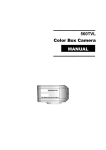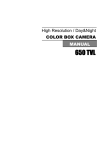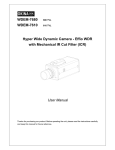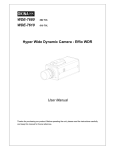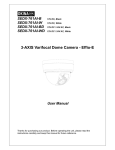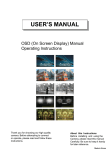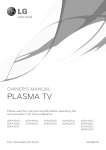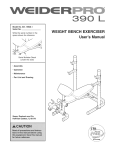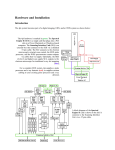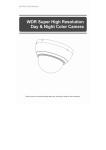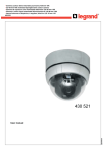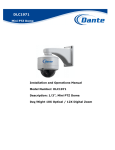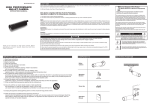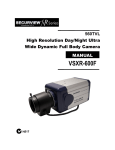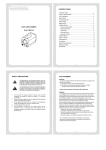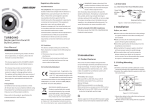Download Installation Manual EN
Transcript
High Resolution / Day&Night COLOR BOX CAMERA 사용 설명서 용 서 MANUAL 600 TVL 2 The lightning flash with an arrowhead symbol, within an equilateral triangle is intended to alert the user to the presence of uninsulated dangerous voltage within the product's enclosure that may be of sufficient magnitude to constitute a risk of electric shock to persons. The exclamation point within an equilateral triangle is intended to alert the user to the presence of important operating and maintenance (servicing) instructions in the literature accompanying the appliance. INFORMATION - This equipment has been tested and found to comply with limits for a Class A digital device, pursuant to part 15 of the FCC Rules. These limits are designed to provide reasonable protection against harmful interference when the equipment is operated in a commercial environment. This equipment generates, uses, and can radiate radio frequency energy and, if not installed and used in accordance with the instruction manual, may cause harmful interference to radio communications. Operation of this equipment in a residential area is likely to cause harmful interference in which case the user will be required to correct the interference at his own experience. WARNING - Changes or modifications not expressly approved by the manufacturer could void the user’s authority to operate the equipment. CAUTION : To prevent electric shock and risk of fire hazards: Do NOT use power sources other than that specified. Do NOT expose this appliance to rain or moisture. This installation should be made by a qualified service person and should conform to all local codes 3 ■ Warning The camera needs periodic inspection. Contact an authorized technician for inspection. Stop using your camera when you find a malfunction. If you use your camera around smoke or unusual heat for a long time, fire may be caused. Do not Install the camera on a surface that can not support it. Unless the surface is suitable, it could cause falling or other hazards. Do not hold plug with wet hands. It could cause an electric shock. Do not disassemble the camera. It may result in fire, electric shock or other hazards. Do not use the camera close to a gas or oil leak. It may result in fire or other hazards. 4 ■ Contents 1.Features --------------------------------- 6 2. Components --------------------------------- 7 3. Names and functions of parts --------------------------------- 8 4. Installation --------------------------------- 10 5. Setup Menu Operation --------------------------------- 14 6. Troubleshooting --------------------------------- 24 7. Specifications --------------------------------- 25 5 1. Features ☺Ultra High Resolution 600 TV Lines Clear image quality has been achieved by employing a double-speed SONY CCD with 410,000(effective) pixels, which provides a horizontal resolution of 600 TV lines. ☺Excellent Sensitivity The built-in high sensitivity COLOR CCD enable a clear image even in 0.1Lux (color), 0.00001Lux (Sens-Up) or lower illumination. ☺Electrical Day & Night (True Day & Night: Optional) The camera identifies whether it is day or night and automatically switches to the appropriate mode, depending on its environment. By day, the camera switches to color mode in order to maintain optimal color. At night, it switches to B/W mode so as to obtain better picture definition. ☺Motion Detection Since the camera detects motion and generates signals without any additional external sensors, you can monitor activity more efficiently by connecting the camera to an alarm device. ☺White Defect restoration When the camera has white defect in the CCD with ages, User can restore it using OSD menu. ☺D-WDR Built-in Digital WDR ☺3D-DNR The high performance New DSP chip dramatically reduces the gain noise in digital image processing, producing clear, sharp images in low lighting environment. It provides the further optimized DNR performance. ☺Controlled by OSD Menu The camera can be controlled by selecting text displayed on the monitor screen. ☺Additional Functions HSBLC(High Suppress Back Light Compensation), SYNC(INT/LL), SENS-UP, FREEZE, Mirror(H,V-FLIP,ROTATE), D-ZOOM, Negative Image, Sharpness, Motion Detection and Privacy functions are provided. 6 2. Components ------------- 1) COLOR CAMERA 2) AUTO IRIS LENS CONNECTION ------------PLUG 3) C-MOUNT ADAPTOR ------------- 4) L-WRENCH ------------- 5) MANUAL ------------- 7 3. Names and Functions of Parts 1) Front ① Lens protection cap Please cover the lens when not using it. ② CS-Mount lens adaptor Please attach the CS-Mount lens here. ③ Back Focus clamp screw Please loosen the clamp screw with a screwdriver before adjusting the Back Focal length. ☞ Mounting bracket screw hole Please use the screw hole when fixing the camera onto the mounting bracket. Please use the clamp screw as specified picture. ☞ The mounting bracket can be separated and attached to the top of the camera. In this instance please do not tighten the screw to a depth of more than 5mm, otherwise serious damage can occur to the inside of the camera. 8 2) Back ⑥ ① Auto iris lens connector This is the connection terminal for the auto iris lens. ② Video output terminal Sends video signals and connects to the video input terminal of the monitor. ③ Power lamp Lights up when the correct power is supplied to the camera. ④ Setting button SETUP button : Used for the menu display. This button can be used to confirm settings after changing the value of the selected function or current conditions. UP & DOWN buttons : Used for selecting items by moving the cursor up or down on the menu screen. LEFT & RIGHT buttons : Used when changing item values, by moving the cursor to the left or right on the menu screen. ⑤ Power input terminal Connects to the power appropriate to each power requirement. ⑥ Auto Iris Switch Video or DC ☞ Make sure that user can‟t use video type lens using high voltage camera. 9 4. Installation 1) Lens Lenses are sold separately. Lenses such as auto iris lens, CS-Mount lens and C-Mount lens can be used. Note) • Use of the DC auto iris lens is recommended to achieve the best results for operating this product effectively. • Please keep the lens clean. • Any foreign objects and finger marks on the lens can cause inferior image quality in low light level conditions. ① When using an auto iris lens Please peel off about 8mm of the outer skin of the auto iris lens cable. Please peel off about 2mm of the outer skin of the insulated conductor inside the lens cable - Please remove the cover of the auto iris lens connection plug and solder the lens cable to the connector pin in the plug. Pin No. LENS DC VIDEO No.1 Pin Damping- Red(power) No.2 Pin Damping+ NC No.3 Pin Drive+ White(video signal) No.4 Pin Drive- Black(GND) 10 - - Please replace the auto iris lens connection plug cover and take off the lens protection cap, and then attach the auto iris lens to the camera by screwing it in clockwise. Please insert the connection plug that is connected to the auto iris lens cable into the auto lens connector, which is located on the back of the camera - Please set the lens selection switch, located on the back of the camera, to DC or VIDEO depending on the type of auto iris lens which is being used. Free voltage Caution Make sure that user can‟t use video type lens using high voltage camera. 11 ② When using a CS-Mount lens Please take off the lens protection cap and attach the CS-Mount lens to the camera by screwing it in clockwise. ③ When using a C-Mount lens - Please take off the lens protection cap and attach the C-mount adaptor. - Please attach the C-Mount lens to the camera by screwing it in clockwise. Note) • Please use the specified lens connection parts as shown in the picture below. The use of the wrong sized parts may cause damage to the inside of the camera or result in poor fitting. • Use of a lens which is too heavy affects the balance of the camera and may cause a 12 Malfunction. Please use a lens that weighs less than 450g. • Please select Av mode if possible when adjusting the automatic light control (ALC) of an auto lens. 2) Connecting to a monitor Please connect the video output terminal located on the back of the camera to the monitor. • The connection method varies depending on the type of monitor and accessories. Please refer to the user's manual for each instrument. • Please turn off the power when connecting. 3) Connecting to power DC Power Type (DC 12V, 500mA), Dual Type, Free Voltage Type 13 5. Setup Menu Operation • Menu Structure LENS DC / VIDEO / MANUAL EXPOSURE SHUTTER AGC OFF / LOW / MIDDLE / HIGH SENSE-UP AUTO / OFF BLC OFF / BLE / HSBLC D-WDR OFF / INDOOR / OUTDOOR WHITE BAL ATW / AWB / AWC-SET / MANUAL / INDOOR / OUTDOOR DAY & NIGHT AUTO / EXT / B/W COLOR 3D DNR OFF / ON SPECIAL CAM TITLE D-EFFECT FREEZE/MIRROR/D-ZOOM/GAMMA/NER MOTION OFF / ON PRIVACY OFF / ON SYNC LANGUAGE DEFECT SENSE-UP / DIFF / START RETURN ADJUST SHARPNESS / MONITOR / OSD COLOR RESET FACTORY EXIT • Settings Free voltage ① Please press the SETUP button Settings can now be made. The SETUP menu is displayed on the monitor. 14 ② Please select any function you wish to activate by using the UP and DOWN buttons. - The arrow can be moved up or down by using the UP and DOWN buttons. - Please position the arrow to point to the function you wish to operate. Select any function you wish to operate by using the UP buttons. and DOWN SETUP 1. LENS 2. EXPOSURE 3. WHITE BAL 4. DAY NIGHT 5. 3DNR 6. SPECIAL 7. ADJUST 8. RESET 9. EXIT DC↙ ↙ ATW COLOR ON↙ ↙ ↙ ↙ ↙ Modes can be changed using the LEFT and RIGHT buttons. ③ Please press the LEFT or RIGHT button if you wish to change mode. When the LEFT or RIGHT button is pressed, available values and modes are displayed in order. Please keep pressing the button until you get to the mode you wish to operate. ④ Please select 'EXIT' and then press the SETUP button to finish the setting. Note) • If appears at the mode you wish to operate, it means that there is a sub-menu which can be selected by pressing the SETUP button. • If appears at the mode item, it means that there is no mode available to be selected. 1) LENS This function is used to adjust the brightness of the screen. ① When the SETUP menu is displayed on the screen, please position the arrow to point to 'LENS' by using the UP and DOWN buttons. ② Please select the type of the lens you wish to use by pressing the LEFT or RIGHT Button ▶ MANUAL : MANUAL lens selection ▶ DC : DC Auto Iris lens selection ▶ Video : Video Iris lens selection ③ Please press the SETUP button if you wish to return to the previous menu Note) In Manual(Video) Mode, Exposure menu will be displayed like below picture on the monitor. User can control Brightness level here. EXPOSURE SHUTTER ▶BRIGHTNESS AGC SENSE-UP BLC 15 D-WDR RETURN Auto 50 MIDDLE AUTO↙ OFF OFF RET↙ In DC mode, if you want to control Brightness level, press the DC button. So it will appear like below picture. Adjust brightness level using Left or Right button. 2) EXPOSURE When the SETUP menu screen is displayed, select EXPOSURE by using the Up and Down buttons so that the arrow indicates EXPOSURE. Select a desired mode using the UP and DOWN buttons. EXPOSURE Auto MIDDLE AUTO↙ OFF OFF RET↙ ▶SHUTTER AGC SENSE-UP BLC D-WDR RETURN 1. SHUTTER You can select either auto or manual shutter. • FLK: Select this when you experience picture flicker, which can happen when there is a clash with the frequency of the installed lighting. • MANUAL : The shutter speed can be controlled manually. • Auto, 1/60, FLK, 1/250, 1/500, 1/2000, 1/5000, 1/10000, 1/100000, x256, x128, x64, x32, x16, x8, x4, x2 selectable. • AUTO (ALC) can be selectable if the lens is manual. 2. AGC(Auto Gain Control) • OFF: Deactivates the AGC function. • LOW: Allows automatic gain control to 14 dB MIDDLE: Allows automatic gain control to 28dB • HIGH: Allows automatic gain control to 32dB • 3. SENS-UP • OFF: Deactivates the SENS-UP function • AUTO: Activates the SENS-UP function It can be adjusted x2~x256. 16 4. BLC Enables a user to directly select a desired area from a picture, and to view the area more clearly. • OFF : Not being used BLC ▶ GAIN – Adjust GAIN of BLC area. • BLC GAIN DEFAULT LEFT/RIGHT WIDTH TOP/BOTTOM HEIGHT RETURN MIDDLE ↙ IIIIIIIIIIIIIIIIIIIII IIIIIIIIIIIIIIIIIIIII IIIIIIIIIIIIIIIIIIIII IIIIIIIIIIIIIIIIIIIII RET↙ 2 4 3 3 (LOW, MIDDLE, HIGH) ▶ AREA – User can adjust BLC area size and position. ▶ DEFAULT – Initializing BLC area. . BLC ON BLC OFF HSBLC ▶LEVEL – Adjusting GAIN in HSBLC area(0-8) ▶MODE – Select a mode between ALL DAY mode • HSBLC LEVEL MODE AREA DEFAULT RETURN IIIIIIIIIIIIIIIIIIIII 1-8 NIGHT ONLY ↙ ↙ RET↙ and NIGHT ONLY ▶ AREA – User can adjust BLC area size and position. ▶DEFAULT – Initializing HSBLC area 5. D-WDR(Digital WDR) When there are both bright and dark areas at the same time, this mode makes both areas distinctive. 17 • OFF: Deactivates the WDR function INDOOR(1-15): Digital WDR suitable for INDOOR. • OUTDOOR(1-15): Digital WDR suitable for OUTDOOR. • 3) WHITE BALANCE The screen color can be adjusted by using the WHITE BALANCE function. ① Please position the arrow to point to 'WHITE BAL' on the SETUP menu by using the UP and DOWN buttons ② Please select the mode you wish to operate by pressing the LEFT or RIGHT button. • ATW: Select this when the color temperature is between 2,000°K and 20,000°K • AWB: Select this when the color temperature is between 2,500°K and 9,500°K • AWC->SET: To find the optimal setting for the current luminance environment in this mode, set the point the camera towards a sheet of white paper and press the SET button. If the environment changes, read just it. •MANUAL: Select this to fine-tune White Balance manually. Set White Balance first WHITE BAL MANUAL by using the ATW or AWB mode. After that switch to MANUAL mode, fine-tune the White Balance and then press the SET button. ▶BLUE RED RETURN IIIIIIIIIIIIIIIIIIIII 1-100 IIIIIIIIIIIIIIIIIIIII 1-100 RET↙ INDOOR: Fixed setting, adjusting white balance by 3,200°K. • OUTDOOR: Fixed setting, adjusting white balance by 6,300°K. • Note) • Under the following conditions the WHITE BALANCE function may not operate properly. In such cases, please select the AWB mode. When the object‟s surroundings have a very high color temperature (eg, a clear sky and sunset) When the object‟s surroundings are dark, If the camera directly faces a fluorescent light or is installed in a place where there are considerable changes in illumination, the WHITE BALANCE function may become unstable. 4) DAY&NIGHT You can display pictures in color or black and white. 18 ① When the SETUP menu screen is displayed, select „DAY/NIGHT‟ by using the UP and DOWN buttons so that the arrow indicates “DAY NIGHT”. ② Please select the mode you wish to operate by pressing the LEFT or RIGHT button. • COLOR : The picture is always displayed in color. • AUTO : The mode is switched to „Color‟ in a normal environment, but switches to „B/W‟ mode when ambient illumination is low. - DELAY: adjusting converting speed for COLOR ↔ BW DAY NIGHT AUTO - D→N: user can adjust luminous level to ▶DELAY IIIIIIIIIIIIIIIIIIIIIIII 1-63 convert from Day to Night. D→N IIIIIIIIIIIIIIIIIIIIIIII 1-255 - N→D: user can adjust luminous level to N←D IIIIIIIIIIIIIIIIIIIIIIII 1-255 RETURN RET↙ convert from Night to Day. EXT : This mode allows you to apply a desired filter to external signals. • B/W : This mode allows you to apply a desired filter to external signals. DAY NIGHT B/W - BURST ▶BURST ON If it cannot be synchronizing video on the IR SMART OFF monitor in the BW mode of camera, it turns RETURN RET↙ on.(When the camera in B/W mode, the WHITE BALANCE is deactivated.) If DAY NIGHT mode is AUTO, the AGC is fixed HIGH. - IR SMART When the IR camera uses, this function can suppresses saturation of the picture that • happens in the short distance from object and you can set area up that you want area. 5) 3D DNR This function reduces the background noise in a low luminance environment. 3DNR ▶LEVEL RETURN • IIIIIIIIIIIIIIIIIIIII 50 RET↙ ON: Activates 3DNR so that noise is reduced. Set the 3DNR mode to „'ON‟' and press the SET button. Then you can adjust the noise reduction level. • OFF : Deactivates 3DNR. Noise is not reduced. 6) SPECIAL ① Please position the arrow to point to 'SPECIAL' on the SETUP menu by using the UP and DOWN buttons. 19 ② Please select the mode you wish to operate by pressing the UP or DOWN button SPECIAL 1. CAM TITLE 2. D-EFFECT 3. MOTION 4. PRIVACY 5. SYNC 6. LANGUAGE 7.DEFECT 8. RETURN OFF ↙ OFF OFF INT ENGLISH ↙ RET ↙ → 1. CAM TITLE If the TITLE is input, the camera TITLE appears on the monitor ① Please position the arrow to point to 'CAMERA TITLE' by using the UP or DOWN button. ② ③ ④ - - Please select 'ON' by pressing the LEFT or RIGHT button. Please press the SET button. Up to 15 letters can be used for the ID. Please move the cursor to the letter you wish to choose by using the UP and DOWN button. Select an ID from A,B~Y,Z, 0,1~8,9 by using the UP, DOWN,LEFT and RIGHT buttons. Please lock in the letters by using the SETUP button. - When the letter is locked in, the cursor moves to the next space. Please repeat the above to input the ID. - Note) If the wrong name has been input..... • If you press the SETUP button after moving the cursor to CLR, all the letters will be erased. If you want to correct a letter, please move the cursor to the arrow at the bottom left of the screen and press 'SET'. • Please position the cursor above the letter you wish to correct, and then move the cursor on to the letter you wish to choose and press the SETUP button. - When a name has been chosen, please select a position for the name display. ▪ Please move the cursor onto 'POS' and then press the SETUP button. ▪ The name will appear at the top left corner. 20 ▪ Please find the position you wish to display the name by using the 4 directional buttons, and then press the SETUP button. - Please select 'END' and then press the SETUP button to complete ID input. 2. D-EFFECT D-EFFECT FREEZE MIRROR D-ZOOM GAMMA NEG.IMAGE RETURN OFF OFF OFF 0.45 OFF RET ↙ • FREEZE : You can view still or moving pictures. • MIRROR : You can flip the picture - MIRROR: Horizontal reverse for pictures on the monitor. - V-FLIP: Vertical reverse for pictures on the monitor. - ROTATE: diagonal reverse pictures on the monitor (180° rotation) • D-ZOOM : You can use a digital zoom. - D-ZOOM : X1.0 <-> X32.0 - PAN : Moving zoom-in picture to left-right - TILT : Moving zoom-in picture to up-down * It doesn‟t work for PAN. TILT when the D-ZOOM is on x1.0. • GAMMA : Setting GAMMA curve. • NEG. IMAGE : Switching to negative color. 3. MOTION MOTION AREA SELECT AREA DISPLAY SENSITIVITY MOTION VIEW RETURN AREA1 ON 1-40 ON ↙ 21 Motion detection function allows more effective observation. When any movement is detected, signal is generated ▶ ON: If „MOTION‟ function is active, character of person is flickering on right above position when motion is detected on selected area. ☞ MOTION DETECTION Setting •AREA SELECT: Select the programmed area that can be set up to 4 areas. •AREA DISPLAY: Turn on and off the programmed motion area. • SENSITIVITY(1-40): Adjust motion sensitivity of the programmed motion area. • MOTION VIEW: Turn on and off the display when motion sensitivity detected. • RETURN: Save setup value and return to previous menu. ▶ OFF: Cancel Motion detection function. 4. PRIVACY PRIVACY AREA SELECT AREA DISPLAY COLOR RETURN AREA1 ON 1-15 ↙ You may conceal specific area on the screen with this „PRIVACY‟ function. Select „ON‟ by pressing left/right button and press „SET‟ button to enter „PRIVACY‟ mode. - Select „ON‟ and press „SET‟ button for PRIVACY setup menu. ▶ PRIVACY Area Setting • AREA SELECT: Select the programmed privacy area (Area 1~8) • AREA DISPLAY: Turn on and off the programmed privacy masking. - In ON mode, Press the SET button to set up privacy masking. - Set position and area size for privacy masking using allow • COLOR: Setup color of the programmed motion area mask (1-15 color) 5. SYNC In areas where the supply is at 60Hz/NTSC (50Hz/PAL), you can synchronize the output phase of multiple cameras using the power synchronization function (Line-Lock) without using a synchronization signal generator. • INT : Internal Synchronization Type • L/L : Power Synchronization Type, Line-lock Press the SET button and you can select a desired phase between 0 and 359. ☞Note • When using AC power at 60Hz/NTSC(50Hz/PAL) frequency, you can use the L/L type 22 synchronization. • When the power is DC 12V, the SYNC. The menu is fixed to the „INT‟ mode. 6. LANGUAGE It can be switched to English, Korean, Japanese for OSD menu. 7. DEFECT When the camera has white defect in the CCD with ages, user can restore it using OSD menu. • Sense-up : User can adjust white defect according to luminous condition. • DIFF : User has to select level(1~4) according to size of the white defect. If it is big, you have to select high number • START: Before pressing the Start menu, you have to cover camera lens using lens cap 8. RETURN Select this to save the SPECIAL menu settings and return to the SPECIAL menu 7) ADJUST 1. When the SETUP menu screen is displayed, select „IMAGE ADJ.‟ by using the Up and Down buttons so that the arrow indicates IMAGE ADJ. 2. Select a desired mode using the Up and Down buttons. • SHARPNESS : Adjust sharpness of the video picture • MONITOR : Select as kind of the monitor LCD / CRT / USER • OSD COLOR : User can select OSD color 8) RESET Resets the camera settings to the factory defaults 9) EXIT Press the SET button in the EXIT menu to save the current settings and exit the SET menu. 23 7. Troubleshooting If there are problems in operation, please refer to the items below. If the problem persists, please contact the agent you purchased this product from . Problems Nothing appears on the screen. Troubleshooting • Please check the power connection. • Please check the video signal line connection. • Please check and make sure that the auto lens switch is set to DC (VIDEO) when using a VIDEO(DC) lens. The video image is not clear. • Please check if the lens is clean. Please clean the lens with a clean cloth or brush. • Please adjust the contrast feature of the monitor. • Please readjust the back focus of the camera. The screen is dark. • Please adjust the contrast feature of the monitor. • If you have an intermediate device, set the 75 / Hi-z properly, and check the terminals. • Please check if an auto iris lens is being used and adjust the brightness level. There is a problem with the camera operation. • Please check if an appropriate power source to the camera complies with the manufacturer's standard requirement, or if the voltage keeps changing. The MOTION DETECTION function is not working. • Please check if 'MOTION DETECTION' mode is turned on. • Please check if the MD LEVEL is too low. • Please check the setting of the MD AREA. Colors are not quite right. • Please check the 'WHITE BAL' setting The screen is flickering. • Please check if the camera is facing directly into sunlight or fluorescent light. • Please check if an auto iris lens is being used. • Please check the connection of the lens connector cable. COLOR mode is not working. • Please check if the AGC menu is set to the OFF position. SENS-UP function is not working. • Please check if the AGC menu is set to the OFF position. • Please check if the SHUTTER menu is set to MANUAL mode. 24 8. Specifications Signal system NTSC PAL 1/3” Sony Super HAD CCD Image Sensor Total Pixels 811(H)X508(V) 795(H)X596(V) Effective Pixels 768(H)X494(V) 752(H)X582(V) Resolution Color : 600 TV Lines B/W : 700 TV Lines (with ICR) Scanning Frequency 15.734KHz(H), 60(V) 15.625KHz(H), 50(V) Shutter Speed 1/60~1/100,000 sec/ FLK 1/50~1/100,000 sec/ FLK Min. Illumination Color : 0.1Lux @ F 1.2, 0.00001Lux (Sense-up 256x) Day & Night Color / Auto / EXT / B/W Digital WDR On / Off White Balance ATW / AWB / AWC-Set / Manual / Indoor / Outdoor Defect Sense-up / DIFF / START BLC BLC / HSBLC AGC Low / Middle / High / Off 3D-DNR On / Off Privacy Zone 8 Programmable Zones Motion Detection 4 Programmable Zones Sharpness Level : 0 ~ 31 Camera Title On / Off S/N Ratio More than 50dB Video Output Composite video output 75 ohm terminated Lens Mount C / CS Mount Sync. System Internal Operating Humidity 30 % ~ 90 % RH Operating Temp. - 10°C to 50° Dimension 61(W) X 55(H) X 104.7(D)mm Weight About 420g Power Consumption Max 2.5W Power Supply DC 12 V(10.2V~14.5 V) Dual Voltage : AC24V / DC12V 25 High Voltage : AC 90V~250V 50/60Hz 26