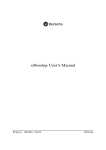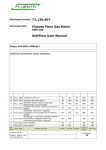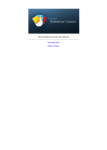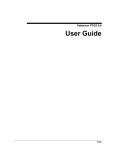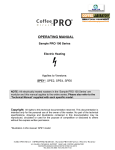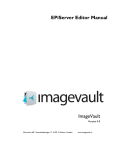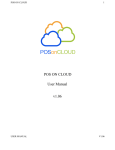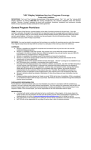Download vProcess User Manual
Transcript
vProcess User’s Manual Keysens - Machine Vision Manuals Document title: vProcess User’s Manual Program version: 1.1 (December 2015) Document number: 2002 Document revision: 02 Document Date: 15th of December 2015 Copyright Keysens 2015 Specifications are subject to change due to technical developments. Details presented may be corrected. All rights reserved. Keysens - Machine Vision Poligono Ecce Homo nave 4. 12530 Burriana, Spain Tel: +34 672 875 290. Email: info@keysens.com www.keysens.com vProcess User’s Manual 1 Contents 1 Introduction 1 2 Installation 2 3 Program window areas 2 4 Work mode 3 5 Connected devices 3 6 Vision projects 3 7 Menus 4 8 Selecting a camera 4 9 Saving images and results 4 10 Saving image sequences 4 11 Selecting algorithms 5 12 View options 5 13 Printing projects and camera characteristics 5 14 Showing and hiding auxiliary windows 6 15 Measuring the script execution time 6 16 On how algorithms are applied 6 17 Comments 7 1 Introduction vProcess is a runtime program developed by keysens to execute vision projects in real time. Vision projects are design with vDevelop, they implement machine vision applications using keysens vision algorithms script approach. vProcess runs on Microsoft Windows Operating Systems as Windows 7 and Windows 8. Since it is a runtime program intended for industrial applications, it is recommended to run it on an embedded device under an embedded operating system as Windows Embedded Standard 7. We intend to provide full compatibility of vProcess for future Operating System releases as Windows 10. vProcess is distributed by Keysens or its representatives included in software packages that may also include keysens algorithms libraries, demo images and demo projects of vision applications. vProcess is also distributed ready installed in embedded devices intended to execute machine vision applications. The purpose of this manual is to explain the usage of the program’s features and the meaning of the information it shows. For more technical information on setting up machine vision applications please see vProcess technical notes that can be downloaded from www.keysens.com. Particularly vProcess telegrams, vProcess configuration files and vProcess project files. Manual 2002 Rev. 02 (2015) Keysens - Machine Vision 2 vProcess User’s Manual 2 Installation If you acquired a Keysens Vision Processor such as a vComputer, this is an embedded device and vProcess is already installed on it. You do not have to install the program. If you have a software package containing vProcess, then it is distributed as an executable installer program (.exe). When executed, the installer will write some folders and files to your computer in the installation path, one of these files will be the vProcess executable. The installer can also place a desktop link to vProcess and a menu entry if selected by the user during installation. Since vProcess’s main feature is to execute vision projects consisting mainly of vision and data algorithms scripts, the software packages always include one or several algorithms libraries in form of DLLs and algorithms description files. The installer will place the libraries in the adequate folder. Besides, other folders will be created to include libraries and resources used by the program. The folders placed in the installation path are: Folder Contains alg Algorithms libraries and description files. bin The program executable and runtime libraries. cfg Configuration files, vision projects, model images and model data. lib Runtime libraries. resources Icons used by the program. 3 Program window areas vProcess opens one main window and some secondary windows for performing punctual operations or for showing log messages: a log window, a camera parameters window and an algorithms parameters window. The log window can be made visible and invisible by the user. It is not shown by default. The camera parameters window appears when the user opens it to modify the parameters of the selected camera. Three cameras can be connected. The algorithms parameters window appears when the user opens it to modify the parameters of the selected algorithm of the vision project assigned to the selected camera. The main window is always visible and is divided into several areas for displaying different information. The areas and the information shown are: Keysens - Machine Vision Manual 2002 Rev. 02 (2015) vProcess User’s Manual 3 Area Shows Menu bar Menu names. Tool bar Tool bar buttons. Image result area Images and data results produced by the selected algorithm. Logos area Developer logo and application logo. Connexions area Icons showing the work status and the connected devices: configuration client, robots and HMIs. Status texts Several information displayed: selected camera and selected algorithm, IP/port the program is listening as server. The developer logo, the application logo and the icons showing the work status and the connected devices can be modified by the user. The program loads them from cfg (developer and applications logos) and from resources (work mode and connection icons). 4 Work mode In normal mode vProcess is continuously acquiring images from the cameras, applying the algorithms scripts of the vision projects and sending results to the connected devices. When in this mode, the icon showing the work mode, a cogwheel, appears green. When a configuration client (a PC running program vDevelop) connects to vProcess, or when a device in the installation sends the [STB] telegram, the program enters in standby mode. Images are acquired but no algorithm is applied. This mode is entered because the configuration client will usually change a vision project, or because a device in the installation orders the program to enter this mode. The icon showing the work mode appears red. When a device sends the [RUN] telegram the program enters in normal mode again if the configuration client is not connected. 5 Connected devices Six devices in the installation can connect to the program, two for each connected camera. They are supposed to be a robot, actuator or PLC, and an HMI. The program will send the results of the each project to the corresponding connected devices. When a device is connected its icon appears green. If it is not connected, it appears red. The first row of icons showing legends robot and HMI corresponds to the first camera, the second row corresponds to the second camera and the third row to the third camera. Besides, a configuration client can connect to upload and download vision projects. When connected, the icon showing the legend client appears green. When not connected, it appears red. 6 Vision projects vProcess executes up to three vision projects at the same time, one assigned to each of the up to three connected cameras. A configuration client can upload and change any of the Manual 2002 Rev. 02 (2015) Keysens - Machine Vision 4 vProcess User’s Manual three projects. Besides, a configuration device can change any of the projects sending a [PRO999] telegram. For more information on projects and telegram see technical notes vProcess telegrams and vProcess configuration files, that can be downloaded from www.keysens.com. 7 Menus vProcess is a runtime program intended to be left alone running on an embedded device. So it does not have many menu options. Its features are selected mainly by tool bar buttons. The program has these menus and options: Menu/option Action File/Exit Exits program. Help/About... Opens a dialogue with information. 8 Selecting a camera Almost all actions performed by the user when interacting with the program refer to the selected camera. There can be up to three cameras connected to the device and controlled by the program. A camera is selected with three tool bar buttons: Tool Action Selects camera one. Selects camera two. Selects camera three. 9 Saving images and results Two tool bar buttons are used to save original images of the selected camera and results or processed images by the selected algorithm as they appear in the image area of the program. Tool Action Saves the original image of the selected camera. Saves the image result of the selected algorithm. 10 Saving image sequences Image sequences are a very important tool for developing machine vision applications. When a Vision Processor running vProcess is placed in a work area and objects in motion Keysens - Machine Vision Manual 2002 Rev. 02 (2015) vProcess User’s Manual 5 pass below the cameras, you can acquire image sequences to see how objects are detected, to see if images are clear and sharp despite of the objects motion, if light is enough, etc. Then you can use the images to develop and to test a vision project with program vDevelop. The options to start image sequences acquisition and to store them are: Tool Action Records an image sequence from the selected camera consisting of 15 images at the frame rate of the camera. Saves the recorded images in a folder, asks for a name prefix. 11 Selecting algorithms The algorithms of the selected camera can be selected with four tool bar buttons: Tool Action Selects the first algorithm or what is the same, the original image. Selects the previous algorithm. Selects the next algorithm. Selects the last algorithm. 12 View options vProcess shows data results of algorithms as an over-impressed text in the image area of its main window. This text can be drawn in different colours for making it more visible. A tool bar button changes this colour to some predefined colours. Besides, vProcess can draw two red lines, a vertical and a horizontal one, to point out the centre of the image. These lines are useful when calibrating, to measure the world coordinates of the work area. The lines can be made visible and invisible with a tool bar button. Tool Action Changes the data draw colour to some predefined colours. Makes visible and invisible the lines showing the centre of the image. 13 Printing projects and camera characteristics Two tool bar buttons print information on the log window, one prints the project of the selected camera and another one prints its characteristics. Manual 2002 Rev. 02 (2015) Keysens - Machine Vision 6 vProcess User’s Manual Tool Action Prints the project of the selected camera in the log window. Prints the characteristics of the selected camera in the log window. 14 Showing and hiding auxiliary windows vProcess informs of events in a log window. This window is usually not visible, but he user can make it visible and invisible with a tool bar button. The contents of the log window can be saved and cleared with menu options of the log window. Besides, the user can open two more windows to change parameters of the selected camera and to change parameters of the selected algorithm of the selected camera. These two windows have two tool bar buttons, one to recover the values from the project loaded in memory and one to make the values permanent in the project, the program then saves the project to disk. Tool Action Opens and closes the log window. Opens and closes the camera parameters window. Opens and closes the algorithm parameters window. 15 Measuring the script execution time If selected, vProcess measures the time it takes to execute the algorithms script for every image. Measurements are printed in the log window. Time is measured in milliseconds. Of course, the time to process every image has to be smaller than the frame rate period, so that no image is lost, not processed. With this tool one can check if the vision application is being executed in due time. Tool Action Activates/deactivates time measurement of the execution of the algorithms script. 16 On how algorithms are applied vProcess applies algorithms the same way that vDevelop does. Please refer to the vDevelop user manual for more information on this topic. The algorithms script of each of the three projects is applied to every image acquired by the corresponding camera (if the camera is connected). Final data results are sent to the connected installation devices corresponding to each camera. Keysens - Machine Vision Manual 2002 Rev. 02 (2015) vProcess User’s Manual 17 7 Comments If you experience any problems with this document or want to give us feedback, please email us at info@keysens.com. Manual 2002 Rev. 02 (2015) Keysens - Machine Vision