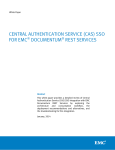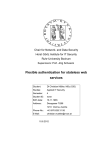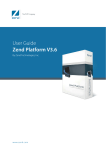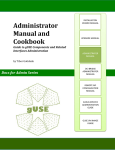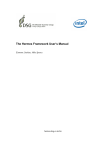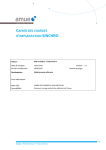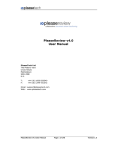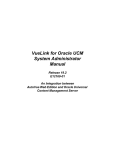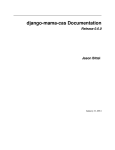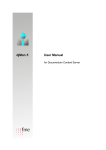Download documentum content server central authentication service (cas) sso
Transcript
White Paper
DOCUMENTUM CONTENT SERVER CENTRAL
AUTHENTICATION SERVICE (CAS) SSO
A Detailed Review
Abstract
This white paper describes Central Authentication Service (CAS)
based Content Server environment, CAS authentication process
and explains CAS server and Content Server configuration. It
includes detailed steps to deploy the system and troubleshoot
issues.
November, 2013
Copyright © 2013 EMC Corporation. All Rights Reserved.
EMC believes the information in this publication is accurate as
of its publication date. The information is subject to change
without notice.
The information in this publication is provided “as is.” EMC
Corporation makes no representations or warranties of any kind
with respect to the information in this publication, and
specifically disclaims implied warranties of merchantability or
fitness for a particular purpose.
Use, copying, and distribution of any EMC software described in
this publication requires an applicable software license.
For the most up-to-date listing of EMC product names, see EMC
Corporation Trademarks on EMC.com.
Part Number h12009
Documentum Content Server Central Authentication Service (CAS) SSO
A Detailed Review
2
Table of Contents
Executive Summary ................................................................................................. 4
Audience ............................................................................................................................ 4
Terminology ....................................................................................................................... 4
CAS Architecture ..................................................................................................... 4
Authentication Process....................................................................................................... 5
CAS Server Configuration & Deployment ................................................................ 10
Tomcat Setup for deploying CAS ....................................................................................... 10
Install Tomcat............................................................................................................... 10
Enable SSL for Tomcat .................................................................................................. 10
Store Public Certificates in Trust-Store.......................................................................... 11
Deploy CAS Application ................................................................................................ 13
Configure CAS Application ................................................................................................ 14
Modify WEB-INF/cas.properties .................................................................................... 14
Configure LDAP for CAS ................................................................................................ 14
Customize CAS Response ............................................................................................. 15
Service Management .................................................................................................... 17
Content Server Configuration ................................................................................. 20
CAS Plug-in Binary ............................................................................................................ 20
CAS Plug-in Trust-Store ..................................................................................................... 20
CAS Plug-in Configuration................................................................................................. 20
Verify Plug-in load ............................................................................................................ 21
LDAP Configuration........................................................................................................... 22
Troubleshooting .................................................................................................... 22
CAS Plug-in Trace ............................................................................................................. 22
CAS Server Logs ............................................................................................................... 22
SSL related Errors ............................................................................................................. 22
Error when trying to access Service Management webapp ............................................ 22
Error during CAS server's callback to Application Server ............................................... 23
Error during login to CAS Server .................................................................................... 23
CAS Server Errors.............................................................................................................. 23
CAS Server responds with Invalid Ticket message ........................................................ 23
CAS Plug-in Errors ............................................................................................................. 24
Connection to CAS Server fails in non-anonymous SSL mode ....................................... 24
Plug-in load fails .......................................................................................................... 25
Conclusion ............................................................................................................ 26
References ............................................................................................................ 26
Documentum Content Server Central Authentication Service (CAS) SSO
A Detailed Review
3
Executive Summary
Central Authentication Service (CAS) is an enterprise level, open-source, single signon (SSO) solution. CAS is http based protocol that requires each of its components to
be accessed through specific URIs. CAS was originally developed by Yale University
for Single Sign on. Documentum Content Server is providing support for CAS SSO by
introducing authentication plug-in for CAS. Content Server authentication supports
CAS protocol 2.0. This paper explains CAS Architecture, CAS Protocol and
configuration required at CAS Server and Content Server for enabling CAS SSO.
Audience
This white paper is intended for engineers, support professionals and customers. It
provides detailed understanding for enabling CAS SSO for Documentum applications.
Terminology
Special terms, abbreviations and acronyms that may appear in this guide are defined
below:
Term
Description
Central Authentication
Service (CAS)
Open source single sign-on for web and cloud based solutions
Single sign-on (SSO)
Authentication process that allows user to provide his credentials
once in order to access multiple applications
Service
Service is an application that accepts CAS authentication
Ticket Granting Ticket (TGT)
Ticket indicating user has successfully logged-in to CAS server
Service Ticket (ST)
Ticket sent by CAS to a service for identifying that service
Proxy Granting Ticket (PGT)
Ticket sent by CAS to service with valid ST for requesting Proxy Tickets
Proxy Ticket (PT)
Ticket used by proxy service to access target service for multi-tier
authentication
Certificate Authority (CA)
Certificate Authority is an entity that issues digital certificates
Keystore
File containing public certificate and private key
Trust-Store
File containing public certificates from trusted servers
CAS Architecture
CAS protocol involves four parties as shown in Figure 1: client web browser, the web
application requesting authentication (Service / Proxy Service), back-end application
(Target Service) from which web application needs some data and CAS server. Here,
Content Server is the back-end service or target service that web application is trying
to access by requesting Content Server session. Web application is acting as a proxy
Documentum Content Server Central Authentication Service (CAS) SSO
A Detailed Review
4
and uses CAS proxy ticket to request Content Server session. For user authentication,
application redirects the user to CAS server against which user authenticates by
providing its credentials. After successful authentication, application requests for
proxy ticket from CAS Server. Content server authentication plug-in for CAS eliminates
the need for user to authenticate again with Content Server by accepting CAS proxy
ticket, thereby enabling SSO. Content Server verifies proxy ticket sent by application
with CAS server and returns session on successful authentication.
CAS server supports multiple Identity Providers like LDAP/ Active Directory, Kerberos,
RDBMS etc. and delegates authentication decisions to these servers.
Figure 1. System Deployment and CAS Authentication Flow
Authentication Process
The authentication process shown in Figure 1 is as follows:
1. User accesses client application deployed on application server and tries to
access protected resource for which application needs Content Server session. If
Documentum Content Server Central Authentication Service (CAS) SSO
A Detailed Review
5
user has already authenticated with CAS server and has Ticket Granting Ticket
(TGT) cookie set, then control moves to step 4.
2. Application asks user to authenticate with CAS Server and user is redirected to
CAS login page (/login). User enters his username and password. User credentials
along with service URL are sent to CAS server. Service URL is URL of resource on
application that user is trying to access. Login request looks like this:
<cas_server_url>/login?service=<service_url>
3. CAS Server verifies whether application is allowed to use CAS by checking that
service is registered in CAS Service Registry. The Service Registry component is
responsible for defining the allowed services that may request and validate
tickets provided by CAS. If matching entry is found in Service Registry, CAS Server
verifies user credentials against Identity Provider.
4. On successful authentication, CAS Server returns Service Ticket by redirecting to
application (service URL) with Service Ticket. Also, CAS server sets TGT cookie on
user session to indicate that user has successfully logged in and would not be
asked to login for subsequent requests (till session expires).
5. Application then calls CAS server requesting Proxy Granting Ticket (PGT) by
sending Service Ticket, application callback URL (pgtUrl) & service URL. Service
URL should be same as that sent while requesting Service Ticket. Callback URL is
used by CAS server to verify service (application) identity and return Proxy Ticket.
Callback URL must be HTTPS since CAS verifies that both that the SSL certificate is
valid and that its name matches that of the service to verify service identity.
Application makes a request like below:
<cas_server_url>/serviceValidate?service=<service_url>&ticket=<servic
e_ticket>&pgtUrl=<callback_url>
6. CAS server verifies that Service Ticket is valid and was generated for the same
Service URL. CAS server then invokes callback URL and sends Proxy Granting
Ticket as request parameter (PGTID).
CAS server responds to application with PGTIOU (I owe you PGT). CAS server
invokes callback URL and passes PGTID & same PGTIOU. Application then
retrieves PGTID by comparing PGTIOU.
CAS server response looks like below:
<cas:serviceResponse xmlns:cas='http://www.yale.edu/tp/cas'>
<cas:authenticationSuccess>
<cas:user>username</cas:user>
<cas:proxyGrantingTicket>PGTIOU-4-YO2XOuDgmMiD3Ewllaew
</cas:proxyGrantingTicket>
</cas:authenticationSuccess>
</cas:serviceResponse>
Documentum Content Server Central Authentication Service (CAS) SSO
A Detailed Review
6
CAS server GET request to callback URL looks like below:
<callback_url>/pgtCallback?pgtIou=<PGTIOU>&pgtId=<PGTID>
7. Application then requests Proxy Ticket from CAS server by sending Proxy Granting
Ticket and Target Service Name. Target Service Name should be same as that
configured for CAS authentication plug-in. CAS plug-in configuration is explained
later on page 20. Target Service should be registered in CAS Service Registry.
Application request looks like below:
<cas_server_url>/proxy?pgt=<PGT>&targetService=ContentServer
8. CAS server verifies that Target Service is registered in service registry. CAS server
then verifies Proxy Granting Ticket and if Proxy Granting Ticket is still valid, returns
Proxy Ticket to application.
CAS server response looks like below:
<cas:serviceResponse xmlns:cas='http://www.yale.edu/tp/cas'>
<cas:proxySuccess>
<cas:proxyTicket>ST-10-d4dYIOtvDzNqzJO9Ml9p</cas:proxyTicket>
</cas:proxySuccess>
</cas:serviceResponse>
9. Application then uses the same username which was used to authenticate with
CAS server and proxy ticket sent by CAS Server to request session from Content
Server. Password should be in below format:
Password Format: DM_PLUGIN=dm_cas/<proxy_ticket>
10. Session request is redirected to CAS authentication plug-in that validates proxy
ticket with CAS Server. CAS authentication plug-in sends Target Service name
configured in configuration file along with Proxy Ticket to CAS Server for validating
Proxy Ticket.
Plug-in request to CAS server looks like below:
<cas_server_url>/proxyValidate?service=<service_name>&ticket=<proxy_t
icket>
11. CAS server validates that Proxy Ticket is valid and was generated for the same
service and returns user distinguished name, an LDAP property of CAS user with
authentication success response.
CAS sever response looks like below:
<cas:serviceResponse xmlns:cas='http://www.yale.edu/tp/cas'>
<cas:authenticationSuccess>
<cas:user>user</cas:user>
Documentum Content Server Central Authentication Service (CAS) SSO
A Detailed Review
7
<cas:attribute name="dmCSLdapUserDN"
value="CN=user,OU=testou,DC=iigplat,DC=com"/>
<cas:proxies>
<cas:proxy>[callback_url]</cas:proxy>
</cas:proxies>
</cas:authenticationSuccess>
</cas:serviceResponse>
12. CAS Plug-in compares user distinguished name (DN) with user DN stored in
Docbase for that user. If match is successful, then Content Server session is
returned to the application. In typical deployment scenario, Content Server uses
the same Identity Provider (e.g. LDAP) to sync its user as that used by CAS Server,
so user DN will be same as that that sent by CAS Server.
Below flow chart explains the CAS protocol. Steps in blue box are activities performed
by CAS whereas steps in green box are user / application triggers.
Documentum Content Server Central Authentication Service (CAS) SSO
A Detailed Review
8
Figure 2. CAS Protocol 2.0 Flow Chart
Documentum Content Server Central Authentication Service (CAS) SSO
A Detailed Review
9
CAS Server Configuration & Deployment
This section describes steps to setup, configure and deploy CAS Server. CAS is
available as web application that needs to be deployed on Application Server. This
paper explains CAS deployment steps using Apache Tomcat as Application Server.
This paper shows the minimal configuration required for CAS Server to work as
authentication service for Content Server.
Tomcat Setup for deploying CAS
Install Tomcat
Download and install Apache Tomcat Server. Select proper location for Java, CAS 3.5
requires JDK version 1.6 or higher.
Enable SSL for Tomcat
Create SSL certificate for CAS Server
For purpose of this paper, below steps show how to create self-signed SSL certificate.
keytool -genkey -alias cas -keyalg RSA -keystore c:\ks\caskeystore
Enter keystore password:
Re-enter new password:
What is your first and last name?
[Unknown]:
casserver
What is the name of your organizational unit?
[Unknown]:
iig
What is the name of your organization?
[Unknown]:
emc
What is the name of your City or Locality?
[Unknown]:
blr
What is the name of your State or Province?
[Unknown]:
kn
What is the two-letter country code for this unit?
[Unknown]:
in
Is CN=casserver, OU=iig, O=emc, L=blr, ST=kn, C=in correct?
[no]:
yes
Enter key password for <cas>
(RETURN if same as keystore password):
Documentum Content Server Central Authentication Service (CAS) SSO
A Detailed Review
10
It is important to set the value of the "first and last name" field above to fully qualified
domain name of the machine.
Enable SSL port
Edit server.xml inside configuration directory and uncomment SSL Connector. Add
location to keystore created in previous step and keystore password.
<Connector port="8443" protocol="HTTP/1.1" SSLEnabled="true"
maxThreads="150" scheme="https" secure="true"
clientAuth="false" sslProtocol="TLS"
keystoreFile="C:/ks/caskeystore" keystorePass="changeit"/>
When using JSSE configuration, APR library loader needs to be commented:
<Listener className="org.apache.catalina.core.AprLifecycleListener"
SSLEngine="on" />
Store Public Certificates in Trust-Store
CAS Server, Application server & LDAP server’s public certificates need to be imported
to CAS Server’s trust-store. These certificates can also be imported to trust-store of
JRE used by CAS Server, for same behavior. Steps to import public certificates to JRE
trust-store are explained below.
CAS Server's SSL Certificate
CAS Server’s SSL Certificate needs to be in trust-store to access Service Manager
webapp, else SSLHandshakeException is thrown by CAS server.
Export CAS Server public certificate from CAS server’s keystore as shown:
keytool -export -keystore caskeystore -alias cas -file cas.cer
Enter keystore password:
Certificate stored in file <cas.cer>
Import server’s public certificate & certificate chain to local keystore (trust-store of JRE
used by application server).
keytool -import -trustcacerts -alias cas -keystore
"%JAVA_HOME%\jre\lib\security\cacerts" -file cas.cer
Documentum Content Server Central Authentication Service (CAS) SSO
A Detailed Review
11
Enter keystore password:
Owner: CN=cs7179, OU=iig, O=emc, L=blr, ST=kn, C=in
Issuer: CN=cs7179, OU=iig, O=emc, L=blr, ST=kn, C=in
Serial number: 2af72204
Valid from: Thu Jun 13 23:46:16 PDT 2013 until: Wed Sep 11 23:46:16 PDT
2013
Certificate fingerprints:
MD5:
25:9B:07:7D:AD:7B:8F:F6:A8:13:15:F9:7B:9C:0E:62
SHA1: BB:FA:8E:0B:B5:96:7C:6B:C1:87:7C:55:E0:8F:0D:99:72:10:D7:25
SHA256:
9F:A0:31:DB:BE:00:80:80:47:A1:55:44:73:FC:76:0E:AC:BF:D4:2A:FE:01:8B:6A:
77:1C:F1:A4:6C:3A:B1:1D
Signature algorithm name: SHA256withRSA
Version: 3
Trust this certificate? [no]:
yes
Certificate was added to keystore
Application Server’s SSL Certificate
CAS server verifies identity of server requesting proxy granting ticket by verifying its
public certificate. So, application server’s SSL certificate must be placed in truststore.
Import Application server’s public certificate to JRE’s trust-store as shown:
keytool -import -trustcacerts -alias appserver -keystore
"%JAVA_HOME%\jre\lib\security\cacerts" -file cascrt.der
Enter keystore password:
Owner: EMAILADDRESS=cas@dctm.com, CN=cs7163.iigplat.com, OU=IIG, O=EMC,
ST=Kar, C=IN
Issuer: EMAILADDRESS=ica1@dctm.com, CN=ICA1, OU=IIG, O=EMC, ST=Kar, C=IN
Serial number: 10
Valid from: Thu Jun 06 04:23:26 PDT 2013 until: Fri Jun 06 04:23:26 PDT
2014
Certificate fingerprints:
MD5:
AD:34:2C:25:B8:12:9D:A1:DD:18:31:1B:D4:42:30:CE
SHA1: 19:C5:AD:77:41:A7:11:71:C8:4A:DF:8A:14:B8:17:6E:C2:62:74:12
SHA256:
EA:47:A6:C1:FA:A9:2B:C7:58:73:81:F8:0A:3C:BB:20:61:DC:0B:04:6B:4C:03:AA:
16:37:C6:1F:D3:FA:AB:FC
Signature algorithm name: SHA1withRSA
Version: 3
Documentum Content Server Central Authentication Service (CAS) SSO
A Detailed Review
12
Trust this certificate? [no]:
yes
Certificate was added to keystore
LDAP Server’s SSL Certificate
CAS server needs to trust the LDAP server acting as Identity Provider for secure
connection to LDAP Server over SSL. Import LDAP SSL Certificate to trust-store as
shown:
keytool -import -trustcacerts -alias ldap -keystore
"%JAVA_HOME%\jre\lib\security\cacerts" -file
domainctlr.iigplat.com_iigplat-DOMAINCTLR-CA.crt
Enter keystore password:
Owner: CN=iigplat-DOMAINCTLR-CA, DC=iigplat, DC=com
Issuer: CN=iigplat-DOMAINCTLR-CA, DC=iigplat, DC=com
Serial number: 7d98e408fdb6b3814570ec0776bdada7
Valid from: Mon Jun 17 07:07:34 PDT 2013 until: Sun Jun 17 07:17:33 PDT
2018
Certificate fingerprints:
MD5:
E7:53:8B:96:60:A2:8D:89:A1:F2:38:FC:9C:A0:6E:82
SHA1: E5:69:CA:5F:81:35:46:76:6C:2F:30:A2:DA:DA:BD:3F:46:1C:65:9B
SHA256:
B5:09:B7:38:62:71:5F:DE:C2:20:D5:D9:5B:27:FD:93:CA:C4:65:7B:7E:7F:41:9B:
FA:3F:E5:9D:90:F3:C8:13
Signature algorithm name: SHA1withRSA
Version: 3
Trust this certificate? [no]:
yes
Certificate was added to keystore
Deploy CAS Application
While building CAS, make sure LDAP module is enabled. For creating this setup, cas
release build was used in which all modules are enabled by default. Documentum
Content Server release 7.1 supports CAS Server version 3.5.2.
Download CAS server 3.5.2 from http://www.jasig.org/cas/download
Create a folder 'cas' in Application Server deployment directory (webapps).
Extract CAS server 3.5.2 archive file (cas-server-3.5.2-release).
Extract
the
content
of
cas-server-3.5.2\modules\cas-server-uber-webapp-
3.5.2.war to 'cas' directory
Documentum Content Server Central Authentication Service (CAS) SSO
A Detailed Review
13
Configure CAS Application
This section defines the minimum configuration required for CAS to work as
authentication provider for Content Server with LDAP as Identity Provider.
Modify WEB-INF/cas.properties
Update below properties:
server.name
URL that is used to access CAS Server. It is recommended to use https in
deployment environments (e.g. https://cs7163.iigplat.com:8443)
host.name
Full hostname of CAS Server host (e.g. cs7163.iigplat.com )
server.prefix
${server.name}/<application_name>
Replace <application_name> with CAS application name (e.g.
${server.name}/cas)
Configure LDAP for CAS
All
LDAP
related
configuration
INF/deployerConfigContext.xml
needs
to
be
done
in
WEB-
Define ContextSource bean for LDAP
This bean is used for connecting to LDAP for performing authentication operations.
LDAP Server url, username and password needs to be configured for CAS Server
connections to LDAP as given in below example. If LDAP is configured over SSL, then
LDAP url starts with ldaps (e.g. ldaps://<hostname>:636) else LDAP url starts with
ldap (e.g. ldap://<hostname>:389).
<bean id="contextSource"
class="org.springframework.ldap.core.support.LdapContextSource">
<property name="pooled" value="false"/>
<property name="url" value="ldaps://domainctlr.iigplat.com:636" />
<property name="userDn"
value="CN=Administrator,CN=Users,DC=iigplat,DC=com"/>
<property name="password" value="password"/>
<property name="baseEnvironmentProperties">
<map>
<entry key="com.sun.jndi.ldap.connect.timeout" value="3000" />
<entry key="com.sun.jndi.ldap.read.timeout" value="3000" />
<entry key="java.naming.security.authentication"
Documentum Content Server Central Authentication Service (CAS) SSO
A Detailed Review
14
value="simple" />
</map>
</property>
</bean>
Add authentication handler for LDAP
Authentication handler needs to be defined for every Identity Provider. Authentication
handler for LDAP (Microsoft Active Directory) is defined as below. Put this bean inside
authenticationHandlers property of authenticationManager bean.
<bean class="org.jasig.cas.adaptors.ldap.BindLdapAuthenticationHandler"
p:filter="sAMAccountName=%u"
p:searchBase="OU=testou,DC=iigplat,DC=com"
p:contextSource-ref="contextSource"
p:ignorePartialResultException="true" />
For more details on LDAP configuration, refer LDAP section in CAS user manual
(https://wiki.jasig.org/display/CASUM/LDAP).
Customize CAS Response
By default, on successful authentication for proxy ticket validation request, CAS
server responds with just user name in the response message. CAS response needs
to be customized such that it includes full user DN (as shown in step 11 of
authentication process), as it’s needed by Content Server for user verification.
Add CredentialsToPrincipalResolvers bean for LDAP
A principal describes an authenticated user. Principal contains attributes describing
the user. CredentialsToPrincipalResolver component helps to map credential
attributes onto a Principal. Principal is used by view to create response with user
attributes defined in AttributeRepository bean. Put below bean inside
credentialsToPrincipalResolvers property of authenticationManager bean.
<bean
class="org.jasig.cas.authentication.principal.CredentialsToLDAPAttribute
PrincipalResolver">
<property name="credentialsToPrincipalResolver">
<bean
class="org.jasig.cas.authentication.principal.UsernamePasswordCred
entialsToPrincipalResolver"/>
Documentum Content Server Central Authentication Service (CAS) SSO
A Detailed Review
15
</property>
<property name="filter" value="(sAMAccountName=%u)"/>
<property name="principalAttributeName" value="sAMAccountName"/>
<property name="searchBase" value="OU=testou,DC=iigplat,DC=com"/>
<property name="contextSource" ref="contextSource"/>
<property name="attributeRepository" ref="attributeRepository"/>
</bean>
Replace AttributeRepository Bean
Replace AttributeRepository bean stub with AttributeRepository bean defined in
below example, which defines the attributes that CAS returns to Content Server.
Attribute ‘dmCSLdapUserDN’ needs to be added in resultAttributeMapping property,
whose value will be set to user distinguished name and is matched against user dn
value stored in docbase.
<bean id="attributeRepository"
class="org.jasig.services.persondir.support.ldap.LdapPersonAttributeDao"
>
<property name="contextSource" ref="contextSource" />
<property name="baseDN" value="OU=testou,DC=iigplat,DC=com" />
<property name="requireAllQueryAttributes" value="true" />
<property name="queryAttributeMapping">
<map>
<entry key="username" value="sAMAccountName" />
</map>
</property>
<property name="resultAttributeMapping">
<map>
<entry value="dmCSLdapUserDN" key="distinguishedName"/>
</map>
</property>
</bean>
Update View
View needs to be updated such that it includes user distinguished name in the
response sent to Content Server for proxy ticket validation request.
Documentum Content Server Central Authentication Service (CAS) SSO
A Detailed Review
16
Add below lines after <cas:user> … </cas:user> in file WEB-INF/view/jsp/protocol/2.0/
casServiceValidationSuccess.jsp:
<c:forEach var="auth" items="${assertion.chainedAuthentications}">
<c:forEach var="attr" items="${auth.principal.attributes}" >
<cas:attribute name="${fn:escapeXml(attr.key)}"
value="${fn:escapeXml(attr.value)}"/>
</c:forEach>
</c:forEach>
Service Management
While creating proxy tickets and validating proxy tickets, CAS server verifies whether
target service for which the request is made is registered or not. This section shows
how to register service for Content Server with CAS server.
Admin User
Create Admin User for Service Management application of CAS. Edit
userDetailsService bean in WEB-INF/deployerConfigContext.xml and modify user
name. This user should be valid user and CAS authentication should work for this
user.
<sec:user-service id="userDetailsService">
<sec:user name="admin" password="notused" authorities="ROLE_ADMIN" />
</sec:user-service>
Create Services
For creating services CAS provides service management webapp. To access it, first
CAS server needs to be deployed.
1. Start CAS Server
2. Access <cas_server_url>/services.
3. It will ask for user credentials. Login using admin account created.
4. Page with list of services added to Service Registry is displayed.
5. Click on 'Add New Service' or access <cas_server_url>/services/add.html.
Documentum Content Server Central Authentication Service (CAS) SSO
A Detailed Review
17
6. Fill the form to create new service and save service. Put name in 'Service URL'
same as that configured in CAS plugin configuration file (as shown in Figure 3).
7. Verify that service is created
Tip: By default there is in-memory data store for service registry. This should be
changed to some persistent store in deployment environment. Else, services added in
above steps will be lost on server restart.
Tip: Service also needs to be registered for Application server (to access service
management webapp). By default, service definition exists that allows http(s) &
imap(s) protocols. In deployment environment, this must be modified too.
Documentum Content Server Central Authentication Service (CAS) SSO
A Detailed Review
18
Figure 3. CAS Page to add new Service
Documentum Content Server Central Authentication Service (CAS) SSO
A Detailed Review
19
Content Server Configuration
This section explains setup required at Content Server side for CAS authentication
plug-in.
CAS Plug-in Binary
CAS plug-in needs to be copied to ‘auth’ directory. Plug-ins inside auth directory are
automatically loaded on server startup.
1. Stop all Repository Services
2. Copy
CAS
Plugin
binary
(dm_cas_auth.dll)
from
%DM_HOME%\install\external_apps\authplugins\CentralAuthenticationService
to %DOCUMENTUM%\dba\auth directory.
CAS Plug-in Trust-Store
CAS Plug-in provides option for anonymous and non-anonymous SSL communication
between CAS Plug-in and CAS Server. For non-anonymous SSL, Certificate Authority’s
(CA) certificate which was used to issue CAS Server’s public certificate needs to be
stored in a file of filetype pem. Full CA Certificate chain of Issuer should be stored else
authentication will fail. To enable this option, non_anonymous property should be set
to true and cert_path property should point to valid pem file with CA certificate chain
in CAS configuration file as described in next section.
CAS Plug-in Configuration
Create
CAS
Plugin
configuration
file
(dm_cas_auth.ini)
%DOCUMENTUM%\dba\auth directory and put below properties:
inside
server_host
Server host is the CAS server host name
server_port
HTTP(S) Server port number for CAS server
url_path
url path used in http request sent to CAS server to validate proxy ticket
(/<cas_application_name>/proxyValidate)
service_param
Service name for which the proxy ticket was generated (E.g. ContentServer)
is_https
Specify whether CAS Plug-in will communicate with CAS Server over https or
http protocol
non_anonymous
Specify whether non-anonymous or anonymous SSL is used for
communication between CAS Plug-in and CAS Server. Only needed when
is_https is set to true
cert_path
Path to file of filetype pem containing CA Certificate chain for CAS Server’s
public certificate. Only needed if non_anonymous is set to true
Documentum Content Server Central Authentication Service (CAS) SSO
A Detailed Review
20
Figure 4. Sample CAS Plug-in configuration file (dm_cas_auth.ini)
Verify Plug-in load
Start Docbase
Verify in Docbase logs that CAS plug-in is loaded
[DM_SESSION_I_AUTH_PLUGIN_LOADED]info:
"Loaded Authentication
with code 'dm_cas' (C:\Documentum\dba\auth\dm_cas_auth.dll)."
Plugin
Verify in CAS plug-in logs that plug-in load was successful ( See in
Troubleshooting how to enable plugin trace)
Documentum Authentication Plugin Trace File
(c) Copyright EMC Corp., 2013
All rights reserved.
11/05/13 01:11:10
Initializing dm_cas plugin
11/05/13 01:11:10
Following are the auth init params
11/05/13 01:11:10
is_https = True
11/05/13 01:11:10
server_host = cs7163.iigplat.com
11/05/13 01:11:10
server_port = 8443
11/05/13 01:11:10
url_path = /cas/proxyValidate
11/05/13 01:11:10
service_param = ContentServer
Documentum Content Server Central Authentication Service (CAS) SSO
A Detailed Review
21
11/05/13 01:11:10
cert_path = C:/Documentum/dba/auth/allcacrt.pem
11/05/13 01:11:10
non_anonymous = True
LDAP Configuration
Configure Content Server to Sync with same LDAP server as used by CAS server. User
login name should map to user LDAP property samAccountName. For more
information and detail steps for configuring LDAP server, refer to EMC Documentum
Administrator User Guide.
Troubleshooting
CAS Plug-in Trace
To enable authentication plug-in trace, follow below steps
Open Documentum Server Manager
Stop Repository Service
In 'Repository' tab, click on 'Edit Service'
Edit 'Command' and add '-otrace_authentication' option at the end
Start Repository Service
Log file dm_cas_<docbase>.log will be created in directory $DOCUMENTUM/dba/log
CAS Server Logs
Location and logging levels for CAS server logs can be defined in below file:
WEB-INF\classes\log4j.xml
SSL related Errors
Error when trying to access Service Management webapp
HTTP Status 500 - javax.net.ssl.SSLHandshakeException:
sun.security.validator.ValidatorException: PKIX path building failed:
sun.security.provider.certpath.SunCertPathBuilderException: unable to
find valid certification path to requested target
Reason: CAS server public certificate missing from CAS server’s trust-store.
Resolution: Import CAS server's public certificate to CAS Server's trust-store.
Documentum Content Server Central Authentication Service (CAS) SSO
A Detailed Review
22
Error during CAS server's callback to Application Server
ERROR [org.jasig.cas.util.HttpClient] <sun.security.validator.ValidatorException: PKIX path building failed:
sun.security.provider.certpath.SunCertPathBuilderException: unable to
find valid certification path to requested target>
javax.net.ssl.SSLHandshakeException:
sun.security.validator.ValidatorException: PKIX path building failed:
sun.security.provider.certpath.SunCertPathBuilder
Exception: unable to find valid certification path to requested target
Reason: Application server's public certificate missing from CAS server's trust-store.
Resolution: Import application server's public certificate to CAS server's trust-store.
Error during login to CAS Server
ERROR [org.jasig.cas.authentication.AuthenticationManagerImpl] <org.jasig.cas.adaptors.ldap.BindLdapAuthenticationHandler threw error
authenticating [username: admin]>
org.springframework.ldap.CommunicationException:
domainctlr.iigplat.com:636; nested exception is
javax.naming.CommunicationException: domainctlr.iigplat.com:636 [Root
exception is javax.net.ssl.SSLHandshakeException:
sun.security.validator.ValidatorException: PKIX path building failed:
sun.security.provider.certpath.SunCertPathBuilderException: unable to
find valid certification path to requested target]
Reason: LDAP server's public certificate missing from CAS server's trust-store.
Resolution: Import LDAP server's public certificate to CAS Server's trust-store.
CAS Server Errors
CAS Server responds with Invalid Ticket message
Error in CAS Plug-in trace:
Respose code : 200
Respose content :
<cas:serviceResponse xmlns:cas='http://www.yale.edu/tp/cas'>
<cas:authenticationFailure code='INVALID_TICKET'>
ticket 'ST-9-xKWPvnCX9VuUh45J6msncs7163.iigplat.com' not recognized
Documentum Content Server Central Authentication Service (CAS) SSO
A Detailed Review
23
</cas:authenticationFailure>
</cas:serviceResponse>
4336 11/06/13 16:34:53
Validate Cas user Failed
4336 11/06/13 16:34:53
Error : CAS Authentication failed with
following Error Code : 'INVALID_TICKET' Error String :
ticket 'ST-9-xKWPvnCX9VuUh45J6msn-cs7163.iigplat.com' not
recognized
Reason: One of the common reasons for invalid ticket error is ticket expires by the
time it reached CAS server. To verify that this is the reason for above error, check CAS
server logs for below message.
INFO [org.jasig.cas.CentralAuthenticationServiceImpl] - <ServiceTicket
[ST-9-xKWPvnCX9VuUh45J6msn-cs7163.iigplat.com] has expired.>
Resolution: Increase the service ticket timeout by changing value of property
st.timeToKillInSeconds in WEB-INF/cas.properties. Refer to Ticket Expiration Policy
section (https://wiki.jasig.org/display/CASUM/Ticket+Expiration+Policy) in CAS user
manual for more details.
CAS Plug-in Errors
Connection to CAS Server fails in non-anonymous SSL mode
Error in CAS Plug-in trace with errorcode 77:
11/07/13 15:07:10
Sending curl request to following url
https://cs7163.iigplat.com:8443/cas/proxyValidate?service=ContentServer&
ticket=ST-15-99SqGeyda67OrggsyuUe-cs7163.iigplat.com
11/07/13 15:07:10
Error : Failed to perform URL:
https://cs7163.iigplat.com:8443/cas/proxyValidate?service=ContentServer&
ticket=ST-15-99SqGeyda67OrggsyuUe-cs7163.iigplat.com, errorcode: 77:
Problem with the SSL CA cert (path? access rights?)
Reason: Trust-store (pem file with CA certificate chain) file is missing or incorrect path
specified in plug-in configuration file.
Resolution: Check whether trust-store file exists in location specified in plug-in
configuration file (dm_cas_auth.ini).
Documentum Content Server Central Authentication Service (CAS) SSO
A Detailed Review
24
Error in CAS Plug-in trace with errorcode 60:
11/07/13 15:10:40
Sending curl request to following url
https://cs7163.iigplat.com:8443/cas/proxyValidate?service=ContentServer&
ticket=ST-17-IdGpXpjFCrVYaV6Xsyjs-cs7163.iigplat.com
11/07/13 15:10:40
Error : Failed to perform URL:
https://cs7163.iigplat.com:8443/cas/proxyValidate?service=ContentServer&
ticket=ST-17-IdGpXpjFCrVYaV6Xsyjs-cs7163.iigplat.com, errorcode: 60:
Peer certificate cannot be authenticated with given CA certificates
Reason: When CAS Plug-in is configured in non-anonymous SSL mode, if CAS Plug-in
is not able to verify public certificate sent by CAS Server using CA certificates stored in
pem file, then CAS plug-in rejects the connection and error is displayed. Some of the
reasons for this are:
Complete CA certificate chain not included in trust-store (.pem) file
CAS server’s public certificate or Issuer’s certificate expired
CAS server’s certificate not yet valid
Resolution: To check whether proper CA certificates are stored in pem file, execute
below OpenSSL command, where allcacrt.pem is the trust-store file configured in CAS
Plug-in configuration and cas.pem contains public certificate of CAS server.
openssl verify -CAfile allcacrt.pem cascrt.pem
If this command displays error, then proper CA certificates needs to be stored in
allcacrt.pem.
Plug-in load fails
Error in docbase logs (%DOCUMENTUM%\dba\log\<docbase>.log):
[DM_SESSION_E_AUTH_PLUGIN_LOAD_INIT_ERROR]error: "Failed to load
Authentication Plugin C:\Documentum\dba\auth\dm_cas_auth.dll. Plugin
initialization returned error: ''."
Error in CAS plug-in logs (%DOCUMENTUM%\dba\log\dm_cas_<docbase>.log):
Initialization failed: Failed to open file
C:\Documentum\dba\auth\dm_cas_auth.ini.Plugin initialization failed.
Reason: Plugin configuration is missing.
Resolution: Create Plug-in configuration file as described Content Server
configuration section.
Documentum Content Server Central Authentication Service (CAS) SSO
A Detailed Review
25
Conclusion
This paper explains CAS architecture, protocol and how CAS SSO can be enabled with
Documentum applications. Only the basic configuration required for making CAS
server work with Documentum is shown here. For further information on CAS protocol
& configuration, sources provided in next section can be referenced.
References
CAS project site: http://www.jasig.org/cas
CAS User Manual Wiki: https://wiki.jasig.org/display/CASUM/Home
OpenSSL Documentation: http://www.openssl.org/docs/apps/openssl.html
Documentum Content Server Central Authentication Service (CAS) SSO
A Detailed Review
26