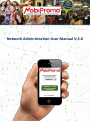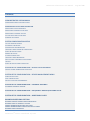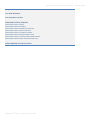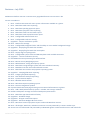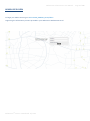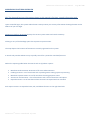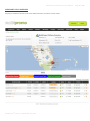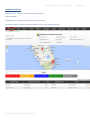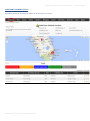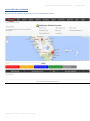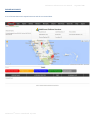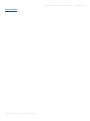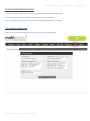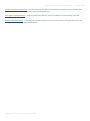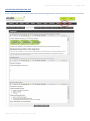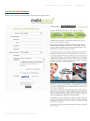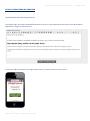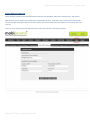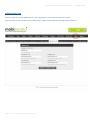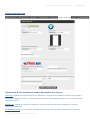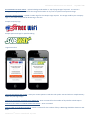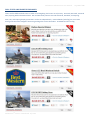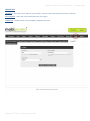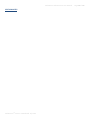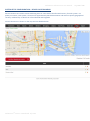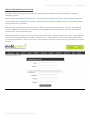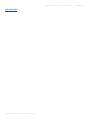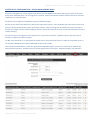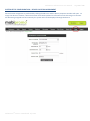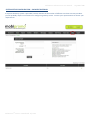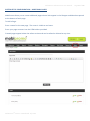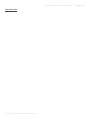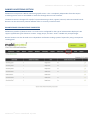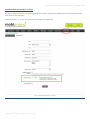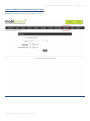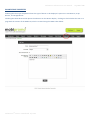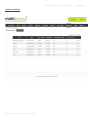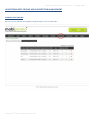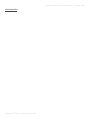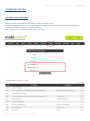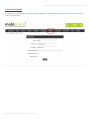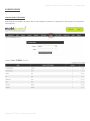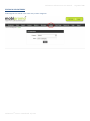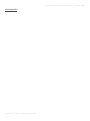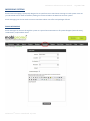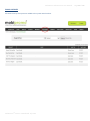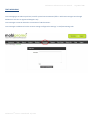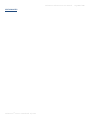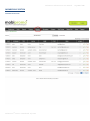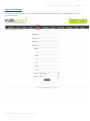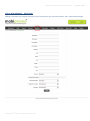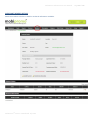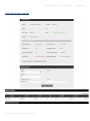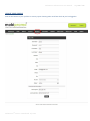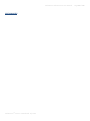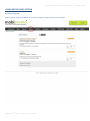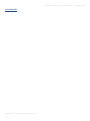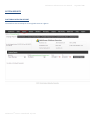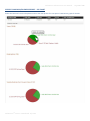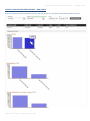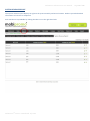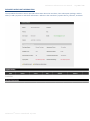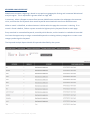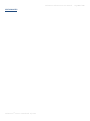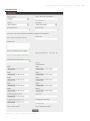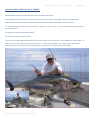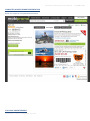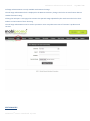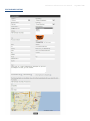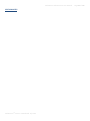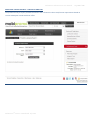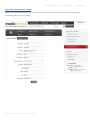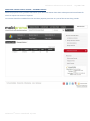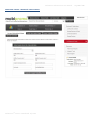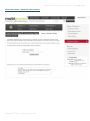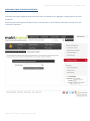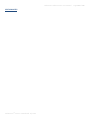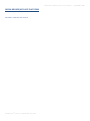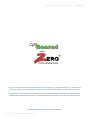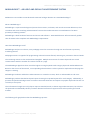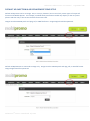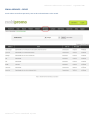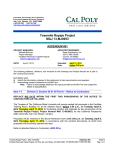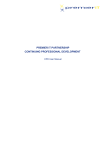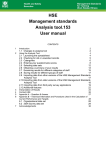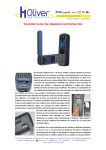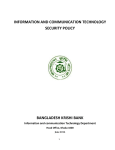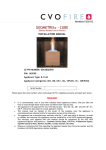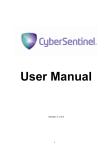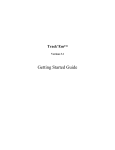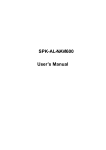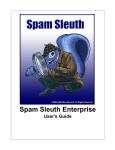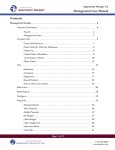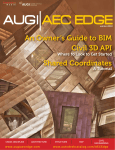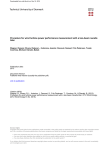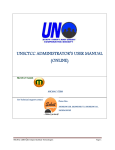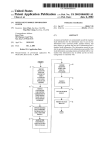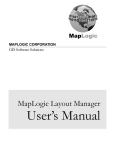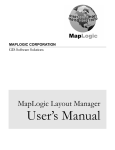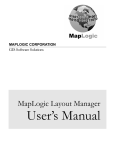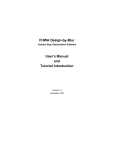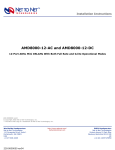Download Network Administration User Manual V.3.0
Transcript
Network Administration User Manual V.3.0 MobiPromo Administrator User Manual Contents Version 3 Revisions ADMINISTRATOR USER MANUAL ADMINISTRATOR PLATFORM LOGIN MOBIPROMO PLATFORM OVERVIEW MERCHANT DEALS OVERVIEW MERCHANT PENDING ACCOUNTS MERCHANT PAYMENT STATUS ACTIVE FREE TRIAL ACCOUNTS EXPIRED ACCOUNTS SYSTEM CONFIGURATION SETUP TITLE & SEARCH ENGINE PAYMENT & REVENUE ADVERTISING INFORMATION HOTSPOT LOGIN TERMS & CONDITIONS EMAIL & SMS SETTINGS MOBILE & SOCIAL SYSTEM LOOK & FEEL HOTSPOT LOGIN BRANDING DEAL STATES & PRIORITIES EXPLAINED LOCALE EMAIL & SMS SYSTEM TEMPLATES SYSTEM SETUP CONFIGURATION – DEVICE LOCATION MENU CREATE A NEW MARKETING LOCATION SYSTEM SETUP CONFIGURATION – DEVICE MANAGEMENT MENU ZERO DEVICE POOL ADD A NEW DEVICE DEVICE LOCATION ASSIGNMENT SYSTEM SETUP CONFIGURATION – PAYMENT GATEWAY PAYMENT GATEWAY SYSTEM SYSTEM SETUP CONFIGURATION – FREQUENTLY ASKED QUESTIONS SETUP SYSTEM SETUP CONFIGURATION – ADDITIONAL PAGES BANNER ADVERTISING SECTION BANNER ZONES & BANNER ZONE PROPERTIES BANNER ZONE AD PRIORITY SYSTEM MOBILE BANNER ADDITIONAL SETTINGS MOBILE BANNER ZONE CONFIGURATION SETTINGS BANNER ZONE PROPERTIES MobiPromo® Version 3.0 Released July 2013 Page 2 of 116 MobiPromo Administrator User Manual BANNER ZONE LOCATIONS BANNER SIZES AND SHAPES ADD A BANNER MANAGE BANNERS EDIT BANNER CAMPAIGNS ADVERTISING RATE PRICING AND SUBSCRIPTION MANAGEMENT MANAGE RATE PRICING CREATE NEW SUBSCRIPTION RATE PACKAGE UPDATE EXISTING SUBSCRIPTION PACKAGE CATERGORIES SECTION ADD NEW CATERGORY EDITING A CATEGORY ADDING SUB-CATEGORIES EDITING A SUB-CATEGORY MESSAGING SYSTEMS EMAIL MESSAGING EMAIL ARCHIVES TEXT MESSAGING MEMBERSHIP SYSTEM MEMBERSHIP OVERVIEW ADD A NEW MEMBER ADD A NEW MEMBER - MERCHANT MERCHANT MEMBER DETAILS MERCHANT MEMBER UPDATER UPDATE YOUR PROFILE CONSUMER REVIEWS SECTION MANAGING REVIEWS EDITING A REVIEW SYSTEM REPORTING PLATFORM OVERVIEW REPORT SPECIFIC CAMPAIGN/BUSINESS REPORT – PIE CHART SPECIFIC CAMPAIGN/BUSINESS REPORT – BAR GRAPH DEVICE REPORT CATEGORY/KEYWORD REPORT PREDICTIVE ANALYSIS REPORT SYSTEM REVENUE REPORT EXPANDED MERCHANT INFORMATION DEALS MANAGEMENT SYSTEM DEALS OVERVIEW DIRECT LINKS ADD NEW DEAL ADVERTISING IMAGE AND FILE FORMATS ADVERTISEMENT PRESENTATION MobiPromo® Version 3.0 Released July 2013 Page 3 of 116 MobiPromo Administrator User Manual FULL PAGE ADVERTISEMENTS LIST NEW BUSINESS EDIT BUSINESS LISTING MERCHANT PORTAL UPDATES MERCHANT PORTAL HOME MERCHANT PORTAL REPORTS MERCHANT PORTAL PREDICTIVE ANALYSIS MERCHANT PORTAL PROFILE UPDATE MERCHANT PORTAL PAYMENT HISTORY MERCHANT PORTAL WIDGETS AND TOOLS MERCHANT PORTAL COUPON VALIDATION WIDGET MERCHANT PORTAL EMAIL SUBSCRIPTION TOOL MEDIA BROKER AFFILIATE SYSTEM MobiPromo® Version 3.0 Released July 2013 Page 4 of 116 MobiPromo Administrator User Manual Page 5 of 116 Revisions – July 2013 MobiPromo Platform Version 3 contains many upgraded features over Versions 1 & 2 Version 3 Introduces: 1. 2. 3. 4. 5. 6. 7. 8. 9. 10. 11. 12. 13. 14. 15. 16. 17. 18. 19. 20. 21. 22. 23. 24. 25. 26. 27. 28. 29. 30. 31. 32. 33. 34. 35. 36. 37. 38. 39. New - Platform Overview with more system information available at a glance. New - Merchants Deal status reporting. New - Merchants pending approval report. New - Merchants payment status reporting. New - Merchants with free trial status report. New - Merchants with expired accounts report. New - Configurable website footer text. New - Configurable Fiscal Year setting. Upgraded - Coupon Verification system. New - SMS service settings. New - Configurable background color and the ability to use a Header background image. Upgraded - Display flag for Deals that are New. Upgraded - Display flag for Deals that are Popular. New – Display flag for Expiring Deals. New - Configurable system email and SMS templates with available Constants. Upgraded - Device verification security. Revised Banner Zone positioning for Web Interface. New – Banner Priority Weighting System New – Mobile Banner Timing & Frequency System New - Merchant Pricing Package system with auto-calculated summary. New - Members overview and technical details section. New - Merchant auto-activate and payment reporting system. Upgraded - Campaign/Business reporting. New - Category/Keyword Reporting. New - Deal Predictive Analysis Reporting. New - System Revenue Report. New – Member Details Section. New – Merchant Payment updating system. New – Device management updater Improved Deals Overview page showing more statistical information at a glance. New - Add A Deal (Advertisement) system. Includes auto savings calculator. Default redemption message and revised web portal presentation. New - Merchant App downloads link facility. Upgraded - Database design. Upgraded - Shopper email subscription. Upgraded - Merchant Widgets & Tools section. New – Merchant historical payments report in Admin & Merchant account. New – All Shopper, Merchant, and Admin accounts are now protected by a Secure Socket Layer. Servers are now monitored and protected by CodeGuard against unauthorized intrusion and code theft. MobiPromo® Version 3.0 Released July 2013 MobiPromo Administrator User Manual Page 6 of 116 MobiPromo is a state-of-the-art mobile marketing system that includes the ability for advertisements, deals, and discount offers to be delivered outside of the typical proximity marketing area by including both Mobile & Web portals consumers access from anywhere. The MobiPromo system is designed for marketers who desire to create strategically placed free consumer Wi-Fi access Networks, and sell advertising services to local, regional, and national merchants. MobiPromo is comprised of hardware and a 100% Cloud based platform. Hardware devices are 100% Plug & Play, not requiring any configuration or ongoing maintenance whatsoever. Once deployed, devices automatically update themselves with our Set & Forget technology. This manual details the MobiPromo backend administration setup and network features. Network Administration User Manual English Published July 2013 The technologies, information, techniques, know-how, and trade practices described in this manual represent our confidential, intellectual, and proprietary property. We reserve all rights to Copyright, Patents, and Trademarks. MobiPromo® Version 3.0 Released July 2013 MobiPromo Administrator User Manual ADMIN USER LOGIN To begin your Admin Session go to www.YOUR_DOMAIN_Name/admin Login using the information you were provided in your Welcome to MobiPromo email. MobiPromo® Version 3.0 Released July 2013 Page 7 of 116 MobiPromo Administrator User Manual Page 8 of 116 MOBIPROMO PLATFORM OVERVIEW NB: The data and business information shown in this manual is fictitious, sample information only. Upon successful login, the system Admin home screen presents you security information showing the Date and IP address of your last login. MobiPromo Platform Overview displays the current system status and results summary. Clicking on any of the headings opens the respective system section. The map depicts the locations of businesses currently registered on the system. A search tool provides Admins a way to quickly search for a particular merchant/business. Within the reporting table below the search tool are (5) Admin reports: Merchant Deals Overview: Overview of all active advertisements. Pending Accounts: List of merchants with a pending status waiting payment processing. Merchant Payment Status: List of all merchants showing payment status. Active Free Trial Accounts: A list of merchants with a free trial and the trial expires. Expired Accounts: List of merchants whose account has expired and not renewed. Each report contains an expanded view, edit, and delete function on the right hand side. MobiPromo® Version 3.0 Released July 2013 MobiPromo Administrator User Manual MERCHANT DEALS OVERVIEW Displays a sortable overview of all active advertisements and their current status. MobiPromo® Version 3.0 Released July 2013 Page 9 of 116 MobiPromo Administrator User Manual PENDING ACCOUNTS Displays a list of merchants who have payments pending. STATUS LEGEND: Pending Approval = Manual Approval/Payment processing. Automatic Pending = Automatic Approval/Payment processing awaiting payment MobiPromo® Version 3.0 Released July 2013 Page 10 of 116 MobiPromo Administrator User Manual MERCHANT PAYMENT STATUS Sortable overview of the payment status for all merchants on system. MobiPromo® Version 3.0 Released July 2013 Page 11 of 116 MobiPromo Administrator User Manual ACTIVE FREE TRIAL ACCOUNTS Displays a list of merchants with active free trials, and when they expire. MobiPromo® Version 3.0 Released July 2013 Page 12 of 116 MobiPromo Administrator User Manual EXPIRED ACCOUNTS A list of all merchants with expired accounts and the ex-renewal date. MobiPromo® Version 3.0 Released July 2013 Page 13 of 116 MobiPromo Administrator User Manual SECTION NOTES MobiPromo® Version 3.0 Released July 2013 Page 14 of 116 MobiPromo Administrator User Manual SYSTEM CONFIGURATION SETUP From the Top Menu click Setup and select System Settings from the dropdown menu. In this area, you can enter the relevant information about your Company. After you update your information click UPDATE SYSTEM SETTINGS to save changes. TITLE & SEARCH ENGINE TAB Enter the information search engines will use about your marketing system. MobiPromo® Version 3.0 Released July 2013 Page 15 of 116 MobiPromo Administrator User Manual Page 16 of 116 PAYMENT & REVENUE TAB Enter your business PayPal address for payments received via PayPal. Enter Currency Symbol for your Country. Enter your Business address and contact details. Copy & Paste your Merchant Agreement that advertisers must agree to. Default Business Expiration is the default period of time a business remains listed in the system Business Directory without having paid advertising. Enter the Fiscal Year end date for your Country. MobiPromo® Version 3.0 Released July 2013 MobiPromo Administrator User Manual Page 17 of 116 Coupon Verification 3 Digit Code is a prefix code that the system will automatically append to every Coupon Code that allows merchants to measure sales volume coming from you. Auto Approve Paid Members – If checked, Merchants who pay online (if enabled) are automatically approved. Require Login Before Print – If checked, this requires a Shopper to create a free account and login before they can view, print or add a deal to their Mobile Wallet. MobiPromo® Version 3.0 Released July 2013 MobiPromo Administrator User Manual Page 18 of 116 ADVERTISING INFORMATION TAB Use the 3 HTML editors to create and edit a personalized 3-page brochure about the services you offer to merchants. MobiPromo® Version 3.0 Released July 2013 MobiPromo Administrator User Manual ADVERTISING FOR MERCHANTS Below is the created 3 page brochure and merchant signup utility. MobiPromo® Version 3.0 Released July 2013 Page 19 of 116 MobiPromo Administrator User Manual Page 20 of 116 HOTSPOT LOGIN TERMS & CONDITIONS Located below the Advertising info area. The Hotspot login Text editor allows Administrators to create or copy and paste the Consumer Terms & Conditions applicable to using free Internet access. A link to the T&C is provided on the login system when a consumer connects to the service. MobiPromo® Version 3.0 Released July 2013 MobiPromo Administrator User Manual Page 21 of 116 EMAIL/SMS SETTINGS TAB These settings facilitate email and SMS communications with Shoppers, Merchants, Salespersons, and Admins. SMS requires you to register with Clickatell for a Developer Account. Clickatell is our partner International SMS service provider offering extremely low rates. Having your own Clickatell account allows you to manage and own your list. Once you have obtained your Clickatell account, enter those details in the fields provided. MobiPromo® Version 3.0 Released July 2013 MobiPromo Administrator User Manual Page 22 of 116 MOBILE/SOCIAL TAB Enter a Title for the system Mobile Portal. This is displayed to Users across the top of the portal. Enter the links for your Company social media pages. (Other Social media sites considered upon request.) MobiPromo® Version 3.0 Released July 2013 MobiPromo Administrator User Manual Page 23 of 116 SYSTEM LOOK & FEEL TAB System Look & Feel attributes is used to personalize your system. Main Logo – Upload your Company logo for the web portal. The logo size must be 252 x 77 pixels and .png with a transparent background is best. Try to keep your file size small to assist page load times for consumers with slower connection speeds. Mobile Logo - Upload your Company mobile logo. Logo size must be 87 x 87 pixels, preferably a .png with a transparent background. BACKGROUND COLOR – You can choose any background color by clicking anywhere inside the Color Picker box. MobiPromo® Version 3.0 Released July 2013 MobiPromo Administrator User Manual Page 24 of 116 BACKGROUND HEADER IMAGE – Upload a background Header or Top of page image if required. To remove a background image you can overwrite the image with another at any time or upload a transparent image. HOTSPOT HEADER IMAGE – Upload a header logo for the Hotspot Login System. The image could be your company logo or you could sell sponsored advertising in this slot. Sample Company logo Sample Sponsored logo for upsell branding. Login Screenshot HOTSPOT BACKGROUND COLOR – Place your mouse pointer inside the color picker area and select a complementary colour for your logo image. DISPLAY & HIGHLIGHT COUPONS THAT EXPIRE IN – Enter a numeral for the number of days before a deal expires. DISPLAY A HOT FLAG IF COUPON VIEWS ARE ABOVE – Enter a numeral. DISPLAY NEW FLAG WHEN COUPON IS - Enter a numeral for the number of days a New Flag should be shown on new deals. MobiPromo® Version 3.0 Released July 2013 MobiPromo Administrator User Manual Page 25 of 116 DEAL STATES AND PRIORITIES EXPLAINED There are five different deal states in order of Ad weighting also known as Ad priority: Hot Deal, New Deal, Featured Deal, Expiring Deal and Standard Deal. Hot and New deal priorities override Featured, Standard, and Expiring. New, Hot, and Expiring display parameters can be set independently. Featured Deals [Sale flag] are set in Rate Pricing and cannot be changed if the Pricing Package has active subscribers. Standard Deal has no flag. MobiPromo® Version 3.0 Released July 2013 MobiPromo Administrator User Manual Page 26 of 116 LOCALE TAB LOCALE ID – Enter the correct code for your location. Use the Locale code lookup tool if this is unknown. DATE FORMAT – Enter the correct date format for your region. LANGUAGE – Admin system is only available in English at this time. MobiPromo® Version 3.0 Released July 2013 MobiPromo Administrator User Manual Page 27 of 116 EMAIL/SMS TEMPLATES TAB MobiPromo provides (13) configurable system templates. System email and SMS messages sent to Shoppers, Merchants, and Admin are editable by the use of system templates and system constants. Select the message you wish to edit and a list of available system fields will appear. Simply edit the Subject line and compose your message in the Body section, adding constants where required by copy & paste, or type the constant exactly as shown. Constants will insert the correct information automatically. Each template contains a default message with included constants. Subscribing Shoppers are Double Opt-In. Our opt-in process is fully compliant with the requirements of the Can Spam Act 2003 and subsequent Amendments. MobiPromo® Version 3.0 Released July 2013 MobiPromo Administrator User Manual SECTION NOTES MobiPromo® Version 3.0 Released July 2013 Page 28 of 116 MobiPromo Administrator User Manual Page 29 of 116 SYSTEM SETUP CONFIGURATION – DEVICE LOCATION MENU Device Locations are used to create marketing areas or zones within the allocated territory for each system. For quality assurance, each system is restricted to approximately 500 advertisements and within a specific geographical territory calculated by a radius from a fixed latitude and longitude. Current locations are shown on the map and are editable below. MobiPromo® Version 3.0 Released July 2013 MobiPromo Administrator User Manual Page 30 of 116 EDIT A MARKETING LOCATION To edit an existing marketing location, on the location list click the edit icon and the Edit Marketing Location tool will open. Simply make any corrections required, or erase the existing name and address and enter new information. Click Update Record and the amended or fresh details location and coordinates will be resolved and displayed. MobiPromo® Version 3.0 Released July 2013 MobiPromo Administrator User Manual Page 31 of 116 CREATE NEW MARKETING LOCATION To create a new location for where a proximity-marketing device will be located, click the button: Add New Marketing Location. Here you must enter a Name for the location. The name may be anything you choose, but we suggest making the name relevant and memorable to the location. Merchants view and select location names as the available location options from which to advertise. Next, enter the full Address for the new location. This must be as accurate as possible. After you click Add New Location, MobiPromo resolves the correct latitude and longitude for the location automatically, and displays the position on the location reference map. Using the Add a New Location tool, you can also create Zones within a specific location very simply. An example of a Zone is Daytona Boardwalk Zone 1, DB Zone 2, DB Zone 3, etc. Each becomes a new location to which Merchants can choose to advertise in. There are no limits to the number of locations or devices you can use within your system territory. MobiPromo® Version 3.0 Released July 2013 MobiPromo Administrator User Manual SECTION NOTES MobiPromo® Version 3.0 Released July 2013 Page 32 of 116 MobiPromo Administrator User Manual Page 33 of 116 SYSTEM SETUP CONFIGURATION – DEVICE MANAGEMENT MENU The device management system registers new devices into the MobiPromo system and prepares them for location assignment and deployment. Once assigned to a location, devices will operate with the wireless beacon and session characteristics you define here. All devices can be registered with device specific individual settings. Devices do not need to be switched on during the registration process. Once deployed and connected to power and Internet, devices automatically acquire their latest settings. Device settings can be edited at any time, but keep in mind if you change a devices network SSID parameter, any wireless devices currently connected will be disconnected without warning. Devices are factory configured to auto-update every 120 seconds; however, a deployed device may take several minutes to update and reflect changes. To Add a new Zero device, on the outside of the box and on the back of the device or inside the removable cover on the new Zero BlueBeam is the device MAC address and serial number. Enter the device MAC address, select the appropriate bandwidth speeds, session time, and enter an SSID for this device/location network. An SSID must only contain alphanumeric characters. Maximum length is 20 characters. MobiPromo® Version 3.0 Released July 2013 MobiPromo Administrator User Manual Page 34 of 116 SYSTEM SETUP CONFIGURATION – DEVICE LOCATION ASSIGNMENT Device location assignment is performed by clicking the Edit icon and the device properties window will open. To assign the device to location, select the location from the dropdown list of locations and click Assign To Location. All advertising assigned to that location by the system will now be displayed through the device. MobiPromo® Version 3.0 Released July 2013 MobiPromo Administrator User Manual Page 35 of 116 SYSTEM SETUP CONFIGURATION – PAYMENT GATEWAY A Payment Gateway system is provided, however because of the number of different merchant services providers you will probably require our assistance to configure a gateway service. Contact your representative to discuss your requirements. MobiPromo® Version 3.0 Released July 2013 MobiPromo Administrator User Manual Page 36 of 116 SYSTEM SETUP CONFIGURATION – FREQUENTLY ASKED QUESTIONS SETUP A FAQ generator is provided for both Shoppers (General Users) and Merchants. The operation is very simple. 1/ Enter the Frequently Asked Question. 2/ Select which group the question applies to. 3/ Provide the answer in the text area using the HTML editor provided. 4/ Click Add new frequently asked question. You can review, edit, or delete any FAQ. MobiPromo® Version 3.0 Released July 2013 MobiPromo Administrator User Manual Page 37 of 116 SYSTEM SETUP CONFIGURATION – ADDITIONAL PAGES MobiPromo allows you to create additional pages whose links appear in the Shopper and Merchant portals at the bottom of each page. To Add a Page: Enter a name for the new page. The name is visible to end users. Enter your page contents into the HTML editor provided. Created pages appear below the editor section and can be edited or deleted at any time. MobiPromo® Version 3.0 Released July 2013 MobiPromo Administrator User Manual SECTION NOTES MobiPromo® Version 3.0 Released July 2013 Page 38 of 116 MobiPromo Administrator User Manual Page 39 of 116 BANNER ADVERTISING SECTION MobiPromo incorporates a Banner Advertising upsell section. This is completely independent from the coupon marketing section and it is unavailable to merchants through their account interface. The Banner Section is designed for upsell of system advertising to local, regional, national, and International brands. Banners can also be used to promote Affiliate offers as a tertiary revenue stream. BANNER ZONES & BANNER ZONE PROPERTIES MobiPromo provides (7) Banner Zones. Six zones can be configured for the type of advertisement displayed. We support (3) different types of banner creative: Image, Script, and Text. Zone 5 - Mobile only accepts images. Banner locations can also be used as an independent verification tracking system if required by using a transparent tracking pixel. MobiPromo® Version 3.0 Released July 2013 MobiPromo Administrator User Manual Page 40 of 116 BANNER ZONE AD PRIORITY SYSTEM All Banner Zones contain our Ad weighting/Ad priority system. Priorities or weights can be set to display a banner with more or less frequency. In Banner Zones 1, 2, 3, 4, 6, and 7 banners are swapped on Page Load. MobiPromo® Version 3.0 Released July 2013 MobiPromo Administrator User Manual Page 41 of 116 MOBILE BANNER ADDITIONAL SETTINGS Banner Zone 5 (Mobile) includes a banner display timer and duration settings. Providing a means to control the time after page load before the banner appears and how long a banner is displayed for before being replaced by another banner. MobiPromo® Version 3.0 Released July 2013 MobiPromo Administrator User Manual MOBILE BANNER ZONE CONFIGURATION SETTINGS Mobile banner display settings control banner cycling. MobiPromo® Version 3.0 Released July 2013 Page 42 of 116 MobiPromo Administrator User Manual Page 43 of 116 BANNER ZONE PROPERTIES Selecting the Zone Type dropdown selects the type of banner to be displayed. Options are Text Banner, Script Banner, and Image Banner. Checking the Show advertise link places the Advertise on the Banner display. Clicking on this link takes the User to a page with the content of the Media Kit, which is created using the HTML editor below. MobiPromo® Version 3.0 Released July 2013 MobiPromo Administrator User Manual BANNER ZONE LOCATIONS MobiPromo® Version 3.0 Released July 2013 Page 44 of 116 MobiPromo Administrator User Manual BANNER SIZES AND SHAPES MobiPromo® Version 3.0 Released July 2013 Page 45 of 116 MobiPromo Administrator User Manual ADD A BANNER MobiPromo® Version 3.0 Released July 2013 Page 46 of 116 MobiPromo Administrator User Manual MANAGE BANNERS MobiPromo® Version 3.0 Released July 2013 Page 47 of 116 MobiPromo Administrator User Manual Page 48 of 116 EDIT BANNER CAMPAIGNS You can edit a Banner campaign at any time by clicking on the Edit icon in the Banner Management area. MobiPromo® Version 3.0 Released July 2013 MobiPromo Administrator User Manual SECTION NOTES MobiPromo® Version 3.0 Released July 2013 Page 49 of 116 MobiPromo Administrator User Manual ADVERTISING RATE PRICING AND SUBSCRIPTION MANAGEMENT MANAGE RATE PRICING NB: You can only edit Advertising Rate Pricing Package if it has no subscribers. MobiPromo® Version 3.0 Released July 2013 Page 50 of 116 MobiPromo Administrator User Manual Page 51 of 116 CREATE NEW SUBSCRIPTION RATE PACKAGE Subscription package creation has been upgraded to make it easier to create a new subscription package. The summary area auto-calculates the entire package making it very clear what a package contains and values. NB: Package Name is the subscription package name that is visible to merchants throughout the system. MobiPromo® Version 3.0 Released July 2013 MobiPromo Administrator User Manual UPDATE EXISTING SUBSCRIPTION PACKAGE NB: You can only edit Advertising Rate Pricing Package if it has no subscribers. It is not possible to change the principle properties of an existing rate package that has subscribers. MobiPromo® Version 3.0 Released July 2013 Page 52 of 116 MobiPromo Administrator User Manual SECTION NOTES MobiPromo® Version 3.0 Released July 2013 Page 53 of 116 MobiPromo Administrator User Manual Page 54 of 116 CATERGORIES SECTION ADD NEW A NEW CATERGORY Category names are listed under the Category menu and Business menu. Keywords and descriptions are used by our contextual engine to match with Shopper behaviour. Duplicating keywords in multiple categories will reduce accuracy. Select whether this is a Business or Deal category or both. MobiPromo® Version 3.0 Released July 2013 MobiPromo Administrator User Manual Page 55 of 116 EDITING A CATEGORY A Category can be edited by selecting Show Deal Categories or Show Business Categories, then by clicking the Edit icon for that Category. MobiPromo® Version 3.0 Released July 2013 MobiPromo Administrator User Manual Page 56 of 116 SUBCATEGORIES ADDING SUB-CATEGORIES Subcategories are added in the same way as main categories; however, no keywords or descriptions are required for subcategories. MobiPromo® Version 3.0 Released July 2013 MobiPromo Administrator User Manual EDITING A SUB-CATEGORY Subcategories are edited in the same way as main categories. MobiPromo® Version 3.0 Released July 2013 Page 57 of 116 MobiPromo Administrator User Manual SECTION NOTES MobiPromo® Version 3.0 Released July 2013 Page 58 of 116 MobiPromo Administrator User Manual Page 59 of 116 MESSEGING SYSTEMS Email & Text messaging is principally designed as an upsell service to merchants wanting to reach system users not yet subscribed to their email newsletter/mailing list contained within the Merchant account system. Email messaging can also be used to contact merchants about new offers and packages offered. EMAIL MESSAGING Email messages can be sent through the system as a special announcement to all system Shoppers (General Users), to Merchants, and/or Admin Users. . MobiPromo® Version 3.0 Released July 2013 MobiPromo Administrator User Manual EMAIL ARCHIVES All emails sent by the system are added to the system email archive. MobiPromo® Version 3.0 Released July 2013 Page 60 of 116 MobiPromo Administrator User Manual Page 61 of 116 TEXT MESSAGING Text messaging is an Admin upsell tool, used for special announcements/offers. Bulk Text messages sent through MobiPromo are sent to registered Shoppers only. Text messages are Carrier limited to a maximum of 160 characters. Text messages are delivered via the account settings configured in Settings/ Email/Text Settings Tab. MobiPromo® Version 3.0 Released July 2013 MobiPromo Administrator User Manual SECTION NOTES MobiPromo® Version 3.0 Released July 2013 Page 62 of 116 MobiPromo Administrator User Manual MEMBERSHIP SYSTEM MEMBER OVERVIEW MobiPromo® Version 3.0 Released July 2013 Page 63 of 116 MobiPromo Administrator User Manual Page 64 of 116 ADD A NEW MEMBER Complete the form and select the type of User Access. Administrator, Salesperson, and General User can be set Active or Inactive. MobiPromo® Version 3.0 Released July 2013 MobiPromo Administrator User Manual Page 65 of 116 ADD A NEW MEMBER - MERCHANT Adding a merchant also requires selecting a merchant payment type, business location, and a subscription package. MobiPromo® Version 3.0 Released July 2013 MobiPromo Administrator User Manual MERCHANT MEMBER DETAILS Merchant members also have a detail or technical information available. MobiPromo® Version 3.0 Released July 2013 Page 66 of 116 MobiPromo Administrator User Manual MERCHANT MEMBER UPDATER MobiPromo® Version 3.0 Released July 2013 Page 67 of 116 MobiPromo Administrator User Manual Page 68 of 116 UPDATE YOUR PROFILE Note at the bottom of your profile is a security report showing when and from which IP you last logged in. MobiPromo® Version 3.0 Released July 2013 MobiPromo Administrator User Manual SECTION NOTES MobiPromo® Version 3.0 Released July 2013 Page 69 of 116 MobiPromo Administrator User Manual CONSUMER REVIEWS SECTION REVIEWS OVERVIEW Select from the drop list of Merchant reviews to display a single business and its reviews. MobiPromo® Version 3.0 Released July 2013 Page 70 of 116 MobiPromo Administrator User Manual Page 71 of 116 EDIT A REVIEW Editing a consumer review for a spelling corrections, or to remove profanities is easy. You may also correct or enter a merchant rebuttal on behalf of a merchant client. MobiPromo® Version 3.0 Released July 2013 MobiPromo Administrator User Manual SECTION NOTES MobiPromo® Version 3.0 Released July 2013 Page 72 of 116 MobiPromo Administrator User Manual SYSTEM REPORTS PLATFORM OVERVIEW REPORT The Platform Overview depicts current global statics at a glance. MobiPromo® Version 3.0 Released July 2013 Page 73 of 116 MobiPromo Administrator User Manual Page 74 of 116 SPECIFIC CAMPAIGN/BUSINESS REPORT – PIE CHART Select the business from the dropdown and use the date pickers for time period. Mouseover graph for details. MobiPromo® Version 3.0 Released July 2013 MobiPromo Administrator User Manual Page 75 of 116 SPECIFIC CAMPAIGN/BUSINESS REPORT – BAR GRAPH Select the business from the dropdown and use the date pickers for time period. Mouseover graph for details. MobiPromo® Version 3.0 Released July 2013 MobiPromo Administrator User Manual Page 76 of 116 DEVICE REPORT Select the Proximity Marketing Device by its MAC address, and the period for the report. The report shows the total number and time of the connections. MobiPromo® Version 3.0 Released July 2013 MobiPromo Administrator User Manual CATEGORY / KEYWORD REPORT Category / Keyword display views Category and associated keywords. MobiPromo® Version 3.0 Released July 2013 Page 77 of 116 MobiPromo Administrator User Manual Page 78 of 116 PREDICTIVE ANALYSIS REPORTING Predictive analysis is a process that forecasts future results based on current and historical trends. This forecast provides merchants an insight into their stock or service level requirements into the future. Our algorithm provides a forecast – for the balance of Current Month, 2 Months, and 3 Months. MobiPromo® Version 3.0 Released July 2013 MobiPromo Administrator User Manual Page 79 of 116 SYSTEM REVENUE REPORT The system revenue report displays at a glance the system monthly and annual income. Below it provides detailed information on how this is comprised. Each merchant is expandable by clicking the Edit icon on the right hand side. MobiPromo® Version 3.0 Released July 2013 MobiPromo Administrator User Manual Page 80 of 116 EXPANDED MERCHANT INFORMATION The expanded information section provides information about the merchant, their subscription package, and the ability to add a payment or edit their information. Below are the merchant’s payment history, business, and deals. MobiPromo® Version 3.0 Released July 2013 MobiPromo Administrator User Manual Page 81 of 116 KEYWORD ANALYSIS REPORT MobiPromo consumer targeting is based on a proprietary geographic fencing and contextual behavioural analysis engine. This is explained in greater detail on Page 108. In summary, when a Shopper accesses free Internet, MobiPromo monitors the webpages the consumer visits, and searches for keywords that match keywords associated with merchant advertisements. When a match is identified, an advertisement is delivered to the page the consumer is viewing. If no match is found a default, failover system records the highest priority keyword found on each page. Every matched or unmatched keyword, served by which Device, and its Location is tracked and recorded. You have the opportunity to assign unmatched keywords to existing Industry categories or create a new category and assign the keyword. The Keyword Analysis Report details all keywords identified by the system. MobiPromo® Version 3.0 Released July 2013 MobiPromo Administrator User Manual SECTION NOTES MobiPromo® Version 3.0 Released July 2013 Page 82 of 116 MobiPromo Administrator User Manual Page 83 of 116 DEALS MANAGEMENT SYSTEM DEALS OVERVIEW Deals Overview screen displays a list of all offers running on the MobiPromo platform and their current statistics. Every offer can be quickly opened and edited if necessary by clicking the Edit icon. MobiPromo® Version 3.0 Released July 2013 MobiPromo Administrator User Manual Page 84 of 116 DIRECT LINKS Direct links are hyperlinks that take a potential customer directly to a specific offer. Merchants can use the Web Direct Link on their websites, or it can be included with other online marketing incentives and email campaigns. It could also be used for affiliate marketing CPA/CPS campaigns. Mobile Direct Links can be used as QR code targets, or other mobile marketing incentives that are orientated specifically towards mobile. Once a QR code is generated using specific offer links the Merchant places the QR in prominent locations near and on their business premises. MobiPromo® Version 3.0 Released July 2013 MobiPromo Administrator User Manual ADD NEW DEAL MobiPromo® Version 3.0 Released July 2013 Page 85 of 116 MobiPromo Administrator User Manual Page 86 of 116 ADD NEW DEAL Adding a new deal from either the Admin or Merchant portals is both very simple and easy. The process begins by having certain information ready before you start. You will need images of the product or service being promoted, pricing information, and a product or service description. Start by selecting the appropriate business name from the dropdown list. As an Admin User the list will be prepopulated with all Businesses, as a Merchant they will only see businesses that are associated with their account. Next, enter a Title for the advertisement. The Title is visible to shoppers and should be appealing to bargain hunters. Select a Category from the dropdown list and Subcategory if required. Enter the regular price of the product/service and the discounted price. The savings will be automatically calculated and displayed on the deal. Enter a unique in-store redemption code for this offer that will allow you to track redemptions and sales internally. MobiPromo will automatically append a 3 Digit prefix to the unique code to validate presented coupons. In the Additional information text box, describe the deal, any disclaimers, and any special requirement for a shopper to redeem the offer. MobiPromo will automatically add information explaining how to redeem the deal through the system and provide the necessary hyperlinks. Default Redemption text: “To receive discount: Add this deal to your Mobile Wallet and show your phone in-store, or print this coupon and present in-store.” Next, using the date picker provided, select a future expiry date for this deal. Using the Barcode generator and selecting the correct barcode format, enter your product or service barcode information that will interact with the business POS and Stock control systems. Select up to 10 images for the product or service. Refer to the Advertisement Image Size and File Format section for specific details about file types and sizes. Ad Injection image size is 300 x 240. Jpeg or Gif file formats. Ad Replacement image size is 216 x 54. Insert an Ad Replacement description with a maximum of 40 characters. Enter a Total Print numeral for the total number of coupons available. Select to enable Ad Replacement. Ad Replacements are direct insertions into a webpage. Select to enable Ad Injection. Ad injections appear in a Modal Window. Click Create to save the advertisement content and settings. Advertisements can be edited at any time by clicking the Edit icon in the Deals manager. MobiPromo® Version 3.0 Released July 2013 MobiPromo Administrator User Manual Page 87 of 116 ADVERTISEMENT IMAGE SIZE & FILE FORMAT Advertisement image sizes should be 800 x 600 in a JPEG or GIF format. These image dimensions were chosen because this is a standard size on most digital cameras available today. Image dimensions can be smaller, but should maintain the same industry standard 1.33 to 1 size ratio. For example, 800 x 600, 320 x 240, 160 x 120, etc. However as long as 1.33 – 1 ratio is maintained images should not become distorted. File weight should be optimized if possible. NB You cannot use Animated GIF files. The red lines on 800 x 600 images below show how one image can be resized to create 12 different sized images. All reducing in size at the industry standard ratio of 1.33 – 1 while maintaining the same presentation perspective. Merchants only need upload one size image and we take care of the image resizing automatically. MobiPromo® Version 3.0 Released July 2013 MobiPromo Administrator User Manual COMPLETED ADVERTISEMENT PRESENTATION Below is a sample of a completed advertisement. FULL PAGE ADVERTISEMENT MobiPromo® Version 3.0 Released July 2013 Page 88 of 116 MobiPromo Administrator User Manual Page 89 of 116 Full Page advertisements are only available with Featured Listings. The Full Page advertisement link is displayed in the Business Directory listings. The link is an extra feature above a standard business listing. Clicking the link opens a new page that contains the Specials Image uploaded by the merchant and a link to their website or the location of their choosing. The Full Page advertisement can be used to promote a more comprehensive view of a business’s products and services. SECTION NOTES MobiPromo® Version 3.0 Released July 2013 MobiPromo Administrator User Manual MobiPromo® Version 3.0 Released July 2013 Page 90 of 116 MobiPromo Administrator User Manual LIST NEW BUSINESS MobiPromo® Version 3.0 Released July 2013 Page 91 of 116 MobiPromo Administrator User Manual EDIT BUSINESS LISTING MobiPromo® Version 3.0 Released July 2013 Page 92 of 116 MobiPromo Administrator User Manual SECTION NOTES MobiPromo® Version 3.0 Released July 2013 Page 93 of 116 MobiPromo Administrator User Manual Page 94 of 116 MERCHANT PORTAL UPDATES MERCHANT PORTAL HOME The page below presents to all new merchants who have not created a Business Listing. Once a merchant has created a business listing, this page is replaced by information related to each business listing. MobiPromo® Version 3.0 Released July 2013 MobiPromo Administrator User Manual MERCHANT PORTAL REPORTS Merchant reports have been updated and now includes a predictive analysis report. MobiPromo® Version 3.0 Released July 2013 Page 95 of 116 MobiPromo Administrator User Manual Page 96 of 116 MERCHANT PORTAL REPORTS – PREDICTIVE ANALYSIS The predictive analysis report provides merchants with a forecast to their stock/service requirements based on current redemption trends with their offers. MobiPromo® Version 3.0 Released July 2013 MobiPromo Administrator User Manual Page 97 of 116 MERCHANT PORTAL PROFILE UPDATE Merchant profile information now includes a Payment History section and a reformatted Subscription Package description, and security information. MobiPromo® Version 3.0 Released July 2013 MobiPromo Administrator User Manual Page 98 of 116 MERCHANT PORTAL PROFILE UPDATE – PAYMENT HISTORY Merchant payment history provides merchants up-to-date information about their subscription and a timeframe for which to request tax invoices if required. Tax invoices should be available from the merchant payment processor as a part of the services they provide. MobiPromo® Version 3.0 Released July 2013 MobiPromo Administrator User Manual MERCHANT PORTAL –WIDGETS & TOOLS UPDATE MobiPromo® Version 3.0 Released July 2013 Page 99 of 116 MobiPromo Administrator User Manual MERCHANT PORTAL –WIDGETS & TOOLS UPDATE MobiPromo® Version 3.0 Released July 2013 Page 100 of 116 MobiPromo Administrator User Manual Page 101 of 116 MERCHANT EMAIL SUBSCRIPTION WIDGET The email subscription widget provides merchants a fast and simple way to aggregate a mailing list from the web properties. By placing, the system generated unique code for each business on their website; subscribers are opted in to the merchant’s mailing list. MobiPromo® Version 3.0 Released July 2013 MobiPromo Administrator User Manual SECTION NOTES MobiPromo® Version 3.0 Released July 2013 Page 102 of 116 MobiPromo Administrator User Manual MEDIA BROKER/AFFILIATE PLATFORM Detailed in separate User manual. MobiPromo® Version 3.0 Released July 2013 Page 103 of 116 MobiPromo Administrator User Manual Page 104 of 116 We are continuously researching new and better ways to improve our products and services. Therefore, we reserve the right to make any upgrades, modifications, changes, new additions, or deletions at any time. MobiPromo software and Zero firmware architectures and technologies are designed by William Tait for Mobile Network Marketing Corporation. No liabilities accepted for fitness of purpose or specific income. COPYRIGHT: MOBIPROMO 2013 ALL RIGHTS RESERVED MobiPromo® Version 3.0 Released July 2013 MobiPromo Administrator User Manual Page 105 of 116 Version 3.0 V 3.0 SUPPLEMENTAL ADMIN MANUAL …add a Zero to your bottomline® System Administration User Manual V3.0 English MobiPromo® Version 3.0 Released July 2013 MobiPromo Administrator User Manual Page 106 of 116 MobiPromo® Version 3.0 Supplemental Manual August 1, 2013 System Additions Contents Version 3.0 ADDITIONS MOBIPROMO ADDITIONS OVERVIEW NEW – MOBIADLOGIC™ - AD LOGIC AND FAILOVER SYSTEM NEW - SELF-PROMOTIONAL ADVERTISEMENT SYSTEM NEW - SYSTEM LOOK & FEEL - BACKGROUND IMAGES REVISED - EMAIL ARCHIVES - REUSE REVISED - LISTING CATEGORY TYPES Manual V3.0 English MobiPromo® Version 3.0 Released July 2013 MobiPromo Administrator User Manual Page 107 of 116 MOBIPROMO ADDITIONS OVERVIEW A number of system additions have been under development however incomplete at the time of producing the Administration Manual. This Supplemental Manual details those technologies and system additions. MobiPromo® Version 3.0 Released July 2013 MobiPromo Administrator User Manual Page 108 of 116 MOBIADLOGIC™ - AD LOGIC AND DEFAULT ADVERTISEMENT SYSTEM MobiPromo now includes a new advanced contextual ad logic daemon we named MobiAdLogic What is MobiAdLogic? MobiAdLogic is a persistent background process that monitors, evaluates, and records consumer behaviour, then correlates and serves matching advertisements from merchant advertisements on a MobiPromo free Wi-Fi proximity-marketing network. MobiAdLogic is both hardware firmware and server side software. 2013 Model devices will automatically update their firmware to be compliant with MobiAdLogic requirements. How does MobiAdLogic work? MobiAdLogic analyses in real time, every webpage served to consumers through our Zero free Wi-Fi proximity marketing devices. Webpage content is stripped of all programming code and content filtered, removing any common or banned words. The remaining content is then evaluated and weighed. Multiple occurrences of content keywords are scored commensurate with the number of instances found on a page. The MobiAdLogic algorithms then match the highest scoring keywords with Category keywords within MobiPromo. Based on the success of that match, a corresponding advertisement is either injected or replaced onto the page the shopper is viewing. MobiAdLogic evaluates and delivers advertisements in a seamless stream, which is undetectable to end users. MobiAdLogic produces detailed analytical reports showing the top 100 keywords for each category. Additionally, a proactive keyword watchdog monitor scrutinizes consumer behaviour and reports on popular keywords that are not currently in the system. This informational insight not only helps to improve matched results, to better target advertisements, but also has the potential to undoubtedly identify consumer demand and business opportunities within specific geo-fenced markets. The following info-graphic describes the MobiAdLogic process. MobiPromo® Version 3.0 Released July 2013 MobiPromo Administrator User Manual MobiAdLogic™ Contextual Engine MobiPromo® Version 3.0 Released July 2013 Page 109 of 116 MobiPromo Administrator User Manual Page 110 of 116 DEFAULT FAILOVER SYSTEM MobiAdLogic includes a failover system that activates when a shopper receives an Error page such as a 404 error, invalid URL, a page without readable content, or if MobiAdLogic cannot match and serve a related advertisement from a local merchant on MobiPromo. The failover system then engages a default self-promotion system that serves default advertisements that are linked to the MobiPromo system homepage. The combination of MobiAdLogic and the Failover system maximizes every business opportunity by making every consumer page view count. DEFAULT ADVERTISEMENT ZONE MANAGEMENT If default advertisements are not uploaded a linked warning message on the Admin, homepage will display. Attention: No default Ad Replacement or Ad Injection banners have been configured. Default banner telemetry statistics are available from the Manage Banners page. MobiPromo® Version 3.0 Released July 2013 MobiPromo Administrator User Manual DEFAULT ADVERTISEMENT BANNER MANAGEMENT MobiPromo® Version 3.0 Released July 2013 Page 111 of 116 MobiPromo Administrator User Manual Page 112 of 116 DEFAULT AD INJECTION & AD REPLACEMENT ZONE SETUP Default Ad Injections can be an Image, Text, or a Script; however, bear in mind only certain types of scripts will function with Mobile phones. For example, an Adobe Flash presentation would only display on the very latest phones and then only if the correct Flash file format was used. Images must be 240x320 pixels and Jpeg, Gif, or PNG file format. Image weight should be optimized. Default Ad Replacement is restricted to Image only. Images must be 216x54 pixels and Jpeg, Gif, or PNG file format. Image weight should be optimized. MobiPromo® Version 3.0 Released July 2013 MobiPromo Administrator User Manual EDIT DEFAULT AD INJECTION IMAGE EDIT DEFAULT AD REPLACEMENT IMAGE MobiPromo® Version 3.0 Released July 2013 Page 113 of 116 MobiPromo Administrator User Manual BACKGROUND IMAGES Background images have now been enabled. Optimized images are recommended. MobiPromo® Version 3.0 Released July 2013 Page 114 of 116 MobiPromo Administrator User Manual EMAIL ARCHIVES – REUSE Email achieve now allows previously sent emails and newsletters to be reused. MobiPromo® Version 3.0 Released July 2013 Page 115 of 116 MobiPromo Administrator User Manual LISTING CATEGORY TYPES Category listing has been modified to allow simultaneous listing of a Business and Deal Category. MobiPromo® Version 3.0 Released July 2013 Page 116 of 116