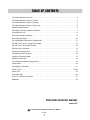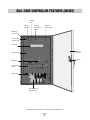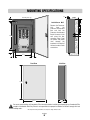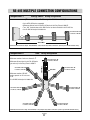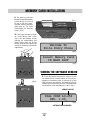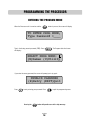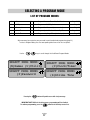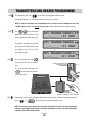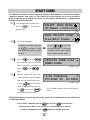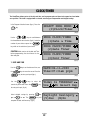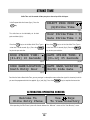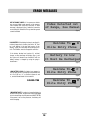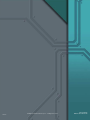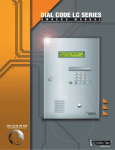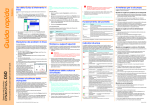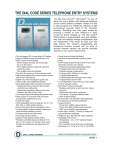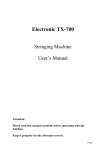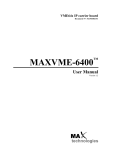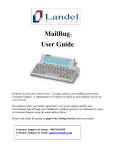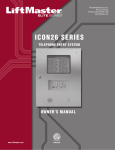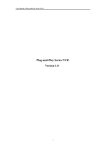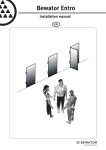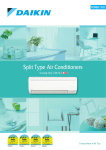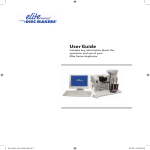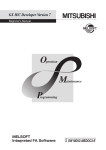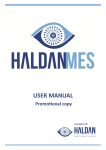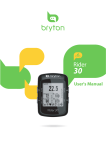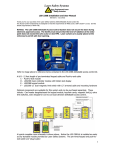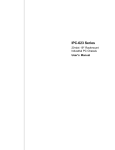Download DIAL CODE CONTROLLER
Transcript
DIAL CODE CONTROLLER O W N E R S M A N U A L Telephone Entry System with 32 Zone control with BUILT-IN surge suppression TABLE OF CONTENTS Dial Code Controller Overview . . . . . . . . . . . . . . . . . . . . . . . . . . . . . . . . . . . . . . . . . . . . . . . . . . . 2 Dial Code Controller Features (Inside) . . . . . . . . . . . . . . . . . . . . . . . . . . . . . . . . . . . . . . . . . . . . . 3 Dial Code Controller Features (Outside) . . . . . . . . . . . . . . . . . . . . . . . . . . . . . . . . . . . . . . . . . . . 4 Dial Code Controller Features (Processor) . . . . . . . . . . . . . . . . . . . . . . . . . . . . . . . . . . . . . . . . . 5 Mounting Specifications . . . . . . . . . . . . . . . . . . . . . . . . . . . . . . . . . . . . . . . . . . . . . . . . . . . . . . . 6 Description of Surge Suppression Board . . . . . . . . . . . . . . . . . . . . . . . . . . . . . . . . . . . . . . . . . . 7 Grounding the Unit . . . . . . . . . . . . . . . . . . . . . . . . . . . . . . . . . . . . . . . . . . . . . . . . . . . . . . . . . . . 8 Earth Ground Rod Installation . . . . . . . . . . . . . . . . . . . . . . . . . . . . . . . . . . . . . . . . . . . . . . . . . . . 9 Basic Wiring Diagram . . . . . . . . . . . . . . . . . . . . . . . . . . . . . . . . . . . . . . . . . . . . . . . . . . . . . . . . 10 RS-485 Multiple Connections Configuration . . . . . . . . . . . . . . . . . . . . . . . . . . . . . . . . . . . . . . . 11 RS-485 “Daisy Chain” Connection Example . . . . . . . . . . . . . . . . . . . . . . . . . . . . . . . . . . . . . . . 12 RS-485 “Star” Connection Example . . . . . . . . . . . . . . . . . . . . . . . . . . . . . . . . . . . . . . . . . . . . . 13 Memory Card Installation . . . . . . . . . . . . . . . . . . . . . . . . . . . . . . . . . . . . . . . . . . . . . . . . . . . . . 14 Warnings and Precautions . . . . . . . . . . . . . . . . . . . . . . . . . . . . . . . . . . . . . . . . . . . . . . . . . . . . . 15 Programming the Processor . . . . . . . . . . . . . . . . . . . . . . . . . . . . . . . . . . . . . . . . . . . . . . . . . . . 16 Selecting a Program Mode . . . . . . . . . . . . . . . . . . . . . . . . . . . . . . . . . . . . . . . . . . . . . . . . . . . . 17 Resident Information . . . . . . . . . . . . . . . . . . . . . . . . . . . . . . . . . . . . . . . . . . . . . . . . . . . . . . . . . 18 Transmitter/Card Reader Programming . . . . . . . . . . . . . . . . . . . . . . . . . . . . . . . . . . . . . . . . . . . 19 Utility Codes . . . . . . . . . . . . . . . . . . . . . . . . . . . . . . . . . . . . . . . . . . . . . . . . . . . . . . . . . . . . . . . 20 Changing the Password . . . . . . . . . . . . . . . . . . . . . . . . . . . . . . . . . . . . . . . . . . . . . . . . . . . . . . . 21 Clock / Timer . . . . . . . . . . . . . . . . . . . . . . . . . . . . . . . . . . . . . . . . . . . . . . . . . . . . . . . . . . . . 22-24 Strike Time . . . . . . . . . . . . . . . . . . . . . . . . . . . . . . . . . . . . . . . . . . . . . . . . . . . . . . . . . . . . . . . . 25 Error Messages . . . . . . . . . . . . . . . . . . . . . . . . . . . . . . . . . . . . . . . . . . . . . . . . . . . . . . . . . . . . . 26 Parts List and Part Illustrations . . . . . . . . . . . . . . . . . . . . . . . . . . . . . . . . . . . . . . . . . . . . . . . . . 27 Approvals . . . . . . . . . . . . . . . . . . . . . . . . . . . . . . . . . . . . . . . . . . . . . . . . . . . . . . . . . . . . . . . . . . 28 Dial Code Controller manual version 3.0 To be installed by Qualified Dealers ONLY! CU Page 1 DIAL CODE CONTROLLER OVERVIEW STANDARD FEATURES • Two line Large LC Display. • Memory capacity: 250, 500, 1000 names. • User-friendly programmability via built-in alpha-numeric keyboard eliminates the need for user's manual. • Four character alpha-numeric password required to enter • Power failure backups: • Battery backup for complete function for up to 5 hrs. • Battery enables dial out, program, & display. • Non-Volatile removable SRAM memory has unlimited write cycles (unlike EEPROM). • Non-Volatile Real Time Clock/Calendar. • Non-Volatile PCMCIA memory card • Two (2) slots for PCMCIA memory cards. • Double box with built-in full keyboard for data processing. • Programmable via modem-2400 bps to 14400 bps. • FCC part 68 ,15 & Canadian DOC approval • ETL listed - UL STD 294 and UL 1950 • Surge protection: – 6000V, 3000A – Power input port – Telephone line port – RS-485 ports – Relay ports – Input port – Immune to 25,000V electrostatic discharge. 3 2 1 6 5 4 9 8 7 P O 0 I U LP HE TER EN M IT F W D Q S A IFT M CK BAACE SP ’ N B V C X Z SH AR EB AC SP H G E EX E AS ER J Y T R RA PROG L K SPECIFICATIONS • Construction: Front Panel: 16 gauge stainless steel. Processor Containment Box: Al anodized, powder coated 16 gauge metal (weather resistant finish) • Entire system is rain resistant. • Power Input: 12 VAC, 40VA UL listed transformer. • Operating Environment: • Temperature: -4 F to +185 F (Heater kit available at additional cost.) • Relative Humidity: 5% - 95% non-condensing. • Dimensions: 11 1/4" W X 16 7/16" H X 4 1/8" D • Shipping Weight: Approximately 25 lbs. 3 YEAR WARRANTY Factory to Dealer CU Page 2 DIAL CODE CONTROLLER FEATURES (INSIDE) Memory Card Memory Card Slot Memory Card Release Buttons Processor Power Switch Mounting Holes (4) Processor Key Release / Lock LC Display Processor Unit Stainless Steel Door Dialing Keys Key Lock Programming Keys Parallel Port POWER GATE RELAY DOOR RELAY Surge Suppressor Terminal Board All components and specifications are subject to change without notice. CU Page 3 DIAL CODE CONTROLLER FEATURES (OUTSIDE) 1 2 3 1 16 GAUGE STAINLESS STEEL DOOR Heavy-duty and weather resistant. 2 KEY LOCK - Opens the Processor Containment Box to access the Processor. 3 PROCESSOR CONTAINMENT BOX 16 Gauge Stainless Steel Powder Coated. All components and specifications are subject to change without notice. CU Page 4 DIAL CODE CONTROLLER FEATURES (PROCESSOR) 1000 MEMORY CARD - STORES ALL PROGRAMMED INFORMATION. (DIFFERENT MEMORY SIZES AVAILABLE) 2 COMMUNICATOR CARD - CARD FOR RS-485 DEVICES. 3 POWER ON/OFF SWITCH 4 CARD RELEASE BUTTONS - EJECT CARDS WHEN PRESSED. 5 MAIN MEMORY CARD SLOT - HOLDS MAIN MEMORY CARD. 6 RS 485 MEMORY CARD SLOT - HOLDS RF COMMUNICATOR CARD OR BACKUP MEMORY. 7 LCD TWO LINE, LARGE LIQUID CRYSTAL DISPLAY DISPLAYS INFORMATION AND INSTRUCTIONS, TWO LINES AT A TIME. 8 DIRECTION KEYS - MOVE CURSOR TO DESIRED POSITION WITHIN SCREENS. 9 PROGRAM KEY - SETS PROCESSOR TO THE PROGRAM MODE. Remote Access RS-485 COMMUNICATOR CARD 500 250 capacity 1 Elite Entry Phone 2 4 5 6 1 Main Memory Card Slot RS 485 Memory Card Slot 3 7 10 EXIT KEY - PRESS THIS KEY TO GO BACK TO THE PREVIOUS SCREEN / MENU. 8 9 10 11 12 13 EXIT ERASE Q SHIFT W A E S Z SPACE BAR ENTER PROGRAM X 3 4 5 6 7 8 9 0 T Y F C 2 HELP R D G V 11 ERASE KEY - ERASES INFORMATION SCREENS NO LONGER NEEDED. 1 U H B I N K M L ’ 12 ENTER KEY - REGISTERS INFORMATION INTO MEMORY AFTER IT IS TYPED. 15 13 HELP KEY - HELPS USER WHILE IN PROGRAMMING OR USER MODES. P O J 14 BACK SPACE 14 SCROLL KEYS - SCROLLS THROUGH SCREENS / MENUS. 15 KEYBOARD - WORKS LIKE STANDARD KEYBOARD TO TYPE IN INFORMATION AND NAMES. 16 PHONE JACK (RJ11) - CONNECTS TO SURGE SUPPRESSOR TERMINAL BOARD. 17 INPUT/OUTPUT CONNECTOR - CONNECTS TO SURGE SUPPRESSOR TERMINAL BOARD. 18 COMMUNICATION PORT - CONNECTS TO SURGE SUPPRESSOR TERMINAL BOARD. 19 PARALLEL PORT - USED FOR THE ICON26 ONLY. 19 18 17 16 All components and specifications are subject to change without notice. CU Page 5 MOUNTING SPECIFICATIONS 3/4 " Mounting Holes (4) Wall 1" Installation on Wall Remove the Processor Unit from the Processor Containment Box and bolt the Processor Containment Box to the recess in the wall using the four mounting holes. Feed the power and phone lines through the knockout in the back of the box to make all wire connections. Wire Knock Outs TEL L NE 14 1/2 " TIP R NG RS 485 1) (+) (-) GND RS 485 2) (+) (-) GND RS 485 3) (+) (-) GND 12V AC/DC DOOR NO DOOR NC DOOR C GATE-NO GATE-NC GATE-C VCR NO VCR-C (+) () GND RS 485 4) GND INPUT POWER INPUT DOOR RELAY GA E RELAY VCR RELAY POSTAL EXIT SW INPUT CHASS S GROUND POWER 6 7/8" 8 1/4" Knock Outs GATE RELAY DOOR R LAY 1" 8 3/4" 11/2" 1" Front View Side View 16 7/16 " 3 1/4 " 11 1/4 " 41/8 " Be sure to read and follow all Chamberlain Elite instructions before installating and operating any Chamberlain Elite products. Chamberlain Elite Entry Phone is not responsible for improper installations or failure to comply with local building codes. All components and specifications are subject to change without notice. CU Page 6 DESCRIPTION OF SURGE SUPPRESSION TERMINAL BOARD 1 3 TEL LINE RS-485 (1) TIP RING RS-485 (4) 2 (+) (-) GND DOOR-NO DOOR-NC DOOR-C GATE-NO GATE-NC GATE-C DOOR RELAY CHASSIS GROUND 5 VCR RELAY VCR-NO VCR-C GND INPUT 4 GATE RELAY 12V AC/DC 3 (+) (-) GND 3 POWER INPUT POWER IN 3 RS-485 (3) 12V AC/DC (+) (-) GND (+) (-) GND RS-485 (2) Knockouts for Incoming Wires Removable Screw Terminal Connectors for Easy Wiring. 6 POSTAL/EXIT SW INPUT 1 TELEPHONE LINE: Tip and Ring Connection. 7 8 2 POWER IN: 12 VAC transformer input. 3 RS 485: Connect to corresponding RS485 terminals (-, +, GND) of remote security devices. 4 DOOR RELAY: For allowing access through pedestrian gate or door. It is MANDATORY that this unit is properly grounded. The provided "chassis ground" wire must be connected to the ground rod. If unit is not grounded, lightning damage will occur. Please refer to the owners manual for proper grounding instructions. eliteentryphone.com 5 GATE RELAY: For use with gate operator to control access through main vehicular gate. 6 VCR RELAY: For use with Time Lapse VCR. Each time access is granted, the VCR Relay is activated for 5 seconds, allowing recording of all access to facility. 7 POSTAL/EXIT SW INPUT: For allowing postal lock access to MADE IN USA pedestrian gate or door. Activates gate relay using gate strike time. 8 CHASSIS GROUND: Entry Phone MUST be properly grounded. Refer to “Grounding the Unit” and “ Earth Ground Rod Installation” sections. 9 POWER 10 GATE RELAY 11 DOOR RELAY 9 POWER LED: Indicates Entry Phone has 12 VAC power. 10 GATE RELAY LED: Indicates gate relay is activated. 11 DOOR RELAY LED: Indicates door relay is activated. NOTE: Telephone line used for Entry Phone system must be a dedicated line. CU Page 7 GROUNDING THE UNIT TEL L NE TIP R NG RS 485 (1) (+) () GND RS 485 (2) (+) () GND RS 485 (3) (+) () GND RS 485 (4) (+) () GND Chassis Ground 12V AC DC POWER INPUT DOOR NO DOOR NC DOOR C GATE NO GATE NC GATE C DOOR RELAY GATE RELAY VCR RELAY VCR NO VCR C GND INPUT POSTAL/EXIT SW INPUT CHASSIS GROUND It is MANDATORY that this unit is properly grounded. The provided "chassis ground" wire must be connected to the ground rod. If unit is not grounded, lightning damage will occur. Please refer to the owners manual for proper grounding instructions. eliteentryphone com MADE N USA POWER GATE RELAY DOOR RELAY Ground Rod Refer to the next page for ground rod installation. It is MANDATORY that this unit is properly grounded. The provided "chassis ground" wire must be connected to the ground rod. If unit is not grounded, lightning damage will occur. CU Page 8 EARTH GROUND ROD INSTALLATION Proper grounding gives an electrical charge, such as from an electrical static discharge or a near lightning strike, a path from which to dissipate its energy safely into the earth. Without this path, the intense energy generated by lightning could be directed towards the Elite Entry Phone System. Although nothing can absorb the tremendous power of a direct lightning strike, proper grounding can protect the Entry Phone System in most cases. The type and length of earth ground rods vary by region. Contact the building inspector’s office in the municipality where you plan to install the unit for correct grounding materials and installation procedures. Before digging, contact local underground utility locating companies. Avoid damaging gas, power, or other underground utility lines. To the “Chassis Ground” of Chamberlain Elite Entry Phone System For the correct wire gauge, consult the local code The earth ground rod must be located within 3 feet from the Elite Entry Phone System. The ground wire must be a single, whole piece of wire. Never splice two wires for the ground wire. If you should cut the ground wire too short, break it, or destroy its integrity, replace it with a single wire length. For the correct depth consult the local code Chamberlain Elite Entry Phone is not responsible for improper installation or failure to comply with all necessary local building codes. For the correct diameter, consult the local code CU Page 9 BASIC WIRING DIAGRAM Telephone Line: MUST be a dedicated line for the phone system ONLY! NOTE: Installation where fiber optic cables are present may require additional modifications from your telephone provider. Contact your provider for more information. RING Use 18 AWG wire where possible TIP TEL LINE TIP RING RS-485 (1) (+) (-) GND RS-485 (2) (+) (-) GND 12V AC/DC Polarity does not matter DOOR RELAY GND INPUT 12 VAC (50VA) Provided GATE RELAY VCR RELAY VCR-NO VCR-C (+) (-) GND RS-485 (4) Processor Transformer DOOR-NO DOOR-NC DOOR-C GATE-NO GATE-NC GATE-C (+) (-) GND RS-485 (3) POWER INPUT POSTAL/EXIT SW INPUT CHASSIS GROUND 12 VAC (50 VA) Maximum Distance 24 AWG 85 Ft 22 AWG 140 Ft 20 AWG 225 Ft 18 AWG 350 Ft 16 AWG 560 Ft 12V AC/DC POWER IN Wire Gauge Removable Screw Terminal Connectors for Easy Wiring. It is MANDATORY that this unit is properly d d The provid Entry 1 Gate Relay Terminal Connection Entry 2 Door Relay Terminal Connection Pedestrian Gate Vehicular Gate Conduit Conduit Maglock Master Gate Operator (Strike Open Input) Access Door OR OR Solenoid Entry Door Maglock Connect two wires to the main vehicular gate operator or door. The gate relay will be activated by either Gate 7-day timer or ElitePro remote programming software. CU Page 10 Connect two wires to the secondary gate or door. The door relay will be activated by either Door 7-day timer or ElitePro remote programming software. RS-485 MULTIPLE CONNECTION CONFIGURATIONS “Daisy Chain” wiring configuration Configuration #1 (Recommended method for superior data transmission) • Up to 31 RS-485 devices supported • Maximum distance from the last RS-485 device to the Entry Phone is 4000 Ft. • Turn “ON” the terminator switch ONLY for the last device installed in the RS-485 line. • Use 22 AWG twisted pair shielded wire Turn Terminator Switch “ON” for Last Device on Wire Run Gnd + – 4000 Ft Max. Each RS-485 device must have a unique “Device ID Number” set by using the rotary switches on the device. (Refer to specific RS-485 Instruction sheets). Configuration #2 “Star” wiring configuration • Maximum number of wire runs allowed is 7 Turn Terminator Switch “ON” for Last Device on Wire Run Turn Terminator Switch “ON” for Last Device on Wire Run • Maximum number of RS-485 devices present on ALL wire runs is 31. 4000 Ft Max. • Maximum distance from the last RS-485 device (per wire run) to the Entry Phone is 4000 Ft. – + Gnd Wire Run Turn Terminator Switch “ON” for Last Device on Wire Run • Use 22 AWG twisted pair shielded wire Turn Terminator Switch “ON” for Last Device on Wire Run Turn Terminator Switch “ON” for Last Device on Wire Run Turn Terminator Switch “ON” for Last Device on Wire Run Turn Terminator Switch “ON” for Last Device on Wire Run Each RS-485 device must have a unique “Device ID Number” set by using the rotary switches on the device. (Refer to specific RS-485 Instruction sheets). CU Page 11 RS-485 DAISY CHAIN CONNECTION EXAMPLE “Preferred Method” Remote Access RS-485 COMMUNICATOR CARD TEL LINE capacity Elite Entry Phone Main M TIP RING RS485 (1) (+) (-) GND RS485 (2) (+) (-) GND Card Slot RS485 Memory Card Slot 12V AC/DC DOOR-NO DOOR-NC DOOR-C GATE-NO GATE-NC GATE-C RS485 Card Release Button RS485 (3) (+) (-) GND RS485 (4) (+) (-) GND POWER INPUT DOOR RELAY GATE RELAY VCR RELAY VCR-NO VCR-C GND INPUT POSTAL/EXIT SW INPUT CHASSIS GROUND NOTE: To support RS485 devices you must insert the RF communicator card in the RS485 memory card slot BEFORE turning on the processor. It is MANDATORY that this unit is properly grounded. The provided "chassis ground" wire must be connected to the ground rod. If unit is not grounded, lightning damage will occur. Please refer to the owners manual for proper grounding instructions. eliteentryphone.com MADE IN USA Ground (-) (+) POWER Use 22 AWG Twisted Pair Shielded Wire Keypad RS485 Remote Device 1 GATE RELAY DOOR RELAY Stand-Alone Receiver RS485 Remote Device 2 Card Reader RS485 Remote Device 3 CU Page 12 Universal Interface Board RS485 Remote Last Device RS-485 STAR CONNECTION EXAMPLE Use 22 AWG Twisted Pair Shielded Wire Remote Access RS-485 COMMUNICATOR CARD (+) (-) Ground capacity Elite Entry Phone Main M Keypad RS485 Remote Device 1 ard Slot RS485 Memory Card Slot RS485 Card Release Button Stand-Alone Receiver RS485 Remote Device 2 NOTE: To support RS485 devices you must insert (+) (-) Ground the RF communicator card in the RS485 memory card slot BEFORE turning on the processor. TEL LINE TIP RING RS485 (1) (+) (-) GND RS485 (2) (+) (-) GND RS485 (3) (+) (-) GND RS485 (4) (+) (-) GND 12V AC/DC POWER INPUT DOOR-NO DOOR-NC DOOR-C GATE-NO GATE-NC GATE-C DOOR RELAY GATE RELAY (+) (-) Ground VCR RELAY VCR-NO VCR-C GND INPUT Universal Interface Board RS485 Remote Device 3 POSTAL/EXIT SW INPUT CHASSIS GROUND It is MANDATORY that this unit is properly grounded. The provided "chassis ground" wire must be connected to the ground rod. If unit is not grounded, lightning damage will occur. Please refer to the owners manual for proper grounding instructions. eliteentryphone.com Card Reader RS485 Remote Device 4 MADE IN USA (+) (-) Ground POWER GATE RELAY DOOR RELAY CU Page 13 MEMORY CARD INSTALLATION A. Turn power on and insert Memory Card into Main Memory Card Slot (fig a.) Push it all the way in until card “snaps” into place and the card release button pops up. The screen should display the “Welcome Screen” (fig b.) (fig a.) Main Memory Card Slot RS 485 Memory Card Slot Card Release Button Card Release Button B. If the screen continues to display the “Insert Memory Card” screen (fig c.) then eject memory card by pressing the corresponding card release button down and reinsert memory card into main memory card slot (fig d.). Otherwise continue with programming. Push Button Welcome To Elite Entry Phone (fig b.) Card Pops Out Insert Memory Card IN MAIN SLOT (fig c.) VIEWING THE SOFTWARE VERSION A. To view the memory capacity of the system or to view (fig d.) the software version currently running on the system in operation an information screen is accessible on all Dial Code systems for easy reference. Turn power off and insert memory card in main memory card slot. Turn power on and the information screen should display as seen in (fig e.) MEMORY CAPACITY DIAL CODE LC-250 REV. 1.00_ (fig e.) SOFTWARE VERSION NUMBER CU Page 14 WARNINGS AND PRECAUTIONS 25 0 500 Do not touch the terminals on the RAM Cards. Do not bend, drop or expose to impact. 3 2 1 6 5 4 9 8 7 P 0 O I U P HEL ER ENT G PRO RAM F D S A SH FT J H G E W Q CK BAACE SP K Y T R EXIT SE ERA L M ’ N B V C X Z AR EB C SPA The Entry Phone is only water resistant when the Stainless Steel Door is closed and locked. Do not expose the Processor Unit or the open Processor Containment Box to rain, snow, or harsh weather conditions. Do not drop the Processor or expose it to impact. CU Page 15 PROGRAMMING THE PROCESSOR ENTERING THE PROGRAM MODE When the Processor unit is turned on and the button is pressed, the screen will display: TO ENTER PROG MODE, Type Password >____ Type in the factory present password (7777). Press will display: . The Program Selection Screen SELECT PROG MODE: (N)Names (U)Utility If you enter the wrong password, the screen will prompt you to try again: INVALID PASSWORD (R)Retry (EXIT)Quit Press R to retry entering your password. Press Pressing the to quit the programming menu. button will provide users with a help message. CU Page 16 SELECTING A PROGRAM MODE LIST OF PROGRAM MODES: 1 Names N Program Names or Transmitter/Card Reader 2 Utility U Program or edit Utility Codes Page 20 3 Password* P Program New Password ( recommended ) Page 21 4 Clock/Timer C Program System Clock and Seven Day Timers 5 Strike Time S Program relay Output Time ( for 2 relays ) Page 18-19 Page 22-24 Page 25 *We recommend you customize your password to avoid unauthorized programming (page 21) To select a Program Mode, press the corresponding letter from one of the nine options. Use the keys to scroll through the five different Program Modes. SELECT PROG MODE: (N)Names (U)Utility SELECT PROG MODE: (C)Clock/Timer SELECT PROG MODE: (P)Password SELECT PROG MODE: (S)Strike Time Pressing the button will provide users with a help message. IMPORTANT NOTE: While in the help screens, programming will be disabled. To continue programming, press the button to exit the help screens first. CU Page 17 RESIDENT INFORMATION STEP 1 In the Program Selection Screen (fig a.), Press the N SELECT PROG MODE: (N)Names (U)Utility key. The screen will display (fig b.): PROG A NEW NAME PROG BY CODE:___ (fig a.) STEP 2 (fig b.) You now have three options: To program by name, press N the N key and the first empty code will display. To program by code, enter OR a three digit code* and press the To view or edit an existing name OR key. or code, use the keys to scroll through Directory. * The unit will only accept codes within it’s range - depending on memory capacity. STEP 3 Type in the desired Resident name, LAST name first, followed by the first name (fig c.). If the code you have selected is already used, there will be a name already. You can edit the name by simply typing over it. Press the key to complete the entry. You may also use the keys to move the cursor within a code. Resident code 005 LastNAME,First Jones, Robert_ Resident name STEP STEP 005 PHONE NUMBER: ___-_-111-1111 (example - fig c.) (example - fig d.) 4 Type in any seven numbers to fill the phone number field (fig d.). This field is not used but must be completed. 5 An individual six digit Resident Key code may be Press the key to complete the entry. The Key Code screen will be displayed. assigned to each resident . Tenants can use 005 KEY CODE: 005123 their Key Code to access the premises. (example - fig e.) Assignment of Resident Key Codes are optional. The first three digits of the Key Code is the assigned Directory Code. Assign the last three digits (numeric characters only) to create an individual Key Code. If using the RF Card, proceed to Step 6 (fig e). Press the key. CU Page 18 TRANSMITTER/CARD READER PROGRAMMING STEP 6 To complete entry, press the key to return to the program selection screen. To program RF devices ( i.e. transmitters/cards etc.) continue on to Step 7. NOTE: To enable the transmitter/card programming feature, you must insert the communicator card in the “RS-485 memory card slot” slot before you turn on unit. (refer to “Memory Card Installation” section) STEP 7 Use keys to view and 005 TRANSM/CARD#1: ___-_____ (S) SCAN program up to 10 transmitter or card codes associated to the directory code. 005 TRANSM/CARD#2: ___-_____ (S) SCAN To program a transmitter or card code you may enter the code manually using •• the keypad or you may scan the 005 TRANSM/CARD#10: ___-_____ (S) SCAN transmitter/card code. STEP 8 S To scan a card code, press the key and activate the card as shown in Touch the card to the card reader to activate remote device Model ECR-485B fig a. (fig a.) To scan a transmitter code, press the S key and activate the transmit- ter as shown in fig b. EX T ERASE Q SH FT SPACE BAR ENTER PROG AM W A E S Z 3 5 6 7 8 Y G V 9 U H I J N B 9 P O K M Processor STEP (fig b.) 0 T F C 2 4 HELP R D X 1 L ’ BACK SPACE STAND-ALONE RECEIVER Model ERRB 485 Press button on transmitter to activate remote device Repeat steps 7 and 8 for up to ten devices per directory code. After the last device has been programmed, press or key to return to the program selection screen. NOTE: The time zones and restrictions associated with transmitter/card codes can only be programmed remotely using the EMS modem software. Unassigned transmitter/card codes can only be programmed remotely using the EMS modem software. CU Page 19 UTILITY CODES A 4-digit Utility Code (numeric characters only) may be assigned to “Utility Companies” such as delivery, telephone, construction companies, water, power, etc. These utilities can use their individual code to access the premises within the time zone that you program. Each system, no matter what the memory capacity, is equipped with 60 available Utility Codes and time zones. STEP Screen (fig a.), 1 InPressthe theProgramU Selection key. The screen will SELECT PROG MODE: (N)Names (U)Utility display (fig b.): (fig a.) PROG UTILITY CODE> N View/Edit Codes > STEP 2 You now have two options: (fig b.) To program a new Utility Code, press N the STEP 3 Use the key and type in a 4 digit OR keys to view or edit existing Codes. The last screen code. If the code entered is used, type will display memory spaces available. in another. Select a code that you wish to edit. Press the key or the UTILITY CODE:4762 NAME:FedEx key to enter code. Type the name of the utility in the screen that follows and press the (example - fig c.) key or (fig c.). STEP 4 Enter the desired time zone in the 4762 TimeZone 09:00AM To 05:00PM screen that follows (fig d.) Setting both times the same allows 24 hour access. Use the (example - fig d.) keys to move the cursor. To view the previous screen, use the For “User Mode” operation, refer to the “Resident Use” section. key. Press the key to complete your transaction. NOTE: Additional features such as day-of-week restriction, one time use, and expiration date are only available using the EMS modem software. To erase “Utility” information, press the key. Press the key for assistance. IMPORTANT NOTE: While in the help screens, programming will be disabled. To continue programming, press the button to exit the help screens first. CU Page 20 CHANGING THE PASSWORD The factory default password is 7777. We suggest that you customize it for security purposes. In the Program Selection Screen (fig a.), press the P SELECT PROG MODE: (P)Password key. (fig a.) To customize a password, type in a four character password (it may be alpha or numeric characters). Press the NEW PASSWORD: **** key to enter the new password. It will be displayed by asterisk (*) for security (fig b.) (To leave the password unchanged, press the (fig b.) key.) A confirmation screen will appear (fig c.). Type in the same password and press the key. RE-ENTER PASSWORD: **** If you enter a different password, the password will not be confirmed and you will have to repeat the (fig c.) transaction. Always remember your password! This password is required to enter the Program Mode. If you lose your password, you will need to contact the manufacturer to reissue a new password. Pressing the button will provide users with a help message. IMPORTANT NOTE: While in the help screens, programming will be disabled. To continue programming, press the button to exit the help screens first. CU Page 21 CLOCK/TIMER The Clock/Timer allows you to set the date and time, and to program gates and doors to be opened or closed whenever specified. This clock is equipped with a calender, auto leap year compensation and daylight savings. In the Program Selection Screen (fig a.), Press the C key. SELECT PROG MODE: (C)Clock/Timer (fig a.) Use the keys to scroll between the three different menu choices (fig b.). Select the PROG CLOCK/TIMER (1)Date & Time number of your choice or press the PROG CLOCK/TIMER (2)Gate Timer key while on the selection of your choice. CAUTION: Make sure to set the date and Time before programming the clock timers for the door and gate. PROG CLOCK/TIMER (3)Door Timer (fig b.) 1. DATE AND TIME Use the 1 the key to set the date and time, use keys to move the cursor. Press the DATE>02-11-2000 Time>07:31am p=pm key to enter your input.(fig c.) Use the (fig c.) keys to select the current day of the week. Press the key to enter your input. (fig d.) Select daylight savings by pressing yes or N for no. The complete the date and time entry. (fig e.) Today Is THURSDAY Use To Select Day (fig d.) Y for key will Daylight Savings>y (Y)Yes (N)No (fig e.) CU Page 22 CLOCK/TIMER CONTINUED 2./ 3. DOOR AND GATE TIMERS Press 2 to program Gate Timers Menu. Press 3 to program the Door Timers Menu. Setup New Timers> N View/Edit Timers> See next page for instructions Use to View / Program Individual Time Zones Use SUN G Tmr1: OFF N=on 12:00am -> 12:00pm MON G Tmr1: ON F=off 08:00am -> 04:30pm to view and program timer(s) for Sunday through Saturday. Move the cursor to time and type in the setting. Two timers can be set for each day of the week following the procedure below. (fig a.) •• •• SAT G Tmr1: ON F=off 07:00am -> 05:00pm (fig a.) Program timers 1 & 2 for any day of the week (fig b. & c.) Press N to turn timer 1 ON or press turn timer 1 OFF. Press the . Press to (fig b.) key. Type the desired timer 1 setting. For am type P F SUN G Tmr1: ON F=off 07:00am -> 05:00pm A SUN G Tmr2: ON F=off 07:00pm -> 10:00pm for pm type to program the timer 2. (fig c.) To program the second timer, repeat the above procedure. Press the To exit “Timers” screen, press the key. Press the key when complete. key for assistance. IMPORTANT NOTE: While in the help screens, programming will be disabled. To continue programming, press the button to exit the help screens first. CU Page 23 CLOCK/TIMER CONTINUED 2./ 3. DOOR AND GATE TIMERS, continued’ Press 2 to program Gate Timer Menu Press 3 to program the Door Timers Menu Press N to Program sets of time zones Setup New Timers> N View/Edit Timers> See previous page for instructions Program timers 1 & 2 for any day of the week (fig d.) Press N to turn timer 1 ON or press F GATE Tmr1: ON F=off __:__am -> __:__pm to (fig d.) turn timer 1 OFF. Press the key. Type the desired timer 1 setting. For am type A type P Press For pm to program the timer 2. To program the second timer, repeat the above procedure. Press the GATE Tmr2: ON F=off __:__am -> __:__pm key when complete. COPY Timers1,2 To Workdays(y) Sun(n) Timer 1 & 2 settings can be copied to any individual day(s) of the week. Select the day(s) of the week to be copied. Press Y to select day or press to not select day of week. Press N COPY Timers1,2 To Mon(n) Tue(n) Wed(n) when complete. (fig e.) COPY Timers1,2 To Thr(n) Fri(n) Sat(n) (fig e.) To exit “Timers” screen, press the key. Press the key for assistance. IMPORTANT NOTE: While in the help screens, programming will be disabled. To continue programming, press the button to exit the help screens first. CU Page 24 STRIKE TIME Strike Time sets the amount of time your gate or door relay will be held open. In the Program Selection Screen (fig a.), Press the S SELECT PROG MODE: (S)Strike Time key. (fig a.) Door Strike Time > D Gate Strike Time > G The strike time can be individually set for both gates and doors (fig b.) (fig b.) Press the D key to set the Door Strike Time. Type in Press the G key to set the Gate Strike Time. Type in a time from 1 to 99 seconds (fig c.). Press the a time from 1 to 12 seconds (fig d.). Press the key to enter your selection. key to enter your selection. GATE STRIKE TIME: [01-12] 05 Seconds DOOR STRIKE TIME: [01-99] 10 Seconds (fig d.) (fig c.) GATE NAME/LOCATION North Side Gate DOOR NAME/LOCATION South Entry Door (fig f.) (fig e.) For either the Gate or Door Strike TIme, you may now type in a descriptive name and location (up to 13 characters) to which you want the programmed strike time applied. (fig e.) and (fig f.) Press the key to complete the transaction. ALTERNATING OPERATING SCREENS Welcome To Elite Entry Phone Use Keys To View Directory When operating, the Elite Phone System will alternate between the “Welcome” screen and the “View Directory” screen. CU Page 25 ERROR MESSAGES OUT OF RANGE CODES: If the processor detects one or more 3-digit codes present on the memory card inserted that cannot be accessed, an error message is displayed. (fig a.) Codes that cannot be accessed by the limitation of the system being used cannot be edited. Codes Detected out of Range, See Manual (fig a.) LOW BATTERY If the battery backup is reaching it’s minimal charge level, a battery icon with a “B” next to it will display in the top right corner of the display. (fig b.) An alert beep will accompany this icon. The batteries must be charged to continue.* If the battery backup level reaches it’s minimal charge, an error message will display (fig c.) and the system will become non-functional until the battery backup is charged by using the plug in transformer.* Welcome To B Elite Entry Phone (fig b.) Battery Is Low It Must Be Recharged (fig c.) Welcome To C Elite Entry Phone LOW BATTERY ICONS: If a battery icon appears in the top right corner of the display and the letter next to it is an “M” or a “C”, as shown in figures d. and e., contact Manufacturer for instructions. (fig d.) Welcome To M Elite Entry Phone 949-580-1700 (fig e.) *IMPORTANT NOTE: In order to charge the battery in the Dial Code System, the processor must be plugged in to the transformer and the processor MUST BE ON. If the power is off on the processor, the battery will not be charging. CU Page 26 PARTS LIST AND DIAGRAM T010 T009 T016 T060 T011 TEL LINE TIP R NG 12V AC/DC Remo e Access RS-485 COMMUNICATOR CARD RS 485 (1) (+) () GND RS 485 (2) (+) () GND RS 485 (3) (+) () GND capacity Elite Entry Phone Memory Card RS-485 Card 5 (4) T020 DOOR NO DOOR NC DOOR C GATE NO GATE NC GATE C VCR NO VCR C (+) () GND GND NPUT POWER NPUT DOOR RELAY GATE RELAY T003 T029 VCR RELAY POSTAL EXIT SW INPUT CHASSIS GROUND T030 T027 LC Processor T025 T012 SPT T032 T000 T100 CU Part # T000 T003 T009 T010 T011 T012 SPT T016 T020 T025 T027 T029 T030 T032 CU Description CU Part # CU Description T036 Heater Pad Option (Pre-Installed in Processor) T060 Dial Code Surge Protection Board T100 16.5 VAC 50 VA Transformer (Optional) T 25 MEM 25 Name Memory Card T 50 MEM 50 Name Memory Card T 150 MEM 150 Name Memory Card T 250 MEM 250 Name Memory Card T 500 MEM 500 Name Memory Card T 1000 MEM 1000 Name Memory Card T RF CARD 4K RS-485 Communicator Card 4000 T RF CARD 8K RS-485 Communicator Card 8000 T RF CARD 16K RS-485 Communicator Card 16000 Transformer 12 VAC 50VA (Provided) Keylock Processor Containment Box (Back Box) Processor Key Release / Lock Battery Back-Up 9-Pin Comm Port Connector (Surge Protection Terminal) Controller Stainless Steel Door LC Complete Internal Metal Box (Processor Box) Programming Keys LCD Processor - No Memory Card Key for Internal / External Lock LCD Display Phone Control Board (Inside Processor) All components and specifications are subject to change without notice. CU Page 27 APPROVALS The Chamberlain Group Inc. Complies with Part 68, FCC Rules FCC Part 15 - Tested to comply with FCC standards for home or office use UL STD 294, 5th Ed. UL STD 1950, 3rd Ed. This Class B digital apparatus meets all requirements of CANADIAN Interference Causing Equipment Regulations. Instruction to the User: This equipment has been tested and found to comply with the limits for a class 13 digital device, pursuant to part 15 of the FCC Rules. These limits are designed to provide reasonable protection against harmful interference in a residential installation. This equipment generates, uses and can radiate radio frequency energy and if not installed and used in accordance with the instructions, may cause harmful interference to radio communications. However, there is no guarantee that interference will not occur in a particular installation. If this equipment does cause harmful interference to radio or television reception, which can be determined by turning the equipment off and on, the user is encouraged to try to correct the interference by one or more of the following measures: * Reorient or relocate the receiving antenna. * Increase the separation between the equipment and receiver. * Connect the equipment into an outlet on a circuit different from that to which the receiver is connected. * Consult the dealer or an experienced radio/TV technician for help. In order to maintain compliance with FCC regulations, shielded cables must be used with this equipment. Operation with non-approved equipment or unshielded cables is likely to result in interference to radio and TV reception. The user is cautioned that changes and modifications made to the equipment without the approval of manufacturer could void the users authority to operate this equipment. "Notice: The Industry Canada (IC) label identifies certified equipment. This certification means that the equipment meets telecommunications network protective, operational and safety requirements as prescribed in the appropriate Terminal Equipment Technical Requirements document(s). The department does not guarantee the equipment will operate to the users satisfaction. Before installing this equipment, users should ensure that it is permissible to be connected to the facilities of the local telecommunications company. The equipment must also be installed using a acceptable method of connection. The customer should be aware that compliance with the above conditions may not prevent degradation of service in some situations. Repairs to certified equipment should be coordinated by a representative designated by the supplier. Any repairs or alterations made by a user to this equipment, or equipment malfunctions, may give the telephone communications company cause to request the user to disconnect the equipment. User should ensure for their own protection, that the electrical ground connections of the power utility, telephone lines and internal metallic water pipe system, if present, are connected together. This precaution may be particularly important in rural areas." Caution: Users should not attempt to make such connection themselves, but should contact the appropriate electric inspection authority, or an electrician, as appropriate.” "Notice: The Ringer Equivalent Number (REN) assigned to each terminal device provides an indication of the maximum number of terminals allowed to be connected to the telephone interface. The termination on a interface may consist of any combination of devices subject only to the requirement that the sum of the Ringer Equivalent Numbers of all the devices does not exceed 5." CU Page 28 114A2867C © 2008 The Chamberlain Group, Inc. – All Rights Reserved 845 Larch Avenue Elmhurst, Illinois 60126-1196