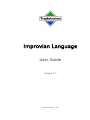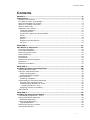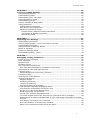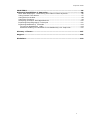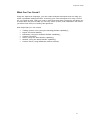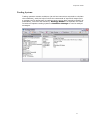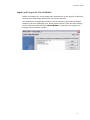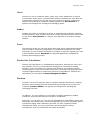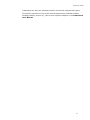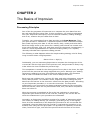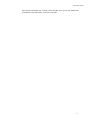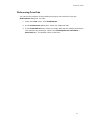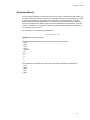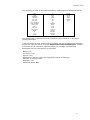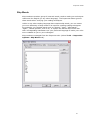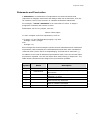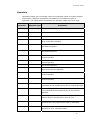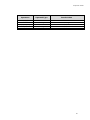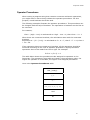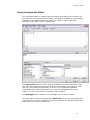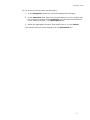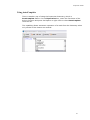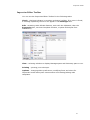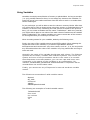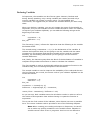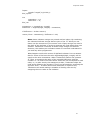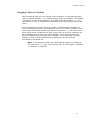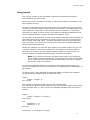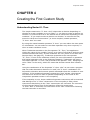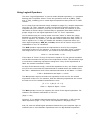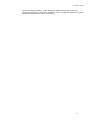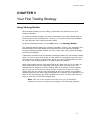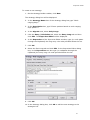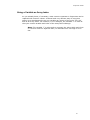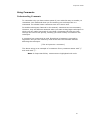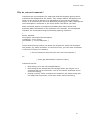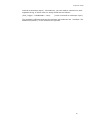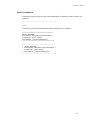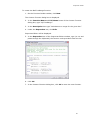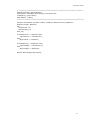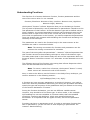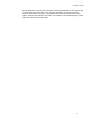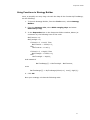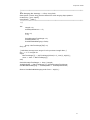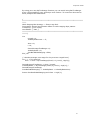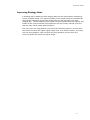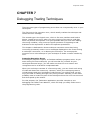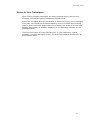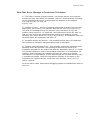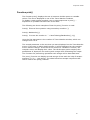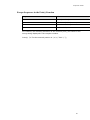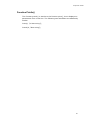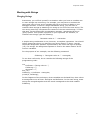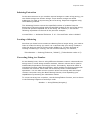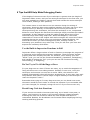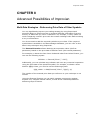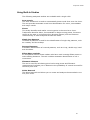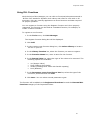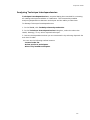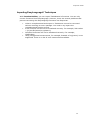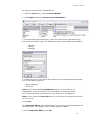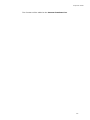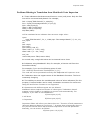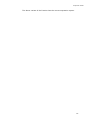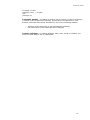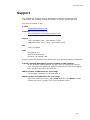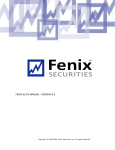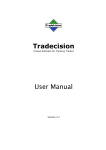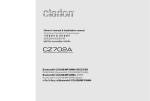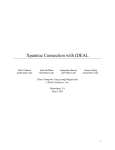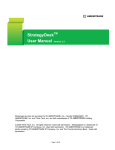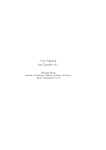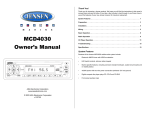Download Improvian Guide
Transcript
Improvian Language
User Guide
Version 3.0
Alyuda Research, Inc.
Improvian Guide
© 2001-2006 Alyuda Research. All rights reserved.
Improvian Language User Guide
No part of this publication may be reproduced, stored in a retrieval system or
transmitted in any form by any means, electronic, magnetic tape, mechanical,
photocopying, recording, or otherwise, without permission in writing from Alyuda.
This document is provided for informational purposes only, and the content of this
document is subject to change without notice. Alyuda assumes no liability or
responsibility for any errors or inaccuracies that may appear in this document.
2
Improvian Guide
Contents
Chapter 1 ........................................................................................................ 6
Introduction ................................................................................................... 6
Notation Conventions .....................................................................................6
Is it Easy to Learn a Language? .......................................................................7
Who Should Read This Guide?..........................................................................8
What is a Trading Technique? ..........................................................................9
What is Improvian? ........................................................................................9
What Can You Create? .................................................................................. 10
Technical Indicators................................................................................... 11
Trading Systems ....................................................................................... 12
Inputs and Targets for Neural Models ........................................................... 13
Alerts ...................................................................................................... 14
Studies .................................................................................................... 14
Scans ...................................................................................................... 14
Position Size Calculations ........................................................................... 14
Function .................................................................................................. 14
CHAPTER 2.................................................................................................... 16
The Basics of Improvian ............................................................................... 16
Processing Principles .................................................................................... 16
Price Data Identifiers .................................................................................... 18
Referencing Price Data.................................................................................. 19
Reserved Words .......................................................................................... 20
Skip Words ................................................................................................. 22
Expressions................................................................................................. 23
Statements and Punctuation .......................................................................... 24
Operators ................................................................................................... 25
Operator Precedence .................................................................................... 27
CHAPTER 3.................................................................................................... 28
Creating the First Custom Indicator.............................................................. 28
Using Indicator Builder ................................................................................. 28
Using the Improvian Editor............................................................................ 30
Using AutoComplete .................................................................................. 32
Improvian Editor Toolbar............................................................................ 33
Using Variables............................................................................................ 34
Declaring Variables.................................................................................... 35
Understanding Technique Branching ............................................................... 37
Program Flow and Branching....................................................................... 37
Understanding Operator If…Then ................................................................. 38
Simple operator If…Then ......................................................................... 38
Assigning Values to Variables...................................................................... 40
Using Inputs ............................................................................................... 41
CHAPTER 4.................................................................................................... 43
Creating the First Custom Study ................................................................... 43
Understanding Nested If...Then...................................................................... 43
Using Comparison Operators ......................................................................... 44
Relational Operators .................................................................................. 44
Using Logical Operators ................................................................................ 45
Logical Operators ...................................................................................... 47
Referencing Previous Values .......................................................................... 48
Using Study Builder...................................................................................... 49
3
Improvian Guide
CHAPTER 5.................................................................................................... 53
Your First Trading Strategy........................................................................... 53
Using Strategy Builder .................................................................................. 53
Understanding Loops .................................................................................... 56
Understanding For...Do Loops ........................................................................ 57
Using Variables in Loops ............................................................................... 58
Understanding Arrays ................................................................................... 59
Using a Variable as Array Index ..................................................................... 61
Using Comments ......................................................................................... 62
Understanding Comments .......................................................................... 62
Why do you need comments? ..................................................................... 63
Advanced Comments Usage........................................................................ 64
Comments as a Means of Code Deactivation............................................... 64
The Danger of Nested Comments.............................................................. 64
Special comments .................................................................................. 66
CHAPTER 6.................................................................................................... 67
Improving Your Strategy .............................................................................. 67
Understanding Functions............................................................................... 67
Using Function Builder – Your First Custom Function ......................................... 68
Understanding Functions............................................................................... 71
Using Functions in Strategy Builder ................................................................ 73
Scope of Variables ....................................................................................... 76
Improving Strategy Ideas ............................................................................. 77
Understanding While… Loops ......................................................................... 78
CHAPTER 7.................................................................................................... 79
Debugging Trading Techniques..................................................................... 79
Errors in Your Techniques ............................................................................. 80
Error messages ........................................................................................... 81
Syntax Errors .............................................................................................. 82
Semantic Errors........................................................................................... 83
Run-Time and Logical Errors.......................................................................... 84
Run-Time Error Messages in Tradecision Techniques ...................................... 85
Detecting Run-Time and Logical Errors............................................................ 86
Function print() ........................................................................................... 87
Escape-Sequences in the Print() Function ..................................................... 88
Function Println() ......................................................................................... 89
Working with Trace Watcher .......................................................................... 90
Working with Strings .................................................................................... 91
Merging Strings ........................................................................................ 91
Substring Extraction .................................................................................. 92
Locating a Substring .................................................................................. 92
Converting String to a Number.................................................................... 92
8 Tips that Will Help Make Debugging Easier .................................................... 93
Use the Built-in Improvian Functions in Full .................................................. 93
Do Not Try to Fix All the Bugs at Once.......................................................... 93
Break Long Code into Functions .................................................................. 93
Format Your Code an Appropriate Way ......................................................... 94
To Locate Logical Errors Fast, Discuss Your Technique with a Colleague ............ 94
Sometimes It Is Useful to Disable Part of Your Code Using Comments to Localize
an Error ................................................................................................... 94
Use "Return" to Reduce Your Technique........................................................ 95
Use Trace Watcher to Track Down Variables .................................................. 95
Make Your Comments Concise and to the Point.............................................. 95
4
Improvian Guide
CHAPTER 8.................................................................................................... 96
Advanced Possibilities of Improvian ............................................................. 96
Multi-Data Strategies - Referencing Price Data of Other Symbols ........................ 96
Using Custom Time-Series ............................................................................ 97
Using Built-In Studies ................................................................................... 98
Using DLL Functions ..................................................................................... 99
Analyzing Technique Interdependencies ........................................................ 100
Importing EasyLanguage© Techniques ......................................................... 101
Importing MetaStock© Formulas................................................................. 104
To insert a MetaStock© code:.................................................................. 104
Problems Relating to Translation from MetaStock© into Improvian................. 105
Glossary of Terms ....................................................................................... 107
Support....................................................................................................... 109
Disclaimer................................................................................................... 110
5
Improvian Guide
Chapter 1
Introduction
Welcome to the Tradecision’s Improvian Guide, a step-by-step guide that
covers the basics of creating trading techniques with the help of the Improvian
trading language.
Notation Conventions
The following conventions are used in this Guide:
Element
Meaning
Italic
Used for code characters
Bold
Indicates emphasis or a Tradecision’s command or dialog box
Note:
Refers to significant information inside a given topic.
6
Improvian Guide
Is it Easy to Learn a Language?
Do you think that you have to spend years learning programming before you
can write technical indicators or trading systems? You are wrong! You can start
writing trading techniques as soon as you have learned several simple
commands.
Of course, you will need some time before you can create a trading
masterpiece, for example, a constantly profitable trading strategy. However,
this does not mean that you will not be able to check your ideas, reduce risks
or stabilize profits by way of creating a useful trading strategy, indicator or a
function as early as now. As in any other endeavor, the first step is the most
important. It is your luck that you have already made this first step by reading
this comprehensive Guide which will help you master the Improvian trading
language.
In this Guide you will find such methods for creating trading techniques that
can be applied by any trader using the Tradecision application irrespective of
his or her qualifications. You will see that acquiring these skills is rather easy.
Furthermore, if you are patient enough and willing to spend some time on
comprehending the main principles, the process of studying the techniques will
become an easy and pleasant task.
By the time you are through studying this Guide, you will have the skills and
knowledge to develop profitable trading techniques. Moreover, you will reach
the crossing where you will be able to decide whether you want to be one of
the gurus and continue honing your skills in creating profitable trading and
analysis techniques.
7
Improvian Guide
Who Should Read This Guide?
This Guide is for all those who want to start creating trading and analysis
techniques in Tradecision using the Improvian trading language.
You do not need any preliminary training to use this Guide. All the main
programming methods are explained on practical examples. All you need to
understand the contents of the Guide is the basic computer skills, such as
the use of the keyboard and mouse.
It is recognized that emotions cause traders to make poor trading decisions and
thus lose part of their money or even the whole of their account. That is why
many successful traders believe that using system-based trading or rules can
be their competitive advantage.
Therefore, if you want to use the discipline approach in your trading, Improvian
can help you implement your trading ideas.
8
Improvian Guide
What is a Trading Technique?
Essentially, trading and analysis techniques created by traders using any
trading software are relatively simple computer programs.
A computer program is a set of instructions in the form of words, codes,
diagrams, symbols, and so on, expressed in a loadable form suitable for a
computer and activated by it in order to achieve certain goal or results. Most
programs consist of a loadable set of instructions that determine how the
computer will react to user input when the program is running, i.e. when the
instructions are 'loaded.'
What is Improvian?
Improvian is a special programming language for traders. It gives you a variety
of opportunities to implement your own trading ideas, for example, design a
trading system or improve an existing study or indicator.
It is can be easy if you are ready to spend some time to explore the Improvian
syntax. For example, a trading system is composed of one or more trading
rules. In your strategy you just need to indicate what you want to be your buy,
sell, sell short and other conditions.
Improvian can be accessed from the Improvian Editor, a special word
processor that allows you to write your own ideas in the form of a strategy,
indicator, study, and so on, using specific syntax.
Improvian is comprised of a combination of reserved words, operators,
functions, parameters and punctuation.
Tradecision's Improvian Dictionary includes a collection of built-in functions
covering many of the most popular trading techniques. These include all types
of Moving Averages, Volatility, Momentum, chart patterns, to name but a few.
All language constructions are not case sensitive, i. e. "IBM" is the equivalent of
"ibm".
9
Improvian Guide
What Can You Create?
Using the Improvian language, you can create analysis techniques that can help you
make a profitable trading decision. Inventing your own techniques isn't easy. First of
all, you need an idea. Then you need to write that idea down. Improvian will allow you
to write down any kind of idea you can only come up with, and Tradecision will inform
you about how well your trading idea performs.
With Improvian you can create:
•
•
•
•
•
•
•
Trading system rules (using the Strategy Builder capability);
Inputs for Neural Models;
Indicators (using the Indicator Builder capability);
Custom Functions;
Alerts (using the Alert Builder capability);
Studies (using the Study Builder capability);
Custom scans (using NeatScan market scanner).
10
Improvian Guide
Technical Indicators
Indicators perform mathematical calculations for each bar. The results are
presented in the form of a diagram which enables visual comparison with price
data or other indicators based on instructions that were created using the
Improvian language. Indicators are built in Indicator Builder, a special tool
for indicator building and management.
11
Improvian Guide
Trading Systems
Trading systems contain conditions (as well as instructions required to calculate
the conditions), with the help of which the commands of input and output from
a position can be performed. A trading system can be back-tested to identify its
profitability, risk level and efficiency. Strategy Builder is a separate tool used
to build and operate trading systems. Simulation Manager is used to analyze
strategies.
12
Improvian Guide
Inputs and Targets for Neural Models
Inputs and targets for neural models are expressions of any degree of difficulty,
forming input and target parameters for neural networks.
The possibilities of Improvian enhance neural networks’ potential and enable
traders to gain an advantage over those market-players who use other trading
neural network-based software. Model Builder is a special tool designed to
manage neural network models.
13
Improvian Guide
Alerts
Alerts are a set of conditions which, when met, cause Tradecision to send a
visual and/or audio signal. The Improvian-defined conditions for each alert are
automatically checked at each bar for all the defined securities, helping the
trader avoid missing an important trading opportunity. Alert Builder is a
specific tool designed for building and managing alerts.
Studies
Studies are similar to indicators in terms of computational methods. However,
unlike indicators, they find bars that meet certain requirements and mark them
on the chart. Study Builder is a specific tool designed to build and manage
studies.
Scans
Using market scans you can find stocks that meet some requirements defined
with the help of Improvian expressions (or predefined conditions). By using
Improvian you can examine hundreds of symbols in real time against your own
custom-defined criteria. NeatScan is a separate application, designed for
building and managing scans.
Position Size Calculations
Position size calculation is a mathematical expression, defining the size of the
next position. One of the most efficient strategies to increase the trading
efficiency is the calculation of a position size based on the indicators of the
trading system or the current risk/reward ratio. The Improvian language offers
unlimited opportunities for performing this kind of calculations. Position size
calculations can be edited in Money Management Editor.
Function
Function is a set of frequently used or logically separate instructions. Building
functions allows saving time and makes trading techniques more clear and
compact. Function Builder is a specific tool designed for building and
managing functions.
In addition, you can modify any of the built-in trading strategies, studies,
indicators, and functions that are included in Tradecision.
Moreover, you can test your own money management rules defining them with
Improvian. As traders know, money management is the most important part of
successful trading. And Tradecision provides you with a powerful Money
Management Editor. For your convenience the most popular money
management rules are predefined and easily accessible.
14
Improvian Guide
Tradecision can store an unlimited number of technical analysis techniques.
For specific tutorials on each of the formula-based tools (Indicator Builder,
Strategy Builder, and so on), refer to their specific chapters in the Tradecision
User Manual.
15
Improvian Guide
CHAPTER 2
The Basics of Improvian
Processing Principles
One of the key purposes of Improvian is to compare the price data from one
bar and with that from other bars. In this connection, you need to understand
how your Improvian techniques, such as technical indicator, trading strategy,
and so on, examine the price data from a chart.
Typically, you receive data from a data provider in the Data Manager. Then
you open a chart in Tradecision. A specified symbol’s chart consists of multiple
bars made up from price data. It can be minute, daily, weekly and other bars.
Each bar simply sums up the prices for a trading interval and can contain such
price values as open, high, low, and close prices for the period. Consequently, a
chart is a visual representation of a period of trading history for a symbol,
whereby individual bars represent trading periods.
The following is what happens when this simple trading strategy rule for Entry
Long is written down using Improvian.
Return Close > High\1\;
Incidentally, you are instructing Improvian to compare the closing price of the
current bar with the high price of the previous one, and generate an Entry Long
order when the close exceeds the previous high.
This comparison is made for the closing price of every bar in the chart, the high
price from the previous bar being compared every time. Although your trading
technique is applied to a price chart filled with different bars, the procedure
that is used to evaluate the data in the chart is always the same.
Each price bar includes price, volume, OI, date, and other information, received
from a data provider. To evaluate a chart, Improvian starts reading the price
data from the first bar in the chart as it came from the data provider. According
to your Improvian procedure, it is now the current bar. The Improvian
statements in your procedure are always evaluated relative to the current bar.
With the first bar, there are no previous bars and, thus, the above comparison
does not hold true.
When the process is completed as far as the bar evaluation is concerned,
Improvian goes ahead in time to the next bar, making it the current bar for
which the statements in your procedure are estimated.
Generally, an Improvian procedure consists of a number of statements which
can result in a trading activity (for example, generating a buy or sell signal).
Once all of the statements in the Improvian procedure for the current bar are
completed, the price data from the next bar is read and the procedure is run
another time using the new price data. The procedure is repeated, across the
chart, from left to right, until all of the prices from all the bars on the chart
16
Improvian Guide
have been examined. As a result, for a 500 bar on a chart, the Improvian
procedure runs 500 times, once on every bar.
17
Improvian Guide
Price Data Identifiers
Improvian gives you the very useful ability to evaluate price data. Moreover,
Improvian provides a number of reserved words for accessing price data from
each bar.
The following table represents the most frequently used price data values.
Price Data
Abbreviation
Description
Open
High
Low
Close
Volume
Open Interest
O
H
L
C
V
OI
First available price for the bar
Highest price within the bar
Lowest price within the bar
Last available price for the bar
Total volume of trades within the bar
Total number of open contracts
18
Improvian Guide
Referencing Price Data
You can set the number of bars trading techniques can reference from the
Preferences dialog box. For this:
1. From the Tools menu, click Preferences.
2. In the Preferences dialog box, select the Improvian tab.
3. In the Calculations area, select how many bars ago the trading techniques
can reference by entering a value in the Techniques can reference …
bars back box. The default value is 100 bars.
19
Improvian Guide
Reserved Words
As any other language, Improvian has a set of main components that make up
its core. These are words, symbols or methods used to build expressions. These
components should be organized and ordered in a certain manner to build
correct sentences and expressions. The basic Improvian dictionary contains a
set of reserved words. Each of the reserved words has its meaning or purpose,
such as a definition of program sections, branching identification, comparison
or reference price values.
For example, in the following expression:
if a>2 then a:=2;
if, then are reserved words.
The following keywords are reserved to identify price fields:
· Open
· High
· Low
· Close
· Volume
· OI
·O
·C
·H
·L
·V
The following keywords are reserved to be used in Boolean expressions:
· True
· False
· AND
· OR
· NOT
20
Improvian Guide
The following is a list of the most frequently used Improvian Reserved Words.
var
vars
variables
variable
end_var
end_vars
end_variables
end_variable
end_input
end_in
end_ins
end_inputs
input
in
ins
inputs
if
then
else
while
do
for
to
downto
begin
end
array
function
return
boolean
numeric
string
byref
byval
true
false
println
print
You cannot use a reserved word as a name for your indicator or any other
trading technique.
From this point of view, some built-in functions can be considered as reserved
words too. You can look it up in the Improvian Function Reference, whether
a function can be used as a reserved word. For example, the following
description for the Low function is provided:
Name: Low
Full name: Low
Syntax: Low
Description: Returns Low value specified number of bars ago.
Returns: A numeric value
Example: Low
Reserved Word: Yes
21
Improvian Guide
Skip Words
Skip words are another group of reserved words, used to make your techniques
read more like English (or any other language). The Improvian Editor ignores
these words when verifying your trading techniques.
Unlike in any other trading language that contains skip words, you can create
your own dictionary of skip words to be used for creating trading techniques.
For example, you can add words such as “shares”, “later”, “afterwards”,
“again”, “British pounds”, and so on, or replace the default skip words with
their corresponding translation into your preferred language to make your rules
more readable to you or your colleagues.
Skip words are managed from the Improvian tab. (Select Tools > Improvian
Options> Skip Words tab).
22
Improvian Guide
Expressions
An expression is any combination of reserved words, values, price data and
operators that calculates some value. For example,
(High-Low)/(High-Close) or ((Close > 50) AND (Close>Open)).
Expression is part of a statement.
An expression can be:
• Numeric;
• Boolean (also called logical or true/false);
• String (text).
Numeric expression is a number or a reserved word that represents a
numeric value or a combination of numbers, operands and reserved words that
evaluates to number; for example:
Open-10
Boolean or True/false expressions can be either a True or False value, or
an expression that evaluates to True or False. True/false expressions invariably
involve a comparison, for example:
Open > Close
A string (text) is a set of symbols (no more than 1000) in parenthesis, for
example:
"This is a string”
String expression is a string or a reserved word that represents a text value
or a combination of strings, operands and reserved words that evaluates to
string, for example:
"This is a string ” + “expression"
23
Improvian Guide
Statements and Punctuation
A statement is a combination of expressions and reserved words that
represents a complete instruction and always ends into a semicolon, such as,
for instance, the If-Then structure or variable declaration statements.
For example, “return” statement is an instruction of return. It stops a
program’s execution and returns a value.
Statements can be very simple, such as:
Return Close>Open;
or more complex multi-line expressions, such as:
if (Length >0) and (MyIndicator(Length)<14) then
Average:=Sum / Length
else
Average:=0;
Even though the second example includes several calculations and conditional
expressions, both examples are valid statements that start with a statement
reserved word (return and if correspondingly) and end with a semicolon (;).
In addition to the end-of-statement punctuation mark, there are several other
punctuation symbols. You will use these often while writing in Improvian. The
table below summarizes the usage of the punctuation symbols.
Symbol
Name
;
Semicolon
()
Parentheses
,
Comma
\\
[]
Backslashes
Square brackets
{}
Curly brackets
““
Quotation marks
Description
Used to indicate the end of a statement
Used to indicate operator precedence or group
calculations
Separates items, such as parameters used with
functions, on a list,
References price data from the previous bars
References array elements
Used to indicate comments
Used to indicate string (text) items
24
Improvian Guide
Operators
Operators enable you to manage reserved words and values to create complex
expressions. Different operators are available for the different types of
operands. The tables below summarize the operator usage and result type.
Operator
Operand Type
Semantics
(unary) -
Numeric
Changes an operand value to the opposite.
+
Numeric
Sums up the values of two numbers.
+
String
-
Numeric
Subtracts the value of the second operand from the
value of the first operand.
*
Numeric
Multiplies the value of the first operand by the value of
the second operand.
/
Numeric
Divides the value of the first operand into the value of
the second operand.
<
Numeric
Returns True, if the first operand is lesser than the
second operand.
>
Numeric
<=
Numeric
>=
Numeric
Returns True, if the first operand is greater than the
second operand.
Returns True, if the first operand is lesser or equal to
the second operand.
Returns True, if the first operand is greater than or
equal to the second operand.
=
Numeric
Returns True, if the first operand is equal to the
second operand.
<>
Numeric
Returns True, if the first operand is not equal to the
second operand.
=
String
Returns True, if the symbol string of the first operand
is identical to the symbol string of the second operand.
<>
String
Returns True, if the symbol string of the first operand
is not identical to the symbol string of the second
operand.
(unary) not
Boolean
Returns True, if the operand's value is False, and
returns False if the operand’s value is True.
and
Boolean
Returns True, if the value of the first and second
operands are True, and returns False if otherwise.
or
Boolean
Returns True, if the value of at least one of the
operands is True, otherwise False.
Merges two rows.
25
Improvian Guide
Operators
Operand Type
Result Value
+,-,*,/
+
<, >, =,>=,<=,<>
=,<>
not, and, or
Numeric
String
Numeric
String
Boolean
Numeric
String
Boolean
Boolean
Boolean
26
Improvian Guide
Operator Precedence
When writing a program string that contains numerous arithmetic operations,
you might want to more clearly indicate the operator precedence. For this
purpose, round brackets should be used.
The following examples illustrate the operator precedence. This precedence can
be changed with the help of brackets. The operations in brackets are the first to
be executed.
For instance,
Close – (High – Low) is understood as: High – Low = X, then Close – X = Y
When there are numerous brackets, the calculations start with the innermost
brackets.
Expression 4 * (2 * (3+4))...is calculated as 3 + 4 = 7, then 2 * 7 = 14, then 4
* 14 = 56.
If an expression does not contain any brackets, all the operations should be
executed according to the rules of operator precedence. Equal precedence
operations have to be made from left to right. For example:
2+3+4 = (2+3) + 4.
The table below shows the precedence order assigned to operators in the
Improvian. The operators in this table are listed in the precedence order: the
higher the operator is in the table, the higher is its assigned precedence.
Here is the Operator Precedence table:
Not, (unary) /, *
+, <=, >=, >, <, =, <>
And
Or
27
Improvian Guide
CHAPTER 3
Creating the First Custom Indicator
Using Indicator Builder
Indicator Builder is a special tool used to create and manage custom indicators.
To launch Indicator Builder, click Tools > Indicator Builder menu item or
press F8. Indicator Builder provides easy access to the tasks you may need to
complete while managing or using your custom indicators.
You can quickly select an indicator from the Custom Indicators List. The
Indicator Properties pane displays the name, description and status of the
selected indicator along with the Improvian code that instructs how to calculate
the indicator. You can use the Indicator Builder toolbar to create new
indicators, edit a selected indicator, create a copy of an indicator, delete an
indicator or insert it into the current chart.
Tradecision contains several pre-defined custom indicators you can use at the
beginning. Below you can see how to create new custom indicators using the
formula for the well-known Stochastic Fast %K indicator or rather part of a
well-known Stochastic indicator.
To create the Stochastic Fast %K indicator:
1. On the Indicator Builder toolbar, click New.
2. In the Custom indicator dialog box, in the Indicator Name and Full
Name boxes, type “MyFastK”.
3. In the Description box, type “My first variant of the Fast Stochastic %K
indicator”.
4. Click the Edit button.
The Improvian Editor will be displayed.
5. In the Improvian Editor dialog box, in the Expression box enter
return (Close - Lowest(Low, 9)) / (Highest(High, 9) – Lowest(Low, 9))*
100;
28
Improvian Guide
6. Click OK.
7. In the Custom indicator dialog box, click OK to save the new indicator
and add it to the list.
Note: This is not the final version of the indicator, since division into
zero is possible here. The correct indicator code is provided in one of the
following chapters.
In the next chapter, you will learn how to use the Improvian Editor.
29
Improvian Guide
Using the Improvian Editor
The Improvian Editor is a special word processor that allows you to write your
own formulas in the Improvian language. The Improvian Editor is automatically
displayed in a separate dialog box when you create or edit an indicator,
strategy, study, alert, scan or model input.
The Expression pane is used to write an indicator or another technique code.
The case used when entering techniques does not matter. For example, “RSI"
and "rsi" are treated the same way. You can use the standard clipboard
commands while editing expressions. To copy the highlighted text, press
CTRL+C; to cut, press CTRL+X; to paste, press CTRL+V.
The Messages pane contains error messages if your code is invalid.
The lower pane contains the Improvian Dictionary, where you can select builtin functions to view their details or insert the functions into the Expression box
under the cursor with a double click.
30
Improvian Guide
To use a built-in function from the Dictionary:
1. In the Categories group box, select the appropriate category;
2. In the Functions area, select the function that you need or simply type
the function in the box under Functions. You can read the description
of the selected function in the Description box.
3. Select the highlighted function, and double-click it, or click Insert.
The selected function will be displayed in the Expression box.
31
Improvian Guide
Using AutoComplete
There is another way of using the Improvian Dictionary, which is
AutoComplete feature. In the Expression box, enter the first letter of the
built-in function and press Ctrl-Space or right-click to select AutoComplete
from the list.
The capability allows automatic expansion of a word from the Dictionary when
only several of the letters are entered.
32
Improvian Guide
Improvian Editor Toolbar
You can use the Improvian Editor Toolbar for the following tasks:
Check - checking indicator (or another technique) validity. If an error is found,
a message explaining the error will appear in the Messages box.
Edit - accessing Undo & Redo features, work with the Clipboard, clear the
Expression box, use Auto Complete function, or paste techniques from
MetaStock©.
View – selecting whether to display Messages pane and Dictionary pane or not.
Printing – printing your technique.
Options – changing editor preferences, modifying fonts and colors for
Improvian lexical and syntax constructions and creating/editing code
templates.
33
Improvian Guide
Using Variables
Variables are simply named blocks of memory or placeholders. As long as a trader
(i.e. you) provides names for them, he can assign any names to the variables. To
make the text of your trading technique clear and easy to read, try to make these
names meaningful.
In your technique you will be able to save the values in memory blocks. After that
you will be able to refer to these values using their names, or recalculate them. For
instance, to save an entry containing the total volume of trades for the previous
bars, you can create a variable with the name "TotalVolume". With every new bar,
you will be able to place a new value of the total volume of trades into the variable
called "TotalVolume." By creating variables you reserve some part of the memory
for storing data that your technique can later use.
When inventing names for your variables, abide by the following rules:
Firstly, the name of the variable cannot exceed 255 symbols. When selecting the
length and name of the variable, try to find the right balance between
descriptiveness and conciseness. Very short names, such as i, k, st, do not provide
any information about the value of the variable. Very long names take too long to
write and read.
Secondly, the name of the variable should start with a letter. The following
symbols can be letters, numbers and underline symbols. You cannot use
spaces and most of the punctuation marks in the name of a variable.
Since Improvian is not case-sensitive, you can use caps and lower case
characters in the names of the variables in any combination. For
instance, ParabolicSAR, parabolicsar and ParabolicSar in Improvian will be
considered as one and the same name.
Finally, you cannot use any of Improvian’s reserved words as variable
names.
The following are examples of valid variable names:
BuyLevel
My_SMA
PriceLevel
Value23
AMOUNT@ParabolicSAR
The following are examples of invalid variable names:
79ParabolicSAR
Price Level
Cur.volume
Close
14
34
Improvian Guide
Declaring Variables
In Improvian, the variables can be of three types: Numeric, Boolean and
String. Strictly speaking, only a string variable can contain text and only a
numeric variable can contain a numeric value. To avoid pitfalls and
inaccuracies, we suggest that you declare the variables before you start using
them.
When you declare a variable, you not only impart the name of the variable to
Improvian, but you also indicate how this variable should be used. For instance,
to improve your indicator MyFastK, you can add the following strings at the
beginning of the code:
Var
LowestLow := 0;
Difference := 0;
End_var
The first string («Var») informs the Improvian that the following is the variable
declaration block.
The second string («LowestLow := 0;») is the declaration of the variable. It
informs the Improvian that you are going to use the variable with the name
LowestLow in the program and that this variable will be used as a number.
Similarly, the third string informs that you are going to use the numeric
variable Difference.
And, finally, the last string says that this block of the declaration of variables is
complete and provides instructions on how to calculate the indicator.
The first variable is used to avoid double-calling the LowestLow function in the
indicator body, thus increasing the speed of the calculation.
The second variable is used to improve the readability of the code and shorten
the long formula. As a result, the source code of your indicator MyFastK can be
written as follows:
Var
LowestLow := 0;
Difference := 0;
End_var
LowestLow := Lowest(Low, 9);
Difference := Highest(High, 9) – LowestLow;
return (Close - LowestLow) / Difference * 100;
As you can see, both variables store the calculation results in order to refer to
the results of this operation later without having to repeat the formula or
expression.
This is not the final version of the indicator, since division into zero is possible
here. The correct indicator code is provided in one of the following chapters.
Note: When creating your trading techniques in Improvian, be careful
not to make any spelling mistakes in the variable names. Mistakes in
variable names cause errors in programs. Such errors are difficult to
35
Improvian Guide
find. For example, let us assume that there is a variable called
Difference in your technique and you have misspelled this variable as
Diference in the technique. For Improvian Difference and Diference are
absolutely different variables and each of them can have its own value.
Every symbol of the program is important. Be careful not to miss a
single symbol and not to make a single mistake: this will result in
Improvian displaying an error message or in an unpredictable erroneous
behavior of the trading technique.
36
Improvian Guide
Understanding Technique Branching
Program Flow and Branching
Technique Branching is the order according to which a technique executes its
code. Up until now your indicator had a successive program stream and the
actions have been performed starting from the first string, and then,
consecutively, string after string, till the very end of the program. However,
most of the indicators will sooner or later reach a point where a decision has to
be made regarding some specific part of the data. Here the technique should
analyze the data, decide what to do with it and move on to the corresponding
part of the code.
The situation when the consecutive flow of your technique is interrupted and
the technique jumps to a new section of the program code as result of a
comparison or decision made based on certain parameters is called branching
or Technique Branching.
You need to understand how you can manage your technique sequence, i.e. the
sequence in which the operators are executed, in order to be able to perform
various operations depending on data that your technique obtains.
37
Improvian Guide
Understanding Operator If…Then
The operator If…Then is most often used to organize the branching of a
program. This operator compares the data and makes a decision on what needs
to be done based on the results of the comparison.
If this condition is met, the technique is executed by the operator following the
keyword "Then." Otherwise, the program performs no action and simply
proceeds to another string. Thus, each comparison has two possible outcomes.
Note: Relational operators, such as the sign of equality, enable you to
compare two portions of data. For instance, comparing literal variables
you can check the variables for certain values. The most frequent is the
relational operator represented by the sign of equality (=) which checks
whether the two expressions are equal. However, there are also
relational operators for such relations as less (<), more (>), and not
equal (< >). When you use relational operators to compare two values,
you write a Boolean (or logical) expression otherwise called as a true or
false condition.
Simple operator If…Then
The simple operator "If…Then" consists of the key word "If" followed by a
Boolean expression (condition). You should end the Boolean expression into the
key word "Then" and an operator or a group of operators that you want to
accomplish if the Boolean expression is true.
A Boolean expression is the expression which takes one of the two meanings:
true or false. For instance, expression 3 + 4 = 7 is true, while expression 6 + 1
= 9 is false. Usually, a Boolean expression compares a variable with a constant
or with another variable, such as MovingAverage + 0.1 > LatestClose OR
MovingAverage - 10 = CurrentLow .
To avoid the division by zero mistake in the indicator MyFastK, we can change
the expression as follows:
38
Improvian Guide
Inputs
Length:"Length",9,0,1000,1;
End_inputs
Var
LowestLow := 0;
Difference := 0;
End_var
LowestLow := Lowest(Low, Length);
Difference := Highest(High, Length) - LowestLow;
if Difference = 0 then return 0;
return (Close - LowestLow) / Difference * 100;
Note: Some indicator strings are printed with an indent. By combining
the indented indicator strings that are part of the "If" block you can
better see the structure of your source code. Empty strings are used in
the body of the indicator in order to separate the code blocks from one
another. Tradecision overlooks all these empty strings and indents.
However, this makes your indicators easier to read and understand for
you and any other programmer.
What happens inside this version of MyFastK indicator? Let us assume
that for some of the bars the value HighestHigh(High, Length) will be
equal to the value LowestLow. When Tradecision reaches the operator
If…Then, it compares the value of the variable Difference with the
number "0." As most of the bars these values do not correspond to each
other, or, in other words, the statement is false, Tradecision skips the
code string following the keyword "Then" and proceeds by executing the
keyword "else." In those cases when Difference is equal to zero,
Tradecision will avoid making a mistake of dividing into zero by
assigning the zero value to the indicator.
39
Improvian Guide
Assigning Values to Variables
While reviewing code of a new version of the indicator, you should remember
that the special operator (:=) is used to assign values to variables. The variable
is located to the left of the operator. It is followed by the operator ":=", and
then which, in turn, is followed by a description of the action performed by the
value.
The expression to the right can be a number, a mathematical expression, a
built-in Improvian function, generating the value, or any other variable. In the
latter case, the variable value to the left of the operator «:=» will receive the
same value as the variable to the right. In this case, any kind of character will
be acceptable to the right of the sign of equality, which is produced by the
value corresponding to the type of the variable. The variable type (numeric,
Boolean, string) is defined by the first assignment in the block of the
declaration of variables Var.
Note: In all the above cases, the mathematical operation is located to
the right of the ":=" sign. The following entry is unacceptable: Vаriable1
+ Vаriable2 := Vаriable3.
40
Improvian Guide
Using Inputs
The current version of the calculation Highest and LowestLow functions
maintained for the last 9 bars.
Obviously, there is a need to increase or reduce this value in accordance with
each specific security.
In order to eliminate the need to change the source code every time or build
several very similar indicators that vary by one number in the calculation, such
input values are used that can be set each time the indicator, or any other
technique, is called. In other words, the inputs are indicator parameters that
can be replaced and are used to calculate the indicator value.
To set inputs, a special block is used, which begins with the keyword Inputs (or
Ins) and ends into the keyword End_inputs (or End_ins). Every input should
have a name and initial value. To ensure automatic control of the parameter
entry accuracy, you can set the minimum and maximum possible parameter
values and incremental step.
Within the indicator you can use input values in the same manner as you use
numbers. However, you cannot assign any new values to an input inside a
technique, as to do so you will need a special variable. In other words, the
input is used as a constant specified before using the technique.
Note: If you need to use some constant value within your technique,
you can add a separate parameter in the Inputs block with the constant
value. Tradecision will ensures that the parameter will not be changed
and will be used as a constant.
To make the MyFastK indicator universal you will need to add at least one
input: the number of bars for the calculation of HighestHigh and LowestLow (9
by default).
To add an input, open MyFastK in Improvian Editor and enter the following
strings at the very beginning of the indicator body:
Inputs
Length: "Length", 9;
End_inputs
Now replace 9 with the Length input in the indicator code.
You will also be able to set the minimum (0) and maximum (500) input values
and increment step (1). As a result, the complete indicator body will look as
follows:
Inputs
Length: ”Length”, 9, 0, 500, 1;
End_inputs
Var
LowestLow := 0;
Difference := 0;
End_var
LowestLow := Lowest(Low, Length);
41
Improvian Guide
Difference := Highest(High, Length) – LowestLow;
return (Close - LowestLow) / Difference * 100;
42
Improvian Guide
CHAPTER 4
Creating the First Custom Study
Understanding Nested If...Then
The simple construction "if…then…else" helps make a decision depending on
whether a certain condition is true or false, i.e. you have to make a decision on
whether "to execute the first or the second set of instructions depending on the
condition." If you need to make a decision on whether "to execute the first,
second or third set of instructions" (or more complex) nested operators,
"if…then…else" are used.
By using the nested cascade operators "if…then" you can reduce the time spent
on calculations. You can select to use these operators only when required, i.e.
when a certain condition is met.
When Tradecision attends to the first operator "If...Then," the application
checks the value of the variable "choice" as a result of each bar’s analysis using
the abovementioned study. If both conditions are true (which is the case with
hammer bars. See page 50), Tradecision proceeds to the next operator
"If...Then." If one of the conditions is false (for more information on operators
and logical operators refer to the following chapters), Tradecision will ignore
the nested operator "if…then" and proceed to the operator "else", assigning the
value "false" to the study, which will mean that this bar cannot be a hammer
bar.
Using the combination of the keywords "if…then…еlse" we can write a program
that can make alternative decisions. In itself, the "if…then" combination can
help make a decision and execute special commands when the condition is met.
However, if the conditional operator contains the "else" phrase, the program
will select one of the two sets of operators depending on the result of the
comparison operation written in the inequality.
If the inequality is true, those conditional operator instructions will be executed
that belong to the "if…then" construction. If the inequality is false, those
instructions that belong to the "else" construction are executed. The execution
of the program follows one of the branches. After the construction
"if…then…else" is executed, the instruction of the "else" construction following
the last semicolon is executed.
43
Improvian Guide
Using Comparison Operators
In your first indicator MyFastK only an equality operator was used for
comparison. Often, you will need to compare values using other methods.
Sometimes, as in the hammer example on page 50, one needs to find out
whether a value is smaller or larger than another value. Improvian
demonstrates the full range of relational operators that you can use in
"If…Then" operators and other operators that use comparisons. The following
table lists relational operators and simple examples of their use.
Relational Operators
Operator
Value
=
Equal
<>
Not equal
<
>
<=
>=
Less than
More than
Less or equal
More or equal
Examples
5 = (6 - 1), Open = Close or «IBM» =
«IBM»
5 <> (4 + 4), Open <> Close or «IBM»
<> «MSFT»
5 < 44, Open < Close or «AAA» < «BBB»
51 > 29, Open > Close or «C» > «F»
6 < = 7, Open <=Close or «C» < = «C»
14 >= 14, Open >=Close or «O» > =
«C»
44
Improvian Guide
Using Logical Operators
The term "Logical Operators" is used to mean Boolean operators, i.e. operators
dealing with True/False values. Those are operators such as & (AND), |NOT,
and || (OR), enabling you to create logical expressions that yield true or false
results.
As it is clear from the hammer study example on page 50, a simple comparison
using the "If…Then" operator is often not enough to identify whether a bar
complies with your criterion. How can you be sure that, for instance, a price
falls within a certain range? The best way to guarantee that data is within a
proper range is to use logical operators in the "If…Then" expression.
Let us assume that you need to make sure that "Close" is within the range
between 10 and 50 inclusive. To do so, you need to make sure that "Close" is
more or equal to 10. However, you will also need to make sure that "Close" is
less or equal to 50. To help you handle this situation, Improvian offers you
three logical operators: And, Оr, and Not, which can be used in any kind of
combination in the "If" conditions.
The And operator requires that all expressions be true for the complete
expression to be true. For instance, in order to be sure that "Close" is within
the range from 10 to 50 inclusive, you need to set the following condition:
Close >= 10 And Close <= 50
If the value of "Close" for any of the bars is equal to 51, the general condition
will be false because the left part of the expression is false. This should be kept
in mind when combining expressions using And: if any of the expressions is
false, the overall expression is false.
In case of the hammer study, it would be expedient to carry out further checks
only if for the current bar the hammerhead is located above the middle of the
bar (Min > MedianPrice) and if this hammerhead exists at all (Open <> Close).
if Min > MedianPrice and Open <> Close
The Ог operator requires at least one expression to be true for the overall
expression to be true. For instance, both the following expressions are true as
at least one of the compared expressions is true;
(2 + 3 = 1) Ог (2 + 2 = 4)
Close >= Open Ог Open > Close
The Not operator inverts (or negates) the value of the logical expression. For
instance, the following expression is not true:
(High < Low)
However, if you add the Not operator before this expression, it will turn the
false expression (High < Low) into a true expression: Not(High<Low)
And, Or, Not are called logical operators because they use computer logic to
combine two or more Boolean expressions into one big Boolean expression
45
Improvian Guide
{keep it in mind that a Boolean expression takes one of the two expressions:
true or false).
Look at this expression:
(3 + 4 = 7) And Not (4 + 1 = 4)
Is this expression true or false? If you conclude that it is true it means that you
have understood how the logical operators function. The expressions on both
sides of "Аnd" are true. Therefore, the entire expression is true. The table
below summarizes your knowledge of logical operators.
46
Improvian Guide
Logical Operators
Operator
Value
Аnd
True, if both sides of the expression are true.
Оr
True, if one or two sides of the expression are true.
Not
Turns true to false and vise versa.
Of course, you do not need to write such expressions in your program:
(3 + 4 = 7) And Not ( 4 + 1 = 4)
They do not serve any other purpose than to educate. However, when you use
variables, you can never know in advance whether your expression will be true
or false. For instance, is the expression below true or false?
(Profit >= MinProfit) And (Risk <= MaxRisk)
Until you know the true value of the variables Profit, MinProfit, Risk and
MaxRisk you will not be able to say anything about these expressions.
Nevertheless, using logical operators in "If…Then," assertions your program will
be able to receive data and take the appropriate action based on whether the
expression turns out to be true or false.
47
Improvian Guide
Referencing Previous Values
If you need to reference the value of a price series, variable or expression to
any of the previous bars, you need to use a special qualifier after the function
name variable.
To reference the previous values just add the number of bars back (you want
to reference) enclosed between two backslashes.
For example, to reference Close one bar ago, you need to write “Close\1\”.
Previous values are referenced relative to the current bar. When your study is
verified against the 9th bar of a chart, Close\1\ refers to the Close of the 8th
bar.
For example, in the hammer study (on page 50) above the condition
“LRL(Close, 9, 0) < LRL(Close, 9, 0)\1\” compares Linear Regression Line for
the current bar with the Linear Regression Line value one bar ago.
48
Improvian Guide
Using Study Builder
Study Builder is a special tool used to create, manage and load your custom
studies into a chart. Unlike the indicator which returns a numeric value for each
bar, the study returns a Boolean (true/false) value to identify the bars that
meet your criteria. To launch Study Builder, click Tools > Study Builder.
With Study Builder you will be able to mark a particular market activity and/or
specific chart pattern with color markers plotted over a chart. This enables you
to follow the recurrence and consequences of those market conditions that you
want to note.
As soon as it is added to the Studies List, a study becomes part of your study
collection, and you can easily edit it and apply it to any chart. The number of
diverse studies you can build is virtually unlimited, so you can build as many as
you can come up with.
You can quickly select a study from the Studies List. The Study Properties
pane displays the name, description and status of the selected study, along
with the Improvian code that provides instructions on how to evaluate each bar
using the study. You can use the Study Builder toolbar to create a new study,
edit a selected study, create a copy of it, delete the study or insert it into the
current chart.
Tradecision contains several predefined studies (i.e. InsideBar, Islands, Pivots)
you can use for a start. Below you can find out how to create a new study that
identifies bars with well-known pattern – Wide-ranging day.
49
Improvian Guide
To create the Hammer study:
1. On the Study Builder toolbar, click New.
The Custom Study dialog box will be displayed.
2. In the Custom Study dialog box, type “Hammer” in the Study Name
and Full Name boxes.
3. In the Description box, type “Identifies bars that represent Hammer
candlestick pattern”.
4. Under the Expression box, click Edit
Improvian Editor will be displayed.
5. In the Improvian Editor window, in the Expression text box type (or
cut&paste through the Clipboard) the study code provided on the next
page.
6. Click OK.
7. In the Custom Study dialog box, click OK to save the new study and add
it to the Studies List.
50
Improvian Guide
{********************************************************
***********
Name: Hammer
Description: Identifies bars that represent Hammer candlestick pattern
Last Edited: [ date ]
*********************************************************
***********}
Var
Min:=0;
Max:=0;
End_var
Min:=Min(Close, Open);
Max:=Max(Close, Open);
if Min > MedianPrice and Open <> Close then
if Min - Low > (Max - Min) * 2 and
High - Max < Max - Min and
LRL(Close, 9, 0) < LRL(Close, 9, 0)\1\ then
This:=true;
else This := false;
else This := false;
return This;
The Hammer Study inserted into a minute chart:
51
Improvian Guide
In the following chapters, we will provide a detailed overview of the new
Improvian elements in this code: nested if...then, comparison operators, logical
operators and previous values referencing.
52
Improvian Guide
CHAPTER 5
Your First Trading Strategy
Using Strategy Builder
With Strategy Builder you can design, historically test and fine-tune your
trading strategies.
To create a trading strategy, you need to formalize your own trading ideas or
modify/improve the existing ones. To do so, you need to define the conditions
for your buy/sell rules using Improvian Editor.
To launch Strategy Builder, in the Tools menu, click Strategy Builder.
The Strategy Builder dialog box contains a toolbar, a list of your strategies and
the parameter pane that displays the parameters for the selected strategy.
Using the Strategy Builder toolbar you can create, edit, copy, delete and apply
the selected strategy.
Tradecision contains several predefined strategies based on well-known trading
ideas. You can review them to get an idea about the strategies’ structure and
the instructions used in buy/sell rules. Below you can find information on how
to create a new strategy based on a wide-ranging day pattern.
Wide-ranging days have a true range that is far larger than the true range for
the previous days and are especially meaningful after a strong trend. The
simplest formal definition of wide-ranging days is as follows: a wide-ranging
day is a day on which the true range for the current bar is twice (or more)
bigger than the true range of the preceding N-day-long period. The simplest
strategy based on the wide-ranging day pattern is entering into a position if the
close of the bar following the wide-ranging bar is more (or less) than the true
high (or true low) of the wide-ranging day.
Note: This rule is too simple to be used as is, so you should be
prepared to learn to improve this strategy in the following chapters.
53
Improvian Guide
To create a new strategy:
1. On the Strategy Builder toolbar, click New.
The Strategy dialog box will be displayed.
2. In the Strategy Name box of the Strategy dialog box,type “Wideranging days.”
3. In the Description box, type “Enters position based on wide-ranging
days pattern.”
4. In the Signals area, select Only Longs.
5. Click the Entry / Exit Rules tab, select the Entry Long tab and then
click Edit. The Improvian Editor will be displayed.
6. In the Expression of the Improvian Editor window, type (or cut & paste
through the Clipboard) the long entry rule code provided below the list.
7. Click OK.
8. Select the Exit Long tab and click Edit. In the Improvian Editor dialog
box, in the Expression text box type (or cut&paste through the
Clipboard) the entry long rule code provided below the list.
9. Click OK.
10. In the Strategy dialog box, click OK to add the new strategy to the
strategies list.
54
Improvian Guide
{ *******************************************************************
Wide Ranging Bar Strategy -> Entry Long Rule
Description: Enters long position based on wide-ranging days pattern
Created by: [your name]
Last Edited: [ date ]
********************************************************************}
Var
Length:=9;
VolatilityRatioLimit := 2;
Sum:=0;
i:=0;
BarTrueLow:=0;
BarTrueHigh:=0;
PeriodAverageTrueRange:=0;
VolatilityRatio:=0;
PrevBarIsWideRanging:=false;
Array: BarTrueRange[50]:=0;
End_var
{ calculate average true range for the previous Length bars }
For i := 1 To Length do
begin
{ find true low for the i-th bar ago }
If Close\i+1\ < Low\i\ Then
BarTrueLow := Close\i+1\;
Else
BarTrueLow := Low\i\;
{ find true high for the i-th bar ago }
If Close\i+1\ > High\i\ Then
BarTrueHigh := Close\i+1\;
Else
BarTrueHigh := High\i\;
{ for each bar save its true range in array }
BarTrueRange[i] := BarTrueHigh - BarTrueLow;
Sum := Sum + BarTrueRange[i];
end;
PeriodAverageTrueRange := Sum / Length;
VolatilityRatio := BarTrueRange[1] / PeriodAverageTrueRange;
PrevBarIsWideRanging := VolatilityRatio > VolatilityRatioLimit;
Return PrevBarIsWideRanging and Close > High\1\;
Note: You can make this strategy shorter by using built-in functions.
However, the main purpose of this chapter is to show how to create
pattern-based strategies using only price data (Сlose, High, and so on)
and Improvian’s capabilities.
55
Improvian Guide
Understanding Loops
A cycle is a recurring process of executing a block of commands. Operators are
executed from the start of the block and until the program reaches the end of
the block. Having reached the final point, the program returns to the start of
the block and the process is repeated. The process can be repeated infinitely.
Cycles are useful if you need to calculate a value based on the number of the
preceding bars or to compare one of the parameters of the current bar with the
largest /smallest/average value of one of the previous N bars. For instance, you
can search for the biggest true range for the previous N bars with the help of
the cycle.
56
Improvian Guide
Understanding For...Do Loops
The "For" cycle is, probably, the most frequently used cycle in Improvian. It
instructs the program to execute a block of code a specified number of times.
Look at string "buy rule" that begins with the keyword "For." The cycle starts
with this string. The word "For" informs Improvian that you are initiating the
"For" cycle. After "For" you will see "i" (short for "index"), which is the value
that rules the cycle. The value can have any name that is valid for a variable.
The variable that rules the cycle is a meter of cycle loops. Improvian takes the
number following the assignment operator to start the count. The number that
follows the keyword "То" is the last "i" value in the cycle. This means that
during the execution of the cycle, "i" will assume values from "1" to "Length" In
succession. As long as the value "Length" is specified in the ninth block of the
declaration of variables, the cycle will repeat nine times, i.e. all the instructions
within the cycle will be executed nine times (for each of the nine previous
bars).
In the "long entry rule," at the point where the "For" cycle starts, Improvian
places number 1 in the variable "I" and remembers the limit that defines the
condition for the stop of the cycle (incidentally, this is the value of the variable
"Length"). Next, Improvian proceeds to the next string that compares the Close
of the previous bar with the Low of the current bar (“current” in this case
means the bar being processed by the cycle, i.e. the bar i bars back) to define
the true low based on the results of the comparison. Following this, Improvian
consecutively executes all the instructions up to the keyword "end." The
keyword “end” defines the end of the body of the cycle and instructs Improvian
to increment (or increase) the value of the control variable and start executing
the operations over again starting from the top of the cycle. Thus, i becomes
equal to 2 and the program returns to the string "For." Then the program
compares the value of i with the number following the keyword "То." If the
meter of the cycle (in i) is less or equal to the number following "То," the
program will execute the cycle again. Incidentally, the process continues until i
is greater than Length (i.e. 9).
If you want the control variable of the "for" cycle to decrease and not to
increase, replace the keyword "To" with "Downto."
For instance, the above cycle can be written as follows:
For i:=Length downto 1 do
In this case, the indexing inside the cycle needs to be changed accordingly as it
will be described later.
57
Improvian Guide
Using Variables in Loops
As with most numeric values in the program, you can replace numbers with
variables and use them in your "For…Do" cycles the way the variable "Length"
was used instead of 9 in the above example. Practically, you will use variables
in your cycle parameters as often as numbers, or even more often.
Using variables in the cycle "For...Do" is an effective programming tool, making
your programs more flexible.
The control variable of the "For...Do" cycle (for instance, i in For i = 1 to 9 do)
is an average variable. The only difference between this variable and the other
variables is that Improvian knows how to use this cycle variable for its own
purposes, such as maintaining the cycle for as long as required. And as the
cycle variable does not differ from the other variables, its value can be set even
within the cycle.
To ensure uniformity of your techniques, we suggest naming cycle control
variables identically in all of them. Most often cycle control variables are called
index, i, enumerator, e, control, counter, c. Choose the most suitable version
and always use it. This will increase your techniques’ readability and reduce the
time one will have to spend on understanding the code at a later date.
58
Improvian Guide
Understanding Arrays
In your techniques you will face the task of storing and processing multiple
interlinked values.
For instance, to use the cycle for processing nine various variables, you will
have to employ an array. An array is a variable which can have more than one
value.
An array is designed to provide access to a series of variables under one name.
It will be convenient for you to use arrays if you need to store similar
information about the number of previous bars.
To use an array, declare it in the variable block with the help of the keyword
"array." For example, the following string:
Array: BarTrueRange[50]:=0;
declares the array "BarTrueRange" composed of 50 elements and assigns the
value "0" to all the array elements during the declaration. In this manner an
array can be used to store numeric variables.
If you need to use an array to store Boolean variables, you need to assign the
values "true" or "false" to the array elements during the declaration, for
example:
Array: BullBars[14]:= false;
If you need to use an array for storing string variables, you need to assign an
empty string to the array elements or any symbol string, for example:
Array: DJI_Tickers[30]:= “ ”;
You cannot use number arrays to store Boolean or string variables and visa
versa. One array can store only elements of one type.
You cannot use any elements or inputs in the declaration of the array. For
example, you cannot declare an array in the following manner:
Array: BarTrueRange[Length]:=0;
Array: BarTrueRange[50]:=InputValue1;
The memory blocks that make up an array are called array elements. For
instance, in the "amount" array, amount[1] is the first element in the array,
amount[2] is the second element of the array, and so on. An array can contain
from 1 and up to 65 535 elements. If you try to write a value that is less than 1
or larger than the array size set during declaration, you will receive the error
message "Array dimension must be in the range from 1 to 65535" during the
technique’s execution.
Indexes are used to derive an individual value for each array element. Index is
the number that identifies a block in which one of the array values is stored.
For instance, to refer to the first result in our array "BarTrueRange," you will
have to write BarTrueRange[1]. Here the index is the number in the square
brackets. In this case, we are referring to the true range for the first bar in the
array. To refer to the second average result, write BarTrueRange[2]. To refer to
59
Improvian Guide
the third and fourth average results, write BarTrueRange[3] and
BarTrueRange[4] respectively, and so on.
To assign values to the array elements, indicate the element index in square
brackets. For instance, the following instruction:
Ranges[1] := High – Low;
will assign the value "High – Low" to the first element of the array "Ranges."
60
Improvian Guide
Using a Variable as Array Index
As you already know, if necessary, most numeric constants in Improvian can be
replaced with numeric values. A natural and very efficient way of using this
option is to simultaneously use one variable as a meter of the cycle "For…Do"
and as an array index. For instance, in our example, the variable "i" is used as
the cycle control variable and index of the array BarTrueRange.
Note: The variable "i" is also used to compare the values High and Close
or Low and Close for adjacent bars, to calculate their true high or true
low.
61
Improvian Guide
Using Comments
Understanding Comments
To remember why you have written parts of your code this way or another, to
remember your ideas and what you are making your technique do in a
command, you should insert comments into your source text.
In smaller techniques, featured in this manual, comments are not necessary.
However, they will become essential when you start writing larger techniques in
which you can easily lose track of your ideas. Comments will help you look
through the source text quickly, showing you what exactly is encoded in the
technique.
A comment has a start and an end. Everything in between is ignored by
Improvian and you can insert any kind of text into the comment without
affecting the technique.
{ This is Improvian comment }
The above string is an example of a comment. Every comment starts with “{“
and ends with “}”.
Note: In Improvian Editor, comments are highlighted with color.
62
Improvian Guide
Why do you need comments?
Comments are not necessary for Improvian and the language ignores them.
Comments are designed for the trader. They contain advice, assumptions on
what you are trying to achieve or a description of how well this technique
works. In a comment you can write absolutely anything you want, although the
more descriptive a comment is, the more useful it will be for you later.
Most comments written by experienced traders start with several lines
providing basic information on the technique. For example, for the MyFastK
indicator, we recommend using the following opening comment:
{
Name: MyFastK
Description: Calculates Fast Stochastic
Created by: [your name]
Last Edited: [ current date/time ]
}
These several strings inform you about the purpose for which the technique
was written, by whom and when. In the source text, you can write comments
in the form of notes, for instance:
{ find out tomorrow why this part don’t work as expected }
or:
{ enter gap identification code here later }
Comments can be:
•
•
•
Multi-string, as in the first example above;
One-string as the second and third strings above (as long as it is a
comment and not an instruction, you do not need a semicolon at the
end of the string).
Closing a string. These comments are located in the same string with
the Improvian instruction, most often at the end of the string.
63
Improvian Guide
Advanced Comments Usage
Comments as a Means of Code Deactivation
Since comments are ignored by the compiler, they can be used to deactivate
certain parts of the technique. If something works incorrectly, make a
comment on it. Besides, you can insert a note to clarify why this section is
commented upon.
Sometimes, just it happens so that something that is supposed to work
doesn’t. The reason for that may be that you accidentally commented on this
part of the technique. If a very large part of the source code is marked with the
commentary color, you have most probably missed a closing parenthesis.
The Danger of Nested Comments
The most grievous error that may occur while making comments is the socalled nested comments. A nested comment is a comment that is located inside
another comment. Let us look at the following part of a technique:
If Close > Open then
begin
BullBarsNo := BullBarsNo + 1;
Bull_Trigger := BullBarsNo > Limit; { Limit is entered as technique input }
end;
Else
BearBarsNo := BearBarsNo + 1;
Sum := Sum + 1;
This technique already contains a comment. Let us assume that you want to
change this part of the technique to ensure that the operator "if" is not
executed at all, and only the increment of the Sum variable is executed. To
achieve this, make a comment on all but the last string that you want
executed. Intuitively, traders do the following:
{
If Close > Open then
begin
BullBarsNo := BullBarsNo + 1;
Bull_Trigger := BullBarsNo > Limit;
end;
Else
BearBarsNo := BearBarsNo + 1;
}
Sum := Sum + 1;
{ Limit is entered as technique input }
However, for Improvian a comment begins with the opening bracket before "if"
and ends into the closing bracket before "end," i.e. the first curly closing
bracket found. Therefore, nested comments should not be used.
To avoid the pitfalls of nested comments, be careful when deactivating part of a
technique. Incidentally, the solution is to remove the comment { Limit is
64
Improvian Guide
entered as technique input }. Alternatively, you can make a comment on each
separate string, in which case our string would look as follows:
{Bull_Trigger := BullBarsNo > Limit;
{ Limit is entered as technique input }
This method is efficient because the comment still ends into the } symbols. The
additional symbols { in the comment are ignored.
65
Improvian Guide
Special comments
Comments can be used for the visual separation of different parts of code. For
instance:
{-----------------------------------------------}
{!!!!}
Comments can be decorated with special symbols. For instance:
{*******************************
Name: MyFastK
Description: Calculates Fast Stochastic
Created by: [your name]
Last Edited: [current date/time]
********************************}
{---------------------------------------------* Name: MyFastK
*
* Description: Calculates Fast Stochastic *
* Created by: [your name]
*
* Last Edited: [current date/time ]
*
-----------------------------------------------}
66
Improvian Guide
CHAPTER 6
Improving Your Strategy
Understanding Functions
Lengthy techniques are hard to organize and read. A full-size technique can
contain five and more pages of code, and you will have to spend a lot of time
on locating the part of the code you need. To solve this problem, you can use
modular methods of writing techniques. Thus you will be able to subdivide a
long technique into sub-techniques whereby each part performs its own
individual task.
To make the code of your technique easier to understand, divide the technique
into sub-techniques. As a result, each sub-technique in your technique has only
one main task while being short and specific. When you overload your subtechnique with too many tasks, you strip it of its individuality.
In order to subdivide your techniques into sub-techniques and to use one and
the same code in several techniques, Improvian offers functions (in other
words, sub-techniques). Functions can be built using Function Builder.
Functions are designed to divide your techniques into smaller sub-techniques.
Functions return the value to the technique that activates them. The activation
of a function should envision the return of the function to the variable or use of
the return value in an expression.
Note: Tradecision provides separate entry windows for separate entry
and exit rules for long and short orders to make your code clear and
avoid lengthy code in one place. For the same reason, Strategy Builder
provides different windows for entering stop loss and profit take rules for
long and short trades.
67
Improvian Guide
Using Function Builder – Your First Custom Function
Function Builder is a special tool used to create, edit and manage your custom
functions. Unlike indicators or studies, a function can be used not only to
evaluate something for each bar, but also to perform some general operations,
such as finding the minimum of two values or converting a numeric value into a
Boolean value. To launch Function Builder, click Tools>Function Builder.
Just like with the rest of the building functionality, you can quickly select a
function from the Functions List. The Function Properties pane displays the
name, description and status of the selected function, along with the Improvian
code for it. You can use the Function Builder toolbar to create a new function,
edit a selected function, create a copy of it or delete it.
After a valid function is added to the Custom Functions List, it can be used in
any of your techniques just like any other built-in function.
Let us improve our entry long rule from the previous chapter using the
BarTrueRange function.
68
Improvian Guide
To create the BarTrueRange function:
1. On the Function Builder toolbar, click New.
The Custom Function dialog box is displayed.
2. In the Function Name and Full Name boxes of the Custom Function
dialog box, type "MyTrueRange."
3. In the Description box type "Calculates true range for the given bar."
4. Under the Expression box, click Edit.
Improvian Editor will be displayed.
5. In the Expression box of the Improvian Editor window, type (or cut and
paste through the Clipboard) the function code provided under the list.
6. Click OK.
7. In the Custom Function dialog box, click OK to save the new function.
69
Improvian Guide
{ *******************************************************************
Custom Function: MyTrueRange
Description: Calculates true range for the given bar
Created by: [your name]
Last Edited: [ date ]
********************************************************************}
function (ClosePrice: Numeric=Close, LowPrice: Numeric=Low, HighPrice:
Numeric=High): Numeric;
Var
MyTrueLow:=0;
MyTrueHigh:=0;
End_var;
If ClosePrice\1\ < LowPrice Then
MyTrueLow := ClosePrice\1\;
Else
MyTrueLow := LowPrice;
If ClosePrice\1\ > HighPrice Then
MyTrueHigh := ClosePrice\1\;
Else
MyTrueHigh := HighPrice;
Return MyTrueHigh-MyTrueLow;
70
Improvian Guide
Understanding Functions
The first line of a function declares a function, function parameters and the
type of the return value. In our example
function (ClosePrice: Numeric=Close, LowPrice: Numeric=Low, HighPrice:
Numeric=High): Numeric;
the keyword "function" informs Improvian that you are declaring a function.
The keyword is followed by a set of parameters in parenthesis. ClosePrice is the
first parameter of this function. It has the Numeric type and its default value is
Close. Similarly, the second parameter LowPrice has the Numeric type and its
default value is equal to the Low of the current bar, and so forth. If you use
more than one parameter in the function, you need to separate the parameters
from one another with commas while declaring the function and activating it in
the body of the technique.
The parameters are used in the function body in the same manner as the
variables are used in a technique’s body.
Note: The naming conventions for functions and parameters are the
same as the naming conventions for variables.
The part of the string after the parenthesis “: Numeric” informs Improvian that
this function returns to the activating technique a value of the Numeric type.
This also means that in the function body the value of the expression after the
keyword "Return" should be numeric, for, otherwise, a type mismatch error will
occur.
The following string of the function is the string that informs Improvian which
value will be returned from the function.
Note: To return a value from a function, the keyword "Return" is used,
which, among all, denotes the end of the function.
Now, in order to be able to use the function in the body of any technique, you
need to activate it in the following manner:
MyTrueRange(Close, Low, High);
A function can have as many parameters, as required. However, you need to
make sure that the parameters defined by you during the procedure activation
match the type and sequence of the parameters that you defined in the string
of the function declaration "Function."
During the function declaration, you can use different variable names.
However, they should be of the same type. In other words, in the example
MyTrueRange we can use variables or functions rather than the variables
ClosePrice, LowPrice and HighPrice, which were specified during the
declaration. It is important that the types coincide, and not the parameter
names.
Functions can have no parameters at all. In order to activate a function that
has no parameters, you do not have to write anything in parenthesis. For
instance: RandomValue().
71
Improvian Guide
One should bear in mind, that a function receives parameters in the same order
in which they are listed during the function activation. In the string of the
function declaration "Function," the parameters should be listed in the same
order, as during the function activation. For instance, MyTrueRange(Low, Close,
High) will return the wrong result.
72
Improvian Guide
Using Functions in Strategy Builder
Next, to simplify our entry long rule with the help of the function MyTrueRange,
do the following:
1. To launch Strategy Builder, from the Tools menu, select Strategy
Builder.
2. From the Strategy List, select Wide-ranging days and select
Edit>Entry Long.
3. In the Expression box in the Improvian Editor window, delete (or
comment on) the following lines of the code:
BarTrueLow:=0;
BarTrueHigh:=0;
…
If Close\i+1\ < Low\i\ Then
BarTrueLow := Close\i+1\;
Else
BarTrueLow := Low\i\;
If Close\i+1\ > High\i\ Then
BarTrueHigh := Close\i+1\;
Else
BarTrueHigh := High\i\;
And instead of
BarTrueRange[i] := BarTrueHigh – BarTrueLow;
write
BarTrueRange[i] := MyTrueRange(Close\i+1\, Low\i\, High\i\);
4. Click OK.
Now your strategy rule has the following code:
73
Improvian Guide
{*****************************************************************
**
Wide Ranging Bar Strategy -> Entry Long Rule
Description: Enters long position based on wide-ranging days pattern
Created by: [your name]
Last Edited: [ date ]
******************************************************************
**}
Var
Length:=9;
VolatilityRatioLimit := 2;
Sum:=0;
i:=0;
PeriodAverageTrueRange:=0;
VolatilityRatio:=0;
PrevBarIsWideRanging:=false;
Array: BarTrueRange[50]:=0;
End_var
{ calculate average true range for the previous Length bars }
For i := 1 To Length do
begin
BarTrueRange[i] := MyTrueRange(Close\i+1\, Low\i\, High\i\);
Sum := Sum + BarTrueRange[i];
end;
PeriodAverageTrueRange := Sum / Length;
VolatilityRatio := BarTrueRange[1] / PeriodAverageTrueRange;
PrevBarIsWideRanging := VolatilityRatio > VolatilityRatioLimit;
Return PrevBarIsWideRanging and Close > High\1\;
74
Improvian Guide
By using your new MyTrueRange function you can avoid using BarTrueRange
array, thus simplifying your technique even further. To know how this can be
done, analyze the code below:
{
***************************************************************
****
Wide Ranging Bar Strategy -> Entry Long Rule
Description: Enters long position based on wide-ranging days pattern
Created by: [your name]
Last Edited: [ date ]
***************************************************************
*****}
Var
Length:=9;
VolatilityRatioLimit := 2;
Sum:=0;
i:=0;
PeriodAverageTrueRange:=0;
VolatilityRatio:=0;
PrevBarIsWideRanging:=false;
End_var
{ calculate average true range for the previous Length bars }
For i := 1 To Length do
Sum := Sum + MyTrueRange(Close\i+1\, Low\i\, High\i\);
PeriodAverageTrueRange := Sum / Length;
VolatilityRatio := MyTrueRange(Close\2\, Low\1\, High\1\) /
PeriodAverageTrueRange;
PrevBarIsWideRanging := VolatilityRatio > VolatilityRatioLimit;
Return PrevBarIsWideRanging and Close > High\1\;
75
Improvian Guide
Scope of Variables
Now that you know about functions, you can learn how Improvian manipulates
the variables between functions and techniques. The question arises, why we
pass "Close" as a parameter when we activate the function MyTrueRange? Why
could we not directly use the "Close" value in the function? Are not both "Close"
and function MyTrueRange part of the same technique?
Parameters have to be used in functions due to the so-called visibility range,
which defines whether the functions in a technique can see a certain variable or
value or not.
For example, if you have changed a technique in such a way that it cannot pass
the values Close, Low and High as parameters of MyTrueRange, your technique
will try to execute MyTrueRange, causing an error message.
The reason for that is the following: the price values are accessible only in
those techniques that deal directly with price data, as functions can just as well
be used in those places in which Improvian cannot guarantee the availability of
the price data. Additionally, a variable declared in a technique is inaccessible
within a function because the technique does not have to activate exactly this
function, and, therefore, Improvian will not be able to guarantee that the rest
of the techniques will contain the same variables.
However, you should remember that the reverse is also true. In other words, a
variable declared in one function is inaccessible in another function or
technique. The variables MyTrueLow and MyTrueHigh declared in MyTrueRange
are accessible only within MyTrueRange and will not be accessible in the
activating technique. Thus, if you do not expressly specify the value of Close
(or any other variable specified within a technique) as a parameter, the
function MyTrueRange will not be able to access it. If a function still tries to
access the variable, Improvian cannot recognize this and displays an error
message.
In the case of the MyTrueRange procedure, the variable MyTrueLow is local
with respect to MyTrueRange. Limitations such as this one are fair for all
trading languages and were introduced due to the reasons described below.
As long as the variable cannot be seen anywhere, with the exception of the
function where it is declared, you will never have to worry about some other
function changing its value without you knowing about that. In addition, local
variables make functions all-sufficient as if everything that a function needs
were combined in one block. If the value of a variable used in the function
causes the technique to crash, you will know exactly which of the modules
needs to be checked. You will not have to search through the entire technique
to find the cause.
76
Improvian Guide
Improving Strategy Ideas
A strategy that is based on wide-ranging days can be improved by introducing
a term of signal range. The upper boundary of the signal range is calculated as
the highest maximum of the time period from N1 day and up to the wideranging day. The boundaries of the signal range are defined by the highest and
lowest of the true minimums and maximums on the N1-day interval up to the
last day with a wide range plus N2 after it.
The entry into the long position (and exit from the short position) occurs when
the closure exceeds the upper signal range limit. In a similar manner, the entry
into the short position (and exit from the long position) occurs when the
closure is below the minimum signal range.
77
Improvian Guide
Understanding While… Loops
Unlike the "For" cycle, whereby the cycle index is defined by the cycle borders,
the "While" cycle continues being executed until the condition of its execution is
met. The condition is a Boolean expression similar to those that you used with
the "If" operator. In other words, any expression that can be true or false can
be used as a condition in the "While" cycle.
For example,
{To find the nearest bar which is greater than the target}
while C\i\<=target do i:=i+1;
A technique positions the value of the control variable before the start of the
"While" cycle. This is important because it guarantees that the initial control
value is a non-zero one. If it happens so that initially the control variable was
equal to 0, the technique will never reach as far as the operator block in the
"While" cycle, because the condition of the cycle execution will immediately be
considered false. Mistakes like this one, despite their seeming plainness,
sometimes take up a lot of traders’ time.
Note: There is a variety of cycling methods designed for various
programming situations. Although experience is always the best teacher,
certain things still should be borne in mind during the selection of the
cycle construction. When you want a cycle to be repeated a specified
number of times, the best choice will be the "For...Do" cycle. If you want
the cycle to be executed until it encounters a new condition, use the
"While" cycle.
Pay attention not to write cycles that never end! For instance, if you are
writing a "While…Do" cycle with a condition that never receives a true
value, the cycle will repeat eternally. When this happens, it seems that
your technique has locked up your computer. In fact, your technique is
simply executing your eternal cycle without ever going to abandon it.
Oftentimes, the only way out would be pressing Сtrl+Аlt+Dеl to force
the technique to stop.
78
Improvian Guide
CHAPTER 7
Debugging Trading Techniques
There are two types of programming errors that can unexpectedly occur in your
techniques.
The first type is the execution error, which usually crashes the technique and
causes an error message.
The second type is the logical error, which is far more insidious and hard to
detect. Logical errors occur when you write a string of the source code that
does not perform as expected. It is quite possible that you have been adding
the wrong variables, using incorrect logical operators or forgetting to add
brackets to the expressions to define the operator precedence.
This chapter is dedicated to those technique execution errors that, being
incorrectly processed, result in error messages displayed on the screen during
a technique’s execution, or in aborting the technique. The most popular
execution error is the attempt of your technique to divide a certain number by
zero.
Detecting Execution Errors
According to computer experts, no faultless software programs exist. As you
start writing full-size techniques, you will see that for yourself! As your
techniques become longer, you will make sure that the error search and
recognition can be a hard and complicated task.
When your technique consists of a few strings only, you can check each string
of code and detect the inaccuracy. However, when your technique grows to
include dozens and even hundreds of code strings, it is unlikely that you will
enjoy the idea of reading through every string of code. Instead, you will most
probably want to locate the part of the technique where the error has occurred
and thus speed up the search.
For this purpose, the Tradecision application provides a simple-to-use
debugging tool called Trace Watcher, which will help you easily find errors in
the programming code.
79
Improvian Guide
Errors in Your Techniques
When writing complex techniques, be ready to spend a lot of time on error
recovery, from simple spelling mistakes to logical errors.
Errors are inevitable. Even the developers of Improvian receive error messages
every day. You should not be embarrassed by errors. Consider them training
tools or polite reminders. Improvian tries to identify the cause of an error and
locate it as precisely as possible, displaying a corresponding message on the
Messages panel.
There are four types of errors that can occur in your techniques: syntax,
semantic, run-time and logical errors. The following chapters describe how to
avoid and fix them.
80
Improvian Guide
Error messages
To understand why syntax errors occur, replace the following first three strings
of the Var block (right after the comments) in our entry long rule and press F5:
Var
WideRangingDayLocated := false
Control := true;
After the verification, you will see a common error message in the first string of
the Messages panel:
3 | 4 | At “Control” missing “;” | Sintax error
An error message contains the following information:
<3> - a string in which the error occurred. In this case it is string 10, although
errors may have occurred in other strings as well.
<4> - the number of the string symbol where the error occurred according to
Improvian.
<At “Control” missing “;”> - a description of the error.
<Syntax error> - the type of the error. In this case, it is an error that occurred
during the syntax analysis (i.e. a syntax error), or a similar error.
Despite all the information received, it may still be unclear what exactly is
wrong. However, Improvian will try to provide as much information as possible
on the reason for it being unable to continue building the technique.
In fact, the error is in string 2 (the number of the string is indicated talking the
comments into consideration). However, Improvian is flexible and it does not
detect that something is missing until it reaches string 3.
Note: You can use this flexibility and make the change in string 3.
However, this will reduce the readability of the code).
81
Improvian Guide
Syntax Errors
The type of an error is also important. Syntax analysis, or parsing, allows
detecting a syntax error, i.e. an error resulting from the omission of an
Improvian punctuation symbol. Syntax defines the method to combine
language elements. In other words, syntax defines the sequence of combining
language elements. Therefore, a syntax error means that two language
elements that, according to the Improvian syntax cannot follow each other,
Have been placed next to each other. Incidentally, we can see the omission of
a "semicolon" symbol at the end of string 2.
To correct this error, we need to edit the source text and fix the invalid part. In
this case, we need to edit the rule all over again and add a semicolon at the
end of string 2. Even if you take a very close look at string 3, you will not be
able to see anything incorrect there. However, if you look a little way back, you
will see the error and fix it. If you have been unable to locate an error in the
string indicated by the compiler, remember the syntax errors. By the way, the
omission of a semicolon is one of the most common errors in techniques.
To facilitate your search for errors, the numbers of the current string and
column (under the cursor) are displayed to the left in the status bar (at the
bottom of the edit panel).
The number of the string can be indicated inaccurately. If a semicolon is
missing, the error can be detected only in the next string. This assertion is also
true for the other types of errors. In any case, the cause of the error is found
somewhere very close to the indicated coordinates.
As you can see, the Messages panel contains errors that occurred because
Improvian could not correctly identify the string of the first variable’s definition
due to the absence of the semicolon. The best thing to do would be to correct
the first error and then check the technique again by pressing F5 or doubleclicking the toolbar button Check. As in this case, it often happens that the
first error is the only real error, and Improvian also indicates other errors that
sequent from it.
To correct the technique, you need to fix the errors. In our example, this
means adding a semicolon. Edit string 2 by adding a semicolon at the end of
the string.
Understandably, not all the errors can be fixed so easily. When you receive an
error message, try to understand it to see where in the source text the mistake
occurred.
82
Improvian Guide
Semantic Errors
Another example of simple errors is spelling mistakes. Change a string in our
rule to:
Control := not(WideRangingDayLocatd) and (N2 <= BarsBackLimit);
and press F5 to check the technique. In this case, the unintentional spelling
mistake in the variable name is the omission of the last letter "e."
Improvian searches for the variable WideRangingDayLocatd, but it cannot find
it and displays the corresponding error message: "The variable
WideRangingDayLocatd is not declared." Sometimes, it is difficult to spot the
misprint in a long variable name at first glance and it seems that Improvian is
wrong. In this case, we are dealing with a semantic error. Semantic errors
occur when the code is in compliance with the rules of the language (the code
syntax is correct), but the semantics (meaning) cannot be defined
unambiguously or does not comply with the previous code (the task).
To fix this error, edit the source text again and replace the word
WideRangingDayLocatd with the one that would make the program correct. The
most common semantic errors are misprints in function parameters or function
types, for instance, the activation of CrossAbove(Highest(High, 13)) where the
second (or first) parameter is missing.
83
Improvian Guide
Run-Time and Logical Errors
Let us assume that you have decided to use the simplest variation of the FastK
indicator, provided in Chapter 2:
return (Close - Lowest(Low, 9)) / (Highest(High, 9) – Lowest(Low, 9))* 100;
Sooner or later, for a certain security and period, the indicator will encounter a
situation whereby Highest (High, 9) will be equal to Lowest(Low, 9), and the
difference will be equal to zero. In this case, when you try to insert the
indicator into a chart, you will receive an error message. This may confuse you,
as your indicator has been functioning without any errors for many other
securities or even functioned well for the same security in the past. In such
cases you have to deal with run-time errors.
84
Improvian Guide
Run-Time Error Messages in Tradecision Techniques
1) "The index is outside of array bounds." this means that an array element
outside the array was called. For example, there is a declared array consisting
of 100 elements and there is a call to the array element in the program
Var array:ar[100]:=0; end_var
ar[101]:=10;
2) "Division by zero." This error message means that a division into zero has
taken place. For instance, the indicator with the text return (C-O)/(H-H\1\);
will issue this message during the insertion if the expression H-H\1\ will
produce value equal to 0. To avoid this, use constructions of the IFF type, so
that you can convert the initial expression retaining its meaning into the
following one: return IFF(H-H\1\=0,0,(C-O)/(H-H\1\)). If the division-into-zero
situation arises, the expression will return 0.
3) "Exception thrown by function". This message means that in the attached
DLL function an exception was generated during its activation.
4) "Floating-Point Operation Error". This message means that a floating-point
operation error has occurred. This message is issued if the result of an
arithmetic operation for the module exceeds the admissible value of 1.7 E 308.
This usually happens in case of accumulated summation or multiplication, for
instance, when calculating an indicator that uses the result of its former
calculations in its expressions. In this case the sum will increase infinitely until
it exceeds the bounds. Check the expressions carefully to see where in the
expression the required devisor could have been omitted: return (h+l+c)*
this\1\ / this\2\.
In all the above cases, Improvian’s debugging options to establish the cause of
the error.
85
Improvian Guide
Detecting Run-Time and Logical Errors
Tradecision provides a simple debugging tool for detecting run-time and logical
errors – Trace Watcher.
To locate run-time and logic errors using Trace Watcher, change the code of
the last operator If in our technique to the following:
if WideRangingDayLocated then
This := CrossAbove(Close, Highest(High, N2+N1+1));
else
This := false;
Some traders could easily write this code and check whether Close exceeds the
value of the highest High for the previous N2+N1+1 bars. At first glance, the
formula seems correct and its verification does not expose any errors.
However, after inserting this technique into a chart you will not detect a single
signal. You can go through the code over and over again checking the logic and
you will still be unable to find the cause for this system behavior. In such
cases, use Trace Watcher to find out whether it is true that the input condition
is met for neither of the bars.
Trace Watcher enables viewing the variable values during the execution of a
technique. To display the variable values in one of the windows, Trace Watcher
employs a special Improvian function, "print" or "println."
86
Improvian Guide
Function print()
The function рrint() displays the text in between double quotes or variable
values. The text is displayed in one of the Trace Watcher windows.
To display certain special symbols, use ex-cape-sequences in print(), –
sequences of symbols that start with a left slash.
The following are three examples of how the print() function is used.
Print(0, "Entered short position using secondary condition.");
Print(0, BarNumber());
Print(0, "Current bar number is: " + NumToString(BarNumber(), 0));
Here the first parameter is the number of Trace Watcher window, which can
change from 0 to 9.
The second parameter is the text that you want displayed on the Trace Watcher
screen. If the text is within double quotes, it will be displayed on the compiler
screen without change. If the text is the name of a variable or function, the
compiler screen will display their value. The third output option employs the
possibilities of Improvian for working with strings while formatting the output.
The functions for performing operations with strings will be described later.
The рrint() function can display several strings of text with the help of escapesequence \n (\n — new string). The table below lists escape-sequences that
can be used in the print() function.
87
Improvian Guide
Escape-Sequences in the Print() Function
Sequence
Value
\n
Enter (new line)
\t
Tabulation (indent)
\”
Quotation mark symbol - “
\\
Backslash - \
For instance, the following activation of the function print() will result in two
strings being displayed in the compiler window.
Print(0, “\n The last entered position is: \n \t \” BUY \” “);
88
Improvian Guide
Function Println()
The function println() is similar to the function print(), but it displays its
parameters from a new line. The following two activations are absolutely
similar:
Print(0, “\n New string”);
Println(0, “New string”);
89
Improvian Guide
Working with Trace Watcher
In order to see the cause of an error, extend the code using the following
commands:
if WideRangingDayLocated then
begin
This := CrossAbove(Close, Highest(High, N_after+N_before+1));
Println(0, "Bar #: " + NumToString(BarNumber(), 0));
Println(0, “Close: “ + NumToString(Close, 2) + “\t HH: “ +
NumToString(Highest(High, N_after+N_before+1), 2));
End;
else
This := false;
Now save the code and insert the strategy into the chart. Then open Trace
Watcher by selecting Trace Watcher from the Tools menu. In the zero tab,
you will be able to see the Close and Highest High prices for those bars that
meet the specified criteria.
While scrolling down to see the values of the bars, you can see that your Close
is always a bit smaller or at least equal to the Highest High. Probably, the
prices for this security always go up after the wide-ranging days. You can try to
insert the strategy into a couple of other charts to verify this assumption.
However, the picture you will see will always be the same.
You can examine some of the bars in your chart using the bar numbers
displayed in the Trace Watcher window to see what is going on in the market.
After verifying the Close and highest High values for several bars, the reason
for no signal having been generated is clear: you are trying to compare the
Close with the High, including the current bar, which makes your condition
impossible to execute. The solution to this problem is obvious: you have to
replace the Highest (High, N2+N1+1) with the Highest (High\1\, N2+N1+1) in
order for the current bar not to be included in the calculation of borders of the
signal strategy range.
Now you can easily delete the strings with println and "begin…end;"from your
strategy.
Note: To reduce the size of the code (the number of the strings) we
performed a string combination operation. More information on
operations with strings will be provided in the next chapter.
90
Improvian Guide
Working with Strings
Merging Strings
Sometimes, you will find yourself in a situation when you have to combine two
or more strings into one string. For example, you may have to combine the
name and value of your string variable that you are trying to display in the
debugger window. To derive a single standalone string, you will have to
combine these strings by attaching one string to the end of the next string. The
new string must fully incorporate the content of the two initial strings. To solve
this task, use the Improvian concatenation operator, represented by the +
(plus) symbol. This symbol is present on your keyboard. For instance, to
combine two strings, type the following:
“StringVar value is: ” + StringVar;
A simple string combination is not, however, a complete expression. You should
inform Improvian where you want the new string saved. To do so, use the
Improvian assignment operator represented by the colon and sign of equality
(:=). For strings, the assignment operator is used in the same manner as for
numeric variables.
For the purpose of our example, use the following command:
FullString := “StringVar value is: ” + StringVar;
To see how it all works, let us consider the following strings of the
programming code:
Var
Definition:=”String value is: ”;
FullString:=””;
StringVar:=””;
End_var;
FullString := Definition + StringVar;
println(0, FullString);
In this fragment of the technique, three variables are declared first, then values
are assigned to two of them: StringVar and Definition. In the sixth string, these
strings are merged together and the result is assigned to the third variable
FullString.
91
Improvian Guide
Substring Extraction
In the same manner as you combine several strings to create a long string, you
can divide strings into shorter strings. These shorter strings are called
substrings. In order to clip out any part of a string, Improvian suggests using
the Substring method.
The Substring function returns the specified number of symbols from the
beginning of the string along with the specified symbol to the end of the string.
It cuts the specified symbols out of the string. For instance, if we add the
following expression to the end of the previous example:
CurrentTicker := Substring(TickerList, 5, 4); {CurrentTicker value is GOOG}
Locating a Substring
Now that you know how to extract a substring from a larger string, you need to
learn to locate the string you need. Let us assume that your string contains a
ticker list and you want to find the ticker GOOG in it. To solve this task of
locating a substring in a string, use the function InString. For instance,
TickerPosition := InString(TickerList, “GOOG”); {TickerPosition value is 5}
Converting String to a Number
As we already know, there is a big difference between numeric values and text
strings even if a text string contains numbers. Numeric values can be used in
mathematical operations and strings cannot. Fortunately, Improvian offers a
convenient function called StringToNum, which enables converting strings with
numbers into numeric values that can be directly used in mathematical
operations. You can also convert numeric values into strings with the help of
reverse conversion using the NumToString function, thus expanding your
capabilities of processing the calculation results.
To convert a string into a number, use the StringToNum function, as it is shown
in the following fragment of technique code:
Number := StringToNum(StringVar);
92
Improvian Guide
8 Tips that Will Help Make Debugging Easier
If the height of the source text of your technique is greater than the height of
Improvian Editor screen, and you are writing a technique for the first time, you
will most probably be unable to just sit down and encode the entire technique
from scratch, making it work perfectly.
The human nature is such that errors are common during the writing of
techniques. Improvian does notice spelling mistakes, but there can occur other
types of errors (or defects) in techniques. No errors may be found in a
technique during the verification, but when the technique is run, unexpected
behavior occurs despite the fact that the technique simply executes the trader’s
commands. It often happens so that the trader forgets about some of the
essential things while using Improvian. When that happens, it would be
reasonable to revert to this chapter and read once again the overview of those
methods that can be used to solve your techniques-related problems. You
should do so before you start making phone calls, sending e-mails, or
discussing your problem in any other way. Thus you will save your time and
acquire the necessary skills faster.
Use the Built-in Improvian Functions in Full
Improvian offers a large number of built-in functions to manage the progress of
a technique and to define the necessary conditions. These functions operate
properly and often simplify the code. For instance, when writing your own
"While" cycle, you can use the functions BarsWhile(), BarsSince, ValueWhen(),
and instead of writing the "For" cycle you can use the functions CountIf(),
IsIncreasing() or IsHighest();
Do Not Try to Fix All the Bugs at Once
Fix your bugs one at a time. If there are many, try to avoid the temptation of
fixing all the errors in one editing session. Instead, fix one error, verify the
technique, and execute it to see how it works. Often, the solution to one
problem automatically solves all the other problems too. In any case, start with
the problems that result in infinite loops or logical inability of the technique to
reach the keyword "return."
Remember that trying to fix many bugs at a time you can breed new errors,
whereas it would be much easier to control the situation if you remember that
you have changed, for example, strings 12 and 17 of your source text only.
Break Long Code into Functions
If your source text tends to become quite long, try to break it into parts, or
rather, into functions. As shown in the previous strategy-related example,
breaking the code into functions makes the code simpler and easier to
understand. Besides, the breakdown into functions allows simplifying the bugtracking and fixing process.
93
Improvian Guide
Format Your Code an Appropriate Way
Use comments to write short descriptions of subtasks and break the code down
into separate sections.
Avoid the temptation of writing several commands in one string if you are not
sure that this part of code functions well. Your code will be longer, but if you
receive a message about an error occurring in one of these strings, you will
know where to look for the error. Finally, when you are sure that your code
functions as expected, you will be able to fit the whole of it into one string,
should you want to do so.
Try to adhere to the formatting style used in the built-in functions or create
your own style that would help you visually check the compliance of the
"begin…end" and "if…else" blocks in the in-build "If" operators. At first the
indents may seem excessively long. However, they are irreplaceable for fast
definition of code structure and search of a missing "end," for example.
There are many reasons why you should follow the above tips, and the most
important of them is that this way you will improve the readability of your
code. The easier it is to read your code, the easier it is to find the error.
To Locate Logical Errors Fast, Discuss Your Technique with a
Colleague
One of the best ways to find an error at once is to show your technique to
another trader. The other trader does not know what you have been trying to
encode and you will have to explain it to him, discussing with him the logic of
your code. As you do this, you will understand which part of your code does not
meet your intentions.
Sometimes It Is Useful to Disable Part of Your Code Using
Comments to Localize an Error
Let us assume that there is an error in the function GetMySignal(), but you do
not know where exactly: at the beginning of the code, somewhere before the
numerous activations of the mathematical functions, or somewhere at the end
of the code.
One of the ways to know this is to comment on, for instance, all the activations
of the mathematical functions. This way you will narrow down the search space
to be analyzed. If the error persists, you will know that it is located outside the
commented code.
94
Improvian Guide
Use "Return" to Reduce Your Technique
Another way to identify the location of the problem is to temporarily use
additional activation of the "Return" function in the middle of the code. This
way you will be able to debug even a program that is caught in an endless
loop. At a certain point, insert the function "return 0;". This will stop the
technique immediately. In this manner, you will be able to divide your code into
parts. If your technique stops at the control point, the error is located
somewhere further. If the technique does not stop, the error is somewhere
before the control point.
Use Trace Watcher to Track Down Variables
Sometimes, a technique acts as if it went astray. This happens because those
values that you expected to find in the variables are located elsewhere. To
verify that the variables do not contain any unforeseen excessive values, insert
the instruction рrint() to display the variable values on the Trace Watcher
compiler screen. Do not forget to delete the activations of print() when the final
version of the technique is ready.
Make Your Comments Concise and to the Point
Verbose comments take up a lot of time and the valuable screen space during
technique analysis. That is why you should keep your comments concise.
When you are developing a complex technique during several days, the
following comments will be pertinent: "this is what I thought," "this is how I
planned this", "in this case the result is unknown," "here I need to
improve/reduce/change the technique," or "when used in alerts, this needs to
be changed."
Such comments will further save your time and help you find errors that
occurred as your vision of the technique changed and various parts of your
technique correspond to various parts of your idea."
95
Improvian Guide
CHAPTER 8
Advanced Possibilities of Improvian
Multi-Data Strategies - Referencing Price Data of Other Symbols
You can significantly improve you trading strategy by using Improvian’s
powerful ability to reference price or technical indicator information from any
security or data feed you use in Tradecision. For example, in many cases it’s
worth comparing a stock’s price with the overall exchange index before making
a buy or sell decision.
You do not need to add the required symbols to your chart. If the required
symbol data is available in the Data Manager database, you can refer to this
data in any technique using Improvian.
The External Function allows obtaining an expression value (the first
parameter) based on the price data of another stock (the second parameter).
For example, to obtain the Dow Jones Industrial index from Yahoo Finance, you
can use the following syntax:
DJIClose := External(“Close”, "^DJI");
Additionally, you can calculate any indicator and even any numerical expression
using the price data of the specified symbol. For example, to obtain a short
SMA for QQQ's Close, you need to use the following syntax:
QQQ_SMA9 := SMA(External("Close", "QQQ"), 9);
The number of the external price data you reference in your technique is not
limited.
Using the External function you can easily compare one security against
another one, compare market indices, or look at the relationship between
different groups of issues.
96
Improvian Guide
Using Custom Time-Series
Custom Time Series is a method that allows you to add external data for
market calculations (for example, in Indicator Builder). The data should be
stored on your local hard drive in a text file.
After they are created, the Custom Time Series are added to the Custom
Time Series category available in Improvian Editor. You can use custom time
series to build your custom indicators, strategies and neural models.
For example, very often you can improve your model performance using
fundamental factors and market indices as model inputs. Similarly, with custom
time-series you can use 3-rd party time-series, such as the values of
proprietary indicators and studies.
97
Improvian Guide
Using Built-In Studies
The following analytical studies are available with a single-click:
Auto-trends
The Auto-trends tool is used to automatically draw trends lines over the chart.
The tool provides automatic trend lines identification for minor, intermediate
and major trends.
Pivots
This study identifies and marks a turning point in the trend on a chart.
Tradecision identifies Minor, Intermediate or Major turning points. Pivots are
useful as the start or end points when drawing objects (such as Fibonacci
retracements) or other analytical studies are used..
Single Day Patterns
This kind of patterns is used for the identification of single-day patterns, such
as runaway and thrust days.
Reversal Patterns
Automatic identification of reversal patterns, such as V-top, double-top, head
and shoulders.
Elliott Wave analysis
An exceptional tool for those traders who have used counting Elliott waves to
make trading decisions. The tool includes automatic identification of a-b-c
corrections.
Fibonacci Clusters
The tool is used for calculating price levels using pivots and Fibonacci
retracements. It allows you to determine the probability of a trend reversal for
the each price level.
Noise Removal
The Noise Removal tool allows you to create and analyze the smoothed curve
of a price chart.
98
Improvian Guide
Using DLL Functions
With the help of DLL Manager you can refer to functions/subroutines stored in
.dll files. DLL stands for Dynamic Link Library and refers to a file with a .dll
extension. DLLs are used by applications to store functions and data required
for proper operation.
You can register a function using the Register Function tool. Once properly
registered, the function can be used as a standard function, for example, to
create a custom indicator.
To register a new function:
1. In the Tools menu, click DLL Manager.
The Register function dialog box will be displayed.
2. Click Add.
3. In the Creating new function dialog box, click Select Library to locate a
.dll file on your PC.
4. In the Library Function list, select the function you want to register.
5. In the Function Name box, enter a name for the function.
6. In the Return Value list, select the type of the value to be returned. The
following options are available:
•
•
•
•
int (Integer Value)
float (Floating Point Value)
double (Floating Point Value with Double capacity)
bool (Boolean).
7. In the Parameter types from first to last list, select the type of the
function’s parameter and click Add.
8. Click Save. You can select several parameter types.
The function will be added to the Registered functions list and the External DLL
functions category of the Improvian Editor.
99
Improvian Guide
Analyzing Technique Interdependencies
Technique Interdependencies is a special dialog box intended for reviewing
all trading techniques available in Tradecision. The functionality enables
analyzing dependencies between techniques and the ability to edit them.
To Manage Technique Interdependencies:
1. In the Tools, click Technique Interdependencies.
2. In the Technique Interdependencies dialog box, select the select the
Model, Strategy, or any other required technique.
3. Review the dependencies that you are interested in by selecting Depends On
and Used In tabs.
You can use the following toolbar buttons:
- Locate in the list.
- Select previous techniques.
- Show only invalid techniques.
100
Improvian Guide
Importing EasyLanguage© Techniques
With Function Builder, you can import TradeStation's functions. You can only
convert functions from EasyLanguage. However, there are several problems that
prevent converting the EasyLanguage functions into Improvian.
•
•
•
•
Links to unimplemented techniques in Tradecision cannot be converted
without receiving an error massage. You need to try import the
unimplemented function at first.
A DLL function call will not be translated correctly. For example, JMA value1
= jrc.jma.2k(series,len1,phase1);
Compiler Directives will not be translated correctly. For example,
#BeginAlert.
Using unsupported constructions, for example, RawAsk of Leg(count) is not
supported. There is no list of such constructions available.
101
Improvian Guide
To import a function from TradeStation©:
1. From the Tools menu, select Function Builder.
2. Click Import and select Import from TradeStation.
3. In the Omega Import dialog box, enter the name of the required function
and select the function type. The following function type options are available:
• Numeric,
• String,
• Boolean.
4. Choose the source from which the functions are to be imported by selecting
one of the following options
• From Clipboard;
• From File.
Note: If you select the From Clipboard option, you will need to run
TradeStation, copy the function, and then paste it in Improvian Editor.
The function type and name have to be the same as in TradeStation.
Note: If you select the From File option, you will need to locate the imported
file on your PC.
5. Click OK.
The Improvian Editor will be displayed for you to check, edit and approve the
function syntax. For details, refer to Using Improvian Editor.
6. In the Improvian Editor, click OK.
102
Improvian Guide
The function will be added to the Custom Functions List.
103
Improvian Guide
Importing MetaStock© Formulas
Tradecision enables you to import MetaStock code into Improvian. It can be
helpful if you want to use MetaStock code in your analysis or trading
techniques in Tradecision.
To insert a MetaStock© code:
For example, you want to import Stochastic RSI, 21, 13 Smoothed which
you found in the Formulae Collection at http://forum.equis.com/ezformulae.php
The formula has the following code:
Mov((RSI(21)-LLV(RSI(21),13))/(HHV(RSI(21),13)(LLV(RSI(21)+.00001,13))),8,E)
*100
To automatically translate the formula into Improvian, do the following:
1. In Tradecision, go to the Tools menu and select Indicator Builder.
2. Click New to create a new indicator (StochRSI).
3. Click Edit.
The Improvian Editor dialog box will be displayed.
4. Copy the MetaStock Stochastic RSI, 21, 13 Smoothed code to clipboard.
5. In the Improvian Editor dialog box, click Edit and select Paste
MetaStock.
The MetaStock code will be automatically decoded into Improvian as
follows:
return Mov((RSI(C,21) - Lowest(RSI(C,21), 13)) / (Highest(RSI(C,21),
13) - (Lowest(RSI(C,21) + 0.00001, 13))), 8, E) * 100;
6. Click OK to save the indicator.
Note: you cannot import all formulas from MetaStock automatically.
There are several problems that prevent such easy importing. If you
encounter a problem, you should review your code to find the cause of
the problem.
104
Improvian Guide
Problems Relating to Translation from MetaStock© into Improvian
1. Those indicators that draw several lines on a one (sub) chart. Only the first
line will be converted and plotted. For example,
Pds:= Input("EMA Periods?",1,1000,21);
Pct:= Input("Percentage Bands?",0.1,10,5);
MA:= Mov(C,Pds,E);
TBnd:= MA*(1+Pct/100);
LBnd:= MA*(1-Pct/100);
MA;TBnd;LBnd;
will be translated as an indicator that returns a single value:
input
inp0:"EMA Periods?", 21, 1, 1000;inp1:"Percentage Bands?", 5, 0.1, 10;
end_input
var
Pds:=inp0;
Pct:=inp1;
MA:=Mov(C, Pds, E);
TBnd:=MA * (1 + Pct / 100);
LBnd:=MA * (1 - Pct / 100);
end_var
return MA;return TBnd;return LBnd;
As a result only a single MA value can be inserted into a chart.
2. Indicators using MetaStock’s DLL, for example, a function call from the
PowerPivot library.
For example, if you use the following piece of code
TCL:=ExtFml("PowerPivots.TimeCapsules",L,3,1);
The code will not be processed correctly and Improvian will report an error.
3. Tradecision does not support some of the MetaStock functions. The list is
constantly changing.
4. The inability to access the variables and values of other indicators (for this
purpose, Function Builder can be used). Automatic conversion for structures
using fml and fmlvar functions is not supported.
5. Operations with different types are not allowed.
MetaStock allows implied conversion of value types. Tradecision doesn’t
support it which leads to its inability to convert code automatically. For
example, if you want to use MetaStock’s
if(close-open,10,15)
it will be as
iff(close-open,10,15)
in Improvian.
Improvian Editor will inform you about the error: "Function iff with parameters
(Numeric,Numeric,Numeric) not found…”. It means that in Improvian there is
only an IFF function which has a Boolean expression as its first parameter.
Manually, we can write it as follows:
iff(close-open<>0,10,15)
105
Improvian Guide
The above variant of the function has the correct expression syntax.
106
Improvian Guide
Glossary of Terms
Builders – special program modules that allow creating and managing trading
techniques in Tradecision. All these models have separate windows. It means
that you cannot access a strategy or indicator, say, from Study Builder.
Comments – text blocks that can carry some explanatory information for a
particular trading technique. Syntax: {explanatory information}.
Expression – an expression is any combination of reserved words and
operators that represent a value.
Formula – is a logical arrangement of one or more functions, operators, data
arrays, and so on.
For example: Average True Range strategy:
return
CLOSE\0\ > (OPEN\0\ + (0.5 * AVGTRUERNG(14)));
Function Builder – a special tool that allows creating and managing user
functions.
Function Parameter - a value (enclosed in parentheses) which can be given
to a function. Parameters provide the information required to calculate the
function value. The parameters that can be assigned to a function are explained
in the description of the function.
Name (Identifier) – a name of a function. It can be no longer than 1000
symbols including letters of Roman alphabet, numeric characters and
underscore. It is incorrect to begin an identifier with a digit.
Previous values – Variable value of the previous step a\1\.
Reference – a reference to a variable or array used in a function declaration.
Return statement – A return instruction, stopping the execution of a program
and returning a value.
Syntax - a set of rules defining how to compose sentences using the given
language (Improvian) and its words. Syntax allows understanding how to write
formulas based functions and operators.
Semantics - a branch of linguistics which studies meaning in language,
including the relationship between the language, thought, and behavior. For
example, if a computer understands the semantics of a document, it
understands the document’s meaning too, rather than just interpreting a series
of characters.
Statements - an Improvian's statement represents a complete instruction.
Statements can contain reserved words, operators, and punctuation marks,
and always end into a semicolon.
107
Improvian Guide
if Length >0 then
Average:=Sum_ / Length;
else
Average:=0;
Technique Validity – A trading technique can be valid or invalid. A technique
is valid if it can be executed correctly. A technique is invalid when it uses
another technique that cannot be called for one of the following reasons:
-
absence of the technique (it was permanently deleted);
the parameters of the technique were changed.
Trading Technique – a trading strategy, alert, scan, study or indicator you
want to create and/or use in Tradecision.
108
Improvian Guide
Support
The Tradecision Support Team is dedicated to helping you succeed with
Tradecision. Our support is easily accessible, thorough, flexible and free.
Feel free to contact us via:
E-mail
support@tradecision.com
Internet
www.tradecision.com/support/support.htm
or Live Support (online chat)
Phone:
(347) 416 6083 (7am - 3pm Eastern Time)
(888) 862 2759, ext. 3 (9am - 5pm Pacific Time)
Fax
(510) 279 5649
Mail
Neo Digital, Inc.
4432-E Enterprise Str
Fremont, CA, 94538, USA
Please include the following information with your technical support questions:
A Clear, detailed description of your problem or the question
Is the problem reproducible? If so, then how? If a dialog box with an
error message was displayed, please include the full text of the dialog
box, including the title in the title bar.
Which version of Windows are you using?
For example, Windows XP, Service Pack 2.
Which version of Tradecision are you using?
From the Tradecision menu, select Help and then click About. Please
include the entire "version" line in your problem report.
109
Improvian Guide
Disclaimer
LEGAL NOTICE:
Tradecision generates hypothetical or simulated performance results.
Hypothetical or simulated performance results have certain inherent limitations.
Unlike an actual performance record, simulated results do not represent actual
trading. Also, since the trades have not actually been executed, the results may
have under- or over-compensated for the impact, if any, of certain market
factors, such as lack of liquidity. Simulated trading programs in general are
also subject to the fact that they are designed with the benefit of hindsight. No
representation is being made that any account will or is likely to achieve profits
or losses similar to those shown.
ALYUDA RESEARCH, INC. IS NOT A REGISTERED TRADING ADVISOR IN ANY
CAPACITY NOR IS, IN ANY FORM WHATSOEVER, MAKING TRADING
RECOMMENDATIONS OR ADVICE THROUGH THIS SOFTWARE. ANY BUY OR
SELL SIGNALS CREATED BY THIS SOFTWARE OR ANY APPLICATION OR
SYSTEM USING THE RESULTS OF THIS SOFTWARE ARE PURELY HYPOTHETICAL
AND ANY TRADES YOU EXECUTE ARE SOLELY UPON YOUR JUDGEMENT AND
ACCEPTANCE OF RISK. THE RESULTS OF THIS SOFTWARE IS HIGHLY
DEPENDENT UPON USER OPERATIONAL FACTORS, USER SPECIFIED SETTINGS
AND USER PROVIDED DATA, INCLUDING DATA QUALITY AND CONSISTANCY.
THIS SOFTWARE IS EXPERIMENTAL IN NATURE AND ANY USE IS FULLY AT
YOUR OWN RISK. PAST PERFORMANCE IS NOT ALWAYS INDICATIVE OF
FUTURE PERFORMANCE AND ANY MODELS BUILT BY THIS SOFTWARE MAY
CREATE SUBSTANTIAL FINANCIAL LOSSES, WITHOUT NOTICE, IF YOU OR
OTHERS DECIDE TO TRADE SECURITIES BASED ON THE RESULTS OF THIS
SOFTWARE. YOU ACCEPT THAT THERE MAY BE DEFECTS IN THIS SOFTWARE
AND SHALL HOLD ALYUDA RESEARCH, INC. HARMLESS FROM ANY
CONSEQUENCES OF SUCH DEFECTS OR FOR ANY OTHER CAUSE, INCLUDING
THE INABILITY TO USE THIS SOFTWARE OR ANY OF ITS FUNCTIONALITY,
REGARDLESS OF WHETHER ALYUDA RESEARCH, INC. IS AWARE OF SUCH
DEFECTS OR INABILITIES.
110
Thank you for using Tradecision!
We wish you the best of luck in your trading!
Should you have any questions, feel free to contact
The Tradecision Technical Support Team at
support@tradecision.com
© Alyuda Research, 2001-2006
111