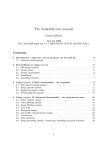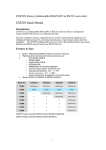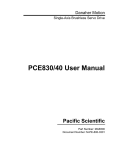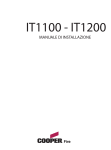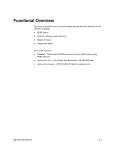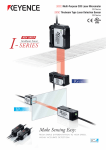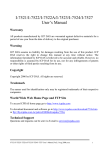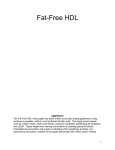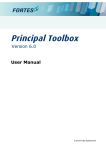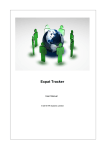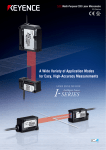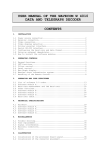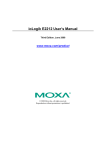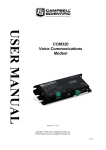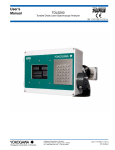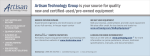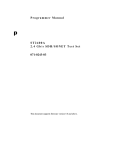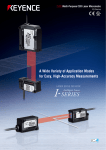Download gigaBERT700 - Advanced Test Equipment Rentals
Transcript
®
Advanced Test Equipment Rentals
www.atecorp.com 800-404-ATEC (2832)
E stablished 1981
User Manual
p
gigaBERT700
Generator and Analyzer
070-9393-02
This document supports firmware version 3.0 and above.
Table of Contents
Copyright © 1998 Tektronix, Inc. All rights reserved. Licensed software
products are owned by Tektronix or its suppliers and are protected by United
States copyright laws and international treaty provisions.
Use, duplication, or disclosure by the Government is subject to restrictions as set
forth in subparagraph (c)(1)(ii) of the Rights in Technical Data and Computer
Software clause at DFARS 252.227-7013, or subparagraphs (c)(1) and (2) of the
Commercial Computer Software - Restricted Rights clause at FAR 52.227-19, as
applicable.
Tektronix products are covered by U.S. and foreign patents, issued and pending.
Information in this publication supersedes that in all previously published
material. Specifications and price change privileges reserved.
Printed in the U.S.A.
Tektronix, Inc., P.O. Box 1000, Wilsonville, OR 97070-1000
TEKTRONIX and TEK are registered trademarks of Tektronix, Inc.
ii
GB700 User Manual
Table of Contents
WARRANTY
Tektronix warrants that this product will be free from defects in materials and
workmanship for a period of one (1) year from the date of shipment. If any such
product proves defective during this warranty period, Tektronix, at its option,
either will repair the defective product without charge for parts and labor, or will
provide a replacement in exchange for the defective product.
In order to obtain service under this warranty, Customer must notify Tektronix of
the defect before the expiration of the warranty period and make suitable
arrangements for the performance of service. Customer shall be responsible for
packaging and shipping the defective product to the service center designated by
Tektronix, with shipping charges prepaid. Tektronix shall pay for the return of
the product to Customer if the shipment is to a location within the country in
which Tektronix service center is located. Customer shall be responsible for
paying all shipping charges, duties, taxes, and any other charges for products
returned to any other locations.
This warranty shall not apply to any defect, failure or damage caused by
improper use or improper or inadequate maintenance and care. Tektronix shall
not be obligated to furnish service under warranty a) to repair damage resulting
from attempts by personnel other than Tektronix representatives to install, repair
or service the product; b) to repair damage resulting from improper user or
connection to incompatible equipment; or c) to service a product that has been
modified or integrated with other products when the effect of such modification
or integration increases the time or difficulty of servicing the product.
THIS WARRANTY IS GIVEN BY TEKTRONIX WITH RESPECT TO
THIS PRODUCT IN LIEU OF ANY OTHER WARRANTIES,
EXPRESSED OR IMPLIED. TEKTRONIX AND ITS VENDORS
DISCLAIM ANY IMPLIED WARRANTIES OF MERCHANTABILITY
OR FITNESS FOR A PARTICULAR PURPOSE. TEKTRONIX’
RESPONSIBILITY TO REPAIR OR REPLACE DEFECTIVE
PRODUCTS IS THE SOLE AND EXCLUSIVE REMEDY PROVIDED TO
THE CUSTOMER FOR BREACH OF THIS WARRANTY. TEKTRONIX
AND ITS VENDORS WILL NOT BE LIABLE FOR ANY INDIRECT,
SPECIAL, INCIDENTAL, OR CONSEQUENTIAL DAMAGES
IRRESPECTIVE OF WHETHER TEKTRONIX OR THE VENDOR HAS
ADVANCE NOTICE OF THE POSSIBILITY OF SUCH DAMAGES.
GB700 User Manual
iii
Table of Contents
How to Reach Customer Service
If you have any questions regarding the operation, maintenance, repair,
or application of your Tektronix equipment, contact your local sales
and service office. For a complete list of the Worldwide Sales and
Service Offices visit our web site.
Tektronix provides high quality Technical Support on applications,
operation, measurement specifications, hardware, and software by
expert application engineers. For Applications Support, call the
Customer Support Center listed below.
Mailing
Address
Tektronix, Inc.
Measurement Business Division
P.O. Box 500
Beaverton, Oregon 97077-0001
USA
Attn. Customer Service
Customer
and Sales
Support
Center
1-800-833=9200
Hours are 6:00 AM to 5:00 PM,
Pacific Time.
Fax
503-627-5695
E-Mail
support@tek.com
Web Site
http://www.tektronix.com
iv
GB700 User Manual
Table of Contents
Table of Contents
Safety ..................................................................................................
xii
Getting Started...............................................................................................
1-1
Scope of this user manual......................................................................
1-2
Initial Self-Check Procedure .................................................................
1-3
BERT Basics and Features .............................................................................
2-1
BERT Basics........................................................................................
2-2
Front & Rear Panel Figures ...................................................................
2-4
Display Formats ...................................................................................
2-8
Outputs & Inputs ..................................................................................
2-10
Generator OUTPUT .......................................................................
2-10
Generator CLOCK .........................................................................
2-11
Generator Rear Panel......................................................................
2-11
Analyzer INPUT ............................................................................
2-11
Analyzer MONITOR......................................................................
2-12
Analyzer Rear Panel.......................................................................
2-12
Connectors, Terminations and Levels ..............................................
2-14
Controls & Indicators............................................................................
2-16
Power Switches..............................................................................
2-16
View Angle and Panel Lock Keys ...................................................
2-16
GPIB Controls ................................................................................
2-16
Pattern Controls and Function Keys .................................................
2-17
Generator CLOCK ........................................................................
2-18
Generator OUTPUT .......................................................................
2-18
Generator ERROR INJECT ............................................................
2-19
Analyzer INPUT ............................................................................
2-19
Analyzer ERROR DETECTION .....................................................
2-20
Analyzer SYNC Controls ................................................................
2-20
Menu Overview....................................................................................
2-22
Common Functions ........................................................................................
3-1
AC Power............................................................................................
3-2
LCD Viewing Angle .............................................................................
3-4
Recalling Default Setup.........................................................................
3-5
GB700 User Manual
v
Table of Contents
Locking the Front Panel........................................................................
3-6
Selecting a Pattern................................................................................
3-7
Pattern Definitions ..........................................................................
3-7
Selecting an Active Pattern .............................................................
3-7
Selecting (Recalling) a Saved Word, Mark Density or PROM Pattern
3-9
Word Patterns ......................................................................................
3-11
Basics............................................................................................
3-11
Creating Word Patterns using front panel.........................................
3-12
Creating Word Patterns using menus ................................................
3-13
Creating Word Patterns using remote control....................................
3-14
Saving Word Patterns .....................................................................
3-15
Recalling Word Patterns .................................................................
3-16
Generator Functions .......................................................................................
4-1
Clock Source and Frequency.................................................................
4-2
Data and Clock Outputs ........................................................................
4-5
PYNC and CLOCK/4 Outputs...............................................................
4-10
Error Injection......................................................................................
4-11
Data Inhibit ..........................................................................................
4-13
Analyzer Functions .........................................................................................
5-1
Automatic Setup Functions (SYNC) ......................................................
5-2
Synchronization (LOCK) Threshold.......................................................
5-6
Clock, Data, and Reference Data Inputs .................................................
5-7
Monitor Outputs ...................................................................................
5-13
Error Detection Set-up ..........................................................................
5-14
Viewing Results ...................................................................................
5-21
Printing Results (Reports) .....................................................................
5-22
Result Definitions .................................................................................
5-28
Error History Indicators ........................................................................
5-31
Audio (Beeper) Function.......................................................................
5-32
Analyzer Error Messages ......................................................................
5-33
Starting & Stopping Measurements........................................................
5-34
vi
GB700 User Manual
Table of Contents
Menus .............................................................................................................
6-1
Menu Basics ........................................................................................
6-2
Menu Summaries..................................................................................
6-6
Menu Function Definitions ....................................................................
6-9
Word Edit (EDIT) ..........................................................................
6-10
Word Length (LENGTH)................................................................
6-11
Word Fill (FILL) ............................................................................
6-12
Word Order (ORDER) ....................................................................
6-13
Word Sync. Pulse (PSYNC)............................................................
6-14
Word Synchronization Threshold (SYNC) .......................................
6-15
Test Length (LENGTH)..................................................................
6-16
Test Mode (MODE) .......................................................................
6-17
Test Reports (REPORT) .................................................................
6-18
Test Threshold (THRES).................................................................
6-19
Test Squelch (SQUEL) ...................................................................
6-20
Test Print (PRINT) .........................................................................
6-21
Test View Previous (VIEW-PRE)....................................................
6-22
Test View Current (VIEW-CUR) ....................................................
6-23
Window Mode (MODE) .................................................................
6-24
Window Interval in Bits (BITS).......................................................
6-25
Window Interval in Hrs:Min:Sec (SECOND)...................................
6-26
Window Reports (REPORT)...........................................................
6-27
RS-232 Baud Rate (BAUD) ............................................................
6-28
RS-232 Parity (PARITY)................................................................
6-29
RS-232 Data Bits (SIZE) ................................................................
6-30
RS-232 End-of-Line Char.(EOL).....................................................
6-31
RS-232 Xon/Xoff (XON/XOFF)......................................................
6-32
RS-232 Echo (ECHO) ....................................................................
6-33
GPIB .............................................................................................
6-34
External Clock Term. (CLOCK)......................................................
6-35
Utility Option (OPTION)................................................................
6-36
Utility Version (VER).....................................................................
6-37
Date (DATE) .................................................................................
6-38
Time (TIME)..................................................................................
6-39
GB700 User Manual
vii
Table of Contents
Using Printers and External Controllers ........................................................
7-1
Remote Control Basics..........................................................................
7-2
Printer Basics.......................................................................................
7-3
Using the RS-232C Port........................................................................
7-4
Using the GPIB Port.............................................................................
7-8
GPIB Status and Event Reporting System...............................................
7-13
Remote Commands .........................................................................................
8-1
Command Summary - Alphabetical .......................................................
8-7
Command Descriptions .........................................................................
8-12
Appendices
Specifications ..................................................................................................
A-1
Default Settings ..............................................................................................
B-1
Options ...........................................................................................................
C-1
Customer Acceptance Test .............................................................................
D-1
Cleaning Instructions .....................................................................................
E-1
Glossary..........................................................................................................
F-1
Index ..............................................................................................................
I-1
viii
GB700 User Manual
Table of Contents
List of Figures
2-1 Example of BERT Application........................................................
2-2
2-2 Nominal Generator NRZ Data and Clock Output Waveforms ...........
2-3
2-3 Generator Front & Rear Panels .......................................................
2-5
2-4 Analyzer Front & Rear Panels ........................................................
2-6
2-5 Generator Display..........................................................................
2-7
2-6 Analyzer Display ...........................................................................
2-8
4-1 Nominal Generator Clock, Data Waveforms showing Amplitude,
Baseline Offset and Vtop................................................................
4-6
4-2 Generator Clock and Data Output Equivalent Circuits ......................
4-6
5-1 Analyzer Clock and Data Input Equivalent Circuits..........................
5-7
5-2 TOTALIZE Measurement Process..................................................
5-15
5-3 WINDOW Measurements Process ..................................................
5-16
5-4 TEST Measurement Process...........................................................
5-17
5-5 Example Analyzer Setup Report .....................................................
5-23
5-6 Example End-of-Test Report ..........................................................
5-24
5-7 Example End-of-Window Reports...................................................
5-25
5-8 Example On-Error Reports .............................................................
5-26
7-1 Standard Event Status Register (SESR) ...........................................
7-15
7-2 Test Status Register (TSR) .............................................................
7-16
7-3 Status Byte Register (SBR) ............................................................
7-17
GB700 User Manual
ix
Table of Contents
List of Tables
x
2-1 Generator Inputs & Outputs............................................................
2-14
2-2 Analyzer Inputs & Outputs .............................................................
2-15
2-3 Using F2, F3 to Select Input Set-up .................................................
2-20
3-1 AC Power Fuse Types....................................................................
3-2
3-2 PRBS (2N-1) Test Patterns .............................................................
3-7
3-3 Mark Density Patterns....................................................................
3-8
4-1 External Clock Input Specifications vs. Termination.........................
4-3
4-2 Output Setup Rules vs. Termination Impedance...............................
4-7
4-3 Data Inhibit Logic ..........................................................................
4-13
5-1 Actions taken by Analyzer when Synchronization is Lost .................
5-3
5-2 Synchronization Threshold .............................................................
5-6
5-3 How F2, F3 determine Input Set-up ................................................
5-8
5-4 Input Terminations for CLOCK, DATA, and REF DATA................
5-9
5-5 Input Threshold Range as a Function of Termination........................
5-11
5-6 How to Tell which Display Mode is Active......................................
5-18
6-1 Menu Descriptions .........................................................................
6-6
6-2 Analyzer Menu System Overview...................................................
6-7
6-3 Generator Menu System Overview..................................................
6-8
7-1 RS-232C (Serial Port) Parameters...................................................
7-4
7-2 RS-232C Connector Pin-out............................................................
7-5
7-3 RS-232C Port Error Messages ........................................................
7-7
7-4 GPIB Interface Functions ...............................................................
7-4
7-5 Commands that generate Multi-Unit Responses ...............................
7-5
7-6 Status Registers, Enable Registers, and Related GPIB Commands.....
7-7
7-7 SESR Bit Definitions .....................................................................
7-4
7-8 Test Status Register Bit Definitions .................................................
7-5
7-9 Status Byte Register Bit Definitions ................................................
7-5
GB700 User Manual
Table of Contents
8-1 Symbols ........................................................................................
7-4
8-2 Numeric Response Types...............................................................
7-5
8-3 Command Examples ......................................................................
7-7
A-1 Synchronization Thresholds with 128K Option Installed..................
A-6
GB700 User Manual
xi
Table of Contents
Safety
Safety Terms Used in This User's Guide
CAUTION!
Indicates an operation or practice that could harm the instrument.
WARNING!
Indicates an operation or practice that could result in personal injury or loss of life.
Safety Labels Found on the Instrument
DANGER
High Voltage
Protective Ground
(Earth) Terminal
ATTENTION
Refer to Manual
AC Power
The instrument is designed to operate from a power source that provides no more than 250 volts RMS
between the two supply conductors or between either supply conductor and ground.
Ground the Instrument
The gigaBERT700 is grounded through its AC power cord. Plug this power cord only into a properly
grounded, three-conductor outlet. If you operate the instrument without a proper ground then all metal
surfaces on the instrument become potential shock hazards.
To avoid potential hazards, use this product only as specified.
Use the Proper Fuse
Operating the instrument with an improper fuse creates a fire hazard. The correct fuses to install in the
gigaBERT700 are shown below:
Power Voltage
115 VAC
230 VAC
Fuse Type
2 A, Slo-Blo
1 A, Time Delay
Do Not Operate in Explosive Atmospheres
This instrument does not provide protection from static discharges or arcing components and therefore
must not be operated in an explosive atmosphere .
Do Not Remove Instrument Covers
To avoid a shock hazard and to maintain proper air flow, never operate the gigaBERT700 with any of its
outside covers removed.
xii
GB700 User Manual
Table of Contents
Static Sensitive Device Notice
gigaBERT700 outputs use a GaAs FET design and therefore are susceptible to damage from externally
applied over-voltage or electrostatic discharge. Never apply reverse voltage to DATA or CLOCK
outputs or voltages that are outside the range specified in Appendix A of this manual. Operate the
instrument only in a static-controlled environment.
SMA Connectors
Be careful when attaching test cables to SMA connectors. Always tighten the nut on the SMA connector
rather than the cable itself. Never tighten an SMA connector nut using more than 10 lb.-in. of torque.
Behavior of Outputs - Turning Power On or Off
When the gigaBERT700 Generator is powered or de-powered its DATA and CLOCK outputs may
saturate to their specified positive or negative rail, that is +2 V or - 2 V, for up to 400 milliseconds. If this
condition could be harmful to your equipment then remove all connections to your gigaBERT700
Generator CLOCK and DATA outputs before powering or de-powering the instrument.
GB700 User Manual
xiii
Table of Contents
xiv
GB700 User Manual
Getting Started
Ì
This chapter defines the scope of the gigaBERT700 User Guide.
It also an instrument check-out.
GB700 User Manual
1-1
Getting Started
Scope of This User Guide
The manual explains how to set up and operate your Tektronix
gigaBERT700 Generator and Analyzer.
Specifically, it includes the following:
q Initial check-out procedure for your gigaBERT700 (Chapter 1).
q Front/rear panel feature overview (Chapter 2).
q Local operation (Chapters 3, 4, and 5).
q How to use the menu system (Chapter 6)
q Remote operation and printing (Chapter 7).
q Remote commands (Chapter 8)
q Specifications (Appendix A)
q Factory default settings (Appendix B)
q Options (Appendix C)
q Customer Acceptance Test (Appendix D)
1-2
GB700 User Manual
Getting Started
Initial Self-Check Procedure
You may perform the following procedure as an initial self-check of your
new gigaBERT700 Generator and Analyzer. It is also a useful introduction
to the basic features and operation of the gigaBERT700.
The fan openings of the gigaBERT700 need 2-inches of clearance for
proper ventilation.
Procedure:
1. Make sure both the Generator and Analyzer are equipped with the
proper fuse (See Section 3.1).
2. Make sure that the Generator and Analyzer rear-panel power
switches are ON, and that their front-panel power switches are in
the STBY position.
3. Plug both instruments into grounded (three-conductor) AC power
outlets.
4. Connect a 50 ohm SMA cable from the Generator CLOCK output to
the Analyzer CLOCK input.
5. Connect a 50 ohm SMA cable from the Generator DATA output to the
Analyzer DATA input.
6. Power the Generator while pressing and holding its VIEW ANGLE,
MSB 1 and (PATTERN) CLEAR keys simultaneously. Release the
key after the message Default Settings appears in the display.
Repeat this procedure with the Analyzer. This will force both the
Generator and Analyzer to power up using factory default settings.
7. Set up the Generator clock and data outputs using controls in the
OUTPUT box as follows:
Set this parameter…
DATA amplitude.
to this value
2 volts
… using this procedure.
Press the DATA key.
Press AMPLITUDE up/down keys until data
amplitude is set to 2.00V.
DATA baseline offset
-1 volt
Press BASELINE OFFSET up/down keys until
data baseline offset is set to -1.00V.
CLOCK amplitude
2 volts
Press CLOCK.
Press AMPLITUDE up/down keys until clock
amplitude is set to 2.00V.
CLOCK baseline offset
GB700 User Manual
-1 volt
Press BASELINE OFFSET up/down keys until
clock baseline OFFSET is set to -1.00V.
1-3
Getting Started
8. Set Generator pattern to a 223-1 bit PRBS using controls in the
PATTERN box as follows:
a. Press PRBS.
b. Press the pattern up/down keys until PATTERN is set to PN 23.
9. Verify that the Generator error rate generator is off. If the LED in
the error inject RATE key is on, then press RATE one more times
until it turns off.
10. Verify that the Analyzer auto-search function is enabled. If the
LED in the AUTO SEARCH key is off, then press AUTO SEARCH
one time to turn it on. At this point, verify that the green LOCK
LED in the Analyzer SYNC box is on.
11. Zero all Analyzer error counts by pressing CLEAR in the ERROR
DETECTION group.
12. Reset all Analyzer history LEDs by pressing CLEAR in the ERROR
HISTORY group.
13. Verify gigaBERT700 Analyzer can detect errors by pressing the
Generator error inject SINGLE key several times. Verify that the
Number of Errors count displayed by the Analyzer increments each
time the Generator SINGLE key is pressed.
In effect you are now performing a bit error rate test on the test cables
connecting the gigaBERT700 Generator and Analyzer. In an actual BER
test, gigaBERT700 Generator clock and data outputs would be connected to
inputs on a "device under test" (DUT) while gigaBERT700 Analyzer inputs
would be connected to outputs on the DUT.
1-4
GB700 User Manual
BERT Basics and Features
GB700 User Manual
2-1
BERT Basics and Feature Overview
BERT Basics
The gigaBERT700 Generator and Analyzer together comprise a 700 Mb/s,
serial, bit error rate test system or BERT. A BERT is an instrument
designed to measure the bit error rate (BER)—or more generally, the error
performance—of a digital communications device, module, or system. A
typical BERT application, for example, would be to measure the error
performance of the electrical-to-optical (E/O) and optical-to-electrical
(O/E) output modules of a high-speed fiber optic transmission system
(FOTS), as shown in Figure 2-1.
Figure 2-1
Example BERT Application
gigaBERT-700 Generator
CLOC K
O UT
gigaBERT-700 Analyzer
D ATA
OU T
CLO CK
IN
E/O
D ATA
IN
O/E
The gigaBERT700 is described as a serial BERT because it is designed to
test one digital path at a time. The term serial also distinguishes the
gigaBERT700 from parallel BERTs, such as the Tektronix multiBERT-100,
which is designed to test multiple digital signal paths simultaneously.
The gigaBERT700 Generator, also known as the transmitter or "Tx", can
generate various test patterns, including pseudo-random bit sequences
(PRBS) and user-defined word patterns. The Generator output consists of
a two level, non-return to zero (NRZ) data signal and its associated clock
signal, as illustrated in Figure 2-2. In the NRZ format, the data signal
remains at either a logic "1" or logic "0" level for the entire duration of
each bit time slot, except for a small transition period between time slots
containing different data. The corresponding clock signal is a nominal
"square wave" whose frequency defines the bit rate of the test signal.
2-2
GB700 User Manual
BERT Basics and Feature Overview
Figure 2-2
Nominal Generator NRZ Data and Clock Output Waveforms
Falling edge of CLOCK
in middle of DATA "eye"
Rising edge of CLOCK Coincident with DATA transitions
CLOCK
DATA
The nominal Generator clock/data phase relationship is fixed so that the
falling edges of the clock signal occur in the middle of bit time slots of the
data signal. The amplitude and baseline offset of the Generator's clock and
data outputs are adjustable to insure compatibility with a wide range of
input circuit designs and logic families including ECL, positive ECL, and
GaAs.
The gigaBERT700 Analyzer, also known as the receiver or "Rx", can
terminate and analyze the NRZ output of a digital device, module, or
system being tested by the gigaBERT700 Generator or an equivalent signal
source. The decision voltage or threshold of the Analyzer DATA and
CLOCK inputs can be adjusted to accommodate different logic families.
The Analyzer can also add a variable amount of delay to the input data
signal to accommodate different clock/data phase relationships at the
output of the device under test.
The primary measurements made by the gigaBERT700 Analyzer are bit
errors and bit error rate.
GB700 User Manual
2-3
BERT Basics and Feature Overview
Front and Rear Panels
The front and rear panels of the gigaBERT700 Generator and Analyzer are
illustrated in Figures 2-3 and 2-4 respectively. See the remaining sections
in this chapter for a brief explanation of each input, output, control, and
indicator shown in these figures. See Chapters 3, 4, and 5 for additional
information and setup procedures using these controls and indicators.
2-4
GB700 User Manual
BERT Basics and Feature Overview
Generator Front and Rear Panels
Figure 2-3
gigaBERT700 GENERATOR
p
FREQUENCY (MHz)
PATTERN
OUTPUT
ERROR INJECT
PANEL
LOCK
AMPL
VIEW
ANGLE
RATE SINGLE
OFFSET
PATTERN
CLOCK
GPIB
ADDR
FREQUENCY
FREQUENCY
LOCAL
STEP
STEP
RECALL
SAVE
F1
F2
OUTPUT
F3
F4
CLEAR
SET
CLOCK
DATA
BASELINE
AMPLITUDE OFFSET
RECALL
SAVE
MSB
1
2
3
4
5
6
7
LSB
8
INVERT
DATA
ON
EXT
OUTPUT
STBY
PATTERN SYNC
CLOCK/4
CLOCK
CLOCK
DATA
DATA
INPUT
POWER
200mVp-p INTO 50Ω
Ω LOAD
AUX
DATA INHIBIT ERROR INJECT
OUTPUT
INPUT
5 0Ω
Ω SOURCE IMP, 2.0Vp-p MAX INTO 50Ω
Ω LOAD
GPIB
RS-232C
IEEE STD 488 PORT
SH1 AH1 T6 L4 SR1 RL1 PPO DC1 DT0 C0 E2
5 0Ω
Ω ECL
WARNING
ELECTRICAL SHOCK HAZARD
THIS INSTRUMENT MUST BE GROUNDED
DO NOT OPEN INSTRUMENT REFER SERVICING TO
QUALIFIED PERSONNEL
AC-LINE
DISCONNECT POWER CORD BEFORE REPLACING
FUSE
FOR CONTINUED FIRE PRODUCTION REPLACE ONLY
WITH SPECIFIED FUSES
VOLTAGE
RANGE
MAX
POWER
UL 198 G
IEC 127
90-132V
100W
2A TIME DELAY
2A T
180-250V
100W
1A TIME DELAY
1A T
AUTOMATICALLY
SELECTED
GB700 User Manual
FUSE (250V) 5x20mm
FREQUENCY 47-63Hz
2-5
BERT Basics and Feature Overview
Analyzer Front and Rear Panels
Figure 2-4
gigaBERT700 ANALYZER
p
PANEL
LOCK
FREQUENCY (MHz)
ERROR RATE
NUMBER OF ERRORS
ERROR INJECT
SYNC LOSS
CLEAR
BIT
PHASE
POWER
AMPL
VIEW
ANGLE
OFFSET
PATTERN
INPUT
GPIB
ADDR
WORD
LENGTH
PRBS
DELAY
F1
ERROR DETECTION
F2
F3
F4
CLEAR
DISPLAY
SELECT CLEAR
SET
SYNC
LOCK
LOCAL
TERM
ON
CLOCK
WORD
DIFF
THRESH
RECALL
MSB
1
SAVE
INVERT
2
3
REF
CLOCK
4
AUDIO
VOL
RATE
5
6
7
LSB
8
AUTO
SYNC
SEARCH DISABLE
EXT
MONITOR OUTPUT
STBY
DATA
DATA
REF DATA
INPUT
CLOCK
PATTERN
SYNC
CLOCK
DATA
CLOCK
POWER
50Ω
Ω0.5-6.0Vp-p
AUX
ERROR INHIBIT
INPUT
ERROR
OUTPUT
Ω0.5-6.0Vp-p
50Ω
Ω0.5-6.0Vp-p
50Ω
PRINTER
200mVp-p INTO 50 Ω
ΩLOAD
GPIB
RS-232C
IEEE STD 488 PORT
SH1 AH1 T6 L4 SR1 RL1 PPO DC1 DT0 C0 E2
WARNING
ELECTRICAL SHOCK HAZARD
THIS INSTRUMENT MUST BE GROUNDED
DO NOT OPEN INSTRUMENT REFER SERVICING TO
QUALIFIED PERSONNEL
AC-LINE
DISCONNECT POWER CORD BEFORE REPLACING
FUSE
FOR CONTINUED FIRE PRODUCTION REPLACE ONLY
WITH SPECIFIED FUSES
VOLTAGE
RANGE
MAX
POWER
UL 198 G
IEC 127
90-132V
100W
2A TIME DELAY
2A T
180-250V
100W
1A TIME DELAY
1A T
AUTOMATICALLY
SELECTED
2-6
FUSE (250V) 5x20mm
FREQUENCY 47-63Hz
GB700 User Manual
BERT Basics and Feature Overview
Display Formats
The normal display format for the Generator and Analyzer are explained
below. Note that the "normal" format is simply the format of the display
when not in the menu mode. The display format used in the menu mode is
explained in Chapter 6.
Generator Display
The Generator has a two-line by 24-character high-contrast liquid crystal
display (LCD). The Generator display in its normal (non-menu) mode is
illustrated in Figure 2-5.
Figure 2-5. Generator Display in Its Normal (Non-menu) Mode
FREQUENCY (MHz)
70 0 . 05
1 . 2ns
ERROR RATE
8
5 . 0E- 0 6
PN2 3
PATTERN
NUMBER OF ERRORS
2410538
- 0 . 05V
THRESHOLD
The function of each field in the normal Generator display format—that is
the format used when the Generator is not in the menu mode—is
described below:
q The top left section of the Generator display is used to show the
current frequency of the internal clock in MHz. For example a
display of 6 2 2 . 0 5 0 indicates a frequency of 622.050 MHz.
q The top middle section normally shows the current test pattern.
For example PN23 INV indicates that the current pattern is an
inverted 223-1 PRBS.
q The top right section of the display shows the amplitude of the
CLOCK or DATA output, depending on which output control (CLOCK or
DATA ) is selected.
q The bottom left section of the Generator display may show either the
presently selected word memory (WORD 0 ... WORD 7) or the selected
frequency memory (FREQ 0 ... FREQ 9).
q The bottom middle section of the display shows the present error
inject mode. If an internal error inject mode has been selected, then
the generated error rate will be indicated.
GB700 User Manual
2-7
BERT Basics and Feature Overview
q The bottom right section of the Generator display will normally
show the baseline offset of the CLOCK or DATA output, depending on
which output control (CLOCK or DATA ) is selected.
Analyzer Display
Like the Generator, the Analyzer has a two-line by 24-character highcontrast liquid crystal display (LCD).The Analyzer display in its normal
(non-menu) mode is illustrated in Figure 2-6.
Figure 2-6
Analyzer Display in Its Normal (Non-menu) Mode
FREQUENCY (MHz)
70 0 . 05
1 . 2ns
ERROR RATE
8
5 . 0E- 0 6
PN2 3
NUMBER OF ERRORS
2410538
- 0 . 05V
PATTERN
THRESHOLD
Like the Generator, the Analyzer has a two-line by 24-character highcontrast liquid crystal display (LCD). The function of each field in the
normal Analyzer display format—that is the format used when the
Analyzer is not in the menu mode—is described below:
q The top left section of the Analyzer display is used to show the
measured frequency of the input clock signal in MHz. For example
a display of 6 2 2 . 0 5 indicates a measured frequency of 622.05 MHz.
Note that the Analyzer frequency display contains five significant
digits while the Generator frequency display contains six. This is
because the frequency shown in the Analyzer display is a
measurement result while the frequency shown in the Generator
display is an instrument setup which is known with more precision.
q The top middle and top right sections of the display normally show
measured bit error rate and bit errors respectively. BER is
expressed in exponential or "E" notation. For example, a display of
1.5E-09 indicates a measured BER of 1.5 x 10-9. The Analyzer
calculates BER and counts bit errors in three modes
simultaneously: Window, Test, and Totalize. The symbol in front of
the BER field indicates which mode has been selected for display.
Window results are preceded by a blank space, that is no symbol.
Totalize results will be preceded by an ∞ (infinity) symbol. Test
results will be preceded by a T, U, or R depending on the selected
test mode: timed, untimed, or repeat. Refer to Chapter 4 for more
2-8
GB700 User Manual
BERT Basics and Feature Overview
information on displaying Analyzer results and starting and
stopping tests.
q The bottom left section of the Analyzer display can show the
following setup parameters: delay in nanoseconds for the DATA or
REF DATA input; the selected input termination (GND, -2V, +3V,
or FLT) for the CLOCK, DATA, or REFERENCE DATA input, or
the selected word memory (WORD 0 ... WORD 7), Note that DATA
input delay may be set manually by the user, or automatically by the
AUTO SEARCH feature.
q The bottom middle section of the display shows the currently
selected Analyzer pattern, for example PN23 indicates a 223-1
PRBS. This section will also indicate when input pattern inversion
is enabled by displaying INV after the pattern name.
q The bottom right section of the Analyzer display shows the current
value of the input threshold in volts for the CLOCK, DATA, or REF
DATA inputs. Note that the CLOCK and DATA input thresholds
may be set manually by the user, or automatically by the AUTO
SEARCH feature.
GB700 User Manual
2-9
BERT Basics and Feature Overview
Outputs and Inputs
This section introduces all inputs and outputs of the gigaBERT700
Generator and Analyzer. Unless otherwise indicated, all signal inputs and
outputs are equipped with SMA female connectors and have a nominal
input or output impedance of 50 ohms. However, a 75 ohm Option is
available for both the Generator and Analyzer which changes nominal
impedance of key inputs and outputs to 75 ohms (See Appendix C).
Generator OUTPUT Section
The OUTPUT section of the Generator front panel contains the outputs
listed below. For more detailed descriptions of these Generator outputs,
and related setup information, see Chapter 4.
q CLOCK and DATA [outputs]: These two connectors comprise
the main test signal output of the Generator. DATA is the NRZ
output of the pattern generator and CLOCK is its corresponding
clock signal. The amplitude and baseline offset of CLOCK and
DATA are variable. CLOCK and DATA may be used to drive singleended clock and data inputs, respectively.
q CLOCK-BAR and DATA-BAR [outputs]: These are
complimentary outputs to CLOCK and DATA. That is, CLOCK and
CLOCK-BAR together can drive a differential clock input, while
DATA and DATA-BAR together can drive a differential data input.
These complementary outputs should be terminated with a 50 ohm
load (or a 75 ohm load if the 75 ohm Option is installed) when not in
use—that is, when the Generator is driving singled-ended inputs.
q CLOCK/4 [output]: This is a clock signal at one quarter the
frequency of CLOCK. This output may be useful when observing
generator outputs using an oscilloscope that does not have the
bandwidth to trigger on the CLOCK output.
q PATTERN SYNC [output]: This is a train of pulses that occur
once per pattern frame, that is once per pattern repetition. This
output may be useful as a trigger signal when observing the
Generator data output using an oscilloscope. The location of
PATTERN SYNC is fixed when generating PRBS or short word
patterns, or programmable when generating long word patterns
(requires 128K Option). See Chapter 6 for information on how to
set PSYNC pulse location using the menu system or Chapter 8 to
set PSYNC pulse location using remote commands.
2-10
GB700 User Manual
BERT Basics and Feature Overview
Generator CLOCK Section
The CLOCK section of the Generator front panel contains the external
clock input described below. For more information on using an external
clock source and configuring the external clock input, see Chapter 4.
q INPUT [input]: This is external clock input. When the external
clock mode is enabled (EXT on), the signal applied to this input will
be used in place of the Generator's internal clock. Otherwise, when
the internal clock mode is enabled (EXT off), any signal applied to
this input will be ignored.
Generator Rear Panel
The rear-panel of the Generator contains the auxiliary signal, remote
control, and AC-power inputs shown below. See Chapter 7 for instruction
on how to set up the RS-232 and GPIB ports, and general information on
using external controllers with the Generator.
q AUX: This connector is not used.
q DATA INHIBIT INPUT: A signal applied to this input may be
used to asynchronously gate the data outputs of the Generator.
q ERROR INJECT INPUT: A signal applied to this input may be
used to control error injection when the Generator is in the
external (EXT ERR) injection mode. One error will occur for each
rising edge of this signal.
q RS-232C [input/output]: A two-way serial port that may be
connected to an external controller or serial printer.
q GPIB [input/output]: An IEEE-488 standard I/O port that may
be connected to a GPIB compatible controller. This port is not
compatible with stand-alone GPIB printers.
q AC LINE [power input]: This is the AC power input connector
for the Generator.
Analyzer INPUT Section
The INPUT section of the Analyzer front panel contains the test signal
NRZ data and clock inputs shown below. For more detailed descriptions
and related setup information, see Chapter 4.
q CLOCK and DATA [inputs]: These two inputs comprise the
main test signal input to the Analyzer. DATA is the main NRZ data
input to the Analyzer pattern detector and CLOCK is its
corresponding clock signal. Both inputs have adjustable input
decision thresholds and selectable terminations. In addition, a
variable amount of delay may be added to the DATA input to
properly phase-align the clock and data signals. CLOCK and DATA
GB700 User Manual
2-11
BERT Basics and Feature Overview
may be used to terminate singled-ended clock and data outputs,
respectively.
q CLOCK-BAR and DATA-BAR [inputs]: These are
complimentary inputs to CLOCK and DATA. That is, CLOCK and
CLOCK-BAR together comprise a differential clock input, while
DATA and DATA-BAR together comprise a differential data input.
When the Analyzer is connected to singled-ended clock and data
signals, these inputs are not used.
q REF DATA [input]: This is an input for a reference data signal.
When the external reference mode is selected (LED in EXT key is
on), the signal appearing at the REF DATA input will be used as the
reference signal to perform bit error analysis instead of a
(reference) pattern generated by the Analyzer's error detection
circuit. Note that REF DATA uses the same clock signal as DATA,
however different amounts of delay can be added to the DATA and
REF DATA inputs to account for phase differences between the two
signals.
Analyzer MONITOR Section
The MONITOR section of the Analyzer front panel contains the auxiliary
outputs shown below. These outputs may be used to monitor the test
signal as seen by the Analyzer. For more information and related setup
instructions, see Chapter 4.
q CLOCK [output]: A buffered copy of the clock signal received by
the Analyzer.
q DATA [output]: A regenerated (re-clocked) version of the data
signal received by the Analyzer.
q PATTERN SYNC [output]: A train of pulses that occur once
per pattern frame, during a byte selected by the user with the
PSYNC menu. This output may be used to trigger an oscilloscope to
view a particular section of the data pattern.
Analyzer Rear Panel
The rear-panel of the Analyzer contains the auxiliary signal, remote
control, printer, and AC-power inputs shown below. See Chapter 7 for
instruction on how to set up the RS-232 and GPIB ports, and general
information on using printers and external controllers with the Analyzer.
q ERROR INHIBIT INPUT: A signal applied to this input may be
used to asynchronously gate on/off the error detection function of
the Analyzer. That is, while the signal at this input is low, errors
are counted. While it is high, error counting is inhibited.
2-12
GB700 User Manual
BERT Basics and Feature Overview
q RZ ERROR OUTPUT: One pulse will be generated at this
output for each bit error detected. May be connected to an external
recording device, for example, to log the exact times that errors
occur.
q PRINTER [output]: A one-way port that may be connected to a
"parallel printer"—that is, any printer compatible with the parallel
port (LPT1 etc.) of an IBM-compatible PC.
q RS-232-C [input/output]: A two-way serial port that may be
connected to an external controller (e.g. a PC or workstation) or to a
serial printer.
q GPIB [input/output]: A two-way, IEEE-488 compatible I/O port
that may be connected to an external controller via a GPIB cable.
GB700 User Manual
2-13
BERT Basics and Feature Overview
Connectors, Terminations, and Levels
Tables 2-1 and 2-2 below summarize the physical interface characteristics
of all gigaBERT700 Generator and Analyzer inputs and outputs.
Generator Inputs and Outputs
Table 2-1
Connector
Label
Signal
Type
Location
Connector
Type
Impedance, amplitude,
and offset
DATA
output
OUTPUT section
SMA, female
50 ohm, variable amplitude and offset
CLOCK
output
OUTPUT section
SMA, female
50 ohm, variable amplitude and offset
DATA-BAR
output
OUTPUT section
SMA, female
50 ohm, variable amplitude and offset
CLOCK-BAR
output
OUTPUT section
SMA, female
50 ohm, variable amplitude and offset
CLOCK/4
output
OUTPUT section
SMA, female
50 ohm, 200mV into 50Ω
PATTERN SYNC
output
OUTPUT section
SMA, female
50 ohm, 200mV into 50Ω
CLOCK INPUT
input
CLOCK section
SMA, female
50 ohm, see NOTE 1
DATA INHIBIT
input
rear panel
BNC, female
50 ohm, ECL
ERROR INJECT
input
rear panel
BNC, female
50 ohm, ECL
RS-232
I/O
rear panel
25 pin, D type
RS-232C standard levels and impedance
GPIB
I/O
rear panel
GPIB
IEEE-488 standard levels and impedance
NOTE1
When GND termination is selected, 0.5V-2.0V p-p around a
threshold of 0.0V.
When -2V termination is selected, 0.5V-1.4V around a threshold
of -1.3V.
2-14
GB700 User Manual
BERT Basics and Feature Overview
Analyzer Inputs and Outputs
Table 2-2
Connector
Label
Signal
Type
Section
Connector
Type
Impedance, threshold, and delay
DATA/DATA BAR
input
INPUT
SMA, female
50 ohm, variable threshold and delay. Selectable
termination: GND, -2 V, +3V. AC
CLOCK/CLOCK
BAR
input
INPUT
SMA, female
50 ohm, variable threshold.
Selectable termination: GND, -2 V, +3V. AC
REF DATA
input
INPUT
SMA, female
50 ohm, ECL, variable delay, selectable
termination GND, -2V, +3V, AC
PATTERN SYNC
output
MONITOR
SMA, female
50 ohm, 200mV into 50Ω
CLOCK
output
MONITOR
SMA, female
50 ohm, 200mV into 50Ω
DATA
output
MONITOR
SMA, female
50 ohm, 200mV into 50Ω
ERROR INHIBIT
INPUT
input
rear panel
BNC, female
50 ohm, ECL
RZ ERROR
OUTPUT
output
rear panel
BNC, female
50 ohm, 200mV into 50Ω
PRINTER
output
rear panel
25-pin, D male
Compatible with PC parallel printers
RS-232C
I/O
rear panel
25-pin, D male
RS-232 levels and impedance
GPIB
I/O
rear panel
GPIB
IEEE-488 standard levels and impedance
GB700 User Manual
2-15
BERT Basics and Feature Overview
Controls and Indicators
All of the controls, indicators, inputs, and outputs found on the Generator
or Analyzer front or rear panels are introduced in this section. For more
detailed descriptions, and setup procedures using these controls and
indicators, see Chapters 3, 4, and 5.
Power Switches
The Generator and Analyzer are both equipped with two power switches:
q ON/STBY (front-panel)
q ON/OFF (rear-panel)
You should normally leave the rear-panel ON/OFF power switch on, and
use the front panel switch to power or de-power the instrument.
View Angle and Panel Lock Keys
The PANEL LOCK and VIEW ANGLE keys are located near the top, left
corner of the front panel.
q VIEW ANGLE: Use this key to select the optimum LCD viewing
angle.
q PANEL LOCK: Use this key to "lock" and "unlock" the front
panel. While the front panel is locked, all keys that can cause setup
changes are disabled. This feature can help prevent accidental loss
of data when performing long-term or critical tests.
þ
NOTE: To return the Generator or Analyzer to factory default settings,
depower the instrument and then re-power it while pressing and holding
the VIEW ANGLE, MSB 1, and (PATTERN) CLEAR keys at the same time.
Release these keys after the message Default Setup appears in the
display.
GPIB Section Controls
There are two keys in the GPIB section:
q ADDR: Key used to set GPIB address in the range 0 to 30.
q LOCAL: The LED in this key indicates whether the instrument is
in the local mode (LED off) or remote mode (LED on). If the LED is
on, you can return the instrument to local mode by pressing the
LOCAL key.
2-16
GB700 User Manual
BERT Basics and Feature Overview
Note that these two keys are used only when operating the instrument via
its GPIB port. For more information on the GPIB port and remote control
in general, see Chapter 7. For detailed descriptions of all remote
commands, see Chapter 8.
Pattern Controls and Function Keys
The PATTERN section of both the Analyzer and Generator front panels
contains two basic types or groups of controls: "pattern" and "function".
The four function or "soft" keys—F1, F2, F3, and F4—have different
functions depending on the current mode of the instrument. A primary
function of these controls is to access and navigate the menu system.
Pattern controls, which includes all other controls in the PATTERN
section, are used to select edit, save, and recall test patterns.
Pattern Controls
q PRBS: Press this key, and then the pattern up/down keys to select
a PRBS pattern.
q WORD: Press this key either to select a word or ROM pattern or
to edit the current word pattern.
q SAVE and RECALL: Use these keys to save and recall usercreated word patterns to and from non-volatile memory. The
standard gigaBERT700 can store up to eight 16-bit or short word
patterns. When equipped with the 128K Option, the gigaBERT700
Generator and Analyzer can store up to eight long word patterns,
each containing up to 128 kbits. You may also use the RECALL key
to recall patterns from ROM, including the mark-density
patterns which are provided as part of the 128K Option.
q WORD LENGTH: Press this key and then the up/down keys, to
adjust the length of the current word pattern.
q (↑
↑ ,↓
↓ ): These are the pattern up/down keys. Their effect depends
on which of the above pattern keys has been selected.
q MSB 1 to LSB 8: Use these keys to edit the displayed byte in the
current word pattern. Each key will toggle one bit in the displayed
byte.
q CLEAR: Pressing this key forces all bits in the displayed byte to 0.
q SET : Pressing this key forces all bits in the displayed byte to 1.
Function (Soft) Keys (F1, F2, F3, and F4)
Menu Functions: The primary use of the function keys in the
Generator and Analyzer is to access and navigate each instrument's menu
system. F1 may be thought of as the main menu key. Pressing F1 will
GB700 User Manual
2-17
BERT Basics and Feature Overview
display the instrument's first level menu. Once inside the menu system,
you may use the F1, F2, F3, and F4 keys to select different menus, or to
make choices within a selected menu. Note that pressing the F1 key
enough times will always get you out of the system. See Chapter 5. for an
explanation of each Generator and Analyzer menu.
Analyzer INPUT Selection Function: When the Analyzer is not in
the menu mode, you may press their F2 or F3 keys to determine which
input is impacted by the INPUT section DELAY, TERMINATION and
THRESHOLD keys. There are three choices. Leave both keys off to set up
the DATA input, turn F2 on to set up the CLOCK input, or turn F3 on to
set up the REF DATA input. Note that you cannot turn both F2 and F3 on
at the same time. See Chapter 4 for more information on Analyzer setup.
Print Setup Function (Analyzer only): You can print a report
showing the current setup of the Analyzer by pressing the F4 key. This
function, however, is not active in the menu mode.
Generator CLOCK Section
Controls in the CLOCK section of the Generator are used to select clock
mode (internal or external) and to set up the instrument's internal clock.
The CLOCK section also contains the input connector for an external clock
source. These controls and input are introduced below:
q FREQUENCY: When this key is selected (LED on), the clock
up/down keys may be used to adjust the frequency of the internal
Generator clock up or down. Each press of the frequency up or
down key will increment or decrement frequency by the current
step size.
q STEP: Select this key to adjust the frequency adjustment step size
from 1 kHz to 100 MHz.
q SAVE: Use this key to save the present frequency into one of 10
frequency memory locations.
q RECALL: Use this key to recall a previously saved frequency.
q EXT: Press this key to toggle between internal clock mode (LED
off) and external clock mode (LED on).
q INPUT: This is an input for an external clock source. A signal must
be provided to this input when clock mode is set to external.
However, when clock mode is internal, any signal appearing at this
input will be ignored.
See Chapter 4 for detailed Generator clock setup procedures.
2-18
GB700 User Manual
BERT Basics and Feature Overview
Generator OUTPUT Section
The controls shown below are used to set up the Generator's clock and
data outputs. See Chapter 4 for Generator clock and data output setup
procedures.
q CLOCK: Use this key to select clock amplitude and offset set up
mode.
q DATA: Use this key to select data amplitude and offset set up
mode.
q AMPLITUDE (↑
↑ , ↓ ): Use these up/down keys to adjust clock or
data output amplitude.
q BASELINE OFFSET (↑
↑ , ↓ ): Use these up/down keys to adjust
clock or data baseline offset.
q INVERT DATA: Use this key to toggle between output data
inverted (LED on) and non-inverted (LED off) mode.
Generator ERROR INJECT Section
Controls in the ERROR INJECT section are used to set up the Generator's
error injection function. See Chapter 4 for more information on how to set
up the Generator's internal error injection function, and how to use an
external signal source to control error injection.
q RATE: Press this control one or more times to select an internal
error inject rate, or the external error inject mode.
q SINGLE: When the error inject function is set to single (ERR
OFF), press this key to inject single errors. Or, when the error
inject function is set to an internal rate, or to external, use this key
to turn error injection off. Note that you could then press the RATE
key to turn error injection back on at the same rate as before.
q Error Inject (LED): The LED in the ERROR INJECT section
will flash once for each injected error.
Analyzer INPUT Section
The controls shown below are used to set up the Analyzer clock and data
inputs. See Chapter 4 for Analyzer input setup procedures.
q DELAY*: Press this key to add delay to the DATA or REF DATA
inputs to adjust the clock/data phase relationship. Note that the
Auto_Search function will automatically set data delay to a value
which provides the maximum noise immunity, that is so that the
active (falling) edge of the clock falls in the middle of data bit time
slots.
GB700 User Manual
2-19
BERT Basics and Feature Overview
q THRESH*: Press this key to set the input decision threshold for
the DATA, CLOCK, and REF DATA inputs. Note that threshold
does not apply when differential operation is selected.
q TERM*: Press this key to select the input terminations for the
DATA, CLOCK, or REF DATA inputs. Available selections are:
(GND, -2 V, +3 V, or AC),
q DIFF*: Press this key to toggle the data or clock input between
single-ended (LED off) or differential operation (LED on).
q INVERT: Press this key to select either the data non-inverted
(LED off) or data inverted (LED on) mode.
q EXT: This is an input for an external data reference signal.
* NOTE:
Use the F2 and F3 function keys to determine which input will
be affected by the DELAY, THRESH, TERM and DIFF controls as follows:
Table 2-3
Using F2 and F3 to Select Which Input to Set Up
F2
F3
Affected Input
off
off
DATA
on
off
CLOCK
off
on
REF DATA
on
on
not allowed
Analyzer ERROR DETECTION Section
The ERROR DETECTION section contains the following test setup and
display controls:
q DISPLAY SELECT: Use this control to select which results are
displayed in the BER the Bit Error fields. The options are Window,
Totalize, or Test.
q CLEAR: Press this key to clear previous results and to start (or
stop) timed tests.
q AUDIO VOL (↑
↑ , ↓ ): Use these keys to increase or decrease the
volume of the Analyzer's error beeper function.
q AUDIO RATE (↑
↑ , ↓ ): Use these keys to increase or decrease the
error rate threshold of the beeper function. Selections are 1E-x,
where x = 2, 3, ... 16.
2-20
GB700 User Manual
BERT Basics and Feature Overview
Analyzer SYNC Controls
The ERROR DETECTION section contains the following SYNC controls
which are used to set up the Analyzer's automatic synchronization
functions:
q AUTO SEARCH: Press this key to enable (LED on) or disable
(LED off) the AUTO SEARCH feature. With AUTO SEARCH enabled,
each time BER goes above the synchronization threshold (LOCK
LED turns off) the Analyzer will automatically attempt to:
1. set the decision level for the CLOCK and DATA inputs,
2. set input DATA delay,
3. determine which PRBS or short word pattern is being received,
and
4. determine if the pattern is inverted or not.
q DISABLE: Use this key to enable or disable automatic pattern resynchronization. If DISABLE is off, then the Analyzer will
automatically try to resynchronize its pattern detector (by looking
for a new pattern alignment) when BER goes above the current
synchronization threshold. If DISABLE is on, the Analyzer will not
attempt to resynchronize regardless of the BER. This allows for
very high BER measurements.
q LOCK (indicator): This indicator turns ON when BER is less than
the current synchronization threshold, and OFF when BER is
greater than or equal to this threshold.
See Chapter 5 for a more detailed explanation of the AUTO SEARCH and
DISABLE controls.
GB700 User Manual
2-21
BERT Basics and Feature Overview
Menu Overview
A wide range of "auxiliary" setup functions is provided in the gigaBERT700
Generator and Analyzer menu systems. To enter the Generator or
Analyzer menu system, simply press the instrument's F1 key. At this point
the format of the display will change to show the first page of the top level
menu. The top level menu in both the Generator and Analyzer contains
other menus and various setup parameters. Once inside the menu system,
you use the functions keys, F1 ... F4, to navigate to any menu function, and
to make selections within each menu function.
See Chapter 5 for a detailed explanation each Generator and Analyzer
menu function.
2-22
GB700 User Manual
Functions Common to
Generator and Analyzer
Ì
This chapter introduces gigaBERT700 inputs, outputs, controls, and
indicators. In addition it discusses setup and operation procedures that
are common to the Analyzer and Generator.
GB700 User Manual
3-1
Common Functions
AC Power
The gigaBERT700 Generator and Analyzer are both AC powered. The
power connector of both instruments is located on their rear panel next to
the main instrument fuse and a power ON/OFF switch. Both instruments
have a second power switch labeled ON/STBY on the front panel. Normally
leave the rear panel switch on, and use the front panel switch to power
and de-power the instrument.
Selecting 115 VAC or 230 VAC Operation
Both the gigaBERT700 Generator and Analyzer are equipped with an autoranging AC power supply. This supply will operate over a voltage range of
90 to 250 VAC, and a frequency range of 47 to 63 Hz. Thus, no setup change
is required to operate from 115 VAC at 60 Hz or 230 VAC at 50 Hz.
Fuse Replacement
W A R N I N G ! Never install the incorrect fuse. Operating the
gigaBERT700 Generator or Analyzer with an improper fuse creates a fire
hazard. The correct fuses to install in the gigaBERT700 Generator and
Analyzer are shown in Table 3-1.
Table 3-1
AC Power Fuse Types
AC Power Voltage
Fuse Type
115 VAC
2 A, Slo-Blo
230 VAC
1 A, Time Delay
When replacing a fuse, you must use the following procedure:
1. Remove the power cord from its wall outlet.
2. Remove the power cord from the instrument.
3. Pop out the fuse cartridge using a screw driver or similar (dull, flatbladed) tool.
4. Install the correct fuse, shown the table above, into the fuse holder.
5. Close the fuse cover.
6. Re-install the power cord to the instrument.
7. Plug the power cord into an AC power outlet
8. Make sure the rear-panel power switch is ON.
You may now power the instrument using the front-panel power switch.
3-2
GB700 User Manual
Common Functions
Turning Instrument Power ON/OFF
The Generator and Analyzer are both equipped with two AC power
switches—one on the front panel and one on the rear-panel. In both cases,
normally leave the rear-panel switch in the ON position, and use the front
panel ON/STBY switch to power and de-power the instrument.
GB700 User Manual
3-3
Common Functions
LCD Viewing Angle
The optimum viewing angle of the gigaBERT700 Generator or Analyzer
LCD display may be adjusted using the VIEW ANGLE control. Each press
of the VIEW ANGLE key will raise the optimum view angle until the
highest angle is reached. The next press of VIEW ANGLE will return
optimum viewing angle to its lowest angle, and so on.
3-4
GB700 User Manual
Common Functions
Recalling the Default Setup
The default setup of the Generator and Analyzer are shown in Appendix B.
To return the Generator or Analyzer to this setup, use the following
procedure:
1. Turn instrument power off.
2. While holding down the VIEW ANGLE, MSB 1, and (PATTERN)
CLEAR keys simultaneously, turn instrument power back on.
3. After you see the message Default Settings appear in the display,
release the three keys. In a few seconds the normal display format
will appear and the instrument will be in its default setup.
GB700 User Manual
3-5
Common Functions
Locking the Front Panel
The instrument's front panel may be "locked" or "unlocked" using the
PANEL LOCK control. When the front panel is locked, all keys that can
cause a setup change are disabled. It is often useful to lock the front panel
during a long or critical test to prevent accidental loss of test results. Note
that the LED in the PANEL LOCK control indicates whether the front
panel is locked (LED on) or unlocked (LED off).
Procedure:
q Simply press the PANEL LOCK control to toggle between the locked
(LED on) and unlocked (LED off) state.
3-6
GB700 User Manual
Common Functions
Selecting a Pattern
The following section defines the patterns that can be generated and
analyzed by the gigaBERT700 and how to set up the Generator and
Analyzer to use a particular pattern. Note that the Generator and
Analyzer are compatible with the same suite of test patterns and use the
same setup procedures. Refer to Chapter 2 for a quick overview of each
control in the PATTERN section.
Pattern Definitions
The gigaBERT700 can generate and analyze three types of test patterns:
Pseudo-random bit sequence (PRBS), mark density, and word. Each type
has its own set of advantages and uses.
PRBS Patterns
Pseudo-random bit sequence (PRBS) patterns are designed to simulate
"live traffic" and have been standardized by the telecommunications and
computer industries. As a result they are often used to characterize or
qualify new devices or systems. Two key characteristics of a PRBS are its
overall length in bits and maximum number of contiguous 0s. The length of
a PRBS pattern has the form 2n-1. For example a 223-1 PRBS contains
8,388,607 bits. The maximum number of contiguous 0s in a PRBS pattern is
n-1, for example 22 in a 223-1 PRBS. The PRBS patterns generated and
analyzed by the gigaBERT700 are listed in Table 3-2.
PRBS (2n-1) Test Patterns
Table 3-2
N
Label Used in Generator and
Analyzer Displays
7
PN 7
127
6
15
PN 15
32767
14
17
PN 17
131,071
16
20
PN 20
1048575
19
23
PN 23
8388607
22
GB700 User Manual
Length
(2n-1 bits)
Maximum Number
of Contiguous 0s
3-7
Common Functions
Mark Density Patterns (Option)
The average ones or mark density of a PRBS pattern is (almost exactly)
50%. That is, the number of 1s equals the number of 0s (plus one).
However the gigaBERT700 can also generate and analyze a set of "mark
density" patterns with average mark densities from 1/8 (12.5%) to 7/8
(87.5%). Mark density patterns are not, however, simple 1/n patterns
composed of isolated 1s separated by n-1 0s. Rather, they are randomized
to better simulate live traffic with a particular average 1s density.
Note that the mark density pattern function are part of the 128K
Generator or Analyzer option. The mark density patterns generated and
analyzed by the gigaBERT700 are listed in Table 3-3.
Table 3-3
Mark Density Patterns
Label of Pattern
Used in Display
Average Mark
Density
MRK 1/8
12.5%
MRK 1/4
25%
MRK 1/2
50%
MRK 3/4
75%
MRK 7/8
87.5%
Word Patterns
Word patterns are programmable by the user. Word patterns can be
designed to cause specific stress characteristics, such as maximum jitter,
or to simulate framed patterns like SONET, SDH, or FDDI. The standard
gigaBERT700 Generator and Analyzer will allow you to create and save up
to eight 16-bit (two-byte) word patterns in battery-backed memory. Or,
with the 128K Option installed, you can create and save up to eight 128
kbit word patterns in battery backed memory. Note that the standard and
128K instruments also store the current word pattern in battery-backed
memory.
PROM Patterns (Option)
The gigaBERT700 can be equipped at the factory with optional
programmable read-only memory (PROM) chips containing up to 10
additional patterns. PROM patterns may be defined by the customer but
are not field programmable. Example PROM pattern applications are
3-8
GB700 User Manual
Common Functions
framed signal generation and analysis or maximum jitter testing. Please
contact Tektronix for specifications and availability of user-defined or
factory-defined PROM patterns.
Selecting the Active Pattern
In this User's Guide, the pattern currently being generated by the
Generator or analyzed by the Analyzer is called the active pattern.
Procedures to make a selected PRBS, word, or mark density the current
active pattern are provided below.
Selecting PRBS Patterns
To select a PRBS pattern:
1. Press the PRBS key. The instrument will now be in the PRBS
pattern mode.
2. Press the pattern up/down keys until the name of the desired PRBS
pattern is displayed. Available PRBS patterns are:
q PN 7
q PN 15
q PN 17
q PN 20
q PN 23
The displayed PRBS pattern becomes the active pattern immediately.
Selecting the Current Word Pattern
q To make the current word pattern the active pattern, simply press
the WORD key.
Selecting (RECALLing) a Saved Word, Mark
Density or PROM Pattern
You can recall three types of patterns using the Generator or Analyzer
RECALL function:
q word
q mark density, and
q PROM
8/16 bit word patterns are available on all instruments. Long-word (>16bits) and mark density patterns are available only in units equipped with
the 128K Option. PROM patterns are available only in instruments
GB700 User Manual
3-9
Common Functions
equipped with the PROM Option. Note that the PROM Option can be
installed only in instruments also equipped with the 128K Option.
3-10
GB700 User Manual
Common Functions
Use the following procedure to select (recall) a word, mark density, or a
PROM pattern:
1. Press the RECALL key.
2. Press the pattern up/down keys until the desired word or desired
mark density pattern is displayed. Available selections are:
q WORD 0
q WORD 1
...
q WORD 7
q MRK 1/8
q MRK 1/4
q MRK 1/2
q MRK 3/4
q MRK 7/8
q P0
q P1
...
q P9
The displayed word, mark-density, or PROM pattern becomes the active
pattern immediately.
GB700 User Manual
3-11
Common Functions
Word Patterns
This section explains how to create, edit, save, and recall word patterns
using front panel controls or the menu system.
Basics
You may create and save up to eight word patterns in battery-backed
memory locations WORD 0 through WORD 7. In addition, the current
word pattern is stored in battery-backed memory. In standard units, each
of the saved words and the current word can contain up to 16 bits. In
Generators and Analyzers equipped with the 128K Option, which provides
additional battery-backed memory, each of the saved words and the
current word can contain up to 128 kbits.
There are three ways to create gigaBERT700 word patterns:
1. Using front panel controls. This is usually the quickest way to
create and edit short patterns. It also can be a practical way to edit
a few bytes in long patterns if these bytes are located near to each
other.
2. Using the menu system. Because it provides direct byte
addressing, this is often the best method for editing a few widely
scattered bytes in long word patterns. The menu system also
provides the FILL function, used to load a user-specified 8-bit
pattern into all bytes, and the ORDER function, used to set the bitorder in each byte to MSB or LSB first. Thus you can use the menu
system to create long words with simple bit patterns using its byte
fill, order, and editing capabilities.
3. Downloading: This is the best way to create long words with
complex patterns. Long word patterns may be created on an
external controller, using a text editor or specialized software, and
downloaded via the instrument's GPIB or RS-232 ports.
Downloading is the only practical way to create simulations of
SONET, SDH, FDDI or other framed signals.
3-12
GB700 User Manual
Common Functions
Creating Word Patterns Using Front Panel
Controls
Standard Instruments
Use the following procedure to create word patterns using front panel
controls in standard instruments, that is Analyzers and Generators not
equipped with the 128K Option:
1. If you are using a previously saved pattern as the basis for the new
pattern, recall this pattern from memory. (See Recalling Word
Patterns).
2. Press the WORD key. The LED in the WORD key will turn on
(indicating that the instrument is in the word editing mode) and the
display will show the bit sequence of the current word pattern in
binary format. The word may contain either one or two bytes, that
is 8 or 16 bits. Word length (8 or 16) is displayed after the word's bit
sequence.
3. If you need to change word length, press the WORD LENGTH key
and then the pattern up or down key to toggle word length between
8 and 16 bits. When the desired word length is displayed, press the
WORD key to return to the word editing mode.
4. To select the first or second byte in a 16-bit pattern, press the up or
down key. The selected byte will be indicated in the display by an
arrow located between the two bytes. Byte selection is not required
for 8-bit patterns because the first byte is always selected.
5. To edit the selected byte, press the 1 (MSB) through 8 (LSB) bit
keys to toggle individual bits between 0 (LED off) and 1 (LED on).
6. If you need to edit the other byte in a 16-bit pattern, repeat steps 4.
and 5.
Instruments Equipped with 128K Option
Use the following procedure to create word patterns using front panel
controls in instruments that are equipped with the 128K Option:
1. If you are using a previously saved pattern as the basis for the new
pattern, recall this pattern from memory. (See Recalling Word
Patterns).
2. Press the WORD key. The LED in the word key will turn on to
indicate that the instrument is in the word editing mode. The
selected byte in the current pattern will be displayed in the form
AAAAA HH, where AAAAA is the byte's location or "address"
within the current word in decimal, and HH is the value of the
GB700 User Manual
3-13
Common Functions
selected byte in hexadecimal. Byte address will be in the range 0, 1,
..., 16383.
3-14
GB700 User Manual
Common Functions
3. If you need to change word length, press the WORD LENGTH key and
then the pattern up/down keys. Pattern lengths of 2048 bytes or
less will be displayed in terms of M bytes plus N bits. Pattern
lengths above 2048 bytes will be displayed in terms of bytes only.
When the desired word length is displayed, press the WORD key to
return to the word editing mode.
4. To select a byte within the current pattern, use the pattern up/down
keys to increment or decrement the displayed byte address.
5. To edit the selected byte, press the 1 (MSB) through 8 (LSB) bit
keys to toggle individual bits. Note that the LED in each bit key
indicates whether the associated bit equals 0 (LED off) or 1 (LED
on).
Repeat steps 4. and 5. until the word has been edited as required.
You have now created a new word pattern and may use it to perform tests.
The current pattern is automatically stored in battery-backed memory.
However if the new pattern is important, be sure to save it before creating
or RECALLing another pattern.
Creating Word Patterns Using Menus
The menu functions used to create or edit word patterns are:
q LENGTH
q FILL
q EDIT and
q ORDER.
These functions are located in the WORD menu. Note that ORDER is a
standard function while the LENGTH, FILL, and EDIT functions are
added to the WORD menu as part of the 128K Option. Therefore in
standard units, all word editing procedures, except for bit order, are
performed using front panel controls. However in instruments equipped
with the 128K Option, word editing may be performed using either front
panel controls or the menu system, depending on which approach is more
convenient in a given situation.
Note that the WORD menu also includes the PSYNC and SYNC functions.
If you are trying to observe the Data output of the Generator, or the
Monitor Data output of the Analyzer, you may want to use the PSYNC
menu to select the byte location of the pattern synchronization pulse
generated by the rear-panel PSYNC output. The SYNC menu, which
appears on the same page of the Analyzer menu system, is not directly
involved in creating or editing word patterns. Rather, it is used to set the
Analyzer pattern synchronization threshold in terms of BER.
A detailed explanation for each function in the WORD menu may be found
in Chapter 6. In addition, the general procedure for creating word
GB700 User Manual
3-15
Common Functions
patterns in a Generator or Analyzer equipped with the 128K Option is
given below:
1. Use the current pattern or recall a previously saved pattern as the
basis for the new pattern. (See Recalling Word Patterns).
2. Press the F1 key to enter the menu system.
3. If you need to change current word length, select the LENGTH
menu by pressing F3. Enter a new value for length using the F2, F3,
and pattern up/down keys. Then exit the LENGTH menu by
pressing either F4 to set this new length or F1 to "escape" without
making any setup changes.
4. If you want to fill a pattern, select the FILL menu by pressing F4.
Edit the fill byte using the individual bit keys, 1 (MSB) through 7
(LSB). When done, exit the FILL menu by pressing either F4 to
automatically load this eight bit pattern into every byte of the
current word or F1 to "escape" without making any setup changes.
5. To edit the current word, press F2 to enter the EDIT menu. Use
the F2, F3, and pattern up/down keys to select a byte within the
current word. Next, use the bit keys to edit the displayed byte.
Repeat for each byte to be edited. When done, exit the EDIT menu
by pressing either F4 to lock in these changes or F1 to "escape"
without making any setup changes.
6. You now may want to access the ORDER and PSYNC menus by
pressing F1 (MORE). The ORDER menu determines the bit
transmission/analysis order of each byte in the pattern, that is MSB
or LSB first. The PSYNC menu determines the byte location of the
pattern sync pulse in long word patterns. When done with these
menus, press the F1 key until the normal display format appears.
You have now created a new word pattern and may use it to perform tests.
As noted earlier, the current pattern is automatically stored in batterybacked memory. However if the new pattern is important, be sure to save
it before creating or recalling another pattern.
Creating Word Patterns Under Remote Control
The third way to create word patterns is by remote control. There are two
sets of word editing commands: "word" and "byte". Word commands, also
known as "short word" commands, are part of the standard command set
and are used to perform 8 and 16 bit editing functions. Byte or "long-word"
commands, which are added to the gigaBERT700 Generator or Analyzer
command as part of the 128K Option, are used to perform editing functions
on words of any allowed length up to 16384 bytes. Note that most word
commands will function normally in instruments equipped with the 128K
Option. This allows instruments equipped with the 128K Option to
operate in automated test applications designed around the 8/16-bit word
command set. However only byte commands may be used to edit long word
3-16
GB700 User Manual
Common Functions
patterns—that is words that are more than 16 bits long. Therefore a
gigaBERT700 Generator or Analyzer must be equipped with the 128K
Option to function in automated test applications designed around the
byte command set.
A general discussion of gigaBERT700 remote control functions and an
explanation of each remote command may be found in Chapters 7. and 8.
In addition, the general procedure for using byte commands to create and
edit word patterns is given below:
1. All long-word editing procedures must start with an EDIT_BEGIN
command, which may have an argument from -1 to +7. An argument
of -1 tells the instrument to copy the current word pattern into
"scratchpad" memory, while arguments of 0 through 7 tell the
instrument to copy the indicated saved word pattern into
scratchpad memory.
2. The core of a long-word editing procedure is constructed from byte
commands such as BYTE_BLOCK, BYTE_FILL, BYTE_INSERT,
BYTE_EDIT, and BYTE_DELETE. These commands may be used
to download a new pattern into scratchpad memory, or to modify a
pattern previously copied or downloaded into scratchpad memory.
3. All long-word (byte) editing procedures must end with an
EDIT_END command. This command may have an argument from 2 to +7. An argument of -2 tells the instrument to discard the
pattern in scratchpad memory and not to update the front panel.
An argument of -1 tells the instrument to copy the pattern in
scratchpad memory to the current word memory location and to
update the front panel. Arguments 0 to +7 tell the instrument to
copy the pattern in scratchpad memory to the indicated (save)
memory location without updating the front panel.
Note that a word or byte editing session in a gigaBERT700 Generator or
Analyzer can be started locally from the front panel or remotely via the
instrument's RS-232 or GPIB remote ports. However the instrument will
allow only one editing session to be in-progress at any given time.
Saving Word Patterns
You can save the current word pattern to one of eight word memory
locations (WORD 0 to WORD 7), using the following procedure:
1. Press the SAVE key. The LED in the SAVE key should flash to
indicate that you are in the save mode.
2. Press the pattern up/down keys to select a word memory location.
Note that the word previously stored in this location will be
overwritten.
3. Press the SAVE key again to save the current word into the
selected location. At this point the SAVE LED will turn off.
GB700 User Manual
3-17
Common Functions
Recalling Word Patterns
To recall a previously saved word pattern, use the following procedure:
1. Press RECALL to enter the recall mode. Note that the LED in the
RECALL key turns on.
þ
NOTE: If the current word is important and has not been previously
saved, you must save it before pressing RECALL. The recalled pattern
will overwrite the current pattern.
2. Select a word pattern memory location by pressing the pattern
up/down keys. The eight possible word memory selections are
WORD 0 through WORD 7. In addition, if the 128K Option is
installed, you will see the following five mark density pattern
selections: MRK 1/8, MRK 1/4, MRK 1/2, MRK 3/4, and MRK 7/8.
The selected word becomes the current word immediately. In other
words, the current word is over-written each time you press the up
or down key.
3. You can now use the recalled word to perform tests. Note that if you
want to edit the recalled word, you must press the WORD key
again.
3-18
GB700 User Manual
Generator Functions
Ì
This section defines key functions of the gigaBERT700 Generator and
how to set up these functions using front panel controls.
GB700 User Manual
4-1
Generator Functions
Clock Source and Frequency
The Generator can operate using its internal clock, or an external clock
source. The CLOCK section of the Generator front panel is used to select
clock mode (internal or external), set internal clock frequency, and store or
recall user-defined frequencies. In addition, the CLOCK section contains an
input for an external clock source. When using the internal clock, you may
set frequency directly, or recall one of 10 previously saved frequencies
from memory. The frequency save/recall feature is especially useful if you
often switch back and forth between a limited number of different
frequencies.
The External Clock Input
When the Generator is in external clock mode, a clock source must be
connected to the connector labeled INPUT in the CLOCK section of the
Generator's front panel. The operating bit rate of the Generator will then
be determined by the frequency of this source. However, when the
Generator is set to internal clock mode, any signal applied to this input
will be ignored.
The External Clock Input will accept clock signals with frequencies from
150 kHz to 700 MHz. The signal does not have to be continuous—that is, it
may contain periods of inactivity. However the signal must start and end
with a complete clock cycle, that is a negative-to-positive and a positive to
negative transition pair. A non-continuous clock is also called a BURST
clock.
External Clock Input Termination
The termination of the external clock input may be set to -2 V or ground as
follows:
Procedure:
1. Press the F1 key to enter the Generator menu system.
2. Press F1 (MORE).
3. Press F2 (CLOCK).
4. Use the up/down keys in the PATTERN section to select one of the
following:
a. GND (ground)
b. -2 V.
5. Press F4 to set or F1 to exit without change.
6. Press F1 to exit the menu system.
4-2
GB700 User Manual
Generator Functions
The input switching threshold of the external clock input depends on the
selected termination, as shown in Table 4-1.
External Clock Input Specifications vs. Termination
Table 4-1
Termination
Switching Threshold
50 Ω to ground
Ground ± 50 mV
50 Ω to -2 V
-1.3 V ± 50 mV
Amplitude Range*
500 mV to 2 V peak-to-peak,
centered on ground.
500 mV to 1.4 V peak-to-peak,
centered on -1.3 V.
* These pk-pk amplitude limits are based on the requirement that signals
applied to the external clock input must cross the decision threshold by at
least 200 mV, but at the same time not exceed overall limits of -2 V to +2
VDC.
Clock Source
Generator clock source may be set to internal or external using the EXT
key in the CLOCK section. When the LED in the EXT key is off, then
clock source is internal. If the LED is on, the clock source is external and
an external source must be connected to the external clock input (INPUT).
Procedure:
q Press the EXT key to toggle clock source between internal and
external.
Step Size and Frequency
The frequency of the Generator internal clock may be set using the
FREQUENCY , STEP, and CLOCK section up/down keys. First select a step
size. Then adjust current frequency using this step size. The complete
setup procedure follows:
Procedure:
1. Select a step size. Do this by pressing the STEP key one or more
times until the underscore in the frequency field is under the
desired digit. Note that the underscore moves right one digit for
each key press. The selected digit indicates step size. For example
if the current frequency is 622.950 MHz, and the underscore is
under the "5" , then current step size is 10 kHz. Or, if the
underscore is under the "9" then the current step size is 100 kHz,
etc.
2. Press the FREQUENCY key. Verify that the FREQUENCY key LED
turns on.
GB700 User Manual
4-3
Generator Functions
3. Press the clock section up/down keys to increment or decrement the
current frequency using the previously selected step size. Note that
the underscore position indicates a step size, not which digit will be
edited. For example if displayed frequency is 622.950, and the
cursor is under the "9", then step size is 100 kHz and pressing the
up (↑) key one time will change frequency to 623.050 MHz.
Saving a Frequency
You may save the current Generator frequency into one of 10 frequency
memory locations as follows:
Procedure:
1. Press the clock SAVE key. Verify that the SAVE LED is flashing.
2. Press the clock section up/down keys to select the desired memory
location . Note that frequency memory location is displayed in the
bottom left field of the display as FREQ x, where x = 0, 1, ..., 9.
3. Then press SAVE a second time to save the current frequency into
this location. Verify that the clock SAVE key LED turns off.
Recalling a Frequency
You can recall a previously saved frequency as follows:
Procedure:
1. Press the clock RECALL key and verify that the RECALL LED turns
on.
2. Press the clock up/down keys until the display shows the desired
frequency (top left) and frequency memory location (bottom left).
þ
4-4
NOTE: The displayed frequency becomes the current frequency
immediately. That is, you do not have to hit RECALL again.
GB700 User Manual
Generator Functions
Data and Clock Outputs
This section explains how to set up the Generator's clock and data outputs
as well as related pattern sync. and clock/4 outputs.
Overview
The OUTPUT section of the Generator front panel contains the
instrument's main NRZ (clock + data) outputs:
q DATA
q DATA-BAR
q CLOCK
q CLOCK-BAR
DATA and CLOCK are the non-inverted test pattern outputs of the
gigaBERT700 Generator. DATA is a non-return to zero (NRZ) data signal
and CLOCK is its corresponding clock signal. DATA-BAR and CLOCKBAR are complementary outputs to DATA and CLOCK respectively. Thus
the gigaBERT700 can drive single-ended or differential inputs.
The amplitude and baseline offset of the CLOCK and DATA outputs are
adjustable. This insures compatibility with a wide range of input circuit
designs. The selected clock amplitude applies to both CLOCK and
CLOCK-BAR and the selected data amplitude applies to both DATA and
DATA-BAR. Similarly the selected clock baseline offsets becomes the
bottom (negative peak voltage) of both the CLOCK and CLOCK-BAR
outputs and the selected data baseline offset becomes the bottom voltage of
the DATA and DATA-BAR outputs. The nominal waveform and phase
relationship of the four output signals is shown in Figure 4-1. An
equivalent circuit model for these four outputs is shown in Figure 4-2.
GB700 User Manual
4-5
Generator Functions
Figure 4-1
Nominal Generator Clock and Data Waveforms Showing
Amplitude, Baseline Offset, and Vtop.
V top (clock )
C LO CK
CLOC K
Amplitude
(pk -pk )
CLOC K
Bas eline
Offse t
S ame amplitude
a s C LOCK
C LOC K
Sa me offs et
as CLOC K
V top (da ta)
DA TA
D A TA
A mplitude
(pk-pk)
DA TA
Bas eline
Offse t
V top
DA TA
Figure 4-2
Sa me amplitude
a s D A TA
Same offset
as D ATA
Generator Clock and Data Output Equivalent Circuits
Voch = Out high voltage into an open circuit
50 Ω
50 Ω
Vh (logic high) DATA
or CLOCK Output
Vhl(logic low) DATA
or CLOCK Output
l = Vocamp/50
Negative Supply
4-6
GB700 User Manual
Generator Functions
Amplitude and Baseline Offset
The rules governing the setup of clock and data amplitude and baseline
offset are as follows:
q RULE 1: When terminated by 50 ohms to ground, the amplitude
adjustment range of clock and data outputs is 0 to 2 V peak-topeak. However, the absolute voltage of the pulse top cannot
exceed +2.8 VDC, that is:
Vamplitude p-p + Voffset ≤ 2.8 VDC
q RULE 2: When left unterminated (termination impedance > 2 kΩ)
the amplitude adjustment range of clock and data outputs is 0 to 4
V peak-to-peak with a pulse top limit of +5.6 VDC, that is:
Vamplitude p-p + Voffset ≤ 5.6 VDC
q RULE 3: Displayed amplitude and baseline offset are calibrated for
a termination of 50 ohms to ground. Any variation of termination
impedance or voltage will cause actual amplitude and offset to
differ from the values shown in the Generator display.
These rules are summarized in Table 4-2.
Output Setup Rules vs. Termination Impedance
Table 4-2
Termination
Amplitude Limit
(V pp)
Pulse Top Limit
(VDC)
Actual
Amplitude
Actual Baseline
Offset (VDC)
50 Ω to ground
0-2
+2.8
as displayed
as displayed
50 Ω to +3 VDC
0-2
+ 2.8
as displayed
displayed value + 1.5 V
50 Ω to -2 VDC
0-2
+2.8
as displayed
displayed value - 1.0 V
AC
(50 Ω to AC)
0-2
+2.8
as displayed
unspecified
Open Circuit
0-4
+ 5.6
2 x displayed
as displayed
The following controls are used to set clock and data output amplitude and
baseline offset:
q CLOCK:
q DATA:
q AMPLITUDE (↑
↑ , ↓ ):
q BASELINE OFFSET (↑
↑ , ↓ ):
Note that when the CLOCK key is pressed, its LED turns on and the
display shows clock output amplitude and offset. Similarly, when the
DATA key is pressed, its LED will turn on and the display shows data
GB700 User Manual
4-7
Generator Functions
output amplitude and offset. The general procedure for setting data and
clock output amplitude and baseline offset is shown below.
Procedure:
1. Press DATA. The display will show data output amplitude and
offset.
2. Press the BASELINE OFFSET up/down keys to set the desired data
signal baseline offset.
3. Then press the AMPLITUDE up/down keys to set the desired data
signal amplitude.
4. Press CLOCK. The display will now show clock output amplitude
and offset.
5. Press the BASELINE OFFSET up/down keys to set the desired
clock signal baseline offset.
6. Then press the AMPLITUDE up/down keys to set the desired clock
signal amplitude.
Logically Inverting Output Data
The INVERT DATA key may be used to logically invert the output data
pattern, that is change all 1s to 0s and 0s to 1s. If the INVERT DATA LED
is off, then the output data pattern is not inverted. However if the
INVERT DATA LED is on, the output data pattern is logically inverted.
You can toggle the INVERT DATA function on and off by pressing the
INVERT DATA key. Note that logically inverting the output pattern is the
same as swapping the connections to the DATA and DATA-BAR outputs.
Procedure:
q To toggle output data inversion on or off, press the INVERT DATA
key.
Single-ended or Differential Operation
DATA-BAR and CLOCK-BAR are complimentary outputs to DATA and
CLOCK respectively. Therefore, to drive a single-ended clock or data
input simply connect appropriate true output (CLOCK or DATA) while
terminating its compliment (CLOCK-BAR or DATA-BAR) with 50 ohms to
ground. Or, to drive a differential clock or data input, connect the
appropriate true output (CLOCK or DATA) to the non-inverting input and
the complimentary output (CLOCK-BAR or DATA-BAR) to the inverting
input. No other setup is required to configure the Generator for singledended or differential operation.
Procedure for Single-ended Operation:
1. For singled-ended operation, connect Generator CLOCK and DATA
outputs to singled-ended inputs on the DUT.
4-8
GB700 User Manual
Generator Functions
2. Terminate the CLOCK-BAR and DATA-BAR outputs with 50 ohms
to ground.
GB700 User Manual
4-9
Generator Functions
Procedure for Differential Operation:
1. Connect CLOCK and CLOCK-BAR outputs of the Generator to the
true and complimentary clock inputs on the DUT.
2. Connect DATA and DATA-BAR outputs of the Generator to the true
and complimentary data inputs on the DUT.
4-10
GB700 User Manual
Generator Functions
PSYNC and CLOCK/4 Outputs
The OUTPUT section of the Generator front panel contains two additional
outputs that may be useful when observing the Generator output with an
oscilloscope. The first is the PSYNC or "pattern sync" output which
generates one pulse per pattern frame. This signal may be used to trigger
an oscilloscope at a particular section of the output data pattern. The
second is the CLOCK/4 output, which is a clock signal at one quarter the
frequency of CLOCK. This signal is particularly useful when viewing the
output of the Generator using an oscilloscope that doesn't have sufficient
bandwidth to trigger on the CLOCK signal.
Both the PSYNC and CLOCK/4 outputs have a fixed amplitude of 200 mV
pk-pk, centered around ground, when terminated by 50 ohms to ground.
The phase relationship of CLOCK/4 and CLOCK is also fixed, with the
nominal location of CLOCK/4 transitions occurring on the falling edge of
CLOCK.
The width and location of the PSYNC pulse depends on which pattern type
is currently active. For PRBS patterns, the PSYNC pulse has a width
equal to one bit time slot, at a fixed position not adjustable by the user.
For short-word patterns (128K Option not installed) the PSYNC waveform
is a nominal square wave that is high during the first byte of a 16-bit word,
and low for the second. For long-word patterns (128K Option installed),
the PSYNC pulse is one byte wide that occurs at a byte position adjustable
by the user with the PSYNC parameter in the TEST menu.
þ
NOTE: The PSYNC parameter will appear in the TEST menu only if the
128K Option is installed.
Procedure to set PSYNC location:
1. Press F1 to enter the menu system.
2. Press F4 to selected WORD.
3. Press F1 to select MORE
4. Press F4 to enter the PSYNC menu.
5. Use the F2, F3, and pattern up/down keys to enter a byte address.
6. Press F4 to set this address, or F1 to escape without making a
change.
7. Press F1 several more times until you see the normal format on the
display.
GB700 User Manual
4-11
Generator Functions
Error Injection
The gigaBERT700 Generator can inject bit errors, also known as logic
errors, into the output data pattern. One use of error generation is to selftest the gigaBERT700 Generator/Analyzer system. Or, when generating
word patterns containing simulated framed signals, for example a SONET
signal, error generation can be used to determine the ability of the
terminal under test to detect errors or to stay in-frame in the presence of
high error rates.
The available internal error injection rates are 10-n, where n = 7, 6, 5, 4, or
3. In other words, injected BER can be set to integer powers of 10 from 107 to 10-3. Using the external error inject mode, errors can be injected at
any rate up to 10-3. There is no lower limit on external error injection
BER.
Selecting an Error Inject Mode
The controls that determine the error injection mode of the Generator are:
q RATE (key)
q SINGLE (key)
When the LED on the RATE key is off, the Generator is in the single error
inject mode. In this mode, no errors are generated except when the
SINGLE error key is pressed. That is, each press of the SINGLE key will
cause a single, isolated bit error to be injected. However, when the RATE
key is on, the instrument is either generating an error rate internally, or
under external error generation control. You can determine which by
observing the bottom, middle field of the display.
If an error rate is displayed (e.g. ERR 1E-09) then the Generator is in the
internal error inject mode. If the message EXT ERR is displayed, then the
external error inject mode has been selected indicating that the signal
appearing at the rear-panel EXTERNAL ERROR INJECT input will
control error injection rate. One error will be generated for each negativeto-positive transition in this signal. In all other error inject modes, the
signal appearing at this input will be ignored.
þ
NOTE: In all error injection modes, the ERROR LED will flash each time
an error is injected.
Procedure to Control Error Injection Mode:
1. Press the RATE key one or more times to select the desired error
injection mode. Note that the LED in the RATE key will turn on
except when mode is set to ERR OFF. Available selections are:
q ERR OFF: Single inject mode.
4-12
GB700 User Manual
Generator Functions
q ERR 1E -7: Internal rate of 10-7.
q ERR 1E -6: Internal rate of 10-6.
q ERR 1E -5: Internal rate of 10-5.
q ERR 1E -4: Internal rate of 10-4.
q ERR 1E -3: Internal rate of 10-3.
q ERR EXT: External error inject mode.
2. Once you have selected an internal error rate, or the external mode,
you can turn this error rate off and on by alternately pressing the
SINGLE key and RATE key. Do not press the RATE key two or
more times in a row unless you want to change the current error
injection mode. However, while the current error rate is off, you
can press the SINGLE key as many times as you wish to inject
single errors.
3. To return to the single injection mode, press RATE one or more
times until ERR OFF is selected.
ERROR INJECT Input
The ERROR INJECT input is a BNC (female) connector located on the
rear-panel of the Generator. When the error injection mode is set to ERR
EXT, one bit error will be generated for each rising edge in the signal
applied to this input.
Setup
The ERROR INJECT is a 50 ohm, ECL input. No hardware setup is
required.
GB700 User Manual
4-13
Generator Functions
Data Inhibit
The DATA INHIBIT input is located on the rear-panel of the Analyzer. A
signal applied to this input may be used to gate off and on the Generator
DATA output signal. The logic of the DATA INHIBIT function is shown in
Table 4-3. The DATA INHIBIT function is not bit or frame synchronized
with the DATA output signal. Therefore, the gating action caused by the
DATA INHIBIT input may occur anywhere within a DATA output bit time
slot and anywhere within a pattern frame. DATA INHIBIT is a standard
50 ohm ECL input and does not require any threshold or delay setup.
Table 4-3
Data Inhibit Logic
Logic Level Applied to
DATA INHIBIT INPUT
OPEN or LOW
HIGH
4-14
Action
DATA output operates normally.
DATA output is disabled, that is forced LOW.
GB700 User Manual
Analyzer Functions
Ì
This chapter explains how to enable or disable Analyzer automatic
synchronization functions. It further shows how to manually set Analyzer
input parameters and error detection functions, and how to start tests,
view results, and print results. The chapter also defines all results
calculated by the Analyzer.
GB700 User Manual
5-1
Analyzer Functions
Automatic Setup Functions (SYNC )
This section explains how to use the following "SYNC" controls and
indicator in the ERROR DETECTION section:
q AUTO SEARCH key.
q DISABLE key.
q LOCK indicator.
Overview
AUTO SEARCH Key
The AUTO SEARCH key is used to enable or disable the auto-search
feature. When auto-search is enabled, the Analyzer will automatically
attempt to set the following parameters each time pattern synchronization
is lost:
1. clock and data input threshold,
2. data input delay,
3. PRBS pattern,
4. pattern polarity, and
5. pattern alignment.
In addition, auto-search will clear (turn off) the BIT and PHASE history
indicators once pattern sync. is regained. Thus, AUTO SEARCH can
greatly simplify Analyzer setup and operation, especially when the input
clock and data phase relationship and amplitudes are not known.
DISABLE Key
The DISABLE key is used to disable automatic pattern realignment.
When automatic pattern realignment is enabled (DISABLE off) the
Analyzer will attempt to resynchronize its pattern detector each time BER
goes above the pattern synchronization threshold by looking for a new
pattern alignment. A change of pattern alignment will occur, for example,
if a buffer over flows or under flows in the DUT. A change of pattern
alignment will also normally occur if the CLOCK input to the Analyzer is
momentarily disconnected.
On the other hand, with pattern realignment disabled (DISABLE on), the
Analyzer will not attempt to find a new pattern alignment—even if BER
goes above the synchronization threshold—until the start of a new test
interval. This allows the analyzer to measure BER and count errors on
signals with very high error rates.
5-2
GB700 User Manual
Analyzer Functions
LOCK Indicator and Actions Taken by the Analyzer if
Synchronization (Lock) is Lost
The LOCK LED indicates whether or not BER is above or below the
current synchronization threshold. The LOCK indicator will turn on while
BER is below the current synchronization threshold, and off while BER is
above this threshold. The setup actions taken by the Analyzer when BER
crosses the synchronization threshold will depend on the state of the
AUTO SEARCH and DISABLE keys, as shown in Table 5-1.
Actions Taken by Analyzer when Synchronization is Lost
Table 5-1
AUTO
SEARCH
DISABLE
Action when synchronization is lost (LOCK LED turns off)
on
off
Analyzer will attempt to find new pattern alignment, input level, input
delay, PRBS pattern and pattern polarity
off
off
Analyzer will attempt to find new pattern alignment.
off
on
No setup change—Analyzer will continue to measure BER and
count errors.
on
on
(this combination not allowed)
GB700 User Manual
5-3
Analyzer Functions
AUTO SEARCH With PRBS Patterns
When using a PRBS pattern you can enable the AUTO SEARCH feature as
follows:
Procedure:
1. Set up the Generator to transmit a PRBS pattern.
2. Set up the Analyzer as follows:
q EXT (ref. data input control)
off
q SYNC DISABLE
off
q AUTO SEARCH
on
After you perform this procedure, the auto-search feature will be enabled
and the instrument will immediately attempt to re-synchronize with the
received test signal. Once lock is achieved—that is once BER goes below
the synchronization threshold—the BIT and PHASE history indicators will
be cleared (turned off) and all current error counts will be reset to zero.
The SYNC LOSS indicator will remain on, however, until cleared by the
user.
þ
NOTE: The AUTO SEARCH feature will work over a wide range of
conditions. Therefore if you have set up the Generator to generate a
standard PRBS, enabled the AUTO SEARCH feature on the Analyzer, but
the Analyzer LOCK LED still fails to turn on, then it is likely that a
problem exists in the device under test or your patch cord connections.
AUTO SEARCH with "Non-PRBS" Patterns
In cases where you need to use a word or other type pattern for testing,
you can still use AUTO SEARCH to set DATA and CLOCK threshold, and
DATA input delay and threshold as follows:
Procedure:
1. Set up the Generator to transmit a PRBS pattern.
2. Enable Analyzer AUTO SEARCH as follows:
q EXT (ref. data input control)
off
q SYNC DISABLE
off
q AUTO SEARCH
on
3. After the Analyzer LOCK LED turns on, disable AUTO SEARCH by
pressing the AUTO SEARCH key. Verify that the LED in the
AUTO SEARCH key turns off.
4. Change the pattern setup of the Generator and Analyzer as desired.
For example, to perform a test using a word pattern stored in
5-4
GB700 User Manual
Analyzer Functions
memory: press the Analyzer pattern RECALL key and up/down
keys to select the word pattern. Repeat these steps on the
Generator to select the same word pattern. At this point the SYNC
LOCK LED should turn on again indicating that the Analyzer has
regained synchronization. You may now start a new test interval by
clearing previous results (PRESS ERROR DETECTION CLEAR
key) and history indicators (PRESS HISTORY CLEAR key).
How to DISABLE Automatic Pattern
Resynchronization
The pattern resynchronization disable feature is turned on or off as
follows:
Procedure:
q Press the DISABLE key to toggle automatic pattern
resynchronization on or off. When the DISABLE LED is on, pattern
resynchronization is disabled. When the DISABLE LED is off,
pattern resynchronization is enabled.
Relationship between AUTO SEARCH and
DISABLE.
Turning AUTO SEARCH on automatically turns DISABLE off. Similarly,
turning DISABLE on automatically turns AUTO SEARCH off. That is,
AUTO SEARCH and DISABLE cannot be on at the same time. However
you may turn both functions off. There are, therefore, three possible levels
of Analyzer synchronization:
1. AUTO SEARCH on: This is the most automated mode.
2. AUTO SEARCH off and DISABLE off: This is a partially automated
mode with AUTO SEARCH functions disabled but auto-pattern
resynchronization still enabled.
3. DISABLE on: This is the "fully manual" mode in which all AUTO
SEARCH functions and the auto-pattern resynchronization
function, are disabled.
GB700 User Manual
5-5
Analyzer Functions
Synchronization (LOCK) Threshold
The current synchronization threshold depends on pattern, and the setup
of the SYNC menu, as summarized in Table 5-2 below:
Synchronization Threshold
Table 5-2
Pattern Type
Threshold
How to Set
PRBS
1,024 errors in 4,096 bits
(BER = 2.5 E-01)
Fixed
All word patterns (up to 16 bits)
when 128K Option not
installed.
256 errors in 4,096 bits
(BER = 6.3 E-02)
Fixed
All word, mark density, or other
ROM patterns with 128K Option
installed.
Based on 256 errors in a
rolling window of x bits. Nine
BER levels available:
1:
3.1 E-02
2:
7.8 E-03
3:
1.9 E-04
4:
9.7E-04
5:
4.8 E-04
6:
2.4 E-04
7:
1.2 E-04
8:
6.1 E-05
9:
3.0 E-05
Use SYNC menu to select a
synchronization level from
1 to 9.
You can change the synchronization threshold for (long) word, mark
density, and ROM patterns using the SYNC menu as follows:
Procedure to Set SYNC Threshold:
1. Press the F1 key to enter the menu system.
2. Press F4 (MORE) two times.
3. Press F2 (SYNC).
4. Use the pattern up/down keys to select a synchronization threshold
level from 1 to 9.
5. When done, press F4 to enter your choice.
6. Press F1 multiple times until you have exited the menu system.
þ
5-6
NOTE: See Chapter 5 for a further explanation of the SYNC menu.
GB700 User Manual
Analyzer Functions
Clock, Data, and Reference Data Inputs
This section explains how to set up Analyzer clock, data, and reference
data inputs using front panel controls and menus.
Overview
The Analyzer CLOCK, DATA, and REF DATA inputs are designed to
accommodate a wide range of output logic levels and circuit designs. An
equivalent circuit diagram of the Analyzer input section is shown in Figure
5-1.
Figure 5-1
Analyzer Clock and Data Input Equivalent Circuits
Voch = Out high voltage into an open circuit
50 Ω
50 Ω
Vh (logic high) DATA
or CLOCK Output
Vhl(logic low) DATA
or CLOCK Output
l = Vocamp/50
Negative Supply
Input Parameters
The following input parameters may be set manually by the user or
automatically by the AUTO SEARCH function:
q Decision threshold (CLOCK, DATA, and REF DATA)
q Delay (DATA and REF DATA)
q Inverted or non-inverted data (DATA).
In addition, there are two parameters that can be selected only by the
user:
q Termination (CLOCK, DATA, and REF DATA)
q Single-ended or differential operation (CLOCK, DATA)
GB700 User Manual
5-7
Analyzer Functions
Note that user or manual control functions may be executed locally, via
front panel controls or menus, or remotely via the instrument's RS-232 or
GPIB ports.
Controls
The INPUT section controls that are used to set up input parameters are:
q DELAY key
q DIFF key
q TERM key
q THRESH key
q INPUT (↑, ↓) Keys
q INVERT key
q THRESH key
In addition, the state of the F2 and F3 function keys determines the action
of the INPUT up/down keys as shown in Table 5-3. Note that this function
of the F2 and F3 keys does not apply while the Analyzer is in the menu
mode.
How F2 and F3 Determine Which Input Can be Set Up
Table 5-3
F2
F3
Input that can be adjusted using
the (↑
↑ , ↓ ) Keys
off
off
DATA
on
off
CLOCK
off
on
REF DATA
on
on
not allowed
Use of the Display
The Analyzer display will normally show the currently selected delay
parameter (DATA or REF DATA) in the bottom left field and the currently
selected threshold parameter (CLOCK, DATA, or REF DATA) in the
bottom right field. In addition the bottom middle field will show whether
or not input data inversion is enabled. Specifically, if the INVERT DATA
key is on, then the message INV will appear after the name of the current
pattern, for example PN 23 INV.
5-8
GB700 User Manual
Analyzer Functions
Input Data Delay
Up to 4 ns of delay can be added to the DATA and REF DATA inputs to
adjust their phase alignment with the input clock signal. A different
amount of delay may be added to each of these inputs so that the Analyzer
can accommodate different phase relationships between DATA, REF
DATA, and CLOCK.
GB700 User Manual
5-9
Analyzer Functions
Procedure to Add Delay:
1. Select either the DATA or REF DATA inputs using the F2 and F3
keys.
2. Press the DELAY key. Verify that its LED turns on.
3. Press the input up/down keys while observing the amount of added
delay in the bottom left field of the display. Delay may be set in the
range 0 to 4 ns, in 20 ps steps.
The delay value shown in the display is in effect immediately. In other
words, delay is changed each time you press the up or down key. Note that
delay is an AUTO SEARCH parameter. Therefore, you should normally
turn off AUTO SEARCH if you want to fix delay at a specific value.
Input Termination
The input termination can be independently selected for the CLOCK,
DATA, and REF DATA inputs. Note that the termination selected for
CLOCK and DATA also applies to the CLOCK-BAR and DATA-BAR
inputs. Available input terminations are shown in Table 5-4.
Table 5-4
Input Terminations for CLOCK, DATA, and REF DATA
Label
GND
50 ohms to ground.
-2V
50 ohms to -2 VDC.
+3V
50 ohms to +3 VDC.
AC
5-10
Termination
50 ohms, via 0.01 µF capacitor, to ground.
GB700 User Manual
Analyzer Functions
Procedure for Selecting Input Termination:
1. Select the DATA, CLOCK, or REF DATA inputs using the F2 and
F3 keys.
2. Press the TERM key. Verify that its LED turns on.
3. Press the input up/down keys while observing the selected
termination in the display. Available terminations are: GND, -2V,
+3V, and FLT.
The displayed termination becomes effective immediately. In other words,
termination is changed each time you press the up or down key.
Low-Frequency Effects of FLT Termination on Single-ended
Operation.
Because the single-ended AC termination is AC-coupled to ground, input
impedance will deviate from the nominal 50 ohm value at low frequencies.
As a practical matter, for any PRBS pattern analyzed by the gigaBERT700,
frequency effects will not be noticed until the peak energy frequency is less
than about 10 MHz, which for PRBS patterns will occur only when bit rate
is less than about 20 Mb/s. However, for word patterns with long strings of
contiguous zeros, effects may be noticed at higher bit rates.
Note from Figure 5-1 that when the AC termination is used with
differential operation, the input termination is not "AC-coupled".
Therefore, the above low-frequency limit on use of the AC termination
does not apply when operating the CLOCK or DATA inputs in the
differential mode. Specifically, when the Analyzer clock or data inputs are
set up for differential operation, the AC termination may be used over the
entire bit rate operating range of the Analyzer.
Input Decision Threshold
The input decision thresholds of the CLOCK, DATA, or REF DATA inputs
can be independently adjusted. However, it is important to note that input
threshold adjustment applies only for single-ended operation. When
operating Analyzer clock or data inputs in the differential mode, their
input decision threshold effectively becomes the average of the positive
peak and negative peak voltage levels and is not adjustable by the user.
Procedure to Adjust (Single-ended) Input Decision Threshold:
1. Verify that the selected input is set up for singled-ended operation.
2. Select either the DATA, CLOCK, or REF DATA input using the F2
and F3 keys.
3. Press the THRESH key. Verify that its LED turns on.
GB700 User Manual
5-11
Analyzer Functions
4. Press the input up/down keys while observing selected threshold
value in the bottom, right field of the display. Decision threshold
setup range is a function of input termination as shown in Table 5-5.
Table 5-5
Input Threshold Range as a Function of Termination
Selected Termination
Threshold Setup Range
GND
- 2.00 to + 4.00 VDC, 50 mV steps
-2V
- 3.00 to + 3.00 VDC, 50 mV steps
+3V
- 1.50 to + 4.50 VDC, 50 mV steps
AC
- 2.00 to + 2.00 VDC, 50 mV steps
The displayed threshold takes effect immediately. In other words,
threshold is incremented or decremented each time you press the up or
down key. Note that threshold is an AUTO SEARCH parameter. So be
sure turn off AUTO SEARCH if you want to fix delay at a specific value.
Logically Inverting Input Data
The INPUT section INVERT key may be used to logically invert the input
data pattern, that is change all 1s to 0s and 0s to 1s. If the INVERT key is
off, then the input data pattern is not inverted. However if the INVERT
key is on, the input data pattern is logically inverted. You can toggle input
data inversion on or off by pressing the INVERT DATA key. Note that
logically inverting the input pattern is equivalent to swapping the
connections to the DATA and DATA-BAR inputs.
Procedure:
q To toggle input data inversion on or off, press the INVERT key.
Singled-ended or Differential Operation
Analyzer clock and data inputs can be operated in a singled-ended or
differential mode (See Figure 5-1). Differential operation provides greater
immunity to ground noise and EMI. Note that threshold setup applies to
the clock and data inputs only when they are operated in the singledended mode. When the clock or data input is operated in the differential
mode, its input threshold effectively becomes the average of the positive
peak and negative peak voltage of the received true and complement
signals.
Procedure to Configure CLOCK or DATA Inputs for Differential
Operation:
5-12
GB700 User Manual
Analyzer Functions
1.
Select either the DATA or CLOCK input using the F2 and F3
keys.
2.
Press the DIFF key to toggle the selected input between
differential (LED on) and singled-ended (LED off) operation.
Selecting the Reference Data Mode
In most testing applications, the Analyzer is set up to compare the
received data pattern with a data pattern generated internally by the
Analyzer. However you may also set up the Analyzer to compare two
externally generated patterns. This makes it possible to analyze framed or
proprietary signals that cannot easily be simulated as long word patterns.
To configure the Analyzer for reference data testing, the primary or test
signal must be connected to the Analyzer data input (which may be set up
for singled-ended or differential operation) while the reference signal is
connected to the REF DATA input. Then the Reference Data mode must be
selected using the EXT key. Note that the reference signal must be
generated by a singled-ended output.
Procedure for Selecting the Reference Data Mode:
1. Connect a test signal to the Analyzer data input and a reference
signal to the REF input.
2. Press the Analyzer EXT key to toggle the reference mode on. Verify
that the EXT key turns on.
3. To de-select the reference mode, press the EXT key again. Verify
that the EXT key turns off.
GB700 User Manual
5-13
Analyzer Functions
Monitor Outputs
The MONITOR CLOCK and DATA outputs are provided so that you can
monitor the test signal as seen by the Analyzer. This allows you to attach
an error logging device, for example, to record the exact times that errors
occur. Or, you may attach another type of instrument to make specialized
calculations.
MONITOR DATA is an NRZ output signal with the same bit sequence as
that recovered by the Analyzer front end circuit. MONITOR CLOCK is the
corresponding clock signal. Because the MONITOR output is a
regenerated version of the received test signal, bit errors reported by the
Analyzer—due to noise on the received data (or clock) signals—will be
present in the MONITOR DATA output bit sequence.
Output Setup
All three MONITOR ports (CLOCK, DATA, and PSYNC) are 50 ohm,
ECL, single-ended outputs.
PSYNC Pulse Location
The PSYNC output consists of one pulse per pattern frame. This signal is
provided to help you view the MONITOR DATA and CLOCK outputs with
an external oscilloscope. As with the Generator, the Analyzer PSYNC
pulse location is fixed for PRBS and short word patterns, but userprogrammable for long patterns—that is, when the 128K Option is
installed. Use the PSYNC parameter in the WORD menu to set long-word
PSYNC pulse location as follows.
Procedure to Set Analyzer PSYNC Location:
1. Press the F1 key to enter the menu system.
2. Select WORD (F4).
3. Press MORE (F1).
4. Select PSYNC (F4).
5. Use the F2, F3, and pattern up/down keys to edit the PSYNC pulse
byte location.
6. Press F4 to set this PSYNC location and exit the PSYNC parameter.
7. Press F1 multiple times to exit the menu system.
5-14
GB700 User Manual
Analyzer Functions
Error Detection Set Up
Overview
The gigaBERT700 Analyzer calculates error results using three different
methods: Window, Test, and Totalize. These three methods are
independent of each other and can operate simultaneously. Window
results are used to view current or "real-time" performance. Totalize
results are generally used to view performance over long intervals. Test
results are used to measure error performance over specified time
intervals.
Two results are calculated for all three methods:
q BER
q Bit Errors
In addition, Test results include the following network performance
parameters and event counts:
q
q
q
q
q
q
q
q
q
q
q
Test seconds
Total bits monitored
Errored seconds
Severely errored seconds
Unavailable seconds
Threshold errored seconds
Error-free seconds
Degraded minutes
Signal loss seconds
Pattern Synchronization loss seconds
Phase error seconds
For explanations of these results see Result Definitions later in this
chapter.
How TOTALIZE Results are Measured
Totalize results are measured continuously by the Analyzer. Totalize
results can be cleared by the user (by pressing the CLEAR key when
Totalize results are displayed). However, Totalize result accumulation is a
continuous background process of the Analyzer and cannot be suspended
by the user. The Totalize measurement process is illustrated in Figure 5-2.
GB700 User Manual
5-15
Analyzer Functions
Figure 5-2
The TOTALIZE Measurement Process
CLEAR
Untimed
Measurement Interval
TOTALIZE Process is continuous,
but results may be cleared by the
operator at any time.
How WINDOW Results Are Measured
Window Mode results are calculated over an sliding window whose length
is defined by the user. Window results can be cleared at any time by
pressing the CLEAR key when Window Mode results are displayed. But
as in the case of Totalize results, the Window measurement process cannot
be suspended by the user.
Window results may be thought of as a series of snapshots of the received
signal performance. Each snapshot indicates BER and total bit errors over
the most recent interval T, where T is the value of the Window length set
by the user. The amount of "slide" between snapshots is effectively
determined by the display update rate which is about five times per
second. Therefore the Window slide between display updates is about 200
ms. Note that End-of-Window reports are generated once per second so
the effective window slide in printed results is one second. The Window
measurement process is illustrated in Figure 5-3.
5-16
GB700 User Manual
Analyzer Functions
Figure 5-3
The WINDOW Measurement Process
CLEAR
WINDOW interval "W" is set in terms
of bits or time in using WINDOW menu.
W
W
W
Slip time "S" is effectively 200 ms in display
or 1 sec. in End-of-Window reports
S
W
W
How TEST Results Are Measured
Unlike Totalize and Window results, the accumulation of Test results can
be started or stopped by pressing the CLEAR key. That is, the CLEAR key
in effect becomes a test start/stop key. While a test is "stopped", all
current Test results are frozen. When the CLEAR key is pressed to start a
new test, all current Test results are saved as previous Test results before
current result registers are cleared.
As shown in Figure 5-4, Test results may be calculated using one of three
timing modes: Timed, Untimed, or Repeat.
GB700 User Manual
5-17
Analyzer Functions
Figure 5-4
The TEST Measurement Process
T EST Measurem ent Pr ocess
C LEAR
C LE AR
U ntimed
Measurement Interval
U ntimed TES T Process:
In tervals started and
stopped ma nually by oper ator.
T EST interval "T" set in term s of
time (hrs:min:sec) in TES T menu.
C LE AR
T im ed T EST Pr ocess:
In tervals started by
operator , stopped automatically at end of in terval T .
C LE AR
T
CLE AR
T
T
C LE AR
R epeat Timed T EST Pr oc ess:
Proces s started by operator,
interv als of length T stopped
and re-started automatically .
T
T
T
T
T
Timed Tests. When the Timed mode is selected, the Analyzer will
automatically stop accumulating Test results after the test interval
(specified by the user) has elapsed. All Test results will be frozen until the
CLEAR key is pressed to begin a new test.
Repeat (Timed) Tests. When the Repeat mode is selected, the Analyzer
will automatically stop and then restart a test after a user specified test
length has elapsed. This process will continue until the user presses the
CLEAR key to manually stop Test result accumulation.
Untimed Tests. When the Untimed mode is selected, the Analyzer will
continue to collect Test results until the CLEAR key is pressed. At this
point Test results will remain frozen until the CLEAR key is pressed again
to start a new test.
5-18
GB700 User Manual
Analyzer Functions
Display Mode: Totalize, Window, or Test
When the Analyzer is not in the menu mode, you can select a display mode
using the SELECT DISPLAY key. The display mode determines which
BER and Bit Error results are shown in the main display. BER results are
shown in the top, middle field of the display, while Bit Error results are
shown in the top right field. Display mode also determines which results
will be cleared when you press the ERROR DETECTION CLEAR key.
Procedure to Select a Results Display Mode:
q Press the DISPLAY SELECT key to select a different display mode.
Selections are: Totalize, Window, or Test
The selected display mode will be indicated by the character in front of the
BER result, as explained in Table 5-6 below. Note that there are three
possible Test display mode characters (T, U, and R) which further indicate
which Test timing mode (Timed, Untimed, or Repeat) has been set up.
Note that MODE is a parameter in the TEST menu.
How to Tell Which Display Mode is Active
Table 5-6
Character In Front of BER Result
Indicated Result Display Mode
no character (blank)
Window
the infinity symbol (∞)
Totalize
T, U, or R
Test:
T = Timed mode.
U = Untimed mode
R = Repeat mode
Clearing Results and Starting Tests
To do this:
1. Press DISPLAY SELECT until the Totalize Mode results are
displayed (infinity character in front of the BER result).
2. Press the CLEAR key in the ERROR DETECTION section to clear
Totalize BER and Bit Error results.
Totalize Process Set Up
The Totalize measurement process is active all the time and requires no
explicit setup by the operator.
GB700 User Manual
5-19
Analyzer Functions
Window Process Set Up
The Window measurement process may be configured using the four
parameters in the WINDOW menu:
q MODE: Defines window length in terms of "bits" or "seconds".
q BITS: Window length in bits.
q SECOND: Window length in terms of hours, minutes, and seconds.
q REPORT: Turns end-of-window reports on or off.
If you want to measure Window results, you must set the MODE
parameter, and depending on your MODE selection, either the BITS or
SECOND parameter. In addition, if you want to generate end-of-window
reports you must also set the REPORT parameter to on.
Procedure:
1. Press F1 to enter the menu system.
2. Select the WINDOW menu (F3).
3. Within the WINDOW menu, set up:
a. MODE (F2) and
b. either BITS (F3) or SECOND (F4).
4. Press MORE (F1) to see the next page of the WINDOW menu.
5. If you are using a printer, set the REPORT parameter (F2) to on or
off as required.
6. When WINDOW menu setup is complete, press F1 multiple times to
exit the menu system.
See Chapter 5 for more information on setting up the WINDOW menu.
Test Process Set Up
The TEST menu contains the following six selections:
q LENGTH: Test length: hours, minutes, seconds.
q MODE: Test timing mode: Timed, Untimed, or Repeat.
q REPORT: Test reporting mode: None, Print On Error, or Both.
q THRESH: Threshold for the TES (threshold errored second) result.
q SQUEL: On Error report squelch after 10 consecutive seconds: yes
or no.
q PRINT: Use this function to print current Test results immediately.
If you want to collect TEST results, you must set LENGTH and MODE
before you begin a test. And if you are using a printer you should set the
REPORT parameter as desired. Note that On Error reports can generate
a lot of paper, so select On Error or Both with caution. Setup of the other
parameters in the TEST menu are optional.
5-20
GB700 User Manual
Analyzer Functions
Procedure:
1. Press F1 to access the menu system.
2. Select the TEST menu (F2).
3. Within the TEST menu, set up:
a. LENGTH (F2) and
b. MODE (F3).
4. And, if you are using a printer, set up the REPORT parameter (F4).
5. Press MORE (F1) to see the next page of the TEST menu. Review
the setup of the THRES (F2) and SQUEL (F3) parameters. Change
if necessary.
þ
NOTE: Setting SQUEL (squelch) to ON is recommended.
5. Press the F1 key multiple times to exit the menu system.
See Chapter 5 for more information of setting up the TEST menu.
GB700 User Manual
5-21
Analyzer Functions
Viewing Results
BER and bit error results are shown in the normal display mode. However
to view the complete list of Test results, you must use the TEST menu
VIEW-CUR or VIEW-PRE functions.
BER and Bit Errors
The Analyzer calculates BER and bit errors using all three measurement
methods (Totalize, Window, and Test). The current display mode
determines which BER/bit error result pair is shown in the display. Note
that BER is shown in the top, middle field while the bit error result is
shown in the top, right field.
Procedure to View Desired BER and Bit Error Results:
q Press the DISPLAY SELECT key to select the appropriate display
mode.
As noted earlier, the character in front of the BER result will
indicate the current display mode. The infinity symbol (∞) indicates
Totalize; a blank character indicates Window; and the T, U, or R
characters indicate Test results which have been measured using
the timed, untimed, or repeat timing modes respectively.
All Other Results (Test Process only)
To view the complete set of Test results, select the VIEW-CUR or VIEWPRE functions from the TEST menu. VIEW-CUR will show partial results
if a timed test is in progress, or results from the last completed test.
VIEW-PRE will show results saved in the "previous" test registers. These
results are over-written with the contents of the current registers each
time a test is completed.
Procedure:
1. Press F1 to enter the menu system.
2. Select the TEST menu (F2).
3. Press MORE (F1) twice to view the third page of the TEST menu.
4. Select either VIEW-CUR or VIEW-PRE to view all current or
previous Test results respectively. Once inside either the VIEWCUR or VIEW-PRE function, use the pattern up/down keys to scroll
through the results list.
5. When done, press F1 multiple times to exit the menu system.
See Chapter 5 for more information on the TEST menu. Also see
Measurement Definitions, later in this chapter.
5-22
GB700 User Manual
Analyzer Functions
Printing Results (Reports)
A serial or parallel printer may be connected to the Analyzer's RS-232-C or
PRINTER ports respectively. Note that you cannot connect a GPIB
printer directly to the GPIB port; but you may "print" results to a GPIB
controller, which can store reports for later viewing or printing.
Basic Report Setup Procedure
The following initial setup procedure must be performed in order to
generate any type of Analyzer report.
1. Connect your printer to the Analyzer RS-232 or PRINTER ports as
appropriate. (See Chapter 6 for details).
2. Press F1 to enter the menu system.
3. Select MORE (F1) to view the second page of the main menu.
4.
Set up the appropriate hardware port as follows:
a. If you are using a serial printer, select RS232 (F2) to set up the
serial port.
b. If you are "printing" to a GPIB controller, select GPIB (F3) to set
up the GPIB port
þ
NOTE: The Analyzer PRINTER port is a standard PC-type parallel port
which requires no hardware setup.
5. Next, select the PRINT parameter (F4).
a. Set the PORT parameter to Parallel, GPIB, or Serial.
b. Set the ON/OFF parameter to ON to enable reports.
þ
NOTE: The PRINT ON/OFF parameter must be set to ON to print any
type of report.
6. When you have completed all desired setup changes, press F1
multiple times to exit the menu system.
Analyzer Setup Report
Press the F4 key at any time to print an immediate report listing the
current setup of the Analyzer. This function is not available while the
Analyzer is in the menu mode. An example Setup Report is shown in
Figure 5-5.
GB700 User Manual
5-23
Analyzer Functions
Figure 5-5
Example Analyzer Setup Report
**** Tektronix, Inc. GB-700 Jun/14/92 02:14:29
AUTO_SET AUTO
DATA_DELAY 1.800E-9
DATA_THRES 0.05
RDATA_DELAY 0.000E-9
RDATA_THRES -1.50
DATA_TERM GND
CLOCK_TERM GND
RDATA_TERM GND
TEST_LENGTH "00:00:30"
TEST_MODE TIMED
TEST_PREV PRE
TEST_REP ON_ERR
TEST_STATE STOP
TEST_SQUELCH OFF
TEST_THRES OFF
WIN_MODE SEC
WIN_PREV CUR
WIN_REP OFF
WIN_BIT_LEN 09
WIN_SEC_LEN "00:00:01"
PRINT_ENABLE ON
PRINT_PORT PARALLEL
AUDIO_VOL 0
AUDIO_RATE 3
PRBS_LENGTH 23
WORD_BITS 16, #HAA, #H55
DATA_PATTERN WORD
DATA_INVERT ON
WORD_MEMORY 0, 16, #HAA, #H55
WORD_MEMORY 1, 16, #HAA, #H55
WORD_MEMORY 2, 16, #HAA, #H55
WORD_MEMORY 3, 16, #HAA, #H55
WORD_MEMORY 4, 16, #HAA, #H55
5-24
GB700 User Manual
Analyzer Functions
WORD_MEMORY 5, 16, #HAA, #H55
WORD_MEMORY 6, 16, #HAA, #H55
WORD_MEMORY 7, 16, #HAA, #H55
WORD_MEMORY 8, 16, #HAA, #H55
WORD_MEMORY 9, 16, #HAA, #H55
VIEW_ANGLE 0
GPIB_ADDRESS 14
GPIB_BUS OFF_BUS
End-of-Test Reports
When End-of-Test reports are enabled, one End-of-Test report will be
generated each time the end of a Test interval is reached. This can occur
automatically, when timing mode is set to Timed or Repeat, or manually
when the user stops an Untimed test by pressing the CLEAR key. Use the
REPORT parameter in the TEST menu to enable or disable End-of-Test
reports. An example End-of-Test report is shown in Figure 5-6.
Figure 5-6
Example End-of-Te st Report
-------------------------------------------------------------------------------------------------Tektronix, Inc. GB-700 TEST SUMMARY
TEST MODE:
TIMED
FREQ:
TIME
100.0 MHz
ERROR THRES: E-05
ALARMS
START Jun/14/92 02:43:26
STOP Jun/14/92
Jun/14/92 02:42:48
0s:43:31
ELAPSED 000-00:00:05
PERFORMANCE
SIG LOSS
OS US 0 0.0%
SYNC LOSS
OS SES 0 0.0%
PHASE ERR
OS TES 5 100.0%
ES 5 100.0%
ERRORS/BITS
EFS 0 0.0%
TOTAL ERRS
000050000
AVG RATE
1.0E-04 DM
TOTAL BITS
500002816
CUR RATE
1.0E-04
0 0.0%
--------------------------------------------------------------------------------------------------
GB700 User Manual
5-25
Analyzer Functions
You can set up the Analyzer to generate End-of-Test Reports as follows:
Procedure to Enable or Disable End-of-Test Reports: :
1. Complete the basic report setup procedure.
2. Press F1 to enter the menu system.
3. Select the TEST menu (F2).
4. Select the REPORT parameter (F4).
5. You may now either enable End-of-Test reports by selecting END
OF TEST or EOT/ERROR; or disable End-of-Test reports, by
selecting NONE.
6. Press F4 to lock in you selection.
7. Press F1 multiple times until you have exited the menu system.
End-of-Window Reports
When enabled, an End-of-Window report will occur once every second.
The results of an End-of-Window report are based on a sliding interval T,
where T is set in terms of bits or time (hours:minutes:seconds). Use the
REPORT parameter in the WINDOW menu to enable or disable End-ofWindow reports. Use the MODE, BITS, and SECOND parameters in the
WINDOW menu to set window length T. An example End-of-Window
report is shown in Figure 5-7.
Example End-of-Window Reports
Figure 5-7
Date:
Jun/14/92
Bits= 5.00E+08
Pattern= AA55
Time:
02:42:34.46
Errs= 5000
Data los= 0
Err rate= 1.0E-04
Sync Los= 0
Freq= 100.00 MHz
Phase Err= 0
Procedure to Enable or Disable End-of-Window Reports:
1. Complete the Basic Report Setup Procedure.
2. Press F1 to enter the menu system.
3. Select the WINDOW menu (F3).
4. Press F1 to see the second page of the WINDOW menu.
5. Select the REPORT parameter (F2).
6. Set the REPORT parameter to ON. Press F4 to lock in this choice.
7. Exit the menu system by pressing F1 multiple times until the
normal display format appears.
5-26
GB700 User Manual
Analyzer Functions
On-Error Reports
When enabled, On-Error reports are generated for each second in which
error rate is above the current THRES threshold. Note that On-Error
reports can be squelched after reports are generated on 10 consecutive
seconds, by enabling the SQUEL feature. This is recommended for
unattended operation since On-Error reports can generate a lot of paper.
An example On-Error report is shown in Figure 5-8.
Figure 5-8
Example On-Error Reports
------------------------------------------------------------------------------------------------------------------------Tektronix, Inc.
GB-700 TEST START
Jun/14/92 02:42:48
TIME: 02:42:48
ERRORS: 10000
RATE:
1.00e-004
TIME: 02:42:49
ERRORS: 10000
RATE:
1.00e-004
TIME: 02:42:50
ERRORS: 10000
RATE:
SynLos
1.00e-004
-------------------------------------------------------------------------------------------------------------------------
Procedure to Enable On-Error Reports:
1. Complete the basic report setup procedure.
2. Press F1 to enter the menu system.
3. Select the TEST menu (F2).
4. Select the REPORT parameter (F4).
5. You may now either enable or disable End-of-Window reports by
setting the WINDOW REPORT parameter to ON or OFF.
6. Press F4 to lock in your selection.
7. `Press F1 multiple times to exit the menu system.
On-Demand Test Reports
You can generate a test summary report on demand using the PRINT
function in the TEST menu. While a test is in progress, the PRINT
function will generate a summary report based results from the current
test interval. This report will have the same basic format as an End-ofTest report. If a test is not in progress, the PRINT function will generate
an End-of-Test Report based on previous results, that is results from the
most recently completed test interval.
GB700 User Manual
5-27
Analyzer Functions
Procedure to Generate an On-Demand Test Summary Report:
1. Make sure the Basic Report Setup Procedure has been completed.
2. Press F1 to enter the menu system.
3. Select the TEST menu (F2).
4. Press F1 to see the second page of the TEST menu.
5. Select the PRINT parameter to generate an immediate Test report
6. Press F1 multiple times to exit the menu system.
5-28
GB700 User Manual
Analyzer Functions
Result Definitions
The following section defines all results calculated by the Analyzer.
BER and Bit Errors
The following two results are calculated by all three Analyzer
measurement processes (Totalize, Window, and Test):
q Bit Errors: The total number of bit (logic) errors counted in the
measurement interval. May be based on Totalize, Window, or Test
measurement intervals.
q Bit Error Rate (BER): Also known as "bit error ratio". May be
based on Totalize, Window, or Test measurement intervals. Equals
the number of bit errors divided by the total number of bits in the
measurement interval:
BER = TE / TB
where:
interval
TE = total number of bit errors in the
TB = total number of bits in the interval
Note that BER results, when included in End-of-Test or Immediate Test
Reports, are identified as follows:
q AVE RATE: BER calculated over the entire TEST interval.
q CUR RATE: BER calculated over the latest WINDOW interval.
All Other Results (Test Intervals Only)
The following results are calculated over Test intervals only. You can view
all Test results using the VIEW-CUR and VIEW-PRE functions in the
TEST menu. Or, you can print all Test results at the end of Test intervals
or immediately, using the REPORT or PRINT functions respectively in the
TEST menu.
q SIG LOSS: The number of 20 ms intervals in which the Analyzer
input activity detector sees no transitions on the input CLOCK
signal for 20 ms.
q SYNC LOSS: The number of 20 ms intervals in which pattern
synchronization (lock) is lost.
q PHASE ERR: The number of 20 ms intervals in which a phase
error event is detected. The Analyzer will report a phase error
when the active clock edge moves too close to the data waveform
transition point, thus violating the input circuit setup or hold time.
GB700 User Manual
5-29
Analyzer Functions
q Errored Seconds (ES): The number of seconds in the
measurement interval containing one or more errors. The
gigaBERT700 measures asynchronous errored seconds—that is one
second intervals based on the instrument's internal clock rather
than the detection of an error. Errored seconds are not counted
during unavailable time (see below). However, the errored second
count does include both severely errored seconds and non-severely
errored seconds.
ES = TSE - US
where:
measurement
interval
TSE = total seconds in the current
interval with one or more errors.
US = unavailable seconds in the current
q % Errored Seconds (%ES): Errored seconds as a percentage of
the total number of seconds in the measurement interval:
%ES = ( ES / TS ) * 100%
where:
ES = errored seconds in the
measurement interval
TS = total seconds in the measurement interval
q EFS: The number of seconds that contain no errors and are not
unavailable.
EFS = (TS - ES - US)
where:
interval
interval
interval
TS = total seconds in the measurement
ES = errored seconds in the measurement
US = unavailable seconds in the measurement
q %EFS: Percentage Error-free Seconds. Error-free seconds as a
percentage of the total number of seconds in the measurement
interval.
% EFS = ( EFS / TS) * 100%
where:
EFS = error-free seconds in the
measurement interval
TS = total seconds in the measurement interval
q Severely Errored Seconds: The number of errored seconds in the
measurement interval which BER is greater than or equal to 1E-03,
excluding unavailable seconds. For example, on a 100 Mb/s test
signal, this would include all available, synchronous errored
seconds with 100,000 or more errors.
SES = (seconds with BER ≥ 1E-03) - US
5-30
GB700 User Manual
Analyzer Functions
where:
interval
GB700 User Manual
US = unavailable seconds in the current
5-31
Analyzer Functions
q TES: Threshold Errored Seconds: The number of seconds in the
measurement interval in which BER exceeds the threshold set by
the THRES parameter in the TEST menu, minus the number of
unavailable seconds. Available threshold values are 1E-n, where n
= 2, 3, ... 16.
TES = (seconds with BER ≥ Threshold) - US
where:
interval
US = unavailable seconds in the current
q Degraded Minutes: The number of 60 second intervals in the
current interval in which the BER exceeds the current test
threshold (THRES).
q Percentage Degraded Minutes (%DM): The number of degraded
minutes expressed as a percentage of the total number of minutes in
the measurement interval.
% DM = ( DM / TM) * 100%
where:
DM = degraded minutes in the
measurement interval
TM = total minutes in the measurement
interval
q Unavailable Seconds (US): The number of seconds in unavailable
intervals. Unavailable intervals start upon the detection of 10
contiguous severely errored seconds (SES), and end upon the
detection of 10 non-severely errored seconds.
q Percentage Unavailable Seconds (%US): The number of
unavailable seconds expressed as a percentage of total seconds in
the measurement interval.
% US = ( US / TS) * 100%
where:
US = unavailable seconds in the
measurement interval
TS = total seconds in the measurement interval
5-32
GB700 User Manual
Analyzer Functions
Error History Indicators
The Analyzer (performance) history indicators are located in the ERROR
HISTORY section of the front panel. These indicators will latch on when
the indicated event occurs, and can be cleared by the user.
Indicator Definitions
q SYNC LOSS: This indicator will turn on if the LOCK LED turns
off; that is if the BER rises above the current synchronization
threshold (See Synchronization (LOCK) Threshold in Chapter 4)
q BIT: Will turn on if a bit error is detected.
q PHASE: Will turn on if a phase error is detected. The Analyzer will
report a phase error when the active clock edge moves too close to
the data waveform transition point thus violating the input circuit
setup or hold time.
q POWER: Will turn on after a power loss has occurred.
CLEAR Control
Pressing the CLEAR key will reset all active history indicators. Note that
when you start a test, you must clear test results and history indicators by
pressing the ERROR DETECTION CLEAR and ERROR HISTORY CLEAR
keys respectively.
GB700 User Manual
5-33
Analyzer Functions
Audio (Beeper) Function
The Analyzer may be set up to "beep" each time a second is detected in
which BER is above a specified threshold. The AUDIO VOL and RATE
controls are used to configure this function.
Procedure To Set Up the Audio Alert Function:
1. Press the AUDIO RATE up or down keys to increment or
decrement the current audio alert BER threshold. The current
value of the AUDIO RATE will be displayed in the bottom, right
field of the display for about seven seconds after the last key press.
Available selections are
1E-x, where x = 2, 3, ... 16
2. Press the AUDIO VOL up or down keys to increment or decrement
the current audio alert volume. There are four volume levels. The
minimum value is "OFF". Except when volume is set to the
minimum level, a beep will occur each time you press an AUDIO
VOL up or down key to indicate the current volume.
5-34
GB700 User Manual
Analyzer Functions
Analyzer Error Messages
When abnormal input conditions are detected, the Analyzer will display
various error messages to indicate an unusual condition. These are
explained below.
q NO CLOCK: This message will appear in the frequency field (top,
left) if no activity is detected at the CLOCK input for 20 ms.
q NO DATA: This message will appear in the BER field (top, middle)
if no activity is detected at the data (or clock) input for 20 ms.
q LOW AMP: May appear when no signal or a low-signal is applied
to the CLOCK or DATA input and AUTO_SEARCH is enabled
GB700 User Manual
5-35
Analyzer Functions
Starting and Stopping Measurements
The following section explains how to start and stop TEST measurements,
and how to initialize or "re-start" WINDOW and TOTALIZE
measurements.
Starting and Stopping TEST Measurements
The TEST measurement process has two states: started and stopped . In
the started or active state, new "current" results are accumulated while all
results from the previous TEST interval are saved in memory. In the
stopped state, all current results are frozen so that in effect the results
from the last two TEST intervals are saved in memory.
You can tell whether the current TEST process is started or stopped by
observing the TEST character (T, U, or R) in the display. If the displayed
TEST character (in front of the BER result) is blinking, then the TEST
process is stopped and current results are frozen. On the other hand, if
the TEST character is not blinking, that is if it is on steady, then the
current TEST process is started and new results are accumulating.
You can start and stop TEST measurements as follows:
Procedure for Starting the TEST Measurement Process:
1. Configure your Analyzer and Generator as desired. In particular,
select a TEST timing mode: Timed, Untimed, or Repeat.
2. Use the DISPLAY SELECT key to set the display mode to TEST.
Verify that the expected TEST character (T, U, or R) is shown.
3
If the TEST character is blinking, press the ERROR DETECTION
CLEAR key to stop the TEST process.
4. At this point you may press the ERROR DETECTION CLEAR key
to start a new TEST process at any time. After pressing CLEAR,
verify that the displayed TEST character is no longer blinking.
After starting a new TEST interval you may also reset the bit,
phase, and power history indicators by pressing the ERROR
HISTORY CLEAR key.
Regardless of the current TEST timing mode, you can stop an active TEST
process as follows:
Procedure for Stopping the TEST Process:
1. Use the DISPLAY SELECT key to set the display mode to TEST.
Verify that the expected TEST character (T, U, or R) is shown.
2
5-36
Observe the TEST character.
GB700 User Manual
Analyzer Functions
a. If the character is on steady, then you may stop the current
TEST interval by pressing the ERROR DETECTION CLEAR
key.
b. However, if the character is blinking then the TEST process is
already stopped and you should not press the CLEAR key until
you want to start a new TEST interval.
Note that TEST measurement starting and stopping can be controlled
manually or automatically, depending on the selected timing mode. When
the Untimed mode is selected, TEST intervals must be started and stopped
manually by the user. When the Timed mode is selected, TEST intervals
are started manually, but stopped automatically after an interval
determined by the LENGTH parameter in the TEST menu. When the
Repeat timing mode is selected, once the TEST process has been started by
the user, new TEST intervals are stopped and then re-started
automatically, at intervals determined by the LENGTH parameter.
However, even when the Repeat mode is selected, the overall TEST
process can controlled by the user, that is started and stopped manually.
Starting New Totalize and Window Measurement
Intervals
Unlike the TEST process, the Totalize and Window measurement
processes are continuous background processes that cannot be stopped and
started by the user. However you can clear all current results to start a
new measurement interval as follows:
Procedure for Starting a New Totalize or Window Measurement
Interval:
1. Configure your Analyzer and Generator as desired.
2. Select the desired display mode (Totalize or Window).
3. At this point you may press the ERROR DETECTION CLEAR key
at any time to zero all current results and start a new measurement
interval. After starting a new TOTALIZE or WINDOW interval you
may also reset the bit, phase, and power history indicators by
pressing the ERROR HISTORY CLEAR key.
GB700 User Manual
5-37
Analyzer Functions
5-38
GB700 User Manual
Menus
Ì
This chapter explains how to use the gigaBERT700 menu system. It
includes basic rules, an overview of the Generator and Analyzer menu
structures, and a description of each menu function.
GB700 User Manual
6-1
Menu Functions
Menu Basics
The following section introduces basic menu concepts.
Functions Performed Using the Menu System
The gigaBERT700 menu system is used to perform two types of functions:
setup and immediate. Menu setup functions are used to set up instrument
parameters such as test mode (untimed, timed, or repeat), of test duration,
and window length. Setup functions are also used to configure remote
ports and to enable or disable reports. Menu immediate functions are used
to view or print results based on the "test in progress" or the last
completed test. Immediate functions are also used to view the
instrument's software version or a list of installed options.
Note that a few menu functions can also be performed using front panel
keys—for example setting word length. However most menu functions do
not have front panel equivalents.
Menu and Function "Pages"
Once you press the F1 key to enter the menu system you will see two basic
display or "page" formats: menus and functions. Menu pages are used to
pick a function or another menu by pressing one of the function keys (F1 ...
F4). Function pages are used to change one or more setup parameters
(setup functions) or to perform specific actions (immediate functions).
An example setup procedure is presented next to illustrate the use of
menus and functions. The objectives of this example procedure will be to:
q Set TEST length to 30 minutes.
q Set TEST mode to TIMED.
q Enable On-Error and End-of-Test reports.
Example Procedure Illustrating Menus and Functions:
1. Press F1 to enter the Analyzer menu system. At this point you will
see the first page of the Analyzer top level menu:
F1
MORE
6-2
F2
F3
TEST WINDOW
F4
WORD
GB700 User Manual
Menu Functions
2. Press F2 to enter the TEST menu. You will now see the second
page of the main menu:
F1
MORE
F2
LENGTH
F3
F4
MODE REPORT
3. Press F2 and you will see the LENGTH function:
F1:ESC F2<- ->F3 F4:SET
TEST LENGTH = 01:00:00
NOTE: Your display may show a different value.
4. The TEST LENGTH function allows you to set the length of timed
tests in terms of hours, minutes, and seconds. Notice that either
the hours, minutes, or seconds field will be flashing. To change the
value of the flashing field, press the pattern up/down keys. To
change the value of another field, use the F2 or F3 key to select this
field and then use the pattern up/down keys to change its value.
In this example, we will change TEST LENGTH from 1 hour (as
shown above) to 30 minutes, as shown below:
F1:ESC F2<- ->F3 F4:SET
TEST LENGTH = 00:30:00
5. Note that there are two ways to exit a function like TEST LENGTH.
The normal way is to press F4 to lock in your changes and exit the
function. However you can also exit most functions without making
any setup change by pressing F1 to "escape". In this example we'll
press F4 and see the following:
F1
MORE
F2
LENGTH
F3
F4
MODE REPORT
6. Notice that we've returned to the TEST menu. Next press F3 to
enter the MODE function and see the following:
F1:ESC
F4:SET
TEST MODE = UNTIMED
GB700 User Manual
6-3
Menu Functions
7. Note that the MODE function has only one field and therefore does
not use the F2 and F3 direction keys. Press the pattern up key one
time to select the timed test mode and see the following:
F1:ESC
F4:SET
TEST MODE = TIMED
8. As before, to lock in this setup change and return to the TEST
menu, press the F4 key and see:
F1
MORE
F2
LENGTH
F3
F4
MODE REPORT
9. The last function we'll perform in this example is to enable End-ofTest and On-Error reports. To do this select the REPORT function
by pressing F4 and see:
F1:ESC
F4:SET
REPORTS ON = NONE
10. Now press the pattern up key three times to select EOT/ERROR
which will enable both End-of-Test and On-Error reports. The
REPORT function should now look like the following:
F1:ESC
F4:SET
REPORTS ON = EOT/ERROR
11. To lock in this change and return to the TEST menu, press F4:
F1
MORE
F2
LENGTH
F3
F4
MODE REPORT
12. Since all of the setup goals have been accomplished, we now want to
exit the Analyzer menu system. To do this from the TEST menu, or
from any menu, simply keep pressing the F1 key until the normal
display appears. In this example you would see the following:
a. Press F1 and see the second page of the TEST menu .
b. Press F1 a second time and see the third page of the TEST
menu.
c. Press F1 a third time and see the first page of the main menu
again.
6-4
GB700 User Manual
Menu Functions
d. Press F1 a fourth time to see the second page of the main menu.
e. Press F1 a fifth time and see the third page of the main menu.
f. Press F1 a sixth time to exit the menu system and see the
normal Analyzer display format.
At this point you could perform a 30 minute timed test by:
1. Selecting the TEST display mode (press DISPLAY SELECT until a
"T" appears in front of the BER field) and
2. Pressing the ERROR DETECTION CLEAR key to start a timed test
interval.
General Rules for Using the Menu System
Operation of the gigaBERT700 Analyzer and Generator menu systems can
be summed up by the following rules:
1. From the normal display mode, press F1 to enter the menu system.
2. Navigate to a particular menu function by pressing the appropriate
"F" keys to select lower level menus and finally the desired
function.
3. In multi-field functions, use the F2 (move left) or F3 (move right)
keys to select a field. Note that the selected field is indicated by its
flashing mode: flashing = selected, not flashing = not selected.
4. Once a field is selected, use the pattern up/down keys to increment
or decrement the value of the selected field.
5. To exit any setup function, press F4 to lock in all setup changes or
F1 to "escape" without making any setup changes.
6. From any menu, you can always exit the menu system by pressing
F1 key one or more times until the normal display format appears.
GB700 User Manual
6-5
Menu Functions
Menu Summaries
The gigaBERT700 Generator and Analyzer menu system may be thought of
as a top level or "main" menu plus a series of sub-menus, with each submenu containing a group of related functions. In this section you will find:
1. A brief description of each menu found in the gigaBERT700 menu
system (Table 6-1).
2. An overall view of the Analyzer menu system (Table 6-2).
3. An overall view of the Generator menu system (Table 6-3).
Note that all menu names in Tables 6-2 and 6-3 are shown in bold type, and
that all functions included only in instruments equipped with the 128K
Option are marked with an asterisk (*). Once you have reviewed the
summary tables in this section, please refer to the next section (Menu
Functions) for a detailed description of each gigaBERT700 menu function.
Menu Descriptions
Table 6-1
Menu
6-6
Found In Which
Instrument
Description
"Main"
Analyzer and
Generator
Provides access to all other menus. Also contains a
few functions not part of any other menu.
TEST
Analyzer only
Contains functions to set up the TEST measurement
process including timing mode, End-of-Test reports,
and the test threshold.
WINDOW
Analyzer only
Contains functions to set up the WINDOW
measurement process including window length and
End-of-Window reports.
WORD
Analyzer and
Generator
Contains functions to create and edit word patterns.
RS-232
Analyzer and
Generator
Contains functions to set up the RS-232C (serial) port.
PRINT
Analyzer only
Contains functions to select which port is used to print
reports and to enable or disable all report printing.
UTIL
Analyzer and
Generator
Contains functions to show which options are installed,
and the current software version.
GB700 User Manual
Menu Functions
Analyzer Menu System Overview
Table 6-2
Menu
Page
F1
F2
F3
F4
"Main"
1
MORE
TEST
WINDOW
WORD
2
MORE
RS232
GPIB
PRINT
3
EXIT
(to Normal mode)
DATE
TIME
UTIL
1
MORE
LENGTH
MODE
REPORT
2
MORE
THRES
SQUEL
PRINT
3
ESC
(to MAIN Menu)
VIEW-CUR
--
VIEW-PRE
1
MORE
MODE
BITS
SECOND
2
ESC
(to MAIN Menu)
REPORT
--
--
1
MORE*
EDIT*
LENGTH*
FILL*
2
ESC
(to MAIN Menu)
SYNC*
ORDER3
PSYNC*
1
MORE
BAUD
PARITY
SIZE
2
ESC
(to MAIN Menu)
EOL
XON/XOFF
ECHO
PRINT
1
ESC
(to MAIN Menu)
PORT
ON/OFF
--
UTIL
1
ESC
(to MAIN Menu)
OPTION
VER
--
TEST
WINDO
W
WORD
RS232
NOTES:
1. Menu names appear in bold typeface.
2. Functions included only in instruments equipped with the 128K
Option are marked with an asterisk (*).
3. The ORDER function appears under the F2 key in units not
equipped with the 128K Option.
GB700 User Manual
6-7
Menu Functions
Generator Menu System Overview
Table 6-3
Menu
Page
F1
F2
F3
F4
MAIN
1
MORE
RS232
GPIB
WORD
2
EXIT
(to Normal mode)
CLOCK
UTIL
1
MORE
BAUD
PARITY
SIZE
2
ESC
(to MAIN Menu)
EOL
XON/XOFF
ECHO
1
MORE*
EDIT*
LENGTH*
FILL*
2
ESC
(to MAIN Menu)
ORDER3
PSYNC*
--
1
ESC
(to MAIN Menu)
OPTION
VER
--
RS232
WORD
UTIL
NOTES:
1. Menu names appear in bold typeface.
2. Functions included only in instruments equipped with the 128K
Option are marked with an asterisk (*).
3. The ORDER function appears under the F2 key in units not
equipped with the 128K Option.
6-8
GB700 User Manual
Menu Functions
Menu Function Definitions
This section describes each menu function included in the gigaBERT700
menu system. For each function you will find the following information:
1. Its basic display format.
2. The menu in which it is located.
3. The function name used in the menu system.
4. Whether it is found in the Analyzer, Generator, or both.
5. Which option(s) must be installed for this function to be available.
6. What this function is used for.
7. Parameters set using this function and their ranges.
8. Notes.
Note that most of the following function descriptions are identified by a
menu name and a function name, for example Test Length. This is to
clarify the application of the described function, and to differentiate
functions that have the same name, for example Word Mode and Window
Mode. Also note that function descriptions are grouped by menu.
GB700 User Manual
6-9
Menu Functions
Word Edit (EDIT)
Format:
F1:ESC F2<- ->F3 F4:SET
WORD AT ddddd = bbbbbbbb
Menu:
WORD
Function Name:
EDIT
Instruments:
Analyzer and Generator
Options:
Requires the 128K Option.
Application:
Use this function to create new word patterns or edit
the current word pattern.
Parameters:
Byte Location (ddddd): Set this parameter to the
location (in decimal) of the byte you want to edit in
the current word. May be set in the range: 00001 to
M+1, where M the number of whole bytes in the
current word. If word length is M bytes plus N bits,
then the "byte" location of the last N bits is M+1.
Byte Value (bbbbbbbb): This is the binary
representation of the selected byte. Edit this byte
using the front panel "bit" keys, MSB 1 ... LSB 8.
Range: 00000000 to 11111111 (binary)
Notes:
6-10
Use the WORD LENGTH function to set word length.
GB700 User Manual
Menu Functions
Word Length (LENGTH)
Format:
F1:ESC F2<- ->F3 F4:SET
LEN:mmmmm BYTES + n BITS
Menu:
WORD
Function Name:
LENGTH
Instruments:
Analyzer and Generator
Options:
Requires the 128K Option.
Application:
Use this function to set the length of the current word
pattern.
Parameters:
Bytes (mmmmm): Set this parameter to the number
of whole bytes in the pattern length. That is, if length
is M bytes + N bits, set this parameter to M.
Range: 0 to 16,384
Bits(n): Set this parameter to the number of extra
bits in the pattern length. That is, if length is M bytes
+ N bits, set this parameter to N.
Range: 0 to 7.
GB700 User Manual
6-11
Menu Functions
Word Fill (FILL)
Format:
6-12
F1:ESC
F4:SET
FILL WORD MEMORY WITH:hh
Menu:
WORD
Function Name:
FILL
Instruments:
Analyzer and Generator
Options:
Requires the 128K Option.
Application:
Use this function to fill all bytes in the current word
with the same 8-bit pattern.
Parameters:
Fill Byte (hh): Enter the hex value for the fill byte
Range: 00 to FF.
Notes:
You may use the fill function as the basis for a new
word pattern, then edit individual bytes using the
WORD EDIT function to create the exact pattern that
you need.
GB700 User Manual
Menu Functions
Word Order (ORDER)
Format:
F1:ESC
F4:SET
WORD ORDER = ccc FIRST
Menu:
WORD
Function Name:
ORDER
Instruments:
Analyzer and Generator
Options:
Requires the 128K Option.
Application:
Use this function to change the transmit or analysis
bit order (MSB first or LSB first) of the current word
pattern.
Parameters:
Word Order (ccc): May be set to LSB or MSB.
Note:
Word order also applies to the fractional end-byte in
patterns that do not contain an exact multiple of eight
bits.
GB700 User Manual
6-13
Menu Functions
Word Sync. Pulse (PSYNC)
Format:
F1:ESC
F4:SET
PAT SYNC AT BYTE: ddddd
Menu:
WORD
Function Name:
PSYNC
Instruments:
Analyzer and Generator
Options:
Requires the 128K Option.
Application:
Use this function to set the byte location of the
pattern synchronization pulse in long-word patterns.
Parameters:
Pattern Sync. Pulse Byte Location (ddddd): Set this
parameter to the number (in decimal) of the byte in
which you want the pattern sync. pulse to occur.
Notes:
1. The PSYNC output is in the OUTPUT section of
the Generator, and the MONITOR section of the
Analyzer.
2. The PSYNC parameter does not affect the location
of the PSYNC pulse for PRBS or short word patterns.
6-14
GB700 User Manual
Menu Functions
Word Synchronization Threshold (SYNC)
Format:
F1:ESC
F4:SET
WORD SYNC THRES LEVEL= d
Menu:
WORD
Function Name:
SYNC
Instruments:
Analyzer only
Options:
Requires the 128K Option.
Application:
This function is used to set the BER synchronization
threshold used by the Analyzer for long word patterns.
This function does not affect the sync. thresholds for
PRBS or short word patterns, which are fixed.
Parameters:
Long Word Synchronization Threshold Level (d): Set
this parameter to a level from 1 to 9.
Notes:
The long word synchronization threshold is always set
to 256 errors in a rolling window of variable length.
The length of this window is automatically set by the
Analyzer, based on the selected threshold level, so that
the nine threshold levels effectively correspond to the
following bit error rates:
Level
1
2
3
4
5
6
7
8
9
GB700 User Manual
BER
3.1 E-02
7.8 E-03
1.9 E-04
9.7E-04
4.8 E-04
2.4 E-04
1.2 E-04
6.1 E-05
3.0 E-05
6-15
Menu Functions
Test Length (LENGTH)
Format:
6-16
F1:ESC F2<- ->F3 F4:SET
TEST LENGTH = hh:mm:ss
Menu:
TEST
Function Name:
LENGTH
Instruments:
Analyzer only
Options:
None required. This is a standard feature.
Application:
Use this function to set the duration of timed tests and
the repeat interval of repeat timed tests.
Parameters:
Hours (hh): Set from 00 to 23.
Minutes (mm): Set from 00 to 59.
Seconds (ss): Set from 00 to 59.
Notes:
Test length does not affect untimed TEST intervals, or
the TOTALIZE or WINDOW measurement processes.
GB700 User Manual
Menu Functions
Test Mode (MODE)
Format:
F1:ESC
F4:SET
TEST MODE = ccccccc
Menu:
TEST
Function Name:
MODE
Instruments:
Analyzer only
Options:
None required. This is a standard feature.
Application:
Use this function to select a test timing mode.
Parameters:
Test Timing Mode (ccccccc): May be set to TIMED,
REPEAT, or UNTIMED
Notes:
This function applies only to the TEST measurement
process and has no impact on either the TOTALIZE or
WINDOW measurement processes.
GB700 User Manual
6-17
Menu Functions
Test Reports (REPORT)
Format:
6-18
F1:ESC
F4:SET
REPORTS ON = ccccccccc
Menu:
TEST
Function Name:
REPORT
Instruments:
Analyzer only
Options:
None required. This is a standard feature.
Application:
Use this function to enable or disable End-of-Test and
On-Error reports.
Parameters:
Reports On (ccccccccc): May be set to:
NONE: All test reports are disabled.
END OF TEST: Only EOT reports enabled.
ON ERROR: Only On Error reports enabled.
EOT/ERROR: Both EOT and On Error reports enabled.
Notes:
If you want to generate reports, be sure the ON/OFF
function in the PRINT menu is set to ON.
GB700 User Manual
Menu Functions
Test Threshold (THRES)
Format:
F1:ESC
F4:SET
ERROR THRESHOLD = eeeee
Menu:
TEST
Function Name:
THRES
Instruments:
Analyzer only
Options:
None required. This is a standard feature.
Application:
Use this function to set the value of the test threshold.
Parameters:
Test Threshold (eeeee): Set from 1E-03 to 1E-16.
Notes:
The test threshold affects On-Error reports and the
TES (threshold errored second) result.
GB700 User Manual
6-19
Menu Functions
Test Squelch (SQUEL)
Format:
6-20
F1:ESC
ON ERROR SQUELCH
F4:SET
= ccc
Menu:
TEST
Function Name:
SQUEL
Instruments:
Analyzer only
Options:
None required. This is a standard feature.
Application:
Use this function to enable or disable squelching of OnError reports.
Parameters:
On Error Squelch (ccc): Set to ON or OFF
Notes:
When On Error Squelch is ON, the analyzer will
squelch (temporarily stop printing) On Error reports
after ten consecutive reports, that is ten consecutive
seconds in which BER exceeds the current test
threshold. On Error reports will resume after 10
consecutive seconds in which the BER does not exceed
the test threshold.
GB700 User Manual
Menu Functions
Test Print (PRINT)
Format:
F1:ESC
F4:SET
F4 TO PRINT TEST RESULTS
Menu:
TEST
Function Name:
PRINT
Instruments:
Analyzer only
Options:
None required. This is a standard feature.
Application:
Use this function to print a test summary report based
on current test results (if a test is in progress) or
previous test results (if a test is not in progress).
Parameters:
None. This is an immediate function. Simply press F4
to generate a report or F1 to escape the function
without generating a report.
Notes:
Make sure the ON/OFF function in the PRINT menu is
ON if you want to generate a test summary report.
GB700 User Manual
6-21
Menu Functions
Test View Previous (VIEW-PRE)
Format:
F1:ESC
F4:SET
(result name)(count) (%)
Menu:
TEST
Function Name:
VIEW-PRE
Instruments:
Analyzer only
Options:
None required. This is a standard feature.
Application:
Use this function to view results from the last
completed test.
Parameters:
This is an immediate function. After selecting VIEWPRE use the pattern up/down keys to scroll through the
results shown below.
START (test start time), STOP (test stop time),
ELAPSED (duration of test), TTL BIT (total number of
bits in interval), TTL ERR (total number of bit errors
counted), AVE ERROR RATE (BER of TEST interval),
CUR ERROR RATE (BER of WINDOW interval), US
(Unavailable Seconds), SES (Severely Errored Seconds),
TES (Threshold Errored Seconds), ES (Errored
Seconds), EFS (Error Free Seconds), DM (Degraded
Minutes), SIG LOSS SEC (seconds in which a loss of
signal has occurred), SYNC LOSS SEC (seconds in
which a loss of pattern synchronization has occurred),
PHASE ERR SEC (seconds in which a phase error has
occurred).
6-22
GB700 User Manual
Menu Functions
Test View Current (VIEW-CUR)
Format:
F1:ESC
F4:SET
(result name)(count) (%)
Menu:
TEST
Function Name:
VIEW-CUR
Instruments:
Analyzer only
Options:
None required. This is a standard feature.
Application:
Use this function to view current test results. In effect
this function takes a snap shot of the latest results from
a test in progress.
Parameters:
None. This is an immediate function. Use pattern
up/down keys to scroll through results. Available
results are the same as for VIEW-PRE except that
STOP time is replaced by the message TEST IN
PROGRESS
Notes:
If the TEST process is currently stopped, this function
will display the error message: NO TEST IN
PROGRESS.
GB700 User Manual
6-23
Menu Functions
Window Mode (MODE)
Format:
6-24
F1:ESC
F4:SET
WINDOW MODE = ccccccc
Menu:
WINDOW
Function Name:
MODE
Instruments:
Analyzer only
Options:
None required. This is a standard feature.
Application:
Use this function to set window length equal to the
number of bits specified by the WINDOW BITS
function, or the time specified by the WINDOW
SECOND function.
Parameters:
Window Mode (ccccccc): May be set to BITS or
SECONDS.
GB700 User Manual
Menu Functions
Window Interval in Bits (BITS)
Format:
F1:ESC
F4:SET
WINDOW LEN = 1.0eEE BITS
Menu:
WINDOW
Function Name:
BITS
Instruments:
Analyzer only
Options:
None required. This is a standard feature.
Application:
When WINDOW MODE is set to BITS, use this function
to set window duration in terms of bits.
Parameters:
Window Length (EE): May be set from 1.0e08 to 1.0e16
GB700 User Manual
6-25
Menu Functions
Window Interval in Hrs:Min:Sec (SECOND)
Format:
6-26
F1:ESC F2<- ->F3 F4:SET
WINDOW LEN = hh:mm:ss
Menu:
WINDOW
Function Name:
SECOND
Instruments:
Analyzer only
Options:
None required. This is a standard feature.
Application:
When WINDOW MODE is set to SECONDS, use this
function to set window duration in terms of hours,
minutes, and seconds.
Parameters:
Window Length (hh:mm:ss):
hh: Set from 00 to 23
mm: Set from 00 to 59
ss: Set from 00 to 59
GB700 User Manual
Menu Functions
Window Reports (REPORT)
Format:
F1:ESC
F4:SET
END OF WINDOW PRINT = ccc
Menu:
WINDOW
Function Name:
REPORT
Instruments:
Analyzer only
Options:
None required. This is a standard feature.
Application:
Use this function to enable or disable End-of-Window
reports.
Parameters:
End-of-Window Print (ccc): May be set to ON or OFF.
Notes:
To print End-of-Window reports, be sure ON/OFF
parameter in PRINT menu is set to ON.
GB700 User Manual
6-27
Menu Functions
RS-232 Baud Rate (BAUD)
Format:
6-28
F1:ESC
BAUD = dddd
F4:SET
Menu:
RS232
Function Name:
BAUD
Instruments:
Analyzer and Generator
Options:
None required. This is a standard feature.
Application:
Use this function to set the baud rate of the serial (RS232C) port.
Parameters:
Baud rate (dddd): May be set to 300, 600, 1200, 2400,
4800, or 9600.
GB700 User Manual
Menu Functions
RS-232 Parity (PARITY)
Format:
F1:ESC
PARITY = cccc
F4:SET
Menu:
RS-232
Function Name:
PARITY
Instruments:
Analyzer and Generator
Options:
None required. This is a standard feature.
Application:
Use this function to set parity for the serial port.
Parameters:
Parity (cccc): May be set to ODD, EVEN, or NONE
GB700 User Manual
6-29
Menu Functions
RS-232 Data Bits (SIZE)
Format:
6-30
F1:ESC
SIZE =
F4:SET
d
Menu:
RS232
Function Name:
SIZE
Instruments:
Analyzer and Generator
Options:
None required. This is a standard feature.
Application:
Use this function to set the number of data bits per
character for the RS-232 (serial) port.
Parameters:
Number of Data Bits (d): May be set to 7 or 8.
GB700 User Manual
Menu Functions
RS-232 End-of-Line Char. (EOL)
Format:
F1:ESC
EOL = ccccc
F4:SET
Menu:
RS232
Function Name:
EOL
Instruments:
Analyzer and Generator
Options:
None required. This is a standard feature.
Application:
Use this function to select an end-of-line terminator.
This character or pair of characters will be added to the
end of every line in reports sent to the RS-232 port.
Parameters:
End-of-Line Terminator (ccccc): May be set to CR/LF,
LF/CR, CR, or LF.
GB700 User Manual
6-31
Menu Functions
RS-232 Xon/Xoff (XON/XOFF)
Format:
6-32
F1:ESC
F4:SET
XON/XOFF ENABLE = ccc
Menu:
RS-232
Function Name:
XON/XOFF
Instruments:
Analyzer and Generator
Options:
None required. This is a standard feature.
Application:
Use this function to enable or disable Xon/Xoff flow
control.
Parameters:
Xon/Xoff Flow Control (ccc): May be set to ON
(enabled) or OFF (disabled).
GB700 User Manual
Menu Functions
RS-232 Echo (ECHO)
Format:
F1:ESC
F4:SET
RS232 ECHO ENABLE = ccc
Menu:
RS232
Function Name:
ECHO
Instruments:
Analyzer and Generator
Options:
None required. This is a standard feature.
Application:
Use this function to enable or disable character echo on
the RS-232 port. When enabled, the instrument will
"echo" (that is, transmit back to the controller) each
character that it receives on the RS-232 port.
Parameters:
RS-232 Echo Enable (ccc): May be set to ON or OFF.
GB700 User Manual
6-33
Menu Functions
GPIB
Format:
6-34
F1:ESC
F4:SET
TERMINATOR = cccccc
Menu:
Selected from "main" menu.
Function Name:
GPIB
Instruments:
Analyzer and Generator
Options:
None required. This is a standard feature.
Application:
Use to select the GPIB end-of-line termination
character or characters.
Parameters:
GPIB End-of-Line Terminator (cccccc): May be set to
EOI or EOI/LF.
GB700 User Manual
Menu Functions
External Clock Term. (CLOCK)
Format:
F1:ESC
F4:SET
EXT CLOCK TERM: ccc
Menu:
Selected from the Generator main menu.
Function Name:
CLOCK
Instruments:
Generator only
Options:
None required. This is a standard feature.
Application:
Use this function to select a termination for the
Generator external clock (INPUT) input.
Parameters:
External Clock Termination (ccc): May be set to GND
or -2V
GB700 User Manual
6-35
Menu Functions
Utility Option (OPTION)
Format:
F1:ESC
(options listed here)
6-36
Menu:
UTIL
Function Name:
OPTION
Instruments:
Analyzer and Generator
Options:
None required. This is a standard feature.
Application:
Use this function to see which options are installed in
your Analyzer or Generator.
Parameters:
None. This is an immediate function.
GB700 User Manual
Menu Functions
Utility Version (VER)
Format:
F1:ESC
(software version listed here)
Menu:
UTIL
Function Name:
VER
Instruments:
Analyzer and Generator
Options:
None required. This is a standard feature.
Application:
Use this function to see the software version installed
in your unit.
Parameters:
None. This is an immediate function.
GB700 User Manual
6-37
Menu Functions
Date (DATE)
Format:
6-38
F1:ESC F2<- ->F3 F4:SET
DATE = mmm dd yy
Menu:
Selected from main menu.
Function Name:
DATE
Instruments:
Analyzer only
Options:
None required. This is a standard feature.
Application:
Use to set the Analyzer's internal date function.
Parameters:
Month (mmm): Set in range JAN, FEB, ..., DEC
Day (dd): Set in range 01, 02, ..., 31
Year (yy): Set in range 93, ..., 99
Notes:
End-of-Test reports are date and time stamped.
GB700 User Manual
Menu Functions
Time (TIME)
Format:
F1:ESC F2<- ->F3 F4:SET
TIME = hh:mm:ss
Menu:
Selected from main menu.
Function Name:
TIME
Instruments:
Analyzer only
Options:
None required. This is a standard feature.
Application:
Use this function to set the instrument's 24-hour
internal clock.
Parameters:
Hours (hh): Set in range 00 - 23
Minutes (mm): Set in range 00 - 59
Seconds (ss): Set in range 00 - 59
Notes:
The Analyzer clock uses a 24-hour format.
GB700 User Manual
6-39
Menu Functions
6-40
GB700 User Manual
Using Printers and
External Controllers
Ì
This chapter explains how to use a printer with the gigaBERT700
Analyzer, and how to remotely control the Generator and Analyzer via
their RS-232C or GPIB ports. This chapter also includes setup procedures
for the RS-232C and GPIB ports.
GB700 User Manual
7-1
Using Printers and External Controllers
Remote Control Basics
Operation of a gigaBERT700 Generator or Analyzer can be automated by
connecting an external controller, such as a PC or "engineering
workstation", to its GPIB or RS-232C port. With the exception of turning
power on and off, all Generator and Analyzer setup functions can be
performed by remote control. In addition, all Analyzer results can be
retrieved by remote control.
You can also use the RS-232C port to operate a gigaBERT700 Generator or
Analyzer manually from either a terminal or a PC running a terminal
emulation program. Terminal control of the gigaBERT700 can be helpful
when first learning the instrument's remote command language syntax or
when debugging a control program.
It should be noted that gigaBERT700 remote commands are directly
related to setup parameters and results rather than to front panel keys
and menu selections. For example, to set Generator frequency to 700 MHz
you would issue the command CLOCK_FREQ 700.0E+6 rather than
issuing commands like "press the FREQ key", or "press the up/down arrow
keys", and so on.
Printer Basics
Analyzer. The Analyzer can print reports directly on a printer connected
to its PRINTER or RS-232C ports. Note that these two ports are
commonly referred to as the parallel and serial ports respectively. The
Analyzer can also print reports indirectly by sending them to an external
GPIB controller. The Analyzer cannot, however, print reports directly to a
GPIB printer.
Generator. The Generator has no explicit printing functions. But you
can program an external controller to read the Generator's setup and print
a setup report on one of the controller's printers.
7-2
GB700 User Manual
Using Printers and External Controllers
Using the RS-232C Port
The following section describes how to set up and use the Generator or
Analyzer RS-232C serial port.
Serial Interface Parameters
gigaBERT700 serial port parameters are listed in Table 7-1 along with
their available values and default value. All of these parameters may be
set up via the instrument's menu system. In addition, ECHO and
XON/XOFF can be changed remotely via the GPIB or RS-232C port.
Table 7-1
RS-232C (Serial Port) Parameters
Parameter MENU and Description
Possible Values
Default Value
BAUD: Baud rate in bits per second.
300, 600, 1200, 2400, 4800, or 9600
9600
PARITY: Error detection.
Even, Odd, or None
Even
SIZE: Data bits per character.
7 or 8
8
EOL: End-of-Line terminator.
CR (ASCII decimal 13),
LF (ASCII decimal 10),
CR/LF, or
LF/CR.
CR/LF
XON/XOFF: Flow control.
ON (enabled) or OFF (disabled)
ON
ECHO: Echo back to the controller
each character received by the
Analyzer).
ON (enabled) or OFF( disabled)
ON
To set up the Analyzer RS-232C port, use the following general procedure:
1. Press the F1 key to enter the menu system.
2. Select MORE (F1)
3. Select the RS-232C menu (F2)
4. Set up BAUD, PARITY, SIZE, EOL, XON/XOFF, and ECHO as
desired.
5. Once you have made and locked in your changes (be sure to press F4
to exit each setup function) exit the menu system by pressing the F1
key until the normal display format returns.
GB700 User Manual
7-3
Using Printers and External Controllers
Hardware Considerations
The Analyzer and Generator RS-232C interface is a 25-pin, female D-type
connector located on the rear-panel. The pin-out of this connector is
shown in Table 7-2. Note that the gigaBERT700 RS-232C port is set up as a
DCE (data communications equipment) device—that is, it receives on pin 2
and transmits on pin 3.
RS-232C Connector Pin-out
Table 7-2
PIN
NAME
FUNCTION
1.
GND
Protective Ground
2.
RxD
Received Data Input: Data is received by the gigaBERT700 on
this pin.
3.
TxD
Transmitted Data Output: Data is transmitted by
gigaBERT700 on this pin.
4.
CTS
Clear To Send. A high level or open applied to this pin indicates
to the gigaBERT700 that the controller or terminal is ready to
receive data. A low level indicates that the controller or terminal
is not ready. The gigaBERT700 pulls this pin high internally
with 27 kohms to +12V.
5.
RTS
Request to Send. The gigaBERT700 always sets this pin
high.
6.
DTR
Data Terminal Ready. The gigaBERT700 always sets this pin
high.
7.
GND
Signal Ground.
20.
DSR
Data Set Ready. This input is ignored.
all other pins
not used.
Cables
Use a straight-through (normal) cable when connecting the gigaBERT700 to
a DTE (data terminal equipment) device, or a null-modem cable when
connecting to another DCE device.
7-4
GB700 User Manual
Using Printers and External Controllers
Quick Test of the RS-232C Port
You can perform a quick test of the Analyzer or Generator RS-232C port
using a terminal (or a PC running terminal emulation software) as follows:
1. De-power the instrument.
2. Attach the appropriate 25-pin cable from the instrument's RS-232C
port to the appropriate RS-232C port on the terminal. Note that
most terminals (and controllers) are set up as DTE and therefore
use straight-through cables.
3. Power the instrument. Verify that a message using the following
format appears on the terminal's display:
*****TEKTRONIX BERT700 uu Vx.xx mm/yy
where:
uu = RX (if Analyzer) or TX (if Generator)
x.xx = software version number (e.g. 3.00).
mm/yy = month and year of software version.
If the above message does not appear, then one or more of the following
problems may exist:
1. The cable may be defective.
2. You may have selected the wrong cable type. Be sure to use a
straight-through cable if the terminal is DTE, or a null-modem cable
if the terminal is DCE.
3. The RS-232C port setup of the instrument (baud rate, data bits,
parity, etc.) may not be compatible with that of the terminal.
Protocol
The gigaBERT700 RS-232C port always operates in a non-protocol or
"terminal" mode. Received characters are stored in a command buffer
until a line terminator is received, at which point the command is executed
immediately. While a command is buffered, that is before a line
terminator is received, you may use the backspace key on your terminal to
erase the last (right-most) character.
You may use EVEN or ODD parity to perform error checking on a byte-bybyte basis. In addition, if a received command mnemonic is not recognized
or if an associated parameter is out of range, then the gigaBERT700 will
discard the command and issue an error message.
Command Format
Please refer to Chapter 8 for an explanation of the gigaBERT700 command
(line) format and a description of all commands. Note that the basic
command format used on the RS-232C and GPIB ports is the same.
GB700 User Manual
7-5
Using Printers and External Controllers
Error Messages
All commands received on the RS-232C port are checked for validity and to
make sure they contain appropriate parameters. Valid commands are
executed. Invalid commands will not be executed, but instead will cause
the Generator or Analyzer to transmit one of the error messages shown in
Table 7-3.
RS-232C Port Error Messages
Table 7-3
ERROR MESSAGE
7-6
MEANING
"*** Input Lost"
The RS-232C interface hardware has detected one or
more lost or corrupted characters.
*** Input Buffer Overflow"
More than 80 characters are received without a line
terminator.
*** Command Mnemonic Not Found"
Unknown command mnemonic received.
*** Invalid Command For Interface"
Command mnemonic found, but it is not valid for the
RS-232C interface.
*** Invalid Command Type"
Command mnemonic found, but it has a missing or
added "?" at the end.
"*** Too Few Parameters"
One or more expected parameters are missing.
"*** Too Many Parameters"
Too may parameters were received, or unknown
characters were found trailing the command.
"*** Invalid Parameter"
Parameter is not valid for the command.
"*** Parameter Out of Range"
Parameter value is not in the range specified for the
command.
"*** Parameter Not In Set"
Parameter value is not in the set of allowed values for
the command.
"*** Invalid String Length"
Parameter character string is too long for the
command.
"*** Parameter Separator"
An expected semicolon (;) between two parameters is
missing or a command line is terminated immediately
after a semicolon.
"*** Invalid Non-decimal Parameter"
Parameter is not in a valid non-decimal format, or the
value of the parameter is out of the range 0 to 255
decimal.
"*** Command Execution Error"
The instrument did not execute the command
properly.
"*** Out of Memory
Processor is out of memory.
GB700 User Manual
Using Printers and External Controllers
Using the GPIB Port
The following section describes how to set up the GPIB port and provides
an overview of gigaBERT700 GPIB functions. Note that the following two
parameters must be set up properly to use the GPIB port.
1. Address.
2. Message terminator.
GPIB Instrument Address
For normal operation, the GPIB bus address of a gigaBERT700 Generator
or Analyzer must be set in the range 0 to 30 decimal. However, from the
front panel you can set the GPIB address above 30 or below 0 to put the
instrument "off bus". The address of each instrument on a GPIB bus,
including the Generator and Analyzer if they are on the same bus, must be
unique. The GPIB address of a Generator or Analyzer is set using front
panel keys as follows:
1. Press the ADDR key in the GPIB section of the front panel. The
LED in the GPIB key will then turn on, and the display will show
"GPIB aa", where aa is the instrument's current address.
2. Press the up/down keys closest to the GPIB section to set the
instrument's address as required. In other words, use the CLOCK
section up/down keys on the Generator or the INPUT section
up/down keys on the Analyzer.
3. When GPIB address is set to the desired value, press the GPIB key
again. The LED in the GPIB will turn off indicating that the new
GPIB bus address is in effect.
You cannot change GPIB address via the GPIB port. However you can
change GPIB address remotely via the RS-232C port.
GPIB Message Terminator
The GPIB message terminator may be set to either EOI or EOI/LF. When
EOI is selected, the instrument will assert the GPIB EOI line along with
the last byte of each message transmitted. When EOI/LF is selected, the
instrument will add one byte containing the LF (line feed) character to the
end of each message and then assert the EOI line. Use the GPIB menu
function to set the GPIB terminator as follows:
1. Press F1 to enter the menu system.
2. Select the GPIB function (F3 on the first page of the Generator
main menu, or F3 on the second page of the Analyzer main menu.
GB700 User Manual
7-7
Using Printers and External Controllers
3. Use the pattern up/down keys to set the GPIB terminator to one of
the following two values: EOI or EOI/LF.
4. The selected GPIB terminator will be in effect when you press F4 to
exit the GPIB function.
5. Press F1 until you have exited the menu system.
You cannot change the GPIB terminator via the GPIB port. However you
can change the GPIB terminator remotely via the RS-232C port.
Returning the Instrument to Local Mode
Most GPIB controllers can put instruments on their bus into a "remote"
mode in which all front panel setup controls except the GPIB LOCAL key
are disabled. The LED in the GPIB LOCAL key on the Generator or
Analyzer front panel indicates whether the instrument is in the local mode
(LED off) or remote mode (LED on). If the LED is on, you can press the
LOCAL key to return the instrument to the local mode.
Procedure to Return the Instrument to the Local Mode:
q If the LED in the LOCAL key is on, you can return the instrument
to the local mode by pressing the LOCAL key. At this point the
LED will turn off, indicating that all front panel controls are again
active.
Note that there is no way for you to put the instrument into the GPIB
remote mode from the front panel or using menus. However, you can lock
and unlock the front panel using the PANEL LOCK key, which offers the
same functionality.
7-8
GB700 User Manual
Using Printers and External Controllers
GPIB Interface Functions
The gigaBERT700 is configured as a GPIB talker/listener. It does not
provide any controller functions. Table 7-4 lists the GPIB functions
described in ANSI/IEEE Std. 488.2-1987 that are supported by the
gigaBERT700. Table 7-4
GPIB Interface Functions
Subset
Implementation
SH1
Complete source handshake.
AH1
Complete acceptor handshake.
T6
Basic talker, serial poll, no talk-only, unaddressed if addressed to
listen, no extended talker.
L4
Basic listener, no listen-only, unaddressed if addressed to talk, no
extended listener.
SR1
Complete service request.
RL1
Remote/local capability including local lockout.
PP0
No parallel poll capability.
DC1
Complete device clear capability.
DT0
No device trigger capability.
C0
No controller capability.
E2
Tri-state drivers used on DI0 lines for maximum data transfer rate.
GPIB Connector Pin-outs
The gigaBERT700 GPIB port is equipped with a standard GPIB 24-pin, Dtype connector. The signal levels and pin assignments of this connector
conform to ANSI/IEEE Std. 488.2-1987.
GPIB Command Format
Please refer to Chapter 8 for an explanation of the general gigaBERT700
command format and a description of all commands. Note that the basic
command format used on the GPIB port is identical to that used on the RS232C port.
GB700 User Manual
7-9
Using Printers and External Controllers
ANSI/IEEE-488.2 Programming Manual
Requirements
This section explains how the gigaBERT700 implements certain standard
GPIB functions, as required by ANSI/IEEE Std. 488.2-1987.
Power-On Settings
When powered-on, the gigaBERT700 will automatically restore all device
settings to their "last powered settings"—in other words to their value
when the instrument was last powered-off. No remote commands will
affect this power-on rule. However if the instrument detects a problem in
non-volatile (battery backed) RAM at power up, then factory default
settings (Appendix B) will be restored rather than the last powered
settings. A RAM problem at power up will be indicated in the LCD display
by the message:
RAM Corruption.
Message Exchange
The gigaBERT700 implements GPIB message exchange as follows:
1. The input buffer is command line oriented. A new buffer is
provided for each new command line.
2. Each command line may contain a maximum of 80 characters.
3. The only gigaBERT700 commands that can return more than one
message unit are listed in Table 7-5 below.
Commands That Generate Multi-Unit Responses
Table 7-5
Analyzer
Generator
*lrn?
*lrn?
all_mem?
all_mem?
histry_stat?
amplitude?
word_mem_ord?
clock_memory?
word_mem?
offset?
word_mem_ord?
word_memory?
4. Command responses are generated immediately after they are
parsed. In other words, the gigaBERT700 will not wait for a read
command before generating a response to a query command.
7-10
GB700 User Manual
Using Printers and External Controllers
5. No commands are coupled.
Functional Elements
All functional elements in Tables 4.2 and 4.3 of ANSI/IEEE Std. 488.2-1987
that are used in gigaBERT700 commands are listed below:
1. <PROGRAM MESSAGE>
2. <PROGRAM MESSAGE TERMINATOR>
3. <PROGRAM MESSAGE UNIT>
4. <PROGRAM MESSAGE UNIT SEPARATOR>
5. <COMMAND MESSAGE UNIT>
6. <QUERY MESSAGE UNIT>
7. <COMMAND PROGRAM HEADER>*
8. <QUERY PROGRAM HEADER>*
9. <PROGRAM HEADER SEPARATOR>
10. <PROGRAM DATA SEPARATOR>
11. <PROGRAM DATA>
12. <DECIMAL NUMERIC PROGRAM DATA>
13. <CHARACTER PROGRAM DATA>
14. <NON-DECIMAL NUMERIC PROGRAM DATA>
*
The gigaBERT700 cannot process a <compound command program
header> or a <compound query program header>.
For more information on this subject, see Sections 4.3, 7.1.1, and 7.3.3 of
ANSI/IEEE Std. 488.2-1987.
Specific Command Implementations
Reset Command. As defined in ANSI/IEEE Std. 488.2-1987, the
gigaBERT700 reset command (*rst) does the following:
1. Resets all device settings to their default values (Appendix B)
except for:
a. stored word patterns (Analyzer and Generator)
b. stored frequencies (Generator only), and
c. all remote interface settings.
2. Ignores macros (macros are not implemented in the gigaBERT700).
3. Forces the gigaBERT700 into the Operation Complete Command
Idle State (OCIS) and Operation Complete Query Idle State (OQIS).
Self Test Query. The scope of the gigaBERT700 self test function is
limited; it tests basic functionality.
GB700 User Manual
7-11
Using Printers and External Controllers
Overlapped vs. Sequential Commands. All gigaBERT700 commands are
sequential.
Operation Complete Message. gigaBERT700 command operation is
always immediate. There are no overlapping commands.
7-12
GB700 User Manual
Using Printers and External Controllers
GPIB Status and Event Reporting System
This section explains the GPIB status and event reporting functions
provided by the gigaBERT700. These functions are specified in, and
compatible with ANSI/IEEE Std. 488.2-1987. For detailed information on
GPIB status reporting functions, refer to this document.
The purpose of the gigaBERT700 status and event reporting system is to
alert the GPIB controller when either an important change-of-status or
event occurs. The instrument accomplishes this by maintaining several
"status registers" and asserting the SRQ (service request) line on the GPIB
bus when one or more bits in these registers are set to one. The controller
can then find out which instrument or instruments initiated the SRQ using
a serial poll procedure. The user can enable or disable specific status
bits—and therefore control which status changes or events result in an
SRQ—by setting up various "enable" registers in the instrument.
Note that gigaBERT700 status and enable registers are also available when
using RS-232C control. Specifically, you can read status registers and set
enable registers via the RS-232C interface. However the SRQ alerting
function is available only on the GPIB bus.
Overview of Status and Enable Registers
The gigaBERT700 Generator and Analyzer have two general purpose status
registers called:
q the Standard Event Status Register (SESR), and
q the Status Byte Register (SBR).
These two status registers, which indicate the overall status of the
instrument, are defined in ANSI/IEEE Std. 488.2-1987. The Analyzer also
contains a third status register which indicates the current state of various
measurement processes. This register deals with functions specific to the
gigaBERT700 Analyzer and is not defined in ANSI/IEEE Std. 488.2-1987.
The name of this status register is:
q the Test Status Register (TSR).
The Generator and Analyzer have one enable register associated with each
of their status registers. The names of the three gigaBERT700 enable
registers are:
q The Event Status Enable Register (ESER),
q The Test Status Enable Register (TSER), and
q The Service Request Enable Register (SRER).
Note that the TSER enable register, like the associated TSR status
register, is found only in the Analyzer.
GB700 User Manual
7-13
Using Printers and External Controllers
How Status and Enable Registers Work. A status register may contain
defined (used) bits and undefined (unused) bits. Each defined bit in a
status register corresponds to a given instrument status or event. Once
cleared (set to zero) the value of a status bit will remain zero (false) as long
as the corresponding event or status does not occur. However if it is
enabled, the value of a status bit will be set to one (true) when the
corresponding event or status occurs. Status bits are latched. That is,
once a status bit is set to one, it will remain in this state, even if the
corresponding event or status becomes false, until the bit is reset by a
command or when the instrument is depowered.
Each status register has an associated enable register. Moreover, each
defined bit in a status register has a corresponding defined bit in the
associated enable register. When an enable bit is set to zero, then the
corresponding status bit is ignored by the instrument regardless of the
state of the relevant event or instrument status. However when an enable
bit is set to one, the corresponding status bit is enabled.
þ
NOTE: At power up, all three gigaBERT700 enable registers are reset to
00000000 binary to effectively disable all status reporting functions. Use
the appropriate set commands to program each enable register as desired.
Commands. The contents of any gigaBERT700 status or enable register
can be read by an external controller using the appropriate query
command. The contents of any enable register can be set to a particular
value using the appropriate set command. The contents of the SESR
register can be cleared using the Clear Status (*CLS) command. Note that
the SESR and TSR are automatically cleared (reset) after they are queried.
For more information on GPIB commands, see Chapter 8.
The correspondence between gigaBERT700 status registers, enable
registers, and commands is summarized in Table 7-6.
7-14
GB700 User Manual
Using Printers and External Controllers
Table 7-6
Commands
Status Registers, Enable Registers, Related GPIB
Status Register
Status Register
Query Commands
Enable Register
Enable Register
Commands
Set
Query
Standard Event Status
Register (SESR)
*ESR?
Event Status Enable
Register (ESER)
*ESE
*ESE?
Test Status
Register (TSR)
TSR?
Test Status Enable
Register (TSER)
TSE
TSE?
Status Byte
Register (SBR)
*STB?
Service Request Enable
Register (SRER)
*SRE
*SRE?
þ
NOTE: Use the *CLS command to clear (reset) the SESR and return the
instrument to the Operation Complete Command Idle State and the
Operation Complete Query Idle State. In this state the instrument has no
data in its input or output buffers and is not executing a command.
þ
NOTE: The *ESR? and TSR? query commands also clear (reset) the SESR
and TSR status registers respectively.
Standard Event Status Register
The Standard Event Status Register (SESR) is a status register that
indicates errors in command syntax and related occurrences. The name of
each bit in the SESR is shown in Figure 7-1. The function of each bit in the
SESR is defined in Table 7-7.
Figure 7-1
7
PON
GB700 User Manual
Standard Event Status Register (SESR)
6
URQ
5
CME
4
3
EXE
DDE
2
QYE
1
RQC
0
OPC
7-15
Using Printers and External Controllers
Table 7-7
SESR Bit Definitions
Bit
Definition
7 (MSB)
PON (Power On): Set to one when the instrument is first powered on.
6
URQ (User Request): Not used.
5
CME (Command Error): Set to one when a command header (mnemonic) has
been received that is not recognized or is invalid.
4
EXE (Execution Error): Set to one when an error has occurred while the
instrument was responding to a set command or query. May indicate: a
parameter is out of range; a command uses too many or too few parameters; or a
command cannot be properly executed due to the instrument's current state.
3
DDE (Device Dependent Error): Set to one if input data has been lost at the
interface (corrupted characters) or the input buffer has overflowed because a
command exceeded the 80 character limit without a terminator.
2
QYE (Query Error): Set to one if:
a) an attempt has been made to query the output queue when there are no
messages available or pending,
b) a command is received but the output queue is not empty, or
c) an attempt has been made to query the output queue when an
unterminated command is in the input queue.
1
RQC (Request Control): Not used.
0 (LSB)
OPC (Operation Complete): Set to one after a *OPC command is received.
Event Status Enable Register
The Event Status Enable Register (ESER) is the enable register associated
with the SESR status register. Each enable bit in the ESER occupies the
same bit position as the corresponding status bit in the SESR (See Figure
7-1 above).
7-16
GB700 User Manual
Using Printers and External Controllers
Test Status Register
The Test Status Register (TSR), which is found in the Analyzer only,
indicates the completion of measurement intervals or the occurrence of
various error events. The name of the each defined bit in the TSR is shown
in Figure 7-2. The function of each defined bit in the TSR is explained in
Table 7-8.
Figure 7-2
7
Test Status Register (TSR)
6
--
Table 7-8
5
--
4
--
3
PE
2
SL
1
TE
EOT
0
EOW
Test Status Register Bit Definitions
Bit
Definition
5 - 7 MSB
Not defined.
4
PE (Phase Error): Set to one if a phase error has occurred. A phase error is
declared by the Analyzer when the phase relationship between CLOCK and
DATA, or CLOCK and REF DATA, violates the instrument's setup or hold times.
3
SL (Synchronization Loss): Set to one if BER has exceeded the current
synchronization (SYNC) threshold.
2
TE (Threshold Error): Set to one when a test is in progress and a Threshold
Errored Second (TES) occurs. A TES is a second in which BER is above the
Analyzer's current Test Error Rate Threshold.
1
EOT (End of Test): Set to one at the end of each TEST measurement interval.
0 (LSB)
EOW (End of Window): Set to one at the end of each WINDOW measurement
interval.
Test Status Enable Register
The Test Status Enable Register (TSER) is the enable register associated
with the TSR status register. Each enable bit in the TSER occupies the
same bit position as the corresponding status bit in the TSR. Note that the
TSER enable register, like the associated TSR status register, is found
only in the Analyzer.
GB700 User Manual
7-17
Using Printers and External Controllers
Status Byte Register
The Status Byte Register (SBR) indicates the overall status of the
instrument and is used to control the SRQ line on the GPIB bus. The name
of each defined bit in the SBR is shown in Figure 7-3. The function of each
defined bit in the SBR is described in Table 7-9.
Status Byte Register (SBR)
Figure 7-3
7
6
--
MSS
5
ESB
4
3
MAV
2
TSB
1
--
0
--
--
Status Byte Register Bit Definitions
Table 7-9
Bit
Definition
7 (MSB)
Not defined.
6
MSS *(Master Status Summary): This bit summarizes the state of the three
other bits in the SBR. It is set to 0 if all other bits are 0. It will be set to 1
when any other bit in the SBR equals 1 and its corresponding bit in the SRER
is set to one. The status of the MSS bit is reevaluated each time a bit in the
SBR or the Service Request Enable Register (SRER) changes.
5
ESB (Event Status Bit): This bit summarizes the Standard Event Status
Register (SESR). It is set to 0 if all bits in the SESR are 0. It is set to 1 if any
enabled bit in the SESR equals 1. If the ESB is enabled and set to 1, then the
RQS and MSS bits will be set to 1. The status of the ESB bit is reevaluated
each time one of the bits in the SESR or the Event Status Enable Register
(ESER) changes.
4
MAV (Message Available): This bit is set to 1 when there is an output
available for the controller.
3
TSB **(Test Status Bit): This bit summarizes the Test Status Register (TSR).
It is set to 0 if all bits in the TSR are 0. It is set to 1 if any enabled bit in the
TSR equals 1. If the TSB is enabled and set to 1, then the MSS and RQS bits
will be set to 1. The status of the TSB bit is reevaluated each time one of the
bits in the TSR or Test Status Enable Register (TSER) changes.
NOTE: Used only in the Analyzer.
0-2
Not defined.
NOTES:
*
When you use a serial poll to read the SBR, bit 6 is the RQS bit.
When you use the *STB? query to read the SBR, bit 6 is the MSS bit.
** Bit 3 (TSB) is used only in the Analyzer.
7-18
GB700 User Manual
Using Printers and External Controllers
Service Request Enable Register
The Service Request Enable Register (SRER) is the enable register
associated with the SBR status register defined above. The SRER
contains an enable bit for the ESB, MAV and TSB bits in the SBR.
However there is no enable bit for the MSS or the RQS bits. That is, the
MSS and RQS bits are always enabled.
GB700 User Manual
7-19
Remote Commands
Ì
This chapter explains the syntax used by the gigaBERT700 remote
command language, and defines all set and query commands. In addition,
commands are listed and briefly described in both alphabetical and
functional order.
GB700 User Manual
8-1
Remote Commands
Overview
This section defines the gigaBERT700 command syntax including
command types, parameter types, delimiters used between command
elements, and terminators used at the end of command lines.
Symbols
Table 8-1 shows the symbols used in this chapter to describe gigaBERT700
commands and responses.
Table 8-1
Symbols
Symbol
<CR>
Carriage return (ASCII decimal 13).
<LF>
Line Feed (ASCII decimal 10).
<EOI>
End or Identify, a message terminator signal specified
in ANSI/IEEE Std. 488.2-1987
<ui>
Unsigned integer in range 0 through 65,535
<NR1>
Signed integer value.
<NR2>
Floating point value, without an exponent.
<NR3>
Floating point value, with an exponent.
<non-decimal numeric>
<qstring>
[]
|
8-2
Meaning
A non-decimal integer in the range 0 - 255 (decimal)
with leading "#H" (hexadecimal), "#Q" (octal), or "#B"
(binary). Examples:
Hexadecimal:
#HFF
Octal:
#Q377
Binary:
#B11111111
A quoted string; that is a character string with
beginning and ending quotes.
Enclosed argument is required.
Exclusive OR. For example the argument [a | b | c]
means that you must include one and only one of the
following parameters: a, b, or c.
GB700 User Manual
Remote Commands
Command Types: Set and Query
There two basic types of gigaBERT700 commands: set commands and
query commands. Set commands are used to make setup changes or to
cause a status change, for example to start or stop a test. Query commands
ask the instrument to respond with the contents of a status register or the
value of a given setup parameter.
gigaBERT700 commands may have only a query form or only a set form,
however most commands have both. When a command has both a set and
query form, the name or "mnemonic" used for the query form will be
identical to its corresponding set command form, except for an added "?".
For example the following are the mnemonics for the set and query form of
the data threshold command:
q DATA_THRES
(set command)
q DATA_THRES?
(query command)
Note that in this User's Guide, query commands may be referred to as
simply "queries", while set commands may be referred to as simply
"commands".
Command Line Format
Command Names (Headers)
Every gigaBERT700 command starts with a command header. Headers are
character strings that contain either an entire command name, or a legal
abbreviation of a command name. Legal command name abbreviations
must include the leading significant characters in the command name. For
example, in the save_word command only the first two letters are
significant. Therefore the save_word command header may contain any of
the following character strings:
save_word
save_wor
save_wo
save_w
save_
save
sav
sa
The minimum abbreviation for each command name is identified in the
Command Descriptions section later in this chapter. The use of command
abbreviations is often useful when you are operating a gigaBERT700
Generator or Analyzer manually from a terminal. However when
GB700 User Manual
8-3
Remote Commands
including command names in control programs it is recommended that the
full command names always be used as command headers. This improves
readability and reduces the chance that a control program will be
incompatible with future versions of gigaBERT700 software which may
include additional commands.
Command Line Rules
The following rules summarize the basic syntax of gigaBERT700 commands:
Command Lines: A given command line may contain one or multiple
commands. If a command line contains multiple commands, commands
will be separated by a ";" (semicolon).
Command Line Terminator
RS-232C Interface: Command lines issued to the instrument should
be terminated by a simple carriage return (CR). Responses generated
by the instrument will be terminated as specified by the user in the RS232 EOL menu function, that is CR, LF, CR/LF or LF/CR.
GPIB Interface: Command lines issued to the instrument can be
terminated by either EOI or EOI/LF. Responses generated by the
instrument will be terminated as specified by the user in the GPIB
menu function, that is either EOI or EOI/LF.
Maximum Number of Characters per Line: Command lines may
contain a maximum of 80 characters before the terminator.
Command Headers (Names): Each command must start with a header.
This header must contain either the full name of the command, or an
abbreviation containing at least all of the leading significant characters
identified for that command name. In addition, query commands must end
with a "?".
Upper and Lower Case: All characters in a gigaBERT700 command line
may be entered in either upper or lower case.
Arguments: Commands may include one or more arguments (parameters)
following the header. The first argument following the header must be
separated from the header by one or more blank characters (spaces).
Subsequent arguments must be separated from previous parameters using
commas.
Blank Characters (Spaces): One or more spaces are required between
the command header and first parameter (if any). Otherwise spaces are
ignored by the gigaBERT700 and may be used on a command line between
headers, parameters, or required separators for readability.
8-4
GB700 User Manual
Remote Commands
Setting Arguments Outside of Legal Ranges
If you issue a set command with an argument value that is outside the
allowed range for that argument, then the instrument will reject the
command.
Numeric Responses
If the response to a query command is a number, then it will be specified as
one of the following types:
Table 8-2
Numeric Response Types
Type
Description
<NR1>
decimal integer (e.g., 8)
<NR2>
decimal real number without exponent (e.g., 2.00)
<NR3>
decimal real number with exponent (e.g., 700.0E+6)
<Non-decimal numeric>
non-decimal number with leading "#H" (hexadecimal), "#Q"
(octal), or "#B" (binary).
GB700 User Manual
8-5
Remote Commands
Command Examples
The following are some typical gigaBERT700 set and query command
examples:
Table 8-3
Command Examples
Command
8-6
Action or Response
clock_freq?
Returns the current output clock frequency setup of
the Generator or the measured input clock frequency
of the Analyzer
word_memory?
Returns the saved word patterns in all 10 word
memory locations.
word_memory? 7
Returns the saved word pattern in word memory
location 7.
word memory 9, 16, #Haa, #H23
Sets the 16 bits of the word pattern stored at location
9 to the bit sequence represented by AA23
hexadecimal.
word_bits 8, #Q307
Sets the first eight bits of the current active pattern to
the bit sequence represented by 307 octal.
recall_word 7
Recalls the word pattern saved in location 7 and
makes it the current active pattern.
word_mem_len 6 , 16
Sets the length of the word pattern stored in location
6 to 16 bits.
view_angle?
Returns the current display view angle setup.
view_angle 3
Sets the view angle to 3.
rs_prompt "700"
Sets the terminal display prompt to "700".
all_mem?
Returns the word patterns saved in all 10 word
memory locations.
GB700 User Manual
Remote Commands
Command Summary – Alphabetical
The following is a listing of all gigaBERT700 Generator and Analyzer
commands and the page number of their full description.
*cls.....................................................................................................8-12
*ese [n] ..............................................................................................8-12
*ese? ..................................................................................................8-13
*esr? ..................................................................................................8-13
*idn? ..................................................................................................8-13
*lrn?...................................................................................................8-14
*opc....................................................................................................8-14
*opc?..................................................................................................8-14
*rst.....................................................................................................8-15
*sre [n] ..............................................................................................8-15
*sre? ..................................................................................................8-16
*stb?...................................................................................................8-16
*tst? ...................................................................................................8-17
*wai ...................................................................................................8-17
all_mem? ...........................................................................................8-30
amplitude [v] ....................................................................................8-37
amplitude?........................................................................................8-37
audio_rat_up and audio_rat_dn..................................................8-81
audio_rat_up [v] and audio_rat_dn [v] .......................................8-81
audio_rate [v] ...................................................................................8-81
audio_rate?.......................................................................................8-82
audio_vol [v] .....................................................................................8-82
audio_vol?.........................................................................................8-82
audio_vol_up and audio_vol_dn..................................................8-82
audio_vol_up [v] and audio_vol_dn [v] .......................................8-83
auto_search [auto | off | disab].....................................................8-64
auto_search?.....................................................................................8-64
byte_block [a], [i], [b1], ..., [bn] .......................................................8-87
byte_block? [a]..................................................................................8-87
byte_delete [a], [i]............................................................................8-88
byte_edit [a], [b1] .............................................................................8-88
byte_edit? [a]....................................................................................8-88
byte_fill [i], [b1], [b2], ..., [bn]..........................................................8-89
byte_insert [a], [i], [b1], ..., [bn] ......................................................8-89
byte_length [m], [n] .........................................................................8-90
byte_length? .....................................................................................8-90
byte_sync [n] (Analyzer only)........................................................8-90
byte_sync? (Analyzer only)..........................................................8-91
clock_amp_up and clock_amp_dn...............................................8-37
clock_amp_up [v] and clock_amp_dn [v] ....................................8-38
clock_ampl [v] ..................................................................................8-38
GB700 User Manual
8-7
Remote Commands
clock_ampl? ......................................................................................8-38
clock_freq [v] ....................................................................................8-33
clock_freq? ........................................................................................8-33
clock_freq? ........................................................................................8-45
clock_input [single|diff].................................................................8-54
clock_input? .....................................................................................8-54
clock_memory [m], [f]......................................................................8-33
clock_memory? [m]..........................................................................8-34
clock_off_up and clock_off_dn.....................................................8-38
clock_off_up [v] and clock_off_dn [v] ..........................................8-39
clock_offset [v] .................................................................................8-39
clock_offset? .....................................................................................8-39
clock_source [int|ext].....................................................................8-34
clock_source? ...................................................................................8-34
clock_step [v]....................................................................................8-34
clock_step? .......................................................................................8-35
clock_stp_up and clock_stp_dn...................................................8-35
clock_stp_up [v] and clock_stp_dn [v] ........................................8-35
clock_term [gnd|neg_2V]...............................................................8-36
clock_term [neg_2v | gnd | ac|pos_3v] .......................................8-54
clock_term? ......................................................................................8-36
clock_term? ......................................................................................8-55
clock_thr_up and clock_thr_dn...................................................8-55
clock_thr_up [v] and clock_thr_dn [v] ........................................8-55
clock_thres [v]..................................................................................8-56
clock_thres?......................................................................................8-56
data_amp_up and data_amp_dn..................................................8-39
data_amp_up [v] and data_amp_dn [v].......................................8-40
data_ampl [v]....................................................................................8-40
data_ampl? .......................................................................................8-40
data_del_up and data_del_dn......................................................8-56
data_del_up [v] and data_del_dn [v]...........................................8-57
data_delay [v]...................................................................................8-57
data_delay?.......................................................................................8-57
data_input [single|diff]....................................................................8-58
data_input?.......................................................................................8-58
data_invert [on|off].........................................................................8-19
data_invert? .....................................................................................8-19
data_off_up and data_off_dn........................................................8-40
data_off_up [v] and data_off_dn [v].............................................8-41
data_offset [v]...................................................................................8-41
data_offset? ......................................................................................8-41
data_pattern [prbs | word | rdata] ..............................................8-19
data_pattern? ...................................................................................8-20
data_term [neg_2v | gnd | ac | pos_3v].......................................8-58
data_term?........................................................................................8-58
data_thr_up and data_thr_dn......................................................8-59
8-8
GB700 User Manual
Remote Commands
data_thr_up [v] and data_thr_dn [v]...........................................8-59
data_thres.........................................................................................8-59
data_thres?.......................................................................................8-60
date ["yyyy-mm-dd"]........................................................................8-84
date? ..................................................................................................8-84
disp_select [total | window | test] ..................................................8-64
disp_select? ......................................................................................8-65
edit_begin [n] ...................................................................................8-91
edit_cntrl? ........................................................................................8-91
edit_end [n] ......................................................................................8-92
error_rate [off|ext|rate_3|rate_4|rate_5|rate_6|rate_7]......8-43
error_rate? .......................................................................................8-43
error_reset .......................................................................................8-65
error_single......................................................................................8-43
gpib_address [v]...............................................................................8-26
gpib_address?...................................................................................8-26
gpib_bus [off_bus | talk_listen ] .....................................................8-26
gpib_bus? ..........................................................................................8-27
header [on | off] ................................................................................8-31
header?..............................................................................................8-31
histry_bits?.......................................................................................8-65
histry_clear ......................................................................................8-65
histry_phase? ...................................................................................8-66
histry_power? ..................................................................................8-66
histry_stat?.......................................................................................8-66
histry_sync?......................................................................................8-67
logo?...................................................................................................8-31
offset [v] ............................................................................................8-41
offset? ................................................................................................8-42
options?.............................................................................................8-32
prbs_length [v] .................................................................................8-20
prbs_length? .....................................................................................8-20
print_enable [on|off] ........................................................................8-79
print_enable? ...................................................................................8-79
print_port [ parallel | gpib | serial ]...............................................8-79
print_port? .......................................................................................8-80
print_string ["s"]..............................................................................8-80
psync [a] ............................................................................................8-92
psync?................................................................................................8-92
rdata_del_up and rdata_del_dn..................................................8-60
rdata_del_up [v] and rdata_del_dn [v] .......................................8-60
rdata_delay [v] .................................................................................8-61
rdata_delay?.....................................................................................8-61
rdata_term [neg_2v | gnd | ac | pos_3v].....................................8-61
rdata_term? ......................................................................................8-61
rdata_thr_up and rdata_thr_dn..................................................8-62
rdata_thr_up [v] and rdata_thr_dn [v] .......................................8-62
GB700 User Manual
8-9
Remote Commands
rdata_thres [v] .................................................................................8-62
rdata_thres? .....................................................................................8-63
recall_freq [m]..................................................................................8-36
recall_mark [m1_8|m1_4|m1_2|m3_4|m7_8]............................8-93
recall_prom [n]................................................................................8-93
recall_word [m]................................................................................8-21
res_bits?............................................................................................8-45
res_cur_rate? ...................................................................................8-45
res_dm? .............................................................................................8-46
res_dm_per?.....................................................................................8-46
res_efs? .............................................................................................8-46
res_efs_per? .....................................................................................8-47
res_elapsed?.....................................................................................8-47
res_errors? .......................................................................................8-47
res_es?...............................................................................................8-48
res_es_per?.......................................................................................8-48
res_los? .............................................................................................8-48
res_pha_es? ......................................................................................8-49
res_ses?.............................................................................................8-49
res_ses_per?.....................................................................................8-49
res_start?..........................................................................................8-50
res_stop?...........................................................................................8-50
res_sync?...........................................................................................8-50
res_tes? .............................................................................................8-51
res_tes_per? .....................................................................................8-51
res_tot_rate? ....................................................................................8-51
res_us? ..............................................................................................8-52
res_us_per? ......................................................................................8-52
rs_echo [on|off]................................................................................8-27
rs_echo? ............................................................................................8-27
rs_pmt_lf [on|off] ............................................................................8-27
rs_pmt_lf?.........................................................................................8-28
rs_prompt [s]....................................................................................8-28
rs_xon_xoff [on|off].........................................................................8-28
rs_xon_xoff?......................................................................................8-29
save_freq [m] ....................................................................................8-36
save_word [m] ..................................................................................8-21
sync? ..................................................................................................8-67
test_discard......................................................................................8-69
test_length [t]...................................................................................8-69
test_length? ......................................................................................8-69
test_mode [untimed|timed|repeat].............................................8-70
test_mode?........................................................................................8-70
test_prev [current|previous].........................................................8-70
test_prev? .........................................................................................8-71
test_print..........................................................................................8-71
test_report [eot|on_error|both|none] .......................................8-71
test_report?......................................................................................8-72
8-10
GB700 User Manual
Remote Commands
test_squelch [on|off] .......................................................................8-72
test_squelch? ....................................................................................8-72
test_state [run|stop].......................................................................8-73
test_state? ........................................................................................8-73
test_thres [v] ....................................................................................8-73
test_thres?........................................................................................8-74
time [s] ..............................................................................................8-84
time?..................................................................................................8-85
total_bits? .........................................................................................8-52
total_error? ......................................................................................8-53
total_rate? ........................................................................................8-53
total_time?........................................................................................8-53
tse [v] (Analyzer Only) ...................................................................8-17
tse? (Analyzer Only).......................................................................8-17
tsr? (Analyzer Only) .......................................................................8-18
ttl20_reset and ttl20_error?.........................................................8-67
view_angle [v] ..................................................................................8-32
view_angle? ......................................................................................8-32
win_bit_len [v] .................................................................................8-75
win_bit_len? .....................................................................................8-75
win_bits?...........................................................................................8-75
win_error? ........................................................................................8-75
win_mode [bits|sec]........................................................................8-76
win_mode?........................................................................................8-76
win_prev [current|previous].........................................................8-76
win_prev? .........................................................................................8-76
win_rate? ..........................................................................................8-77
win_report [on|off] .........................................................................8-77
win_report? ......................................................................................8-77
win_sec_len [s].................................................................................8-77
win_sec_len? ....................................................................................8-78
win_time? .........................................................................................8-78
word_bits [le], [b1 | b2]...................................................................8-21
word_bits? ........................................................................................8-22
word_length [le]...............................................................................8-22
word_mem_len [m], [le] ..................................................................8-22
word_mem_ord [m], [msb | lsb].....................................................8-23
word_mem_ord? ..............................................................................8-23
word_mem_ord? [m]........................................................................8-23
word_memory [m], [le], [b1], [b2]...................................................8-24
word_memory? [m]..........................................................................8-24
word_order [msb | lsb] ...................................................................8-24
word_order? .....................................................................................8-25
GB700 User Manual
8-11
Remote Commands
Command Descriptions
The following section defines each gigaBERT700 set and query command.
Unless noted otherwise, the following conventions will be followed in the
command descriptions in later sections of this chapter:
Command Headers: Command headers will be shown using the entire
command name in lower case. For legal abbreviations, see the Command
Summary – Alphabetical section earlier in this Chapter.
Set and Query Command Pairs:
Commands that have both forms will be listed under the set command
name. For example the data threshold set and query commands above will
be listed under the name DATA_THRES.
Common and Proprietary GPIB Commands
The following GPIB "common commands" defined in ANSI/IEEE Std. 488.21987.
*cls
Clear Status. This set command clears the Standard Event Status
Register (SESR) and the event status bit (ESB) in the Status Byte Register
(SBR). In addition it puts the instrument into the Operation Complete
Command Idle State and the Operation Complete Query Idle State.
Min. Abbr.
*cls
Example
*cls
*ese [n]
Event Status Enable. This command sets the Event Status Enable
Register (ESER) to the bit sequence corresponding to n, where n is a
decimal number in the range 0 to 255.
8-12
Min. Abbr.
*ese
Argument
n: 0 to 255 decimal.
Example
*ese 255
(sets the ESER to 11111111 binary)
GB700 User Manual
Remote Commands
*ese?
Event Status Enable (Query). Returns a decimal number in the range 0
to 255 corresponding to the contents of the Event Status Enable Register
(ESER).
Min. Abbr.
*ese?
Returns
<NR1>
where <NR1> is a decimal number from 0 to 255.
Example
*ese?
255
(command)
(response)
*esr?
Event Status Register (Query). Returns a decimal number in the range
0 to 255 corresponding to the contents of the Standard Event Status
Register (SESR).
Min. Abbr.
*esr?
Returns
<NR1>
where <NR1> is a decimal number in the range 0 to
255.
Example
*esr?
213
(command)
(response)
*idn?
Identify (Query). Returns the gigaBERT700 Generator or Analyzer
identification, including company name, BERT model number, Generator
or Analyzer identifier, and software version number.
Min. Abbr.
*idn?
Returns
TEKTRONIX, BERT-700 [RX|TX], 0, Vs.ss
where:
RX
indicates Analyzer
TX
indicates Generator
Vs.ss = software version number (e.g. V3.00).
Example
GB700 User Manual
*idn?
(command)
TEKTRONIX, BERT-700 RX, 0, V3.00
(response)
8-13
Remote Commands
*lrn?
Learn (Query). Returns a character string listing the instrument's
current setup, except for:
q information on the remote ports,
q calibration values,
q stored frequencies, or
q stored words
The returned string will consist of a series of commands (headers plus
parameters). These commands may be stored by the controller and used to
restore the instrument to the same setup at a later time.
Min. Abbr.
*lrn
Example:
lrn?
AUDIO_RATE 4
AUDIO_VOL 0
AUTO_SEARCH AUTO
BYTE_LENGTH 8,0
....
WIN_SEC_LEN "00:00:1"
WORD_ORDER MSB
(command)
(response) ....
*opc
Operation Complete. This command will cause the OPC bit in the Status
Byte Register to be set to one. If the OPC bit is enabled, this will result in
an SRQ. Thus, the *opc command can be issued after a group of setup
commands to determine when all of the setup commands have been
executed.
Min. Abbr.
*opc
Example
*opc
*opc?
Operation Complete (Query). This query command will cause the
instrument to return the ASCII character for "1" when all previous
commands and queries have been completed. Thus the *opc? command
may be used to determine when the instrument has completed a group of
commands.
Min. Abbr.
8-14
*opc?
GB700 User Manual
Remote Commands
Example
*opc?
1
(command)
(response)
*rst
Reset. This command causes the instrument to return to its factory
default settings and to enter a known operation state. Specifically *rst
does the following:
q puts the instrument into the Operation Complete Command Idle
State.
q puts the instrument into the Operation Complete Query Idle State.
q returns most setup parameters to their factory default settings
(Appendix B).
However *rst does not impact any of the following:
q the setup of the RS-232 or GPIB ports.
q GPIB address.
q calibration data.
q the Standard Event Status Register (SESR).
q the Event Status Enable Register (ESER).
q the power-on status clear flag setting.
q stored frequencies or words.
Min. Abbr.
*rst
Example
*rst
*sre [n]
Service Request Enable. This command sets the Service Request
Enable
(SRER) to the bit sequence corresponding to n, where n is a decimal
number in the range 0 to 255.
GB700 User Manual
Min. Abbr.
*sre
Argument
n: 0 to 255 decimal
Example
*sre 48
(sets SRER to 00110000 binary)
8-15
Remote Commands
*sre?
Service Request Enable (Query). This query command returns a
decimal number in the range 0 to 255 corresponding to the contents of the
Service Request Enable Register.
Min. Abbr.
*sre?
Returns
<NR1>
where <NR1> is a decimal number in the range 0 to
255.
Example
*sre?
(command)
32
(response)
(Indicates that the SRE contains 00100000 binary).
*stb?
Status Byte (Query). Returns a decimal number in the range 0 to 255
corresponding to the contents of the Status Byte Register (SBR).
8-16
Min. Abbr.
*stb?
Returns
<NR1>
where <NR1> is a decimal number in the range 0 to
255.
Example
*stb?
96
(command)
(response)
GB700 User Manual
Remote Commands
*tst?
Self Test. Causes the instrument to perform a self test and return the
result. A result of 0 means the self test was successful. A return of any
other value means the self test was not successful. The gigaBERT700 self
test is limited in scope.
Min. Abbr.
*tst?
Returns
0
Example
*tst?
0
(if successful)
(command)
(indicates successful self test)
*wai
Wait. This command forces the instrument to stop processing any
additional commands until all pending operations are completed.
Min. Abbr.
*wai
tse [v] (Analyzer Only)
Test Status Enable. This command sets the Test Status Enable Register
to the bit sequence corresponding to v, where v is a decimal number in the
range 0 to 255.
Min. Abbr.
tse
Argument
n:
Example
tse 255
(sets the TSR to 11111111 binary)
<NR1>, in the range 0 to 255.
tse? (Analyzer Only)
Test Status Enable (Register) Query. This command returns a decimal
number representing the current contents of the Test Status Enable
Register (TSER).
GB700 User Manual
Min. Abbr.
tse?
Returns
<NR1>, in the range 0 to 255.
Example
tse?
TSE 255
(command)
(response)
8-17
Remote Commands
tsr? (Analyzer Only)
Test Status Register Query. This command returns a decimal number
representing the current contents of the Test Status Register (TSR).
8-18
Min. Abbr.
tsr?
Returns
<NR1>, in the range 0 to 255.
Example
tsr?
TSR 224
(command)
(response)
GB700 User Manual
Remote Commands
Commands Shared by the Generator and
Analyzer
Except where noted, the following commands are found in both the
Generator and Analyzer command sets.
Pattern and Word Commands
Use these commands to select a pattern, enable or disable pattern
inversion, create and save word patterns, and perform related pattern
functions.
data_invert [on|off]
Data Inversion. This command enables or disables logical inversion of the
Generator data output bit sequence or the Analyzer input bit sequence.
Min. Abbr.
data_inv
Arguments
on:
off:
Example
data_invert off
enables data inversion
disables data inversion
data_invert?
Data Inversion Query. Returns a character string indicating whether
Generator output data inversion or Analyzer input data inversion is
enabled (on) or disabled (off).
Min. Abbr.
data_inv?
Returns
[on|off]
Example
data_invert?
DATA_INVERT OFF
(command)
data_pattern [prbs | word | rdata]
Data Pattern. Sets the Generator pattern mode to PRBS or word, or the
Analyzer pattern mode to PRBS, word, or reference data.
GB700 User Manual
Min. Abbr.
data_p
Arguments
prbs: selects the PRBS pattern mode.
word: selects the word pattern mode.
8-19
Remote Commands
rdata: selects the reference data mode (Analyzer
only).
Example
data_pattern prbs
data_pattern?
Data Pattern Query. Returns a character string indicating the current
Generator data pattern mode.
Min. Abbr.
data_p?
Returns
[prbs|word]
[prbs|word|rdata]
(Generator)
(Analyzer)
Example
data_pattern?
DATA_PATTERN PRBS
(command)
(response)
prbs_length [v]
PRBS Length. Selects the current PRBS pattern which becomes the
current active pattern if and only if pattern "mode" is set to PRBS (see
data_pattern command). The argument [v] may be set to 7, 15, 17, 20, or 23
corresponding to the five PRBS patterns that can be transmitted by the
Generator and Analyzed by the Analyzer.
Min. Abbr.
prb
Arguments
7:
15:
17:
20:
23:
Example
prbs_length 23
Selects the PRBS with a length of 27-1 bits.
Selects the PRBS with a length of 215-1 bits.
Selects the PRBS with a length of 217-1 bits.
Selects the PRBS with a length of 220-1 bits.
Selects the PRBS with a length of 223-1 bits.
prbs_length?
PRBS Length Query. Returns an integer n, where 2n-1 is the length of
the current prbs pattern.
8-20
Min. Abbr.
prb
Returns
<NR1>
Example
prbs_length?
PRBS_LENGTH 23
which may equal 7, 15, 17, 20, or 23.
(command)
(response)
GB700 User Manual
Remote Commands
recall_word [m]
Recall Word. Causes the instrument to recall the word pattern saved at
location "m" and make this pattern the current word pattern and the
active pattern.
Min. Abbr.
recall_w
Arguments
m:
Example
recall_word 5
0, 1, ..., 9 (0, ..., 7 for 128k option)
save_word [m]
Save Word. Causes the instrument to save the current word pattern to
word memory location "m".
Min. Abbr.
save_w
Arguments
m:
Example
save_word 5
0, 1, ..., 9 (0, ..., 7 for 128k option)
word_bits [le], [b1 | b2]
Word Bits. Sets current word length to le bits, and sets the current word
pattern to the bit sequence represented by b1 and b2.
Min. Abbr.
word_b
Arguments
le:
8 or 16.
b1:
#00 to #FF
(hexadecimal)
#Q000 to #Q377
(octal)
#B00000000 to #B11111111 (binary)
b2:
same as b1. However, b2 is allowed only if le
(length) is set to 16.
Example
GB700 User Manual
word_bits 16, #B10101010, #B11110000
8-21
Remote Commands
word_bits?
Word Bits Query. The response will be in the form [n] [byte 1] [byte 2],
where n is either 8 or 16 (the current word length) and byte 1 and byte 2
are hex, octal, or binary representations of the first and second bytes in the
pattern. Note that byte 2 will be included only if pattern length is 16.
Min. Abbr.
word_b?
Returns
<NR1>, <non-decimal numeric(s) >
Example
word_bits?
WORD BITS 16, #HAA, #HF0
(command)
(response)
indicating that the current word length is 16 bits and
the current pattern is AAF0 hex.
word_length [le]
Word Length. Sets the current word pattern length to 8 or 16 bits.
þ
Min. Abbr.
word_l
Argument
le:
Example
word_length 16
8 or 16.
NOTE: There is no query form to the word_length command. However,
you may use the word_bits? query to read the current word length.
word_mem_len [m], [le]
Word Memory Length. Sets the length of the word pattern saved in
location m to le bits.
Min. Abbr.
word_mem_l
Arguments
m:
le:
Example
word_mem_len 5, 16
0, 1, ..., 9 (0, ..., 7 for 128k option)
8 or 16.
(sets the length of word memory 5 to 16 bits)
þ
8-22
NOTE: There is no query form to this command. However, you can use
the word_memory? [m] query to read the length of the word saved at
location m.
GB700 User Manual
Remote Commands
word_mem_ord [m], [msb | lsb]
Word Memory Order. Sets the bit order of the word saved at location m
to either "msb" (most significant bit first) or "lsb" (least significant bit
first).
Min. Abbr.
word_mem_o
Arguments
m:
0, 1, ..., 9 (0, ..., 7 for 128k option)
msb: most significant bit first
lsb: least significant bit first
Example
word_mem_ord 9, msb
(selects the most significant bit first order for
word memory location 9)
word_mem_ord?
Word Memory Order Query (All). Returns a command string
("MSB" or "LSB") indicating the bit order of each of
the 10 word memory locations. The response will
consist of 10 message units. (8 for 128k option)
Min. Abbr.
word_mem_o?
Returns
<NR1>, [MSB|LSB]; <NR1> [MSB|LSB]; ... etc.
Example
word_mem_ord?
WORD_MEM_ORD 0, LSB;
WORD_MEM_ORD 1 MSB;
WORD_MEM_ORD 2 MSB;
....
(command)
(response)
word_mem_ord? [m]
Word Memory Order Query. Returns a command string ("MSB" or
"LSB") indicating the bit order of the word saved at location m.
Min. Abbr.
word_mem_o
Arguments
m:
Returns
"MSB" or "LSB"
Example
word_mem_ord? 1
WORD_MEM_ORD 1, LSB
0, 1, ..., 9 (0, ..., 7 for 128k option)
(command)
(response)
which indicates that the word order of word memory
location 1 is "least significant bit first".
GB700 User Manual
8-23
Remote Commands
word_memory [m], [le], [b1], [b2]
Word Memory. Stores into word memory m the word pattern of length
le, with a bit sequence represented by b1 and b2.
Min. Abbr.
word_memo
Arguments
m:
le:
b1:
decimal in range 0 to 9.
8 or 16
#00 to #FF
(hexadecimal)
#Q000 to #Q377
(octal)
#B00000000 to #B11111111 (binary)
b2:
same as b1. However, b2 is allowed only if le
(length)
is set to 16.
Example
word_memory 3, 16, #HC4, #HF0
Stores the 16-bit sequence C4F0 (hex) into word
memory 3.
word_memory? [m]
Word Memory Query. Returns the 8 or 16-bit pattern saved in word
memory m in the form: [m], [byte 1], [byte 2], where m is either 8 or 16
(word length in bits), and byte 1 and byte 2 are hex representations of the
first and second bytes in the pattern. Note that byte 2 will be included only
if pattern length is 16.
Min. Abbr.
word_memo?
Arguments
m:
Returns
<NR1>, <NR1>, <non-decimal numeric(s)>
Example
word_memory? 4
WORD_MEMORY 4, #H87, #H76
8 or 16
(command)
(response)
word_order [msb | lsb]
Word Order. Sets the bit order of the current word to MSB or LSB first.
8-24
Min. Abbr.
word_o
Arguments
msb: most significant bit first
lsb: least significant bit first.
Example
word_order lsb
GB700 User Manual
Remote Commands
word_order?
Word Order Query. Returns a character string (MSB or LSB) indicating
the bit order of the current word.
GB700 User Manual
Min. Abbr.
word_o?
Response
"MSB" or "LSB"
Example
word_order?
WORD_ORDER LSB
(command)
(response)
8-25
Remote Commands
GPIB and RS-232 Commands
gpib_address [v]
GPIB Address. This command sets the instrument's GPIB address to v.
It may only be issued via the instrument's RS-232C port.
Min. Abbr.
gpib_a
Arguments
v:
Example
gpib_address 15
0, 1, ..., 30.
gpib_address?
GPIB Address Query. This command returns a decimal number
indicating the instrument's GPIB address. It may only be issued over the
RS-232 port.
Min. Abbr.
gpib_a?
Returns
<NR1>
Example
gpib_address?
GPIB_ADDRESS 15
(command)
(response)
gpib_bus [off_bus | talk_listen ]
GPIB Bus Mode. This command sets the instrument's gpib bus mode. It
may be used only over the RS-232C port.
8-26
Min. Abbr.
gpib_b
Arguments
off_bus:
puts instrument in the gpib off-bus
mode. In
this mode it will not communicate
over the
GPIB.
talk_listen puts the instrument on-bus as a
talker/listener.
Example
gpib_bus talk_listen
GB700 User Manual
Remote Commands
gpib_bus?
GPIB Bus Mode Query. Returns a character string indicating the
current GPIB bus mode. May be used only over the RS-232 port .
Min. Abbr.
gpib_b?
Returns
[off_bus | talk_listen]
Example
gpib_bus?
GPIB_BUS TALK_LISTEN
(command)
(response)
rs_echo [on|off]
RS-232C Echo. Enables or disables character echo on the RS-232C
(serial) port.
Min. Abbr.
rs_e
Arguments
on:
instrument will echo back each character
received.
off:
instrument will not echo received characters.
Example
rs_echo on
rs_echo?
RS-232C Echo Query. Returns a character string indicating whether
RS-232C port echo is enabled (ON) or disabled (OFF).
Min. Abbr.
rs_e?
Returns
[on|off]
Example
rs_echo?
RS_ECHO OFF
(command)
(response)
rs_pmt_lf [on|off]
RS-232C Prompt Line Feed. This command may be used to add the
current RS-232C end of line (EOL) terminator, that is CR, LF, CR+LF, or
LF+CR, to the end of the prompt. This feature may be useful when
operating the instrument under program control via a serial (RS-232) link.
GB700 User Manual
Min. Abbr.
rs_pm
Arguments
on:
off:
EOL terminator added to end of prompt
no terminator added to prompt.
8-27
Remote Commands
Example
rs_pmt_lf on
rs_pmt_lf?
RS-232C Prompt Line Feed Query. Returns a character string
indicating whether RS-232C prompt line feed is enabled (on) or disabled
(off).
Min. Abbr.
rs_pm
Returns
[on|off]
Example
rs_pmt_lf?
RS_PMT_LF ON
rs_prompt [s]
RS-232C Prompt. This command sets the prompt on the RS-232C port to
the character string contained in the quoted string s. This string will
appear at the start of each new line on a terminal display.
Min. Abbr.
rs_pr
Arguments
s:
<qstring>, a character string inside double
quotes
Example
rs_prompt "gB-700 >"
will change the prompt to:
(command)
gB-700 >
þ
NOTE: This command may be issued with a null string ("") argument to
disable the RS-232C prompt.
rs_xon_xoff [on|off]
RS-232C XON/XOFF. This command enables or disables XON/XOFF flow
control on the RS-232C port.
8-28
Min. Abbr.
rs_x
Arguments
on:
off:
Example
rs_xon_xoff on
enables XON/XOFF flow control
disables XON/XOFF flow control
GB700 User Manual
Remote Commands
rs_xon_xoff?
RS-232C Xon/Xoff Query. This command returns a character string
indicating whether RS-232C port Xon/Xoff flow control is enabled or
disabled.
GB700 User Manual
Min. Abbr.
rs_x?
Returns
[on|off]
Example
rs_xon_xoff?
RS_XON_XOFF ON
(command)
(response)
8-29
Remote Commands
Misc. Shared Commands
all_mem?
All Memory (Generator). Returns a character string indicating the
current Generator clock source (INT or EXT), the contents of all 10
Generator frequency memories, and the contents of all 10 Generator word
memories.
Min. Abbr.
all_?
Returns
<string>
<NR1>, <NR3>
<NR1>, <NR1>, <Non-decimal numerics>
Example
all_mem?
CLOCK_SOURCE INT;
CLOCK_MEMORY 0, 500.000E+6;
CLOCK_MEMORY 1, 550.000E+6;
...
CLOCK_MEM 9, 700.000E+6;
WORD_MEMORY 0, 16, #HAA, #HBB;
WORD_MEMORY 1, 8, #HF0;
...
WORD_MEMORY 9, 16, #HFF, #H00
(command)
(response)
All Memory (Analyzer). Returns the contents of all 10 Analyzer word
memories.
þ
8-30
Returns
<NR1>, <NR1>, <Non-decimal numerics>
Example
all_mem?
WORD_MEMORY 0, 8, #HFF;
WORD_MEMORY 1, 16, #HAA, #H00;
....
WORD_MEMORY 9, 8, #H00
(command)
(response)
NOTE: When the 128K Option is installed, the All_mem command will
not return the contents of Analyzer or Generator word memories.
GB700 User Manual
Remote Commands
header [on | off]
Header. Tells the instrument whether or not to include headers
(command names) in responses.
Min. Abbr.
he
Arguments
on:
off:
Example
header on
include headers
do not include headers
header?
Header Query. Returns a character string indicating the instrument's
header status.
Min. Abbr.
he?
Returns
[on | off]
Example
header?
HEADER ON
(command)
(response)
logo?
Logo Query. Returns a character string showing the Generator or
Analyzer "logo" including company name, BERT model number, Generator
or Analyzer identifier, and software version number. This command may
be used only on the RS-232C port. Use the *idn? query to get this same
information over the GPIB port.
Min. Abbr.
l?
Returns
**** TEKTRONIX BERT-700 [RX|TX] Vs.ss mm/yy
where:
RX
indicates Analyzer
TX
indicates Generator
Vs.ss = software version number (e.g. V3.00)
mm/yy = software revision month and year.
Example
GB700 User Manual
logo?
**** TEKTRONIX BERT-700 RX V3.00 10/93
8-31
Remote Commands
options?
Options Query. Returns a character string listing all of the options
installed in the instrument, or returns the character string NONE
indicating that no options are installed.
Min. Abbr.
op?
Returns
<string> , <string> , etc. where possible strings are:
128K
Indicates 128K Option installed
PROM
Indicates PROM Option installed
75 OHM
Indicates 75 ohm Option installed
NONE
Indicates no options are installed.
Examples
options?
OPTIONS NONE
(command)
(response)
options?
OPTIONS 128K , PROM , 75 OHM
(command)
(response)
options?
OPTIONS 128K
(command)
(response)
view_angle [v]
View Angle. This command sets the LCD display viewing angle.
Min. Abbr.
v
Arguments
v
Example
view_angle 2
<NR1>, may equal 0 (lowest), 1, 2, or 3.
view_angle?
View Angle Query. Returns a decimal number indicating the current
LCD display view angle setup.
8-32
Min. Abbr.
v?
Returns
<NR1>
Example
view_angle?
VIEW_ANGLE 2
GB700 User Manual
Remote Commands
Generator Commands
The following commands are found only in the Generator command set.
Clock Source and Frequency Setup Commands
clock_freq [v]
Clock Frequency. Sets the clock frequency to a value [v], specified in Hz,
over the range of 150 kHz to 705 MHz, in steps of 1 kHz.
Min. Abbr.
clock_f
Arguments
v
Example
clock_freq 622.000E+6.
<NR3>, in the range 0.150E+6 to 705.000E+6 in
steps
of 0.001E+6.
clock_freq?
Clock Frequency Query. Returns the current Generator clock frequency
setting.
Min. Abbr.
clock_f
Returns
<NR3>
Example
clock_freq?
CLOCK_FREQ 0.150E+6
(command)
(response)
clock_memory [m], [f]
Clock Memory. Sets the frequency saved at frequency memory location
[m] to a specified value [f], in the range 150 kHz to 705 MHz.
GB700 User Manual
Min. Abbr.
clock_m
Arguments
m:
f:
Example
clock_memory 9, 100.000E+6
<NR1>, in the range 0, 1, ..., 9
<NR3>, in the range 0.150E+6 to 705.000E+6.
8-33
Remote Commands
clock_memory? [m]
Clock Memory Query. Returns the frequency saved at frequency
memory location [m].
Min. Abbr.
clock_m?
Returns
<NR1>, <NR3>
Example
clock_memory? 4
CLOCK_MEMORY 4, 100.000E+6
(command)
(response)
clock_source [int|ext]
Clock Source. Sets the clock mode of the Generator to either internal
(int) or external (ext).
Min. Abbr.
clock_so
Arguments
int
ext
Example
clock_source int
Selects the internal clock source
Selects the external clock source.
clock_source?
Clock Source Query. Returns a character string indicating the current
Generator clock mode.
Min. Abbr.
clock_so?
Returns
[int|ext]
Example
clock_source?
(command)
CLOCK_SOURCE INT
(response)
clock_step [v]
Clock Step. Sets the clock frequency increment/decrement default step
size to 1 kHz, 10 kHz, 100 kHz, 1 MHz, 10 MHz, or 100 MHz.
8-34
Min. Abbr.
clock_ste
Arguments
v:
<NR3>, in the range: 0.001E+6, 0.010E+6,
0.100E+6,
1.000E+6, 10.000E+6, or 100.000E+6
Example
clock_step 1.000E+6
GB700 User Manual
Remote Commands
clock_step?
Clock Step Query. Returns the current clock frequency step size.
Min. Abbr.
clock_ste?
Returns
<NR3>
Example
clock_step?
CLOCK_STEP 1.000E+6
(command)
(response)
clock_stp_up and
clock_stp_dn
Clock Step Up, Clock Step Down. This command pair is used to
increment or decrement the current Generator frequency using the step
size previously defined with the clock_step command.
Min. Abbr.
clock_stp_u
clock_stp_d
Arguments
none
Example
clock_step_up
clock_step_dn
clock_stp_up [v] and
clock_stp_dn [v]
Clock Step Up, Clock Step Down. This command pair is used to
increment or decrement the current clock frequency by v, which can range
from 1 kHz to 704.850 MHz in steps of 1 kHz.
GB700 User Manual
Min. Abbr.
clock_stp_u
clock_stp_d
Arguments
v:
Example
clock_step_up 0.100E+6
clock_step_dn 0.100E+6
<NR3>, in the range 0.001E+6 to 704.850E+6.
8-35
Remote Commands
clock_term [gnd|neg_2V]
(External) Clock Termination. Sets the termination of the External
Clock input to either 50 ohms to ground or 50 ohms to -2.0 volts.
Min. Abbr.
clock_t
Arguments
gnd:
neg_2V
Example
clock_term gnd
50 ohms to ground
50 ohms to - 2.00 volts.
clock_term?
(External) Clock Termination Query. Returns a character string
indicating the current termination setup of the Generator's external clock
input.
Min. Abbr.
clock_t?
Returns
[gnd|neg_2V]
Example
clock_term?
CLOCK_TERM GND
(command)
(response)
recall_freq [m]
Recall Frequency. This command recalls a previously saved frequency
from memory location [m]. The recalled frequency becomes the current
frequency of the Generator internal clock.
Min. Abbr.
recall_f
Arguments
m:
Example
recall_freq 5
<NR1>, in the range 0, 1, ..., 9.
save_freq [m]
Save Frequency. This command saves the current Generator internal
clock frequency to memory location [m],
8-36
Min. Abbr.
save_f
Arguments
m:
Example
save_freq 8
<NR1>, in the range 0, 1, ..., 9.
GB700 User Manual
Remote Commands
Output (Clock and Data) Setup Commands
amplitude [v]
Amplitude. This command sets both Data and Clock amplitudes to the
same voltage [v].
Min. Abbr.
am
Arguments
v:
Example
amplitude 1.50
<NR2>, in the range 0.50 to 2.00 in steps of 0.05.
amplitude?
Amplitude Query. Returns two message units, the first indicating the
clock amplitude setting and the second indicating the data amplitude
setting.
Min. Abbr.
am?
Returns
<NR2>, <NR2>
Example
amplitude?
(command)
CLOCK_AMPL 1.450; DATA_AMPL 1.450
(response)
clock_amp_up and
clock_amp_dn
Clock Amplitude Up/Down (Default). This command pair is used to
increment or decrement the current clock amplitude setting by the default
increment of 0.05 volts.
GB700 User Manual
Min. Abbr.
clock_amp_u
clock_amp_d
Arguments
none
Example
clock_amp_up
clock_amp_dn
8-37
Remote Commands
clock_amp_up [v] and
clock_amp_dn [v]
Clock Amplitude Up/Down. This command pair is used to increment or
decrement the current clock amplitude by specified amount of [v] volts.
Min. Abbr.
clock_amp_u
clock_amp_d
Arguments
v:
Example
clock_amp_up 0.05
clock_amp_dn 0.05.
<NR2>, in range 0.05 to 1.50 in steps of 0.05.
clock_ampl [v]
Clock Amplitude. This command sets the output clock amplitude to [v]
volts.
Min. Abbr.
clock_ampl
Arguments
v
Example
clock_amplitude 2.00
<NR2>, in the range 0.50 to 2.00 in steps of 0.05
clock_ampl?
Clock Amplitude Query. Returns the current clock amplitude setting.
Min. Abbr.
clock_ampl?
Response:
<NR2>
Example:
clock_ampl?
CLOCK_AMPL 1.40
(command)
clock_off_up and
clock_off_dn
Clock Offset Up, Clock Offset Down (Default). This command pair is
used to increment or decrement the current output clock signal baseline
offset by a default value of 0.05 volts.
8-38
Min. Abbr.
clock_off_u
clock_off_d
Arguments
none
GB700 User Manual
Remote Commands
Examples
clock_off_up
clock_off_dn
clock_off_up [v] and
clock_off_dn [v]
Clock Offset Up, Clock Offset Down. This command pair is used to
increment or decrement the current output clock signal baseline offset by a
specified amount [v] volts.
Min. Abbr.
clock_off_u
clock_off_d
Arguments
v:
Example
clock_off_up 0.10
clock_off_dn 0.10
<NR2>, in the range 0.05 to 3.80.
clock_offset [v]
Clock Offset. Sets the baseline offset of the output clock signal to [v]
volts.
Min. Abbr.
clock_offs
Arguments
v:
0.05.
Example
clock_offset -0.75
<NR2>, in the range -2.00 to 1.80 in steps of
clock_offset?
Clock Offset Query. Returns the current value of the output clock signal
baseline offset.
GB700 User Manual
Min. Abbr.
clock_offs?
Returns
<NR2>
Example
clock_offset?
CLOCK_OFFSET -0.75
(command)
(response)
8-39
Remote Commands
data_amp_up and
data_amp_dn
Data Amplitude Up/Down (Default). This command pair is used to
increment or decrement the current amplitude of the Generator data
output by a default amount of 0.05 volts.
Min. Abbr.
data_amp_u
data_amp_d
Arguments
none
Example
data_amp_dn
data_amp_up [v] and
data_amp_dn [v]
Data Amplitude Up, Data Amplitude Down. This command pair is used
to increment or decrement the current amplitude of the Generator data
output by a specified step size of [v] volts.
Min. Abbr.
data_amp_u
data_amp_d
Arguments
v:
0.05.
Example
data_amp_up 1.00
<NR2>, in the range 0.05 to 1.50, in steps of
data_ampl [v]
Data Amplitude. Sets the amplitude of the Generator's data output
signal to [v] volts.
Min. Abbr.
data_ampl
Arguments
v:
Example
data_ampl 1.00
<NR2>, in the range 0.50 to 2.00 in steps of 0.05.
data_ampl?
Data Amplitude Query. Returns the current amplitude setup of the
Generator's data output signal.
8-40
Min. Abbr.
data_ampl?
Returns
<NR2>
GB700 User Manual
Remote Commands
Example
data_ampl?
DATA_AMPL 1.00
(command)
(response)
data_off_up and
data_off_dn
Data Offset Up/Down (Default). This command pair is used to
increment or decrement the current baseline offset of the Generator data
output by a default amount of 0.05 volts.
Min. Abbr.
data_off_u
data_off_d
Arguments
none
Example
data_off_up
data_off_up [v] and
data_off_dn [v]
Data Offset Up, Data Offset Down. This command pair is used to
increment or decrement the current baseline offset of the Generator data
output by a specified step size of [v] volts.
Min. Abbr.
data_off_u
data_off_d
Arguments
v:
0.05.
Example
data_off_up 0.20
<NR2>, in the range 0.05 to 3.80, in steps of
data_offset [v]
Data Offset. Sets the baseline offset of the Generator data output to a
specified value of [v] volts.
GB700 User Manual
Min. Abbr.
data_offs
Arguments
v:
0.05.
Example
data_offset -0.50
<NR2>, in the range -2.00 to 1.80 in steps of
8-41
Remote Commands
data_offset?
Data Offset Query. Returns the current baseline offset of the Generator
data output in terms of volts.
Min. Abbr.
data_offs?
Returns
<NR2>
Example
data_offset?
DATA_OFFSET -0.50
(command)
(response)
offset [v]
Offset. This command sets the Generator clock and data baseline offset to
the same specified value of [v] volts.
Min. Abbr.
off
Arguments
v:
0.05.
Example
offset 1.50
<NR2>, in the range -2.00 to 1.80 in steps of
offset?
Offset Query. Returns two message units, the first containing the
Generator clock output baseline offset and the second containing the
Generator data output baseline offset.
8-42
Min. Abbr.
off
Returns
<NR2>, <NR2>
Example
offset?
CLOCK_OFFSET 1.500
DATA_OFFSET 1.500
(command)
(response)
GB700 User Manual
Remote Commands
Error Injection Commands
error_rate [off|ext|rate_3|rate_4|rate_5|rate_6|rate_7]
Error Rate. Sets the Generator output bit error injection rate to "off",
"external", or one of the following specified values: 10-3, 10-4, 10-5, 10-6, or
10-7.
Min. Abbr.
error_r
Arguments
off:
ext:
mode.
rate_3
rate_4
rate_5
rate_6
rate_7
Example
turns error injection off.
selects the external error injection
sets bit error injection rate to 10-3.
sets bit error injection rate to 10-4.
sets bit error injection rate to 10-5.
sets bit error injection rate to 10-6.
sets bit error injection rate to 10-7.
error_rate rate_6
error_rate?
Error Rate Query. Returns a character string indicating the current
Generator output error injection mode and rate.
Min. Abbr.
error_r?
Returns
[off|ext|rate_3|rate_4|rate_5|rate_6|rate_7]
Example
error_rate?
ERROR_RATE RATE_6
(command)
(response)
error_single
Error Single. This command injects a single bit error into the Generator
output signal.
GB700 User Manual
Min. Abbr.
error_s
Arguments
none
Example
error_single
8-43
Remote Commands
Analyzer Commands
The following commands are found only in the Analyzer command set.
Results Retrieve Commands
Analyzer results commands are used to query the Analyzer for Test,
Window, and Totalize interval results. Note that Analyzer numeric results
are returned in one three basic formats:.
q <NR1> or integer results, which include various counts such as bits
or bit errors, up to a maximum of 16 digits. Examples: 0, 1, 15,
45959, 1234567890123456. Note that at a bit rate of 700 Mb/s, 16
digits can represent a bit count equivalent to over 165 days.
q <NR2> or "real number without exponent" results, such as
percentages. Examples: 100.00. 99.99, 0.01, 0.00, 50.00, 27.83.
q <NR3> or "real numbers with exponent" results, such as BER, have
three significant digits, with two places to the right of the decimal
place, and a signed exponent following the letter "E". Examples:
1.00E-9, 9.99E-7, 2.08E-14.
þ
NOTE: Returning Current or Previous Test Results. In response to queries
for test interval results, the Analyzer will return results from the current
interval (so far), or from the previous interval, based on the following
rules:
1. If the TEST PREV has been set to CURRENT and a test is in
progress, then the instrument will return results from the current
test interval. A test is in progress after TEST STATE is set to RUN,
until the controller (or user) sets TEST STATE to STOP, or the
instrument automatically stops a test at the end of a timed test
interval.
2. If TEST PREV has been set to PREVIOUS and there are previous
results available, then the instrument will return results from the
previous test interval. Previous results become available after
TEST STATE has made at least one RUN to STOP transition.
3. Otherwise, the Analyzer will not return results but instead will set
the EXE bit (bit 4) of the Standard Event Status Register (SESR).
8-44
GB700 User Manual
Remote Commands
clock_freq?
Clock Frequency. Returns the CLOCK input frequency in Hz that is
measured by the Analyzer.
Min. Abbr.
clock_f
Returns
<NR3>, in format ddd.ddE+6
Example
clock_freq?
CLOCK_FREQ 700.00E+6
(command)
(response)
res_bits?
Results Bits Query. This command returns the number of bits counted,
either in the current interval so far or the previous test interval,
depending on the setup of TEST PREV and the current test state. (See
NOTE: Returning Current or Previous Test Results on page 8-44).
Min. Abbr.
res_b?
Returns
<NR1>
Example
res_bits
RES BITS 4230452921
(command)
(response)
res_cur_rate?
Results Current Rate Query. This command returns the BER
measured, either in the most recent second of the current test interval or
the last second of the previous test interval, depending on the setup of
TEST PREV and the current test state. (See NOTE: Returning Current
or Previous Test Results on page 8-44).
GB700 User Manual
Min. Abbr.
res_c?
Returns
<NR3>
Example
res_cur_rate?
RES_CUR_RATE 1.00E-6
(command)
(response)
8-45
Remote Commands
res_dm?
Results Degraded Minutes Query. This command returns the number
of degraded minutes counted, either in the current interval so far or in the
previous test interval, depending on the setup of TEST PREV and the
current test state. (See
NOTE: Returning Current or Previous Test
Results on page 8-44).
Min. Abbr.
res_dm?
Returns
<NR1>
Example
res_dm?
RES_DM 12
(command)
(response)
res_dm_per?
Results Degraded Minutes Query. This command returns the
percentage of degraded minutes calculated, either in the current test
interval so far or in the previous test interval, depending on the setup of
TEST PREV and the current test state. (See NOTE: Returning Current
or Previous Test Results on page 8-44).
Min. Abbr.
res_dm_?
Returns
<NR2>
Example
res_dm_per?
RES_DM_PER 20.20
(response)
(command)
res_efs?
Results Error-Free Seconds. This command returns the number of
error free seconds counted, either in the current test interval so far or in
the previous test interval, depending on the setup of TEST PREV and the
current test state. (See
NOTE: Returning Current or Previous Test
Results on page 8-44).
8-46
Min. Abbr.
res_efs?
Returns
<NR1>
Example
res_efs?
RES_EFS 273
(command)
(response)
GB700 User Manual
Remote Commands
res_efs_per?
Results Error-Free Seconds. This command returns the percentage of
error free seconds calculated, either in the current test interval so far or in
the previous test interval, depending on the setup of TEST PREV and the
current test state. (See
NOTE: Returning Current or Previous Test
Results on page 8-44).
Min. Abbr.
res_efs_?
Returns
<NR2>
Example
res_efs_per?
RES_EFS_PER 100.00
(command)
(response)
res_elapsed?
Results Elapsed (Time). This command returns a quoted string
indicating the time elapsed, either in the current interval so far or the
previous interval, depending on the setup of TEST PREV and the current
test state. (See
NOTE: Returning Current or Previous Test Results on
page 8-44).
Min. Abbr.
res_el?
Returns
<qstring>, in format "ddd-hh:mm:ss", where ddd =
days, hh = hours, mm = minutes, and ss = seconds.
Example
res_elapsed?
RES_ELAPSED "000-23:52:30"
(command)
(response)
res_errors?
Results Errors. This command returns the number of bit errors counted,
either in the current test interval so far or in the previous test interval,
depending on the setup of TEST PREV and the current test state. (See
NOTE: Returning Current or Previous Test Results on page 8-44).
GB700 User Manual
Min. Abbr.
res_er?
Returns
<NR1>
Example
res_errors?
RES_ERRORS 81252873
(command)
(response)
8-47
Remote Commands
res_es?
Results Errored Seconds. This command returns the number of errored
seconds counted, either in the current test interval so far or in the
previous test interval, depending on the setup of TEST PREV and the
current test state. (See
NOTE: Returning Current or Previous Test
Results on page 8-44).
Min. Abbr.
res_es?
Returns
<NR1>
Example
res_es?
RES_ES 384
(command)
(response)
res_es_per?
Results Error-Free Seconds Percentage. This command returns the
percentage of errored seconds calculated, either in the current test
interval so far or in the previous test interval, depending on the setup of
TEST PREV and the current test state. (See NOTE: Returning Current
or Previous Test Results on page 8-44).
Min. Abbr.
res_es_?
Returns
<NR2>
Example
res_es_per?
RES_ES_PER 89.35
(command)
(response)
res_los?
Results Loss of Signal Seconds. This command returns the number of
seconds counted, that contained a loss of signal event, either in the current
test interval so far or in the previous test interval, depending on the setup
of TEST PREV and the current test state. (See NOTE: Returning Current
or Previous Test Results on page 8-44).
8-48
Min. Abbr.
res_l?
Returns
<NR1>
Example
res_los?
RES_LOS 1
(command)
(response)
GB700 User Manual
Remote Commands
res_pha_es?
Results Phase Errored Seconds. This command returns the number of
phase errored seconds counted, either in the current test interval so far or
in the previous test interval, depending on the setup of TEST PREV and
the current test state. (See
NOTE: Returning Current or Previous
Test Results on page 8-44).
Min. Abbr.
res_p?
Returns
<NR1>
Example
res_pha_es?
RES_PHA_ES 591
(command)
(response)
res_ses?
Results Severely Errored Seconds. This command returns the number
of severely errored seconds counted, either in the current test interval so
far or in the previous test interval, depending on the setup of TEST PREV
and the current test state. (See NOTE: Returning Current or Previous
Test Results on page 8-44).
Min. Abbr.
res_ses?
Returns
<NR1>
Example
res_ses?
RES_SES 1290121
(command)
(response)
res_ses_per?
Results Severely Errored Seconds Percentage. This command returns
the percentage of severely errored seconds counted, either in the current
test interval so far or in the previous test interval, depending on the setup
of TEST PREV and the current test state. (See NOTE: Returning Current
or Previous Test Results on page 8-44).
GB700 User Manual
Min. Abbr.
res_ses_?
Returns
<NR2>
Example
res_ses_per?
RES_SES_PER 27.70
(command)
(response)
8-49
Remote Commands
res_start?
Results Start (Time). This command returns a quoted string indicating
the start time, either of the current test interval or the previous test
interval, depending on the setup of TEST PREV and the current test state.
(See NOTE: Returning Current or Previous Test Results on page 8-44).
Min. Abbr.
res_sta?
Returns
<qstring>, <qstring> in the format: "dd/mmm/yy",
"hh:mm:ss.th" where yy = year, mmm = month (JAN,
FEB, ..., DEC), dd = day, hh = hours, mm = minutes, ss
= seconds, th = tenths and hundreds of seconds.
Example
res_start?
RES_START "20/DEC/93, "14:00:00.00"
(command)
(response)
res_stop?
Results Stop (Time). Returns a quoted string indicating the stop time of
the previous test interval. This command will produce a return if and only
if previous results are available. Previous results become available after
TEST STATE has made at least one RUN to STOP transition.
Min. Abbr.
res_sto?
Returns
<qstring>, <qstring> in the format: "dd/mmm/yy",
"hh:mm:ss.th" where yy = year, mmm = month (JAN,
FEB, ..., DEC), dd = day, hh = hours, mm = minutes, ss
= seconds, th = tenths and hundreds of seconds.
Example
res_stop?
RES_STOP "20/DEC/93", "14:30:00.00"
(command)
(response)
res_sync?
Results Synchronization Loss Seconds. This command returns the
number of seconds in which one or more pattern synchronization loss
events occurred, either in the current test interval so far or in the previous
test interval, depending on the setup of TEST PREV and the current test
state. (See NOTE: Returning Current or Previous Test Results on page
8-44).
8-50
Min. Abbr.
res_sy?
Returns
<NR1>
GB700 User Manual
Remote Commands
Example
res_sync?
RES_SYNC 23
(command)
(response)
res_tes?
Results Threshold Errored Seconds. This command returns the
number of threshold errored seconds counted, either in the current test
interval so far or in the previous test interval, depending on the setup of
TEST PREV and the current test state. (See NOTE: Returning Current
or Previous Test Results on page 8-44).
Min. Abbr.
res_tes?
Returns
<NR1>
Example
res_tes?
RES_TES 9823
(command)
(response)
res_tes_per?
Results Threshold Errored Seconds Percentage. This command
returns the percentage of threshold errored seconds, either in the current
test interval so far or in the previous test interval, depending on the setup
of TEST PREV and the current test state. (See NOTE: Returning Current
or Previous Test Results on page 8-44).
Min. Abbr.
res_tes_?
Returns
<NR2>
Example
res_tes_per?
RES_TES_PER 5.52
(command)
(response)
res_tot_rate?
Results Total (Bit Error) Rate. This command returns the average BER,
either of the current test interval so far or of the previous test interval,
depending on the setup of TEST PREV and the current test state. (See
NOTE: Returning Current or Previous Test Results on page 8-44).
GB700 User Manual
Min. Abbr.
res_to?
Returns
<NR3>
Example
res_tot_rate?
RES_TOT_RATE 4.29E-7
(command)
(response)
8-51
Remote Commands
res_us?
Results Unavailable Seconds. This command returns the number of
unavailable seconds counted, either in the current test interval so far or in
the previous test interval, depending on the setup of TEST PREV and the
current test state. (See
NOTE: Returning Current or Previous Test
Results on page 8-44).
Min. Abbr.
res_us?
Returns
<NR1>
Example
res_us?
RES_US 120
(command)
(response)
res_us_per?
Results Unavailable Seconds Percentage. This command returns the
percentage of unavailable seconds, either in the current test interval so far
or in the previous test interval, depending on the setup of TEST PREV and
the current test state. (See
NOTE: Returning Current or Previous
Test Results on page 8-44).
Min. Abbr.
res_us_?
Returns
<NR2>
Example
res_us_per?
RES_US_PER 29.01
(command)
(response)
total_bits?
Totalize Bits Query. Returns the number of bits accumulated in the
current Totalize measurement interval. The Totalize bit count is zeroed at
the start of each new Totalize measurement interval, that is at power-up
and after each error reset.
8-52
Min. Abbr.
total_b?
Returns
<NR1>
Example
total_bits?
TOTAL_BITS 32365018072
(command)
(response)
GB700 User Manual
Remote Commands
total_error?
Totalize Error Query. Returns the number of bit errors counted so far in
the current Totalize measurement interval. The Totalize error count is
zeroed at the start of each new Totalize measurement interval, that is at
power-up and after a error reset.
Min. Abbr.
total_e?
Returns
<NR1>
Example
total_error?
TOTAL_ERROR 20984
(command)
(response)
total_rate?
Totalize (Bit Error) Rate Query. Returns the bit error rate (BER)
calculated so far in the current Totalize measurement interval. Totalize
BER equals the Totalize bit error count divided by the Totalize bit count.
Min. Abbr.
total_r?
Returns
<NR3>
Example
total_rate?
TOTAL_RATE 8.62E-6
(command)
(response)
total_time?
Totalize Time Query. Returns a quoted string indicating the amount of
time accumulated in the current Totalize measurement interval. Totalize
time is zeroed at the start of each new Totalize measurement interval, that
is at power-up and after each error reset.
GB700 User Manual
Min. Abbr.
total_t?
Returns
<qstring>, in the format "ddd-hh:mm:ss" where ddd =
days,
hh = hours (00 ... 23), mm = minutes (00 ... 59), ss =
seconds (00 ... 59)
Example
total_time?
"000-12:34:56"
(command)
(response)
8-53
Remote Commands
Input Setup Commands
clock_input [single|diff]
Clock Input. Selects either singled-ended or differential operation for
the clock input of the Analyzer.
Min. Abbr.
clock_i
Arguments
single
diff
Example
clock_input single
single-ended operation
differential operation
clock_input?
Clock Input Query. Returns a character string indicating the current
single-ended/differential setup of the Analyzer clock input.
Min. Abbr.
clock_i?
Returns
[singlediff]
Example
clock_input?
CLOCK_INPUT SINGLE
(command)
(response)
clock_term [neg_2v | gnd | ac|pos_3v]
Clock Termination. Sets the Analyzer clock input termination.
8-54
Min. Abbr.
clock_ter
Arguments
neg_2v
gnd
ac
pos_3v
Example
clock_term gnd
50 ohms to -2 volts.
50 ohms to ground.
50 ohms via 0.01 µF capacitor to ground.
50 ohms to +3 volts.
GB700 User Manual
Remote Commands
clock_term?
Clock Termination Query. Returns a character string indicating the
current Analyzer clock input termination setup.
Min. Abbr.
clock_ter?
Returns
[neg_2v | gnd | ac | pos_3v]
Example
clock_term?
CLOCK_TERM GND
(command)
(response)
clock_thr_up and
clock_thr_dn
Clock Threshold Up/Down (Default). This command pair is used to
increment (clock_thr_up) or decrement (clock_thr_dn) the current
Analyzer CLOCK input threshold voltage by the default increment of 0.05
volts.
Min. Abbr.
clock_thr_u
clock_thr_d
Argument
none
Example
clock_thr_up
clock_thr_dn
clock_thr_up [v] and
clock_thr_dn [v]
Clock Threshold Up/Down. This command pair is used to increment
(clock_thr_up) or decrement (clock_thr_dn) the current CLOCK input
threshold voltage by v volts.
GB700 User Manual
Min. Abbr.
clock_thr_u
clock_thr_d
Argument
v
Example
clock_thr_up 0.10
clock_thr_dn 0.10
<NR2>, 0.05 to 6.00
8-55
Remote Commands
clock_thres [v]
Clock Threshold. Sets the threshold voltage for the Analyzer CLOCK
input to v, where the allowed range for v depends on the current input
clock termination.
Min. Abbr.
clock_thre
Arguments
v:
-3.00 to 4.50 in steps of 0.05 (see Table 5-5 for
limits based on Termination)
Example
clock_thres 2.00
clock_thres?
Clock Threshold Query. Returns the current Analyzer CLOCK input
threshold voltage.
Min. Abbr.
clock_thre?
Returns
<NR2>
Example
clock_thres?
CLOCK_THRES 2.00
(command)
(response)
data_del_up and
data_del_dn
Data Delay Up/Down (Default). This command pair is used to
increment (data_del_up) or decrement (data_del_dn) the current DATA
input delay by the default amount of 20 ps (0.02E-9 seconds).
8-56
Min. Abbr.
data_del_u
data_del_d
Argument
none
Example
data_del_up
data_del_dn
GB700 User Manual
Remote Commands
data_del_up [v] and
data_del_dn [v]
Data Delay Up/Down. This command pair is used to increment
(data_del_up) or decrement (data_del_dn) the current DATA input delay
by v seconds. Note that v is expressed as a real number with an exponent
and is in the range of 20 ps to 4.00 ns.
Min. Abbr.
data_del_u
data_del_d
Argument
v
ps)
Example
data_del_up 0.02E-9
data_del_dn 0.10E-9
<NR3>, 0.02E-9 to 4.00E-9, steps of 0.02E-9 (20
data_delay [v]
Data Delay. Sets the Analyzer DATA input delay to any value from 0.00
ns to 4.00 ns, in 0.02 ns (20 ps) steps. Note that v is expressed as a real
number with an exponent of -9.
Min. Abbr.
data_dela
Argument
v:
Example
data_delay 1.62E-9
0.00E-9 to 4.00E-9, in steps of 0.02E-9
data_delay?
Data Delay Query. Returns the current value of the Analyzer DATA
input delay setup parameter.
GB700 User Manual
Min. Abbr.
data_dela?
Returns
<NR3>
Example
data_delay?
DATA_DELAY 1.62E-9
(command)
(response)
8-57
Remote Commands
data_input [single|| diff]
Data Input. Selects either singled-ended or differential operation for the
Analyzer data input.
Min. Abbr.
data_inp
Arguments
single:
diff:
Example
data_input single
single-ended operation
differential operation
data_input?
Data Input Query. Returns a character string indicating the current
single-ended/differential setup of the Analyzer data input.
Min. Abbr.
data_inp
Returns
[ SINGLE | DIFF ]
Example
data_input?
DATA_INPUT DIFF
(command)
(response)
data_term [neg_2v | gnd | ac | pos_3v]
Data Termination. Sets the Analyzer data input termination.
Min. Abbr.
data_te
Arguments
neg_2v:
gnd
ac
pos_3v
Example
data_term ac
50 ohms to -2 volts.
50 ohms to ground.
50 ohms via 0.01 µF capacitor to ground.
50 ohms to +3 volts.
data_term?
Data Termination Query. Returns a character string indicating the
current Analyzer data input termination setup.
8-58
Min. Abbr.
data_te?
Returns
[neg_2v | gnd | ac | pos_3v]
Example
data_term?
DATA_TERM AC
(command)
(response)
GB700 User Manual
Remote Commands
data_thr_up and
data_thr_dn
Data Threshold Up/Down (Default). This pair of commands increments
(data_thr_up) or decrements (data_thr_dn) the current Analyzer DATA
input threshold by the default increment of 0.05 volts.
Min. Abbr.
data_thr_u
data_thr_d
Arguments
none
Examples
data_thr_up
volts)
data_thr_dn
volts)
(increments threshold by 0.05
(decrements threshold by 0.05
data_thr_up [v] and
data_thr_dn [v]
Data Threshold Up/Down. This pair of commands increments
(data_thr_up) or decrements (data_thr_dn) the current Analyzer DATA
input threshold by an amount v.
Min. Abbr.
data_thr_u
data_thr_d
Arguments
v:
Examples
data_thr_up 0.10
data_thr_dn 2.00
0.05 to 6.00
(increments threshold by 0.1 volt)
(decrements threshold by 2 volts)
data_thres
Data Threshold. Sets the threshold voltage for the Analyzer DATA input
to v, where the allowed range for v depends on the current DATA input
termination.
GB700 User Manual
Min. Abbr.
data_thre
Arguments
v:
-3.00 to 4.50 in steps of 0.05 (see Table 5-5 for
limits based on Termination)
Example
data_thres -1.50
8-59
Remote Commands
data_thres?
Data Threshold Query. Returns the current threshold voltage for the
Analyzer DATA input.
Min. Abbr.
data_thre?
Returns
<NR2>
Example
data_thres?
DATA_THRES -1.50
(command)
(response)
rdata_del_up and
rdata_del_dn
Reference Data Delay Up/Down (Default). This command pair is used
to increment (rdata_del_up) or decrement (rdata_del_dn) the current REF
DATA delay by the default increment of 0.05 volts.
Min. Abbr.
rdata_del_u
rdata_del_d
Arguments
none
Examples
rdata_del_up
rdata_del_dn
rdata_del_up [v] and
rdata_del_dn [v]
Reference Data Delay Up/Down. This command pair is used to
increment (rdata_del_up) or decrement (rdata_del_dn) the current REF
DATA delay by v, where v is in <NR3> format and may be set in the range
0.02 ns to 4.00 ns.
Min. Abbr.
rdata_del_u
rdata_del_d
Argument
v:
Examples
rdata_del_up 1.00E-9
<NR3>, 0.02E-9 to 4.00E-9 in 0.02E-9 steps.
rdata_del_dn 1.00E-9
8-60
GB700 User Manual
Remote Commands
rdata_delay [v]
Reference Data Delay. Sets the Analyzer REF DATA input delay to v,
where v may be set in the range 0.00 ns to 4.00 ns, in 0.02 ns (20 ps) steps.
v is expressed as a real number with an exponent of -9.
Min. Abbr.
rdata_dela
Argument
v:
Example
rdata_delay 1.10E-9
0.00E-9 to 4.00E-9, in steps of 0.02E-9
rdata_delay?
Reference Data Delay Query. Returns the current Analyzer REF DATA
input delay.
Min. Abbr.
rdata_dela?
Returns
<NR3>
Example
rdata_delay?
RDATA_DELAY 1.10E-9
(command)
(response)
rdata_term [neg_2v | gnd | ac | pos_3v]
Reference Data Termination. Sets the Analyzer REF DATA input
termination.
Min. Abbr.
rdata_te
Arguments
neg_2v:
gnd
ac
pos_3v
Example
rdata_term neg_2v
50 ohms to -2 volts.
50 ohms to ground.
50 ohms via 0.01 µF capacitor to ground.
50 ohms to +3 volts.
rdata_term?
Reference Data Termination Query. Returns a character string
indicating the current Analyzer clock input termination setup.
GB700 User Manual
Min. Abbr.
rdata_te?
Returns
[neg_2v | gnd | ac | pos_3v]
8-61
Remote Commands
Example
rdata_term?
RDATA_TERM NEG_2V
(command)
(response)
rdata_thr_up and
rdata_thr_dn
Reference Data Threshold Up/Down (Default). This command pair is
used to increment (rdata_thr_up) or decrement (rdata_thr_dn) the current
REF DATA threshold by the default increment of 0.05 volts.
Min. Abbr.
rdata_thr_u
rdata_thr_d
Argument
none
Examples
rdata_thr_up
rdata_thr_dn
rdata_thr_up [v] and
rdata_thr_dn [v]
Reference Data Threshold Up/Down. This command pair is used to
increment (rdata_thr_up) or decrement (rdata_thr_dn) the current REF
DATA threshold by v, where v is in <NR2> format and may be set in the
range 0.05 volts to 6.00 volts.
Min. Abbr.
rdata_thr_u
rdata_thr_d
Argument
v:
Examples
rdata_thr_up 0.10
<NR2>, 0.05 to 6.00 volts.
rdata_thr_dn 0.50
rdata_thres [v]
Reference Data Threshold. Sets the threshold voltage for the Analyzer
REF DATA input to v, where the allowed range for v depends on the
current input clock termination.
8-62
Min. Abbr.
rdata_thre
Arguments
v:
-3.00 to 4.50 in steps of 0.05 (see Table 5-5 for
limits based on Termination)
Example
rdata_thres 1.00
GB700 User Manual
Remote Commands
rdata_thres?
Reference Data Threshold Query. Returns the current threshold
voltage for the Analyzer REF DATA input.
GB700 User Manual
Min. Abbr.
rdata_thre
Returns
<NR2>
Example
rdata_thres?
RDATA_THRES 1.00
(command)
(response)
8-63
Remote Commands
Error Detector and History Setup Commands
auto_search [auto | off | disab]
Auto_Search. Enables or disables the Auto Search and Automatic pattern
re-alignment functions.
Min. Abbr.
auto_s
Arguments
auto:
off:
disab :
Example
Auto Search on, pattern re-alignment
enabled
Auto Search off, pattern re-alignment
enabled
Auto Search off, pattern re-alignment
disabled
auto_search auto
auto_search?
Auto_Search Query. Returns a character string representing the current
setup of AUTO SEARCH and automatic pattern re-alignment.
Min. Abbr.
auto_s?
Returns
[auto | off | disable]
Example
auto_search?
AUTO_SEARCH AUTO
(command)
(response)
disp_select [total | window | test]
Display Select. Selects the total, window, or test display mode. The
display mode determines which BER and bit error results are shown in the
top-middle, and top-right fields respectively of the display.
8-64
Min. Abbr.
dis
Arguments
total: selects the Totalize display mode.
window: selects the Window display mode.
test: selects the Test display mode.
Example
disp_select test
GB700 User Manual
Remote Commands
disp_select?
Display Select Query. Returns a character string that indicates the
current display mode of the Analyzer.
Min. Abbr.
dis?
Returns
[total | window | test]
Example
disp_select?
DISP_SELECT TEST
(command)
(response)
error_reset
Error Reset. This command resets the Totalize and Window
measurement processes. This does not affect Test results.
Min. Abbr.
er
Arguments
none
Example
error_reset
histry_bits?
History Bits Query. Returns a character string indicating the state of
the BIT error history indicator.
Min. Abbr.
histry_b?
Returns
[on | off]
Example
histry_bits?
HISTRY_BITS OFF
(command)
(response)
histry_clear
History Clear. This command clears (resets) all four Analyzer history
LEDs: Sync Loss, Bit Error, Phase Error, and Power Loss.
GB700 User Manual
Min. Abbr.
histry_c
Arguments
none
Example
histry_clear
8-65
Remote Commands
histry_phase?
History Phase. Returns a character string indicating the state of the
PHASE error history indicator.
Min. Abbr.
histry_ph?
Returns
[on | off]
Example
histry_phase?
HISTRY_PHASE ON
(command)
(response)
histry_power?
History Power. Returns a character string indicating the state of the
POWER Loss history indicator.
Min. Abbr.
histry_po?
Returns
[on | off]
Example
histry_power?
HISTORY_POWER OFF
(command)
(response)
histry_stat?
History Status Query. This command returns a summary of the
Analyzer's front panel status. The response will be in the form of multiple
message units separated by semicolons.
8-66
Min. Abbr.
histry_st?
Returns
Window error rate
Totalize error rate
Received clock frequency
Sync Lock status
History status indicators
Example
histry_stat
WIN_RATE 1.5E-03;
TOTAL_RATE 3.7E-06;
CLOCK_FREQ 701.47E+6;
SYNC OFF;
HISTRY_SYNC ON;
HISTRY_BITS ON;
HISTRY_PHASE OFF;
HISTRY_POWER OFF
<NR3>
<NR3>
<NR3>
[on | off]
[on | off]
(command)
(response)
GB700 User Manual
Remote Commands
histry_sync?
History Sync Indicator Query. Returns a character string indicating the
state of the SYNC Loss history indicator.
Min. Abbr.
histry_sy?
Returns
[on | off]
Example
histry_sync?
HISTRY_SYNC OFF
(command)
(response)
sync?
Synchronization Query. Returns a character string indicating whether
the Analyzer synchronization LOCK LED is on or off. If it is on, then the
Analyzer is in pattern synchronization. If it is off, then the Analyzer is out
of pattern synchronization.
Min. Abbr.
sy?
Returns
[on|off]
Example
sync?
SYNC ON
(command)
(response)
ttl20_reset and
ttl20_error?
Totalize 20 ms Reset / Totalize 20 ms Error. These two commands are
similar in function to the error_reset and total_error? commands
respectively. However the two ttl20 commands are better suited to make
measurements over very short measurement intervals, that is intervals
less than one second.
The minimum time allowed between an error_reset and a total_error?
command is 500 ms. This limit does not apply to the ttl20_reset and
ttl20_error? commands which will be processed as soon as they are
received. Moreover, in addition to the error count, the response to a
ttl20_error? query will include the number of 20 ms intervals since receipt
of the ttl20_reset command.
Min. Abbr.
GB700 User Manual
ttl20_r
ttl20_e
ttl20_reset arguments
none
ttl20_error? returns
[i], [e], where:
8-67
Remote Commands
i
e
Example
8-68
is a decimal number in <NR1> format that equals the
number of 20 ms intervals since the last ttl20_reset, in
the range 0 ... 50, corresponding to a measurement
interval of 0 to 1000 ms (1 second). A value at -1
indicates more than one second has gone by.
is a decimal number in <NR1> format that equals the
total number of bit errors counted since the last
ttl20_reset. Note that if i = 50 then e will equal the
number of errors counted in the first second after the
ttl20_reset. Errors that occur more than one second
after a ttl20_reset will not be included in the ttl20_error
count.
ttl20_reset
(command)
ttl20_errors?
(command)
TTL20 7, 349
(response indicating 349 bit
errors
were counted in the
7x20 ms = 140 ms
between receipt of
the ttl20_reset and
ttl20_errors?
commands.
GB700 User Manual
Remote Commands
TEST Setup Commands
test_discard
Test Discard. This command discards all results from the previous test
interval, making previous results unavailable until the next test state RUN
to STOP transition occurs.
Min. Abbr.
test_d
Arguments
none
Example
test_discard
test_length [t]
Test Length. This command sets the timed test interval. This interval
will be in effect only when the test mode is timed or repeat.
Min. Abbr.
test_l
Arguments
t
<qstring>, in format "hh:mm:ss", where hh =
hours (0 to 24) mm = minutes (0 to 59), ss = seconds
(0 to 59).
Example
test_length "02:00:00"
test_length?
Test Length Query. Returns the current value of the timed test length
parameter.
GB700 User Manual
Min. Abbr.
test_l?
Returns
<qstring>, in format "hh:mm:ss"
Example
test_length?
TEST_LENGTH "02:00:00"
(command)
(response)
8-69
Remote Commands
test_mode [untimed|timed|repeat]
Test Mode. Sets the test timing mode.
Min. Abbr.
test_m
Arguments
untimed: after test start, a test interval will continue
until a test stop command is received, or the test is
stopped manually from the front panel.
timed: after a test start, a test interval will stop
automatically after test length has elapsed.
repeat: after test start, a test interval will stop and
then restart automatically after test length has
elapsed. This process will continue until a test stop
command is received, or testing is stopped manually
from the front panel.
Example
test_mode timed
test_mode?
Test Mode Query. Returns the current Analyzer test timing mode.
Min. Abbr.
test_m?
Returns
[untimed|timed|repeat]
Example
test_mode?
TEST_MODE TIMED
test_prev [current|previous]
Test Previous. Sets test_prev parameter to "current" or "previous". This
parameter determines whether responses to results query commands will
be based on the current interval or the previous interval. (See note on
NOTE: Returning Current or Previous Test Results, page 8-44).
Min. Abbr.
test_pre
Arguments
current:
interval
previous:
interval
Example
8-70
return results from the current test
return results from the previous test
test_prev current
GB700 User Manual
Remote Commands
test_prev?
Test Previous Query. Returns the current state of the test_prev
command.
Min. Abbr.
test_pre?
Returns
[current|previous]
Example
test_prev?
TEST_PREV CURRENT
(command)
(response)
test_print
Test Print. This command causes the Analyzer to print a Test Summary
report. This report has the same basic format and contents as an End-ofTest report. If a test is in progress, the report will be based on current
interval results. If no test is in progress, then the report will be based on
results from the previous interval.
Min. Abbr.
test_pri
Arguments
none
Example
test_print
test_report [eot|on_error|both|none]
Test Report. This command enables or disables End of Test and On Error
reports.
Min. Abbr.
test_r
Arguments
eot:
on_error:
both:
none:
reports
Example
GB700 User Manual
End-of-Test reports are enabled.
On-Error reports are enabled.
Both End-of-Test and On-Error
reports are enabled
Neither End-of-Test nor On-Error
are enabled.
test_report both
8-71
Remote Commands
test_report?
Test Report Query. Returns a character string indicating the current
setup of the test report parameter.
Min. Abbr.
test_r
Returns
[eot|on_error|both|none]
Example
test_report?
TEST_REPORT BOTH
(command)
(response)
test_squelch [on|off]
Test Squelch. Enables or disables squelching of On-Error reports.
Min. Abbr.
test_sq
Arguments
on:
On-Error reports will be squelched after 10
consecutive
reports, that is 10 consecutive seconds in which
BER
is above the Test Error Rate threshold. OnError
reports will then be automatically unsquelched
after five consecutive seconds in which BER is
not
above the Test Error Rate threshold.
off:
On-Error report squelching is disabled.
Example
test_squelch on
test_squelch?
Test Squelch Query. Returns a character string indicating the current
setup of the test squelch parameter.
8-72
Min. Abbr.
test_sq?
Returns
[on|off]
Example
test_squelch?
(command)
TEST_SQUELCH ON
(response)
GB700 User Manual
Remote Commands
test_state [run|stop]
Test State. This command is used to start or stop the test measurement
process.
Min. Abbr.
test_st
Arguments
run: starts the test measurement process. Will
initiate an
untimed, timed, or repeat test depending on
the setup
of test mode.
stop: Stops the test measurement process. Will
terminate
untimed or repeat tests. Will also prematurely
end
timed tests before "test length" has elapsed.
Example
test_state run
test_state?
Test State Query. Returns a character string indicating the current state
of the test process. A response of RUN indicates that a test is in progress.
A response of STOP indicates that no test is in progress.
Min. Abbr.
test_st
Returns
[run|stop]
Example
test_state?
TEST_STATE RUN
(command)
(response)
test_thres [v]
Test Threshold. Used to set the test error rate threshold to the value: 1 x
10-v. This threshold determines which seconds are counted as Threshold
Errored Seconds (TES). It also determines when On-Error reports are
generated.
Min. Abbr.
test_t
Arguments
v
10-16.
Example
GB700 User Manual
<NR1>, in the range 2, 3, ..., 16. That is the test
error
rate threshold may be set in the range 10-2 to
test_thres 12
8-73
Remote Commands
test_thres?
Test Threshold Query. Returns the value v, indicating that the current
test error rate threshold is set to 1 x 10-v.
8-74
Min. Abbr.
test_t?
Returns
<NR1>
Example
test_thres?
(command)
TEST_THRES 12
(response)
indicating that the test error rate threshold
is set to 1 x 10-12.
GB700 User Manual
Remote Commands
WINDOW Setup Commands
win_bit_len [v]
Windows Bit Length. Sets windows bit length parameter to 1 x 10v bits.
This parameter determines window length when WIN_MODE is set to
BITS.
Min. Abbr.
win_bit_
Arguments
v
Example
win_bit_len 15
<NR1>, in the range 8, 9, ..., 16.
win_bit_len?
Windows Bit Length Query. Returns the value v, indicating that the
windows bit length parameter is set to 1 x 10v bits.
Min. Abbr.
win_bit_?
Returns
<NR1>
Example
win_bit_len?
WIN_BIT_LEN 15
(command)
(response)
win_bits?
Window Bits. Returns the number of bits received so far in the window
interval.
Min. Abbr.
win_bits?
Returns
<NR1>
Example
win_bits?
WIN_BITS 49098302
(command)
(response)
win_error?
Windows Errors. Returns the number of bit errors counted so far in the
window interval.
GB700 User Manual
Min. Abbr.
win_e
Returns
<NR1>
8-75
Remote Commands
Example
win_error?
WIN_ERROR 27
(command)
(response)
win_mode [bits|sec]
Windows Mode. Determines whether window length is determined by
the windows bits length parameter or the windows seconds length
parameter.
Min. Abbr.
win_m
Arguments
bits:
sec:
Example
win_mode bits
selects the windows bits length parameter
selects the windows seconds length parameter.
win_mode?
Windows Mode Query. Returns the current windows length mode.
Min. Abbr.
win_m
Returns
[bits|sec]
Example
win_mode?
WIN_MODE BITS
(command)
(response)
win_prev [current|previous]
Window Previous. Sets the WIN_PREV parameter to current or
previous. This parameter determines whether Analyzer responses to
win_bits?, win_error?, win_rate?, and win_time? queries will be based on
the current window interval or the previous window interval.
Min. Abbr.
win_p
Arguments
current
previous
Example
win_prev current
selects the current window interval
selects the previous window interval
win_prev?
Window Previous Query. Returns the current value of the WIN_PREV
parameter.
8-76
Min. Abbr.
win_p
Returns
[current|previous]
GB700 User Manual
Remote Commands
Example
win_prev?
WIN_PREV CURRENT
(command)
(response)
win_rate?
Window Rate Query. Returns the BER measured in either the current
window interval so far, or the previous window interval, depending on the
setup of WIN_PREV.
Min. Abbr.
win_ra?
Returns
<NR3>
Example
win_report [on|off]
Windows Report. This command enables or disables End-of-Window
reports.
Min. Abbr.
win_re
Arguments
on
off
Example
win_report on
enables End-of-Window reports.
disables End-of-Window reports.
win_report?
Windows Report Query. Returns a character string indicating whether
End-of-Windows reports are enabled (on) or disabled (off).
Min. Abbr.
win_re?
Returns
[on|off]
Example
win_report?
WIN_REPORT ON
(command)
(response)
win_sec_len [s]
Windows Seconds Length. Sets the windows seconds length parameter
to the duration indicated by the quoted string s.
GB700 User Manual
Min. Abbr.
win_s
Arguments
s
<qstring>, in format "hh:mm:ss", where hh =
hours (00 to 23), mm = minutes (00 to 59), and ss =
seconds (00 to 59).
8-77
Remote Commands
Example
win_sec_len 00:30:00
win_sec_len?
Windows Seconds Length Query. Returns a quoted string indicating
the value of the windows seconds length parameter.
Min. Abbr.
win_s?
Returns
<qstring>
Example
win_sec_len?
WIN_SEC_LEN "00:30:00"
(command)
(response)
win_time?
Windows Time Query. Returns either the elapsed time in the current
window so far, or the duration of the previous window, depending on the
setup of the WIN_PREV parameter.
8-78
Min. Abbr.
win_t?
Returns
<qstring>, in the format "ddd-hh-mm-ss", where ddd =
days (0 to 999), hh = hours (0 to 23), mm = minutes (0
to 59), and ss = seconds (0 to 59).
Example
win_time?
WIN_TIME "000-01:00:00"
(command)
(response)
GB700 User Manual
Remote Commands
PRINT Setup Commands
print_enable [on|| off]
Print Enable. This command turns the "master" Analyzer Print Enable
parameter on or off. When Print Enable is off, then no reports will be
printed. When Print Enable is on, then all enabled reports will be printed.
Remember that individual reports will not print unless they are enabled
individually and Print Enable has been set to "on".
Min. Abbr.
print_e
Arguments
on
off
Example
print_enable on
enabled reports will print.
no reports will print
print_enable?
Print Enable Query. Returns the current state of the Print Enable
parameter.
Min. Abbr.
print_e?
Returns
[on|off]
Example
print_enable?
PRINT_ENABLE ON
(command)
(response)
print_port [ parallel | gpib | serial ]
Print Port. This command selects the port on which all Analyzer reports
will be printed.
GB700 User Manual
Min. Abbr.
print_p
Arguments
parallel
gpib
serial
Example
print_port parallel
selects the rear-panel "PRINTER" port
selects the rear-panel "GPIB" port.
selects the rear-panel "RS-232C" port.
8-79
Remote Commands
print_port?
Print Port Query. Returns the currently selected printer port.
Min. Abbr.
print_p?
Returns
[ parallel | gpib | serial ]
Example
print_port?
PRINT_PORT PARALLEL
(command)
(response)
print_string ["s"]
Print String. This command prints a character string s to the currently
selected printer port.
8-80
Min. Abbr.
print_s
Arguments
"s"
Example
print_string "This is a test"
a character string enclosed in quotes.
GB700 User Manual
Remote Commands
Audio Beeper Setup Commands
audio_rat_up and
audio_rat_dn
Audio Rate Up/Down (Default). This command pair is used to
increment (audio_rat_up) or decrement (audio_rat_dn) by one the
exponent of the current error beeper BER threshold.
Min. Abbr.
audio_rat_u
audio_rat_d
Arguments
none
Example
audio_rat_up
This command adds one to the exponent of the beeper
BER threshold.
audio_rat_up [v] and
audio_rat_dn [v]
Audio Rate Up/Down. This command pair is used to increment
(audio_rat_up) or decrement (audio_rat_dn) the exponent of the error
beeper BER threshold by an amount v. Note that because the exponent is
negative, the audio_rat_up command decreases the BER threshold while
audio_rat_dn increases the threshold.
Min. Abbr.
audio_rat_u
audio_rat_d
Arguments
v:
Example
audio_rat_up 9
1, 2, 3, ..., 14.
The above example adds 9 to the exponent, for
example changing the audio rate threshold from 1 x
10-3 to 1 x 10-12.
audio_rate [v]
Audio Rate. Sets the BER threshold for the error beeper to 1 x 10-v.
GB700 User Manual
Min. Abbr.
audio_rate
Arguments
v:
Example
audio_rate 9
2, 3, ..., 14.
8-81
Remote Commands
audio_rate?
Audio Rate Query. Returns the current error beeper BER threshold.
Returns
<NR1>
Example
audio_rate?
AUDIO_RATE 9
(command)
(response)
audio_vol [v]
Audio Volume. Sets the volume of the error beeper to v, where v can
range from 0 (off) to 4 (maximum volume).
Min. Abbr.
audio_vol
Arguments
v:
Example
audio_vol 4
0, 1, 2, 3, or 4
audio_vol?
Audio Volume Query. Returns a decimal number in the range 0, 1, 2, 3,
or 4, that represents the current error beeper .
Min. Abbr.
audio_vol?
Returns
<NR1>
Example
audio_vol?
AUDIO_VOL 4
(command)
(response)
audio_vol_up and
audio_vol_dn
Audio Volume Up/Down (Default). This command pair is used to
increment (audio_vol_up) or decrement (audio_vol_dn) the current error
beeper volume by one level.
8-82
Min. Abbr.
audio_vol_u
audio_vol_d
Argument
none
Example
audio_vol_up
audio_vol_dn
GB700 User Manual
Remote Commands
audio_vol_up [v] and
audio_vol_dn [v]
Audio Volume Up/Down. This command pair is used to increment
(audio_vol_up) or decrement (audio_vol_dn) the current error beeper
volume by "v" levels.
GB700 User Manual
Min. Abbr.
audio_vol_u
audio_vol_d
Argument
v
Example
audio_vol_up 2
audio_vol_dn 2
<NR1>, 1, 2, 3, or 4
8-83
Remote Commands
Misc. Analyzer Commands
date ["yyyy-mm-dd"]
Date. Sets the current date in year-month-day format. Note that the
argument is a quoted character string.
Min. Abbr.
date
Arguments
yyyy
mm
dd
Example
date "2001-03-21"
year (NOTE: may be above 2000)
month (1, 2, ..., 12)
day (1, 2, ..., 31)
date?
Date Query. Returns a quoted string that indicates the current date
setup of the Analyzer in year-month-day format.
Min. Abbr.
date?
Returns
<qstring>
Example
date?
DATE "2001-03-02"
(command)
(response)
time [s]
Time. Used to set the instrument's time of day clock.
Min. Abbr.
ti
Arguments
s
and
Examples
8-84
<qstring>, in the format "hh:mm:ss". where
hh = hours (00 ... 23), mm = minutes (00 ... 59),
ss = seconds (00 ... 59).
time 16:30:02
GB700 User Manual
Remote Commands
time?
Time Query. Returns a quoted string indicating the current setting of the
instrument's time of day clock.
GB700 User Manual
Min. Abbr.
ti?
Returns
<qstring>
Example
time?
TIME "16:30:11.45"
(command)
(response)
8-85
Remote Commands
128K Option Commands
The following section identifies commands that are modified or added
when the 128K Option is installed.
Modified Commands
When the 128K Option is installed, the All_mem command will operate as
before except that it will not return any saved word patterns.
Replaced Commands
The standard gigaBERT700 Generator and Analyzer command set includes
the following "word" commands:
q word_bits
q word_memory
q word_length
q word_mem_len
These commands are limited to creating and editing short word patterns,
that is patterns that are 8 or 16 bits in length. They will not work on long
word patterns. Instead, long word editing functions are performed using
"byte" commands, which are added as part of the 128K Option. Moreover,
byte commands also work on short words. Therefore, "word" commands
have limited application in instruments equipped with the 128K Option.
However, "word" commands will still function in units equipped with the
128K Option. This insures that a Generator or Analyzer equipped with the
128K Option can replace a standard unit in automated applications
designed to use standard (short word) commands.
New Commands
When the 128K Option is installed all of the following commands are
added to the Generator and Analyzer command sets except for the
byte_sync command, which is added to only the Analyzer command set.
The following general rules apply to new 128K commands:
1. Commands used to edit long words execute properly only when
received after an edit_begin command and before an edit_end
command. These include:
q
q
q
q
8-86
byte_length
byte_fill
byte_block
byte_edit
GB700 User Manual
Remote Commands
q byte_insert
q byte_delete
2. If a command includes a bit address argument [a], then [a] must be
less than the length, which can be specified by the byte_length
command.
byte_block [a], [i], [b1], ..., [bn]
Byte Block. This command overwrites a block of i bits in the edit pattern,
beginning at address a, with the overwrite pattern indicated by bytes b1
through bn.
Min. Abbr.
Arguments
Example
byte_b
a
<NR1>, in the range 0 to 16,383, the starting
address of the overwrite block.
i
<NR1>, in the range 1 to 80, the number of
bits to overwrite.
b1, ..., bn
<non-decimal numeric(s)> Indicating the
bytes that make up the overwrite pattern.
Each byte may be in the range #H00 to #HFF
(hex), #Q000 to #Q377 (octal), or #B00000000
to #B11111111 (binary).
byte_block 4096, 24, #HBB, #H10, #HFF
byte_block? [a]
Byte Block Query. Returns the hex., octal, or binary representation of
the 80 bit section of the edit pattern beginning with the bit at address a.
Note that if there is no editing session in progress, this command will
return the indicated 80 bit section from the current word pattern.
þ
Min. Abbr.
byte_b?
Response
[a], [i], [b1], ..., [b2]
in format: <NR1>, <NR1>, <non-dec.
numeric(s)>
Example
byte_block? 500
BYTE_BLOCK 500, 16, #H12, #HF1
NOTE: If address [a] is within 10 bytes of the end of the pattern, then less
than 10 bytes will be returned. Also, if the last byte of the pattern is
included in the requested block, and this byte contains one or more unused
bits, then these bits will be returned with a value of 0.
GB700 User Manual
8-87
Remote Commands
byte_delete [a], [i]
Byte Delete. This command deletes i bits from the edit pattern starting
with bit a.
Min. Abbr.
Arguments
Example
byte_d
a
<NR1>, in the range 0 to 16,383, the block of
bits to be deleted begins at this address.
i
<NR1>, in the range 8 to 80, in steps of 8, this
is the number of bits to delete.
byte_delete 512, 80
byte_edit [a], [b1]
Byte Edit. This command is similar to byte_block except that it can
overwrite (edit) only one byte at a time. The command overwrites 8 bits
starting at address a.
Min. Abbr.
Arguments
Example
byte_e
a
<NR1>, in the range 0 to 16383, the address
of the overwrite byte.
b1
<non-decimal numeric> indicates the
overwrite byte pattern. May be in the range
#H00 to #HFF (hex), #Q000 to #Q377 (octal),
or #B00000000 to #B11111111 (binary).
byte_edit 1000, #Q320
byte_edit? [a]
Byte Edit Query. Returns the hex., octal, or binary representation of the
8-bit section of the edit pattern at address a.
Note that if there is no editing session in progress, this command will
return the indicated byte from the current word pattern.
þ
8-88
Min. Abbr.
byte_e?
Response
[a], [b1] in the format <NR1>, <non-decimal numeric>
Example
byte_edit?
BYTE_EDIT 500, #H12
(command)
(response)
NOTE: If the returned byte is the last byte, and if this byte contains one
or more unused bits, then these bits will be returned with a value of 0.
GB700 User Manual
Remote Commands
byte_fill [i], [b1], [b2], ..., [bn]
Byte Fill. This command fills the entire edit pattern with a repeating i-bit
pattern, b1, b2, b3, ..., bn.
Min. Abbr.
Arguments
Example
byte_f
i
<NR1>, in the range 8 to 80, in steps of 8,
indicates the number of bits in the fill
pattern.
b1, ..., bn
<non-decimal numeric(s)> indicating the
contents of the fill pattern. Each byte may be
in the range: #H00 to #HFF (hex), #Q000 to
#Q377 (octal), or #B00000000 to #B11111111
(binary).
byte_fill 16, #HAA, #HFF
byte_insert [a], [i], [b1], ..., [bn]
Byte Insert. This command inserts a pattern of length i, bits, starting at
address a in the edit pattern. The insert pattern is indicated by bytes b1,
..., bn.
Min. Abbr.
Arguments
Example
GB700 User Manual
byte_i
a
<NR1>, in the range 0 to 16,383, the insert
pattern will be inserted at this address.
i
<NR1>, in the range 8 to 80, in steps of 8, the
number of bits to insert.
b1, ..., bn
<non-decimal numeric(s)> Indicating the
bytes that make up the insert pattern. Each
byte may be in the range #H00 to #HFF (hex),
#Q000 to #Q377 (octal), or #B00000000 to
#B11111111 (binary).
byte_insert 1600, 32, #HFF, #HFF, #H00, #H00
(inserts the sequence FFFF0000 hex into the
edit
pattern at address 1600, and increments
the edit pattern length by four bytes).
8-89
Remote Commands
byte_length [m], [n]
Byte Length. This command sets the length of the edit pattern to m bytes
plus n bits.
þ
Min. Abbr.
byte_l
Arguments
m
n
Example
byte_length 16384, 0
<NR1>, in the range 0 to 16384.
<NR1>, in the range 0 to 7.
NOTE: If the number of whole bytes (m) is greater than 4096, then the
number of added bits (n) must be set to 0.
byte_length?
Byte Length Query. Returns the current length of the edit pattern in
terms of whole bytes plus up to seven additional bits. Note that if there is
no editing session in progress, this command will return the length of the
current word pattern.
Min. Abbr.
byte_l?
Returns
<NR1>, <NR1>, indicating the number of bytes and
the
number of additional bits.
Example
byte_length?
BYTE_LENGTH 100, 5
an
805
(command)
(response indicating
edit
pattern length of
bits)
byte_sync [n] (Analyzer only)
Byte Synchronization. This command sets the long-word pattern
synchronization threshold. This threshold does not apply to short-word
patterns, or PRBS patterns. The long-word synchronization threshold is
set in terms of an integer, n, which corresponds to a BER threshold as
explained in Table 5-2.
8-90
Min. Abbr.
byte_s
Arguments
i
<NR1>, in the range 1 (highest BER) to 9
(lowest BER).
GB700 User Manual
Remote Commands
Example
þ
byte_sync 4
NOTE: This command is found in the Analyzer command set only.
byte_sync?
(Analyzer only)
Byte Synchronization Query. Returns a single decimal digit which
represents the current long-word synchronization threshold, as explained
in Table 5-2.
Min. Abbr.
byte_s?
Returns
<NR1>
Example
byte_sync?
BYTE_SYNC 4
edit_begin [n]
Edit Begin. You must issue this command to the instrument before
starting an editing session. In effect this command loads the contents of a
word memory location specified by n into a scratch pad memory location.
Once in the scratch pad memory it can be edited, uploaded to the
controller, or saved to the same or a different memory location. You also
must issue the edit_begin command before downloading a word pattern to
the instrument.
Min. Abbr.
Arguments
Example
edit_b
n
<NR1>, a decimal number in the range -1 to + 7,
where -1 indicates the current word pattern and
0 through 7 indicate a saved word pattern.
edit_begin 2
edit_cntrl?
Edit Control Query. This command returns a character string that
indicates whether or not a long-word (128K Option) editing session is in
progress and if that session is under local or remote control.
Min. Abbr.
edit_c
Returns
[local|remote|none], where:
local:
GB700 User Manual
indicates a long-word editing session is
in progress under local (front panel)
control
8-91
Remote Commands
Example
remote:
indicates a long-word editing session is
in progress under remote (RS-232C or
GPIB) control
none:
indicates that there is no long-word
editing session in progress
edit_cntrl?
EDIT_CNTRL NONE
(command)
(response)
edit_end [n]
Edit End. You must issue this command to finish a 128K word editing
session. This command either moves the edited pattern from scratchpad
memory to the current word location, or saves the edited pattern into one
of the instruments eight word memory locations. You can also use this
command to discard the edit pattern.
Min. Abbr.
Arguments
Example
edit_e
n
<NR1>, a decimal number in the range -2 to + 7,
where -2 discards the edited pattern, -1 copies
the edited pattern to the current word location,
and 0 through 7 saves the edited pattern to the
indicated memory location.
edit_end -1
psync [a]
Pattern Synchronization. This command is used to set the location of
the pattern synchronization pulse generated by the PSYNC output to a
given byte location [a] in the active word pattern.
Min. Abbr.
ps
Arguments
a
Example
psync 0
<NR1>, in the range 0 to 16383
psync?
Pattern Synchronization Query. Returns the current byte location of
the psync pulse.
8-92
Min. Abbr.
ps?
Returns
<NR1>
GB700 User Manual
Remote Commands
Example
GB700 User Manual
psync?
PSYNC 0
8-93
Remote Commands
recall_mark [m1_8|m1_4|m1_2|m3_4|m7_8]
Recall Mark Density Pattern. This command recalls a selected mark
(pulse) density pattern from PROM and makes it the current word and the
active pattern.
Min. Abbr.
recall_mark
Arguments
M1_8
M1_4
M1_2
M3_4
M7_8
Example
recall_mark m7_8
1/8 (12.5%) mark density pattern
1/4 (25%) mark density pattern
1/2 (50%) mark density pattern
3/4 (75%) mark density pattern
7/8 (87.5%) mark density pattern
recall_prom [n]
Recall PROM. This command is used to recall a word pattern from
optional PROM (programmable read-only memory). Up to 10 custom
patterns may be specified by the customer and loaded into gigaBERT700
PROM at the factory. Please contact Tektronix Customer Service for
additional information on this option.
Min. Abbr.
recall_p
Arguments
n
of
Example
8-94
<NR1>, in the range 0 to 9, this is the address
the word pattern to recall from PROM.
recall_prom 4
GB700 User Manual
Specifications
Ì
This appendix lists gigaBERT700 Generator and Analyzer specifications.
GB700 User Manual
A-1
Specifications
Generator Specifications
Internal Clock Source
Frequency range
150 kHz to 705 MHz
Resolution
1 kHz
Stability
10 ppm
Number of frequency memories 10
External Clock Input
Frequency range
Input level
Impedance
Connector
DC to 705 MHz
500 mV to 1.4 V p-p
50 ohms, AC-coupled
SMA
Data Outputs
Amplitude
Baseline offset
Pulse top limit
variable, 500 mV to 2.0 V in 50 mV steps
variable, -2.0 V to +1.8 V, in 50 mV steps
+2.8 V into 50 ohms
+5.6 V into an open load
Rise/fall times (20 to 80%) 150 ps (typical) when amplitude equals 1 V
Jitter
100 ps p-p max., referenced to EXT CLK
Source impedance 50 ohms
Output timing
CLOCK and DATA are edge aligned, ± 100 ps
Connectors
SMA
Data Inhibit
rear-panel SMA, ECL (50 ohms to -2 V term.)
Data inhibit rate
asynchronous, 1 bit + 500 ps minimum width
Data invert
front panel select
Clock Outputs
Format
Amplitude
Baseline offset
Pulse top limit
true and compliment
variable, 500 mV to 2.0 V, in 50 mV steps
variable, -2.0 V to +1.8 V, in 50 mV steps
+2.8 V into 50 ohms
+5.6 V into an open load
Rise/fall times (20 to 80%) 200 ps (typical) when amplitude equals 1 V.
Jitter
100 ps p-p max., referenced to EXT CLK
Source impedance 50 ohms
Connectors
SMA
A-2
GB700 User Manual
Specifications
Error Injection
Internal rates
External error input
External injection rate
External error connector
single or 1E-n, n = 4, 5, 6, or 7
ECL, 50 ohms to -2V, 1 error per rising edge
50 ns minimum pulse width
SMA
Auxiliary Outputs (Clock/4, Pattern Sync)
Level
200 mV p-p into 50 ohms, 400 mV into high impedance
Impedance 50 ohms
Clock/4 output
system clock / 4, toggles on rising edge of system clock
Pattern sync. pulse (PRBS) high for 1 bit per frame
Pattern sync. pulse (16 bit words) low for first byte, high for second byte, etc.
Pattern sync. pulse (long-words) high for one byte each frame; location is userprogrammable
Connectors
SMA
RS-232C and GPIB Interfaces
Controlled functions
all front panel functions except PANEL LOCK and POWER.
Read-back functions all results and all settings except for PANEL LOCK
GPIB terminator character
LF (line feed) = 0A hex
GPIB address
Front panel select 0 - 30
AC Power Requirements
Voltage range
90 to 250 VAC, auto-ranging
Frequency range
47 to 63 Hz
Power
125 VA max.
Fuse rating
115 VAC, 2 A, or 230 VAC, 1 A
Operating temperature range
0 to 50 degrees C
Mechanical
Weight
Size
10 Kg (22 lb.)
152H x 366W x 340D mm (6" x 14.4" x 13.4")
GB700 User Manual
A-3
Specifications
Analyzer Specifications
Clock Inputs
Format
Differential or single-ended
Frequency range
150 kHz to 705 MHz
Input level
500 mV to 6.0 V p-p
Input threshold
variable, -3.00 V to +4.50 V, in 50 mV steps
Impedance
50 ohms
Termination voltage
selectable, GND, -2 V, +3 V, or AC
Data Inputs
Format
NRZ-L, true or inverted, differential or single-ended
Input threshold
variable, -3.0 V to + 4.5 V in 50 mV steps
Input amplitude
500 mV to 6.0 V p-p
Termination voltage
selectable, GND, -2 V, +3 V, or AC
Impedance
50 ohms
Delay relative to clock
variable: 0 to 4.00 ns in 20 ps steps
Connectors
SMA
Reference Data Input
Format
NRZ-L true
Input threshold
variable: -2.0 V to +1.0 V in 50 mV steps
Input amplitude
500 mV to 6.0 V p-p
Termination voltage
selectable: GND, -2 V, +3 V, or AC
Impedance
50 ohms
Delay relative to clock
variable: 0 to 4.00 ns in 20 ps steps
Connector
SMA
Auxiliary Monitor Outputs (Data, Clock, and
PSYNC)
Amplitude 250 mV p-p into 50 ohms, 500 mV into a high impedance
Output impedance 50 ohms
Data monitor
Latched input data
Clock monitor
Buffered input clock
Pattern sync.
1 bit-wide pulse per frame
Error inhibit
Rear-panel, ECL
Error Output
Real-panel, ECL
Connectors
SMA
A-4
GB700 User Manual
Specifications
Auto_Search and Pattern Synchronization
Auto-Search. When Auto_Search is on (enabled) the Analyzer automatically sets input
Data Threshold, input Data Delay (relative to clock input signal), input pattern (PRBS
or 8/16 bit word pattern), and data polarity (inverted or non-inverted). When
Auto_Search is off (disabled) set up of these parameters is manual.
(Pattern) Synchronization Disable. When Sync. Disable is off, the Analyzer will try
to re-synchronize the pattern detector when BER goes above the current
synchronization threshold by looking for a new pattern frame alignment. When Sync
Disable is on, this process is disabled.
Synchronization Thresholds
PRBS patterns
25% (1024 errors/4096 bits)
Word patterns (8/16 bit)
3.1% (128 errors/4096 bits)
Word patterns (128K option installed) programmable (See Table A-1)
GB700 User Manual
A-5
Specifications
Table A-1
Synchronization Thresholds With 128K Option Installed
Sync. Level
BER
Errors/bits
1
3.1E-2
256/8192
2
7.8E-3
256/32768
3
1.9E-3
256/131072
4
9.7E-4
256/262144
5
4.8E-4
256/524288
6
2.4E-4
256/1048576
7
1.2E-4
256/2097152
8
6.1E-5
256/4194304
9
3.0E-5
256/8388608
Measurements
BER - three simultaneous: Totalize, Window, and Test, displayed as 9.9E01 to <1.0E-16
Total bit errors - three simultaneous: Totalize, Window, and Test,
displayed as 0 to 99999999
Totalize mode - BER/bit errors since last power-on or clear
Window mode - BER/bit errors over a sliding window. Programmable in
terms of time (1 sec - 24 Hrs) or bits (1.0E+8 to 1.0E+16).
Test mode- BER/bit errors and other measurements over untimed, timed
(1 sec - 24 Hrs) or repeat intervals.
Additional Test Mode Measurements - Includes: ES, EFS, TES, SES, DM,
US, and LOS (See Chapter 5).
Frequency - Input clock frequency, 10 kHz resolution
History indicators - (Pattern) Sync. Loss, Bit Error, Phase Error, Power
(Loss).
RS-232C and GPIB Interfaces
Controlled functions - all front panel functions except PANEL LOCK and
POWER.
Read-back functions - all results and all settings except for PANEL LOCK
GPIB terminator character - LF (line feed) = 0A hex
GPIB address - Front panel select 0 - 30
A-6
GB700 User Manual
Specifications
Printer (Parallel) Interface
Format - Parallel; compatible with parallel (LPT:) ports on ISA personal
computers.
Reports - Analyzer Settings, End-of-Test, On-Error, End-of-Window, On
Demand Test Summaries (See Chapter 5 for details).
AC Power Requirements
Voltage range - 90 to 250 VAC, auto-ranging
Frequency range - 47 to 63 Hz
Power - 125 VA max.
Fuse rating - 115 VAC, 4 A, or 230 VAC, 2 A
Operating temperature range - 0 to 50 degrees C
Mechanical
Weight - 10 Kg (22 lb.)
Size - 152H x 366W x 340D mm (6" x 14.4" x 13.4")
Low Voltage Declaration
Category
Standard
EC Declaration of Conformity -
Compliance was demonstrated to the following
specification as listed in the Official Journal of the
European Communities:
Low Voltage
EC Council Directive 89/336/EC
Low Voltage Directive 73/23/EEC
EN61010-1/A1 - Safety Requirements for Electrical
Equipment for Measurement, Control, and Laboratory
Use.
GB700 User Manual
A-7
Specifications
Pattern Specifications (Generator and
Analyzer)
Data Patterns
Format - NRZ-L, normal and compliment
PRBS patterns - 2n-1, n = 7, 15, 17, 20, 23
Word pattern length - 16 bits (128 K bits optional)
Word pattern bit order - LSB or MSB first
Number of word pattern memories - 8, plus the current word
PRBS Pattern Phase Tap Information
The PRBS patterns used in the gigaBERT700 Generator and Analyzer are generated by a
shift-register and exclusive OR feedback technique. The pattern is dependent on which
feedback taps (shift register outputs) are selected.
For example, PN7 is defined to be a seven-stage shift register, with the output of stages
6 and 7 fed back (through an exclusive OR gate) to the input of stage one of the shift
register. The feedback taps used in gigaBERT700 Generator and Analyzer PRBS
circuits are listed below:
Pattern
Feedback Taps
PN 7
6 and 7
PN15
14 and 15
PN17
14 and 17
PN20
17 and 20
PN23
18 and 23
A-8
GB700 User Manual
Default Settings
Ì
This appendix lists factory default settings for the gigaBERT700
Generator and Analyzer.
GB700 User Manual
B-1
Default Settings
How to Recall Factory Default Settings
Using Front Panel Controls
Use the following procedure to recall the factory default settings of the
Generator or Analyzer using front panel controls:
1. Turn instrument power off.
2. While holding down the VIEW ANGLE, MSB 1, and (PATTERN)
CLEAR keys simultaneously, turn instrument power back on.
3. After you see the message Default Settings appear in the display,
release the three keys. In a few seconds the normal display format
will appear and the instrument will be in its default setup.
Via Remote Control
To return the Generator or Analyzer to its factory default settings via
remote control, issue the *rst command. Note that this command also
returns the instrument to the Operation Complete Command Idle State
and the Operation Complete Query Idle State.
B-2
GB700 User Manual
Default Settings
Functions Shared by Generator and
Analyzer
Data Pattern (Standard)
Current PRBS pattern............................................PN 7 (27-1)
Current word length ...............................................16 bits
Current word pattern.............................................AA 55
Word memories (0 through 7) ................................same as current word
Active pattern..........................................................PRBS
Data Invert ...............................................................off
Word Order ..............................................................LSB first
Data Pattern (128K Option)
Current word length ...............................................8 bytes
Current word pattern.............................................AA55A55AAA55A55A
Word memories (0 through 7) ................................same as current word
Pattern Sync. pulse ................................................0
Synchronization threshold (Analyzer only) .........1
Remote Interfaces
Remote mode............................................................local
Remote header.........................................................on
GPIB address (Generator) .....................................15
GPIB address (Analyzer)........................................14
GPIB terminator......................................................EOI/LF
GPIB bus...................................................................talk/listen
RS-232C prompt.......................................................BERT700>
RS-232C baud rate...................................................9600
RS-232C parity.........................................................even
GB700 User Manual
B-3
Default Settings
RS-232C data size ....................................................8 bits
RS-232C EOL ...........................................................CR/LF
RS-232C XON/XOFF ...............................................on
RS-232C echo............................................................on
RS-232C prompt line feed .....................................off
View Angle and Panel Lock
View Angle ...............................................................0
Panel Lock ................................................................off
B-4
GB700 User Manual
Default Settings
Generator Factory Default Settings
Clock Source and Frequency
External Clock mode...............................................INT, GND termination
Frequency (current) ...............................................705.000 MHz
Frequency memories (0 through 9) .......................705.000 MHz
Frequency step size .................................................100.000 MHz
Clock and Data Outputs
Output clock amplitude..........................................1.50 volts
Clock baseline offset ...............................................-0.75 volts
Output data amplitude ...........................................1.50 volts
Data baseline offset.................................................-0.75 volts
Error injection rate .................................................off
GB700 User Manual
B-5
Default Settings
Analyzer Factory Default Settings
Clock, Data, and Reference Data Inputs
Input data delay.......................................................0 ps *
Input data threshold ...............................................0.00 volts *
Input clock threshold .............................................0.00 volts *
Input clock mode .....................................................single ended
Input data mode.......................................................single ended
Reference data delay...............................................0 ps
Reference data threshold .......................................-1.50 volts
Input data termination...........................................GND
Input clock termination..........................................GND
Reference data termination...................................GND
Reference data mode...............................................off
*
The instrument may change these settings automatically if the
Auto_Search feature is enabled.
Auto_Search/Pattern Synchronization
Auto_Search mode...................................................on
Synchronization disable..........................................off
Error display select mode ......................................Totalize
Error Beeper
Audio volume ...........................................................0 (off)
Audio error rate threshold.....................................1E-3
Time and Date
Date ...........................................................................1-1-1990
Time...........................................................................00:00:00.0
B-6
GB700 User Manual
Default Settings
Printer
Port............................................................................parallel
Print enable..............................................................on
Window Measurement Process
Mode..........................................................................bits
Bits ............................................................................1.0E+9
Seconds .....................................................................1
End-of-Window reports ..........................................off
Test Measurement Process
Test mode .................................................................timed
Timed test interval..................................................00:00:30
Test reports..............................................................ON ERROR
On-Error squelch.....................................................off
Error threshold........................................................1E-5
Test report status....................................................previous
Test state ..................................................................stop
GB700 User Manual
B-7
Default Settings
B-8
GB700 User Manual
Options
Ì
This appendix explains the options available with your gigaBERT700
Generator and Analyzer.
OPTIONS 1R, 1T —Rack Mount.
This option adds the rack mount assembly to the analyzer and generator.
OPTIONS 2A, 2R, 2T —75 ohm Impedance.
This option changes the nominal impedance of the following gigaBERT700
inputs and outputs from the standard 50 ohms to 75 ohms:
Analyzer: DATA, DATA-BAR, CLOCK, CLOCK-BAR.
Generator: DATA, DATA-BAR, CLOCK, CLOCK-BAR.
The nominal impedance of all other signal inputs and outputs remains 50
ohms.
OPTION 4S
This option adds the pattern editor software.
GB700 User Manual
C-1
C-2
GB700 User Manual
p
Customer Acceptance Test
For
gigaBERT700 Generator & Analyzer
NOTICE TO ALL PERSONS RECEIVING THIS DOCUMENT
THIS DOCUMENT IS ONLY CONDITIONALLY ISSUED, AND NEITHER RECEIPT NOR POSSESSION
THEREOF CONFERS OR TRANSFERS ANY RIGHT IN, OR LICENSE TO USE, THE SUBJECT MATTER
OF THE DOCUMENT OR ANY DESIGN OR TECHNICAL INFORMATION SHOWN THEREON, NOR ANY
RIGHT TO REPRODUCE THIS DOCUMENT OR ANY PART THEREOF, EXCEPT FOR MANUFACTURE
BY VENDORS FOR TEKTRONIX AND FOR MANUFACTURE UNDER THE CORPORATION’S WRITTEN
LICENSE, NO RIGHT TO REPRODUCE THE DOCUMENT IS GRANTED UNLESS BY WRITTEN
AGREEMENT WITH OR WRITTEN PERMISSION FROM THE CORPORATION.
Performance Verification
The following tests verify that the gigaBERT700 Generator & Analyzer achieve their specified
performance. These instruments are not user-adjustable. If the gigaBERT700 needs repair, return it to
Tektronix.
Recommended Test Equipment
The recommended test equipment needed to verify performance is listed below.
Description
gigaBERT700 Generator
gigaBERT700 Analyzer
Coaxial SMA cables
Standard Instrument
75 ohm option
GB700 User Manual
Specification
equal length
six each 50 ohm
four each 75 ohm, two each 50 ohm
D-1
Customer Acceptance Test
Functional Test
To functionally test the gigaBERT700, connect the Generator to the Analyzer and confirm their correct
operation as described below.
Note
In these procedures, the Generator and Analyzer are returned to their default settings. The word
memories will be reset. If you have entered word patterns that you do not want to lose, use a GPIB
or RS-232C controller to save them before beginning these procedures .
q Step 1: Make connections appropriate to the options installed as follows:
Connections for Functional Test
Option
Standard Instrument
From
To
Comment
TX Clock
RX Clock
50 ohm, SMA
TX Not Clock
RX Not Clock
50 ohm, SMA
TX Data
RX Data
50 ohm, SMA
TX Not Data
RX Not Data
50 ohm, SMA
75 ohm Option
TX Clock
RX Clock
75 ohm, SMA
TX Not Clock
RX Not Clock
75 ohm, SMA
TX Data
RX Data
75 ohm, SMA
TX Not Data
RX Not Data
75 ohm, SMA
1
This may be accomplished by using SMA to BNC adapters and 75 ohm BNC coaxial cables.
coax
coax
coax
coax
1
coax
1
coax
1
coax
1
coax
See Figure 1 for Setup of Functional Test.
q Step 2: Reset both the Generator and Analyzer to their factory default settings. Press the ‘CLEAR’
key in the PATTERN section, the ‘MSB(1)’ key and the ‘VIEW ANGLE’ key, and hold down all
three keys while cycling the power.
The message DEFAULT SETTINGS should appear briefly on the display of each unit, followed by the
gigaBERT700 logo, before the functional display appears.
q Step 3: At the Generator, verify that error injection is off (you should see ERR OFF on the display).
If error injection is on, press the ‘SINGLE’ key in the ERROR INJECT section to turn it off.
D-2
GB700 User Manual
Customer Acceptance Test
gigaBERT-700 GENERATOR
Data
OUTPUT
Not Data
Clock
Not Clock
gigaBERT-700 ANALYZER
Not Clock
Clock
Data
Not Data
Figure 1 -- Setup for Functional Test of Standard Instrument
GB700 User Manual
D-3
Customer Acceptance Test
q Step 4: At the Generator, verify that PRBS is selected (the PRBS LED light, in the PATTERN,
section, should be on.) If not, press the ‘PRBS’ key to select it.
q Step 5: At the Analyzer, press the ‘CLEAR’ key in the ERROR DETECTION section and the
‘CLEAR’ key in the ERROR HISTORY section to clear the error display and the error history LED
lights. All four history LEDs should be off.
Because the Analyzer defaults to Autosearch mode, the Analyzer and the Generator are now linked and
synchronized. The following checks will confirm the functionality of the units.
Confirmation of Frequency Function
q Step 6: In the Generator CLOCK section, the FREQUENCY LED should be on. If it is not, press the
‘FREQUENCY’ key to select it.
q Step 7: Use the Generator CLOCK up/down keys to change the output frequency.
q Step 8: Check that the frequency displayed by the Analyzer matches the Generator output to within ±
0.1 MHz. (Note that the resolution of the Analyzer is 0.01 MHz and that the resolution of the
Generator is 0.001 MHz.
q Step 9: At the Generator, use the ‘STEP’ key to select another frequency step size (note the
placement of the underscore on the Generator frequency display), and repeat steps 7 and 8 at this step
size.
q Step 10: Repeat steps 7 through 9 for all step sizes.
Confirmation of Selectable Data Patterns
q Step 11: In the Generator PATTERN section, verify that the PRBS LED light is on. If not, press the
PRBS key to select it.
q Step 12: Press the Generator PATTERN up/down keys to select PRBS pattern PN7.
q Step 13: Verify that the Analyzer displays the same PRBS pattern as the Generator.
q Step 14: At the Analyzer, press the ‘CLEAR’ key in the ERROR HISTORY section.
q Step 15: Verify that the four ERROR HISTORY LEDs are off and stay off.
q Step 16: At the Generator, use the PATTERN up/down keys to select the next PRBS pattern.
q Step 17: Repeat steps 13 through 16 for each of the five PRBS patterns.
q Step 18: In the Generator OUTPUT section, press the ‘INVERT DATA’ key. The INVERT DATA
LED will light.
q Step 19: Verify that the INVERT DATA LED in the Analyzer INPUT section is also on.
q Step 20: Repeat steps 12 through 17, noting that INV is displayed after the PRBS pattern on the
Analyzer display.
D-4
GB700 User Manual
Customer Acceptance Test
Confirmation of Generator Output Data Level Change
In this part of the functional test procedure, you will verify that the Analyzer threshold responds correctly
to the sample values of baseline offset and amplitude in the Generator output. The sample values and
threshold limits are summarized in the following Data Levels table. Repeat steps 21 through 27 for each
row of the Data Levels table.
Note
Values in the following table are repeated; the purpose of this test is to determine that the
gigaBERT700 responds correctly to changes in data level. You do not need to read the results
except at Step 26.
Data Levels
Generator Baseline Offset
−1.00
0.00
−1.00
Generator Amplitude
1.00
1.00
2.00
Analyzer Threshold Limits
−0.70 to −0.30
0.30 to 0.70
−0.20 to 0.20
q Step 21: In the Generator OUTPUT section, the DATA LED should be on. If not, press the ‘DATA’
key. The INVERT DATA LED should be off. If it is not, press the key to turn it off.
q Step 22: Use the Generator BASELINE OFFSET up/down keys to set the baseline offset value
shown in the Generator Baseline Offset column of the Data Levels table.
q Step 23: Use the AMPLITUDE up/down keys to set the amplitude to the value shown in the
Generator Amplitude column of the Data Levels table.
q Step 24: At the Generator, select another PRBS pattern (using the PATTERN up/down keys) to
initiate a resynchronization by the Analyzer.
q Step 25: Select the PRBS pattern PN7.
q Step 26: At the Analyzer, verify that once the green LOCK LED in the SYNC section lights, the
displayed threshold is between the limits shown in the Analyzer Threshold Limits column of the Data
Levels table. Cycle through all five PRBS patterns (PN7, PN15, PN17, PN20, and PN23) and verify
that the Analyzer synchronizes on each pattern.
q Step 27: At the Analyzer, press the CLEAR button in the ERROR HISTORY section to ensure than
the SYNC LOSS LED is off.
GB700 User Manual
D-5
Customer Acceptance Test
Confirmation of Error Injection Rates
q Step 28: In the Analyzer ERROR DETECTION section, press the ‘DISPLAY SELECT’ key until
there is an ∞ (infinity) symbol on the display preceding the error rate.
q Step 29: At the Analyzer, press the ‘CLEAR’ key in the ERROR HISTORY section, and press the
‘CLEAR’ key in the ERROR DETECTION section to clear the history LEDs and error rate display.
q Step 30: In the Generator ERROR INJECTION section, press the ‘SINGLE’ key and confirm on the
Analyzer the BIT LED (in the ERROR HISTORY section) lights and that the displayed error total
increases by one each time you press the ‘SINGLE’ key. Press this key at least 20 times.
Note
Press the ‘SINGLE’ key briefly. If you hold it down, the Generator injects errors repeatedly into
the data stream.
q Step 31: In the ERROR HISTORY section, press the ‘CLEAR’ key to clear the history LEDs.
q Step 32: In Generator ERROR INJECTION section, press the ‘RATE’ key. ERR 1E-7 will appear on
the display. The ERROR INJECTION LED should be on steadily.
q Step 33: In the Generator ERROR DETECTION section, press the ‘CLEAR’ key to clear the totalize
error display.
q Step 34: Wait 15 seconds, then confirm that the error rate displayed on the Analyzer matches the
Generator injected error rate and that the Analyzer BIT LED in the ERROR HISTORY section is
lighted.
q Step 35: In the Generator ERROR INJECTION section, press the ‘RATE’ key once to select the next
error rate.
q Step 36: Repeat steps 33 through 35 until all Generator error rates have been verified and EXT
appears on the Generator display. Press the Generator ‘ERROR RATE’ key once more to turn off
error injection.
q Step 37: Look straight at the Generator LCD panel. Depress the VIEW ANGLE button until you see
the darkest digits. Change the vertical angle from which you view the display and adjust the clarity by
depressing the VIEW ANGLE adjust button. This is to verify that the contrast of the display can be
optimized for the user’s viewing angle.
q Step 38: Repeat Step 37 for the Analyzer.
q Step 39: Set the Generator and the Analyzer to Factory Default settings. Verify that the Analyzer
SYNC LOCK light illuminates. Push the CLEAR key in the ERROR HISTORY section. Record the
delay value shown on the display (lower left display area) for later use. De-select AUTOSEARCH on
the Analyzer. Press the ‘DELAY’ key in the input section of the Analyzer. Vary the delay using the
‘UP’ and ‘DOWN’ arrow keys in the input section of the Analyzer until the PHASE light in the
ERROR HISTORY section illuminates. Manually return the Analyzer delay setting to that recorded
above. Verify that the PHASE light can be extinguished by the ‘CLEAR’ key.
Confirmation of Selectable Analyzer Terminations
q Step 40: Set the Generator and Analyzer to Factory Default Settings. Confirm that the Analyzer F2
LED is not lighted.
q Step 41: Push the Analyzer TERM button and confirm that the LCD displays GND.
q Step 42: Perform the following actions for each termination listed:
a) Select the Analyzer termination by using the ‘UP’ and ‘DOWN’ arrow keys in the INPUT
section.
b) On the Generator, select PN15, wait a few seconds, then select PN7. Use the ‘UP’ and
‘DOWN’ arrow keys to select the different PN values.
c) Wait for the Analyzer LOCK light to come on.
d) Confirm the Analyzer threshold display falls within the limits shown in the Termination
Threshold Limits table.
D-6
GB700 User Manual
Customer Acceptance Test
e) Press F2 on the Analyzer to select CLOCK inputs and confirm that the F2 LED is lighted,
and repeat steps a) through d).
Note
The threshold limits listed assume that the Generator is set to default Amplitude and Baseline
Offset.
Analyzer Termination Threshold Limits
Analyzer Termination
50 ohm to GND
50 ohm to −2 V
50 ohm to +3 V
AC
Analyzer Threshold Limits
0 V ± 100 mV
−1.0 V ± 100 mV
1.5 V ± 100 mV
0 V ± 100 mV
Confirmation of Differential Operation
q Step 43: Set the Generator and Analyzer to Factory Default Settings.
q Step 44: Push the Analyzer DIFF button and confirm that the LED lights.
q Step 45: Push the Analyzer F2 button and then the DIFF button. Verify that the Analyzer LOCK light
illuminates.
GB700 User Manual
D-7
Customer Acceptance Test
Confirmation of Buttons and Indicators
q Step 46: Reset both the Generator and Analyzer by cycling the power.
q Step 47: Verify the following Generator LEDs.
Section
CLOCK
ON
FREQUENCY
PATTERN
PRBS
OUTPUT
DATA
ERROR INJECT
Left Side
OFF
RECALL
SAVE
EXT
WORD
RECALL
SAVE
WORD LENGTH
F1 - F4
Bits 1 - 8
CLOCK
INVERT DATA
RATE
PANEL LOCK
GPIB ADDR
LOCAL
q Step 48: Verify the Generator LEDs and buttons operate by toggling the following buttons and
observing the LEDs turn ON and OFF.
Section
Left Side
LED/Button
PANEL LOCK
GPIB ADDR
Indicator
ON - OFF
ON - OFF
q Step 49: Verify the Analyzer LEDs and buttons operate by toggling the following buttons and
observing the LEDs turn ON and OFF.
Section
Left Side
D-8
LED/Button
PANEL LOCK
ADDR
Indicator
ON - OFF
ON - OFF
GB700 User Manual
Cleaning Instructions
Clean the GB700 often enough to prevent dust and dirt from accumulating. Dirt
acts as a thermal insulator, preventing effective heat dissipation, and can also
provide high-resistance leakage paths between conductors or components in a
humid environment.
Cleaning the Exterior
Clean the dust from the outside of the instrument with a soft, clean cloth or small
brush. A brush is especially useful for removing dust from around the buttons
and connectors. Remove hardened dirt with a soft cloth dampened with a mild
detergent and water solution. Do not use abrasive cleaners.
Cleaning the CRT
Clean the light filter and CRT face with a soft, lint-free cloth dampened with
denatured alcohol. Do not use abrasive cleaners.
Cleaning the Interior
Interior cleaning and maintenance should be performed by qualified service
personnel only.
GB700 User Manual
E-1
Cleaning Instructions
E-2
GB700 User Manual
Glossary
Address
A number specifying a particular user device attachment point... The location of
a terminal, a peripheral device, a node, or any other unit or component in a
network...A set of numbers than uniquely identifies something - a location in
computer memory, a packet of data traveling through a network.
Analog-to-Digital Converter
A device that converts an analog signal, that is, a signal in the form of a
continuously variable voltage or current, to a digital signal, in the form of bits.
Attenuation
A decrease in magnitude of current, voltage, or power of a signal in transmission
between points.
Attenuator
An electronic transducer, either fixed or adjustable, that reduces the amplitude of
a wave without causing significant distortion.
Bandwidth
The difference between the limiting frequencies of a continuous frequency
spectrum. The range of frequencies handled by a device or system.
BER
An acronym for Bit Error Ratio (or Rate). The principal measure of quality of a
digital transmission system. BER is defined as:
BER = Number of Errors/Total Number of Bits
BER is usually expressed as negative exponent. For example, a BER of 10-7
means that 1 bit out of 107 bits is in error.
BER Floor
A limiting of the bit-error-ratio (BER) in a digital fiber optic system as a function
of received power due to the presence of signal degradation mechanisms or
noise.
Binary
A numbering system that allows only two values, zero and one, (0 and 1). Binary
is the way most computers store information., in combination of ones and zeros.
Voltage on. Voltage off. See also: Bit.
Bit
A binary digit, the smallest element of information in binary system. A 1 or 0 of
binary data.
Bit Error
An incorrect bit. Also known as a coding violation.
GB700 User Manual
F-1
Glossary
Bit Rate
The number of bits of data transmitted over a phone line per second.
Byte
A unit of 8 bits.
Channel
A communications path or the signal sent over a channel. Through multiplexing
several channels, voice channels can be transmitted over an optical channel.
Clock
1. An electronic component that emits consistent signals that paces a computer’s
operations. 2. An oscillator-generated signal that provides a timing reference for
a transmission link. A clock provides signals used in a transmission system to
control the timing of certain functions, such as the duration of signal elements or
the sampling rate. It also generates periodic, accurately spaced signals used for
such purposes as timing, regulation of the operations of a processor, or
generation of interrupts. A clock has two functions: to generate periodic signals
for synchronization on a transmission facility, and to provide a time base for the
sampling of signal elements. In computers, a clock synchronizes certain
procedures, such as communication with other devices.
Error Detection
Checking for errors in data transmission. A calculation is made on the data being
sent and the results are sent along with it. The receiving station then performs the
same calculation and compares its results with those sent. ...Code in which each
data signal conforms to specific rules of construction so that departures from this
construction in the received signals can be automatically detected. Any data
detected as being in error is either deleted from the data delivered to the
destination, with or without an indication that such deletion has taken place, or
delivered to the destination together with an indication that is has been detected
as being in error.
Error Rate
The ratio of the number of data units in error to the total number of data units.
ES
An acronym for Errored Second. A second with at least one error.
GPIB
A physical layer interface standard for the interconnection of equipment.
Line
The portion of a transmission line between two multiplexers.
LOF
An acronym for Loss of Frame.
LOS
An acronym for Loss of Signal.
GB700 User Manual
F-2
Glossary
Multi-Channel Cable
An optical cable having more than one fiber.
Noise
Unwanted signals that combine with and hence distort the signal intended for
transmission and reception.
Residual error rate
The error rate remaining after attempts at correction are made.
RS-232C
A physical layer interface standard for the interconnection of equipment.
Rx, Receiver
An abbreviation for Receiver
A detector and electronic circuitry to change optical signals to electrical signals.
Tx, Transmitter
An abbreviation for Transmitter
A driver and source used to change electrical signals to optical signals.
F-3
GB700 User Manual
Glossary
GB700 User Manual
F-4
Index
Controls & Indicators, 2-16
-AAnalyzer Functions, 5-1
Analyzer ERROR DETECTION, 2-20
Analyzer Error Messages, 5-33
Analyzer INPUT, 2-19
Audio (Beeper) Function, 5-32
Analyzer SYNC Controls, 2-20
Automatic Setup Functions (SYNC), 5-2
Generator CLOCK , 2-18
Clock, Data, and Reference Data Inputs,
5-7
Generator ERROR INJECT, 2-19
Generator OUTPUT, 2-18
Error Detection Set-up, 5-14
GPIB Controls, 2-16
Error History Indicators, 5-31
Monitor Outputs, 5-13
Pattern Controls and Function Keys,
2-17
Printing Results (Reports), 5-22
Power Switches, 2-16
Result Definitions, 5-28
View Angle and Panel Lock Keys, 2-16
Starting & Stopping Measurements,
5-34
Synchronization (LOCK) Threshold, 5-6
Viewing Results, 5-21
Customer Acceptance Test, D-1
-DDefault Settings, B-1
Display Formats, 2-8
-BBERT Basics, 2-2
-CCleaning Instructions, E-1
Common Functions, 3-1
AC Power, 3-2
LCD Viewing Angle, 3-4
Locking the Front Panel, 3-6
Pattern Definitions, 3-7
Recalling Default Setup, 3-5
Selecting (Recalling) a Saved Word,
Mark Density or PROM Pattern, 3-9
Selecting a Pattern, 3-7
Selecting an Active Pattern, 3-7
GB700 User Manual
I-1
Index
-F-
-G-
Figures
Generator Functions, 4-1
Analyzer Clock and Data Input
Equivalent Circuits, 5-7
Clock Source and Frequency, 4-2
Data and Clock Outputs, 4-5
Analyzer Display, 2-8
Data Inhibit, 4-13
Analyzer Front & Rear Panels, 2-6
Error Injection, 4-11
Analyzer Setup Report, Example, 5-23
BERT Application, Example, 2-2
End-of-Test Report, Example, 5-24
PYNC and CLOCK/4 Outputs, 4-10
Getting Started, 1-1
Glossary, F-1
End-of-Window Reports, Example, 5-25
Generator Clock and Data Output
Equivalent Circuits, 4-6
Generator Display, 2-7
Generator Front & Rear Panels, 2-5
Nominal Generator Clock, Data
Waveforms showing Amplitude,
Baseline Offset and Vtop, 4-6
Nominal Generator NRZ Data and
Clock Output Waveforms, 2-3
On-Error Reports, Example, 5-26
Standard Event Status Register (SESR),
7-15
-MMenus, 6-1
Menu Basics, 6-2
Menu Function Definitions, 6-9
Date (DATE), 6-38
External Clock Term. (CLOCK), 6-35
GPIB, 6-34
RS-232 Baud Rate (BAUD), 6-28
RS-232 Data Bits (SIZE), 6-30
RS-232 Echo (ECHO), 6-33
Status Byte Register (SBR), 7-17
RS-232 End-of-Line Char.(EOL), 6-31
TEST Measurement Process, 5-17
RS-232 Parity (PARITY), 6-29
Test Status Register (TSR), 7-16
RS-232 Xon/Xoff (XON/XOFF), 6-32
TOTALIZE Measurement Process, 5-15
Test Length (LENGTH), 6-16
WINDOW Measurements Process, 5-16
Test Mode (MODE), 6-17
Front & Rear Panel Figures, 2-4
Test Print (PRINT), 6-21
Test Reports (REPORT), 6-18
Test Squelch (SQUEL), 6-20
Test Threshold (THRES), 6-19
Test View Current (VIEW-CUR), 6-23
Test View Previous (VIEW-PRE), 6-22
Time (TIME), 6-39
Utility Option (OPTION), 6-36
Utility Version (VER), 6-37
I-2
GB700 User Manual
Index
Window Interval in Bits (BITS), 6-25
-R-
Window Interval in Hrs:Min:Sec
(SECOND), 6-26
Remote Commands, 8-1
Command Descriptions, 8-12
Window Mode (MODE), 6-24
Command Summary - Alphabetical , 8-7
Window Reports (REPORT), 6-27
Word Edit (EDIT), 6-10
Word Fill (FILL), 6-12
Word Length (LENGTH), 6-11
Word Order (ORDER), 6-13
-SSafety, xii
Self-Check Procedure, Initial, 1-3
Specifications, A-1
Word Sync. Pulse (PSYNC), 6-14
Word Synchronization Threshold
(SYNC), 6-15
Menu Overview, 2-22
Menu Summaries, 6-6
-TTables
AC Power Fuse Types, 3-2
Actions taken by Analyzer when
Synchronization is Lost, 5-3
-O-
Analyzer Inputs & Outputs, 2-15
Outputs & Inputs, 2-10
Analyzer INPUT, 2-11
Analyzer MONITOR, 2-12
Analyzer Rear Panel, 2-12
Connectors, Terminations and Levels ,
2-14
Analyzer Menu System Overview, 6-7
Command Examples, 7-7
Commands that generate Multi-Unit
Responses, 7-5
Data Inhibit Logic, 4-13
Generator CLOCK, 2-11
External Clock Input Specifications vs.
Termination, 4-3
Generator OUTPUT, 2-10
Generator Inputs & Outputs, 2-14
Generator Rear Panel, 2-11
Generator Menu System Overview, 6-8
GPIB Interface Functions, 7-4
-P-
How F2, F3 determine Input Set-up , 5-8
Printers and External Controllers, Using, 7-1
How to Tell which Display Mode is
Active, 5-18
GPIB Status and Event Reporting
System, 7-13
Printer Basics, 7-3
Remote Control Basics, 7-2
Using the GPIB Port, 7-8
Using the RS-232C Port, 7-4
Input Terminations for CLOCK, DATA,
and REF DATA, 5-9
Input Threshold Range as a Function of
Termination, 5-11
Mark Density Patterns, 3-8
Menu Descriptions, 6-6
Numeric Response Types, 7-5
GB700 User Manual
I-3
Index
Output Setup Rules vs. Termination
Impedance, 4-7
PRBS (2N-1) Test Patterns, 3-7
RS-232C (Serial Port) Parameters, 7-4
RS-232C Connector Pin-out, 7-5
RS-232C Port Error Messages, 7-7
SESR Bit Definitions, 7-4
Status Byte Register Bit Definitions, 7-5
Status Registers, Enable Registers, and
Related GPIB Commands, 7-7
Symbols, 7-4
Synchronization Threshold, 5-6
Synchronization Thresholds with 128K
Option Installed, A-6
Test Status Register Bit Definitions, 7-5
Using F2, F3 to Select Input Set-up,
2-20
-WWord Patterns, 3-11
Basics, 3-11
Creating Word Patterns using front
panel, 3-12
Creating Word Patterns using menus,
3-13
Creating Word Patterns using remote
control, 3-14
Recalling Word Patterns, 3-16
Saving Word Patterns, 3-15
I-4
GB700 User Manual