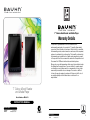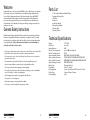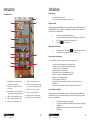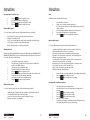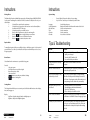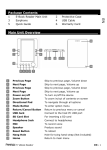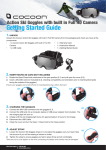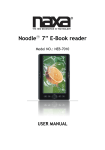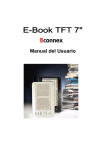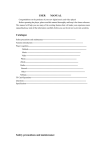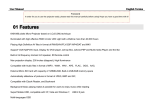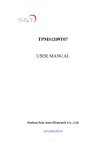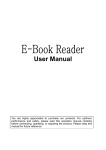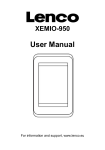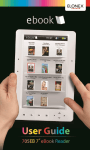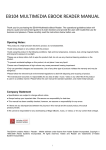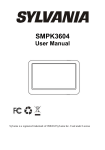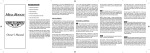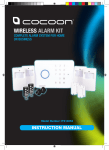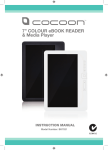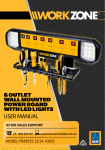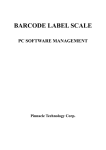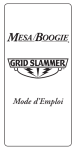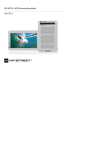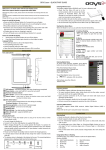Download - ProductReview.com.au
Transcript
7” Colour eBook Reader and Media Player Warranty Details The product is guaranteed to be free from defects in workmanship and parts for a period of 12 months (dependant on product) from the date of purchase. Defects that occur within this warranty period, under normal use and care, will be repaired, replaced or refunded at our discretion. The benefits conferred by this warranty are in addition to all rights and remedies in respect of the product that the consumer has under the Competition and Consumer Act 2010 and similar state and territory laws. Our goods come with guarantees that cannot be excluded under the Australian Consumer Law. You are entitled to a replacement or refund for a major failure and for compensation for any other reasonably foreseeable loss or damage. You are also entitled to have the goods repaired or replaced if the goods fail to be of acceptable quality and the failure does not amount to a major failure. 7” Colour eBook Reader and Media Player Model Number: EB39678 INSTRUCTION MANUAL After Sales Support Telephone: Internet: 1300 663 907 www.winplus.com.au After Sales Support Telephone: Internet: 1300 663 907 www.winplus.com.au i Contents 7” Colour eBook Reader and Media Player 7” Colour eBook Reader and Media Player Product Features SIDE FRONT Warranty BACK 1 14 i 7” Colour eBook Reader and Media Player Product Features ii Welcome 1 General Safety Instructions 1 Parts List 2 Technical Specifications 2 Instructions Tips & Troubleshooting Repair and Refurbished Goods or Parts Notice 3-8 3-9 10 11 7 2 3 4 5 6 BOTTOM 13 12 10 9 8 11 1. LCD Screen 2. Magnify Button: Press to adjust the size of eBook text and fonts 3. Back Button: Use the back button to exit videos, eBooks or return to previous menu 4. OK Button: Use to make menu selections or select files 5. Play / Pause / Record Button: Play or pause audio / video files and record audio 6. Power Button: Turn the eBook on or off 7. Directional Buttons: Use to navigate menus, advance between audio / video files and adjust the playback volume After Sales Support Telephone: Internet: 1300 663 907 www.winplus.com.au 8. ON/OFF Switch: Set to OFF position to 9. DC Input: Power adaptor input for prevent accidentally turning the eBook ON or OFF external power supply (not included) 10. USB Port: Connect USB cable to charge and transfer files 11. Microphone: Built in microphone for recording audio 12. MicroSD Card Slot: External storage slot for MicroSD cards up to 32GB (not included) 13. Headphone Jack 14.Speaker ii After Sales Support Telephone: Internet: 1300 663 907 www.winplus.com.au iii Welcome Congratulations on choosing to buy a BAUHN® product. By doing so you now have the assurance and peace of mind that comes with purchasing a product made by one of the leading manufacturers. All products brought to you by BAUHN® are manufactured to the highest standards of performance and safety and, as part of our philosophy of customer service and satisfaction, are backed by our comprehensive 1 Year Warranty. We hope you will enjoy using your purchase for many years to come. General Safety Instructions Read this manual thoroughly before first use and keep it in a safe place for future reference, along with the warranty card, purchase receipt and carton. The safety precautions enclosed herein reduce the risk of fire, electric shock and injury when correctly adhered to. Follow all instructions and take notice of all warnings to reduce the risk of fire or electric shock. • Do not repair the unit yourself. Only have it serviced by qualified personnel. • Supervise young children to ensure they do not play with the product. • Do not expose the product to dripping or splashing liquids. • Do not place the product near other items that may damage it, such as naked flame sources ( lit candles) or objects containing water. • Avoid banging objects against or dropping the eBook Reader • Do not place or use near magnets • Avoid using in dusty or extremely humid conditions • Do not expose to direct sunlight for long periods of time After Sales Support 1300 663 907 www.winplus.com.au - - - - - - - - 7” Colour eBook Reader and Media Player Premium Protective Case USB Cable Earphones Instruction Manual Getting Started Guide Warranty Card Warranty Stickers Technical Specifications • Do not expose this product to water, rain, moisture or dust. Electronic products of this kind should never be subjected to moisture or extreme temperatures. • Do not remove the cover or the back of this product. There are no user-serviceable parts inside this product. Telephone: Internet: Parts List 1 Display:7” TFT LCD Resolution: 800 x 480 Internal Memory:4GB MicroSD cards supported: up to 32GB (not included) MicroSD card file system: FAT32 Supported Audio Formats: MP3, WMA, FLAC, AAC, WAV, OGG Supported eBook Formats: PDF, EPUB, FB2, TXT, MOBI, HTM, PDB, RTF, LRC Supported Video Formats: MPG, RMVB, FLC, ASF, WMV, MP4, 3GP, RM, AVI, DATA Supported Image Formats: BMP, JPG, GIF, PNG Battery Type:Rechargeable Li-ion Power Input: 500mA – 1500mA Recharging time: 6 hours at 500mA (via USB), 3 hours at 1000mA Product Size: 13mm x 124mm x 195mm Product Weight:287g After Sales Support Telephone: Internet: 1300 663 907 www.winplus.com.au 2 Instructions Instructions Before using the eBook for the first time, charge the unit for at least 6 hours before first use Transferring files to the eBook via PC (Cont.) Charging the 7” Colour eBook Reader and Media Player 1. Insert the USB cable to the USB input on the bottom of the eBook 2. Connect the other end of the eBook to your PC or USB wall charger (not included) 3. Charge for approximately 3-6 hours. 3. The Bauhn eBook folders will appear on your screen. Copy and paste your favourite eBooks, music, video or photos into their respective folders Tip: If charging via USB, 1 hour of charging equals roughly 1 hour of reading usage Important Note: If you battery appears to drain quickly, turn down brightness settings and change the LightTime feature to 90 seconds or less. Also note, watching videos will drain the battery much faster than reading an ebook Turning the eBook ON or OFF 1. 2. NOTE: See technical specifications for supported file types Change the ON/OFF switch to the ON position Push the POWER button to toggle power on or off TIP: When transporting or not using the eBook, change the ON/OFF switch to the OFF position to prevent accidentally turning it on and draining the battery Transferring files to the eBook via PC 1. Connect the eBook to your PC using the USB cable 2. When the eBook is plugged in to a USB port on your computer the AutoPlay screen will appear in WINDOWS. Click “Open folder to view files”. If you do not see the AutoPlay popup, click on START > Computer and find the BAUHN EBOOK folder. For Mac users, plug in the USB cable and the BAUHN EBOOK icon will appear on your Desktop After Sales Support Telephone: Internet: 1300 663 907 www.winplus.com.au 3 Transferring files to the eBook via MicroSD 1. Format your MicroSD card to FAT32 standard 2. Transfer your favourite files to the MicroSD card 3. Insert the MicroSD card into the TF CARD slot on the eBook 4. Select the “Explore” function in the main menu 5. Select TF CARD 6. Choose the media file you would like to open After Sales Support Telephone: Internet: 1300 663 907 www.winplus.com.au 4 Instructions Instructions Browser History: Main Menu Interface 3 1 • • 2 Reading an eBook: The Bauhn eBook Reader and Media Player supports the following file types, PDF, EPUB, FB2, TXT, MOBI, HTM, PDB, RTF, LRC. See the section Transferring files to the eBook via PC to learn how to load eBooks on to your eBook Reader 1. Select the eBook option from the main menu 2. Sort your eBook library by File Name, Title, Author, Directory or Thumbnail 3. Select the eBook you would like to open and press OK 4. Press the to exit the eBook 4 5 6 Adjusting the eBook Text Size: 7 9 10 Radio - Listen to FM radio stations 8. Explorer – manually navigate to all files, also used to access the MicroSD card files 9. Record – access the voice recorder battery level or charging status Date & time – displays the currently set 3. Browser History – shortcut to the last 10 date and time eBooks opened including the last page read 4. eBook – opens the eBook library screen 5. Music – opens the music library screen 6. Video – opens the video library screen After Sales Support Telephone: Internet: 12 7. 1300 663 907 www.winplus.com.au While reading an eBook, press the button to open the text size menu Select the text size you would like to scale to and press OK Advanced eBook Options Menu: Battery indicator – displays the current 2. 1. 2. To access the advanced options, press the OK button when viewing an eBook 8 11 1. View the last 10 ebooks opened Press OK to select an eBook and jump to last page read • • • • • • • • • • Page Jump: Set the page number you would like to skip to SaveMark: Create a bookmark on the currently viewed page LoadMark: Access your saved bookmarks DelMark: Delete your saved bookmarks Browser Mode: Turn the auto scrolling feature on or off Flip Time: Set the auto scrolling speed when enabled Brightness: Set the backlight brightness Font Set: Change the text font used Information: View the current eBook information such as title, author, date of publication etc. Table of contents: View the eBook table of contents (dependant on eBook) Listening to Music / Audio Files 10. Photo – view your photo gallery 11. Game – play a basic block drop game 12. Settings – access your eBook settings The Bauhn eBook Reader and Media Player supports the following file types, MP3, WMA, FLAC, AAC, WAV, OGG. See the section Transferring files to the eBook via PC to learn how to load audio files on to your eBook Reader 1. Select the Music option from the main menu 2. Sort your music by All Music, Artist, Album, Genre, My Favourites, Recordings or by Directory 3. Highlight the audio file you wish to play and press OK, the file will begin playing 5 After Sales Support Telephone: Internet: 1300 663 907 www.winplus.com.au 6 Instructions Instructions Listening to Music / Audio Files (cont.) 4. Press the button to toggle play / pause 5. Press the left and right arrows to skip songs 6. Press the up and down arrows to adjust the volume 7. Press the to return to the previous menu Radio The Bauhn eBook has a built in FM radio receiver 1. Select Radio in the main menu 2. Plug in a set of earphones into the headphone jack. NOTE: the earphones will act as your radio antenna and must be used for effective reception 3. Press left and right to adjust the station preset or manual search 4. Press the up and down buttons to adjust the volume 5. Press the button to return to the previous menu Advanced Music Options To access the advanced options, press the OK button when listening to an audio file • • • • • Repeat Mode: Choose from various song and album repeat options Play Mode: Turn shuffle on or off EQ Sel: Choose from multiple preset audio modes including Rock, Jazz, Classical etc. User EQ Setup: Customize your own equalization settings Display: Turn lyric display on or off (if supported by file) Advanced Radio Options To access the advanced options, press the OK button while in Radio mode Watching Video Files The Bauhn eBook Reader and Media Player supports the following file types, MPG, RMVB, FLC, ASF, WMV, MP4, 3GP, RM, AVI, DATA. See the section Transferring files to the eBook via PC to learn how to load video files on to your eBook Reader 1. 2. 3. 4. 5. 6. 7. 8. Select the Video option from the main menu Select the directory your video files have been saved to. Generally these should be in the “VIDEO” directory Select the video file you would like to watch The video will begin to play in widescreen mode Press the button to toggle play / pause Press the left and right arrows to skip to the next video file or hold down the left and right arrows to fast forward the current video Press the up and down arrows to adjust the volume Press the to return to the previous menu Advanced Video Options Subtitle Language: Change the language of subtitles if supported by the video file Select Time Play: Advance video to the selected time Screen Size: Choose from Full screen, Normal or Original Screen size Brightness: Adjust the screen brightness After Sales Support Telephone: Internet: 1300 663 907 www.winplus.com.au Search By Hand: Change the station search mode to manual. The left and right arrows will increase or decrease in 0.1 increments Auto Search: Select this option to automatically scan for radio stations Preset Mode: Select this option to scan by preset. The left and right arrows will skip to only your preset stations Save Channel: Choose this option to manually save the current station into the presets. Select an open slot to save a channel Delete Channel: Choose this option to manually delete a saved preset station Stereo Switch: Turn Stereo on or off. The default is on Region: Set the current region. Australia is the default FM Record: Record the current FM station 1. 2. 3. Press the OK button to access the quality and volume settings of the recording Press the button to begin recording Press the button to stop and save a recording Recording Audio (via built in microphone) 1. Select the Record function in the main menu 2. Press the OK button to access the Quality and Volume settings for the recording 3. Press the button to begin a recording 4. Press the again to pause the recording 5. Press the button to finish the recording 6. Select Yes to save the recording 7. To playback your recordings, open the Music function from the main menu and select the “Record” option to open your recordings To access the advanced options, press the OK button when viewing a video file • • • • • • • • • • • • 7 After Sales Support Telephone: Internet: 1300 663 907 www.winplus.com.au 8 Instructions Instructions Viewing Photos System Setting The Bauhn eBook Reader and Media Player supports the following file types, BMP, JPG, GIF, PNG. See the section Transferring files to the eBook via PC to learn how to load photo files on to your eBook Reader 1. Select the Photo option from the main menu 2. Select the directory your photos files have been saved to. Generally these should be in the “PHOTO” directory 3. Select the image file you would like to view 4. Press the left and right arrows to skip to the next image file 5. Press the button to toggle the image zoom feature 6. Press the OK button to access the slideshow options 7. Press the to return to the previous menu Explorer Mode: To manually navigate to the file you would like to load, use the Explorer option. Use this option if you would like to access files on your MicroSD card. Explorer mode will allow you to choose any file type supported • • Reset to Default: Restore the eBook to factory settings Key Lock Time: Set the keys to lock after the specified of time Language: System Information: AutoShut Time: Time: Calendar: Calculate: Set the display language Displays the hardware and software information of the eBook Set the auto shutdown timer Set the current time Set the current date Access the basic calculator Tips & Troubleshooting Problem Solution The eBook will not turn on 1. 2. 2. 3. The eBook reader won’t read my MicroSD card Make sure the card is formatted to the FAT32 file system Where do I download ebooks? You can download ebooks from Project Gutenburg Australia, Google Play and Kobo Can I use a power adaptor or buy one from my local store? Yes, you can use a power adaptor or charger with the Bauhn eBook Reader provided the adaptor is rated 5V, 500-1500mA. If an adaptor outside of this rating is used you may damage the eBook and void your warranty I can’t find my files I put on my MicroSD card 1. 2. 3. 4. How do I create a bookmark? When you are on the page you would like to save, press the OK button > SaveMark > Select an Empty page space The battery only lasts a few hours Turn down the brightness and change the LightTime to 90s or less to conserve battery power. Note, video and audio will drain the battery much quicker than reading an eBook Game Feature Select Game from the main menu to open the block drop game Controls: • • • • • • OK to start a game Left / Right arrows to move left and right Down arrow to drop a block OK to rotate blocks button to pause the game, but that’s cheating button to exit the game Settings Menu The Settings Menu will allow you to customize your eBook Reader with functions such as display, date, time, language etc. Display • • LightTime: Adjust the length of time the backlight stays on Brightness: Adjust the backlight brightness After Sales Support Telephone: Internet: 1300 663 907 www.winplus.com.au 9 After Sales Support Telephone: Internet: 1300 663 907 www.winplus.com.au Charge the eBook Reader via USB Unplug once charged Turn the ON-OFF switch to ON Press and hold the power button Make sure the MicroSD card is fully inserted Select the Explore option from the main menu Select the TF Card option Choose the file you would like to load 10 7” Colour eBook Reader and Media Player After Sales Support Telephone: Internet: 1300 663 907 www.winplus.com.au 11 After Sales Support Telephone: Internet: 1300 663 907 www.winplus.com.au 12