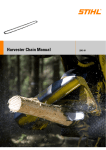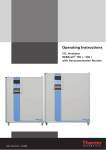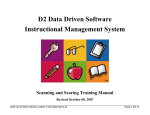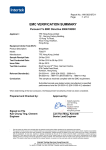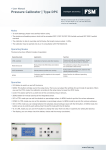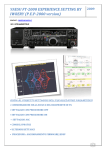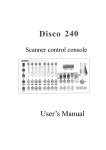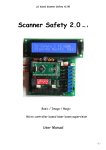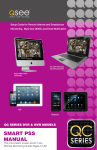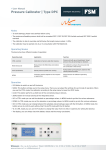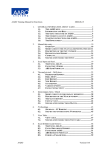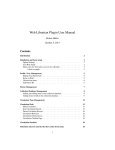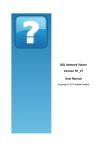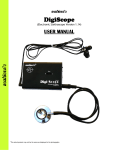Download User Manual - ECOsens Fuel Report - Fueldata Information Systems
Transcript
User Manual ECOsens Fuel Report ® Revision 1.01_en - 28.02.08 User Manual – ECOsens Fuel Report page 1/23 Content 0 Content 1 Introduction 1.1 1.2 1.3 1.4 1.5 About the User Manual _____________________________________________________________ Target group of User Manual ________________________________________________________ Backup and computer maintenance ___________________________________________________ Intellectual Property Rights _________________________________________________________ End User License Agreement ________________________________________________________ 2 Main features 2.1 2.2 2.2.1 2.2.2 2.2.3 2.2.4 2.2.5 2.2.6 2.2.7 Starting the program ______________________________________________________________ Main windows Fehler! Textmarke nicht definiert.4 Communication ___________________________________________________________________ Refill data (detected refills) _________________________________________________________ Refill data (invoiced refills) __________________________________________________________ Events __________________________________________________________________________ Vehicles _________________________________________________________________________ Blackbox ________________________________________________________________________ All invoices ______________________________________________________________________ 3 Menues (Main window) ___________________________________________9 3.1 3.2 3.3 3.4 3.5 3.6 3.7 Program ________________________________________________________________________ 9 Base data _______________________________________________________________________ 9 Reports _________________________________________________________________________ 9 Daten___________________________________________________________________________ 9 Program maintenance_____________________________________________________________ 10 Language ______________________________________________________________________ 10 Help ___________________________________________________________________________ 10 4 5 Toolbar (Main window) __________________________________________11 Other program windows _________________________________________12 5.1 5.2 5.3 5.4 5.5 5.6 5.7 5.8 5.9 5.10 Base data Vehicles _______________________________________________________________ Parameters Blackbox _____________________________________________________________ Fuel tank graphic ________________________________________________________________ Reports ________________________________________________________________________ Settings (Program Parameters) _____________________________________________________ Send commands to blackbox _______________________________________________________ Entering a mileage value (km) ______________________________________________________ Entering a fuel invoice ____________________________________________________________ Update over Internet _____________________________________________________________ Register program ________________________________________________________________ 6 Program Parameter 6.1 6.2 Local Parameter _________________________________________________________________ 20 Global Parameter ________________________________________________________________ 20 7 Information for Administrators __________________________________21 7.1 7.2 7.3 7.4 Program installation and setup______________________________________________________ Software updates ________________________________________________________________ Data backup ____________________________________________________________________ Interface for export of detected refills ________________________________________________ 8 9 Troubleshooting__________________________________________________22 Imprint ___________________________________________________________23 Revision 1.01_en - 28.02.08 _______________________________________________________________ 3 3 3 3 3 3 _____________________________________________________4 4 6 6 7 8 8 8 8 12 12 13 15 17 18 19 19 19 19 _____________________________________________20 User Manual – ECOsens Fuel Report page 21 21 21 21 2/23 Introduction 1 1 Introduction 1.1 About the User Manual For efficient use of the fuel data system ECOsens you should follow the instructions of this manual carefully. For installation and maintenance of the system please also refer to the „User Manual ECOsens Base Station“ as well as „Operation Manual Hardware”. 1.2 Target group of User Manual This user manual is made for users who are collecting and analyzing fuel data of trucks as well as for administators who are installing and maintaining the system. The manual should help you to operate the fuel system without previous specific knowledge. General knowledge about how to use a PC and experience with the actual operating system is required. Specific computer knowledge for Administrators who install the system will also be required and thus this manual does not explain technical backgrounds and basic knowhow which should be offered by experienced Administrators to install and maintain the system. 1.3 Backup and computer maintenance Please consider a cyclic backup of data as well as a cyclic check of the installed system especially if the hard disks are not RAID protected. 1.4 Intellectual Property Rights The fuel data system ECOsens is a registered trade mark of Fueldata GmbH and is also covered by the following patents: AT 410486, EP 1310776. 1.5 End User License Agreement The purchase of the ECOsens system covers the license for unlimited installation and use of the included software package. Regarding details we refer to actual EULA (End User License Agreement) which is being displayed during installation of the software. Revision 1.01_en - 28.02.08 User Manual – ECOsens Fuel Report page 3/23 Main Features 2 2 Main Features 2.1 Starting the program The setup procedure generates a link on the Desktop, which will be visible as a refill icon. Double-clicing the symbol will start to load the program. Additionally you can start the program using the start menu of the operation system, using the standard path ECOsens/Fuel Report. Depending on the settings the prpgram may ask for a user name and a password during startup. If you do not know what to enter, please ask either your administrator or our hotline for user name and password. Information about modification user names and user rights can be in chapter 3.5 under program maintenance. Note: The splash screen (welcome page) shown after program start up will be faded in continously and shall cover the time until loading all necessary components and connection to the database. It is possible to deactivate the continuous fade-in of this window, which can be done with setting the local parameter „fade_inout“ inside the menu “Program maintenance” to „false“ or value 0. This is recommended especially when using computers with lowest available ressources as well as with usage by remote descktop or other remote clients (Terminalserver, Citrix etc.). The splash screen shows the actual software version as well as other relevant information. Revision 1.01_en - 28.02.08 User Manual – ECOsens Fuel Report page 4/23 Main Features 2 2.2 Main windows Tabulator sheets The main window consist of several tables providing an overview of actual data. By clicking the socalled tabulators (registers) you can swith from one table to another. Her eis a brief description oft tables. In the shown example the tabulator sheet „Communication“ i. The quick overview is made for the giving an overview and for the efficient search of data. Printing or exporting the data is not possible from the quick view, but only from the report function. Filters line by means of the filter line can be filtered records to indicate not everything, but only some. Example: Double click on the filter field about "Registration number", registration of "W 30" and end with Carriage Return crosses the announcement on everything Filter line Using the filter line you can be filter records to get less but required data. Example: Double click on the filter field ahead "Registration number", enter text "W 30" and finish with Carriage Return will activate the filter to show ony records starting with „W 30“. Text is not case sensitive, this means “W” and “w” are considered the same. The filter line is arranged between tabulator fields and the column header of the data fields, and is generally deactivated. For activation, the local parameter "show_filter" must be set to “true” or value 1. Sorting the fields An easy click on a column header will sort the data according to this field. A repeated click turns the sort sequence. If the next field is activated to the assortment, the last sorted column will be 2nd sorted fileld and the actual one is 1st sorted field. A third sorted field is not stored. After switching from a tabulator sheet on another as well as during unloading the program the sort sequences are stored. Optimizing database access speed In the right white upper field the total number of requested records read from the database can be limited. This makes sense especially with slower networks (WAN) to raise the access speed substantially. If a filtering of the data is put, in addition, data is filtered from the total given number of loaded records. Then the number of the indicated data can depend substantially on the sort sequence. Revision 1.01_en - 28.02.08 User Manual – ECOsens Fuel Report page 5/23 Main Features 2 2.2.1 Communication The first dataview „Communication“ gives fast and easy information about available data. The availability of data will be displayed by different field colors : green = actual data, red = old data, new data not yet transferred. Available Columns: Registration number Legal truck registration number (plate number) Internal id Internal number or name of truck Base station (wlan_base_name): Name der base station of last data transfer This field is normally not visible, and wil be activated setting the global parameter „show base name“ to “true” or 1 in the menu program maintenance/ settings. Last login: Date and time of last communication with truck Letzter Transfer: Date and time of last data transfer of truck Lites: Liter content of fuel tanks during last communication of truck Mileage (km): mileage value (km) of truck during last communication Radio signal: : Signal level during last communication of truck 1 = optimum, 0.5 = bad, 0 - 0.50 = too bad for operation Latest data: Date of last last available data of truck Blackbox: Serial number 2.2.2 Refill data (Detected refills) The dataview „Refill data (detected refills) is used for the judgment of the last measured refills and possible withdrawals. Consumptions are calculated between refills. The given status results from the comparison with imported fuel invoices and give additional verification of refill values. The color codes are individually adjustable in the menu „program maintenance/color codes”. Available Columns: Date time Registration number Internal id Event name: Event name Refill Possible withdrawal mileage value (km): Consumption Liters refilled: Liters (ref.temp): Temp.: Liters in (after): Lites dev.: Revision 1.01_en - 28.02.08 Note Detected or measuered refill Detected or measuered possible withdrawal from fuel tanks. To verify this event, please open tankgraphic by doubleclicking the date/time field. during refill event Calculated specific consumption between refills Refilled liters (or withdrawn liters if value less than zero) Refilled/withdrawn liters calculated on fuel reference temperature (standard is 15°C, global parameter „fuel ref temp“ under program maintenance/settings) Calculated refill temperature, done by mixing calculation Liter content after event, for detection of full and part refills Difference of detected liters to invoiced liters User Manual – ECOsens Fuel Report page 6/23 Main Features 2 Check status: Check status not checked checked o.k. no corresponding data detected event missing invoice too high invoice too low manual input Note no check yet done Difference of measured liters and invoiced liters is less than toleance value (global parameter „refill liter tolerance“ defines tolerance in liters, standard is 15 liters, can be changed in menu program maintenance/settings) no corresponding invoice data available no liter value available (liter calibration missing) Invoiced liters higher than measured (difference higher than tolerance) Invoiced liters lower than measured (difference higher than tolerance) Refill value status has been overruled manually Blackbox: Serial number 2.2.3 Refill data (Invoiced refills) The dataview „Refill data (invoiced refills)“ shows the imported refill invoices and the checked statuses for vehicles with installed ECOsens tank information system. According to checked status which results from the comparison with detected events the lines are colored, whereas the color codes are individually adjustable in the menu „program maintenance/color codes. Available Columns: Date time Registration number Internal id Card: mileage value (km): Liters refilled: Liter ECOsens: Check status: tank card provider if available from invoice invoiced liters detected (measured) liters from system ECOsens Check status not checked checked o.k. no corresponding data detected event missing invoice too high invoice too low manual input Revision 1.01_en - 28.02.08 Note no check yet done Difference of measured liters and invoiced liters is less than toleance value (global parameter „refill liter tolerance“ defines tolerance in liters, standard is 15 liters, can be changed in menu program maintenance/settings) no corresponding invoice data available no liter value available (liter calibration missing) Invoiced liters higher than measured (difference higher than tolerance) Invoiced liters lower than measured (difference higher than tolerance) Refill value status has been overruled manually User Manual – ECOsens Fuel Report page 7/23 Main Features 2 2.2.4 Events The dataview „Events“ shows the recorded status messages of all blackboxes and helps to identify hardware problems like lost power supply or damaged sensors. Available Columns: Date time Registration number Internal id Event name: Event name Unknown event Power on Power off Sensor 1 disconnected Sensor 1 connected Sensor 2 disconnected Sensor 2 connected Possible speed signal fault Possible failure sensor 1 Possible failure sensor 2 Possible failure chilling tank sensor Waiting for communication with blackbox mileage value (km) Blackbox: Note Power supply higher 8VDC Power supply lower 8VDC Sensor 1 removed or cable damaged/disconnected Sensor 1 reconnected Sensor 2 removed or cable damaged/disconnected Sensor2 reconnected Serial number 2.2.5 Vehicles List view of all vehicles with base data 2.2.6 Blackbox List view of all blackboxes with settings and parameters 2.2.7 All invoices List view of all imported refill invoices. This field is not visible as a default, and does become visible after change of the global parameter „show all invoices in program menu “maintenance/settings and a subsequent restart of the program visible. Changes can be made in this list regarding the calculation of the consumption figures. In case of deactivation of individual option fields - for example for obvious part refills - no consumption figures are calculated for this refill. The refilled liters are added to the next refill. Revision 1.01_en - 28.02.08 User Manual – ECOsens Fuel Report page 8/23 Menues 3 3 Menues (Main window) 3.1 Program Available menu options: Exit: Unloads the program, all open program windows are closed 3.2 Base data Available menu options: Trucks: Blackbox: Opens base data window für vehicles Opens parameter/settungs window blackboxes or trucks 3.3 Reports Available menu options: All reports: Graphics: Opens report selection window (see chapter 4.1) Opens graphic selection view window 3.4 Data Available menu options: Refill data import (from file): Opens a dialog window for importing digital refill invoice data (files). Files can be selected and imported with this dialog, and additionally data files can be imported by copying into subdirectory „..\ECOsens\04_refueldata_in“ of ECOsens working directory. Refill data import (manually): Opens a dialog window for manual import of single refill invoices. Note: The manual option for invoice import shall be avoided as far as possible, and the import from files provided by refill (card) companies shall be preferred. Export: Revision 1.01_en - 28.02.08 This modul is not active by default. User Manual – ECOsens Fuel Report page 9/23 Menues 3 3.5 Program maintenance Available menu options: Settings: Opens the dialog window for changing program parameters/settings Color settings: Opens the dialog window to define colors for different checked status of refill data. User and rights: If to the active user the rights are given, he may add and modify the following rights: - Add user, modify user group and password - Define access area of data for single user - Add user groups and modify rights for groups Reconnect database: Update over Internet: Registration: The user group “Admin” has always all rights for reading, modifying, deleting, exporting, and printing of data. If connection to database is lost, the connection will be forced or tried again. Opens the dialog window for updating the software Opens the dialog window for registration of the software 3.6 Language Available menu options: Languages: After selection of an available language all the windows and reports will be translated into this language. When loading the program all language files found in subdirectory “...\ECOsens\08_help“ of the working directory will be considered for the language selection. The language conversions are packed in small files which can be updated and added any time. 3.7 Help Available menu options: Help: Web: Email: Information: opens a brief help file connects to ECOsens (fueldata)Website opens default email program of system, to send an email request to fueldata Support line opens splash screen with program version, copyright- and contact information. Revision 1.01_en - 28.02.08 User Manual – ECOsens Fuel Report page 10/23 Toolbar 4 4 Toolbar (Main window) Status of database connection (green = o.k.) Status of base station (green = o.k.) Limit of records requested from database Open help file Open window for manual input of invoice data Open window for input of invoice data files Open window for fuel tank graphics Open window for reports Open window for base data for blackbox parameters Open window for base data for vehicles Exit program Revision 1.01_en - 28.02.08 User Manual – ECOsens Fuel Report page 11/23 Other program windows 5 5 Other program windows 5.1 Base data vehicles Fire this menu either with the vehicle symbol in the tool bar, or by double-clicking on a registration number or an internal number of a truck in the main window, or with the menu base data/vehicles. Base data can be edited alternatively in a list or table view, which can be switched to each other any time. 5.2 Parameters blackbox Fire this menu either with the blackbox symbol in the tool bar, or by double-clicking on a blackbox number of a truck in the main window, or with the menu base data/blackbox. Durch Doppelklick auf die orange Leiste können zusätzliche Symbole sichtbar gemacht werden und weitere Optionen für geübte Anwender genutzt werden. Available Options: Red symbol „CAL“: Saves actual tank calibration data of actual truck into a file. Green symbol „CAL“: Loads actual tank calibration data of actual truck from a file. Red symbol „IMG“: Saves actual blackbox parameters (image) of actual truck into a file. Green symbol „IMG“: Loads actual blackbox parameters (image) of actual truck from a file. Option Fast Calibration: With that option active, changes will be calculated faster because daily consumption data will not be recalculated. Red symbol „1--2“: Exchanges calibration data of tank 1 and 2 of actual truck Crossed-out truck symbol: Blackbox will be deleted from lists, this is necessary before changing to a new truck Revision 1.01_en - 28.02.08 User Manual – ECOsens Fuel Report page 12/23 Other program windows 5 5.3 Fuel tank graphic Opening the window - Double-click on time-field of a vehicle in main window - Graphic symbol in toolbar - Menu reports/graphics Display Driving times are shaded green and standing-times are shaded reddish. If the alternator is connected (Engine race) in the vehicle, the engine terms are indicated as green beams above the time scale. The Fuel tank graphic is used for the gapless advertisement of the tank contents of all tanks (blue line) and the sum of all tanks (red line). Through the option fields to the right above can the different lines and the single recorded data points are inserted and are faded out. Navigation The graphic can be extended or reduced by means of the magnifier symbols in the tool bar placed above. Moreover a section can be done through drawing of the cursor bar over selected time period with pressed left mouse button. The entire field can be shifted left or right with the green arrows in the tool bar. The double arrows move the field further and/or more quickly than the simple arrows, the arrows with the endpoints will set the graphic onto the first or last available field. The entire field can also be navigated by the bottom scroll bar. Revision 1.01_en - 28.02.08 User Manual – ECOsens Fuel Report page 13/23 Other program windows 5 Export The fuel tank graphic can be exported with the symbols in the tool bar as follows: Copy: Copy the fuel tank graphic into the clipboard of the operating system BMP: Store the fuel tank graphic as a bitmap in the subdirectory „ECOsens\09_reports of the working directory PNG: Store the Fuel tank graphic as PNG-graphic in the subdirectory JPG: PDF: Printer?: Printer: Display mode Fuel content: Fuel level: „ECOsens\09_reports of the working directory Store the fuel tank graphic as JPG-graphic in the subdirectory „ECOsens\09_reports of the working directory Store the fuel tank graphic as a PDF document in the subdirectory „ECOsens\09_reports of the working directory Ask for the printer setup and print the current graphic Print the current graphic immediately with the default printer settings Fuel contents are indicated in liters. If no calibration data is loaded for the sensors, this option is not available. Fuel level is indicated also without calibration for and size of fuel tanks, lowest measurement point = 0, upper measurement point = 511 Analysis From the graphic different values can be analyzed and/or read. Difference values: Move cursor bar on start time, then press right mouse button, then move cursor bar to the endpoint. After that, driven km, liter differences and time difference to the start time is visible in the blue difference line. „c” average consumption: Move cursor bar on start time, then press right mouse button, then move cursor bar to the endpoint, after pressing key „c” the average specific fuel consumption from start to endpoint is given. “r” refill sum: Move cursor bar on start time, then press right mouse button, then move cursor bar to the endpoint, after pressing key „r” the total refilled fuel from start to endpoint is given. “w” refill sum: Move cursor bar on start time, then press right mouse button, then move cursor bar to the endpoint, after pressing key „w” the total withdrawn fuel from start to endpoint is given. “m” average speed: Move cursor bar on start time, then press right mouse button, then move cursor bar to the endpoint, after pressing key „m” the average speed from start to endpoint is given. “v” actual speed: Move cursor bar to individual time, then press „v” and the actual speed is given. “t” fuel temperature: Move cursor bar to individual time, then press „t” and the actual fuel temperature of several fuel tanks is given. “T” fuel invoices: Move cursor bar to individual time, then press „T” and the available fuel invoice data at this approximate time is given. “k” Mileage input: Move cursor bar to individual time, then press „k” and a window opens which allows to input a mileage value corresponding to the selected time of this truck. “L” Mileage input: Move cursor bar to individual time, then press „L” and a window opens which allows to input a fuel invoice corresponding to the selected time of this truck. Revision 1.01_en - 28.02.08 User Manual – ECOsens Fuel Report page 14/23 Other program windows 5 5.4 Reports Opening the window - Report-symbol in the tool bar - Menu reports/All reports Report selection (Selektion) - Selection of report in left column „report selection“ by means of a click on individual report - Then the selection window opens (see right figure). Selection of time period and vehicles or group by selection of option fields „included“ and „excluded“. - If nothing is selected, all available data will be displayed. - After finishing all selections, start the generation of the report with the button „ok“. Note: Some reports do not provide a time period selection because of no relevance. Revision 1.01_en - 28.02.08 User Manual – ECOsens Fuel Report page 15/23 Other program windows 5 Navigation The indicated report can be extended by means of the magnifier symbols in the tool bar or reduced, or by means of double-click with right or left mouse button. In addition quick paper size selections (Page width, whole page, two pages next to each other) with the symbols on the tool bar can be used. Pages can be moved either with the green arrows in the above tool bar, or with the „Page” keys of the keyboard. Within the pages you can navigate with the scrolling-wheel of your mouse, or using up/down keys of the keyboard, or with the scroll bar on the right edge of the report. Export Reports can be exported by clicking on following sybols of the tool bar: PDF: Saves the report as a PDF document into subpath „ECOsens\09_reports“ of working directory HTML: Saves the report as html pages into subpath „ECOsens\09_reports“ of working directory Printer ?: Asks for printer settings and prints actual report Printer: Prints actual report with default printer options Report Wizard For efficient work it is possible to limit the offered reports to only those one which will frequently be used. Therefore you have to start the report wizard with click on the symbol left on the top toolbar. After selection of inclusion or exclusion of single reports, and subsequent click on the “ok”-button, your personal report selection will be modified. Note: The modifications after changing the report selections may take some time. All reports eliminated from the report selection can lateron again be added to the report selection using the report wizard again. Those reports are not deleted but not displayed. Revision 1.01_en - 28.02.08 User Manual – ECOsens Fuel Report page 16/23 Other program windows 5 5.5 Settings (Program Parameters) Opening the window - Menu program maintenance/settings The basic setting window is used for the adjustment of program parameters for individual requirements. You find a description of the individual parameters in user manual for the program “ECOsensBaseStation. Revision 1.01_en - 28.02.08 User Manual – ECOsens Fuel Report page 17/23 Other program windows 5 5.6 Send commands to blackbox It is possible to send command to the blackboxes. If a blackbox is not near a base station, the commands are stored and executed next time the blackbox respectively a truck comes near a base station. To store a command please activate the option field and confirm the change. Opening the window - Left mouse button with cursor in a line of the respective vehicle in a main window table 5.7 Entering a mileage value (km) For the calibration of the mileage value (km) there are 2 inputs of km-values necessary, or alternatively one value along with the way calibration figure w (impulses per km). Opening the window - Double-click right mouse button with cursor in a line of the respective vehicle onto the mileage-field in a main window table. - Press the key „K” in fuel tank graphic with cursor grid at the wanted time position. Revision 1.01_en - 28.02.08 User Manual – ECOsens Fuel Report page 18/23 Other program windows 5 5.8 Entering a fuel invoice For the manual input of refill invoices (invoice data). Comment: so far available the manual input should be avoided and data shall be imported from electronic billing data files. Opening the window - Double-click right mouse button with cursor in a line of the respective vehicle onto the liters-field in a main window table. - Press the key „L” in fuel tank graphic with cursor grid at the wanted time position. 5.9 Update over Internet The update window shows the currently installed program versions with the updates available in the Internet for which an internet connection is necessary. After selection of the available updates those are loaded and during the next start of program an exchange of the older ones against the current program version takes place. In order to carry out this function a brief registration is necessary for technical reasons. This can be done from the client software “Fuel Report” 5.10 Register program The registration serves the improvement and simplification of our support. After filling out of the form and sending the same via the Internet the software is immediately registered. Revision 1.01_en - 28.02.08 User Manual – ECOsens Fuel Report page 19/23 Program Parameters 6 6 Program Parameters The program parameters are used for the flexible adjustment of the program onto different requirements of operation. You get a complete and detailed description of the program parameters from the user manual for the program “ECOsensBaseStation. 6.1 Local Parameters Local parameters refer only to the current personal computer and are saved into the system Registry. 6.2 Global Parameters Global parameters relate to the complete ECOsens installation and are saved into an inifile (Fuel Report.ini) into the working directory. Revision 1.01_en - 28.02.08 User Manual – ECOsens Fuel Report page 20/23 Administrators 7 7 Information for Administrators 7.1 Program installation and setup Necessary rights for the installation: Administrator The software will be installed for all users. For a proper function the unlimited access for the respective user to the system registry becomes necessary. If the user has restricted rights in the registry, at least the full access to the registry key “LOCAL MACHINE\SOFTWARE\Fuel Report” is to be ensured. Moreover an unlimited write and read authorization is necessary for the working directory „ECOsens”. If the path for the working directory is found in the first two levels of all drives including net drives, the client-software „ECOsens Fuel Report“ finds the working directory during first startup in the network. Otherwise the path is to be given after the first start of program manually. Please do not forget to install the MySQL-ODBC-Connector on the client host. The Connector is available for download under www.mysql.com and should be used with version 3.51.xx. 7.2 Software updates see chapter 5.9 7.3 Data backup You find more detailed information in the user manual for the base station software “ECOsensBaseStation”. 7.4 Interface for export of detected refills You find more detailed information in the user manual for the base station software “ECOsensBaseStation”. Revision 1.01_en - 28.02.08 User Manual – ECOsens Fuel Report page 21/23 Troubleshooting 8 8 Troubleshooting Revision 1.01_en - 28.02.08 User Manual – ECOsens Fuel Report page 22/23 Imprint 9 9 Imprint Responsible for the content: Fueldata Information Systems GmbH Hafenstrasse 47-51 A-4020 Linz Austria Tel: Fax: +43.(0)732.770 416 +43.(0)732.770 417 Email: support@ fueldata.at Web: www.fueldata.at Revision 1.01_en - 28.02.08 User Manual – ECOsens Fuel Report page 23/23