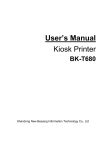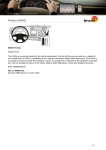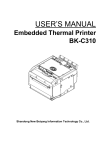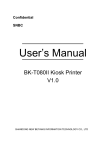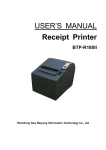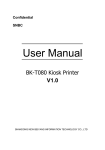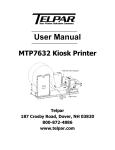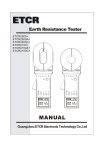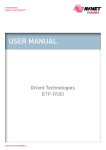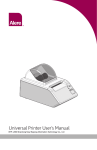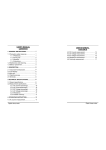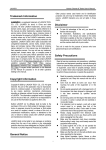Download USER`S MANUAL Embedded Printer
Transcript
USER’S MANUAL Embedded Printer BK-T680 Shandong New Beiyang Information Technology Co., Ltd. BK-T680 User’s Manual Declaration Information in this document is subject to change without notice. SHANDONG NEW BEIYANG INFORMATION TECHNOLOGY CO., LTD. (hereinafter referred to as “SNBC”) reserves the right to improve products as new technology, components, software, and hardware become available. If users need further data about these products, please feel free to contact SNBC or your local dealer. No part of this document may be reproduced or transmitted in any form or by any means for any purpose without the express written permission of SNBC. Copyright Copyright © 2012 by SNBC Printed in China Version 1.0 Trademark Registered trademark of SNBC: . Warning and caution Warning: Items shall be strictly followed to avoid injury or damage to body and equipment. Caution: Items with important information and prompts for operating the printer. Caution: Thermal elements. No touching. Warning: Do not touch equipment to avoid damaging it for static electricity. SNBC has been approved by the following certifications: ISO9001 Quality Control System Certification ISO14001 Environmental Management System Certification OHSAS18001 Occupational Health and Safety Management System Certification IECQ QC080000 Hazardous Substance Process Management System Certification -1- BK-T680 User’s Manual Safety instructions Before installing and using the printer, please read the following items carefully: 1) Install the printer on a flat and stable surface; 2) Reserve adequate space around the printer so that convenient operation and maintenance can be performed; 3) Keep the printer far away from water source, and do not expose the printer to direct sunlight, strong light and heat; 4) Do not use or store the printer in a place exposed to high temperature, high humidity or serious pollution; 5) Do not place the printer in a place exposed to vibration or impact; 6) No condensation is allowed to the printer. In case of such condensation, do not turn on the power until it has completely gone away; 7) Connect the printer power to an appropriate grounding outlet. Avoid sharing one electrical outlet with large power motors or other devices that may cause the fluctuation of voltage; 8) Disconnect the power when the printer is deemed to idle for a long time; 9) Don’t spill water or other electric materials into the printer (e.g. metal). In case this happens, turn off the power immediately; 10) Do not allow the printer to start printing when there is no recording paper installed; otherwise the print head and platen roller will be damaged; 11) To ensure quality print and normal lifetime, use recommended paper or its equivalent; 12) Shut down the printer when connecting or disconnecting interfaces to avoid damages to control board; 13) Set the print darkness to a lower grade as long as the print quality is acceptable. This will help to keep the print head durable; 14) Do not disassemble the printer without permission of a technician, even for repairing purpose; 15) Keep this manual safe and at hand for reference purpose. -2- BK-T680 User’s Manual Content 1 Overview............................................................................................................................................... 1 1.1 Introduction .................................................................................................................................... 1 1.2 Main features ................................................................................................................................. 1 2 Main technical index ............................................................................................................................. 3 2.1 Technical specifications ................................................................................................................. 3 2.2 Paper specifications ....................................................................................................................... 4 3 Structure and functions ......................................................................................................................... 6 3.1 Appearance.................................................................................................................................... 6 3.2 Overall size .................................................................................................................................... 6 3.3 Print module and controlling parts.................................................................................................. 8 3.4 Presenter ....................................................................................................................................... 9 4 Installation and suggestion ................................................................................................................. 10 4.1 Unpacking .................................................................................................................................... 10 4.2 Adjusting paper guide .................................................................................................................. 10 4.3 Adjusting mark sensor position .................................................................................................... 11 4.4 Grounding .................................................................................................................................... 12 4.5 Connecting power adapter ........................................................................................................... 12 4.6 Connecting interface cable........................................................................................................... 13 4.7 Installing paper roll and loading paper ......................................................................................... 13 4.8 Installing printer............................................................................................................................ 15 4.9 Installing printer driver.................................................................................................................. 17 5 Routine maintenance .......................................................................................................................... 22 5.1 Cleaning mark sensor .................................................................................................................. 22 5.2 Cleaning print head and platen roller ........................................................................................... 23 5.3 Cleaning paper out sensor ........................................................................................................... 24 5.4 Cleaning retraction sensor ........................................................................................................... 25 5.5 Clearing jammed paper in the cutter ............................................................................................ 25 5.6 Clearing jammed paper in the presenter ...................................................................................... 26 6 Interface signal ................................................................................................................................... 27 -3- BK-T680 User’s Manual 6.1 RS-232 interface .......................................................................................................................... 27 6.2 USB interface ............................................................................................................................... 28 6.3 Power interface ............................................................................................................................ 29 7 Troubleshooting and maintenance...................................................................................................... 30 7.1 Error type and settlement............................................................................................................. 30 7.2 Solution for common errors .......................................................................................................... 31 Appendix ................................................................................................................................................ 33 Appendix 1 Self-test page................................................................................................................... 33 Appendix 2 Software Tools ................................................................................................................. 37 Appendix 3 Optional parts................................................................................................................... 38 -4- BK-T680 User’s Manual 1 Overview 1.1 Introduction BK-T680 printer is a high performance embedded 2-sided thermal printer equipped with cutter and presenter, and it can accept up to 300mm paper roll. The maximum print width is 80mm. It can be widely used in various Kiosk applications like information consulting terminal, data communication terminal, and test instrument terminal, etc. The printer is configured with the following modules: ¾ 2-sided thermal (2ST) print unit ¾ Presenter ¾ Anti-jam module ¾ Control board ¾ Cutter ¾ LED paper outlet mouth module BK-T680 can be connected with other devices via serial interface and USB interface. Drivers are available for WINDOWS2000/XP/2003/Vista/2008/Win7, Windows XP Embedded operating systems and the software development kit based on DLL. 1.2 Main features ¾ Printing High-speed printing 1ST printing: Print speed of 203DPI model is 275mm/s; Print speed of 305DPI model is 180mm/s. 2ST printing: Print speed of 203DPI model is 150mm/s; Print speed of 305DPI model is 100mm/s. ¾ Low-noise thermal printing PRESENTER Paper accommodation Paper retraction Paper holding Paper ejection Paper throw-out Note: Presenter is a mechanism used to accommodate paper at the front end of printer. ¾ High reliability The cutter lifetime can be up to 1 million cuts (paper thickness: 65μm); Print head lifetime is no less than 100km (duty ratio 12.5%); MCBF: 37,000,000 lines (paper feeding) 1 BK-T680 User’s Manual ¾ Applications Command set is compatible with ESC/POS standard; Characters processing: enlarge 1 to 6 times horizontally or vertically, rotation print (0°, 90°, 180°, 270°), black/white reverse, underline, upside-down print, bold; Barcode printing: print barcode by commands in horizontal and vertical directions; Character size (Font A or Font B) can be selected by commands. ¾ Printer maintenance Replace paper roll easily; Clean the print head conveniently Characteristics and parameters can be set by software; Cut paper automatically; Semi-auto paper loading; Mark identification and calibration; Printer firmware on-line updating. 2 BK-T680 User’s Manual 2 Main technical index 2.1 Technical specifications Item Parameter Print method Thermal Resolution 203/305DPI Paper width 48~82.5±0.5 mm Max.80mm (3.2 ") Print width Max.640 dots Max: 800mm Min: 70 mm 200DPI 1ST (Max): 275 mm/s 200DPI 2ST(Max): 150 mm/s 300DPI 1ST (Max): 180 mm/s 300DPI 2ST (Max): 100 mm/s Print height Print speed Printing RAM memory SDRAM: 8/32 MB Flash memory 2MB/4MB (depending on the size of font library) Print head temperature detection Print head position detection Barcode Character Image Power consumption PRESENTER Micro switch Paper/mark detection Photoelectric/Mechanical photoelectric sensor Paper near end detection Photoelectric sensor Communication interface USB, RS-232 (optional) Barcode CODE128, ITF , UPC-A, UPC-E, EAN13, EAN8 CODE39, CODE93, CODABAR, PDF417, GS1, QR Character set Standard characters, compressed characters Optional Asian character set (simplified Chinese, traditional Chinese, Japanese, Korean) All characters can be enlarged 1 to 6 times vertically and Character processing Image Media Thermal resistor horizontally. Rotation print (0°, 90°, 180°, 270°); Bold, white/black reverse, underline. BMP bitmap can be downloaded to RAM and FLASH; Support direct bitmap printing Paper type Continuous paper/marked paper Paper roll OD Max.300mm Core ID ф10-60mm Paper thickness 55~100 um Thermal layer Outward / Inward +24V power supply, at room temperature, average value Paper out detection 2.5A Photoelectric sensor Paper out speed 600~1000 mm/s Retraction detection Photoelectric sensor Retraction speed ≥1000mm/s Paper out mode Retraction/holding/closing/ejection/throw-out (optional) 3 BK-T680 User’s Manual Reliability Environmental requirements Physical features Print head lifetime ≥100Km Cutter lifetime ≥1, 000, 000 (65μm thick thermal paper) MTBF 360,000 hours (main board) Operating environment 0~50℃, 20~90%RH(40℃) Storage environment -40~60℃, 20~93% RH(40℃) Overall size 161(L) X 123.2(W) X 120.9(H) (excluding paper holder, paper roll, including control board) Weight About 1.8 Kg (excluding paper roll and paper holder) Notes: DPI: dots per inch. (1 inch≈25.4 mm); The real print speed is related to data transmission speed, print darkness, print duty ratio, control commands and power supply voltage, etc. The print speed may be lower than the value in the above table. PRESENTER is a mechanism used to accommodate paper at the front end of the printer. 2.2 Paper specifications ¾ Paper type: continuous paper/marked paper ¾ Paper supply mode: paper roll ¾ Paper width: 48~82.5±0.5 mm ¾ Paper thickness: 55um~100um ¾ Thermal layer: outward / inward ¾ Paper roll specifications: Optional core ID: ф10-60mm Max. paper roll OD: ф300mm 2.2.1 1) Recommended paper: Recommended continuous paper specifications: Paper model 2) Manufacturer TF50KS-E2C Nippon Paper Industries Co., Ltd. F240AC/F220-VP Mitsubishi Paper Mill CO., LTD. KF060-FEAH NEW OJI Paper CO., LTD. F70NA FUJI PHOTO FILM CO., LTD. FV230A1 MITSUBISHI PAPER MILL CO., LTD. Recommended marked paper specifications: The marked paper should not only meet the requirements for standard paper, but also meet the following requirements: Mark position User can select the position of mark (located on thermal layer/non-thermal layer); When selecting mark, it is recommended to use the following parameters: 9 L1 mark width: 8mm≤L1≤paper width 9 L2 mark height: 4mm≤L2≤8mm 9 L3 mark interval: 58mm≤L2≤305mm 4 BK-T680 User’s Manual The reflectivity of marks is no more than 10%; the reflectivity of other parts of the ticket within mark width along paper feeding direction is no less than 75%.There should be no character or pattern such as advertisement between two marks. Notes: Because of paper shaking in paper feeding and paper parameter difference, the mark position may have a tolerance of ±1mm; The mark height can be set by adjusting the printer configuration. Caution: Please use the recommended paper or its equivalents. Using other types of paper may affect print quality and even reduce the print head lifetime; Do not stick the paper to the paper roll core; If the print paper is contaminated by chemical or oil, it may discolor or be less heat sensitive, which will greatly affect the print quality; Do not rub the paper surface with a nail or hard metal, otherwise it may discolor; When the temperature goes up to 70℃, paper will discolor. So please be careful of the effect of temperature, humidity and sunlight. 5 BK-T680 User’s Manual 3 Structure and functions 3.1 Appearance Figure 3.1-1 BK-T680 printer appearance 1 —paper guide 2 —button 3 —print module 4 —cutter 5 —top cover locking axis 6 —Presenter 7 —LED paper outlet mouth 8 —paper near end sensor socket 9 —power interface 10 —USB interface 11 —serial interface 3.2 Overall size 6 BK-T680 User’s Manual Figure 3.2-1 Overall size of printer with presenter Figure 3.2-2 Overall size of printer with presenter and anti-jam module Note: The overall size of the printer only with anti-jam module is the same as that of figure 3.2-2. 7 BK-T680 User’s Manual 3.3 Print module and controlling parts The controlling parts include circuit board and the corresponding adjustment buttons, interfaces, etc. 3.3.1 Appearance of print module and controlling parts Print module mainly consists of print mechanism, paper cutting mechanism, etc. Please refer to figure 3.3-1 for details: Figure 3.3-1 Appearance of print module and controlling parts 1 —paper guide 2 —POWER LED 3 —ERROR LED 4 —PAPER LED 5 —RESET button 6 —FEED button 7 —CUT button 8 —cutter 9 —top cover locking axis 10 —power interface 11 —USB interface 12 —serial interface 3.3.2 Print module description ¾ Top cover locking axis Press the top cover locking axis slightly to separate the print platen roller from print head so as to clear some errors. ¾ CUT button Press this button to cut paper in any status (no matter the printer alarms or not). ¾ FEED button If the printer doesn’t alarm, press down this button to feed paper; Press this button continuously to feed long distance; Pressing and holding the FEED button while powering on the printer for three seconds, the printer will start and print a self-test page, the printout of which depends on the printer configuration. Note: Make sure that there is paper in the printer and the print head is not uplifted before starting self-test (for self-test page, please refer to Appendix 1 Self-test page). ¾ RESET button When pressing down this button, the printer will execute its reset and the print data will be cleared. ¾ PAPER LED (red) When paper end or paper near end is detected, PAPER LED will be always on; If the paper is in 8 BK-T680 User’s Manual normal status, PAPER LED will not be on. ¾ ERROR LED (red) It indicates different status of printer. Normally, ERROR LED is not on; when errors occur (for example, paper end), ERROR LED will flash to give alarms. Note: ERROR LED flashes when the printer is executing macro definition. ¾ POWER LED (green) It indicates whether the power is on or not, and it is always on when the power is turned on. Caution: Print head: The print head and motor generate heat in use; please do not touch them just after operation. 3.4 Presenter Figure 3.4-1 Presenter appearance 1.—Presenter upper path 2.—Presenter floating roller 3.—LED paper outlet mouth 4.—Paper near end sensor socket 5.—Presenter turning board 6.—Presenter drive roller 7.—Paper out sensor: to detect paper status and determine whether it is taken away or not. 8.—Retraction sensor: to detect whether paper is retracted correctly or not in the paper retraction process. 9 BK-T680 User’s Manual 4 Installation and suggestion 4.1 Unpacking Open the carton and check whether all items listed on the packing list are included or have any damages. In case of damages or missing items, please contact your dealer or the manufacture for assistance. 4.2 Adjusting paper guide Open the carton and adjust the paper guide to meet different paper width before installing printer. BK-T680 can use paper adjustable from 48 to 82.5mm. Adjust the paper guide to right position as showed in the following figure. Three are six scale marks on bottom cover of paper guide: 82.5mm, 80mm, 76mm, 70mm, 56mm, 48mm. Remove the paper guide to adjust the gap to be aligned with the dot of target scale mark. Figure 4.2-1 Adjusting paper guide Note: Unscrew the screws that fix the paper guide in anticlockwise direction before removing the paper guide (Don’t need to disassemble the screws completely.), and then tighten the screws after the paper guide reaches the right position. (The default configuration of the screw is not assembled unless the customer requires.) Figure 4.2-2 Adjusting the paper guide fixing screws 10 BK-T680 User’s Manual 4.3 Adjusting mark sensor position The position of mark sensor on BK-T680 printer can be adjusted to right or left side, thermal or non-thermal side. The mark sensor needs to be adjusted when following cases occur: The position of mark on paper is inconsistent with the position of mark sensor (including right/left side, thermal/non-thermal side). Note: Please adjust the mark sensor before installing cantilever holder. Steps to adjust the position of mark sensor to right/left side: 1) Make the cross screw driver deep in the printer in the direction shown in the figure 4.3-1, and then rotate it in the direction shown by the green mark to adjust the position of mark sensor; Figure 4.3-1 Adjusting mark sensor position 2) The bulge that aligns with scale mark indicates the relative position of mark sensor to the center line of path as shown in the figure 4.3-2. Take out the cross screw driver when the sensor gets to the right position. Figure 4.3-2 Indicating mark sensor position Steps to adjust the position of mark sensor to thermal/non-thermal side: 1) Refer to step 1 in “5.1 Cleaning mark sensor” to remove the paper guide module; 2) Refer to step 2 in “Cleaning mark sensor” to remove the screw module of mark sensor, and exchange the upper and the lower screw modules of mark sensor, then the position of mark sensor (thermal/non-thermal side) is changed. 11 BK-T680 User’s Manual 4.4 Grounding To ensure the printer is well grounded, connect the grounding cable as showed in the figure 4.3-1. 1) Necessary tools: cross screw driver. 2) Fix the grounding cable to one of the fixing holes (14 pcs of M3 holes, which are installed on the no-installing side of printer paper holder as shown in figure 4.4-1) when installing the printer, and complete the connection of grounding cable. 3) Note: The screw length is 4mm. Figure 4.4-1 Grounding position 4.5 Connecting power adapter 1) Ensure the printer power is turned off; 2) Insert the power adapter cable into the power interface at the bottom of the printer as shown in the figure 4.5-1; 3) Connect the input power supply of power adapter. Figure 4.5-1 Connecting power adapter Caution: Use the recommended power adapter or its equivalents. Connect power adapter connector at a right angle between pin and socket. When connecting or disconnecting the cable connector of power adapter, always hold the connector shell and don’t pull the cable forcibly. 12 BK-T680 User’s Manual Avoid dragging or pulling the cable of AC adapter, otherwise the cable may be damaged or broken, and a fire and electric shocking may be caused accordingly. Avoid placing the power adapter near an overheating device, otherwise the surface of cable may melt and cause a fire or electric shock. If leaving the printer idle for a long time, please disconnect the power adapter of printer. 4.6 Connecting interface cable 1) Make sure that the printer has been shut down, (Sign “O” in power switch is pressed down); 2) Connect the interface cable to the corresponding interface (refer to figure 4.6-1); 3) Connect the other end of the cable to PC. Figure 4.6-1 Connecting interface cable Caution: Make sure the interface cable is connected in correct direction. When connecting or disconnecting the cable connector of power adapter, always hold the connector shell and don’t pull the cable forcibly. 4.7 Installing paper roll and loading paper Before starting to install the paper roll, make sure the specification of paper roll is in conformity with printer requirements (refer to 2.2 Paper specifications). 4.7.1 Steps for installing paper roll The paper roll installation of BK-T680 is quite easy, detailed operations are as follows: 1) Turn on the power and place the paper head into the paper feeding path as shown in figure 4.7-1; Figure 4.7-1 Paper loading 2) The roller starts rotating when paper sensor detects paper presence to finish semi-automatic paper feeding. Note: Before loading paper, cut the paper head trimly as showed in the following figure. 13 BK-T680 User’s Manual Figure 4.7-2 Paper head Note: Before loading paper, make the radian of paper flat to ensure that paper loaded enters printer path smoothly. Figure 4.7-3 Paper head radian 4.7.2 Semi-auto paper loading 1) Turn on the power and the buzzer beeps for alarming paper end; 2) Refer to figure 4.7-1, push the paper into paper inlet slightly for a certain distance, and release the hand when the platen roller starts to rotate and hold the paper; 3) The printer starts to feed paper and is possible to print when paper head stops at the normal printing position after printer stops feeding paper. Caution: When pushing the paper into feeding path, the strength should be well-distributed and gentle, try to make the front head of the paper parallel to the feeding paper path and the intersection angle between paper center line and printer center line no more than 4° to avoid paper jams. Figure 4.7-4 Paper loading 14 BK-T680 User’s Manual 4.8 Installing printer BK-T680 embedded printer is a printer with easy and reliable operation, and it has good adaptability of installing and good maintenance. It adopts modularization design, active connection, flexible maintenance and operation station according to the embedded characters. Please refer to the content of this section when designing the whole machine that the printer will be used for, to ensure the reliable and effective work of BK-T680 embedded printer. 4.8.1 Installation notice 1) Install the printer on a flat and stable place. Recommend installing horizontally, the inclination angle shouldn’t exceed ±15° (paper feeding direction). Inclination in other directions should be no more than ±1°; 2) Suggest that the flatness of fixed surface should equal and less than 0.3mm; 3) Keep the printer far away from water source. 4) Do not place the printer in the place exposed to vibration and impact. 5) Ground the printer safely. 4.8.2 Fixing printer Figure 4.8-1 Fixing printer 1) The position of hole fixing printer please refer to figure 3.2-1 and figure 3.2-2; 2) Screw length (H) ≤ bottom board thickness (h) + 6mm. For example, when the thickness of bottom board is 4mm, the length of screw should not exceed 10mm. 15 BK-T680 User’s Manual 4.8.3 Operation space 1) Open the top cover: push forward the central part of locking axis to open the top cover as shown in the figure; Figure 4.8-2 Printer space with standard paper holder 2) Retraction space: Space to collect the receipt not taken away by customer. 3) PRESENTER space: PRESENTER space is located inside the printer and its acceptable maximum length of receipt is 170mm. If the length of receipt exceeds 170mm, space needs to be reserved at the bottom of printer. Height of reserved space (H) ≥ (receipt length – 170mm) / 2. Figure 4.8-3 PRESENTER space 16 BK-T680 User’s Manual 4.9 Installing printer driver BK-T680 printer provides driver for operation system as Windows 2000/ Windows XP/ Windows server 2003/Windows Vista/Windows Server 2008/Windows 7, and the installation includes typical installation and advanced installation. 4.9.1 Typical installation Steps for typical installation are as follows: 1) Run " Setup_BK-T680_EN V1.0\Setup.exe". Please read the legal agreement carefully. If you agree to the terms of this agreement, click on the "I Accept" button, and then click on "Next" button. 2) Select install module and the name of the printer that will be installed. If you want to set the current printer as the default printer, select "Set As Default Printer", and then click on "Next" button. 17 BK-T680 User’s Manual 3) Select the setup type "Typical", and then click on "Next" button. 4) Select the current system, and then click on "Next" button. (Not support windows 2000 in 64bit OS) 5) Set printer port, select port "LPT1" as printer port, and then click on "Install" button to start the installation. 18 BK-T680 User’s Manual 4.9.2 Advanced installation Advanced installation is mainly used for the users who have special requests to the printer driver. Different to typical installation, it supports driver for printer with several USB ports and has the function to set printer driving mode. Steps for advanced installation are as follows: 1) Run "Setup_BK-T680_EN V1.0\Setup.exe". Please read the legal agreement carefully. If you agree to the terms of this agreement, click on the "I Accept" button, and then click on "Next" button. 2) Select install module and the name of the printer that will be installed. If you want to set the current printer as the default printer, click on "Set As Default Printer", and then click on "Next" button. 19 BK-T680 User’s Manual 3) Select the setup type "Advanced", and then click on "Next" button. 4) Select the current system, and then click on "Next" button. (Not support windows 2000 in 64bit OS). 5) Select printer port. The default print port is "LPT1". If the port is USB port, you can install Multi-USB printers. Click "Install" to start the installation. 20 BK-T680 User’s Manual Note: The installation of USB driver has been finished during the process of installing the printer driver, thus do not need to install the USB driver separately. 21 BK-T680 User’s Manual 5 Routine maintenance Caution: Before starting routine maintenance for the printer, make sure the power is turned off. Do not touch the surface of print head with hands or metal. Do not use forceps so as to prevent print head, platen roller and sensors being scratched. Do not use organic solvent like gasoline, acetone and etc. When cleaning print head or sensors, please wait for pure alcohol to evaporate totally before starting printing. It is recommended to do routine maintenance per month. 5.1 Cleaning mark sensor When the following cases occur, the mark sensor should be cleaned: ¾ The printer doesn’t identify marks correctly. Steps for cleaning mark sensor: 1) Slightly nip the latches on both sides of paper guide cover and pull outward the top of paper guide cover to remove the paper guide module. Figure 5.1-1 Cleaning mark sensor Caution: The cable of sensor on paper guide module is connected with main control board, thus do not remove the paper guide module by force. Pull out the cable of sensor from the main control board after slowly opening the paper guide module as the above method. 2) Remove the thumb wheel as shown in figure 5.1-2, and then remove the screw where the mark sensor is installed (refer to figure 5.1-2) and wipe off the dust or stains on the sensor surface with soft cotton cloth dipped with pure alcohol (it should be wrung out). Wait for 5 to 10 minutes until pure alcohol evaporates completely, and then assemble it in the reverse steps. Check the cable connection after completing the assembly, and turn on the power if the cable is correctly connected. 22 BK-T680 User’s Manual Figure 5.1-2 Cleaning mark sensor 5.2 Cleaning print head and platen roller When the following cases occur, the print head and platen roller should be cleaned: ¾ Printout is not clear; ¾ Some columns on the page are not clear; ¾ Paper feeds or retracts with big noises. Steps for cleaning print head and platen roller: 1) Turn off the printer power; 2) Slightly press the central part of the locking axis of top cover in the direction as shown in the figure 5.2-1 to open the top cover module; Figure 5.2-1 Cleaning print head 3) In the figure 5.2-2, No.1 is platen roller and No.2 is print head. Clean the surface of print head with soft cotton cloth dipped with pure alcohol (it should be wrung out); Figure 5.2-2 Cleaning print head 23 BK-T680 User’s Manual 4) Wipe off dust and stains on the surface of the platen roller with soft cotton cloth dipped with neutral detergent (it should be wrung out); 5) Execute the assembly according to the reverse steps after the print head and platen roller are dry, and then check the connecting cable and turn on the power after making sure that the connection is correct. 5.3 Cleaning paper out sensor When any of the following cases occurs, paper out sensor should be cleaned: The paper can’t get back to normal printing position during semi-automatic paper loading; Motor for printing reverses backward for long time during semi-automatic paper loading; The paper can’t get back to normal printing position after finishing printing; PRESENTER can not hold paper normally; Not execute paper retraction after PRESENTER holding paper. Steps for cleaning paper out sensor: 1) Turn off the printer power; 2) Slightly press down the locking axis of top cover in the direction shown in the figure 5.2-1 to open the top cover module; 3) Slightly press the latch on Presenter upper path in the direction shown in the figure 5.3-1, remove the Presenter upper path module, then the dustproof cover of paper out sensor located on Presenter path can be seen. Wipe off dust and stains on the surface of the dustproof cover with soft cotton cloth dipped with pure alcohol (it should be wrung out); Figure 5.3-1 Cleaning paper out sensor 4) Wait for 5 to 10 minutes until pure alcohol evaporates completely, and then install the Presenter upper path module and turn on power. 24 BK-T680 User’s Manual 5.4 Cleaning retraction sensor When any of the following cases occurs, retraction sensor should be cleaned: ¾ Presenter fails to transmit paper retraction information properly. Steps for cleaning retraction sensor: 1) Turn off the power; 2) Refer to the figure 5.4-1, you can view the retraction sensor at the retraction path of PRESENTER. Wipe off dust and stains on the sensor surface with soft cotton cloth dipped with pure alcohol (it should be wrung out); Figure 5.4-1 Cleaning retraction sensor 3) Wait for 5 to 10 minutes until pure alcohol evaporates completely, and turn on the power. 5.5 Clearing jammed paper in the cutter When any of the following errors occurs, please remove jammed paper manually: ¾ Paper jams between platen roller and cutter; ¾ Paper accumulates at paper inlet of the cutter in the front of print head; ¾ The cutter can’t cut off paper. Removing jammed paper in the following steps: 1) Turn off the power; 2) Refer to step 2 in “5.2 Cleaning print head and platen roller”, slightly press down the locking axis of top cover in the direction shown in figure 5.2-1, and open the top cover module; 3) Check whether there is any wastepaper under the cutter blade and print head. If so, please take it out; 4) Close the top cover if there is no wastepaper. Caution: Turn off the power before you remove the jammed paper. 25 BK-T680 User’s Manual 5.6 Clearing jammed paper in the presenter When any of the following errors occurs, please remove the paper manually: ¾ Paper is jammed into the path of presenter; ¾ Paper does not enter paper out path of presenter. Removing jammed paper in the following steps: 1) Refer to step 3 in “5.3 Cleaning paper out sensor”, slightly press down the latch on Presenter upper path in the direction shown in figure 5.3-1, and then remove Presenter upper path module; 2) Remove the jammed paper. 26 BK-T680 User’s Manual 6 Interface signal 6.1 RS-232 interface 6.1.1 Parameter Data transfer mode: asynchronous serial communication Handshake mode: RTS/CTS control Voltage level: MARK = -3 to -15 V: Logic "1"/ OFF SPACE = +3 to +15 V: Logic "0"/ ON Baud rate: 1200, 2400, 4800, 9600, 19200, 38400, 57600 bps Data bit: 8 bit or 7 bit Parity checkout: None, even, or odd Stop bit: 1 bit Connector: 9 pins serial connector (negative head) Note: Serial baud rate, data bit, parity bit are set by EEPROM. 6.1.2 Interface linking terminal distribution and signal function Printer signal and status is described as the following table: No. Signal name Signal direction Function 1 NC — 2 TXD Output Data output port 3 RXD Input Data input port 4 DSR Input Data set ready 5 GND — Signal ground 6 DTR Output Data terminal ready 7 CTS Input Allow to send 8 RTS Output Request to send 9 NC — Table 6.1-1 Interface and pin explanation 6.1.3 Demonstration of interface connection Host side Printer side TXD---------------RXD RXD---------------TXD DSR---------------DTR CTS---------------RTS RTS---------------CTS DTR---------------DSR GND---------------GND Note: Please make sure the printer is turned on and wait for the end of initialization, then send data to the printer. 27 BK-T680 User’s Manual 6.2 USB interface USB interface is the standard interface of the printer, which meets USB 2.0 protocol standard, and work in full speed mode. Data transfer bit rate is 12Mbps. 6.2.1 Interface specification Data transmission: Support USB 2.0 protocol; Connector (printer end): USB B series socket. Support and connect through USB HUB. 6.2.2 Interface signal definition and functions Pin No. Signal name Description 1 VBUS +5V 2 DATA- Data transmission negative end 3 DATA+ Data transmission positive end 4 GND Grounding Table 6.2-1 USB interface signal definition 6.2.3 Demonstration of USB interface connection Host side Printer side VBUS..................................…VBUS DATA-................................….DATADATA+...................................DATA+ GND....................................GND 6.2.4 Interface connector Figure 6.2-1 USB interface connector 28 BK-T680 User’s Manual 6.3 Power interface Power connector is used to connect printer and external power supply device. 6.3.1 Pin distribution Reference connector type: molex/39-01-2020 Reference socket type: molex/39-30-7025 Figure 6.3-1 Power socket and connector Pin definition of power interface: Pin Signal definition Cable color 1 +24V Red 2 GND Black Table 6.3-2 Explanation of power pin definition 6.3.2 Power supply requirements Voltage supplied: +24 VDC ±10% Average current: 2.5A Peak current: 12.0A 29 BK-T680 User’s Manual 7 Troubleshooting and maintenance In case of printer fault, consult this section for solutions and advice. If you do not find a solution in this section, please contact your local distributor or SNBC for assistance. 7.1 Error type and settlement Display mode of error LED Error Description Recovery Print head overheating Temperature of print head is too high. Automatic recovery after the temperature falls down. Print head uplifting Print head is uplifted. Automatic recovery after putting down the print head. Paper end Paper sensor detects paper end. Automatic recovery after reloading paper. Cutter error or paper jam Paper jams or cutter can’t work normally. Reloading paper after removing the jammed paper or press CUT button to cut paper. Abnormal voltage Voltage is too high or too low. Recover after voltage is normal. Paper near end/Weekend paper near end Paper near end sensor detects paper end. Automatic recovery after replacing a big paper roll. the Table 7.1-1 Error index Note: Under printer default configuration, printer will not stop printing when paper near end occurs, and user could change the printer configuration as stop printing when paper near end occurs via KIOSK Utility software. Printer executes the following activities when errors occur: ¾ Stop printing; ¾ Busy signal is available; ¾ Error LED flashes. 30 BK-T680 User’s Manual 7.2 Solution for common errors 7.2.1 Problems during paper loading Problem Possible reasons Paper roll can’t be loaded into paper holder smoothly. The core ID of paper roll does not match the printer. Paper head is irregular; paper jams; The paper out sensor is not covered by paper head; Dust and wastepaper cover the paper out sensor. The printer can’t feed paper omatically. Paper not stops at the normal printing position after automatically paper feeding. Dust or wastepaper covers the paper out sensor. Solution Replace paper. Dispose the paper head as requirements; Remove jammed paper; Check the front head of paper to confirm that the paper out sensor is covered fully; Clean the paper out sensor. Clean the paper out sensor. Table 7.2-1 Problems during paper loading 7.2.2 Problems during printing Problems Possible reasons The receipt can’t be ejected out smoothly. Paper jams. Printout is not clear. The paper is loaded in wrong direction or its quality is poor; Print head needs cleaning; Print darkness is too low; Input voltage is too low. Cutter works abnormally. Paper jams in cutter; Cutter is broken. Printing data is lost and no printing. The top cover module is not closed; Paper jams. Solution Check paper path, remove wastepaper and reload paper. Make sure the paper roll is loaded correctly; Use recommended paper or its equivalents; Clean the print head; Adjust print darkness(*); Use the power supply that meets requirements. Check if there are sundries in cutter path(*); Contact with SNBC or your local distributor. Close top cover module properly; Remove jammed paper. Table 7.2-2 Problems during printing *To adjust print darkness, contact with our distributors or SNBC; *If paper jams in cutter, please remove the jammed paper first, and then press CUT button to reset the cutter. 7.2.3 Problems during paper out Problems Possible reasons The printer stops printing and warns errors during printing. Paper end; Paper jams in cutter; Dust or wastepaper covers the paper near end sensor; Paper near end (Printer is set to stop printing when paper near end). Solution Install a new paper roll; Check if there are sundries in cutter path; Clean the paper near end sensor. Table 7.2-3 Problems during paper out Note: Contaminated paper may cause detection failure. 31 BK-T680 User’s Manual 7.2.4 Other problems Problems Possible reasons Solutions LED isn’t light and printer doesn’t work. The printer is not connected with the power correctly; The printer isn’t turned on. Connect the printer with the power correctly; Turn on the printer. The printer doesn’t work after receiving commands. Printer is in error status; The communication cable is not connected well; Interface setting is wrong. Remove all errors(*); Make sure the communication cable is connected correctly; Print a self-test page and set the interface again according to information on it. Table 7.2-4 Other problems 32 BK-T680 User’s Manual Appendix Appendix 1 Self-test page Print self test page in the following steps: Turn off printer power, and then press down the FEED button for at least 3 seconds while turning on the printer. The printer will start to print a self-test page. ***BK-T680 TEST FORM*** Boot Firmware :FV1.000 Main Firmware :FV1.000 H/W Parameters Flash Memory Size :4M Bytes Flash Logos Size : 1536k Bytes Resolution :203×203DPI Print Width(Max) :80mm Fixed LeftMargin :2mm Fixed RightMargin :0mm PrintSpeed(MAX) :275mm/s Dark Scale :100 Cutter :Enabled Presenter :Enabled Presenter Mode :Presenter Mode1 Presenter Action Mode :Ejection Mode Presenter Wait Time :3s CR Command :Disable Current Code Pages :PC437 Communication Interface Interface Type1 :RS232 Baud Rate :38400 Data Bits :8 Stop Bits :1 Parity :None Handshanking :DTR/DSR Data Received Error :Ignored Interface Type2 :USB_BK-T680(U)_1 Interface Mode :API Mode Rx Buffer Size :4K Bytes Resident Fonts 33 BK-T680 User’s Manual Code Pages :PC437,PC8580 :PC852,PC858 :PC860,PC863 :PC865,PC866 :1252,katakana :More in Feed button configuration International Character :U.S.A. :France :German :U.K. :Denmart I :Sweden :Italy :Spain :Japan :Norway :Denmark II :Spain II :Latin America Bar Code Available :UPC-A :UPC-E :EAN-8 :EAN-13. :CODE 39 :CODE 93 :ITF :CODABAR :CODE128 :PDF417 :GS1 :QRCODE :MAXICODE 34 BK-T680 User’s Manual ----------------------------------------Statistics: Printed paper length :xxxxxxxx Tph(Upside): Printed lines(Total) :xxxxxxxx Printed lines(Actual) :xxxxxxxx Tph(Downside): Printed lines(Total) :xxxxxxxx Printed lines(Actual) :xxxxxxxx Number of Cuts(Total) :xxxxxxxx Number of Cuts(Actual) :xxxxxxxx Power On time :xxxxxxxx Notes: xxxxxxxx indicates the detail contents or values of items to be printed. Explanation of self-test page Boot Firmware: Printer BOOTLOADER version Main Firmware: Printer monitor program version H/W Parameters: Printer parameter setting Flash Memory Size: Printer FLASH capability Flash Logos Size: Flash size for bitmap downloading Resolution: Printer resolution Fixed LeftMargin: Printer fixed left margin Fixed RightMargin: Printer fixed right margin Print Width(Max): Maximum printable width Dark Scale: Print darkness PrintSpeed(MAX): Print speed Cutter: Enable or disable auto cutter Presenter: Enable or disable Presenter Presenter Mode: Presenter mode Presenter Action Mode: Presenter action mode Presenter Wait Time: Presenter wait time CR Command: Enable or disable CR command Current Code Pages: PC437 Communication Interface: Communication interface setting Interface Type1: Name of interface 1 Baud Rate: baud rate Data Bits: Data bit Stop Bits: Stop bit Parity: Parity 35 BK-T680 User’s Manual Handshanking: Handshake Data Received Error: Data receiving failure settlement Interface Type2: Name of interface 2 Interface Mode: Mode Rx Buffer Size: Receiving buffer size Resident Fonts: Font setting Code Pages: Printable code pages International Character: International character set BarCode Avaliable: Printable barcode type Statistics : Historical data Printed paper length: Printer feed paper length (total) Tph(Upside) : Print head parameter (upside) Printed lines(Total) : Printer printed lines (total) Printed lines(Actual) : Printer printed lines of current print head Tph(Downside): Print head parameter (downside) Printed lines(Total): Printer printed lines (total) Printed lines(Actual) : Printer printed lines of current print head Number of Cuts(Total): Printer total cut numbers Number of Cuts(Actual): Printer total cut numbers of current cutter Power On time: Printer powers on time Note: Different printer configuration, different self-test page contents. 36 BK-T680 User’s Manual Appendix 2 Software Tools KIOSKDemo This tool is designed for KIOSK serial printers. With it, you can update the firmware of the printer, edit and download logos, edit and download code page, print samples and so on. KIOSKUtility This tool is designed to configure and control kiosk printer. 37 BK-T680 User’s Manual Appendix 3 Optional parts Appendix 3.1: Cantilever paper holder Appendix 3.1-1: Cantilever paper holder structure Cantilever paper holder is optional for BK-T680 printer, and it has two kinds, which can support paper roll with maximum diameter of 100mm and 180mm. At the same time, the paper roll shaft is optional for cantilever paper holder with a diameter of 180mm. It also has two kinds: one kind is metal shaft, which applies to paper roll with minimum ID of 10mm; the other is plastic shaft, which applies to paper roll with minimum ID of 18mm. Figure appendix 3.1-1 Cantilever paper holder 1—180mm cantilever paper holder 2—Buffer module 3—Paper near end sensor spanner 4—Paper roll baffle 6—Metal paper roll shaft 5—Paper near end sensor 7—Paper roll sleeve 8—Buffer rod 9—Weekend paper near end sensor 10—Paper roll guide 11—Plastic paper roll shaft 12—Paper roll stopper 13—100mm cantilever paper holder Note: Please adjust the mark sensor before installing cantilever holder. Appendix 3.1-2: Assemble cantilever paper holder ¾ The cantilever paper holder is packed separately from printer mechanism and needs user itself to assemble. The cantilever paper holder package includes 6 pcs of M3 screw for fixing. The buffer module is packed separately from cantilever paper holder and needs user itself to assemble. The buffer module package includes 4 pcs of ST3.6 screw for mixing. ¾ There are 8 fixing positions between 180mm cantilever paper holder and printer mechanism, which can be chosen according to the space needed. There are 5 fixing positions on cantilever paper holder for buffer module, which should be chosen according to the installing position of cantilever paper holder and feeding direction of paper roll. Note: The buffer rod should be adjusted according to feeding direction. 38 BK-T680 User’s Manual Figure appendix 3.1-2 Buffer rod installing direction Cantilever paper holder Installation Buffer module installation position 1 2 39 BK-T680 User’s Manual 3 4 5 40 BK-T680 User’s Manual 6 7 8 Note: There are 9 positions for fixing between 100mm cantilever paper holder and printer mechanism, which should be chosen according to the space needed. 41 BK-T680 User’s Manual Installation 1 2 3 4 5 6 7 8 9 After installing the cantilever paper holder, insert the plug of paper near end sensor into the socket of printer mechanism. Appendix 3.1-3: Overall size of printer with cantilever paper holder The overall size of printer after assembling cantilever paper holder is as follows: Figure appendix 3.1-3 Installing 180mm cantilever paper holder on the right 42 BK-T680 User’s Manual Figure appendix 3.1-4 Installing 180mm cantilever paper holder on the left Figure appendix 3.1-5 Installing 100mm cantilever paper holder on the right Figure appendix 3.1-6 Installing 100mm cantilever paper holder on the left 43 BK-T680 User’s Manual Appendix 3.1-4: Adjusting cantilever paper holder 1. Adjusting plastic paper roll shaft module 1) Refer to the following figure, the paper guide of cantilever paper holder can rotate around the paper roll shaft. Make sure the arrowhead on paper guide is upward after installing the cantilever paper holder. Figure appendix 3.1-7 Adjusting paper guide of cantilever paper holder 2) Refer to the following figure, the paper guide of cantilever paper holder can be adjusted to meet paper of width from 48mm to 82.5mm via rotating the thumb wheel. Figure appendix 3.1-8 Adjusting cantilever paper holder width 3) There are scale marks on paper roll shaft of cantilever paper holder, and the scale mark position where paper guide locates indicates the corresponding paper width. In the following figure, it indicates the corresponding paper width is 82.5mm. 44 BK-T680 User’s Manual Figure appendix 3.1-9 Scale marks on paper roll shaft of cantilever paper holder 4) Refer to the following figure, turn the spanner of paper near end sensor to adjust the position of paper near end sensor and weekend paper near end sensor. These two sensors both have five levels, and the default level is as follows. Figure appendix 3.1-10 Adjusting paper near end sensor with cantilever paper holder The corresponding paper roll diameter of the 5 levels on both sensors is as follows: Level 1: The detecting paper roll diameter of paper near end sensor is φ29.5mm, and the detecting paper roll diameter of weekend paper near end sensor is φ40mm; Level 2: The detecting paper roll diameter of paper near end sensor is φ31mm, and the detecting paper roll diameter of weekend paper near end sensor is 42mm; Level 3: The detecting paper roll diameter of paper near end sensor is φ35.5mm, and the detecting paper roll diameter of weekend paper near end sensor is 48.5mm; Level 4: The detecting paper roll diameter of paper near end sensor is φ42mm, and the detecting paper roll diameter of weekend paper near end sensor is 57mm; Level 5: The detecting paper roll diameter of paper near end sensor is φ50mm, and the detecting paper roll diameter of weekend paper near end sensor is 67mm. 45 BK-T680 User’s Manual The minimum remaining paper detected by paper near end sensor is as follows (theoretical value): Paper thickness (μm) 65 Sensor Level 1 Level 2 Level 3 Level 4 Level 5 Paper near end 3.5m 4.6m 8.2m 14.3m 23.2m 12.3m 14.3m 21.4m 32.2m 47.2m 2.8m 3.7m 6.7m 11.6m 18.8m 10m 11.6m 17.4m 26.2m 38.4m 2.3m 3m 5.3m 9.3m 15.1m 8m 9.3m 13.9m 20.9m 30.7m Weekend paper near end Paper near end 80 Weekend paper near end Paper near end 100 Weekend paper near end Table appendix 3.1-1 Minimum judge value of remaining paper Figure appendix 3.1-11 Paper roll A: Paper roll core ID B: Paper roll core OD C: Paper roll diameter Notes: ¾ The above value is achieved under the condition that the paper roll core ID is 18mm and the OD is 24mm; ¾ The minimum detecting value of paper near end sensor in the above table is theoretical, and there will be deviation in the real practice. 46 BK-T680 User’s Manual 5) Refer to the following figure, to replace the paper roll. Figure appendix 3.1-12 Replacing paper roll 2. Adjusting metal paper roll shaft module z Refer to the following figure, unscrew the screw and adjust the paper guide of cantilever paper holder in the axial direction to adapt to 48-82.5mm width paper. Figure appendix 3.1-13 Adjusting cantilever paper holder width z Refer to the following figure, turn the green paper near end sensor spanner to adjust the position of paper near end sensor. The paper near end sensor has 4 levels, and the default level is Level 1. 47 BK-T680 User’s Manual Figure appendix 3.1-14 Adjusting paper near end sensor with cantilever paper holder The corresponding paper roll diameter of the 4 levels of paper near end sensor is as follows: Level 1: The detecting paper roll diameter is φ28mm; Level 2: The detecting paper roll diameter is φ32mm; Level 3: The detecting paper roll diameter is φ40mm; Level 4: The detecting paper roll diameter is φ51mm. The minimum remaining paper detected by paper near end sensor is as follows (theoretical value): Paper thickness Level 1 Level 2 Level 3 Level 4 65 6.3m 9.2m 16.2m 28.3m 80 5.1m 7.5m 13.1m 23m 100 4.1m 6m 10.5m 18.4m (μm) Table appendix 3.1-2 Minimum judge value of remaining paper Figure appendix 3.1-15 Paper roll A: Paper roll core ID B: Paper roll core OD C: Paper roll diameter Notes: ¾ The above value is achieved under the condition that the paper roll core ID is 10mm and the OD is 16mm; ¾ The minimum detecting value of paper near end sensor in the above table is theoretical, and there will be deviation in the real practice. 48 BK-T680 User’s Manual z Refer to the following figure, to replace the paper roll. Figure appendix 3.1-16 Replacing paper roll 49