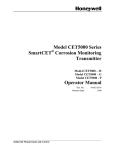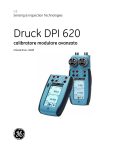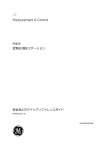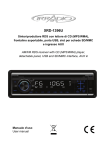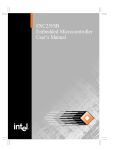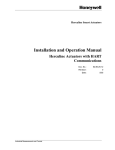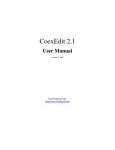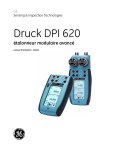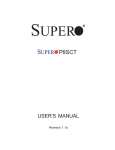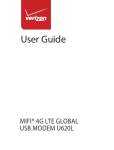Download DPI620 Genii User Manual - GE Measurement & Control
Transcript
User Manual Druck DPI620 Genii GE Measurement & Control Druck DPI 620 Genii Advanced Modular Calibrator K0541 © 2014 General Electric Company. All Rights Reserved. Specifications are subject to change without notice. GE is a registered trademark of General Electric Company. Other company or product names mentioned in this document may be trademarks or registered trademarks of their respective companies, which are not affiliated with GE User Manual Druck DPI620 Genii Contents 1 Overview ................................................................................................................... 9 1.1 Equipment in the Box........................................................................................ 9 1.2 Optional Items ................................................................................................ 10 1.3 Observance of the User Manual .................................................................... 10 1.4 General Safety Precautions ............................................................................. 11 1.5 General Warnings ........................................................................................... 12 1.6 Electrical warnings .......................................................................................... 13 1.7 Pressure Warnings .......................................................................................... 16 1.8 Preparing the Instrument ............................................................................... 17 1.9 Install the Battery............................................................................................ 17 1.10 Charge the Battery .......................................................................................... 19 1.10.1 1.11 Battery Charging Times ........................................................................... 19 Basic Modes .................................................................................................... 20 1.11.1 Power On ................................................................................................ 20 1.11.2 Power Off ................................................................................................ 20 1.11.3 Power up from Standby Mode ................................................................ 21 1.12 Druck DPI 620 Genii, Modes ........................................................................... 22 1.12.1 Dashboard navigation ............................................................................. 23 1.12.2 Set Date, Time and Language ................................................................. 24 1.12.3 Themes .................................................................................................... 24 1.12.4 Druck DPI 620 Genii Manual ................................................................... 24 1.12.5 Alarm Status ............................................................................................ 24 ................................................................................................................................ 24 28 April 2014 K0541 issue 2 Page 2 of 200 User Manual Druck DPI620 Genii To View Alarms select: ................................................................................................ 25 1.13 Software and Firmware Upgrades .................................................................. 26 1.13.1 Viewing Software Revision...................................................................... 26 1.13.2 Upgrading the Software .......................................................................... 26 1.14 Maintenance ................................................................................................... 31 1.14.1 1.15 Instrument Return .......................................................................................... 32 1.15.1 Returned Material Procedure for USA .................................................... 32 1.15.2 Returned Goods Procedure for Europe .................................................. 33 1.15.3 Instrument Disposal in the European Union........................................... 34 1.16 Packaging for Storage or Transportation ........................................................ 35 1.16.1 1.17 2 Cleaning................................................................................................... 31 Environment............................................................................................ 35 Marks and Symbols ......................................................................................... 35 Electrical Operations ............................................................................................... 36 2.1 Basic Calibrator Operation .............................................................................. 36 2.1.1 Saving Tasks ............................................................................................ 37 2.1.2 Electrical Tasks ........................................................................................ 38 2.1.3 Favourites................................................................................................ 40 2.1.4 Custom Task ............................................................................................ 41 2.2 Set the Function Utility Options ...................................................................... 44 2.2.1 Max/Min ................................................................................................. 44 2.2.2 Switch Test .............................................................................................. 45 2.2.3 Relief Valve.............................................................................................. 46 2.3 Measurement Display Options ....................................................................... 48 2.4 Example Procedure: Measure or Source Current ........................................... 50 2.5 Example Procedure: Measure DC Voltage ...................................................... 51 28 April 2014 K0541 issue 2 Page 3 of 200 User Manual Druck DPI620 Genii 2.6 Example Procedure: Measure AC Voltage (CH1), 0 to 20 Vrms Only ............. 52 2.7 Example Procedure: Measure AC Voltage (CH1) with the AC Probe .............. 53 2.8 Example Procedure: Source DC Voltage (CH1) ............................................... 54 2.9 Example Procedure: Measure or Source Current with 24V Loop ................... 55 2.10 Example Procedure: Measure or Source Frequency Signals........................... 57 2.11 Example Procedure: Measure/Simulate a Resistance Temperature Detector (RTD) 59 2.12 Example Procedure: Measure or Simulate a Thermocouple (TC)................... 61 2.13 Example Procedure: Switch Test..................................................................... 63 2.14 Measure Pressure: IDOS Option ..................................................................... 66 2.14.1 IDOS Option Assembly Instructions ........................................................ 67 2.14.2 IDOS Function Procedures ...................................................................... 68 2.15 3 Error Indications.............................................................................................. 69 Pressure Indicator Operation (MC620) ................................................................... 70 3.1 Parts and Assembly ......................................................................................... 71 3.1.1 3.2 Pressure Connections ..................................................................................... 74 3.2.1 4 Assembly Instructions ............................................................................. 73 Procedure (Attaching External Equipment) ............................................ 74 3.3 Procedure Overview ....................................................................................... 76 3.4 Set up a Leak Test ........................................................................................... 79 3.5 Set the Pressure Module to Zero .................................................................... 81 3.6 Error Indications.............................................................................................. 82 Data Logging Operation .......................................................................................... 83 4.1 Set-up.............................................................................................................. 85 4.2 Operation ........................................................................................................ 87 4.3 File Review ...................................................................................................... 87 28 April 2014 K0541 issue 2 Page 4 of 200 User Manual 4.4 Chart View ....................................................................................................... 88 4.5 File Management ............................................................................................ 89 4.5.1 Transfer ................................................................................................... 89 4.5.2 Erase ........................................................................................................ 90 4.5.3 Memory Status........................................................................................ 90 4.6 5 Data Format .................................................................................................... 91 Documentation ....................................................................................................... 92 5.1 Analysis ........................................................................................................... 92 5.2 Set-up.............................................................................................................. 94 5.2.1 Define the Reference Channel ................................................................ 95 5.2.2 Define each Input Channel...................................................................... 96 5.3 Analysis Function ............................................................................................ 98 5.4 Run Procedure ................................................................................................ 99 5.4.1 6 Druck DPI620 Genii Sequence to Upload and Download File ............................................... 100 HART® Operations................................................................................................. 101 6.1 HART® Menu Operations .............................................................................. 101 6.2 Start-up ......................................................................................................... 102 6.3 HART® Connections....................................................................................... 103 6.4 Power Supply from the Calibrator ................................................................ 103 6.5 External Loop Power ..................................................................................... 104 6.6 Communicator Attached to a Network......................................................... 105 6.7 Use of Test Connections ............................................................................... 105 6.8 Viewing Primary Variables ............................................................................ 106 6.8.1 Device Polling ........................................................................................ 106 6.8.2 Viewing HART® Configuration ............................................................... 107 6.9 Start HART® SDC Application ........................................................................ 107 28 April 2014 K0541 issue 2 Page 5 of 200 User Manual 7 Druck DPI620 Genii 6.10 HART® Toolbar .............................................................................................. 110 6.11 Data Display .................................................................................................. 111 6.12 Editing Values ................................................................................................ 112 6.13 Executing Methods ....................................................................................... 114 6.13.1 Method Example - Self-test .................................................................. 115 6.13.2 Method Example - Analog Trim ............................................................ 116 6.14 Preferences ................................................................................................... 118 6.15 Failed to find Device ..................................................................................... 119 HART® Offline........................................................................................................ 120 7.1 Introduction .................................................................................................. 120 7.2 Start-up ......................................................................................................... 120 7.3 Start HART® Offline ....................................................................................... 121 7.4 Create an Offline Configuration .................................................................... 122 7.4.1 Connected Configuration ...................................................................... 123 7.4.2 Disconnected Configuration ................................................................. 124 7.5 Edit an Offline Configuration ........................................................................ 125 7.6 Saving the Configuration ............................................................................... 127 7.7 Uploading the Configuration ........................................................................ 128 7.8 Working with Saved Configurations ............................................................. 128 7.8.1 Open HART Config................................................................................. 128 7.8.2 Upload Config to Device ....................................................................... 128 7.8.3 Copy HART Config to USB ..................................................................... 128 7.8.4 Delete HART Config ............................................................................... 129 7.9 Further Operations ....................................................................................... 129 7.9.1 Delete All Configuration Files................................................................ 129 7.9.2 Import Configuration Files from USB Memory stick ............................. 129 28 April 2014 K0541 issue 2 Page 6 of 200 User Manual 8 Foundation™ Fieldbus ........................................................................................... 130 8.1 Introduction .................................................................................................. 130 8.2 Start up.......................................................................................................... 130 8.3 FOUNDATION™ Fieldbus Toolbar ................................................................. 133 8.4 Scanning For Devices .................................................................................... 135 8.4.1 Context Sensitive Menu ........................................................................ 137 8.4.2 Troubleshooting .................................................................................... 139 8.5 Device Focus View......................................................................................... 140 8.6 The Navigation Menu Tree ........................................................................... 142 8.6.1 8.7 7.6.1 Block Header bar .......................................................................... 143 Functional Group View ................................................................................. 144 8.7.1 Displaying Parameter Help.................................................................... 146 8.7.2 Refreshing Data ..................................................................................... 147 8.7.3 Editing Values ........................................................................................ 148 8.7.4 Methods ................................................................................................ 149 8.8 Function Finder ............................................................................................. 150 8.9 Exporting Data to Main Genii Application .................................................... 152 8.9.1 9 Druck DPI620 Genii Viewing Exported Variables in Channel Window .................................. 154 8.10 My Block ........................................................................................................ 155 8.11 Application Settings ...................................................................................... 157 8.11.1 Device Library........................................................................................ 157 8.11.2 Options .................................................................................................. 158 8.11.3 Advanced .............................................................................................. 159 Calibration Procedures ......................................................................................... 160 9.1 Before Starting .............................................................................................. 160 9.2 Procedures (CH1/CH2): Current (measure) .................................................. 163 28 April 2014 K0541 issue 2 Page 7 of 200 User Manual Druck DPI620 Genii 9.3 Procedures (CH1/CH2): Current (source) ..................................................... 166 9.4 Procedures (CH1/CH2): DC mV/Volts (measure) .......................................... 168 9.5 Procedures (CH1): DC mV/Volts (source) ..................................................... 170 9.6 Procedures (CH1): Frequency (measure/source) ......................................... 172 9.7 Procedures (CH1): Frequency Amplitude (source) ....................................... 178 9.8 Procedures (CH1): Resistance measure) ....................................................... 180 9.9 Procedures (CH1): True Ohms (measure) ..................................................... 182 9.10 Procedures (CH1): Resistance (source) ......................................................... 183 9.11 Procedures (CH1): TC mV (measure or source) ............................................ 185 9.12 Procedures (CH1): Cold Junction (TC method) and CJ (measure) ................. 187 9.13 Procedures (CH1): AC mV/Volts (measure) .................................................. 190 9.14 Procedures: Pressure Indicator Modules (PM 620) ...................................... 192 9.15 Procedures: IDOS UPM ................................................................................. 195 10 10.1 General Specification ........................................................................................ 196 Introduction .................................................................................................. 196 11 Manufacturer .................................................................................................... 199 12 Display Icons ..................................................................................................... 200 28 April 2014 K0541 issue 2 Page 8 of 200 User Manual 1 Druck DPI620 Genii Overview The Druck DPI620 Genii is a battery-powered instrument for electrical measure and source operations and HART® communications. The Druck DPI620 Genii also supplies the power and user interface functions for all optional items. The touch-screen displays up to six different parameters. This version of the manual is applicable to software revisions DK420 v2.01 and above. 1.1 Equipment in the Box The following items are supplied with the Druck DPI 620 Genii: • DC power supply • Li-polymer battery • Set of six test leads • AC Probe • Quick Start Guide • Stylus 28 April 2014 K0541 issue 2 Page 9 of 200 User Manual 1.2 Druck DPI620 Genii Optional Items The items that follow are optional items which can be used with the Druck DPI 620 Genii: • Pressure Module Carrier, MC 620, this attaches directly to the Druck DPI 620 Genii to make a fully integrated pressure instrument. • Pressure Module, PM 620, this attaches to the pressure module carrier (MC 620) or a Pressure Station (PV 62X) to enhance the pressure measurement functionality. • Pressure Stations, PV 62X, if the Druck DPI 620 Genii is installed in a Pressure Station, it becomes a fully integrated pressure calibrator. 1.3 Observance of the User Manual This manual contains safety and battery installation information for the Druck DPI 620 Genii. It is the responsibility of the customer, to make sure that all personnel operating and maintaining the equipment are correctly trained and qualified. Before operating or using the equipment read and obey all sections, including all WARNINGS and CAUTIONS given in the Quick Start Guide. 28 April 2014 K0541 issue 2 Page 10 of 200 User Manual 1.4 Druck DPI620 Genii General Safety Precautions Read and obey all the operator's local Health and Safety regulations and Safe Working Procedures or Practices. When doing a procedure or task: • Use only the approved tools, consumable materials and spares to operate and maintain the equipment. • Read and obey all applicable WARNING signs. • Make sure that: All work areas are clean and clear of unwanted tools, equipment and materials. All unwanted consumable materials are discarded in accordance with local health and safety and environmental regulations. 28 April 2014 K0541 issue 2 Page 11 of 200 User Manual 1.5 Druck DPI620 Genii General Warnings • It is dangerous to ignore the specified limits for the instrument or its related accessories. This can cause injuries. • If the equipment is used in a manner not specified by the manufacturer, the protection provided by the equipment may be impaired. • Do not use the instrument in locations with explosive gas, vapour or dust. There is a risk of an explosion. • Make sure all equipment is serviceable. • Use equipment only for the purpose for which it is provided. • Wear all applicable Personal Protective Equipment (PPE). • Do not use sharp objects on the touch-screen. 28 April 2014 K0541 issue 2 Page 12 of 200 User Manual 1.6 Druck DPI620 Genii Electrical warnings • To prevent electrical shocks or damage to the instrument, do not connect more than 30V CAT I between the terminals, or between the terminals and the ground (earth). • External circuits should have appropriate insulation to the mains. • To prevent electrical shocks, use only the GE specified AC probe (Part: IO620-AC) to measure AC voltages that are more than 20 Vrms. Do not connect more than 300V CAT II between the IO620-AC leads, or between the leads and the ground (earth). Attach it to the specified connections only. • This instrument uses a Lithium-Polymer (Li-Polymer) battery pack. To prevent an explosion or fire, do not short circuit, do not disassemble, and keep it safe from damage. • To prevent an explosion or fire, use only the GE specified battery (Part: 191-356), power supply (Part: 191-339) and battery charger (Part: IO620-CHARGER). • To prevent battery leakage or heat generation, only use the battery charger and power supply in the temperature range 0°C to 40°C (32°C to 104°F). • The power supply input range is 100 – 240Vac, 50 to 60Hz, 250mA, installation category CAT II. • Position the power supply so not to obstruct the supply disconnecting device. 28 April 2014 K0541 issue 2 Page 13 of 200 User Manual Druck DPI620 Genii • Note that the operating and storage temperature range of the mains PSU does not match that of the DPI620. Mains PSU operating temperature range 0°C to +40°C, storage temperature range -40°C to +70°C. • The DC input to the DPI620 Genii is rated at 5V (+/-5%). Maximum current 2 Amps. • To make sure the display shows correct data, disconnect the test leads before power is set to on or changing to another measure or source function. • Make sure the power is OFF before connecting or disconnecting the probe. • Keep the probe and leads free from all contaminants. 28 April 2014 K0541 issue 2 Page 14 of 200 User Manual Druck DPI620 Genii The following summary of installation and measurement overvoltage categories are derived from IEC61010-1. The overvoltage categories indicate the severity of overvoltage transients Overvoltage Description Category CAT I Overvoltage category I has the least severe overvoltage transients. Generally CAT I equipment is not designed to be directly connected to the mains supply. Examples of CAT I equipment are process loop powered devices CAT II Overvoltage category II describes an electrical installation where typically single phase equipment is connected. Examples of such equipment are appliances and portable tools 28 April 2014 K0541 issue 2 Page 15 of 200 User Manual 1.7 Druck DPI620 Genii Pressure Warnings • Some liquid and gas mixtures are dangerous. This includes mixtures that occur because of contamination. Make sure that the equipment is safe to use with the necessary media. • To prevent a dangerous release of pressure, isolate and bleed the system before disconnecting a pressure connection. • To prevent a dangerous release of pressure, make sure that all the related pipes, hoses and equipment have the correct pressure rating, are safe to use and are correctly attached. • To prevent damage to the Druck DPI 620 Genii, only use it within the specified pressure limits. • Do not exceed the maximum pressures stated in the appropriate component manual for the unit under test. • Reduce pressure at a controlled rate when venting to atmosphere. • Carefully de-pressurize all pipes to atmospheric pressure before disconnecting and connecting to the unit under test. • Observe cleanliness when using the instrument. • Severe damage can be caused if equipment connected to this instrument is contaminated. • Connect only clean equipment to the instrument. To avoid any contamination, an external filter is recommended. 28 April 2014 K0541 issue 2 Page 16 of 200 User Manual 1.8 Druck DPI620 Genii Preparing the Instrument On receipt of the instrument check the contents in the box, listed in section 1.1. It is recommended to retain the box and packaging for future use. 1.9 Install the Battery 1. Remove the five Pozidriv screws (A) (Ref: Figure 1-1). 2. Remove the battery cover. 3. Check the connections on the battery line up with the connections in the battery compartment. 4. Place the battery in the battery compartment. 5. Replace the battery cover. 6. Secure the cover with the five Pozidriv screws. 28 April 2014 K0541 issue 2 Page 17 of 200 User Manual Druck DPI620 Genii Figure 1-1 28 April 2014 K0541 issue 2 Page 18 of 200 User Manual Druck DPI620 Genii 1.10 Charge the Battery 1. Connect the DC power supply into the +5V DC connection on the side of the unit (Ref: Figure 1-3). 2. The battery can also be charged using the USB connections (Ref: Figure 1-3). 3. The unit can be On or Off when charging. Charging times may be longer if charging when the unit is switched on. 1.10.1 Battery Charging Times Charging Connection Charge Time DC Power Supply External Battery Charger 6.5 hours 6.5 Hours 28 April 2014 K0541 issue 2 Page 19 of 200 User Manual Druck DPI620 Genii 1.11 Basic Modes 1.11.1 Power On From OFF – momentarily press the power button until the display flashes (Ref: Figure 1-3) . 1.11.2 Power Off Press and Release the Power Button: The POWERDOWN OPTIONS window will be displayed Figure 1-2 Powerdown Options SWITCH OFF – Full power down of Druck DPI 620 Genii – recommended if unit is not going to be used for several hours (Requires full reboot on next power up) STANDBY – DPI620G placed in standby mode – reduced power consumption from operating mode – recommended if unit is to be inactive for short periods. (Druck DPI 620 Genii has fast turn on from STANDBY mode). Note: SWITCH OFF can also be achieved by pressing and holding the power button until the screen is blank. 28 April 2014 K0541 issue 2 Page 20 of 200 User Manual Druck DPI620 Genii 1.11.3 Power up from Standby Mode When powered-up from standby mode the instrument always opens the last screen shown before going into standby mode. Figure 1-3 28 April 2014 K0541 issue 2 Page 21 of 200 User Manual Druck DPI620 Genii 1.12 Druck DPI 620 Genii, Modes The Druck DPI 620 Genii can be used as follows: • Calibrator (with independent functions on each of six channels). - Data logging capabilities - Documenting capabilities • HART® Communicator. • Foundation Field-bus Communicator. 28 April 2014 K0541 issue 2 Page 22 of 200 User Manual Druck DPI620 Genii 1.12.1 Dashboard navigation The Dashboard is navigated by swiping a finger from top to bottom while touching the screen. Functions screens are navigated by swiping a finger from right to left while touching the screen. Figure 1-4 Dashboard Note: Fieldbus is not installed on all units 28 April 2014 K0541 issue 2 Page 23 of 200 User Manual Druck DPI620 Genii 1.12.2 Set Date, Time and Language To access Date, Time and Language menus select: DASHBOARD >> SETTINGS >> DATE >> TIME >> LANGUAGE 1.12.3 Themes Two themes are available: Dark and Light; select the correct theme for the light level. Select: DASHBOARD >> SETTINGS >> THEME 1.12.4 Druck DPI 620 Genii Manual Select the Help icon on the Dashboard to access the manual. All the information required to operate the Druck DPI 620 Genii, is in the Help section of the Dashboard which is accessed by selecting: DASHBOARD >> HELP 1.12.5 Alarm Status An Alarm Status is indicated on the DASHBOARD with a Red LED on the Status button and on the Home button on other screens. 1-5 Alarm Indication 28 April 2014 K0541 issue 2 Page 24 of 200 User Manual Druck DPI620 Genii To View Alarms select: DASHBOARD >> STATUS >> ALARM STATE Figure 1-6 Alarm State Selecting the Alarm will clear the indication until the next power down. 28 April 2014 K0541 issue 2 Page 25 of 200 User Manual Druck DPI620 Genii 1.13 Software and Firmware Upgrades 1.13.1 Viewing Software Revision The software revisions running on the Druck DPI 620 Genii can be viewed by selecting: DASHBOARD >> STATUS >> SOFTWARE BUILD Note: If the software revision number is highlighted red then an upgrade is available. 1.13.2 Upgrading the Software Follow the website instructions to download the files onto a USB flash memory device. www.ge-mcs.com 1. Select: DASHBOARD >> ADVANCED 2. Enter the calibration PIN: 5487 3. Select the button. 4. Select: UPGRADE 5. Continue with one of these operations: 28 April 2014 K0541 issue 2 Page 26 of 200 User Manual Druck DPI620 Genii • Upgrade the Application software and SDC625 Application. 1. Copy the ‘AMC’ application folder into the root of a USB flash memory device. 2. Put the USB flash memory device in the USB type A connector. 3. Select: APPLICATION 4. Follow the on-screen instructions. Note: The SDC625 HART® Application can only be upgraded as part of an application upgrade. • Upgrade the Operating System and Bootloader software. 1. Create a folder named ‘OS’ in the root of a USB flash memory device. 2. Copy the files ‘DK418.nb0’ and ‘DK419.nb0’ into the ‘OS’ folder. 3. Put the USB flash memory device in the USB type A connector. 4. Select: OPERATING SYSTEM 5. Follow the on-screen instructions. Note: The bootloader can only be upgraded as part of an operating system upgrade. 28 April 2014 K0541 issue 2 Page 27 of 200 User Manual Druck DPI620 Genii • Upgrade the HART processor Application and Boot Loader 1. Create a folder named ‘HART’ in the root of a USB flash memory device. 2. Copy the files ‘DK416.s19’ and ‘DK417.s19’ into the ‘HART’ folder. 3. Put the USB flash memory device in the USB type A connector. 4. Select: HART APPLICATION 5. Follow the on-screen instructions. Note: The HART bootloader can only be upgraded as part of an HART application upgrade. • Upgrade the CH1 FPGA 1. Create a folder named ‘FPGA’ in the root of a USB flash memory device. 2. Copy the files ‘DK413.bin’’ into the ‘FPGA’ folder. 3. Put the USB flash memory device in the USB type A connector. 4. Select: CH1 FPGA 5. Follow the on-screen instructions. Note: The CH2 cannot be remotely upgraded . 28 April 2014 K0541 issue 2 Page 28 of 200 User Manual Druck DPI620 Genii • Upgrade the HART Device Library By default the HART device library is stored on the micro SD Card. 1. Set the DPI620 Genii USB client port to Storage Device mode by selecting: DASHBOARD >> DEVICES >> USB CLIENT PORT 2. Locate the self-extracting file ‘DPI620_DD_library_20**_*.exe’ 3. Connect DPI620 Genii Client USB port to PC USB port. Device will connect to PC as a Removable Disk. 4. Run ‘DPI620_DD_library_20**_*.exe’ and extract files to the Removable Disk (this will take several minutes due to the large file size). **_* indicates the DD release version from the HART foundation. The required directory structure on the micro SD card is shown in Figure 1-7 Hart DD Directory Structure. 28 April 2014 K0541 issue 2 Page 29 of 200 User Manual Druck DPI620 Genii Figure 1-7 Hart DD Directory Structure Note: • If a mistake is made during upgrade and there are no files to upload, follow the on-screen instructions and complete the procedure. • When an upgrade completes normally, the initial operation of the touch screen may be slower (a period of approximately 30 seconds). • To make sure the upgrade completed correctly, use the Status menu. 28 April 2014 K0541 issue 2 Page 30 of 200 User Manual Druck DPI620 Genii 1.14 Maintenance The DPI620 Genii instrument contains no user serviceable parts and should be returned to a GE service center for repair. 1.14.1 Cleaning CAUTION Do not use solvents or abrasive materials. Clean the case and display with a lint free cloth and a weak detergent solution. 28 April 2014 K0541 issue 2 Page 31 of 200 User Manual Druck DPI620 Genii 1.15 Instrument Return 1.15.1 Returned Material Procedure for USA If the instrument is unserviceable and requires a repair, return to a GE Service Centre or Approved Service Agent. Web site: www.ge-mcs.com Contact the GE Service Centre, either by 'phone, fax or e-mail to obtain a Returned Material Authorization (RMA) number, providing the following information: Product (i.e. Druck DPI 620 Genii) Serial number Details of defect/work to be undertaken Operating conditions Safety Precautions Provide information if the product has been in contact with any hazardous or toxic substances and the relevant MSDS references and precautions to be taken when handling. Important notice Do not use unauthorized sources to service this equipment as this will affect the warranty and may not guarantee future performance. 28 April 2014 K0541 issue 2 Page 32 of 200 User Manual Druck DPI620 Genii 1.15.2 Returned Goods Procedure for Europe If the instrument is unserviceable and requires a repair, return to a GE Service Centre or Approved Service Agent. Web site: www.ge-mcs.com Contact the GE Service Centre, either by 'phone, fax or e-mail to obtain a Returned Material Authorization (RMA) number, providing the following information: Product (i.e. Druck DPI 620 Genii) Serial number Details of defect/work to be undertaken Operating conditions Safety Precautions Provide information if the product has been in contact with any hazardous or toxic substances and the relevant COSHH references and precautions to be taken when handling. Important Notice Do not use unauthorized sources to service this equipment as this will affect the warranty and may not guarantee future performance. When discarding used equipment and batteries, obey all the local health and safety procedures. 28 April 2014 K0541 issue 2 Page 33 of 200 User Manual Druck DPI620 Genii 1.15.3 Instrument Disposal in the European Union Do not dispose of this product or its battery as household waste. Use an approved organization that collects and/or recycles the applicable item. For more information contact • GE Sensing customer service department: (www.ge-mcs.com) • Local government office. 28 April 2014 K0541 issue 2 Page 34 of 200 User Manual Druck DPI620 Genii 1.16 Packaging for Storage or Transportation To store the unit or to return the unit for calibration or repair carry out the following procedures: 1. Pack the Instrument. 2. To return the instrument for calibration or repair, complete the return goods procedure (Ref: 1.14). 3. Return the instrument to the manufacturer or an approved service agent for all repairs. 1.16.1 Environment The following conditions apply for both shipping and storage: Temperature Range -20° to +70°C (-40° to +158°F) Altitude Up to 15,000 feet (4,570 metres) 1.17 Marks and Symbols Complies with FCC directives Complies with European Union directives USB ports: Type A; Mini Type B connector Ground (Earth) DC adaptor polarity: the centre of the plug is negative 28 April 2014 K0541 issue 2 Page 35 of 200 User Manual Druck DPI620 Genii 2 Electrical Operations 2.1 Basic Calibrator Operation 1. Select: DASHBOARD >> 2. CALIBRATOR Select the channel by performing the following tasks: • Swipe to the TASK MENU by swiping the display from right to left. Figure 2-1 Task Menu 28 April 2014 K0541 issue 2 Page 36 of 200 User Manual 2.1.1 Druck DPI620 Genii Saving Tasks At any point within the TASK MENU the currently active tasks can be saved to FAVOURITES (refer to section 2.1.3) by selecting Save Task. Note: Saved Function is what is currently active in the calibrator window. It is NOT a selected Task – refer to COPY TASK in Section 2.1.2. 28 April 2014 K0541 issue 2 Page 37 of 200 User Manual 2.1.2 Druck DPI620 Genii Electrical Tasks 1. Select ELECTRICAL TASKS from the TASK MENU. • This will allow the user to select from commonly used combinations of electrical functions Figure 2-2 Electrical Tasks 2. 28 April 2014 Select the required function by selecting on either the appropriate text or diagram. The DPI620G will set the functions and return to the CALIBRATOR screen. K0541 issue 2 Page 38 of 200 User Manual 3. Druck DPI620 Genii Functions can be copied to FAVOURITES (refer to section 2.1.3) by selecting as shown in Figure 2-3 and selecting Copy Task. Figure 2-3 Selected Task If the required task is not available as a Default, a new task should be created using CUSTOM TASK. Refer to Section 2.1.3. 28 April 2014 K0541 issue 2 Page 39 of 200 User Manual 2.1.3 Druck DPI620 Genii Favourites 1. Selecting FAVOURITES from the TASK MENU allows selection of all SAVED and COPIED tasks. Figure 2-4 Favourites 2. 3. 28 April 2014 Select the required function by selecting on either the appropriate text or diagram. The DPI620G will set the functions and return to the CALIBRATOR screen. Tasks can be deleted by selected as shown in Figure 2-3 and selecting DELETE. K0541 issue 2 Page 40 of 200 User Manual 2.1.4 Druck DPI620 Genii Custom Task 1. Select CUSTOM TASK from the TASK MENU. • This will allow the user to set up Channels 1 & 2 in addition to the Pressure Channels, USB (IDOS) and Communications (HART or Foundation Fieldbus). Figure 2-5 Task Settings Menu 3. Select CH1 or CH2 to enter the CHANNEL SETTINGS menu. P1 and P2 are used for pressure measurements. (Refer to Section 3). IDOS is used for external IDOS sensors. (Refer to Section 2.14) 28 April 2014 K0541 issue 2 Page 41 of 200 User Manual Druck DPI620 Genii is used for Hart® and FOUNDATION™ Fieldbus. (Refer to sections 6, 7 and 8). Figure 2-6 Channel Settings Menu 28 April 2014 K0541 issue 2 Page 42 of 200 User Manual 4. Druck DPI620 Genii Setup a channel for measurement. • DIRECTION selects source or the selected function measure for • FUNCTION selects the function required (eg Current or Voltage). For more options scroll down the menu by swiping the display from bottom to top. • UNITS selects the type of unit required, (eg Hz, kHz), please note that there may only be 1 type of unit available in particular Functions. • UTILITY selects the required utility (Refer to section 2.2 for details). • CAPTION allows the user to change the caption, if required. 5. Once all settings have been selected, press the button at the bottom of the screen to return to the TASK SETTINGS screen. Please note for the settings to be set the user must button in the TASK SETTINGS menu. also press the 6. 28 April 2014 Repeat the above if another channel is required. K0541 issue 2 Page 43 of 200 User Manual 2.2 Druck DPI620 Genii Set the Function Utility Options For each function only one utility may be active. Not all source and measure functions have associated utilities. For all options the readings. 2.2.1 button resets the additional Max/Min This utility is only available with measure functions. The additional values displayed show the minimum, maximum, and average values of the input signal. Figure 2-7 Max/Min Example 28 April 2014 K0541 issue 2 Page 44 of 200 User Manual 2.2.2 Druck DPI620 Genii Switch Test This utility is available with measure or source functions. The additional values displayed show signal values (measure or source) when the instrument detects a switch opening and closing. The difference between the two values is displayed as hysteresis value for the switch. This utility can be used with Ramp Automation, where the rising signal causes the switch to change state and the falling signal causes the switch to resume its’ original state. Figure 2-8 Switch Test Example 28 April 2014 K0541 issue 2 Page 45 of 200 User Manual 2.2.3 Druck DPI620 Genii Relief Valve This utility is only available with measure functions. This utility tests circuits or mechanisms that have a cut-out response when an input reaches a defined threshold value. The utility allows the user to select a mode of operation which can be rising or falling. The utility displays additional values that represent the maximum and minimum values achieved by the input signal. Figure 2-9 Relief Value Example 28 April 2014 K0541 issue 2 Page 46 of 200 User Manual Druck DPI620 Genii Rising Falling Max Min Max Min Figure 2-10 Relief Value Utility 28 April 2014 K0541 issue 2 Page 47 of 200 User Manual Druck DPI620 Genii - 2.3 Measurement Display Options There are 2 display views in the CALIBRATOR screen when multiple channels are in use: • Figure 2-11 displays a reduced view of all the selected channels. Figure 2-11 Calibrator Window – Reduced View 28 April 2014 K0541 issue 2 Page 48 of 200 User Manual Druck DPI620 Genii • Figure 2-12 displays an expanded view of the selected channel and minimizes the remaining channels. Figure 2-12 Calibrator Window - Expanded View The displays options can be changed by pressing the channel the user wants to display in expanded view. Selecting 28 April 2014 displays all channels in the reduced view K0541 issue 2 Page 49 of 200 User Manual 2.4 Druck DPI620 Genii Example Procedure: Measure or Source Current Figure 2-13 shows CH1 set-up to measure or source a current with external loop power. Note: When using the CH2 connectors, set CH 2 to measure or source these ranges with internal or external loop power. Set the appropriate function by selecting mA or mA +24V. Loop power has three possible settings: 1) OFF 2) 24V 3) 28V Figure 2-13 Measure current on CH1. Range ± 55 mA 1. Set the applicable software option. 2. Complete the electrical connections and continue with the measure or source operation. 3. Source only (Automation). Set the applicable output value. 28 April 2014 K0541 issue 2 Page 50 of 200 User Manual 2.5 Druck DPI620 Genii Example Procedure: Measure DC Voltage Figure 2-14 shows CH1 set-up to measure a DC voltage (0 to 30 V) or DC mV (0 to 2000 mV) Note: When using the CH2 connectors, set-up CH2 to measure these range. Figure 2-14 Measure DC Volts or DC mV on CH1. Range ±30 V 1. Set the applicable software options 2. Complete the electrical connections and continue with the measure operation 28 April 2014 K0541 issue 2 Page 51 of 200 User Manual 2.6 Druck DPI620 Genii Example Procedure: Measure AC Voltage (CH1), 0 to 20 Vrms Only WARNING To prevent electrical shocks, use only the GE specified AC probe (Part: IO620-AC) to measure AC voltages that are more than 20 Vrms (maximum: 300 Vrms). Refer to Section 2.7. Figure 2-15 shows CH1 set-up to measure an AC voltage (0 to 20 Vrms) or AC mV (0 to 2000 mVrms). 20 Vrms Max Figure 2-15 Measure AC Volts or AC mV on CH1. Range ±20 Vrms 1. Set the applicable software options. 2. Complete the electrical connections and continue with the measure operation. 28 April 2014 K0541 issue 2 Page 52 of 200 User Manual 2.7 Druck DPI620 Genii Example Procedure: Measure AC Voltage (CH1) with the AC Probe WARNING To prevent electrical shocks, use only the GE specified AC probe (Part: IO620-AC) to measure AC voltages that are more than 20 Vrms (maximum: 300 Vrms). Attach it to the specified connections only. Figure 2-16 shows CH1 set-up to measure an AC voltage with the AC probe Maximum: 300 V rms. Figure 2-16 Measure AC Volts with AC Probe. Range 300 Vrms 1. Set the applicable software options for the AC Probe. 2. Complete the electrical connections Red - V/Hz connector, Black - COM connector. Then continue with the measure operation. 28 April 2014 K0541 issue 2 Page 53 of 200 User Manual 2.8 Druck DPI620 Genii Example Procedure: Source DC Voltage (CH1) Figure 2-17 shows CH1 Set-up to source a DC voltage on CH1 (0 to 20V). Figure 2-17 Source Voltage on CH1. Range 0 to 20V. . 1. Set the applicable software options. 2. Complete the electrical connections. 3. To continue, set the applicable output value. 28 April 2014 K0541 issue 2 Page 54 of 200 User Manual 2.9 Druck DPI620 Genii Example Procedure: Measure or Source Current with 24V Loop Figure 2-19 and Figure 2-18 show CH2 set-up to measure (±55mA) or source (0 to 24mA) a current with internal loop power (Selectable to 24 V or 28V). Figure 2-19 Measure current on CH2 with internal loop power (Range: ±55mA) Figure 2-18 Source current on CH2 with internal loop power. (Range: 0 to 24 mA) 28 April 2014 K0541 issue 2 Page 55 of 200 User Manual Druck DPI620 Genii Set the applicable software options. 1. Complete the electrical connections and continue with the measure or source operation. 2. Source only (Automation): Set the applicable output value. Note: The current limit of the Loop power is 30mA. 28 April 2014 K0541 issue 2 Page 56 of 200 User Manual Druck DPI620 Genii 2.10 Example Procedure: Measure or Source Frequency Signals Figure 2-20 and Figure 2-21 show CH1 set-up to measure or source a frequency. The units could be Hz, kHz or counts (cpm or cph). Figure 2-20 Example A - Measure Frequency on CH1 (Range 0 to 50 kHz) Figure 2-21 Example B - Source Frequency CH1 (Range 0 to 50 kHz) 28 April 2014 K0541 issue 2 Page 57 of 200 User Manual Druck DPI620 Genii Example A Example B Measure frequency on CH1 Source frequency on CH1 Range: 0 to 50 kHz Range: 0 to 50 kHz Waveform: Square Trigger level: 2.5V Amplitude:5.0 V 1. Set the applicable software options 1. Set the applicable software options 2. Complete the electrical connections 2. Complete the electrical connections 3. If necessary, change the Trigger Setup 3. If necessary, change the Waveform Setup: SETTINGS >> AUTO TRIGGER 4. Set the values that follow: AUTO TRIGGER (Enabled / Disabled) MANUAL LEVEL Trigger Level for Manual Trigger only 28 April 2014 SETTINGS 4. Set the values that follow: WAVEFORM Square Triangle Sine AMPLITUDE Peak to Peak Amplitude OFFSET Only Applies to Sine and Triangle K0541 issue 2 Page 58 of 200 User Manual Druck DPI620 Genii 2.11 Example Procedure: Measure/Simulate a Resistance Temperature Detector (RTD) Figure 2-22 and Figure 2-23 show CH1 set-up to measure or simulate an RTD. A 4-wire configuration gives the best accuracy; a 2-wire configuration has the lowest accuracy (4- wire RTD shown). Figure 2-22 PT100 RTD Measure CH1 4-Wire (Range -200 to 850 °C) Figure 2-23 PT100 RTD Source CH1 4-Wire (Range -200 to 850 °C) 28 April 2014 K0541 issue 2 Page 59 of 200 User Manual Druck DPI620 Genii Note: To measure or simulate resistance Ω, select the Resistance function (Range 0 to 4000 Ω). 1. Set the applicable software options. 2. Complete the electrical connections. 3. If necessary change the RTD Type. SETTINGS >> RTD TYPE 28 April 2014 K0541 issue 2 Page 60 of 200 User Manual Druck DPI620 Genii 2.12 Example Procedure: Measure or Simulate a Thermocouple (TC) Figure 2-24 and Figure 2-25 show CH1 set-up to measure or simulate a TC temperature. To measure or simulate TC millivolts, set the TC mV function. Figure 2-24 K-Type Thermocouple Measure CH1 (Range -270 to 1372 °C) Figure 2-25 K-Type Thermocouple Source CH1 (Range 270 to 1372 °C) 28 April 2014 K0541 issue 2 Page 61 of 200 User Manual Druck DPI620 Genii Note: To measure or simulate TC millivolts, set the TC mV function 1. Set the applicable software options. 2. Complete the electrical connections. 3. If necessary change the thermocouple type. SETTINGS >> TC TYPE 4. Set CJ Compensation mode. SETTINGS >> MANUAL CJ COMPENSATION If Manual CJ compensation is not selected, the internal cold junction is used to calculate the thermocouple value. If using an external cold junction, select check box on MANUAL CJ COMPENSATION and enter value for cold junction temperature. 28 April 2014 K0541 issue 2 Page 62 of 200 User Manual Druck DPI620 Genii 2.13 Example Procedure: Switch Test CH1, P1, P2 and IDOS functions use the CH2 switch connections. CH2 functions use the CH1 switch connections. Switch operation When setting the Switch Test utility on one channel, the software automatically sets-up the other channel for the switch connections. Note: If there is a measure or source function on the switch connection channel it is automatically disabled. The display will show a screen message: 28 April 2014 K0541 issue 2 Page 63 of 200 User Manual Druck DPI620 Genii Figure 2-26 CH1 Thermocouple Source CH2 Switch Test Figure 2-26 shows a thermocouple switch test. 1. Set the applicable software options: • The TC is set to source a temperature • The UTILITY is set to SWITCH TEST. The AUTOMATION is set to RAMP 2. Complete the electrical connections. 3. It is a CH1 function, the switch connections must be on CH2. 4. For the Ramp process, set START and STOP values that are applicable to the switch value. 5. To get an accurate switch value, set a long TRAVEL period. 28 April 2014 K0541 issue 2 Page 64 of 200 User Manual Druck DPI620 Genii 6. Use to start the “Ramp” cycle. 7. Use to stop the “Ramp” cycle. 8. If necessary, supply the output values in the opposite direction until the switch changes condition again. 9. The display will show the following: • Values for switch Open and switch Close Points • Hysteresis value 10. To do the test again press the 28 April 2014 K0541 issue 2 button. Page 65 of 200 User Manual Druck DPI620 Genii 2.14 Measure Pressure: IDOS Option Optional item. An IDOS Universal Pressure Module (UPM) uses Intelligent Digital Output Sensor (IDOS) technology to measure the applied pressure and supply the data to an IDOS instrument. Before using an IDOS module, (Ref: User Manual: K0378, Druck IDOS UPM). Note: To attach an IDOS module to the Druck DPI 620 Genii calibrator use an IO620-IDOS-USB adaptor. 28 April 2014 K0541 issue 2 Page 66 of 200 User Manual Druck DPI620 Genii 2.14.1 IDOS Option Assembly Instructions Step Procedure 1. Attach one end of the adaptor IO620IDOS-USB to the IDOS module 2. Push the Type A end of USB Cable into the USB socket on the instrument and the type B end into the adaptor (IO620IDOS-USB) 3. Set the instrument power on When this symbol flashes at the top of the display, it shows there is communication between the IDOS module and the calibrator 28 April 2014 K0541 issue 2 Page 67 of 200 User Manual Druck DPI620 Genii 2.14.2 IDOS Function Procedures Set the calibrator functions for use on the display. This includes: • IDOS function (to measure the pressure) • If necessary, change the Units for the function • If necessary, set a Utility for the function: i Max/Min/Avg ii Switch Test iii Leak Test . The procedure is the same for an IDOS module or for a MC 620/PM 620 assembly. • If necessary, change the Settings for the IDOS function: • Process (Tare, Alarm, Filter, Flow, Scaling) • i Leak Test (Only when the Utility is set). The procedure is the same for an IDOS module or for a MC 620/PM 620 assembly. ii Zero. The procedure is the same for an IDOS module or for a PM 620 module. Zero the gauge sensor before use. Continue with the pressure operation. 28 April 2014 K0541 issue 2 Page 68 of 200 User Manual Druck DPI620 Genii 2.15 Error Indications Under range: The display shows this symbol for this condition: <<<<< Reading < 102% Negative Full Scale Over range: The display shows this symbol for this condition: >>>>> Reading > 102% Positive Full Scale If the display shows <<<< (under range) or >>>> (over range): • Make sure that the range is correct. • Make sure that all the related equipment and connections are serviceable. 28 April 2014 K0541 issue 2 Page 69 of 200 User Manual 3 Druck DPI620 Genii Pressure Indicator Operation (MC620) This section gives examples of how to connect and use the instrument to measure pressure with the module carrier (MC 620) and the applicable pressure modules (PM 620). Figure 3-1 MC620G To make a fully integrated pressure calibrator instrument with one of the three Pressure Stations, refer to the User Manual for the PV62x Series of Pressure Stations, K0457. 28 April 2014 K0541 issue 2 Page 70 of 200 User Manual 3.1 Druck DPI620 Genii Parts and Assembly This section shows the parts of the module carrier (MC620G) and pressure module (PM620). (Refer to Figure 3-2). Part Description Reference 1 Pressure connection (G1/8 or 1/8 NPT) to attach external pressure equipment. 2 Pressure and electrical connections for a pressure module (PM 620). These are self- sealing pressure connections. 3 Two screws to attach the calibrator (Druck DPI 620 Genii). 4 Electrical connections for the calibrator (Druck DPI 620 Genii). 5 Pressure module (PM 620) with a pressure connection. The PM620 Label identifies: Type: Pressure Range Serial Number Manufacturer 28 April 2014 K0541 issue 2 g: gauge a: absolute Page 71 of 200 User Manual Druck DPI620 Genii CAUTION To prevent damage to the PM620 module, only use it within the specified pressure limit on the label. When the items are attached to the Druck DPI 620 Genii it is a fully integrated pressure indicator, measuring pneumatic or hydraulic pressure. Figure 3-2 MC620G and PM620G Part Identification 28 April 2014 K0541 issue 2 Page 72 of 200 User Manual 3.1.1 Druck DPI620 Genii Assembly Instructions Step Procedure 1 Align the two slots (a) on the calibrator with the two posts (b) on the module carrier. 2 When the posts are fully engaged in the slots, tighten the two screws (2) hand-tight. 3 Attach one or two PM 620 modules (4) with the correct range and type. 4 Tighten each PM 620 module (4) hand-tight only. 5 When the symbol flashes at the top of the display, there is communication between the module and the calibrator. Figure 3-3 MC620 Assembly Procedure 28 April 2014 K0541 issue 2 Page 73 of 200 User Manual 3.2 Druck DPI620 Genii Pressure Connections WARNING Pressurized gases and fluids are dangerous. Before attaching or disconnecting pressure equipment, safely release all the pressure. The pressure ports for external equipment use “Quick fit” pressure adaptors. (Refer to Figure 3-4). Figure 3-4 Quick Fit Pressure Adaptor 3.2.1 Procedure (Attaching External Equipment) Figure 3-5 Pressure Connections 28 April 2014 K0541 issue 2 Page 74 of 200 User Manual Druck DPI620 Genii Step Procedure (refer to Figure 3-5) 1 Remove the adaptor from the pressure port. 2 Use an applicable seal for the pressure connection: a. NPT type: Use an applicable sealant on the thread. b. BSP (parallel) type: Use the applicable bonded seal at the bottom. c. BSP (parallel) type, 100 bar (1500 psi) or less: a bonded seal at the top is permitted. Attach the adaptor to the external equipment. If necessary use an alternative adaptor. 3 4 Tighten to the applicable torque. 5 Attach the adaptor to the MC 620 carrier and handtighten. When the pressure indicator assembly is complete use the menus to set-up the necessary operations. (refer to Section 3.3). 28 April 2014 K0541 issue 2 Page 75 of 200 User Manual 3.3 Druck DPI620 Genii Procedure Overview Figure 3-6 Task Menu When PM620 Pressure modules are fitted, PRESSURE TASKS, are available in the TASK MENU. Refer to Section 2.1 Basic Calibrator Operation for details. 28 April 2014 K0541 issue 2 Page 76 of 200 User Manual Druck DPI620 Genii Figure 3-7 Pressure Tasks Select the required function by selecting on either the appropriate text or diagram. The DPI620G will set the functions and return to the CALIBRATOR screen. Pressure Functions can also be selected through the CUSTOM TASK function. Refer to Section 2.1.4 for details. Tasks can be SAVED or COPIED into the FAVOURITES. Refer to Section 2.1.1 for details. 28 April 2014 K0541 issue 2 Page 77 of 200 User Manual Druck DPI620 Genii If required, change the Units or the function. If necessary, set a Utility for the function: • • • • Max/Min/Avg Switch Test Relief valve Leak Test Figure 3-8 Channel Settings Note: UNITS and UTLILITIES are accessed through selecting the function through CUSTOM TASK. 28 April 2014 K0541 issue 2 Page 78 of 200 User Manual 3.4 Druck DPI620 Genii Set up a Leak Test This utility is only available in Pressure Measurement modes. This utility provides a test to calculate the leak of a system. Figure 3-9 Leak Test Example 28 April 2014 K0541 issue 2 Page 79 of 200 User Manual Druck DPI620 Genii To configure leak test: 1. Set the Utility to Leak Test. 2. Select: SETTINGS >> LEAK TEST 3. Set the following periods WAIT TIME: The time before the test starts in hours:minutes:seconds (hh:mm:ss). TEST TIME: The period of the leak test in hours:minutes:seconds (hh:mm:ss) 4. Use to start the Leak Test 5. Use to stop the “Ramp” cycle Note: To set the Leak Test options, a pressure module must be correctly installed. 28 April 2014 K0541 issue 2 Page 80 of 200 User Manual 3.5 Druck DPI620 Genii Set the Pressure Module to Zero SETTINGS >> ZERO >> ZERO Use this option to write a new zero pressure value to the pressure module in use. The sensor adjustment is permitted if it obeys the condition that follows: • Adjustment ≤10% FS positive pressure value (for the Sensor). Note: To make a temporary adjustment for zero, use the Tare function. 28 April 2014 K0541 issue 2 Page 81 of 200 User Manual 3.6 Druck DPI620 Genii Error Indications Under range: The display shows this symbol for this condition: <<<<< Reading < 110% Negative Full Scale Over range: The display shows this symbol for this condition: >>>>> Reading > 100% Positive Full Scale If the display shows <<<< (under range) or >>>> (over range): • Make sure that the range is correct. • Make sure that all the related equipment and connections are serviceable. 28 April 2014 K0541 issue 2 Page 82 of 200 User Manual 4 Druck DPI620 Genii Data Logging Operation Select the DATA LOGGING option on the Dashboard. The Data Logging function records instrument readings so they can be reviewed or analysed. Figure 4-1 Data Logging The data file can be reviewed by using the following: • Recall The data file can be processed externally by using the following: • Transferred to a USB Flash Memory Device • Transferred to a computer 28 April 2014 K0541 issue 2 Page 83 of 200 User Manual Druck DPI620 Genii This chapter describes how to use the Data Logging function to log data to a file. In Data Logging mode the display data from all active channels is stored at each data point. The data can be stored: • Periodically • Key press The data is stored in the internal memory or on an SD card until the Data Logging is stopped. When Data Logging has stopped, data can be automatically transferred to a USB Flash Memory Device. 28 April 2014 K0541 issue 2 Page 84 of 200 User Manual 4.1 Druck DPI620 Genii Set-up Before starting, set all channels to the correct functions. (Refer to section 2.1). To access the Data logging function do the following: DASHBOARD >> DATA LOGGING >> SETUP Figure 4-2 Datalogging Setup 28 April 2014 K0541 issue 2 Page 85 of 200 User Manual Druck DPI620 Genii • STORAGE AREA Used to set Internal or SD card storage. Only the SD card can be read when connected to a PC. • FILENAME Enter the filename (10 characters maximum) • TRIGGER Select one of the following: Key Press (logs one data point each time the button is pressed) Periodic (logs one data point at a set time interval) • PERIOD Used to set the time interval for periodic data logging • TRANSFER WHEN COMPLETE Used to transfer data to a Flash Drive To start Data Logging Mode: 1. Select appropriate options and enter filename for Data Log file. 2. Select the 28 April 2014 button. K0541 issue 2 Page 86 of 200 User Manual 4.2 Druck DPI620 Genii Operation In periodic mode, to begin data logging tap ‘Start logging’ button. In Key press mode, a data point is taken every time the user taps the log button. To stop Data Logging select . The data logging indicator a reading is logged. 4.3 flashes to indicate whenever File Review DASHBOARD >> DATA LOGGING >> RECALL To view a data file point by point do the following: 1. Tap the Filename button to display the list of data files. 2. Select the file to be displayed. 3. Tap 4. To step the display one data point, tap the Next Log button. to see the data display. Note: The data point number sequence is displayed in the top right-hand corner (e.g. 4 of 100). 5. To go back one data point, press the Previous Log button. 6. Exit the screen. 28 April 2014 K0541 issue 2 Page 87 of 200 User Manual 4.4 Druck DPI620 Genii Chart View DASHBOARD >> DATA LOGGING >> RECALL To view a data file on a chart do the following: 1. Tap the Filename button to display the list of data files. 2. Select the file to be displayed. 3. Select VIEW CHART Figure 4-3 Datalog Chart Selecting Individual Points will highlight selected value. 28 April 2014 K0541 issue 2 Page 88 of 200 User Manual 4.5 Druck DPI620 Genii File Management The data log file management options are as follows: • TRANSFER : Upload data log files to another computer. • ERASE: Delete data log files. • MEMORY STATUS: Displays amount of free memory. 4.5.1 Transfer Data may be transferred as follows: • USB Flash Memory Device: Selected files are written in the root folder of the USB Flash memory Device. • SD card: Data logged in an internal storage area can be transferred to the SD card storage area. • USB Serial Port: Transfers data as a text file to a computer. A communications program can be used to receive the data (e.g. Microsoft® Hyper Terminal). The serial set-up is as follows: Baud rate - 19,200 bits/sec Data bits – 8 Parity - none Stop bits -1 28 April 2014 K0541 issue 2 Page 89 of 200 User Manual 4.5.2 Druck DPI620 Genii Erase The Erase options are as follows: 4.5.3 • ERASE ONE FILE: Select file and tap tick bottom right on the screen to erase. • CLEAR INTERNAL: Clears all internal files. Memory Status The MEMORY STATUS button will show the amount of available memory in the areas that follow: • Internal • USB Flash Memory Device (if fitted) • SD card 28 April 2014 K0541 issue 2 Page 90 of 200 User Manual 4.6 Druck DPI620 Genii Data Format The data files are produced in a Comma Separated Variable (csv) format (refer to Figure 4-4).. This allows the data to be imported into a spreadsheet (e.g. Microsoft® Excel). The first section of the data file contains the following: FILENAME - The data file name COLUMNS - Information for internal use START - Datalog start time VERSION - Data format version CHANNEL - The function setting of each active channel The second section of the data file contains the following: Individual headings Data point data Figure 4-4 Example .csv Datalog File 28 April 2014 K0541 issue 2 Page 91 of 200 User Manual 5 Druck DPI620 Genii Documentation This chapter describes the Documenting functions available with the Druck DPI 620 Genii calibrator and are as follows: • ANALYSIS • RUN PROCEDURE 5.1 Analysis The Analysis function takes readings from two or more DPI 620 channels to calibrate the transfer characteristic of the device being tested. One channel is the Reference channel and is used as follows: • Provides a measure of the input signal to the device. • If calibrating a temperature transmitter the Reference channel could be CH1 in either RTD or TC source mode. • If the device is a pressure transmitter the Reference channel would be P1 or P2 measuring the input pressure to the device. The other channel is the Input channel and is used as follows: • Measures the output signal from the device • If calibrating a process transmitter it could be CH2 in Current Measure mode. 28 April 2014 K0541 issue 2 Page 92 of 200 User Manual Druck DPI620 Genii A second input channel can also be used, to calculate the transfer characteristic between three points in the signal path and may be calibrated at the same time, as in the example that follows. • When calibrating a process transmitter that is HART® enabled the second input channel could be the HART® channel. The HART® channel reads the Primary Variable (PV) value from the sensor in the process transmitter this would allow the pressure sensor to be calibrated at the same time as the current loop output. Any active channel that is not defined as Reference is Input by default. There must be one Reference channel and at least one Input channel defined for the Analysis function set-up to be correct. At each value the Analysis function calculates the difference of each Input channel to the ideal transfer characteristic and compares this to a tolerance limit. • The deviation is shown in %Span or %Rdg • The tolerance test result is shown a Pass or Fail icon. 28 April 2014 K0541 issue 2 Page 93 of 200 User Manual 5.2 Druck DPI620 Genii Set-up 1. Set the Druck DPI 620 Genii channels in the Calibrator function. (Refer to section 2.1). 2. Connect the calibrator to the device under test. 3. Enter the Documenting function. DASHBOARD >> 4. 28 April 2014 DOCUMENTING Tap the ANALYSIS button. K0541 issue 2 Page 94 of 200 User Manual 5.2.1 Druck DPI620 Genii Define the Reference Channel 1. Tap the channel button that is to be used as the Reference channel for the analysis. Figure 5-1 Select Reference Channel 2. Set the channel type to Reference. 3. All other channel settings for that channel are cancelled. All other active channels are set to Input. 28 April 2014 K0541 issue 2 Page 95 of 200 User Manual 5.2.2 Druck DPI620 Genii Define each Input Channel Tap each Input channel button to set the Input options. Figure 5-2 Select Input Options • SCALING - The scaling values are four set values: The maximum and minimum Reference signal values (Reference High and Reference Low). The Input signal values (Input High and Input Low). The Input signals should relate to the Reference signal values with a linear or square root transfer characteristic. 28 April 2014 K0541 issue 2 Page 96 of 200 User Manual Druck DPI620 Genii • ERROR TYPE – The deviation from which the transfer characteristic is to be calculated. This can be one of the following: % Span - a percentage of the Input signal span. % Rdg - a percentage of the Input signal reading. • LINEARITY - The transfer characteristic from Reference to Input signal. This can be one of the following: Linear - a proportional response. Square Root - often found in flow sensors. • TOLERANCE – 28 April 2014 The test limits for the deviation from the transfer characteristic. K0541 issue 2 Page 97 of 200 User Manual 5.3 Druck DPI620 Genii Analysis Function Set Input channel parameters (refer to section 5.2), and return to CHANNEL SETUP screen. Select the Start button The Analysis window displays the following: • The deviation of each Input channel from the ideal transfer characteristic. • A tolerance limit test icon Pass Fail (within tolerance test limit) (outside tolerance test limit) To check the full range of the device do the following: 1. Step the Reference signal value through its range. 2. Check the Analysis window at each step. 3. If the Reference is sourced from the calibrator, move to the channel window to change the Reference value. 4. Return to the Analysis window. 5. When the analysis is complete exit the window by selecting exit . 28 April 2014 K0541 issue 2 Page 98 of 200 User Manual 5.4 Druck DPI620 Genii Run Procedure The purpose of the Run procedure is to do calibration procedures which have been downloaded from 4 Sight software. The 4 Sight calibration procedure contains all the values to calibrate a device under test (test points, ramp time). The same calibration procedure can be used for all the applicable devices under test. To use the Run Procedure function, the following items are required: • A copy of the 4 Sight Calibration Software. • Standard USB lead (as supplied). • A Druck DPI 620 Genii calibrator device driver available as a download from the website www.ge-mcs.com. 28 April 2014 K0541 issue 2 Page 99 of 200 User Manual 5.4.1 Druck DPI620 Genii Sequence to Upload and Download File Step Procedure 1. Connect Standard USB lead (as supplied) to the Druck. DPI 620 Genii calibrator. 2. Connect the lead to the USB port on the computer that has the calibrator manager installed. 3. Use 4 Sight to set-up the procedure and create a work order for the device. The procedure includes the parameters for the calibration, the number of test points, the relationship and pass/fail tolerance. 4. Use the Download button in calibrator manager to Download the file to the Druck DPI 620 Genii calibrator. A communications symbol will be displayed at the bottom of the screen. 5. Select DASHBOARD >> DOCUMENTING >> RUN PROCEDURE 6. In the Results window, select the filename specified in calibrator manager. 7. Enter the User ID and the DUT Serial Number. 8. Tap on the Start button . The Procedure sets up the necessary Channel options e.g. mA and Volts. 9. Use the Take Reading button at each point specified by the procedure. A prompt shows for each point. 10. When all the readings are complete, tap on the Exit Button . Look at the results on the display (As found/As Left). 11. To complete the process, use the calibrator manager to Upload the file back into the 4 Sight database 28 April 2014 K0541 issue 2 Page 100 of 200 User Manual 6 Druck DPI620 Genii HART® Operations The Druck DPI 620 Genii can communicate with devices that use the HART® protocol as follows: • The Universal and Common Practice commands specified in HART® revision 5 to 7. • Devices that support Device Descriptions (DD). This section includes procedures to use the HART functions available in the calibrator. 6.1 HART® Menu Operations The HART® application is started from the Dashboard. The HART® uses a digital signal on top of a standard 4 - 20 mA current loop to get data to and from a HART® enabled field device. Typical operations include the following: • Read the primary variable and the analogue output. • Read the device serial number, type and supplier. • Get calibration data (upper and lower range values, sensor limits, calibration date). • Do status and fault finding checks. • Change the device configuration (range, units, damping). 28 April 2014 K0541 issue 2 Page 101 of 200 User Manual Druck DPI620 Genii The Druck DPI 620 Genii can be used to communicate with other HART® field devices as follows: • As a Primary Master the Druck DPI620 Genii starts and controls all communications. The field device (slave) uses each command from the master device to make a change and/or send data back. • As a Secondary Master the Druck DPI620 Genii is connected into an existing HART® communications network. The Secondary Master communicates with the field device in between Primary Master messages. 6.2 Start-up HART® communication is started by selecting: DASHBOARD >> HART Task can be selected for CH1, CH2, P1 and P2. Refer to Section 2.1. HART® can also be selected from the CALIBRATOR function. Select: COMMUNICATOR channel from TASK SETTINGS FUNCTION >> HART 28 April 2014 K0541 issue 2 Page 102 of 200 User Manual 6.3 Druck DPI620 Genii HART® Connections Before setting-up the electrical connections between the HART® device and the Druck DPI 620 Genii get the correct connection scheme (Ref: DASHBOARD >> HELP). 6.4 Power Supply from the Calibrator A 24 V or 28 V loop power can be supplied using the CH2 Current (24V) measure function. In the example that follows, the Druck DPI 620 Genii supplies the loop power and a 250 Ω HART® resistor. Figure 6-1 28 April 2014 K0541 issue 2 Page 103 of 200 User Manual 6.5 Druck DPI620 Genii External Loop Power In the example that follows, there is an external power supply. Figure 6-2 Measure current on CH2 without 24 V loop power. HART® function is enabled and 250 Ω resistor is enabled. 28 April 2014 K0541 issue 2 Page 104 of 200 User Manual 6.6 Druck DPI620 Genii Communicator Attached to a Network In the example that follows, the calibrator connects directly to a network. There must be a 250 Ω resistor in series with the loop power supply and the HART® device. Figure 6-3 CH2 function is set to None. HART® function is enabled and 250 Ω resistor is set to Off. 6.7 Use of Test Connections Use the test connection with a HART® transmitter. Use CH1 to measure current and CH2 to communicate with the HART® device. CH2 must be set to None, and CH1 must be placed into current measure mode. There must be an external HART® resistor in the loop. Figure 6-4 28 April 2014 K0541 issue 2 Page 105 of 200 User Manual 6.8 Druck DPI620 Genii Viewing Primary Variables When connected to a HART® device, the Primary Variable value and PV units will be displayed in the channel window. Figure 6-5 Primary Variables 6.8.1 Device Polling The connected HART® device may be configured with a unique Poll Address. If the PV is not displayed then the Device Polling Scheme should be set as follows: Settings >> DEVICE POLLING • Select Poll Address and scheme “Use Poll Address” to 28 April 2014 K0541 issue 2 Page 106 of 200 User Manual Druck DPI620 Genii use a specific Poll Address. • Select “Find First Device” to search from 0 to 63 and use the first device found. • Select targeted address ranges to select from a range of devices at poll addresses. 6.8.2 Viewing HART® Configuration To view an overview of the HART® configuration (e.g. Tag, URV, LRV, etc.) select: Settings 6.9 >> VIEW HART CONFIG Start HART® SDC Application 1. Select the HART® channel so that it is in its expanded view (refer to Section 2.3) 2. Select 28 April 2014 button K0541 issue 2 Page 107 of 200 User Manual Druck DPI620 Genii Figure 6-6 Hart Channel Window The Main HART® SDC application will now open. The Druck DPI 620 Genii displays the HART® SDC application screen in light or dark mode. 28 April 2014 K0541 issue 2 Page 108 of 200 User Manual Druck DPI620 Genii Figure 6-7 HART® Application Main Screen 28 April 2014 K0541 issue 2 Page 109 of 200 User Manual Druck DPI620 Genii 6.10 HART® Toolbar Figure 6-8 HART® Toolbar On entering the HART® SDC application, the toolbar is displayed. The ICONs are greyed out when they are not active. The ICON functions are described below: OPEN NEW CONNECTION – Requires HART® application to Exit and Restart from Dashboard. CLOSE – Closes down connection and returns to Channel Window PREFERENCES – Selection of Search Options (Poll Address / Short and Long Tags) COMMIT – Commit updated values back to the device (refer to Section 6.12) ABORT – Abort Update of parameters, reverts to previous values (refer to Section 6.12) STATUS – Field Device Status and HART® operations summary. HOME – Return to Dashboard. Minimizes HART® application. 28 April 2014 K0541 issue 2 Page 110 of 200 User Manual Druck DPI620 Genii DEVICE COMMUNICATIONS ON. DEVICE COMMUNICATIONS STARTING. DEVICE COMMUNCATIONS FAILED. 6.11 Data Display The display data is colour coded as follows: • Red - HART® transmitter data • Blue - Druck DPI 620 Genii channel data • Black/White - can be edited Common acronyms used are as follows: • PV - Primary Variable • AO - Analogue Output • URV - Upper Range Value • LRV - Lower Range Value • USL - Upper Sensing Limit • LSL - Lower Sensing Limit The data display also shows the current readings of the DPI 620 Genii instrument channels. This is used in calibration procedures. 28 April 2014 K0541 issue 2 Page 111 of 200 User Manual Druck DPI620 Genii 6.12 Editing Values Any value displayed in white/black with a [V] or [E] icon can be edited. Edit variables as follows: 1. Select the variable 2. If a selection window is opened select the variable (or select Edit button). Figure 6-9 Hart Write Variable Selection 3. Enter a new value 4. Select the Set button 5. Select OK button to return to main application screen. 6. The new value is highlighted in yellow 28 April 2014 K0541 issue 2 Page 112 of 200 User Manual Druck DPI620 Genii Note: To go back to the original value, select the Abort button in the menu bar. 7. Select Commit button a new value in the menu bar to implement 8. The yellow highlight will disappear. 28 April 2014 K0541 issue 2 Page 113 of 200 User Manual Druck DPI620 Genii 6.13 Executing Methods Not all HART® devices have the same methods available. The function, purpose and execution of each method can be different. Methods may include the following: • Self-test • Loop test • Sensor trim • D/A trim Execute a method as follows: 1. Select the method name. A screen opens with information about the selected method. Four buttons are displayed on the screen: HELP Displays a description of the method. ABORT Exits from the procedure. OK Accepts inputs and proceeds to the next step. SWITCH APP: Returns to Druck DPI 620 Genii screen (to change channel function settings without interrupting the method procedure). Note: Some methods may make the HART® device output a certain current. A warning will appear on the screen before the device enters this mode. 28 April 2014 K0541 issue 2 Page 114 of 200 User Manual Druck DPI620 Genii 2. Some methods need values to be entered. Use the alpha/numeric keypads. 3. A drop down menu can be used for method selection options. 4. Some methods require input from the DPI 620 instrument channels. A drop down menu displays the channels as follows: • • • • • 5. CH1 CH2 P1 P2 IDOS On completion the procedure will return to the HART® application. If required use the Abort button. 6.13.1 Method Example - Self-test 1. To confirm that the transmitter is functioning correctly, navigate to the Test device folder. 2. Select the Test device folder. 3. Select OK. The self-test executes. 28 April 2014 K0541 issue 2 Page 115 of 200 User Manual Druck DPI620 Genii 6.13.2 Method Example - Analog Trim The Druck DPI 620 Genii can perform an analogue trim on the 4 to 20 mA loop without connecting to any external reference meters. 1. Navigate to the calibration folder Figure 6-10 Calibration Folder 2. Select Trim analog method. 3. Follow the on-screen instructions. If channel 2 is set to Measure Current (24V), this can be used to supply the reference meter value. 28 April 2014 K0541 issue 2 Page 116 of 200 User Manual Druck DPI620 Genii 4. Read the CH2 value and enter this in the meter value text box using the keypad. Figure 6-11 Enter Calibration Point 5. Select SET. 6. Repeat steps 3 and 4 with 20 mA selected. This will calibrate the transmitter’s output current. 28 April 2014 K0541 issue 2 Page 117 of 200 User Manual Druck DPI620 Genii 6.14 Preferences Select the Preferences icon search method. to setup the HART ® device The application allows searching by: • Poll Address - when each transmitter has a unique address. • Short tag - if the transmitter supports 8 character tags. • Long tag - if the transmitter supports 32 character tags. Transmitters with a non-zero poll address are in multi-drop mode and default to a fixed loop current of 4 mA. By default, the Druck DPI 620 Genii polls address 0 (zero) only. Change the Poll Address by selecting the appropriate search radio button or entering the tag name in the search field. 28 April 2014 K0541 issue 2 Page 118 of 200 User Manual Druck DPI620 Genii 6.15 Failed to find Device Fault Possible Cause Failed to find device Power Supply Action Check device is turned on. Check applicable fuses. Check the supply voltage is within limits. Device under test Circuit Check device is HART® compatible. Connect multiple devices one at a time. Check circuit connections. Check circuit Continuity. Check correct polarity of supply to the transmitter. Check the HART® resistor is in the correct place in the loop. Check the HART® resistor has the correct value. Check the loop current is in the range 3.5mA to 24mA. Druck DPI 620 Check the Druck DPI 620 Genii is Genii connected to the correct points in the loop. No external HART® resistor present, check the internal resistor setting. External HART® resistor present, check the DPI 620 resistor setting is OFF. Check that the CH 2 function is set to ‘NONE’ if the Druck DPI 620 Genii is used as a secondary master (in parallel with an external supply. Preferences Select the ‘search 0-63’ option to scan all possible Poll Addresses to get the Poll Address and Tag details of the connected device. 28 April 2014 K0541 issue 2 Page 119 of 200 User Manual 7 HART® Offline 7.1 Introduction Druck DPI620 Genii The HART® Offline feature sits alongside the existing HART® application to provide extended offline capabilities. Typical operations include the following: • Connect to a HART enabled device to view its configuration and save to file. • Full configuration is supported for all commands (universal/common & device specific) • All devices available in HART library are supported • Amend configuration files • Work offline to create configuration files • Upload configuration files to HART devices • Export configuration files (to USB stick) • Import configuration files on PC for viewing offline 7.2 Start-up Refer to Sections 6 for details of configuring the HART® function settings. 28 April 2014 K0541 issue 2 Page 120 of 200 User Manual 7.3 Druck DPI620 Genii Start HART® Offline 1. Select the HART® channel so that it is in its expanded view (refer to Section 2.3) 2. Select HART offline button Figure 7-1 Hart Channel Window 28 April 2014 K0541 issue 2 Page 121 of 200 User Manual Druck DPI620 Genii The HART® offline feature will be presented. Figure 7-2 HART Offline Main Menu On first use, an empty menu will be presented. Once Offline Configurations have been created, they will be listed in this menu (most recent first). 7.4 Create an Offline Configuration An offline configuration can be created either when connected to a device or disconnected. 28 April 2014 K0541 issue 2 Page 122 of 200 User Manual 7.4.1 Druck DPI620 Genii Connected Configuration Press the New Configuration button Details of the connected device will be displayed: Figure 7-3 Device Details Press the 28 April 2014 button to continue. K0541 issue 2 Page 123 of 200 User Manual 7.4.2 Druck DPI620 Genii Disconnected Configuration Press the New Configuration button Select from the menu the device details that you want to configure. Press the 28 April 2014 button to continue. K0541 issue 2 Page 124 of 200 User Manual 7.5 Druck DPI620 Genii Edit an Offline Configuration Having created an offline configuration (either connected or disconnected) the HART Commands menu will be displayed. Figure 7-4 Commands Read/write commands appear at the top of the list. Read only commands appear at the bottom of the list and are coloured red. 28 April 2014 K0541 issue 2 Page 125 of 200 User Manual Druck DPI620 Genii Selecting a Command will display a list of Variables relevant to the Command. Figure 7-5 Variables When connected, the Variables will be populated with values from the device. When disconnected, the variables are populated by the user. When a Variable value has been edited it will be displayed in yellow. Pressing the Back button will return back to the Commands menu. Any changes to Variable will also be reflected in the Commands menu (also in yellow). 28 April 2014 K0541 issue 2 Page 126 of 200 User Manual 7.6 Druck DPI620 Genii Saving the Configuration From the Commands menu, the configuration may be saved by pressing the Save Button The device name will be used as the default file name. Having saved the configuration, the main Offline menu will be presented with the new configuration file first in the list. Figure 7-6 Main Menu with Configuration File 28 April 2014 K0541 issue 2 Page 127 of 200 User Manual 7.7 Druck DPI620 Genii Uploading the Configuration From the Commands menu, the configuration may be uploaded to connected device by pressing the Upload Button 7.8 Working with Saved Configurations Selecting a Saved Configuration from the main Offline menu enables the user to perform the following operations: 7.8.1 Open HART Config This enables a previously saved HART configuration file to be edited. 7.8.2 Upload Config to Device This enables a previously saved HART configuration file to be uploaded to a connected device. 7.8.3 Copy HART Config to USB This enables a previously saved HART configuration file to be saved to a USB memory stick. The USB memory stick should be inserted into the DPI620 Genii prior to selecting this option. Once copied to the USB memory stick, the HART configuration file can be modified, copied or cloned on a user’s PC. 28 April 2014 K0541 issue 2 Page 128 of 200 User Manual 7.8.4 Druck DPI620 Genii Delete HART Config Deletes the HART configuration file from the DPI620 Genii. 7.9 7.9.1 Further Operations Delete All Configuration Files From the main offline menu, all saved configuration files may be deleted by pressing the Delete All Button. 7.9.2 Import Configuration Files from USB Memory stick Insert a USB memory stick containing saved configuration files. From the main offline menu press the New Configuration Button. WARNING: Any files on the DPI620 Genii with the same name as files on the USB memory stick will be overwritten. 28 April 2014 K0541 issue 2 Page 129 of 200 User Manual Druck DPI620 Genii 8 Foundation™ Fieldbus 8.1 Introduction FOUNDATION™ Fieldbus (FF) is a device application for configuration of FF enabled field devices. On-line connection is via the integrated H1 modem. Devices directly connected to an H1 field segment can be configured and supported by FF. 8.2 Start up FOUNDATION™ Fieldbus is started by selecting: DASHBOARD >> FIELDBUS Task can be selected for CH1, CH2, P1 and P2. Refer to Section 2.1. FOUNDATION™ Fieldbus can also be selected from the CALIBRATOR function. Select: COMMUNICATOR channel from TASK SETTINGS FUNCTION >> FIELDBUS Note: When Fieldbus is operational, only Volts measure is a valid mode for channel 2. 28 April 2014 K0541 issue 2 Page 130 of 200 User Manual Druck DPI620 Genii To start the FOUNDATION™ Fieldbus application and connect to a device: 1. Connect DPI620 Genii to a H1 FOUNDATION™ Fieldbus device. Figure 8-1 Example Connection Diagram Foundation Fieldbus 2. 28 April 2014 Select the FOUNDATION™ Fieldbus channel so that it is in its expanded view (refer to Section 2.3). K0541 issue 2 Page 131 of 200 User Manual Druck DPI620 Genii 3. Select button. Figure 8-2 Calibrator Fieldbus Channel 4. The Main FOUNDATION™ Fieldbus application will now open. Note: Updating CH1, CH2, P1, P2 tasks is only possible when the FOUNDATION™ Fieldbus application is not running – to close FOUNDATION™ Field bus application select : HOME >> Exit 28 April 2014 K0541 issue 2 (refer to Section 8.3) Page 132 of 200 User Manual 8.3 Druck DPI620 Genii FOUNDATION™ Fieldbus Toolbar Figure 8-3 FOUNDATION™ Fieldbus Toolbar On entering the FOUNDATION™ Fieldbus application, the toolbar is displayed. The ICONs are greyed out when they are not active. The ICON functions are described below: OPEN CONNECTION – Only available when awaiting an open connection. (When navigating devices OPEN CONNECTION is replaced by the CLOSE icon. ) CLOSE – Only available in Navigation Tree (refer to Section 8.6) and Functional Group View (refer to Section 8.7). Closes down connection and returns to Device Focus View (refer to Section 8.5). SETTINGS – Application configuration settings and DD library details (refer to Section 8.11). COMMIT – Commit updated values back to the device (refer to Section 8.7.3). 28 April 2014 K0541 issue 2 Page 133 of 200 User Manual Druck DPI620 Genii ABORT – Abort Update of parameters, reverts to previous values (refer to Section 8.7.3). STATUS – Provides Device profile of currently connected device (refer to Section 8.5). FUNCTION FINDER – Search FF variables and device functions. HOME – Return to Main Application. Allows user to either MINIMISE or EXIT. (If FOUNDATION™ Fieldbus readings are to be referenced in Main Application then MINIMISE should be selected). DEVICE COMMINCATIONS OFF. Indicator Only. DEVICE COMMUNICATIONS ON. Indicator Only. 28 April 2014 K0541 issue 2 Page 134 of 200 User Manual 8.4 Druck DPI620 Genii Scanning For Devices The following steps describe how to scan for FOUNDATION™ Fieldbus devices over a FOUNDATION™ Fieldbus H1 connection: 1. Connect DPI620 Genii to H1 bus (refer to section 8.2). 2. Select the OPEN CONNECTION Icon to enter device scan screen. on the Toolbar Figure 8-4 Device Scan Screen 28 April 2014 K0541 issue 2 Page 135 of 200 User Manual 3. Druck DPI620 Genii Select the SCAN button The ‘scanning’ progress dialog view will open. Any devices found in the selected range will appear in the bus tree window list - All scanned devices are shown as a bold icon with an associated tag. Previous scan results are indicated in grey. Figure 8-5 Device Scan View Note: The scan may be stopped at any time by selecting the CANCEL button. If cancelled the current scan results are retained. A search term can be entered into the SEARCH dialog to look for a specific device in the discovered scan list. 28 April 2014 K0541 issue 2 Page 136 of 200 User Manual 8.4.1 Druck DPI620 Genii 4. Selecting any device in the search results and selecting OK will initiate connection to the ‘Device Focus view.’ 5. To Re-scan use the context sensitive menu on the Genii Modem (Refer to section 8.4.1). Context Sensitive Menu Context sensitive menus are available for each device in the scan Menu by select and hold. Modem This provides access to the following functions: • Properties (Displays modem profile) • Re-Scan Figure 8-6 Scan Menu Context Sensitive Modem 28 April 2014 K0541 issue 2 Page 137 of 200 User Manual Druck DPI620 Genii Devices This provides access to the following functions: • Tag / Address Change Set Tag Set Address Clear Tag Clear Address • Figure 8-7 Scan Menu Context Sensitive Device 28 April 2014 Boot Operational Function (BOF) class change Set Basic Set Link Master Set Bridge • Restart Device • Properties (Displays device profile) • The device Block List can also be fetched from here (Default functionality is to use “Device Focus View’ refer to section 8.5) K0541 issue 2 Page 138 of 200 User Manual 8.4.2 Druck DPI620 Genii Troubleshooting • If no device is found when performing scan check: Field wiring. Verify electrical segment connections are in accordance with the specific manual supplied with the field device and segment coupler / power supply. The loop is not suffering from interference due to an unstable voltage supply from the segment power supply and / or electrical interference. • Some bridging devices / LAS implementations provide an optimization whereby some address ranges are not scanned. This may result in individual device not being found. • After setting address, it may take some time for the device and the Link Active Scheduler (LAS) to synchronise information including address, identity and protocol timing information. 28 April 2014 K0541 issue 2 Page 139 of 200 User Manual 8.5 Druck DPI620 Genii Device Focus View In this view the specific information of the device is shown. – PD tag – Device Id – Block List with Target / Actual Mode On entering ‘Device Focus view’ the software will load the Blocks of the target field device and make them available for parameterization. gives access to the device profile Figure 8-9 Device Profile Figure 8-8 Device Focus View 28 April 2014 K0541 issue 2 Page 140 of 200 User Manual Druck DPI620 Genii Selecting the Scan button returns device scan view (reference Figure 8-5). Selecting the desired block with a single key press will open the Navigation Tree for the block (Refer to section 8.6). 28 April 2014 K0541 issue 2 Page 141 of 200 User Manual 8.6 Druck DPI620 Genii The Navigation Menu Tree This is the overview of the entire loaded block of the device (this is not the entire field device only one aspect of it) showing all the menus available according to the configured access level. Many field devices have additional menus that become visible when certain access rights are enabled or other parameters set. The navigation tree shows nested menus with a '+' to the left of the description. A momentary touch of this symbol opens up the view to the lower level. This view can be closed by touch on the view '-' setting. In this way even complex devices menu structures can be navigated quickly and clearly. Figure 8-10 Navigation Tree 28 April 2014 K0541 issue 2 Page 142 of 200 User Manual 8.6.1 7.6.1 Druck DPI620 Genii Block Header bar The block header bar indicates the target and actual mode of the block. Figure 8-11 Block Header Bar The Highlighted text indicates the actual mode of the device block. The highlight is shown in green if the target mode is equal to the actual mode of the device block. If the target mode does not equal the actual mode of the device block, the highlight is in red. The target mode of the device block is indicated by blue text. Available options are indicated by black text, unavailable options are shown in grey. The target mode can be changed with a momentary touch on the block header. Figure 8-11 shows example where target mode is Auto but actual mode is Out of Service (OOS). 28 April 2014 K0541 issue 2 Page 143 of 200 User Manual 8.7 Druck DPI620 Genii Functional Group View The functional groups show all the variables or settings in that menu group along with the current value. Figure 8-12 Function Group View The left side hosts the 'Variable Description Area' and access to the context based adjustment functions. The right side with light background hosts the 'Variable Editing Area' and access to value adjustment. A grey value is associated with a read only value such as a variable that the device produces. 28 April 2014 K0541 issue 2 Page 144 of 200 User Manual Druck DPI620 Genii Black variables are open for editing under the appropriate access conditions, such as access code or PIN that may be required in a different Functional Group. The Navigation Tree bar shows the hierarchy of menus and groups above the current Function Group View. Figure 8-13 Navigation Tree Bar Navigation back out of the function group is possible by the linked references in the tree bar itself (eg 32769_1 in Figure 8-13). The up and down navigation arrows move the selected function group to that of the one above or below the current selection in the menu tree. Communication activity is signified by the communication progress bar in the bottom right of the screen. 28 April 2014 K0541 issue 2 Page 145 of 200 User Manual 8.7.1 Druck DPI620 Genii Displaying Parameter Help • The yellow triangle in the corner of the Variable Description area indicates that help is available for that parameter. • Context menu opened up with touch and hold action. • Selecting Display Help will show the help attributes. Figure 8-14 Parameter Help 28 April 2014 K0541 issue 2 Page 146 of 200 User Manual 8.7.2 Druck DPI620 Genii Refreshing Data When a refresh is in progress the variable description goes grey and in the right area of the Variable Editing area the pending icon appears. When the read request is fulfilled the variable description goes from grey to black again and the pending icon disappears. Refreshing Data can be selected from the context menu. Refresh Value Updates selected value only Refresh Group Updates all values in the function group Refresh Vars On Automatically Refreshes Values Refresh Vars Off Manual Refresh required to Update Values 28 April 2014 K0541 issue 2 Page 147 of 200 User Manual 8.7.3 Druck DPI620 Genii Editing Values Values which may be editable are shown in black in the “variable editing area” of the function group view (Refer to Figure 8-12). Select the parameter to open for editing. Once Edit is complete, the variable description is highlighted in bold and the commit and cancel icons in the toolbar become active. Commits all Update Aborts all Updates Individual updates can be reverted by selecting Revert Value from the context menu. (Accessed by a touch and hold action on the variable description). Note: This can only occur if the update has not yet been committed. Figure 8-15 Revert Value 28 April 2014 K0541 issue 2 Page 148 of 200 User Manual Druck DPI620 Genii If an invalid value is entered the variable will be shown in red and the error icon appears. 8.7.4 Methods These are viewed as a button or selection menu. In the case of a button, a momentary touch activates the execution of the associated functionality. The user then follows any defined prompts to walk through the method. Figure 8-16 Methods 28 April 2014 K0541 issue 2 Page 149 of 200 User Manual 8.8 Druck DPI620 Genii Function Finder Function Finder is a way of searching for FF variables and device functions in the on-line device. In complex devices with multiple menus this allows the user to navigate a device without a manual, greatly simplifying the on-line experience, even with an unfamiliar device. The system requires the input of the name of the variable concerned (or part thereof) and the results show all variables that match the search. Navigation to the variable is just a single click in the search results. To start a search proceed as follows in the on line or off-line device view. Select the search icon from Fieldbus Toolbar. the FOUNDATION™ 1. In Name field enter the text you wish to search for in the on- line device. 2. Select return in the keyboard view followed by the Search button to initiate the search. 3. From the list of results select the parameter that you require. Note that the variable name and the function group it relates to is displayed. 4. Function Finder will then display the Function Group concerned in the device view with all searched variables highlighted in yellow (refer to Figure 8-17). 28 April 2014 K0541 issue 2 Page 150 of 200 User Manual Druck DPI620 Genii Figure 8-17 Function Finder 28 April 2014 K0541 issue 2 Page 151 of 200 User Manual 8.9 Druck DPI620 Genii Exporting Data to Main Genii Application The FOUNDATION™ Fieldbus application allows selected parameters to displayed in the Communications channel windows for the Calibrator screen. The selected parameters are defined by the Export List Menu. Figure 8-18 Export List 28 April 2014 K0541 issue 2 Page 152 of 200 User Manual Druck DPI620 Genii Parameters are added to the Export List using the context menu in the Variable Description area (refer to Section 8.7) and selecting ‘Add to ‘Export List’. Note: Only Parameters that return a value can be added to the Export List. A Maximum of 6 parameters can be added to the Export List. Figure 8-19 Adding Items to Export List Items on List can be viewed by selecting the Export List menu. 28 April 2014 K0541 issue 2 Page 153 of 200 User Manual 8.9.1 Druck DPI620 Genii Viewing Exported Variables in Channel Window Return to Main Application by Minimizing the FOUNDATION™ Fieldbus application. HOME >> Minimize Expand the FOUNDATION™ Fieldbus window and select: Settings >> PRIMARY VALUE The Export List of selected parameters will be displayed. The selected parameter will be displayed in the FOUNDATION™ Fieldbus channel window. Figure 8-20 Displaying Primary Value 28 April 2014 K0541 issue 2 Page 154 of 200 User Manual Druck DPI620 Genii 8.10 My Block My Block allows the user to create Menus of commonly used parameters for easy recall. Additional Menus can be created under ‘My Block’ using the context menu accessed with touch and hold gesture. Figure 8-21 Add 'My Block' Menu 28 April 2014 K0541 issue 2 Page 155 of 200 User Manual Druck DPI620 Genii Parameters are added to ‘My Block’ (or the created Menu) using the context menu in the Variable Description area (refer to Section 8.7) . Figure 8-22 Adding Parameters to 'My Block' 28 April 2014 K0541 issue 2 Page 156 of 200 User Manual Druck DPI620 Genii 8.11 Application Settings Application settings are access from the FOUNDATION™ Fieldbus toolbar by selecting: SETTINGS 8.11.1 Device Library The library tab shows the Device Descriptions (DDs) that are currently on the DPI620 Genii. Allows the user to browse for a specific device to determine that there is support for it. To request support for a non-registered DD please contact your local GE Service centre (refer to Section 1.15). 28 April 2014 K0541 issue 2 Page 157 of 200 User Manual Druck DPI620 Genii 8.11.2 Options • Poll header every - Sets the refresh rate for the device parameters displayed in the header. • Poll all dynamic every - Sets the refresh rate for FF dynamic variables in the function group view (note this setting only becomes valid if the function group option Refresh Vars On is active) (refer to Section 8.7.2). • Enable Device Library Monitor - If checked enables the automatic check of the Open Field Communications DD library on application start up for new Device Descriptions. Note this configuration option requires a network path to the Internet. After installation the default setting is 'checked'. • Confirm Device Commits - If checked brings up a confirmation dialog before every write is committed to the field device. After installation the default setting is 'checked'. • Enable My Device Functions – Enables the My Device and Export to DPI620 Genii functions. After installation the default setting is 'checked'. • Enable Value Range Checking - If checked ensures that all variable edits are within the limits specified by the device. After installation the default setting is 'checked'. • Enable Function Blocks – If checked function blocks are enabled. After installation the default setting is 'unchecked'. • Enable Transducer Blocks – If checked transducer blocks are enabled. After installation the default setting is 'checked'. 28 April 2014 K0541 issue 2 Page 158 of 200 User Manual Druck DPI620 Genii 8.11.3 Advanced These settings are for advanced users only and it is recommended to retain Default Values. 28 April 2014 K0541 issue 2 Page 159 of 200 User Manual 9 Druck DPI620 Genii Calibration Procedures Note: GE Measurement and Control can provide a calibration service that is traceable to international standards. Note: GE Measurement and Control recommend returning the instrument to the manufacturer or an approved service agent for calibration. If using an alternative calibration facility, check that it uses the standards that follow. 9.1 Before Starting Use only original parts supplied by the manufacturer. To do an accurate calibration, use the following: • Calibration equipment specified in Table 9-1. • Stable temperature environment: 21 ± 1°C (70 ± 2°F). Before starting a calibration procedure, it is recommended leaving the equipment in the calibration environment for a minimum of two hours. 28 April 2014 K0541 issue 2 Page 160 of 200 User Manual Druck DPI620 Genii Table 9-1 Function Current (CH1 or CH2) Voltage (CH1 or CH2) Millivolts (CH1 or CH2) OR TC mV (CH1) Frequency (CH1) Calibration equipment (ppm = parts per million) Current (mA) calibrator. Accuracy - Current measure/source, refer to Table 9-2 or Table 9-3 Volts calibrator. Accuracy - Voltage measure/source, Refer to Table 9-5 or Table 9-7 mV calibrator. Accuracy - Millivolts measure/source, refer to Table 9-4 or Table 9-6 1. Accuracy - TC mV refer to measure source Signal generator Frequency meter Total error: 0.3 Total error: 0.3 ppm or better ppm or better Resolution: 8 digits (minimum) Resistance (CH1) measure Standard resistor 100R, 200R, 300R, 400R, 1k, 2k, 4k Total uncertainty: 20 ppm Cold Junction (CH1) Calibrated K type thermocouple Accuracy: 50 mK for -5 to 28°C (23 to 82.4°F) 28 April 2014 K0541 issue 2 source An ohmmeter or an RTD measurement system with the specified excitation currents, refer to Table 9-13 Page 161 of 200 User Manual Function Druck DPI620 Genii Calibration equipment (ppm = parts per million) Thermocouple temperature reference unit (0°C) Accuracy: 30 mK AC mV (CH1) AC Volts (CH1) Pressure (P1 or P2) IDOS AC mV calibrator. Accuracy - AC mV measure, Refer to Table 9-15 AC Volts calibrator. Accuracy - AC Volts measure, Refer to Table 9-16 Genii Module Carrier MC620G or Genii Pressure Base PV62XG: Range 25 mbar/0.36 psi: total uncertainty of 0.015% reading or better Ranges > 25 mbar/0.36 psi: total uncertainty of 0.01% reading or better UPM only. Refer to the user manual for the IDOS UPM. Before starting the calibration, check the time and date on the instrument are correct. 28 April 2014 K0541 issue 2 Page 162 of 200 User Manual Druck DPI620 Genii To do a calibration on a measure or source function, use the advanced menu option. 1. Select: DASHBOARD >> ADVANCED 2. Enter the calibration PIN: 4321 3. Select the button. 4. Select: PERFORM CALIBRATION Then select a function and start the calibration: 1. Select channel 2. Select function 3. Select range (if applicable) 4. Follow on-screen instructions When the calibration is complete, set the next calibration date. 9.2 Procedures (CH1/CH2): Current (measure) When recalibrating measure functions for this range, any adjustment will affect the corresponding source function calibration. The source function must, therefore be recalibrated after adjusting the measure function. Do the procedure as follows: 28 April 2014 K0541 issue 2 Page 163 of 200 User Manual Druck DPI620 Genii 1. Connect the applicable calibration equipment (Ref: Table 9-1). 2. Let the equipment get to a stable temperature (minimum: 5 minutes since the last power on). 28 April 2014 K0541 issue 2 Page 164 of 200 User Manual Druck DPI620 Genii 3. Use the calibration menu (Ref: Section 9.1) to do a threepoint calibration (-FS, Zero and +FS) for each range: 20 mA and 55 mA. 4. Check the calibration is correct. • Select the applicable Current (measure) function, (Ref: Section 2). • Apply the values that follow: mA: -55, -25, -20, -10, -5, 0 (open circuit) mA: 0, 5, 10, 20, 25, 55. • Check the error is in the specified limits (Ref: Table 9-2). Table 9-2 Current (measure) error limits Applied mA ±55 ±25 ±20 ±10 ±5 0 (open circuit) 28 April 2014 Calibrator uncertainty (mA) 0.003 0.0025 0.00063 0.00036 0.00025 0.0002 K0541 issue 2 Permitted DPI 620 error (mA) 0.0055 0.0040 0.0022 0.0016 0.0013 0.0010 Page 165 of 200 User Manual 9.3 Druck DPI620 Genii Procedures (CH1/CH2): Current (source) Do the procedure as follows: 1. Connect the applicable calibration equipment (Ref: Table 9-1): • CH1/CH2 (24 mA range): (Ref: Section 2 and Section 2.9). • CH2 (-24 mA range only): (Ref: Section 2 and Section 2.9). 2. Let the equipment get to a stable temperature (minimum: 5 minutes since the last power on). 3. Use the calibration menu (Ref: Section 9.1) to do a twopoint calibration (0.2 mA and FS): • CH1 (one range): 24 mA. • CH2 (two ranges): 24 mA (reverse) and 24 mA (forward). Note: Input positive values for the forward and reverse calibration. 28 April 2014 K0541 issue 2 Page 166 of 200 User Manual Druck DPI620 Genii 4. Check the calibration is correct: • Select the applicable Current (source) function(Ref: Section 2 and Section 2.9). • Apply the values that follow: CH1/CH2: 0.2, 6, 12, 18, 24 • Check the error is within limits (Ref: Table 9-3) Table 9-3 Current (source) error limits Source mA ±0.2 ±6 ±12 ±18 ±24 28 April 2014 Calibrator uncertainty (mA) 0.00008 0.00023 0.00044 0.0065 0.0012 K0541 issue 2 Permitted DPI 620 error (mA) 0.0010 0.0016 0.0022 0.0028 0.0034 Page 167 of 200 User Manual 9.4 Druck DPI620 Genii Procedures (CH1/CH2): DC mV/Volts (measure) When recalibrating measure functions for this range, any adjustment will affect the corresponding source function calibration. The source function must, therefore be recalibrated after adjusting the measure function. Do the procedure as follows: 1. Connect the applicable calibration equipment (Ref: Table 9-1). 2. Let the equipment get to a stable temperature (minimum: 5 minutes since the last power on). 3. Use the calibration menu (Ref: Section 9.1) to do a threepoint calibration. (-FS, Zero and +FS) for the applicable set of ranges: mV (measure) ranges Volts (measure) ranges 200 mV 2000 mV 20 V 30 V 4. Check the calibration is correct: • Select the applicable Millivolts or Voltage (measure) function. (Ref: Section 2.5) • Apply the input values that are applicable to the calibration: mV: -2000, -1000, -200, -100, 0 (short circuit) mV: 0, 100, 200, 1000, 2000 28 April 2014 K0541 issue 2 Page 168 of 200 User Manual Druck DPI620 Genii Volts (V): -30, -21, -20, -10, -5, 0 (short circuit) Volts (V): 0, 5, 10, 20, 21, 30. • Check that the error is within limits (Ref: Table 9-4 or Table 9-5). Table 9-4 Millivolts (measure) error limits Applied mV Calibrator uncertainty (mV) Permitted DPI 620 error (mV) ±2000 ±1000 ±200 ±100 0 (short circuit) 0.051 0.040 0.0051 0.0040 0.0036 0.14 0.1 0.017 0.0125 0.008 Table 9-5 Voltage (measure) error limits 28 April 2014 Applied V Calibrator uncertainty (V) Permitted DPI 620 error (V) ±30 ±21 ±20 ±10 ±5 0.00052 0.0004 0.00031 0.00016 0.00008 0.0021 0.0018 0.0009 0.00065 0.00053 0 0.000024 0.0004 K0541 issue 2 Page 169 of 200 User Manual 9.5 Druck DPI620 Genii Procedures (CH1): DC mV/Volts (source) Do the procedure as follows: 1. Connect the applicable calibration equipment (Ref: Table 9-1). 2. Let the equipment get to a stable temperature (minimum: 5 minutes since the last power on). 3. Use the calibration menu (Ref: Section 9.1) to do a twopoint calibration (Zero and +FS) for the applicable range: mV (source) ranges Volts (source) ranges 2000 mV 20 V 4. Check the calibration is correct: • Select the applicable Millivolts or Voltage (measure) function (ref Section 2.5). Apply the input values that are applicable to the calibration: mV: 0, 100, 200, 1000, 2000 Volts (V): 0, 5, 10, 15, 20. • Check the error is within limits (Ref: Table 9-6 or Table 9-7) 28 April 2014 K0541 issue 2 Page 170 of 200 User Manual Druck DPI620 Genii Table 9-6 millivolts (source) error limits Source mV Calibrator uncertainty (mV) Permitted DPI 620 error (mV) 0 0.0001 0.008 100 200 1000 0.00046 0.0009 0.003 0.0125 0.017 0.1 2000 0.006 0.14 Table 9-7 Voltage (source) error limits 28 April 2014 Source V Calibrator uncertainty (V) Permitted DPI 620 error (V) 0 0.000004 0.00042 5 10 0.000019 0.000034 0.0007 0.00010 15 20 0.000049 0.000064 0.00013 0.0016 K0541 issue 2 Page 171 of 200 User Manual 9.6 Druck DPI620 Genii Procedures (CH1): Frequency (measure/source) Only do one frequency calibration, use either the measure function or the source function. Frequency calibration (measure function) Do the procedure as follows: 1. Connect the applicable calibration equipment (Ref: Table 9-1) 2. Let the equipment get to a stable temperature (minimum: 5 minutes since the last power on) 3. Set-up the equipment as follows: Signal generator: Output = 10V Unipolar Square wave Frequency = 990 Hz Druck DPI 620 Genii: Input units = Hz Input trigger level = 5 V 4. Use the calibration menu (Ref: Section 9.1) to do a onepoint calibration. 5. Check the calibration is correct. 28 April 2014 K0541 issue 2 Page 172 of 200 User Manual Druck DPI620 Genii Frequency calibration (source function) Do the procedure as follows: 1. Connect the applicable calibration equipment (Ref: Table 9-1). 2. Let the equipment get to a stable temperature (minimum: 5 minutes since the last power on). 3. Set-up the equipment as follows: Frequency meter: Gate time = one second Druck DPI 620 Genii: Waveform = Square; Amplitude = 10 V Frequency = 990 Hz 4. Use the calibration menu (Ref: Section 9.1) to do a onepoint calibration. 5. Check the calibration is correct. 28 April 2014 K0541 issue 2 Page 173 of 200 User Manual Druck DPI620 Genii Frequency calibration check • Frequency (measure) calibration check. Signal generator: Output = 10 V Unipolar Square wave Druck DPI 620 Genii: Input trigger level = 5 V Units: Hz or kHz as specified in . 28 April 2014 K0541 issue 2 Page 174 of 200 User Manual Druck DPI620 Genii Table 9-8 or Table 9-9 • Frequency (source) calibration check. Frequency meter: Gate time = one second • Druck DPI 620 Genii: in Table 9-8. 28 April 2014 Units: Hz or kHz as specified K0541 issue 2 Page 175 of 200 User Manual Druck DPI620 Genii Table 9-8 or Table 9-9 • Select the applicable Millivolts or Voltage (measure) function (ref Section 2.10). Apply the input values: Hz: kHz: 0, 990 10, 50 • Check the error is within limits (Ref: Table 9-8 or Table 9-9). 28 April 2014 K0541 issue 2 Page 176 of 200 User Manual Druck DPI620 Genii Table 9-8 Hz error limits (measure/source) Measure/ source Hz 100 990 Calibrator uncertainty (Hz) 0.0002 0.0005 Permitted DPI 620 error (Hz) (measure) 0.0023 0.0050 (source) 0.0026 0.0053 Table 9-9 kHz error limits (measure/source) Measure/ Calibrator source kHz uncertainty (kHz) 10.0000 50.0000 28 April 2014 0.00002 0.00002 Permitted DPI 620 error (kHz) (measure) (source) 0.00023 0.000067 0.00035 0.000185 K0541 issue 2 Page 177 of 200 User Manual 9.7 Druck DPI620 Genii Procedures (CH1): Frequency Amplitude (source) Do the procedure as follows: Note: The procedure that follows calibrates the “mark” value of the square wave frequency output. The “space” value is fixed and is approximately -120 mV. 1. Connect the applicable calibration equipment (Ref: Table 9-1). 2. Let the equipment get to a stable temperature (minimum: 5 minutes since the last power on). 3. Set-up the equipment as follows: Source frequency = 0 (For DC output); Waveform = Square 4. Use the calibration menu (Ref: Section 9.1) to do a twopoint calibration. Point 1 = 0.2 V, point 2 = 20 V 28 April 2014 K0541 issue 2 Page 178 of 200 User Manual Druck DPI620 Genii 5. Check the calibration is correct. • Set-up the equipment as follows: Source frequency = 0 (For DC output); Waveform = Square • Apply the amplitude values that are applicable to the calibration (Ref: Table 9-10). • Check the error is within limits (Ref: Table 9-10). Table 9-10 Amplitude (source) error limits 28 April 2014 Amplitud e Volts (V) 0.2 5.0 Calibrator uncertainty (V) 0.01 0.01 Permitted DPI 620 error (V) 0.1 0.1 10.0 20.0 0.01 0.01 0.1 0.1 K0541 issue 2 Page 179 of 200 User Manual 9.8 Druck DPI620 Genii Procedures (CH1): Resistance measure) Do the procedure as follows: 1. Connect the applicable calibration equipment (Ref: Table 9-1). 2. Let the equipment get to a stable temperature (minimum: 5 minutes since the last power on). 3. Use the calibration menu (Ref: Section 9.1) to do a twopoint calibration . Range: 0-400Ω • Nominal zero ohms: Make a 4-wire connection to the 0Ω • Nominal positive full-scale ohms Make a 4-wire connection to the 400 Ω resistor Range: 400Ω-4kΩ • Nominal 400Ω Make a 4-wire connection to the 400Ω resistor • Nominal positive full-scale ohms Make a 4-wire connection to the 4k resistor 28 April 2014 K0541 issue 2 Page 180 of 200 User Manual Druck DPI620 Genii 4. Check the calibration is correct • Select the applicable Resistance (measure) function (Ref Section 2.1159). • Make a 4-wire connection to the applicable standard resistor (Ref: Table 9-11) and measure the value. • Check the error is within limits (Ref: Table 9-11) Table 9-11 Resistance (measure) error limits 28 April 2014 Standard Resistor (Ω) 0 (short 100 200 300 400 1000 2000 Resistor uncertainty (Ω) 0.002 0.004 0.006 0.008 0.02 0.04 Permitted DPI 620 error (Ω) 0.02 0.032 0.044 0.056 0.068 0.30 0.41 4000 0.08 0.64 K0541 issue 2 Page 181 of 200 User Manual 9.9 Druck DPI620 Genii Procedures (CH1): True Ohms (measure) Do the procedure as follows: 1. Repeat procedure 9.8; in step 3 and 4 select True Ohms. 2. Check the error is within limits (Ref: Table 9-1). Table 9-12 True Ohms (measure) error limits 28 April 2014 Standard Resistor (Ω) Resistor uncertainty (Ω) Permitted DPI 620 error (Ω) 0 (short circuit) 100 200 300 400 1000 2000 4000 - 0.004 0.002 0.004 0.006 0.008 0.02 0.04 0.08 0.0095 0.015 0.0205 0.026 0.059 0.114 0.224 K0541 issue 2 Page 182 of 200 User Manual Druck DPI620 Genii 9.10 Procedures (CH1): Resistance (source) Do the procedure as follows: 1. Connect the applicable calibration equipment (Ref: Table 9-1). 2. Let the equipment get to a stable temperature (minimum: 5 minutes since the last power on). 3. Use the calibration menu (Ref: Section 9.1) to do a twopoint calibration, for each range. • Range: 0-400 Ω • Range: 400Ω -2000Ω • Range: 2kΩ -4kΩ 28 April 2014 K0541 issue 2 Page 183 of 200 User Manual Druck DPI620 Genii 4. Check the calibration is correct: • Select the Resistance (source) function (Ref: Section 2.11). • Apply the resistance values that are applicable to the calibration (Ref: Table 8-13). • Check the error is within limits (Ref: Table 8-13). Table 9-13 Resistance (source) error limits Ohms (Ω) Excitation (mA) 0 100 200 300 400 1000 2000 3000 4000 0.1 0.1 0.1 0.1 0.1 0.1 0.1 0.1 0.1 28 April 2014 Calibrator uncertainty (Ω) 0.0014 0.0016 0.0021 0.0028 0.0035 0.008 0.016 0.024 0.032 K0541 issue 2 Permitted DPI 620 error (Ω) 0.014 0.038 0.062 0.086 0.11 0.31 0.55 0.86 1.1 Page 184 of 200 User Manual Druck DPI620 Genii 9.11 Procedures (CH1): TC mV (measure or source) When recalibrating measure functions for this range, any adjustment will affect the corresponding source function calibration. The source function must, therefore be recalibrated after adjusting the measure function. Note: To ensure correct calibration when calibrating TC mV measure, the applied voltage values should be measured at the TC terminals by applicable calibration equipment (Ref: Table 9-1). Do the procedure as follows: 2. Connect the applicable calibration equipment (Ref: Table 9-1). 3. Let the equipment get to a stable temperature (minimum: 5 minutes `since the last power on). 4. Use the calibration menu (Ref: Section 9.1) to do a threepoint calibration. (-10 mV, Zero and 100 mV) for the measure or source function 5. Check the calibration is correct: • Select the applicable TC mV (measure) or (source) function (ref Section 2.12). • Apply the necessary values: TC mV (measure): -10, 0 (short circuit) TC (mV): 10, 25, 50, 100 28 April 2014 K0541 issue 2 Page 185 of 200 User Manual Druck DPI620 Genii TC mV (source): -10, 0, 10, 25, 50, 100 6. Check the error is within limits (Ref: 7. Table 9-14). Table 9-14 TC mV (measure or source) error limits Input or output Calibrator uncertainty TC (mV) TC (mV) -10 0 10 25 50 100 (measure) 0.0036 0.0036 0.0036 0.0036 0.0037 0.004 28 April 2014 (source) 0.00011 0.0001 0.00011 0.00015 0.00025 0.00046 K0541 issue 2 Permitted DPI 620 error (mV) (measure) 0.0085 0.008 0.0085 0.0091 0.010 0.0125 (source) 0.0090 0.008 0.0090 0.0100 0.0125 0.0170 Page 186 of 200 User Manual Druck DPI620 Genii 9.12 Procedures (CH1): Cold Junction (TC method) and CJ (measure) Note: Do the TC mV (measure) calibration before the cold junction calibration. The conditions for CJ calibration are as follows: • Battery mode (with DC charger disconnected) • CH1 active • CH2 set to “None” • Burnout Detection off • Use miniature TC connectors There are two methods of doing a cold junction test; the CJ (TC Method) is the preferred method. Both procedures are described as follows: 28 April 2014 K0541 issue 2 Page 187 of 200 User Manual Druck DPI620 Genii CJ (TC Method) Do the procedure as follows: 1. Connect the applicable calibration equipment (Ref: Table 9-1). 2. Set the reference unit temperature: 0°C. 3. Let the equipment get to a stable temperature (minimum: 1 hour since the last power on). 4. Use the calibration menu (Ref: Section 9.1) to do a onepoint calibration for the CJ (TC method) function. 5. Calculate the expected reading, using the known error in the thermocouple and reference unit. 6. Check the calibration is correct. • Select the TC measure function (Ref: Section 2.12). • Check the equipment gives a TC temperature that is the same as the temperature on the reference unit ±0.1°C (0.2°F), after correction for the known thermocouple and reference unit error. 28 April 2014 K0541 issue 2 Page 188 of 200 User Manual Druck DPI620 Genii CJ Do the procedure as follows: 1. Connect the applicable calibration equipment (Ref: Table 9-1). 2. Set-up the equipment: • Function = TC (measure) • TC Type = K Type • CJ Compensation, Mode = Automatic 3. Set the reference unit temperature: 0°C 4. Let the equipment get to a stable temperature (minimum: 1 hour since the last power on). 5. Record the values that follow: • TC temperature given on the reference unit T (actual) • TC temperature given on the calibrator, T (measured) • CJ temperature given on the calibrator, CJ (measured) 6. Calculate the CJ (Cal Value) as follows: • CJ (Cal Value) = CJ (measured) - T (actual) + T (measured). • Use the calibration menu to do a one-point calibration for the CJ (measure) function. • When the display shows “Sampling complete”, set the correct Cal Value = CJ (Cal Value) above. 28 April 2014 K0541 issue 2 Page 189 of 200 User Manual Druck DPI620 Genii 7. Check the calibration is correct • Select the TC (measure) function 8. Check the equipment gives a TC temperature that is the same as the temperature on the reference unit ±0.1°C (0.2°F) 9.13 Procedures (CH1): AC mV/Volts (measure) Do the procedure as follows: 1. Connect the applicable calibration equipment (Ref: Table 9-1). 2. Let the equipment get to a stable temperature (minimum: 5 minutes since the last power on). 3. Use the calibration menu (Ref: Section 9.1) to do a twopoint calibration for the applicable AC function. • Use the local power supply frequency. • For the AC mV (measure) function: point 1 = 200.0 mVAC, point 2 = 2000.0 mVAC • For the AC Volts (measure) function: point 1 = 2.000 AC, point 2 = 20.000 VAC 28 April 2014 K0541 issue 2 Page 190 of 200 User Manual Druck DPI620 Genii 4. Check the calibration is correct: • Select the applicable AC mV or AC Volts (measure) function (ref Section 2.6). 5. Apply the input values that are applicable to the Calibration. • AC mV: 10, 500, 1000, 2000 • AC Volts: 5, 10, 20 6. Check the error is within limits (Ref: Table 9-15 or Table 9-16) Table 9-15 AC mV (measure) error limits Applied AC mV 10 Calibrator uncertainty (mV) 0.12 Permitted DPI 620 error (mV) 2.5 500 1000 2000 0.2 0.28 0.44 3.1 3.75 5.0 Table 9-16 AC Volts (measure) error limits Applied AC Volts 5 10 20 28 April 2014 Calibrator uncertainty 0.0018 0.0026 0.0042 K0541 issue 2 Permitted DPI 620 error 0.03 0.037 0.050 Page 191 of 200 User Manual Druck DPI620 Genii 9.14 Procedures: Pressure Indicator Modules (PM 620) Do the procedure as follows: 1. Assemble the pressure indicator with the necessary PM620 modules. 2. Connect the instrument to the pressure standard. 3. Let the equipment get to a stable temperature (minimum: 60 minutes since the last power on). 4. Use the calibration menu (Ref: Section 9.1) to do a twopoint calibration. • Zero and +FS for absolute sensors. Note: If software version requires a three-point calibration for an absolute sensor, use points at 0, 50% and +FS or three-point calibration: • -FS, Zero and +FS for gauge sensors. • (Ref: Table 9-17). 28 April 2014 K0541 issue 2 Page 192 of 200 User Manual Druck DPI620 Genii Table 9-17 Calibration pressures Ranges: gage Nominal applied pressure mbar (psi) -FS † Zero +FS < 700 mbar (10.0 psi) -FS 0 +FS > 700 mbar (10.0 psi) -900 (-13.1) 0 +FS †For a three-point calibration, do not apply more than 90% of the specified FS for the unit. Nominal applied pressure Ranges: absolute mbar (psi) Zero +FS 350 mbar (5.00 psi) 2 bar (30.0 psi) 7 bar (100.0 psi) 20 bar (300.0 psi) 350 bar (5000 psi) 28 April 2014 < 1.0 (0.02) < 5.0 (0.07) < 20.0 (0.29) < 50.0 (0.73) Use atmospheric pressure as zero. K0541 issue 2 +FS +FS +FS +FS +FS Page 193 of 200 User Manual Druck DPI620 Genii 5. Check the calibration is correct: • Select the applicable pressure function. • Apply the following pressure values (absolute sensors). • 0, 20, 40, 60, 80, 100 (%FS). • Go back to 0 in the same steps. • Apply the following pressure values (gauge sensors. • 0, 20, 40, 60, 80, 100 (%FS). • Go back to 0 in the same steps. • Check the error is within limits (Ref: Table Gauge Ranges and Absolute Ranges). • Gage ranges or absolute ranges tables (Ref: datasheet. • Use the values in the total uncertainty column. • The specified values include an allowance for temperature changes, reading stability for one year, and the uncertainty of the standard used for calibration. 28 April 2014 K0541 issue 2 Page 194 of 200 User Manual Druck DPI620 Genii 9.15 Procedures: IDOS UPM (Ref: User manual IDOS UPM). When the calibration is complete, the instrument automatically sets a new calibration date in the UPM. 28 April 2014 K0541 issue 2 Page 195 of 200 User Manual 10 Druck DPI620 Genii General Specification 10.1 Introduction For a full specification of the Druck DPI 620 Genii calibrator and its related accessories (MC 620 carrier, PM 620 module and PV 62x pressure stations) refer to the relevant product datasheet. The DPI 620 is suitable for indoor use with the following environmental requirements. It is permitted to use the DPI 620 outdoors as a portable instrument if the environmental requirements are met. 28 April 2014 K0541 issue 2 Page 196 of 200 User Manual Druck DPI620 Genii Display LCD: Colour display with touch-screen Operating temperature -10 to 50°C (14 to 122°F) Storage temperature Ingress Protection -20 to 70°C (-4 to 158°F) Humidity 0 to 90% relative humidity (RH) non-condensing Shock/Vibration MIL-PRF-28800F for class 2 equipment Pollution Degree 2 EMC Electromagnetic compatibility: BS EN 613261:2006 Electrical safety Electrical - BS EN 61010:2010 Pressure safety Pressure Equipment Directive - Class: Sound Engineering Practice (SEP) Approved CE Marked IP55 (Druck DPI 620 Genii calibrator only) Lithium-Polymer battery (GE Part number: 191356) Battery power Capacity: 5040 mAh (minimum), 5280 mAh (typical), Nominal voltage: 3.7 V. Charge temperature: 0 to 40°C (32 to 104°F) outside this range, charging stops. 28 April 2014 K0541 issue 2 Page 197 of 200 User Manual Druck DPI620 Genii Note 1: The DPI 620 has been assessed to the European IEC60529 standard as having an ingress protection rating of IP55, but this is for reliability purposes and not for safety reasons. Note 2: To meet the immunity requirements of annex A of EN61326-1:2006, when used in an industrial environment, the unit must be battery powered to guarantee measurement specification. Note 3: The case of the DPI620 is not suitable for prolonged exposure to UV. Note 4: The DPI620 is not suitable for permanent installation in an outdoor environment. 28 April 2014 K0541 issue 2 Page 198 of 200 User Manual 11 Druck DPI620 Genii Manufacturer Druck Limited Fir Tree Lane Groby Leicester LE6 0FH United Kingdom Tel: +44 (0)116 231 7100 28 April 2014 K0541 issue 2 Page 199 of 200 User Manual 12 Druck DPI620 Genii Display Icons Table 12-1 Dashboard Icons 28 April 2014 Advanced Hart® Calibrator Help Data Logging LED (shows status) Blue – Active Red – Alarm Green - Connected Touchscreen Multimeter Documenting Scope Foundation Fieldbus Settings Files Status Applications Devices K0541 issue 2 Page 200 of 200