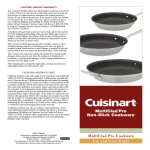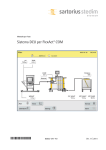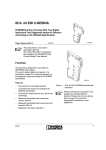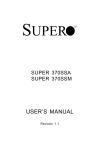Download Boss Audio Systems 620UA car media receiver
Transcript
620UA OWNER’S MANUAL Mobile Audio System y PLL Synthesizer Stereo Radio y Automatic Memory Storing y Detachable Panel y Preset Equalization y Memory Card Interface y USB Interface y Auxiliary Input Function y Remote Control 1 CONTENTS Installation ........................................... 3 Previewing all tracks..........................8 Repeating the same track .................8 Playing all tracks in random...............8 Selecting tracks by AS/PS/Navi-SCH button ................................................8 Display information............................8 Memory card operation ......................8 Remote control....................................9 Specification........................................9 Trouble shooting.................................10 DIN Front-Mount (Method A)................. 3 Installing the unit ............................... 3 Removing the unit ............................. 3 DIN Rear-Mount (Method B) ................. 3 Using the detachable control panel .. 4 Wiring Connection .............................. 5 Operation............................................. 6 Location of keys.................................... 6 Switching on/off the unit........................ 6 Faceplate release ................................. 6 Sound adjustment................................. 6 System setting ...................................... 6 Display information ............................... 6 Set the clock ......................................... 6 Equalization .......................................... 6 Mute...................................................... 7 Loudness .............................................. 7 Mode selection...................................... 7 Remote sensor ..................................... 7 Auxiliary input ....................................... 7 Reset function....................................... 7 Power-down memory function .............. 7 Radio operation .................................... 7 Switching to radio mode .................... 7 Selecting the frequency band............ 7 Selecting station ................................ 7 Automatic memory storing& Program scanning ............................. 7 Station storing ................................... 7 Mono/stereo ...................................... 7 USB operation ...................................... 7 Selecting tracks................................. 7 Selecting directory up/down .............. 7 Pausing playing................................. 8 2 INSTALLATION Notes: After inserting the holder into the dashboard, y Choose the mounting location where the unit select the appropriate tab according to the will not interfere with the normal driving thickness of the dashboard material and bend function of the driver. y Before fastening the unit to the vehicle make sure them inwards to secure the holder in place. all function are operating properly. Removing the unit y Use only the parts included with the unit to Insert both of the supplied keys into the slots at ensure proper installation. The use of the middle left and right sides of the unit, then pull unauthorized parts can cause malfunctions. the unit out of the dashboard. Consult with your nearest dealer if y installation requires the drilling of holes or other modifications of the vehicle. Install the unit where it does not get in the y driver’s way and cannot injure the passenger if there is a sudden stop. y Avoid installing the unit where it would be subject to high temperature, such as from direct sunlight or hot air from the heater. DIN REAR-MOUNT (Method B) If your vehicle is a Nissan, Toyota, follow these DIN FRONT-MOUNT (Method A) mounting instructions. Installing the unit Use the screw holes marked T (Toyota), N (Nissan) located on both sides of the unit to fasten the unit to the factory radio mounting brackets supplied with your vehicle. Side View showing Screw Holes marked T, N or S Screw Factory Radio Mounting Bracket (1) Metal Strap Be sure to use the strap to secure the back of the unit of the place. The strap can be bent by hand to the desired angle. (2) Mounting Bolt (3) Hex Nut (4) Spring Washer (5) Tapping Screw (6) Plain Washer a Screw Dashboard or Console b To fasten the unit to the factory radio mounting brackets. Align the screw holes on the bracket with the screw holes on the unit, and then tighten the screws (5x5mm) on each side. Note: the outer trim ring, sleeve and the metal strap are not used for method B installation. (a) Dashboard (b) Holder 3 USING THE DETACHABLE CONTROL PANEL Precautions when handling 1. Do not drop the control panel. 2. Do not put pressure on the display or control buttons when detaching or re-installing the control panel. 3. Do not touch the contacts on the control panel or on the main unit body. It may result in poor electrical contact. 4. If any dirt or foreign substances adhered on the contacts, they can be removed with a clean dry cloth. 5. Do not expose the control panel to high temperatures or direct sunlight in. 6. Keep away any volatile agents from touching the surface of the control panel. 7. Do not attempt to disassemble the control panel. To Detach the Control panel 1. Press the release button ( ) on the front panel and pull off the control panel. Control Panel 2. When not in use keep the control panel in the protective case. Control Panel To Install the Control Panel To install the control panel, insert the panel into the housing and make sure the panel is properly installed. Otherwise, abnormality occurs on the display or some keys will not function properly. 4 WIRING CONNECTION 5 OPERATION LOCATION OF KEYS 1. Tune/seek/track up button Release button 2. 3. /MUT button 4. Volume knob (when rotated) SEL button (when pressed) 5. EQ button 6. DISP button 7. MON button 8. MODE button 9. AS/PS/Navi-SCH button 10. Tune/seek/track down button 11. Memory card interface 12. USB interface 13. BAND/LOU/ENT button 14. 1 PAU button 15. 2 SCN 16. 3 RPT 17. 1-6 preset buttons 18. 4 SHF 19. 5 DIR20. 6 DIR+ 21. Liquid crystal display 22. AUX IN 23. Reset button 24. Remote sensor SWITCHING ON/OFF THE UNIT Press /MUT button (3) to turn on the unit. When the system is on, press and hold /MUT button (3) to turn off the unit. 2) AREA USA/EUR Use the volume knob (4) to set AREA USA, AREA EUR frequency spacing. Note the frequency range of the different area are not the same. 3) P-VOL Use the volume knob (4) to select the volume level when the unit turns on. FACEPLATE RELEASE button (2) to release the removable Press faceplate. SOUND ADJUSTMENT Press SEL button (4) shortly to select the desired adjustment mode. The adjustment mode will change in the following order: DISPLAY INFORMATION Press DSP button (6) to operate as the conversion of each display mode. VOL BAS TRB BAL FAD (Volume) (Bass) (Treble) (Balance) (Fader) SET THE CLOCK Shortly press the DISP button (6) until the clock is shown on the display. Then hold the DSP button button (10) until the clock flashes. Then press button (1) to to change the minutes and change the hours. By rotating the volume knob (4) clockwise or counter-clockwise, it is possible to adjust the desired sound quality. SYSTEM SETTING Press and hold SEL button (4) on the control panel to enter system setting mode. Then shortly press SEL button (4) to select the item you want to change and rotate the volume knob (4) to change the corresponding setting. 1) BEEP ON/OFF Use the volume knob (4) to set Beep sound ON or OFF. EQUALIZATION Press EQ button (5) to turn on equalization function and to select desired audio mode. There are five kinds of mode as below: → 6 FLAT → CLASS → POP → ROCK → OFF OPERATION activate automatic seek function. Press for several seconds until “MANUAL” appears on the display, the manual tuning mode is selected. If both buttons have not been pressed for several seconds, they will return to seek tuning mode and “AUTO” appears on the display. MUTE Press /MUT button (3) to mute down the sound instantly. Press again to resume the sound. LOUDNESS Press BAND/LOU/ENT button (13) for several seconds to reinforce the bass output and “LOUD” will appear on the display. Press it for several seconds again to release this function. AUTOMATIC MEMORY STORING & PROGRAM SCANNING - Automatic memory storing Press AS/PS (Navi-SCH) button (9) for several seconds to store the strongest stations that searched into the corresponding preset number button. MODE SELECTION Press MODE button (8) to select radio, USB, memory card play or AUX mode. REMOTE SENSOR Point the remote control handset to the remote sensor (24). Press the function keys on the handset to control the system. - STATION STORING Press any one of the preset buttons (17) (1 to 6) to select a station, which had been stored in the memory. Press this button for several seconds to store the current station into the number button. AUXILIARY INPUT The unit can be connected to a portable audio player through the auxiliary input jack AUX IN (22) on the control panel. After finishing the connection, you can press MODE button (8) on the control panel to switch the mode to AUX mode. MONO/STEREO Press MON button (7) to select mono or stereo mode. You can sometimes improve reception of distant stations by selecting mono operation. RESET FUNCTION Reset button (23) must be activated with either a ballpoint pen or thin metal object. The reset button is to be activated for the following reasons: - Initial installation of the unit when all wiring is completed. - All the function buttons do not operate. - Error symbol on the display. USB OPERATION On the control panel of the unit, there is an USB interface (12). You can connect an USB drive through this interface (12). When you connect an USB drive through the interface, the unit will search the MP3 files or WMA files in the USB driver and start to play MP3 files or WMA files automatically. If in other mode, you can also press MODE button (8) to select USB mode. POWER-DOWN MEMORY FUNCTION The unit has the power-down memory function; some data will never lose even when power's off. You can press the numerical button 1 (14) and MODE button (8) together to clear the power-down memory function. SELECTING TRACKS button (10) or button (1) Press to move to the previous track or the following track. Track number shows on display. button (1) to fast button (10) or Hold reverse or fast forward. Normal play starts from when you release the button. RADIO OPERATION SELECTING THE FREQUENCY BAND At radio mode, press BAND/LOU/ENT button (13) shortly to select the desired band. The reception band will change in the following order: FM1 FM2 FM3 SELECTING STATION Press button (1) or Program scanning Press AS/PS (Navi-SCH) button (9) shortly to scan preset station. SELECTING DIRECTORY UP/DOWN Press DIR- button (19) or DIR+ button (20) to select directory downward or upward. If the MP3 files does not contain any directory, there is no function of pressing DIR- button (19) or DIR+ button (20). AM button (10) shortly to 7 OPERATION PAUSING PLAYING Press PAU button (14) to pause the playing. Press it again to resume play. MEMORY CARD OPERATION There is a memory card interface (11) on the housing the unit. When you insert a memory card in the memory card interface, the unit will search the MP3 files or WMA files in the card and start to play MP3 files or WMA files automatically. The operation is the same with the USB operation described above. PREVIEWING ALL TRACKS Press SCN button (15) to play first several seconds of each track. Press again to stop intro and listen to track. REPEATING THE SAME TRACK Press RPT button (16) to continuously repeat the same track. Press it again to stop repeat. CAUTION When there are important files in the USB device or the memory card, do not connect it to the main unit to play. Because malfunction may cause data loss on device. PLAYING ALL TRACKS IN RANDOM Press SHF button (18) to play all tracks on the USB in random order. Press again to cancel the function. SELECTING TRACKS BY AS/PS /Navi-SCH BUTTON Press AS/PS (Navi-SCH) button (9), then rotate VOL knob (4) to select the track directly. Then press the SEL button (4) or BAND/LOU/ENT button (13) to start playing the track. DISPLAY INFORMATION Press DISP button (6) to show the following information, such as the clock, ID3 TAG (if available: song title, directory name, artist name, other contents…) (FOR WITH MP3 ID3 FUNCTION VERSION ONLY) and other information. Note: z The main unit can only support the standard USB-memory device which is approved by. z Unit does not support all USB MP3 players. z When connecting an MP3 player and there has normal battery in the player (non rechargeable battery), you should remove the battery from the MP3 player then connect it to the USB interface. Otherwise, it may cause battery burst. z When in USB play mode, be sure not to remove the USB drive from the USB interface. 8 REMOTE CONTROL 1. VOL+: Volume Up Button 2. (MUTE): Power On/Off/MUTE Button 3. SELECT: Sound Mode Select Button 4. TUNE/SKIP : Tune/Seek Down Button 5. DISP: Display Button 6. VOL-: Volume Down Button 7. 1 PAU: Pause Button 8. 1-6: Preset Buttons 9. 4 SHF: Shuffle Button 10. AS/PS/D-AUD: Automatic Memory Storing & Program Scanning Button (Press to select the track directly in MP3/WMA file Operation) 11. MODE: Mode Button 12. TUNE/SKIP : Tune/Seek Up Button 13. BAND/LOU/ENT: Band Select Button (When pressed shortly) Loudness Button (When pressed and hold) (Enter Button For MP3/WMA file Operation) 14. 2 SCN: Scanning Button 15. 3 RPT: Repeat Button 16. 6 DIR : Directory Up Button 17. 5 DIR : Directory Down Button SPECIFICATION GENERAL Power Supply Requirements Tone Controls - Bass (at 100 Hz) - Treble (at 10 kHz) Maximum Output Power Current Consumption : ±10 dB : ±10 dB : 4X50 watts : 5 Ampere (max.) USB/SD/MMC PLAYER Signal to Noise Ratio Channel Separation Frequency Response : More than 60 dB : More than 50 dB : 20Hz – 20 kHz : DC 12 Volts, Negative Ground RADIO Frequency Coverage IF Sensitivity (S/N=30dB) Stereo Separation Frequency Coverage IF Sensitivity (S/N=20dB) FM 87.5 to 107.9 MHz(USA) 87.5 to 108 MHz(Europe/Asia) 10.7 MHz 10 dBμ >25dB AM 530 to 1710 kHz(USA) 522 to 1620 kHz(Europe/Asia) 450 kHz 32 dBu Remarks: Specifications subject to change without notice. 9 TROUBLE SHOOTING Before going through the checklist, check wiring connection. If any of the problems persist after checklist has been made, consult your nearest service dealer. Symptom Cause Solution The car ignition switch is not on. If the power supply is connected to the car accessory circuits, but the engine is not running, switch the ignition key to “ACC”. The fuse is blown. Replace the fuse. Volume is in minimum Adjust volume to a desired level. Wiring is not properly connected. Check wiring connection. The operation keys do not work. The built-in microcomputer is not operating properly due to noise. Press the RESET button. Control panel is not properly fixed into its place. The radio does not Work. The radio station automatic selection does not work. The antenna cable is not connected. Insert the antenna cable firmly. The signals are too weak. Select a station manually. No power. No sound. 10