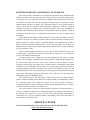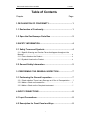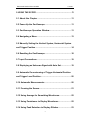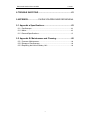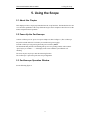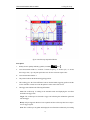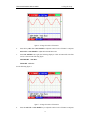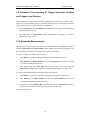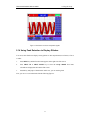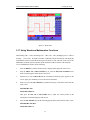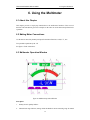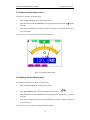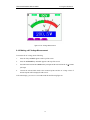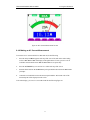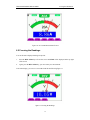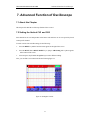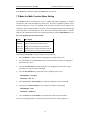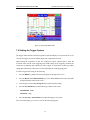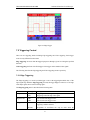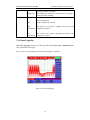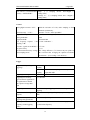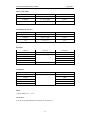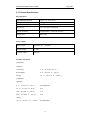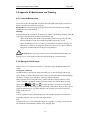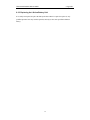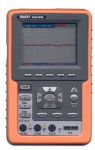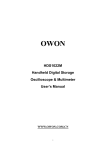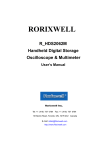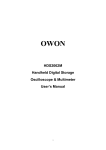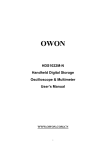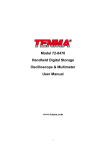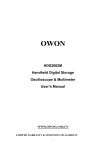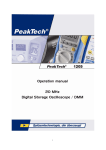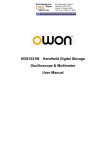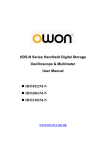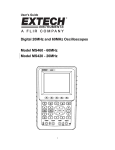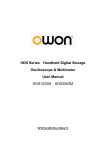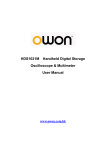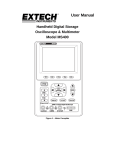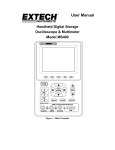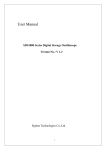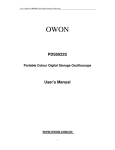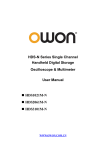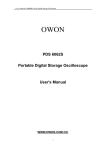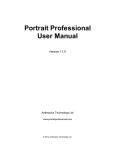Download HDS1022M Handheld Digital Storage Oscilloscope
Transcript
OWON HDS1022M Handheld Digital Storage Oscilloscope & Multimeter User’s Manual WWW.OWON.COM.CN 1 LIMITED WARRANTY & LIMITATON OF LIABILITY Each Owon product is warranted to be free from defects in material and workmanship under normal use and service. The warranty period of oscilloscope is three years and the warranty period of accessories is one year, and begins on the date of shipment. Parts, product repairs and services are warranted for 90 days. This warranty only apply to the original buyer or customers of a Owon authorized dealer, and does not apply to fuses, disposable batteries or to any product which, in Owon’s opinion, has been misused, altered, neglected or damaged by accident or abnormal conditions of operation or handling. Owon warrants that software will operate substantially in accordance with its functional specifications for 90 days and that it has been properly recorded on non-defective media. Owon does not warrant that software will be error free or operate without interruption. Owon authorized dealer shall extend this warranty on new and unused products to end-user customers only but have no authority to extend a greater or different warranty on behalf of Owon. Warranty support is available if product is purchased through a Owon authorized sales outlet or Buyer has paid the applicable international price. Owon reserves the right to invoice Buyer for importation costs of repair/replacement parts when product purchased in one country is submitted for repair in another country. Owon’s warranty obligation is limited, at Owon’s option, to refund of the purchase price, free of charge repair, or replacement of a defective product which is returned to a Owon authorized service center within the warranty period. To obtain warranty service, contact your nearest Owon authorized service center or send the product, with a description of the difficulty, postage and insurance. Prepaid (FOB Destination), to the nearest Owon authorized service center. Owon assumes no risk for damage in transit. Following warranty repair, the product will be returned to Buyer, transportation prepaid (FOB Destination). If Owon determines that the failure was caused by misuse, alteration, accident or abnormal condition of operation or handling, Owon will provide an estimate of repair costs and obtain authorization before commencing the work. Following repair, the product will be returned to the Buyer transportation prepaid and the Buyer will be billed for the repair and return transportation charges (FOB Shipping Point). This warranty is Buyer’s sole and exclusive remedy and is in lieu of all other warranties, express or implied, including but not limited to any implied warranty of merchantablity or fitness for a particular purpose. Owon shall not be liable for any special, indirect, incidental or consequential damages or losses, including loss of data, whether arising from breach of warranty or based on contract, tort reliance or any other theory. Since some countries or states do not allow limitation of the term of an implied warranty, or exclusion or limitation of incidental or consequential damages, the limitations and exclusions of this warranty may not apply to every buyer. If any provision of this Warranty is held invalid or unenforceable by a court of competent jurisdiction, such holding will not affect the validity or enforceability of any other provision. SERVICES CENTER To locate an authorized services center, visit us on the World Wide Web: HTTP://WWW.OWON.COM.CN 2 HDS1022M Handheld DSO & DMM Contents Table of Contents Chapter Page 1.DECLARATION OF CONFORMITY······································· 1 1.1 Declaration of Conformity················································ 1 1.2 Open the Oscilloscope Parts Box ···································· 2 2.SAFETY INFORMATION ······················································ 4 2.1 Safety Terms and Symbols ·············································· 4 2.1.1 Specific Warning and Caution Terms that Appear throughout the Manual ··························································································································· 4 2.1.2 Terms Used on the Product ············································································ 4 2.1.3 Symbols Used on the Product. ······································································ 4 2.2 General Safety Information·············································· 5 3. PERFORMING THE GENERAL INSPECTION······················· 7 3.1 Performing the General Inspection ·································· 7 3.3.1 Check whether There is any Damage on it Due to Transportation········ 7 3.3.2 Make a Check on Accessories······································································· 7 3.3.3 Make a Check on the Complete Instrument ··············································· 7 4.INPUT CONNECTIONS························································ 8 4.1 Input Connections··························································· 8 4.2 Description for Front Panel and Keys ······························ 8 1 HDS1022M Handheld DSO & DMM Contents 5.USING THE SCOPE ··························································· 11 5.1 About this Chapter ·························································11 5.2 Power-Up the Oscilloscope·············································11 5.3 Oscilloscope Operation Window·····································11 5.4 Navigating a Menu··························································13 5.5 Manually Setting the Vertical System, Horizontal System and Trigger Position ····························································14 5.6 Resetting the Oscilloscope·············································18 5.7 Input Connections··························································19 5.8 Displaying an Unknown Signal with Auto Set··················19 5.9 Automatic Zero-returning of Trigger Horizontal Position and Trigger Level Position ···················································20 5.10 Automatic Measurements ·············································20 5.11 Freezing the Screen······················································21 5.12 Using Average for Sm oothing Waveforms·····················22 5.13 Using Persistence to Display Waveforms······················22 5.14 Using Peak Detection to Display Glitches ·····················23 2 HDS1022M Handheld DSO & DMM Contents 5.15 Selecting AC-coupling ··················································25 5.16 Reversing the Polarity of the Displayed Waveform ········25 5.17 Using Waveform Mathematics Functions ······················26 6.USING THE MULTIMETER··················································28 6.1 About this Chapter ·························································28 6.2 Making Meter Connections ·············································28 6.3 Multimeter Operation Window·········································28 6.4 Making Multimeter Measurem ents ··································29 6.4.1 6.4.2 6.4.3 6.4.4 6.4.5 6.4.6 6.4.7 6.4.8 Measuring Resistance Values······································································ 30 Making a Diode Measurement ····································································· 30 On-off Test ········································································································ 31 Making a Capacitance Measurement························································· 32 Making a DC Voltage Measurement··························································· 33 Making a AC Voltage Measurement ··························································· 34 Making a DC Current Measurement··························································· 35 Making an AC Current Measurement ························································· 37 6.5 Freezing the Readings····················································39 6.6 Taking a Relative Measurem ent ······································40 6.7 Selecting Automatic/ManualRange Adjustment···············40 7.ADVANCED FUNCTION OF OSCILLOSCOPE ··················42 7.1 About this Chapter ······················································42 3 HDS1022M Handheld DSO & DMM Contents 7.2 Setting the Vertical CH1 and CH2·································42 7.2.1 Setting the Channel Coupling ··································································· 7.2.2 Make Open and Close Settings on Channel ········································· 7.2.3 Adjusting the Probe Scale·········································································· 7.2.4 Setting of Inverted Waveform ···································································· 43 44 44 44 7.3 Make the Math Function Menu Setting ·························45 7.4 Setting the Trigger System ··········································46 7.5 Triggering Control ·······················································47 7.5.1 Edge Triggering ···························································································· 47 7.5.2 Video Triggering ··························································································· 48 7.6 Acquiring Mode Setting ···············································50 7.7 Display Setting ····························································50 7.7.1 Display Style·································································································· 50 7.7.2 Persistence···································································································· 51 7.7.3 XY Mode ········································································································ 51 7.8 Waveform Saving Setups·············································52 7.9 Function Setting Menu·················································53 7.10 Making Automatic Measurements ······························54 7.11 Setting the Cursor Measurem ents······························55 7.12 System State Menu ····················································57 7.13 Setting of Time Base Mode ········································58 7.14 Data Transmission·····················································59 4 HDS1022M Handheld DSO & DMM Contents 8.TROUBLE SHOOTING ·······················································61 9.APPENDIX················· CHYBA! ZÁLOŽKA NENÍ DEFINOVÁNA. 9.1 Appendix a Specifications ··············································63 9.1.1 Oscilloscope ····································································································· 63 9.1.2 Meter ·················································································································· 65 9.1.3 General Specifications ··················································································· 67 9.2 Appendix B: Maintenance and Cleaning··························68 9.2.1 Common Maintenance··················································································· 68 9.2.2 Storage of Oscilloscope················································································· 68 9.2.3 Replacing the Lithium Battery Unit ····························································· 69 5 HDS1022M Handheld DSO & DMM 1-Declaration of Conformity 1. Declaration of Conformity 1.1 Declaration of Conformity HDS1022M Handheld Digital Storage Oscilloscope & Multimeter Manufacturer: Zhangzhou Lilliput Optoelectronic Institute Co., Ltd Statement of Conformity Base on the result using appropriate standards, the product is in conformity with Electromagnetic Compatibility Directive 89/336/EEC Low Voltage Directive 73/23/EEC Sample tests Standards used: EN61010.1:2001(2nd edition) Safety Requirements for Electrical Equipment for Measurement, Control, and Laboratory use-part 1: General Requirements EN61326:1997+A1:1998+A2:2001+A3:2003 Electrical Equipment for Measurement, Control and Laboratory use-EMC Requirements-part 1. General Requirements EN61000-3-2:2000+A2:2005 Electromagnetic Compatibility(EMC)-part 3:Limits-Section 2:Limits for Harmonic Current Emissions (Equipment Input Current less than/equal to 16A per phase) EN61000-3-3:1995+A1:2001 Electromagnetic Compatibility (EMC)-part 3: Limits-Section 3 Limitation of Voltage Fluctuations and Flicker in Low-Voltage Supply systems for Equipment with Rated Current less than or equal to 16A The tests have been performed in typical configuration. This conformity is indicated by the symbol CE, i.e."Conformite European". 1 HDS1022M Handheld DSO & DMM 1-Declaration of Conformity 1.2 Open the Oscilloscope Parts Box,You Can See the Parts Below (see the picture below) # 1 Description Scopemeter Test Tool Standard ● 2 3 4 Battery Charger two Oscilliscope Probes (grey) a pair of Test Lesds of Multimeter (black and red) ● ● ● 5 6 a Measuring Extension Module for Small Current a Measuring Module for Small Capacitance ● ● 7 8 a Adjustment Tool of Oscilloscope Probe a piece of Serial-port Data Transmission Line ● ● 9 10 ● ● 11 a User’s Manual an Operational Optical Disk (include the transmission software between oscilloscope and pc) a Hard Case 12 a Handbag Optional ● ● 2 HDS1022M Handheld DSO & DMM 1-Declaration of Conformity figure 1: Digital Oscilloscope Parts 3 HDS1022M Handheld DSO & DMM 2-Safety Information 2.Safety Information In order to ensure the correct using and the best efficient service, please carefully read this user’s manual. 2.1 Safety Terms and Symbols 2.1.1 Specific Warning and Caution Terms that Appear throughout the Manual Warning: “Warning” identifies conditions and actions that pose hazards to the users. Caution: “Caution” identifies conditions and actions that may damage the product or other properties. 2.1.2 Terms Used on the Product The following terms appears possibly on the product: Danger: The term “Danger” is used in this manual to indicate that when you read this mark, personal injury may be caused to you immediately. Warning: Notice: The term “Warning” is used in this manual to indicate that when you read this mark, personal injury may not be caused to you immediately, but you need to be cautionary. The term “Notice” is used in this manual to indicate that damages may be caused on this product or other properties. 2.1.3 Symbols Used on the Product. The following symbols appear possibly on the product. High voltage Refer to user manual Protective ground 4 Measurement ground Casing ground HDS1022M Handheld DSO & DMM 2-Safety Information 2.2 General Safety Information Carefully read the following safety information in order to avoid any personal injury and damage on this product or any products connected with it. This product can only be used in the specified applications to prevent any possible dangers. Warning: To avoid fire or electrical shock. Please use proper power adapter. Use only the power adapter appointed by the manufacturer and subject to approval of being used in the user’s country. Warning: To avoid fire or electrical shock if a test tool input is connected to more 42V peak (30Vrms) or on circuits of more than 4800VA: ● Use only insulated voltage probes, test leads and adapter supplied with the test tool, or indicated by OWON as suitable for the Oscilloscope & Multimeter. ● Before use, inspect voltage probes, test leads and accessories for mechanical damage and replace when damaged. ● Remove all probes, test leads and accessories that are not in use. ● Always connect the power adapter first to the AC outlet before connecting it to the Oscilloscope & Multimeter. ● Do not apply voltages that differ more than 400 V from earth ground to any input when measuring in a CAT Ⅲ environment. ● Do not apply voltages that differ more than 400 V from earth ground to any input when measuring in a CAT Ⅱ environment. ● Do not apply voltages that differ more than 400 V from each other to the isolated input when measuring in a CAT Ⅲ environment. ● Do not apply voltages that differ more than 400 V from each other to the isolated inputs when measuring in a CAT Ⅱ environment. ● Do not apply input voltages above the rating of the instrument Use caution when using 1:1 test leads because the probe tip voltage will be directly transmitted to the Oscilloscope & Multimeter. ● Do not use exposed metal BNC or banana plug connectors. ● Do not insert metal objects into connectors. ● Always use the Oscilloscope & Multimeter only in the manner specified. ● Voltage ratings that are mentioned in the warning, are giver as limits for “working 5 HDS1022M Handheld DSO & DMM 2-Safety Information voltage”. The represent V ac rms (50-60Hz) for AC sine wave applications and as V dc for DC applications. Overvoltage Category Ⅲ refers to distribution level and fixed installation circuits inside a building. Overvoltage Category Ⅱ refers to local level , which is applicable for appliances and portable equipment . Only qualified technical personnel are permitted to perform maintenance. Pay attention to the nominal values of all terminals:To avoid fire or electric shock, please keep a watchful eye on all nominal values and marks specified for this product. Before any connection performed on this product, carefully read the user’s manual of the product for further information of nominal values. No operation is allowed without the instrument cover plate: If the cover plate or panel has been removed, do not perform any operation on this product. No touch is allowed on bare conductors:When the product is powered on, do not touch any bare joints or parts of the scope meter. Operation is prohibited in case of any undetermined failure:When in doubt any damage on this product, consult the qualified personnel for checking on it. Keep ventilation in good condition:Refer to the user manual for detail installation instructions in order to fix this product correctly and provide it with good ventilation conditions. No operation is allowed under a humid environment. No operation is allowed under an explosive environment. Keep clean and dry on the product surface. 6 HDS1022M Handheld DSO & DMM 3-Performing the General Inspection 3. Performing the General Inspection 3.1 Performing the General Inspection When you have got a new HDS series oscilloscope, it is suggested that you should perform a general inspection on the instrument according to the following steps. 3.3.1 Check whether There is any Damage on it Due to Transportation If the packing boxes or foam cushions are found in serous damage, keep them in a proper place till the complete instrument and accessories have passed the electrical and mechanical tests. 3.3.2 Make a Check on Accessories The accessory list has been described in the picture of Digital Oscilloscope Parts of this manual. You can make a check and find whether there is any accessory loss with reference to the Appendix. In case of any accessory loss or damage, consult the OWON dealer responsible for such a business or the local office of OWON. 3.3.3 Make a Check on the Complete Instrument If the instrument is damaged in its appearance or it fails in normal operation or performance test, consult the OWON dealer responsible for such a business or the local office of OWON. If the instrument is damaged due to transportation, keep the packing in a proper place and consult the transportation department and the OWON dealer responsible for such business, who will provide an instrument replacement or maintenance. 7 HDS1022M Handheld DSO & DMM 4-Input Connections 4. Input Connections 4.1 Input Connections See the following figure 2: figure 2 Description: 1. The power adapter is supplied for AC power supply and battery recharging. 2. Multimeter test lead. 3. Multimeter input jacks, including three circular banana jacks and tow square jacks. The three circular jacks are used for voltage, current and resistance inputs, while the two square jacks are used for capacitance inputs. 4. Oscilloscope probes. 5. Oscilloscope channel inputs: the upper one is for Channel 1 (CHI1), while the lower one is for Channel 2 (CH2). 4.2 Description for Front Panel and Keys See the following figure 3: 8 HDS1022M Handheld DSO & DMM 4-Input Connections figure 3 Description: 1. Power adapter jack. 2. Serial port. 3. USB jack. 4. Backlight switch. 5. POWER: Power switch. 6. A: Multimeter current measurement key. 7. V: Multimeter voltage measurement key. 9 HDS1022M Handheld DSO & DMM 4-Input Connections 8. R: Multimeter resistance, triode, On/Off and capacitance measurement key. 9. OSC LEFT: Oscilloscope left-direction adjustment key. 10. OSC RIGHT: Oscilloscope right-direction adjustment key. 11. OSC OPTION: Oscilloscope setting key. l With the combination application of the four keys OSC LEFT, OSC RIGHT, OSC UP and OSC DOWN, the users can make the following settings circularly by pressing OSC OPTION. The settings include: Voltage Unit Scale of Channel 1 (CH1 VOL); Voltage Unit Scale of Channel 2 (CH2 VOL); Primary Time base (TIME BASE), zero point position of channel 1(CH1 ZERO), zero point position of channel 2(CH2 ZERO), trigger horizontal position (TIME) and trigger level position (TRIG). l When performing Waveform Calculation, the users can also adjust and calculate the Display Multiplying Factor of waveform (CHM VOL) and the vertical display position (CHM ZERO). l In cursor measurement mode, the users can adjust the positions of Cursor 1 (V1 or T1) and Cursor 2 (V2 or T2). 12. OSC DOWN: Oscilloscope display downward adjustment key. 13. OSC UP: Oscilloscope display upward adjustment key. 14. OSC/DMM: Operation mode switching key between oscilloscope and multimeter. 15. AUTO SET: l Under the Multimeter Mode, when performing the current or voltage measurement, you can make a measurement switch between AC and DC with this key pressed; when performing the resistance measurement, you can select resistance, diode, On/Off or capacitance measurement circularly with this key. l While this key is used for auto setting under the oscilloscope operation mode. 16. RUN/STOP: key for running or stopping the operation. 17. MENU DOWN: Choose the lower item on the menu list. 18. MENU: Show / Hide the menu 19. MENU UP: Choose the upper item on the menu list. 20. F1~F5: Switch or Adjust options for each menu. 10 HDS1022M Handheld DSO & DMM 5-Using the Scope 5. Using the Scope 5.1 About this Chapter This chapter provides a step-by-step introduction to the scope functions. The introduction does not cover all of the capabilities of the scope functions but gives basic examples to show how to use the menus and perform basic operations. 5.2 Power-Up the Oscilloscope Connect oscilloscope to AC power via a power adapter as shown in Figure 1. (The oscilloscope may still work with built-in Li-ion battery even without AC power supply) Turn the oscilloscope on by pressing down the power on/off key POW. The instrument then performs self checking after power on. A greeting window and a sentence “press any key to continue……” will display on the screen when the system finishes self checking. The users can press any key to enter the measuring function. The oscilloscope is powered up in its last setup configuration. 5.3 Oscilloscope Operation Window See the following figure 4: 11 HDS1022M Handheld DSO & DMM 5-Using the Scope figure 4: Oscilloscope Operation Window Description: 1. Battery electric quantity indicating symbols, including , , and . 2. Auto measurement window 1, in which “f ”means frequency, “T” means cycle, “V” means the average value, “Vp” the peak-peak value and “Vk” the root-mean-square value. 3. Auto measurement window 2. 4. The pointer indicates the horizontal triggering position. 5. This reading gives the Time Difference between the horizontal triggering position and the screen centerline. It reads zero when the pointer is in the center of the screen. 6. The trigger state indicates the following information. Auto: The oscilloscope is working in the automatic mode and displaying the waveform under the non-trigger state. Trig’d: The oscilloscope has detected a trigger and collecting the information generated after the trigger. Ready: All pre-triggered data have been captured and the oscilloscope has been ready to receive trigger signals. Scan: The oscilloscope can gather and display the waveform data continuously in scanning 12 HDS1022M Handheld DSO & DMM 5-Using the Scope mode. Stop: The oscilloscope has stopped collecting the waveform data. 7. The green pointer shows the trigger voltage level. 8. A hidden-style menu: With the MENU key pressed, you can view or hide the menu. 9. Menu setting options: There are different setting options for different menus. 10. It reads the value of trigger voltage level. 11. The display shows the trigger signal source. 12. The reading gives the value of primary time base. 13. These graphics present the coupling modes of channel 2(CH2). The graphic “~” indicates AC, the graphic “-” indicates DC. 14. This reading shows the vertical Voltage Unit Scale of CH2. 15. These graphics show the coupling mode of CH1, among which the graphic “~” express indicates AC, the graphic “-” indicates DC. 16. This reading shows the vertical Voltage Unit Scale of CH1. 17. The blue pointer gives the grounding datum point of the waveform on CH2, which is the zero position of CH2. No display of this pointer indicates that the channel has not been opened. 18. OSC OPTION operation prompt: There are different prompts for different OSC OPTION operations. 19. The red pointer gives the grounding datum point of the waveform on CH1, which is the zero position of CH1. No display of this pointer indicates that the channel has not been opened. 20. Waveform display area. Red waveform represent CH1, blue waveform represent CH2. 5.4 Navigating a Menu The following example shows how to use the tool’s menus to select a function, as shown in the following figure. 1. 2. 3. Press the MENU key to display the Function Menu on the right of the screen and the corresponding optional settings on the bottom. Press MENU again will hide the Function Menu. Press the MENU UP or MENU DOWN key to select different function menus. Choose one key from F1 to F5 and press it to change function setting. See the following figure 5: 13 HDS1022M Handheld DSO & DMM 5-Using the Scope figure 5: the Tool’s Menus 5.5 Manually Setting the Vertical System, Horizontal System and Trigger Position With the combination application of the four keys OSC LEFT, OSC RIGHT, OSC UP and OSC DOWN, the users can make the following settings circularly by pressing OSC OPTION. The settings include: Voltage Unit Scale of Channel 1 (CH1 VOL); Voltage Unit Scale of Channel 2 (CH2 VOL); Primary Time base (TIME BASE), zero point position of channel 1(CH1 ZERO), zero point position of channel 2(CH2 ZERO), trigger horizontal position (TIME) and trigger level position (TRIG). The following example shows how to use OSC OPTION key to make a setting. 1. Press once the OSC OPTION key; the following is displayed at the bottom left side of the screen, as shown in the figure below. LEFT/RIGHT – Time Base UP/DOWN – CH1 Vol See the following figure 6: 14 HDS1022M Handheld DSO & DMM 5-Using the Scope figure 6: Voltage Unit Scale of Channel 1 2. Press the key OSC UP or OSC DOWN to adjust the vertical scale of Channel 1 and press OSC LIFT or OSC RIGHT to adjust the horizontal time scale. 3. Press OSC OPTION once again, the following display is visible at bottom left side of the screen, as shown in the following figure. LEFT/RIGHT – Time Base UP/DOWN – CH2 Vol See the following figure 7: figure 7: Voltage Unit Scale of Channel 2 4. Press the OSC UP or OSC DOWN key to adjust the vertical scale of Channel 2 and press 15 HDS1022M Handheld DSO & DMM 5-Using the Scope the OSC LIF T or OSC RIGHT key to adjust the horizontal time scale. 5. Press the OSC OPTION key one more time, and the following display is visible at the bottom left side of the screen, shown as the following figure. LEFT/RIGHT – Time UP/DOWN – CH1 Zero See the following figure 8: figure 8: Zero Point Position of Channel 1 6. Press OSC UP or OSC DOWN key to adjust the zero position of Channel 1 in vertical direction and press OSC LIFT or OSC RIGHT key to adjust the horizontal position. 7. Again, press OSC OPTION key and the following appears at the bottom left side of the screen, shown as the following figure. LEFT/RIGHT – Time UP/DOWN – CH2 Zero See the following figure 9: 16 HDS1022M Handheld DSO & DMM 5-Using the Scope figure 9: Zero Point Position of Channel 2 8. Press the OSC UP or OSC DOWN key to adjust the zero position of Channel 2 in the vertical direction and press OSC LIFT or OSC RIGHT key to adjust the horizontal position. 9. Press OSC OPTION key once more and the following appears at the bottom left of the screen, shown as the following figure. LEFT/RIGHT – Time UP/DOWN – Trig See the following figure 10: figure 10: Trigger Level Position 17 HDS1022M Handheld DSO & DMM 5-Using the Scope 10. Press the OSC UP or OSC DOWN key to adjust the trigger position of Channel 2 and press OSC LIFT or OSC RIGHT key to adjust the horizontal position. 11. Press the OSC OPTION key again and return back to step 1. Term interpretation l Vertical scale factor: It stands for the voltage amplitude represented by a division in the vertical direction of the display area, through the adjustment of which you can amplify or attenuate the signal and thus regulate the signal amplitude into the expected measurement range. l Vertical zero position: It is referred to as the grounding datum point, through the adjustment of which you can regulate the display position of the waveform on the screen. l Primary time base: It means the time values represented by a division in the horizontal direction of the display area. l Trigger horizontal position: It means the time deviation between the actual trigger point and the screen central line, which will be displayed as 0 at the center point of the screen. l Trigger level position: It represents the voltage deviation between the actual trigger level and the zero position of the triggering signal source channel. 5.6 Resetting the Oscilloscope If you want to reset the Oscilloscope to the factory settings, do the following: 1. Press MENU key and the function menu appears on the right side of the screen 2. Press the MENU UP or MENU DOWN key to select function setting and three options are visible at the bottom of the screen. 3. Press F1 key to select the factory settings. The oscilloscope is set to be the factory settings. See the following figure 11: 18 HDS1022M Handheld DSO & DMM 5-Using the Scope figure 11: Reset the Oscilloscope 5.7 Input Connections See figure 2. Look at the bottom and the right of the Oscilloscope. The Oscilloscope has seven signal inputs: two safety BNC jack inputs (CH1 and CH2) for scope measurements, three safety 4-mm banana jack inputs for Multimeter R, V and A measurements, and two quadratic jack inputs for Multimeter capacitance measurements. Isolated input allows independent floating measurements between Multimeters and Scopes. 5.8 Displaying an Unknown Signal with Auto Set The Auto-Set feature lets the Oscilloscope display and measure unknown signals automatically. This function optimizes the position, range, and time base and triggering and assures a stable display of virtually any waveform. . This feature is especially useful for quickly checking several signals. To enable the Auto-Set feature, do the following: 1. Connect the test probe to the tested signals. 2. Press the AUTO SET key and the Oscilloscope is under the automatic measurement condition. The tested signals appear on the screen. 19 HDS1022M Handheld DSO & DMM 5-Using the Scope 5.9 Automatic Zero-returning of Trigger Horizontal Position and Trigger Level Position When we adjust the trigger horizontal position and trigger level position to be maximal to make it off the screen center remotely, then we perform the following steps to make trigger horizontal position and trigger level position return to zero automatically. 1. Press OSC LEFT key and OSC RIGHT key simultaneously, the trigger horizontal position automatically returns to zero. 2. Press OSC UP and OSC DOWN button simultaneously, the trigger level position automatically returns to zero. 5.10 Automatic Measurements The Oscilloscope offers 5 ranges of automatic scope measurements. Your can display two numeric readings: measurement 1 and measurement 2. These readings are selectable independently, and the measurements can be done on the input CH1 or input CH2 waveform. To choose a frequency for CHI1, do the following: 1. Press MENU key and the function menu appears on the right side of the screen. 2. Press MENU UP or MENU DOWN key to select measurement 1. Five items selectable are visible at the bottom of the screen. 3. Press F1 key and select Freq CH1 from the mean square root value item. The measurement 1 window turns its color into red and shows the frequency for input CH1. To choose a Peak-Peak measurement for Input CH2, do the following: 1. Press MENU key and the function menu are displayed on the right side of the screen. 2. Press MENU UP or MENU DOWN key and select measurement 2, with 5 items selectable displayed at the bottom of the screen. 3. Press F4 key to select PK-PK CH2 from Peak-Peak item. The measurement 2 window turns its color to be blue and shows the peak-peak value for input CH2. See the following figure 12: 20 HDS1022M Handheld DSO & DMM 5-Using the Scope figure 12: Automatic Scope Measurements 5.11 Freezing the Screen You can freeze the screen (all readings and waveforms) 1. Press the RUN/STOP key to freeze the screen and STOP appears at top right side of the screen. 2. Press the RUN/STOP key once more to resume your measurement. See the following figure 13: figure 13: Freezing the Screen 21 HDS1022M Handheld DSO & DMM 5-Using the Scope 5.12 Using Average for Sm oothing Waveforms To smooth the waveform, do the following: 1. Press the MENU key and the function menu appears on the right side of the screen. 2. Press MENU UP or MENU DOWN key to select ACQU mode, with four items selectable displayed at the bottom of the screen. 3. Press the F3 key to select Average Factors, then, press F4 key to jump to Averaging 32 item. This averages the outcomes of 32 acquisitions and shows the final averaging result on the screen, shown as the following figures. See the following figure 14: figure 14: Average Factor Sampling Mode 5.13 Using Persistence to Display Waveforms You can use Persistence to observe dynamic signals. 1. Press MENU key and the function menu appears on the right side of the screen. 2. Press MENU UP or MENU DOWN key to select DISP SET. Four items selectable are displayed at the bottom of the screen. 3. Press F2 key to select Persist 1 sec, 2 sec, and 5 sec, infinite or close. In this case, jump to Infinite and the observed dynamic is kept on the screen continuously. When the item Close is selected, the Persistence function is closed. Look at the display, a screen like the following figure 15 can be shown. 22 HDS1022M Handheld DSO & DMM 5-Using the Scope figure 15: Persistence to Observe Dynamic Signals 5.14 Using Peak Detection to Display Glitches You can use this function to display events (glitches or other asynchronous waveforms) of 50 ns or wider. 1. Press MENU key and the function menu appears at the right side of the screen. 2. Press MENU UP or MENU DOWN key to select the ACQU MODE. Four items selectable are displayed at the bottom of the screen. 3. Press F3 key and jump to Glitch Detect. In this case, you can test the glitch. Now, you can see a screen that looks like the following figure 16. 23 HDS1022M Handheld DSO & DMM 5-Using the Scope figure 16: Peak Detection Term interpretation Collecting mode: The oscilloscope transforms the collected analog data into a digital form after they are gathered in the following three different mode, that is, sampling, peak value detection and averaging values. Sampling: The oscilloscope takes samples from the signal at a equal time interval to reconstruct the waveform in this mode, by which the analog signal can be expressed correctly in most cases, yet, the rapid changes can not be collected between two sampling time intervals, causing the confusion and loss the narrow pulse in the signal probably. Peak value detection: The oscilloscope takes samples from the maximum and minimum of signals in each sampling interval and shows the waveform with the sampled data in this mode, thus, by which the oscilloscope may collect the possibly lost narrow pulse in the sampling mode but the noise is obvious. Averaging values: the oscilloscope collects several waveforms and average over them, and displays the averaged waveform in this mode, by which the random noise can be reduced. Duration time: When a new waveform is displayed, the previous waveform shown on the screen does not disappear immediately only to be displayed for a period of time, that is, the duration time, by setting which, the waveform can be displayed more continuously and thus a display similar to that shown by the analog oscilloscope can be achieved. Roll scan mode: The oscilloscope updates the waveform sampling points by scrolling display through a screen from left to right in this mode, which is only applicable to the primary time base setting of above 50ms. 24 HDS1022M Handheld DSO & DMM 5-Using the Scope 5.15 Selecting AC-coupling After a reset, the Oscilloscope is dc-coupled so that ac and dc voltages appear on the screen, Use ac-coupling when you wish to observe a small ac signal that rides on a dc signal. To select ac-coupling, do the following: 1. Press MENU key and the function menu appears at the right side of the screen. 2. Press MENU UP or MENU DOWN key to select the CH1 Setting. Four items selectable are visible at the bottom of the screen. 3. Press the F1 key and jump to AC. The bottom left side of the screen displays the ac-coupling icon. Now, you can see a screen that looks like the following figure 17. figure 17: AC-Coupling 5.16 Reversing the Polarity of the Displayed Waveform To invert the input CH1 waveform, do the following: 1. Press the MENU key and the function menu appears at the right side of the screen. 2. Press the MENU UP or MENU DOWN key to select CH1 setting. Four items selectable are displayed at the bottom of the screen. 3. Press F4 key to jump to Inverted. The inverted waveform of CHI1 is displayed on the screen. Now, you can see a screen that looks like the following figure 18. 25 HDS1022M Handheld DSO & DMM 5-Using the Scope figure 18: Inverted On 5.17 Using Waveform Mathematics Functions When adding (CH1 + CH2), subtracting (CH1 – CH2, CH2 – CH1), multiplying (CH1 * CH2) or dividing (CH1 / CH2) the input waveforms of CHI and CH2, the Oscilloscope will display the mathematical result waveform M and the input waveforms of CH1 and CH2 on the screen. The Mathematics functions perform a point-to-point calculation on the waveforms CH1 and CH2. To use a Mathematics function, do the following: 1. Press the MENU key and the function menu is displayed at the right side of the screen. 2. Press the MENU UP or MENU DOWN key to select the Waveform Calculation. Five items selectable appears at the bottom of the screen. 3. Press F3 key to select CH1+CH2 and the calculated waveform M (green) appears on the screen. Again, press the F3 key to close Waveform Calculation. 4. In this case, press the OSC OPTION key and the following is visible at the bottom left side of the screen. LEFT/RIGHT Time UP/DOWN CHM Zero Then, press the OSC UP or OSC DOWN key to adjust the vertical position of the calculated waveform M displayed on the screen. 5. Press the OSC OPTION key and the following appears at the bottom left side of the screen. LEFT/RIGHT Time Base UP/DOWN CHM Vol 26 HDS1022M Handheld DSO & DMM 5-Using the Scope Press the OSC UP or OSC DOWN key to adjust the displayed amplitude of the calculated waveform M. Now, you can see a screen that looks like the following figure 19. figure 19: Waveform Mathematics 27 HDS1022M Handheld DSO & DMM 6-Using the Multimeter 6. Using the Multimeter 6.1 About this Chapter This chapter provides a step-by-step introduction to the multi-meter functions of the test tool hereafter. The introduction gives basic examples to show how to use the menus and perform basic operations. 6.2 Making Meter Connections Use the three 4-mm safety banana jack inputs for the Meter functions: COM, V/Ω, mA. Two quadratic capacitance jacks: CX See figure 2 for the connections. 6.3 Multimeter Operation Window figure 20: Multimeter Operation Window Description 1. Battery electric quantity indictor. 2. Manual/Auto range indictors, among which the MANAL means measuring range in manual 28 HDS1022M Handheld DSO & DMM 6-Using the Multimeter operation mode and Auto refers to the measuring range in automatic operation mode. 3. Measurement mode indicators: DCV: Direct voltage measurement ACV: Alternating voltage measurement DCA: Direct current measurement ACA: Alternating current measurement R: Resistance measurement : Diode measurement : On/Off measurement C: Capacitance measurement 4. The relative magnitude measurement indicator. 5. Running state indicators, among which RUN expresses continuous update and STOP represents the screen locking. 6. The reference value of the relative magnitude measurement. 7. The multiplying power of the dial indication. To multiply the reading of dial pointer by multiplying power will get the measurement result. 8. The mail reading of measurement 9. Automatic control measuring range. 10. Absolute/ relative magnitude measuring control: The sign “||” expresses the absolute magnitude measuring control and “•” represents the relative magnitude measuring control. Manually measuring range control. 11. Manual measurement control. 12. Test lead indicated the scale of test reading, different test modes display different colors. 6.4 Making Multimeter Measurem ents Press DMM/OSC key, the oscilloscope will switch to the multimeter measure, the screen will display the multimeter windows, at the same time, prompt to correctly insert testing pen of the multimeter, at this time, then press any key to enter into multimeter measure. 29 HDS1022M Handheld DSO & DMM 6-Using the Multimeter 6.4.1 Measuring Resistance Values To measure a resistance, do the following: 1. Press the R key and R appears at the top of the screen. 2. Insert the black lead into the COM banana jack input and the red lead into the V/Ω banana jack input. 3. Connect the red and black test leads to the resistor. The resistor value readings are shown on the screen in Ohm. Now, you can see a screen that looks like the following figure 21. figure 21: Resistance Measurement 6.4.2 Making a Diode Measurement To make a measurement on the diode, do the following: 1. Press the R key and R appears at the top of the screen. 2. Press AUTO SET key till the following is displayed on the screen 3. Insert the black lead into the COM banana jack input and the red lead into the V/Ω banana jack input. 4. Connect the red and black leads to the resistor and the diode resistor readings are displayed on the screen in V. Now, you can see a screen that looks like the following figure 22. 30 . HDS1022M Handheld DSO & DMM 6-Using the Multimeter figure 22: Diode Measurement 6.4.3 On-off Test To perform an On-off test, do the following: 1. Press the R key and R appears on the top of the screen. 2. Press the AUTO SET key till the following is shown on the screen. 3. Insert the black lead into the COM banana jack input and the red lead into the V/Ω banana jack input. 4. Connect the red and black leads to the test point. If the resistance value of the tested point is less than 50Ω, you will hear beep sound from the test tool. Now, you can see a screen that looks like the following figure 23. 31 HDS1022M Handheld DSO & DMM 6-Using the Multimeter figure 23: On-off Test 6.4.4 Making a Capacitance Measurement To measure a capacitance, do the following: 1. Press the R key and R appears on the top of the screen 2. Press the AUTO SET key till C appears at the top of the screen. 3. Insert the measured capacitance into the quadratic jack and the screen shows the capacitance reading. Notice: when measured value is less than 5 nF capacitance, please use small capacitance measurer of this multimeter and use relative value measuring mode to improve measuring precision. It will take about 30seconds if capacitance measurement is large than 40uF. Now, you can see a screen that looks like the following figure 24. 32 HDS1022M Handheld DSO & DMM 6-Using the Multimeter figure 24: Capacitance Measurement 6.4.5 Making a DC Voltage Measurement To measure a DC voltage, do the following: 1. Press the V key and DCV appears at the top of the screen. 2. Insert the black lead into the COM banana jack input and the red lead into the V/Ω banana jack input. 3. Connect the red and black leads to the measured point and the measured point voltage value is displayed on the screen. Now, you can see a screen that looks like the following figure 25. 33 HDS1022M Handheld DSO & DMM 6-Using the Multimeter figure 25: DC Voltage Measurement 6.4.6 Making a AC Voltage Measurement To measure the AC voltage, do the following: 1. Press the V key and DCV appears at the top of the screen. 2. Press the AUTO SET key and ACV appears at the top of the screen. 3. Insert the black lead into the COM banana jack input and the red lead into the V/Ω banana jack input. 4. Connect the red and black leads to the measured points and the AC voltage values of measured points will be displayed on the screen. Look at the display, you can see a screen that looks like the following figure 26. 34 HDS1022M Handheld DSO & DMM 6-Using the Multimeter figure 26: AC Voltage Measurement 6.4.7 Making a DC Current Measurement To measure a DC current which is less than 400 mA , do the following: 1. Press the A key and DCA appears at the top of the screen. The unit on the main reading screen is mA. mA and 20A will display on the right bottom of screen, press F4 or F5 to switch the measurement between Ma and 20A. 400mA is acquiescently. 2. Insert the black lead into the COM banana jack input and the red lead into the mA banana jack input. 3. Connect the red and black leads to the measured points and the DC current values of measured points will be displayed on the screen. Look at the display, you can see a screen that looks like the following figure 27. 35 HDS1022M Handheld DSO & DMM 6-Using the Multimeter figure 27: DC Current Measurement for 400 mA To measure a DC current which is larger than 400 mA, do the following: 1. Press the A key and DCA appears at the top of the screen. The unit on the main reading screen is mA. 2. Press F5 key change to 20A measurement, the unit on the main reading screen is A. 3. Plug current extended module in current measure jack, then plug the probe in the module 4. Connect the red and black leads to the measured point and the DC current value of the measured point will be displayed on the screen. 5. Press F4 return to 400 mA measure. Look at the display, you can see a screen that looks like the following figure 28. 36 HDS1022M Handheld DSO & DMM 6-Using the Multimeter figure 28: DC Current Measurement for 20A 6.4.8 Making an AC Current Measurement To measure an AC current which is less than 400 mA, do the following: 1. Press the A key and DCA appears at the top of the screen. The unit on the main reading screen is mA. mA and 20A will display on the right bottom of screen, press F4 or F5 to switch the measurement between mA and 20A. 400mA is acquiescently. 2. Press the AUTO SET key once and ACA is visible at the top of the screen. 3. Insert the black lead into the COM banana jack input and the red lead into the mA banana jack input. 4. Connect the red and black leads to the measured point and the AC current value of the measured point will be displayed on the screen. Look at the display, you can see a screen that looks like the following figure 29. 37 HDS1022M Handheld DSO & DMM 6-Using the Multimeter figure 29: AC Current Measurement for 400 mA To measure an AC current which is larger than 400 mA, do the following: 1. Press the AUTO SET key once and ACA is visible at the top of the screen. 2. Press F5 to select 20A measure, the unit of main reading window is A. 3. Press the AUTO SET key once and ACA is visible at the top of the screen. 4. Plug current extended module in current measure jack, then plug the probe in the module. 5. Connect the red and black leads to the measured point and the AC current value of the measured point will be displayed on the screen. 6. Press F4 return to 400mA measure. Look at the display, you can see a screen that looks like the following figure 30. 38 HDS1022M Handheld DSO & DMM 6-Using the Multimeter figure 30: AC Current Measurement for 20A 6.5 Freezing the Readings You can freeze the displayed readings at any time. 1. Press the RUN /STOP key to freeze the screen and STOP will be displayed at the top right of the screen. 2. Again, press the RUN /STOP key, you can resume your measurement. Look at the display, you can see a screen that looks like the following figure 31. figure 31: Freezing the Readings 39 HDS1022M Handheld DSO & DMM 6-Using the Multimeter 6.6 Taking a Relative Measurem ent A currently measured result relative to the defined reference value is displayed in a relative measurement. The following example shows how to take a relative measurement. At first, it is required to acquire a reference value. 1. Press R key and R is displayed on the top side of the screen. 2. Press the AUTO SET key till C appears at the top of the screen. 3. Plug capacitance extended module in capacitance measure jack. 4. When the reading leveling off, press F2 key and • is displayed on the top side of the screen. The saved reference value is displayed below •. 5. Plug capacitance, the displayed major reading on the screen is actual the capacitance value. Look at the display, you can see a screen that looks like the following figure 32. figure 32: Relative Measurement 6.7 Selecting Automatic/ManualRange Adjustment The defaulted range mode of the instrument is automatic range. To switch to the manual range, perform the following steps: 1. Press F1 key and MANUAL is displayed on the top left side of the screen to enter the manual range mode. 2. Under the manual range mode, the measuring range is increased by a stage when pressing F1 key each time, and when reaching the highest stage, it jumps to the lowest stage by pressing F1 key once again. To multiply the reading of dial pointer by multiplying power and the unit of main reading on the screen will get the measurement result. 40 HDS1022M Handheld DSO & DMM 3. 6-Using the Multimeter Press F3 key and AUTO is displayed on the top left side of the screen to switch back to the automatic range mode. Look at the display, you can see a screen that looks like the following figure 33. figure 33: Automatic/Manual Range Adjustment Attention: capacitance measurement without manual range mode. 41 HDS1022M Handheld DSO & DMM 7-Advanced Function of Oscilloscope 7. Advanced Function of Oscilloscope 7.1 About this Chapter This chapter will detail the oscilloscope function of the test tool. 7.2 Setting the Vertical CH1 and CH2 Each channel has its own independent vertical menu and each item can be set respectively based on the specific channel. To make vertical CH1 and CH2 settings, do the following: 1. Press the MENU key and the function menu appears at the right of the screen. 2. Press the MUNU UP or MENU DOWN key to jump to CH1 Setting and 4 options appears at the bottom of the screen. 3. Select and press key from F1 through F4 keys to make different settings. Now, you can find a screen that looks like the following figure 34. figure 34: Setting the Vertical 42 HDS1022M Handheld DSO & DMM 7-Advanced Function of Oscilloscope The following Table describes the Vertical Channel menu: Description Function menu Setting Coupling AC DC Channel Close Open Close the channel. Open a channel. Probe 1X 10X 100X 1000X Select one according the probe attenuation factor to ensure a correct vertical scale reading. Invert Close Open Waveform is displayed normally. Open the Invert function of the waveform setting. The dc component in the input signal is blocked. The ac and dc components of the input signal are allowed. 7.2.1 Setting the Channel Coupling With CH1 taken for example, the measured signal is a sine wave signal containing a dc offset. Press F1 Coupling first and then AC to make an ac coupling setting. The dc component contained in the tested signal is blocked. Press F1 Coupling first and then DC to make a dc coupling setting. Both dc and ac components contained in the tested signal are permitted. The waveform is displayed as the following figure 35, figure 36. figure 35: AC Coupling 43 HDS1022M Handheld DSO & DMM 7-Advanced Function of Oscilloscope figure 36: DC Coupling 7.2.2 Make Open and Close Settings on Channel With CH1 taken for example. Press F2 Channel key first, then Close to make a Close setting on CH1. Press F2 Channel key first, then Open to make an Open setting on CH1. 7.2.3 Adjusting the Probe Scale It is necessary to adjust the probe attenuation scale factor correspondingly in the channel operation menu in order to comply with the probe attenuation scale. If it is a 10:1 probe, the scale of the input channel of the oscilloscope should be selected as 10X to avoid any error occurring in the displayed scale factor information and tested data. Press F3 Probe to jump to the relative probe. Table: Probe attenuation factor and the corresponding menu setting Probe attenuation factor Corresponding Menu Setting 1:1 10:1 1X 10X 100:1 1000:1 100X 1000X 7.2.4 Setting of Inverted Waveform Inverted waveform: The displayed signal reverses 180 degrees relatively to the ground potential. 44 HDS1022M Handheld DSO & DMM 7-Advanced Function of Oscilloscope Press F4 Invert to start Invert; again press F4 Invert to close Invert. 7.3 Make the Math Function Menu Setting The MATH functions in showing the result of adding, subtracting, multiplying or dividing calculation on CH1 and CH2 channel waveforms. Also, the result of arithmetic operation can be measured with grid or cursor. The amplitude of the calculated waveform can be adjusted with CHM VOL, which is displayed in the scale factor form. The amplitude ranges from 0.001 through 10 and steps in the 1-2-5 form, that is, it can be expressed as 0.001X, 0.002X, 0.005X…10X. The position of the calculated waveform can be adjusted up and down with the CHM ZORE key used. The corresponding operation function table Setting CH1-CH2 Description CH1 waveform minus CH2 waveform. CH2-CH1 CH1+CH2 CH1 waveform minus CH2 waveform Add CH1 waveform into CH2 waveform. CH1*CH2 CH1/CH2 Multiply CH1 waveform and CH2 waveform. Divide CH1 waveform by CH2 waveform. To perform the CH1+CH2 waveform calculation, do the following: 1. Press the MENU key and the function menu appears at the right of the screen. 2. Press the MUNU UP or MENU DOWN key to select MATH and 5 options are displayed at the bottom of the screen. 3. Press the F3 CH1+CH2 key and the obtained waveform M appears on the screen. Again, press the F3 key and Close the waveform M. 4. Press the OSC OPTION key and the following is displayed on the screen: LEFT/RIGHT – Time Base UP/DOWN – CH1 Vol 5. Press the OSC UP or OSC DOWN key to adjust the amplitude of the waveform M. 6. Again, press the OSC OPTION key twice and the screen shows the following: LEFT/RIGHT – Time UP/DOWN – CHM Zero 7. Press the OSC UP or OSC DOWN key to adjust the position of the waveform M. Now, look at the display and you will find a screen that looks like the following figure 37. 45 HDS1022M Handheld DSO & DMM 7-Advanced Function of Oscilloscope figure 37: Waveform Mathematics 7.4 Setting the Trigger System The Trigger defines the time when the acquisition of data and display of waveform start. If it is set correctly, the trigger can turn an unstable display into a significant waveform. When starting the acquisition of data, the oscilloscope collects sufficient data to draw the waveform at the left side of the triggering point. With waiting for the triggering condition, the oscilloscope is gathering data continuously. After a trigger is detected, the oscilloscope gathers enough data continuously to draw the waveform at the right side of the triggering point. To make a trigger mode setting, do the following: 1. Press the MENU key and the function menu appears at the right of the screen. 2. Press the MUNU UP or MENU DOWN key to select TRIG MODE and five items selectable are displayed at the bottom of the screen. 3. Select and press one from F1 through F5 key to make a different setting. 4. Press the OSC OPTION key and the following is shown on the screen: LEFT/RIGHT – Time UP/DOWN – Trig 5. Press the OSC UP or OSC DOWN key to adjust the trigger level position. Now, look at the display, you can see a screen in the following figure38. 46 HDS1022M Handheld DSO & DMM 7-Advanced Function of Oscilloscope figure 38: Edge Trigger 7.5 Triggering Control There are two triggering modes including Edge triggering and Video triggering. Each trigger mode is set by different function menu. Edge triggering: It occurs when the trigger input passes through a given level along the specified direction. Video triggering: Perform video field trigger or line trigger on the standard video signals. The following describes the Edge triggering and Video triggering menus respectively. 7.5.1 Edge Triggering The Edge triggering is a mode by which trigger occurs at the triggering threshold value of the input signal edge. With the Edge triggering selected, the trigger happens on the rise or fall edge of the input signal, shown as the following figure. The Edge triggering menu is described in the following table. F unction menu Settings Description Slope Rise Fall Triggering on the rise edge of the signal. Triggering on the fall edge of the signal. Signal source CH1 CH2 CH1 is used as the trigger source. CH2 is used as the trigger source. Trigger mode Auto Acquisition of waveforms is possible even if there is no triggering condition detected. Acquisition of waveforms can only be done when the Normal 47 HDS1022M Handheld DSO & DMM Single shot Coupling 7-Advanced Function of Oscilloscope triggering condition is satisfied. The sampling is performed on a waveform when one trigger is detected, then stop sampling. . DC With this mode selected, the DC component is prevented from passing-though. All dc components are allowed. HF suppression The HF part of the signal is prohibited and only the HF component is allowed. LF suppression The LF part of the signal is prohibited and only the LF component is allowed. AC 7.5.2 Video Triggering With Video triggering selected, the oscilloscope performs the NTSC, PAL or SECAM standard video signals field or line trigger. Now, you can see a screen that looks like the following figure 39, figure 40. figure 39: Video Field Trigger 48 HDS1022M Handheld DSO & DMM 7-Advanced Function of Oscilloscope figure 40: Video Line trigger The Video triggering menu is described in the following table. Function menu Polarity Settings Description Normal Applicable to the video signal in which the black level is of low level. Applicable to the video signal of which the black level is of high level. Select CH1 as the trigger source. Select CH2 as the trigger source. Make a video line trigger synchronization setting Make a video field trigger synchronization setting.. Invert Signal source SYNC CH1 CH2 Line Field Term interpretation Trigger modes: There are three kinds of trigger modes available for this oscilloscope, that is, auto, normal and single shot. Automatic trigger mode: The oscilloscope can acquire the waveform without any triggering condition detected in this mode, in which it will be triggered compulsively when waiting for a specified period of time without any triggering condition ignited When an invalid trigger is enforced,the oscilloscope can not keep the waveform in phase. Normal trigger mode: In this mode, the oscilloscope cannot acquire the waveform till it is triggered. When there is not any trigger, the oscilloscope will display the origin waveform without new waveforms captured. Single shot mode: In this mode, the oscilloscope will detect a trigger and capture a waveform at each time when the customer presses the RUN/STOP key. 49 HDS1022M Handheld DSO & DMM 7-Advanced Function of Oscilloscope 7.6 Acquiring Mode Setting The Acquiring Mode menu is described in the list shown as below. Function menu Sampling Peak Detection Settings Average value Average factor Description Normal sampling mode. Used to detect the jamming glitch and reduce the possible blurring. Used to reduce the random and unrelated noises. Several average factors are available for being selected. 4, 16, 64 Select the average factor. or 128 7.7 Display Setting The Display Setting menu is described in the following table. F unction menu Type Settings Vector Description The vector is filled up spaces between neighboring sampling points in the display. Dot Close 1s 2s 5s Infinite Only sampling points are displayed. Setting persistence time for each sampling point. Display format YT XY Communication Bitmap Vector Display the relative relationship between vertical voltage and horizontal time. Display CH1 on the horizontal axis and CH2 on the vertical axis. The data transmitted in communication are bitmaps. The data transmitted in communication are vectors. Persistence 7.7.1 Display Style The display style includes Vector and Dot displays, shown as the following figure 41, figure 42. 50 HDS1022M Handheld DSO & DMM 7-Advanced Function of Oscilloscope figure 41: Dot Style figure 42: Vector Style 7.7.2 Persistence With Persistence function selected, the displayed saved original data gradually decay in color and the new data are bright in color; with infinite persistence mode selected, the recorded points will be kept on the screen till the controlled value is changed. 7.7.3 XY Mode This mode is only applicable to CH1 and CH2. With the XY mode selected, CH1 is displayed on 51 HDS1022M Handheld DSO & DMM 7-Advanced Function of Oscilloscope the horizontal axis and CH2 is on the vertical axis; when the oscilloscope is under the sampling mode in which no trigger is found, the data appear in light spots. Operations for various control keys are shown as below: ■ The CH1 VOL and CH1 ZORE for CH1 are used to set the horizontal scale and position. ■ The CH2 VOL and CH2 ZORE for CH2 are used to set the vertical scale and position continuously. The following functions do not work in the XY display mode: ■ Reference or digital value waveform ■ Cursor ■ Auto Setting ■ Time base control ■ Trigger control 7.8 Waveform Saving Setups The oscilloscope can save 4 waveforms, which can be displayed on the screen with the present waveform. The recalled waveform saved in the memory cannot be adjusted, The waveform saving /recalling menu is described in the following list. Function menu Signal source Address Setups Description CH1 CH2 MATH Select the displayed waveform which you want to save. A, B, C and D Select the address for saving or recalling a waveform. Saving Addresses B, C and D Store the waveform of a selected signal source into the selected address. A, Close Start Close or start displaying the waveforms stored in address A, B, C or D. To save a waveform on CH1 in address A, do the following: 1. Press the MENU key and the function menu appears at the right of the screen. 2. Press the MUNU UP or MENU DOWN key to select the Waveform Saving. Four items selectable are displayed at the bottom of the screen. 3. Press the F1 key to select the signal source CH1. 4. Press the F2 key to select the address A. 5. Press the F3 key to save the waveform on CHI1 in address A. 52 HDS1022M Handheld DSO & DMM 7-Advanced Function of Oscilloscope To display the saved waveform on the screen, do the following: 6. Press the F4 key to select Start for the address A. The waveform saved in address A will be displayed on the screen in green color. The display color is green, and the zero point of waveform k, voltage and time is purple Now, you can see a screen that looks like the following figure 43. figure 43: Waveform Saving 7.9 Function Setting Menu The function setting menu is described in the following list. Function menu Factory setting Self-correcting LANGUAGE Setting CHINESE ENGLISH Description Resume the instrument to its factory settings. Perform the self-correcting procedure. Select the display language of the operation system. Self-correcting: The self-correcting program can improve the accuracy of the oscilloscope under the ambient temperature to the maximum. If the ambient temperature variation is equal to or larger than 5 Celsius degrees, the self-correcting program should be performed to gain the maximum accuracy. Before the self-correcting program is performed, the probe or lead should be disconnected with the input connector, then, select the F2 key Self-correcting item. After confirming that everything is ready, press the F2 key “Self-correcting” key and enter into the self-correcting program. 53 HDS1022M Handheld DSO & DMM 7-Advanced Function of Oscilloscope 7.10 Making Automatic Measurements The oscilloscope can perform 5 types automatic measurements such as frequency, cycle, average value, peak-to-peak value and root mean square value. And gives two kinds of measurement results simultaneously on the screen. The function menu for automatic measurements is described in the following list. Function menu Frequency Cycle Average value Peak-to-Peak value RMS value Settings CH1 CH2 CH1 CH2 CH1 CH2 CH1 CH2 CH1 CH2 Description Measure the frequency of CH1 Measure the frequency of CH2 Measure the cycle of CH1. Measure the cycle of CH1 Measure the average value of CHI. Measure the average value of CH2. Measure the peak-to-peak value of CH1. Measure the peak-to-peak value of CH2. Measure root mean square (RMS) value of CH1. Measure root mean square (RMS) value of CH2. To measure the frequency of CH1 with Measurement 1 and the frequency of CH2 with Measurement 2, do the following: 1. Press the MENU key and the function menu is shown at the right of the screen. 2. Press the MUNU UP or MENU DOWN key to select Measurement 1. Five options appear at the bottom of the screen. 3. Press the F1 key to select the frequency measurement as CH1. The measurement window 1 on the screen turns into one red in color and shows the frequency of CH1. 4. Press the MUNU UP or MENU DOWN key to select Measurement 2. Five options appear at the bottom of the screen. 5. Press the F4 key to jump to the peak-to-peak measurement as CH2. The measurement window on the screen turns into one blue in color and shows the peak-to-peak value of CH2. Now, you can see a screen that looks like the following figure 44. 54 HDS1022M Handheld DSO & DMM 7-Advanced Function of Oscilloscope figure 44: Automatic Measurements 7.11 Setting the Cursor Measurements This oscilloscope allows you to make manual cursor measurements on time and voltage. The signal sources include Channel 1(CH1), Channel 2 (CH2), MATH, storage address A and storage address B. The cursor measurement menus are listed and described in the following table. Function menus Type Settings Close Voltage Time Description Close the cursor measurement. Display the voltage measurement cursor and menu. Display the time measurement cursor and menu. Signal sources CH1, CH2, ATH, address A and address B. Select the waveform channel on which the cursor measurement will be performed. To make a voltage measurement on CH1, doing the following: 1. Press the MENU key and the function menus are displayed at the right of the screen. 2. Press the MUNU UP or MENU DOWN key to select Cursor Measurement. Two options are shown at the bottom of the screen. 3. Press F1 key to select the measurement type Voltage. Two purple crossing lines V1 and V2 are shown on the screen. 4. Press the F2 key to select the measured channel CH1. 5. Press and hold the OSC OPTION key till the UP/DOWN CURSOR V1 is visible on the screen. At this time, adjust OSC UP or OSC DOWN and you can see that the dashed line 55 dashed HDS1022M Handheld DSO & DMM 7-Advanced Function of Oscilloscope V1 is moving up and down while the measured voltage value of V1 relative to the zero position of CH1 appears on the screen. 6. Press and hold the OSC OPTION key till UP/DOWN CURSOR V2 appears on the screen. Now, adjust the OSC UP or OSC DOWN and you can observe the dashed line V2 moving up and down while the measured voltage value of V2 relative to the zero position of CH1 is displayed on the screen. Also, the absolute values of V1 and V2 can be shown on the screen. Now, you can see a screen that looks like the following figure 45. figure 45: Use the Cursor for a Voltage Measurement To use the cursor for a time measurement on CH1, do the following: 1. Press the MENU key and the function menus are displayed at the right of the screen. 2. Press the MUNU UP or MENU DOWN key to select Cursor measurement key. Two key labels selectable are shown at the bottom of the screen. 3. Press the F1 key to the measurement type Time. Two vertical dashed lines T1 and T2 appear on the screen. 4. Press the F2 key and jump to the measured channel CH1. 5. Press and hold the OSC OPTION key till the UP/DOWN CURSOR T1 appears on the screen. Then, adjust the OSC UP or OSC DOWN and you can observe the dashed line moving left and right. At the same time, the time value of T1 relative to the screen middle point position will be displayed on the screen. 6. Keep pressing on the OSC OPTION key till the UP/DOWN CURSOR T2 is displayed on the screen. Then, adjust the OSC UP or OSC DOWN and you can find that the dashed line T2 is moving right and left while the time value of T1 relative to the screen middle point position appears on the screen. You can also observe the absolute time values and 56 HDS1022M Handheld DSO & DMM 7-Advanced Function of Oscilloscope frequencies of T1 and T2. Now, you can see a screen that looks like the following figure 46. figure 46: Use the Cursor for a Time Measurement 7.12 System State Menu The system state menu is used to display information about the present horizontal system, vertical system, trigger system and others. The operation steps are shown as below. 1. Press the MENU key and the function menu is displayed at the right of the screen. 2. Press the MUNU UP or MENU DOWN key to select the System State. Four options appear at the bottom of the screen. 3. Sequentially press key F1 through F4 key and the corresponding state information will be shown on the screen. The screen that looks like the following figure 47 will be displayed. 57 HDS1022M Handheld DSO & DMM 7-Advanced Function of Oscilloscope figure 47: System State 7.13 Setting of Time Base Mode The time base mode menu is explained as the following table. Function menu Setting Explanation Main time base Horizontal main time base is used to wave display Window setting Use two cursors to define a window area Window extension Expand the defined window to full-screen display For the operation of window extension, please execute the following steps: 1. Press MENU key, display the function menu on the right side of the screen. 2. Press MENU UP or MENU DOWN key to select time base mode, display three options at the bottom. 3. Press F2 key to select window setting. 4. Press OSC OPTION key, pop up TIME BASE, at this time, then press OSC LEFT and OSC RIGHT key to adjust the time base window area defined by two cursors, the window size will vary. 5. Press OSC OPTION key and call TIME, at this time, press OSC LEFT and OSC RIGHT to adjust the window position defined by two cursors, the window position is the time difference of the window center to main time base’s horizontal pointer. 6. Press F3 key, select window extension, the defined window extends into the full-screen display. The screen that looks like the following figure 48, 49 will be displayed. 58 HDS1022M Handheld DSO & DMM 7-Advanced Function of Oscilloscope figure 48: Window Setting figure 49: Window Extension 7.14 Data Transmission For the operation of data transmission, please execute the following steps: 1. Press MENU key, display the function menu on the right side of the screen. 2. Press MENU UP or MENU DOWN key to select display setting mode, display four options at the bottom. 3. Press F4 key, select the Bitmap or Vectors for data transmission. 4. Use a data line to connect the oscilloscope and the PC. 59 HDS1022M Handheld DSO & DMM 7-Advanced Function of Oscilloscope 5. Open the OWON software that had been installed completely. 6. Setting the parameter under the use’s manual, then start data transmission. 60 HDS1022M Handheld DSO & DMM 8-Trouble Shooting 8. Trouble Shooting 1. The oscilloscope cannot start. It may be caused by the dead battery. At this time, the oscilloscope will not start even if it is powered by the battery charger. Firstly, charge the battery and supply the oscilloscope with power through the battery charger. However, don’t switch on the oscilloscope till waiting for 15 minutes. If the oscilloscope still cannot start, please contact OWON for service. 2. The oscilloscope stops work only after operating for several seconds Probably the battery is dead, Check the battery symbol at the upper right of the screen. The symbol indicates that the battery has been run out of power and must be charged. 3. The measurement type displays ERR when you switch to the multimeter mode. Probably you do not select the measuring mode. In this case, push down any key of the three keys V, A and R. Thus, the relative measuring mode will be shown on the screen. If the ERR is still displayed, restart the oscilloscope. 4. The measured voltage amplitude value is 10 times larger or smaller than the actual one under the oscilloscope mode. Check whether the channel attenuation factor matches the actual probe error ratio. 5. The waveform is displayed on the screen but is not stable under the oscilloscope mode. l Check whether the signal item in the trigger mode menu matches the actually used signal channel. l Check on the trigger mode: The edge trigger mode is applicable to the universal single and the video trigger mode applicable to the video signal. Only when the proper trigger mode is applied, can the waveform be in stable. l Try to change the trigger coupling into the HF repression and LF repression to filter the HF or LF noise trigger by the interference. 6. There is no display on the screen when you push down RUN/STOP key under the oscilloscope mode. Check whether the trigger mode in the trigger mode menu is in normal or single shot and whether the trigger level is out of the waveform range. In such condition, adjust and make the trigger level in the middle or select the non-auto trigger mode. Additionally, press the AUTO SET key and complete the above setting 7. When select the average sampling in the sampling mode or select a longer display time in the display mode under the oscilloscope, the display speed is 61 HDS1022M Handheld DSO & DMM 8-Trouble Shooting slow. It is normal in the above case. 62 HDS1022M Handheld DSO & DMM 9-Appendix 9. Appendix 9.1 Appendix a Specifications 9.1.1 Oscilloscope Only if another instruction are provided, are all technical specifications applicable to the probe with the 10X attenuation switch setting and the HDS series digital type oscilloscope. In order to be up to these specifications, the oscilloscope should meet the following requirement. ■ The instrument should operate continuously for more than 30 minutes under the specified operating temperature. ■ If the operating temperature range of variation is up to or larger than 5 Celsius degrees, the system function menu must be opened to make the system perform a “self- calibration” procedure. Except those specifications marked with the word Typical, all specifications can be up to. Sampling Sampling modes Normal sampling Peak detection Average value Sampling rate 100 MS/s Input Input coupling DC, AC Input impedance Probe attenuation coefficient 1MΩ±2% connected in parallel with 20pF±3pF 1X, 10X, 100X, 1000X Max. Input voltage Channel delay time(typical) 400V (peak) 150ps Horizontal Sampling rate range Waveform interpolation Record length 10S/s~100MS/s (sin x)/x 6K points on each channel Scanning speed range(S/div) Sampling rate and relay time accuracy 5ns/div~5s/div, stepping in the “1-2.5-5” mode. ±100ppm(any time interval which is equal to or larger than 1ms) 63 HDS1022M Handheld DSO & DMM Time interval (△T)measurement accuracy(full bandwidth) 9-Appendix Single: ± (1 sampling interval time+100ppm × reading+0.6ns) >average 16 : ±(1 sampling interval time +100ppm × reading+0.4ns) Vertical Analog digital converter(A/D) With the resolution of 8 bits, make sampling on both channels synchronously. Sensitivity range (V/div) Displacement range 5mV/div~5V/div(at the input BNC) ±50V(500mV~5V),±1V(5mV~200mV) Analog bandwidth Single bandwidth 20M Full bandwidth Low frequency response ( AD ≥5Hz(at the BNC ) coupling, -3dB) Rise time(typical one at the BNC) ≤17.5ns DC gain accuracy ±5% DC measurement accuracy(average The voltage difference (△V) between any two points on value sampling mode) the waveform after averaging the captured waveforms more than16: ±(5% reading + 0.05 divisions). Trigger Trigger sensitivity (Edge triggering) Triggering lever range Triggering level accuracy (typical) which is applicable to the signal with rise and fall time equal to or longer than 20ns Trigger displacement Make a 50% level setting (Typical). Trigger sensitivity (Video triggering and typical mode) Signal system and line/field frequency (Video triggering mode) DC coupling CH1 and CH2: 1div(DC~full bandwidth) AC coupling Same as the DC coupling when it is equal to or larger than 50Hz. ±6 divisions from the screen center ±0.3 divisions 655 divisions for pre-triggering and 4 divisions for posttriggering Operation with the input signal frequency equal to or larger than 50Hz. 2 divisions of peak-to-peak value Support the NTSC, PAL and SECAM broadcasting systems of any field or line frequency. 64 HDS1022M Handheld DSO & DMM 9-Appendix Measurement Cursor measurement Auto measurement Voltage difference (△V) and time difference (△T) between cursors Peak-to-peak value, average value, root mean square value, frequency and cycle. Probe 1X position 10X position Bandwidth Attenuation rate Up to 6 MHz (DC) 1: 1 Up to full bandwidth (DC) 10: 1 Compensation range Input resistance 10pf~35pf 1MΩ±2% 10MΩ±2% Input impendence Input voltage 85pf~115pf 150 V DC 14.5pf~17.5pf 300 V DC 9.1.2 Meter Voltage (VDC) Input Impedance: 10MΩ. Max. Input Voltage: 1000V (DC or AC peak-to-peak value) Range 400.0mv Accuracy ±1%±1 digit Resolution 100uV 4.000V 40.00V 1mV 10mV 400.0V 100mV Voltage (VAC) Input Impedance: 10MΩ. Max. Input Voltage: 750V (AC, virtual value) Frequency range: from 40Hz to 400Hz. Display: Virtual value of the sine wave Range Accuracy Resolution 4.000V ±1%±3 digits 1mV 40.00V 400.0V 10mV 100mV 65 HDS1022M Handheld DSO & DMM 9-Appendix Direct Current (DC) Range 40.00mA Accuracy ±1%±1 digit Resolution 10uA 400.0mA ±1.5%±1 digit 100uA 20A ±3%±3字 10mA Range 40.00mA Accuracy ±1.5%±3 digit Resolution 10uA 400.0mA ±2%±1 digit 100uA 20A ±5%±3字 10mA Range 400.0 Ω 4.000KΩ 40.00KΩ 400.0KΩ 4.000MΩ 40.00MΩ Accuracy ±1%±3 digits ±1%±1 digit ±1.5%±1 digit Resolution 0.1Ω 1Ω 10Ω 100Ω 1KΩ 10KΩ Accuracy ±3%±3 digits Resolution 10pF Alternating Current (AC) Resistance Capacitance Range 51.20nF 512.0nF 5.120uF 100pF 1nF 51.20uF 100uF 10nF 100nF Diode Voltage reading: 0 V ~1.5 V. On-off Test You can a beep sound when the on-resistance is less than 30Ω. 66 HDS1022M Handheld DSO & DMM 9-Appendix 9.1.3 General Specifications Basic parameter Mechanical dimension Weight Power consumption 18 cm×11.5cm×4cm 645 g < 6W Display type 3.8" color liquid crystal display Display resolution 320 (horizontal) ×240 (vertical) pixels Display color 4096 colors Power Adapter Power supply 100-240 V AC Power output 8.5 VDC Current output 1500 mA 50/60Hz Working environment Temperature Operation Used battery 0 to 50 °C(32 to 122 °F) Power adapter 0 to 40 °C(32 to 104 °F) Storage. -20 to +60 °C(-4 to +140 °F) Temperature Operation: 0 to 10 °C(32 to 50 °F) no condensation 10 to 30 °C(50 to 86 °F) 95 % 30 to 40 °C(86 to 104 °F) 75 % 40 to 50 °C(104 to 122 °F) 45 % storage -20 to +60 °C(-4 to +140 °F). no condensation 67 HDS1022M Handheld DSO & DMM 9-Appendix 9.2 Appendix B: Maintenance and Cleaning 9.2.1 Common Maintenance Do not store or place the instrument in locations where the liquid crystal display (LCD) may be directly exposed to the sunshine for a long time. Be careful: Do not make spraying agent, liquid and solvent touch with probes to avoid the instrument or probe being damaged. Cleaning Inspect the instrument and the probe frequently in accordance with operating conditions. Clean the outer surface of the instrument according to the following steps: 1. Wipe off the floating dust outside of the instrument and the probe by using soft cloth. When cleaning the LCD, do not scuff the transparent LCD protective screen. 2. Wipe the instrument in power off status by soft cloth that is moist but not dripping. It is allowed to be cleaned by soft detergent or fresh water. Do not use any abrasive chemical detergent to avoid the instrument or the probe being damaged. Warning: Before repowering and reuse, please confirm that the instrument has been dried out so as to avoid electrical short circuit and personal injury caused by moisture. 9.2.2 Storage of Oscilloscope If the test tool is to be stored for a long time, it is required to charge the lithium battery before storage. Charging the oscilloscope The lithium battery is possibly not charged when delivery. To make the battery with enough electric quantity, it must be charged for 4 hours (the test tool must be turned off during charging). The battery can supply power for 4 hours after being charged completely. When supplying power by using the battery, a battery indicator is displayed on the top of the screen to show the consumption condition of electric quantity. The symbols that are possibly appear include , , and , where shows that the battery can only be used for about 5 minutes. To charge the battery and power the instrument, connect the oscilloscope using a power adapter according to Figure 1 to charge the battery. The charging speed can be increased by turning off the test tool. Notice To avoid superheat of battery during charging, the environment temperature is not allowed to exceed the permissible value given in technical specification. Note: No hazard will occur even connecting the charger for a long time, e.g. during a whole weekend. The instrument can automatically switch to slowly charging status. 68 HDS1022M Handheld DSO & DMM 9-Appendix 9.2.3 Replacing the Lithium Battery Unit It is usually not required to replace the battery unit. But when it is required to replace it, only qualified personnel can carry out this operation, and only use the same specification lithium battery. 69