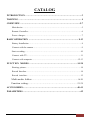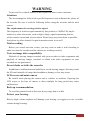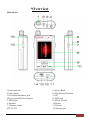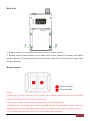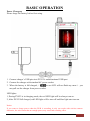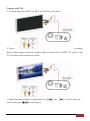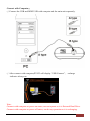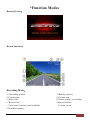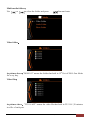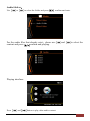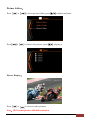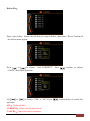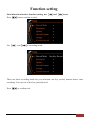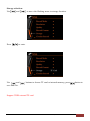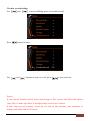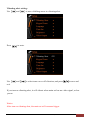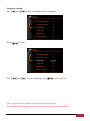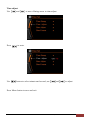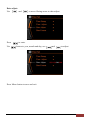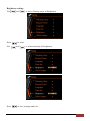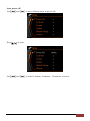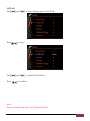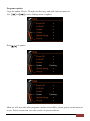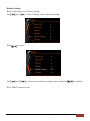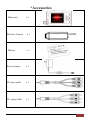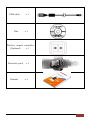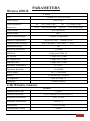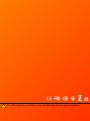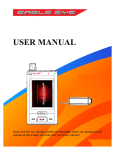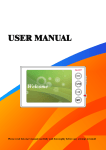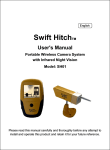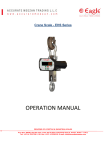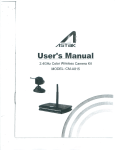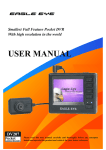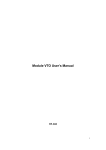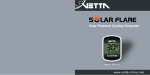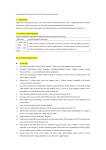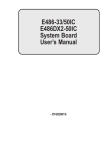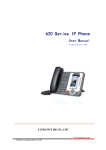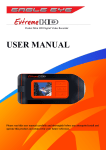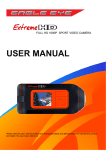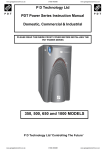Download USER MANUAL
Transcript
USER MANUAL Please read this user manual carefully and thoroughly before any attemptto Install and operate this product and retain it for your future reference. PV922 | ENGLISH USER MANUAL 1 CATALOG INTRODUCTION ……………………….…….………………………………….3 WARNING ……………..……………..…..……………………………………… 4 OVERVIEW………...………………………………………………………...…5-7 Main device………………………..……………..…………………………...…….5 Remote Controller…………………………………………………………………..6 Power charger………………………………………………………………………7 BASIC OPERATION ………………….…...…………………………….….. 8-13 Battery Installation……………………...…………………………………..………8 Connect with the camera …………………………………………... ……..……….9 Start recording………………………………………………………....…………..10 Connect with TV…………………..………………………………........…………11 Connect with computer………….………………………….…………...……..12-13 FUNCTION MODES……………………………………………………….14-20 Booting picture………………………………………….……...…………………14 Record Interface………………..………………………………………………….14 Record interface…………………………………...……………………….…….15 Multi-media folders…………………………………….………...…………16-20 Function setting…………………..…..…………….……………...……21-39 ACCESSORIES……………………………………...……………………….40-41 PARAMETERS…………………………………………………………………..42 PV922 | ENGLISH USER MANUAL 2 INTRODUCTION Thank you for purchasing PV922 which has the unique, ultra-small and delicate design. It can be used in many recording situations. PV922 rings more convenience, safety and funs to your daily life. Approval Information: All our products meet the requirements of approval FCC or CE, and are granted the FCC or CE certification. They are authorized to bear FCC or CE mark. FCC: This product has been tested and found to comply with the limits for a Class B digital device, pursuant to Part 15 of the FCC rules. These limits are designed to provide reasonable protection against harmful interference in a residential installation. CE: This product complies with standards including Low Voltage Device Directive 73/23/EEC; EMC Directive 89/336/EEC and R&TTE Directive1999/5/EC. It passed the subject tests by the authority concerned and is authorized to bear CE mark. OVERVIEW Along with the improvement of people’s living standard and the development of picture compression and memory technology, the digital video memory has been a part of our daily life. PV922 a high-tech product, just meets a plenty of needs of people and market. It possesses a series of advanced functions including digital photography, voice memory, sound trigger recording, high speed USB data transferring and USB charging. EU Environmental Protection Waste electrical products should not be disposed of with household waste. Please recycle where facilities exist. Check with your Local Authority or retailer for recycling advice. PV922 | ENGLISH USER MANUAL 3 WARNING To prevent fire or shock hazard, do not expose the unit to rain or moisture. Attention The electromagnetic fields at the specific frequencies may influence the picture of the recorder. Be sure to read the following before using the recorder and the mini camera. The requirements of receiving wireless signal: The frequency of wireless signal transmit by this product is 2.4GHz FM, maybe interfere by other electronics, such as high-voltage, signal transmitting beacon, wirelss remote control and wirelsss alarm. Please keep away from them as possible. And please try other channel if signal in monitor status is not well. Trial recording Before you record one-time events, you may want to make a trial recording to make sure that the recorder and the camera are working correctly. Notes on image data compatibility Playback of moving images recorded with your recorder on other equipment and playback of moving images recorded or edited with other equipment on your recorded are not guaranteed. Do not shake or strike the recorder In addition to malfunctions and inability to record moving images, this may render the SD card unusable of image data breakdown, damage or loss may occur. LCD screen and mini camera Be careful when placing the camera near a window or outdoors. Exposing the LCD screen or the lens of camera to direct sunlight for long period may cause malfunctions. Back up recommendation To avoid the potential risk of data loss always copy data to a disk. Protect your hearing. Hear by high volume earphone will damage your hearing, we suggest you use a suitable volume during listening. PV922 | ENGLISH USER MANUAL 4 *Overview Main Device 1.Function knob 2.Video Input 3.AV Output/Earphone jack 4.Power switch/Delete/Capture 5. LED light 6. Speaker 7. Channel switch 8.TFT LCD 9. Select /Back 10.Play/Record/Confirm 11.UP 12.USB jack 13.Micro-SD slot 14.Down 15.Volume 16.Microphone PV922 | ENGLISH USER MANUAL 5 Back side: 1, Toggle switch: use to change between 6.0 and 6.5 audio system. 2. Remote control match button: use to match new remote control’s frequency, the match button and start recording button on remote control should be pressed on the same time during matching. Remote control Start recording Stop recording Notice: 1, When you use remote control to record, press the start recording button will power on the DVR and start to record video, but LCD is still in turn off mode. 2, Press stop recording button will stop recording and power off DVR main set. 3, During remote control mode, the all buttons on DVR main set are unavailable to operate. After you stop recording and power off DVR by remote control, the buttons on DVR will be available to operate. 4, The working range of remote control is 10 meters under unblock situation. PV922 | ENGLISH USER MANUAL 6 BASIC OPERATION Power Charger: Please chage the battery before first using. 1. Connect charger’s USB pins into PV922’s multifunctional USB port. 2. Connect the charger with standard AC power socket. 3. When the battery is full charged,( ico on LCD will not flash any more),you can pull out the charger from power socket. LED lights: 1, During PV922 is in charging mode, the red LED light will be always turn on. 2, After PV922 full charged, red LED light will be turn off and blue light start turn on. Notice: If you want to charge power when the DVR is recording, it only can works with wireless camera. Otherwise, the wire camera has no enough power, may cause bad recording effect. PV922 | ENGLISH USER MANUAL 7 Install the battery: Pull down the cover according the picture shows below, open the battery back cover. Shown as Fig below: The 4 golden female pins of the battery should be full touched with the male pins in the battery house. Close the cover after install the battery well. Battery using time information form: Capability 1300mAh Charging time Approx :4 hours Standby time Playing time Approx :2 hours and 19 minutes PV922 Approx :4 hours | ENGLISH USER Recording time Approx one hour and 43 minutes MANUAL 8 Connect With the Camera: Picture 1:Wireless camera receiving 1. Install the camera to the location you want to monitor, choose the bset channel, and then connect with the power source. 2. Switch the Function knob on main set to wireless receiving mode, press channel change button to receive signal which sent from wireless camera. 3. In wireless mode, press menu button can choose manual operation or auto operation. *Choose manual, press to save, and press menu to back, use to change channel by hand. * Choose Auto, press to save, and press menu to back, the main set will change channel per 5 seconds. The meanings of wireless iterface ico: Wireless receiving situation, CH1:current receiving channel, AUTO: channel auto change mode. 自动切换时间为 5 秒切换一个频道 PV922 | ENGLISH USER MANUAL 9 Note: The frequency Channel Min Typical of wireless receiving Max Unit value CH1 2413.75 2414 2414.25 MHz CH2 2431.75 2432 2432.25 MHz CH3 2449.75 2450 2450.25 MHz CH4 2467.75 2468 2468.25 MHz Compatible with both 6.0 and 6.5 audio system. Picture 2:Wire camera installation 1. Pullthe camera’s output port into main set’s AV IN port. 2. Power on the main set, switch to wire camera recording mode, the LCD screen will show the picture caught by camera. PV922 | ENGLISH USER MANUAL 10 Start Recording ① Power on the main set, match the frequency of main set and camera in wireless recording mode, or check the camera connection in wire recording mode. ② Switch the function knob to function setting, to set recording mode. Press button to start recording, top left corner on screen will show recording ico. ③ Press button to stop recording, ④ In preview mode, press recording ico will disappear. button can take photo. Once-Operation recording mode: Continuous recording and storage the video per 30 minutes; Motion recording mode:It will continuous recording if movement sensed, 30 minutes longest for each part, if movement is not sensed, recording will stop after 15 Secs. Timing recording mode:Start recording according to the time you setted, 30 minutes of each video file. Audio recording mode: The audio file will not storage in partial. Attention: The mein unit has the vibrate notice while low power and no video signal. 1.While the camera did not connect with the main unit correctly, the main unit will vibrate because of no signal, please check the connection carefully. 2.While the power is not enough, the main unit will continuous vibrate 3 times, at the same time stop recording. PV922 | ENGLISH USER MANUAL 11 Connect with TV: 1. Connect main set with TV by RCA AV OUT line. As follow: 2. Power on the main set and TV, switch function knob on main set to function setting, choose video output, and press confirm button, choose PAL or NTSC TV system, then TV will show what on main set screen. 3. Switch the function knob to multi-medi, use want to play, pess and to select what you to start playing. PV922 | ENGLISH USER MANUAL 12 Connect with Computer: ① Connect the USB and MINI USB with computer and the main unit separately. ② After connect with computer,PV922 will display “ USB Connect”, recharge indicator always on. Note: Connect with computer at power on states, can not operate as it is External Hard Drive. Connect with computer at power off states, can do any operation as it is recharging. PV922 | ENGLISH USER MANUAL 13 ③ Open “my computer” to check if there has the removable hard disk, called “NO_NAME” . Picture details: ④Open the video files in the folders. ⑤Check the video files in the folders, and play it by the default media player in your computer. Attention: Connect the main unit with PC under power off state,it is power charge mode, red indicator flash at the same time, files in the storage can not be read. Connect the main unit under power on state, the computer will read the files in the storage automatically and power charging at the same time. PV922 | ENGLISH USER MANUAL 14 *Function Modes Booting Picture: Record Interface: Recording Mode: ⑴ Recording symbol ⑵Current time ⑶Video files ⑷Record time ⑺Battery capacity ⑻Current time ⑼Picture quality of recording ⑽Record content ⑸Card icon( if memory card available) ⑹Available memory ⑾Circular record PV922 | ENGLISH USER MANUAL 15 Multi-media folders: Use or to select the folder and press confirm and enter. Video folder: As picture above:”20091012” means the folder that built in 12th Oct of 2009. One folder for every day. Video files: As picture above:”223118.AVI” means the video file that built in 22:31:18 ,30 minutes in a file of each part. PV922 | ENGLISH USER MANUAL 16 Video play: Use pause. Use and and select the video for playing and press select forward/backward mode and press start play or to play or pause. Notice:Here has 4 speed level of forward and backward.×2/×4/×8/×20 PV922 | ENGLISH USER MANUAL 17 Audio folders: Use or to select the folder and press confirm and enter. For the audio files that already exist,please use content and press confirm and playing. and to select the Playing interface: Press and button to play other audio content. PV922 | ENGLISH USER MANUAL 18 Picture folders: Press Press or or to select picture folder, press to choose the picture, press confirm and enter. playing it. Picture Display: Press or to browse other pictures. Note:JPG format picture, 640×480 resolution. PV922 | ENGLISH USER MANUAL 19 Delete files: Enter video folder,choose the file that you want to delete, short press “Power” button till the delete menu appear. Press to choose “ALL/CURRENT”. Press or confirm or choose “ Cancel” menu quit operation. Use or to choose “YES” or “NO”.Press confirm delete or cancel this operation. ALL:Delete all data CURRENT:Delete the file that selectd CANCEL:Cancel the delete operation PV922 | ENGLISH USER MANUAL 20 Function setting Switch function knob to function setting, use Press button confrim to enter. Use and and to set. to recording mode. There are three recording mode for you selection: one key record, motion detect, time recording. User can set as his/ her personal need. Press to confirm exit. PV922 | ENGLISH USER MANUAL 21 Resolution setting: Use and Press Use buttons let the flashing arrow to resolution setting location. confirm to enter. and to select resolution, and press PV922 to save and exit menu. | ENGLISH USER MANUAL 22 Recording quality setting: Use and let the flashing arrow to quality setting location. Press to enter. Press and select quality, and press to save and exit. Per minute video file storage usage under different reolution setting: Storage memory information form: Quality High Medium Resolution Low 720x576 ≤45MB ≤36MB ≤20MB 720x480 ≤43MB ≤33MB ≤18MB 640x480 ≤39MB ≤27MB ≤16MB 320x240 ≤12.4MB ≤9.8MB ≤8.3MB PV922 | ENGLISH USER Battery time Approx. 1 hour and 40 minutes Approx.1 hour and 30 minutes Approx.1hour and 32 minutes Approx.1 hour and 50 minutes MANUAL 23 Record content setting: Use and move the flashing arrow to record content setting location. Press Use to enter. and to select recording content. After you choose video and audio recording function, sound source menu will popu. Internal MIC is MIC insid on main set itself, AV IN means audio signal provide by camera microphone or external audio signal. Press to save file and exit. PV922 | ENGLISH USER MANUAL 24 Storage selection: Use and Press Use to move the flashing arrow to storage location. to enter. and buttons to choose TF card or internal memory, press button to save and exit. Support 32GB external TF card. PV922 | ENGLISH USER MANUAL 25 Circular record setting: Use and to move falshing arrow to circular record. . Press Use button to enter. and buttons to turn on or off, press to save and exit.. Notice: If you turn on circular record, when card storage is full, system will delete the earliest video files, to make sure there is enough storage to save new content. If user want save all contents, please do not turn on this function, and remember to change card when card is full stored. PV922 | ENGLISH USER MANUAL 26 Vibrating alert setting: Use and to move falshing arrow to vibrating alert. Press Use to enter. and to select turno on or off vibration, and press to save and exit. If you turn on vibrating alert, it will vibrate when main set has no video signal, or low power. Notice: After turn on vibrating alert, the main set will consume bigger. PV922 | ENGLISH USER MANUAL 27 Keypad tones setting: Use and to move falshing arrow to keypad tones. Press Use to enter. and to select to turn on and off keypad tones, and press to save and exit. Keypad tones is buzz notice when main set has no video signal, low power or storage is full used. PV922 | ENGLISH USER MANUAL 28 Language setting: Use and Presss Use to move falshing arrow to language. to enter. and to select language, prss to save and exit. This system has only Chinese and English menu right now. We can OEM the language in your country if user can provide translation. PV922 | ENGLISH USER MANUAL 29 Time set: Use and press Use to move flashing arrow to time set. to enter. and to select. Time stamp setting: Screen only shows date and time once time stamp is turn on. PV922 | ENGLISH USER MANUAL 30 Time adjust: Use and Press Use to move flasing arrow to time adjust. to enter. button to select minute and second, use and to adjust. Press Menu button to save and exit. PV922 | ENGLISH USER MANUAL 31 Date adjust: Use and Press Use to move flasing arrow to date adjust. to enter. button to year, month and day, use and to adjust. Press Menu button to save and exit. PV922 | ENGLISH USER MANUAL 32 Date format: Use and . Press Use Press to move flasing arrow to date format. to enter. and to select display format of date. to save settings. Press Menu button to save and exit. PV922 | ENGLISH USER MANUAL 33 Brightness setting: Use and Press Use Press to move flasing arrow to Brightness. to enter. and to select intensity of brightness. to save settings and exit. PV922 | ENGLISH USER MANUAL 34 Video output: This function is availablewhen connect with TV, make sure connection is correct before setting. Use and Press Use to move flasing arrow to video output. to enter. and to select TV system, main set screen will turn off, and the content show on TV. If you want to quit TV display, please select LCD, and press to confirm, the content will show on main set screen. PV922 | ENGLISH USER MANUAL 35 Auto power off: Use and Press Use to move flasing arrow to power off. to enter. and to select 1 minute, 5 minutes , 10 minutes, or never. PV922 | ENGLISH USER MANUAL 36 LCD off: Use and Press Use Press to move flasing arrow to LCD off. to enter. and to select LCD off time. to confirm. Note: Press any button can turn on LCD after LCD off. PV922 | ENGLISH USER MANUAL 37 Format: Use and Press Use to move flasing arrow to format. to enter. and to select format which object, and press to confirm. Press MENU button to exit. Notice: Data can not recover after you format the storage, please be noticed beofre you do. PV922 | ENGLISH USER MANUAL 38 Programe update: Copy the update files to TF card root directory, and pull card into main set. Use and to move flasing arrow to update. Press to update. Main set will auto shut after programe update successfully, please power on the main set to use. Select version can view the version of system software. PV922 | ENGLISH USER MANUAL 39 Default setting: Recover the main set to factory setting. Use and to move flasing arrow to default setting. Press Use to enter. and to select recover factory setting or not, and press to confirm. Press MENU button to exit. PV922 | ENGLISH USER MANUAL 40 *Accessories Main unit Wireless Camera Battery x1 x1 x1 Power charger x1 AV input cable x1 AV output cable x1 PV922 | ENGLISH USER MANUAL 41 USB cable Disc x1 x1 Wireless remote controller (Optional) x1 Protective pack Manual x1 x1 PV922 | ENGLISH USER MANUAL 42 PARAMETERS Wireless HDVR PV922 LCD 2.5inch TFT LCD 960×240 Video system Video resolution Frame rate PAL/NTSC D1 720×576@25 fps VGA D1 720×480@30 fps 640×480@30fps QVGA Video format AVI (MPEG-4) Audio format MP3 320×240@30fps Built-in flash memory 128MB~2G(optional) Memory compatibility Micro SD Card 256MB~16GB Transmission Frequency ISM 2,400MHz~ 2,483MHz Modulation Mode FM ≤-85dBm Receiving Sensitivity USB Jack High-speed USB 2.0 AV In Jack 3 rings with 2.5mm AV Output Jack 3 rings with 3.5mm Earphone jack 3 rings with 3.5mm Operation Temperature -0ºC-60ºC Operation Humidity 15-85%RH Power supply Battery 4CH* DC 5V 1000mAh Li-ion battery 1300mAh OS supported 2000/XP/Vista 32 Language Chinese/English 2.4G Wireless Camera WS620 Imaging sensor type CMOS CMOS Total Pixels 628×582(PAL)/ 510×492(NTSC) Horizontal Resolution 380 TV Lines Minimum Illumination 5Lux/F1.2 Dimensions 75×28×148 mm Consumption Current 700MA PV922 | ENGLISH USER MANUAL 43 We will not inform you if there is any modification for user maual in future. PV922 | ENGLISH USER MANUAL 44