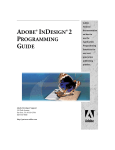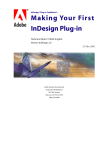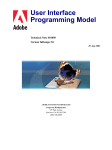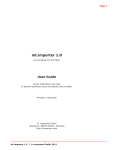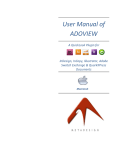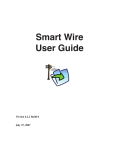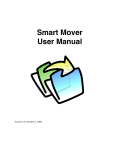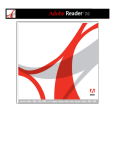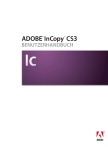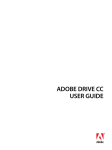Download User Interface - Adobe Partners
Transcript
Session 8: User Interface
March 2004
Adobe
InDesign CS/InCopy CS
Plug-in Development
Training
®
bc
Session 8: User Interface
Adobe Developer Technologies
March 2004
Copyright 2004 Adobe System Incorporated. All rights reserved.
1
Welcome to the eighth installment of the InDesign CS/InCopy CS Plug-in
Development training sessions.
--Copyright 2004 Adobe Systems Incorporated. All rights reserved.
The information in this document is furnished for informational use only, is
subject to change without notice, and should not be construed as a commitment
by Adobe Systems Incorporated. Adobe Systems Incorporated assumes no
responsibility or liability for any errors or inaccuracies that may appear in this
document. The software described in this document is furnished under license
and may only be used or copied in accordance with the terms of such license.
Adobe, Adobe InCopy and Adobe InDesign are trademarks of Adobe Systems
Incorporated that may be registered in certain jurisdictions. Macintosh and Apple
are registered trademarks, and Mac OS is a trademark of Apple Computer, Inc.
Microsoft, Windows, Windows 95, Windows 98, Windows NT and Windows XP are
registered trademarks of Microsoft Corporation. All other products or name
brands are trademarks of their respective holders.
Adobe InDesign CS/InCopy CS Plug-in Development Training
1
Session 8: User Interface
March 2004
Training Roadmap
1.
2.
3.
4.
5.
6.
7.
8.
bc
Getting Started
Foundation
Object Model
Databases and Commands
Document Structure
Messaging
Selection
User Interface
Copyright 2004 Adobe System Incorporated. All rights reserved.
2
Today’s session is titled “User Interface”, and is the last session in our series. In this
session, we will give an overview of how to create a user interface for your plugins.
We have covered quite a few fundamental topics that are necessary to
understand when developing plug-ins for InDesign and InCopy. When you
implement a user interface on a plug-in, you will need to know the basics of the
object model and messaging, and a little bit about selection, which we have
already covered.
Adobe InDesign CS/InCopy CS Plug-in Development Training
2
Session 8: User Interface
March 2004
Outline of this presentation
bc
Review of MVC
Use cases
Types of User Interface components
Non-resource based UI components
Resource based UI components
Tidbits, FAQ
References
Copyright 2004 Adobe System Incorporated. All rights reserved.
3
Specifically in this session, we will again review our MVC diagram, and see where
the user interface fits in. Then we will present the use cases for user interfaces (UI),
and describe the types of UI components you can reuse and/or implement. Along
the way, we will discuss implementation roadmaps.
At the end, we will review the references for further exploration of the user
interface subsystem.
Adobe InDesign CS/InCopy CS Plug-in Development Training
3
Session 8: User Interface
March 2004
Review: Model-View-Controller
bc
Recall from Session 2: Foundations
Model–View–Controller Paradigm
View observes changes on Model
User action in View, delegates to Controller
Controller modifies Model
Model notifies Controller
Controller updates View
Copyright 2004 Adobe System Incorporated. All rights reserved.
4
Let’s recall a slide from Session 2: Foundations, where we described the
interaction between Model, View and Controller.
Adobe InDesign CS/InCopy CS Plug-in Development Training
4
Session 8: User Interface
March 2004
(Recap) Let’s talk about MVC
3) Notifies
bc
2) User action
Controllers
2) Modifies
Commands
Notification
4) Updates
View
Model
Layout window
Panels and widgets
Document data
1) Observes
Copyright 2004 Adobe System Incorporated. All rights reserved.
5
This slide is taken from Session 2: Foundation. Refer to Session 2 for details on
this slide.
The red lines indicate the responsibilities of the view components, namely:
(1) Observes: The view components attach observers so they could be notified of
changes, whether they be from the model or other widgets. As a result of this,
the view components are updated when a change (of interest) occurs.
(2) User action: The actions of the users, such as mouse clicks, are captured in
ways specific to the view, and then translated into some action that the
controller could perform.
Adobe InDesign CS/InCopy CS Plug-in Development Training
5
Session 8: User Interface
March 2004
bc
The role of the UI in MVC
You can have many views on the model
UI components (dialogs) may contain a controller
Controllers
Commands
Notification
Model
Document data
Copyright 2004 Adobe System Incorporated. All rights reserved.
View
Layout window
Panels and widgets
6
The role of the user interface components in InDesign/InCopy is to provide the
view components in the MVC paradigm, and in some cases (such as dialog
implementations), the controller implementations. Because of this paradigm, it is
very easy to add multiple views to the same model data. An example was given
in Session 2: Foundation, where we looked at how the Character panel and the
Character/Paragraph toolbar both observe any changes to text attributes at
currently selected text. If you change an attribute, say the point size of the
selected text, using the Character panel, (1) the text layout reflects the change,
and (2) the Character/Paragraph toolbar does as well. In this example, the layout
window, the Character panel, and Character/Paragraph toolbars are all views that
represent the text attributes in different ways.
Adobe InDesign CS/InCopy CS Plug-in Development Training
6
Session 8: User Interface
March 2004
Use cases for user interfaces
bc
You want to provide an easy way for a user to
perform a task, using:
A menu
A dialog
A panel
A tool
You want to provide locale-specific views
InDesign CS available in 13 locales (not including
CE/ME versions)
Ideally, your plug-ins would be too
Copyright 2004 Adobe System Incorporated. All rights reserved.
7
The primary reason that we want to create a user interface is to provide an “easy”
way for a user to perform a task. Discussing “Ease of use” could lead to an entirely
different discussion, however, what we are interested in as a plug-in developer is
to use the same UI factorizations that are available in other parts of the
applications, namely:
•Menus
•Dialogs
•Panels (stash palettes and tabbed palettes are windows that contain panels. The
dock bar, the tool box and kits are types of a panels)
•Tools
A secondary reason is to provide these user interfaces in locale-specific
presentations. Adobe provides the InDesign CS application in 13 locales (not
including the Central European and Middle Eastern versions). By providing
support for these locales in your plug-ins’ user interfaces, not only will you be
eliminating language barriers for users around the world, you can provide localespecific widget settings (to allow for different string lengths).
An application setting similar to the locale is the feature set, which allows you to
provide different user experiences between users of the Japanese version and
Roman locale versions (other languages). (See
{SDK}/source/public/includes/FeatureSets.h for different feature set values).
Adobe InDesign CS/InCopy CS Plug-in Development Training
7
Session 8: User Interface
March 2004
Types of UI components
bc
Non-Resource based UI components
Alerts
Progress Bars
Resource-based UI components
Localized strings
Menus (“Actions”)
Dialogs, Panels
Dialogs and panels contain “widgets”
Tools
Copyright 2004 Adobe System Incorporated. All rights reserved.
8
Here are some categories of UI components that you can use to satisfy the use
cases from the previous slide. We will categorize them by whether or not you
need to define resources to use them.
•Non-Resource based UI components are components you can use just by calling
APIs in your C++ code.
•Resource-based UI components are components which require you to specify
resources as well as implementing C++ code according to a specified framework.
The UI components which fall into each category are on the slide.
Adobe InDesign CS/InCopy CS Plug-in Development Training
8
Session 8: User Interface
March 2004
Non-Resource based UI components
bc
“Non-Resource based” means…
You don’t need to define any resources to use them
Can just be called directly using helper classes
UI components in this category
Alerts
Progress bars
Copyright 2004 Adobe System Incorporated. All rights reserved.
9
The non-resource based UI components include alerts and progress bars. The
next few slides will explain them in more detail.
Adobe InDesign CS/InCopy CS Plug-in Development Training
9
Session 8: User Interface
March 2004
Non-Resource based UI components:
Alerts
bc
When you want to alert the user
CAlert helper class
{SDK}/source/public/includes/CAlert.h
Methods display a modal alert
CAlert::InformationAlert
CAlert::WarningAlert
CAlert::ErrorAlert
CAlert::ModalAlert
etc.
See User Interface technote
{SDK}/docs/guides/userinterface.pdf, pp59-61
Copyright 2004 Adobe System Incorporated. All rights reserved.
10
Alerts are used when you want to alert the user with a message, and a choice of
how to proceed (usually “OK” and “Cancel”). Alerts can be displayed by calling
static methods on the CAlert helper class. The slide shows some of the methods
you can call.
There are many SDK samples that use CAlert.
Alerts can be customized in various ways, for instance, the “Do not show again”
check box state can be stored so that you don’t show the same alert, or an
implementation of IAlertHandler (a service provider, kAlertHandlerService) can be
used to override alert boxes. However, these are advanced topics that we won’t
cover in this session. Please refer to the CAlert.h and IAlertHandler.h header files
for more details.
Adobe InDesign CS/InCopy CS Plug-in Development Training
10
Session 8: User Interface
March 2004
Non-Resource based UI components:
Progress Bars
bc
When you want to show progress of a time
consuming task
RangeProgressBar and TaskProgressBar
{SDK}/source/public/includes/ProgressBar.h
See User Interface technote, pp62-63
See SDK samples
PersistentList (PstLstPlugIn.cpp)
TextExportFilter (TxtExpSuiteTextCSB.cpp)
TextImportFilter (TxtImpFilter.cpp)
Copyright 2004 Adobe System Incorporated. All rights reserved.
11
Progress bars are used when you want to show the progress of a task that takes a
long time. By having a progress bar, the user isn’t left wondering if the application
has entered an endless loop.
There are two types of progress bars (both are subclasses of BaseProgressBar) you
can use:
•RangeProgressBar: Shows progress based on a numeric scale (for example, “1 of
45”)
•TaskProgressBar: Shows names of tasks being performed
The User Interface technote includes some discussion of ProgressBars, however, it
goes into detail of the resources and implementations behind the two
BaseProgressBar subclasses mentioned above. You can also refer to the SDK
samples shown on the slide that use ProgressBars.
Adobe InDesign CS/InCopy CS Plug-in Development Training
11
Session 8: User Interface
March 2004
Resource-based UI components
bc
Requires resource definition in *.fr file
Specify resources independent of platform
Requires ODFRC to compile into resource binary
Some resources still go into platform specific files (*.rc, *.r)
Most (except strings) require C++ impls.
Observers, event handlers, etc.
UI components in this category
Localized strings
Menus (“Actions”)
Dialogs and Panels, which contain widgets
Tools
Copyright 2004 Adobe System Incorporated. All rights reserved.
12
The resource-based UI components require resource definitions in your plug-in project’s *.fr file.
If you are implementing a regular Windows or Macintosh graphical user interface application, you
would specify various UI resources (dialogs, menus, strings, etc.) in a compiler-specific resource
format in *.rc files (Win) or *.rsrc files (Mac). However, by utilizing ODFRC, resources for
InDesign/InCopy plug-ins can be specified in a platform-independent syntax, which means you
only need to write the resource definitions once. The application’s user interface subsystem
provides native support for common UI elements. One example is the use of buttons from the
Aqua user interface subsystem of Mac OS X. Platform-specific operating system events, such as
key presses and mouse clicks, are also abstracted so that your plug-in code can handle events in a
common fashion.
NOTE: Some resources, such as icons, still go into platform specific resource files (*.rc, *.r).
However, these can be referenced by resource IDs from UI resources in *.fr files.
Most UI components (with the exception of localizable strings) require you to write C++
implementations according to the user interface framework, including observers, event handlers,
etc. These implementations would be placed in boss classes that correspond to the resource
definitions of the UI component.
The UI components that fall into this category are:
•Localized strings
•Menus (or Actions)
•Dialogs
•Panels
•Tools
The next few slides will explain them in more detail.
Adobe InDesign CS/InCopy CS Plug-in Development Training
12
Session 8: User Interface
March 2004
Resource-based UI components:
Localized strings
bc
Display different string based on locale
List of locales: {SDK}/source/public/includes/PMLocaleIds.h,
MLocaleIds.h, WLocaleIds.h
Use PMString class
Specify string key, then call PMString::Translate()
Steps for implementing localized strings
Specify a string key in *ID.h file
Define LocaleIndex resource in main *.fr file
Specifies which StringTable resource to use for each locale
Can also point to a “no-translate” StringTable
Define StringTable resources in locale-specific *.fr files
Copyright 2004 Adobe System Incorporated. All rights reserved.
13
Localized strings are used to display strings on the user interface based on a locale. Locales are
identified by codes such as k_enUS (US English), k_jaJP (Japanese), etc. and represent the
user interface language.
Localized strings are represented by the PMString class. PMString utilizes the application’s string
table to obtain a locale-specific string based on a “string key”. Conversely stated, if you want
to get some string in a specific locale, you create an instance of PMString by specifying a
string key in the constructor, then call the PMString::Translate() method. You can then obtain
a CString representation of the string by calling PMString::GrabCString(), or a Unicode (UTF16) representation of the string by calling PMString::GrabUTF16Buffer().
Any string that is displayed on a user interface component is a PMString. Even strings on alerts
and progress bars use PMString.
Implementation steps are as follows:
1.
Specify a string key in your plug-in project’s ID.h file. The string key is used in to identify a
unique string in the application’s string table (hash table). The hash function is influenced by
the first and last letters of the string key. String key collisions are rare, however, we have seen
a few cases in SDK samples in previous versions, since most SDK sample string keys start with
the “0” (zero, first number in a hex representation of the plug-in prefix ID) and end in “y” (last
letter in “Key”).
2.
Define a LocaleIndex in your plug-in’s main *.fr file. This LocaleIndex resource tells the
application which string table to refer to for specific locales and feature sets. You can also
have a LocaleIndex resource that specifies to look at a single StringTable for all locales and
feature sets (we call it a “no-translate” string table).
3.
Define StringTable resources in each of your locale-specific *.fr files (e.g. WFP_enUS.fr,
WFP_jaJP.fr). The StringTable resource provides mappings between string keys and their
locale-specific string translations.
Adobe InDesign CS/InCopy CS Plug-in Development Training
13
Session 8: User Interface
March 2004
Resource-based UI components:
Localized strings (contd.)
bc
SDK Samples
Canonical example: BasicLocalization
Similar to BasicDialog sample, with static text widget
Most samples have strings for k_enUS and k_jaJP
References
See User Interface technote, pp53-54
“Localizing framework resources”
Copyright 2004 Adobe System Incorporated. All rights reserved.
14
Any SDK sample with any kind of user interface will have a set of localized strings,
as we provide US English and Japanese strings for all plug-ins. There is one
sample that provides strings for all 13 locales and feature sets (except for the
combination of the Japanese feature set and non-Japanese languages), and that
is BasicLocalization. The plug-in code is very similar to the BasicDialog sample
plug-in (to be discussed in a later slide), however, there is a static text widget on
the dialog. Strings on dialogs and panels get automatically translated, as dialogs
and panels are created based on a specific locale, so the UI subsystem also knows
which locale use for translating the strings.
Further details about localized strings can be found in the User Interface technote,
as shown on the slide.
Adobe InDesign CS/InCopy CS Plug-in Development Training
14
Session 8: User Interface
March 2004
Resource-based UI components:
Menus (Actions)
bc
Add menus to the application menu bar, panel fly
out menus or “context menus” (when you
right/cmd-click)
What is an “Action”?
An combined abstraction of a menu and shortcut key
e.g.: File >> Open does the same thing as Ctrl/Cmd-O
IActionComponent defines its behavior
Copyright 2004 Adobe System Incorporated. All rights reserved.
15
Menus allow for categorization of user actions, and can be located at the top of
the application window, the flyout menu button on panels, or context menus
(when you right-click or cmd-click somewhere in the application)
Users of InDesign/InCopy applications can invoke menus by pressing shortcut
keys (e.g. CTRL-Q to quit), which is the basis for abstracting menus and shortcut
keys as “actions”. The implementation of IActionComponent defines the behavior
behind a menu selection and shortcut key press.
The steps for implementing menus are shown on the slides.
The resources that you must define are:
•ActionDef: specifies action parameters, such as the ActionID and the action
component boss
•MenuDef: specifies menu parameters, such as the menu path, menu location
index, etc.
•Menu strings: such as menu names. See details on localized strings
The C++ implementation you must write is a class that derives from
IActionComponent (or the partial implementation CActionComponent). This
implementation must be aggregated in a boss with an implementation of
IPMPersist (you can reuse kPMPersistImpl). The IPMPersist interface is necessary
since action parameters, along with other UI states, are persisted in the session
database (We’ll bring this up in the FAQ section towards the end of this
presentation).
Adobe InDesign CS/InCopy CS Plug-in Development Training
15
Session 8: User Interface
March 2004
Resource-based UI components:
Menus (Actions) (contd.)
bc
SDK Samples
Canonical: BasicMenu
Other use cases
Update action states: UpdateActionStates()
Dynamically created menus: See DynamicMenu
References
See User Interface technote, pp23
“How do I create menu-entries?”
Copyright 2004 Adobe System Incorporated. All rights reserved.
16
Many SDK samples have a menu (most have at least the About… menu). The
canonical example is the BasicMenu plug-in, which shows how to create a menu,
have the action state update itself automatically based on the current selection,
and uses/implements a simple selection suite.
There are other use cases related to menus/actions.
•To update action states (checked, disabled, etc.) programmatically, you can
implement the UpdateActionStates() method that is inherited from
CActionComponent.
•To create menus dynamically, refer to the DynamicMenu sample plug-in.
If you want to implement menus from scratch, the following slide includes
detailed steps on how to do just that.
For more information on menus in general, refer to the User Interface technote, as
shown on the slide.
Adobe InDesign CS/InCopy CS Plug-in Development Training
16
Session 8: User Interface
March 2004
Resource-based UI components:
Menus (Actions) (contd.)
bc
Steps for implementing an Action
Declare ActionID in *ID.h
Define menu string keys in your *ID.h file and strings in locale
specific .fr files
Specify action parameters (ActionID, action component boss, etc.)
Define MenuDef resource in.fr
See earlier slide “Localized Strings”
Define ActionDef resource in.fr
DECLARE_PMID(kActionIDSpace, …)
Specify menu parameters (path, menu location, etc.)
Implement IActionComponent in action component boss
Inherit CActionComponent partial implementation
Copyright 2004 Adobe System Incorporated. All rights reserved.
17
Here are the steps for implementing actions.
1. Declare an ActionID in your ID.h file. Use the DECLARE_PMID macro with kActionIDSpace.
2. Define menu strings in your ID.h file. These strings are used as menu display strings and
action areas (for grouping shortcut keys), and are localized.
3. Define a single ActionDef resource in your .fr file for all actions/menus. This is where you
specify action parameters, such as the ActionID, the action component boss class ID, etc. See
{SDK} /source/public/includes/ActionDef.fh for the parameters of an ActionDef.
4. Define a single MenuDef resource in your .fr file for all menus. This is where you specify menu
parameters, such as the menu path, menu location within a sub menu, etc. The menu path
starts with “Main”, “Rt” (for context menus – see below), or the string specified in a panel
widget resource. Use a colon (”:”) to delimit menu paths, and “:-” to add a separator.
•
Context menus are no different than regular menus – you just need to know the
menu path. The menu paths for context menus usually begin with “Rt***”:
•
“RtMouseText” for right/cmd-click on text
•
“RtMouseTable” for right/cmd-click in a table
•
“RtMouseLayout” for right/cmd-click on a layout
•
“RtMouseGuide” for right/cmd-click on a guide
•
“RtMouseNote” for right/cmd-click on an InCopy note
•
“RtMouseDefault” for right/cmd-click when there is no document open
Implement IActionComponent (you can inherit the partial implementation CActionComponent),
and aggregate this in an action component boss. The method you must implement at the
least is DoAction(IActiveContext* ac, ActionID actionID, GSysPoint mousePoint =
kInvalidMousePoint, IPMUnknown* widget = nil). In the same boss, also aggregate
IID_IPMPERSIST kPMPersistImpl, since action states are persisted.
Adobe InDesign CS/InCopy CS Plug-in Development Training
17
Session 8: User Interface
March 2004
Resource-based UI components:
Dialogs
bc
Types of dialogs
Standalone dialogs
Modal or non-modal
Selectable dialogs
Selectable dialog
Tab-selectable dialog
Dialogs…
Have “OK” and “Cancel” buttons
Hidden “Reset” button if you press Alt/Option
Are containers of other widgets
A “widget” is a user interface element
Copyright 2004 Adobe System Incorporated. All rights reserved.
18
The dialog is another type of resource-based UI component available in the user
interface subsystem. There are two types of dialogs:
•Standalone dialogs, which can be opened in a modal or non-modal way.
•Selectable dialogs, which are housed in a parent dialog and can be individually
selected from a set of tabs or entries in a list.
Dialogs all have at least two buttons: “OK” and “Cancel”. Also, if you press the Altkey (Windows) or Option-key (Mac), the “Cancel” button turns into a “Reset”
button, which allows you to reset the settings on the dialog to their default values.
Dialogs in general are containers of widgets, which are user interface elements.
We will discuss widgets in greater detail later. A dialog is also a widget itself.
(We’ll see why this is useful)
Adobe InDesign CS/InCopy CS Plug-in Development Training
18
Session 8: User Interface
March 2004
Resource-based UI components:
Dialogs (contd.)
bc
SDK Sample of a dialog
Canonical: BasicDialog
Simplest way to generate a plug-in with a dialog
Use DollyXs: See Session 2 (WriteFishPrice plug-in)
References
See User Interface technote, pp63-67
Copyright 2004 Adobe System Incorporated. All rights reserved.
19
The canonical example is the BasicDialog plug-in, which shows how to implement
a dialog, and opens the dialog from a menu (so it also has an IActionComponent
implementation). If you look at the BscDlgActionComponent::DoDialog() private
method, you can see how the dialog is opened, using IDialogMgr. The
IDialogMgr::CreateNewDialog() method call is where you specify the modality of
the dialog.
The simplest way to implement a plug-in with a dialog is to use DollyXs to
generate such a plug-in. If you recall from Session 2: Foundations, we reviewed
the WriteFishPrice plug-in, which was generated with those very steps. Please
refer to the Porting Guide technote ({SDK}/docs/guides/portingguide.pdf) for
details on how to use DollyXs.
However, if you want to implement a dialog from scratch, the following slides
include detailed steps of how to do just that.
For further information on dialogs in general, refer to the User Interface technote.
Adobe InDesign CS/InCopy CS Plug-in Development Training
19
Session 8: User Interface
March 2004
Resource-based UI components:
Dialogs (contd.)
bc
Steps for implementing a dialog
1.
Define dialog title string & declare dialog Widget ID
2.
Define LocaleIndex resource in main *.fr file
3.
See “Localizable Strings”
DECLARE_PMID(kWidgetIDSpace, …)
Specifies which “DialogBoss“ resource to use for
each locale
Define a new ODFRC view resource type that
inherits from “DialogBoss“ widget resource, in main
*.fr file
Also specify your dialog boss ClassID
Copyright 2004 Adobe System Incorporated. All rights reserved.
20
[Presenter may skip this slide] Here are the steps in implementing a dialog (modal or non-modal).
1.
Define a dialog title string and declare a dialog WidgetID. The string is created in the same
way as defining a localizable string, since dialogs are generally specified in a locale-specific
way. The WidgetID is declared in the kWidgetIDSpace using DECLARE_PMID.
2.
Define a LocaleIndex resource in your plug-in’s main *.fr file. This resource is a mapping
between locales and different “DialogBoss” resources, which describe the visual specification
of a dialog. (NOTE: The name “DialogBoss” doesn’t refer to a boss class, but the widget name.
This name is kept for historical reasons.) Using this LocaleIndex resource, you can have
slightly different visual specifications of dialogs per locale. For instance, German strings tend
to be 50% longer than English strings on average, so text widgets may require extra space on
a dialog. In this case, you might decide to have a different visual specification on the
DialogBoss resource in the k_deDE locale.
NOTE: If you look at the LocaleIndex (kSDKDefDialogResourceID) resource in SDK sample
plug-ins with dialogs, you will notice that they do not use locale-specific DialogBoss
resources. Instead, they use the same DialogBoss resource within the plug-in.
3.
Define a new ODFRC view resource type that inherits from the DialogBoss widget resource.
You would specify this once in your plug-in’s main *.fr file. This is also where you also specify
the actual boss class that provides the implementation behind the DialogBoss widget
resource. This statement looks sometihng like this (sample from BasicDialog):
type BscDlgDialogBoss(kViewRsrcType) : DialogBoss(ClassID = kBscDlgDialogBoss) {};
kBscDlgDialogBoss is the boss class that provides the implementations for the
BscDlgDialogBoss dialog widget resource.
(continued on next slide)
Adobe InDesign CS/InCopy CS Plug-in Development Training
20
Session 8: User Interface
March 2004
Resource-based UI components:
Dialogs (contd.)
bc
Steps for implementing a dialog (contd.)
4.
Define your dialog resource (based on the new
type) in locale-specific *.fr files
z
5.
This resource is a container for widgets
Implement IDialogController and
IDialogObserver and aggregate them in your
dialog boss class
z
This boss class should inherit from kDialogBoss
Code to open the dialog should go elsewhere
Copyright 2004 Adobe System Incorporated. All rights reserved.
21
[Presenter may skip this slide]
4. Define your dialog resource based on the new DialogBoss type that you just defined. You
would do this in your locale-specific *.fr file. The DialogBoss resource is a container for other
widgets (not the DialogBoss resource itself), so within this resource, you would specify other child
resources. We will discuss these widgets in a later slide.
5. Implement IDialogController (using the partial implementation CDialogController) and
IDialogObserver (using the partial implementation CDialogObserver), and aggregate them in your
dialog boss class, when you declare it in the ClassDescriptionTable resource. This boss class
should inherit from kDialogBoss, since your widget resource inherits from DialogBoss. Here’s what
the boss class declaration would look like (sample from BasicDialog):
Class {
kBscDlgDialogBoss,
kDialogBoss, {
IID_IDIALOGCONTROLLER, kBscDlgDialogControllerImpl,
IID_IOBSERVER, kBscDlgDialogObserverImpl, } },
In your IDialogController implementation, you would add the code to initialize the dialog widgets,
validate the dialog widgets when the “OK” button is pressed, and apply the data from the dialog
widgets after the validation passes (after “OK” is pressed). In your IDialogObserver
implementation, you would add the code to attach the observer for child widgets (in the
AutoAttach() method), detach the observer (in the AutoDetach() method), and the actual
responses (in the Update() method).
•NOTE: We had a developer case where a developer wondered why he could use an accelerator
key (a button with an underlined character that is identified by an “&” in the string) for a button
widget on Windows, but not on Mac. Using accelerator keys for button widgets is a Windows-only
feature, and is generally discouraged for widgets.
That concludes the process of implementing a dialog.
The code to open this dialog should go elsewhere.
Adobe InDesign CS/InCopy CS Plug-in Development Training
21
Session 8: User Interface
March 2004
Resource-based UI components:
Dialogs (contd.)
bc
SDK Samples of selectable
dialogs
Parent and children:
BasicSelectableDialog
Preference dialog:
CustomPrefs,
XDocBookWorkflowUI
References
See User Interface
technote, pp63-67
Copyright 2004 Adobe System Incorporated. All rights reserved.
22
The canonical example of a selectable dialog is the BasicSelectableDialog plug-in,
which shows how to implement two different types of selectable dialogs and
provides the child dialogs as well. There are other samples that provide just the
child dialog (for the Preferences dialog): CustomPrefs and XDocBookWorkflowUI.
For further references, refer to the Dialogs section in the User Interface technote.
Adobe InDesign CS/InCopy CS Plug-in Development Training
22
Session 8: User Interface
March 2004
Resource-based UI components:
Dialogs (contd.)
bc
Implementing a selectable dialog (parent)
Similar to regular dialog, except:
Boss class should inherit from kSelectableDialogBoss
Implement IDialogCreator
No need to implement IDialogController
Dialog widget resource should contain…
GenericPanelWidget
PanelWithHiliteBorderWidget with
OwnerDrawStdListBoxWidget
StaticTextWidget
Need IDList resource to list child dialogs
Copyright 2004 Adobe System Incorporated. All rights reserved.
23
[Presenter may skip this slide] The steps to implement a selectable dialog parent (which is the dialog that
houses the child dialogs that are selectable from a list) is similar to a regular dialog, except:
•The boss class should inherit from kSelectableDialogBoss
You need to provide your own implementation of IDialogCreator by inheriting the partial implementation
CDialogCreator, so that the child dialogs can be created when they are selected. The methods you need to
implement are:
* CreateDialog(): This is where you use IDialogMgr::CreateNewDialog
* GetOrderedPanelIDs(): Enables resource access and delegates to CDialogCreator::GetOrderedPanelIDs()
* GetOrderedPanelsRsrcID(): called by CDialogCreator::GetOrderedPanelIDs() to get the resource ID of the
IDList resource (see below)
You don’t need to implement IDialogController, since kSelectableDialogBoss already has one, unless you
want to provide customized Initialization/Validation/Apply behaviors.
Optionally, you can implement IDialogObserver if you add widgets on the parent dialog.
•The Dialog widget resource should contain:
* GenericPanelWidget: to house the child dialog
* PanelWithHiliteBorderWidget with OwnerDrawStdListBoxWidget inside: to display a list of child dialogs
* StaticTextWidget to show the name of the active child dialog
•And you need an IDList resource that lists the boss classes for the child dialogs. The resource ID can be
defined as a #define statement in your *ID.h file. It is to be specified from your implementation of
IDialogCreator.
Adobe InDesign CS/InCopy CS Plug-in Development Training
23
Session 8: User Interface
March 2004
Resource-based UI components:
Dialogs (contd.)
bc
Implementing a tab selectable dialog (parent)
Similar to regular dialog, except:
Boss class should inherit from
kTabSelectableDialogBoss
Implement IDialogCreator
No need to implement IDialogController
Dialog widget resource should contain…
NativeTabsWidget with GenericPanelWidget
Need IDList resource to list child dialogs
Copyright 2004 Adobe System Incorporated. All rights reserved.
24
[Presenter may skip this slide] The steps to implement a tab selectable dialog parent (which is the
dialog that houses the child dialogs that are selectable by clicking a tab) is similar to a regular
dialog, except:
•The boss class should inherit from kTabSelectableDialogBoss
•You need to provide your own implementation of IDialogCreator by inheriting the
partial implementation CDialogCreator, so that the child dialogs can be created when
they are selected. The methods you need to implement are:
•CreateDialog(): This is where you use IDialogMgr::CreateNewDialog
•GetOrderedPanelIDs(): Enables resource access and delegates to
CDialogCreator::GetOrderedPanelIDs()
•GetOrderedPanelsRsrcID(): called by CDialogCreator::GetOrderedPanelIDs() to
get the resource ID of the IDList resource (see below)
•You don’t need to implement IDialogController, since kTabSelectableDialogBoss already
has one, unless you want to provide customized Initialization/Validation/Apply behaviors.
•Optionally, you can implement IDialogObserver if you add widgets on the parent dialog.
•The Dialog widget resource should contain:
•NativeTabsWidget with GenericPanelWidget: to display tabs and to house the child
dialog
•And you need an IDList resource that lists the boss classes for the child dialogs. The resource ID
can be defined as a #define statement in your *ID.h file. It is to be specified from your
implementation of IDialogCreator.
Adobe InDesign CS/InCopy CS Plug-in Development Training
24
Session 8: User Interface
March 2004
Resource-based UI components:
Dialogs (contd.)
bc
Implementing a [tab] selectable dialog (child)
Define panel title string & panel Widget ID
2. Define LocaleIndex resource in main *.fr file
1.
3.
Define a new ODFRC view resource type that
inherits from PrimaryResourcePanelWidget widget
resource, in main *.fr
4.
Specifies which child dialog resource to use for each
locale
Also specify your child dialog boss ClassID
Define your child dialog resource (based on the new
type) in locale-specific *.fr
Copyright 2004 Adobe System Incorporated. All rights reserved.
25
[Presenter may skip this slide] The steps to implement a selectable or tab selectable dialog child is
as follows:
1.
Define a panel title string and declare a panel widget ID. The string is created in the same way
as defining a localizable string, since panels are generally specified in a locale-specific way.
The WidgetID is declared in the kWidgetIDSpace using DECLARE_PMID.
2.
Define a LocaleIndex resource. This resource is a mapping between locales and different
panel resources, which describe the visual specification of a panel.
3.
Define a new ODFRC view resource type that inherits from the PrimaryResourcePanelWidget
widget resource. You would specify this once in your plug-in’s main *.fr file. This is also where
you also specify the actual boss class that provides the implementation behind the panel
widget resource. This statement looks something like this (sample from
BasicSelectableDialog):
type YangPanelWidget(kViewRsrcType) : PrimaryResourcePanelWidget(ClassID =
kYangPanelBoss) { };
kYangPanelBoss is the boss class that provides the implementations for the
YangPanelWidget resource.
4.
Define your child dialog resource based on the new panel resource type that you just defined.
You would do this in your locale-specific *.fr file. The panel resource is a container for other
widgets so within this resource, you would specify other child resources. We will discuss
these widgets in a later slide.
(Continued on next slide)
Adobe InDesign CS/InCopy CS Plug-in Development Training
25
Session 8: User Interface
March 2004
Resource-based UI components:
Dialogs (contd.)
bc
Implementing a [tab] selectable dialog (child)
(contd.)
Implement IPanelCreator and aggregate in a
boss that inherits from
kPrimaryResourcePanelWidgetBoss
6. Define IDList and IDListPair resources
5.
Binds to a selectable dialog service ID
Child dialog IDs are specified in the parent dialog
creator implementation
Copyright 2004 Adobe System Incorporated. All rights reserved.
26
[Presenter may skip this slide]
5. Implement IPanelCreator (using the partial implementation CPanelCreator) and aggregate it in
your child dialog boss class, when you declare it in the ClassDescriptionTable resource. This boss
class should inherit from kPrimaryResourcePanelWidgetBoss, since your widget resource inherits
from PrimaryResourcePanelWidget. Here’s what the boss class declaration would look like
(sample from BasicSelectableDialog):
Class {
kYangPanelBoss,
kPrimaryResourcePanelWidgetBoss, {
IID_IPANELCREATOR, kYangPanelCreatorImpl,
IID_IK2SERVICEPROVIDER, kDialogPanelServiceImpl, } },
In your IPanelCreator implementation, you only need to implement the GetPanelRsrcID() method,
where you declare the resource ID for the IDList that specifies the service and panel ID for this
child dialog.
6. Define IDList and IDListPair resources to bind a selectable dialog service ID to the panel
resource ID and plug-in ID. This is to help the selectable dialog service find the panel by it’s
resource ID.
That concludes the process of implementing a child dialog for a selectable and tab selectable
dialog.
The code to open the child dialog is actually in the selectable dialog service, which uses IDs
specified in the parent dialog creator implementation. (As you recall, we created an IDList
resource when implementing the selectable dialog parent.)
Adobe InDesign CS/InCopy CS Plug-in Development Training
26
Session 8: User Interface
March 2004
Resource-based UI components:
Panels
bc
Provides quick access to features
Unlike menus and dialogs, panels stay open
Widgets can even respond to active selection
Contained in a Palette window
Floating palette can be tabbed or tabless
Stash palettes get “stashed” to the sides
Copyright 2004 Adobe System Incorporated. All rights reserved.
27
A panel is another type of widget that can be a parent to other widgets. Panels
provide quick access to features in a plug-in, as they stay open (as opposed to
menus and dialogs), and you can set up an ActiveSelectionObserver so that the
widgets on a panel respond to the active selection changes (either the selection
itself or some attribute associated with the selection).
Panels are contained in a palette window. Floating palettes can be either tabbed
or tabless (although tabbed palettes are more common). Non-floating palettes, or
stash palettes, are palettes that get stashed to the side of the application window.
Adobe InDesign CS/InCopy CS Plug-in Development Training
27
Session 8: User Interface
March 2004
Resource-based UI components:
Panels (contd.)
bc
SDK Samples of panels
Canonical: BasicPanel
Advanced: DynamicPanel
Others in SDK
Simplest way to generate a
plug-in with a panel
Use DollyXs
References
See User Interface technote
pp67-70, “Palettes”
pp70-75, “Panel widgets”
Copyright 2004 Adobe System Incorporated. All rights reserved.
28
The canonical example of a panel is the BasicPanel plug-in. You can create panels
dynamically (e.g. the Book and Library Asset panels are dynamically created), as
shown in the DynamicPanel plug-in. There are several other SDK samples that
show various types of panels and widgets that you can put on them. Look for the
PalettePanelWidget resource in *.fr files.
The simplest way to generate a plug-in with a panel is by generating one with
DollyXs. Please refer to the Porting Guide technote
({SDK}/docs/guides/portingguide.pdf) for details on how to use DollyXs.
However, if you want to implement a panel from scratch, the following slides
provide the details.
For general information on panels, please refer to the User Interface technote.
Adobe InDesign CS/InCopy CS Plug-in Development Training
28
Session 8: User Interface
March 2004
Resource-based UI components:
Panels (contd.)
bc
Implementing a panel
1.
2.
Define panel title string, panel WidgetID and panel fly-out
menu ActionID
Define LocaleIndex resource in main *.fr file
3.
Define a new ODFRC view resource type that inherits from
PalettePanelWidget widget resource, in main *.fr
4.
Specifies which panel resource to use for each locale
Add CPanelMenuData resource for fly-out menu data
Also specify your panel boss ClassID
Define your panel resource (based on the new type) in localespecific *.fr
Copyright 2004 Adobe System Incorporated. All rights reserved.
29
[Presenter may skip this slide] The steps to implement a panel is as follows:
1. Define a panel title string and declare a panel widget ID. The string is created
in the same way as defining a localizable string, since panels are generally
specified in a locale-specific way. The WidgetID is declared in the
kWidgetIDSpace using DECLARE_PMID.
2. Define a LocaleIndex resource. This resource is a mapping between locales
and different panel resources, which describe the visual specification of a
panel.
3. Define a new ODFRC view resource type that inherits from the
PalettePanelWidget widget resource. You would specify this once in your
plug-in’s main *.fr file. This is also where you also specify the actual boss class
that provides the implementation behind the panel widget resource. This
statement looks something like this (sample from BasicPanel):
type BscPnlPanelWidget(kViewRsrcType) : PalettePanelWidget(ClassID =
kBscPnlPanelWidgetBoss) {
CPanelMenuData;
};
4. Define your panel resource based on the new panel resource type that you
just defined. You would do this in your locale-specific *.fr file. The panel
resource is a container for other widgets so within this resource, you would
specify other child resources. We will discuss these widgets in a later slide.
(Continued on next slide)
Adobe InDesign CS/InCopy CS Plug-in Development Training
29
Session 8: User Interface
March 2004
Resource-based UI components:
Panels (contd.)
bc
Implementing a panel (contd.)
5.
Declare panel boss that inherits from
kPalettePanelWidgetBoss
6.
Aggregate implementation of
IID_IPANELMENUDATA kCPanelMenuDataImpl
Define a PanelList resource
Specify the PaletteID of the palette that will contain
the panel
Specify other panel parameters
Must implement action component and define
ActionDef/MenuDef for fly-out menu
Copyright 2004 Adobe System Incorporated. All rights reserved.
30
[Presenter may skip this slide]
5. Declare a panel boss that inherits from kPalettePanelWidgetBoss. At the least,
you need to aggregate an implementation of IPanelMenuData, but you don’t
need to write any code for this – you can just use IID_IPANELMENUDATA
kCPanelMenuDataImpl. (If you add widgets to your panel, you might need to add
an observer in this boss.)
6. Define a PanelList resource that registers a panel as part of a specific palette,
and specifies other panel parameters, such as:
•Panel resource ID
•Plug-in ID of the plug-in that owns the panel
•ZOrder in the palette
•ActionID of the fly-out menu
•Title string key of panel
•etc.
Since there is a menu involved, you’ll need to implement a menu, by following
steps outlined earlier. The menu path string key can be anything since the
PanelList resource knows of the ActionID associated with the fly-out menu.
Adobe InDesign CS/InCopy CS Plug-in Development Training
30
Session 8: User Interface
March 2004
Resource-based UI components:
Panels (contd.)
bc
Updating a UI when a selection changes
Add an IID_IOBSERVER implementation that inherits
from ActiveSelectionObserver into the panel boss
References
Selection technote
Session 6: Messaging
SDK samples
BasicPersistInterface, CandleChart, PersistentList,
SnippetRunner, StrokeWeightMutator,
TableAttributes
Copyright 2004 Adobe System Incorporated. All rights reserved.
31
You can update a UI widget when a selection changes. This is done by
aggregating an observer implementation based on ActiveSelectionObserver in
the panel boss.
You can refer to the references on the slide for more details.
Adobe InDesign CS/InCopy CS Plug-in Development Training
31
Session 8: User Interface
March 2004
Resource-based UI components:
Others
bc
Tools
Interactive tools in the toolbox
See SDK samples: Snapshot and WaveTool
Kits (InCopy CS only)
A panel that can turn into a dock bar
See SDK sample: BasicKit
Drag and Drop support
Drag and drop between panel and layout
See SDK sample: BasicDragDrop
Copyright 2004 Adobe System Incorporated. All rights reserved.
32
This slide shows other types of UI components, simple descriptions, and SDK
samples that show you how to implement them.
Adobe InDesign CS/InCopy CS Plug-in Development Training
32
Session 8: User Interface
March 2004
Widgets
bc
UI elements that are placed on dialogs/panels
Generally consists of:
WidgetID in *ID.h file
Resource definition in *.fr file
Boss class declaration in *.fr file
Specify visual data, including CControlView
Customization: Define own widget type based on
existing widgets Æ Reference a boss class
Aggregate custom implementations (as needed)
Other resources (as needed)
Copyright 2004 Adobe System Incorporated. All rights reserved.
33
We have discussed that dialogs and panels are containers of widgets, or user interface elements.
Let’s discuss what widgets are about.
When you put a widget on a dialog or panel, you are required to do the following:
•Declare a WidgetID your plug-in’s *ID.h file. The ID would be declared in the kWidgetIDSpace
using the DECLARE_PMID macro.
•Define a resource in your plug-in’s *.fr files.
•This is where you specify various parameters of a widget. Most widgets contain a
ControlView, which is defines the visual representation of the widget. The ODFRC type is
CControlView, and the interface that corresponds to this is IControlView.
•If you want to customize the behavior of a widget, you would define your own widget
type based on existing widget types (that are declared in *.fh files). When you define a
widget type, you specify the boss class that provides the implementation for the widget,
and this is usually your own. This way, you can associate desired widget behavior with
your widget type.
•You may even decide to customize your widget by adding extra elements. For instance,
you can make a widget have an interchangeable font by adding the UIFontSpec widget
element. (Your widget boss class would also need an implementation for this element, in
this case, IUIFontSpec.)
•If you have defined your own widget type, you need to declare a boss class in your plug-in’s *.fr
file. This widget boss class would inherit from the boss class that corresponds to the base widget
type you inherited when you defined your own widget type. It is in this boss class that you
aggregate implementations to customize your widget’s behavior.
•If your widget needs no customization, then you can observe them from the boss of the
“container widget” (dialog or panel boss), and skip the step of declaring a boss class for
the widget itself.
•Some widgets require further resources to be defined.
Adobe InDesign CS/InCopy CS Plug-in Development Training
33
Session 8: User Interface
March 2004
Widgets
Types (See User Interface)
Static text widgets
Check boxes/radio buttons
Button widgets
Edit boxes
Icon/Picture widgets
Dropdown lists/combo boxes
List box widgets
Splitter widgets
Scroll bars
Sliders
Tree view widgets
Widget (base type)
bc
SDK Samples with widgets
DetailControlListSize
PanelTreeView
PictureIcon
TableCellPanel
WListboxComposite
WriteFishPrice
Others…
Copyright 2004 Adobe System Incorporated. All rights reserved.
34
Widgets are one of the most interesting areas of the InDesign/InCopy API, as
there are so many different kinds available in the API, and yet, you are not limited
by these predefined types. You can extend widgets in your own ways, or define
completely custom widgets by creating a widget type based on the base widget,
“Widget”. The widgets that are explained in detail in the User Interface technote
are shown on the slide.
There are many other SDK samples that showcase the use of specific widgets.
These range from simple examples (WriteFishPrice) to elaborate examples
(PanelTreeView, TablePanelCell).
NOTE: The only SDK sample of a truly custom widget is in the TablePanelCell plugin, which defines a TableCellWidget that is based on the base “Widget”. The boss,
kTableCellWidgetBoss, inherits from kBaseWidgetBoss.
Please refer to the plug-in specific documentation (HTML-based reference) for
more information.
Adobe InDesign CS/InCopy CS Plug-in Development Training
34
Session 8: User Interface
March 2004
Other tidbits you ought to know:
Active Context
bc
IActiveContext
Abstraction of the current application context
Bridge methods to currently active document,
selection, workspace and view
User context changes, especially when UI is involved
Passed into various methods on
IActionComponent and IDialogController
i.e. In an action component or dialog controller, get
the front document using IActiveContext::
GetContextDocument(), NOT
ILayoutUtils::GetFrontDocument()
Copyright 2004 Adobe System Incorporated. All rights reserved.
35
Here are some tidbits you ought to know when implementing a user interface.
The notion of an “active context”, an abstraction of the current application context, is very
important. This is represented by the IActiveContext interface, and gives you some idea as to
what the current document, selection, workspace, and view are. This is important to know in
cases where your context changes when a dialog is introduced.
IActiveContext is passed from the user interface subsystem into various methods on
IActionComponent and IDialogController, which are interfaces you encounter when
implementing menus/actions and dialogs. If you want to obtain the current document, selection,
workspace, or view from within an implementation of IActionComponent or IDialogController,
you must obtain it using the bridge methods on IActiveContext:
•virtual IDocument* GetContextDocument() const;
•virtual ISelectionManager* GetContextSelection() const;
•virtual IControlView* GetContextView() const;
•virtual IWorkspace* GetContextWorkspace() const;
(Can you determine which bosses they bridge to?)
In an action component or dialog controller implementation, do NOT use any other methods to
obtain the current context object, such as ILayoutUtils::GetFrontDocument(), to obtain the current
document.
Adobe InDesign CS/InCopy CS Plug-in Development Training
35
Session 8: User Interface
March 2004
Other tidbits you ought to know:
Model-View separation
bc
If you don’t discipline yourself, it’s easy to tightly
couple model and view code
For instance, calling CAlert from within a command
Cmd should return error code to view client instead
If you discipline yourself, it becomes easy to:
Refactor your plug-in UI based on customer feedback
Provide multiple views on the same model
Add scripting support later on
Adapt to future InDesign/InCopy versions
Copyright 2004 Adobe System Incorporated. All rights reserved.
36
Another tidbit you ought to consider when implementing a user interface, is to
design your plug-in(s) so that the model and view components are clearly
decoupled. It is very easy to mix in view components within model code, for
instance, using of CAlert from within a command. The suggested way to deal with
this is for the command to return a status code, and if the client (presumably a
view component) of the command sees an error, it can then issue an alert.
If you discipline yourself from the beginning, it becomes very easy to:
•Refactor your plug-in UI based on customer feedback. If a customer didn’t like
the way a UI worked, you can completely redevelop your UI-only plug-in in the
next version, while the separate model data plug-in is left untouched.
•Provide multiple views on the same model. An example: Character panel and
Character dockbar in InDesign CS.
•Add scripting support later on. Scripting support can be thought of as another
“user interface” that is driven by scripts instead of mouse clicks and key presses.
By having a model-only set of components, you can easily wrap the scripting
components around it without impacting any existing user interface components.
•Adapt to future versions of InDesign and InCopy versions. The user interface
specifications do change somewhat from version to version. By decoupling your
view components from your model components, it becomes easier to follow
these specification changes.
Adobe InDesign CS/InCopy CS Plug-in Development Training
36
Session 8: User Interface
March 2004
Other tidbits you ought to know:
Model-View separation (contd).
bc
Separate model and view into separate plug-ins
Model plug-ins should contain…
Commands and observers/responders
Persistent interfaces
Selection suites (ASB/CSB) and extensions
Service providers
Utility/helper classes
Localized strings used in model
View plug-ins should contain…
UI components that are model plug-in clients
Localized strings only used in UI
PluginDependency resource referring to model plug-in
Copyright 2004 Adobe System Incorporated. All rights reserved.
37
Here are some guidelines you can use to separate model and view plug-ins.
Model plug-ins should contain implementations of the following (but not limited
to):
•Custom commands
•Observers/responders that watch changes to model data (not including user
interface observers)
•Persistent interfaces (AddIns into kWorkspaceBoss/kDocWorkspaceBoss, other
persistent bosses)
•Selection suites (ASB/CSB) and extensions that manipulate selection items
•Service providers
•Utility/helper classes (e.g. interfaces added into kUtilsBoss)
•Localized strings used in any model component
View plug-ins should contain the following (but not limited to):
•Any UI component that is a client of the model plug-ins, such as abstract
selection observers, selection suite client code, etc.
•Localized strings used in UI components (such as dialogs, panels, menus, and any
widget)
•A PluginDependency resource that indicates a dependence on the model plug-in.
Adobe InDesign CS/InCopy CS Plug-in Development Training
37
Session 8: User Interface
March 2004
Other tidbits you ought to know:
Model-View separation (contd).
bc
SDK samples with model-view separation
Model plug-in: TransparencyEffect
View plug-in: TransparencyEffectUI
Only has action component and dialog
Model plug-in: XDocBookWorkflow
selection suite, model, and responder code
Import/export providers, commands, and preferences
View plug-in: XDocBookWorkflowUI
Only has action component and dialog
Copyright 2004 Adobe System Incorporated. All rights reserved.
38
See the slide for SDK sample plug-ins that are to be used in tandem. These sets of
plug-ins are offer model-view separation, as described on the slide. See the HTMLbased reference documentation for more details of these plug-ins.
Adobe InDesign CS/InCopy CS Plug-in Development Training
38
Session 8: User Interface
March 2004
Frequently Asked Questions
bc
Is there an easier way to place widgets on dialogs
and panels?
InDesign 2.x SDK included “Freddy”
Some widget definitions have changed since
InDesign 2.x, however, you can still use Freddy
Refer to InDesign 2.x SDK technote Freddy User
Manual for usage details
Specify Freddy’s markup zone in *.fr file with:
//<FREDDYWIDGETDEFLISTUS>
//</FREDDYWIDGETDEFLISTUS>
See WFP.fr (from WriteFishPrice sample plug-in)
Copyright 2004 Adobe System Incorporated. All rights reserved.
39
Here are some frequently asked questions related to the implementation of plugin user interfaces.
It would be nice if there was an interactive way to design user interfaces, like the
Resource Editor in Visual Studio. The InDesign CS/InCopy CS Combined SDK
doesn’t contain such a tool, however, the InDesign 2.x SDK included a tool called
“Freddy”, which was a nickname based on the acronym for “Framework Resource
Editor”.
Freddy is a Java-based interactive UI designer, and can write common widget
resources for dialogs and panels directly into an *.fr file that has the “Freddy
markup zone” markers (C++ style comments with XML-like tags). Some of the
widget definitions have changed since InDesign 2.x, so after editing with Freddy,
you may have to hand-edit what Freddy inserted into the *.fr file (by comparing it
with the types in *.fh files), nonetheless, Freddy might provide a shortcut for the
UI design process.
You still have to do the necessary C++ coding yourself.
If you have the InDesign 2.x SDK installed on your machine, you can try this out.
To try out a sample that has the Freddy markup zone, refer to WFP.fr from the
WriteFishPrice sample plug-in. To find out how to use Freddy, refer to the
InDesign 2.x SDK technote Freddy User Manual.
You can download the InDesign 2.x SDKs (2.0, 2.0.1, 2.0.2) from
http://partners.adobe.com/asn/indesign/sdk.jsp.
Adobe InDesign CS/InCopy CS Plug-in Development Training
39
Session 8: User Interface
March 2004
Frequently Asked Questions (contd.)
bc
How do I find out the type definitions for widgets?
Widgets: {SDK}/source/public/widgets/includes/
Widgets.fh
Actions: {SDK}/source/public/includes/ActionDef.fh
Menus: {SDK}/source/public/includes/MenuDef.fh
Strings: {SDK}/source/public/includes/StringTable.fh
Tools: {SDK}/source/public/includes/Tool.fh
Panel list: {SDK}/source/public/widgets/includes/
PanelList.fh
Look for other *.fh files under {SDK}/source/public
Copyright 2004 Adobe System Incorporated. All rights reserved.
40
Whether or not use decide to use Freddy for UI design, you will need to find out
the various widget types. This slide shows the SDK ODFRC header files that
contain the type definitions.
Most widgets are typedef’ed in Widgets.fh.
Adobe InDesign CS/InCopy CS Plug-in Development Training
40
Session 8: User Interface
March 2004
Frequently Asked Questions (contd.)
bc
I want to implement a widget just like one that
exists in a panel in InDesign. How can I find out
more about it?
DevTools >> Panel Edit Mode (Debug build only)
Widget Geometry panel shows widget info
After Panel Edit Mode is on, DevTools >> Save
Widget Description... to save widget resource
Copy/paste into your .fr file
Look up widget typedef in *.fh files for more info
Copyright 2004 Adobe System Incorporated. All rights reserved.
41
Sometimes, the best way to learn is by imitation. By using the debug build of
InDesign CS and InCopy CS, you can utilize the Panel Edit Mode. First, open a
panel with the widget of interest. You then enable Panel Edit Mode from the
DevTools >> Panel Edit Mode menu in the debug build, which will open the
Widget Geometry panel. Then click on the widget of interest, and look at the
Widget Geometry panel for detailed information about the widget, such as:
•Widget boss class (You can look up the widget boss in HTML-based reference
docs to see what implementations are available, what you can reuse, and what
will be inherited if you inherit a related widget type.)
•Widget ID
•Widget parent
•etc.
You can then go back to the DevTools menu for some more options, such as
saving the widget description to a file. You can then copy and paste the saved
widget resource into your own *.fr file. You can find out more information about
the typedef in *.fh files in the SDK.
The catch is, you still have to do necessary C++ coding yourself, just like with
Freddy-generated widget definitions.
Adobe InDesign CS/InCopy CS Plug-in Development Training
41
Session 8: User Interface
March 2004
Frequently Asked Questions (contd.)
bc
Which database stores the UI states?
The Session database
Root: kSessionBoss
Filepath: {Prefs}/InDesign SavedData or {Prefs}/InCopy
SavedData
Strings, menu states, dialogs/panels/widgets, etc.
Refer to Session 4: Databases and Commands
You can also save the UI states to an XML file
Window >> Workspace >> Save Workspace...
File is saved in {Prefs}/Workspaces folder
Restricted to stash palette, tab palette and dockbar
Copyright 2004 Adobe System Incorporated. All rights reserved.
42
You may remember this from Session 4: Databases and Commands. The Session
database (root boss: kSessionBoss, filepath: “{Product} Saved Data” where
{Product} is either InDesign or InCopy) is the database that stores UI states, such
as strings, menu states, dialog/panels/widgets, etc.
Starting with InDesign CS/InCopy CS, there is a product feature where you can
save some of the UI states to an XML file, so you can restore the state later. The
procedures are as stated in the slide. The UIs that are included in the XML file are
restricted to panels housed in stash palettes, tab palettes, and the dock bar.
Developers may use this to setup a particular set of custom panel configurations
for users.
Adobe InDesign CS/InCopy CS Plug-in Development Training
42
Session 8: User Interface
March 2004
Frequently Asked Questions (contd.)
bc
Can I call platform-specific APIs in my UI code?
In some cases, it becomes necessary…
e.g. Event handlers, IControlView::Draw, etc.
Can I use MFC in a plug-in UI?
Not directly
Hint: Abstract out MFC resources/code in a separate
DLL, export a function, and call it from your plug-in
Not recommended
Interaction between UI and other application
subsystems becomes a challenge
e.g. Can’t directly use observers
Copyright 2004 Adobe System Incorporated. All rights reserved.
43
Here are some questions related to platform-specific implementations.
Sometimes, it becomes necessary to call platform specific APIs whenever you have to interface
with the operating system directly to handle an event or draw on a widget. The InDesign/InCopy
C++ API does have a cross-platform drawing API called IGraphicsPort (which has methods similar
to PostScript), however, there are cases where this isn’t sufficient. In those cases, you will need to
call platform specific APIs. When you have to do that, you can either use #ifdef MACINTOSH or
#ifdef WINDOWS macros to tell the C++ preprocessor to compile only code that is relevant to the
platform, or you can abstract out entire class implementations. For instance, you might have a
MMyControlView.cpp (Macintosh) and a WMyControlView.cpp (Windows), and both
implementations the same Implementation ID in the CREATE_PMINTERFACE macro. However, by
compiling the MMyControlView.cpp only in your CodeWarrior project and the
WMyControlView.cpp only in your Visual C++ project, you can provide platform specific
implementations of a control view without cluttering up your code with #ifdefs. The only
drawback is that you have to prepare two separate implementations. (Of course another
approach is to provide a Mac-only or Windows-only plug-in, however, we do recommend that
plug-ins be provided equally to users of both platforms.)
A related question: Some developers have asked if they could use the UI frameworks that they are
already comfortable with, for example, Microsoft Foundation Classes (MFC) or PowerPlant for
CodeWarrior.
If you abstract out the platform-specific constructs into a completely separate component (DLL,
shared library), this is possible. The slide gives a hint for this approach.
The official answer is that this is not recommended. For instance, there isn’t a direct way for the
InDesign/InCopy application’s notification mechanisms to notify these platform-specific
constructs, and vice versa. You might have to provide your own adapter API in your plug-in
(remember: a plug-in is a DLL or shared library) to make notification between the two
components work properly. Also, the use of platform-specific APIs is generally not supported by
Adobe Developer Support, so you will have a difficult time getting support through paid
developer cases.
Adobe InDesign CS/InCopy CS Plug-in Development Training
43
Session 8: User Interface
March 2004
Frequently Asked Questions (contd.)
bc
How do I add shortcut keys programmatically?
Remember that an Action is called either from a
menu or shortcut key
IShortcutManager::AddShortcut(…)
You must know which ActionID to associate with
the shortcut key
IShortcutManager is on kActionManagerBoss
Hint: IApplication::QueryActionManager()
returns IActionManager, which is on the same boss
Also useful is IShortcutUtils::
ParseShortcutString()
Get VirtualKey and mods values
Copyright 2004 Adobe System Incorporated. All rights reserved.
44
Shortcut keys can be added from the Edit >> Keyboard shortcuts menu, but how
do you add them programmatically?
IShortcutManager has a method to do just that.
See slide for hints on how to query IShortcutManager. (Do you remember how to
query for IApplication?)
IShortcutUtils (kUtilsBoss) also has some useful methods.
Now, you can choose an Action Area for the shortcut on the Keyboard Shortcuts
dialog. This is the action area that you define in the ActionDef resource, and it
groups actions by name.
Adobe InDesign CS/InCopy CS Plug-in Development Training
44
Session 8: User Interface
March 2004
References
bc
Wide array of UI sample plug-ins in the SDK
See previous slides
Search *.fr files in SDK samples for widget resource
definitions
Use DollyXs to generate dialog and panel plug-in
code
User Interface technote is an excellent reference
{SDK}/docs/guides/userinterface.pdf
Copyright 2004 Adobe System Incorporated. All rights reserved.
45
There are many references you can rely on to learn more about user interface
implementation.
Adobe InDesign CS/InCopy CS Plug-in Development Training
45
Session 8: User Interface
March 2004
Summary
bc
Review of MVC
Use cases
Types of User Interface components
Non-resource based UI components
Resource based UI components
Tidbits, FAQ
References
Copyright 2004 Adobe System Incorporated. All rights reserved.
46
In this session, we reviewed the MVC paradigm and discussed where the UI fit
into the picture (the view, but also part controller). We then discussed scenarios
(use cases) in which UI implementation is useful. We then discussed the different
types of UI elements you can use and implement. Some don’t require you to
define ODFRC resources, some do.
Many design and implementation tips were shared through tidbits you ought to
know, and FAQs.
Then we looked at references for further exploration.
This is a good time for Q&A, time permitting.
Adobe InDesign CS/InCopy CS Plug-in Development Training
46
Session 8: User Interface
March 2004
We’re done with the beginner seminars.
Now what?
bc
You are now equipped with enough tools to dig
deeper into the world of InDesign/InCopy
Intermediate constructs
Content-specific domains
Text, tables, graphics, layout, XML, InCopy story, etc.
More advanced user interfaces
Custom commands, Selection ASB/CSB, Persistence
Complex widgets (tree view, widget list box widget . . .)
Drag and Drop
Scripting support
Copyright 2004 Adobe System Incorporated. All rights reserved.
47
This is the last of the beginner series of InDesign CS/InCopy CS plug-in development training
sessions.
After you have established a firm foundation with these 8 session, you are now equipped with
sufficient fundamental knowledge to explore other domains in the InDesign/InCopy application.
Namely:
•Intermediate constructs
•Custom commands: How to implement a custom command
•Selection ASB/CSB and extensions: How to implement an ASB/CSB and Selection
extension
•Persistence: How to add persistent interfaces/bosses, reference conversion, and dealing
with data format changes from version to version
•Content-specific domains
•Text: how to access and manipulate the text model, text attributes, text layout, etc.
•Tables: how to access and manipulate the table model, table attributes, table layout, etc.
•Graphics: how to access and manipulate graphic attributes, placing images/PDFs,
color/gradients/swatches, transparency, color management, etc.
•Layout: how to access and manipulate page items
•XML: how to access and manipulate the logical structure of a document (as opposed to
document hierarchy), mapping styles to tags, managing tags, etc.
•InCopy story: importing/exporting, working with InCopy features
•Advanced user interfaces
•Complex widgets, such as widget list box widget, tree view widget, etc.
•Drag and Drop support
•Adding scripting support for your plug-ins
All of these topics are advanced topics that we didn’t cover in these series, however, you can use
the references (listed on the next slide) to explore more on these topics.
Adobe InDesign CS/InCopy CS Plug-in Development Training
47
Session 8: User Interface
March 2004
References for further exploration
bc
Use what you have been using all along!
SDK samples ({SDK}/source/sdksamples)
SDK Documentation ({SDK}/docs)
HTML-based reference documentation: ./references
Tech notes: ./guides/*.pdf
Programming Guide
InDesign CS version coming soon
Knowledge Base on http://partners.adobe.com
User-to-user forums (English/Japanese), Mailing list
Developer support
Copyright 2004 Adobe System Incorporated. All rights reserved.
48
Just a reminder, there are plenty of other resources in the SDK and outside that
you can refer to for further exploration of the world of InDesign CS/InCopy CS
plug-in development.
Adobe InDesign CS/InCopy CS Plug-in Development Training
48
Session 8: User Interface
March 2004
bc
bc
Tools for the New Work™
Copyright 2004 Adobe System Incorporated. All rights reserved.
49
All of us at Adobe wish you success with your plug-in development!
Thank you very much for attending the beginner series of Adobe InDesign
CS/InCopy CS Plug-in development training sessions.
Adobe InDesign CS/InCopy CS Plug-in Development Training
49