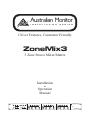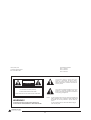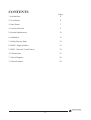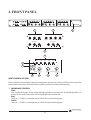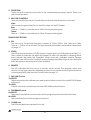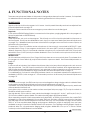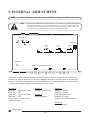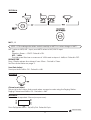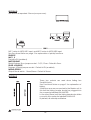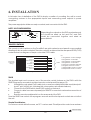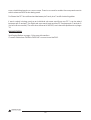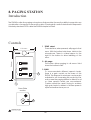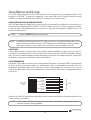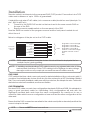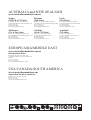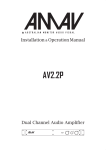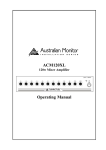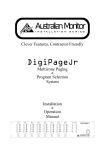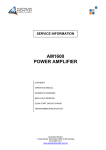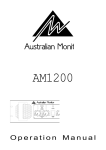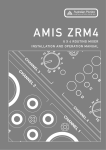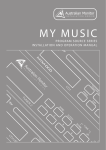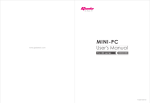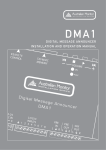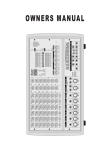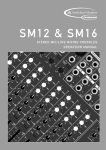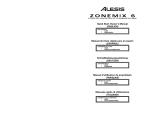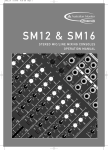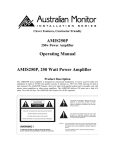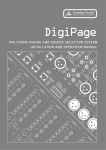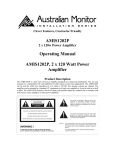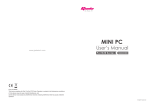Download Zone Mix 3 Manual
Transcript
Australian Monitor INSTALLATION SERIES Clever Features, Contractor Friendly ZoneMix3 3 Zone Stereo Mixer/Matrix Installation & Operation Manual PAGE MIC ZONE 1 PROG TRIM 100Hz GAIN BASS TREBLE PROG 1 PROG 2 MIC/LINE 1 PROG 3 300Hz MIC/LINE 2 Remote Status 4 5 6 3 BASS TREBLE GAIN BASS 10kHz 100Hz 300Hz 1kHz Australian Monitor ZONE 3 ZONE 2 3kHz TREBLE 8 9 1 1 2 MIC/LINE 4 5 6 7 2 GAIN 1kHz 3kHz 10kHz 100Hz 300Hz 1kHz 3kHz 10kHz INSTALLATION SERIES PROG 4 0 10 LEVEL 3 1 2 3 7 4 Off Remote Status 8 2 0 10 LEVEL SELECT 2 MIC/LINE 4 5 6 7 8 9 1 1 PROGRAM 4 5 6 3 2 9 1 0 10 LEVEL 3 1 2 3 7 4 Off Remote Status 8 2 0 10 LEVEL SELECT 2 MIC/LINE 4 5 6 7 8 9 1 1 PROGRAM 4 5 6 3 2 9 1 0 10 LEVEL 3 1 2 3 7 POWER 4 Off 8 2 9 1 0 10 LEVEL PROGRAM SELECT ZoneMix3 Internal Revision Info Rev 1 10/12/03 Rev 2 05/02/04 Rev 3 09/03/04 AUS, EUR, USA Copyright 9th Mar 2004 Rev A: 9th Mar 2004 This symbol is intended to alert the user to the presence of uninsulated “dangerous voltage” within the product’s enclosure that may be of sufficient magnitude to constitute a risk of electric shock to persons. CAUTION RISK OF ELECTRIC SHOCK DO NOT OPEN CAUTION: TO REDUCE THE RISK OF ELECTRIC SHOCK. DO NOT REMOVE COVER (OR BACK). This symbol is intended to alert the user to the presence of important operation and maintenance (servicing) instructions in the literature accompanying the appliance. NO USER-SERVICEABLE PARTS INSIDE. REFER SERVICING TO QUALIFIED SERVICE PERSONNEL. WARNING ! To prevent electric shock do not use this (polarized) plug with an extension cord, receptacle or other outlet unless the blades can be fully inserted to prevent blade exposure. TO REDUCE THE RISK OF FIRE OR ELECTRIC SHOCK. DO NOT EXPOSE THIS EQUIPMENT TO RAIN OR MOISTURE. To prevent electric shock, match wide blade of plug to wide slot, fully insert. Caution: Australian Monitor INSTALLATION SERIES 2 CONTENTS 1. Introduction Page 4 2. Front Panel 5 3. Back Panel 7 4. Functional Notes 9 5. Internal Adjustments 10 6. Installation 13 7. SetUp (Step by Step) 15 8. ZM3M - Paging Station 16 9. ZM3R - Remote Control Panel 18 10. Dimensions 21 11. Block Diagram 22 12. Specifications 23 Australian Monitor INSTALLATION SERIES 3 1. INTRODUCTION The Australian Monitor Zone Mix 3 is an extremely versatile & innovative mixer & signal router. Featuring a broadcast quality audio spec, the Zone Mix 3 allows selection of 4 stereo sources to 3 stereo zones either at the ZoneMix3 or remotely. One stereo source can have selectable priority per zone & each stereo zone boasts 5 stage equalization. The Zone Mix 3 also has the ability to route two independent mic or line signals to any zone or combination of zones. Add to this remote volume controls in each zone & the ZM3M 3 zone paging microphone (both running via inexpensive CAT5 cabling) and you have an extremely high quality Zone selecting mixer at a fraction of the cost of other products in this market. Australian Monitor INSTALLATION SERIES 4 2. FRONT PANEL PAGE MIC ZONE 1 PROG TRIM 300Hz 100Hz GAIN BASS TREBLE PROG 1 PROG 2 MIC/LINE 1 PROG 3 MIC/LINE 2 Remote Status 4 5 6 3 BASS TREBLE GAIN BASS TREBLE 2 MIC/LINE 3 8 300Hz 100Hz GAIN 4 Off Remote Status 8 3kHz 1kHz 0 10 LEVEL 4 5 6 3 10kHz PROGRAM SELECT 2 MIC/LINE 3 8 300Hz 100Hz 1kHz 8 0 10 LEVEL 3kHz 10kHz PROGRAM SELECT MIC/LINE INSTALLATION SERIES PROG TRIM PROG 2 MIC/LINE 1 7 8 10 0 LEVEL 3 1 2 3 7 POWER 4 Off 8 2 9 1 0 10 LEVEL PROGRAM ZoneMix3 SELECT 9 PAGE MIC PROG 1 2 4 5 6 9 1 2 TREBLE 3 2 1 1 BASS GAIN Remote Status 4 Off 4 5 6 9 1 10 0 LEVEL 1 2 3 7 2 9 1 1 4 5 6 7 2 9 1 10 0 LEVEL 1 2 3 7 2 9 1 1 4 5 6 7 2 GAIN 10kHz Australian Monitor ZONE 3 ZONE 2 3kHz 1kHz PROG 4 PROG 3 PROG 4 MIC/LINE 2 BASS TREBLE GAIN BASS TREBLE 3 4 ZONE 2 100Hz 5 6 Remote Status 300Hz 4 5 6 3 8 9 1 2 MIC/LINE 7a 3kHz 10kHz 4 5 6 7 2 1 1kHz 3 9 1 0 10 LEVEL 8a 7b 4 Off 8 2 10 0 LEVEL 1 2 3 7 PROGRAM SELECT 8b INPUT CONTROL SECTION Note that there are security panels covering the input section and zone EQ section when first removed from the box. These should be used to prevent incidental tampering. 1. PAGING MIC CONTROL Gain This controls the gain of the optional Paging Station microphone. See Paging Station on page 16 for more information on the Paging Station and its use. Bass There is +/-12dB of cut and boost at 100Hz. This eq is shelving type. Treble There is +/-10dB of cut and boost at 10kHz. This eq is shelving type. Australian Monitor INSTALLATION SERIES 5 2. PROG TRIM These four pots control the input trim of the corresponding program inputs. There is no gain from these pots. 3. MIC/LINE CONTROLS There are two Mic/Line inputs. The following controls are duplicated for each input. Gain This controls the gain of the Mic (on the XLR) or Line (on the RCA) input. Bass There is +/-12dB of cut and boost at 100Hz. This eq is shelving type. Treble There is +/-10dB of cut and boost at 10kHz. This eq is shelving type. ZONE OUTPUT SECTION 4. EQ The zone eq is 5 band with frequency centres at 100Hz, 300Hz, 1kHz, 3kHz and 10kHz. There is +/- 9dB of cut and boost. The eq is internally defeatable, see Internal Adjustments on page 10. 5. STATUS This LED gives an indication of OUTPUT signal . It glows green at -30dB and red at 0dBV (1V). This is meant to indicate clip within the system (ie when the amplifier is clipping) rather than indicate clip within the ZoneMix3. When used with Australian Monitor Synergy amplifiers, both LEDS on the ZoneMix3 and the Synergy amplifier will go red simultaneous indicating system clip (with pot at full on amplifier). 6. REMOTE This LED indicates that the zone is in remote control mode. The program select and volume on the front panel are disabled and are now controlled by the optional remote control panel ZM3R, see Remote Control Panel on page 18. 7. MIC/LINE Control 7a.SELECT These two push button switches are used to select either or both of the two MIC/LINE inputs to this zone. 7b.LEVEL This pot controls the mixed level of the two MIC/LINE inputs in this zone. 8. PROGRAM Control 8a.SELECT This rotary 5 way switch is used to select which program input is selected to this zone. 8b.LEVEL This controls the level of the program in this zone. 9. POWER Led This LED indicates there is power to the unit. Australian Monitor INSTALLATION SERIES 6 3. BACK PANEL ENABLE ZONE 2 REMOTE ACPOWER MIC/LINE 2 PROGRAM SOURCE ZONE 1 REMOTE REMOTE 1 3 MIC/LINE 1 SUM IN ENABLE ZONE 3 EARTH 4 5 10 ENABLE 9 LINK LEFT RIGHT LEFT 8 RIGHT 6 PIN 2 HOT + LEFT LINE 4 RIGHT LINE 3 LINE 1 MIC2 LINE2 LINE1 MIC1 PAGE MIC 2 7 PIN 1 GND LINE 2 PIN 2 HOT + PIN 1 GND PIN 3 COLD - PIN 3 COLD MALE XLR FEMALE XLR 1. SUM INPUT This RCA line level input is an all zone priority input. See Functional Notes on page 9. The volume control is preset internally and can be adjusted. See Internal Adjustments on page 10. It can be used to receive an emergency evacuation tone or similar signal. 2. PAGE INPUT This RJ45 connector accepts a CAT5 cable from the optional ZM3M Paging Station. See Paging Station on page 16 for more details. NOTE: These are NOT Ethernet connections. 3. MIC/LINE INPUTS There are two MIC/LINE inputs. The balanced XLR inputs accepts mic level signals. The dual RCA inputs accept line level inputs and are summed to mono internally. Gain and EQ are controlled from the front panel. These inputs supply 15V phantom power, unless internally disabled. See Internal Adjustments on page 10. These inputs may have priority over program inputs, if this feature is enabled. See Internal Adjustments on page 10 and Functional Notes on page 9. 4. PROG INPUTS There are four program inputs. These are stereo RCA line level inputs. Trim is controlled from the front panel. LINE4 is a priority input, if this feature is enabled. See Internal Adjustments on page 10 and Functional Notes on page 9 5. ZONE OUTPUTS The zone outputs are configured as stereo left and right as default but can be internally changed to mono. Australian Monitor INSTALLATION SERIES 7 6. REMOTE PORT This CAT5 socket is used to connect the optional ZM3R remote control panel for each zone. See Installation Section on page 13 and Remote Control Panel Section on page 18. 7. REMOTE ENABLE This button puts the zone into remote mode and must be pressed in when using the remote control panel ZM3R. When pressed, the front panel program controls (SELECT and LEVEL) will be disable. Control is handed over to the remote control panel. If no remote control panel is connected, the program inputs will be off. 8. LINK This 15 pin high density connector is used to connect two ZoneMix3 units together. When connected together the program sources and the mic/line inputs are linked to the slave unit. The unit needs to be internally configured as master or slave. This is done by moving the link cable. See Internal Adjustments on page 10. 9. EARTH In some circumstances it may be necessary to ground the unit to eliminate noise in the system. This can be done by using this earth stud. NOTE: This stud provides a connection to chassis ground. Audio ground is internally tied to chassis ground. 10. AC POWER This 2.1mm connector accepts power from the provided 20VAC power supply. Australian Monitor INSTALLATION SERIES 8 4. FUNCTIONALNOTES There are many features hidden in this product that greatly enhance its value. However, it’s important to understand how these features work in order to get the best out of the product. PRIORITY INPUTS Sum in Signal on this input will mute program in ALL zones. Level is preset internally and can be adjusted. See Internal Adjustments on page 10. This input can be used to receive an emergency evacuation tone or similar signal. Page mic If the optional ZM3M Paging Station is connected to the system, paging signals will mute program in the zones selected on the ZM3M only. Mic/Line 1,2 These inputs are set up to mute program. This will only occur if the input is selected into the zone on the front panel. Priority can be disabled for each input, on a per-zone basis (See Internal Adjustments on page 10). If disabled these inputs are mixed with the program sources into the zone outputs, as selected on the front panel. For example, if Zone 2 is a Bistro and a microphone in the servery is connected to MIC/LINE 1 input and selected in Zone 2, the program would duck in this zone (MIC1 priority is enabled in Zone 2 by default). However if Zone 3 is a bar and a karioke microphone is connected to MIC/LINE 2 input and selected in Zone 3, MIC2 priority should be disabled in Zone 3 so that the microphone will mix with the program source . Release time All of the above priority inputs (Sum, Page, Mic/Line) share a common priority level. The release time (for program to come back up) may be selected on a per-zone basis. See Internal Adjustments on page 10. Prog 4 In venues with a Juke box, the Jukebox should over-ride (mute) any other background music sources that are selected. The LINE4 input is used for this. With this feature enabled, when signal appears on LINE4 it will automatically be selected even if not selected on the front panel or remote control panel. PROG4 priority may be enabled on a per-zone basis. See Internal Adjustments on page 10. It is undesirable to cut back to other BGM between tracks, so a separate release time adjustment is available for PROG4, with a range of 1-25 seconds (common to all zones). See Internal Adjustments on page 10. LINKING If 3 zones is not enough, two ZM3s can be connected together using a single cable in a Master-Slave configuration and enabling this feature. See Internal Adjustments on page 10. The Master unit will accept all the input sources (both Mic/Line inputs and program inputs), and these will be passed to the Slave unit. Input gain or trim controls on the master unit are used (see Setup on page 15). The input controls on the slave unit will have no effect. Use high density 15pin male to male cable wired straight through (pin1 to pin1, pin2 to pin2, etc). A VGA monitor cable may be suitable. This cable should be kept as short as possible. When operating a system that incorporates two linked ZM3’s, a ZM3M connected to the master ZM3 will page into the zones assigned to the master ZM3 only. Similarly, a ZM3M connected to the slave ZM3 will page into the zones assigned to the slave ZM3 only. It is not possible to page ‘across’ linked ZM3’s. If a more sophisticated paging and program distribution matrix is required, then we have available a range of products ideally suited to the purpose. Our DigiPage and DigiPageJr family of products allow for comprehensive paging and program distribution into up to 16 zones. Please contact your local AMIS dealer for more details. Australian Monitor INSTALLATION SERIES 9 5. INTERNAL ADJUSTMENT NOTE: To avoid frustration, check this section BEFORE installing your ZM3 in the rack! NOTE: The following adjustments involve access to the inside of the ZM3 and should only be attempted by a qualified technician. All internal adjustments are accessible by removing the lid of the ZM3. Always turn off the AC power and remove the power cord before accessing the inside of the ZM3. X4/1 X1/1 X2/1 Section A P/P X3/1 P/P ON OFF HP-160Hz Sum Gain Adjust OFF ON ON OFF OFF ON HP-160Hz MIC 2 MIC 1 Section E RELEASE TIME 1sec 25sec X20/1 X19/1 EN 5 15 EN MIC2 PRIORITY PROG 4 PRIORITY STEREO X16/1 0.5 X14/1 EN MIC1 X15/1 5 X7/1 secs MUTE RELAESE EN ZONE 1 MONO 15 EN MIC2 X13/1 0.5 X11/1 EN MIC1 PRIORITY PROG 4 PRIORITY STEREO X6/1 X5/1 secs MUTE RELAESE X12/1 5 15 X9/1 X10/1 0.5 X8/1 EN MIC2 MONO LINK - SLAVE EN MIC1 PRIORITY PROG 4 PRIORITY STEREO LINK - MASTER MONO secs MUTE RELAESE EN ZONE 2 ZONE 3 Section D (repeated 3 times) Section B R137 Chime Level Adjust Section C (repeated 3 times) SW8 SW7 SW9 There are many internal adjustments that can be made to configure the ZoneMix3 to perform exactly as you want it. Use the diagram above to locate various controls and refer to the section indicated for a more detailed view and information on that control. Controls are clearly marked on the printed circuit board. Section A Mic/Line 1 - Phantom Power Mic/Line 1 - HPF Mic/Line 2 - Phantom Power Mic/Line 2 - HPF Prog 4 Priority release time Sum Input level Section B Paging Chime level Section C Zone Eq Bypass Section D Mic/Line 1 Priority Mic/Line 2 Priority Priority Release Time Program 4 Priority Output Mono/Steroe Mode Section E Unit Link Setting Australian Monitor INSTALLATION SERIES 10 SECTION A MIC 1, 2 NOTE: PCB markings should be noted carefully as MIC2 is a mirror image of MIC1. MIC1 refers to MIC/LINE 1 input, and MIC2 refers to MIC/LINE 2 input. P/P Phantom Power +15VDC. Default is ON. HPF - 160Hz The high pass filter has a crossover at 160Hz and a slope of -6dB/oct. Default is OFF. RELEASE TIME Prog 4 Priority release time trimpot 1sec-25sec - Default is 10sec. See Functional Notes on page 9. Sum Gain Adjust Sum Input level 0dB to Off - Default is -6dB. SECTION B Chime Level Adjust This pot is for the chime that sounds when a page is made using the Paging Station. Paging Chime level 0dB to Off - Defaults is -6dB. EQ OUT EQ IN SECTION C This section is repeated 3 times (one per zone). Zone Eq Bypass switch - Eq In/Eq Out. Default is Eq In. Australian Monitor INSTALLATION SERIES 11 SECTION D This section is repeated 3 times (one per zone). MIC1 refers to MIC/LINE1 input, and MIC2 refers to MIC/LINE2 input. See Functional Notes on page 9 for explanation of priority functions. PRIORITY MIC1, 2 Default is EN (enabled). MUTE RELEASE Priority Release Time jumper socket - 0.5,5,15 sec. Default is 5sec. PROG 4 PRIORITY Program 4 Priority jumper socket - Default is EN (enabled). MONO-STEREO Output Mode switch - Mono/Stereo. Default is Stereo. SECTION E These two sockets are used when linking two ZoneMix3 units. See Functional Notes on page 9 for explanation of linking. All input sources are connected to the Master unit. In this unit the linking header should be plugged into the connector labelled LINK-MASTER. In the other (Slave) unit, the linking header should be moved to the connector labelled LINK-SLAVE. By default, all units ship as Masters. Australian Monitor INSTALLATION SERIES 12 6. INSTALLATION In its basic form, installation of the ZM3 is simply a matter of mounting the unit in a rack, connecting sources to the appropriate inputs and connecting zone outputs to power amplifiers. The power supply should be securely mounted, and connected to the ZM3. NOTE: XLR CONFIGURATION PIN 2 HOT + PIN 1 GND PIN 2 HOT + PIN 1 GND PIN 3 COLD - PIN 3 COLD FEMALE XLR MALE XLR When wiring the outputs on the ZM3 as unbalanced, Pin2 should be wired as hot and Pin1 and Pin3 should be connected together and wired as ground/shield. REMOTE CONTROLS The remote control options on the ZoneMix3 are quite extensive and permit many possible situations to be accommodated. Remote control is achieved via the rear panel RJ45 (CAT5) socket. Below is a diagram of the pin out on the CAT5 cable. PIN Shown with locking clip facing White/Green 1 Green 2 White/Orange 3 Blue 4 White/Blue 5 Orange 6 White/Brown 7 Brown 8 CABLE 1 Prog Select control Voltage 2 Prog Select control Bit 1 3 Prog Select control Enable 4 Prog Select control Bit 0 5 Volume control Ref Voltage 6 Program Volume control 7 Output Right Volume control 8 Output Left Volume control 568A configuration ZM3R The simplest and most common use of the remote control features on the ZM3 is with the ZM3R Program Source select and level remote control panel (See page 18). A straight through wired Cat5 cable (not a crossover cable) should be used (wired pin1 ! to pin1, pin2 to pin2 etc, following the colour system as indicated above) Connect to the ZM3R which has a RJ45 socket on the back. ! Connect cable from remote panel(s) to REMOTE connector in relevant zone section of ! the ZM3. Press the remote enable switch on the rear panel of the ZM3. ! Now the ZM3R has control of the program sources and the front panel controls do not effect the unit. Simple Zone Masters For volume control within the zone, an RC1 can be used. This will provide control over a stereo Australian Monitor INSTALLATION SERIES 13 zone or individual sends on a mono zone. There is no need to enable the rear panel remote switch unless an ZM3R is also being used. For Stereo the RC1 should be wired between pin 5 and pins 7 and 8 shorted together. If each output is being used as an individual sub zone send then one RC1 can be wired between pin 5 and pin7 (for Right sub zone send) and another RC1between pin 5 and pin 8 (for Left sub zone send). The zone should be set to MONO, see Internal Adjustments on page 10. PAGING STATION See Paging Station on page 16 for more inforamtion. Connect cable from ZM3M to PAGE MIC connector on the ZM3. Australian Monitor INSTALLATION SERIES 14 7. STEP BY STEP SETUP NOTE: To avoid frustration, check the Internal Adjustments section BEFORE beginning setup! The inputs of the ZM3 can accommodate a wide range of sources including active paging stations, dynamic microphones, DVD, CD players & DJ mixers. The zone outputs may be used to drive stereo power amplifiers, mixers, or mixer amplifiers. Each installation will require setting the appropriate relative mix of levels between paging, program sources and mic/line inputs for each zone and balancing between the zones. Because of the variation in levels between the possible sources, ZM3 offers a number of gain stage adjustments so you can set the correct levels for your application. Also consider what the outputs are driving…. Setting up correct gain structure through the whole system is important to achieve optimal results. The following step by step procedure has been devised to assist during the setup process. Step by step setup Ensure all gain adjustments on the ZM3 are at minimum. Choose a zone that is conveniently located near to the ZM3 or further away if you feel you need the exercise. This will be the referred to as the “TEST ZONE”. Ensure that all amplifiers connected to the ZM3 are set to provide required sound levels with a line level input signal. 1. Select PROG1 in the TEST ZONE. Adjust the PROG TRIM until sufficient level is achieved in the TEST ZONE. 2. Repeat this process for Programs 2-4. The level of each program source should be of similar volume so no great variation in level apparent when selecting between program inputs 3. Check program level in the other 2 zones to confirm that the gain structure is appropriate for all amplifiers. 4. Do a test page in the TEST ZONE and check the level relative to the program level. 5. Adjust the page level as desired [front panel PAGE MIC]. 6. EQ the paging mic as required 7. Set the Mic/Line input levels remembering these inputs are selectable to each zone from the front panel. 8. EQ the Mic/Line inputs. 9. Select the REMOTE ENABLE switch (rear panel) if the ZM3R is being used in each zone. This will allow remote source selection & zone volume adjustment. 10. The ZM3 features 5 band equalization to achieve precise equalization of high quality audio systems in demanding environments. 11. Repeat this process for the other 2 zones. Australian Monitor INSTALLATION SERIES 15 8. PAGING STATION Introduction The ZM3M is a slim line paging microphone that provides the user the ability to page into any combination of zones from a remote location. Running both audio & data down inexpensive & industry standard CAT5 cable the ZM3M is simple to install. Controls 1 ZONE select These buttons, when pressed, will page to that zone. With the button held down, talk into the microphone. There is a label space to the right of the button to allow labelling of the zone. 115.0mm Australian Monitor 178.0mm ZM3M INSTALLATION SERIES 2. ALL page This button allows paging to all zones. Hold down the button to talk. 1 2 2 3 1 Base Plate section 3 GAIN To accommodate different speech levels, there is a gain control on the base of the ZM3M. This ships set to minimum and may be adjusted to suit. Increasing this control too far may cause the paging station to distort if loud or close speech levels are encountered. Caution should be used if trying to achieve high gain levels for distant or lectern speech styles as feedback may occur. 3 Australian Monitor INSTALLATION SERIES 16 Installation and Setup The CAT5 cable connects to the RJ45 socket on the rear panel of the paging station. This socket is a NEUTRIKTM connector designed to be used with the XLR style housing (model NE8MC) to improve reliability. Normal RJ45 connectors can also be used. CABLE INSTALLATION FOR PAGING STATION The RJ45 port (labelled Page Mic) on the rear of the ZoneMix3 is provided for connection to a ZoneMix3 Zone Paging Station, ZM3M. The CAT5 cable can be up to 30m long and should be routed as best as possible away from sources of high electromagnetic radiation (such as motors and dimmers). NOTE: These are NOT Ethernet connections. NOTE: If installing and terminating CAT5 cable is new to you, please take note of the various points that follow. As the CAT5 cabling for the DigiPageJr carries voltage, damage could occur if your pin-pin connections are not made correctly. CAT5 CABLE CAT5 cable is the blue cable commonly used for data installations (other colours do exist). It consists of four twisted pairs of wires: this is why it is often referred to as UTP (Unshielded Twisted Pair). The most readily available cable uses solid conductors, like telephone wire. Cable with stranded conductors is available, and is more flexible. CAT5 TERMINATION Pre-wired CAT5 cable comes in two configuration standards, 568A and 568B. It is advisable to carry a good pre-wired cable for fault-finding. Both configurations will work with the DigiPageJr provided both ends have the same configuration. Be careful not to use a crossover cable which has one configuration at one end and the other configuration at the other end. Shown with locking clip facing White/Green 1 Green 2 White/Orange 3 Blue 4 White/Blue 5 Orange 6 White/Brown 7 Brown 8 CABLE 568A configuration Ensure that the RJ45 connectors are suited to the cable used (solid or stranded) and that the correct crimp tool is used. NOTE: CAT5 cable consists of four pairs of wires: it is not sufficient to simply wire the two ends pin for pin, ignoring pairing. Australian Monitor INSTALLATION SERIES 17 9. ZM3R REMOTE CONTROL PANEL RJ45 CAT5 Socket 1 2 3 OFF 4 PROGRAM SELECT 4 5 6 7 3 8 2 1 9 10 0 VOLUME ZM3R Introduction The ZM3R is a simple yet stylish accessory for the Zonemix 3 that allows for source selection & volume control from a remote zone. It features ample label space and a contemporary black decor. Running via industry standard CAT5 cable, the ZM3R is another product from Australian Monitor Installation Series that provides a simple yet elegant solution to a complex zoning application. Australian Monitor INSTALLATION SERIES 18 Installation Remote control is achieved via the rear panel RJ45 (CAT5) socket. Connection is via CAT5 cable and a distance of up to 1000m is guaranteed. A straight through wired Cat5 cable (not a crossover cable) should be used (wired pin1 to pin1, pin2 to pin2 etc) Connect to the ZM3R RJ45 socket on the back and to the zone remote RJ45 on ! the rear of the ZM3. Press the remote enable switch on the rear panel of the ZM3. ! Now the ZM3R has control of the program sources and the front panel controls do not effect the unit. Below is a diagram of the pin out on the CAT5 cable. Shown with locking clip facing White/Green 1 Green 2 White/Orange 3 Blue 4 White/Blue 5 Orange 6 White/Brown 7 Brown 8 CABLE Prog Select control Voltage Prog Select control Bit 1 Prog Select control Enable Prog Select control Bit 0 Volume control Ref Voltage Program Volume control N/C N/C 568A configuration NOTE: CAT5 cable consists of four pairs of wires: it is not sufficient to simply wire the two ends pin for pin, ignoring pairing. NOTE: If installing and terminating CAT5 cable is new to you, please take note of the various points that follow. As the CAT5 cabling for the DigiPageJr carries voltage, damage could occur if your pin-pin connections are not made correctly. CAT5 CABLE CAT5 cable is the blue cable commonly used for data installations (other colours do exist). It consists of four twisted pairs of wires: this is why it is often referred to as UTP (Unshielded Twisted Pair). The most readily available cable uses solid conductors, like telephone wire. Cable with stranded conductors is available, and is more flexible. CAT5 TERMINATION Pre-wired CAT5 cable comes in two configuration standards, 568A and 568B. It is advisable to carry a good pre-wired cable for fault-finding. Both configurations will work with the DigiPageJr provided both ends have the same configuration. Be careful not to use a crossover cable which has one configuration at one end and the other configuration at the other end. Ensure that the RJ45 connectors are suited to the cable used (solid or stranded) and that the correct crimp tool is used. NOTE: These are NOT Ethernet connections. Australian Monitor INSTALLATION SERIES 19 Dimensions 51 mm 116 mm 100 mm 84 mm 96 mm Panel (ZM3R) 75 mm Surface Mount Box 35 mm 18 mm 88 mm 122 mm 44 mm 80 mm Australian Monitor INSTALLATION SERIES 20 10. DIMENSIONS 44.0 mm 32.0 mm 482.0 mm 467.0 mm PAGE MIC ZONE 1 PROG TRIM 100Hz GAIN BASS TREBLE PROG 1 PROG 2 MIC/LINE 1 PROG 3 300Hz MIC/LINE 2 Remote Status 4 5 6 3 BASS TREBLE GAIN BASS 100Hz 8 9 1 TREBLE 1 2 MIC/LINE 4 5 6 7 2 GAIN 10kHz 300Hz 1kHz Australian Monitor ZONE 3 ZONE 2 3kHz 1kHz 3kHz 10kHz 300Hz 100Hz 1kHz 3kHz 10kHz INSTALLATION SERIES PROG 4 0 10 LEVEL 3 1 2 3 7 4 Off Remote Status 8 2 0 10 LEVEL 4 5 6 3 4 5 6 7 8 2 9 1 9 1 1 PROGRAM SELECT 2 MIC/LINE 0 10 LEVEL 3 1 2 3 7 4 Off Remote Status 8 2 0 10 LEVEL 4 5 6 3 8 9 1 1 PROGRAM SELECT 2 MIC/LINE 4 5 6 7 2 9 1 3 1 2 3 7 POWER 4 Off 8 2 9 1 0 10 LEVEL 0 10 LEVEL PROGRAM ZoneMix3 SELECT 443.0 mm ZONE 1 REMOTE ENABLE ZONE 2 REMOTE ENABLE 16V AC MIC/LINE 2 PROGRAM SOURCE REMOTE MIC/LINE 1 SUM IN ENABLE ZONE 3 EARTH LINK LEFT RIGHT LEFT RIGHT LEFT RIGHT LINE 4 LINE 3 LINE 2 LINE 1 MIC2 LINE2 LINE1 MIC1 PAGE MIC 268.5 mm 18.0 mm Australian Monitor INSTALLATION SERIES 21 11. BLOCK DIAGRAM L LINE 1 ZONE 1 PROG SELECT +12dB R 5-BAND EQ Z1 PROG VOL 6dB -6dB +12dB SIG/OL EQ IN/OUT L Z1 PROG SEL STEREO/MONO -6dB LINE 2 +12dB R ZONE 2 PROG SELECT Z2 PROG VOL ZONE 3 PROG SELECT Z3 PROG VOL L ZONE VOLUME CONTROL USING RV-1 (OPTIONAL) ZONE 1 ZONE VOLUME CONTROL USING RV-1 (OPTIONAL) 5-BAND EQ 6dB R 6dB L +12dB L LINE 3 Z2 PROG SEL +12dB R 5-BAND EQ +12dB L -6dB SIG/OL EQ IN/OUT LINE 4 STEREO/MONO RELEASE TIME +12dB 1sec R -6dB 25sec Z3 PROG SEL SIG DETECT +12dB PROGRAM LINK IN/OUT CONNECTOR -23dB SIG DETECT MIC1 DET ZONE VOLUME CONTROL USING RV-1 (OPTIONAL) ZONE 2 ZONE VOLUME CONTROL USING RV-1 (OPTIONAL) 5-BAND EQ PROG4 DET 6dB R 6dB L MIC 1 SELECT ZONE 1 MIC 2 SELECT -23dB 0dB Z1 MIC LEVEL 37dB HPF 5-BAND EQ EQ MIC 1 SELECT ZONE 2 MIC 2 SELECT 12dB SIG DETECT -23dB 0dB -6dB MIC2 DET SIG/OL EQ IN/OUT Z2 MIC LEVEL -23dB STEREO/MONO -6dB 37dB HPF MIC 1 SELECT ZONE 3 MIC 2 SELECT EQ ZONE VOLUME CONTROL USING RV-1 (OPTIONAL) ZONE 3 ZONE VOLUME CONTROL USING RV-1 (OPTIONAL) 6dB 5-BAND EQ R 12dB Z3 MIC LEVEL PAGING MIC ZONE SELECT EQ 0dB ZONE 1 REMOTE /LOCAL SELECT 5V ZONE 1 PROG LEVEL TONE IC REMOTE ENABLED CHIME LEVEL PROG 4 PRIORITY ZONE 1 PROG SELECT OFF,1,2,3,4 ZONE 1 SELECT CONTROL Z1 PROG SEL MIC1 DET MIC2 DET SUM DET MIC 1 SELECT ZONE 1 MUTE CONTROL PIC MIC 2 SELECT ZONE 2 REMOTE INPUT PROG4 DET ZONE 2 REMOTE LOCAL SELECT 5V MIC1 DET ZONE 2 PROG LEVEL MIC2 DET SUM DET REMOTE ENABLED PROG 4 PRIORITY ZONE 2 PROG SELECT OFF,1,2,3,4 ZONE 2 SELECT CONTROL Z2 PROG SEL MIC1 DET MIC2 DET SUM DET MIC 1 SELECT ZONE 2 MUTE CONTROL PIC MIC 2 SELECT ZONE 3 REMOTE INPUT ZONE 3 REMOTE LOCAL SELECT 5V REMOTE ENABLED PROG 4 PRIORITY ZONE 3 PROG SELECT OFF,1,2,3,4 ZONE 3 PROG LEVEL ZONE 3 SELECT CONTROL Z3 PROG SEL MIC1 DET MIC2 DET SUM DET Australian Monitor INSTALLATION SERIES 22 MIC 1 SELECT MIC 2 SELECT ZONE 3 MUTE CONTROL PIC SIG DETECT SUM INPUT ZONE 1 VOLUME CONTROL CIRCUITRY 0dB Z1 PROG VOL ZONE 1 MUTE RELEASE TIME 0.5 SEC 5 SEC 15 SEC ZONE 1 REMOTE INPUT 0dB ZONE 2 VOLUME CONTROL CIRCUITRY Z2 PROG VOL ZONE 2 MUTE RELEASE TIME 0.5 SEC 5 SEC 15 SEC Off ZONE 3 VOLUME CONTROL CIRCUITRY Z3 PROG VOL ZONE 3 MUTE RELEASE TIME 0.5 SEC 5 SEC 15 SEC REMOTE PAGE LEVEL REMOTE PAGING INPUT SUM LEVEL SUM DET 12. SPECIFICATIONS -Dimensions: 44.0 x 482.0 x 286.5 (HxWxD) mm -Weight: Net 2.5kg Shipping 3.0kg Net 5.5lb Shipping 6.6lb -Power Input: 20VAC 30VA max -Sensitivity (for 0dB out): Mic/Line Input (RCA) 86mV (-19dB) Mic/Line Input (XLR) 1.55mV (-54dB) Prog Input (RCA) 190mV (-12dB) -Max Level Out: 10Vrms (+22dB) -Frequency Response: (0dB/-3dB) 20Hz - 20kHz -THD: less than 0.1% -Noise: -80dB -Crosstalk: Better than 65dB -Phantom Power: 15VDC All measurements referenced to 0dBu (0.775mV) All measurements done with levels set to max Australian Monitor INSTALLATION SERIES 23 AUSTRALIA and NEW ZEALAND www.australianmonitor.com.au Sydney (NSW & ACT Sales) Private Bag 149, Silverwater NSW 1811 149 Beaconsfield Street, Silverwater NSW 2128 Ph: (02) 9647 1411 Fax: (02) 9648 3698 E-mail: nsw@audiotelex.com.au Brisbane (Qld Sales) P.O. Box 871, Fortitude Valley QLD 4006 42 Commerical Road, Fortitude Valley QLD 4006 Ph: (07) 3852 1312 Fax: (07) 3252 1237 E-mail: qld@audiotelex.com.au Perth (WA Sales) Melbourne (Vic & Tas Sales) Adelaide (SA & NT Sales) Auckland (NZ Sales) P.O. Box 151, Blackburn South VIC 3130 22/277 Middleborough Road, Box Hill VIC 3128 Ph: (03) 9890 7477 Fax: (03) 9890 7977 E-mail: vic@audiotelex.com.au P.O. Box 157, Hindmarsh SA 5001 31 Walsh Street, Thebarton SA 5031 Ph: (08) 8352 4444 Fax: (08) 8352 4488 E-mail: sa@audiotelex.com.au P.O. Box 404, North Perth WA 6906 299 Fitzgerald Street, West Perth WA 6005 Ph: (08) 9228 4222 Fax: (08) 9228 4233 E-mail: wa@audiotelex.com.au P.O. Box 512, Albany 1331 Unit B, 11 Piermark Drive, Albany 1331 Ph: (09) 415 9426 Fax: (09) 415 9894 E-mail: audiotlx@nznet.gen.nz EUROPE/ASIA/MIDDLE EAST www.australianmonitor.com.au International Sales Private Bag 149, Silverwater NSW 1811 149 Beaconsfield Street, Silverwater NSW 2128 Australia Ph: 61-2- 9647 1411 Fax: 61-2-9748 2537 E-mail: international@audiotelex.com.au USA/CANADA/SOUTH AMERICA www.australianmonitor.com Australian Monitor Audio Inc. PO Box 3126, Lynnwood, WA 98046 Ph: 425 673 5175 Fax: 425 673 7825 E-mail: sales@australianmonitor.com MIC/LINE 2 PROGRAM SOURCE ZONE 1 REMOTE ENABLE ENABLE ZONE 2 REMOTE ACPOWER REMOTE MIC/LINE 1 SUM IN ENABLE ZONE 3 EARTH LINK LEFT RIGHT LEFT RIGHT LEFT RIGHT LINE 4 LINE 3 LINE 2 LINE 1 MIC2 LINE2 LINE1 MIC1 PAGE MIC