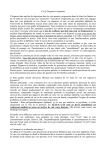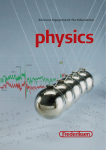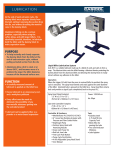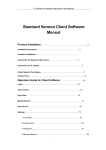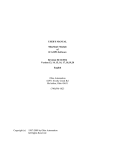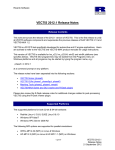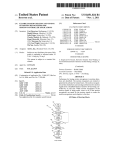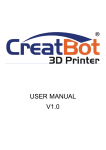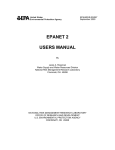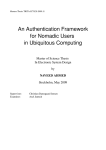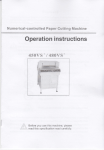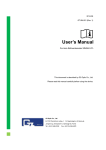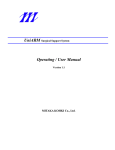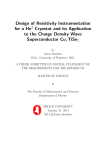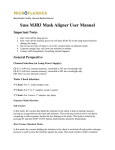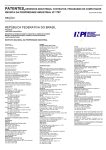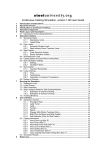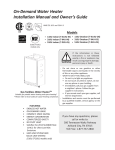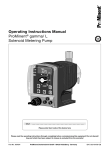Download user-friendly interface design and development for continuous
Transcript
Metal Process Simulation Laboratory Department of Mechanical Science and Engineering University of Illinois at Urbana-Champaign Urbana, IL 61801 USER-FRIENDLY INTERFACE DESIGN AND DEVELOPMENT FOR CONTINUOUS-CASTING MODEL CON1D By Hemanth K. Jasti & Brian G. Thomas Continuous Casting Consortium Report August 12, 2010 ABSTRACT An user interface to input parameters, run simulations, and graph the outputs from the continuous casting model CON1D was designed and implemented in a spreadsheet environment, with a focus on including features to expand the usability and audience of the model. CON1D is a very powerful and efficient 1-D transient computational model of heat transfer in the process of continuous casting of steel slabs. This model has been validated by many plant measurements to predict mold temperatures, shell thickness, mold heat flux, slab temperatures, and many other parameters. This interface incorporates worksheets where the user can enter input data with userfriendly features and functionality. A grade-table sheet allows the user to setup the composition of commonly used steel grades, which can be used to automatically fill fields when running various simulations. A spray table sheet allows a change in casting speed to automatically update water flow rates of all of the spray zones. The user interface includes the key ability to convert the units of parameters, allowing users to utilize either British units, metric units, or a customized mixture. The interface integrates with a familiar spread-sheet post-processor, which reads in the many output files generated by CON1D and plots the results in readily-customized graphs. User feedback was used to make iterative improvements to the system. The interface has received positive feedback from users. The added user-friendly features of the interface will allow a wider audience of users to benefit from the CON1D model, including both researchers and a larger group of users in the industrial environment of continuous casting systems. ii ACKNOWLEDGMENTS I would like to first thank my adviser Professor Brian G. Thomas, for his continuous support and technical expertise, which helped to make this project a success. I would also like to thank the students in Continuous Casting Consortium and the University of Illinois for their assistance with this project and their enduring friendship during my time in graduate school, including Rajneesh Chaudhary, Rui Liu, Bryan Petrus, Matt Rowan, Varun Singh, and Xiaoxu Zhou. Finally, I would like to thank my family for their continuous support and encouragement throughout the years. iii TABLE OF CONTENTS CHAPTER 1: INTRODUCTION ................................................................................................1 1.1 Introduction .......................................................................................................................1 1.2 Continuous Casting ...........................................................................................................3 1.3 CON1D .............................................................................................................................4 CHAPTER 2: BACKGROUND ..................................................................................................6 2.1 Project Goals .....................................................................................................................6 2.2 Pervious Interface ..............................................................................................................6 2.3 User Studies ......................................................................................................................9 2.4 Platform .......................................................................................................................... 10 CHAPTER 3: INTERFACE DESIGN AND FEATURES ......................................................... 11 3.1 Overview ......................................................................................................................... 11 3.2 Starting the Interface ....................................................................................................... 11 3.3 Color Scheme .................................................................................................................. 13 3.4 Features ........................................................................................................................... 15 CHAPTER 4: INTERFACE DESIGN ANALYSIS AND USER EVALUATIONS ................... 25 4.1 Heuristic Analysis ........................................................................................................... 25 4.2 User Evaluations ............................................................................................................. 28 CHAPTER 5: USER MANUAL WITH EXAMPLE PROBLEMS ............................................ 30 5.1 Overview ......................................................................................................................... 30 5.2 Mold Simulation Example ............................................................................................... 33 5.3 Complete Caster Simulation Example .............................................................................. 47 CHAPTER 6: CONCLUSIONS AND FUTURE WORK .......................................................... 58 6.1 Conclusions ..................................................................................................................... 58 6.2 Future Work .................................................................................................................... 58 REFERENCES ......................................................................................................................... 60 iv APPENDIX A: INPUT FILE FOR FULL CASTER SIMULATION ......................................... 61 APPENDIX B: INTERFACE INSTALLATION NOTES ......................................................... 66 APPENDIX C: INPUTS AND OUTPUTS FOR A MOLD SIMULATION............................... 69 APPENDIX D: INPUTS AND OUTPUTS FOR FULL CASTER SIMULATION .................. 109 v CHAPTER 1 INTRODUCTION 1.1 Introduction There is a great need to create usable interfaces for useful engineering software tools. Engineering software is rarely created using a user-centered method, but rather a functioncentered method oriented for the developer who is familiar with it. Without the consideration of the users, the actual software usage can be much lower than the potential benefits of the software. The combination of increasing software complexity and the vast variety of users increases the gulf of execution, the gap between a user’s goals and the means to execute these goals [10]. This need to reduce the gulf of execution and increase usability led to new approaches of interface design from the viewpoint of a user rather than functionality [2]. The user-center design (UCD) method concentrates on creating interfaces with greater usability by understanding the goals and tasks of the users, and creates a tool that improves its usefulness and reduces the user stress [11]. User-center design must follow certain principles to adequately be applied. The process requires properly deciding functions that the system should handle and functions that the user will handle. A usable interface will give control to users when needed, but also be able to automate tedious tasks. Reducing steps and making actions clear and understandably also increase the usability of the software. The usability of an interface can be explained by the following five components as described by Nunes: “Learnability – the system should be easy to learn, enabling even inexperienced users to perform rapidly the supported tasks; Efficiency – the system should be efficient in use, so that once the user has learned the system he should be able to achieve a high level of productivity. Memorabilty – the system should be easy to remember, allowing casual users to reuse the system without having to learn the system again; 1 Error Prevention – the system should prevent users from making errors, in particular, errors that damage users work must not occur. The system should enable users to recover from errors; Satisfaction – The system should be pleasant to use, fostering subjective satisfaction in use.” [11] These components must be considered when designing an interface for increased usability. These attributes of usability are commonly measured through user testing, but can be measure using various methods of analysis such as Cognitive walkthrough and Heuristics Analysis. Analyses, such as GOMS, Hick’s law, and Fitt’s law, can also be used to retrieve qualitative results related to estimating task completion time. Results from these evaluations and user tests can be incorporated into an iterative improvement process to further increase the usability of the system [11]. The design process should involve the contribution of users with knowledge of the context of the interface. Participatory design views the users as key innovators and design contributors since the users themselves know best what are the tasks and frustrations that can be solved through the interface. This project creates an interface to help bridge the function-centered core of a heattransfer model of continuous casting of steel, called CON1D, to a user-centered software tool. It takes a participatory design approach as several avid users of the software provided input. Many researchers at the University of Illinois and researchers and engineers at steel companies currently use the software. With the addition of this interface, it is expected that the use of this software will expand to include more practioners, including casting operators in the steel industry. 2 1.2 Continuous Casting Continuous steel casting is the main processing method for most of the steel in the world. The casting process is show in Figure 1.1. As shown in the image, the continuous casting process begins with a large ladle filled with molten steel. Figure 1.1: Continuous casting process [6] The molten steel is then poured into a tundish, which is a buffer to allow for ladle changes without ceasing the casting process. From the tundish, molten steel flows through a submerged entry nozzle (SEN), into a water cooled copper mold. The steel flow into the mold is regulated 3 by either slide gates in the SEN or stopper rods in the tundish. Once in the mold, the steel begins to solidify against the mold surface to produce a solid steel shell with molten steel encased within. The steel then exits the mold and enters a spray cooling zone. All steel casters are curved with the two opposite surfaces of the strand referenced as “inner” (right side) and “outer” (left side) radius. The spray cooling zone consists of many rows nozzles spraying water to cool the steel, and support rolls that act as a girdle to keep the shell from deforming. Once the steel is fully solidified, the slab is cut to desired length and moved to other processes [6]. The most important phenomenon that governs this process is heat transfer. 1.3 CON1D The complexities of the casting process led to the use of modeling tools such finite element, finite difference and computational fluid dynamics to understand and improve the process. Professor Brian Thomas and graduate students at the University of Illinois UrbanaChampaign created a computational model to simulate heat transfer in the continuous casting process, called CON1D [3,8].. The model uses a 1-D transient finite difference method to calculate the heat conduction in the liquid pool, the solidifying steel shell, and the mold, from the start of solidification at the meniscus until after cutting into final slab and billet product. The governing equation, given in Equation 1.1, dictates the heat conduction from the steel and accounts for both sensible and latent heat of the steel. steel Cp * steel Where C *p T t dH dT 2 k steel Cp T k steel T 2 T x x Lf 2 (1.1a) df s (1.1b) dT CON1D has the ability to use a coupled 2-D steady-state heat conduction model in the mold wall. CON1D does detailed analysis of the interfacial gap in the mold with mass and momentum 4 balances on the slag layers and effects of the oscillation marks [8]. The model can predict the steel shell thickness, temperatures histories, temperature profiles, mold temperatures, mold heat transfer, flux temperatures, thicknesses and velocities of mold flux, shell mold gap properties, spray zone heat transfer, steel properties, phase fractions and many other related parameters. CON1D uses many inputs that describe the casting and cooling systems used for a specific caster. The model needs to be calibrated to each caster and validated before the model can be used with confidence. Once the model parameters are calibrated, the model can be used as a research tool for the specific caster. This model can be used in a wide variety of ways to help design continuous casters or run studies on current casting operations, to help improve quality, efficiency, and to investigate the consequences of proposed process changes. Many properties can affect heat transfer in casting machines; using this model, parameters such as casting speed, flux powder type, and mold oscillations can be studied independently. This software can be used to help learn conditions that may have led to severe problems such as whales, cracks, and other defects. The software was previously used to study the slag and gap between the mold and steel [9]. CON1D is a powerful tool that can be used in many ways to help the steel continuous casting industry. The model is a fast robust code, written and complied in FORTRAN. The success and speed of the model prompted a derivative simulation, CONONLINE, which is being used as the core of an in-plant spray zone control system. CONONLINE is modified to run simulations faster and restart simulations from pervious data to move slices as they travel down the mold. 5 CHAPTER 2 BACKGROUND 2.1 Project Goals The goal of this project was to create a user-friendly interface to improve the usability of the CON1D. The new interface required the following: ability to change input parameters and write the input file, run CON1D, and to present the output in familiar graphical form. The form of the input and output should be easily modified by the users according to their individual needs and desires. The program CON1D is updated frequently to incorporate new features. As the input and output files change for CON1D, so must the interface. The interface needs to be flexible to change in the future to incorporate the changes of CON1D. 2.2 Pervious Interface The previous program used a text-based interface to create the input file, an interactive DOS window to run the CON1D program, and scripts for Gnuplot for post processing. 2.2.1 Input File The input file for CON1D is a text file that ranges in size, but is approximately 300 lines in length. The input file is split into 11 major sections; Casting Condition, Spray Zone Variables, Mold Cooling Water Parameters, Slab Geometry, Steel Properties, Simulation Parameters, Mold Flux Properties, Interface Heat Transfer Variables, Mold Water Properties, Mold Geometry, and Mold Thermocouples. Previously, users made changes to the input file directly, using any simple text editor. This type of interface does not allow for many user-friendly features. The example input files are very brief and contain limited information about the parameters. This makes it hard even for researchers to fully understand the input parameters. There exist many inputs, which are entered 6 in table format, but are not visualized as a graph when using a text editor for editing. A text editor is generally not visually appealing when entering data into the input file. Different lines are hard to distinguish when entering large tables of information such as spray table data, as shown in Figure 2.1. The data entered into the input file must be of the units used in the CON1D program, which are a form of cgs metric units. Figure 2.1: Using Notepad to edit input file data. Data is not visually appealing 2.2.2 Running CON1D The program CON1D is complied in FORTRAN and is run as an executable file. The executable file opens up a command prompt and asks the user to type in the name of the input file that he would like to run. Then CON1D reads in the input file and starts running the simulation. Warnings and errors that arise during the simulation are shown in the command window for that specific run. The warnings and errors are not saved anywhere outside of the window, so are lost when the user closes the window. Running the program is not visually appealing and has a low user satisfaction. 7 2.2.3 Reading Outputs Many output files of information are generated from running CON1D. There can be between 18 to 23 output files that are generated from running a single simulation. The outputs include results such as shell thickness profile down the strand, temperature profiles, temperature histories, taper predictions, shear stress, phase fractions, and many other variables. Previously the outputs were viewed by using Gnuplot to graph the data. To plot the data, users can use previously-created scripts for Gnuplot that define which columns of data to plot on each graph. The plotting program is not very user friendly for many reasons. The user needs to run the program through a terminal window as shown in Figure 2.2. Figure 2.2: Gnuplot interface Gnuplot plots one graph then overwrites the plot with the next graph when prompted. To view multiple graphs simultaneously requires running multiple instances of Gnuplot and importing / viewing the results elsewhere. This program does not allow the user to easily change the graph axis or data names as he would like. To personalize the graphs, the user needs to know how to change the Gnuplot scripts accurately, which has a limited and difficult scripting language. The 8 output is limited to viewing the final data only in units used by CON1D, which may not be the preferred units of the user. 2.3 User Studies The user interface created in this project was designed to be used by various types of people. The majority of the users are researchers in both the industry and at the university. Many of the current researchers are already experienced in using CON1D through pervious interfaces. They understand most of the theory behind the input parameters and the information required for different types of simulations. In addition to the experienced researchers, many other researchers have never used the CON1D software. These researchers can be categorized as new users of the program, but with some knowledge of the theory behind the models used in CON1D. These new users do not necessarily know the usage of parameters depending on the choices made for the simulation. Both sets of researchers generally use this software to simulate casting processes of specific casters as accurately as possible. The researchers are generally the users that will calibrate many of the input parameters to the specific caster. Another group of users is the casting operators. Most of these users do not understand the details of the theory behind the computational modeling software. The casting operators typically do not setup all of the input parameters needed to calibrate CON1D, but rather rely on some input parameters already calibrated from previous work to run simulations. Casting operators are familiar with casting condition parameters such as casting speed, spray pattern, or steel grade, but are not familiar with the specific variables, units, and format required by CON1D. The casting operators are usually not skilled in using command line-based graphical software, such as required for Gnuplot. 9 With the new interface developed in this project, it is expected that the use of CON1D can be expanded from the current user base to new researchers and caster operators. With an easy to understand interface, casting operators and non-experienced researchers can then use CON1D as easily as experienced researchers. 2.4 Platform The new interface uses Microsoft Excel 2003 as both the development and final platform. After much consideration, it was decided that Excel is the best platform to reach the goals for this project. Other considered platforms were C#, C++, Java, and HTML. These programming languages required a large amount of programming to create a user interface for CON1D. The largest weakness of these platforms is flexibility to allow changes by both users and future researchers. The researchers and developers using CON1D already know how to use Excel, and can learn its macro language. Thus, it will be easier to change the interface to meet future updates to CON1D. Early versions of CON1D also took an advantage of using Excel spread sheets [3]. Licensing of special interface-development software packages is not necessary. A graphing tool kit is already included with Excel, which greatly eases the complexity of the backend of the interface. Since most users, including plant operators, already know how to use Excel, they can readily change the graph output format, styles, views, and titles as they please. Also most users already have Excel installed and will not require any additional software or libraries to run the interface. Excel 2003 was chosen over Excel 2007, as a result of compatibility issues. The interface can run on both Excel 2003 and Excel 2007. The programming is done in Visual Basic for Applications (VBA). 10 CHAPTER 3 INTERFACE DESIGN AND FEATURES 3.1 Overview The new user interface for CON1D uses Excel as the programming platform. The interface is programmed in VBA through macros in the excel file. This interface is divided into different worksheets for inputs and outputs. The inputs and outputs are organized as similar as possible to that of the text input file. This allows for a faster learning curve for already experienced users of CON1D. The inputs are broken up into seven different worksheets; Casting Conditions, Steel Slab Properties, Spray Zones RS, Spray Zones LS, Mold Properties, Thermocouples, and Interface. The outputs have a designated worksheet for each of the files written by CON1D. The user interface opens to a homepage worksheet which links to all input and output pages. The homepage also contains the buttons for major functions such as checking data, writing the input file, running CON1D and reading in the outputs. 3.2 Starting the Interface To be able to use the interface as intended, the users must be able to enable macros when opening or before opening the file. The interface is not usable if the security settings are set to not allow the macros to run. If using Excel with a low level of macro security, the macros will be enabled when the file is opened. Using Excel 2003 with medium security requires clicking the “Enable Macros” when opening the interface file as shown in Figure 3.1. If using Excel 2007 or higher, the macros can be enable by clicking the “Options” on the toolbar and enabling macros as can be seen in Figure 3.2 . 11 Figure 3.1: Excel 2003 with medium security setting. Click on “Enable Macros” Figure 3.2: Excel 2007, Click on “Options” on the toolbar, then select “Enable this content” to enable the macros A high security setting in Excel 2003 can be changed to either a medium or low level by going to Tools/Macro/Security../ then choose either Medium or Low. If the Options button does not show 12 up at start in Excel 2007 and the macros are not enabled, then the security settings must be changed. This can be done in Excel 2007 by clicking the Office Button/Excel Options/Trust Center/Trust Center Settings/ then choose either “Disable macros with notification” or “Enable all macros.” The security settings change is further described in the installation notes in Appendix B. After changing the security settings, the file must be reopened to allow for the initialization of the program. Once the interface is open, and macros are enabled, the user will be directed to the homepage. 3.3 Color Scheme The user interface follows a consistent color scheme for cells throughout the entire program, in order to be user-friendly. The background was chosen to be gray to give a look of unimportance. Cells that are colored white and bordered show the user where to enter information needed to setup the simulation. Numbers in italics in these white cells show input data that has been suggested automatically, based on choices elsewhere in the interface, but which can be also overwritten by the user. Gray text signifies that the parameter is not used for the simulation, as a consequence of user choices of other input parameters. All parameter descriptions and titles are colored a light green and will turn yellow during the final data check if data is missing. The parameters titles in the outer radius spray zones are colored a darker green so that users can readily tell if they are editing the outer radius (left side) or inner radius (rightside) of the spray zones. Page and section titles are bold with a darker blue background, to stand out strongly from the page. Output data is colored a light blue to distinguish itself from the rest of the data. The interface also follows a color scheme for the homepage buttons to help guide the user to the next logical step. At startup the buttons on the homepage are colored gray. They evolve to 13 blue, yellow, and/or green according to a specific pattern to give advice to the user of what to do next. Figure 3.3 shows the homepage at startup. Figure 3.3: Homepage at startup of program The input buttons and the “Final Data Check” are colored in blue, and listed in suggested order. Blue conveys to the user to click on the button. The “Interface” button color depends on the choice made for the shell-mold interface heat transfer option. If the shell-mold interface heat transfer is set to flux casting or oil casting, then the “Interface” button will turn blue also, otherwise it will be gray. This is to help users understand that the input data on the interface page is not necessary unless certain options are chosen. After clicking the “Final Data Check” the 14 inputs buttons will turn either green or yellow to signify if that worksheet passed the data check. If no data is entered for a parameter, it will fail the “Final Data Check,” and the button of the input worksheet and the description of the parameter will turn yellow to show the user where to find the location of the problem. A green button signifies that the user has already passed the step, and can move onto the next blue step. If all data passes the data check, then the “Write Input File” button will turn blue to suggest moving to the next step of running the program, and later post processing. 3.4 Features In creating the new interface, several features were added to provide extra functionality not possible with the old interface. The input graphs, grade table, spray table, and change of units are discussed here. A systematic presentation of the complete user interface is provided in Chapter 5. 3.4.1 Input Graphs A few of the input parameters are tables, which can be plotted in graphs to better visualize the data or to compare to experimental data. The user interface plots the data in graphs to help the user better see the data they are entering into the simulation. Some data entered into CON1D are used as parameters in equations to produce a distance or temperature dependent properties. The interface plots the properties from the equation from the input parameters automatically. An example of this type of graph is entering the average values of mold heat flux. A user can enter the average values of mold heat flux on the inner and outer radius, and CON1D will use the data to create a plot of the heat flux as a function of the distance below the meniscus. As can be seen by Figure 3.4, the function that CON1D creates in the program is plotted in the interface. 15 Figure 3.4: The plot for the input parameters of average mold heat flux Users can view the heat flux profile and make adjustments to the average values as needed before running the simulation and reading the outputs. Another example is the plot of the mold flux viscosity as a function of temperature. The mold flux viscosity takes three parameters from the user to create; viscosity at 1300C, T fsol, and exponent n. The temperature dependent viscosity profile is then calculated using Equation 3.1. n T1 3 0 0 s o T T fsol T fsol (3.1) Often, the user has experimental data for the viscosity profile and would like to input parameters to match their data. As can be seen by Figure 3.5, the graph in the interface includes a set of cells for the user to enter experimental data and view it on the graph. 16 Figure 3.5: Flux viscosity plot with the addition of experimental values This allows the users to edit the input parameters to match the experimental values by visually seeing the comparison between the inputs and experimental values. 3.4.2 Preset Grade Table The input file requires that the composition of the steel must be entered. To ease the work for the user, the interface includes a feature to store commonly used steel grades and their composition into a worksheet. When needed, these preset compositions can be chosen by a drop down menu in the steel slab properties. Figure 3.6 shows the preset grade table used for this user interface. Figure 3.6: Preset grade table worksheet A user can enter new preset grades and compositions by inserting a row under the last preset grade, and entering in the name and compositions of the new grade. Then the user will have to update the “# Grades” box and click on the “Update Preset Grades” button to update the drop down menu with the new grade(s). After the preset grades are setup, the user can select the wanted grade from the drop down menu on the “Steel Slab Properties” page. When a wanted 17 grade is selected, the preset compositions are copied over to the input parameters boxes. A manual grade option is also available for the user to enter in any composition desired, such as editing the composition of the standard-practice grade to match the measurements of a particular heat. 3.4.3 Spray Tables Spray Tables are very important set of data used in most casting operations. These tables define, for a given casting speed and spray pattern, the specific water flow rates to apply in each spray zone, which may be different on the inside and outside radius surfaces. If the casting speed or spray pattern changes, new water flow rates must be used for each spray zone. For a simple casting speed change in a CON1D input file, the researcher would have to calculate water flow rates for each spray zone using the spray table data and manually enter the new numbers into the input file. One of the key features of this program is the ability to incorporate spray table data to automatically create the appropriate input data for the simulation. If the user chooses to use the spray table data, the program will automatically calculate water flow rates for each spray zone and update the fields in the spray zone parameters. This feature greatly reduces the amount of time needed to do a simple task such as changing the casting speed or spray pattern of a simulation. To be able to use the spray table options, the user must first complete a one-time procedure to input the spray table data into the interface. The procedure can vary in effort needed depending on the format of the users spray table data. Figure 3.7 shows the setup of the spray table in the interface. 18 Figure 3.7: Spray Table worksheet setup. The left side of the page requires such information as the number of patterns, speeds, and zones entered. The first column includes the various casting speeds at which spray water flow rates are set at. The casting speeds must be copied over for each spray zone. Every n number of rows (where n is the number of different casting speeds in the table) is designated to one spray zone. Each column after the casting speed is designated to a specific pattern. For each pattern and each casting speed, a water flow rate needs to be entered for the spray zone. The “znames” column, that is second from right, includes the zone name and must be copied over for each row of casting speeds in that zone. The last column of data includes the number of rows in the zone and must be copied over for each row of casting speeds in the zone. When the casting speed or spray pattern is changed, the macro will interpolate between the casting speeds on the spray table to find the water flow rate for each spray zone, and divide by the number of rows to get the flow rate per row. Then the macro will match the spray zone name in the spray table worksheet to the spray zone name in the spray zone input worksheet, update the water flow rate, and change the font to italics to indicate each number that was automatically generated. The spray table also features water flow rate graphs for each spray zone The graphs give a visually appealing way to 19 view the tabular flow rate against the casting speed data. It is also very easy to spot mis-entered or non-consistent values in the spray table. When the spray table is initially created or edited, the “CLICK if spray table has been updated” button must be clicked. This button will re-graph the spray table flow rate graphs, reset the pattern drop down menu, and update spray zone information if wanted. The interface also incorporates a check box titled “Update spray zones from spray table,” which lets users choose if they want to use this spray table feature or not. The spray table feature is very helpful in cutting down the amount of time users need to spend on creating input parameters for simulations. 3.4.4 Units The input file for CON1D uses all cgs-type metric units, as specified on the example input file (Appendix A). Although many plants in other countries use similar units as CON1D, most U.S. plants use the English Units System or a mix of different unit systems. The usability of this software is very low for users that work mainly with the English Units System. They have to convert almost every parameter from their familiar English Units into unfamiliar Metric Units. Industry researchers and engineers using the English Units have such great usability problems with CON1D that they mainly will not use the software for this specific reason. The new interface incorporates a change of units feature to increase the usability of CON1D significantly for this important group of users. The units are also customizable to let each steel company setup the units with the customized mix of mks-Metric, cgs-Metric, and English units used at their plant. There are three different sets of units the user can choose from the homepage; Metric, British, and Custom. The Metric Units are set to be similar to the CON1D units, and the English Units are set to be the most common English Units used. The custom units can be setup to any unit system desired. 20 All three sets of units can be defined or edited on the “Units” worksheet. The “Units” worksheet defines the units of all the parameters in the inputs and outputs. The worksheet is broken up into sections by each worksheet that is used for input or output data. Within each worksheet section, similar parameters are grouped together under one parameter name. Each parameter or group of parameters has three pairs of unit name and conversion factor. One pair relates to the Metric Units set, one to the English Units set, and the last pair to the custom units set. Each parameter or group of parameters is customizable to be set to any unit for each unit set by the user. The user first enters the appropriate unit name (eg. “inch”) into the cell under the desired unit set name column (eg. “Custom”) and unit name row (eg. “Distance”). Then the factor needed to multiply the parameter input to convert to CON1D units is entered into the cell beside the unit name. For this example, the CON1D unit is mm, so the user wanting to use inches, must enter the factor 25.4. The units worksheet is shown in Figure 3.8. A special case arises for temperature units. Temperate units require not only a multiplication factor, but also a constant factor to be added. The formula used to convert temperature units is shown in Equation 3.2 (3.2) Where Tcon1d is the value of the temperature in CON1D units, which is Celsius. Tinput is the temperature displayed in the unit chosen by the user. Faddition is the added constant factor, and Fmultiplication is the multiplication factor. Both of these factors are entered into the same cell for the conversion of temperature units, separated by a comma: (F multiplication, Faddition). The units label is entered in the cell to its immediate left. For example to use Fahrenheit as the custom unit, enter “F” in the “Custom” unit set column, and then enter “0.55555, -32” in the “Factor to multiply by…” column for the custom unit set. 21 Figure 3.8: Layout of units’ worksheet There are multiple locations of common units such as distance found throughout the worksheet. If the user wants to set all custom set temperature units to inches, then all locations in the units worksheet that are distance-related must be changed. This allows for maximum customizability for a set of mixed units, as mm might used in defining mold geometry, while 22 inches are used for distance down the caster. Once the user has customized the units as wanted, the “Update Units” button must be clicked. This will update all the unit factors throughout the workbook with any updates made within the unit’s worksheet. Users can change the units of a few special parameters (casting speed, variable casting speed time, flux powder consumption rate, and cooling water velocity/flow rate), individually with drop down menus without changing the units of the entire workbook. These special parameters show their different unit choices vertically rather than horizontally. For example, Figure 3.9 shows the special menu to set up the units for the flux powder consumption rate. Figure 3.9: Layout of the units menu for special items such flux powder consumption rate COND can handle either kg/m2 or kg/tonne for the units of this parameter. To allow for the English equivalent of either of these choices, lbs/ft 2 and lbs/ton were also added. If the user chooses to use the custom set of units, they must choose either “Mass per Area” or “Mass per Weight” in the “Mass per area or per weight” column. This will give the appropriate information to the interface to convert the chosen units to either kg of powder consumed per m2 of steel strand surface if “Area” is chosen or kg of powder consumed per tonne of steel cast if “Weight” is set. Then the users must enter a label to convey their units for the appropriate consumption rate to replace the place-holder label “Custom” in the cell to the right of “Custom per Area/Weight”. They then must enter the conversion factor from their units into the CON1D units of kg/m2 if 23 “Area” is chosen or into kg/tonne if “Weight” is chosen. The special menu for the cooling water works in a similar way, except with velocity and flow rate instead of area and weight. The units for the spray table are given as an option on the spray table worksheet. The spray table units are independent from the rest of the interface and can only be changed from the spray table worksheet. 24 CHAPTER 4 INTERFACE DESIGN ANALYSIS AND USER EVALUATIONS 4.1 Heuristic Analysis Heuristics are guidelines to help make interface design decisions. At the early development of the user interface design discipline, many researchers compiled short and long lists of heuristics that should be followed in interfaces. The most commonly used set of heuristics today, were developed by Nielsen and Molich [5]. Nielsen and Molich created an evaluation procedure and a short list of nine key heuristics to consider. Nine Heuristics by Nielsen and Molich “Simple and natural dialog - Simple means no irrelevant or rarely used information. Natural means an order that matches the task. Speak the user's language - Use words and concepts from the user's world. Don't use system-specific engineering terms. Minimize user memory load - Don't make the user remember things from one action to the next. Leave information on the screen until it's not needed. Be consistent - Users should be able to learn an action sequence in one part of the system and apply it again to get similar results in other places. Provide feedback - Let users know what effect their actions have on the system. Provide clearly marked exits - If users get into part of the system that doesn't interest them, they should always be able to get out quickly without damaging anything. Provide shortcuts - Shortcuts can help experienced users avoid lengthy dialogs and informational messages that they don't need. Good error messages - Good error messages let the user know what the problem is and how to correct it. Prevent errors - Whenever you write an error message you should also ask, can this error be avoided?” [5] The new interface aims to achieve each of these heuristics. It uses simple and natural dialog in many ways. The buttons on the homepage are ordered from top to bottom and left to right to match the user’s natural sequence. The rarely- used worksheets such as the spray table and grade table are not linked from the homepage but rather from locations that relate to each 25 table. The intent is for an expert user to set up and customize these special features for a given casting operation, prior to general use by all users in that operation. The new interface aims to communicate information in the user’s language. As described in the user evaluation, the spray zones are named as inner and outer radius zones to indicate the location of the zone, using the most common industry expression for this concept. Every parameter clearly describes the data to be entered in plain language, rather than using an ambiguous Greek or other math symbol, or codified label. There is very little load on the user’s memory to use this interface. Taking the example of the inner and outer spray zones, many simulations want to input the same spray zone flow rates on both the inner and outer radius. To make this easy, a button is present to copy the information from the inner radius to the outer radius, so the user does not have to manually copy the data between worksheets. When outputs are read in, the file name, run titles, time and date of the reading are shown on each output page. This ensures that the user knows which run outputs are being examined, and when the output was last updated. The same color scheme, and button layout is used throughout the entire interface to achieve the benefits from consistency. For example, all white cells are for data entry, all green cells are for parameter description, and light blue cells are to present output data. Italics convey automatically-generated input data and gray cells contain inactive input data that will not be used in the simulation. Much of the interface demonstrates feedback in one form or another. Changing the unit set, changes all the unit labels throughout the interface so the user always knows which unit is needed for a given cell. Running a final data check provides feedback by showing the user if information needs to be entered and where. Reading in outputs changes the worksheet to the 26 output worksheet while updating the data to let the user see that data is being read in. Such consistency is believed to be critical in achieving a usable interface. The interface aims to provide clear exits when needed. There are home buttons located in the same location of the worksheet throughout the interface. This allows a user to exit back the homepage from any worksheet. The options that may write over data, such as updates from the spray table and grade table, always warn the user before overwriting information. The users can then cancel and exit the procedure from the warning message, if desired. The grade table and spray table present significant shortcuts for experienced users. With the use of the spray table, experienced users can change the casting speed and water flow rates in spray zones by only changing the casting speed. The grade table offers experienced users the ability to setup preset grades that can be chosen quickly without having to enter the composition data manually. The interface incorporates helpful error messages. If the CON1D executable file is not found in the working directory, then a message tells the user of the problem, and also how to fix it. If a user enters a different number in the slab thickness from the max simulation thickness, the program notifies the user and also describes what to do to fix it. The final data check tries to help prevent errors from missing data. CON1D will simply crash with no feedback if there is data missing. To prevent this from happening, the final data check was implemented. A default option is available for the max simulation thickness to help prevent a different number in the slab thickness, if that was not specifically intended by an expert user. To prevent users from arriving at unwanted sections of the interface, navigation is desired to use only buttons for general users just running the program. Special worksheets, such as the 27 input file data worksheet, are only accessed using tabs, because only experts should be viewing these worksheets. As shown by the examples above, the nine heuristics have been incorporated into the interface. The future iterations of the interface will continue to use these guidelines to help design and progress the interface. 4.2 User Evaluations Researchers in the Metals Simulation Laboratory and researchers in the steel industry were asked to evaluate the interface and comment on the usability of the program. A few different usability problems were found as a result of these user evaluations. One inexperienced user found that changing the parameter of slab thickness entered on the Steel Slab Properties page did not result in the slab thickness change in the simulation he expected. The Slab Thickness is required in two different locations on the input file for CON1D (once under the header Simulation Parameters called Max Simulation Thickness, and once under the header Steel Slab Properties called Slab Thickness). For most cases, both of these input parameters should be the same. For experts interested in the mold only, where the shell is always thin, the computation speed is greatly increased by setting the simulation domain to less than the maximum thickness, in order to avoid needless computation in the liquid pool. The results are the same, so far as the shell thickness remains less than 2/3 of the domain size. Inexperienced with the input file, the user did not know this information. To address this issue, a default option is available for the Max Simulation Thickness under the Simulation Parameters. This default option will set the Max Simulation Thickness equal to the Slab Thickness. If the user changes the Slab Thickness to a value not equal to the Max Simulation Thickness, a message will alert the user of the issue. 28 One user found that he switches between the spray zone inner radius worksheet and the spray zone outer radius worksheet often. The buttons on the page allowed for the user to go back only to the home worksheet, which then can link the user to the opposite spray zone worksheet. To increase the usability of the interface two buttons, one button was added on each spray zone worksheet to link to the opposite spray zone worksheet. The naming convention of right side and left side spray zones is ambiguous to those familiar with continuous casting. Most users refer to both the mold and spray zones as either inner radius or outer radius. To increase the usability of the program, the titles and buttons were changed to represent inner and outer radius rather than left and right side. Many inexperienced users of CON1D do not understand the parameters that need to be entered in. To account for this, most parameters have descriptions or comments to help users understand. The z1, z2, z3, h1, h2, and h3 parameters in the spray zones worksheets did not have a description for inexperienced users to understand. To resolve this problem, a picture describing the meaning of the parameters was added. One user found that when writing the input file, the interface would overwrite an already existing input file with a matching name in the same working directory. Additionally, there was no warning to the user that existing input files could be overwritten automatically. To solve this problem, a message box prompts the user with a yes and no option when the name of the input file to be written (overwritten) matches an existing file in the same working directory. 29 CHAPTER 5 USER MANUAL WITH EXAMPLE PROBLEMS 5.1 Overview This chapter presents the user interface by first introducing the setup, homepage, writing of the input file and running the program, and reading of output files for post processing. Then two example simulations are presented to illustrate how the user interface works in detail. The first example demonstrates a mold simulation and focuses attention on the inputs related to the “mold” and “interface” pages. The second example explains a full caster simulation, including the spray zones. Many of the inputs and a few key outputs are displayed in this chapter as examples. The complete inputs and outputs for these two examples can be found in Appendix C and D. 5.1.1 Setup The user must first make sure that the interface excel file and the CON1D executable file are in the same folder before starting the interface. Then, the excel user interface program is opened, and macros enabled, to let the program function. If macros are not initially enabled, explanations of how to do so are given in installation notes given in a pdf document, which is also displayed in Appendix B. The macros automatically setup many of the drop-down options and bring the user to the homepage at startup. 5.1.2 Homepage Figure 5.1 shows the homepage at startup. There is a link to a help page, which gives general help about the interface such as explaining the color schemes explained in section 3.3. The installation instructions regarding directory setup and macro security is given in Appendix B. As can be seen in Figure 5.1, there are several different groups of general information that the 30 user must fill out on the homepage. The first box (upper left) contains 4 lines of basic run information (Company, Name, Run Title). This information is entered into the 4 white fields of the input file to provide labels to track the basic information for this simulation. Additionally, the current date is also written into the input file in the same line as the Company and Name for future reference. Figure 5.1: Homepage at startup Next, the user must choose a set of units to user for the parameters. There are three sets of possible units; Metric, British, or Custom. The “Advanced Units Setup” takes the user to the 31 customizable units worksheet which can be setup or modified by an advanced user as explained in Chapter 3. It is highly advised that the user choose the unit system before entering parameter data or reading in outputs. Once the unit set is chosen and general information is entered, the user can proceed to the various input pages. It is recommended that the user follow the order of input pages as listed on the homepage from top to bottom. 5.1.3 Writing/Running After entering all input data, the next step suggested on the homepage is the final data check. The data check certifies that data is entered in the required locations. If data was not entered, then the check will color yellow the parameter description and the button to the page. Once the data clears the check, all inputs buttons will turn green and the “Write Input File” button will turn blue to suggest the next step. The “Write Input File” button is used to create the input file worksheet and the input files from the entered data. The interface will create two files using the input file name entered on the homepage. The first file is name.inp which is the file with all the input data. The second file is namein.txt which is used to help run CON1D from the interface. After writing the file, the “Run CON1D” button will turn blue to suggest the next step. Click on this button to run the simulation of the name listed in the input file name box. The black DOS window that appears is CON1D running the simulation, and will close automatically when the simulation is finished running. The user should wait until the simulation is finished before reading the results into the output sections. 5.1.4 Reading Outputs After the simulation is done, the next step is to view the run time messages for the simulation. It is recommended that these messages be read before reading in the rest of the 32 outputs. The run time messages include information about any warnings or errors that may have occurred in CON1D while running the simulation. After viewing the run time messages, it is suggested to read in the outputs. Since most users will not look at every output from CON1D, the interface allows for only reading in outputs the user requests. The user must first check the box(es) of all outputs to read into the program, and then click the “Read Outputs” button. The interface will read in the data into the output pages and re-plot the output graphs. Once an output page is successfully read in, the link button to that page will turn blue on the homepage. The user can then examine the output by clicking on the button from the homepage. The user can change the axis ranges, and most other graph options as wanted. The user must not delete any plotted data line on the graph, as this could lead to an unstable platform. The user can also view the predicted thermocouple data on the exit conditions page. Beside the thermocouple data, there is a column for the user to enter in experimental values to enable easy comparison against the model, which is essential during the calibration phase of running CON1D. 5.2 Mold Simulation Example The mold simulation demonstrates how the user interface can be used to conduct a simulation with CON1D using mold flux casting parameters to calculate heat transfer in the mold. [7] 5.2.1 Casting Conditions The data sets to enter are the casting condition parameters. The casting condition page has two sections: casting conditions and simulation parameters. The casting conditions include the casting speed, pour temperature, distance of meniscus, nozzle depth, simulation length and 33 shell-mold interface heat transfer. This example uses a constant casting speed of 1.00 m/min and other casting condition parameters as shown in Figure 5.2. Figure 5.2: Casting condition parameters for mold simulation The option to choose “How to calculate shell-mold interface heat transfer” is a very important parameter that greatly affects what data the user needs to enter to define mold heat transfer. Each option prompts a button to link the user to the correct location to enter the appropriate information for the specific choice. Choosing either “oil casting” or “flux casting” prompts a button to link to the “Interface” heat transfer parameters page, where the user must enter a page of data on the properties of the gap materials and other parameters that control heat transfer across the interface between the shell and the mold. This example uses flux casting as the method to calculate the heat transfer in the mold. The simulation parameters contain parameters related to the computational modeling, and not of interest to casting engineers unfamiliar with CON1D. These include choice of 2D mold calculation, time step size, max simulation thickness, superheat treatment, and many others. The entered simulation parameters for the mold example are shown in Figure 5.3. The 2D calculation in the mold parameters can only be used if the shell-mold interface heat transfer was set to either 34 oil casting or flux casting. This parameter allows for a 2D mold calculation from the meniscus to any specified distance down the mold, in order to gain extra accuracy by accounting for axial heat conduction. The remainder of the mold uses a 1D calculation (to save computation). This simulation chooses a 2D calculation from the meniscus to 800mm below the meniscus, which is the entire mold length. The max simulation thickness is generally set to the same value as the slab thickness on the steel slab properties page. Choosing the default option for this parameter, will automatically make sure that “max simulation thickness” is set to the same value as the “slab thickness”. Both of these values are set to 230.10mm for this simulation. Figure 5.3: Simulation parameters for mold simulation 35 The superheat can be treated via three different options. Choosing no or yes(default) to “Is superheat treated as a heat flux” does not require any more input from the user. The option yes(enter data) will prompt a button linking the user to a table and graph where the user must enter the super heat flux as a function of distance below the meniscus. It is expected that this data should have come from the results of a fluid flow simulation. This example simulation uses the yes(default) option, which takes this data from a database of typical profiles from past fluid simulations, and adjusts the profile according to the casting speed, the superheat temperature difference, and the mold face being modeled [8]. 5.2.2 Steel Slab Properties The next input page is the steel slab properties worksheet. For this example, the steel slab properties are set as shown in Figure 5.4.This worksheet is split into the slab geometry and steel properties sections. The slab geometry includes the slab thickness, width, total mold length, and mold thickness with water channel. As stated earlier, the slab thickness generally is the same value as the max simulation thickness. Thus, changing the slab thickness prompts the user about changing the max simulation thickness to match. This example simulates a steel slab 230.1mm thick and 1500mm wide. The mold length is set to 894mm. The steel properties section includes variables such as the steel alloying-element composition, and the thermal properties. To assist users, a preset grade table is available to store commonly cast grades as explained in Chapter 3. Once the grade table is setup, a user can use the drop down menu to choose the wanted preset grade. The first choice is a manual grade where the user can enter the data manually into the boxes. If a preset grade is chosen, the data will be overwritten with the stored data in the grade table worksheet. A user can choose a preset grade and change select values if wanted. The “grade flag” parameter should be set to 1000 unless an 36 advanced user with knowledge of the grade flag chooses otherwise. This example sets a manual steel composition with a “grade flag” of 1000. CON1D also incorporates a segregation model if requested, in order to compute the liquidus and solidus temperatures, and the phase fraction evolution in the mushy zone more accurately. With choosing the option of the segregation model, a cooling rate for the model must also be entered. The thermal properties of the steel can be set to a constant number or the default option can be chosen, which allows CON1D to calculate the parameters. Figure 5.4: Steel slab properties for mold simulation 37 5.2.3 Mold Properties The mold properties page includes information related to the mold geometry, mold cooling water, and mold coating. The mold cooling water can be entered as either a flow rate or a velocity. The user must first choose the preferred units from the drop down menu then enter the appropriate numbers below. The mold cooling water flow direction must also be set by choosing the option of “bottom to top” or “top to bottom”. For this simulation, the mold cooling water is set to a pressure of 0.202 MPa and a velocity of 7.8 m /s from top of the mold to the bottom for both the wide and narrow face The mold geometry is entered using this page. Funnel shape can be entered for thin slab casters with funnel molds, which affects the taper calculation. The cooling-water channel depth dch, with channel width wch, and distance between channels Lch are defined as shown in Figure 5.5. This simulation uses a mold with water channel depth of 25mm, width of 5mm and a distance of 29mm from center to center of adjacent channels. To estimate the narrow face mold distortion, the thickness of a beam that is equivalent in rigidity to that of the water box is entered, along with an estimate of the temperature difference expected. The total cross-sectional area of all channels in a mold face is used to relate measured water flow rates with average channel velocity. The other mold parameters are shown in Figure 5.6. The mold coating/plating thickness table is used to input the thermal conductivity and thickness of any coatings on the hotface of the mold. The thickness data entered defines a piecewise linear function of distance down the mold for each coating by connecting the data points. The table for the mold coating/plating thickness allows for a maximum of 20 data points. The value entered in the “Number of mold coating/plating…” is the number of data points 38 written to the input file, regardless of how many data points are entered into the table. The entered values for the Mold Properties for the mold simulation are shown in Figure 5.7. Tcold Thot bolt wch hot steel fin coating layers Lch solid mold water channel copper mold twater bolt depth Mold thickness with water channel Figure 5.5: Water channel parameters in the mold [13] Figure 5.6: Mold properties parameters for mold simulation 39 Figure 5.6 (cont.): Mold properties parameters for mold simulation Figure 5.7: Mold coating parameters for mold simulation 5.2.4 Thermocouples The thermocouples page defines the location of the thermocouples in the mold copper faces. The predicted results at these locations can be compared against measured temperatures of thermocouples from the caster. The first value to enter is the offset distance towards the hot face, which is a calibration parameter that adjusts the mold location examined in order to predict temperatures in the real 3D mold geometry more accurately [ 4,12, 13]. Entering the total number of thermocouples, up to 100, initiates the user interface to set the appropriate number of 40 boxes for entering in thermocouple data. Specifically, the user must enter in the distance beneath the hot surface and distance below the meniscus data for each thermocouple. This example has four thermocouples with the distances set as shown in Figure 5.8. Figure 5.8: Thermocouple parameters entered for mold simulation 5.2.5 Interface Heat Transfer The interface heat-transfer properties page is required if the user chooses to run a simulation where the shell-mold interface heat transfer is calculated based on either flux casting or oil casting. When choosing either of these two options, the “Interface” button on the homepage will also turn blue similar to the other input buttons, and the user will be directed to the interface page from the casting condition page. Oil casting simulations only require the first section of parameters because contact resistance, oscillation marks, and air gaps are the only parameters needed to define interface heat transfer when casting with oil lubrication. Mold flux casting simulations require the user to enter data for the mold flux properties and all the other parameters in this page. The oscillation and air conductivity parameters used for this mold simulation are shown in Figure 5.9. The second section of the ”Interface” heat transfer parameters page includes many parameters regarding the properties of the mold flux such as composition, solid and liquid conductivity, viscosity and many others. The model used to calculate the interface heat transfer is 41 illustrated in Figure 5.10. CON1D uses equation 3.1 to calculate the viscosity of the mold flux from the viscosity at 1300oC, the flux solidification temperature, and an exponent n. Figure 5.9: Oscillation and other parameters entered for mold simulation with detailed prediction of the interfacial gap solid flux mold Thotc liqu id flux Tfsol T'm Ts T's shell equivalent la yer for oscillation marks temperat ure profile x velocity profile Vs Vc ks dssol l k l d liq oeffk oeffd oeff Figure 5.10: Velocity and temperature profiles assumed across interfacial gap [13] The user interface takes the values entered by the users and plots the viscosity curve against experimental values, as discussed in Chapter 3. The viscosity curve, liquid flux conductivity, flux and steel velocity ratio, and the slag static friction coefficient can all be entered as piece42 wise functions of the distance down the mold, for advanced analysis in studying mold heat transfer [7, 9]. This example illustrates a run for casting with mold flux. For this simulation, the solid and liquid conductivity are both 1.5 W/mK. The mold powder consumption rate is set to .411 kg/m2. The other input parameters input into the interface page for this simulation are shown in Figure 5.11. Figure 5.11: Mold flux parameters for the mold simulation 43 Figure 5.11 (cont.): Mold flux parameters for the mold simulation 44 5.2.6 Outputs After reading in the calculated results from the output files as explained earlier in section 5.1.4, the mold simulation outputs such as the mold temperatures, flux powder thicknesses, and flux temperatures can be examined. The mold(mld) page includes data such as mold temperatures, and heat flux profile down the mold. The graphs from the mold page (read from the *.mld file, where * is the identifying name of the simulation) are shown in Figure 5.12. Figure 5.12: Graph of mold temperature output from mold simulation example. 45 The mold flux gap page (.gpt file) displays information related to heat transfer coefficient, flux layer thicknesses, and flux viscosity down the mold. The graph of the thickness of the solid and liquid mold flux layers down the mold are shown in Figure 5.13. Figure 5.13: Flux thickness graph output of the mold simulation example The flux temperature page (.fxt file) gives the temperature of the mold flux down the mold. Figure 5.14 shows the flux temperature graph of this mold simulation. Figure 5.14: Flux temperature graph from the mold simulation example 46 There are also outputs such as the shell temperatures, shell thicknesses, shear stress in the gap, phase fractions, and many more that are shown in Appendix C for this mold simulation. 5.3 Complete Caster Simulation Example The complete caster simulation demonstrates how the user interface can be used to conduct a simulation through CON1D using spray zone parameters to calculate heat transfer in the spray region. 5.3.1 Casting Conditions For this particular full caster simulation, the casting speed is constant and set to 3.9878 m/min, and the casting conditions parameters are entered as shown in Figure 5.15. The heat flux profile, average heat flux, and cooling water temperature increase options for shell-mold interface heat transfer option all link the user to tables and graphs to enter data to visualize the data. For this example full caster simulation, the “Enter Heat Flux Data” option was chosen and the data is entered as shown in Figure 5.16. The data entered creates a piecewise heat flux graph as a function of distance below the meniscus in the mold. Figure 5.15: Casting condition parameters for full caster simulation 47 Figure 5.16: Heat flux data for full caster simulation The 2D calculation in the mold option is only available if the shell-mold interface heat transfer is set to either oil casting or flux casting. Since heat flux data was chosen, these parameters are set to gray text. Super heat is treated as heat flux in this simulation by choosing the default and not entering super heat data. The data entered for the simulation parameters is shown in Figure 5.17. 5.3.2 Steel Slab Properties The steel slab properties are set in this simulation as shown in Figure 5.18. The steel slab is 90 mm thick and 1396mm wide. The total mold length for this simulation is 950mm. The steel is plain 0.06%wt carbon steel. The grade flag set for this simulation is 1000 (representing 1006 steel in this case). The segregation model is used in this model with a cooling rate of 10 K/sec. The thermal and density properties of the steel are all set to default to let CON1D calculate the parameters. 48 Figure 5.17: Simulation parameters for full caster simulation 5.3.3 Mold Properties The mold properties page is input as shown in Figure 5.19. The cooling water temperature at the top of the mold is set to 43oC. The water pressure is 0.62 MPa with a velocity of 8.5 m/sec and running from the bottom to the top of the mold. The mold water channels are set with a depth of 20mm, 5mm width and distance between channels of 20mm and 22mm on the wide and narrow faces respectively. There are no coatings on the mold used in this simulation. 49 Figure 5.18: Steel slab properties for full caster simulation Figure 5.19: Mold properties for full caster simulation 50 Figure 5.19 (cont): Mold properties for full caster simulation 5.3.4 Thermocouples This simulation uses 45 thermocouples in the mold. The offset for this simulation was not known, as a finite-element analysis of the mold including the thermocouple geometry was not conducted. Thus, this option was ignored by setting the offset to 0mm. The data for the first five thermocouples is shown in Figure 5.20. The rest of the thermocouple information can be found in Appendix D. Figure 5.20: Thermocouple data for full caster simulation 51 5.3.5 Spray Zones The spray zones are split into two separate pages. One page includes the inner radius (right side) spray zones, and the second page includes the outer radius (left side) spray zones. It is highly recommended that the user enters the data for the inner radius spray zones page first, to enable copying from the inner radius to the outer radius page, if they are the same, as in this case. The spray zone pattern can be chosen as desired if using the spray table, to update the water flow rates. If using the Leidenfrost effect, the user must first enter the number of points on the curve of factors to augment the heat transfer as a function of surface temperature according to the Leidenfrost effect. Then the interface creates the appropriate number of white cells to enter in the data. To edit the spray zones, the number of spray zones must be chosen first. This can be done by clicking the “Add/Delete Zones” button and entering in the number of required zones with a maximum of 100. If deleting zones that already exist, the program will ask the user which specific zones to delete. The program automatically creates the zone numbers. If using spray tables, the “Plant Zone Name” on the spray zone worksheets must correspond to the correct spray zones names listed in the spray table worksheet. The “Plant Zone Name” does not copy from the inner radius to the outer radius to allow for spray tables with different spray zones on the inner and outer radius. The user must set the “Plant Zones Name” on both the inner and outer radius spray zone pages. The spray zones start distances and number of support rolls in each zone are defined in CON1D as shown in Figure 5.21. Each zone starts in the middle of the last roll in the previous zone. The z1, z2, z3, h1, h2, and h3 are factors for which the heat transfer coefficient generated by the impact of the spray water profile from each nozzle can be defined from experimental measurements as Figure 5.22 demonstrates. In many cases, the inner and 52 outer radius spray zone information is the same or very similar. The user can click on the “Copy Spray Zone to Outer Radius” to copy the spray zone data including the Leidenfrost effect data, the Nozaki equation parameters, and spray zone table to the outer radius. If different outer radius parameters are desired, they can be set on the spray zone outer radius worksheet independently. The inner radius spray zones for this full-caster simulation are shown in Figure 5.23 Figure 5.21: Diagram of CON1D spray zone configuration [13] 53 Figure 5.22: Spray nozzle heat transfer coefficient characterization using z and h parameters [13] Figure 5.23: Spray zone properties for full caster simulation 54 Figure 5.23 (cont.): Spray zone properties for full caster simulation 5.3.6 Outputs After reading in the outputs as explained earlier in section 5.1.4, the mold thermocouple temperatures, shell thickness, and spray zone data can be examined. The user can view the predicted thermocouple data on the overview mold exit (ext) page. There is a column for the user to enter in experimental values next to the model values for comparison as shown in Figure 5.24. Figure 5.24: Predicted thermocouple temperatures in exit conditions output for full caster simulation The shell output page (.shl) includes data relating to the shell thickness, solid and liquid locations, and shell temperatures. The shell data is shown in two different graphs as shown in Figure 5.25. The graphs to the left have a smaller Z-distance on the x-axis to be set by the user as the mold length. The graphs to the right show the shell thickness for the entire simulation. The 55 spray zone (.spr) output page includes the various types of heat transfer out of the steel in the spray zones. The heat transfer by air convection, radiation, sprays, rolls, and total heat transfer are listed. Figure 5.26 shows the graph from this page. Ever peak in the graph shows a location of either a spray or roll where a large amount of heat leaves the steel. Figure 5.25a: Predicted shell thickness in the mold for full caster simulation Figure 5.25b: Predicted shell thickness for the entire run for full caster simulation 56 Figure 5.26: Hear transfer in spray zone below the mold for small section of full caster simulation 57 CHAPTER 6 CONCLUSIONS AND FUTURE WORK 6.1 Conclusions A new user interface for the simulation software CON1D has been designed and created. This graphical interface includes many user-friendly features that are a great improvement over the previous text-based interface used. Graphs in the input parameters helps users visualize data they are entering. A preset grade table gives users the ability to setup the compositions of commonly used grades and be able to choose from the list at a later time. The new interface can automatically change water flow rates for a simulation from provided spray tables, casting speed, and spray pattern choices. The interface incorporates fully customizable units to let users choose metric, British or a mix of both unit sets. The fully customizable units choice allows for a much greater chance of acceptance of CON1D within the United States of America due to the extensive use of the British unit system. The user-interface runs CON1D transparently from within the commercial spread-sheet program, Microsoft EXCEL, instead of requiring the user to create a DOS window. The new interface allows the user to read and graph simulation output data very easily. Initial feedback from user evaluations showed a positive review about the system with a few usability issues. The user feedback was used to improve the system and increase the usability. The system is now ready for use by a wide range of users, including those at the steel plant who are not familiar with heat transfer or modeling. 6.2 Future Work There are still features that can be added to improve the functionality and usability of the interface. Users of the interface often use CON1D to extract steel property data for input into other models, such as ABAQUS. A feature should be added to output the property data in the 58 format needed for this program. There is also a need for users to be able to compare two different CON1D runs on the same graph. Dual run graphs increases the ability to do parametric studies using CON1D. For this, a new post-processing system needs to be created to handle displaying the information of two outputs at the same time. More help to explain the theory behind the program could be added as comments to explain how each input variable is used. More error –checking could be added to detect unreasonable values of important parameters, such as caused by typographical errors or units problems. Finally, CON1D itself is continuously changing to incorporate new features. The interface will need to change with CON1D to be functional in the future. 59 REFERENCES 1. Dix, A. J., and J. E. Finlay. Human Computer Interaction. Sted: Prentice Hall, 2007. 2. Godet-Bar, G., D. Rieu, and S. Dupuy-Chessa. "HCI and Business Practices in a Collaborative Method for Augmented Reality Systems." Information and Software Technology 52.5 (2010): 492-505. 3. Ho, Bryant. "Characterization of Interfacial Heat Transfer in the Continuous Slab Casting Process", MS Thesis, University of Illinois, 1992. 4. Langeneckert Melody., “Influence of Mold Geometry on Heat Transfer, Thermocouple and Mold Temperatures in the Continuous Casting of Steel Slabs,” MS Thesis, University of Illinois, 2001. 5. Lewis, Clayton, and John Rieman. Task-centered User Interface Design: a Practical Introduction. Boulder, Colo.: University of Colorado, Boulder, Dept. of Computer Science, 1993. 6. Hibbeler, Lance. “Thermo-Mechanical Behavior During Steel Continuous Casting in Funnel Molds.” Thesis. University of Illinois, 2009. 7. Meng, Ya. “Modeling Interfacial Slag Layer Phenomena in the Shell/Mold Gap in Continuous Casting of Steel.” Diss. University of Illinois, 2004. 8. Meng Ya., and B.G. Thomas, “Heat-Transfer and Solidification Model of Continuous Slab Casting: CON1D.” Metallurgical and Materials Transactions, 34B:5 (2003): pg. 685-705. 9. Meng, Ya. and B.G. Thomas, “Simulation of Microstructure and Behavior of Interfacial Mold Slag Layers in Continuous Casting of Steel.” ISIJ International, 46.5 (May 2006): pg. 660-669. 10. Norman, D.A. The Design of Everyday Things. New York: Doubleday, 1990. 49-52. 11. Nunes, D.N.J. “Object Modeling for User-Centered Development and User Interface Design: The Wisdom Approach.” PhD Thesis, Universidade de Madeira, 2001. 12. Santillana, B., L.C. Hibbeler, B.G. Thomas, A. Hamoen, A. Kamperman, W. van der Knoop, “Investigating Heat Transfer In Funnel-Mould Casting With CON1D: Effect of Plate Thickness.” ISIJ International, 48.10 (2008): pg. 1380-1388. 13. Thomas, B.G. “CON1D Users Manual Version 9.7” Continuous Casting Consortium Report, 2009. 60 APPENDIX A INPUT FILE FOR FULL CASTER SIMULATION CON1D-9.0 Slab Casting Heat Transfer Analysis University of Illinois, Brian G. Thomas, 2005 Input Data #1 Parameters to update every call //CASTING CONDITION: 1 Number of time-cast speed data points (If=1, constant casting speed) Next 2 lines contain time(s) and vc(m/min) data points 0. 3.9878 1553.000 Pour temperature (C) 100.0000 Distance of meniscus from top of mold (mm) 150.0000 Nozzle submergence depth (mm) 0 New simulation or Restart (0=new; 1=restart) 15000.00 Max. simulation length (must > z-distance)(mm) -1 Calculate mold and interface (=0 flux casting, or =2 oil casting ) or enter interface heat flux data (=-1) or avg. mold flux (=-2), or cooling water temp. increase (=-3) 8 Number of zmm and q data points (if above = -1) Next 2 lines contain zmm(mm) and q(kW/m2) data 0.00 100.00 200.00 300.00 410.00 550.00 850.00 950.00 5360.00 3410.00 2600.00 2350.00 2340.00 2310.00 970.00 500.00 2.4243 2.4243 Average mold heat flux (MW/m^2)(if above =-2) -9.8800 -9.8800 Mold cooling water temp. increase (Deg C)(if above =-3) -1 Running mode (0=stop right now; -1=continue to run; positive integer ts = run the program for ts seconds. //SPRAY ZONE VARIABLES: 8.700000 Minimum convection heat trans. coeff. (natural) (W/m^2K) right side: 25.00000 Water and ambient temperature after spray zone(Deg C) spray zone condition:(heat tran.coeff.funct:h=A*C*W^n(1-bT)) (Nozaki Model:A*C=0.3925,n=0.55,b=0.0075) 1.570000 A(0=off) 0.5500000 n 7.4999998E-03 b 7 Number of zones No. zone rol. water spray contct frac.of spray conv amb. starts # rad. flowrate width length angle q thr rol coeff coeff temp. z1 z2 z3 h1 h2 h3 (mm) (m) (l/min/row) (m) (m) (Deg) (W/m^2K) (DegC) 1 850.0 1 0.062 104.09 1.640 0.050 10.00 0.010 0.250 8.70 25.0 0.08 0.50 0.92 0.30 1.00 0.30 2 940.0 5 0.062 239.970 0.987 0.050 10.00 0.080 0.250 8.70 25.0 0.02 0.50 0.98 0.50 2.20 0.50 3 1767.0 6 0.062 150.139 0.987 0.050 10.00 0.220 0.250 8.70 25.0 0.05 0.50 0.95 0.60 1.50 0.60 4 2828.0 5 0.070 60.182 1.008 0.050 10.00 0.200 0.250 8.70 25.0 0.10 0.50 0.90 0.50 3.36 0.50 5 3774.0 10 0.080 60.182 1.620 0.050 10.00 0.360 0.250 8.70 25.0 0.40 0.50 0.80 0.40 4.11 0.40 6 5904.0 10 0.095 57.532 1.680 0.050 10.00 0.360 0.250 8.70 25.0 0.12 0.50 0.80 0.02 0.92 0.02 7 8260.0 12 0.095 35.000 1.680 0.050 10.00 0.360 0.250 8.70 25.0 0.20 0.50 0.70 0.02 1.00 0.02 11246.0 End of last spray zone (mm) 0 Consider Leidenfrost effect? (-1=yes;0=no) 5 Number of points in the Leidenfrost effect curve (if above =-1) Next 2 lines contain Leidenfrost effect h-multipliers and temperatures 1.0 2.5 1.8 1.3 1 500. 600. 700. 800. 900. left side: 25.00000 Water and ambient temperature after spray zone(Deg C) spray zone condition:(heat tran.coeff.funct:h=A*C*W^n(1-bT)) (Nozaki Model:A*C=0.3925,n=0.55,b=0.0075) 1.570000 A(0=off) 61 0.5500000 n 7.4999998E-03 b 7 Number of zones No. zone rol. water spray contct frac.of spray conv amb. starts # rad. flowrate width length angle q thr rol coeff coeff temp. z1 z2 z3 h1 h2 h3 (mm) (m) (l/min/row) (m) (m) (Deg) (W/m^2K) (DegC) 1 850.0 1 0.062 104.09 1.640 0.050 10.00 0.010 0.250 8.70 25.0 0.08 0.50 0.92 0.30 1.00 0.30 2 940.0 5 0.062 239.970 0.987 0.050 10.00 0.080 0.250 8.70 25.0 0.02 0.50 0.98 0.50 2.20 0.50 3 1767.0 6 0.062 150.139 0.987 0.050 10.00 0.220 0.250 8.70 25.0 0.05 0.50 0.95 0.60 1.50 0.60 4 2828.0 5 0.070 60.182 1.008 0.050 10.00 0.200 0.250 8.70 25.0 0.10 0.50 0.90 0.50 3.36 0.50 5 3774.0 10 0.080 60.182 1.620 0.050 10.00 0.360 0.250 8.70 25.0 0.40 0.50 0.80 0.40 4.11 0.40 6 5904.0 10 0.095 57.532 1.680 0.050 10.00 0.360 0.250 8.70 25.0 0.12 0.50 0.80 0.02 0.92 0.02 7 8260.0 12 0.095 35.000 1.680 0.050 10.00 0.360 0.250 8.70 25.0 0.20 0.50 0.70 0.02 1.00 0.02 11246.0 End of last spray zone (mm) 0 Consider Leidenfrost effect? (-1=yes;0=no) 5 Number of points in the Leidenfrost effect curve (if above =-1) Next 2 lines contain Leidenfrost effect h-multipliers and temperatures 1.0 2.5 1.8 1.3 1 500. 600. 700. 800. 900. //MOLD COOLING WATER PARAMETERS: 43.00000 Cooling water temperature at mold top(C) 0.6200000 Cooling water pressure(MPa) 1 Form of cooling water velocity/flowrate(1=m/s ; 2=L/s) -8.500000 -8.500000 Cooling water velocity/flowrate per face (WF,NF) (> 0 cooling water from mold top to bottom < 0 cooling water from mold bottom to top) #2 Parameters to update every heat: //SLAB GEOMETRY: 90.00000 Slab thickness (mm) 1396.000 Slab width (mm) 950.0000 Total mold length (mm) 35.00000 WF Mold thickness with water channel (mm),(outer rad.,top) 35.00000 WF Mold thickness with water channel (mm),(inner rad.,top) //STEEL PROPERTIES: 0.0600 1.1500 0.0020 0.0100 0.1880 %C ,%Mn,%S ,%P ,%Si 0.0400 0.0400 0.1200 0.0100 0.0020 %Cr,%Ni,%Cu,%Mo,%Ti 0.0200 0.0010 0.0080 0.0350 0.0000 %Al,%V ,%N ,%Nb,%W 0.0000 %Co,(additional components) 1000 Grade flag (1000,304,316,317,347,410,419,420,430,999) 1 If CK simple Seg. Model wanted for default Tliq,Tsol (1=yes,0=no) 10.00000 Cooling rate used in Seg.Model(if above =1) (K/sec) Override defaults with following constants(-1=default) -1.000000 Steel liquidus temperature (C) -1.000000 Steel solidus temperature (C) -1.000000 Steel density (g/cm^3) -1.000000 Heat fusion of steel (kJ/kg) -1.000000 Steel emissivity (-) -1.000000 Steel specific heat (kJ/kg deg K) -1.000000 Steel thermal conductivity (W/mK) -1.000000 Steel thermal expansion coeff. (/K) #3 Parameters to update when model is calibrated //SIMULATION PARAMETERS: 849.0000 Z-distance for heat balance (mm) 0 Which shell to consider? (0=wide face; 1=narrow face) 0 What type of mold?(0=slab, 1=funnel, 2=billet, -1=shell only) 2 Which moldface to consider? (0=outer, 1=inner, 2=straight) 1.000000 Is superheat treated as heatflux? 0=no; 1=yes (take default); -1=yes (enter data) 17 Number of zmm and q data points(if above = -1) Next 2 lines contain zmm(mm) and q(kW/m2) data 10. 45. 100. 200. 300. 400. 500. 675. 720. 770. 980. 1120. 1370. 1470. 1575. 1700. 2000. 20. 40. 58. 57. 28. 36. 88. 384. 408. 406. 321. 303. 98. 58. 38. 25. 20. 62 1 Do you want (more accurate) 2d calculations in mold? (0=no; 1=yes; 2=yes, one extra loop for better taper) 850.0000 Max. dist. below meniscus for 2d mold calcs (mm) (=mold length if above = 2) 3.0000000E-03 Time increment (s) 180 Number of slab sections 10.00000 Printout interval (mm) 0.0000000E+00 Start output at (mm) 90.00000 Max. simulation thickness (mm) (smaller of max. expected shell thickness & slab thickness) 200000 Max. number of iterations 3 Shell thermocouple numbers below hot face (less than 10) Next line gives the distance below surface of thermocouples(mm) 10.0 12.5 25.0 0.7000000 Fraction solid for shell thicknesss location (-) 0 Do you want to print all the files for the related information for each slice? (0=no; 1=yes;) (remark: choosing 1 would slow down the program) //MOLD FLUX PROPERTIES: 35.40 26.60 3.60 8.80 0.50 %CaO,%SiO2,%MgO,%Na2O,%K2O 0.00 0.20 0.00 0.50 0.00 %FeO,%Fe2O3,%NiO,%MnO,%Cr2O3 3.50 0.00 0.00 0.00 0.00 %Al2O3,%TiO2,%B2O3,%Li2O,%SrO 0.00 10.20 5.30 8.00 8.20 %ZrO2,%F,%free C,%total C,%CO2 1 number of Tfsol and viscosity exponent n Next 3 lines contain zmm(mm) and tfol and expn data 0. 1180.00 2.000 0.8000000 Solid flux conductivity(W/mK) 1 number of Liquid flux conductivity data Next 2 lines contain zmm and Tkliquid data 0. 1.400 0.2500000 Flux viscosity at 1300C (poise) 2700.000 Mold flux density(kg/m^3) 200.0000 Flux absorption coefficient(1/m) -1.000000 Flux index of refraction(-) (-1 = take default f(composition) 0.9000000 Slag emissivity(-) 1 Form of mold powder consumption rate(1=kg/m^2; 2=kg/t) 0.1500000 Mold powder consumption rate 0.0000000E+00 Location of peak heat flux (m) 4.0000002E-03 Slag rim thickness at metal level (meniscus) (mm) 9.9999998E-03 Slag rim thickness at heat flux peak (mm) 5.000000 Liquid pool depth (mm) 80.00000 Solid flux tensile fracture strength (KPa) 8000.000 Solid flux compress fracture strength (KPa) 0.1700000 Solid flux Poisson ratio(-) 1 number of slag static friction coeff data Next 2 lines contain zmm and Static friction coeff 0. 0.500 0.5000000 Moving friction coefficient between solid flux and mold wall //INTERFACE HEAT TRANSFER VARIABLES: 13 Number of distance-vratio data points (1=constant ratio of solid flux velocity to casting speed) Next 2 lines contain zmm(mm) and ratio(-) data 0. 10. 60. 100. 190. 300. 400. 410. 450. 600. 800. 1000. 1096. 0.100 0.100 0.100 0.100 0.100 0.100 0.100 0.100 0.100 0.100 0.200 0.100 0.200 0.0000000E+00 Flux/mold or shell/mold contact resistance(m^2K/W) 0.5000000 Mold surface emissivity(-) 5.0000001E-02 Air conductivity(in oscillation marks)(W/mK) 0 Osc.marks simulation flag(0=average,1=transient) 0.0000000E+00 Oscillation mark depth(mm) 1.000000 Width of oscillation mark (mm) 3.750000 Oscillation frequency(cps) (-1=take default cpm=2*ipm casting speed) 9.000000 Oscillation stroke(mm) 63 //MOLD WATER PROPERTIES: -1.000000 heat transfer coefficient(W/m^2K) (-1=default=f(T), based on Sleicher and Rouse Eqn) -1.000000 Water heat capacity(J/kgK)(-1=default=f(T)) -1.000000 Water density(kg/m3)(-1=default=f(T)) //MOLD GEOMETRY: 36.00000 Narrow face (NF) mold thickness with water channel (mm) 40.00000 Equivalent thickness of water box (mm) -1.000000 Mean temperature diff between hot & cold face of NF (C) 20.00000 20.00000 Cooling water channel depth(mm)(WF,NF) 5.000000 5.000000 Cooling water channel width(mm)(WF,NF) 20.00000 22.00000 Channel distance(center to center)(mm)(WF,NF) 8300.000 400.0000 Total channel cross sectional area(mm^2)(WF,NF) (served by water flow line where temp rise measured) 350.0000 350.0000 Mold thermal conductivity(W/mK)(WF,NF) 1.6000000E-05 Mold thermal expansion coeff. (1/K) 0.0000000E+00 funnel height (mm) 0.0000000E+00 funnel width (mm) 0.0000000E+00 funnel depth at mold top (mm) 3.500000 Machine outer radius(m) 3.500000 Machine inner radius(m) 2 Number of mold coating/plating thickness changes down mold No. Scale Ni Cr Others Air gap Z-positions unit 1 0.000 0.000 0.000 0.000 0.000 0.000 (mm) 2 0.000 0.000 0.000 0.000 0.000 850.000 (mm) 0.550 72.100 67.000 1.000 0.050 Conductivity (W/mK) //MOLD THERMOCOUPLES: 0.0000000E+00 Offset distance towards hot face (mm) 45 Total number of thermocouples No. Distance beneath Distance below hot surface(mm) meniscus(mm) 1 0.00 -70.00 2 0.00 -50.00 3 0.00 -20.00 4 0.00 -10.00 5 10.80 0.00 6 10.80 -20.00 7 10.80 -50.00 8 10.80 -20.00 9 10.80 -10.00 10 10.80 0.00 11 10.80 20.00 12 10.80 30.00 13 10.80 50.00 14 10.80 70.00 15 10.80 85.00 16 10.80 100.00 17 10.80 120.00 18 10.80 140.00 19 10.80 170.00 20 10.80 200.00 21 10.80 250.00 22 10.80 300.00 23 10.80 400.00 24 10.80 500.00 25 10.80 600.00 26 10.80 700.00 27 10.80 790.00 28 15.80 0.00 29 15.80 20.00 30 15.80 30.00 31 15.80 50.00 32 15.80 70.00 33 15.80 85.00 34 15.80 100.00 35 15.80 120.00 36 15.80 140.00 64 37 38 39 40 41 42 43 44 45 15.80 15.80 15.80 15.80 15.80 15.80 15.80 15.80 15.80 170.00 200.00 250.00 300.00 400.00 500.00 600.00 700.00 790.00 65 APPENDIX B INTERFACE INSTALLATION NOTES 66 67 68 APPENDIX C INPUTS AND OUTPUTS FOR A MOLD SIMULATION Figure C.1: Casting condition parameters for mold simulation Figure C.2: Simulation parameters for mold simulation 69 Figure C.3: Steel slab properties for mold simulation 70 Figure C.4a: Spray zone properties for mold simulation Figure C.4b: Spray zone properties for mold simulation 71 Figure C.5: Mold properties parameters for mold simulation 72 Figure C.6: Mold coating parameters for mold simulation Figure C.7: Thermocouple parameters entered for mold simulation Figure C.8: Oscillation parameters entered for mold simulation 73 Figure C.9: Mold flux parameters for the mold simulation 74 Figure C.10: Flux viscosity and liquid conductivity parameters for the mold simulation 75 Figure C.11: Flux velocity and slab friction parameters for the mold simulation 76 Table C.1 Interface-generated Input File (Sent to CON1D) CON1D 9.7.1 Steel Continuous Casting Heat Transfer Analysis UI Version 07/09/2010 University of Illinois, Brian G. Thomas University of Illinois, Hemanth Jasti, 15-Jul-2010 Mold simulation example #1 Parameters to update every call //CASTING CONDITION: 1.00 Number of time-cast speed data points (If=1, constant casting speed) Next 2 lines contain time(s) and vc(m/min) data points 0.0 1.000 1550.000 Pour temperature (C) 94.000 Distance of meniscus from top of mold (mm) 265.000 Nozzle submergence depth (mm) 1000.00 Max. simulation length (must > z-distance)(mm) 0 Calculate mold and interface (=0 flux casting, or =2 oil casting ) or enter interface heat flux data starting at meniscus z=0 (=-1) or enter avg. mold flux (=-2), or enter cooling water temp. increase (=-3) Number of zmm and q data points (if above = -1) Next 2 lines contain zmm(mm) and q(kW/m2) data 100.00 200.00 300.00 400.00 600.00 800.00 1840.00 1580.00 1390.00 1260.00 1000.00 880.00 3.500 Average mold heat flux (MW/m^2) (if above =-2) 0.40 Mold flux tuning parameters q_fac, tc_fac, q_n (if above =-2) 5.000 Mold cooling water temp. increase (Deg C)(if above =-3) Running mode (0=stop right now; -1=continue to run; positive integer ts = run the program for ts seconds. 7 2.30 0.00 2910.00 2.500 0.07 7.000 -1 //SPRAY ZONE VARIABLES: 8.700 Minimum convection heat trans. coeff. (natural) (W/m^2K) right side (inside radius): 35.000 Water and ambient temperature after spray zone(Deg C) spray zone condition:(heat tran.coeff.funct:h=A*C*W^n(1-bT)) (Nozaki Model:A*C=0.3925,n=0.55,b=0.0075) 1.5700 A(0=off) 0.5500 n 7.500E-03 b 4 Number of zones No. zone rol. water spray contct frac.of spray conv amb. starts # rad. flowrate width length angle q thr rol coeff coeff temp.z1 (mm) (m) (l/min/row) (m) (m) (Deg) (W/m^2K) (DegC) 1 800.0 1 0.075 18.882 0.984 0.904 0.00 0.010 0.250 8.70 25.0 0.00 2 2000.0 1 0.075 9.187 0.984 0.050 10.00 0.080 0.250 8.70 25.0 0.00 3 2710.0 1 0.095 5.195 0.984 0.050 10.00 0.220 0.250 8.70 25.0 0.00 4 8700.0 5 0.095 3.897 0.984 0.050 10.00 0.200 0.250 8.70 25.0 0.00 14000.0 End of last spray zone (mm) 0 Consider Leidenfrost effect? (-1=yes;0=no) 5 Number of points in the Leidenfrost effect curve (if above =-1) Next 2 lines contain Leidenfrost effect h-multipliers and temperatures 1.0 2.5 1.8 1.3 1.0 500 600 700 800 900 left side (outside radius): 35.000 Water and ambient temperature after spray zone(Deg C) spray zone condition:(heat tran.coeff.funct:h=A*C*W^n(1-bT)) (Nozaki Model:A*C=0.3925,n=0.55,b=0.0075) 1.5700 A(0=off) 0.5500 n 7.500E-03 b 4 Number of zones No. zone rol. water spray contct frac.of spray conv amb. starts # rad. flowrate width length angle q thr rol coeff coeff temp.z1 (mm) (m) (l/min/row) (m) (m) (Deg) (W/m^2K) (DegC) 77 z2 z3 h1 h2 h3 0.50 0.50 0.50 0.50 1.00 1.00 1.00 1.00 1.00 1.00 1.00 1.00 1.00 1.00 1.00 1.00 1.00 1.00 1.00 1.00 z2 z3 h1 h2 h3 1 2 3 4 800.0 1 2000.0 1 2710.0 1 8700.0 5 14000.0 0 5 1.0 500 0.075 18.882 0.984 0.904 0.00 0.010 0.250 8.70 25.0 0.075 9.187 0.984 0.050 10.00 0.080 0.250 8.70 25.0 0.095 5.195 0.984 0.050 10.00 0.220 0.250 8.70 25.0 0.095 3.897 0.984 0.050 10.00 0.200 0.250 8.70 25.0 End of last spray zone (mm) Consider Leidenfrost effect? (-1=yes;0=no) Number of points in the Leidenfrost effect curve (if above =-1) Next 2 lines contain Leidenfrost effect h-multipliers and temperatures 2.5 1.8 1.3 1.0 600 700 800 900 0.00 0.00 0.00 0.00 //MOLD COOLING WATER PARAMETERS: 30.000 Cooling water temperature at mold top(C) 0.202 Cooling water pressure(MPa) 1 Form of cooling water velocity/flowrate(1=m/s ; 2=L/s) 7.800 7.800 Cooling water velocity/flowrate per face (WF,NF) (> 0 cooling water from mold top to bottom < 0 cooling water from mold bottom to top) #2 Parameters to update every heat: //SLAB GEOMETRY: 230.100 Slab thickness (mm) 1500.000 Slab width (mm) 894.000 Total mold length (mm) 51.000 WF Mold thickness with water channel (mm),(outer rad.,top) 51.000 WF Mold thickness with water channel (mm),(inner rad.,top) //STEEL PROPERTIES: 0.0500 1.5200 0.0150 0.0120 0.3400 %C, %Mn, %S , %P , %Si 0.0000 0.0000 0.0000 0.0000 0.0000 %Cr, %Ni, %Cu, %Mo, %Ti 0.0000 0.0000 0.0000 0.0000 0.0000 %Al, %V, %N, %Nb, %W 0.0000 %Co,(additional components) 1000 Grade flag (1000,304,316,317,347,410,419,420,430,999) 1 If CK simple Seg. Model wanted for default Tliq,Tsol (1=yes,0=no) 10.000 Cooling rate used in Seg.Model(if above =1) (K/sec) Override defaults with following constants(-1=default) -1.00 Steel liquidus temperature (C) -1.00 Steel solidus temperature (C) -1.00 Steel density (g/cm^3)7000 -1.00 Heat fusion of steel (kJ/kg)243 -1.00 Steel emissivity (-) -1.00 Steel specific heat (kJ/kg deg K)0.680 -1.00 Steel thermal conductivity (W/mK) -1.00E+00 Steel thermal expansion coeff. (/K) #3 Parameters to update when model is calibrated //SIMULATION PARAMETERS: 1 Which version of Con1d to run?(1=OFF version;-1=ON version(CONONLINE)) 0 20.000 0 0 2 1 New simulation or Restart (0=new; 1=restart) Z-distance for heat balance (mm) Which shell to consider? (0=wide face; 1=narrow face) What type of mold?(0=slab, 1=funnel, 2=billet, -1=shell only) Which moldface to consider? (1=curved, 2=straight) Is superheat treated as heatflux? 0=no; 1=yes (take default); -1=yes (enter data) 6 Number of zmm and q data points(if above = -1) Next 2 lines contain zmm(mm) and q(kW/m2) data 0.00 25.00 480.00 780.00 1000.00 1118.00 170.00 70.00 720.00 250.00 125.00 100.00 1 Do you want (more accurate) 2d calculations in mold? (0=no; 1=yes; 2=yes, one extra loop for better taper) 800.000 Max. dist. below meniscus for 2d mold calcs (mm) (=mold length if above = 2) 2.00E-03 Time increment (s) 460 Number of slab sections 78 0.50 0.50 0.50 0.50 1.00 1.00 1.00 1.00 1.00 1.00 1.00 1.00 1.00 1.00 1.00 1.00 1.00 1.00 1.00 1.00 10.000 Printout interval (mm) 0.00E+00 Start output at (mm) 230.100 Max. simulation thickness (mm) (Usually the slab thickness) 1000000 Max. number of iterations 3 Shell thermocouple numbers below hot face (less than 10) Next line gives the distance below surface of thermocouples(mm) 10.0 12.5 25.0 0.300 Fraction solid for shell thicknesss location (-) 0 Do you want to print all the files for the related information for each slice? (0=no; 1=yes;) (remark: choosing 1 would slow down the program) //MOLD FLUX PROPERTIES: 32.30 36.40 0.70 5.00 1.90 %CaO, %SiO2, %MgO, %Na2O, %K2O 3.00 0.00 0.00 0.00 0.00 %FeO, %Fe2O3, %NiO, %MnO, %Cr2O3 8.90 0.00 3.40 0.00 0.00 %Al2O3, %TiO2, %B2O3, %Li2O, %SrO 0.00 8.30 0.00 0.00 0.00 %ZrO2,%F, %free C, %total C, %CO2 1 number of Tfsol and viscosity exponent n Next 3 lines contain zmm(mm) and tfol and expn data 0.0 950.00 1.600 1.500 Solid flux conductivity(W/mK) 1 number of Liquid flux conductivity data Next 2 lines contain zmm and Tkliquid data 0.0 1.500 4.300 Flux viscosity at 1300C (poise) 2500.00 Mold flux density(kg/m^3) 250.00 Flux absorption coefficient(1/m) 1.500 Flux index of refraction(-) (-1 = take default f(composition) 0.900 Slag emissivity(-) 1 Form of mold powder consumption rate(1=kg/m^2; 2=kg/t) 0.411 Mold powder consumption rate 0.000 Location of peak heat flux (m) 0.000 Slag rim thickness at metal level (meniscus) (mm) 0.000 Slag rim thickness at heat flux peak (mm) 10.000 Liquid pool depth (mm) 8.00E+30 Solid flux tensile fracture strength (KPa) 8.00E+30 Solid flux compress fracture strength (KPa) 0.170 Solid flux Poisson ratio(-) 1 number of slag static friction coeff data Next 2 lines contain zmm and Static friction coeff 0.0 0.400 0.400 Moving friction coefficient between solid flux and mold wall //INTERFACE HEAT TRANSFER VARIABLES: 1 Number of distance-vratio data points (1=constant ratio of solid flux velocity to casting speed) Next 2 lines contain zmm(mm) and ratio(-) data 0.0 0.060 5.000E-09 Flux/mold or shell/mold contact resistance(m^2K/W) 0.500 Mold surface emissivity(-) 6.000E-02 Air conductivity(in oscillation marks)(W/mK) 0 Osc.marks simulation flag(0=average,1=transient) 0.400 Oscillation mark depth(mm) 4.500 Width of oscillation mark (mm) 1.3888890 Oscillation frequency(cps) (-1=take default cpm=2*ipm casting speed) 7.800 Oscillation stroke(mm) //MOLD WATER PROPERTIES: -1.000 heat transfer coefficient(W/m^2K) (-1=default=f(T), based on Sleicher and Rouse Eqn) 4179.000 Water heat capacity(J/kgK)(-1=default=f(T)) 995.600 Water density(kg/m3)(-1=default=f(T)) 79 //MOLD GEOMETRY: 51.000 Narrow face (NF) mold thickness with water channel (mm) 30.000 Equivalent thickness of water box (mm) -1.000 Mean temperature diff between hot & cold face of NF (C) 25.000 25.000 Cooling water channel depth(mm)(WF,NF) 5.000 5.000 Cooling water channel width(mm)(WF,NF) 29.000 29.000 Channel distance(center to center)(mm)(WF,NF) 7672.414 2200.000 Total channel cross sectional area(mm^2)(WF,NF) (served by water flow line where temp rise measured) 315.000 315.000 Mold thermal conductivity(W/mK)(WF,NF) 1.60000E-05 Mold thermal expansion coeff. (1/K) 0.000 funnel height (mm) 0.000 funnel width (mm) 0.000 funnel depth at mold top (mm) 11.760 Machine outer radius(m) 11.985 Machine inner radius(m) 3 Number of mold coating/plating thickness changes down mold No. Scale Ni Cr Others Air Z-positions 1 0.0100 1.000 0.100 0.000 0.000 0.000 0 2 0.0100 1.000 0.100 0.000 0.000 400.000 0 3 0.0100 1.000 0.100 0.000 0.000 800.000 0 0.550 72.100 67.000 1.000 0.060 Conductivity //MOLD THERMOCOUPLES: 0.00E+00 Offset distance towards hot face (mm) 4 Total number of thermocouples No. Distance beneath Distance below hot surface(mm) meniscus(mm) 1 19.50 -1.00 2 19.50 20.00 3 19.50 121.00 4 19.50 226.00 80 unit (W/mK) Figure C.12a: Calculated exit conditions (out.ext) for the mold simulation 81 Figure C.12b: Calculated exit conditions and thermocouple data (out.ext) for the mold simulation 82 Figure C.13a: Shell thickness and temperature (out.shl) for the mold simulation 83 Figure C.13b: Shell thickness and temperature (out.shl) for the mold simulation 84 Figure C.14: Temperature profile and heat balance (out.prf and out. pf2) for the mold simulation 85 Figure C.15: Shell temperature distribution (out.rso) for the mold simulation 86 Figure C.16: Steel shell temperature below surface (out.sst) for the mold simulation 87 Figure C.17a: Mold data (out.mld) for the mold simulation 88 Figure C.17b: Mold data (out.mld) for the mold simulation 89 Figure C.17c: Mold thickness data (out.mld) for the mold simulation 90 Figure C.18a: Taper histories (out.tpr) for the mold simulation 91 Figure C.18b: Taper histories (out.tpr) for the mold simulation 92 Figure C.19: Spray zone heat transfer (out.spr) for the mold simulation 93 Figure C.20: Powder layer consumption and velocities (out.gpv) for the mold simulation 94 Figure C.21a: Flux layer thicknesses and heat transfer (out.gpt) for the mold simulation 95 Figure C.21b: Flux layer thicknesses and heat transfer (out.gpt) for the mold simulation 96 Figure C.21c: Effective flux thicknesses for heat transfer (out.gpt) for the mold simulation 97 Figure C.22a: Flux temperature histories (out.fxt) for the mold simulation Figure C.22b: Flux temperature histories (out.fxt) for the mold simulation 98 Figure C.23a: Shear stresses in gap (out.shr) for the mold simulation 99 Figure C.23b: Shear stresses in gap (out.shr) for the mold simulation 100 Figure C.24a: Steel properties (out.prp) for the mold simulation 101 Figure C.24b: Steel properties (out.prp) for the mold simulation 102 Figure C.24c: Steel properties (out.prp) for the mold simulation 103 Figure C.25a: Secondary dendrite arm spacing and solidus temperature from segregation parameters (out.seg) for the mold simulation 104 Figure C.25b: Secondary dendrite arm spacing and solidus temperature from segregation parameters (out.seg) for the mold simulation 105 Figure C.26: Phase fractions (out.frc) for the mold simulation 106 Figure C.27: Liquid-phase concentrations 10.00mm below surface (out.lqi) for full caster simulation 107 Figure C.28: Solid-phase concentrations 10.00mm below surface (out.sli) for full caster simulation 108 APPENDIX D INPUTS AND OUTPUTS FOR FULL CASTER SIMULATION Figure D.1: Casting condition parameters for full caster simulation Figure D.2: Heat flux data for full caster simulation 109 Figure D.3: Simulation parameters for full caster simulation 110 Figure D.4: Steel slab properties for full caster simulation 111 Figure D.5a: Spray zone properties for full caster simulation Figure D.5b: Spray zone properties for full caster simulation 112 Figure D.6: Mold properties for full caster simulation 113 Figure D.7: Thermocouple data for full caster simulation 114 Figure D.8a Calculated exit conditions (out.ext) for full caster simulation 115 Figure D.8b: Calculated exit conditions (out.ext) for full caster simulation 116 Figure D.8c: Calculated exit conditions and thermocouple data (out.ext) for full caster simulation 117 Figure D.9a: Shell thickness and temperature (out.shl) for full caster simulation 118 Figure D.9b: Shell thickness and temperature (out.shl) for full caster simulation Figure D.9c: Shell thickness and temperature (out.shl) for full caster simulation 119 Figure D.10: Temperature profile and heat balance (out.prf and out. pf2) for full caster simulation 120 Figure D.11: Shell temperature distribution (out.rso) for full caster simulation 121 Figure D.12 Steel shell temperature below surface (out.sst) for full caster simulation 122 Figure D.13a: Mold data (out.mld) for full caster simulation 123 Figure D.13b: Mold data (out.mld) for full caster simulation 124 Figure D.13c: Mold data (out.mld) for full caster simulation 125 Figure D.14a: Taper histories (out.tpr) for full caster simulation 126 Figure D.14b: Taper histories (out.tpr) for full caster simulation 127 Figure D.15: Spray zone heat transfer (out.spr) for full caster simulation 128 Figure D.16a: Steel properties (out.prp) for full caster simulation 129 Figure D.16b: Steel properties (out.prp) for full caster simulation 130 Figure D.16c: Steel properties (out.prp) for full caster simulation 131 Figure D.17a: Local solidification time and cooling rate graphs from segregation parameters (out.seg) for full caster simulation 132 Figure D.17b: Secondary dendrite arm spacing and solidus temperature from segregation parameters (out.seg) for full caster simulation 133 Figure D.18: Phase fractions (out.frc) for full caster simulation 134 Figure D.19: Liquid-phase concentrations 10.00mm below surface (out.lqi) for full caster simulation 135 Figure D.20: Solid-phase concentrations 10.00mm below surface (out.sli) for full caster simulation 136