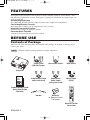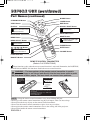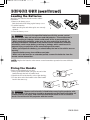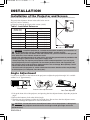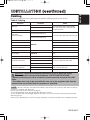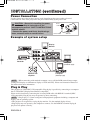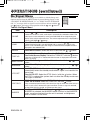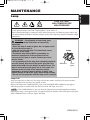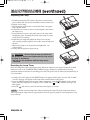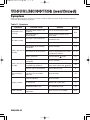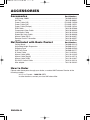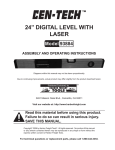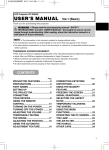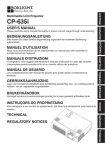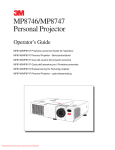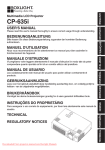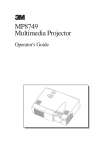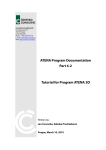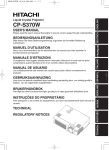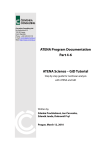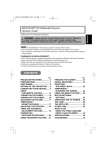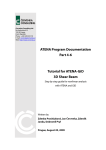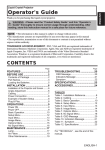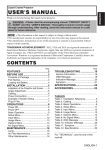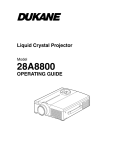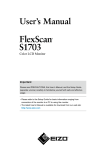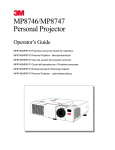Download USER`S MANUAL
Transcript
01MP8749 01.11.22 9:40 AM ページ 1 Liquid Crystal Projector ENGLISH USER'S MANUAL Thank you for purchasing this liquid crystal projector. WARNING • Please read the accompanying manual “SAFETY INSTRUCTIONS” and this “USER'S MANUAL” thoroughly to ensure correct usage through understanding. After reading, store this instruction manual in a safe place for future reference. NOTE • The information in this manual is subject to change without notice. • The manufacturer assumes no responsibility for any errors that may appear in this manual • The reproduction, transmission or use of this document or contents is not permitted without express written authority. TRADEMARK ACKNOWLEDGMENT : PS/2, VGA and XGA are registered trademarks of International Business Machines Corporation. Apple, Mac and ADB are registered trademarks of Apple Computer, Inc. VESA and SVGA are trademarks of the Video Electronics Standard Association. Windows is a registered trademark of Microsoft Corporation. Carefully observe the trademarks and registered trademarks of all companies, even when not mentioned. CONTENTS Page Page FEATURES .......................................2 BEFORE USE ...................................2 TROUBLESHOOTING ....................20 Contents of Package ..............................2 Part Names.............................................3 Loading the Batteries..............................5 Fixing the Handle....................................5 INSTALLATION ................................6 Installation of the Projector and Screen........6 Angle Adjustment ...................................6 Cabling ...................................................7 Power Connection ..................................8 Example of System Setup ......................8 Plug & Play .............................................8 OPERATIONS ...................................9 Power ON ..................................................9 Power OFF ..............................................9 Basic Operation ....................................10 Setup Menu ..........................................12 Input Menu............................................13 Image Menu..........................................14 Options Menu .......................................15 No Signal Menu ....................................16 MAINTENANCE ..............................17 Lamp.....................................................17 Air Filter ................................................19 Other Maintenance ...............................19 OSD Message ......................................20 Indicators Message ..............................21 Symptom ..............................................22 SPECIFICATIONS...........................23 ACCESSORIES...............................24 ....................................................................................... TABLES Table 1. Installation Reference.................6 Table 2. Cabling .......................................7 Table 3. Basic Operations ......................10 Table 4. Setup Menu ..............................12 Table 5. Input Menu................................13 Table 6. Image Menu..............................14 Table 7. Options Menu ...........................15 Table 8. No Signal Menu ........................16 Table 9. OSD Message ..........................20 Table 10. Indicator Message ..................21 Table 11. Symptom ................................22 Table 12. Specifications .........................23 ....................................................................................... For "TECHNICAL" and "REGULATORY NOTICE", see the end of this manual. ENGLISH-1 01CP-X380W 01.12.11 4:10 PM ページ 2 FEATURES This liquid crystal projector is used to project various computer signals as well as NTSC / PAL / SECAM video signals onto a screen. Little space is required for installation and large images can easily be realized. Outstanding Brightness The UHB lamp and high-efficiency optical system assure a high level of brightness. Partial Magnification Function Interesting parts of images can be magnified for closer viewing. Distortion Correction Function Distortion-free images are quickly available. Extra-low Noise Function Acoustic noise level from the unit can be reduced. BEFORE USE Contents of Package Make sure all of the following items are included in the package. If anything is missing, please contact your dealer. NOTE • Keep the original packing material for future reshipment. Power Cord (US,UK,Europe) Stereo Mini Cable RGB Cable Video/Audio Cable (with white lead) Component Video Cable (with green lead) Mouse cable (PS/2) Projector MP8749 Multimedia Projector Operator's Guide MP8749 Projecteur multimedia - Guide de L' opérateur MP8749 Multimedia-Projektor - Benutzerhandbuch MP8749 Proyector de Multimedia - Guía del usuario MP8749 Proiettore Multimediale - Guida dell' operatore MP8749 Multimedia Projector - Gebruiksaanwijzing MP8749 Projector dos Multimedia - Guia da operador MP8749 Multimedia Projektør- Brukerhåndbok BLANK STANDBY/ON LASER Product Safety Guide Quick Start Guide Warranty VIDEO RGB AUTO MENU Handle Batteries for Remote Control Transmitter KEYSTONE MENU SELECT RESET POSITION FREEZE MAGNIFY MUTE OFF VOLUME Remote Control Transmitter ENGLISH-2 01CP-X380W 01.12.11 4:10 PM ページ 3 Part Names Speaker Zoom Knob Focus Ring Handle Hook Remote Control Sensor Power Switch Lens Slide Lens Door AC Inlet (to the Power Cord) Foot Adjuster Ventilation Openings (Intake) FRONT/LEFT VIEW OF THE PROJECTOR Control Panel (Refer to P.9 "OPERATIONS") INPUT Button LAMP Indicator TEMP Indicator POWER Indicator RESET Button MENU Button STANDBY/ON Button KEYSTONE Button Foot Adjuster Button Filter Cover Air Filter and Intake for the Cooling Fan ( ) Ventilation Openings (exhaust) Rear Foot Adjuster REAR/RIGHT VIEW OF THE PROJECTOR Terminal Panel (Refer below) S-VIDEO Terminal COMPONENT VIDEO Y Terminal CB/PB Terminal CR/PR Terminal VIDEO IN Terminal AUDIO IN R Terminal Remote Control Sensor RGB IN 1 Terminal RGB IN 2 Terminal 1 AUDIO IN AUDIO 1 IN VIDEO IN 2 AUDIO OUT RGB IN 2 S-VIDEO IN USB RGB OUT CONTROL AUDIO IN L Terminal CONTROL Terminal AUDIO IN 1 Terminal RGB OUT Terminal AUDIO IN 2 Terminal USB Terminal AUDIO OUT Terminal TERMINAL PANEL ENGLISH-3 ENGLISH BEFORE USE (continued) 01MP8749 01.11.22 9:40 AM ページ 4 BEFORE USE (continued) Part Names (continued) BLANK Button STANDBY/ON Button VIDEO Button K LAN LASER Button B STAN DBY/O ER N LAS RGB Button B RG Disk Pad MOUSE / RIGHT Button O VIDE Used to operate the mouse shift function and left click function. Used to click the right mouse button. KEYSTONE Button AUTO Button MENU Button O AUT MENU SELECT Button Used to click the left mouse button. RESET Button Used to click the right mouse button. TONE KEYS ENU M ECT SEL NU ME ET RES ION POSIT FREEZE Button EZE FRE , , , TE MU Button Used to operate the mouse shift function. NIFY MAG MUTE Button OFF E M VOLU VOLUME Button POSITION Button MAGNIFY Button REMOTE CONTROL TRANSMITTER (Refer to P.9 "OPERATIONS") These functions works when the mouse control function is activated. Remember, the POSITION, BLANK ON and MENU ON functions disable the mouse control function. WARNING • The laser pointer of the remote control transmitter is used in place of a finger or rod. Never look directly into the laser beam outlet or point the laser beam at other people. The laser beam can cause vision problems. AVOID EXPOSURELASER RADIATIONS IS EMITTED FROM THIS APERTURE C A U T I O N LASER RADIATIONDO NOT STARE INTO BEAM MAX. OUTPUT: 1mW WAVE LENGTH: 650nm CLASS2 LASER PRODUCT LASER RADIATION DO NOT STARE INTO BEAM CLASS2 LASER PRODUCT MAX. OUTPUT: 1mW WAVE LENGTH: 650nm IEC60825-1 : 1993+A1:1997 Complies with 21 CFR 1040. 10 and 1040. 11 except for deviations pursuant to Laser Notice No.50, dated 2001.7.26 SMK CORPORATION 6-5-5 Togoshi Shinagawa-ku, Tokyo, JAPAN 142-8511 MANUFACTURED Novemver 2001 PLACE OF MANUFACTURER: A NOTE • Keep the remote control transmitter away from children and pets. • Do not give the remote control transmitter any physical impact. Take care not to drop. • Do not place the heavy objects on the remote control transmitter. • Do not wet the remote control transmitter or place it on any wet object. • Do not place the remote control transmitter close to the cooling fan of the projector. • Do not disassemble the remote control transmitter. ENGLISH-4 01MP8749 01.11.22 9:40 AM ページ 5 BEFORE USE (continued) Install the AA batteries into the remote control transmitter. 1. Remove the battery cover. Push the knob while lifting up the battery cover. 2. Load the batteries. Make sure the plus and minus poles are correctly oriented. 3. Close the battery cover. ENGLISH Loading the Batteries 2 1 CAUTION • Use only the specified batteries with this remote control transmitter. Also, do not mix new and old batteries. This could cause in battery cracking or leakage, which could result in fire or personal injury. • When loading the batteries, make sure the plus and minus terminals are correctly oriented as indicated in the remote control transmitter. Incorrect orientation could cause battery cracking or leakage, which could result in personal injury or pollution of the surrounding environment. • When you dispose the battery, you should obey the law in the relative area or country. • Keep the battery away from children and pets. • When not to be used for an extended period, remove the batteries from the remote control transmitter. NOTE Replace the batteries when remote control transmitter operation becomes difficult. Fixing the Handle Fix the enclosed handle if you need. 1. Raise up the handle hook, and pass one end of the handle through the hole of handle hook. 2. Buckle the end of the handle, as the right drawing. 3. Fix the other end of the handle to the other handle hook in the same way. 1 2 CAUTION • Make sure the handle is fixed before carrying the projector with the handle. If the projector should be dropped from the handle should be off, it could result in an injury, and continued use could result in fire or electrical shock. Do not flourish the projector with the handle. ENGLISH-5 01CP-X380W 01.12.11 4:10 PM ページ 6 INSTALLATION Installation of the Projector and Screen Refer to the drawing and table below for determining of the screen size and projection distance. The projection distances shown in the table below are for full size (1024 x 768 dots). a: Distance from the projector to the screen. (±10%) Table 1. Installation Reference Screen size [inches (m)] 40 (1.0) 60 (1.5) a [inches (m)] Min. Max. 47 (1.2) 71 (1.8) 55 (1.4) 87 (2.2) 80 (2.0) 95 (2.4) 114 (2.9) 100 (2.5) 118 (3.0) 142 (3.6) 120 (3.0) 142 (3.6) 173 (4.4) 150 (3.8) 177 (4.5) 213 (5.4) 200 (5.0) 240 (6.1) 288 (7.3) Top View a Side View CAUTION • Install the projector in a suitable environment according to instructions of the accompanying manual “SAFETY INSTRUCTIONS” and this manual. • When you fix this unit with a metal tool and the like, you must connect it with ground wire; otherwise, fire or electric shock can result. Connect the ground terminal of AC inlet of this unit with the ground terminal provided at the building using an optional three-core power-supply cord. • Please basically use liquid crystal projector at the horizontal position. If you use liquid crystal projector by the lens up position, the lens down position and the side up position, this may cause the heat inside to build up and become the cause of damage. Be especially careful not to install it with ventilation holes blocked. • Do not install LCD projector in smoke effected environment. Smoke residue may buildup on critical parts (i.e.LCD panel, Lens Assy etc.). Angle Adjustment Use the foot adjusters on the bottom of the projector to adjust the projection angle. It is variable within 0˚ to 9˚ approximately. Foot Adjuster Press the foot adjuster button Rear Foot Adjuster 1. Lift up the front side of the projector, and pressing the foot adjuster button, adjust the projection angle. 2. Release the button to lock at the desired angle. 3. Turn the rear foot adjuster to adjust the left-right slope. Do not force the foot adjuster screws. This could damage the adjusters or cause the lock to fail. CAUTION • Do not release the foot adjuster button unless the projector is being held; otherwise, the projector could overturn or the fingers could get caught and cause personal injury. ENGLISH-6 01MP8749 01.11.22 9:40 AM ページ 7 INSTALLATION (continued) ENGLISH Cabling Refer to the table below for connecting each terminal of the projector to each device. Table 2. Cabling Function RGB input RGB output Audio input (from the computer) Terminal RGB IN 1 RGB IN 2 RGB OUT Cable Accessory RGB cable or optional RGB cable with D-sub 15-pin shrink jack and inch thread screws AUDIO IN 1 (interlocked with RGB IN 1) Accessory audio cable with stereo mini jack AUDIO IN 2 (interlocked with RGB IN 2) PS/2 mouse control Accessory PS/2 mouse cable ADB mouse control Optional ADB mouse cable CONTROL Serial mouse control Optional Serial mouse cable RS-232C communication Optional RS-232C cable USB mouse control USB Optional USB cable S-video input S-VIDEO IN Optional S-video cable with mini DIN 4-pin jack Video input VIDEO IN Accessory video/audio cable COMPONENT VIDEO Y Component video input COMPONENT VIDEO CB/PB Accessory component video cable COMPONENT VIDEO CR/PR Audio input (from video equipment) AUDIO IN L AUDIO IN R Accessory video/audio cable or optional audio cable with RCA jack Audio output AUDIO OUT Accessory audio cable with stereo mini jack CAUTION • Incorrect connecting could result in fire or electrical shock. Please read this manual and the separate “SAFETY INSTRUCTIONS”. • Before connecting, turn off to all devices to be connected, except for the USB cable. • The cables may have to be used with the core set to the projector side. Use the cables which are included with the projector or specified. NOTE • Before connecting, read instruction manuals of the devices to be connected, and make sure that the projector is compatible with the device. • Secure the screws on the connectors and tighten. • For some RGB input modes, the optional Mac adapter is necessary. • Some computers may have multiple display screen modes. Use of some of these modes will not be possible with this projector. • Refer to the “TECHNICAL” section for the pin assignment of connectors and RS-232C communication data. ENGLISH-7 01CP-X380W 01.12.11 4:11 PM ページ 8 INSTALLATION (continued) Power Connection Use the correct one of the enclosed power cords depending on the power outlet to be used. Connect the AC inlet of the projector to the power outlet firmly by the power cord. CAUTION • Be carful in handling the power cord according to instructions of the accompanying manual "SAFETY INSTRUCTIONS" and this manual. • Connect the power cord firmly. Avoid using a loose, unsound outlet or contact failure. Power outlet Power Cord AC Inlet Example of system setup Display Monitor COMPONENT VIDEO DVD Player 1 AUDIO IN AUDIO 1 IN VIDEO IN 2 AUDIO OUT 2 USB RGB OUT S-Video Tape Recorder RGB IN S-VIDEO IN CONTROL Computer (notebook type) Speaker with amplifier Computer (desktop type) NOTE • When connecting with notebook computer, set to valid the RGB external image output (setting CRT display or simultaneous display of LCD and CRT). Please read instruction manual of the notebook for more information. Plug & Play This projector is VESA DDC 1/2B compatible. Plug & play is possible by connecting to a computer that is VESA DDC (Display Data Channel) compatible. Please use this function by connecting the accessory RGB cable with RGB IN 1 terminal (DDC 1/2B compatible). Plug & play may not operate by other connecting. NOTE • Plug & play is a system configured with peripheral equipment including a computer and display, and an operating system. • This projector is recognized as a plug & play monitor. Use the standard display drivers. • Plug & play may not operate by the computer to connect. Use the RGB IN 2 terminal if plug & play does not operate correctly. ENGLISH-8 01CP-X380W 01.12.11 4:11 PM ページ 9 STANDBY/ON Button STANDBY/ ON Button BLANK STANDBY/ON LASER VIDEO POWER Indicator Zoom Knob RGB AUTO MENU Focus Ring KEYSTONE MENU SELECT RESET POSITION FREEZE MAGNIFY MUTE OFF Power Switch Slide Lens Door VOLUME Power ON 1. Check that the power cord is connected correctly. 2. Set the power switch to [ | ]. The standby mode is selected, and the POWER indicator is turned to orange. 3. Press the STANDBY/ON button on the control panel or the remote control transmitter. Warm-up begins and the POWER indicator blinks in green. 4. The POWER indicator ceases blinking and turns to green when power is on. Open the slide lens door. 5. Adjust picture size using the zoom knob. 6. Adjust focus using the focus ring . Power OFF 1. Press the STANDBY/ON button on the control panel or the remote controller. Then,the message "Power off?" will appear on the screen, and the message will disappear by any operation or no operation for 5 seconds. During this message indication, press the STANDBY/ON button again. The projector lamp is extinguished and lamp cooling begins. The POWER indicator blinks orange during lamp cooling. Pressing the STANDBY/ON button has no effect while the POWER indicator is blinking. 2. The system assumes the Standby mode when cooling is complete, and the POWER indicator ceases blinking and changes to orange. Check that the indicator is orange and set the power switch to [O]. 3. The POWER indicator is extinguished when power is off. Do not forget to close the lens door. WARNING • Please read this manual, and the separate “SAFETY INSTRUCTIONS” thoroughly before using the equipment. Always ensure that the equipment is used safely. NOTE • Except in emergencies, follow the above-mentioned procedure for turning power off. Incorrect procedure will reduce the life of the projector lamp and LCD panel. • To prevent any troble, turn on/off the projector when the computer or video tape recorder is OFF. Providing a RS-232C cable is connected, turn on the computer before the projector. • When a projector continues projecting the same image, the image may remain as an afterimage. Please do not project the image same for a long time. ENGLISH-9 ENGLISH OPERATIONS 01MP8749 01.11.22 9:40 AM ページ 10 OPERATIONS (continued) Basic Operation The basic operations shown in Table 3 is performed from the supplied remote control transmitter or the projector control panel. Items indicated by (*) may be used from the control panel. Table 3 . Basic Operation Item Description Select Input Signal (*) : Press the INPUT button. RGB IN 1→RGB IN 2→ VIDEO IN → S-VIDEO IN → COMPONENT VIDEO (→ RGB IN 1) Select RGB Input : Press the RGB button. INPUT SELECT VIDEO IN / S-VIDEO IN / COMPONENT VIDEO → RGB IN 1 / RGB IN 2 RGB IN 1 → RGB IN 2 (→ RGB IN 1) Select Video Input : Press the VIDEO button. RGB IN 1 / RGB IN 2 → VIDEO IN / S-VIDEO IN / COMPONENT VIDEO VIDEO IN → S-VIDEO IN → COMPONENT VIDEO (→ VIDEO IN) • The selected signal name is displayed for approximately 3 seconds when the input signal is changed. Set/Clear Position Adjustment Mode : Press the POSITION button. The [ ] icon is displayed in the POSITION mode. POSITION Image Position Adjustment: Press the POSITION mode. , , and buttons in the RESET (*) Initialise Each Item : Select an item and press the RESET button. Initialise Position Adjustment : Press the RESET button and the POSITION mode. This function is valid only when RGB signal is input. • Valid only in the MAGNIFY mode with a video signal is input. • After approximately 10 seconds of inactivity the [ ] icon is extinguished and the POSITION mode is cleared automatically. • , , and buttons may operate as the mouse control button. Refer to page 4. • Valid except for the VOLUME, LANGUAGE and H PHASE. • The RESET button may operate as the mouse control button. Refer to page 4. MAGNIFY Set MAGNIFY Mode : Press the MAGNIFY button. Move Magnified Area : Run the POSITION in the MAGNIFY mode. Adjust Magnification : Press the MAGNIFY / button in MAGNIFY mode. Clear MAGNIFY Mode : Press the MAGNIFY button. OFF • The MAGNIFY mode is cleared by running or setting the AUTO, ASPECT, INPUT SELECT or VIDEO, or by changing the input signal. Set/Clear FREEZE Mode : Press the FREEZE button. The [II] icon is displayed, and the image frozen, in the FREEZE mode. FREEZE • The FREEZE mode is cleared by running or setting POSITION, VOLUME, MUTE, Automatic Adjustment, BLANK ON/OFF, or MENU ON/OFF, or by changing the input signal. • Do not forget to clear frozen static images. NOTE • Use the remote control transmitter at a distance of approximately 5m from the sensor on the front of the projector, and within a range of 30° left-right. Strong light and obstacles will interfere with operation of the remote control transmitter. ENGLISH-10 01MP8749 01.11.22 9:40 AM ページ 11 OPERATIONS (continued) ENGLISH Items indicated by (*) may be used from the control panel. Table 3. Basic Operation (continued) Item Description VOLUME Volume Adjustment : Press the VOLUME MUTE Set/Clear Mute Mode : Press the MUTE button. No sound is heard in the MUTE mode. AUTO / button. Automatic Adjustment at RGB Input : Press the AUTO button. Horizontal position(H.POSIT), vertical position (V.POSIT),clock phase (H.PHASE), and horizontal size(H.SIZE) are automatically adjusted. Use with the window at maximum size in the application display. Automatic Adjustment at Video Input : Press the AUTO button. A signal type appropriate for the input signal is selected automatically. Valid only when AUTO is set for VIDEO on the menu. • This operation requires approximately 10 seconds. It may not function correctly with some input signals. BLANK ON/OFF Set/Clear Blank Mode: Press the BLANK button. No image is displayed in the Blank mode. The screen color is as set in BLANK on the Image menu. Menu Display Start/Stop: Press the MENU button. MENU • The menu display is terminated automatically after approximately 10 seconds of ON/OFF (*) inactivity. Select Menu Type: Press the MENU SELECT button. Allows the user to select the normal menu or the single menu. Only the selected item is displayed on the single menu, and other items are displayed with the and buttons as with the normal menu. MENU SELECT • Valid only when the Setup menu is used. Push the MENU SELECT button after selecting items such as "BRIGHTNESS". • The MENU SELECT button may operate as the mouse control button. Refer to page 4. Normal menu Single menu (MENU SELECT) SETUP INPUT BRIGHT CONTRAST V POSIT H POSIT H PHASE H SIZE COLOR BAL R COLOR BAL B ASPECT IMAGE OPT. 0 -2 100 100 +1 800 0 0 CONTRAST KEYSTONE Set / Clear KEYSTONE Mode : Press the KEYSTONE (*) Adjust KEYSTONE : Press the / button. -2 button. ENGLISH-11 01MP8749 01.11.22 9:40 AM ページ 12 OPERATIONS (continued) Setup Menu The following adjustments and settings are possible when SETUP is selected at the top of the menu. Part of the Setup menu differs between RGB input and video input. Select an item with the and buttons, and start operation. Use the Single menu to reduce menu size (see Table 3, MENU SELECT). SETUP INPUT IMAGE OPT. SETUP 0 -2 BRIGHT CONTRAST V POSIT H POSIT H PHASE H SIZE COLOR BAL R COLOR BAL B ASPECT INPUT IMAGE OPT. BRIGHT CONTRAST SHARPNESS COLOR TINT COLOR BAL R COLOR BAL B ASPECT 100 100 +1 800 0 0 0 +1 +1 0 0 0 0 SETUP IMAGE OPT. 0 +1 +1 0 0 0 COMPONENT VIDEO/S-VIDEO RGB INPUT BRIGHT CONTRAST COLOR H PHASE COLOR BAL R COLOR BAL B ASPECT Table 4. Setup Menu COMPONENT Item BRIGHT CONTRAST V POSIT H POSIT H PHASE Description Dark ↔ Light Weak ↔ Strong Down ↔ Up Left ↔ Right Left ↔ Right • Adjust to eliminate flicker. Small ↔ Large VIDEO S-VIDEO 480i 575i 480P 720P 1080i ✔ ✔ ✔ ✔ ✔ ✔ ✔ ✔ ✔ ✔ - - - ✔ - ✔ ✔ ✔ - - - RGB H SIZE • The image may not be displayed correctly if the horizontal size is excessive. In such cases, press the RESET button, and initialize the horizontal size. SHARPNESS COLOR Soft Light ↔ ↔ Clear Dark - ✔ ✔ - - ✔ ✔ TINT Red ↔ Green - ✔ - - ✔ ✔ ✔ ✔ ✔ ✔ ✔ ✔ ✔ - - ✔ - ✔ ✔ - • Valid only when NTSC or NTSC 4.43 signal is received. COLOR BAL R Light COLOR BAL B Light ASPECT ↔ ↔ Dark Dark Select Image Aspect Ratio : 4:3[ ] ↔ 16:9[ ] Select Position of Image: ] is Press the button while 16:9[ selected. Center → Down → Up ( → Center ) Select Image Aspect Ratio: 4:3[ ] ↔ 16:9[ ] ↔ 4:3small[ ] Select Position of Image : Press the button while 16:9[ ] / 4:3 small[ ] is selected. Center → Down → Up ( → Center ) • 4:3 small may not be displayed correctly with some input signals. ENGLISH-12 01MP8749 01.11.22 9:40 AM ページ 13 Input Menu The following functions are available when INPUT is selected on the menu. Select an item with the and buttons, and start or stop operation with the and buttons. The function indicated (**) are effective on video input mode only, not on RGB input mode. Table 5. Input Menu Item AUTO SETUP AUTO RGB VIDEO HDTV INPUT IMAGE OPT. EXECUTE CANCEL Description Automatic Adjustment at RGB Input: Select the EXECUTE with the button. Horizontal position (H.POSIT), vertical position (V.POSIT), clock phase (H.PHASE), and horizontal size (H.SIZE) are automatically adjusted. Use with the window at maximum size in the application display. Automatic Adjustment at Video Input: Select the EXECUTE with the button. A signal type appropriate for the input signal is selected automatically. Valid only when AUTO is set for VIDEO on the menu. • This operation requires approximately 10 seconds. It may not function correctly with some input signals. Pressing the AUTO button in this case may correct this problem. • This function is the same as for the AUTO function in Basic operation. RGB Displays RGB Input Frequency: Displays the horizontal and vertical sync signal frequencies for RGB input. • Valid only at RGB input. Select Video Signal Type: Select the signal type with the and buttons. Select NTSC, PAL, SECAM, NTSC4.43, M-PAL, or N-PAL as appropriate for the input signal. The selection of AUTO enables and executes the function AUTO (Automatic Adjustment at Video Input), except for the N-PAL input. VIDEO (**) HDTV • Use this function when the image becomes unstable (eg. the image becomes irregular, or lacks color) at VIDEO/S-VIDEO input. • Automatic Adjustment requires approximately 10 seconds. It may not function correctly with some input signals. Pressing the AUTO button in this case may correct this problem except for the N-PAL input. • For the COMPONENT VIDEO input, this function is not effective and the signal type is distinguished automatically. Select HDTV mode: Select the 1035i mode or 1080i mode suitable for the input signal with the / button. • When the selected HDTV mode is incompatible with the input signal, the image may be incorrect (eg. the display position or color is incorrect). ENGLISH-13 ENGLISH OPERATIONS (continued) 01MP8749 01.11.22 9:40 AM ページ 14 OPERATIONS (continued) Image Menu SETUP The following adjustments and settings are available when IMAGE is selected on the menu. Select an item with the and buttons, and start or stop operation with the and buttons. INPUT IMAGE OPT. BLANK MIRROR START UP GAMMA COLOR TEMP Table 6. Image Menu Item Description Select Blank Screen Color: Select color with the / button. BLANK • The image is cleared and the entire screen is displayed in the selected color, when BLANK mode is set with BLANK ON, or when there is no signal for 5 minutes. MIRROR Select Mirror Status: Select mirror status with START UP Setup Initial Screen Display: Select TURN ON with the Clear Initial Screen Display: Select TURN OFF with the / button. • Note that if TURN OFF is selected the blank screen is displayed in blue when there is no signal. GAMMA Select Gamma mode: Select the gamma mode with the ↔ CINEMA ↔ DYNAMIC NORMAL COLOR TEMP Select Color Temperature: Select the color temperature mode with the ↔ LOW NORMAL ENGLISH-14 button. button. / button. / button. 01MP8749 01.11.22 9:40 AM ページ 15 Options Menu SETUP The following adjustments and settings are available when OPT. is selected on the menu. Select an item with the and buttons, and start or stop operation with the and buttons. Table 7. Options Menu Item INPUT IMAGE OPT. 16 VOLUME MENU COLOR LANGUAGE AUTO OFF SYNC ON G WHISPER Description ↔ VOLUME Reduce MENU COLOR Select Menu Background Color: Select with the Increase / button. LANGUAGE Select Menu Display Language: Select with the / button. AUTO OFF Set AUTO OFF: Set 1~99 minutes with the / button. The system automatically enters the standby mode when a signal is not received for the set time. Clear AUTO OFF: Select STOP (0 min.) with the button. When STOP is selected the system does not enter the standby mode even if no signal is received. SYNC ON G Valid: Select TURN ON with the button. SYNC ON G Invalid: Select TURN OFF with the button. SYNC ON G WHISPER • May not be displayed correctly with some input signals when SYNC ON G is valid. In such cases, remove the signal connector so that no signal is received, set SYNC ON G to invalid, and reconnect the signal. Set / Crear WHISPER Mode: Press the / button. When the WHISPER is selected, the WHISPER mode is active. In the WHISPER mode, acoustic noise level from the unit is reduced, and brightness level on screen is a little lower. ENGLISH-15 ENGLISH OPERATIONS (continued) 01MP8749 01.11.22 9:40 AM ページ 16 OPERATIONS (continued) No Signal Menu The same adjustments and settings are available as with the Image and Options menus when the MENU button is pressed during display of the “NO INPUT IS DETECTED ON ***” or “SYNC IS OUT OF RANGE ON ***” message while no signal is received.Select an item with the and buttons, and start or stop operation with the and buttons. VOLUME BLANK MIRROR START UP MENU COLOR LANGUAGE AUTO OFF SYNC ON G WHISPER 16 Table 8. No Signal Menu Item Description ↔ Increase • When this function is used, audio input is automatically switched to video. The audio input can be switched by moving the DISK PAD left and right during the display of the volume adjustment bar. The volume adjustment bar is displayed by pressing VOLUME / button. Reduce VOLUME Select Blank Screen Color: Select the color with the / button. BLANK • When the blank mode is set with BLANK ON, by absence of a signal, or by input of a non-standard signal, the image is cleared and the complete screen is displayed in the selected color. MIRROR Select Mirror Status: Select the mirror status with the START UP MENU COLOR LANGUAGE AUTO OFF SYNC ON G WHISPER ENGLISH-16 / Setup Initial Screen Display: Select the TURN ON with the Clear Initial Screen Display: Select the TURN OFF with the button. button. button. • Note that if TURN OFF is selected the blank screen is displayed in blue when there is no signal. Select Menu Background Color: Select the color with the / button. Select Menu Display Language: Select the language with the / button. Set AUTO OFF: Set 1~99 minutes with the / button. The system automatically enters the standby mode when a signal is not received for the set time. Clear AUTO OFF: Select the STOP (0 min.) with the button. When the STOP is selected the system does not enter the standby mode even if no signal is received. SYNC ON G Valid: Select the TURN ON with the button. SYNC ON G Invalid: Select the TURN OFF with the button. • May not be displayed correctly with some input signals when the SYNC ON G is valid. In such cases, remove the signal connector so that no signal is received, set the SYNC ON G to invalid, and reconnect the signal. Set / Crear WHISPER Mode: Press the / button. When the WHISPER is selected, the WHISPER mode is active. In the WHISPER mode, acoustic moise level from the unit is reduced, and brightness level on screen is a little lower. 01MP8749 01.11.22 9:40 AM ページ 17 Lamp HIGH VOLTAGE HIGH TEMPERATURE HIGH PRESSURE Contact your dealer before replacing the lamp. For the optional lamp, see the item “Optional Parts” of the Table 12. Before replacing the lamp, switch power OFF, remove the power cord from the power outlet, and wait approximately 45 minutes until the lamp has cooled. The lamp may explode if handled at high temperatures. WARNING • For disposal of used lamp, treat according to the instruction of community authorities. • Since the lamp is made of glass, do not apply shock to it and do not scratch it. • Also, do not use old lamp. This could also cause explosion of the lamp. • Premature lamp failure MAY be caused by an electronic component in the projector and not necessarily the lamp. If unsure contact your local service center. • If it is probable that the lamp has exploded (explosive sound is heard), disconnect the power plug from the power outlet and ask your dealer to replace lamp. The lamp is covered by front glass, but in rare cases, the reflector and the inside of the projector may be damaged by scattered broken pieces of glass, and broken pieces could cause injury when being handled. • Do not use the projector with the lamp cover removed. Lamp Reflector Front glass Lamp Life Projector lamps have a finite life. The image will become darker, and hues will become weaker, after a lamp has been used for a long period of time. Replace the lamp if the LAMP indicator is red, or the CHANGE THE LAMP message appears when the projector is switched ON. See Table 9 of P.20 and Table 10 of P.21. NOTE • The LAMP indicator is also red when the lamp unit reaches high temperature. Before replacing the lamp, switch power OFF, wait approximately 20 minutes, and switch power ON again. If the LAMP indicator is still red, replace the lamp. ENGLISH-17 ENGLISH MAINTENANCE 01MP8749 01.11.22 9:40 AM ページ 18 MAINTENANCE (continued) Replacing the Lamp 1. Switch the projector OFF, remove the power cord from the power outlet, and wait at least 45 minutes for the unit to cool. 2. Prepare a new lamp. 3. Check that the projector has cooled sufficiently, and gently turn it upside down. 4. Loosen the two screws as shown in the diagram, and remove the lamp cover. 5. Loosen the three screws, and gently remove the lamp while holding the grips. Touching the inside of the lamp case may result in uneven coloring. 6. Install the new lamp and tighten the three screws firmly. Also steadily push the opposite side of the screwed lamp into the unit. 7. Replace the lamp cover in position and tighten the two screws firmly. 8. Gently turn the projector right-side up. CAUTION • Ensure that screws are tightened properly. Screws not tightened fully may result in injury or accidents. • Do not use the projector with the lamp cover removed. Resetting the Lamp Timer Reset the lamp timer after replacing the lamp. When the lamp has been replaced after the LAMP indicator is red, or the CHANGE THE LAMP message is displayed, complete the following operation within ten minutes of switching power ON. The power will be turned off automatically in over 10 minutes. 1. Switch power ON, and press the RESET button, for approximately three seconds. The ‘LAMP xxxx hr’ message will appear on the lamp timer on the bottom of the screen. 2. Press the MENU button on the remote control transmitter, or the RESET button on the control panel, while the lamp timer is displayed. The ‘LAMP xxxx → 0 ■ CANCEL’ message will then appear. 3. Press the and select 0, and wait until the timer display is cleared. NOTE • Do not reset the lamp timer without replacing the lamp. Reset the lamp timer always when replacing the lamp. The message functions will not operate properly if the lamp timer is not reset correctly. ENGLISH-18 01MP8749 01.11.22 9:40 AM ページ 19 Air Filter Cleaning the air Filter The air filter should be cleaned as described below at intervals of approximately 300 hours. 1. Switch the projector power supply OFF, and remove the power cord from the power outlet. 2. Clean the air filter with a vacuum cleaner. Replacing the Air Filter Replace the air filter if contamination cannot be removed, or if it is damaged. 1. Remove the filter cover. 2. Remove the old filter. 3. Set the new filter and the filter cover. CAUTION • Switch power OFF and remove the power cord from the power outlet before beginning maintenance work. Please read the separate “SAFETY INSTRUCTIONS” thoroughly to ensure that maintenance is performed correctly. • Replace the air filter if contamination cannot be removed, or if it is damaged. Contact your dealer in such case. For the optional air filter, see the item “Option Parts” of the Table 12. • Do not use the equipment with the air filter removed. • When the air filter is clogged with dust etc. the power supply is switched OFF automatically to prevent the temperature rising inside the projector. Other Maintenance Maintenance Inside the Equipment For safety reasons, ensure that the equipment is cleaned and checked by the dealer once every two years. Maintaining the equipment by yourself is dangerous. Cleaning the Lens Gently wipe the lens with lens cleaning paper. Do not touch the lens with your hands. Cleaning the Cabinet and Remote control transmitter Gently wipe with a soft cloth. If dirt and stains etc. are not easily removed, use a soft cloth dampened with water, or water and a neutral detergent, and wipe dry with a soft, dry cloth. CAUTION • Switch power OFF and remove the power cord from the power outlet before beginning maintenance work. Please read the separate “SAFETY INSTRUCTIONS” thoroughly to ensure that maintenance is performed correctly. • Do not use detergents or chemicals other than those noted above (e.g. benzene or thinners). • Do not use cleaning sprays. • Do not rub with hard materials, or tap the equipment. ENGLISH-19 ENGLISH MAINTENANCE (continued) 01MP8749 01.11.22 9:40 AM ページ 20 TROUBLESHOOTING Service Infomation For product infomation, product assistance, service infomation, or to order accessories, please call: In U.S. or Canada : 1-800-328-1371 In other locations, contact your local 3M sales office. OSD Message The messages as described below may appear on the screen at power ON. Take the appropriate measures when such messages appears. Table 9. OSD Messages Message CHANGE THE LAMP AFTER REPLACING LAMP, RESET THE LAMP TIME. (*1) CHANGE THE LAMP AFTER REPLACING LAMP, RESET THE LAMP TIME. THE POWER WILL TURN OFF AFTER ** hr. (*1) CHANGE THE LAMP AFTER REPLACING LAMP, RESET THE LAMP TIME. THE POWER WILL TURN OFF AFTER 0 hr. Contents The usage time of lamp will be reaching 2000 hr shortly.(*2) It is recommended to replace the lamp soon. Prepare a new lamp as a replacement. The usage time of lamp will be reaching 2000 hr shortly. It is recommended to replace the lamp within * * hours.(*2) It might be happened that the lamp is cut off before * * hr by any chance. Power will be switched OFF automatically in * * hours. Replace the lamp as shown in P.17~18 “Lamp”. Always reset the lamp timer after replacing the lamp. The usage time of lamp is about to reach. Power will be switched OFF in a few minutes.(*2) Switch power OFF immediately and replace the lamp as shown in P.17 ~18 “Lamp”. Always reset the lamp timer after replacing the lamp. NO INPUT IS DETECTED ON *** No input signal found. Check signal input connections and signal sources. SYNC IS OUT OF RANGE ON *** The horizontal or vertical frequency of the input signal is not within the specified range. Check the specifications of the equipment and the signal source. NOTE (*1) This message is cleared automatically after approximately three minutes, and appears every time power is switched ON. (*2) The unit has a function to turn the power off which will be active when the usage time reaches 2000 hr. However the life of lamp might be much different among lamps, so that it might be happened that a lamp is cut off before the function is active. ENGLISH-20 01MP8749 01.11.22 9:40 AM ページ 21 Indicators Message The POWER indicator, LAMP indicator, and TEMP indicator are lit and blank as follows. Take the appropriate measures. Table 10. Indicators Message POWER LAMP TEMP indicator indicator indicator Contents Lights orange Turns off Turns off The Standby mode has been set. Blinks green Turns off Turns off Warming up. Please wait. Lights green Turns off Turns off ON. Normal operation possible. Blinks orange Turns off Turns off Cooling. Please wait. Blinks red - Blinks /Lights red Lights red Blinks /Lights red Blinks red Cooling. Please wait. The error is found. Take the appropriate measures when the POWER indicator ceases blinking Lamp is not lit. The interior of the equipment may be too hot. Switch power OFF, wait 20 minutes until the equipment cools, and check whether the Turns off ventilation openings are blocked, whether the air filter is dirty, or whether the ambient temperature exceeds 35 °C. And switch power ON again. Replace the lamp if the same problem occurs. - Turns off Lamp or lamp cover is not found, or hasn’t been fitted in correctly. Switch power OFF, and wait for 45 minutes until the equipment cools. Check fitting of the lamp and lamp cover, and switch power ON again. Contact your dealer if the same problem occurs again. The cooling fan is not operating. Switch power OFF, and wait for 20 minutes until the equipment cools. Check for foreign matters in the fan, and switch power ON again. Contact your dealer if the same problem occurs again. The interior of the equipment is too hot. *2) Switch power OFF, and wait for 20 minutes until the equipment Blinks cools. Check whether the ventilation openings are blocked, Turns off Lights red whether the air filter is dirty, or whether the ambient temperature /Lights red exceeds 35 °C. Then switch power ON again. Contact your dealer if the same problem occurs again. The interior of the equipment is too cool. Lights Blinks Blinks Check whether the ambient temperature is below 0°C. Contact your dealer if the same problem occurs when the ambient temperature is green red red 0~35°C. Blinks Turns off /Lights red Blinks red NOTE *2) When the internal temperature becomes excessive power is switched OFF automatically for safety reasons, and the indicator is extinguished. Set the power switch to [O] and wait for 20 minutes until the equipment has cooled sufficiently. ENGLISH-21 ENGLISH TROUBLESHOOTING (continued) 01MP8749 01.11.22 9:40 AM ページ 22 TROUBLESHOOTING (continued) Symptom Before requesting repair, check in accordance with the following chart. If the situation cannot be corrected, then contact your dealer. Table 11. Symptom Symptom The power is not turned on. Possible cause Remedy The main power switch is not turned on. Turn on the main power switch. The power cord is disconnected. Plug the power cord into an AC power outlet. The input is not correctly set. Use the projector or remote control transmitter to set. 10 No signal input. Connect correctly. 7,8 The projector is not correctly connected. Connect correctly. 7,8 No video or audio. Video is present but The volume is set to minimum. no audio. Press VOLUME on the remote control or display the menu screen and adjust the volume. Mute is turned on. Press the MUTE The projector is not correctly connected. Connect correctly. button. Audio is present but The brightness adjustment knob Select BRIGHT with the MENU button and the press the button. is rotated fully clockwise. no video. The lens cap is still attached. Colors are pale and Color density and color color matching is matching are not correctly poor. adjusted. Images are dark. Video is blurred. ENGLISH-22 Page Remove the lens cap. 8,9 11,15 11 7,8 12 9 Adjust the video. 12 Brightness and contrast are not Adjust the video. correctly adjusted. 12 The lamp is nearing the end of its service life. Replace with a new lamp. 17 WHISPER mode is set. Clear WHISPER mode. 15 Focus or H PHASE is out of adjustment. Adjust the focus or H PHASE. 9,12 01CP-X380W 01.12.11 4:11 PM ページ 23 ENGLISH SPECIFICATIONS Table 12. Specifications Item Specification Product name Liquid crystal panel Liquid crystal projector Panel size 2.3 cm (0.9 type) Drive system TFT active matrix Pixels 786,432 pixels (1024 horizontal x 768 vertical) Lens Zoom lens F=1.7 ~ 2.1 f=27.3 ~ 32.8 mm Lamp 200 W UHB Speaker 1.0W+1.0W (stereo) Power supply AC100 ~ 120V, 3.3A / AC220 ~ 240V, 1.4A Power consumption 310W Temperature range 0 ~ 35°C (Operating) Size 298 (W) x 94.6 (H) x 228 (D) mm Weight (mass) 3.25 kg 1 RGB signal input RGB IN 2 AUDIO IN Video signal input 1 2 Video: Analog 0.7Vp-p, 75Ω terminator (positive) H/V. sync.: TTL level (positive/negative) Composite sync.: TTL level D-sub 15-pin shrink jack 200mVrms, 50 kΩ (max. 3.0Vp-p) Stereo mini jack VIDEO IN 1.0Vp-p, 75Ω terminator RCA jack S-VIDEO IN Brightness signal: 1.0Vp-p, 75Ω terminator Color signal: 0.286Vp-p (NTSC, burst signal),75Ω terminator 0.3Vp-p (PAL/SECAM, burst signal),75Ω terminator Mini DIN 4-pin jack Y 1.0 Vp-p, 75 Ω Terminator (Positive) COMPONENT CB/CR 0.7 Vp-p, 75 Ω Terminator (Positive) VIDEO PB/PR 0.7 Vp-p, 75 Ω Terminator (Positive) AUDIO IN Signal output Control functions L R 200mVrms, 50 kΩ (max. 3.0Vp-p) RCA jack RGB OUT Video: Analog 0.7Vp-p, 75Ω output impedance (positive) H/V. sync.: TTL level (positive/negative) Composite sync.: TTL level D-sub 15-pin shrink jack AUDIO OUT 200mVrms, output impedance 1 kΩ (max. 3.0Vp-p) Stereo mini jack CONTROL D-sub 15-pin shrink plug USB USB jack (B type) Optional Parts Lamp: DT00431 Air Filter: MU01421 * For others, consult your dealer. NOTE • This specifications are subject to change without notice. ENGLISH-23 01MP8749 01.11.22 9:40 AM ページ 24 ACCESSORIES Accessories Part Number UHB Lamp, 200W . . . . . . . . . . . . . . . . . . . . . . . . . . . . . . . . . . . . . . 78-6969-9464-5 Air Filter . . . . . . . . . . . . . . . . . . . . . . . . . . . . . . . . . . . . . . . . . . . . . . 78-8118-8896-1 Power Cable (US) . . . . . . . . . . . . . . . . . . . . . . . . . . . . . . . . . . . . . . DY-0205-1356-9 Power Cable (UK) . . . . . . . . . . . . . . . . . . . . . . . . . . . . . . . . . . . . . DY-0205-1355-1 Power Cable (Europe) . . . . . . . . . . . . . . . . . . . . . . . . . . . . . . . . . . DY-0205-1354-4 RGB Cable . . . . . . . . . . . . . . . . . . . . . . . . . . . . . . . . . . . . . . . . . . . . 78-8118-8708-8 Component Video Cable . . . . . . . . . . . . . . . . . . . . . . . . . . . . . . . . 78-8118-8843-3 Video/Audio Cable . . . . . . . . . . . . . . . . . . . . . . . . . . . . . . . . . . . . . 78-8118-3234-0 Stereo Mini Jack Cable . . . . . . . . . . . . . . . . . . . . . . . . . . . . . . . . . . 78-8118-8846-6 Mouse Cable (PS/2) . . . . . . . . . . . . . . . . . . . . . . . . . . . . . . . . . . . . 78-8118-8105-7 Remote Control Transmitter . . . . . . . . . . . . . . . . . . . . . . . . . . . . . . 78-8118-8935-7 Handle . . . . . . . . . . . . . . . . . . . . . . . . . . . . . . . . . . . . . . . . . . . . . . 78-8118-8673-4 Not Included with Basic Packet Part Number Ceiling Mount . . . . . . . . . . . . . . . . . . . . . . . . . . . . . . . . . . . . . . . . . 78-6969-9261-5 Adjustable Height Suspension . . . . . . . . . . . . . . . . . . . . . . . . . . . . 78-6969-8312-7 Shipping Case . . . . . . . . . . . . . . . . . . . . . . . . . . . . . . . . . . . . . . . . 78-6969-9259-9 Soft Carry Case . . . . . . . . . . . . . . . . . . . . . . . . . . . . . . . . . . . . . . . 78-6969-9207-7 S-Video Cable . . . . . . . . . . . . . . . . . . . . . . . . . . . . . . . . . . . . . . . . . 78-8118-3238-1 Mouse Cable (ADB) . . . . . . . . . . . . . . . . . . . . . . . . . . . . . . . . . . . . 78-8118-8106-5 Mouse Cable (Serial) . . . . . . . . . . . . . . . . . . . . . . . . . . . . . . . . . . . 78-8118-8107-3 Mouse Cable (USB) . . . . . . . . . . . . . . . . . . . . . . . . . . . . . . . . . . . . 78-8118-8186-7 RS-232C Control Cable . . . . . . . . . . . . . . . . . . . . . . . . . . . . . . . . . 78-8118-3312-4 Mac adapter . . . . . . . . . . . . . . . . . . . . . . . . . . . . . . . . . . . . . . . . . . 78-8118-3308-2 How to Order Please order these parts through your dealer, or contact 3M Customer Service at the following number : In U.S. or Canada : 1-800-328-1371 In other locations, contact your local 3M sales office. ENGLISH-24