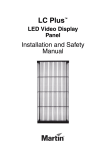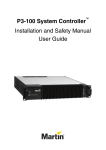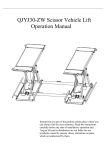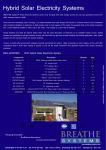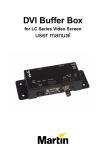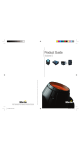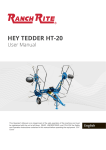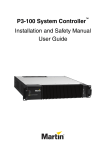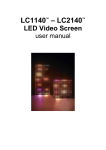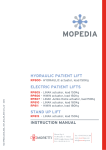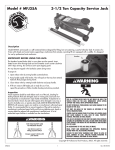Download User manual
Transcript
TM EC Series LED Video Panel and TM EC Series Headers Installation and Safety Manual Dimensions All dimensions are in millimeters ©2010 Martin Professional A/S. Information subject to change without notice. Martin Professional A/S and all affiliated companies disclaim liability for any injury, damage, direct or indirect loss, consequential or economic loss or any other loss occasioned by the use of, inability to use or reliance on the information contained in this manual. The Martin logo, the Martin name and all other trademarks in this document pertaining to services or products by Martin Professional A/S or its affiliates and subsidiaries are trademarks owned or licensed by Martin Professional A/S or its affiliates or subsidiaries. P/N 35000238, Rev. D Safety Information WARNING! Read the safety precautions in this section before installing, powering, operating or servicing this product. The following symbols are used to identify important safety information on the product and in this manual: WARNING! WARNING! WARNING! WARNING! Safety hazard. Refer to Hazardous Hot surface. Do Risk of severe manual before voltage. Risk of not touch. injury or death. installing, lethal or severe powering or electric shock. servicing. WARNING! Fire hazard. WARNING! Emission hazardous to eyesight. This product is for professional use only. It is not for household use. This product presents risks of severe injury or death due to fire hazards, electric shock and falls. Read this manual before installing, powering or servicing this product, follow the safety precautions listed below and observe all warnings in this manual and printed on the product. If you have questions about how to operate the panel safely, please contact your Martin supplier or call the Martin 24-hour service hotline on +45 8740 0000, or in the USA on 1-888-tech-180. PROTECTION FROM ELECTRIC SHOCK • Connect the product to AC mains power within the range 200 - 240 V nominal at 50 or 60 Hz only. • Disconnect the entire installation from power and ensure that power cannot be reconnected, even accidentally, before carrying out any installation or maintenance work. • Double-pole/neutral fusing is used. If the installation is not completely disconnected from power, parts may remain live even if one of the two mains fuses has blown. • Disconnect the product from power when not in use. • Always ground (earth) the product electrically. • Use only a source of power that complies with local building and electrical codes. Power distribution circuits must be fitted with a current overload fuse or circuit breaker with a maximum rated current of 40 A for European region and with a maximum rated current of 32 A for North American region, and ground-fault (earth-fault) protection of high breaking capacity (≥1500 A). • Connect the Header to power using only the cables supplied by Martin for this product. • Protect power cables from water and rain. • Connect the Header to power using only 32 amp-rated industrial Type B power plugs and socket outlets that comply with IEC 60309 (or a comparable national standard) and provide an electrical connection to ground (protective earth). • External power switches or socket outlets used to supply Headers with power must be located near the product and easily accessible so that the product can easily be disconnected from power. • Do not connect any other device than EC-20 panels to the power throughput connector in the base of the product. • Connect no more than sixteen EC-20 panels in total to power in one chain using the power throughput connectors in the base of the product. Safety Information 3 • Before using the product, check that all power distribution equipment and cables are in perfect condition and rated for the current requirements of all connected devices. • Do not use the product if the power cable or a power plug is in any way damaged, defective or showing signs of overheating. • Do not attempt to open any cover. • Refer any service operation not described in this manual to a qualified technician. • The supplied rubber caps must remain installed at all times on any unused power and data throughput connectors. Keep all unused connector caps safely while panels are in use, and reinstall them as soon as a video wall is disassembled. PROTECTION FROM FIRE • • • • • Provide a minimum clearance of 30 cm (11.8 in.) around the cover at the back of the panel base. Do not stick filters, masks or other materials directly onto LED modules. Do not modify the product in any way not described in this manual. Install only genuine Martin parts in or on the product unless an alternative is described in this manual. Do not operate the product if the ambient temperature (Ta) exceeds 40° C (104° F). PROTECTION FROM INJURY • Ensure that any structure used for support as well as all fastening and connecting hardware can hold at least 10 times the weight of all supported devices and equipment. • Do not suspend EC-20 panels using any other method of attachment than those described in this manual. • Do not suspend more than sixteen EC-20 panels from one Header. • Create an installation by installing panels at the top and working downwards. Disassemble an installation by removing panels at the bottom and working upwards. • Check that all external covers and rigging hardware are securely fastened. • Block access below the work area and work from a stable platform whenever installing, servicing or moving the product. • Do not look at lit LEDs from a distance of less than 40 cm (1 ft. 4 in.) without suitable protective eyewear. • Do not view lit LEDs with optical instruments that may concentrate the light output. 4 EC-20 user manual Contents Dimensions . . . . . . . . . . . . . . . . . . . . . . . . . . . . . . . . . . . . . . . . . . . . . . . . . . . . . . . . . . . . . . . . . . . . . . . . 2 Safety Information . . . . . . . . . . . . . . . . . . . . . . . . . . . . . . . . . . . . . . . . . . . . . . . . . . . . . . . . . . . . . . . . . . 3 Introduction . . . . . . . . . . . . . . . . . . . . . . . . . . . . . . . . . . . . . . . . . . . . . . . . . . . . . . . . . . . . . . . . . . . . . . . . 6 Unpacking . . . . . . . . . . . . . . . . . . . . . . . . . . . . . . . . . . . . . . . . . . . . . . . . . . . . . . . . . . . . . . . . . . . . . . . . 6 Using for the first time . . . . . . . . . . . . . . . . . . . . . . . . . . . . . . . . . . . . . . . . . . . . . . . . . . . . . . . . . . . . . . . 7 Transporting EC-20 panels . . . . . . . . . . . . . . . . . . . . . . . . . . . . . . . . . . . . . . . . . . . . . . . . . . . . . . . . . . . 7 Physical installation . . . . . . . . . . . . . . . . . . . . . . . . . . . . . . . . . . . . . . . . . . . . . . . . . . . . . . . . . . . . . . . . 8 EC Series Headers . . . . . . . . . . . . . . . . . . . . . . . . . . . . . . . . . . . . . . . . . . . . . . . . . . . . . . . . . . . . . . . . . 8 Suspension options . . . . . . . . . . . . . . . . . . . . . . . . . . . . . . . . . . . . . . . . . . . . . . . . . . . . . . . . . . . . . . . . . 9 Creating an installation . . . . . . . . . . . . . . . . . . . . . . . . . . . . . . . . . . . . . . . . . . . . . . . . . . . . . . . . . . . . . . 9 Dismantling an installation . . . . . . . . . . . . . . . . . . . . . . . . . . . . . . . . . . . . . . . . . . . . . . . . . . . . . . . . . . . 16 AC power . . . . . . . . . . . . . . . . . . . . . . . . . . . . . . . . . . . . . . . . . . . . . . . . . . . . . . . . . . . . . . . . . . . . . . . . . 17 Power connections . . . . . . . . . . . . . . . . . . . . . . . . . . . . . . . . . . . . . . . . . . . . . . . . . . . . . . . . . . . . . . . . 17 Inrush current. . . . . . . . . . . . . . . . . . . . . . . . . . . . . . . . . . . . . . . . . . . . . . . . . . . . . . . . . . . . . . . . . . . . . 19 Fuses . . . . . . . . . . . . . . . . . . . . . . . . . . . . . . . . . . . . . . . . . . . . . . . . . . . . . . . . . . . . . . . . . . . . . . . . . . . 19 P3 communication link . . . . . . . . . . . . . . . . . . . . . . . . . . . . . . . . . . . . . . . . . . . . . . . . . . . . . . . . . . . . 20 Planning the P3 link . . . . . . . . . . . . . . . . . . . . . . . . . . . . . . . . . . . . . . . . . . . . . . . . . . . . . . . . . . . . . . . . 20 Connecting the P3 link. . . . . . . . . . . . . . . . . . . . . . . . . . . . . . . . . . . . . . . . . . . . . . . . . . . . . . . . . . . . . . 21 Monitoring status and testing . . . . . . . . . . . . . . . . . . . . . . . . . . . . . . . . . . . . . . . . . . . . . . . . . . . . . . 22 Status indicator and test/reset button . . . . . . . . . . . . . . . . . . . . . . . . . . . . . . . . . . . . . . . . . . . . . . . . . . 22 Service and maintenance . . . . . . . . . . . . . . . . . . . . . . . . . . . . . . . . . . . . . . . . . . . . . . . . . . . . . . . . . . 23 Cleaning. . . . . . . . . . . . . . . . . . . . . . . . . . . . . . . . . . . . . . . . . . . . . . . . . . . . . . . . . . . . . . . . . . . . . . . . . 23 Installing new software . . . . . . . . . . . . . . . . . . . . . . . . . . . . . . . . . . . . . . . . . . . . . . . . . . . . . . . . . . . . . 23 Replacing an LED block . . . . . . . . . . . . . . . . . . . . . . . . . . . . . . . . . . . . . . . . . . . . . . . . . . . . . . . . . . . . 23 Troubleshooting . . . . . . . . . . . . . . . . . . . . . . . . . . . . . . . . . . . . . . . . . . . . . . . . . . . . . . . . . . . . . . . . . . 25 Specifications . . . . . . . . . . . . . . . . . . . . . . . . . . . . . . . . . . . . . . . . . . . . . . . . . . . . . . . . . . . . . . . . . . . . . 26 Introduction This Installation and Safety Manual explains how to install, configure and maintain Martin™ EC™ Series video display panels. The Safety section contains very important warnings. The installation section contains details of how to physically install panels and cables, connect panels to power and prepare for connection to a Martin™ P3-100™ System Controller and video source. For information about installing and using the P3-100 System Controller, see the P3-100 user documentation supplied with the P3-100. All EC Series and P3-100 user documentation is also available for download free of charge from the Product Support area at www.martin.com Thank you for selecting a product from the Martin™ EC™ Series of modular LED-based video display panels from Martin™. This product features: • 20 mm (0.79 inch) pixel pitch • Rich RGB color • 24 x 36 pixels per panel image resolution • Color resolution of 16 bits per color • Silent convection cooling • Cable-free panel interconnection (integral power and P3 data connectors) • Auto-sensing 200 - 240 VAC nominal switch mode power supply For the latest firmware updates, documentation, and other information about this and all Martin Professional™ products, please visit the Martin website at http://www.martin.com Comments or suggestions regarding this document may be e-mailed to service@martin.dk or posted to: Technical Documentation, Martin Professional A/S, Olof Palmes Allé 18, DK-8200 Aarhus N, Denmark. WARNING! Read “Safety Information” on page 3 before installing, powering, operating or servicing the EC-20. Like all LED video panels, this is an ITE Class A product. In a domestic environment this product may cause radio interference, in which case the user may be required to take appropriate measures. Unpacking Panels and panel flightcases The EC-20 panel, calibrated (P/N 90354230) is ordered in multiples as a single item. It is supplied in a flightcase that has space for up to 8 panels, but note that panels and flightcases must be ordered separately. The Flightcase, 8 x EC-20 video panels (P/N 91515008) contains: • Up to 8 EC-20 panels (must be ordered as separate items) • EC Series Installation & Safety Guide (P/N 35000238) No cables are supplied in the flightcase because panels plug into each other, but there is space for storing cables, curving hardware, etc. Headers and Header flightcases The EC Series Single Header in a cardboard box (P/N 90354240) contains: • 1 x EC Series Header (P/N 90354220) with hard-wired power cable and eyebolt (installed) • 1 x 5.0 m (16.4 ft.) Ethernet patch cable with IP67-rated RJ-45 connectors on both ends • 1 x EC Series Header Installation & Safety Guide The EC Series Double Header (P/N 90354250) is supplied as one assembled unit in a separately ordered flightcase. It contains: • 2 x EC Series Headers (P/N 90354220), each with hard-wired power cable and eyebolt (installed) • 1 x EC Series Header Connection Bracket two panels wide (installed) • 2 x EC Series Bracket Joining Plate 6 EC-20 user manual • 20 x bolt M12x20 • 2 x 5.0 m (16.4 ft.) Ethernet patch cables with IP67-rated RJ-45 connectors on both ends • 1 x EC Series Header Installation & Safety Guide The Flightcase for 1 x EC Series Double Header (P/N 91515006) must be ordered separately at the same time as you order headers and offers quality protection for two Single Headers or one Double Header plus all accessories. The EC Series Triple Header (P/N 90354260) is supplied as one assembled unit in a separately ordered flightcase. It contains: • 3 x EC Series Headers (P/N 90354220), each with hard-wired power cable and eyebolt (installed) • 1 x EC Series Header Connection Bracket three panels wide (installed) • 2 x EC Series Bracket Joining Plate • 22 x bolt M12x20 • 3 x 5.0 m (16.4 ft.) Ethernet patch cables with IP67-rated RJ-45 connectors on both ends • 1 x EC Series Header Installation & Safety Guide The Flightcase for 1 x EC Series Triple Header (P/N 91515007) must be ordered separately at the same time as you order headers and offers quality protection for three Single Headers or one Triple Header plus all accessories. Curving Kit EC Series Curving Kits (P/N 90354270) are supplied in a cardboard box. Components can be stored in an EC-20 8-unit Flightcase. Each Kit contains: • 50 x EC Series Curving Plate Locking Thumbwheels • 50 x locknuts for thumbwheels • 25 x EC Series Curving Plates (‘Bananas’) • 1 x EC Series Curving Kit Installation & Safety Guide Using for the first time Before applying power to the panel: • Carefully review “Safety Information” on page 3. • Check that the local AC power voltage is within the ranges listed on the product’s serial number label and in “AC power” on page 17. • To supply the panel with power, use an EC series Header via the Header’s power cable tail. Transporting EC-20 panels Important! To ensure that EC-20 panels can withstand the shocks that normally occur during transport, they must be packed in a Martin EC-20 flightcase (see Figure 1) following the instructions in the flightcase. Damage caused to panels that are incorrectly packed or exposed to abnormal shocks is not covered by the product warranty. Figure 1: EC-20 flightcase Introduction 7 Physical installation WARNING! Read “Safety Information” on page 3 before installing the EC Series. WARNING! The safety and suitability of lifting equipment, installation location, anchoring method, mounting hardware, suspension structures and electrical installation is the responsibility of the installer. All local safety regulations and legal requirements must be observed when installing and connecting the EC Series panels. WARNING! Installation must be carried out by qualified professionals only. Contact your Martin supplier for assistance if you have any questions about how to install this product safely. WARNING! A maximum of sixteen panels may be suspended from one EC Series Header. EC Series video panels are intended for suspension in vertical columns a maximum of sixteen panels high. An unlimited number of correctly supported columns of panels may be installed horizontally alongside each other. There is provision for both flat and curved video wall configurations. EC Series Headers EC Series video panels must be suspended in columns from EC Series Headers. Each Header has inputs for power and P3 video data, and relays power and data to the panels suspended below it via integral connectors. A - Header power input cable Used to supply power to the Header and attached EC-20 panels. Hard-wired via an IP67-rated cable gland. WARNING! A maximum of sixteen EC-20 panels in total may be connected to power in one chain that draws power through one Header. B - Eyebolt (supplied) Can be used to support a Header if two or more Headers are connected horizontally using Header Connection Brackets. This eyebolt has a nominal weight capacity of 800 kg. C - Rigging clamps (not supplied) Can be used to attach a Header to a truss E or similar supporting structure. D - Header P3 data input cable Used for bi-directional P3 system communication. Accepts an Amphenol IP67-rated Ethernet cable connector (or a standard Ethernet connector for indoor use only). E - Truss (not supplied) Figure 2: EC Series Header 8 EC-20 user manual Suspension options Various suspension methods can be used for the EC Series. If suspension points are provided as directed in this user manual, columns of panels maximum 16 panels high can be installed side-by-side to form any width display surface. The suspension options are: 1. Single columns of panels suspended from a Martin Single Header using two rigging clamps per column from a truss. 2. Single columns of panels suspended from a Martin Single Header using two eyebolts per column from steel cables, chains or hoists. 3. Groups of 2 or 3 columns of panels suspended from a Martin Double or Triple Header using minimum two eyebolts per Header from steel cables, chains or hoists (i.e. minimum two eyebolts and two suspension points per 2 or 3 columns of panels). 4. Groups of any number of columns of panels fastened into two or more Martin Double or Triple Headers that are fastened to each other horizontally using the Bracket Joining Plates supplied with the Double or Triple Headers. In this configuration, columns of panels can be suspended using a minimum of one eyebolt per Double or Triple Header from steel cables, chains or hoists (i.e. minimum one eyebolt and one suspension point per 2 or 3 columns of panels). Creating an installation WARNING!Read “Safety Information” on page 3 carefully before installing an EC Series system. Before suspending panels Before suspending a wall of EC Series panels by any of the methods listed above: 1. Check that the cables, chains, hoist, rigging points or other supporting structure can bear at least 10 times the total weight (panels, clamps, cables, auxiliary equipment, etc.) that they will have to support. 2. Check that supporting structures will not flex under the weight of the panels. Hanging panels from a structure that is not straight will place a strain on panels and attachment hardware. Damage caused to Headers or panels by mechanical stress is not covered by the product warranty. 3. Check that Headers are isolated from power and that power cannot be applied accidentally. 4. Block access under the work area. 5. Remove the supplied rubber connector caps (see Figure 3) and store them safely for re-use. Figure 3: Connector cap 6. Note that each Header is supplied with one large eyebolt (B in Figure 2) installed in the center of the top of the Header. Headers also have provision for fastening M12 rigging clamps or eyebolts (not supplied) near their outer ends. 7. Note that Headers have a male cone at one end and a female cone at the other end. Engaging male and female cones will ensure correct side-to-side alignment of the Headers. 8. Similarly, note that EC Series video panels have cones for correct side-to-side alignment. 9. Check that safety cables are approved by an official body such as TÜV as a safety attachment for the weight of all the equipment they secure. Physical installation 9 Method 1: Suspending single columns of panels from a truss C If suspending single independent columns of panels one panel wide from a truss, see Figure 4: 1. See Figure 4. Obtain rigging clamps C that are approved for the total weight they will support. Fasten two clamps securely to each Header using M12 fasteners that are approved for the total weight they will support. 2. Use the rigging clamps to fasten the Header to the truss. 3. Loop an approved safety cable around the truss and through the central eyebolt B. 4. Add panels as described in “Suspending EC Series panels from Headers and other panels”on page 11. C B Figure 4: Rigging clamps Method 2: Suspending single columns of panels from steel cables, chains or a hoist F B If suspending single independent columns of panels one panel wide from steel cables, chains or a hoist: 1. See Figure 5. Obtain M12 threaded eyebolts F (not supplied) that are approved as a suspension point for the total weight they will have to support. Fasten two eyebolts securely into the threaded holes in each Header as illustrated and use these as suspension points for the Header. 2. Obtain a safety cable that is approved for the total weight it will secure. Loop it through the central eyebolt B of each Header and use it Figure 5: Additional eyebolts to attach the Header to a suitable support that can hold ten times the static weight that the safety cable secures. 3. Add panels as described in “Suspending EC Series panels from Headers and other panels”on page 11. 10 EC-20 user manual F Method 3: Suspending groups of columns 2 or 3 panels wide WARNING!Use minimum two eyebolts and minimum two suspension points per Header when suspending one independent group 2 or 3 panels wide. Martin Double and Triple Headers are supplied in flightcases with Header Connection Brackets installed (see Figure 6). If using Martin EC Series Double or Triple Headers to suspend independent groups of columns 2 or 3 panels wide from steel cables, chains or a hoist: 1. Check that the Header Connection Bracket is firmly fastened to the Headers using the M12 bolts supplied. Do not use any other bolts than those supplied by Martin for this purpose. 2. Attach a steel cable, chain or hoist that is certified for the weight it will support to each of the two eyebolts in the tops of Double Headers or the two outer eyebolts in Triple Headers, and use these to suspend the group. 3. Add panels as described in “Suspending EC Series panels from Headers and other panels” on page 12. Figure 6: Header Connection Bracket (Double Header illustrated) Method 4: Suspending groups of columns 4 or more panels wide WARNING! Use minimum one eyebolt and minimum one suspension point per Header if two or more Double or Triple Headers are fastened together side-by-side in a group four or more panels wide. If using Martin EC Series Double or Triple Headers fastened together with Joining Plates to suspend groups four or more panels wide from steel cables, chains or a hoist: 1. See Figure 7. Fasten Double or Triple Header to each other using two Joining Plates, one on the top and one on the front surfaces of the Headers, securing each plate with eight of the 8 mm Allen M12 bolts supplied with each Header (i.e. sixteen bolts in total). Do not use any other bolts than the ones supplied by Martin for this purpose. 2. Attach a steel cable, chain or hoist that is approved for the weight it will support to at least one panel eyebolt per Double or Triple Header, and use these to suspend the group of panels. 3. Add panels as described in “Suspending EC Series panels from Headers and other panels” on page 12. 8 mm Figure 7: Joining Plates for Header Connection Brackets Physical installation 11 Suspending EC Series panels from Headers and other panels The procedure for fastening an EC Series video panel to an EC Series Header or another EC Series panel above it is the same: 1. Remove all rubber connector covers and store them safely for re-use. 2. Check that the locking handles A are in the fully open position as shown in Figure 8. A A Figure 8: Locking handles before installation (cutaway view) 3. See Figure 9. Lift the panel you are installing up to the Header or panel above so that the power and data connector B and guide posts C engage and the locking hooks in the panel touch the locking posts D in the Header or panel above. D D C B C Figure 9: Hooks contact locking posts (cutaway view) 12 EC-20 user manual 4. See Figure 10. Continue lifting the panel so that its spring-loaded locking hooks are pushed open by the locking posts D in the Header or panel above. D D Figure 10: Hooks open around locking posts (cutaway view) 5. See Figure 11. Lift the panel until you hear both locking hooks click as they lock around the locking posts D in the Header or panel above. Pull the panel back down to fully engage the hooks around the locking posts D. D D Figure 11: Hooks close around locking posts (cutaway view) Physical installation 13 6. Then turn both locking handles A firmly down and in towards the center of the panel to lock the hooks in position around the locking posts D. D D A A Figure 12: Close locking handles to lock hooks round locking posts (cutaway view) 7. Before adding panels, remove the rubber connector cover from the bottom of the panel you have just installed and store it safely for re-use. 8. Continue hanging panels, removing rubber connector covers, inserting connectors and fastening the top of each panel to the bottom of the panel above as shown in Figure 8. Up to a maximum of sixteen panels in total may be suspended from one Header. 9. Check that the panel interconnection socket on the bottom of the lowest panel of each column is covered by its rubber connector cap. 10. When taking down the installation, isolate from power and remove panels one at a time, starting at the bottom and working upwards. Reinstall all rubber connector caps. Side-to-side attachment Panels can be attached side-to-side in a flat or curved wall to eliminate any gaps in the video display. Side-by-side attachment in a flat wall WARNING! Do not use side-by-side attachments to support weight. Use only the vertical attachments for weight bearing. 1. Check that the weight of both panels is supported vertically. 2. See Figure 13. When two panels are alongside each other, rotate both the two side-to-side locking handles B on one panel fully so that the two side-to-side locking hooks C engage in their posts in the other panel and lock the panels together. Figure 13: Horizontal locking in a flat-screen array 14 EC-20 user manual Side-to-side attachment in a curved wall EC-20 Headers and panels can also be attached horizontally at up to +/- 20° angles to form a convex or concave wall using the optional EC-Series Curving Kit (P/N 90354270). To install panels in a curved configuration: 1. See Figure 14. Unscrew the 2.5 mm Allen bolts shown and remove the straight side-to-side alignment cones B and washers A close to the top and to the bottom of one side of each panel. Store all components for possible re-use. 2. Remove the similar alignment cones from the Headers. 3. Suspend the panels vertically as described earlier. Figure 14: Removing side-to-side alignment cones 4. See Figure 15. Install the thumbwheels A supplied in the Kit on the top and bottom profiles of each panel, using the supplied locknuts to secure them in place so that they will not drop out of the panel if loosened too much. 5. Insert two curved plates (or ‘bananas’) B supplied in the Kit in their slots on the top and bottom profiles. Once the correct angle is obtained, lock the columns by tightening thumbwheels A. 6. Install curving plates using the same method in the slots in the bottom profile of the Headers. 7. When the installation is disassembled, the thumbwheels A can be tightened and left in position but remove the ‘bananas’ B and store them safely in the flightcase for possible re-use. Figure 15: Locking panel angles in a curved array 8. Reinstall the alignment cones (see Figure 13) on the sides of panels and Headers before installing panels in a flat wall. Physical installation 15 Example installation The example below is a display screen seven EC-20 panels (7 x 24 = 168 pixels) wide and four EC-20 panels (4 x 36 = 144 pixels) high. Required items • 28 x EC-20 Panels • 1 x EC Series Triple Header • 2 x EC Series Double Headers Configuration See Figure 16. The Triple Header is used in the center of the wall, and the two Double Headers are attached to each side of the Triple Header using the supplied Bracket Joining Plates. Suspension point Suspension point The wall must be suspended using minimum one eyebolt per Single, Double or Triple Header. Suspension point Figure 16: Installation 7 panels wide Dismantling an installation When tearing down an installation, remove single panels starting at the bottom of the column and working upwards. Reinstall all rubber connector caps and any straight side-to-side alignment cones you removed in a curved installation (see Figure 14). 16 EC-20 user manual AC power WARNING! The safety of the installation is the responsibility of the installer. Read “Safety Information” on page 3 before creating an installation or connecting an EC-20 panel to AC mains power. Disconnect the entire installation from power before carrying out installation work. WARNING! Connect to 200-240 VAC, 50/60 Hz mains power only. WARNING! A maximum of sixteen EC-20 panels in total may be interconnected using power input and throughput connectors to form one chain that draws power via the first panel’s input connector. If you do not respect these limits you will overload cables and components and create a serious safety hazard. If you reach the maximum permitted number of interconnected panels in one chain and want to supply more panels with power, you must create a new chain that draws power from a separate power outlet. WARNING! For protection from electric shock, the panel must be grounded (earthed). Power distribution circuits must be fitted with a current overload fuse or circuit breaker with a maximum rated current of 40A for European region and with a maximum rated current of 32A for North American region) and ground-fault (earth-fault) protection of high breaking capacity (≥1500 A). WARNING! EC-20 panels do not have a power on/off switch. They are powered on as soon as mains power is applied to the power input connector and remain powered on until mains power is shut down at source or disconnected. The external power switch or power outlet socket must be located near the EC-20 and easily accessible so that power to the EC-20 can easily be shut down or disconnected if necessary. WARNING! Two-pole/neutral fusing. WARNING! The supplied rubber caps must remain installed at all times on any unused power and data throughput connectors. Keep unused caps safely for re-installation as soon as a video wall is disassembled. WARNING! Protect the power cables on the headers from water and rain. Important! Connect the panels in the installation and the P3 System Controller to AC mains power at the same outlet point in the power distribution circuit, or you may experience ground/earth loop problems or create differences in potential that can damage devices. Damage caused by differences in potential if devices are incorrectly connected to power is not covered by the product warranty. Voltage range The EC-20 features an auto-sensing switch-mode power supply that accepts 200-240 V nominal AC mains power at 50 or 60 Hz. Connect the panel to AC mains power that is within this voltage range only. The EC-20 can be supplied with AC mains power by connecting to one of the following three-wire systems: • a single-phase 200-240 V system (live, neutral, ground/earth), or • two phases of a 3-phase delta or split-phase mid-point neutral system (phase, phase, ground/earth) to obtain 200-240 V Power figures are given under “Power through Integral” on page 27. Allow a sensible safety margin when calculating the current headroom required on AC mains power distribution circuits for an EC-20 installation. Power connections Power input The EC-20 Header is supplied with a 1 m (3 ft. 3 in.) hard-wired power input cable (see A in Figure 2 on page 8). Protect this cable from rain. If necessary, lengthen with an appropriate cable according to local building and electrical codes. Power is relayed from a Header to a panel via the output socket: this is the same socket as the throughput socket of a Panel. AC power 17 Panel interconnection Power input and throughput connectors on EC-20 panels are integral and engage automatically when panels are installed in columns (see Figure 9 on page 12). Power is supplied to columns of panels via the Header power input cable (see A in Figure 2 on page 8). Power is relayed from the Header to the first EC-20 panel and then from one panel to the next via power throughput connectors (see A, B and C in Figure 17) and input connectors (see E, G and H in Figure 17). Power/data input connectors Power/data throughput connectors Figure 17: Power and data connectors Do not power panels on or off by inserting or removing live power connectors or plugs, as this will cause arcing at the connector contacts that may damage devices and connectors. Power plugs and power outlet sockets A power plug can be installed on the Header’s power input cable to make it easier to connect panels to AC mains power outlets. Install an industrial grounding-type (earthed) 3-prong type B plug (see Figure 18) that complies with IEC 60309 or a comparable national standard and is rated 240 V, 32 A minimum. For outdoor or humid location use, the plug must also be IP67-rated. For indoor use, the plug may be IP44-rated. Use corresponding power outlet sockets. Follow the plug and socket manufacturer’s instructions and all locally applicable laws and electrical safety codes. IP44-rated IP67-rated Figure 18: Industrial 32 A, 240 V IEC 60309 type B power plugs When installing a power plug on the Header’s power input cable for connection to a single-phase system at 200 - 240 VAC, 50/60 Hz: • Connect the green/yellow ground (earth) conductor to the terminal marked or for connection to ground (earth) • Connect the blue conductor to the terminal marked N for connection to neutral • Connect the brown conductor to the terminal marked L for connection to live When installing a plug on the Header’s power input cable for connection to two phases of a 3-phase delta or split-phase mid-point neutral system to obtain 200-240 VAC, 50/60 Hz: • Connect the green/yellow ground (earth) conductor to the terminal marked or for connection to ground (earth). • Connect the blue conductor to the terminal marked N or Phase 1 or L1 for connection to one of the three phases in the system 18 EC-20 user manual • Connect the brown conductor to the terminal marked L or Phase 2 or L2 for connection to another of the three phases in the system Table 1 gives details of standard wiring color codes and common pin identification symbols. If you have any doubts about proper installation, consult a qualified electrician. Wire color (EU) Wire color (US) Pin (single-phase system) Pin (3-phase system) Symbol blue white neutral phase 1 N brown black live phase 2 L yellow/green green ground (earth) ground (earth) or Table 1: Wire colors and pin identification Inrush current Inrush current peaks are unlikely to occur at exactly the same time in multiple panel installations and only have a duration of a few microseconds, but bear in mind that inrush current when powering on may cause unintentional tripping of circuit-breakers, especially if these have low resistance to momentary current peaks. Fuses WARNING! Fuses are not user-replaceable and must be replaced by Martin or its authorized service agents. WARNING! Double pole / neutral fusing. Each EC-20 panel is protected by two 3.15 amp slow-blow mains fuses. The breaking capacity is 1500 A @ 250 V. Fuses are not user-replaceable. Contact Martin for service if you suspect that a fuse has blown. AC power 19 P3 communication link EC-20 series panels communicate using the Martin™ P3™ signal format (Ethernet Martin™ P3™ Protocol). The P3 signal contains both video data and command signals. The Header has an integral data input tail and throughput connector, and EC-20 panels have integral P3 data input and throughput connectors (see D and F in Figure 17 on page 18). P3 data is therefore connected automatically when panels are fastened together in a vertical column. Cable and connector types Use good-quality CAT 5e or better STP (shielded twisted pair) Ethernet cable for the P3 link to the Header. RJ-45 connectors should be shielded type, with the shield around the connector terminals electrically connected to the cable shield. The Ethernet socket on the Header is mounted in an Amphenol IP67-rated reverse bayonet-mount housing. RJ-45 plugs installed in Amphenol RJF RB 6 housings (as supplied with the Headers) or in an indoor environment non-IP-rated standard RJ-45 Ethernet connectors and patch cables may be used as connectors on the link. All unused connectors must be sealed with their supplied rubber caps at all times. Suitable IP67-rated and non IP-rated patch cables in various lengths and suitable connector housings are available from Martin (see “Accessories” on page 28). Planning the P3 link Figure 19 on page 21 shows an example of P3 system layout. Media source P3-100 controllers accept the following video signal types: • Composite video (CVBS) • S-video • Component video • DVI-D If you intend to use a media server, we recommend the use of a product from the Martin™ Maxedia™ series. Maxedia products offer fast processors, advanced features, DVI output and an intuitive user interface. P3 link requirements in large installations A single P3-100 system controller can drive up to 500 000 pixels, corresponding to maximum of 578 EC-20 panels, provided that Ethernet switches are used to split and/or amplify the P3 signal as described in this section. If an installation consists of more panels, it can be split into two and two P3-100 controllers used in tandem. Using Ethernet switches to split the link into chains See Figure 19. If the EC-20 installation consists of more than one column of panels, you must first run the P3 signal output from the P3-100 System Controller to a 1 GB Ethernet switch. then use the outputs from the Ethernet switch to send the P3 signal to each column of panels. Using Ethernet switches to extend the link See Figure 19. The maximum permitted cable length between any two devices on the P3 link before a signal amplifier is required is 100 m (328 ft.) if good quality Ethernet cable is used for the link. A 1 GB Ethernet switch on the P3 link is an ideal signal amplifier. If the P3 link will exceed the 100 m cable length limit at any point in the installation, insert an Ethernet switch to boost the signal. If necessary, more switches can be added each time the link reaches the 100 m limit. Figure 19 shows the 1 GB Ethernet switch inserted between two panels on the P3 link as an example only: the switch can be inserted in any position on the link where the cable length between any two devices would exceed 100 m. Important! 20 More expensive, sophisticated switches tend to carry out additional processing that can cause latency. You should therefore choose a relatively cheap unmanaged 1GB Ethernet switch. EC-20 user manual P3 system layout: schematic overview P3-100 System Controller P3 signal DVI Analog video Analog video Mouse Keyboard Monitor 1GB Ethernet switch required if installation exceeds 16 panels or one column Max. 16 panels per daisy-chain Figure 19: Schematic diagram of P3 system connections Connecting the P3 link WARNING! For outdoor or humid environment use, use Amphenol RJF RB 6 housings (as supplied with the Headers) on all the RJ-45 plugs used for P3 signal input. Important! Power all panels and devices off while making connections. To connect the P3 link: 1. Connect an Ethernet patch cable from the P3-100 System Controller’s P3 signal output socket to an input socket on a 1GB Ethernet Switch. 2. Plug an Ethernet output from the Ethernet Switch to the RJ-45 connector on the first Header. In outdoor or humid environments, an IP67-rated Amphenol RJF RB 6 housing must be installed on the RJ-45 plug. 3. Continue connecting Headers to the P3 link by running Ethernet patch cables from the Ethernet Switch outputs to the Headers, respecting the layout and guidelines given earlier in this section. 4. See Figure 3 on page 9. Any panel connectors that are not being used must be sealed with the supplied rubber caps (arrowed) at all times. 5. The system is now ready for power to be applied. 6. Set up the panels to display video as described in the P3-100 user manual. P3 communication link 21 Monitoring status and testing This section covers the needs of the installer and technician only. It explains the options available for testing and resetting EC-20 panels, but it does not explain how to position panels in the video image or video display options. For details of these, see the P3-100 System Controller user documentation supplied with the P3-100 or available for download from www.martin.com When repacking panels in a Martin flightcase after operation, follow the instructions in the flightcase (see “Transporting EC-20 panels” on page 7). Status indicator and test/reset button See Figure 20. Status can be checked, panels can be tested and panels can be reset without a P3-100 System Controller using the test/reset button and status indicator LED on the back of the panel. Testing LEDs and panels Press the test/reset button once briefly. The panel will display a test pattern so that you can check for correct LED operation. Press the test/reset button once briefly again to display the next test pattern in the test sequence. Continue until all test patterns have been displayed. Figure 20: Test/reset button and status indicator LED RGB status indicator LED The RGB status LED at the bottom the spine gives an indication of panel status. This LED indicates the following states: Color Output Blue Constant Red Constant Red Flashing Green Flashing Green Constant Indication Action required Busy (e.g. booting up or writing to flash memory). Error. The panel has encountered a fatal error and can not run. Disconnected. A system controller could not be found. Ready. A system controller is present on the network. Running. A system controller is using this panel. Wait a moment for normal operation to be resumed. Perform a factory reboot, followed by a firmware upload. Connect a system controller to the network. Configure the system controller to use this panel. None. Table 2: RGB status LED Resetting and rebooting panels If it becomes necessary to reset an EC-20 panel, it is possible to force a 'normal reboot' (which causes the panel to reset and start up as it normally would when power is applied), or a 'factory reboot' (which causes the panel to start up the original factory-programmed firmware). The factory reboot is a fail-safe way to ensure the panel can be started up if there is a problem with the most recently uploaded firmware. It should not be required during normal operation. Normal reboot: Press the test/reset button for approx. 3 seconds until the status LED lights blue. Release the button. The panel will boot normally as though power has just been applied. Factory reboot: Press the test/reset button for approx. 8 seconds until the status LED lights white. Release the button. The panel will then boot using the original factory-programmed firmware. Note that performing a factory reboot will only cause the panel to boot the factory firmware once. At the next power cycle (or reset), a normal reboot will be carried out. 22 EC-20 user manual Service and maintenance WARNING! Disconnect the panel from power or isolate the entire distribution circuit from power and ensure that all unused connectors are sealed with the supplied rubber caps before cleaning. WARNING! Refer any service operation not described below to a service technician approved by Martin Professional. Removing any cover may cause a safety risk or unsatisfactory performance and will invalidate the product warranty. Important! If you need to place EC-20 panels LED-side down, place them on a soft, flat surface only. The user will need to carry out periodic cleaning, it is possible for the user to update the EC-20 firmware from the P3-100 System Controller, and the user may replace LED modules. All other service operations must be carried out by Martin Professional or its approved service agents. Installation, on-site service and maintenance can be provided worldwide by the Martin Professional Global Service organization and its approved agents, giving owners access to Martin’s expertise and product knowledge. This type of partnership will ensure the highest level of performance throughout the product’s lifetime. Please contact your Martin supplier for details. It is Martin policy to apply the strictest possible calibration procedures and use the best quality materials available to ensure optimum performance and the longest possible component lifetimes. However, LEDs are subject to wear and tear over the life of the product, resulting in gradual changes in color and overall brightness over many thousands of hours of use. The extent of wear and tear depends heavily on operating conditions and environment, so it is impossible to specify precisely whether and to what extent LED performance will be affected. The LEDs will not be affected by weather conditions as they are sealed inside modules. However, the outer surfaces of LED modules will be exposed to the elements, dirt, dust, etc. Cleaning Do not use abrasive, caustic or solvent-based products for cleaning, as they can cause surface damage. To clean an EC-20 panel: 1. Vacuum or gently blow away dust and loose particles from the panel with low-pressure compressed air. 2. Wipe the outside of the LED modules with a soft, lint-free cloth dampened with a solution of water and detergent or auto shampoo. Apply gentle pressure only. Installing new software It may be necessary to upload new software to the EC-20 if the product appears to have a software-related fault or if you want to update to a newer software version. Software updates are available from Martin and can be installed from the P3-100 System Controller over the P3 link. See the P3-100 System Controller user manual for instructions for this procedure. Replacing an LED block Important! Take care to avoid damage to LED blocks. Do not place panels LED-side down unless for service and on a soft, flat surface. Important! LED blocks that fit the left and right-hand side of the EC-20 are different. The EC-20 video panel uses a modular block LED system with 48 LEDs per module that allow modules to be removed and replaced for artistic or repair purposes. Modules are hot-pluggable, so they can be replaced in a a matter of seconds in the middle of a show, even if power is applied and a P3 signal is present. LED blocks are supplied complete with a new O-ring on the connector. Blocks are supplied as either Left or Right (as viewed from the front, audience side) units. Blocks are marked LEFT or RIGHT to identify them. Service and maintenance 23 To replace an LED block: 1. Use a 2.5 mm Allen key to loosen the three captive screws on the existing LED block. Loosen screws a little at a time, moving frequently from screw to screw to release the block evenly without stressing it. 2. Pull the module forwards to remove it from the panel. 3. Place the new LED block into position on the panel. Tighten the three screws gradually, moving each screw a little at a time and moving frequently from screw to screw to fasten the block in place evenly. 2.5 mm Figure 21: Replacing an LED block 24 EC-20 user manual Troubleshooting Problem Panel is completely dead. One or more panels displays video incorrectly or does not display video at all. All panels and/or monitor screen display video incorrectly or do not display video at all. Probable cause(s) Remedy No power to panel. Check power and connections. Fuse blown. Disconnect panel from power. Contact Martin Professional for service. Defective PSU (power supply unit). Disconnect panel from power. Contact Martin Professional for service. Incorrect panel settings on P3-100 System Controller. Check settings (display addresses, panel Device Properties, etc.). Fault on P3 link. Inspect connections and cables. Correct poor connections. Repair or replace damaged cables. Panel defective. Have faulty panel serviced by Martin service technician. Other device (e.g. Ethernet switch) on P3 link defective. Replace with a device known to be operating correctly. Have faulty device tested and serviced. Incorrect video input or panel settings on P3-100 System Controller. Check settings (PAL/SECAM/NTSC selection, overall panel intensity setting, etc.) Unusable video signal or defective video source. Check video source. Fault on P3 link. Inspect connections and cables. Correct poor connections. Repair or replace damaged cables. Device on P3 link defective. Have faulty panel or device tested and serviced by Martin service technician or supplier. Panel is too hot. Ensure free airflow around spine. Clean spine. Check that ambient temperature does not exceed max. permitted level. Contact Martin for service. Fault on the P3 link. Inspect connections and cables. Correct poor connections. Repair or replace damaged cables. Device on P3 link defective. Have faulty panel or device tested and serviced by Martin service technician or supplier. LED module incorrectly installed and connected. LED module faulty. Check module. Replace LED module. Display cuts out intermittently. One LED module cuts out. Table 3: Troubleshooting Troubleshooting 25 Specifications Physical EC-20 Video display panel Width . . . . . . . . . . . . . . . . . . . . . . . . . . . . . . . . . . . . . . . . . . . . . . . . . . . . . . . . . . . . . . . . .480 mm (18.9 in.) Depth . . . . . . . . . . . . . . . . . . . . . . . . . . . . . . . . . . . . . . . . . . . . . . . . . . . . . . . . . . . . . . . . . .100 mm (3.9 in.) Height . . . . . . . . . . . . . . . . . . . . . . . . . . . . . . . . . . . . . . . . . . . . . . . . . . . . . . . . . . . . . . . .720 mm (28.3 in.) Weight . . . . . . . . . . . . . . . . . . . . . . . . . . . . . . . . . . . . . . . . . . . . . . . . . . . . . . . . . . . . . . . 10.3 kg (22.7 lbs.) EC-20 Single Header Width . . . . . . . . . . . . . . . . . . . . . . . . . . . . . . . . . . . . . . . . . . . . . . . . . . . . . . . . . . . . . . . . .480 mm (18.7 in.) Depth . . . . . . . . . . . . . . . . . . . . . . . . . . . . . . . . . . . . . . . . . . . . . . . . . . . . . . . . . . . . . . . . . . .85 mm (3.4 in.) Height . . . . . . . . . . . . . . . . . . . . . . . . . . . . . . . . . . . . . . . . . . . . . . . . . . . . . . . . . . . . . . . . .120 mm (4.7 in.) Weight . . . . . . . . . . . . . . . . . . . . . . . . . . . . . . . . . . . . . . . . . . . . . . . . . . . . . . . . . . . . . . . . 4.7 kg (10.4 lbs.) EC-20 Double Header Width . . . . . . . . . . . . . . . . . . . . . . . . . . . . . . . . . . . . . . . . . . . . . . . . . . . . . . . . . . . . . . . . .960 mm (37.8 in.) Depth . . . . . . . . . . . . . . . . . . . . . . . . . . . . . . . . . . . . . . . . . . . . . . . . . . . . . . . . . . . . . . . . . .100 mm (3.9 in.) Height . . . . . . . . . . . . . . . . . . . . . . . . . . . . . . . . . . . . . . . . . . . . . . . . . . . . . . . . . . . . . . . . .130 mm (5.2 in.) Weight . . . . . . . . . . . . . . . . . . . . . . . . . . . . . . . . . . . . . . . . . . . . . . . . . . . . . . . . . . . . . . . . . 15.4 kg (34 lbs.) EC-20 Triple Header Width . . . . . . . . . . . . . . . . . . . . . . . . . . . . . . . . . . . . . . . . . . . . . . . . . . . . . . . . . . . . . . . .1440 mm (56.7 in.) Depth . . . . . . . . . . . . . . . . . . . . . . . . . . . . . . . . . . . . . . . . . . . . . . . . . . . . . . . . . . . . . . . . . .100 mm (3.9 in.) Height . . . . . . . . . . . . . . . . . . . . . . . . . . . . . . . . . . . . . . . . . . . . . . . . . . . . . . . . . . . . . . . . .130 mm (5.2 in.) Weight . . . . . . . . . . . . . . . . . . . . . . . . . . . . . . . . . . . . . . . . . . . . . . . . . . . . . . . . . . . . . . . . . 23.1 kg (51 lbs.) Control/User Interface Status. . . . . . . . . . . . . . . . . . . . . . . . . . . . . . . . . . . . . . . . . . . . . . . . . . . . . . . . . . . . . . . . . . . . . . . RGB LED Testing and reset options . . . . . . . . . . . . . . . . . . . . . . . . . . . . . . . . . . . . . . . . . . . . . . . . . . . . . . . . . . .Button Video Processing Video signal processor . . . . . . . . . . . . . . . . . . . . . . . External P3-100 System Controller (one per system) Processor capacity . . . . . . . . . . . . . . . . . . . . . . . . . . . . . . 500 000 pixels (578 EC-20 panels) with P3-100 Output resolution . . . . . . . . . . . . . . . . . . . . . . . . . . . . . . . . . . . . . . . . . . . . . . . . .Any within 500 K pixel limit Typical system latency . . . . . . . . . . . . . . . . . . . . . . . . . . . . . . . . . . . . . . . . . . . . . DVI none, analog 1 frame Maximum system latency. . . . . . . . . . . . . . . . . . . . . . . . . . . . . . . . . . . . . . . . DVI 1 frame, analog 3 frames DVI video input. . . . . . . . . . . . . . . . . . . . . . . . . . . . . . . . . . . . . . . . . . . . . . Up to 1280 x 1024, 50/60/75 Hz Analog video input . . . . . . . . . . . . . . . . . . . . Composite, component and S-video, PAL, NTSC and SECAM Genlock . . . . . . . . . . . . . . . . . . . . . . . . . . . . . . . . . . . . . . . . . . . . . . . . Yes, integrated in P3-100 processor Image rotation . . . . . . . . . . . . . . . . . . . . . . . . . . . . . . . . . . . . . . . . . . . Yes, integrated in P3-100 processor Scaling . . . . . . . . . . . . . . . . . . . . . . . . . . . . . . . . . . . . . . . . . . . . . . . . . Yes, integrated in P3-100 processor De-interlacing. . . . . . . . . . . . . . . . . . . . . . . . . . . . . . . . . . . . . . . . . . . . Yes, integrated in P3-100 processor Gamma curve selection and adjustment . . . . . . . . . . . . . . . . . . . . . . . Yes, integrated in P3-100 processor Real-time panel content remapping. . . . . . . . . . . . . . . . . . . . . . . . . . . Yes, integrated in P3-100 processor P3 Signal Protocol Signal type . . . . . . . . . . . . . . . . . . . . . . . . . . . . . . . . . . . . . . . . . . . . . . . . . . . . . . . . . . . . . .Gigabit Ethernet Protocol . . . . . . . . . . . . . . . . . . . . . . . . . . . . . . . . . . . . . . . . . . . . . . . . . . . . . . . . . . . .Proprietary Martin P3 Hot pluggable. . . . . . . . . . . . . . . . . . . . . . . . . . . . . . . . . . . . . . Yes, electrically insulated at all connections Cable type . . . . . . . . . . . . . . . . . . . . . . . . . . . . . . . . . . . . . . . . . . . . . . . . . . . . . . . . . . Cat 5e or better, STP Cable length. . . . . . . . . . . . Up to 100 m (328 ft.) between any 2 devices, extendable with Ethernet switch Max. number of panels per chain. . . . . . . . . . . . . . . . . . . . . . . . . . . . . .16, extendable with Ethernet switch Latency between first and last panel . . . . . . . . . . . . . . . . . . . . . . . . . . . . . . . . . . . . . . . . . . . . . . . . . . None Photometric Data Brightness (calibrated). . . . . . . . . . . . . . . . . . . . . . . . . . . . . . . . . . . . . 4000 Nit (candela per square meter) Pitch (pixel center-to-center) . . . . . . . . . . . . . . . . . . . . . . . . . . . . . . . . . . . . . . . . . . . . . . . . .20 mm (0.8 in.) Color resolution . . . . . . . . . . . . . . . . . . . . . . . . . . . . . . . . . . . . . . . . . . . . . . . . . . . . . . . . . . 16 bits per color Resolution, one panel . . . . . . . . . . . . . . . . . . . . . . . . . . . . . . . . . . . . . . . . . . . . . . . . . . . . . . . 24 x 36 pixels Pixels per panel . . . . . . . . . . . . . . . . . . . . . . . . . . . . . . . . . . . . . . . . . . . . . . . . . . . . . . . . . . . . . . . . . . . . 864 26 EC-20 user manual Construction Panel frame . . . . . . . . . . . . . . . . . . . . . . . . . . . . . . . . . . . . . . . . . . . . . . . . . . . . . . . . . . . . . . . . . . Aluminum LED modules per panel . . . . . . . . . . . . . . . . . . . . . . . . . . . . . . . . . . . . . . . . . . . . . . . . . . . . . . . . . . . . . . . 18 Color . . . . . . . . . . . . . . . . . . . . . . . . . . . . . . . . . . . . . . . . . . . . . . . . . . . . . . . . . . . . . . . . . . . . . . .Matt black Protection rating. . . . . . . . . . . . . . . . . . . . . . . . . . . . . . . . . . . . . . . . . . . . . . . . . . . . . . . . . . . IP65, NEMA 4 Installation Orientation . . . . . . . . . . . . . . . . . . . . . . . . . . . . . . . . . Single panel any orientation, multiple panels vertical Max. suspended in one column . . . . . . . . . . . . . . . . Max. sixteen panels hung vertically per single column Panel interlocking. . . . . . . . . . . . . . . . . . . . . . . . . . . . . . . . . . . . . . . . . . . . . . . . . . . . . . .Quick-lock handles Connections Video display panels Power in, power through . . . . . . . . . . . . . . . . . . . . . . . . . . . . . . . . . . . . . . . . . . . . . . . . . . . . . . . . . . Integral P3 data in, P3 data through . . . . . . . . . . . . . . . . . . . . . . . . . . . . . . . . . . . . . . . . . . . . . . . . . . . . . . . . Integral Headers Power in . . . . . . . . . . . . . . . . . . . . . . . . . . . . . . . . . . . . . . . . . . . Hard-wired cable tail with IP67 cable gland P3 data in. . . . . . . . . . . . . . . . . . . . .Accepts an IP67-rated Amphenol RJF RB 6 Ethernet cable connector Power through . . . . . . . . . . . . . . . . . . . . . . . . . . . . . . . . . . . . . . . . . . . . . . . . . . . . . . . . . . . . . . . . . . Integral P3 data through . . . . . . . . . . . . . . . . . . . . . . . . . . . . . . . . . . . . . . . . . . . . . . . . . . . . . . . . . . . . . . . . . Integral Electrical AC power . . . . . . . . . . . . . . . . . . . . . . . . . . . . . . . . . . . . . . . . . . . . . . . . . . . . 200-240 V nominal, 50/60 Hz Power supply unit. . . . . . . . . . . . . . . . . . . . . . . . . . . . . . . . . . . . . . . . Integrated, auto-sensing multi-voltage Mains fuse . . . . . . . . . . . . . . . . . . . . . . . . . . . . . . . . . . . . . . . . . . . . Double-pole/neutral fusing, 2 x 3.15 AT Peak power consumption (approx., at full intensity, full white) . . . . . . . . . . . . . . . . . . . . . . .270 W per panel Typical power consumption (with typical video content) . . . . . . . . . . . . . . . . . . . . . . . . . . .100 W per panel Thermal Cooling. . . . . . . . . . . . . . . . . . . . . . . . . . . . . . . . . . . . . . . . . . . . . . . . . . . . . . . . . . . . . . . . . . . . . Convection Maximum ambient temperature (Ta max.), full intensity, full white . . . . . . . . . . . . . . . . . . . . . 40° C (104° F) Minimum ambient temperature (Ta min.) . . . . . . . . . . . . . . . . . . . . . . . . . . . . . . . . . . . . . . . . . . 0° C (32° F) Typical total heat dissipation (with typical video content, calculated). . . . . . . . . . . . . 345 BTU/hr. per panel Approvals EU safety . . . . . . . . . . . . . . . . . . . . . . . . . . . . . . . . . . . . . . . . . . . . . . . . . . . . . . EN 60950-1 EU EMC . . . . . . . . . . . . . . . . . . . . . . . EN 55022, EN 55024, EN 61000-3-2, EN 61000-3-3 US safety (pending) . . . . . . . . . . . . . . . . . . . . . . . . . . . . . . . . . . . . . . . . . .ANSI/UL 60950-1 Canadian safety (pending). . . . . . . . . . . . . . . . . . . . . . . . . . . . . . . . . CAN/CSA 60950-1-03 Included Items EC-20 Video Panels (P/N 90354230) 1 x EC-20 LED Video Panel without packaging EC-20 Flightcases (P/N 91515008) 1 x Flightcase with space for 8 x EC-20 panels (empty) 1 x EC-20 Installation & Safety Guide Headers EC Series Single Header in cardboard box (P/N 90354240) 1 x EC-20 Header with hard-wired power cable 1 x 5.0 m (16.4 ft.) Ethernet patch cable with IP67-rated RJ-45 connectors 1 x EC Series Header Installation & Safety Guide EC Series Double Header (P/N 90354250) 2 x EC-20 Headers with hard-wired power cables assembled in Double Header Connection Bracket 1 x Header joining set (2 x joining plates and 16 x M12 bolts) 2 x 5.0 m (16.4 ft.) Ethernet patch cables with IP67-rated RJ-45 connectors 1 x EC Series Header Installation & Safety Guide Specifications 27 EC Series Triple Header box (P/N 90354260) 3 x EC-20 Headers with hard-wired power cables assembled in Triple Header Connection Bracket 1 x Header joining set (2 x joining plates and 16 x M12 bolts) 3 x 5.0 m (16.4 ft.) Ethernet patch cables with IP67-rated RJ-45 connectors 1 x EC Series Header Installation & Safety Guide Accessories EC Series Curving Installation Kit (50 x locking thumbwheels, 50 locknuts, 25 x 'bananas') 1.5 m (4.9 ft.) Ethernet patch cable, STP, with IP67-rated RJ-45 connectors . . . . . . . . . . . . 2.5 m (8.2 ft.) Ethernet patch cable, STP, with IP67-rated RJ-45 connectors . . . . . . . . . . . . 5.0 m (16.4 ft.) Ethernet patch cable, STP, with IP67-rated RJ-45 connectors . . . . . . . . . . . 30 m (98.4 ft.) Ethernet input cable, STP, Neutrik RJ-45 to Amphenol IP67-rated RJ-45 . . . P/N 90354270 P/N 11840147 P/N 11840148 P/N 11840152 P/N 11840145 Related Items Martin™ Maxedia™ Broadcast System media server, with flightcase. . . . . . . . . . . . . . . . . . Martin™ Maxedia™ Broadcast RM media server, rackmount (no case, no I-O box) . . . . . . Martin™ Maxedia™ PRO System media server, with flightcase . . . . . . . . . . . . . . . . . . . . . . Martin™ Maxedia™ PRO System RM media server, rackmount (no case, no I-O box) . . . . Martin™ Maxedia™ Compact RM media server, rackmount . . . . . . . . . . . . . . . . . . . . . . . . P/N 90732550 P/N 90732590 P/N 90732520 P/N 90732580 P/N 90732570 Spare Parts Left-side (viewed from front) LED module, calibrated . . . . . . . . . . . . . . . . . . . . . . . . . . . . . . P/N 90354280 Right-side (viewed from front) LED module, calibrated . . . . . . . . . . . . . . . . . . . . . . . . . . . . . P/N 90354290 Ordering Information 1 x calibrated Martin™ EC-20™ video panel (supplied in separately ordered flightcase). . . 8-panel Flightcase for EC-20™ (flightcases and panels are ordered separately) . . . . . . . . . Martin™ EC Series Single Header in cardboard box . . . . . . . . . . . . . . . . . . . . . . . . . . . . . . Martin™ EC Series Double Header (supplied in separately ordered flightcase) . . . . . . . . . . Flightcase for 1 x EC Series Double Header or 2 x Single Headers (Headers must be ordered separately) . . . . . . . . . . . . Martin™ EC Series Triple Header (supplied in separately ordered flightcase) . . . . . . . . . . . Flightcase for 1 x EC Series Triple Header or 3 x Single Headers (Headers must be ordered separately) . . . . . . . . . . . . Martin™ P3-100™ System Controller . . . . . . . . . . . . . . . . . . . . . . . . . . . . . . . . . . . . . . . . . . P/N 90354230 P/N 91515008 P/N 90354240 P/N 90354250 P/N 91515006 P/N 90354260 P/N 91515007 P/N 90721010 All EC Series and P3 system controller user documentation is also available for download free of charge from the Product Support area at www.martin.com Specifications subject to change without notice. Disposing of this product Martin™ products are supplied in compliance with Directive 2002/96/EC of the European Parliament and of the Council of the European Union on WEEE (Waste Electrical and Electronic Equipment), as amended by Directive 2003/108/EC, where applicable. Help preserve the environment! Ensure that this product is recycled at the end of its life. Your supplier can give details of local arrangements for the disposal of Martin products. 28 EC-20 user manual www.martin.com • Olof Palmes Allé 18 • 8200 Aarhus N • Denmark Tel: +45 8740 0000 • Fax +45 8740 0010