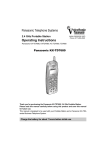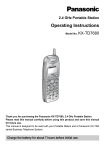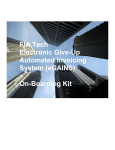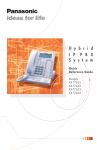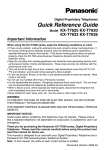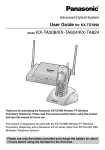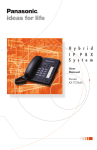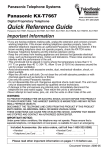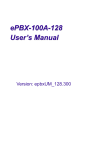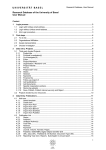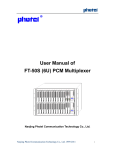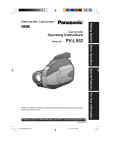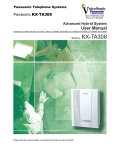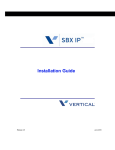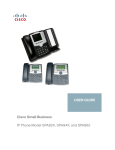Download Operating Instructions for KX-TD7690 Cordless Phone
Transcript
2.4 GHz Portable Station Operating Instructions Model No. KX-TD7690 Thank you for purchasing the Panasonic KX-TD7690, 2.4 GHz Portable Station. Please read this manual carefully before using this product and save this manual for future use. This manual is designed to be used with your Portable Station and a Panasonic KX-TDA series Business Telephone System. Charge the battery for about 6 hours before initial use. Before Initial Use Please read “IMPORTANT SAFETY INSTRUCTIONS” on page 45 before use. Read and understand all instructions. Registration Your Portable Station (PS) must be registered in the Business Telephone System and assigned an extension number before initial use. Accessories ( -included/ -optional) AC adaptor (KX-TCA1) Charger (ETYKM288SM) Battery (N4HUGLB00001) Pana sonic One One One Screws and Washers Operating Instructions Two Strap One Headset * Carrying Case One Option Option • For extra orders, call toll-free 1-800-332-5368. • * Please use only the Panasonic KX-TCA86/KX-TCA88/KX-TCA91/KX-TCA92 headset. 2 Table of Contents Before Initial Use . . . . . . . . . . . . . . . . . . . . . . . . . . . . . . . . . . . . . . . . . . . . 2 Before Operating the PS . . . . . . . . . . . . . . . . . . . . . . . . . . . . . . . . . . . . . . 4 Location of Controls . . . . . . . . . . . . . . . . . . . . . . . . . . . . . . . . . . . . . . . . . . . . . . . 4 Setting Up . . . . . . . . . . . . . . . . . . . . . . . . . . . . . . . . . . . . . . . . . . . . . . . . . . . . . . . 5 Charging . . . . . . . . . . . . . . . . . . . . . . . . . . . . . . . . . . . . . . . . . . . . . . . . . . . . . . . . 5 Attaching a Strap to PS. . . . . . . . . . . . . . . . . . . . . . . . . . . . . . . . . . . . . . . . . . . . . 6 Wall Mounting . . . . . . . . . . . . . . . . . . . . . . . . . . . . . . . . . . . . . . . . . . . . . . . . . . . . 6 Power On/Off . . . . . . . . . . . . . . . . . . . . . . . . . . . . . . . . . . . . . . . . . . . . . . . . . . . . 7 Signal Search . . . . . . . . . . . . . . . . . . . . . . . . . . . . . . . . . . . . . . . . . . . . . . . . . . . . 7 Locking the Keypads. . . . . . . . . . . . . . . . . . . . . . . . . . . . . . . . . . . . . . . . . . . . . . . 7 Display . . . . . . . . . . . . . . . . . . . . . . . . . . . . . . . . . . . . . . . . . . . . . . . . . . . . . . . . . 8 Operation Outline . . . . . . . . . . . . . . . . . . . . . . . . . . . . . . . . . . . . . . . . . . . . . . . . . 9 Key Menu . . . . . . . . . . . . . . . . . . . . . . . . . . . . . . . . . . . . . . . . . . . . . . . . . . . . . . 11 Flexible-CO Key List . . . . . . . . . . . . . . . . . . . . . . . . . . . . . . . . . . . . . . . . . . . . . . 12 Ringer Volume Adjustment . . . . . . . . . . . . . . . . . . . . . . . . . . . . . . . . . . . . . . . . . 13 Receiver Volume Adjustment . . . . . . . . . . . . . . . . . . . . . . . . . . . . . . . . . . . . . . . 13 Making Calls . . . . . . . . . . . . . . . . . . . . . . . . . . . . . . . . . . . . . . . . . . . . . . . 14 Calling Another Extension. . . . . . . . . . . . . . . . . . . . . . . . . . . . . . . . . . . . . . . . . . Calling an Outside Party . . . . . . . . . . . . . . . . . . . . . . . . . . . . . . . . . . . . . . . . . . . Using the Call Log. . . . . . . . . . . . . . . . . . . . . . . . . . . . . . . . . . . . . . . . . . . . . . . . Making Calls Using the Directories . . . . . . . . . . . . . . . . . . . . . . . . . . . . . . . . . . . 14 14 15 16 Receiving Calls. . . . . . . . . . . . . . . . . . . . . . . . . . . . . . . . . . . . . . . . . . . . . 18 Intercom Calls/Outside Calls/Group Calls. . . . . . . . . . . . . . . . . . . . . . . . . . . . . . 18 During a Conversation. . . . . . . . . . . . . . . . . . . . . . . . . . . . . . . . . . . . . . . 20 Transferring a Call . . . . . . . . . . . . . . . . . . . . . . . . . . . . . . . . . . . . . . . . . . . . . . . 20 Holding . . . . . . . . . . . . . . . . . . . . . . . . . . . . . . . . . . . . . . . . . . . . . . . . . . . . . . . . 20 Hands-free/Monitor Conversation . . . . . . . . . . . . . . . . . . . . . . . . . . . . . . . . . . . . 21 Using the Directories . . . . . . . . . . . . . . . . . . . . . . . . . . . . . . . . . . . . . . . . 22 Directories . . . . . . . . . . . . . . . . . . . . . . . . . . . . . . . . . . . . . . . . . . . . . . . . . . . . . . Quick Dialing . . . . . . . . . . . . . . . . . . . . . . . . . . . . . . . . . . . . . . . . . . . . . . . . . . . . PS Dialing Directory . . . . . . . . . . . . . . . . . . . . . . . . . . . . . . . . . . . . . . . . . . . . . . Entering Characters . . . . . . . . . . . . . . . . . . . . . . . . . . . . . . . . . . . . . . . . . . . . . . 22 22 24 28 Other Operations . . . . . . . . . . . . . . . . . . . . . . . . . . . . . . . . . . . . . . . . . . . 30 Programming . . . . . . . . . . . . . . . . . . . . . . . . . . . . . . . . . . . . . . . . . . . . . . 34 Changing the Initial Settings . . . . . . . . . . . . . . . . . . . . . . . . . . . . . . . . . . . . . . . . 34 Troubleshooting . . . . . . . . . . . . . . . . . . . . . . . . . . . . . . . . . . . . . . . . . . . . 42 Troubleshooting for Portable Station . . . . . . . . . . . . . . . . . . . . . . . . . . . . . . . . . 42 Important Information . . . . . . . . . . . . . . . . . . . . . . . . . . . . . . . . . . . . . . . 44 3 Before Operating the PS Location of Controls Back view Speaker Receiver Antenna Call/Charge Indicator Headset Jack Display Soft buttons (S1, S2, S3) Open the cover. Navigator key I/O Port - for service use only CANCEL/POWER button Dial buttons TALK button 4 Microphone TALK button: Used to make or receive calls, or change the conversation mode (TALK/HANDS FREE/MONITOR MODE). NAVIGATOR key: Used to adjust the ringer/receiver volume or move the cursor to select a desired item. To select an item, press the arrow repeatedly. SOFT buttons: Used to select the function displayed directly above each button. Functions displayed depend on the state of use. CANCEL/POWER button: Used to end calls, exit the Directory or Function mode, or turn on/off the PS. Before Operating the PS Setting Up 1 Open the battery cover. 2 Connect the cord and 3 Close the cover. install the battery. Cord (Red) Cord (Black) Cords • Insert the battery cord into the groove next to the battery to prevent the battery cover from pinching it. Charging 1 Connect the charger to a power outlet 2 Charge the battery for about 6 hours. using the AC adaptor. Charge indicator Pana soni c Charger AC adaptor Cord holder To power outlet To power outlet Charger • When the battery has been completely charged, the charge indicator will change from red to green. Refer to “Battery Information” on page 44. • It is normal for the PS and charger to get warm while the battery is charging. • Keep devices sensitive to magnetic fields away from the charger. 5 Before Operating the PS Attaching a Strap to PS <Back view> Pull the strap. Wall Mounting 1 Connect the AC adaptor to the charger. 2 Drive the included screws into the wall using the wall template below. Screws Pana soni c Charger AC adaptor Cord holder 45 mm (1.8 inches) To power outlet 3 Mount the charger securely on the screws. 45 mm (1.8 inches) 6 Before Operating the PS Power On/Off Power Off Power On Press POWER for about 2 seconds, and “KX-TD7690” will be displayed. Press POWER for about 2 seconds. The display will go blank. • When the PS is turned on, it will be in standby mode. Standby mode is the state of the PS when it is not performing any operations and is awaiting calls. Signal Search You can search for the strongest Cell Station for your PS while it is in standby mode. MENU <Display> SEARCHING SEARCH OK Press TALK. Press S1. Locking the Keypads You can lock the dialing buttons while the PS is in idle status. MENU Press S1 for about 2 seconds. <Display> To lock HOLD DOWN TO LOCK KEYPAD To unlock HOLD DOWN TO UNLOCK KEYPAD Jan.31 10:50AM [1-301] MENU KEY LOCK Jan.31 10:50AM [1-301] MENU KEY F-CO 7 Before Operating the PS Display <Radio Signal Strength> Strong Weak <Navigator> When using the navigator key, only the displayed arrows can be pressed. <Battery Strength> Out of range Full <Off-hook Status> Low <Off-hook Status for Intercom calls> <PS Programming Mode> Needs to be charged. <Others> Ringer ON & Vibration OFF <Incoming Call Log notification> <Message Waiting> When you receive a message while in standby mode, the PS will alert you by vibrating or ringing, depending on the current setting of the Ringer Volume. Ringer ON & Vibration ON Ringer OFF & Vibration ON Ringer OFF & Vibration OFF Meeting mode Call Forwarding Do not disturb 8 Before Operating the PS <Soft Key Display> : Allows you to change the current setting. The icons displayed above each soft button indicate what functions the soft buttons perform. Functions displayed depend on the state of use. Press the corresponding soft button to select a function. : Clears digits or characters. : Stores the entered setting. : Displays the edit mode. : Displays the menu. Also used to lock/unlock the keypad by pressing for about 2 seconds. : Deletes the highlighted item. : Displays the key list. : Used to store a new item in the PS dialing directory. : Displays the flexible-CO key list. : Changes the Quick Dial display. : Places a call on hold. : Inserts a dialing pause. : Used to transfer a call to another party. : Displayed when in character entry mode, shown in table 1 on page 28. Press to switch to mode. : Answers Call Waiting from the telephone company. : Displayed when in : Turns the ringer and vibration off while receiving a call. character entry mode, shown in table 2 on page 29. Press to switch to mode. : Shows the next display. : Shows the previous display. : Returns to the previous display. : Displayed when key lock is activated. : Selects the highlighted item. : Exits programming mode. Operation Outline Functions of the PS are accessed through the display menu, and selected with the navigator key and soft buttons. Navigator key operation QUICK DIAL PS-DIALER PBX-SYS-DIALER PBX-EXT-DIALER Idle Status REDIAL INCOMING LOG •* Displayed only when “ INCOMING LOG-GRP ” is shown on your PS. 9 Before Operating the PS MENU key operation MENU AUTO DIAL CALL LOG *1 PS PROGRAM QUICK DIAL PS-DIALER PBX-SYS-DIALER *1 PBX-EXT-DIALER *1 REDIAL INCOMING LOG INCOMING LOG-GRP ANSWER SETTING DISPLAY SETTING BEEP SETTING SECURITY SETTING SYSTEM SETTING KEY EDIT RING PATTERN-INT RING PATTERN-CO RING PATTERN-GRP VIBRATION&RING QUICK ANSWER AUTO ANSWER AUTO ANS DELAY CALL GROUP ANY KEY ANSWER BACKLIGHT BACKLIGHT TIME BACKLIGHT COLOR LANGUAGE STANDBY DISPLAY *1 DATE/TIME DISPLY *1 LCD CONTRAST CALLER ID DISPLY KEY TONE RANGE WARNING DIRECTORY LOCK PS PASSWORD MEMORY CLEAR ALL PS-BOOK DEL REGISTRATION *2 DELETE SYSTEM *3 SYSTEM LOCK ACCESS SYSTEM *4 CHANGE PIN TRUNK ACCESS CD KEY ASSIGN FCO LABEL EDIT *3 PBX PROGRAM *1 (Refer to the KX-TDA series Business Telephone System User Manual.) SIGNAL SEARCH •*1 Displayed only when “ • *2 ” is shown on your PS. Not displayed when your PS is registered in four Business Telephone Systems. •*3 Displayed only when the PS is registered to at least one Business Telephone System. •*4 Displayed only when the PS is registered to more than one Business Telephone System. 10 Before Operating the PS Key Menu KEY Press to display the key list. The key list can be edited to suit your needs. Below is a description of each key and its default key number. Key no. Key (default) Description 1 INTERCOM Used to make or receive intercom calls. 2 CONFERENCE Used to establish a multiple-party conversation. 3 FLASH(RECALL) 4 MESSAGE 5 Fwd/DND Both 6 AUTO ANSWER Used to receive an incoming call in hands-free mode. 7 F-CO Used to show the F-CO key list. 8 HOLD Places a call on hold. PAUSE Inserts a dialing pause. TRANSFER Used to transfer a call to another extension. Disconnects a current call, allowing you to make another call without hanging up. Used to leave a message to the called party or call back the message sender. Used to set the Call Forwarding or Do Not Disturb features. • You can change the key menu assignment. (See page 41.) • You can select a key directly by pressing the key number. • * When accessing the key list, an icon indicating the status of the INTERCOM will be displayed, if active. See “Understanding the F-CO Key List” for a description of the icons. (See page 12.) If the PS is out of range, or if the Cell Station (CS) is busy, the PS cannot handle calls and “?” will be displayed. • If the PS is not operated for 5 seconds, the display returns to the previous display. 11 Before Operating the PS Flexible-CO Key List The F-CO key can be used to seize an idle outside line while making or receiving an outside call, or used as a feature button. Press the F-CO soft button or select “F-CO” from the key menu to display the flexible CO key list. Here you can access the 12 flexible CO keys. Icons shown in the F-CO list function similarly to the light (LED) pattern on a Proprietary Telephone. is the same as a green LED, and is the same as a red LED. Example: 1 2 3 4 EXT101 Loop-CO CO01 Account key number Understanding the F-CO Key List * (on): You are currently using this line. (flashing rapidly): You have an incoming call on this line. (flashing slowly): You have a call on hold on this line. (on): This line is in use by someone else. (flashing rapidly): There is an incoming call received by an incoming call distribution group to which “Ring” is set as the group call distribution method. (flashing slowly): Someone has a call on hold on this line. (no icon): This line is idle. • * The meanings of these icons vary depending on the status of the CO line. • For further information, refer to “LED Indication” in the KX-TDA series Business Telephone System Feature Guide. • To select a key, press its key number, or press to highlight the desired key then press SEL . • The F-CO label can be changed. (See page 41.) • If no buttons are pressed for 5 seconds, the display returns to the previous display. 12 Before Operating the PS Ringer Volume Adjustment While in standby mode or receiving a call, press Button Ringer Volume High repeatedly. (Default : high) Icon Display RINGER Medium RINGER Low RINGER Gradually louder • Low→Medium→High RINGER STEP UP Gradually quieter • High→Medium→Low RINGER STEP DOWN Vibration only • Vibration only • Key tone off • Microphone volume high Key tone only VIBRATION ON RINGER OFF MEETING MODE VIBRATION OFF RINGER OFF • Press for about 1 second to change from “MEETING MODE” to “VIBRATION OFF/RINGER OFF”. • If Key Tone is set to “OFF”, the ring tone does not sound while adjusting the volume. (See page 39.) • The PS rings for incoming calls while charging (except in “MEETING MODE” and “VIBRATION OFF/RINGER OFF”). • When pressing in standby mode to change the current ringer setting, the ringer will not sound. This allows you to turn the ringer off without making any noise. • The ringer can be set to both vibrate and ring. (See page 35.) Receiver Volume Adjustment During a conversation or when off-hook, press Button Receiver Volume repeatedly. (Default : medium) Display Talk Hands-free/Monitor Extra High RECEIVER SP-PHONE RECEIVER SP-PHONE RECEIVER SP-PHONE RECEIVER SP-PHONE High Medium Low 13 Making Calls Calling Another Extension extension no. Press TALK. Dial extension number. Talk. Press CANCEL. Calling an Outside Party Using the line access numbers 9 OR outside phone phone no. no. CO line 8 group no. Press TALK. Enter line access number. Dial outside phone number. Talk. Press CANCEL. Using Flexible CO keys F-CO Press the idle CO key number. outside phone no. OR SEL Press S3. Select the Press S1. idle CO key. Dial outside phone number. Talk. Press CANCEL . • You can confirm a number before calling (Predialing) by entering the number, then pressing . • If you misdial while predialing, press to highlight the wrong digit and press CLR , then enter the correct digit. CLR • To clear an entire number while predialing, press and hold . • If “ ” flashes, move closer to the Cell Station and try dialing again. • To cancel dialing, press . 14 Making Calls Using the Call Log Feature Description Display Outgoing Call Log REDIAL You can make a call using the phone numbers you have dialed. Incoming Call Log INCOMING LOG You can make a call using the outside phone numbers you have received. Incoming Call Log Group INCOMING LOG-GRP You can make a call using the phone numbers that incoming call distribution groups have received. Using the outgoing call log Select the desired item. Select Press TALK. OR Talk. “REDIAL”. Press TALK. To make a call the last dialed number. Press CANCEL. Using the incoming call log Select “INCOMING LOG”. Select the desired item. Press TALK. Talk. Press CANCEL. 15 Making Calls Using the incoming call log group ENTR ICD Group extension no. Select “INCOMING LOG-GRP GROUP NO.?”. Dial Incoming Call Distribution Group extension number. Press TALK. Select the desired item. Press S1. Press CANCEL. Talk. • An outside number stored with a name in the PS dialing directory will be displayed by number and name in the call log. Making Calls Using the Directories Feature 16 Display Description Quick Dialing QUICK DIAL You can make a call simply by pressing the preprogrammed number for quick dialing. PS Dialing Directory PS-DIALER You can make a call using the numbers stored in the PS Dialing Directory. System Speed Dialing Directory PBX-SYS-DIALER You can make a call using the numbers stored in the Business Telephone System. Extension Number Directory PBX-EXT-DIALER You can make a call using the extension names stored in the Business Telephone System. Making Calls Quick Dialing Press the desired Quick Dial number. OR Select Talk. “QUICK DIAL”. Select the desired item*. Press TALK. Press CANCEL. PS Dialing Directory/System Speed Dialing Directory/Extension Number Directory name Select the desired directory. Press TALK. Enter the first letter(s) of the desired name. Talk. Select the desired item*. Press CANCEL. • * You can search for the desired item quickly by pressing and holding (Quick Search: used for Quick Dialing and PS Dialing Directory). • To enter characters, see pages 28 and 29. • You can also store names and phone numbers for Quick Dialing. (See page 22.) 17 Receiving Calls Intercom Calls/Outside Calls/Group Calls While receiving a call Intercom Calls/Outside Calls/Group Calls To answer a call when the PS is ringing Press TALK. Press CANCEL . Talk. Intercom Calls To answer a call on a specific line 1 KEY Press 1. OR SEL Press S2. Select “INTERCOM”. Talk. Press CANCEL . Press S1. Outside Calls To answer a call on a specific line F-CO Press the CO key number. ( - flashing rapidly) OR SEL Press S3. Select the CO key. ( - flashing rapidly) Talk. Press CANCEL . Press S1. • You can also answer a call as follows: –Any Key Answer (See page 37.) –Auto Answer (See page 35.) –Quick Answer (See page 35.) • When you receive an outside call, the caller’s information is recorded automatically in the incoming call log even when the PS is off-hook, out of range, or when the nearest Cell Station is busy. 18 Receiving Calls Incoming Call Notification • You can select a different Ringer and Vibration pattern for each type of incoming call: Incoming Call Status LED Indication Intercom call flashing green Outside line call flashing red Group call* flashing orange Ringer Pattern 6 ringer tones, 4 melodies (See page 35.) Vibration Pattern 3 patterns (See page 35.) * Group calls are calls received by a PS extension which is assigned to a: – PS ring group – Incoming Call Distribution Group in which “Ring” is set as the group call distribution method Caller ID Display • If an incoming call contains Caller ID information (the caller’s name and number), the caller can be displayed on the PS in one of the two following ways. – If the caller’s information is stored in the Business Telephone System, that information can be displayed. – If the caller’s information is stored in the PS, that information can be displayed. • If information is stored in both the system and in the PS for the same caller, you can choose which information will be displayed on the PS. The default setting displays caller information stored in the system. (See page 39.) When receiving a call, you can toggle between the two settings by pressing . To display caller information, a line access number must be stored. (See “TRUNK ACCESS CD” on page 40.) • To display caller information stored in the PS directory, an outside line number must be stored with the caller’s phone number, and the phone number must only contain digits (0-9). Incoming Call Identification • Items stored in the PS dialing directory can be organized into one of 10 groups. A call from someone stored in one of these groups will be indicated by the pattern of ringer, LED, vibration, and LCD backlight color settings for the group. (See page 36.) Item Setting RING PATTERN 6 ringer tones, 4 melodies (See page 36.) LED PATTERN 9 patterns (See page 36.) VIB PATTERN 5 patterns (See page 36.) LCD BACKLIGHT Orange or Green (See page 36.) 19 During a Conversation Transferring a Call Transferring to an extension During a conversation XFER extension no. Press S3. Dial extension number. Press CANCEL. Talk. Transferring to an outside party During a conversation 9 XFER OR outside phone no. CO line 8 group no. Press S3. Enter line access number. Dial outside phone number. Press CANCEL. Talk. • To return to the call before the destination answers, select the “TRANSFER” key/ “INTERCOM” key/the corresponding CO key. Holding To hold (Regular Hold) During a conversation HOLD Press S1. To hold (Exclusive Call Hold) You can hold a call exclusively so that other people cannot retrieve the call. During a conversation 8 Press 8. HOLD Press S1. KEY Press S2. OR Select “HOLD”. SEL Press S1. • The operation depends on the Call Hold mode (Regular Hold/Exclusive Call Hold). Ask your manager what the current mode is. • When you hold several outside line calls, assign the CO buttons (S-CO/G-CO/LCO/GDN) as necessary, beforehand. 20 During a Conversation To retrieve a call Intercom Calls 1 Press 1. OR KEY SEL Press S2. Select “INTERCOM”. Press S1. Outside Calls Press the CO key number. ( - flashing) F-CO OR SEL Press S3. Select the CO key. ( - flashing) Press S1. Hands-free/Monitor Conversation Feature Display Description Hands-free* HANDS FREE You can talk with the calling party alternately through the speaker without holding the PS. Monitor MONITOR MODE You can listen to the calling party’s voice through the speaker without holding the PS. Your voice will not be heard. <Display> Press TALK repeatedly to select the desired mode (Hands-free/Monitor/Talk). HANDS FREE MONITOR MODE TALK • * For best performance in hands-free mode, please note the followings: – Talk alternately with the other party in a quiet room. – If you or the other party has hearing difficulty, press to decrease the speaker volume. • The receiver volume level can be adjusted separately. (See page 13.) • If you connect a headset while in hands-free/monitor conversation, the mode will be canceled automatically. • If you put the PS on the charger during a conversation, the call will be disconnected, except when having a hands-free or monitor call. 21 Using the Directories Directories Feature Quick Dialing PS Dialing Directory Display Description QUICK DIAL You can store names and phone numbers, as well as system feature names and numbers for easy access. (Max. 10 items.) PS-DIALER You can store up to 100 names, phone numbers and group numbers in the PS. If you store an outside party’s number, you should first store a line access number. All directory items are stored in alphabetical order. Quick Dialing Storing EDIT Select Select a blank quick “QUICK DIAL”. dial number (0-9). Press S1. SEL Select “MODIFY”. Press S1. Name CHNG Select “NAME”. Press S1. nameno. phone Enter name (max. 14 characters). ENTR Press S1. Phone Number CHNG Select “PHONE NO.”. Press S1. phone phone no. no. Enter phone number* (max. 32 digits). ENTR Press S1. • To enter characters, refer to page 28 and 29. • * The valid digits are “0” through “9”, “ ”, “#”, PAUSE and “X” (TALK). The “X” can be entered numbers you want when dialing. 22 Using the Directories Editing EDIT Select the desired item. Select “QUICK DIAL”. SEL Select Press S1. Press S1. “MODIFY”. Name CHNG Select the name. ENTER phone name no. Press S1. Edit the name (max. 14 characters). Press S1. Phone Number CHNG Press S1. Select the phone number. ENTER phone phoneno. no. Press S1. Edit the phone number* (max. 32 digits). • To enter characters, refer to pages 28 and 29. • * The valid digits are “0” through “9”, “ ”, “#”, PAUSE and “X” (TALK). The “X” can be entered numbers you want when dialing. CLR • To change a character or digit, press to highlight it, press to delete it, then enter the new character or digit. CLR • To clear an entire line, press and hold . • To move the cursor to the left or right, press or , respectively. Deleting Deleting an Item SEL EDIT Select “QUICK DIAL”. Select the desired item. Select Press S1. Press S1. “DELETE”. SEL Select “YES”. Press S1. Deleting All Items SEL EDIT Select “QUICK DIAL”. Press S1. Select Press S1. SEL Select “YES”. Press S1. “DELETE ALL”. 23 Using the Directories PS Dialing Directory Storing NEW Select “PS-DIALER”. Press S1. Name CHNG Select “NAME”. Press S1. name Enter name (max. 16 characters). ENTR Press S1. Phone Number CHNG Select Press S1. “PHONE NO.”. phone no. Enter phone number* (max. 32 digits). ENTR Press S1. Group Number CHNG Select Press S1. group no. Enter group number (0-9). OR SEL Press S1. “GROUP 0”. Select group number (0-9). • To enter characters, refer to pages 28 and 29. • * The valid digits are “0” through “9”, “ ”, “#”, PAUSE. • If you store an outside phone number, you should first store a line access number in front of the phone number. 24 Using the Directories Editing EDIT SEL name Select “PS-DIALER”. Enter the first letter(s) of the desired name. Select the desired name. Press S1. Select “MODIFY”. Press S1. Name CHNG ENTR name Select the name. Press S1. Edit the name (max. 16 characters). Press S1. Phone Number CHNG ENTR phone no. Select the phone number. Press S1. Group Number CHNG Edit the phone number* (max. 32 digits). Press S1. group no. Enter group number (0-9). SEL OR Select the group number. Press S1. Press S1. Select group number (0-9). • To enter characters, refer to pages 28 and 29. • * The valid digits are “0” through “9”, “ ”, “#”, PAUSE. CLR • To change a character or digit, press to highlight it, press to delete it, then enter the new character or digit. CLR • To clear an entire line, press and hold . • To move the cursor to the left or right, press or , respectively. 25 Using the Directories Deleting Deleting an Item name Select “PS-DIALER”. Enter the first letter(s) of the desired name. Select the desired item. SEL EDIT Press S1. Select SEL Select “YES”. Press S1. “DELETE”. Press S1. Deleting the name or phone number SEL EDIT Select “PS-DIALER”. Select the desired item. Press S1. DEL Select Press S3. the name or phone number. SEL Select “YES”. • You can delete all items at once. (See page 40.) 26 Press S1. Select “MODIFY”. Press S1. Using the Directories Storing an item for PS Dialing Directory Using the Outgoing Call Log SEL EDIT Select “REDIAL”. Select the desired item. Press S1. Select Press S1. “COPY TO PS BOOK”. Using the Speed Dialing Directory EDIT name Select “PBX-SYSDIALER”. Enter a few of the first letters of the desired name. Select the desired item. Press S1. SEL Select Press S1. “COPY TO PS BOOK”. • When storing an outside phone number, the line access number will be stored automatically. The line access number must be identical to the PS’s “TRUNK ACCESS CD” setting (SYSTEM SETTING). (See page 40.) 27 Using the Directories Entering Characters You can enter characters and digits using the dialing buttons. Pressing a dialing button repeatedly displays different characters as shown in the following tables. To toggle between the two tables, press ABC or +ÄÖÜ at any time while you are entering characters. A, a B, b C, c 2 Character mode table Table 1 (ABC) Times Buttons 1 2 3 4 1 ! ? " 1 2 A B C 3 D E 4 G 5 5 6 7 a b c 2 F d e f 3 H I g h i 4 J K L j k l 5 6 M N O m n o 6 7 P Q R S p q r 8 T U V t u v 8 9 W X Y Z w x y 0 (space) . , ' : ; 0 / + — = < > $ % & @ ( ) # 8 9 s 7 z 9 £ # For example, to enter “Anne”: A 2 28 n 6 (5 times) n 6 (5 times) e 3 (5 times) Using the Directories Table 2 (+ÄÖÜ) Times Buttons 1 2 3 4 5 6 7 1 ! ? " ä ö ü 1 2 A B C a b c 3 D E F d e 4 G H I g 5 J K L 6 M N 7 P 8 8 9 10 11 12 13 14 15 À Á Â Ã Ä Å Æ Ç 2 f Ð È É Ê Ë 3 h i Ì Í Î Ï 4 j k l 5 O m n o Ñ Ò Ó Ô Õ Ø Œ 6 Q R S p q r s ß 7 T U V t u v Ù Ú Û Ü 9 W X Y Z w x y z ý 9 0 (space) . , ' : ; 0 / + — = < > $ % & @ ( ) £ # # Ö 8 • To enter a character located on the same dialing button as the previous character, move the cursor by pressing , then enter the desired character . • If you enter a different character by mistake, press to highlight the CLR character, press to delete it, then enter the correct character. • To clear an entire line, press and hold CLR . • To move the cursor to the left or right, press or , respectively. 29 Other Operations D. Tone: Dial Tone R.B. Tone: Ringback Tone C. Tone: Confirmation Tone ICD Group: Incoming Call Distribution Group PIN: Personal Identification Number Feature Operation Making Calls To dial One-touch Dialing Select the key assigned as a One-touch Dialing button. F-CO SEL To store MENU Select “PBX PROGRAM”. Select the idle F-CO key within 5 seconds. SEL SEL SEL MENU 2 Select “FCO LIST”. ENTR desired no. To store 4 7 0 2 desired phone no. C. Tone To set/cancel Hot Line 4 7 0 1 Set 0 Cancel C. Tone To dial Operator Call System Speed Dialing 0 To dial system speed dial no. (3 digits) Doorphone Call 3 1 doorphone no. (2 digits) To set While hearing a busy tone Automatic Callback Busy 6 C. Tone To cancel 4 6 C. Tone C. Tone To answer from an idle extension While hearing a callback ring To answer from an idle outside line While hearing a callback ring outside phone no. R.B. Tone 30 EXIT Other Operations Feature Operation During a Conversation To add other parties during a conversation Select the key assigned as the CONFERENCE button. KEY Multiple Party Conversation Select the key assigned as the CONFERENCE button. SEL KEY desired phone no. Talk to the new party. SEL C. Tone Talk with multiple parties. To leave a conference KEY Select the key assigned as the CONFERENCE button. SEL Useful Features 1 7 0 Both Calls 1 Outside Calls 2 Intercom Calls 2 All calls Call Forwarding 3 Busy 4 No answer 5 Busy/ No answer 0 OR CO line access no. outside phone no. C. Tone Cancel 7 Follow Me your extension no. 8 Cancel Follow Me Do Not Disturb extension no. 7 1 0 Both Calls 1 Outside Calls 2 Intercom Calls 1 Set 0 Cancel C. Tone 31 Other Operations Feature Operation Useful Features Directed Call Pickup Sending a Call Waiting Tone 4 1 4 0 extension no. C. Tone Group group no. (2digits) While hearing a busy tone 1 Wait for an answer. To set/cancel for intercom calls 7 0 No call 1 3 Tone 1 C. Tone To set/cancel for outside calls Call Waiting 7 0 No tone 2 3 1 C. Tone Tone To talk to the second party While hearing a tone SEL F-CO Select the F-CO key. OR HOLD KEY SEL Select the key assigned as a INTERCOM button. (Disregard this step if both parties are extensions.) To page 3 3 paging group no. (2 digits) C. Tone Announce. Paging Wait for an answer. To answer 4 32 3 C. Tone Other Operations Feature Operation Useful Features To set 7 Absent Message parameter (if required) message no. (1-9) 0 5 C. Tone To cancel Log-in/ Log-out Extension Setting Clear 7 5 0 7 3 6 1 For Log-in 7 3 6 0 For Log-out 7 0 9 0 C. Tone ICDGroup extension no. Specified All C. Tone C. Tone To leave a message waiting indication When the called extension is busy or does not answer 4 OR KEY SEL Select the key assigned as a MESSAGE button. Caller C. Tone To cancel a message waiting indication Message Waiting 0 7 extension no. 0 C. Tone To call back 0 7 Called extension 2 OR KEY Select the key assigned as a MESSAGE button. SEL To lock 7 Extension Lock* 7 1 C. Tone To unlock 7 7 0 extension PIN (max. 10 digits) C. Tone • * If an extension PIN has not been set for the PS, the extension cannot be locked. (Refer to the Business Telephone System User Manual) • For further information, refer to the Business Telephone System User Manual. 33 Programming Changing the Initial Settings You can customize the PS by editing the settings found under “PS PROGRAM” in the menu list, as follows: Enter a setting number. (See below.) MENU OR SEL SEL Press S1. Select “PS PROGRAM”. Press S1. Select the desired main item. CHNG Press S1. Select the desired sub item. SEL Press S1. Select the new setting. Press S1. • To return to the previous menu, press . • To cancel, press at any time. • The unit will beep to indicate that the new settings have been saved. BACK PS Program Menu Layout PS PROGRAM ANSWER SETTING DISPLAY SETTING BEEP SETTING RING PATTERN-INT RING PATTERN-CO RING PATTERN-GRP VIBRATION&RING QUICK ANSWER AUTO ANSWER AUTO ANS DELAY CALL GROUP ANY KEY ANSWER 21 22 23 24 25 26 27 28 BACKLIGHT BACKLIGHT TIME BACKLIGHT COLOR LANGUAGE STANDBY DISPLAY DATE/TIME DISPLY LCD CONTRAST CALLER ID DISPLY 31 KEY TONE 32 RANGE WARNING SECURITY SETTING 41 42 43 44 DIRECTORY LOCK PS PASSWORD MEMORY CLEAR ALL PS-BOOK DEL SYSTEM SETTING 51 52 53 54 55 56 REGISTRATION DELETE SYSTEM SYSTEM LOCK ACCESS SYSTEM CHANGE PIN TRUNK ACCESS CD KEY EDIT 34 11 12 13 14 15 16 17 18 19 61 KEY ASSIGN 62 FCO LABEL EDIT Programming Main Item ANSWER SETTING Sub Item RING PATTERN-INT RING PATTERN-CO Description Select the ringer type for each type of call (intercom, outside, and group). 6 ringer tones and 4 melodies are available. Ringer Pattern no. Select whether to have the PS vibrate when ringing. Setting no. 11 12 Ringer Pattern 1 (Bell 1) RING PATTERN-GRP VIBRATION&RING Setting* 13 OFF Ring&VIB (Ring and vibrate at the same time) 14 VIB RING (Vibrate for 5 seconds then ring) QUICK ANSWER AUTO ANSWER You can answer a call by just lifting the PS off the charger. Select the type of calls to be automatically answered when AUTO ANSWER is turned on. (See page 11.) ON 15 OFF INT ONLY (Intercom calls only) 16 INT/CO (All calls) * The default setting is shown here in gray. 35 Programming Main Item ANSWER SETTING Sub Item AUTO ANS DELAY CALL GROUP RING PATTERN LED PATTERN VIB PATTERN Description Select the number of seconds (6-20 sec.) before a call is automatically answered, when AUTO ANSWER is turned on. You can set the ringer, LED, vibration, and display backlight for calls from someone stored in one of groups. A group’s settings can also be returned to the default. Press SEL to select a group, then press . The following five items will be displayed. Select a ring pattern for the group selected above. When set to CO/GRP-PATTERN, the ringer chosen in RING PATTERN-CO (setting number 12) will be used. Select an LED pattern for the group selected above. When set to CO/GRP-BLINK, the LED will light as shown on page 19. Select a vibration pattern for the group selected above. Setting* 6s 17 _s Select a group (0-9) CO/GRPPATTERN Ringer Pattern no. CO/GRPBLINK 18 LED Pattern no. SINGLE Vibration Pattern no. LCD BACKLIGHT Select an LCD backlight color for the group selected above. ORANGE GREEN ORIGINAL SETTING Returns the ringer, LED, vibration, and display backlight settings for the group selected above to the default settings. * The default setting is shown here in gray. 36 Setting no. NO YES Programming Main Item ANSWER SETTING DISPLAY SETTING Sub Item ANY KEY ANSWER BACKLIGHT BACKLIGHT TIME Description When set to ON, allows you to answer a call by pressing any dial button (0-9, , #). Select whether or not the keypad and display backlight will illuminate when a key is pressed or a call is received. Select “IN-RECEIVING” to have the dial buttons and backlight illuminate only when a call is received. Select how many seconds the keypad and display backlight will remain illuminated. Setting* Setting no. ON 19 OFF ON INRECEIVING 21 OFF 5s 10 s 15 s 22 20 s 25 s 30 s BACKLIGHT COLOR Select a backlight color for the display when in standby mode. ORANGE 23 GREEN * The default setting is shown here in gray. 37 Programming Main Item DISPLAY SETTING Sub Item LANGUAGE STANDBY DISPLAY Description Select which language your PS will display. When set to AUTO, the language settings of the Business Telephone System will be used. Select whether the PS will show its extension number and/or the system number on the display when in standby mode. You can also choose to display neither. Setting Setting no. AUTO ENGLISH 24 ESPANOL FRANCAIS SYS-NO.& EXTN (PBX no. and extension no.) SYS-NO. (PBX no.) 25 EXTN (Extension no.) OFF DATE/TIME DISPLY Select the format for the date shown on the display in standby mode. DATEMM/DD 12H DATEMM/DD 24H DATEMM/DD/YY DATEDD/MM 12H 26 DATEDD/MM 24H DATEDD/MM/YY LCD CONTRAST Select one of 12 levels of contrast for the display. * The default setting is shown here in gray. 38 LEVEL _ LEVEL 6 27 Programming Main Item DISPLAY SETTING BEEP SETTING Sub Item CALLER ID DISPLY KEY TONE Description Setting*1 Select which caller information is displayed. Either the information stored in the system, or the information stored in the PS dialing directory can be displayed. PS Dialing DIRECTORY Turn the key tone on or off. ON PBX SETTING 28 OFF RANGE WARNING SECURITY SETTING DIRECTORY LOCK PS PASSWORD Turn the range warning alarm on or off. Select whether to lock the PS dialing directory, Incoming Call Log, Incoming Call Log Group, and Outgoing Call Log, or not. If you have not enabled PS PASSWORD (setting number 42), you will be asked to set a password here when setting the lock to ON. In this case, PS PASSWORD is automatically set to ENABLE, using the password you entered here.*2 Select whether to password protect your DIRECTORY LOCK, MEMORY CLEAR, and ALL PS-BOOK DEL settings.*2 When disabling this setting, DIRECTORY LOCK (see above) is automatically turned off. Setting no. 31 ON OFF 32 ON 41 OFF ENABLE 42 DISABLE *1 The default setting is shown here in gray. *2 Once you have set a password, the PS cannot reveal it to you. Write down your password and keep it somewhere safe. 39 Programming Main Item SECURITY SETTING Sub Item MEMORY CLEAR ALL PS-BOOK DEL SYSTEM SETTING Description Select YES to return the following to their default settings: -ANSWER SETTING (except CALL GROUP) -DISPLAY SETTING -BEEP SETTING -SECURITY SETTING (except PS PASSWORD, MEMORY CLEAR, ALL PS-BOOK DEL) -Ringer/Receiver Volume Select YES to delete all items stored in the PS dialing directory. REGISTRATION Consult your dealer for details. DELETE SYSTEM You can delete the stored system in the PS. Consult your dealer for details. Setting*1 Setting no. NO 43 YES NO 44 YES 51 SYSTEM 1-4 NO 52 YES SYSTEM LOCK ACCESS SYSTEM CHANGE PIN TRUNK ACCESS CD Select ENABLE to password protect the settings under SYSTEM SETTING. Note: this password is not the same as the one set under PS PASSWORD. Select which system the PS will access, if registered to more than one Business Telephone System.*2 Before registering your PS with a Business Telephone System, enter the system’s PIN here. Once you have registered the PS with a system, this PIN can be changed so that the PS can be registered to an additional system. Enter the trunk access code (line access number) that matches the settings of your Business Telephone System. ENABLE 53 DISABLE AUTO SYSTEM 1-4*2 PIN no. 54 55 9 8XX*3 56 NONE *1 The default setting is shown here in gray. *2 Only systems to which the PS is registered are displayed. *3 XX is identical to the CO line group no. and 8XX represents any 3-digit code starting with “8”. 40 Programming Main Item KEY EDIT Sub Item KEY ASSIGN FCO LABEL EDIT Description Setting*1 You can change the key menu assignment. To edit: to select 1. Press the key to change. CHNG 2. Press S1 . to select 3. Press the key: INTERCOM PAUSE TRANSFER HOLD Fwd/DND Both MESSAGE FLASH(RECALL) AUTO ANSWER CONFERENCE F-CO NONE SEL . 4. Press S1 1 INTERCOM You can edit the F-CO label. To edit: 1. Press to select the desired system or enter the system number (1-4).*2 SEL 2. Press S1 . to select 3. Press the desired F-CO key or enter the F-CO number (0-9, , #). CHNG . 4. Press S1 5. Edit the label (max. 13 characters). ENTR . 6. Press S1 Setting no. 2 CONFERENCE 3 FLASH (RECALL) 4 MESSAGE 61 5 Fwd/DND Both 6 AUTO ANSWER 7 F-CO 8 HOLD 62 *1 The default setting is shown here in gray. *2 Only systems to which the PS is registered are displayed. 41 Troubleshooting Troubleshooting for Portable Station Problem Description and Solution The PS does not work. • The battery is drained. → Charge the battery fully. (See “Charging” on page 5.) • The PS has been canceled or the PS has not been registered. → Consult your dealer. • The power is OFF. → Turn it ON. (See “Power On/Off” on page 7.) The PS does not ring. • Ringer volume is set to “VIBRATION ON/RINGER OFF”, “MEETING MODE” or “VIBRATION OFF/RINGER OFF”. → Set to ring by pressing . (See “Ringer Volume Adjustment” on page 13.) You cannot make/ receive a call. • The PS is out of range or the Cell Station (CS) is busy. → Move closer to the CS or try again later. • The radio channel is busy or a radio communication error occurred. → Try again later. You cannot dial. • The number which you dialed is restricted by the Business Telephone System. → Consult your dealer. • The key lock mode is set. MENU → To cancel the mode, depress for about 2 seconds. (See “Locking the Keypads” on page 7.) • The radio channel is busy or a radio communication error occurred. → Try again later. Noise is frequently caused. → Set the PS and CS away from other electrical appliances. → Move closer to the CS. “CS BUSY” is displayed. • When the CS is busy, the PS will sound a search tone. If the PS does not find an available CS, a busy tone will be heard. → Try again later. “NEED REPAIR 1(-3)” is displayed. → Consult your dealer. “PS Not Connected” is • The called PS is out of range or the PS is power off. displayed. → Wait until the called PS moves closer to the CS, and try again. 42 Troubleshooting Problem Description and Solution “NO SERVICE” is displayed. • The PS is out of range. → Move closer to the CS. The alarm sounds after pressing the Redial button. • The Call Log contains no entries. The PS stops working during operation. → Turn the power OFF and ON. Then try again. (See “Power On/Off” on page 7.) → Re-insert the battery and try again. (See “Setting Up” on page 5.) • Obstacles (such as walls or partitions) are interfering with the radio The display does not waves sent between the PS and the CS. show a strong radio • The nearest CS may be occupied, and as a result the PS may be signal “ ” even though you are near the linked to a CS that is further away. • In general, the PS can be used when signal strength is “ ” or CS. higher. The alarm sounds during a conversation while receiving a weak radio signal “ ”. • The radio signal is weak. → Move closer to the CS. 43 Important Information Battery Information After your Panasonic battery is fully charged [at 25 °C (77 °F)]: Operation Approx. battery charge While in use (Talk) Up to about 8 hours While not in use (Stand-by) Up to about 120 hours • Battery charge may be shortened depending on usage conditions and ambient temperature. • The battery cannot be overcharged. • The battery will drain even while the unit is “OFF”. • The PS can receive calls while charging. • Battery consumption increases when the PS is used out of range. If “ ” flashes, power off the PS. Low Battery Warning The battery needs to be charged in the following situations: •“ ” flashes or the alarm sounds every five seconds*. • When “CHARGE BATTERY” is displayed, charge your PS for 6 hours. When “CHARGE BATTERY” is displayed, the PS cannot be operated. * If the low battery warning occurs during a conversation, you can continue for another minute, and then the call will be disconnected automatically. Replacing the Batteries If “ ” flashes after a few telephone calls even when the batteries have been fully charged, it is time to replace the batteries with new ones. Before replacing the batteries, turn the power off to prevent memory loss. Please charge the new batteries for 6 hours. Not following this procedure will result in improper Battery Strength metering. • Please order Panasonic battery with service part No. N4HUGLB00001 to replace. CAUTION: Danger of explosion if battery is incorrectly replaced. Replace only with the same or equivalent type of battery recommended by the manufacturer. Dispose of used batteries according to the manufacturer’s instructions. The product that you have purchased contains a rechargeable battery. The battery is recyclable. At the end of its useful life, under various state and local laws, it may be illegal to dispose of this battery into the municipal waste stream. Check with your local solid waste officials for details in your area for recycling options or proper disposal. A lithium ion battery that is recyclable powers the product you have purchased. Please call 1-800-8-BATTERY for information on how to recycle this battery. 44 Important Information IMPORTANT SAFETY INSTRUCTIONS When using your telephone equipment, basic safety precautions should always be followed to reduce the risk of fire, electric shock and injury to persons, including the following: 1. Read and understand all instructions. 2. Follow all warnings and instructions marked on this unit. 3. Unplug this unit from AC outlets before cleaning. Do not use liquid or aerosol cleaners. Use a damp cloth for cleaning. 4. Do not use this product near water, for example, near a bathtub, washbowl, kitchen sink, or laundry tub, in a wet basement or near a swimming pool. 5. Place this unit securely on a stable surface. Serious damage and/or injury may result if the unit falls. 6. Use only the power source marked on the unit. If you are not sure of the type of power supplied to your office, consult your dealer or local power company. The AC adaptor is used as the main disconnect device, ensure that the AC outlet is located/installed near the unit and is easily accessible. 7. Do not place objects on the power cord. Install the unit where no one can step or trip on the cord. 8. To reduce the risk of electric shock, do not disassemble this unit. Take the unit to an authorized servicenter when service is required. Opening or removing covers may expose you to dangerous voltages or other risks. Incorrect reassembly can cause electric shock when the unit is subsequently used. 9. Unplug this unit from the wall outlet and refer servicing to an authorized servicenter when the following conditions occur: A. When the power supply cord or plug is damaged or frayed. B. If liquid has been spilled into the unit. C. If the unit has been exposed to water. D. If the unit does not work normally by following the operating instructions. Adjust only controls covered by the operating instructions. Improper adjustment may require extensive work by an authorized servicenter. E. If the unit has been dropped or physically damaged. F. If the unit exhibits a distinct change in performance. 10. Avoid using a telephone other than cordless type during an electrical storm. There may be a remote risk of an electric shock from lightning. 11. Do not use the telephone to report a gas leak in the vicinity of the leak. SAVE THESE INSTRUCTIONS CAUTION To reduce the risk of fire or injury to persons, read and follow these instructions. 1. Use only the power cord and batteries indicated in this manual. 2. Do not dispose of batteries in a fire. They may explode. Check with local codes for possible special disposal instructions. 3. Do not open or mutilate the battery. Released electrolyte is corrosive and may cause burns or injury to the eyes or skin. The electrolyte may be toxic if swallowed. 4. Exercise care in handling batteries in order not to short the battery to conductive materials such as rings, bracelets, and keys. The battery and/or conductor may overheat and cause burns. 5. Charge the battery provided with or identified for use with this product only in accordance with the instructions and limitations specified in this manual. 6. Danger of explosion if battery is incorrectly replaced. Replace only with the same or equivalence type recommended by the manufacturer. 45 Important Information Any changes or modifications not expressly approved by the party responsible for compliance could void the user’s authority to operate this device. WARNING: TO PREVENT THE RISK OF FIRE OR ELECTRIC SHOCK, DO NOT EXPOSE THIS PRODUCT TO RAIN OR ANY TYPE OF MOISTURE. Privacy of communications may not be ensured when using this phone. For body worn operation, this device has been tested and meets FCC RF exposure guidelines when used with an accessory that contain no metal and that position the device a minimum of 1.5 cm (0.6 inches) from the body. Use of other accessories may not ensure compliance with FCC RF exposure guidelines. NOTE: This device has been tested and found to comply with the limits for a Class B digital device, pursuant to Part 15 of the FCC Rules. These limits are designed to provide reasonable protection against harmful interference in a residential installation. This device may not cause harmful interference, and must accept any interference received including interference that may cause undesired operation. This device generates, uses, and can radiate radio frequency energy and, if not installed and used in accordance with the instructions, may cause harmful interference to radio communications. However, there is no guarantee that interference will not occur in a particular installation. If this device does cause harmful interference to radio or television reception, which can be determined by turning the device off and on, the user is encouraged to try to correct the interference by one or more of the following measures: — Reorient or relocate the receiving antenna. — Increase the separation between the device and receiver. — Connect the device into an outlet on a circuit different from that to which the receiver is connected. — Consult the dealer or an experienced radio/TV technician for help. Some wireless telephones operate at frequencies that may cause interference to nearby TVs and VCRs. To minimize or prevent such interference, the base of the wireless telephone should not be placed near or on top of a TV or VCR. If interference is experienced, move the wireless telephone further away from the TV or VCR. This will often reduce or eliminate interference. Operating near 2.4GHz electrical appliances may cause interference. Move away from the electrical appliances. CAUTION: This equipment is hearing aid compatible as defined by the FCC in 47 CFR Section 68.316. When you hold the phone to your ear, noise might be heard in your Hearing Aid. Some Hearing Aids are not adequately shielded from external RF (radio frequency) energy. If noise occurs, use an optional headset accessory or the speakerphone option (if applicable) when using this phone. Consult your audiologist or Hearing Aid manufacturer about the availability of Hearing Aids which provide adequate shielding to RF energy commonly emitted by digital devices. 46 Important Information The software contained in this equipment to allow user access to the network must be upgraded to recognize newly established network area codes and exchange codes as they are placed into service. Failure to upgrade the premises systems or peripheral equipment to recognize the new codes as they are established will restrict the customer and the customer’s employees from gaining access to the network and to these codes. Environment — do not place the unit in rooms where the temperature is less than 5 °C (41 °F) or greater than 40 °C (104 °F). Avoid excessive smoke, dust, mechanical vibration, shock, or direct sunlight. Medical — consult the manufacturer of any personal medical devices, such as pacemakers or hearing aids, to determine if they are adequately shielded from external RF (radio frequency) energy. (The unit operates in the frequency range of 2,401 MHz to 2,480 MHz and emits 0.40 watts of RF [radio frequency] power.) Do not use the unit in health care facilities if any regulations posted in the area instruct you not to do so. Hospitals or health care facilities may be using unit that could be sensitive to external RF (radio frequency) energy. Routine care — wipe the unit with a soft cloth. Do not use benzine, thinner, or any abrasive powder. When you leave the unit unused for a long period of time, unplug the AC adaptor from the outlet. Hearing Aid Compatibility This telephone provides magnetic coupling for hearing aids. For Product Service • Panasonic Servicenters are listed in the servicenter directory. • Call 1-800-211-PANA (7262) for the location of an authorized servicenter. • Panasonic’s e-mail address for customer inquiries: consumerproducts@panasonic.com for customers in the USA or Puerto Rico ONLY When you ship the product • Carefully pack your unit, preferably in the original carton. • Attach a letter, detailing the symptom, to the outside of the carton. Symptom • Send the unit to an authorized servicenter, prepaid and adequately insured. • Do not send your unit to the Panasonic Consumer Electronics Company listed on the back cover or to executive or regional sales offices. These locations do not repair anything. 47 For your future reference SERIAL NO. (found inside the battery compartment) DATE OF PURCHASE NAME OF DEALER DEALER’S ADDRESS DEALER’S TEL. NO. Panasonic Consumer Electronics Company Division of Matsushita Electric Corporation of America One Panasonic Way Secaucus, NJ 07094 Panasonic Sales Company Division of Matsushita Electric of Puerto Rico, Inc. Ave. 65 de Infantería, Km.9.5 San Gabriel Industrial Park Carolina, Puerto Rico 00985 http://www.panasonic.com/csd Copyright: This manual is copyrighted by Panasonic Communications Co., Ltd (PCC). Under the applicable copyright laws, this manual may not be reproduced in any form, in whole or part, without the prior written consent of PCC and its licensee. © 2003 Panasonic Communications Co., Ltd. All Rights Reserved. PSQX2512ZA KK0703TT0