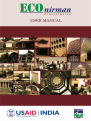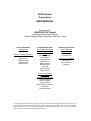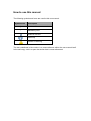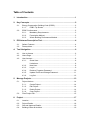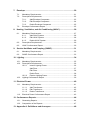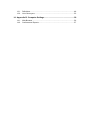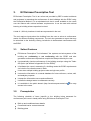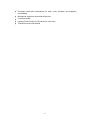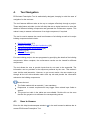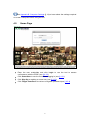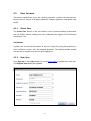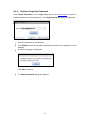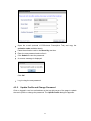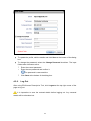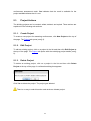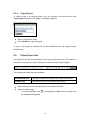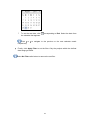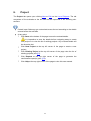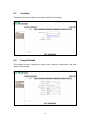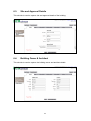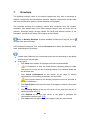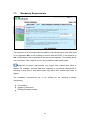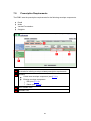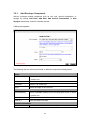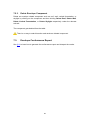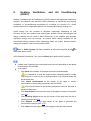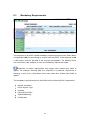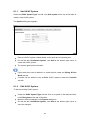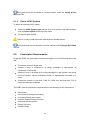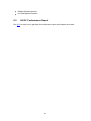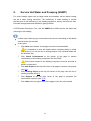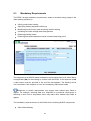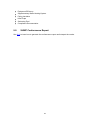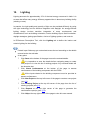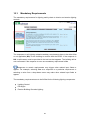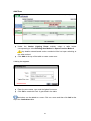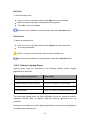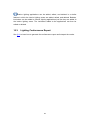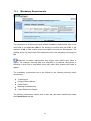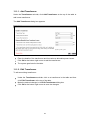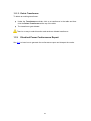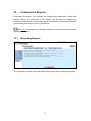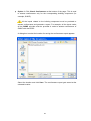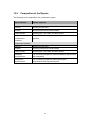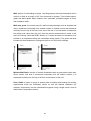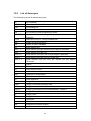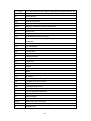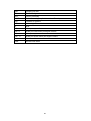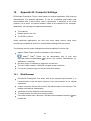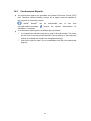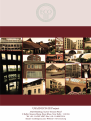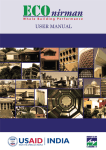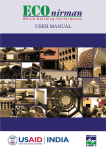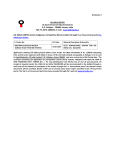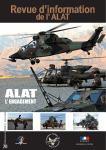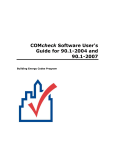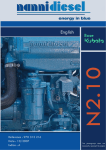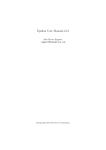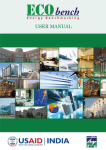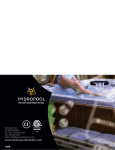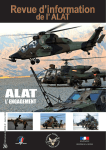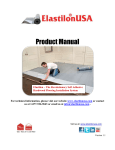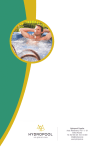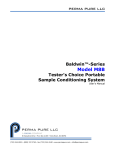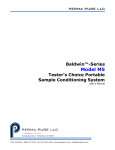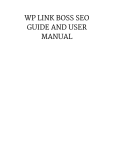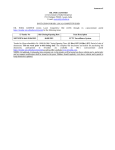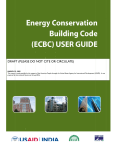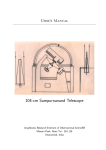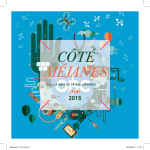Download ECOnirman Prescriptive Tool - User Manual
Transcript
This page is intentionally left blank. ECOnirman Prescriptive USER MANUAL September 2011 ECOnirman Prescriptive USER MANUAL Developed by: USAID ECO-III Project International Resources Group 2 Balbir Saxena Marg, Hauz Khas, New Delhi, India Project Guidance Development Team Supporting Partners USAID/India Archana Walia International Resources Group, USAID ECO-III Project Aalok Deshmukh Ravi Kapoor Sanyogita Manu Bibhash Das Meetu Sharma Harshitha Raju Swati Lal Sumit Sharma Satish Kumar Pacific Northwest National Lab. Meredydd Evans Linda Connell Bureau of Energy Efficiency Ajay Mathur Sanjay Seth Shabnam Bassi Girja Shankar Brijesh Manan Technical Consultants Vikas Arora Shruti Narayan Lata Iyer Zaloni Technologies India Limited (Software Development) Utpalendra Deka Shishir Vaghela Sewalita Duara Chamok Nath Choudhury Abhijit Das Nabadeep Mitra The development of ECOnirman Prescriptive Tool and this User Manual are made possible by the support of the American People through United States Agency for International Development (USAID) under the terms of Award No. 386C-00-06-00153-00. Both are the sole responsibility of International Resources Group and do not necessarily reflect the views of USAID or the United States Government. How to use this manual The following symbols and icons are used in this user manual: Symbol/Icon Description § Section of the user manual * Mandatory field External web link Useful tip Caution or warning The text underlined in blue colour is a cross-reference within the user manual itself. In the soft copy, click it to open the section that is cross-referenced. Table of Contents 1. Introduction ............................................................................................. 1 2. Key Concepts .......................................................................................... 2 2.1. Energy Conservation Building Code (ECBC) .......................................... 2 2.1.1. 2.2. ECBC Tip Sheets ................................................................... 2 ECBC Conformance ............................................................................... 2 2.2.1. Mandatory Requirements ....................................................... 3 2.2.2. Prescriptive Method ................................................................ 3 2.2.3. Whole Building Performance Method ...................................... 3 3. ECOnirman Prescriptive Tool ................................................................. 4 3.1. Salient Features...................................................................................... 4 3.2. Prerequisites........................................................................................... 4 4. Tool Navigation ....................................................................................... 6 4.1. How to Access ........................................................................................ 6 4.2. Home Page............................................................................................. 7 4.3. User Account .......................................................................................... 8 4.3.1. Guest User ............................................................................. 8 Limitations .............................................................................. 8 4.3.2. New User................................................................................ 8 4.3.3. Log In ..................................................................................... 9 4.3.4. Retrieve Forgotten Password ............................................... 10 4.3.5. Update Profile and Change Password .................................. 11 4.3.6. Log Out................................................................................. 12 5. Manage Projects .................................................................................... 13 5.1. 5.2. Project Actions ...................................................................................... 14 5.1.1. Create Project....................................................................... 14 5.1.2. Edit Project ........................................................................... 14 5.1.3. Delete Project ....................................................................... 14 5.1.4. Copy Project ......................................................................... 15 Filter Project List ................................................................................... 15 6. Project .................................................................................................... 17 6.1. Location ................................................................................................ 18 6.2. Project Details ...................................................................................... 18 6.3. Site and Approval Details...................................................................... 19 6.4. Building Owner & Architect ................................................................... 19 7. Envelope ................................................................................................ 20 7.1. Mandatory Requirements ...................................................................... 21 7.2. Prescriptive Requirements .................................................................... 22 7.3. 7.2.1. Add Envelope Component .................................................... 23 7.2.2. Edit Envelope Component .................................................... 24 7.2.3. Delete Envelope Component ................................................ 25 Envelope Conformance Report ............................................................. 25 8. Heating, Ventilation, and Air Conditioning (HVAC) ............................ 26 8.1. Mandatory Requirements ...................................................................... 27 8.1.1. Add HVAC System ............................................................... 28 8.1.2. Edit HVAC System ............................................................... 28 8.1.3. Delete HVAC System ........................................................... 29 8.2. Prescriptive Requirements .................................................................... 29 8.3. HVAC Conformance Report .................................................................. 30 9. Service Hot Water and Pumping (SHWP) ............................................ 31 9.1. Mandatory Requirements ...................................................................... 32 9.2. SHWP Conformance Report ................................................................. 33 10. Lighting .................................................................................................. 34 10.1. Mandatory Requirements ...................................................................... 35 10.2. Prescriptive Requirements .................................................................... 36 10.2.1. Interior Lighting Power .......................................................... 36 Add Zone .............................................................................. 37 Edit Zone .............................................................................. 38 Delete Zone .......................................................................... 38 10.2.2. 10.3. Exterior Lighting Power ......................................................... 38 Lighting Conformance Report ............................................................... 39 11. Electrical Power..................................................................................... 40 11.1. 11.2. Mandatory Requirements ...................................................................... 41 11.1.1. Add Transformer................................................................... 42 11.1.2. Edit Transformer ................................................................... 42 11.1.3. Delete Transformer ............................................................... 43 Electrical Power Conformance Report .................................................. 43 12. Conformance Reports ........................................................................... 44 12.1. Generating Reports .............................................................................. 44 12.2. Composition of the Reports .................................................................. 47 13. Appendix A: Definitions and Acronyms .............................................. 48 13.1. Definitions ............................................................................................. 48 13.2. List of Acronyms ................................................................................... 53 14. Appendix B: Computer Settings .......................................................... 56 14.1. Web Browser ........................................................................................ 56 14.2. Conformance Reports ........................................................................... 57 1. Introduction The Ministry of Power, Government of India, under the provision of the Energy Conservation Act, 2001 launched the Energy Conservation Building Code (ECBC) in May 2007. Since then, the Bureau of Energy Efficiency (BEE) has been promoting the implementation of the ECBC through several capacity building programs. United States Agency for International Development (USAID) supported Energy Conservation and Commercialization - Phase-III (ECO-III) Project has been working closely with BEE on these initiatives, and has developed ECBC User Guide and ECBC Tip Sheets (§ 2.1.1) for raising awareness on the ECBC among the stakeholders. During these capacity building efforts, a strong need was felt to assist architects and engineers at the design stage so that they are able to assess and demonstrate conformance of their proposed buildings with respect to the ECBC. It is with this objective that the development of ECOnirman Prescriptive Tool, an online conformance check tool, was undertaken by ECO-III Project in partnership with BEE. The tool uses the Prescriptive Method to assess conformance with the ECBC. It is developed by Zaloni Technologies India Limited under the guidance of ECO-III Project. This manual will familiarize a user with the interface of ECOnirman Prescriptive Tool and walk through the step-by-step process of assessing conformance. 1 2. Key Concepts Before using ECOnirman Prescriptive Tool for assessing conformance of different building components, it will be beneficial to understand certain energy and conformance related concepts. These are explained in the following sub-sections. See Appendix A: Definitions and Acronyms (§ 13) for a list of definitions. 2.1. Energy Conservation Building Code (ECBC) The Energy Conservation Building Code (ECBC) is the result of extensive work by BEE and its Committee of Experts. Its purpose is to provide minimum requirements for energy efficient design and construction of commercial buildings and their systems. It is the first step towards promoting energy efficiency in the building sector. Refer to ECBC User Guide (International Standard Book Number 978-81909025-3-3, BEE, New Delhi, India) to understand the ECBC better. It is available online at http://eco3.org/?file_id=1 2.1.1. ECBC Tip Sheets The ECBC tip sheets created by ECO-III Project help in understanding the implications of the ECBC on different building components. The following three tip sheets are available for reference: Building Envelope: http://eco3.org/?file_id=19 Building Lighting Design: http://eco3.org/?file_id=20 HVAC System: http://eco3.org/?file_id=25 2.2. ECBC Conformance The Bureau of Energy Efficiency’s intention is to facilitate the design and construction of the buildings conforming with the ECBC in India. The conformance process has been made flexible enough to help designers and architects in meeting the ECBC requirements. Conformance with the ECBC can be achieved by meeting the mandatory requirements in the ECBC, in addition to either meeting the prescriptive requirements 2 using the Prescriptive Method (§ 2.2.2) or meeting the requirements in the Whole Building Performance Method (§ 2.2.3). 2.2.1. Mandatory Requirements The conformance procedure requires the building to fulfil a set of mandatory provisions related to energy use, as well as demonstrate conformance with the specified requirements stipulated for the different building components and systems. 2.2.2. Prescriptive Method The Prescriptive Method of conformance specifies prescribed minimum energy efficiency parameters for various components and systems of the building. Conformance with the ECBC can be achieved by meeting or exceeding the specific levels described for each individual element of the building systems. 2.2.3. Whole Building Performance Method The Whole Building Performance (WBP) Method offers considerable design flexibility and allows for conformance with the ECBC to be achieved by optimizing the energy used by various components and systems in order to find the most effective solution. The WBP Method requires the use of an energy simulation software approved by the Authority Having Jurisdiction to simulate and compare energy use of the Proposed Design and the Standard Design of the building. Refer to Appendix B of the ECBC to learn more about the WBP Method for conformance. Also, refer to ECOnirman Whole Building Performance Tool User Manual (available online at http://eetools.in/ECOnirman_WBP_UserManual.pdf assess conformance using the WBP Method. 3 ) to 3. ECOnirman Prescriptive Tool ECOnirman Prescriptive Tool is an online tool provided by BEE to assist architects and engineers in assessing the conformance of their buildings with the ECBC using the Prescriptive Method. It is a web-based tool that is made available to the users over the Internet with minimal software requirements. It can be used with minimal learning or building science expertise involved. A total of 1,294 city locations in India are represented in the tool. The tool requires inputs about the building from the user to arrive at conformance results for different building components. The tool also generates a report that may be submitted to the Authority Having Jurisdiction to demonstrate conformance with the ECBC. 3.1. Salient Features ECOnirman Prescriptive Tool indicates if the systems and sub-systems of the building are conforming or not conforming with the ECBC and also generates conformance reports that compile the data provided by the user. It automatically checks conformance of the building envelope using the TradeOff Option (as defined in Appendix D of the ECBC). It facilitates the users in assessing if a building meets the ECBC requirements vis-à-vis the five climatic zones in India. It can store multiple building projects under a single user profile. It stores the information in a central database for future reference, review, edit, and analysis purposes. It keeps the information secure and confidential. It allows the design teams to collaborate remotely. It is available in the public domain (http://econirmanpres.eetools.in ) for easy access to the users. 3.2. Prerequisites The following checklist of items (specific to the building being assessed for conformance) will come in handy while using ECOnirman Prescriptive Tool: Built-up and conditioned area details Connected load or contract demand Building plans 4 Envelope construction assemblies (for walls, roofs, windows, and skylights) and shading Mechanical equipment sizes and efficiencies Luminaire details Lighting Power Density (LPD) values for each zone Transformer and motor details 5 4. Tool Navigation ECOnirman Prescriptive Tool is aesthetically designed, keeping in mind the ease of navigation for the end-user. The tool features different tabs at the top to navigate effectively through a project. These tabs feature sub-tabs (on the left side) that act as logical sections to enter the details of different building components and generate the conformance reports. This makes it easy to assess conformance for a single component, if required. The tool is used to assess the overall conformance of a building as well as its major building components that include: Building Envelope (§ 7) Heating, Ventilation and Air Conditioning (§ 8) Service Hot Water and Pumping (§ 9) Lighting (§ 10) Electrical Power (§ 11) For each building project, the user progresses by specifying the details of the building components. When complete, the conformance results can be viewed for different components. The tool allows the user to provide inputs that do not need to be sequential. The information can be provided in the sequence preferred by the user. This makes it more intuitive and interactive. However, to get correct results, the user needs to go through all the left side sub-tabs under each top tab and provide the information relevant to the building components. Across the tool: The fields marked with an asterisk (*) are mandatory. Responses to certain requirements may trigger other related input fields to appear. The greyed out cells in the tables are non-editable. Double click on the ones that are not greyed out to edit/enter the corresponding values. 4.1. How to Access Enter the link http://econirmanpres.eetools.in access ECOnirman Prescriptive Tool. 6 in the web browser's address bar to See Appendix B: Computer Settings (§ 14) to learn about the settings required on a user’s computer before using the tool. 4.2. Home Page Enter the user credentials and click Login to use the tool to assess conformance with the ECBC (see § 4.3.3) Click Guest User to use the tool without logging in (see § 4.3.1) Click Sign Up to register as a new user (see § 4.3.2) Click Forgot Password? to retrieve a forgotten password (see § 4.3.4) 7 4.3. User Account This section explains how to use the tool as a guest user, create a new user account, log into the tool, retrieve a forgotten password, change a password, and update user profile. 4.3.1. Guest User The Guest User feature of the tool allows a user to assess building conformance with the ECBC without creating the user credentials and logging into ECOnirman Prescriptive Tool. Limitations A guest user can use all the features of the tool, except for saving the project(s) for future reference, review, edit, and analysis purposes. The building details entered into the tool by a guest user are lost upon logging out. 4.3.2. New User Click Sign Up on the Login dialog box on the home page to register as a new user. The Register User dialog box appears. 8 Enter a valid e-mail address. Enter a desired password and confirm it. The password is case sensitive. Enter name and other details. Click Create to create the user account. If the e-mail address is unavailable or invalid, a message appears. Enter another e-mail address to continue signing-up. However, if the e-mail address is available, a success message is displayed. Click OK to continue. The Login dialog box appears. 4.3.3. Log In For an existing user, enter the registered e-mail address and password on the Login dialog box. The password is case sensitive. Click Log In to log into ECOnirman Prescriptive Tool. The List of Projects page opens. See § 5 to learn how to manage projects. 9 4.3.4. Retrieve Forgotten Password Click Forgot Password? on the Login dialog box on the home page to retrieve a forgotten password of an existing user. The Forgot Password? dialog box appears. Enter the registered e-mail address. Click Submit to send the request for password retrieval to the registered e-mail address. A success message is displayed. Click OK to continue. The Reset Password dialog box appears. 10 Open the e-mail (external of ECOnirman Prescriptive Tool) and copy the activation code available therein. Paste the activation code in the Reset Key text box. Enter the new password and confirm it. Click Submit to reset the password. A success message is displayed. Click OK. Log in using the new password. 4.3.5. Update Profile and Change Password Click on logged in user’s e-mail address at the top right corner of the page to update the user’s profile or change the password. The Update Profile dialog box appears. 11 To update the profile, edit the details and click Save at the bottom of the dialog box. To change the password, select the Change Password checkbox. The input fields under it become active. Enter the current password. Enter the new password and confirm it. The password is case sensitive. Click Save at the bottom of the dialog box. 4.3.6. Log Out After using ECOnirman Prescriptive Tool, click Logout at the top right corner of the page to log out. It is imperative to save the entered details before logging out. Any unsaved details will be otherwise lost. 12 5. Manage Projects After logging into ECOnirman Prescriptive Tool for the first time, a blank project list is displayed. However, if the project records were already created by an existing user by logging in earlier, then those get listed. A. Click on the e-mail address to update user profile and/or change password (see § 4.3.5); click Logout to log out of the tool; click About to view the tool version and credits B. Actions: Create new project (see § 5.1.1) Existing project: Edit (see § 5.1.2) Delete (see § 5.1.3) Copy (see § 5.1.4) C. Filter the list of projects (see § 5.2) D. The list of projects E. Click Reports to generate the ECBC conformance reports (see § 12); click Help to view this user manual The project list can be sorted by clicking the column heading. For example, click the column heading Results to view the projects sorted as per the availability of the 13 conformance assessment result. Yes indicates that the result is available for the project and No indicates that it is not. 5.1. Project Actions The building projects can be created, edited, deleted, and copied. These actions are explained in the following sub-sections. 5.1.1. Create Project To create a new project for assessing conformance, click New Project at the top of the page. The Project tab opens (see § 6). 5.1.2. Edit Project To edit an existing project, click on a project in the list and then click Edit Project at the top of the page. The Project tab opens with the underlying project details (see § 6). 5.1.3. Delete Project To delete an existing project, click on a project in the list and then click Delete Project at the top of the page. A confirmation dialog box appears. Click Yes to delete the project. The project gets deleted. There is no way to undo this action and retrieve a deleted project. 14 5.1.4. Copy Project To make a copy of an existing project, click on a project in the list and then click Copy Project at the top of the page. A dialog box appears. Enter a new project name. Click Confirm to copy the project. A copy of the project is created with all the information from the original project retained as is. 5.2. Filter Project List The projects in the list can be filtered to view only the relevant ones. This feature is particularly useful as the number of projects increase and the list gets bigger. The following two date filters are available: Last Modified Date The date on which an existing project was last modified Creation Date The date on which a new project was created Select the radio button corresponding to the desired date filter. Define the date range: To set the start date, click corresponding to Start. Select the date from the calendar that appears. 15 To set the end date, click corresponding to End. Select the date from the calendar that appears. Click or to navigate to the previous or the next calendar month respectively. Finally, click Apply Filter to set the filter. Only the projects within the defined date range get listed. Select No Filter radio button to remove the set filter. 16 6. Project The Project tab opens upon clicking New or Edit on the List of Projects. The tab comprises of four sub-tabs on the left side that are explained in the following subsections. Certain input fields may get customized across the tool according to the details entered under the sub-tabs. At any point: Click Save at the bottom of the page to save the entered details. It is imperative to save the details before navigating away to create new project or to view the list of existing projects. Any unsaved details will be otherwise lost. Click New Project at the top left corner of the page to create a new project. Click Existing Project at the top left corner of the page view the list of existing projects (see § 5). Click Reports at the top right corner of the page to generate the conformance report(s) (see § 12). Click Help at the top right corner of the page to view this user manual. 17 6.1. Location This sub-tab is used to capture the location details of the building. 6.2. Project Details This sub-tab is used to capture the name, type, electricity consumption, and area details of the building. 18 6.3. Site and Approval Details This sub-tab is used to capture site and approval details of the building. 6.4. Building Owner & Architect This sub-tab is used to capture the building owner and architect details. 19 7. Envelope The building envelope refers to the exterior façade and roof, and is comprised of opaque components and fenestration systems. Opaque components include walls and roofs; fenestration systems include windows and skylights. The envelope protects the building’s interior and occupants from the weather conditions and shields them from other external factors such as noise and air pollution. Envelope design strongly affects the visual and thermal comfort of the occupants, as well as the energy consumption of the building. Refer to Building Envelope tip sheet available at http://eco3.org/?file_id=19 to learn more about envelope. In ECOnirman Prescriptive Tool, click the Envelope tab to define the windows, walls, roofs, and skylights of a building. Certain input fields may get customized across the tool according to the details entered under the sub-tabs. At any point: Click Save at the bottom of the page to save the entered details. It is imperative to save the details before navigating away to create new project or to view the list of existing projects. Any unsaved details will be otherwise lost. Click Check Conformance at the bottom of the page to assess conformance of the building component with the ECBC. All the inputs related to the building component must be provided to assess conformance. Click New Project at the top left corner of the page to create a new project (see § 6). Click Existing Project at the top left corner of the page view the list of existing projects (see § 5). Click Reports at the top right corner of the page to generate the conformance report(s) (see § 12). Click Help at the top right corner of the page to view this user manual. 20 7.1. Mandatory Requirements The responses to all envelope related mandatory requirements have to be either Yes or not applicable (NA) for the building to conform with the ECBC. If the response is NA, a valid reason must be provided in the text box that appears. The building will be non-conformant if the response to even one mandatory requirement is No. Responses to certain requirements may trigger other related input fields to appear. For example, selecting Yes as a response to a particular requirement or selecting a value from a drop-down menu may make other related input fields to appear. The mandatory requirements are to be fulfilled for the following envelope components: Fenestration Opaque Construction Building Envelope Sealing 21 7.2. Prescriptive Requirements The ECBC sets the prescriptive requirements for the following envelope components: Roofs Walls Vertical Fenestration Skylights A. Sub-tabs for building envelope related prescriptive requirements B. Actions: Create new envelope component (see § 7.2.1) Existing envelope component: Edit (see § 7.2.2) Delete (see § 7.2.3) C. Non-editable cells D. Editable cells 22 7.2.1. Add Envelope Component Add an envelope related component such as roof, wall, vertical fenestration, or skylight by clicking Add Roof, Add Wall, Add Vertical Fenestration, or Add Skylight respectively under the relevant sub-tab. A dialog box appears. The following are the various input fields on different components’ dialog boxes: Roofs Roof Assembly Select a standard assembly from the drop-down menu or define a custom one Area (m2) Enter the area of the roof Cool Roof Select if it is a cool roof Slope Select the slope of the cool roof Walls Roof Assembly Select a standard assembly from the drop-down menu or define a custom one Orientation 2 Area (m ) Select the orientation of the wall (east, west, north, south) Enter the area of the wall Vertical Fenestration Rated If rated, selected a standard assembly from the drop-down 23 menu or define a custom one Unrated If unrated, selected the frame and glass type and tint from the respective drop-down menus Orientation Select the orientation of the fenestration (east, west, north, south) 2 Area (m ) Enter the area of the wall Sill Height (m) Enter the height of the sill Interior Light Select the checkboxes (if applicable) and then enter the Shelf, Overhang, respective H-values and V-values Side Fins Skylights Rated If rated, enter the description (optional) Unrated If unrated, selected the glass type and tint from the respective drop-down menus 2 Area (m ) Enter the area of the skylight Curb Select if the skylight has a curb After providing the details on the dialog box, click OK. The component gets listed in the table under the relevant sub-tab. The greyed out cells in the tables are non-editable. Double click on the ones that are not greyed out to edit/enter the corresponding values. 7.2.2. Edit Envelope Component Edit an envelope related component such as roof, wall, vertical fenestration, or skylight by clicking Edit Roof, Edit Wall, Edit Vertical Fenestration, or Edit Skylight respectively under the relevant sub-tab. The edit dialog box appears. Edit the details of the envelope component. After editing the details, click OK. 24 7.2.3. Delete Envelope Component Delete an envelope related component such as roof, wall, vertical fenestration, or skylight by clicking on the component and then clicking Delete Roof, Delete Wall, Delete Vertical Fenestration, or Delete Skylight respectively under the relevant sub-tab. The component gets deleted from the table. There is no way to undo this action and retrieve a deleted component. 7.3. Envelope Conformance Report See § 12 to learn how to generate the conformance report and interpret the results. 25 8. Heating, (HVAC) Ventilation, and Air Conditioning Heating, Ventilation and Air Conditioning (HVAC) refers to the equipment, distribution systems, and terminal units that fulfil, either collectively or individually, the heating, ventilation, or air-conditioning requirement of a building or a portion of it. HVAC systems account for a significant portion of a commercial building’s energy use. HVAC energy use can increase or decrease significantly depending on how efficiently the air side systems and central plant operate. Proven technologies and design concepts can be used to build efficiencies in the systems and generate significant energy and cost savings. An optimal HVAC design considers all the interrelated building systems while addressing indoor air quality, thermal comfort, energy consumption, and environmental benefits. Refer to HVAC System tip sheet available at http://eco3.org/?file_id=25 to learn more about HVAC. In ECOnirman Prescriptive Tool, click the HVAC tab to define HVAC systems. Certain input fields may get customized across the tool according to the details entered under the sub-tabs. At any point: Click Save at the bottom of the page to save the entered details. It is imperative to save the details before navigating away to create new project or to view the list of existing projects. Any unsaved details will be otherwise lost. Click Check Conformance at the bottom of the page to assess conformance of the building component with the ECBC. All the inputs related to the building component must be provided to assess conformance. Click New Project at the top left corner of the page to create a new project (see § 6). Click Existing Project at the top left corner of the page view the list of existing projects (see § 5). Click Reports at the top right corner of the page to generate the conformance report(s) (see § 12). Click Help at the top right corner of the page to view this user manual. 26 8.1. Mandatory Requirements The responses to all HVAC related mandatory requirements have to be either Yes or not applicable (NA) for the building to conform with the ECBC. If the response is NA, a valid reason must be provided in the text box that appears. The building will be non-conformant if the response to even one mandatory requirement is No. Responses to certain requirements may trigger other related input fields to appear. For example, selecting Yes as a response to a particular requirement or selecting a value from a drop-down menu may make other related input fields to appear. The mandatory requirements are to be fulfilled for the following HVAC components: Natural Ventilation HVAC System Type Controls Piping & Duct Work System Balancing Condensers 27 8.1.1. Add HVAC System Under the HVAC System Type sub-tab, click Add system at the top of the table to create a new HVAC system. The System dialog box appears. Enter the HVAC system related details under each tab on the dialog box. On the last tab (Ventilation System), click Add at the bottom right corner to create the HVAC system. The system gets listed in the table. Piping and ducts can be added in a similar fashion under the Piping & Duct Work sub-tab. Controls can be added to the available HVAC systems under the Controls sub-tab. 8.1.2. Edit HVAC System To edit an existing HVAC system: Under the HVAC System Type sub-tab, click on a system in the table and then click Edit system at the top of the table. Make the desired changes in the System dialog box. On the last tab (Ventilation System), click Add at the bottom right corner to save the changes. 28 Piping and ducts can be edited in a similar fashion under the Piping & Duct Work sub-tab. 8.1.3. Delete HVAC System To delete an existing HVAC system: Under the HVAC System Type sub-tab, click on a system in the table and then click the Delete system at the top of the table. The system gets deleted. There is no way to undo this action and retrieve a deleted system. Piping and ducts can be deleted in a similar fashion under Piping & Duct Work sub-tab. 8.2. Prescriptive Requirements As per the ECBC, the prescriptive requirements apply only if the following criteria are met: The system serves a single zone Cooling (if any) is provided by a unitary packaged or split-system air conditioner or heat pump Heating (if any) is provided by a unitary packaged or split-system heat pump, fuel-fired furnace, electric resistance heater, or baseboards connected to a boiler Outside air quantity is less than 1,400 l/s (3,000 cfm) and less than 70% of supply air at design conditions The ECBC sets the prescriptive requirements for the following HVAC components: Economizer Simultaneous Heating and Cooling Air System Design and Control Hydronic System Design & Control Heat Rejection Equipment Energy Recovery Exhaust Hoods 29 Radiant Heating Systems Hot Gas Bypass Limitation 8.3. HVAC Conformance Report See § 12 to learn how to generate the conformance report and interpret the results. 30 9. Service Hot Water and Pumping (SHWP) For some building types such as large hotels and hospitals, service water heating can be a major energy consumer. The inefficiency in water heating is caused primarily due to the inefficiency in the heating equipment, and by the heat loss from hot water storage tanks and distribution piping network. In ECOnirman Prescriptive Tool, click the SHWP tab to define service hot water and pumping for the building. Certain input fields may get customized across the tool according to the details entered under the sub-tabs. At any point: Click Save at the bottom of the page to save the entered details. It is imperative to save the details before navigating away to create new project or to view the list of existing projects. Any unsaved details will be otherwise lost. Click Check Conformance at the bottom of the page to assess conformance of the building component with the ECBC. All the inputs related to the building component must be provided to assess conformance. Click New Project at the top left corner of the page to create a new project (see § 6). Click Existing Project at the top left corner of the page view the list of existing projects (see § 5). Click Reports at the top right corner of the page to generate the conformance report(s) (see § 12). Click Help at the top right corner of the page to view this user manual. 31 9.1. Mandatory Requirements The ECBC, through mandatory requirements, seeks to minimize energy usage in the water heating systems by: Utilizing solar water heating Specifying heating equipment efficiency Maximizing heat recovery and minimizing electric heating Insulating hot water storage tanks and pipelines Reducing standby losses Reducing heat and evaporation losses in heated swimming pools The responses to all SHWP related mandatory requirements have to be either Yes or not applicable (NA) for the building to conform with the ECBC. If the response is NA, a valid reason must be provided in the text box that appears. The building will be non-conformant if the response to even one mandatory requirement is No. Responses to certain requirements may trigger other related input fields to appear. For example, selecting Yes as a response to a particular requirement or selecting a value from a drop-down menu may make other related input fields to appear. The mandatory requirements are to be fulfilled for the following SHWP components: Solar Water Heating 32 Equipment Efficiency Supplementary Water Heating System Piping Insulation Heat Traps Swimming Pool Compliance Documentation 9.2. SHWP Conformance Report See § 12 to learn how to generate the conformance report and interpret the results. 33 10. Lighting Lighting accounts for approximately 15% of the total energy consumed in India. It is an area that offers many energy efficiency opportunities in almost any building facility (existing or new). In practice, the right quality and quantity of light can be provided efficiently by using the right technology and its effective integration with daylight. An energy-efficient lighting design involves sensitive integration of many requirements and considerations such as building orientation, interior building layout, task illumination, daylight strategies, glazing specification, choice of lighting systems, and controls. In ECOnirman Prescriptive Tool, click the Lighting tab to define the interior and exterior lighting for the building. Certain input fields may get customized across the tool according to the details entered under the sub-tabs. At any point: Click Save at the bottom of the page to save the entered details. It is imperative to save the details before navigating away to create new project or to view the list of existing projects. Any unsaved details will be otherwise lost. Click Check Conformance at the bottom of the page to assess conformance of the building component with the ECBC. All the inputs related to the building component must be provided to assess conformance. Click New Project at the top left corner of the page to create a new project (see § 6). Click Existing Project at the top left corner of the page view the list of existing projects (see § 5). Click Reports at the top right corner of the page to generate the conformance report(s) (see § 12). Click Help at the top right corner of the page to view this user manual. 34 10.1. Mandatory Requirements The mandatory requirements for lighting mainly relate to interior and exterior lighting controls. The responses to all Lighting related mandatory requirements have to be either Yes or not applicable (NA) for the building to conform with the ECBC. If the response is NA, a valid reason must be provided in the text box that appears. The building will be non-conformant if the response to even one mandatory requirement is No. Responses to certain requirements may trigger other related input fields to appear. For example, selecting Yes as a response to a particular requirement or selecting a value from a drop-down menu may make other related input fields to appear. The mandatory requirements are to be fulfilled for the following lighting components: Lighting Control Exit Signs Exterior Building Grounds Lighting 35 10.2. Prescriptive Requirements The prescriptive requirements of the ECBC regulate both interior and exterior lighting power. 10.2.1. Interior Lighting Power The prescriptive requirements limit the installed electric wattage for interior building lighting. The installed lighting power used by luminaires is calculated, which is then compared with the maximum permissible interior lighting power, specified for various building types (Building Area Method) or building space functions (Space Function Method). Building Area Method: As per this method, determination of interior lighting power allowance (watts) shall be in accordance with the following: Determine the allowed lighting power density as per the ECBC for each appropriate building area type. Calculate the gross lighted floor area for each building area type. The interior lighting power allowance is the sum of the products of the gross lighted floor area of each building area times the allowed lighting power density for that building area types. Space Function Method: As per this method, determination of interior lighting power allowance (watts) shall be in accordance with the following: Determine the appropriate building type as per the ECBC and the allowed lighting power density. For each space enclosed by partitions 80% or greater than ceiling height, determine the gross interior floor area by measuring to the center of the partition wall. Include the floor area of balconies or other projections. Retail spaces do not have to comply with the 80% partition height requirements. The interior lighting power allowance is the sum of the lighting power allowances for all spaces. The lighting power allowance for a space is the product of the gross lighted floor area of the space times the allowed lighting power density for that space. 36 Add Zone Under the Interior Lighting Power sub-tab, select a radio button corresponding to either Building Area Method or Space Function Method. Any details entered/saved under a method will be lost upon switching to the other method. Click Add at the top of the table to create a new zone. A dialog box appears. Enter the zone name, type, and the lighted floor area. Click OK to create the zone. It gets listed in the table. Luminaires can be added to a zone. Click on a zone and then click Add at the top of the Luminaires table. 37 Edit Zone To edit an existing zone: Click on a zone in the table and then click Edit at the top of the table. Make the desired changes in the dialog box that appears. Click OK to save the changes. Luminaires can be edited in a similar fashion under the Luminaires table. Delete Zone To delete an existing zone: Click on a zone in the table and then click Delete at the top of the table. The zone gets deleted. There is no way to undo this action and retrieve a deleted zone. Luminaires can be deleted in a similar fashion under the Luminaires table. 10.2.2. Exterior Lighting Power Lighting power limits are specified for the following building exterior lighting applications in the ECBC: Exterior Lighting Application Power Limits Building entrance (with canopy) 13 W/m2 (1.3 W/ft2) of canopied area Building entrance (without canopy) 90 W/lin m (30 W/lin f) of door width Building exit 60 W/lin m (20 W/lin f) of door width Building facades 2 W/m2 (0.2 W/ft2) of vertical facade area The connected lighting power for these applications must not exceed the abovementioned allowed limits. In addition, trade-offs between applications are not permitted. Exemptions are allowed for certain lighting applications, only if they are equipped by an independent control device. 38 Exterior lighting applications can be added, edited, and deleted in a similar fashion in which the interior lighting zones are added, edited, and deleted. Besides, luminaires can be added to exterior lighting applications just like they are added to the interior lighting zones. The luminaires added to the applications can then be edited or deleted. 10.3. Lighting Conformance Report See § 12 to learn how to generate the conformance report and interpret the results. 39 11. Electrical Power The ECBC provisions for the electrical power systems installed in the building relate to distribution transformers, electric motors, power factor, and distribution losses. In ECOnirman Prescriptive Tool, click the Electrical Power tab to define the electrical power systems for the building. Certain input fields may get customized across the tool according to the details entered under the sub-tabs. At any point: Click Save at the bottom of the page to save the entered details. It is imperative to save the details before navigating away to create new project or to view the list of existing projects. Any unsaved details will be otherwise lost. Click Check Conformance at the bottom of the page to assess conformance of the building component with the ECBC. All the inputs related to the building component must be provided to assess conformance. Click New Project at the top left corner of the page to create a new project (see § 6). Click Existing Project at the top left corner of the page view the list of existing projects (see § 5). Click Reports at the top right corner of the page to generate the conformance report(s) (see § 12). Click Help at the top right corner of the page to view this user manual. 40 11.1. Mandatory Requirements The responses to all Electrical Power related mandatory requirements have to be either Yes or not applicable (NA) for the building to conform with the ECBC. If the response is NA, a valid reason must be provided in the text box that appears. The building will be non-conformant if the response to even one mandatory requirement is No. Responses to certain requirements may trigger other related input fields to appear. For example, selecting Yes as a response to a particular requirement or selecting a value from a drop-down menu may make other related input fields to appear. The mandatory requirements are to be fulfilled for the following electrical power components: Transformers Energy Efficient Motors Power Factor Metering and Monitoring Power Distribution System The following sub-sections explain how to add, edit, and delete transformers under the Transformers sub-tab. 41 11.1.1. Add Transformer Under the Transformers sub-tab, click Add Transformer at the top of the table to add a new transformer. The Add Transformer dialog box appears. Enter the details of the transformer and its maximum allowable power losses. Click OK at the bottom right corner to add the transformer. The system gets listed in the table. 11.1.2. Edit Transformer To edit an existing transformer: Under the Transformers sub-tab, click on a transformer in the table and then click Edit Transformer at the top of the table. Make the desired changes in the Edit Transformer dialog box. Click OK at the bottom right corner to save the changes. 42 11.1.3. Delete Transformer To delete an existing transformer: Under the Transformers sub-tab, click on a transformer in the table and then click the Delete Transformer at the top of the table. The transformer gets deleted. There is no way to undo this action and retrieve a deleted transformer. 11.2. Electrical Power Conformance Report See § 12 to learn how to generate the conformance report and interpret the results. 43 12. Conformance Reports ECOnirman Prescriptive Tool provides the conformance assessment results with detailed reports. The information in the reports can be used for analysis and subsequent improvement of the building and its components. These reports can also be submitted to the Authority Having Jurisdiction. See § 14.2 to understand the settings required on the computer to access the conformance reports. 12.1. Generating Reports The conformance reports can be generated using either of the following two options: 44 Option 1: Click Check Conformance at the bottom of the page. This is used to assess conformance only for the corresponding building component (for example, SHWP). All the inputs related to the building component must be provided to assess conformance and generate a report. For example, all the inputs under all the SHWP sub-tabs must be provided in order to assess conformance of SHWP with the ECBC. A dialog box to select the location for saving the conformance report appears. Select the location and click Save. The conformance report gets saved at the selected location. 45 Option 2: Click Reports at the top right corner of the page to generate the report(s) for building component(s). All the inputs related to the building component(s) must be provided to assess conformance and generate report(s). The Generate Reports dialog box appears: Click a hyperlink to view the corresponding conformance report. A dialog box to select the location for saving the conformance report appears. Select the location and click Save. The conformance report gets saved at the selected location. It is only when all the inputs related to a building component are provided that its corresponding report becomes available (as a hyperlink) on this dialog box. For example, SHWP Report in the above illustration is a hyperlink; it indicates that all the inputs related to SHWP are provided in the tool. When all the inputs under all the building components’ sub-tabs are provided, Consolidated Report becomes a hyperlink. This report contains the conformance details of the entire building, including all its components. Therefore, it replaces the need to generate individual reports for different building components. 46 12.2. Composition of the Reports The following is the composition of a conformance report: Report Section Details Captured Component Summary General Building ID and name Location Building location and climate details Project Details Building type, use, loads, and area details Component Conformance summary of the building component and its Conformance systems Summary Component Checklist General Building ID and name Location Building location and climate details Project Details Building type, use, loads, and area details Mandatory List of building component related mandatory requirements Requirements with responses Prescriptive List of building component related prescriptive Requirements requirements with responses/inputs 47 13. Appendix A: Definitions and Acronyms 13.1. Definitions The following are certain relevant definitions from the ECBC 2007. Addition: an extension or increase in floor area or height of a building outside of the existing building envelope. Alteration: any change, rearrangement, replacement, or addition to a building or its systems and equipment; any modification in construction or building equipment. Boiler: a self-contained low-pressure appliance for supplying steam or hot water. Boiler, packaged: a boiler that is shipped complete with heating equipment, mechanical draft equipment, and automatic controls; usually shipped in one or more sections. A packaged boiler includes factory-built boilers manufactured as a unit or system, disassembled for shipment, and reassembled at the site. Building envelope: the exterior plus the semi-exterior portions of a building. For the purposes of determining building envelope requirements, the classifications are defined as follows: Coefficient Of Performance (COP) – cooling: the ratio of the rate of heat removal to the rate of energy input, in consistent units, for a complete refrigerating system or some specific portion of that system under designated operating conditions. Coefficient Of Performance (COP) – heating: the ratio of the rate of heat delivered to the rate of energy input, in consistent units, for a complete heat pump system, including the compressor and, if applicable, auxiliary heat, under designated operating conditions. Control device: a specialized device used to regulate the operation of the equipment. Daylighted area: the daylight illuminated floor area under horizontal fenestration (skylight) or adjacent to vertical fenestration (window). Economizer, air: a duct and damper arrangement and automatic control system that together allow a cooling system to supply outdoor air to reduce or eliminate the need for mechanical cooling during mild or cold weather. 48 Economizer, water: a system by which the supply air of a cooling system is cooled indirectly with water that is itself cooled by heat or mass transfer to the environment without the use of mechanical cooling. Energy Efficiency Ratio: the ratio of net cooling capacity in Btu/h to total rate of electric input in watts under designated operating conditions. Energy Factor: a measure of water heater overall efficiency. Fenestration: all areas (including the frames) in the building envelope that let in light, including windows, plastic panels, clerestories, skylights, glass doors that are more than one-half glass, and glass block walls. Skylight: a fenestration surface having a slope of less than 60 degrees from the horizontal plane. Other fenestration, even if mounted on the roof of a building, is considered vertical fenestration. Vertical fenestration: all fenestration other than skylights. Trombe wall assemblies, where glazing is installed within 300 mm (12 in) of a mass wall, are considered walls, not fenestration. Fenestration area: total area of the fenestration measured using the rough opening and including the glazing, sash, and frame. For doors where the glazed vision area is less than 50% of the door area, the fenestration area is the glazed vision area. For all other doors, the fenestration area is the door area. Floor area gross: the sum of the floor areas of the spaces within the building including basements, mezzanine and intermediate-floored tiers, and penthouses with headroom height of 2.5 m (7.5 ft) or greater. It is measured from the exterior faces of exterior walls or from the centerline of walls separating buildings, but excluding covered walkways, open roofed-over areas, porches and similar spaces, pipe trenches, exterior terraces or steps, chimneys, roof overhangs, and similar features. Gross building envelope floor area: the gross floor area of the building envelope, but excluding slab-on-grade floors. Gross conditioned floor area: the gross floor area of conditioned spaces. Gross lighted floor area: the gross floor area of lighted spaces. Gross semi heated floor area: the gross floor area of semi heated spaces. 49 HVAC system: the equipment, distribution systems, and terminals that provide, either collectively or individually, the processes of heating, ventilation, or air conditioning to a building or portion of it. Kilovolt-ampere: where the term “kilovolt-ampere” (kVA) is used in this standard, it is the product of the line current (amperes) times the nominal system voltage (kilovolts) times 1.732 for three-phase currents. For single-phase applications, kVA is the product of the line current (amperes) times the nominal system voltage (kilovolts). Kilowatt: the basic unit of electric power, equal to 1000 W. Lighted floor area, gross: the gross floor area of lighted spaces. Lighting Power Density: the maximum lighting power per unit of area of a building classification of space function. Packaged Terminal Air Conditioner: a factory-selected wall sleeve and separate unencased combination of heating and cooling components, assemblies, or sections. It may include heating capability by hot water, steam, or electricity, and is intended for mounting through the wall to service a single room or zone. Process load: the load on a building resulting from the consumption or release of process energy. Projection factor, overhang: the ratio of the horizontal depth of the external shading projection divided by the sum of the height of the fenestration and the distance from the top of the fenestration to the bottom of the farthest point of the external shading projection, in consistent units. Projection factor, side-fin: the ratio of the horizontal depth of the external shading projection divided by the distance from the window jamb to the farthest point of the external shading projection, in consistent units. 50 R-value (thermal resistance): the reciprocal of the time rate of heat flow through a unit area induced by a unit temperature difference between two defined surfaces of material or construction under steady-state conditions. Units of R are m2-°C/W (h-ft2-°F/Btu). For the prescriptive building envelope option, R-value is for the insulation alone and does not include building materials or air films. Roof: the upper portion of the building envelope, including opaque areas and fenestration, which is horizontal or tilted at an angle of less than 60° from horizontal. Roof area, gross: the area of the roof measured from the exterior faces of walls or from the centerline of party walls. Single-zone system: HVAC system serving a single HVAC zone. Skylight roof ratio (SRR): the ratio of the total skylight area of the roof, measured to the outside of the frame, to the gross exterior roof. Solar Heat Gain Coefficient: the ratio of the solar heat gain entering the space through the fenestration area to the incident solar radiation. Solar heat gain includes directly transmitted solar heat and absorbed solar radiation, which is then reradiated, conducted, or convected into the space. U-factor (Thermal Transmittance): heat transmission in unit time through unit area of a material or construction and the boundary air films, induced by unit temperature difference between the environments on each side. Units of U are W/m2-oC (Btu/h-ft2-°F). Variable Air Volume system: HVAC system that controls the dry-bulb temperature within a space by varying the volumetric flow of heated or cooled supply air to the space. 51 Wall: portion of the building envelope, including opaque area and fenestration that is vertical or tilted at an angle of 60° from horizontal or greater. This includes abovegrade and below-grade walls, between floor spandrels, peripheral edges of floors, and foundation walls. Wall area, gross: the overall area off a wall including openings such as windows and doors, measured horizontally from outside surface to outside service and measured vertically from the top of the floor to the top of the roof. If roof insulation is installed at the ceiling level rather than the roof, then the vertical measurement is made to the top of the ceiling. (Note that ECBC Section 4.3.1 does not allow roof insulation to be located on a suspended ceiling with removable ceiling panels.) The gross wall area includes the area between the ceiling and the floor for multi-story buildings. Window Wall Ratio: the ratio of vertical fenestration area to gross exterior wall area. Gross exterior wall area is measured horizontally from the exterior surface; it is measured vertically from the top of the floor to the bottom of the roof. Zone, HVAC: a space or group of spaces within a building with heating and cooling requirements those are sufficiently similar so that the desired conditions (for example, temperature) can be maintained throughout using a single sensor such as thermostat or temperature sensor. 52 13.2. List of Acronyms The following is the list of relevant acronyms. AC Air Conditioner AFUE Annual fuel utilization efficiency AHU Air Handling Unit ANSI American National Standards Institute ARI Air-Conditioning and Refrigeration Institute ASHRAE American Society of Heating, Refrigerating and Air-Conditioning Engineers ASTM American Society for Testing and Materials BEE Bureau of Energy Efficiency BIS Bureau of Indian Standards Btu British thermal unit 2 Btu/ft °F British thermal units per square foot per degree Fahrenheit Btu/h British thermal units per hour Btu/h ft °F Btu/h ft British thermal units per lineal foot per degree Fahrenheit 2 British thermal units per hour per square foot 2 British thermal units per hour per square foot per degree Btu/h ft °F Fahrenheit C Celsius CAV Constant Air Volume cfm Cubic feet per minute cm Centimeter COP Coefficient of Performance DG/GG Diesel Generator/Gas Generator DX Direct expansion EC Act 2001 Energy Conservation Act 2001 ECBC Energy Conservation Building Code ECM Energy Conservation Measure ECO-III Energy Conservation and Commercialization - Phase III EER Energy Efficiency Ratio EF Energy Factor EPI Energy Performance Intensity F Fahrenheit ft Foot GIS Geospatial Information System h Hour 53 h∙ft2∙°F/Btu Hour per square foot per degree Fahrenheit per British thermal unit h∙m2∙°C/W Hour per square meter per degree Celsius per Watt HC Heat capacity hp Horsepower HSD High Speed Diesel HSPF Heating seasonal performance factor HVAC Heating, Ventilation and Air Conditioning in. Inch I-P Inch-pound IPLV Integrated part-load value IRG International Resources Group ISHRAE Indian Society of Heating, Refrigeration and Air-conditioning Engineers ISO International Organization for Standardization kVA kilovolt-ampere kW kilowatt kWh kilowatt-hour l/s litre/second LE Lighting efficacy lin Linear lin ft Linear foot lin m Linear meter lm Lumen LPD Lighting Power Density m Meter m 2 Square meter mm Millimeter NAECA National Appliance Energy Conservation Act PDF Portable Document Format PF Projection factor PSZ Packaged Single Zone PTAC Packaged Terminal Air Conditioner R R-value (thermal resistance) RHFS Reheat Fan System Rs. Indian Rupees SC Shading Coefficient SHGC Solar Heat Gain Coefficient SHWP Service Hot Water and Pumping SL Standby loss 54 SRR Skylight roof ratio TR Tons of Refrigeration ULB Urban Local Body USAID United States Agency for International Development VAV Variable Air Volume VLT Visible Light Transmission W Watt 2 W/ft Watts per square feet W/m °C Watts per lineal meter per degree Celsius W/m2 Watts per square meter 2 W/m °C Watts per square meter per degree Celsius Wh Watthour WRR Window Wall Ratio 55 14. Appendix B: Computer Settings ECOnirman Prescriptive Tool is a web based rich Internet application (RIA) that has characteristics of a desktop application. It runs on a standard web browser and communicates with a web service, where conformance is assessed in the cloud (Internet). As a result, no special software needs to be installed on the computer. Additionally, the following are updated automatically: Tool features Default inputs in the tool The ECBC revisions Unlike traditional applications, the tool runs much faster without using much connectivity bandwidth as a result of minimal data exchange with the servers. The following are the system settings and recommendations to use the tool: Adobe® Flash® Player should be installed on the computer. Adobe® Flash® Player can be downloaded free of cost from http://get.adobe.com/flashplayer (consult the System Administrator for assistance, if required). No other plug-in or software is required to use the tool. The tool is best viewed in 1024x768 or higher screen resolution. For security reasons, logout of the tool after each session. 14.1. Web Browser ECOnirman Prescriptive Tool works with all the popular web browsers. It is recommended to use the latest versions of the web browsers for an optimal experience. It takes some time for the tool to load in the web browser for the first time. The loading time reduces subsequently. JavaScript must be enabled in the web browser. The web browser must be set to accept cookies. If the web browser has a provision, add http://econirmanpres.eetools.in trusted site. 56 as a 14.2. Conformance Reports All conformance reports are generated as Portable Document Format (PDF) files. Therefore, Adobe® Reader® (version 6.0 or higher) must be installed on the computer to view these reports. Adobe® Reader® http://get.adobe.com/reader can be downloaded (consult the free System of cost Administrator from for assistance, if required). A conformance report opens in a different pop-up window. It is imperative to allow the pop-ups to open in the web browser. The report will not open if the pop-ups are blocked. Pop-up settings in the third-party toolbar (if installed) also need to be changed accordingly. Wait for the report to open. Do not immediately close the new window that pops-up. 57 This page is intentionally left blank. This page is intentionally left blank.