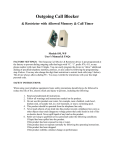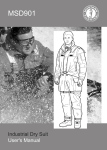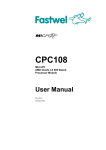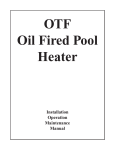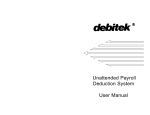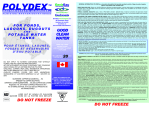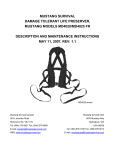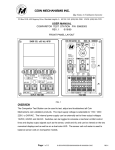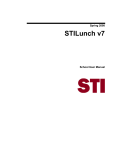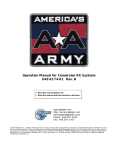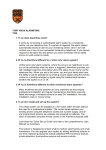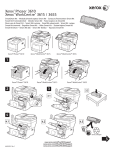Download SmartVend Console Reload User`s Manual
Transcript
Sandvault Inc.
SmartVend
Console Reload
User’s Manual
Version 1.06
QI Systems Inc.
SmartKit Console Manual, version 1.06
Notice
The information contained in this manual has been researched and prepared according to
the best efforts of QI Systems Inc. Due to continued efforts in product improvement, the
information could be subject to change without notice and does not represent a
commitment on the part of QI Systems Inc.
Copyright
© 2004 by QI Systems Inc. 101-3820 Jacombs Road, Richmond, B.C., Canada V6V 1Y6.
All rights reserved. This document and the contents hereof are not intended for public
use. No part of this document may be reproduced or transmitted in any form or by any
means, including photocopying or information recording and retrieval systems, for any
purpose other than the purchaser’s personal use, without the prior written permission of
QI Systems Inc.
Trademarks
SmartKit is a registered trademark of QI Systems Inc. All other names are mentioned for
identification purposes only and may or may not be trademarks of their respective
companies.
Contact
To order additional or revised copies of this publication, please contact:
6DQGYDXOW
101-380 Jacombs Road
Richmond, BC Canada V6V 1Y6
Tel (604) 2-
Fax (604) 28-
Page 2
12/22/2004
Rev. 06
SmartKit Console Manual, Version 1.06
QI Systems Inc.
Revision Log
Revision
0
1
2
3
4
5
6
Rev. 06
Section
All
All
All
All
All
All
3, B
Description of Change
Create
Update for CARA
Add Blacklist, update warranty
Update for Cale (Remove POS references)
Update for Water Management
Update for unified console
Add Balance Limit
12/22/2004
Date
AJL 5/2000
AJL 11/2001
AJL 01/2002
AJL 01/2004
AJL 03/2004
AJL 09/2004
AJL 12/2004
Page 3
QI Systems Inc.
SmartKit Console Manual, version 1.06
Contents
Table of Contents
CONVENTIONS .............................................................................................................................................9
1.
INTRODUCTION............................................................................................................................ 1-1
1.1
1.2
2.
INSTALLATION ............................................................................................................................. 2-1
2.1
2.2
3.
PURPOSE ................................................................................................................................... 1-1
ABBREVIATIONS, ACRONYMS AND TERMS ................................................................................ 1-1
REQUIRED HARDWARE .............................................................................................................. 2-1
ASSEMBLY ................................................................................................................................ 2-1
CHANGING SETTINGS ................................................................................................................ 3-1
3.1
CONFIGURING SMARTKIT CONSOLE FOR FIRST USE .................................................................. 3-1
3.1.1
Setting the Date & Time....................................................................................................... 3-1
3.1.2
Changing the Password (IMPORTANT!) ............................................................................ 3-2
3.1.3
Setting the CAD ID .............................................................................................................. 3-2
3.2
ADJUSTING SMARTKIT CONSOLE FEATURES ............................................................................. 3-3
3.2.1
Clearing the Datastore ........................................................................................................ 3-3
3.2.2
Editing the Blacklist............................................................................................................. 3-3
3.2.3
Restoring Defaults ............................................................................................................... 3-4
4.
USING SMARTKIT CONSOLE.................................................................................................... 4-1
4.1
4.2
4.3
5.
LOADING VALUE ON RELOAD CONSOLE .................................................................................... 4-2
BATCH LOADING CARDS .......................................................ERROR! BOOKMARK NOT DEFINED.
TRANSACTION LOGGING FEATURE ............................................................................................ 4-4
MAINTENANCE ............................................................................................................................. 5-1
5.1
5.2
WHAT TO LOOK FOR................................................................................................................. 5-1
CLEANING ................................................................................................................................. 5-1
APPENDIX A:
TROUBLESHOOTING.......................................................................................... A-1
APPENDIX B:
ADMINISTRATION MENU .................................................................................. 5-1
APPENDIX C:
SPECIFICATIONS................................................................................................. C-1
INDEX .........................................................................................................................................................I-1
Page 4
12/22/2004
Rev. 06
SmartKit Console Manual, Version 1.06
QI Systems Inc.
List of Figures
Figure 5-1 Administration Menu .................................................................................... 5-1
List of Tables
Table 1 Problems & Solutions ....................................................................................... A-1
Rev. 06
12/22/2004
Page 5
QI Systems Inc.
SmartKit Console Manual, version 1.06
Limited Warranty
Terms
6DQGYDXOWwarrants each new Smart.LW+DQG+HOG and/or accessory
to be free from defects in materials and workmanship to the original
purchaser for a period of twelve (12) months from the date of shipment.
Our responsibility is limited to repair or replacement of the Smart.LW
and/or accessory or part thereof at our option. Warranty coverage for
repairs shall include both parts and labor.
This limited warranty does not extend to any defect, malfunction or failure
caused by or resulting from improper service, repacking, maintenance or
repair, abuse, neglect, problems with electrical power, accident or any
other cause beyond the control of Sandvault or to any product whose serial
number has been removed, altered, replaced, defaced or rendered illegible.
If, in our opinion, repairs, replacement or service are not covered by
warranty, the customer will be billed at our standard rates in effect at that
time.
Sandvaultshall not be liable to the purchaser or to any other person or firm
for any specified or consequential damages of any kind which result from the
use or misuse by any person or loss of profits or product resulting from
any defect in, malfunction or failure of this product. No person, agent,
distributor, service facility or company is authorized to change, modify or
amend the terms of this limited warranty.
Warranty Procedure
If common troubleshooting cannot resolve your equipment problem, notify
Sandvault by telephone, FAX or E-mail.
Describe the problem in detail. You may be asked to provide the make,
model and software revision of the equipment interfaced to SmartVend
Products.
If the trouble requires the return of the unit or components ZHwill issue a
Return Material Authorization number (RMA#) and will fax an RMA
Report to be completed and enclosed with the returning merchandise.
Page 6
12/22/2004
Rev. 06
SmartKit Console Manual, Version 1.06
QI Systems Inc.
Packing and Shipping
Do not return a unit before contacting our Service Department. We
will issue a Return Material Authorization number. This number
should be prominently displayed on the package and packing slip. Without
an RMA#, shipments will be refused.
Complete and enclose the RMA Report with the returning merchandise.
Be as specific as possible. Reference the unit’s Model and Serial numbers.
If non-warranty, specify whether an estimate of repairs is desired before
work is performed and to whom this estimate should be sent.
Pack the unit in its original carton, using the original packing materials. If
they are not available, be sure to pack the unit securely. Poor packaging
may cause damage, adding cost and delay to repairs.
Ship prepaid to the address specified on the RMA report form. Collect
shipments will be refused and returned. Customer must insure or accept
all risk of loss or damage due to shipping. The customer is responsible for
all shipping costs for warranty and non-warranty repairs or replacements.
Items Repaired by Manufacturer or Authorized Service Centers
Sandvault personnel do not repair the following items; rather, they are returned
to the manufacturer or a designated service center for repair and return to
Sandvault. Additional time is required for this secondary servicing point.
Bill Acceptors, Coin Mechs, UPSs, PCs & Printers
The most expedient and cost effective method of having bill acceptors,
coin mechs, UPSs, PCs and printers repaired after the warranty period has
expired is to have them serviced locally by a servicing center authorized
by the manufacturer of the unit. If you need assistance in locating a service
center, please contact our Customer Service Department.
Rev. 06
12/22/2004
Page 7
QI Systems Inc.
SmartKit Console Manual, version 1.06
Items Excluded from Repair Services
The following items are non-repairable, and will probably need to be
replaced if they become damaged after the 12-month limited warranty
period has expired:
•
All cables and harnesses (including comms link cable)
•
Pinpads/Pinpad Assemblies
•
Card connector in the card reader
Additionally, any unit that has been vandalized, or has been mistreated
whether intentional or accidental, is exempt from the flat fees posted in
this Repair Policy. Such items will be considered on a case-to-case basis,
and, if determined repairable, you will be contacted with the repair costs
prior to QI performing repairs.
Overnight Shipping Requests
All repair prices include return shipping via ground collect. If you request
return via overnight service, we will honor your request and will bill you
the actual freight charges incurred in addition to the standard flat rate, plus
an administration fee for 25% of the actual freight charges.
Page 8
12/22/2004
Rev. 06
SmartKit Console Manual, Version 1.06
QI Systems Inc.
Conventions
The following conventions are used in this manual.
Screen text
[Key]
This font is used to represent all text printed to the screen.
Characters in brackets indicate keyboard input.
CAUTION! PROVIDES AN ADVISORY WARNING REGARDING
CERTAIN SAFETY PROCEDURES.
NOTE: A note provides information that is, or may be, of special
interest.
Rev. 06
12/22/2004
Page 9
SmartKit Console Manual, Version 1.06
QI Systems Inc.
1. Introduction
1.1 Purpose
This document is designed to let the first time user easily set up
and configure the QI SmartKit Console device. It is also meant to
be a reference for using, configuring and troubleshooting the
device.
1.2 Abbreviations, Acronyms and Terms
Abbreviations and Acronyms
CAD
PIN
Rev. 06
Card Accepting Device, comprises the relevant components of the
SmartKit Console, allowing the dispensing machine to accept cash
cards for payment.
Personal Identification Number, used as a password to authorize
users.
12/22/2004
Page 1-1
SmartKit Console Manual, Version 1.06
QI Systems Inc.
2. Installation
2.1 Required Hardware
The following components are needed to successfully operate
SmartKit Console:
• SmartKit Console hand held device.
• Power Supply
The following additional components are needed to successfully
upload transaction records to a PC:
• RS-232 cable (NOT a crossover cable)
• RS-232 to serial adapter
2.2 Assembly
To start using the SmartKit Console unit, plug the power adapter
into the power socket on the upper left hand corner of the unit.
Plug the 2-prong end of the power adapter into a standard 110vAC
power source.
Wait until the bottom line of the Console display reads “Insert
Card.” The unit is now ready to be configured.
Rev. 06
12/22/2004
Page 2-1
SmartKit Console Manual, Version 1.06
QI Systems Inc.
3. Changing Settings
3.1 Configuring SmartKit Console for First
Use
SmartKit Console should be configured for accounting and security
purposes before it is deployed for use.
The administration menu structure appears in Appendix B.
To enter the administration menu system, press the [QI] and
[BALANCE] keys simultaneously. The LCD screen will display a
“_” character in the lower left of the screen. At this prompt, enter
your password using the numeric keypad. The underscore character
will advance across the screen with each keypress. The default
(level 3) password is 1 1 2 3 4 4 3 3.
3.1.1 Setting the Date & Time
To set the SmartKit Console’s internal date and time, navigate to
the Set Date & Time menu in the administration menu system, and
press [OK]. The date and time will be displayed. Enter the current
date and time using the numeric keypad.
To increment the currently selected value, press the blue [Balance]
key. To decrement the currently selected value, press the black
[QI] key. To advance to the next digit, press the green [OK] key.
Rev. 06
12/22/2004
Page 3-1
QI Systems Inc.
SmartKit Console Manual, version 1.06
3.1.2 Changing the Password (IMPORTANT!)
CAUTION! IT IS VERY IMPORTANT THAT YOU CHOOSE A NEW
ADMINISTRATION PASSWORD FOR YOUR SMARTKIT CONSOLE
BEFORE PEOPLE WITHOUT ADMINISTRATION PRIVILEGES HAVE
ACCESS TO IT. OTHERWISE, THEY MAY USE THIS MANUAL TO
MODIFY ANY OF THE SETTINGS DESCRIBED HEREIN.
To change the administration access password, navigate to the
Level 3 Password menu (see Appendix B), and press [OK]. You
will be prompted to enter and then re-enter a new 8 digit password
using the numeric keypad. Keep this password secure.
3.1.3 Setting the CAD ID
NOTE: A Card Accepting Device (CAD) ID is a unique 16-digit
value associated with a specific SmartKit Console. This ID is
used in generating transaction reports for the SmartKit Console,
and so each SmartKit Console should contain a unique CAD ID.
To set the CAD ID, navigate to the Edit CAD ID entry in the
administration menu (see Appendix B), and press [OK]. The
current CAD ID will be displayed, with a blinking block cursor
over top of the first digit. Use the numeric keypad to enter a
unique 16 digit CAD ID for this SmartKit Console. When you
have entered all 16 digits, you will return to the main
administration menu. If you decide not to change the CAD ID,
pressing [C]ancel will abandon all changes and return you to the
main menu.
Page 3-2
12/22/2004
Rev. 03
SmartKit Console Manual, Version 1.06
QI Systems Inc.
3.2 Adjusting SmartKit Console Features
3.2.1 Adjusting the Balance Limit
Adjusting the balance limit sets the maximum balance allowable
on any card after loading value to the card from the SmartKit
Console. This means that if the maximum value on the Console is
set to $500, and the Console operator attempts to load $20 to a card
that currently has $490 on it, the load value request will be refused
with the message “Invalid Amount. Please Reenter”. The
maximum allowable balance limit is $50,000.
To adjust the balance limit, navigate to the Card Setup menu (see
appendix B), press [OK], and press [OK] once more to enter the
Balance Limit menu. To increase the balance limit, press the
[Balance] key. To decrease the balance limit, press the [QI] key.
From $0 to $100, the limit increments by values of $5. From $100
to $1,000, the limit increments by values of $25. From $1,000 to
$10,000, the limit increments by values of $500. From $10,000 to
$50,000 the limit increments by values of $1,000.
3.2.2 Clearing the Datastore
Clearing the datastore clears all transaction records from the
SmartKit Console. This means that all previous transaction
information will be lost. Blacklist records are not affected by
clearing the datastore.
To clear the datastore, navigate to the Clear Datastore menu (see
appendix B), press [OK], and press [OK] once more to confirm.
After a few seconds, the screen will display “Datastore Empty.”
All transaction data has now been cleared.
3.2.3 Editing the Blacklist
Rev. 06
12/22/2004
Page 3-3
QI Systems Inc.
SmartKit Console Manual, version 1.06
The Blacklist is used to lock out lost, stolen, or expired cards.
Cards whose serial numbers are contained in the Blacklist will not
be accepted in SmartKit Console devices. The Blacklist stored on
any Console unit can store up to 128 unique card IDs.
Card IDs entered into the Blacklist are made up of the last 4 digits
of the serial number on the back of the QI card.
To edit the Blacklist, navigate to the Blacklist menu (see appendix
B), and press [OK]. Use the blue [Balance] key and black [QI] key
to scroll between the menu options.
Menu options include the following:
1. View
- View all cards in list one at a time.
To view the Blacklisted cards, press the [OK] key. Use the blue
[Balance] key to scroll forward through the card IDs, and the black
[QI] key to scroll backward through the card IDs. When finished,
use the red [C]ancel key to exit to the main Blacklist menu.
2. Remove
- Removes one card ID at a time.
To remove a Blacklisted card, press the [OK] key. When
prompted, enter the ID of the card to be removed using the numeric
keypad. When finished, press [OK] to remove the card from the
Blacklist.
3. Add
- Add card IDs to list one card at a time.
To add a card to the Blacklist, press the [OK] key. When
prompted, enter the ID of the card to be added using the numeric
keypad. The card ID is the last four digits of the card’s serial
number. When finished, press [OK] to add the card to the
Blacklist.
4. Clear
- Delete all card IDs from the list.
You will not be prompted to delete all IDs; they will be deleted as
soon as you press the [OK] key when in the Exit <- -> Clear
menu. All previous entries in the Blacklist are cleared.
3.2.4 Restoring Defaults
Page 3-4
12/22/2004
Rev. 03
SmartKit Console Manual, Version 1.06
QI Systems Inc.
Restoring defaults resets all settings on the SmartKit Console to
their original settings. This means that the unit will be configured
as it was prior to initial setup, and all previous setting
modifications will be lost.
To restore defaults, navigate to the Restore Defaults menu (see
appendix B), press [OK], and press [OK] once more to confirm.
After a few seconds, the screen will display “Default Restored.”
All settings now have their default values:
• Date & Time – will not change
• Password – 11234433
• CAD ID – 0000000000000000
• Blacklist – not affected
Rev. 06
12/22/2004
Page 3-5
SmartKit Console Manual, Version 1.06
QI Systems Inc.
4. Using SmartKit Console
- After 780 transactions, a transaction upload is required in order to
continue processing transactions. If the transaction data is not
required, clearing the datastore will erase the records and
transaction processing will resume.
- All user prompts time out after 15 seconds. The operation will be
cancelled and the entire transaction will have to be restarted if no
response is received from the user when prompted to enter a value
or press a function key.
- If an error occurs, the entire transaction will be cancelled. The
only exception occurs when an incorrect or invalid number/amount
is entered. In this case, the user will be prompted to re-enter the
number/amount.
- The user can end their current transaction at any time by pressing
and releasing the cancel key.
- The card balance is automatically displayed when a card is
inserted.
- Only successful transactions on a per-card basis are recorded.
- A user has fifteen seconds to enter an amount or accept/decline an
operation before the console resets.
- Messages which do not require user response are displayed from
1.5 to 3 seconds.
- Maximum card balance is 15000 units, although it may be set
lower for specific sites.
- Cards with incorrect site codes are automatically declined.
Rev. 06
12/22/2004
Page 4-1
QI Systems Inc.
SmartKit Console Manual, version 1.06
4.1 Loading Value on Console
SmartKit Console allows an authorized attendant to add value to a
customer’s smart card.
The following is a standard transaction sequence used for loading
value with the Reload Console.
QI Systems POS2
Insert Card
{Attendant inserts Key card}
INSERT USER
CARD
{Customer hands Attendant their card, attendant inserts customer
card}
$56.00 Avail.
Enter Amount
{Customer advises attendant of amount to be added to card, and
pays for the specified amount.}
{Attendant enters amount on Reload Console}
[1] [4] [0] [0] [OK]
Add $14.00?
Yes
No
[OK]
$70.00 Avail.
Thank You
{Console credits the value, and reports the new balance to the
customer. After a short delay, the screen displays the following
announcement. The customer may now remove their card.}
Remove Card
Have a Nice Day
Page 4-2
12/22/2004
Rev. 03
SmartKit Console Manual, Version 1.06
QI Systems Inc.
4.2 Collecting Value on Console
SmartKit Console allows an authorized attendant to debit value
from a customer’s smart card.
The following is a standard transaction sequence used for debiting
value using the SmartKit Console.
QI Systems POS2
Insert Card
{Customer hands Attendant their card, attendant inserts customer
card}
$56.00 Avail.
Enter Amount
{Attendant advises customer of amount to be debited from card.}
{Attendant enters amount on Reload Console}
[1] [4] [0] [0] [OK]
Debit $14.00?
No
Yes
[OK]
$42.00 Avail.
Thank You
{Console credits the value, and reports the new balance to the
customer. After a short delay, the screen displays the following
announcement. The customer may now remove their card.}
Remove Card
Have a Nice Day
Rev. 06
12/22/2004
Page 4-3
QI Systems Inc.
SmartKit Console Manual, version 1.06
4.3 Transaction Logging Feature
SmartKit Console units log all customer card transactions for
auditing on a desktop computer. The data logged for each
transaction is as follows:
1. Card serial number,
2. CAD ID,
3. Value of transaction,
4. Ending balance of transaction,
5. Date and time of transaction,
6. Terminal type (POS, UPOS, RELOAD),
7. Number of records or transactions stored in Console,
8. Date and time of upload.
There are a few things to note about the SmartKit Console logging
feature:
- Only user card records are stored. The attendant card insertions
are not saved.
- Records are stored on the SmartKit Console until uploaded to a
PC. Once the QI collecting software for Windows is started, it will
upload all records and AUTOMATICALLY DELETE them from
the Console if the upload is successful.
-Transaction data can only be read from uploaded records on a
Windows PC.
To collect transaction data from the Console device:
1. Power on the Console device.
2. Connect the RS-232 cable (NOT a crossover cable) to the
socket on the top of the SmartKit console farthest from the
power socket.
3. Connect the RS-232 to serial adapter to the other end of the
cable.
4. Plug the other end of the serial adapter into your PC.
5. Configure the QI Data Management software to connect
over the COM port you plugged the serial adapter into
6. Initiate data collection from the QI Data Management
software.
All records will now be on the PC, and deleted from the
SmartKit Console.
Page 4-4
12/22/2004
Rev. 03
SmartKit Console Manual, Version 1.06
QI Systems Inc.
5. Maintenance
5.1 What To Look For
Check regularly to ensure that:
• The front panel of the SmartKit Console device is not
punctured or torn.
• All buttons are readable.
• The display is readable and not cracked or faded.
• The RS232 cable is not frayed or torn, and no wires are
visible from it.
• The plugs on the cable still attach securely at both ends.
• There is no visible damage to the SmartKit Console case.
NOTE: If any components are damaged, contact QI Systems Inc.
for replacements.
5.2 Cleaning
To clean the outside of the SmartKit Console case, wipe clean with
a cloth dampened with a mild glass cleaner.
CAUTION! DO NOT IMMERSE SMARTKIT CONSOLE IN ANY
LIQUID, AND DO NOT SPRAY WITH LIQUID, AS LIQUID MAY GET
INSIDE THE DEVICE AND CAUSE DAMAGE..
Rev. 06
12/22/2004
Page 5-1
SmartKit Console Manual, Version 1.06
QI Systems Inc.
Appendix A: Troubleshooting
Possible Problems and Solutions
Table 1 Problems & Solutions
Screen does not light up.
Verify that power adapter is securely
plugged into a live 110vAC power outlet,
and securely plugged into power socket on
the top of the Console unit.
Verify that the cards are inserted with the
gold contact up, and on the end inserted
into the Console card accepting slot.
Inserted cards are “Invalid”.
An "invalid card" response may also mean
any of the following:
i.While administering the Blacklist:
- not in list (when removing from list)
- already in list (when adding to list)
- invalid card number entered
ii. During standard POS/Reload
transaction:
- incorrect site code
- invalid card
- Card chip is damaged.
- Card reader contacts in Console unit are
damaged.
- Communications failed. Ensure all cables
are firmly connected. If error persists,
contact QI’s RMA department.
"Com error" occurs during operation.
File collection will not work if a card is in
the Console unit when beginning data
collection.
Rev. 06
Remove card and the QI Data Software will
immediately begin the data collection
process.
12/22/2004
Page A-1
SmartKit Console Manual, Version 1.06
QI Systems Inc.
Appendix B: Administration Menu
Qi Systems POS2
Insert Card
Qi Systems POS2
_ Insert Card
Qi Console V1.05
Set Date & Time
Exit <- -> Setup
Edit Date & Time
2000/01/01 00:00
Edit Date & Time
#YYY/MM/DD HH:MM
Change Password
Exit <- -> Setup
Level 3 Password
Exit <- -> Setup
Key New Password
********
Reenter Password
********
Password Changed
Edit CAD ID
Exit <- -> Setup
Edit CAD ID
#234567890123456
Card Setup
Exit <- -> Setup
Balance Limit
Exit <- -> Setup
Clear Datastore
Exit <- -> Setup
Clear Datastore?
No
Yes
Datastore Empty
Blacklist Setup
Exit <- -> Setup
Blacklist
Exit <- ->
1
View
Record
12345
Blacklist
Exit <- ->
1
Add
Enter Card #
12345
Blacklist
1
Exit <- ->Remove
Enter Card #
12345
C
Device Setup
Exit
Setup
$50000 Limit
+
Ok
#1
Blacklist
1
Exit <- -> Clear
Restore Defaults
Exit <- -> Setup
Restore Defaults
Change
Default Restored
Figure 5-1 Administration Menu
Rev. 06
12/22/2004
Page 5-1
SmartKit Console Manual, Version 1.06
QI Systems Inc.
Appendix C: Specifications
Source Materials
The SmartKit Console consists of:
•
•
120vAC to 24vDC 500mA adapter
SmartKit Console
o Moulded plastic case
o Touch pad
o LCD screen
o PCB
The Console unit may also come with a cable and adapter to
connect the device to a desktop PC communications port, and MS
Windows-based collection software.
Rev. 06
12/22/2004
Page C-1
SmartKit Console Manual, Version 1.06
QI Systems Inc.
I
INDEX
A
I
Abbreviations, Acronyms, and Terms ............ 1-1
Assembly ........................................................ 2-1
Installation ...................................................... 2-1
B
M
Blacklist
Editing ....................................................... 3-3
Maintenance.................................................... 5-1
Cleaning ..................................................... 5-1
What to look for......................................... 5-1
C
R
CAD................................................................ 1-1
Changing the Password................................... 3-2
Changing the settings...................................... 3-1
Configuring SmartKit Console For First Use . 3-1
Required Hardware......................................... 2-1
Restoring Defaults .......................................... 3-4
D
Datastore
Clearing ..................................................... 3-3
G
Glossary.....................See Abbreviations…Terms
Rev. 06
S
Setting the CAD ID......................................... 3-2
Setting the Date & Time ................................. 3-1
Settings ........................See Changing the settings
SmartKit Console
Batch Reload.............................................. 4-3
Features
Adjusting............................................... 3-3
Reload ........................................................ 4-2
Usage ......................................................... 4-1
12/22/2004
Page I-1