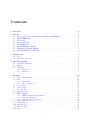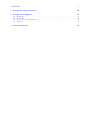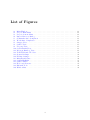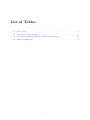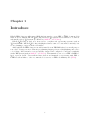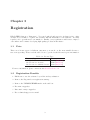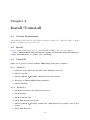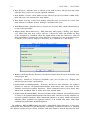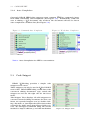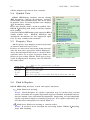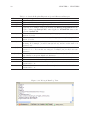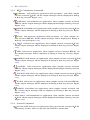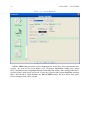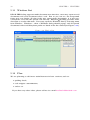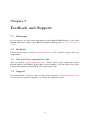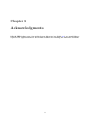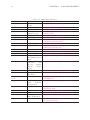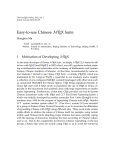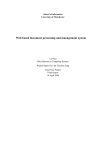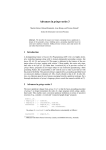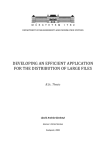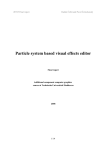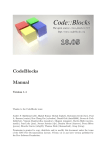Download Manual - DForD Software
Transcript
DForD TEXCoding User’s Manual DForD Software1 October 21, 2010 1 http://www.dfordsoft.com/ Contents 1 Introduce 5 2 License 2.1 DForD TEXCoding SOFTWARE LICENSE AGREEMENT 2.2 TRIAL VERSION . . . . . . . . . . . . . . . . . . . . . . . 2.3 YOU MAY . . . . . . . . . . . . . . . . . . . . . . . . . . . 2.4 YOU MAY NOT . . . . . . . . . . . . . . . . . . . . . . . . 2.5 DISTRIBUTION . . . . . . . . . . . . . . . . . . . . . . . . 2.6 REGISTERED VERSION . . . . . . . . . . . . . . . . . . . 2.7 WARRANTY DISCLAIMER . . . . . . . . . . . . . . . . . 2.8 DISCLAIMER OF DAMAGES . . . . . . . . . . . . . . . . . . . . . . . . 6 6 6 6 6 6 7 7 7 3 Registration 3.1 Price . . . . . . . . . . . . . . . . . . . . . . . . . . . . . . . . . . . . . . . . . . . 3.2 Registration Benefits . . . . . . . . . . . . . . . . . . . . . . . . . . . . . . . . . . 8 8 8 4 Install/Uninstall 4.1 System Requirement 4.2 Install . . . . . . . . 4.3 Uninstall . . . . . . 4.3.1 Method 1 . . 4.3.2 Method 2 . . 9 9 9 9 9 9 . . . . . . . . . . . . . . . . . . . . . . . . . . . . . . . . . . . . . . . . . . . . . 5 Features 5.1 Project Management . . . . . . . . . 5.2 Edit . . . . . . . . . . . . . . . . . . 5.2.1 Basic Edit . . . . . . . . . . . 5.2.2 Auto Completion . . . . . . . 5.3 Code Snippet . . . . . . . . . . . . . 5.4 Symbol View . . . . . . . . . . . . . 5.5 Property View . . . . . . . . . . . . 5.6 Find & Replace . . . . . . . . . . . . 5.7 TEX Command . . . . . . . . . . . . 5.7.1 LATEX Compilation Command 5.7.2 General Command . . . . . . 5.7.3 Other Advance Command . . 5.8 TeX GUI Symbol Toolbar . . . . . . 5.9 Configuration . . . . . . . . . . . . . 5.10 External Tools . . . . . . . . . . . . 5.11 Windows List . . . . . . . . . . . . . 5.12 Plan . . . . . . . . . . . . . . . . . . . . . . . . . . . . . . . . . . . . . . . . 2 . . . . . . . . . . . . . . . . . . . . . . . . . . . . . . . . . . . . . . . . . . . . . . . . . . . . . . . . . . . . . . . . . . . . . . . . . . . . . . . . . . . . . . . . . . . . . . . . . . . . . . . . . . . . . . . . . . . . . . . . . . . . . . . . . . . . . . . . . . . . . . . . . . . . . . . . . . . . . . . . . . . . . . . . . . . . . . . . . . . . . . . . . . . . . . . . . . . . . . . . . . . . . . . . . . . . . . . . . . . . . . . . . . . . . . . . . . . . . . . . . . . . . . . . . . . . . . . . . . . . . . . . . . . . . . . . . . . . . . . . . . . . . . . . . . . . . . . . . . . . . . . . . . . . . . . . . . . . . . . . . . . . . . . . . . . . . . . . . . . . . . . . 11 . . . . . . . . . . . . . . . . 12 . . . . . . . . . . . . . . . . 14 . . . . . . . . . . . . . . . . 14 . . . . . . . . . . . . . . . . 16 . . . . . . . . . . . . . . . . 16 . . . . . . . . . . . . . . . . 17 . . . . . . . . . . . . . . . . 17 . . . . . . . . . . . . . . . . 17 . . . . . . . . . . . . . . . . 18 . . . . . . . . . . . . . . . . 20 . . . . . . . . . . . . . . . . 20 . . . . . . . . . . . . . . . . 21 . . . . . . . . . . . . . . . . 21 . . . . . . . . . . . . . . . . 22 . . . . . . . . . . . . . . . . 28 . . . . . . . . . . . . . . . . 29 . . . . . . . . . . . . . . . . 29 CONTENTS 3 6 Frequently Asked Questions 7 Feedback and Support 7.1 Homepage . . . . . . . . . . . . 7.2 Feedback . . . . . . . . . . . . 7.3 Get your lost registration code 7.4 Support . . . . . . . . . . . . . 8 Acknowledgments 30 . . . . . . . . . . . . . . . . . . . . . . . . . . . . . . . . . . . . . . . . . . . . . . . . . . . . . . . . . . . . . . . . . . . . . . . . . . . . . . . . . . . . . . . . . . . . . . . . . . . . . . . . . . . . . . . . 31 31 31 31 31 32 List of Figures 5.1 5.2 5.3 5.4 5.5 5.6 5.7 5.8 5.9 5.10 5.11 5.12 5.13 5.14 5.15 5.16 5.17 5.18 5.19 5.20 Main Window . . . . . . . . . Project Main Menu . . . . . Project Context Menu . . . . Import Directory Dialog . . . Commands Auto Completion Words Auto Completion . . . Snippet View . . . . . . . . . Symbol View . . . . . . . . . Property View . . . . . . . . Search Result View . . . . . . Debug & Run Log View . . . TeX GUI Symbol Toolbar . . General Settings . . . . . . . Folding Settings . . . . . . . . Margins and Caret . . . . . . Syntax Highlight . . . . . . . Symbol Parser . . . . . . . . Keyboard Shortcut . . . . . . External Tools . . . . . . . . Window List . . . . . . . . . . . . . . . . . . . . . . . . . . . . . . . . . . . . . . . . . . . . . . . . . . . . . . . . . . . . . . . . . . . . . . . . . . . . . . . . . . . . . . . . . . . . . . . . . . . . . . . . . . . . . 4 . . . . . . . . . . . . . . . . . . . . . . . . . . . . . . . . . . . . . . . . . . . . . . . . . . . . . . . . . . . . . . . . . . . . . . . . . . . . . . . . . . . . . . . . . . . . . . . . . . . . . . . . . . . . . . . . . . . . . . . . . . . . . . . . . . . . . . . . . . . . . . . . . . . . . . . . . . . . . . . . . . . . . . . . . . . . . . . . . . . . . . . . . . . . . . . . . . . . . . . . . . . . . . . . . . . . . . . . . . . . . . . . . . . . . . . . . . . . . . . . . . . . . . . . . . . . . . . . . . . . . . . . . . . . . . . . . . . . . . . . . . . . . . . . . . . . . . . . . . . . . . . . . . . . . . . . . . . . . . . . . . . . . . . . . . . . . . . . . . . . . . . . . . . . . . . . . . . . . . . . . . . . . . . . . . . . . . . . . . . . . . . . . . . . . . . . . . . . . . . . . . . . . . . . . . . . . . . . . . . . . . . . . . . . . . . . . . . . . . . . . . . . . . . . . . . . . . . . . . . . . . . . . . . . . . . . . . . . . . . . 11 12 12 13 16 16 16 17 17 18 19 21 22 23 24 25 26 27 28 29 List of Tables 3.1 License Type . . . . . . . . . . . . . . . . . . . . . . . . . . . . . . . . . . . . . . 8 5.1 5.2 Properties For Project Items . . . . . . . . . . . . . . . . . . . . . . . . . . . . . Search In Regular Expression Special Characters Interpret . . . . . . . . . . . . . 17 19 8.1 Third Party Libraries . . . . . . . . . . . . . . . . . . . . . . . . . . . . . . . . . 33 5 Chapter 1 Introduce DForD TEXCoding is a full-featured IDE which is aimed to create TEX or LATEX document. DO NOT, however, mistake DForD TEXCoding itself as a TEX system! Users will have to download and install a (free) TEX system (for Windows, MikTeX, or TeX Live). DForD TEXCoding is used as a front-end for compilers and typesetting systems, such as TEX and HTML. DForD TEXCoding’s highlight schemes cannot be customized currently, but we are planning to support in the near future. Although DForD TEXCoding is reasonably suitable as an TEX IDE it has been an all-purpose text editor. It supports more than 80 programming languages keyword highlighting and source code folding. But remember, it is specifically designed and configured to integrate seamlessly with a TEX system (such as MikTeX, or TeX Live). This manual does not cover TEX or LATEX related topics in detail. Users will find introduction and manuals on typesetting with TEX or LATEX as well as links to other recommended accessories on TEX’s Community Site (TUG). 6 Chapter 2 License 2.1 DForD TEXCoding SOFTWARE LICENSE AGREEMENT This user license agreement (the ”AGREEMENT”) is an agreement between you (individual or single entity) and DForD Software, for the DForD Software software (the ”SOFTWARE”) that is accompanying this AGREEMENT. The SOFTWARE is the property of DForD Software and is protected by copyright laws and international copyright treaties. The SOFTWARE is not sold, it is licensed. 2.2 TRIAL VERSION If you accept the terms and conditions of this AGREEMENT, you have certain rights and obligations as follows: 2.3 YOU MAY 1. Install and use the unlimited number of copies of the TRIAL VERSION of this software for a period of 30 days. 2. Use one or more copies of the TRIAL VERSION for evaluation purposes only. 3. Copy and distribute freely the TRIAL VERSION (see ’DISTRIBUTION’). 2.4 YOU MAY NOT 1. Sublicense, rent or lease the TRIAL VERSION or any portion of it. 2. Decompile, disassemble, reverse engineer or modify the TRIAL VERSION or any portion of it. 3. Use the TRIAL VERSION after the trial period of 30 days. 2.5 DISTRIBUTION You are hereby licensed to make as many copies of the TRIAL VERSION as you wish and distribute it to anyone provided that all files are intact. You must distribute the install form of the TRIAL VERSION (not the files resulting of an installation). You are not allowed to sell the TRIAL VERSION (except for shipment and handling charges). Computer magazines are authorized to distribute it on any Cover Disk or CD-ROM without any permission. Please inform us by e-mail each time you distribute the TRIAL VERSION. 7 8 2.6 CHAPTER 2. LICENSE REGISTERED VERSION One registered copy of DForD TEXCoding may either be used by a single person who uses the software personally on one or more computers, or installed on a single workstation used non-simultaneously by multiple people, but not both. You may access the registered version of DForD TEXCoding through a network, provided that you have obtained individual licenses for the software covering all workstations that will access the software through the network. 2.7 WARRANTY DISCLAIMER The SOFTWARE is supplied ”AS IS”. DForD Software disclaims all warranties, expressed or implied, including, without limitation, the warranties of merchantability and of fitness for any purpose. The user must assume the entire risk of using the SOFTWARE. 2.8 DISCLAIMER OF DAMAGES DForD Software assumes no liability for damages, direct or consequential, which may result from the use of the SOFTWARE, even if DForD Software has been advised of the possibility of such damages. Any liability of the seller will be limited to refund the purchase price. Chapter 3 Registration DForD TEXCoding is a ”Shareware”. You can download and try it for 30 days for free. After 30 days, if you decline to register, the software will automatically become disabled. You may register your copy with us for a nominal fee. Finally, every registration enables us to improve our software and continue developing high quality products in the future. 3.1 Price There are 3 license types for different customers, you can choose the most suitable license to save some spending. Please read the table below to get the detailed license & price information. Table 3.1: License License Type 1 Single License Site License for 30 seats Site License for unlimited seats Type Price $79.95 (Buy Now) $1200 (Buy Now) $3999 (Buy Now) For more information, please contact us via sales@dfordsoft.com. 3.2 Registration Benefits 1. Full license to use the software beyond the 30-day evaluation. 2. Remove the Nag window at application startup. 3. Remove the UNREGISTERED mark on the title bar. 4. Free minor upgrades. 5. Discount for major upgrades. 6. Free technical support via e-mail. 9 Chapter 4 Install/Uninstall 4.1 System Requirement 32-bit Windows XP SP2/SP3 and Windows 2003 are supported. Windows Vista or higher should be worked for, but are not tested. 4.2 Install Double clicking TeXCodingSetup.exe can install DForD TEXCoding on your computer. Notice: DForD TEXCoding installation running on Windows 2000/XP/2003 does require administrative or ”power user” privileges. 4.3 Uninstall There are 2 ways to remove DForD TEXCoding from your computer. 4.3.1 Method 1 1. Click the Start Menu on the Microsoft Windows task bar. 2. Click Programs. 3. Choose DForD TEXCoding within the listed Programs. 4. Navigate to DForD TEXCoding uninstall. 5. Click Uninstall. 4.3.2 Method 2 1. Click Start menu in the Windows task bar. 2. Click Settings. 3. Click Control Panel. 4. Click Add/Remove Program. 5. Choose DForD TEXCoding within the ”Add/Remove Programs” list of programs. 6. Click Add/Remove. 10 4.3. UNINSTALL 11 7. Follow uninstall instructions. Info: After uninstalling, the Microsoft Windows Uninstall program often does not delete the main folders of programs. You might still see a DForD TEXCoding folder after uninstalling, you may delete the folder manually or just ignore it. Chapter 5 Features DForD TEXCoding main window screenshot is shown below. Figure 5.1: Main Window 12 5.1. PROJECT MANAGEMENT 5.1 13 Project Management DForD TEXCoding provides powerful project management features. As you can see, all project management features can be accessed from the main menu (see Figure 5.2) or the context menu (see Figure 5.3) in Project dockable view. Figure 5.2: Project Main Menu Figure 5.3: Project Context Menu There are 4 levels for users managing their files, including solution, project, folder and files. DForD TEXCoding can open and manage only one solution at one time. One solution may contain one or more projects. One porject may have one or more folders, and one folder may include one or more files. Folder is an abstract concept used to classify files, but solution, project and file do represent real files in file system. The solution file takes the extension name .cssln, and the project file takes the extension name .csprj. Files can be all types of real files except solution file and project file. • New Solution: This function does 1. close the opened solution if exists; 2. ask the user to choose a file path to store the solution file; 3. open this new solution file. • Open Solution: This function does 1. close the opened solution if exists; 2. ask the user to select a solution file from file system; 3. display all projects, folders and files in Project dockable view. • Close Solution: Clear the Project dockable view and close all opened files belong to this solution. 14 CHAPTER 5. FEATURES • New Project: Ask the user to choose a file path to store the project file, then add the new project to current opened solution. • New Folder: Create a new folder as the selected project or folder’s child node, then the user can rename the new folder. • New Item: Pop up a New Item dialog, then the user can choose to create new item which is availabe in that dialog’s candidate list view. • Add Exist Items: Ask the user to choose one or more files, then add the file(s) to the selected folder. • Import Files From Directory: This function will popup a dialog (see Figure 5.4) where the user may select and set a directory path, file masks for files to be included or excluded, then the application scans the directory, adds all files and folders retained the same directory structure to the selected project or folder (You can not import a directory to a solution or a file node). Figure 5.4: Import Directory Dialog • Remove Selected Items: Remove all selected items from Project dockable view and project file. • Property: Switch to Property dockable view (see section 5.5), display the selected project item’s properties. • Synchronize Symbols(Quick): Traverse all files in the solution, use symbol parsers to extract all symbol information from these files, and store in the solution associated symbol database. This command won’t parse those files whose last modified time is older than last parsed time. • Synchronize Symbols(Full): Traverse all files in the solution, use symbol parsers to extract all symbol information from these files, and store in the solution associated symbol database. This command will force to parse all files no matter whether their symbols are updated before, so it would take more time than command Synchronize Symbols(Quick). In addition, DForD TEXCoding provides a Quick File Open interface. Users may switch the user interface to the file list by activating accelerator Alt+O or clicking the button on the Project View toolbar, and then input a search keyword so that 5.2. EDIT 15 DForD TEXCoding will filter the file list, only display those ones whose file names contains the search keyword. 5.2 Edit DForD TEXCoding has an extremely powerful code editor control1 , which support variant programming languages keyword highlight and source code folding, and so on. 5.2.1 Basic Edit • Undo: Undo one action in the undo history. • Redo: Redoes the next action on the undo history. • Cut: Cut the selection to the clipboard. • Copy: Copy the selection to the clipboard. • • Paste: Paste the contents of the clipboard into the document replacing the selection. Select All: Select all the text in the document. • Delete – Delete Back: Delete the selection or if no selection, the character before the caret. – Delete Word Left: Delete the word to the left of the caret. – Delete Word Right: Delete the word to the right of the caret. – Delete Line Left: Delete back from the current position to the start of the line. – Delete Line Right: Delete forwards from the current position to the end of the line. – Delete Line: Delete the line containing the caret. • Format – Pretty-Print Code Text: Pretty-Print the code text in code editor, but DForD TEXCoding cannot do this task properly, we will fix it in the later version. – Make Uppercase: Transform the selection to upper case. – Make Lowercase: Transform the selection to lower case. – Increase Line Indent: Increase the selected lines indentation with 4 space characters. – Decrease Line Indent: Decrease the selected lines indentation with 4 space characters. • Comment 1 Scintilla, thanks to Neil Hodgson 16 CHAPTER 5. FEATURES – Block Comment or Uncomment: Comment or uncomment the selected source code lines, editor can recognize if it is commented or uncommented. – Stream Comment: Comment the selected text. • Insert – Insert File: Ask the user choose a file, insert this file’s content at current caret position. – Insert Time: Insert current time like 10:23:07 at current caret position. – Insert Date: Insert current date like 2010-03-16 at current caret position. • Bookmark – Toggle Bookmark: Toggle bookmark at current line. – Previouse Bookmark: Goto previous bookmark. – Next Bookmark: Goto next bookmark. – Clear All Bookmarks: Clear all bookmarks in current editor. Notice: Bookmark information is not saved in any forms, so once the user closes the file, all bookmark information is lost. • Encoding: DForD TEXCoding support 4 character encodings, when a file is being opened, DForD TEXCoding checks the byte order mark (BOM2 ) at the beginning of the file, then decides the file’s encoding. Also users can modify the editing document’s encoding by select the special menu item, DForD TEXCoding will save the document using the special encoding. – System Default: Using the system UI default encoding. When the user creates a new file via DForD TEXCoding, this default encoding is always used. If DForD TEXCoding detects a file is neither UTF-8 encoding nor Unicode encoding, then assumes this file is using system UI default encoding. – UTF-8: Convert current activated document to UTF-8 encoding. – Unicode Little Endian: Convert current activated document to unicode little endian encoding. – Unicode Big Endian: Convert current activated document to unicode big endian encoding. • Expand Abbreviation: This function cooperates with Code Snippet (see Section 5.3). The user may input a snippet abbreviation, then activate this function, DForD TEXCoding will expand the snippet at current caret’s position. • Code Snippet Focus Go Back: Move the caret backwards between code snippet completion hot fields. • Code Snippet Focus Go Forward: Move the caret forwards between code snippet completion hot fields. Tips : We deos strongly recommend you using the accelerator ( Ctrl+; ) to activate this function in order to imporve your productivity. 2 http://en.wikipedia.org/wiki/Byte_order_mark 5.3. CODE SNIPPET 5.2.2 17 Auto Completion Currently DForD TEXCoding supports most common LATEX 2ε commands (more than 2000 commands) auto-completion (See Figure 5.5). Additionally, while the user is editing a TEX document, the words in the document will also be list in auto-completion candidate list (See Figure 5.6). Figure 5.5: Commands Auto Completion Figure 5.6: Words Auto Completion Notice: Auto Completion for TEX is case-sensitive. 5.3 Code Snippet DForD TEXCoding provides a simple code snippet set for users. These snippets can only be used in TEXor BibTeX source files. DForD TEXCoding would detect the current in editing document’s type, switch the snippet set and use the right one for the document. The Snippet View displays all valid snippets for current activated editing document, the user can insert an expanded snippet text by double clicking a list item, or just input the abbreviation then expand it by firing menu item Expand Abbreviation. We strongly recommend using the second method to impove efficiency, and this mechanism Figure 5.7: Snippet View 18 CHAPTER 5. FEATURES will be improved greatly in later versions. 5.4 Symbol View DForD TEXCoding analyzes current editing TEX document, extracts all chapters, sections, subsections and subsubsections, list all of them in Symbol View. It means Symbol view displays TEX document’s outline. If the user double clicks a node in symbol view, DForD TEXCoding will jump to the line defines that symbol. Currently DForD TEXCoding only supports TEX document symbol view. BibTeX, MetaPost and Asymptote documents are not supported right now, we may consider this in future. 5.5 Property View The Property view displays several properties of selected item in Project view. If there are more than one items being selected, only the first one’s properties will be displayed. As we has descripted in Section 5.1 Project Management, there are 4 types of project items, solution, project, folder and file. Each type’s properties be displayed in Property view are listed in the table below. Item Type Solution Project Folder File 5.6 Figure 5.8: Symbol View Figure 5.9: Property View Table 5.1: Properties For Project Items Propertis Type, Solution file path Type, Project file path Type, Folder name Type, File path, File created time, File last modified time, File size Find & Replace DForD TEXCoding has basic search and replace functions. • Find: Find text starting. Notice: Search/Replace in regular expression may be slower than normal search. Currently the regular expression support is limited and should only be used for simple cases and initial development. Integrating a Perl-Compatible regular expression engine is working in progress. In a regular expression, special characters interpreted are list in Table 5.2. • Find Next: Find text starting at current archor. Notice: If you have never searched for any string before, DForD TEXCoding won’t find anything. 5.7. TEX COMMAND • 19 Find Previous: Find text starting at the search anchor and moving backwards. Notice: If you have never searched for any string before, DForD TEXCoding won’t find anything. • Replace: Replace the target text with the argument text. • Find In Files: Find text starting in files. The user can search text in current activated document, or current selected project, or current opened solution, or even any real directory. The user can specify searched file type whose syntax is compatible with DOS file system wildcard character rule. If there are more than one types, file types should be separated by semicolon. All matched items will be displayed in Search Result list view(see Figure 5.10), the user can double click the list item, DForD TEXCoding will open that file and jump to the specific line. • Replace In Files: Replace the target text with the argument text in files. Notice: Search/Replace In Files can use Perl-Compatible Regular Expression engine. • Go Back: Move caret to the previous position. • Go Forward: Move caret to the next position. Figure 5.10: Search Result View 5.7 TEX Command DForD TEXCoding integrates variant TEX commands, all commands can be fired throught main menu item. Check main menu TeX, there are 3 categories including General, Compile and Advance. And also most commands have associating toolbar buttons. 20 CHAPTER 5. FEATURES Table 5.2: Search In Regular Expression Special Characters Interpret Characters Interpreting . Matches any character \( This marks the start of a region for tagging a match. \) This marks the end of a tagged region. \n Where n is 1 through 9 refers to the first through ninth tagged region when replacing. For example, if the search string was Fred\([1-9]\)XXX and the replace string was Sam\1YYY, when applied to Fred2XXX this would generate Sam2YYY. \< This matches the start of a word using editing programming language’s definitions of words. \> This matches the end of a word using editing programming language’s definition of words. \x This allows you to use a character x that would otherwise have a special meaning. For example, [ would be interpreted as [ and not as the start of a character set. ]. . . ] This indicates a set of characters, for example, [abc] means any of the characters a, b or c. You can also use ranges, for example [a-z] for any lower case character. ]ˆ. . . ] The complement of the characters in the set. For example, [ˆA-Za-z] means any character except an alphabetic character. ˆ This matches the start of a line (unless used inside a set, see above). $ This matches the end of a line. * This matches 0 or more times. For example, Sa*m matches Sm, Sam, Saam, Saaam and so on. + This matches 1 or more times. For example, Sa+m matches Sam, Saam, Saaam and so on. Figure 5.11: Debug & Run Log View 5.7. TEX COMMAND 5.7.1 21 LATEX Compilation Command • pdfTexify: Call texify.exe application with parameter –pdf, then compile current activated TEX file, all the output messages will be displayed in Debug & Run log view(see Figure 5.11). • pdfLaTeX: Call pdfLatex.exe application, then compile current activated TEX file, all the output messages will be displayed in Debug & Run log view(see Figure 5.11). • pdfTeX: Call pdfTex.exe application, then compile current activated TEX file, all the output messages will be displayed in Debug & Run log view(see Figure 5.11). • Texify: Call texify.exe application with parameter –src, then compile current activated TEX file, all the output messages will be displayed in Debug & Run log view(see Figure 5.11). • LATEX: Call latex.exe application, then compile current activated TEX file, all the output messages will be displayed in Debug & Run log view(see Figure 5.11). • TEX: Call tex.exe application, then compile current activated TEX file, all the output messages will be displayed in Debug & Run log view(see Figure 5.11). • AMSTeX: Call amstex.exe application, then compile current activated TEX file, all the output messages will be displayed in Debug & Run log view(see Figure 5.11). • ConTeXt: Call context.exe application, then compile current activated TEX file, all the output messages will be displayed in Debug & Run log view(see Figure 5.11). • XeLaTeX: Call xelatex.exe application, then compile current activated TEX file, all the output messages will be displayed in Debug & Run log view(see Figure 5.11). • XeTeX: Call xetex.exe application, then compile current activated TEX file, all the output messages will be displayed in Debug & Run log view(see Figure 5.11). • BibTeX: Call bibtex.exe application, then compile current activated .bib file, all the output messages will be displayed in Debug & Run log view(see Figure 5.11). • Make Index: Call makeindex.exe application, then compile current activated TEX file, all the output messages will be displayed in Debug & Run log view(see Figure 5.11). 5.7.2 • General Command Preview DVI: Call yap.exe application, then open current activated TEX file associating .dvi file, users can preview the DVI file content then. 22 CHAPTER 5. FEATURES • Preview PS: Call gsview32.exe application, then open current activated TEX file associating .ps file, users can preview the PS file content then. • Preview PDF: Call installed PDF reader application in the system, then open current activated TEX file associating .pdf file, users can preview the PDF file content then. • DVI Forward Search: Call yap.exe application, then open current activated TEX file associating .dvi file, and pass current caret stayng line number as parameter to yap.exe. • Clean Temporary Files: Delete current activated TEX file associating .aux, .log, .tmp, .bbl, .toc, .idx, .out, .ind, .tui, .tuo, .top, .tmp, .thm, .ilg, .blg, .vpe, .xref, .htm, .dvi, .dlg, .lot, .lof, .snm, .nav, .bak, .fls, .tab, .cut, .cpy, .4ct, .4tc, .idv, .lg, .synctex, .html files. 5.7.3 Other Advance Command • Gbk2Uni: Call gbk2uni.exe application, then convert current activated TEX file associating .out file from GBK encoding to unicode encoding, all the output messages will be displayed in Debug & Run log view(see Figure 5.11). • DVI-> PS: Call dvips.exe application, then convert current activated TEX file associating .dvi file to .ps file, all the output messages will be displayed in Debug & Run log view(see Figure 5.11). • DVI-> PDF: Call dvipdfm.exe application, then convert current activated TEX file associating .dvi file to .pdf file, all the output messages will be displayed in Debug & Run log view(see Figure 5.11). • DVI-> PDF(X): Call dvipdfmx.exe application, then convert current activated TEX file associating .dvi file to .pdf file, all the output messages will be displayed in Debug & Run log view(see Figure 5.11). • PS-> PDF: Call ps2pdf.exe application, then convert current activated TEX file associating .ps file to .pdf file, all the output messages will be displayed in Debug & Run log view(see Figure 5.11). 5.8 TeX GUI Symbol Toolbar Figure 5.12: TeX GUI Symbol Toolbar From version 2010.4 DForD TEXCoding provides a set of quick GUI symbol input toolbars as shown above. Most in common use symbols are listed in the toolbars. You may hide these toolbars via main menu item View - TeX GUI Symbol. 5.9. CONFIGURATION 5.9 23 Configuration Users may customize application settings in Configure dialog. All options are divided into 6 categories, including General Settings(see Figure 5.13), Folding(see Figure 5.14), Margins and Caret(see Figure 5.15), Syntax Highlight(see Figure 5.16), Symbol Parser(see Figure 5.17) and Keyboard Shortcut(see Figure 5.18). Each category is placed in a separated configuration page. Figure 5.13: General Settings There are many options in General Settings config page. Users may set the selection’s colors, scroll bars’ visibility, tab and white space, and text line wrap options. 24 CHAPTER 5. FEATURES Figure 5.14: Folding Settings In this Folding config page, users may set to show or hide folding margins in code editors, and styles of folding symbols. There are 4 types of styles for folding symbols, Flatten Tree Square Headers style is used defaultly. 5.9. CONFIGURATION 25 Figure 5.15: Margins and Caret In this Margins and Caret config page, users may set the caret width, color and blinking rate. Also users may choose to show or hide line number margin in code editors. 26 CHAPTER 5. FEATURES Figure 5.16: Syntax Highlight DForD TEXCoding provides syntax highlight for more than 80 programming languages. As you can see from figure 5.16, in Syntax Hightlight config page, users may customize syntax highlight details including font name, size, background/foreground colors, font styles and so on. Users may exports the syntax highlight settings into a file which is called Scheme by DForD TEXCoding. So that users may share these settings with other people. 5.9. CONFIGURATION 27 Figure 5.17: Symbol Parser Symbol Parsers are used to parse source code and extract syntax symbols which help users understanding the source code. These extracted syntax symbols are used in several ways. Symbol View(see Section 5.4) displays symbols from symbol parser, Context View displays symbol definition information from symbol database which is maintain by symbol parser, etc. DForD TEXCoding has several built-in symbol parsers which support some popular programming languages such as C, C++, Java, Lua, LATEX and so on. There are 3 types of symbol parsers: regex, ctags and custom. 1. Users may define some regular expressions which are used by DForD TEXCoding to match the full source code text and extract symbols. 2. Ctags3 is a powerful program which could extract tags from more than 40 programming language source code, DForD TEXCoding reads ctags’s output tags as the symbol parsers’ results. 3. Custom parser means users may provide much more accurate syntax parsers for a specific programming language (eg. A special Lua parser component is shipped with DForD TEXCoding.), so that more detailed informations would be extracted. 3 http://ctags.sourceforge.net/ 28 CHAPTER 5. FEATURES Figure 5.18: Keyboard Shortcut In Keyboard Shortcut config page, users may modify any menu item binding command’s keyboard shortcut. The modified settings would be loaded at application startup. Advance users always use accelerators to improve their working effectivity, this feature may help users greatly. Users may input search keyword to filter commands by action field. Also application provides a default settings recovery feature, so that any one could recover the application’s keyboard shortcut settings at any time. 5.10. EXTERNAL TOOLS 5.10 29 External Tools Users may add commands as external tools by selecting menu item Tool - External Tools, a External Tools dialog should popup(see Figure 5.19), users may set external tool’s title, command, arguments and so on. Every external tool is displayed as a menu item under Tool menu, so that users may run the command without leaving DForD TEXCoding. Figure 5.19: External Tools 30 CHAPTER 5. FEATURES 5.11 Windows List DForD TEXCoding supports multi-document user interface, users may open several documents and each document takes a tab. But as you can see, the foreground frame may not display all tabs if the user opens many documents, it is not very convenience to locate the specific tab directly. DForD TEXCoding provides Windows List to resolve this issue. Users may open the Windows List by selecting menu item Window - Windows..., then a Windows dialog should popup, and all opened documents’ titles and filesystem paths are listed in the list control(see Figure 5.20). Figure 5.20: Window List 5.12 Plan We are planning to add more useful features in later versions, such as: • spelling check; • code snippet customization; • and so on. If you have any other ideas, please tell us via e-mail feedback@dfordsoft.com. Chapter 6 Frequently Asked Questions • Q: How to buy DForD TEXCoding ? A: You can buy it online at http://www.dfordsoft.com/cs/tex_buy.htm. • Q: How long will it take to receive my serial number? A: After placing an order, you will be able to receive your serial numbers immediately from RegNow. If you fail to receive your serial number after 24 hours, please contact support@dfordsoft.com. • Q: I don’t like some of the text colors, how to change it? A: Select menu item Tool - Options, goto Syntax Highlight page, you can customize every syntax element for every supported programming language as you like. • Q: Where does DForD TEXCoding save configuration files and temporary files? A: 1. DForD TEXCoding configuration files will be saved in: C:\Documents and Settings\<User>\Application Data \CodingStudio, we strongly recommend you do not modify or delete any of these files, otherwise DForD TEXCoding may not work correctly. 2. DForD TEXCoding temporary files will be saved in: C:\Documents and Settings \<User>\Local Settings \Temp. DForD TEXCoding will remove the temporary files by default. • Q: I need function xxx, what can I do in DForD TEXCoding? A: OK, if the function you need does not exist in DForD TEXCoding, you can tell us, we will eliminate the requirement, and may implement it in later versions. 31 Chapter 7 Feedback and Support 7.1 Homepage If you want to get the latest information about DForD TEXCoding or any other DForD softwares, please visit DForD Software Homepage(http://www.dfordsoft. com/). 7.2 Feedback Please contact us via e-mail feedback@dfordsoft.com if you find a bug or have any suggestions. 7.3 Get your lost registration code You can mail to support@dfordsoft.com. Please tell us your registration name, E-mail address and DForD TEXCoding version number. We will check your registration information and mail your the registration code. 7.4 Support If you need help, or for any other reasons, you can mail to support@dfordsoft.com, we provide free technical support via e-mail for registered users. 32 Chapter 8 Acknowledgments DForD TEXCoding uses a lot of third party libraries (see Table 8.1), we would like to express our appreciations to all of these authors for making the libraries available. 33 34 Library Name wxWidgets Boost Lua Luabind wxLua Scintilla wxScintilla Sqlite3 wxSqlite3 wxFlatNotebook wxPropertyGrid PCRE lrexlib LuaSQL LuaBitOp lua-ex Win32 API wrappers zip lpeg ICU ICU4Lua Xerces-C Detours CHAPTER 8. ACKNOWLEDGMENTS Table 8.1: Third Party Libraries Author Homepage The wxWidgets http://www.wxwidgets.org/ Team The Boost Team http://www.boost.org/ The Lua Team http://www.lua.org/ Daniel Wallin and http://www.rasterbar.com/products/ Arvid Norberg luabind.html The wxLua Team http://wxlua.sourceforge.net/ Neil Hodgson http://www.scintilla.org/ Otto Wyss http://wxcode.sourceforge.net/ components/wxscintilla/ Richard Hipp http://www.sqlite.org/ Ulrich Telle http://wxcode.sourceforge.net/ components/wxsqlite3/ Eran Ifrah http://wxflatnotebook.sourceforge.net/ Jaakko Salli http://wxpropgrid.sourceforge.net/ Exim MTA http://www.pcre.org/ Reuben Thomas http://math2.org/luasearch/rex.html and Shmuel Zeigerman Pedro Miller Ra- http://www.keplerproject.org/luasql/ binovitch and Roberto Ierusalimschy, Kepler Team Mike Pall http://bitop.luajit.org/index.html Mark Edgar and http://luaforge.net/projects/lua-ex/ Rici Lake Daniel Quintela http://luaforge.net/projects/ w32wrappers/ Andre Carregal, http://luaforge.net/projects/luazip/ Luis Eduardo Jason Santos PUC-Rio http://www.inf.puc-rio.br/~roberto/ lpeg/lpeg.html IBM http://site.icu-project.org/ Duncan Cross http://luaforge.net/projects/icu-lua/ The Apache Soft- http://xerces.apache.org/xerces-c/ ware Foundation Microsoft http://research.microsoft.com/en-us/ projects/detours/