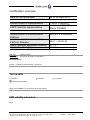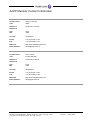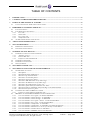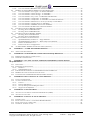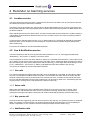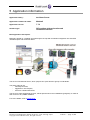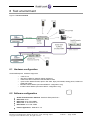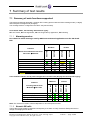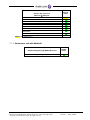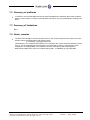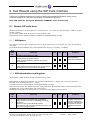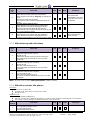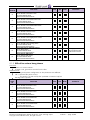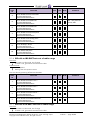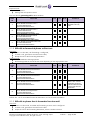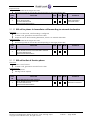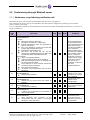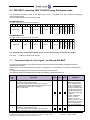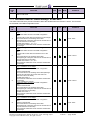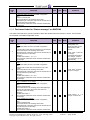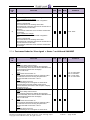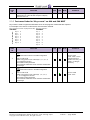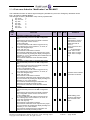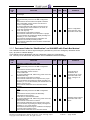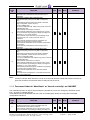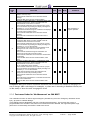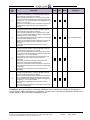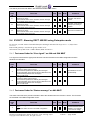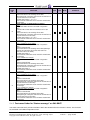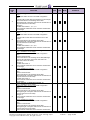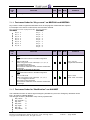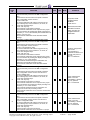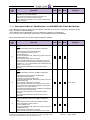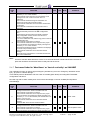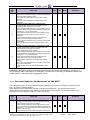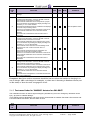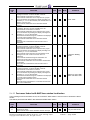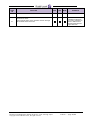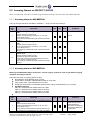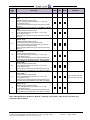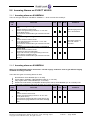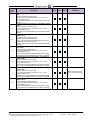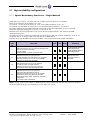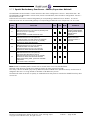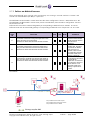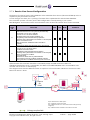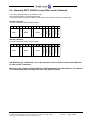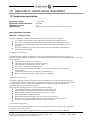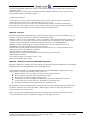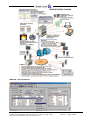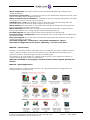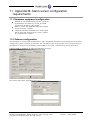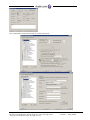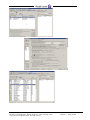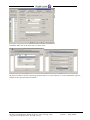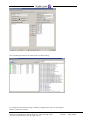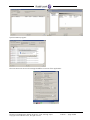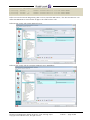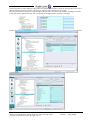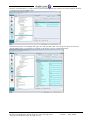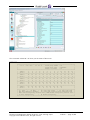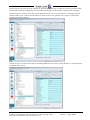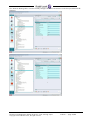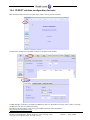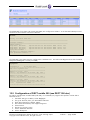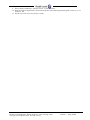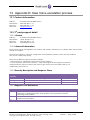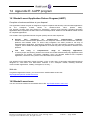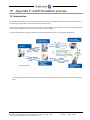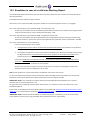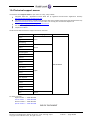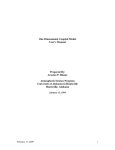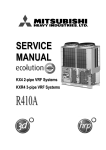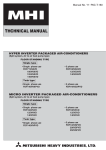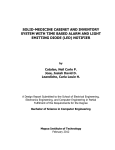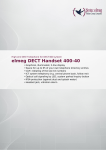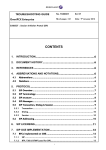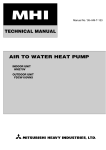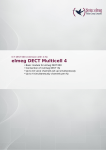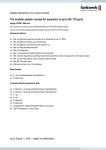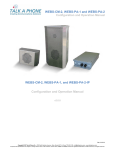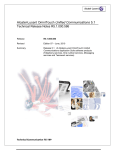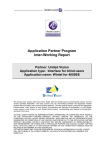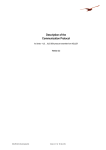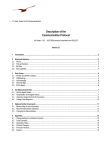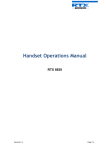Download OmniPCX Enterprise (R10.1 – J2.501.23)
Transcript
Alcatel-Lucent Application Partner Program Inter-Working Report Partner: Newvoice Application type: SIP Alarm Server Application name: Mobicall Alcatel-Lucent Platform: OmniPCX Enterprise The product and release listed have been tested with the Alcatel-Lucent Communication Platform and the release specified hereinafter. The tests concern only the inter-working between the AAPP member’s product and the Alcatel-Lucent Communication Platform. The inter-working report is valid until the AAPP member’s product issues a new major release of such product (incorporating new features or functionality), or until Alcatel-Lucent issues a new major release of such Alcatel-Lucent product (incorporating new features or functionalities), whichever first occurs. ALCATEL-LUCENT MAKES NO REPRESENTATIONS, WARRANTIES OR CONDITIONS WITH RESPECT TO THE APPLICATION PARTNER PRODUCT. WITHOUT LIMITING THE GENERALITY OF THE FOREGOING, ALCATEL-LUCENT HEREBY EXPRESSLY DISCLAIMS ANY AND ALL REPRESENTATIONS, WARRANTIES OR CONDITIONS OF ANY NATURE WHATSOEVER AS TO THE AAPP MEMBER’S PRODUCT INCLUDING WITHOUT LIMITATION THE IMPLIED WARRANTIES OF MERCHANTABILITY, NON INFRINGEMENT OR FITNESS FOR A PARTICULAR PURPOSE AND ALCATEL-LUCENT FURTHER SHALL HAVE NO LIABILITY TO AAPP MEMBER OR ANY OTHER PARTY ARISING FROM OR RELATED IN ANY MANNER TO THIS CERTIFICATE. AS THIS DOCUMENT MAY CONTAIN CONFIDENTIAL TECHNICAL INFORMATION, ALCATEL-LUCENT WILL NOT PUBLISH IT ON A PUBLIC WEBSITE. THE AAPP MEMBER WILL OBSERVE THE SAME RULE. Alcatel-Lucent Application Partner Program – Inter-working report Copyright © 2013 Alcatel-Lucent, All rights reserved Edition 1 - page 1/82 Certification overview Date of the certification 24 to 26 April 2013 Alcatel-Lucent’s representative Thierry CHEVERT Jean Luc MINOTTI Pierre TOHIER AAPP member representative Alcatel-Lucent Communication Platform Alcatel-Lucent Communication Platform Release AAPP member application version Application Category Author(s): Reviewer(s): OmniPCX Enterprise R10.1 – J2.501.23 V7.7.2 Mobility Thierry Chevert D Lienhart, R Himmi, K. Atanassov Revision History Edition 1: creation of the document – April 2013 Test results Passed Refused Postponed Passed with restrictions Refer to the section 7 for a summary of the test results. IWR validity extension None Alcatel-Lucent Application Partner Program – Inter-working report Copyright © 2013 Alcatel-Lucent, All rights reserved Edition 1 - page 2/82 AAPP Member Contact Information Contact name: Title: Jean-Luc Minotti Sales Address 1: Address 2: Chemin du Joran 8b City: Zip: Nyon 1260 Country: Switzerland Phone: Fax: +41 (0) 58 750 11 25 +41 (0) 22 365 51 49 Web site: Email address: http://www.mobilisierung.com/ minotti@newvoice.ch Contact name: Title: Pierre Tohier Project Manager Address 1: Address 2: Chemin du Joran 8b City: Zip: Nyon 1260 Country: Switzerland Phone: Fax: +41 (0) 58 750 11 25 +41 (0) 22 365 51 49 Web site: Email address: http://www.mobilisierung.com/ tohier@newvoice.ch Alcatel-Lucent Application Partner Program – Inter-working report Copyright © 2013 Alcatel-Lucent, All rights reserved Edition 1 - page 3/82 TABLE OF CONTENTS 1 INTRODUCTION .................................................................................................................................................... 6 2 VALIDITY OF THE INTERWORKING REPORT ............................................................................................. 7 3 LIMITS OF THE TECHNICAL SUPPORT ......................................................................................................... 8 3.1 4 CASE OF ADDITIONAL THIRD PARTY APPLICATIONS ............................................................................................. 8 REMINDER ON ALARMING SERVICES ........................................................................................................... 9 4.1 LOCATION SERVICE .............................................................................................................................................. 9 4.2 LIVE & NOTIFICATION SERVICE ........................................................................................................................... 9 4.2.1 Live calls ..................................................................................................................................................... 9 4.2.2 Status calls .................................................................................................................................................. 9 4.2.3 Key events call ............................................................................................................................................ 9 4.2.4 Notification calls ......................................................................................................................................... 9 4.3 ALARM SERVER NOTIFICATION SERVICE............................................................................................................ 10 5 APPLICATION INFORMATION ........................................................................................................................ 11 6 TEST ENVIRONMENT ........................................................................................................................................ 12 6.1 6.2 7 HARDWARE CONFIGURATION............................................................................................................................. 12 SOFTWARE CONFIGURATION .............................................................................................................................. 12 SUMMARY OF TEST RESULTS ........................................................................................................................ 13 7.1 SUMMARY OF MAIN FUNCTIONS SUPPORTED ...................................................................................................... 13 7.1.1 Alarming services ...................................................................................................................................... 13 7.1.2 Generic SIP calls ...................................................................................................................................... 13 7.1.3 Conference call with Mobicall .................................................................................................................. 14 7.2 SUMMARY OF PROBLEMS ................................................................................................................................... 15 7.3 SUMMARY OF LIMITATIONS ............................................................................................................................... 15 7.4 NOTES, REMARKS .............................................................................................................................................. 15 8 TEST RESULT TEMPLATE ................................................................................................................................ 16 9 TEST RESULTS USING THE SIP TRUNK INTERFACE ............................................................................... 17 9.1 GENERIC SIP CALLS TESTS ................................................................................................................................ 17 9.1.1 SIP Options ............................................................................................................................................... 17 9.1.2 SIP Authentication and Registrar ............................................................................................................. 17 9.1.3 SIP call set-up and call release ................................................................................................................. 18 9.1.4 SIP calls to various idle phones ................................................................................................................ 18 9.1.5 SIP call to various busy phones ................................................................................................................ 19 9.1.6 SIP calls to IBS-DECT sets out of radio range ......................................................................................... 20 9.1.7 SIP calls to IP-DECT sets out of radio range ........................................................................................... 20 9.1.8 SIP calls to forwarded phone or Dect sets ................................................................................................ 21 9.1.9 SIP calls to phone that is forwarded to voice mail .................................................................................... 21 9.1.10 SIP call to phone in immediate call forwarding to external destination ................................................... 22 9.1.11 SIP call to Out of Service phone ............................................................................................................... 22 9.2 CONFERENCING THROUGH MOBICALL SERVER .................................................................................................. 23 9.2.1 Conference setup following notification call ............................................................................................ 23 9.3 IBS-DECT: ALARMING DECT 400/500 USING ENTERPRISE MODE ................................................................... 24 9.3.1 Test cases linked to “Live signal” on 400 and 500 DECT........................................................................ 24 9.3.2 Test cases linked to “Status message” on 400 DECT ............................................................................... 25 9.3.3 Test cases linked to “Status message” on DECT500 ................................................................................ 26 9.3.4 Test cases linked to “Live signal + Status ” on 400 and 500 DECT ........................................................ 27 9.3.5 Test cases linked to “Key events” on 400 and 500 DECT ........................................................................ 28 9.3.6 Test cases linked to “Notification” on 400 DECT .................................................................................... 29 9.3.7 Test cases linked to “Notification” on 500 DECT with "Panic Red button" ............................................ 30 9.3.8 Test cases linked to "Man Down" or "Lost of verticality" on 500 DECT ................................................. 31 9.3.9 Test cases linked to "No Movement" on 500 DECT .................................................................................. 32 9.3.10 Test cases linked to "SHOCKS" detected on DECT500 ............................................................................ 34 Alcatel-Lucent Application Partner Program – Inter-working report Copyright © 2013 Alcatel-Lucent, All rights reserved Edition 1 - page 4/82 9.3.11 Test cases linked to IBS-DECT base station localisation ......................................................................... 34 9.4 IP-DECT: ALARMING DECT 400/500 USING ENTERPRISE MODE ...................................................................... 35 9.4.1 Test cases linked to “Live signal” on 400 and 500 DECT........................................................................ 35 9.4.2 Test cases linked to “Status message” on 400 DECT ............................................................................... 35 9.4.3 Test cases linked to “Status message” on 500 DECT ............................................................................... 36 9.4.4 Test cases linked to “Key events” on DECT400 and DECT500 ............................................................... 38 9.4.5 Test cases linked to “Notification” on 400 DECT .................................................................................... 38 9.4.6 Test cases linked to “Notification” on 500 DECT with "Panic Red button" ............................................ 40 9.4.7 Test cases linked to "Man Down" or "Lost of verticality" on 500 DECT ................................................. 41 9.4.8 Test cases linked to "No Movement" on 500 DECT .................................................................................. 42 9.4.9 Test cases linked to "SHOCKS" detected on 500 DECT ........................................................................... 43 9.4.10 Test cases linked to IP-DECT base station localisation ........................................................................... 44 9.5 INCOMING ALARMS ON IBS-DECT 400/500 ..................................................................................................... 46 9.5.1 Incoming alarm on IBS-DECT400 ............................................................................................................ 46 9.5.2 Incoming alarm on IBS-DECT500 ............................................................................................................ 46 9.6 INCOMING ALARMS ON IP-DECT 400/500 ........................................................................................................ 48 9.6.1 Incoming alarm on IP-DECT400 .............................................................................................................. 48 9.6.2 Incoming alarm on IP-DECT500 .............................................................................................................. 48 9.7 HIGH AVAILABILITY CONFIGURATIONS .............................................................................................................. 50 9.7.1 Spatial Redundancy Com Server – Single Mobicall ................................................................................. 50 9.7.2 Spatial Redundancy Com Server – Master/Supervisor Mobicall .............................................................. 51 9.7.3 Failure on Mobicall servers ...................................................................................................................... 52 9.7.4 Passive Com Server Configuration ........................................................................................................... 53 9.8 ALARMING DECT 400/500 USING OFFICE MODE (OPTIONAL) ........................................................................... 54 10 10.1 11 11.1 11.2 APPENDIX A : ALARM SERVER DESCRIPTION ...................................................................................... 55 APPLICATION DESCRIPTION................................................................................................................................ 55 APPENDIX B: ALARM SERVER CONFIGURATION REQUIREMENTS............................................... 59 HARDWARE EQUIPMENT CONFIGURATION ......................................................................................................... 59 SOFWARE CONFIGURATION ................................................................................................................................ 59 12 APPENDIX C: ALCATEL-LUCENT OMNIPCX ENTERPRISE CONFIGURATION REQUIREMENTS.......................................................................................................................................................... 65 12.1 SITE SURVEY ...................................................................................................................................................... 65 12.2 EQUIPMENT CONFIGURATION ............................................................................................................................. 65 12.2.1 Handsets.................................................................................................................................................... 65 12.2.2 OmniPCX Enterprise ................................................................................................................................ 66 12.3 PARAMETERS MANAGEMENT IN OMNIPCX ENTERPRISE COMSERVER .............................................................. 66 12.4 IP-DECT SOLUTION CONFIGURATION FOR TESTS .............................................................................................. 74 12.5 CONFIGURATION OF DECT MOBILE 500 (SEE DECT 500 DOC) ......................................................................... 75 13 APPENDIX D: NEW VOICE ESCALATION PROCESS .............................................................................. 77 13.1 CONTACT INFORMATION .................................................................................................................................... 77 13.2 3RD PARTY SUPPORT DETAIL ............................................................................................................................... 77 13.2.1 Contact ...................................................................................................................................................... 77 13.2.2 General Information ................................................................................................................................. 77 13.2.3 Severity Description and Response Times ................................................................................................ 77 13.2.4 Support Level Definitions .......................................................................................................................... 77 14 14.1 14.2 15 15.1 15.2 15.3 15.4 APPENDIX E: AAPP PROGRAM ................................................................................................................... 78 ALCATEL-LUCENT APPLICATION PARTNER PROGRAM (AAPP)......................................................................... 78 ALCATEL-LUCENT.COM ..................................................................................................................................... 78 APPENDIX F: AAPP ESCALATION PROCESS ........................................................................................... 79 INTRODUCTION .................................................................................................................................................. 79 ESCALATION IN CASE OF A VALID INTER-WORKING REPORT ............................................................................. 80 ESCALATION IN ALL OTHER CASES ..................................................................................................................... 81 TECHNICAL SUPPORT ACCESS ............................................................................................................................ 82 Alcatel-Lucent Application Partner Program – Inter-working report Copyright © 2013 Alcatel-Lucent, All rights reserved Edition 1 - page 5/82 1 Introduction This document is the result of the certification tests performed between the AAPP member’s application and Alcatel-Lucent’s platform. It certifies proper inter-working with the AAPP member’s application. Information contained in this document is believed to be accurate and reliable at the time of printing. However, due to ongoing product improvements and revisions, Alcatel-Lucent cannot guarantee accuracy of printed material after the date of certification nor can it accept responsibility for errors or omissions. Updates to this document can be viewed by Business Partners on the Technical Support page of the Enterprise Business Portal (https://businessportal.alcatel-lucent.com) in the Application Partner Interworking Reports corner. Alcatel-Lucent Application Partner Program – Inter-working report Copyright © 2013 Alcatel-Lucent, All rights reserved Edition 1 - page 6/82 2 Validity of the InterWorking Report This InterWorking report specifies the products and releases which have been certified. This inter-working report is valid unless specified until the AAPP member issues a new major release of such product (incorporating new features or functionalities), or until Alcatel-Lucent issues a new major release of such Alcatel-Lucent product (incorporating new features or functionalities), whichever first occurs. A new release is identified as following: a “Major Release” is any x. enumerated release. Example Product 1.0 is a major product release. a “Minor Release” is any x.y enumerated release. Example Product 1.1 is a minor product release The validity of the InterWorking report can be extended to upper major releases, if for example the interface didn’t evolve, or to other products of the same family range. Please refer to the “IWR validity extension” chapter at the beginning of the report. Note: The InterWorking report becomes automatically obsolete when the mentioned product Limits of the Technical support Alcatel-Lucent Application Partner Program – Inter-working report Copyright © 2013 Alcatel-Lucent, All rights reserved Edition 1 - page 7/82 3 Limits of the Technical support Technical support will be provided only in case of a valid InterWorking Report (see chapter 0 “Validity of the InterWorking Report) and in the scope of the features which have been certified. That scope is defined by the InterWorking report via the tests cases which have been performed, the conditions and the perimeter of the testing as well as the observed limitations. All this being documented in the IWR. The certification does not verify the functional achievement of the AAPP member’s application as well as it does not cover load capacity checks, race conditions and generally speaking any real customer's site conditions. Any possible issue will require first to be addressed and analyzed by the AAPP member before being escalated to Alcatel-Lucent. For any request outside the scope of this IWR, Alcatel-Lucent offers the “On Demand Diagnostic” service where assistance will be provided against payment. For more details, please refer to Appendix F “AAPP Escalation Process”. 3.1 Case of additional Third party applications In case at a customer site an additional third party application NOT provided by Alcatel-Lucent is included in the solution between the certified Alcatel-Lucent and AAPP member products such as a Session Border Controller or a firewall for example, Alcatel-Lucent will consider that situation as to that where no IWR exists. Alcatel-Lucent will handle this situation accordingly (for more details, please refer to Appendix F “Appendix F: AAPP Escalation process”). Alcatel-Lucent Application Partner Program – Inter-working report Copyright © 2013 Alcatel-Lucent, All rights reserved Edition 1 - page 8/82 4 Reminder on Alarming services 4.1 Location service The DECT Handset monitors the radio coverage that it perceives to be able to set up at any time a call with the infrastructure with the best audio conditions. Therefore it has the knowledge at a given location of all the Base Stations he can receive a signal from and the associated strength of the signal (RSSI) gives a relation with the distance between the Base Station and the DECT Handset. When signaling an alarm to the Alarm server, the DECT handset will send the RSSI of the 3 (Office mode) or 4 (Enterprise mode) best Base Stations that he can see, so that the server can locate accurately the DECT Handset position. In case the DECT Handset sees less than 4 (or 3) Bases stations, the message will indicate the valid Base Stations that the server should use in the message to compute the DECT Handset location (Enterprise & Office modes only) This service is available on 400 and 500 DECT handsets. 4.2 Live & Notification service The DECT Handset is able to send regular information (defined as “Live”) or event triggered (defined as “Notifications”, “Key events” or “Status”) to an Alarm server. These messages are sent to the Alarm Server by setting up a call toward the Call Server. These calls are set up by dialing a trunk access code to gain access to the Alarm server, followed by digits containing the data to be processed by the Alarm server (Enterprise & Office modes only). Those digits will indicate the type of call (“Live”, “Notifications”, “Key events” or “Status”) and additional information related to the call type. This service is available on 400 and 500 DECT handsets. 4.2.1 Live calls Live calls are triggered at programmable intervals, when the Handset is in idle state, and provide the Alarm Server the current DECT Handset location and state. This will enable the Alarm Server to monitor that the Handset is performing correctly, and that end user monitoring is active. Location can be used by the Alarm server to activate Notifications to the proper located user if an emergency shall occur, thus allowing the best response time to manage such event (Enterprise & Office modes only) 4.2.2 Status calls Status calls are triggered by DECT Handset status change such as being put in/out of charger, being switched on/off. This will allow the Alarm server to know that monitoring should start or stop and that subsequent messages call might be irrelevant and could be discarded (Enterprise & Office modes only). 4.2.3 Key events call Key Events calls are triggered by the end user long press of any digit key, for reporting process of completed tasks. For example: in Hotel business, the cleaning personnel shall report progress on room availability to allow the registration of new customers at the front desk (Enterprise & Office modes only). 4.2.4 Notification calls Alcatel-Lucent Application Partner Program – Inter-working report Copyright © 2013 Alcatel-Lucent, All rights reserved Edition 1 - page 9/82 Notifications calls are triggered by the end user pressing the Alarm button on the DECT Handset to signal an unexpected or emergency situation. This will allow the Alarm server to launch the appropriate actions to give assistance to the end user. The embedded location data will provide means to activate the best appropriate means to ensure adequate response time to the end user request (Enterprise & Office modes only). 4.3 Alarm server Notification service Additionally to the Handset Alarming feature, the Alarm server can send alarm messages or make voice calls upon trigger of external events, to ask the user to react and make corrective actions. Messages are sent as a voice call, or may use the special call functions available on the DECT 400 and DECT 500. The messages, as special calls, are sent by using the first two characters of the Caller Name Identification (CNI) field. When the alarm server initiates a call to the DECT handset, it has priority on all other actions being done on the handset. The DECT handset then reads the CNI being sent and does the appropriate action. For example: displaying “Fire Alarm” on the screen and ringing at maximum level at the same time. List of available alarm features: 400 DECT: trigger Handset ringing at maximum volume with melody 5 regardless of the user settings for current volume, melody, or vibrator 500 DECT: trigger handset ringing with normal alarm ring and volume as programmed in the Alarm settings menu trigger handset ringing with urgent alarm ring and volume as programmed in the Alarm settings menu trigger handset ringing with very urgent alarm ring and volume as programmed in the Alarm settings menu trigger handset automatic answer in Handsfree mode Alcatel-Lucent Application Partner Program – Inter-working report Copyright © 2013 Alcatel-Lucent, All rights reserved Edition 1 - page 10/82 5 Application information Application family : SIP Alarm Server Application commercial name: Mobicall Application version: 7.7.2 Interface type: SIP trunking with geolocation and notification services Brief application description: Mobicall is based on a modular and multi-lingual concept with a seamless integration into OmniPCX 4400/Enterprise and OmniPCX Office. The server runs Mobicall Server, which purpose is to post alarms to groups or individuals. The alarm calls can be: - manually launched, - triggered on call reception, - sent from a Web-based client. The server is made of Mobicall services, a Web Apache server and a database (postgress). It could as well connect to any ODBC database. Fore more details, refer to Appendix A. Alcatel-Lucent Application Partner Program – Inter-working report Copyright © 2013 Alcatel-Lucent, All rights reserved Edition 1 - page 11/82 6 Test environment Figure 1 Test environment 6.1 Hardware configuration OmniPCXEnterprise hardware equipment: o o o o o o CPU CS x 2 MIX 2/4/4 (ISDN T0, digital & analog interfaces) DECT 300, DECT 400, DECT 500 and DECT 8232 Iptouch sets 4068 and 4028, Iptouch Set 4039, MyIc phone 8082, analog phone, Reflex set Advanced (4035) IBS DECT Base Station (test with IBS DECT configuration only) IP DECT Base Station (test with IP DECT configuration only) 6.2 Software configuration Alcatel Communication Platform: OmniPCX Enterprise R10.1 DECT 500: 00.54 DECT 400: 93 91 99/1972B67 DECT 100: 71 36 24/15C7C1C DECT 8232: 41.81 HW: V8R2 Partner Application : Mobicall v7.7.2 Alcatel-Lucent Application Partner Program – Inter-working report Copyright © 2013 Alcatel-Lucent, All rights reserved Edition 1 - page 12/82 7 Summary of test results 7.1 Summary of main functions supported The Newvoice Mobicall application supports SIP Trunking protocol with the Office message mode (17 digits) and Enterprise message mode (26 digits). The message mode is configured in the DECT set (400 and 500). In the below tables, the following abbreviations apply: NT: Not Tested , NA: Not Applicable , NS: Not Supported by Application , OK: Working 7.1.1 Alarming services Test related to alarm messages sent by DECT sets to External application over the SIP Trunk link. OK OK OK OK NA NA NA OK OK OK OK OK OK OK DECT 500 DECT 500 Live call Notification call Status call Keys event call Man down call No movement call Shock call OKBut: See chapter 9.4.5 DECT 400 Alarm and notification calls from Dect sets Mobicall IP-Dect DECT 400 IBS-Dect Features OK OKBut OK OK NA NA NA OK OK OK OK OK OK OK Tests related to alarms sent by external application to DECT sets (Display text and special ringing) DECT 500 DECT 400 Normal alarm (B~) Urgent alarm (C~) Very urgent alarm (D~) Hands free mode alarm (E~) IP-Dect DECT 500 Incoming Alarms from Mobicall Dect sets IBS-Dect DECT 400 Features NA OK NA OK OK OK NA OK NA OK NA OK NA OK OK OK Nota: The “hands free mode” is with loudspeaker on and microphone muted. 7.1.2 Generic SIP calls These calls are generated by MobiCall consequently to an alarm to notify OmniPCX Enterprise users in charge of managing these alarms. Alcatel-Lucent Application Partner Program – Inter-working report Copyright © 2013 Alcatel-Lucent, All rights reserved Edition 1 - page 13/82 Features Global status Generic SIP calls from Mobicall OXE sets SIP Authentication & Registrar SIP call set-up and call release SIP calls to various Idle phones SIP call to various busy phones SIP calls to DECT sets out of radio range SIP calls to forwarded phone SIP calls to phone that is forwarded to voice mail SIP call to phone in immediate call forwarding to external destination SIP call to Out of Service phone OKBut OK OK OK OK OK OK OK OK OKBut: See chapter 9.1.2. 7.1.3 Conference call with Mobicall Features Conferencing through Mobicall server Conference setup following notification call Alcatel-Lucent Application Partner Program – Inter-working report Copyright © 2013 Alcatel-Lucent, All rights reserved Global status OK Edition 1 - page 14/82 7.2 Summary of problems In IP-DECT, we found that DECT400 do not send immediately the notification alarm with red button while in communication, it release communication and wait for any key pressed before sending tehe alarm. 7.3 Summary of limitations None 7.4 Notes, remarks The alarm acknowledge to be sent by alarm server in SIP Trunking mode has to be done in the SIP Header called p-asserted-identity and should contain: “F~something” <sip:F@domainname> This behavior is not compliant with SIP RFC but is needed in the current OmniPCX Software version (R10.x). This acknowledge will avoid that DECT set send also the alarm to second alarm server configured in its settings (MMI). This behavior has been tested during test of alarming from DECT400 and DECT500. There is a Problem Report (SR 1-147305668) on going with R&D. Alcatel-Lucent Application Partner Program – Inter-working report Copyright © 2013 Alcatel-Lucent, All rights reserved Edition 1 - page 15/82 8 Test Result Template The results are presented as indicated in the example below: Test Case Id 1 2 3 4 … Test Case N/A OK NOK Comment Test case 1 Action Expected result Test case 2 Action Expected result Test case 3 Action Expected result Test case 4 Action Expected result The application waits for PBX timer or phone set hangs up Relevant only if the CTI interface is a direct CSTA link No indication, no error message … Test Case Id: a feature testing may comprise multiple steps depending on its complexity. Each step has to be completed successfully in order to conform to the test. Test Case: describes the test case with the detail of the main steps to be executed the and the expected result N/A: when checked, means the test case is not applicable in the scope of the application OK: when checked, means the test case performs as expected NOK: when checked, means the test case has failed. In that case, describe in the field “Comment” the reason for the failure and the reference number of the issue either on Alcatel-Lucent side or on Application Partner side Comment: to be filled in with any relevant comment. Mandatory in case a test has failed especially the reference number of the issue. Alcatel-Lucent Application Partner Program – Inter-working report Copyright © 2013 Alcatel-Lucent, All rights reserved Edition 1 - page 16/82 9 Test Results using the SIP trunk interface A SIP trunk is established between the OmniPCX Enterprise and Mobicall Application (alarm server). OmniPCX Enterprise is a SIP client and Registrar in the Mobicall application. Nota: TPA stands for Third party Application: MOBICALL server in these tests. 9.1 Generic SIP calls tests SIP External Gateway is 2 managed with “remote domain= 10.1.2.55” and “transport type= UDP” and “port number= 5060”. SIP Transport is UDP, Mobicall do not use TCP transport mode. Payload used: G711 (PCMA or PCMU) / RTPMAP 101 RFC2833 DTMF over RTP. 9.1.1 SIP Options The “Option” SIP message is used by the proxy or the end-point server to check the link status by “keepAlive” messages. The OXE SIP External Gateway has a manageable timer (from 0= no Option, to 32000). Test Case Id Test Case N/A OK NOK Comment SIP Options from Mobicall to OXE 1 2 Not supported by Mobicall SIP application. Mobicall sends a SIP options request Alcatel OmniPCX Enterprise responds with a proper answer 200-OK. SIP Options from OXE to Mobicall Alcatel OmniPCX Enterprise sends a SIP options request Mobicall responds with a proper answer 200-OK. 9.1.2 SIP Authentication and Registrar SIP Transport is UDP, Mobicall do not use TCP transport mode. OXE SIP External Gateway configured with “minimal authentication = digest” and “incoming username = Mobicall” and “incoming password = 1234”. The Authentication is not needed for Incoming SIP Option messages. While SIP Invite comes then OXE answer 100-Trying /407-Proxy Authentication Required and TPA sends back the INVITE with “proxy authorization and waited values. MOBICALL configuration for authentication is set for both sides outgoing and incoming. Test Case Id Test Case 1. SIP Trunk with authentication: - Setup Mobicall in trunk mode with authentication - Setup Alcatel-Lucent OXE for Incoming accordingly (see Annex) - Generate a test call from Mobicall interface. - Check that the call is accepted, that the phone rings and that a voice message is played. Alcatel-Lucent Application Partner Program – Inter-working report Copyright © 2013 Alcatel-Lucent, All rights reserved N/A OK NOK Comment Ok when TPA sends SIP Register to OXE but not done into the Request message. Authentication must be done with SIP register from Mobicall SIP. Edition 1 - page 17/82 Test Case Id 2. 3. 4. Test Case N/A OK NOK SIP Trunk with authentication: - Setup Mobicall in trunk mode with authentication - Setup Alcatel-Lucent OXE for Outgoing accordingly(see Annex) - Generate an alarm from DECT500, - Check that the call is accepted and Mobicall sends the 200-OK. SIP Trunk without authentication: - Setup Mobicall in trunk mode without authentication - Setup Alcatel-Lucent OXE accordingly(see Annex) - Generate a test call from Mobicall Web interface. - Check that the call is accepted, that the phone rings and that a voice message is played. SIP Registration from TPA - Setup Mobicall in trunk mode with SIP registration - Setup Alcatel-Lucent OXE accordingly(see Annex) -- Check that the Register is correctly sent by TPA to OXE. Comment Not implemented, authentication from OXE is not taken into account by Mobicall. This mode was used during the tests. 9.1.3 SIP call set-up and call release Test Case Id 1 2 3 Test Case N/A OK NOK Comment SIP call to phone and release from PBX - Generate a call from TPA to phone - Answer the call - Release the call after a few seconds from the phone - Check that a BYE and 200-OK are sent on the SIP signalization. SIP call to phone and release from TPA - Generate a call from TPA to a phone - Answer the call - Wait until call is released by TPA - Check that a BYE and 200-OK are sent on the SIP signalization. SIP call to phone that does no answer - Generate a call from TPA to a phone - Do not answer the call - Wait until call is released by TPA, - Check that a CANCEL and 200-OK are sent on the SIP signalization. Nota: All audio calls are done with Payload G711 (PCMA or PCMU). 9.1.4 SIP calls to various idle phones Test Case: Hand set is in idle mode To send a call, generate a test call from the TPA Accept the call Expected result: call is accepted by PBX phone, The text message of the Mobicall application is used as caller identifier and displayed (16 characters), On answer a voice message is played by TPA then relase of the call. Test Test Case N/A OK NOK Comment Case Id 1 Call to DECT100 in Idle state Test on Alcatel Lucent DECT 100 Test Case defined above Expected result defined above Alcatel-Lucent Application Partner Program – Inter-working report Copyright © 2013 Alcatel-Lucent, All rights reserved Edition 1 - page 18/82 Test Case Id 2 3 4 5 6 7 8 9 Test Case N/A OK NOK Call to DECT400 in idle state Test on Alcatel Lucent DECT 400 Test Case defined above Expected result defined above Call to DECT500 in idle state Test on Alcatel Lucent Mobile DECT 500 Test Case defined above Expected result defined above Call to DECT8232 in idle state Test on Alcatel Lucent Mobile DECT 8232 Test Case defined above Expected result defined above Call to IPTouch serie 8 in idle state Test on Alcatel Lucent IP Touch Test Case defined above Expected result defined above Call to T4034 UA set in idle state Test on Alcatel Lucent digital phone T4034 Test Case defined above Expected result defined above Call to Analog Phone in idle state Test on Alcatel Lucent Analog phone Test Case defined above Expected result defined above Call to MyIC Phone 8082 (SIP phone) Test on MyIC Phone Test Case defined above Expected result defined above Call to Generic SIP Phone Test on Generic SIP phone Test Case defined above Expected result defined above Comment No display of CLI Caller Name received in SIP Invite.Issue in the set. 9.1.5 SIP call to various busy phones Test Case: Phone is in communication. To send a call, generate a test call from the TPA Expected result: According to the phone configuration in Oxe, behaviors are different: call is rejected if the phone is busy: the phone is set with "Camp On" protected in "Features" options TPA logs call is rejected Test Case Test Case N/A OK NOK Id 1 2 3 4 Comment Call to busy IBS-DECT100 Test on Alcatel Lucent DECT 100 Test Case defined above Expected result defined above Call to busy IBS-DECT400 Test on Alcatel Lucent DECT 400 Test Case defined above Expected result defined above Call to busy IBS-DECT500 (GAP) Test on Alcatel Lucent Mobile 500 Test Case defined above Expected result defined above Call to busy IBS-DECT8232 Test on Alcatel Lucent Mobile 8232 Test Case defined above Expected result defined above Alcatel-Lucent Application Partner Program – Inter-working report Copyright © 2013 Alcatel-Lucent, All rights reserved Edition 1 - page 19/82 Test Case Id 4 5 6. 7 8 9 10 Test Case N/A OK NOK Call to busy IPTouch serie 8 Test on Alcatel Lucent IP Touch 4068 Test Case defined above Expected result defined above Call to busy IP-DECT400 (AGAP over SIP) Test on Alcatel Lucent Mobile 400 Test Case defined above Expected result defined above Call to busy IP-DECT500 (SIP Extension) Test on Alcatel Lucent Mobile 500 Test Case defined above Expected result defined above Call to busy UA T4034 Test on Alcatel Lucent Numeric phone Test Case defined above Expected result defined above Call to busy Analog Phone Test on Alcatel Lucent Analog phone Test Case defined above Expected result defined above Call to busy MyIC Phone 8082 Test on 8232 My Ic Phone Test Case defined above Expected result defined above Call to busy SIP SoftPhone Test on Generic SIP phone Test Case defined above Expected result defined above Comment 486 – Busy Here sent back by OXE. 9.1.6 SIP calls to IBS-DECT sets out of radio range Test Case: Hand Set is in idle mode, out of range To send a call, generate a test call from the TPA Expected result: call is rejected TPA logs the call rejection reason Test was done by powering-off the Dect handsets. Test Case Test Case Id 1 2 3 4 N/A OK NOK Comment Call to DECT100 out of radio range Test on Alcatel Lucent DECT 100 Test Case defined above Expected result defined above Call to DECT400 out of radio range Test on Alcatel Lucent DECT 400 Test Case defined above Expected result defined above Call to DECT8232 out of radio range Test on Alcatel Lucent DECT 8232 Test Case defined above Expected result defined above Call to DECT500 out of radio range Test on Alcatel Lucent Mobile DECT 500 Test Case defined above Expected result defined above 9.1.7 SIP calls to IP-DECT sets out of radio range Test Case: Hand Set is in idle mode, out of range To send a call, generate a test call from the TPA Alcatel-Lucent Application Partner Program – Inter-working report Copyright © 2013 Alcatel-Lucent, All rights reserved Edition 1 - page 20/82 Expected result: call is rejected TPA logs the call rejection reason Test was done by powering-off the Dect handsets. Test Case Test Case Id 1 2 3 4 N/A OK NOK Call to DECT300 out of radio range Test on Alcatel Lucent DECT 300 Test Case defined above Expected result defined above Call to DECT400 out of radio range Test on Alcatel Lucent DECT 300 Test Case defined above Expected result defined above Call to DECT8232 out of radio range Test on Alcatel Lucent DECT 8232 Test Case defined above Expected result defined above Call to DECT500 out of radio range Test on Alcatel Lucent Mobile DECT 500 Test Case defined above Expected result defined above Comment 480 – Temporarily not available is sent by OXE. 9.1.8 SIP calls to forwarded phone or Dect sets Test Case : Phone is in idle state, call forwarding is configured, To send a call, generate a test call from the TPA, Accept the call on the forwarding destination Expected result: call is forwarded to the target phone the following behavior should be the same depending on the target phone state Test Case Test Case N/A OK NOK Id 1. 2. 3. 4. Call to IPTouch serie 8 Test on Alcatel Lucent IPTouch Serie 8 Test Case defined above Expected result defined above Call to IBS-DECT500 in GAP Mode Test on Alcatel Lucent IPTouch Serie 8 Test Case defined above Expected result defined above Call to IP-DECT500 in SIP Extension Mode Test on Alcatel Lucent IPTouch Serie 8 Test Case defined above Expected result defined above Comment 16193 forwarded to 16001. 302 – moved temporarily is sent by OXE and Mobicall send a new invite with new destination. Call to MyIC Phone Test on Alcatel Lucent MyIC Phone Test Case defined above Expected result defined above Prefixes are: 51 for immediate forward to destination / 41 for forward cancellation. 9.1.9 SIP calls to phone that is forwarded to voice mail Test Case: Phone is in idle mode, immediat call forwarding to voice mail is configured To send a call, generate a test call from the TPA accept the call on the forwarding destination; which is another terminal Alcatel-Lucent Application Partner Program – Inter-working report Copyright © 2013 Alcatel-Lucent, All rights reserved Edition 1 - page 21/82 Expected result: call forwarded to the target voice mail the following behavior should the same depending on the target phone state Test Case Test Case N/A OK NOK Id 1 Call to IPTouch serie 8 Test on IPTouch 4038 Test Case defined above Expected result defined above Comment 12000 forwarded to Voice Mail A4645 9.1.10 SIP call to phone in immediate call forwarding to external destination Test Case: Phone is in idle mode, call forwarding is configured To send a call, generate a test call from the TPA accept the call on the forwarding destination; which is an external destination Expected result: call forwarded to the target voice mail the following behavior should the same depending on the target phone state Test Case Test Case N/A OK NOK Id 1 Comment Call to IPTouch serie 8 forwarded to public mobile Test on Alcatel Lucent IP Touch 4038 fwd to external. Test Case defined above Expected result defined above 9.1.11 SIP call to Out of Service phone Test Case: Phone is out of service To send a call, generate a test call from the TPA Expected result: call is rejected TPA logs call as rejected Test Case Id 1 Test Case Call to IPTouch serie 8 out of service Test on Alcatel Lucent IPTouch 4038 Test Case defined above Expected result defined above Alcatel-Lucent Application Partner Program – Inter-working report Copyright © 2013 Alcatel-Lucent, All rights reserved N/A OK NOK Comment 12000 is out of service. Edition 1 - page 22/82 9.2 Conferencing through Mobicall server 9.2.1 Conference setup following notification call The Mobicall server can call one correspondant when the alarm is triggered. The conferencing concern only 2 correspondant: the called phone configured in alarming server and the alarm set that is connected. In our configuration based on Virtual Machine, the maximum number of DSP (RTP connections) is 16 that is to say 8 “conferences”. Test Case Id 1. 2. 3. 4. 5. 6. Test Case DECT500 alarm followed by conference between alarm set and notified set. Test Case : DECT phone 500 is in idle mode Generate a manual alarm on DECT 500 Mobicall manages the alarm and generates an alarm to a destination One of the destination accepts the call and dials a DTMF digit (example DECT 400) Mobicall then call the DECT 500 The DECT 500 Accepts the call, and the conference is established between the DECT 500 and the initial alarm destination DECT 400 Expected result: Alarm is accepted by Mobicall Call is generated to alarm phone destination After the confirmation prompt, the message can be confirmed through DTMF Once confirmed, a voice message confirms the conference setup (if accepted) TPA calls the second phone On answer of the second phone, both are set in conference. DECT500 alarm followed by conference between alarm set and notified set Release first by Dect500 DECT500 alarm followed by conference between alarm set and notified set Release first by phones that were called by Mobicall. DECT500 alarm followed by conference between alarm set and notified set No answer from Dect500 DECT500 alarm followed by conference between alarm set and notified set 2 alarms from 2 DECT500 and connections to other correspondants. DECT500 alarm followed by conference between alarm set and notified set Alarm DECT500 then connection of the correspondant with HP answer on DECT500 sending E~ in the caller name. Alcatel-Lucent Application Partner Program – Inter-working report Copyright © 2013 Alcatel-Lucent, All rights reserved N/A OK NOK Comment DECT 12188 generate an alarm Red button or OK and alarm server will call a group of phone that will get possibility to join a conference. Mobicall called 12000, 1212198 and 12199 and they send MF 3 digit to enter in conference. 12188 stay connected to Alarm server and get voice prompt “please wait that we will ….”. On display of DECT we see “ACK ..22256004356789” All other stay in conference. If in 2 way conference, the second one is released. The DECT500 has to release if multicorrespondant. No call-back as Alarm user is still connected to alarm server. Alarm dect sets stay connectedto alarm server and won’t be called back. This test is not applicable. Edition 1 - page 23/82 9.3 IBS-DECT: Alarming DECT 400/500 using Enterprise mode The Enterprise message mode is 26 digits long. This is compliant only with OmniPCX Enterprise communication server. Here is the description of the message format. 400 DECT Handset 26 digits numbering with the following fields: 1 2 3 4 5 6 8 9 reserved call type Battery level Pressed key RPN 4 State RPN 3 Signal level 4 RPN 2 Signal level 3 RPN 1 10 11 12 13 14 15 16 17 18 19 20 21 22 23 24 25 26 Signal level 2 Signal level 1 PARI CODE 7 500 DECT Handset 26 digits numbering with the following fields: 1 2 3 4 6 7 9 10 11 12 13 14 15 16 17 18 19 20 21 22 23 24 25 26 Call type 2 call type Battery level Pressed key State RPN 4 Signal level 4 RPN 3 Signal level 3 RPN 2 Signal level 2 RPN 1 8 Signal level 1 PARI CODE 5 The following tests verify that the Alarm server receives and decodes well thoses messages. The code “….” Stands for digits 22 to digit 25. 9.3.1 Test cases linked to “Live signal” on 400 and 500 DECT Live signal is executed if the appropriate function has been activated in the MMI configuration and the handset is in idle state. Alarm server 1 prefix is 85 and server 2 prefix is 74 (Mobicall 7.5 connected by T2 access to OXE etesting node 1). Live signal is sent after 60s to first server then after 60 to second server. This alternate mode was designed in the initial specifications done with NewVoice. Test Case Id Test Case Live Signal on DECT 400 - Put the live delay value at 60 sec. - Check that two prefixes are defined (the messages are sent alternately to the first and second alternative with the defined delay between the messages). - 400 is in idle mode 1. 2. N/A OK NOK Comment The live is received by Alarm server with the delay configured and if live is not received then an alarm is triggered. The live information like RPN and signal is used to disply the position of phone on the map (web Interface). Code in message is 40500: 4= Not in charger, ringing off, vibrator oon / 0 not used as call type is 0 / battery level 5 / call type 0 for live / 0 is not reserved. Live Signal on DECT500 - Put the live delay value at 60 sec. - Check that two prefixes are defined (the messages are sent alternately to the first and second alternative with Alcatel-Lucent Application Partner Program – Inter-working report Copyright © 2013 Alcatel-Lucent, All rights reserved Edition 1 - page 24/82 Test Case Id Test Case N/A OK NOK Comment the defined delay between the messages). - 500 is in idle mode 9.3.2 Test cases linked to “Status message” on 400 DECT The status call is aimed to provide information about the handset when the function is active. The functions are activated in the MMI configuration menu. Test Case Id 1 2 3 4 Test Case Status message on DECT400 In charger Step 1: - Initiate the Status function in the MMI configuration menu - A status call is made when the handset is in the charger. - Check the status in the message to the PBX (Message length of 30 bytes when sent to the OXE and of 20 bytes when sent to the OXO). Possible state values: 1, 3, 5, 7, 9 - Check that the notification server receives and decodes the message. Status message on DECT400 Out of charger Step 1: - Initiate the Status function in the MMI configuration menu - A status call is made when the handset is out of the charger - Check the status in the message to the PBX (Message length of 30 bytes when sent to the OXE and of 20 bytes when sent to the OXO). Possible state values: 0, 2, 4, 6, 8 - Check that the notification server receives and decodes the message. Status message on DECT400 switched off Step 1: Handset is out of charger - Initiate the Status function in the MMI configuration menu - Switch off the handset - Check the status in the message to the PBX (Message length of 30 bytes when sent to the OXE and of 20 bytes when sent to the OXO). Possible state value: 8 - Check that the notification server receives and decodes the message Step 2: Handset is in charger - Initiate the Status function in the MMI configuration menu - Switch off the handset - Check the status in the message to the PBX (Message length of 30 bytes when sent to the OXE and of 20 bytes when sent to the OXO). Possible state value: 9 - Check that the notification server receives and decodes the message. Status message on DECT400 switched on Step 1: Handset is out of charger - Initiate the Status function in the MMI configuration Menu. - Switch on the handset - Check the status in the message to the PBX (Message length of 30 bytes when sent to the OXE and of 20 bytes when sent to the OXO). - Check that the notification server receives and decodes the message Alcatel-Lucent Application Partner Program – Inter-working report Copyright © 2013 Alcatel-Lucent, All rights reserved N/A OK NOK Comment Code “3054” Code « 2054 » Code « 8064 » Code “2054” Edition 1 - page 25/82 Test Case Id Test Case N/A OK NOK Comment Step 2: Handset is in charger - Initiate the Status function in the MMI configuration menu - Switch on the handset - Check the status in the message to the PBX (Message length of 30 bytes when sent to the OXE and of 20 bytes when sent to the OXO). - Check that the notification server receives and decodes the message 9.3.3 Test cases linked to “Status message” on DECT500 The status call is aimed to provide information about the handset when the function is active. The functions are activated in the MMI configuration menu. Test Case Id 1. 2. 3. Test Case Status message on DECT500 In charger Step 1: - Initiate the Status function in the MMI configuration menu - A status call is made when the handset is in the charger. - Check the status in the message to the PBX (Message length of 30 bytes when sent to the OXE and of 20 bytes when sent to the OXO). Call type 4. Possible state values: 1, 3, 5, 7, 9 - Check that the notification server receives and decodes the message. Status message on DECT500 Out of charger Step 1: - Initiate the Status function in the MMI configuration menu - A status call is made when the handset is out of the charger - Check the status in the message to the PBX (Message length of 30 bytes when sent to the OXE and of 20 bytes when sent to the OXO). Call type 4. Possible state values: 0, 2, 4, 6, 8 - Check that the notification server receives and decodes the message. Status message on DECT500 switched_off Step 1: Handset is out of charger - Initiate the Status function in the MMI configuration menu - Switch off the handset - Check the status in the message to the PBX (Message length of 30 bytes when sent to the OXE and of 20 bytes when sent to the OXO). Call type 4. Possible state value: 8 - Check that the notification server receives and decodes the message Step 2: Handset is in charger - Initiate the Status function in the MMI configuration menu - Switch off the handset - Check the status in the message to the PBX (Message length of 30 bytes when sent to the OXE and of 20 bytes when sent to the OXO). Possible state value: 9 - Check that the notification server receives and decodes Alcatel-Lucent Application Partner Program – Inter-working report Copyright © 2013 Alcatel-Lucent, All rights reserved N/A OK NOK Comment In 2 servers configuration, the Status message is sent alternatively to both servers. Code “7084”: 7 stand for in charger. In Mobicall when DECT is in charger, it will be log-off the alarm group automatically. Code “6084”: 6 stands for Not in charger. Code « 8084 » : 8 / / 8 charge / 4 status call Edition 1 - page 26/82 Test Case Id Test Case N/A OK NOK Comment the message.. 4. Status message on DECT500 switched_on Step 1: Handset is out of charger - Initiate the Status function in the MMI configuration menu - Switch on the handset - Check the status in the message to the PBX (Message length of 30 bytes when sent to the OXE and of 20 bytes when sent to the OXO). Call type 4. - Check that the notification server receives and decodes the message Step 2: Handset is in charger - Initiate the Status function in the MMI configuration menu - Switch on the handset - Check the status in the message to the PBX (Message length of 30 bytes when sent to the OXE and of 20 bytes when sent to the OXO). - Check that the notification server receives and decodes the message. Code “6004” 9.3.4 Test cases linked to “Live signal + Status ” on 400 and 500 DECT Test Case Id 1. 2. Test Case Live Signal on DECT 400 Step 1 - Put the live delay value at 60 sec. - Check that two prefixes are defined (the messages are sent alternately to the first and second alternative with the defined delay between the messages). - 400 is in idle mode Step 2: Switch off the 400 and switch on. - Check that the 400 handset sends an automatic call to the notification server and is using the prefix that is defined in the MMI access menu 1 and 2. Step 3: Make short press of any key - Check working of the “Live signal” on Alarm server -check decoding of the live signal by Alarm server - Check release of the handset after reception of display information from CS Live Signal on DECT500 Step 1: - Put the live delay value at 60 sec. - Check that two prefixes are defined (the messages are sent alternately to the first and second alternative with the defined delay between the messages). - 500 is in idle mode Step 2: Switch off the 500 and switch on. - Check that the 500 handset sends an automatic call to the notification server and is using the prefix that is defined in the MMI access menu 1 and 2. Step 3: Make short press of any key - Check working of the “Live signal” on Alarm server Alcatel-Lucent Application Partner Program – Inter-working report Copyright © 2013 Alcatel-Lucent, All rights reserved N/A OK NOK Comment Live Code “2050” OFF code 8064” ON code “2054” Live Code “2050” Edition 1 - page 27/82 Test Case Id Test Case N/A OK NOK Comment -check decoding of the live signal by Alarm server - Check hang on of the HS after reception of display information from CS 9.3.5 Test cases linked to “Key events” on 400 and 500 DECT Key events is used to signal the notification sever of the progress of tasks that are reported. For example: in an hotel to confirm that a room has been cleaned. The call type must be 2 (Key Event call). The key pressed : 400 DECT: Key 0: Key 1: Key 2: Key 3: Key 4: Key 5: Key 6: Key #: Test Case Id 1 1 0 1 2 3 4 5 6 7 500 DECT: Key 1: 1 Key 2: 2 Key 3: 3 Key 4: 4 Key 5: 5 Key 6: 6 Key 7: 7 Key 8: 8 Key 9: 9 Test Case Key events on DECT400 in Idle state Step 1: - Initiate the Event function in the MMI configuration menu. - 400 is in idle mode - Make a long press of one of the keys 0, 1, 2, 3, 4, 5, 6, # to trigger the function. - Check that a call is performed - Check that the notification server receives and decodes the message. Key events on DECT500 in Idle state Step 1: - Initiate the Event function in the MMI configuration menu. - 500 is in idle mode - Make a long press of one of the keys 1, 2, 3, 4, 5, 6, 7, 8, 9 to trigger the function. - Check that a call is performed - Check that the notification server receives and decodes the message. Alcatel-Lucent Application Partner Program – Inter-working report Copyright © 2013 Alcatel-Lucent, All rights reserved N/A OK NOK Comment Phone 12197 Code “2152” 2 not in charger ringing on vibrator off / 1 key 1 /5 battery / 2 call type event key. Phone 12188 Code “6172” Edition 1 - page 28/82 9.3.6 Test cases linked to “Notification” on 400 DECT The notification function is used to signal emergency situations by end user. Emergency situations can be injury, physical or material damage. The call type must be 1 (Notification call). The keys pressed are: Key “clear”: key “on hook”: key “OK”: Key “left”: key “right”: Key “up”: Key “down”: Test Case Id 1 2 3 0 1 4 5 6 7 8 Test Case Notification on DECT 400 in Idle state - Activate the Notify function in the MMI configuration menu - Define the first and second access prefix in the Edit Notify configuration screen Access 1. - HS is in idle mode - To send a notification call make a long press of any of the following keys on the handset: C, on-hook, ok and the four navigation keys. - Press "OK" key only: - Check that the Lock/Unlock is inactive. - Check that the notification server responds in a proper way to the handset. By sending the display message: ID… followed by “F ~xxx” to the handset (The handset does not display F~ but only xxx). - Check that the notification server decodes well the message. Notification on DECT 400 in communication state - Activate the Notify function in the MMI configuration menu - Define the first and second access prefix in the Edit Notify configuration screen Access 1. - HS is in communication mode - To send a notification call make a long press of any of the following keys on the handset: C, on-hook, ok and the four navigation keys. - Press "OK" key only: - Check that the Lock/Unlock is inactive. - Check that the notification server responds in a proper way to the handset. By sending the display message: ID… followed by “F xxx” to the handset. - Check that the handset during the notification call displays the normal call-processing screen. - Check that the notification server decodes well the message. Notification on DECT 400 in dialling state - Activate the Notify function in the MMI configuration menu - Define the first and second access prefix in the Edit Notify configuration screen Access 1 and Access 2. - HS is in dialling state - To send a notification call make a long press of any of the following keys on the handset: C, on-hook, ok and the four navigation keys. - Press "OK" key only: - Check that the Lock/Unlock is inactive. - Check that the notification server responds in a proper way to the handset. By sending the display message: ID… followed by “F xxx” to the handset. - Check that the handset during the notification call displays the normal call-processing screen. Alcatel-Lucent Application Partner Program – Inter-working report Copyright © 2013 Alcatel-Lucent, All rights reserved N/A OK NOK Comment Alarm is sent alternatively to server 1 then server 2 for next alarm then back to server 1. Soft= 01.00 93 91 99 / 1972B67 00 06/004CFD5 Code “2451” for OK Code “2051” for Clear Code “2651” for Right key. Release current call then send alarm code 2451 While dialling, press Clear key will release and send alrm code “2051” Edition 1 - page 29/82 Test Case Id Test Case N/A OK NOK Comment - Check that the notification server receives and decodes the message. 4 Notification on DECT 400 in configuration state - Activate the Notify function in the MMI configuration menu - Define the first and second access prefix in the Edit Notify configuration screen Access 1 and Access 2. - HS is in configuration state - To send a notification call make a long press of any of the following keys on the handset: C, on-hook, ok and the four navigation keys. - Press "OK" key only: - Check that the Lock/Unlock is inactive. - Check that the notification server answers in a proper way to the handset. By sending the display message: ID… followed by “F xxx” to the handset. - Check that the handset during the notification call displays the normal call-processing screen. - Check that the notification server receives and decodes well the message. while in configuration press Clear key and it send alarm code “2051” 9.3.7 Test cases linked to “Notification” on 500 DECT with "Panic Red button" The notification function is used to signal emergency situations by end user. Emergency situations can be injury, physical or material damage. This handset performs Notification call with a dedicated “Alarm Key” (Red button). The “OK” key is not used as the “Key Events” are not validated in the alarm settings. Test Case Id 1. 2. Test Case Notification on DECT 500 in Idle state Step 1: - Activate the Notify function in the MMI configuration menu - Define the first access prefix in the Edit Notify configuration screen Access 1. - HS is in idle mode - To send a notification call, make a long press on the red dedicated alarm key - Check that the Lock/Unlock is inactive. - Check that the notification server responds in a proper way to the handset. By sending the display message: ID… followed by “F ~xxx” to the handset (The handset does not display F~ but only xxx). - Check that the notification server decodes well the message Notification on DECT 500 in Communication state Step 1: - Activate the Notify function in the MMI configuration menu - Define the first access prefix in the Edit Notify configuration screen Access 1. - Hand Set is in communication mode - To send a notification call, make a long press on the red dedicated alarm key. - Check that the Lock/Unlock is inactive. - Check that the notification server responds in a proper way to the handset. By sending the display message: ID… followed by “F xxx” to the handset. Check that the handset during the notification call displays the normal call-processing screen. - Check that the notification server decodes well the Alcatel-Lucent Application Partner Program – Inter-working report Copyright © 2013 Alcatel-Lucent, All rights reserved N/A OK NOK Comment Press OK key as Notification and keyevent are on, it will send alarm with code “6471” call type 1 for notify. Release current call and send alarm with code “6471” Edition 1 - page 30/82 Test Case Id 3 4 Test Case N/A OK NOK Comment message. - The initial call is released and the new alarm call is established Notification on DECT 500 in dialling state - Activate the Notify function in the MMI configuration menu - Define the first and second access prefix in the Edit Notify configuration screen Access 1. - HS is in dialling state - To send a notification call, make a long press on the red dedicated alarm key - Check that the Lock/Unlock is inactive. - Check that the notification server responds in a proper way to the handset. By sending the display message: ID… followed by “F xxx” to the handset. - Check that the server will send an acknowledge voice message to the user or will involve the user in a conference - Check that the handset during the notification call displays the normal call-processing screen. - Check that the notification server receives and decodes the message - The initial call is released and the new alarm call is established Notification on DECT 500 in configuration state - Activate the Notify function in the MMI configuration menu - Define the first and second access prefix in the Edit Notify configuration screen Access 1 and Access 2. - HS is in configuration state . - To send a notification call, make a long press on the red dedicated alarm key - Check that the Lock/Unlock is inactive. - Check that the notification server responds in a proper way to the handset. By sending the display message: ID… followed by “F xxx” to the handset. Check that the handset during the notification call displays the normal call-processing screen. - Check that the notification server decodes well the message. - The initial menu management is cancelled and the new alarm call is established Note: On DECT 500 with latest firmware, a timer of 10 seconds has been introduced between the time we press the red button and the time alarm is really send to the server. 9.3.8 Test cases linked to "Man Down" or "Lost of verticality" on 500 DECT The notification function is used to signal emergency situations by end user. Emergency situations can be injury, physical or material damage. This handset performs Notification call with a lost of verticality (Man Down) according DECT 500 MMI configuration and timers. Test Case Id Test Case 1. ManDown on DECT 500 while in Idle state - Configure "Man Down" function via MMI of the set. - Check that the Lock/Unlock is inactive. - Check that the notification server responds in a proper way to the handset. By sending the display message: ID… Alcatel-Lucent Application Partner Program – Inter-working report Copyright © 2013 Alcatel-Lucent, All rights reserved N/A OK NOK Comment Edition 1 - page 31/82 Test Case Id 2. 3. 4. Test Case N/A OK followed by “F ~xxx” to the handset (The handset does not display F~ but only xxx). - Check that the notification server decodes well the message - check the Man down function sends the alarm ManDown on DECT 500 while in Communication state - Configure "Man Down" function via MMI of the set. - Check that the Lock/Unlock is inactive. - Check that the notification server responds in a proper way to the handset. By sending the display message: ID… followed by “F ~xxx” to the handset. Check that the handset during the notification call displays the normal call-processing screen. - Check that the notification server decodes well the message. - The initial call is released and the new alarm call is established ManDown on DECT 500 while in dialling state -- Configure "Man Down" function via MMI of the set. - Check that the Lock/Unlock is inactive. - Check that the notification server responds in a proper way to the handset. By sending the display message: ID… followed by “F ~xxx” to the handset. - Check that the server will send an acknowledge voice message to the user or will involve the user in a conference - Check that the handset during the notification call displays the normal call-processing screen. - Check that the notification server receives and decodes the message - check the Man down function sends the alarm, after timout ManDown on DECT 500 while in configuration state - Configure "Man Down" function via MMI of the set. - Check that the Lock/Unlock is inactive. - Go to configuration menu and wait - Check that the notification server responds in a proper way to the handset. By sending the display message: ID… followed by “F ~xxx” to the handset. -Check that the handset during the notification call displays the normal call-processing screen. - Check that the notification server decodes well the message. - The initial menu management is cancelled and the new alarm call is established - check the Man down function sends the alarm after timout NOK Comment See exceptions to regular operation. Exceptions: Man Down and no movement should be inactive when the handset is charging in or out of charger (UBS cord charger for example), or when user is browsing in Handset screens (not in idle state) or when the user is engaged in a call 9.3.9 Test cases linked to "No Movement" on 500 DECT The notification function is used to signal emergency situations by end user. Emergency situations can be injury, physical or material damage. This handset performs Notification call with a "No Movement detection". The function and a timer is programmable in the set DECT 500; when no movement has been detected, the rings with specific rings (timer set to 10 secondes), then alarm is send to the server. Alcatel-Lucent Application Partner Program – Inter-working report Copyright © 2013 Alcatel-Lucent, All rights reserved Edition 1 - page 32/82 Test Case Id 1. 2. 3. 4. Test Case No Movement on DECT 500 in Idle state - Configure "No Movement" function via MMI of the set. - Check that the Lock/Unlock is inactive. - Check that the notification server responds in a proper way to the handset. By sending the display message: ID… followed by “F ~xxx” to the handset (The handset does not display F~ but only xxx). - Checks no movement function send alarm to the server - Check that the notification server decodes well the message. No Movement on DECT 500 in communication state - Configure "No Movement" function via MMI of the set. - Check that the Lock/Unlock is inactive. - Check that the notification server responds in a proper way to the handset. By sending the display message: ID… followed by “F xxx” to the handset. Check that the handset during the notification call displays the normal call-processing screen. - Checks no movement function send alarm to the server - Check that the notification server decodes well the message. - The initial call is released and the new alarm call is established No Movement on DECT 500 in dialling state - Configure "No Movement " function via MMI of the set. - Check that the Lock/Unlock is inactive. - Check that the notification server responds in a proper way to the handset. By sending the display message: ID… followed by “F ~xxx” to the handset. - Check that the server will send an acknowledge voice message to the user or will involve the user in a conference - Check that the handset during the notification call displays the normal call-processing screen. - Checks no movement function send alarm to the server - Check that the notification server receives and decodes the message - The initial call is released and the new alarm call is established No Movement on DECT 500 in configuration state - Configure "No Movement" function via MMI of the set. - Check that the Lock/Unlock is inactive. - Checks no movement function send alarm to the server - Check that the notification server responds in a proper way to the handset. By sending the display message: ID… followed by “F ~xxx” to the handset. - Check that the notification server decodes well the message. - The initial menu management is cancelled and the new alarm call is established N/A OK NOK Comment See exceptions below Exceptions: Man Down and no movement should be inactive when the handset is charging in or out of charger (UBS cord charger for example), or when user is browsing in Handset screens (not in idle state) or when the user is engaged in a call. Alcatel-Lucent Application Partner Program – Inter-working report Copyright © 2013 Alcatel-Lucent, All rights reserved Edition 1 - page 33/82 9.3.10 Test cases linked to "SHOCKS" detected on DECT500 The notification function is used to signal emergency situations by end user. Emergency situations can be injury, physical or material damage. This handset performs Notification call when shocks are detected on handset. Generate a Schock then wait 5 seconds without movement, then the alarm is send Test Case Id 1. 2. 3. 4. Test Case N/A OK NOK Comment SHOCK on DECT 500 in Idle state - Configure "Shocks" function via MMI of the set. - Check that the Lock/Unlock is inactive. - Check that the notification server responds in a proper way to the handset. By sending the display message: ID… followed by “F ~xxx” to the handset (The handset does not display F~ but only xxx). - Check that the notification server decodes well the message. SHOCK on DECT 500 in communication state - Configure "Shocks" function via MMI of the set. - Check that the Lock/Unlock is inactive. - Check that the notification server responds in a proper way to the handset. By sending the display message: ID… followed by “F ~xxx” to the handset. Check that the handset during the notification call displays the normal call-processing screen. - Check that the notification server decodes well the message. - The initial call is released and the new alarm call is established SHOCK on DECT 500 in dialling state - Configure "Shocks" function via MMI of the set. - Check that the Lock/Unlock is inactive. - Check that the notification server responds in a proper way to the handset. By sending the display message: ID… followed by “F ~xxx” to the handset. - Check that the server will send an acknowledge voice message to the user or will involve the user in a conference - Check that the handset during the notification call displays the normal call-processing screen. - Check that the notification server receives and decodes the message - The initial call is released and the new alarm call is established SHOCK on DECT 500 in configuration_state - Configure "Shocks" function via MMI of the set. - Check that the Lock/Unlock is inactive. - Check that the notification server responds in a proper way to the handset. By sending the display message: ID… followed by “F ~xxx” to the handset. Check that the handset during the notification call displays the normal call-processing screen. - Check that the notification server decodes well the message. - The initial menu management is cancelled and the new alarm call is established 9.3.11 Test cases linked to IBS-DECT base station localisation In the message send to the Alarm server, the id of DECT base station is send in order to localize the alarm sender. Alcatel-Lucent Application Partner Program – Inter-working report Copyright © 2013 Alcatel-Lucent, All rights reserved Edition 1 - page 34/82 Test will be performed with DECT 400 and 500 and RED alarm button Test Case Id 1. 2. 3. Test Case N/A OK NOK Localisation of the DECT400 - Generate an alarm - Check that the alarm server decodes well the message with the RPN values and levels. Localisation of the DECT500 - Generate an alarm - Check that the alarm server decodes well the message with the RPN values and levels. Localisation of the DECT500 in a remote site - Generate an alarm - Check that the alarm server decodes well the message with the RPN values and levels. Comment RPN 001 and 002 for central. RPN 001 or 002 as the strongest according to position. RPN 100 for remote site. 9.4 IP-DECT: Alarming DECT 400/500 using Enterprise mode For this test, we used another OmniPCX Enterprise etesting6 with Main CS IP @=10.1.1.1 / Phys CPU= 10.1.1.2 External SIP gateway is 3 and trunk group number is 16. Information sent by DECT Sets = PARI: 05904 / RPN: 016 & 017 9.4.1 Test cases linked to “Live signal” on 400 and 500 DECT Live signal is executed if the appropriate function has been activated in the MMI configuration and the handset is in idle state. Test Case Id 1. 2. Test Case N/A OK NOK Live Signal on DECT 400 - Put the live delay value at 60 sec. - Check that two prefixes are defined (the messages are sent alternately to the first and second alternative with the defined delay between the messages). - 400 is in idle mode Live Signal on DECT500 - Put the live delay value at 60 sec. - Check that two prefixes are defined (the messages are sent alternately to the first and second alternative with the defined delay between the messages). - 500 is in idle mode Comment Both RPN are not sent systematically 9.4.2 Test cases linked to “Status message” on 400 DECT The status call is aimed to provide information about the handset when the function is active. The functions are activated in the MMI configuration menu. Test Case Id 1 Test Case Status message on DECT400 In charger Step 1: - Initiate the Status function in the MMI configuration menu Alcatel-Lucent Application Partner Program – Inter-working report Copyright © 2013 Alcatel-Lucent, All rights reserved N/A OK NOK Comment Code “0590401602560256025 6030840” 3 in charger / 0 not used / 8 charge / Edition 1 - page 35/82 Test Case Id 2 3 4 Test Case N/A OK - A status call is made when the handset is in the charger. - Check the status in the message to the PBX (Message length of 30 bytes when sent to the OXE and of 20 bytes when sent to the OXO). Possible state values: 1, 3, 5, 7, 9 - Check that the notification server receives and decodes the message. Status message on DECT400 Out of charger Step 1: - Initiate the Status function in the MMI configuration menu - A status call is made when the handset is out of the charger - Check the status in the message to the PBX (Message length of 30 bytes when sent to the OXE and of 20 bytes when sent to the OXO). Possible state values: 0, 2, 4, 6, 8 - Check that the notification server receives and decodes the message. Status message on DECT400 switched off Step 1: Handset is out of charger - Initiate the Status function in the MMI configuration menu - Switch off the handset - Check the status in the message to the PBX (Message length of 30 bytes when sent to the OXE and of 20 bytes when sent to the OXO). Possible state value: 8 - Check that the notification server receives and decodes the message Step 2: Handset is in charger - Initiate the Status function in the MMI configuration menu - Switch off the handset - Check the status in the message to the PBX (Message length of 30 bytes when sent to the OXE and of 20 bytes when sent to the OXO). Possible state value: 9 - Check that the notification server receives and decodes the message. Status message on DECT400 switched on Step 1: Handset is out of charger - Initiate the Status function in the MMI configuration menu - Switch on the handset - Check the status in the message to the PBX (Message length of 30 bytes when sent to the OXE and of 20 bytes when sent to the OXO). - Check that the notification server receives and decodes the message Step 2: Handset is in charger - Initiate the Status function in the MMI configuration menu - Switch on the handset - Check the status in the message to the PBX (Message length of 30 bytes when sent to the OXE and of 20 bytes when sent to the OXO). - Check that the notification server receives and decodes the message NOK Comment 4 status 9.4.3 Test cases linked to “Status message” on 500 DECT The status call is aimed to provide information about the handset when the function is active. The functions are activated in the MMI configuration menu. Alcatel-Lucent Application Partner Program – Inter-working report Copyright © 2013 Alcatel-Lucent, All rights reserved Edition 1 - page 36/82 Test Case Id 1. 2. 3. 4. Test Case N/A OK NOK Comment Status message on DECT500 In charger Step 1: - Initiate the Status function in the MMI configuration menu - A status call is made when the handset is in the charger. - Check the status in the message to the PBX (Message length of 30 bytes when sent to the OXE and of 20 bytes when sent to the OXO). Call type 4. Possible state values: 1, 3, 5, 7, 9 - Check that the notification server receives and decodes the message. Status message on DECT500 Out of charger Step 1: - Initiate the Status function in the MMI configuration menu - A status call is made when the handset is out of the charger - Check the status in the message to the PBX (Message length of 30 bytes when sent to the OXE and of 20 bytes when sent to the OXO). Call type 4. Possible state values: 0, 2, 4, 6, 8 - Check that the notification server receives and decodes the message. Status message on DECT500 switched_off Step 1: Handset is out of charger - Initiate the Status function in the MMI configuration menu - Switch off the handset - Check the status in the message to the PBX (Message length of 30 bytes when sent to the OXE and of 20 bytes when sent to the OXO). Call type 4. Possible state value: 8 - Check that the notification server receives and decodes the message Step 2: Handset is in charger - Initiate the Status function in the MMI configuration menu - Switch off the handset - Check the status in the message to the PBX (Message length of 30 bytes when sent to the OXE and of 20 bytes when sent to the OXO). Possible state value: 9 - Check that the notification server receives and decodes the message. Status message on DECT500 switched_on Step 1: Handset is out of charger - Initiate the Status function in the MMI configuration menu - Switch on the handset - Check the status in the message to the PBX (Message length of 30 bytes when sent to the OXE and of 20 bytes when sent to the OXO). Call type 4. - Check that the notification server receives and decodes the message Step 2: Handset is in charger - Initiate the Status function in the MMI configuration menu - Switch on the handset - Check the status in the message to the PBX (Message length of 30 bytes when sent to the OXE and of 20 bytes when sent to the OXO). - Check that the notification server receives and decodes Alcatel-Lucent Application Partner Program – Inter-working report Copyright © 2013 Alcatel-Lucent, All rights reserved Edition 1 - page 37/82 Test Case Id Test Case N/A OK NOK Comment the message. 9.4.4 Test cases linked to “Key events” on DECT400 and DECT500 Key events is used to signal the notification sever of the progress of tasks that are reported. For example: in an hotel to confirm that a room has been cleaned. The call type must be 2 (Key Event call). The key pressed : 400 DECT: 500 DECT: Key 0: 0 Key 1: 1 Key 1: 1 Key 2: 2 Key 2: 2 Key 3: 3 Key 3: 3 Key 4: 4 Key 4: 4 Key 5: 5 Key 5: 5 Key 6: 6 Key 6: 6 Key 7: 7 Key #: 7 Key 8: 8 Key 9: 9 Test Case Id 1. 2. Test Case N/A Key events on DECT400 in Idle state Step 1: - Initiate the Event function in the MMI configuration menu. - 400 is in idle mode - Make a long press of one of the keys 0, 1, 2, 3, 4, 5, 6, # to trigger the function. - Check that a call is performed - Check that the notification server receives and decodes the message. Key events on DECT500 in Idle state Step 1: - Initiate the Event function in the MMI configuration menu. - 500 is in idle mode - Make a long press of one of the keys 1, 2, 3, 4, 5, 6, 7, 8, 9 to trigger the function. - Check that a call is performed - Check that the notification server receives and decodes the message. OK NOK Comment Key 1 or 6 are programmed in Mobicall. Keys 1 and 6 Code “2192” and “2692” 9.4.5 Test cases linked to “Notification” on 400 DECT The notification function is used to signal emergency situations by end user. Emergency situations can be injury, physical or material damage. The call type must be 1 (Notification call). The keys pressed are: Key “clear”: 0 key “on hook”: 1 key “OK”: 4 Key “left”: 5 key “right”: 6 Key “up”: 7 Key “down”: 8 Alcatel-Lucent Application Partner Program – Inter-working report Copyright © 2013 Alcatel-Lucent, All rights reserved Edition 1 - page 38/82 Test Case Id 1 2 3 4 Test Case Notification on DECT 400 in Idle state - Activate the Notify function in the MMI configuration menu - Define the first and second access prefix in the Edit Notify configuration screen Access 1. - HS is in idle mode - To send a notification call make a long press of any of the following keys on the handset: C, on-hook, ok and the four navigation keys. - Press "OK" key only: - Check that the Lock/Unlock is inactive. - Check that the notification server responds in a proper way to the handset. By sending the display message: ID… followed by “F ~xxx” to the handset (The handset does not display F~ but only xxx). - Check that the notification server decodes well the message Notification on DECT 400 in communication state - Activate the Notify function in the MMI configuration menu - Define the first and second access prefix in the Edit Notify configuration screen Access 1. - HS is in communication mode - To send a notification call make a long press of any of the following keys on the handset: C, on-hook, ok and the four navigation keys. - Press "OK" key only: - Check that the Lock/Unlock is inactive. - Check that the notification server responds in a proper way to the handset. By sending the display message: ID… followed by “F xxx” to the handset. - Check that the handset during the notification call displays the normal call-processing screen. - Check that the notification server decodes well the message. Notification on DECT 400 in dialling state - Activate the Notify function in the MMI configuration menu - Define the first and second access prefix in the Edit Notify configuration screen Access 1 and Access 2. - HS is in dialling state - To send a notification call make a long press of any of the following keys on the handset: C, on-hook, ok and the four navigation keys. - Press "OK" key only: - Check that the Lock/Unlock is inactive. - Check that the notification server responds in a proper way to the handset. By sending the display message: ID… followed by “F xxx” to the handset. - Check that the handset during the notification call displays the normal call-processing screen. - Check that the notification server receives and decodes the message. Notification on DECT 400 in configuration state - Activate the Notify function in the MMI configuration menu - Define the first and second access prefix in the Edit Notify configuration screen Access 1 and Access 2. - HS is in configuration state - To send a notification call make a long press of any of the following keys on the handset: C, on-hook, ok and the four navigation keys. - Press "OK" key only: - Check that the Lock/Unlock is inactive. - Check that the notification server answers in a proper Alcatel-Lucent Application Partner Program – Inter-working report Copyright © 2013 Alcatel-Lucent, All rights reserved N/A OK NOK Comment Keys OK, Clear programmed in Mobicall. Code “2471” Same issue as with IBS-DECT when 2 alarm servers are programmed into DECT400. IP-DECT configuration. The current communication is released but alarm is not sent till user press on any key. SR = 1-148340100 Call is released and alarm is not sent immediately, it waits for any key pressed. SR =1-148340100 Call is released and alarm is not sent immediately, it waits for any key pressed. SR =1-148340100 Edition 1 - page 39/82 Test Case Id Test Case N/A OK NOK Comment way to the handset. By sending the display message: ID… followed by “F xxx” to the handset. - Check that the handset during the notification call displays the normal call-processing screen. - Check that the notification server receives and decodes well the message. 9.4.6 Test cases linked to “Notification” on 500 DECT with "Panic Red button" The notification function is used to signal emergency situations by end user. Emergency situations can be injury, physical or material damage. This handset performs Notification call with a dedicated “Alarm Key” (Red button). The “OK” key is not used as the “Key Events” are not validated in the alarm settings. Binary 005x add a timer of 10s after keypressed before sending Test Case Id 1. 2. 3 Test Case Notification on DECT 500 in Idle state Step 1: - Activate the Notify function in the MMI configuration menu - Define the first access prefix in the Edit Notify configuration screen Access 1. - HS is in idle mode - To send a notification call, make a long press on the red dedicated alarm key - Check that the Lock/Unlock is inactive. - Check that the notification server responds in a proper way to the handset. By sending the display message: ID… followed by “F ~xxx” to the handset (The handset does not display F~ but only xxx). - Check that the notification server decodes well the message Notification on DECT 500 in Communication state Step 1: - Activate the Notify function in the MMI configuration menu - Define the first access prefix in the Edit Notify configuration screen Access 1. - Hand Set is in communication mode - To send a notification call, make a long press on the red dedicated alarm key. - Check that the Lock/Unlock is inactive. - Check that the notification server responds in a proper way to the handset. By sending the display message: ID… followed by “F xxx” to the handset. Check that the handset during the notification call displays the normal call-processing screen. - Check that the notification server decodes well the message. - The initial call is released and the new alarm call is established Notification on DECT 500 in dialling state - Activate the Notify function in the MMI configuration menu - Define the first and second access prefix in the Edit Notify configuration screen Access 1. - HS is in dialling state - To send a notification call, make a long press on the red dedicated alarm key - Check that the Lock/Unlock is inactive. - Check that the notification server responds in a proper Alcatel-Lucent Application Partner Program – Inter-working report Copyright © 2013 Alcatel-Lucent, All rights reserved N/A OK NOK Comment Code “2491” Edition 1 - page 40/82 Test Case Id 4 Test Case N/A OK NOK Comment way to the handset. By sending the display message: ID… followed by “F xxx” to the handset. - Check that the server will send an acknowledge voice message to the user or will involve the user in a conference - Check that the handset during the notification call displays the normal call-processing screen. - Check that the notification server receives and decodes the message - The initial call is released and the new alarm call is established Notification on DECT 500 in configuration state - Activate the Notify function in the MMI configuration menu - Define the first and second access prefix in the Edit Notify configuration screen Access 1 and Access 2. - HS is in configuration state . - To send a notification call, make a long press on the red dedicated alarm key - Check that the Lock/Unlock is inactive. - Check that the notification server responds in a proper way to the handset. By sending the display message: ID… followed by “F xxx” to the handset. Check that the handset during the notification call displays the normal call-processing screen. - Check that the notification server decodes well the message. - The initial menu management is cancelled and the new alarm call is established Note: On DECT 500 with latest firmware, a timer of 10 seconds has been introduced between the time we press the red button and the time alarm is really send to the server. 9.4.7 Test cases linked to "Man Down" or "Lost of verticality" on 500 DECT The notification function is used to signal emergency situations by end user. Emergency situations can be injury, physical or material damage. This handset performs Notification call with a lost of verticality (Man Down) according DECT 500 MMI configuration and timers. Dect will ring with an alarm melody then it has to be acknowledge on the set via MMI (Security/Alarm Acknowledge). Test Case Id 1. 2. Test Case ManDown on DECT 500 while in Idle state - Configure "Man Down" function via MMI of the set. - Check that the Lock/Unlock is inactive. - Check that the notification server responds in a proper way to the handset. By sending the display message: ID… followed by “F ~xxx” to the handset (The handset does not display F~ but only xxx). - Check that the notification server decodes well the message - check the Man down function sends the alarm ManDown on DECT 500 while in Communication state - Configure "Man Down" function via MMI of the set. - Check that the Lock/Unlock is inactive. - Check that the notification server responds in a proper way to the handset. By sending the display message: ID… Alcatel-Lucent Application Partner Program – Inter-working report Copyright © 2013 Alcatel-Lucent, All rights reserved N/A OK NOK Comment Code “2190” See Exceptions below. Edition 1 - page 41/82 Test Case Id 3. 4. Test Case N/A OK NOK Comment followed by “F ~xxx” to the handset. Check that the handset during the notification call displays the normal call-processing screen. - Check that the notification server decodes well the message. - The initial call is released and the new alarm call is established ManDown on DECT 500 while in dialling state -- Configure "Man Down" function via MMI of the set. - Check that the Lock/Unlock is inactive. - Check that the notification server responds in a proper way to the handset. By sending the display message: ID… followed by “F ~xxx” to the handset. - Check that the server will send an acknowledge voice message to the user or will involve the user in a conference - Check that the handset during the notification call displays the normal call-processing screen. - Check that the notification server receives and decodes the message - check the Man down function sends the alarm, after timout ManDown on DECT 500 while in configuration state - Configure "Man Down" function via MMI of the set. - Check that the Lock/Unlock is inactive. - Go to configuration menu and wait - Check that the notification server responds in a proper way to the handset. By sending the display message: ID… followed by “F ~xxx” to the handset. -Check that the handset during the notification call displays the normal call-processing screen. - Check that the notification server decodes well the message. - The initial menu management is cancelled and the new alarm call is established - check the Man down function sends the alarm after timout Exceptions: Man Down and no movement should be inactive when the handset is charging in or out of charger (UBS cord charger for example), or when user is browsing in Handset screens (not in idle state) or when the user is engaged in a call 9.4.8 Test cases linked to "No Movement" on 500 DECT The notification function is used to signal emergency situations by end user. Emergency situations can be injury, physical or material damage. This handset performs Notification call with a "No Movement detection". The function and a timer is programmable in the set DECT 500; when no movement has been detected, the rings with specific rings (timer set to 10 secondes), then alarm is send to the server. Test Case Id Test Case 1. No Movement on DECT 500 in Idle state - Configure "No Movement" function via MMI of the set. - Check that the Lock/Unlock is inactive. - Check that the notification server responds in a proper way to the handset. By sending the display message: ID… followed by “F ~xxx” to the handset (The handset does not display F~ but only xxx). - Checks no movement function send alarm to the server Alcatel-Lucent Application Partner Program – Inter-working report Copyright © 2013 Alcatel-Lucent, All rights reserved N/A OK NOK Comment Edition 1 - page 42/82 Test Case Id Test Case N/A OK NOK Comment - Check that the notification server decodes well the message. 2. 3. 4. No Movement on DECT 500 in communication state - Configure "No Movement" function via MMI of the set. - Check that the Lock/Unlock is inactive. - Check that the notification server responds in a proper way to the handset. By sending the display message: ID… followed by “F xxx” to the handset. Check that the handset during the notification call displays the normal call-processing screen. - Checks no movement function send alarm to the server - Check that the notification server decodes well the message. - The initial call is released and the new alarm call is established No Movement on DECT 500 in dialling state - Configure "No Movement " function via MMI of the set. - Check that the Lock/Unlock is inactive. - Check that the notification server responds in a proper way to the handset. By sending the display message: ID… followed by “F ~xxx” to the handset. - Check that the server will send an acknowledge voice message to the user or will involve the user in a conference - Check that the handset during the notification call displays the normal call-processing screen. - Checks no movement function send alarm to the server - Check that the notification server receives and decodes the message - The initial call is released and the new alarm call is established No Movement on DECT 500 in configuration state - Configure "No Movement" function via MMI of the set. - Check that the Lock/Unlock is inactive. - Checks no movement function send alarm to the server - Check that the notification server responds in a proper way to the handset. By sending the display message: ID… followed by “F ~xxx” to the handset. - Check that the notification server decodes well the message. - The initial menu management is cancelled and the new alarm call is established See Exceptions below. Exceptions: Man Down and no movement should be inactive when the handset is charging in or out of charger (UBS cord charger for example), or when user is browsing in Handset screens (not in idle state) or when the user is engaged in a call. 9.4.9 Test cases linked to "SHOCKS" detected on 500 DECT The notification function is used to signal emergency situations by end user. Emergency situations can be injury, physical or material damage. This handset performs Notification call when shocks are detected on handset. Generate a Schock then wait 5 seconds without movement, then the alarm is send Test Case Id Test Case Alcatel-Lucent Application Partner Program – Inter-working report Copyright © 2013 Alcatel-Lucent, All rights reserved N/A OK NOK Comment Edition 1 - page 43/82 Test Case Id 1. 2. 3. 4. Test Case N/A OK NOK SHOCK on DECT 500 in Idle state - Configure "Shocks" function via MMI of the set. - Check that the Lock/Unlock is inactive. - Check that the notification server responds in a proper way to the handset. By sending the display message: ID… followed by “F ~xxx” to the handset (The handset does not display F~ but only xxx). - Check that the notification server decodes well the message. SHOCK on DECT 500 in communication state - Configure "Shocks" function via MMI of the set. - Check that the Lock/Unlock is inactive. - Check that the notification server responds in a proper way to the handset. By sending the display message: ID… followed by “F ~xxx” to the handset. Check that the handset during the notification call displays the normal call-processing screen. - Check that the notification server decodes well the message. - The initial call is released and the new alarm call is established SHOCK on DECT 500 in dialling state - Configure "Shocks" function via MMI of the set. - Check that the Lock/Unlock is inactive. - Check that the notification server responds in a proper way to the handset. By sending the display message: ID… followed by “F ~xxx” to the handset. - Check that the server will send an acknowledge voice message to the user or will involve the user in a conference - Check that the handset during the notification call displays the normal call-processing screen. - Check that the notification server receives and decodes the message - The initial call is released and the new alarm call is established SHOCK on DECT 500 in configuration_state - Configure "Shocks" function via MMI of the set. - Check that the Lock/Unlock is inactive. - Check that the notification server responds in a proper way to the handset. By sending the display message: ID… followed by “F ~xxx” to the handset. Check that the handset during the notification call displays the normal call-processing screen. - Check that the notification server decodes well the message. - The initial menu management is cancelled and the new alarm call is established Comment Code “2490” Leave the dialling mode Return to menu after alarm has been sent. 9.4.10 Test cases linked to IP-DECT base station localisation In the message send to the Alarm server, the id of DECT base station is send in order to localize the alarm sender. Test will be performed with DECT 400 and 500 and RED alarm button Test Case Id 1. Test Case Localisation of the DECT400 - Generate an alarm - Check that the alarm server decodes well the message Alcatel-Lucent Application Partner Program – Inter-working report Copyright © 2013 Alcatel-Lucent, All rights reserved N/A OK NOK Comment Only one RPN is sent Edition 1 - page 44/82 Test Case Id Test Case N/A OK NOK Comment with the RPN values and levels. 2. Localisation of the DECT500 - Generate an alarm - Check that the alarm server decodes well the message with the RPN values and levels. Alcatel-Lucent Application Partner Program – Inter-working report Copyright © 2013 Alcatel-Lucent, All rights reserved Both RPN are sent in message but level are not correct, switched on close to RPN 016 but send signal of RPN 017 higher than 016. Edition 1 - page 45/82 9.5 Incoming Alarms on IBS-DECT 400/500 Alarm could be send manually or could be programmed according to an event from other DECT 400/500. 9.5.1 Incoming alarm on IBS-DECT400 There is one type defined on 400 DECT CNI400in: C~ which activate the melody 5. Test Case Id 1 2 3. Test Case N/A OK NOK Manual Incoming alarm Urgent on Dect400 in normal mode - Set the handset in normal mode. - Send a CNI signal having a format of “ C~xxx” with the CS (Alarm server) - Check that the handset will ring at maximum level with melody 5 Manual Incoming alarm Urgent on Dect400 in vibrator mode - Set the handset in vibrator mode. Send a CNI signal having a format of “ C~xxx” with the CS (Alarm server) - Check that the handset will ring at maximum level with melody 5 Programmed Incoming alarm Urgent on Dect400 in vibrator mode - Set the handset in vibrator mode. - generate an alarm from DECT500 - trigger call and send a CNI signal having a format of “ C~xxx” with the CS (Alarm server) - Check that the handset will ring at maximum level with melody 5 Comment 12198 9.5.2 Incoming alarm on IBS-DECT500 Warning: the DECT500 settings should have “forced ringing” enabled in order to get different ringing melodies according to alarms. There are four types of Incoming Alarms on 500: Normal Alarm: CNI1 identifier (B in our test) Urgent Alarm: CNI400in, CNI2 identifiers (400) (C in our test) Very Urgent Alarm: CNI3 identifier (D in our test) Hands-free mode Alarm (Loudspeaker & Microphone active): CNI4 identifier (E in our tests) 500 DECT Handset: CNI1: B~ will be preset as default value in the field CNI2: C~ will be preset as default value in the field CNI3: D~ will be preset as default value in the field CNI4: E~ will be preset as default value in the field Test Case Id 1. Test Case Manual Incoming alarm Normal on Dect500 in normal mode - Set the handset in silent mode. - Send a CNI signal having a format of “ B~xxx” with the CS (Alarm server) - Check that the handset will with normal alarm ring and volume as programmed in the Alarm settings Alcatel-Lucent Application Partner Program – Inter-working report Copyright © 2013 Alcatel-Lucent, All rights reserved N/A OK NOK Comment Tests were done from Mobicall Master to DECT500 and Mobicall Superviseur (Mobibbox) to DECT500. Edition 1 - page 46/82 Test Case Id Test Case N/A OK NOK Comment menu. 2. 3. 4. 5. Manual Incoming alarm Urgent on Dect500 in normal mode - Set the handset in normal mode. - Send a CNI signal having a format of “ C~xxx” with the CS (Alarm server) - Check that the handset will ring at maximum level with melody 5 Manual Incoming alarm Urgent on Dect500 in vibrator mode - Set the handset in vibrator mode. Send a CNI signal having a format of “ C~xxx” with the CS (Alarm server) - Check that the handset will ring at maximum level with melody 5 Programmed Incoming alarm Urgent on Dect500 in vibrator mode - Set the handset in vibrator mode. - generate an alarm from another DECT500 - trigger call and send a CNI signal having a format of “ C~xxx” with the CS (Alarm server) - Check that the handset will ring at maximum level with melody 5 Manual Incoming alarm Very Urgent on Dect500 in silent mode - Set the handset in silent mode. Send a CNI signal having a format of “ D~xxx” with the CS (Alarm server) - Check that the handset will with normal alarm ring and volume as programmed in the Alarm settings 6. Manual Incoming alarm Very Urgent on Dect500 in normal mode - Set the handset in normal mode. Send a CNI signal having a format of “ D~xxx” with the CS (Alarm server) - Check that the handset will with normal alarm ring and volume as programmed in the Alarm settings 7. Manual Incoming alarm Loudspeaker on Dect500 in normal mode - Set the handset in normal mode. Send a CNI signal having a format of “ E~xxx” with the CS (Alarm server) - Check that the handset will with normal alarm ring MIC is muted and need to be unmuted manually. and volume as programmed in the Alarm settings 8. Manual Incoming alarm Loudspeaker on Dect500 in vibrator mode - Set the handset in vibrator mode. Send a CNI signal having a format of “ E~xxx” with the CS (Alarm server) - Check that the handset will with normal alarm ring and volume as programmed in the Alarm settings Nota: DECT500 Profils used were “Normal”, “Meeting” and “Silent”, take care of rings level and melodies used for Alarms. Alcatel-Lucent Application Partner Program – Inter-working report Copyright © 2013 Alcatel-Lucent, All rights reserved Edition 1 - page 47/82 9.6 Incoming Alarms on IP-DECT 400/500 9.6.1 Incoming alarm on IP-DECT400 There is one type defined on 400 DECT CNI400in: C~ which activate the melody 5. Test Case Id 1. 2. 3. Test Case N/A OK NOK Manual Incoming alarm Urgent on Dect400 in normal mode - Set the handset in normal mode. - Send a CNI signal having a format of “ C~xxx” with the CS (Alarm server) - Check that the handset will ring at maximum level with melody 5 Manual Incoming alarm Urgent on Dect400 in vibrator mode - Set the handset in vibrator mode. Send a CNI signal having a format of “ C~xxx” with the CS (Alarm server) - Check that the handset will ring at maximum level with melody 5 Programmed Incoming alarm Urgent on Dect400 in vibrator mode - Set the handset in vibrator mode. - generate an alarm from DECT500 - trigger call and send a CNI signal having a format of “ C~xxx” with the CS (Alarm server) - Check that the handset will ring at maximum level with melody 5 Comment Special ringing and call has to be answered DECT400 16192 rung even with vibrator activated. 9.6.2 Incoming alarm on IP-DECT500 Warning: the DECT500 settings should have “forced ringing” enabled in order to get different ringing melodies according to alarms. There are four types of Incoming Alarms on 500: Normal Alarm: CNI1 identifier (B~ in our test) Urgent Alarm: CNI400in, CNI2 identifiers (400) (C~ in our test) Very Urgent Alarm: CNI3 identifier (D~ in our test) Hands-free mode Alarm (Loudspeaker & Microphone active): CNI4 identifier (E~ in our tests) Invite send to DAP contains the right “From: B~xxxxx” or C~xxxxxx or D~xxxxxx Test Case Id 1. Test Case N/A OK NOK Comment Manual Incoming alarm Normal on Dect500 in normal mode - Set the handset in silent mode. - Send a CNI signal having a format of “ B~xxx” with the CS (Alarm server) - Check that the handset will with normal alarm ring and volume as programmed in the Alarm settings menu. Alcatel-Lucent Application Partner Program – Inter-working report Copyright © 2013 Alcatel-Lucent, All rights reserved Edition 1 - page 48/82 Test Case Id 2. 3. 4. 5. Test Case N/A OK NOK Comment Manual Incoming alarm Urgent on Dect500 in normal mode - Set the handset in normal mode. - Send a CNI signal having a format of “ C~xxx” with the CS (Alarm server) - Check that the handset will ring at maximum level with melody 5 Manual Incoming alarm Urgent on Dect500 in vibrator mode - Set the handset in vibrator mode. Send a CNI signal having a format of “ C~xxx” with the CS (Alarm server) - Check that the handset will ring at maximum level with melody 5 Programmed Incoming alarm Urgent on Dect500 in vibrator mode - Set the handset in vibrator mode. - generate an alarm from DECT500 - trigger call and send a CNI signal having a format of “ C~xxx” with the CS (Alarm server) - Check that the handset will ring at maximum level with melody 5 Manual Incoming alarm Very Urgent on Dect500 in silent mode - Set the handset in silent mode. Send a CNI signal having a format of “ D~xxx” with the CS (Alarm server) - Check that the handset will with normal alarm ring and volume as programmed in the Alarm settings 6. Manual Incoming alarm Very Urgent on Dect500 in normal mode - Set the handset in normal mode. Send a CNI signal having a format of “ D~xxx” with the CS (Alarm server) - Check that the handset will with normal alarm ring and volume as programmed in the Alarm settings 7. Manual Incoming alarm Loudspeaker on Dect500 in normal mode - Set the handset in normal mode. Send a CNI signal having a format of “ E~xxx” with the CS (Alarm server) - Check that the handset will with normal alarm ring MIC is muted and need to be unmuted manually. and volume as programmed in the Alarm settings 8. Manual Incoming alarm Loudspeaker on Dect500 in vibrator mode - Set the handset in vibrator mode. Send a CNI signal having a format of “ E~xxx” with the CS (Alarm server) - Check that the handset will with normal alarm ring and volume as programmed in the Alarm settings Alcatel-Lucent Application Partner Program – Inter-working report Copyright © 2013 Alcatel-Lucent, All rights reserved Edition 1 - page 49/82 9.7 High availability configurations 9.7.1 Spatial Redundancy Com Server – Single Mobicall Initial state is Com Server 1 is active and seen as Main and Com Server 2 is In stand-by. Alarm server Mobicall has IP address 10.1.2.51 Com Server 1 is CPU-A has IP adress 10.1.6.2 and his Main IP address is 10.1.6.1 Com Server 2 is CPU-B has IP adress 10.10.10.12 and his Main IP address is 10.10.10.11 The OXE is addressed with FQDN etesting2.etesting.lab configured in DNS External server with DNS Delegation (etesting2.etesting.lab 10.1.6.1 or 10.10.10.11) Mobicall server has the configuration of its “Trunk SIP avec Authentification” with “Adresse IP PABX : etesting2.etesting.lab”. The DNS switch-over mechanism of Mobicall was based of type SRV and has been modified in order to use the type A and no caching as OXE works with TTL=0 for DNS queries. Tests are done with IBS-DECT because the IP-DECT is not yet operational with spatial redundancy. Test Case Id 1. 2. 3. 4. Test Case Manual switch-over to Main 2 - Main Com Server is 10.1.6.1 (CPU-A) and Sby Com server is 10.10.10.11 (CPU-B) - PCS is inactive. - Generate alarm in central and remote area Manual switch-over to Main 2 - Main Com Server is 10.1.6.1 (CPU-A) - Do manual switch-over with “bascul” or shutdown - Main Com Server is now 10.10.10.11 (CPU-B) - Generate an alarm from DECT500. Manual switch-over to Main 1 - Main Com Server is 10.10.10.11 (CPU-B) - Do manual switch-over with “bascul” - Main Com Server is now 10.1.6.1 (CPU-A) - Generate an alarm from DECT400 and 500. Switch-over due to Network failure - Main Com Server is 10.1.6.1 (CPU-A) - Disconnect the LAN cable on CPU-A - Main Com Server is now 10.10.10.11 (CPU-B) - Generate an alarm from DECT400 and 500 - When reconnecting cable, you’ll have dual Main configuration. - Com server CPU-A will reboot. N/A OK NOK Comment 12198 generate alarm to Mobicall (prefix 85). 12188 generate alarm to Mobicall (prefix 85). Alarms were sent correctly from the 2 Dect500 Nota: During switch-over the Racks or Gateway drivers stays operational and calls are maintains. Only the SIP trunks (External SIP gw) are restarted on the new Main com server. Alcatel-Lucent Application Partner Program – Inter-working report Copyright © 2013 Alcatel-Lucent, All rights reserved Edition 1 - page 50/82 9.7.2 Spatial Redundancy Com Server – Master/Supervisor Mobicall The DECT500 12199 located in central area have the alarm configuration: Server1= 85 and Server2= 86. The DECT500 12188 located in remote area (remote secured GD 4) have the alarm configuration: Server1= 86 and Server2= 85. Prefix 85 will route calls to external SIP gateway 2 corresponding to Mobicall server “Master” 10.1.2.55 . Prefix 86 route calls to external SIP gateway 5 corresponding to Mobicall server “Supervisor” 10.10.11.22 . Test Case Id 1. 2. 3. 4. Test Case Manual switch-over to Main 2 - Main Com Server is 10.1.6.1 (CPU-A) and Sby Com server is 10.10.10.11 (CPU-B) - PCS is inactive. - Generate alarm in central and remote area Manual switch-over to Main 2 - Main Com Server is 10.1.6.1 (CPU-A) - Do manual switch-over with “bascul” or shutdown - Main Com Server is now 10.10.10.11 (CPU-B) - Generate an alarm from DECT500. Manual switch-over to Main 1 - Main Com Server is 10.10.10.11 (CPU-B) - Do manual switch-over with “bascul” - Main Com Server is now 10.1.6.1 (CPU-A) - Generate an alarm from DECT400 and 500. Switch-over due to Network failure - Main Com Server is 10.1.6.1 (CPU-A) - Disconnect the LAN cable on CPU-A - Main Com Server is now 10.10.10.11 (CPU-B) - Generate an alarm from DECT400 and 500 - When reconnecting cable, you’ll have dual Main configuration. - Com server CPU-A will reboot. N/A OK NOK Comment 12198 generate alarm in central to Mobicall Main. 12188 generate alarm in remote area to Mobibbox. Alarms were sent correctly from the 2 Dect500 Nota: Problem with delay before switch-over to second alarm server into the DECT500. Mobicall needs about 3 seconds to be ready to answer to invite coming from OXE. This delay is due to the DNS query sent by Mobicall to External DNS server (Windows Server) and because of delegation this time is so long related to validation of IP addresses process. The Mobicall could not answer as quickly as needed because they have to override the SIP RFC that they don’t want to do. Alcatel-Lucent Application Partner Program – Inter-working report Copyright © 2013 Alcatel-Lucent, All rights reserved Edition 1 - page 51/82 9.7.3 Failure on Mobicall servers There are 2 Mobicall server running in the environment, one running in a virtual machine is “master” and second one called Mobibox (PC-Box) is “supervisor”. The DECT500 12199 located in central area have the alarm configuration: Server1= 85 and Server2= 86. The DECT500 12188 located in remote area (remote secured GD 4) have the alarm configuration: Server1= 86 and Server2= 85. Prefix 85 will route calls to external SIP gateway 2 corresponding to Mobicall server “Master” 10.1.2.55 . Prefix 86 route calls to external SIP gateway 5 corresponding to Mobicall server “Supervisor” 10.10.11.22 . Test Case Id 1. 2. Test Case N/A OK NOK Mobicall master and Mobicall supervisor are actives - the master mobicall is running and supervisor is also running and they are synchronized. - Generate an alarm from DECT500 local and remote. Comment 12198 generate alarm in central to Mobicall Main. 12188 generate alarm in remote area to Mobibbox. Local Dect500 12198 is sending first the alarm to prefix 85 for Master and as there is no answer it send it to 86 for supervisor. Remote Dect500 12188 send directly to prefix 86. Remote Dect500 12188 is sending first the alarm to prefix 86 for supervisor and as there is no answer it send it to 85 for Master. Local Dect500 12198 send directly to prefix 85 for master. Mobicall master is down - the master mobicall won’t answer and supervisor is taking over the servicefor local Dect sets and remote. - Generate an alarm from DECT500 local and remote. Mobicall supervisor is down - the supervisor mobicall won’t answer and master is taking over the service for remote Dect sets and local. - Generate an alarm from DECT500 local and remote. 3. This diagram show the connections when Mobicall supervisor is active and need to communicate with Main Com Server: OXE MG + PCS WAN Mode secours Step 1: MobiCall does a DNS request Step 2: DNS answers with the IP address Step 3: MobiCall does an INVITE DNS server Echange requête DNS Alcatel-Lucent Application Partner Program – Inter-working report Copyright © 2013 Alcatel-Lucent, All rights reserved Edition 1 - page 52/82 9.7.4 Passive Com Server Configuration The Passive Com Server has the same database as the redundant Com Servers (CPU-A and CPU-B) as this is copied every day from Main CS to PCS. In case changes were done, do a “pcscopy” from Main CS to update the PCS with the latest database. The command “pcsview” will show you the PCS configurations currently existing in your system. DNS Delegation could not be used to reach the PCS as it do not have the internal name resolver activated. Test Case Id 1. 2. Test Case N/A Switch-over to PCS - Main Com Server is 10.1.6.1 (CPU-A) and Stand-By Com Server is 10.10.10.11 (CPU-B) - PCS is 10.10.11.20 and is inactive - Shutdown both Com servers (shutdown –h) - All gateways and terminals will stop operation - Gateway rack 4 (GD board in IP Domain 11 secured) will reboot to connect to PCS. - IBS connected on UA Board of this rack will run properely - Generate an alarm from DECT500 in the secured GD. Switch-back to CS Main - PCS is 10.10.11.20 and is active - CS Main is back and active - All gateways and terminals will start working - Gateway rack 4 (GD board in IP Domain 11 secured) will reboot to connect to CS Main. - PCS will reboot - Generate an alarm from any DECT400/500 - Check that it is sent by CS Main and alarm call from server goes also to CS Main and not anymore to PCS IP. OK NOK Comment . . When the Main CS come back then PCS is inactivated (restart) and GD reconnect to Main CS. If Mobicall Stand-alone server is unreachable, the Alarms from DECT400/500 won’t work and Dect users received “out of service” on their display. This diagram shows how the Mobicall master or supervisor will communicate with Passive Com Server while Main Com Server is down: OXE Coupure de l’OXE MG + PCS WAN Serveur DNS Mode secours Step 1: MobiCall does a DNS request Step 2: Negative answers from DNS Step 3: MobiCall looks for an alternative IP address MC (previously configured) Step 4: MobiCall does an INVITE to this IP which is the PCS Echange requête DNS Alcatel-Lucent Application Partner Program – Inter-working report Copyright © 2013 Alcatel-Lucent, All rights reserved Edition 1 - page 53/82 9.8 Alarming DECT 400/500 using Office mode (Optional) The Office message mode is 17 characters long. Here is the description of the message format. The following tests verify that the Alarm server receives and decodes well thoses messages. 400 DECT Handset 17 digits numbering with the following fields: 1 2 3 4 5 7 8 9 reserved call type Battery level Pressed key RPN 3 State RPN 2 10 11 12 13 14 15 16 17 Signal level 3 Signal level 2 Signal level 1 RPN 1 6 500 DECT Handset 17 digits numbering with the following fields: 1 2 4 5 6 8 9 10 11 12 13 14 15 16 17 Call type 2 call type Battery level Pressed key State RPN 3 Signal level 3 RPN 2 7 Signal level 2 Signal level 1 RPN 1 3 Into Mobicall, the “PARI mode” has to be removed to work in Office mode as the PARI won’t be sent by DECT Handsets. Warning: if the number of digits defined in the Discriminator rule call number is not exactely 17 for office then alarm won’t be sent over a SIP INVITE by OXE. Alcatel-Lucent Application Partner Program – Inter-working report Copyright © 2013 Alcatel-Lucent, All rights reserved Edition 1 - page 54/82 10 Appendix A : Alarm server description 10.1 Application description Application family : Application commercial name: Application version: Interface type: Alarm Server Mobicall 7.7 SIP trunking with geolocation and notification services Brief application description: Mobicall – system overview Mobicall is based on 4 elements allocated to the server. These are fully integrated: The suppliers of information which bring the information to the Mobicall server. The receivers of information which receive the information from the Mobicall server. The Personnel-, Group & Alarm data which defines the way the information input is processed. Supervision & Analysis provides the user with all the required statistics for adequate management of the system. * Suppliers of information Mobicall basically supports all interfaces which are supported by standard computer systems. It is essential that the interfaces be reliable and, if possible, supervised by any kind of watchdogconcepts. Here are some examples: Supervision of contacts free of potential Integration of fire and intrusion detection systems Links to building management systems / SPS Nurse calls, heart alarm, emergency calls Launching alarms by phone calls, SMS, e-mail, mouse, key-board and screen, fax, internet / Web Connections through com-port interface, also ESPA 4.4.4 Data connection over SNMP, TCP/IP, Socket, FTP, Netsend... * Receivers of information In principle, Mobicall supports all interfaces which are backed by standard computer systems. It is essential that the calls are confirmed by the person answering the call so that Mobicall may function successfully and continue mobilization. Depending on the situation, Mobicall may start the escalation and call upon additional persons. Calls with clear messages (Voice) to internal and external phones Text-messages to DECT – phones and other system phone sets Text-messages sent as SMS to GSM mobile phones and pager Alarm messages and information sent by fax and or e-mail Broadcasting onto loudspeaker system Alarm signal through broadcast to any PC-system in the network Emergency calls through SNMP, FTP, contacts (relays free of potential, others… Support of any H.323 terminal with Voice-over-IP connection * Personnel & Group Data Every person to be contacted by Mobicall has a record containing access numbers (e.g. telephone, fax, pager, email) and function. Information receivers can be assigned to groups. In a matrix the various receivers with their Alcatel-Lucent Application Partner Program – Inter-working report Copyright © 2013 Alcatel-Lucent, All rights reserved Edition 1 - page 55/82 particular identification (telephone number, email address, …) can be selected and allocated to the respective groups. Depending on the concept of the mobilization and the definition of the processes, a person may have several telephone numbers assigned. * Supervision & Analysis The analysis of an event includes printing by a local or remote network printer. An automatic printout at the time of the event is also feasible by fax or by e-mail. The printout shows the time, the calls were executed to the receivers, whether the called party answered, was busy or did not answer. It also shows a statistic of the calls answered, occupied or not answered, in percentage and in accordance with their escalation level. Mobicall - top spot Mobicall supports both mobilization types: Sequential (search for first success) and Parallel (e.g. all members of a group at the same time) and a combination of both. Mobicall is able to record conversations – also in combination with configurable ACD concepts. If a number is busy, the next numbers and groups are dialed, until one answers the call. Mobicall also supports the free combination of traditional telephony and Voice over IP (MobiNETcall). Mobicall supports broadcasting. A recorded message can be sent to comfort-phones. Their loudspeakers will automatically open to play the message. Mobicall allows to call people according to their function and skills: e.g. Three avalanche rescue dogs, five policemen, two detonation-experts. The Web-Interface / Mobicall Messenger ! Mobicall systems may be configured and monitored by using a web browser. IP-Box Contact Controller The contact controller with TCP/IP or V.24 - link! Client specific watch-dog concepts Mobicall – Alcatel-Lucent-Lucent OmniPCX integration Mobicall is based on a modular and multi-lingual concept with a seamless integration into OmniPCX 4400/Enterprise and OmniPCX Office by using Q-SIG GF link. The overall solution DECT – OmniPCX 4400-Enterprise / OmniPCX Office – Mobicall has unique selling points to replace pager-based solution. These are: Multi-line DECT, never occupied, can receive alarm calls at any time. Showing display messages while the handset is ringing. Showing a new display message during answer. Combination of voice messages and display-text supporting confirmation by answer, confirm with key 3, cancel with key 4, password or id and password. Showing a confirmation text when launching a conference call. An important number of installed systems, satisfied customers and resellers and a growing demand for DECT – Alcatel-Lucent-Lucent OmniPCX – Mobicall gives reasons to certify this solution for a better promotion all over the world. Return of investment with additional features by combining other interfaces of the Alcatel-LucentLucent OmniPCX for intrusion, broadcast, sending mini-message and more ! Alcatel-Lucent Application Partner Program – Inter-working report Copyright © 2013 Alcatel-Lucent, All rights reserved Edition 1 - page 56/82 Mobicall – the components Alcatel-Lucent Application Partner Program – Inter-working report Copyright © 2013 Alcatel-Lucent, All rights reserved Edition 1 - page 57/82 Alarm configurator; Every alarm contact can be individually identified and configured with individual attributes. Personnel & group editor; In a matrix alarm receivers with identification (telephone number, email address and others) can be assigned to groups. Alarm evaluation and presentation; It is possible at any time to analyze mobilizations. The alarm view program visualizes running or previous alarms. Scheduler year / week; The scheduler allows to specify the work shifts individually. Also, the responsible person for the 24 hour-hotline support can be specified. Alarm launcher; All defined alarms can be launched manually for testing and training purposes. Every launched alarm is reported and traced. Alarm simulation; Different alarm simulations can be defined and stored for repetitive testing. Alarms and escalations are running as defined without disturbing anything. Test dial program; This feature allows to test easily all features of outbound calls. Post job-manager / configurator; Lists all queued jobs. Jobs may be stopped or cancelled by the system administrator. Timer job-program; This screen shows all jobs that are queued for later execution. Jobs may be started prematurely or cancelled. Voicemail configurator - Backup-tool - Centralised management - IP-box Information/configuration of the system - Watchdog - Fax server and more… Mobicall – system variety Mobicall is a completely modular system that can be assembled to your needs. Mobicall may grow with your demand. It allows you to start with a basic set-up and add more functionality to your system for the future, without losing the investments already made. If an interface is not yet available, our customer support group is at your disposal to develop an interface according to your needs or specifications. Mobicall is available in six languages: German, French, Italian, English, Spanish and Chinese. Mobicall – typical applications Mobicall stands for: simple and clear solutions with a guaranteed inexpensive integration in the existing workflow and infrastructure. Alcatel-Lucent Application Partner Program – Inter-working report Copyright © 2013 Alcatel-Lucent, All rights reserved Edition 1 - page 58/82 11 Appendix B: Alarm server configuration requirements 11.1 Hardware equipment configuration Mobicall is a PC-based alarming system, which can be installed on any table or in a rack, protected against dust, vibrations and humidity. One 17” screen with keyboard and mouse placed in front of a chair is perfect. Mobicall should be connected to an uninterrupted power supply with 6 plugs for PC, screen, modem for remote access, IP-boxes… 11.2 Sofware configuration The application is running under MS Windows 7 and is constituted of programs (executable) that we launch to configure the system or monitor its operation. The connection to the running system can be done directely on the machine or using a “remote desktop” session (RDP) or using the “remote control” tool for New Voice. A dongle (USB) is mandatory to make the application licensing: The version of the alarm application was 7.7.2: Alcatel-Lucent Application Partner Program – Inter-working report Copyright © 2013 Alcatel-Lucent, All rights reserved Edition 1 - page 59/82 The configuration can be done thanks to a wizard (assistant): Alcatel-Lucent Application Partner Program – Inter-working report Copyright © 2013 Alcatel-Lucent, All rights reserved Edition 1 - page 60/82 Alcatel-Lucent Application Partner Program – Inter-working report Copyright © 2013 Alcatel-Lucent, All rights reserved Edition 1 - page 61/82 The DECT “RPN” are set to match with a location area: All phone numbers involved in alarming (generate alarms or receive alarms or receive notification calls) are defined in this “group and person editor”: Alcatel-Lucent Application Partner Program – Inter-working report Copyright © 2013 Alcatel-Lucent, All rights reserved Edition 1 - page 62/82 This monitoring tool shows the calls in/out over the trunking: To configure and monitor the high availability configuration, there are 2 programs. Master / Supervisor monitor: Alcatel-Lucent Application Partner Program – Inter-working report Copyright © 2013 Alcatel-Lucent, All rights reserved Edition 1 - page 63/82 Synchronization program: The new Voice tool service will manage the different services of the application: Alcatel-Lucent Application Partner Program – Inter-working report Copyright © 2013 Alcatel-Lucent, All rights reserved Edition 1 - page 64/82 12 Appendix C: Alcatel-Lucent OmniPCX Enterprise configuration requirements 12.1 Site survey The site survey is an important step to provide a reliable geolocation service. This step is needed to gather the information about the power level received by the DECT on different places of the site where the solution is deployed. The Alarm server should not only be able to treat the information received by the DECT handsets but also to locate precisely where the alarm has been sent from. The main problem without site survey could be a building having antennas on more than one floor. Without this study it is nearly impossible to locate a DECT handset by pure theoretical calculation. For example if the emergency team is searching someone having a heart attack on the wrong floor, the loss of time is important. The DECT handsets have the possibility to send information by a long press of different button. One way to do a site survey would be to interpret that information and compute it in a system containing the plan of the rooms and floors. There could be many ways to do a site survey but it is a mandatory step to sell a reliable alarm server. 12.2 Equipment configuration 12.2.1Handsets 12.2.1.1 General configuration To configure the basic telephonic functions of the 500 DECT please read the following document: - For OmniPCX Enterprise systems :“Alcatel-Lucent 500 DECT Handset Alcatel-Lucent OmniPCX Enterprise User manual” In the Technical Knowledge Base accessible via the Business Portal at https://businessportal.alcatel-lucent.com/ (the Technical Knowledge link is on the right of the window) - For OmniPCX Office systems : “Alcatel-Lucent 500 DECT Handset, Alcatel-Lucent OmniPCX Office User manual”. In the Technical Knowledge Base accessible via the Business Portal https://businessportal.alcatel-lucent.com/ (the Technical Knowledge link is on the right of the window) - Quick guide : “Alcatel-Lucent 500 DECT Handset, User Guide”. In the Technical Knowledge Base accessible via the Business Portal https://businessportal.alcatel-lucent.com/ (the Technical Knowledge link is on the right of the window) To have more information about how to use the 400 DECT handset, please refer to the following document: - “Alcatel-Lucent 400 DECT Handset, Localisation and notification management, Configuration documentation” In the Technical Knowledge Base accessible via the Business Portal https://businessportal.alcatel-lucent.com/ (the Technical Knowledge link is on the right of the window) 12.2.1.2 Geolocation and Notification configuration Information about how to configure the geolocation specific parameters of the 500 DECT is contained in the documents: Alcatel-Lucent Application Partner Program – Inter-working report Copyright © 2013 Alcatel-Lucent, All rights reserved Edition 1 - page 65/82 - “Alcatel-Lucent 500 DECT Handset User guide Localisation and notification management Configuration guide” In the Technical Knowledge Base accessible via the Business Portal https://businessportal.alcatel-lucent.com/ (the Technical Knowledge link is on the right of the window) “Alcatel-Lucent 500 DECT Handset User guide Localisation and notification management User guide” In the Technical Knowledge Base accessible via the Business Portal https://businessportal.alcatellucent.com/ (the Technical Knowledge link is on the right of the window) For the DECT 400 parameters please refer to the document: - “Alcatel-Lucent 400 DECT Handset, Localisation and notification management, User documentation” In the Technical Knowledge Base accessible via the Business Portal https://businessportal.alcatellucent.com/ (the Technical Knowledge link is on the right of the window) 12.2.2 OmniPCX Enterprise 12.2.2.1 Licences In order to use the “Geolocation and Notification” server, licenses to use DECT handsets and SIP trunk are needed on the OmniPCX Enterprise. 12.2.2.2 Phone configuration No specific configuration is needed for the 500 DECT. They are declared in the OmniPCX Enterprise as normal DECT phones as every “Geolocation and Notification” information is handled by the Alarm server. 12.2.2.3 Trunks configuration In order to configure the trunks needed for the link between the Alarm server and the OmniPCX Enterprise please refer to the expert technical document. This document can be found in the Technical Knowledge Base. 12.3 Parameters management in OmniPCX Enterprise ComServer The management can be done in OXE using either the terminal (V24 console or Telnet session) and “mgr” menu or the Unified management graphical interface called 8770. The configuration of DECT parameters was as follow: dectview ibs Wed Apr 24 11:12:43 CEST 2013 ================= DECT RESOURCES BUSY STATE =============== Resource Max busy free percent busy ----------------------------------------------------Link 5501 0 5501 0.00 LCEI 5050 0 5050 0.00 ADPCM 0 0 0 Buffer UA-> 2510 0 2510 0.00 Alcatel-Lucent Application Partner Program – Inter-working report Copyright © 2013 Alcatel-Lucent, All rights reserved Edition 1 - page 66/82 ================= 1/04/00 neqt 1/03/34 neqt 4/01/04 neqt IBS States ======================= 369 RPN : 1 331 RPN : 2 703 RPN : 100 INSERV 6 channels DECT V 1G 3.16 even IDENT NORMAL INSERV 6 channels DECT V 1G 3.16 even IDENT NORMAL INSERV 6 channels DECT V 1G 3.16 even IDENT NORMAL Prefix to access the external SIP gateway (Alarm server) should be ARS seizure / The “discriminator Nr” will define the ARS Route List and number of digits to be used for these calls. Prefix 85 was used to call to Main Mobicall server: Prefix 86 was used to call the secondary Mobicall server (Mobibbox): Alcatel-Lucent Application Partner Program – Inter-working report Copyright © 2013 Alcatel-Lucent, All rights reserved Edition 1 - page 67/82 The discriminator number defined in the prefix information correspond to “physical” discriminator from 0 to 7 (8 discriminators) and this number is selecting a “logical” discriminator from 0 to 255. Here the physical discriminator 3 select the logical discriminator 3 and the call numbers (first digits sent after prefix) will call the ARS Route List 5 with a maximum of 26 digits (alarm enterprise message). The discrimanator rule will make the link between prefix and ARS Route list but also define the dialling format: Create the ARS Route list 11 then create the Route (Route 1 for Mobicall server): Alcatel-Lucent Application Partner Program – Inter-working report Copyright © 2013 Alcatel-Lucent, All rights reserved Edition 1 - page 68/82 The Route 1 of ARS route list 6 will use another trunk group 26 and another Ext SIP Gw 5 ( via “Dialling command table Id”): Create the time based route list that will allow to route call to Route 1 for both ARS route lists. The dialling command tables are used to associate the Ext SIP gateway with the ARS Routes. Number command table 11 is used to connect with external sip gateway linjed to main Mobicall: Alcatel-Lucent Application Partner Program – Inter-working report Copyright © 2013 Alcatel-Lucent, All rights reserved Edition 1 - page 69/82 Number command table 7 is used to connect with external sip gateway linked to secondary Mobicall located in remote secured area (GD4 / PCS): The SIP trunk groups are managed with type “T2” and specificity “SIP”. This will give a group of 62 trunks (Vitrual VOIP trunks). It is necessary to create 2 trunk groups, here we created 25 and 26: Alcatel-Lucent Application Partner Program – Inter-working report Copyright © 2013 Alcatel-Lucent, All rights reserved Edition 1 - page 70/82 The command “trkstat 25” will show you the status of the trunks: Trkstat 25 +==============================================================================+ | S I P T R U N K S T A T E Trunk group number : 25 | | Trunk group name : MOBICALL | | Number of Trunks : 62 | +------------------------------------------------------------------------------+ | Index : 1 2 3 4 5 6 7 8 9 10 11 12 13 | | State : F F F F F F F F F F F F F | +------------------------------------------------------------------------------+ | Index : 14 15 16 17 18 19 20 21 22 23 24 25 26 | | State : F F F F F F F F F F F F F | +------------------------------------------------------------------------------+ | Index : 27 28 29 30 31 32 33 34 35 36 37 38 39 | | State : F F F F F F F F F F F F F | +------------------------------------------------------------------------------+ | Index : 40 41 42 43 44 45 46 47 48 49 50 51 52 | | State : F F F F F F F F F F F F F | +------------------------------------------------------------------------------+ | Index : 53 54 55 56 57 58 59 60 61 62 | | State : F F F F F F F F F F | +------------------------------------------------------------------------------+ | F: Free | B: Busy | Ct: busy Comp trunk | Cl: busy Comp link | | WB: Busy Without B Channel| Cr: busy Comp trunk for RLIO inter-ACT link | | WBD: Data Transparency without chan.| WBM: Modem transparency without chan. | | D: Data Transparency | M: Modem transparency | +------------------------------------------------------------------------------+ Alcatel-Lucent Application Partner Program – Inter-working report Copyright © 2013 Alcatel-Lucent, All rights reserved Edition 1 - page 71/82 The SIP Trunking to external server is based on “External SIP Gateways”. To operate correctly, the External SIP Gw need the “Internal SIP Gateway” that will create the SIP Motor used by OXE to handle all SIP messages. The Ext Sip gw 2 is used to route calls to Main Mobicall server as the “remote domain” is configured with IP address of this server. There is PCS IP address to allow access to this gateway from remote in case of PCS activation (CS main is down):. The Ext Sip gw 5 is used to route calls to secondary Mobicall server as the “remote domain” is configured with IP address of this server: Alcatel-Lucent Application Partner Program – Inter-working report Copyright © 2013 Alcatel-Lucent, All rights reserved Edition 1 - page 72/82 The “Network Routing table” must be correctly configure to make link between Trunk Group and Extenal SIP Gateway: Alcatel-Lucent Application Partner Program – Inter-working report Copyright © 2013 Alcatel-Lucent, All rights reserved Edition 1 - page 73/82 12.4 IP-DECT solution configuration for tests DAP stands for DECT Access Point (Dect base station working with IP protocol). The SIP Proxy configured in the DAP controller is the Main CS IP address. In DAP Manager (controller), the DAP have RPN 010 and 011 (Hexadecimal values) then in Alarm message the RPN are 016 and 017 (Decimal values). The DECT sets subscription is done using the IPDECT Manager (Web application : http://localhost/CDS/default.aspx) Alcatel-Lucent Application Partner Program – Inter-working report Copyright © 2013 Alcatel-Lucent, All rights reserved Edition 1 - page 74/82 The AGAP DECT sets (Dect 100 to 400 and 8232) are configured as “GAP+” in the OmniPCX Enterprise and can be then seen with the command “dectsets”. dectsets Thu May 2 11:31:01 CEST 2013 ================================================================================ Permanent handsets : ================================================================================ IPDECT handsets : Neqt=00551 Nbr=16190 IP@=010.001.018.070 MR 300/400 AGAP V87.91 Ins. Neqt=00552 Nbr=16191 IP@=010.001.018.070 MR 300/400 AGAP V41.81 Oos. Neqt=00553 Nbr=16192 IP@=010.001.018.070 MR 300/400 AGAP V91.98 Ins. Legacy DECT handsets : CTM shells for permanent handsets : Total permanents handsets = 3 The GAP DECT sets (Dect 500) are configured as “SIP Extension” and will be SIP Registered into the OmniPCX Enterprise (SIP Register is sent by one DAP). Sipregister sipregister h To get help menu. ************************************************* Dump local registrar base ------------------------------------------------Address of record : 16193 contact : sip:16193@10.1.18.70:3005, udp, 3544 s ------------------------------------------------Address of record : 16190 contact : sip:16190@10.1.18.70:3006, udp, 3422 s ------------------------------------------------Address of record : 16192 contact : sip:16192@10.1.18.70:3007, udp, 3483 s ************************************************* ****** registred user number : 3 ************************************************* 12.5 Configuration of DECT mobile 500 (see DECT 500 doc) For alarm management on DECT 500 (and 400), it is mandatory to program Oxe prefixes used to dial to Mobicall Server. 1. On DECT 500, go to "Menu", select "Réglages" 2. The go to "Sécurité, then puis "Paramètres alarmes" 3. Enter Alarm Password (default 0000) 4. Go to "Etat des alarmes", then "Appel d’urgence" 5. Select "Activé" 6. Go back in previous menu 7. Select "Mode des alarmes" 8. Select "Enterprise" Alcatel-Lucent Application Partner Program – Inter-working report Copyright © 2013 Alcatel-Lucent, All rights reserved Edition 1 - page 75/82 9. Go to "Serveur d’alarmes", "Param. serveur 1", then "Numéro" 10. Enter the prefix programmed in Oxo folowed by the end of dialing prefix designed in Oxo as, in our example: 85 11. Go back to main menu; the phone is ready. Alcatel-Lucent Application Partner Program – Inter-working report Copyright © 2013 Alcatel-Lucent, All rights reserved Edition 1 - page 76/82 13 Appendix D: New Voice escalation process 13.1 Contact information Address : Main Phone : Main Fax : Main mail : ST Gallerstrasse 8 8856 Lachen 0041 58 750 11 11 0041 58 750 11 12 info@newvoice.ch 13.2 3rd party support detail 13.2.1 Contact Address : Main Phone : Main Fax : Main mail : ST Gallerstrasse 8 8856 Lachen 0041 58 750 11 11 0041 58 750 11 12 support@newvoice.ch 13.2.2 General Information The first level support is delegated to our resellers and installers. NewVoice, as a software editor only provides second level support. The 2nd level support is mainly for configuration and installation problems. These are easy problems than can be solved pretty quickly. There are two different support resolution methods: - phone assistance : adapted for simple and recurrent questions - on-line assistance with remote connexion : used as the highest level of support provided for incident resolution. Expert connect to the system to get more precise information (after a pre qualification) and to solve it 13.2.3Severity Description and Response Times Priority / Severity Low Blocking Description Response time Trouble with installation, configuration Trouble with communication with other systems 10min 30min to 24h 13.2.4Support Level Definitions Level 1st 2nd 3rd Description Qualification of an incident, a problem. Includes the collection of every configuration information, a detailed description of the problem occuring and the cinematic conducting to that problem. Resolution of an incident. Problems of configuration, installation of the application, or uneffective functionnalities. Hardware issues. Since no hardware is provided, there is no such support level Alcatel-Lucent Application Partner Program – Inter-working report Copyright © 2013 Alcatel-Lucent, All rights reserved Edition 1 - page 77/82 14 Appendix E: AAPP program 14.1 Alcatel-Lucent Application Partner Program (AAPP) Complete e-business solutions at your disposal The Application Partner Program is designed to support companies that develop communication applications for the enterprise market, based on Alcatel-Lucent's Omni product family. The program provides tools and support for developing, verifying and promoting compliant third-party applications that complement Alcatel-Lucent's Omni-based products. Alcatel-Lucent facilitates market access for compliant applications. The Alcatel-Lucent Application Partner Program (AAPP) has two main objectives: Provide easy interfacing for Alcatel-Lucent communication products: Alcatel-Lucent's communication products for the enterprise market include infrastructure elements, platforms and software suites. To ensure easy integration, the AAPP provides a full array of standards-based application programming interfaces and fully-documented proprietary interfaces. Together, these enable third-party applications to benefit fully from the potential of Alcatel-Lucent products. Test and verify a comprehensive range of third-party applications: to ensure proper inter-working, Alcatel-Lucent tests and verifies selected third-party applications that complement its portfolio. Successful candidates, which are labelled Alcatel-Lucent Compliant Application, come from every area of voice and data communications. The Allcatel-Lucent Application Partner Program covers a wide array of third-party applications/products designed for voice-centric and data-centric networks in the enterprise market, including terminals, communication applications, mobility, management, security, … Web site If registered Application Partner, you can access the AAPP website at this URL: http://applicationpartner.alcatel-lucent.com 14.2 Alcatel-Lucent.com You can access the Alcatel-Lucent website at this URL: http://www.Alcatel-Lucent.com/ Alcatel-Lucent Application Partner Program – Inter-working report Copyright © 2013 Alcatel-Lucent, All rights reserved Edition 1 - page 78/82 15 Appendix F: AAPP Escalation process 15.1 Introduction The purpose of this appendix is to define the escalation process to be applied by the Alcatel-Lucent Business Partners when facing a problem with the solution certified in this document. The principle is that Alcatel-Lucent Technical Support will be subject to the existence of a valid InterWorking Report within the limits defined in the chapter “Limits of the Technical support”. In case technical support is granted, Alcatel-Lucent and the Application Partner, are engaged as following: (*) The Application Partner Business Partner can be a Third-Party company or the Alcatel-Lucent Business Partner itself Alcatel-Lucent Application Partner Program – Inter-working report Copyright © 2013 Alcatel-Lucent, All rights reserved Edition 1 - page 79/82 15.2 Escalation in case of a valid Inter-Working Report The InterWorking Report describes the test cases which have been performed, the conditions of the testing and the observed limitations. This defines the scope of what has been certified. If the issue is in the scope of the IWR, both parties, Alcatel-Lucent and the Application Partner, are engaged: Case 1: the responsibility can be established 100% on Alcatel-Lucent side. In that case, the problem must be escalated by the ALU Business Partner to the Alcatel-Lucent Support Center using the standard process: open a ticket (eService Request –eSR) Case 2: the responsibility can be established 100% on Application Partner side. In that case, the problem must be escalated directly to the Application Partner by opening a ticket through the Partner Hotline. In general, the process to be applied for the Application Partner is described in the IWR. Case 3: the responsibility can not be established. In that case the following process applies: The Application Partner shall be contacted first by the Business Partner (responsible for the application, see figure in previous page) for an analysis of the problem. The Alcatel-Lucent Business Partner will escalate the problem to the Alcatel-Lucent Support Center only if the Application Partner has demonstrated with traces a problem on the Alcatel-Lucent side or if the Application Partner (not the Business Partner) needs the involvement of Alcatel-Lucent. In that case, the Alcatel-Lucent Business Partner must provide the reference of the Case Number on the Application Partner side. The Application Partner must provide to Alcatel-Lucent the results of its investigations, traces, etc, related to this Case Number. Alcatel-Lucent reserves the right to close the case opened on his side if the investigations made on the Application Partner side are insufficient or do no exist. Note: Known problems or remarks mentioned in the IWR will not be taken into account. For any issue reported by a Business Partner outside the scope of the IWR, Alcatel-Lucent offers the “On Demand Diagnostic” service where Alcatel-Lucent will provide 8 hours assistance against payment. IMPORTANT NOTE 1: The possibility to configure the Alcatel-Lucent PBX with ACTIS quotation tool in order to interwork with an external application is not the guarantee of the availability and the support of the solution. The reference remains the existence of a valid InterWorking Report. Please check the availability of the Inter-Working Report on the AAPP (URL: https://private.applicationpartner.alcatellucent.com) or Enterprise Business Portal (Url: Enterprise Business Portal) web sites. IMPORTANT NOTE 2: Involvement of the Alcatel-Lucent Business Partner is mandatory, the access to the AlcatelLucent platform (remote access, login/password) being the Business Partner responsibility. Alcatel-Lucent Application Partner Program – Inter-working report Copyright © 2013 Alcatel-Lucent, All rights reserved Edition 1 - page 80/82 15.3 Escalation in all other cases These cases can cover following situations: 1. An InterWorking Report exist but is not valid (see Chap Error! Reference source not found. “Validity of an Interworking Report”) 2. The 3 party company is referenced as AAPP participant but there is no official InterWorking Report (no IWR published on the Enterprise Business Portal for Business Partners or on the Alcatel-Lucent Application Partner web site) , 3. The 3 party company is NOT referenced as AAPP participant rd rd In all these cases, Alcatel-Lucent offers the “On Demand Diagnostic” service where Alcatel-Lucent will provide 8 hours assistance against payment. Alcatel-Lucent Application Partner Program – Inter-working report Copyright © 2013 Alcatel-Lucent, All rights reserved Edition 1 - page 81/82 15.4 Technical support access The Alcatel-Lucent Support Center is open 24 hours a day; 7 days a week: e-Support from the Application Partner Web site (if registered Alcatel-Lucent Application Partner): http://applicationpartner.alcatel-lucent.com e-Support from the Alcatel-Lucent Business Partners Web site (if registered Alcatel-Lucent Business Partners): https://businessportal.alcatel-lucent.com click under “Let us help you” the eService Request link e-mail: Ebg_Global_Supportcenter@alcatel-lucent.com Fax number: +33(0)3 69 20 85 85 Telephone numbers: Alcatel-Lucent Business Partners Support Center for countries: Country Supported language Toll free number France Belgium French Luxembourg Germany Austria German Switzerland United Kingdom Italy Australia Denmark Ireland Netherlands +800-00200100 South Africa Norway English Poland Sweden Czech Republic Estonia Finland Greece Slovakia Portugal Spain For other countries: English answer: French answer: German answer: Spanish answer: Spanish + 1 650 385 2193 + 1 650 385 2196 + 1 650 385 2197 + 1 650 385 2198 END OF DOCUMENT Alcatel-Lucent Application Partner Program – Inter-working report Copyright © 2013 Alcatel-Lucent, All rights reserved Edition 1 - page 82/82