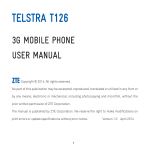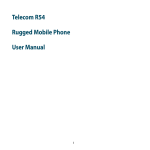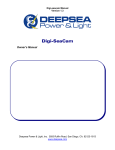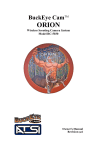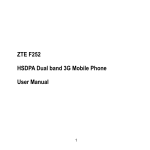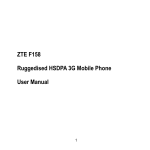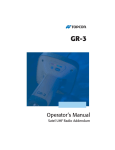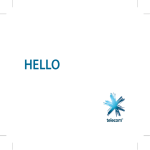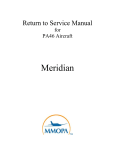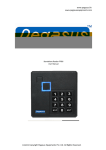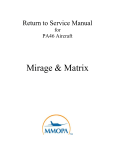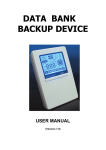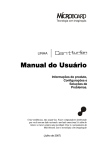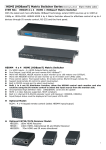Download SKINNY R286
Transcript
SKINNY R286
3G MOBILE PHONE
USER MANUAL
Search ‘ZTE Australia’ on Facebook , Google+ and Twitter to keep in touch.
© 2015 Version 1.0
Jan 2015
WHAT’S INSIDE
03
08
15
16
23
25
36
41
49
Getting Started
Getting to know your mobile phone
Main Icons
Basic Functions
Managing your Contacts
Messaging
Extra Features
Troubleshooting, Technical and Warranty
Extra bits you should know
GETTING STARTED
1. REMOVE THE BACK COVER
Use the thumb catch on the bottom left corner of the handset to open the
battery cover.
2. REMOVE / INSERT THE BATTERY
Insert the battery as shown by lining up the gold bit on the battery with the
gold spikes on the handset.
Press the battery down flush into the case.
Line the battery cover up and press gently to close the case.
Press and hold the Red power key to power your device on and off.
3. INSERT THE SIM CARD
Remove the battery and insert the SIM card with the gold contacts facing
down and the slanted edge on the bottom left as shown:
Optional:
Insert a microSD(HC) memory card into the side slot as shown if required to
add additional memory storage capacity.
4. CHARGING YOUR BATTERY
Your battery comes partially charged. When you need to charge it:
1.
2.
Plug the micro USB cable in to the handset
Plug the other end of the cable into the:
AC adapter and plug the adapter into an electrical outlet
USB port on your computer
The plug and socket are shaped so they will only fit together one way.
A sound is played when the charger or USB cable is
inserted into the handset.
Important Notes:
Only use the AC charger and USB lead supplied.
Insert the charger lead carefully.
Check the plug and socket are aligned correctly.
Do NOT use excessive force which may damage the USB port.
Be careful to avoid tripping on the lead whilst it is plugged in.
Physical damage to the USB port is NOT covered by warranty.
Normal charge time is 3-4 hours.
Do not leave on charge for more than 24hrs.
To maximise battery life limit multimedia functions.
Charge the battery between 0°C~45°C. Charge the battery
promptly when flat.
With poor network conditions (less than 2 bars) battery life is
reduced.
When not using the phone for long periods remove the battery.
GET TO KNOW YOUR MOBILE PHONE
Display
Earpiece
Left & Right Soft
Keys Performs the
function shown on
the display
Browser key
Call Key
Dial a number,
answer a call, show
Call History
* Key
Lock / Unlock the keypad.
Access text symbols.
Insert a Pause or Wait command.
Arrow Keys, OK Key
Use the Arrow Keys
to navigate & access
shortcuts. OK key to
confirm.
Power / End Key
Hold down to
power On or Off.
Press to end a call.
# Key
Switch to Meeting
Mode
Change text modes
GET TO KNOW YOUR MOBILE PHONE
Camera
USB
Charging
port
Thumb catch to open the battery cover
HOW TO LOCK/UNLOCK THE KEYPAD
To enable automatic key locking go to Menu > Settings > Security Settings >
Auto keypad lock
To unlock, press the Unlock then the * Key
Whenever the screen is locked a message will appear in the centre of the
screen telling you how to unlock the device.
Handy Hint:
To adjust period of time for the auto keyguard or switch auto keyguard on
or off go to Menu > Settings > Security Settings > Auto keypad lock
NAVIGATING THE MENU
The Main Menu is a grid of icons to access key features on the phone.
From the Home Screen press the centre button
to access the Main
Menu.
Use the Arrow Keys to move up, down, right or left and press the centre
button to select.
Handy Hint:
Each menu item is laid out on a grid so you can press the corresponding key
on the keypad as a shortcut to the menu item. Example, pressing Menu 1
from the home screen takes you to Contacts. Pressing Menu * takes you to
Settings.
SHORTCUTS
From the Home screen press the arrow keys to launch the default shortcuts:
Camera
Calendar
Multimedia
Call History
Handy Tips:
The arrow key shortcuts can be assigned to your own preferences.
To change default shortcuts go to: Menu > Settings > Phone Settings >
Dedicated key.
MENU QUICK REFERENCE GUIDE
MENU QUICK REFERENCE GUIDE
KEY FUNCTIONS
Indicator
Description
Power Key - Hold down to power your phone on and off.
Press to End a Call.
Press to Exit a menu and return to the idle screen
Call Key - After entering a number press to make the call
Press to access the call logs
Press twice for last number redial.
Press OK to access the Main Menu and confirm menu selections
Unlock >
Unlock - When the device is locked press the OK key then * to unlock
Clear Key, Delete - Press to remove the last entered text
Press to access the internet
Volume
Press the up and down navigation keys
MAIN ICONS
Indicator
Description
Signal Strength Indicator
Battery Level Indicator
New SMS message
New MMS message
Vibrate Mode
Silent Mode
Alarm is set
SD Card is inserted
BASIC FUNCTIONS
HOW TO SET THE TIME AND DATE
When you first turn on your mobile the time and date is set automatically from
the network.
It takes a few seconds to update when the phone is first switched on.
Handy Hint:
Select Menu > Settings > Phone Settings> Time and date to change manually
HOW TO CHANGE THE RINGTONE
To personalise your ringtone follow these few simple steps:
Select Menu > User profiles
Use up and down arrow keys to scroll through to the profile you would like
to change
Press left soft key Options > Customise to change the selected profile
From here you have the ability to change your default ringtone for this profile,
along with, video call tone, change the default volume, message tone, keypad
sounds.
HOW TO ADJUST RINGTONE VOLUME
As part of the ringtone functionality you have the ability to change the default
volume for any of the profiles
Select Menu > User profiles
Press left soft key Options > Customise the current profile
Scroll down to option 4 for Ring volume
Press left and right keys to set the volume
Press centre key to Save the change
HOW TO SET FLIGHT MODE
Flight mode is a feature that allows you to have your phone on but not have any
radio coverage.
Flight mode allows you to access other phone features such as listen to music or
play games that you may have loaded when you are on an aeroplane.
To activate this feature:
Select Menu > Settings > Phone Settings > (scroll down) Flight mode
Click the centre key to change to on or off
HOW TO MAKE A VOICE CALL
There are 3 ways you can make a call on your phone:
1. Enter the number on the keypad, if you know the number
2. Select the left soft key to access Contacts, select the number then press
OK or the Green key
to call directly
3. Press the
button to access the call log to use your call history to
call.
Whichever way you choose, press the green key
the red key
to hang-up.
to make the call, press
Handy Hint:
You can use the up and down arrow keys on the navigation key pad to
increase or decrease the volume of the earpiece when in an active call.
HOW TO ANSWER AN INCOMING CALL
There are two ways to answer an incoming call:
Press the green key
Press the red key
answer the call
or Reject to end the call.
Handy Hint:
If you would like to silence an incoming call without rejecting it, press the
down arrow on the navigation keypad or the right soft key for Silence.
HOW TO CHANGE THE SCREEN BRIGHTNESS
The default screen brightness is set to the middle setting. This will allow you to
get the maximum possible out of your battery.
To change this setting Select Menu> Phone settings > Display > Misc
settings > LCD Backlight
Important Note:
Increasing the brightness of the screen will have an
effect on the battery power consumption
CALL FEATURE SUMMARY
The table below is a quick summary of call features
Function
Description
Menu Selection
Call Barring
Restrict various categories of
incoming or outgoing calls.
Call Divert
Forward incoming calls to
another number.
If you are already on the phone
you hear pips to indicate
another incoming call. Press
Options to switch between the
two callers.
Press the Green Call Key to
bring up the Call log
Press again to dial the first
number in the list or scroll
down to the number
Menu > Call Center >
Call settings >
Advanced > Blacklist
Menu > Call Center > Call
divert
Menu > Call Center >
Call waiting
Call Waiting
Last number
redial
Call Key
Call Key
, then
Send my
number
Show or hide your number
when making calls.
Set Speed Dial
Set your Contacts to be called
directly from the idle screen.
Long-press the number to dial.
Speakerphone
Use hands-free or in loud
speaker mode.
Speed Dial Call
Press and hold the
corresponding key on the
number pad to quickly call a
Speed Dial Contact.
Automatically sets the time for
the handset to turn on or off
Auto Power
on/off
Volume
Use the Up and Down arrow
keys to adjust the volume
during a call
Menu > Call Center>
Call Settings> Send my
number
Menu > Contacts >
Select the Contact >
Options > Scroll down >
Phonebook settings >
Speed dial
During a call (or call
set-up) press OK or the
loudspeaker key
From the idle screen
press and hold a
number key.
Menu > Settings >
Phone > Auto power
on/off
During a call press the
Up arrow / Down
arrows.
Software
Update
Manually check if there are
software updates available
Insert a Pause
or Wait
character while
dialling
‘P’ inserts a 3 seconds delay.
‘W’ waits indefinitely until you
enter the next character.
Used to dial internal extension
numbers or for phone banking
type applications.
Menu> Settings> Phone
settings > Software
Update
When dialling manually
press the * key three
times for a Pause or
four times for a Wait.
‘P’ and ‘W’ can also be
saved in Contact
numbers.
MANAGING YOUR CONTACTS
There are some numbers that you may want to call again and again so it makes
sense to add these to your Contacts.
You can then access these numbers quickly and easily and add special features
such as Speed Dialling, a dedicated Ringtone or a Photo.
Function
Description
Menu Selection
Add a Contact
from a received
call
Access the Call log and
create a new Contact from
an incoming call record
Press the Call Key
Select the call record >
Press Options > Save to
Phonebook
Add a Contact
from an SMS
Go to your Inbox and
select the required SMS.
Go to Menu >
Messages > Inbox > OK
to view the SMS > Use
highlighted object >
Options > Save to
Phonebook > Add new
contact
>
Copy Contacts
from a SIM card
Copy Contacts from the
SIM into the handset.
Delete a
Contact
Select the Contact then
press Options
Enter a new
Contact
Save a number you have
just dialled as to a contact
Search your
Contacts
Search Contacts to find a
particular person.
Menu > Contacts >
Options > Phonebook
settings > Copy contacts
from (U)SIM > Mark Copy
all > Done
Menu > Contacts >
Options > Delete
contact
Number Entry >
Options > Save > Follow
the prompts
Menu > Contacts >
Scroll down or press a
letter key to search
MESSAGING
You can stay connected by using your mobile to send messages, multimedia
messages and emails to your family and friends.
Important Note:
If your text message exceeds 160 characters you will
be charged for multiple text messages.
Letters, symbols and spaces count as characters.
HOW TO CREATE A TEXT MESSAGE (SMS)
Press the Right Soft Key as the shortcut for Messages (SMS) or select Menu >
Messages > Create Message
Follow the tips below to add Contact(s), and to send your message.
HOW TO ADD A CONTACT TO A TEXT MESSAGE (SMS)
Press the Right Soft Key as the shortcut for Messages (SMS) or select Menu >
Messages > Create Message
Enter the phone number directly or press OK key to select a contact
manually from your Contacts or Call History list
Scroll to the chosen contact(s) and press Send message
At this point you can select multiple contacts by scrolling through your list
and pressing Send message
Press Done once all your contacts have been added
HOW TO ADD TEXT TO YOUR SMS
Once you have added your contacts you are ready to add text and send your
message.
From the contacts field, press the Down Arrow once to move the cursor into
the text field
Type the message using the letter keys on the keypad (see next heading)
Press OK to send or Back to save to Drafts and send later.
Handy Hint:
Use the # key to select between predictive text and standard typing modes.
Select abc for English Predictive Text.
In Multi-tap modes (abc/ABC) if the next letter is on the same key, wait until the
cursor appears or press the Right arrow.
Important Note:
By default the input text is set to ABC
To change this press # to select your desired input
method.
Once you have sent your message and exited the
message screen the input method you last used will
become your new default.
HOW TO TYPE USING THE KEYPAD (abc, Abc & ABC modes)
The letters of the alphabet are arranged on the keys from 2-9
Whenever you are in text entry mode, to enter a name, send a message or
write a note, the handset will automatically change to letter mode
The letters written on the number keys are entered depending on how
many times you press the key. This is called multi-tap mode. For example, to
write the name John, you press
o the 5 key once for J,
o then press the 6 key three times for O,
o press the 4 key twice for H and
o then the 6 key twice for N
To insert a space press the 0 key
If you have made a mistake and want to delete letters press the C key
Press the 1 key for common punctuation marks
Press the * key for special characters
Long press the key to enter the corresponding number.
HOW TO USE PREDICTIVE TEXT (abc mode)
Predictive text allows words to be entered more efficiently using a single key
press for each letter, as opposed to multiple key presses in abc text mode.
To change from multi-tap to predictive text press # to view the entry options,
then select En. This will activate English predictive text
Predictive text uses a built-in dictionary to match possible words against your
key presses and reduce the number of key presses required for text entry.
Handy Hint:
In predictive text mode, when a word is underlined press the # key to raise
the case. Eg. dave > Dave.
You may find that there are multiple valid words that can use the same key
press. If this is the case a dropdown list will appear, simply use the Arrow
Keys to choose from available words to the one that you want and press OK
to confirm
Important Note:
\│
Each time one of these symbols is used 2 standard
[]{}
SMS characters are transmitted.
…
This symbol is not part of the standard SMS character
set. Each time one of these symbols is used the entire
message is converted to Unicode. The maximum
number of Unicode characters per SMS is 70.
HOW TO VIEW A RECEIVED TEXT MESSAGE
The envelope icon
been received
on the information bar indicates a new SMS message has
Along with this, depending on the current profile setting, a message alert
tone and vibrate activate will be heard
The display of the phone will also show that a new message has been
received
To view, press centre key to view message
Handy Hint:
The envelope icon will clear once all unread messages have been viewed.
To see all messages select Menu > Messages > Inbox. Press OK to View.
To delete messages press left soft key for Options > Delete> Yes
HOW TO SEND A MULTIMEDIA MESSAGE (MMS)
Sending a MMS is similar to a text message. The main difference is adding
media. This can be done by selecting Options > Insert > Choose Media > OK.
Use a Multimedia Messages to send attachments such as pictures, music or
video files. You can also send an MMS directly to an email address, this could be
handy to share your photos for example.
Select Menu > Messages > Create Message
Enter the phone number, or press centre key for Contacts
Press the down arrow to enter the main message body
From the text area press Options to Insert an Image, Audio or Video
Browse the folders to select the required file. Press OK
When finished press OK to Send
Each ‘page’ can only contain one image, one audio, or one video file.
Handy Hint:
To add more than one file select Options to add a new page
HOW TO RECEIVE A MULTIMEDIA MESSAGE (MMS)
When a new MMS has arrived you will see an envelope
information bar
on the
When receiving an MMS you get a standard message alert. Press OK key to
View
Press Retrieve to download the message attachment
When the attachment has downloaded if you would like to save the
attachment press the Left Soft Key for Options
Choose Use Item to Save the file into File Manager
Important Note:
There are network dependencies that may affect being able to
download the MMS.
If you find you are not able to download the MMS at that point in
time, retry later
Confirm MMS is enabled and active on your account
WAP PUSH MESSAGES
A WAP (wireless application protocol) push message is a formatted SMS that
displays a message to the user, giving the option of connecting directly to a
website using the browser.
WAP Push Messages are indicated by the
icon on the main display.
Use the Browser to view Push Messages.
Set to Reject to disable Push Messages.
To disable Push Messages
Go to Menu > Messages > Message Settings > Service message > Enable
Push – Accept all or Disable
HOW TO CREATE A NEW EMAIL MAILBOX
Sending an email is similar to a text message. The main difference is you are
able to send a longer message.
Your handset has been set up with some common service providers details, you
just need to add your email account to be up and running in no time.
Select Menu > Messages > Email > Add a new email account.
Scroll down to your email provider then Click OK to select.
You will now be in the Mailbox setting
Complete the required fields to add your account
Select Menu > Messages > Email > Settings > Mailbox Settings > Options >
New to add a new Mailbox or to set up alternate email providers.
Important Note:
You may need additional information from your Internet Service
Provider (ISP) if registering an email provided by your ISP or other
email
that is not in the list.
HOW
TOservice
SEND provider
AN EMAIL
Menu > Messages > Scroll across to Email > Select Email Account > Write
Email
Enter the email address e.g. username@domain.com. Press centre key to
input address from contacts
Press the down arrow to access the Subject Field
Press the down arrow to enter the Text Field
Press left soft key > Options to Insert attachments if required
Browse to the appropriate folder to add the attachment
When you are finished press the centre key to select Ok to Send.
Press the right soft key to go back to the previous screen at any time.
HOW TO RECEIVE AN EMAIL
Menu > Messages > Email > Select Email Account > View > Inbox > Retrieve
New Email messages are delivered to the handset
HOW TO SET UP AUTOMATIC RETRIEVAL
Menu > Messages > Email > Select email account > Options > Edit >
Advanced Settings > Account settings > Check interval
Set your required time interval to check the server for new Email messages.
EXTRA FEATURES
Function
Description
Menu Selection
Alarms
Set and edit Alarms
Back Function
Go back one screen
Backlighting
Set the backlighting
duration
Brightness
Change the display
brightness
Calculator
Apply basic maths
calculations
View and set calendar
events
View all your incoming
and outgoing calls
history
Menu > Organiser > Alarm > Edit
When the function is available
to go back one screen, it will
appear at the right soft key
Menu > Settings > Phone
settings > Display>Misc.
settings > LCD backlight
Menu > Settings > Phone
settings > Display>Misc.
settings > LCD backlight
Menu > Organiser > Calculator
Calendar
Call log
Menu > Organiser > Calendar
Menu > Call centre > Call history
or press the Call Key
Camera
Use the Camera
Press the Up arrow key or
Menu > Camera
TIP: Connect your phone to a PC
then select Mass Storage to
view device storage.
Conversion
Access the Currency
Converter
Menu > Organiser > Currency
Press the C key to clear
text
View and manage your
files
C key for delete, in any text
mode.
Games & Apps
Access Games & Apps
Menu > Fun & Games
Keylock
Set timer to lock the
keypad. Default is 60
seconds
Set the Keypad
Backlighting
Menu > Settings > Security
settings > Auto keypad lock
Delete Text
File Manager
Keypad Light
Keypad Sounds
Select the keypad
tones or spoken
Converter
Menu > File Manager
Menu > Settings > Phone
settings > Display>Misc.
settings > LCD backlight
Menu > User profiles >
Options > Customise > Keypad
Lock Code
Message Tone
Switch on the Handset
Lock code to protect
the Handset.
The default code is
1234
Change the incoming
message tone
My Audio
Play your audio files
PC Connection
Connect your phone to
a PC to browse photos
and other files
PIN Code
Set your start up PIN
code
Group handset
behaviours for ringing,
vibrate etc.
Restore your phone to
factory default settings
Profiles
Restore
Defaults
Menu > Settings > Security
settings >Phone security >
Phone lock (1234)
Menu > User profiles >
Options > Customise > Message
tone
Menu > Multimedia > Audio
player
Connect your phone to a PC
then select Mass Storage to
view device storage.
Menu > Settings > Security
settings > SIM security
Menu > User profiles >
Options > Customise
Menu > Settings Restore factory
settings > 1234
Ringtone
Change the incoming
ring
Shortcut Keys
Customise the four
arrow keys to your
preferred features
Silence the incoming
ring and all other
sounds
Use hands-free or loud
speaker mode.
Activate the Stopwatch
timer
Silent mode
Speakerphone
Stopwatch
Vibrate Mode
Video Camera
View Pictures
Switch on vibrate
mode
Use the Video Camera
View your photos
View Videos
View your videos
Menu > User profiles >
Options > Customise >Incoming
call
Menu > Settings > Phone
settings > Dedicated key
Menu > User profiles > Silent
During a call (or call set-up)
press the OK key for Speaker
Menu > Organiser > Stopwatch
Menu > User profiles >
Options > Customise> Alert type
Menu > Camera > Down arrow
Menu > Multimedia >Image
viewer
Menu > Multimedia >Video >
Video player
Voice Recorder
Record voice memos
Wallpaper
Set your background
image
Access the World Time
function
World Time
Menu > Multimedia >Sound
recorder
Menu >Settings > Phone
settings > Display > Wallpaper
Menu > Organiser > World clock
TROUBLESHOOTING, TECHNICAL AND
WARRANTY INFORMATION
TROUBLESHOOTING AND FAQ’S
Please check the manual thoroughly before contacting Skinny.
Symptom
Solution
How do I check the
software version?
How do I reset to
factory defaults?
How do I check the
SMS service centre
number?
How do I configure
the MMS Settings?
How do I configure
Email settings?
How do I copy
Contacts to or from
my SIM card?
Enter *983*32# on the dial pad.
Menu > Settings > Reset factory settings > 1234
Menu > Messages > Settings >Text Msg Settings
Menu > Messages > Settings > Mul.Msg Settings
Menu > Messages > Email > Select email account >
Email accounts > Options > Edit
Menu > Contacts > Options > Copy
Symptom
Solution
How do I select
Network mode?
How do I manually
select a carrier?
Menu > Settings > Network settings > Network
Selection > Selection mode
Menu > Settings > Network settings > Network
Selection > Select network
Menu > Settings > Network settings > Preferences >
Options > View the available or to create a new APN.
After creating a new APN, link to it from the Profile
Connect menu.
Menu > Settings > Phone > Flight mode
How do I configure
APN’s
How do I enable
Flight Mode?
How do I clear my
Browser?
How do I check Call
forwarding etc
No incoming ring
or alarm tone
(No) keytones when
pressing keys
How do I change the
Ringtone?
Menu > Browser > Options > Settings > Browser
options > Clear cache, Clear cookies
Menu > Call Center> Call settings > Call divert
Check the ring tone and ring volume settings under
User Profiles.
Check the key tone settings in the current profile.
Menu > Settings > Sound Profiles > Edit.
Edit the current profile and select a new tune from
the Audios directory.
Symptom
How do I extend the
incoming ring time?
A phone number
cannot be dialled
MMS messages
cannot be sent or
received.
How do I change to
Predictive Text?
My phone is slow to
respond, handset
storage problems
The battery
discharges quickly
Solution
Menu > Call Center> Call settings > Call divert > When
no reply > Activate > Set delay time to your needs. A
blank forwarding number forwards to your Voicemail
service.
Check for network coverage.
Check whether any call restrictions are set.
Menu > Call center > Call settings > Call barring.
Your phone may not be setup with correct network
settings, contact Skinny to setup. This type of content
may be restricted by your service.
Press the # key to bring up the available text formats,
select abc for English predictive text.
The handset remembers your last setting.
Power cycle your phone to refresh the memory.
Delete old SMS messages and other content.
Restore default settings:
Menu > Settings > Reset factory settings > 1234
Possible network coverage issue. Check the signal
level. With only 1 or 2 bars, the battery has to work
harder to maintain network contact. Limit multi-media
to save power. The battery may be worn out.
Symptom
Solution
The handset switches
on by itself.
An alarm or calendar event switches the handset on
automatically.
Confirm the charger is properly inserted.
Remove the battery, clean the contacts and check it is
inserted correctly. The battery may be worn out.
Tip: Charge the phone using the supplied USB cable.
Menu > Messages > Write message
From the phone number field press the down arrow
to move into the text area. Use predictive text or abc
mode to type words using the keypad
The handset is charging in the off state. Press and
hold the Red key to switch the handset ON.
I cannot charge the
phone
How do I write an
SMS?
The handset switches
off after charging.
ERROR MESSAGES
Message
No (U)SIM detected
Enter PIN code
Enter PUK code
Enter handset lock
code
Solution
Check a valid (U)SIM card is inserted
See Getting Started
Enter the correct PIN code supplied by your service
provider
Contact Skinny to get the PUK code
The default handset lock code is 1234
TECHNICAL SPECIFICATIONS
Network Compatibility
Dimensions L×W×H
Weight
Features
Battery
Standby time*
3G UMTS 850 /2100MHz
2G GSM 900, 1800 MHz
Approx 116.5mm x 49mm x 12.5mm
Approx 83g (Including standard battery)
MP4 video, MP3 audio, 0.3MPixel rear camera, USB,
MIDP 2.0 JAVA, 2.4” 65K colour TFT display with 176 x
220 pixels, MMS, Email, Calendar, Speakerphone,
Voice Recorder, 3.5mm audio jack, CTM, approx 18MB
user memory.
820mA hours, Lithium ion (Li-ion)
Up to 180 hours
Talk time*
Up to 180 minutes talk time.
Video call >70 minutes
Charge time
Battery Life
Approximately 3-4 hours
Approximately 400 charge cycles
Supported Files
JPG, BMP, GIF, MP3, WAV, MID, WMA, MMF, AMR,
MP4, 3GP, TXT
Important Note:
Talk and idle times are based on ideal network conditions.
The use of applications and local network conditions can reduce
battery life.
SUPPORT INFORMATION
For Warranty Service directions please consult Skinny.
All calls for PIN number enquiries, Network problems, Web Access, Account
and Billing Information, (U)SIM card registration and other general enquiries
should be directed to your Service Provider.
Your device is locked to the Skinny network. Please contact Skinny to obtain
the unlock code and instructions.
WARRANTY INFORMATION
The warranty does not apply to defects or errors in the product caused by:
1.
2.
3.
4.
5.
6.
7.
Normal wear and tear
Misuse including mishandling, physical damage, improper installation –
including battery, and unauthorized disassembly of the product
Water, exposure to solvents or any other liquid damage
Any unauthorised repair or modification
Power surges, lightning, fire, flood or other natural events
Use of the product with unauthorized third party products such as
generic chargers
Any other cause beyond the range of normal usage for products
The End User shall have no right to reject, return, or receive a refund for any
product under the above-mentioned situations.
Important Note:
Consult the warranty card for full information.
EXTRA BITS YOU SHOULD KNOW
SAFETY AND GENERAL INFORMATION
The handset contains delicate electronic circuitry, magnets and battery systems.
Treat it with care and pay attention to the following points:
Handle the handset with care. Do
temperatures could exceed 45°C.
not drop or throw the handset.
Keep the handset, battery, charger
Do not immerse in any liquid. The
and other accessories away from
handset contains a liquid detection
children.
sticker and the warranty will be
In the unlikely event of a battery
voided by any liquid damage.
leak avoid contact with your eyes
Do not place the handset near
or skin. Flush with water and
computer disks, credit cards, and
consult a doctor.
other magnetic media. The
Observe and obey warning signs at
information contained on disks or
petrol stations, airports and
cards may be erased or damaged.
hospitals.
The operation of some medical
Do not leave the handset or
electronic devices, such as hearing
battery in direct sunlight or near
aids and pacemakers, may be
other heat sources where
affected by the handset.
Take care not to allow metal
objects such as coins or keys to
come into contact with the battery
terminals.
Do not dispose of batteries in a
fire.
Do not throw used batteries into
household rubbish, return them to
a recycling point
Do not connect the handset to non
genuine or 3rd party chargers.
Only use the supplied charger.
Be careful not to pierce the battery
with sharp objects and do not use
damaged batteries.
Do not disassemble or modify the
battery.
Stop using the battery if abnormal
heat, odour, discolouration,
deformation, or abnormal
condition is detected during use,
charge, or storage.
Do not put the battery in your
mouth.
Only use original replacement
batteries.
Do not attempt to dismantle the
handset or any of its accessories.
Do not place the handset close to
the edge of a table in case it
moves when set on vibrate mode.
Do not put the handset into a
microwave oven, dryer, or
high-pressure container.
Don’t use the handset immediately
after a sudden temperature
change eg. from an air conditioned
environment to high temperature
and humidity outside. In such
cases there could be condensing
moisture inside the handset which
can cause internal damage. Switch
off and leave for 30 minutes
before use.
Do not use the handset while
driving or operating other
machinery.
Do not use the handset where
blasting is in progress.
Switch the phone off when
boarding aircraft.
Do not leave the handset at the
bottom of a bag where it may be
damaged by sharp objects.
At high volume, prolonged
listening to audio devices can
cause hearing loss.
Do not leave the handset
discharged or disconnected for a
long time, otherwise your personal
data may be lost.
Remember to make backup copies
of all important data on the
handset.
Take care when the phone is in
your pocket. Sitting down may
damage the handset.
It is normal for the handset to
become warm while the battery is
being charged.
Under poor network conditions
battery life is considerably
reduced.
When the battery is thrown away
cover the terminals with insulating
tape.
Please recycle the packaging and
all parts
Emergency service coverage is
dependent on network availability
and battery status.
It is always good practice to switch
off the handset regularly.
Do not expose the handset to oils
or solvents.
If you have an alarm or calendar
event set the handset switches on
at the prescribed time.
Your device is locked to the Skinny
network. Contact Skinny to obtain
the unlock code and instructions.
WARNINGS AND SAFETY NOTICES
Please read all the safety notices before using this device.
Do not use the phone near fuel or chemicals or in any prescribed area such as
service stations and refineries.
Do not transport or store flammable gas, liquid or explosives in the same
compartment of your vehicle as your mobile phone and accessories.
No part of this publication may be excerpted, reproduced, translated or utilized
in any form or by any means, electronic or mechanical, including photocopying
and microfilm, without the prior written permission of ZTE Corporation.
ZTE Corporation operates a policy of continuous development. We reserve the
right to make changes and improvements to any products without prior notice.
LIMITATION OF LIABILITY
ZTE shall not be liable for any loss of profits or indirect, special, incidental or
consequential damages resulting from or arising out of or in connection with
using this product, whether or not ZTE had been advised, knew or should have
known the possibility of such damages. Refer to the warranty card for full
warranty and service information.
RF SAFETY INFORMATION
The handset has an internal antenna located at the top of the phone. For
optimum performance with minimum power consumption do not cover the
antenna area with your hand. Hold the handset between thumb and finger in
the middle of the device. Covering the antenna affects call quality, may cause
the handset to operate at higher power level than needed, and may shorten
talk and idle times.
RADIO FREQUENCY ENERGY
The handset is a low-power radio transmitter and receiver. When switched on it
intermittently transmits radio frequency (RF) energy (radio waves). The transmit
power level is optimized for best performance and automatically reduces when
there is good quality reception. Maximum power is only used at the edge of
network coverage so under most circumstances the power output is very low.
Under poor network conditions the phone transmits at a higher power, may get
hot and have a significantly shorter battery life.
DECLARATION OF CONFORMITY - SAR (SPECIFIC ABSORPTION RATE)
We declare that the product(s) detailed in this manual conform with the
essential requirements of The Radio Communications Standard
(Electro-magnetic Radiation Human Exposure) 2003 and the Australian
Communications and Media Authority Section 376 of the Telecommunications
Act 1997. The highest value SAR recorded for this device is 1.56W/Kg, the limit
is 2.0W/Kg.