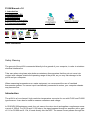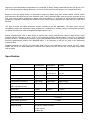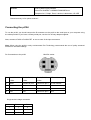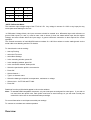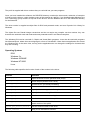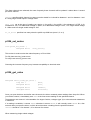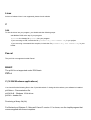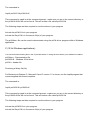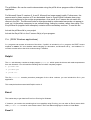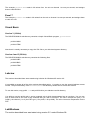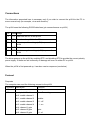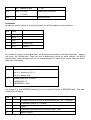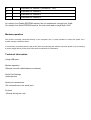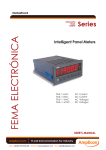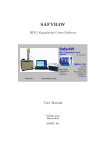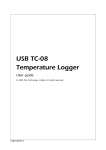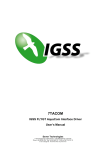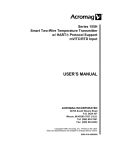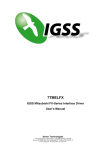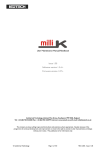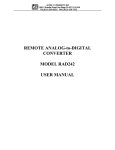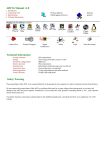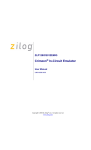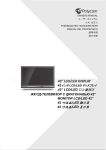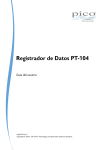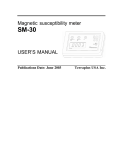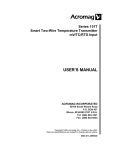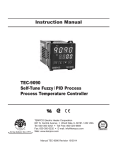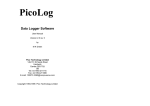Download Connecting the pt104
Transcript
Pt104 Manual v1.0 1. Introduction 2. Connecting to PC 3. Specifications 4. Principles of Operation 5. Technical Information Writing you own software overview Other Information Safety Warning The ground of the pt104 is connected directly to the ground of your computer, in order to minimise electrical interference. Take care when using bare-wire platinum resistance thermometers that they do not come into contact with voltages outside the operating range of the pt104, as you may risk damage to the pt104 and your computer. When measuring temperatures on mains equipment, we recommend the use of insulated thermometer probes. If a sensor input is accidentally connected to mains, your computer chassis may become live. Introduction The pt104 is a four channel, high resolution temperature converter for use with Pt100 and Pt1000 type sensors. It can also be used to measure resistance and voltage. In Pt100/Pt1000/resistance mode, the unit uses a four-wire circuit and applies a continuous sense current of 250uA. For Pt100 and 0..500 ohms, the signal passes through an amplifier with a gain of 21: for Pt1000 and 0..10k, it feeds directly into the ADC. The sense current passes through the input resistor and through and internal, 3ppm reference. The value of this resistor is stored in EEPROM inside the unit. Yearly calibration is recommended. In voltage mode, the input connector can be treated as a differential input with ground, or two single ended inputs. Both inputs must be zero volts or above, though it does not matter which input has the higher voltage. The accuracy on the 2.5V range depends on the accuracy of the internal voltage reference. For the 113mV range, it also depends on the accuracy of the x21 amplifier. This may vary by 2%, and has a tempco of 100ppm/degC. Principles of operation Platinum resistance thermometers (PRTs) offer excellent accuracy over a wide temperature range (from -200 to 850 C). Sensors are interchangeable between different manufacturers, and are available in various accuracy ratings in packages to suit most applications. Unlike thermocouples, it is not necessary to use special cables to connect to the sensor. The principle of operation is to measure the resistance of a platinum element. The most common type (PT100) has a resistance of 100 ohms at 0 C and 138.4 ohms at 100 C. There are also PT1000 sensors that have a resistance of 25 ohms and 1000 ohms respectively at 0 C. The relationship between temperature and resistance is approximately linear over a small temperature range: for example, if you assume that it is linear over the 0 to 100 C range, the error at 50C is 0.4 C. For precision measurement, it is necessary to linearise the resistance to give an accurate temperature. The most recent definition of the relationship between resistance and temperature is International Temperature Standard 90 (ITS-90). This linearisation is done automatically, in software, when using Pico signal conditioners. The linearisation equation is Rt = R0 * (1 + A* t + B*t2 +C*(t-100)* t3) A = 3.9083 E-3 B = -5.775 E-7 C = (below 0 C) -4.183 E -12 (Above 0 C) zero For a Pt100 sensor, a 1 C temperature change will cause a 0.384ohm change in resistance, so even a small error in measurement of the resistance (for example, the resistance of the wires leading to the sensor) can cause a large error in the measurement of the temperature. For precision work, sensors have four wires - two to carry the sense current, and two to measure the voltage across the sensor element. It is also possible to obtain three-wire sensors, although these operate on the (not necessarily valid) assumption that the resistance of each of the three wires is the same. The current through the sensor will cause some heating: for example, a sense current of 1mA through a 100 ohm resistor will generate 100uW of heat. If the sensor element is unable to dissipate this heat, it will report an artificially high temperature. This effect can be reduced by either using a large sensor element, or by making sure that it is in good thermal contact with its environment. Using a 1mA sense current will give a signal of only 100mV. Because the change in resistance for a degree celsius is very small, even a small error in the measurement of the voltage across the sensor will produce a large error in the temperature measurement. For example, a 100uV voltage measurement error will give a 0.4 C error in the temperature reading. Similarly, a 1uA error in the sense current will give 0.4 C temperature error. Because of the low signal levels, it is important to keep any cables away from electric cables, motors, switch gear and other devices that may emit electrical noise. Using screened cable, with the screen grounded at one end, may help to reduce interference. When using long cables, it is necessary to check that the measuring equipment is capable of handling the resistance of the cables. Most equipment can cope with up to 100 ohms per core. The type of probe and cable should be chosen carefully to suit the application. The main issues are the temperature range and exposure to fluids (corrosive or conductive) or metals. Clearly, normal solder junctions on cables should not be used at temperatures above about 170 C. Sensor manufacturers offer a wide range of sensors that comply with BS1904 class B (DIN 43760): these sensors offer an accuracy of ±0.3 C at 0 C. For increased accuracy, BS1904 class A (±0.15 C) or tenth-DIN sensors (±0.03 C). Companies like Isotech can provide standards with 0.001 C accuracy. Please note that these accuracy specifications relate to the SENSOR ONLY: it is necessary to add on any error in the measuring system as well. Related standards are IEC751 and JISC1604-1989. IEC751 also definesthe colour coding for PRT sensor cables: the one or two wires atttached to one end of the sensor are red, and the one or two wires at the other end are white. Specification Temperature Sensor Pt100*, Pt100 Range -200..800C Resistance Voltage 0..375 ohms* 0..115mV 0..10k ohms 0..2.5V* Linearity 10ppm 10ppm TBA Accuracy @25C 0.01C 20ppm 0.2% Temperature coefficient 3ppm/degC 3ppm/degC 100ppm/degC Noise 0.01C 10ppm 10ppm 0.001C 1uohm 0.156uV (95% confidence limit) Resolution Number of inputs 4 Connectors 4-pin miniDIN Input impedence >>1MOhm Overvoltage protection +/-100V Output Environmental RS232, D9 female 20-30C for stated accuracy 0-70C overall 20-90% RH Software PicoLog data logging software Drivers for Windows 3.1/95/98/NT/2000/ME/Linux Examples for C, Delphi, Excel, Labview, Labwindows, HP-VEE Quoted accuracy is for options marked * Connecting the pt104 To use the pt104, you should connect the D-connector on the pt104 to the serial port on your computer using the cable provided. If you have a 25-way serial port, use the 9 to 25 way adaptor supplied. Next, connect a Pt100 or Pt1000 PRT to one or more of the input connectors. Note: When using the pt104 in noisy environments Pico Technology recommends the use of quality screened sensors for accurate readings. Pin Connections to the pt104 Pin Mini-Din socket Pt100, Pt1000 Pt100, Pt1000 Pt100, Pt1000 4 Wire 3 Wire 2 Wire 1 White Connect to pin 3 Connect to pin 3 Do not connect 2 Red Red Red V- 3 White White White V+ 4 Red Red Connect to pin 2 Gnd Single ended voltage connection Connector 1 2 Channel Pin 1 3 5 2 2 3 Differential voltage 3 4 6 2 3 3 7 2 4 3 8 2 NOTE: Differential Mode. The maximum input voltage range of the PT104 is 2.5V. Any voltage in excess of +/-30V on any input pin may cause permanent damage to the unit. In Differential Voltage Mode, the input connector should be treated as a differential input with reference to ground. Both inputs (V+ and V-) must be zero volts or above (it does not matter which input has the higher voltage) and must remain within the input range. A ground reference connection is also required for correct operation. The Ground connection of each MiniDIN socket consists of a 100 Ohm resistor to mains earth/ground via the serial cable outer braiding and the PC chassis. To check that the unit is working: • start up PicoLog • select the File menu • select New Settings • In the recording window, press OK • In the sampling window, press OK • In the converters window, Select pt104 • Select the port that the pt104 is connected to • Press OK • Select channel 1 • Type in a channel name • Select the data type required i.e temperature, resistance or voltage • Select circuit - for PT100 and PT1000 • Press OK Readings from the pt104 should appear in the monitor window. Note: on standard IBM compatible computers, only two interrupts are assigned for serial ports. If you wish to use more than two pt104 units, each pt104 must have its own interrupt, so you will need a serial port card which can be set to non-standard interrupt settings. For more information on serial port see serial port settings. To connect to a modem see modem operation Overview The pt104 is supplied with driver routines that you can build into your own programs. Once you have installed the software, the DRIVERS directory contains the drivers and a selection of examples of how to use the drivers. It also contains a copy of this manual as a pdf file. If you installed under Windows, the Pico Technology group contains a help file for the drivers. See the Readme.doc file in the DRIVERS directory for the filenames. The driver routine is supplied as object files for DOS and protected mode, and as a Dynamic Link Library for Windows. The object files use Pascal linkage conventions and do not require any compiler run-time routines: they can therefore be used with most real-mode and some protected-mode C and Pascal compilers. The Windows DLL can be used with C, Delphi and Visual Basic programs: it can also be used with programs like Microsoft Excel, where the macro language is a form of Visual Basic. More than one application can access the Windows DLL at the same time, as long as the applications do not change the settings for channels that they are not using. Operating Systems DOS Windows 3.x Windows 95/98/ME Windows NT/2000 Linux The following table specifies the function of each of the routines in the driver: Routine Function pt104_open_unit Open the driver to use a specified serial port(s) pt104_close_unit Close the port (ALWAYS DO THIS!) pt104_poll_driver Poll the driver (not usually necessary) pt104_get_cycle Find out when the driver has taken a new set of readings pt104_set_channel Specify the sensor type and filtering for a channel pt104_set_mains Specify the mains setting 50 or 60 Hz pt104_get_value Get the most recent data reading from a channel pt104_get_version Get the version number of this pt104 pt104_get_unit_info Get the version number, calibration number, calibration date and batch number of this pt104 pt104_get_driver_version Get the version number of the driver pt104_labview Easy to use interface for Labview The normal calling sequence for these routines is as follows: Open driver Set Channels While you want to read data, Get data End While Close Unit Close Driver pt104_open_unit DOS version: unsigned short pt104_open_unit ( unsigned short port, unsigned short base, unsigned short irq); Windows version: unsigned short pt104_open_unit ( unsigned short port); This routine specifies the serial port number with an pt104 unit. If you wish to use more than one pt104, you should call the routine once for each pt104. The port must be 1 for COM1, 2 for COM2, etc. Under DOS, this routine has extra parameters to specify the base address an interrupt number for the COM port. These can be set to zero for the default base address and IRQ. Under Windows, the base address and IRQ information is defined in your WIN.INI file, so it is not necessary to specify a value. This routine returns TRUE if the driver successfully opens the pt104 pt104_close_unit void pt104_close_unit (unsigned short port); This routine disconnects the driver from the specified serial port. If you successfully open any serial ports, you MUST call pt104_close_unit for each port before you exit from your program. If you do not, your computer may misbehave until you next reboot it. pt104_poll_driver void pt104_poll_driver (void); It is not normally necessary to call this routine, as the driver uses the timer to poll the pt104. Some programs, like Excel, appear block the timer and so it is necessary to poll the driver periodically whilst waiting for data. pt104_get_cycle unsigned short pt104_get_cycle (unsigned long far * cycle, unsigned short port); This routine returns the number of complete cycles of readings taken from a particular pt104 When you call pt104_get_value, it returns immediately with the most recent reading for the specified channel. If you call it repeatedly, it will return the same reading repeatedly, until the driver takes the next reading from that channel. If you wish to record values only when the driver has taken a new reading, you can use this routine to find out how many complete cycles of readings the driver has taken, then you can call pt104_get_value only when a cycle has completed. Note: each pt104 is polled independently, so the cycle numbers for multiple pt104s may not keep in step. pt104_set_channel void pt104_set_channel ( unsigned short port, unsigned short channel, unsigned short data_type unsigned short no_of_wires); You should call this routine once for each channel that you would like to take readings from. You can do this any time after calling pt104_open_unit. The fewer channels are selected, the more frequently these channels will be updated: it takes about 1 second per active channel. channel specifies which channel you want to set the details for: it should be between 1 and 4 or between 1 and 8 if using single ended inputs in voltage mode. data_type set to the type of reading you require (1 for pt100, 2 for pt1000, 3 for resistance 0..375R, 4 for resistance 0..10k, 5 for differential voltage 0..100mv, 6 for differential voltage 0..2V5, 7 for single ended voltage 0..100mv and 8 for single ended voltage 0..2V5 no_of_wires specifies how many wires the pt100 or pt1000 has (set to 2, 3 or 4) pt104_set_mains void pt104_set_mains ( unsigned short sixty_hertz); This routine is used to select the mains frequency of 50 or 60Hz. For fifty hertz set sixty_hertz to zero For sixty hertz set sixty_hertz to one. Choosing the incorrect frequency may increase suceptibility to electrical noise. pt104_get_value unsigned short pt104_get_value ( long far * data, unsigned short port, unsigned short channel, unsigned short filtered); Once you open the driver and define some channels, the driver constantly takes readings from the pt104. When you call this routine, it immediately sets data to the most recent reading for the specified channel. Temperatures are returned in thousandths of a degree Celsius, voltages (type X) in microvolts and resistances in milliohms. If a reading is available, it returns TRUE, otherwise it returns FALSE. It will normally return FALSE for a few seconds after you open the driver, until the driver has taken a reading from the specified channel. channel should be 1 for channel 1, 2 for channel 2 et cetera. When measuring single ended voltages: connector 1 pin 2 is channel 1 connector 2 pin 2 is channel 2 ... connector 1 pin 3 is channel 5 connector 2 pin 3 is channel 6 If you set filtered to TRUE, the driver returns a median filtered value of the data. Otherwise a non-filtered value is returned. pt104_get_version unsigned short pt104_get_version ( unsigned short far * version, unsigned short port); This routine sets version to version number of the specified pt104 The upper byte of the version is always 104 for a pt104: the lower byte is the two hex digits of the version and release. It provides a useful check that the link to the pt104 is working correctly. pt104_get_unit_info short pt104_get_unit_info (char * str,unsigned short line, unsigned short port) Call this routine to obtain information on the unit. Str is set to the infomation specified by line. 0 = Version number 1 = Calibration number 2 = Calibraton date 3 = Batch number pt104_get_driver_version short pt104_get_driver_version (void) This routine returns the version number of the current driver pt104_labview short pt104_labview ( float * result, unsigned short port, unsigned short channel, unsigned short data_type, unsigned short filtered unsigned short no_of_wires) Easy to use interface for Labview. DOS Driver The DOS driver is supplied in two object files, pt104drv.obj and commdrv.obj. It can be used in both C and Pascal programs. Windows 3.x Driver The windows 16-bit driver is the file pt10416.dll: it is installed in the drivers\win directory. If an application is unable to find the DLL, try moving the DLL to windows\system The 16-bit driver is intended for use with all applications running under Windows 3.11 and for 16bit applications running under windows 95. Windows 95/98/ME Windows 95, 98 and ME can run both 16-bit and 32-bit applications. For 16-bit applications, see Windows 3.1. The windows 32-bit driver is the file pt10432.DLL: it is installed in the drivers\win32 directory. If an application is unable to find the DLL, try moving the DLL to \windows\system. Windows NT and 2000 Most applications running under Windows NT and 2000 are 32-bit applications. Windows NT and 2000 use the same 32- bit driver as Windows 95. 32-bit driver is the file pt10432.DLL: it is installed in the drivers\win32 directory. If an application is unable to find the DLL, try moving the DLL to \windows\system. Linux At time of release Linux is not supported, please check website C DOS To link the driver into you program, you should take the following steps: add #define DOS at the top of your program #include the header file pt104.h into your program If you are using an IDE, include the file pt104drv.obj and commdrv.obj in you project. If you are using a command-line compiler, include the file pt104drv.obj and commdrv.obj in your linkfile. Pascal The pt104 is not supported unded Pascal BASIC The pt104 is not supported under DOS basic. C/C++ C (16 Bit Windows applications) You should find the following files in the C:\pico\drivers\win C: being the drive where your software is installed. pt104tes.c - Demonstration file. pt10416.dll - Windows 16-bit driver. pt104.h - header file Producing a library file(.lib) For Borland and Watcom C, Microsoft Visual C version 1.5 or lower, use the implib program that comes supplied with these compilers. The command is: Implib pt10416.lib pt10416.dll This command is typed in at the command prompt - make sure you are in the correct directory or the pt10416.dll file will not be found. This will create a file called pt10416.lib The following steps are then required to use the drivers in your program Include the pt10416.lib in your program Include the file pt104.h in the source file(s) of your program. The pt104tes.c file can be used to demonstrate using the pt104 driver program within a Windows application. C (32 bit Windows applications) You should find the following files in the C:\pico\drivers\win C: being the drive where your software is installed. pt104tes.c - Demonstration file. pt10432.dll - Windows 32-bit driver. pt104.h - header file Producing a library file(.lib) For Borland and Watcom C, Microsoft Visual C version 1.5 or lower, use the implib program that comes supplied with these compilers. The command is: Implib pt10432.lib pt10432.dll This command is typed in at the command prompt - make sure you are in the correct directory or the pt10432.dll file will not be found. This will create a file called pt10432.lib The following steps are then required to use the drivers in your program Include the pt10432.lib in your program Include the file pt104.h in the source file(s) of your program. The pt104tes.c file can be used to demonstrate using the pt104 driver program within a Windows application. For Microsoft Visual C versions 2, 4 and 5, Microsoft no longer supply implib. Furthermore, the names used in these versions of C are decorated- there is a prefix which indicates how many bytes are transferred to the routine as parameters. As a result, the C names do not match the names in the DLL. The Microsoft tools to alias decorated to undecorated names do not appear to work, so it is therefore necessary to use ordinal linking- linking by number, rather than name. The file pt104ms.lib (supplied with examples) contains all the neccessary routines. To use this file: Include the pt104ms.lib in your project Include the file pt104.h in the C source file(s) of your program. C++ (32 Bit Windows applications) C++ programs can access all versions of the driver. If pt104.h is included in a C++ program, the PREF1 macro expands to extern "C": this disables name-mangling (or decoration, as Microsoft call it), and enables C++ routines to make calls to the driver routines using C headers. Delphi The WIN sub-directory contains a simple program pt104.dpr which opens the drivers and reads temperatures from two channels. You will need the following files to build a complete program. • pt104fm.dfm • pt104fm.pas • pt104.inc The file pt104.inc contains procedure prototypes for the driver routines: you can include this file in your application. This example has been tested with Delphi version 2. Excel The easiest way to get data into Excel is to PicoLog for Windows. If, however, you need to do something that is not possible using PicoLog, you can write an Excel macro which calls pt104xx.dll to read in a set of data values. The Excel Macro language is similar to Visual Basic. Excel 5 The example pt10416.XLS reads in 20 values from the unit on channel 1 at one per second, and assigns them to cells B4..B24. Excel 7 The example pt10432.XLS reads in 20 values from the unit on channel 1 at one per second, and assigns them to cells A4..A24. Visual Basic Version 3 (16 bits) The DRIVERS\WIN16 sub-directory contains a simple Visual Basic program, pt10416.mak. pt10416.MAK pt10416.FRM Note that it is usually necessary to copy the .DLL file to your \windows\system directory. Version 4 and 5 (32 bits) The DRIVERS\WIN32 sub-directory contains the following files: pt10432.VBP pt10432.BAS pt10432.FRM Labview The routines described here were tested using Labview for Windows 95 version 4.0. It is possible to access all of the driver routines described earlier, it is easier to use the special Labview access routine. The pt104.llb library in the DRIVERS\WIN32 sub-directory shows how to access this routine. To use this routine, copy pt104.llb and pt10432.dll to your labview user.lib directory. You will then use the pt104 sub-vi, and an example sub-vi which demonstrates how to use them. You can use one of these sub-vis for each of the channels that you wish to measure. The sub-vi accepts the port (1 for COM1), the channel (1 to 4) the PRT type (1 for pt100, 2 for pt1000). The sub-vi returns a temperature for the PRT. LabWindows The routine described here was tested using version 5.5 under Windows 98. The example program shows how to collect 200 readings at one per second and then display them on a graph. The DRIVERS\WIN32 contains the following files pt104cvi.c pt10432.lib pt104ui.h pt104ui.uir pt104.h pt10432.dll To build the Labwindows example add the files pt104cvi.c pt10432.lib, pt104ui.h and pt104ui.uir into your project. If your project cannot find pt10432.dll try moving it to windows\system HP-Vee The routine described here was tested using HP-Vee version 5 under Windows 98. The example program pt104.vee collects 1000 readings from the pt104 and displays them on a x-y trace. Serial port settings The following table shows the standard serial port settings for COM ports. Port Base address Interrupt Standard? COM1 3F8 4 Yes COM2 2F8 3 Yes COM3 3E8 4 de facto COM4 2E8 3 de facto COM5... No Note that, on most computers, it is not possible to use the same interrupt for two serial ports at the same time. If, for example, you wish to use COM1 and COM3 at the same time, it is necessary to use a serial port card which can be set to an interrupt other than 4. These can be obtained either from Pico Technology or your computer supplier. Connections The information presented here is necessary only if you wish to connect the pt104 to the PC in some unusual way (for example, via a radio modem). The pt104 uses the following RS232 data lines (pin connections as on pt104) Pin Name Usage 3 TX Data from the PC to the pt104 2 RX Data from the pt104 to the PC 7 RTS Held at a positive voltage (>7V) to power the pt104 5 GND 0V line 4 DTR Held at a negative voltage (<-7V) to power the pt104 The driver powers up the pt104 by enabling RTS and disabling DTR to provide the correct polarity power supply. If these are set incorrectly no damage will occur to either PC or pt104. When the pt104 is first powered up, it sends a version response (see below) Protocol Requests The computer can send the following request to the pt104 Command Data bytes Function 0x00 - Get Version 0x02 one byte, bit 0 is lsb Start Converting bit 0: enable channel 1 bit 1: enable channel 2 enable: bit 2: enable channel 3 0 - off bit 3: enable channel 4 1 - on bit 4: channel 1 gain bit 5: channel 2 gain bit 6: channel 3 gain gain: 0 - x1 bit 7: channel 4 gain 0x03 bit 4: 0 = 50Hz 1 - x21 Select 50/60 Hz mains 1 = 60Hz 0x01 - read EEPROM Responses At start-up, and on receipt of a version request, the pt104 sends a version response. Byte value 1 0xff 2 0xAA 3 0x55 4 0x68 Product type 5 0x10 Version On receipt of a start converting request, the pt104 starts sending conversion responses - approx one every 180 milliseconds. There are four measurement points for each channel: the pt104 automatically cycles through each of the measurements for each of the active channels. Each response is as follows: Byte value 1 bits 0-1: measurement no (0..3) bits 2-3: channel no (0..3) bits 4-7: always zero 2-5 reading data: byte 2 is msb 0x20000000 = 0 0xE0000000 = max On receipt of a read EEPROM request, the unit returns 64 bytes of EEPROM data. This data contains the following: Byte Size 1 2 Checksum (byte-wise sum of all the bytes from 3..34, + 0xDEAD 3 1 Calibration version (1 = current) 4 1 Spare 5 8 Calibration date (ddmmyy followed by NULL char) 12 6 Batch number 19 4 Calibration for channel 1 (resistance * 1E6) 23 4 Calibration for channel 2 27 4 Calibration for channel 3 31 4 Calibration for channel 4 On receipt of an Enable EEPROM request, the unit sends back a single byte, 0xAA. On receipt of an Write EEPROM request, the unit sends back a single byte, 0x55. Modem operation The pt104 is normally connected directly to the computer, but it is also possible to access the pt104 via a modem using the Windows driver. It is necessary to provide power to the pt104, either by instructing the modem to provide power or by connecting a power supply directly to the pt104. See serial connections for information. Technical Information Using USB ports Modem operation (Remote use with radio/telephone modems) Serial Port Settings (Interrutps etc) Serial port connections (Pin connections on the serial port) Protocol (Directly driving the unit)