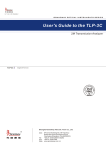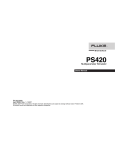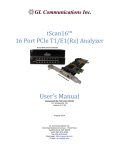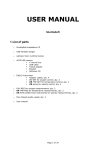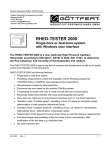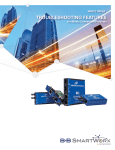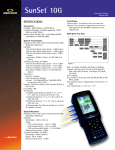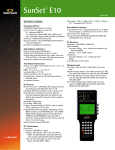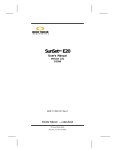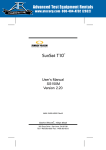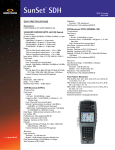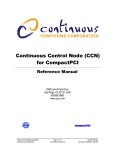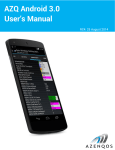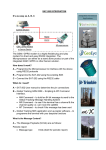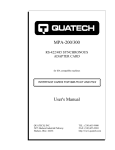Download SUNSET E10_manual
Transcript
SunSet E10 TM User’s Manual SS257 Version 2.37 MAN-11350-US001 Rev. A Sunrise Telecom...a step ahead E10 San Version 22 Great SunSet Oaks Blvd., Jose CA2.37 95119 USA Copyright 2001 Sunrise Telecom Incorportated This device uses software either developed by Sunrise or licensed by Sunrise from third parties. The software is confidential and proprietary. The software is protected by copyright and contains trade secrets of Sunrise or Sunrise’s licensors. The purchaser of this device agrees that it has received a license solely to use the software as embedded in the device, and the purchaser is prohibited from copying, reverse engineering, decompiling, or disassembling the software. SunSet E10 Version 2.37 SunSet E10 Version 2.37 Table of Contents CE Certificate Chapter 1 Section 1 Unpacking Unpacking the SunSet 1 Chapter 2 Section 1 Test Set Description Warnings 1 Section 2 2.1 2.2 2.3 2.4 2.5 Front View Description Keys White Labels Orange Labels LED’s Connector Panel 1 1 3 7 8 11 Chapter 3 Section 1 Menu Descriptions Introduction 1 Section 2 2.1 2.2 2.3 Test Configuration E1 Test Mode E1-MUX Mode MUXTEST Mode 2 3 14 16 Section 3 3.1 3.2 3.3 Send Test Pattern Standard Patterns User Test Patterns X.50 Test Patterns 22 22 24 28 Section 4 4.1 4.2 4.3 4.4 Measurement Results E1 Results & General Definitions E1-MUX Mode Results MUXTEST Mode Results DATACOM Mode Results 30 33 47 48 48 Section 5 5.1 5.2 Other Measurements View Received Data View FAS Words 48 49 50 SunSet E10 Version 2.37 5.3 5.4 5.4.1 5.4.2 5.5 5.6 5.6.1 5.7 View MFAS Words Pulse Mask Analysis Start New Analysis View the Last Pulse Shape C-bit Analysis Histogram Analysis Current Histogram Propagation Delay 52 53 55 56 57 60 60 64 Section 6 6.1 6.2 6.3 6.4 6.5 6.6 6.7 6.7.1 6.7.2 6.7.3 6.7.4 6.7.5 6.7.6 6.7.7 6.8 6.8.1 6.8.2 VF Channel Access VF Measurements View Line 1 & 2 CAS Dial Parameters DTMF/MFR2/DP Dialing DTMF/MF/DP CAS Analysis Noise Analysis MFC/SS#5 Dial/Analysis MFC Dialing MFC Tracer MFCAS View/Print Tracer SS#5 Dialing SS#5 Tracer SS#5 View/Print Tracer View MFC/SS#5 Example Signalling Emulator Edit Emulator Start Emulation 65 65 69 70 72 80 84 85 85 90 91 92 94 94 95 96 97 101 Section 7 7.1 7.2 7.3 7.4 7.5 7.6 7.7 7.8 7.9 Other Features Meas Configuration 1 Meas Configuration 2 Error Injection Other Parameters Alarm Generation View Test Record Send Frame Words Load Samples Memory Allocation 102 103 106 108 111 112 114 115 119 119 Section 8 8.1 8.2 8.3 8.4 8.5 8.6 System Parameters General Configuration Erase NV RAM Full Self Test Clear Print Buffer Version/Option Factory Defaults SunSet E10 Version 2.37 121 122 125 126 126 127 127 Section 9 Language Selection Chapter 4 Section 1 Applications Connecting the Cords Section 2 2.1 2.2 2.3 2.4 2.5 2.5.1 2.5.2 2.6 Basic Applications Accept a New Circuit Monitor an In-service Circuit Checking for Frequency Sync Measure Signal Level Run a Timed Test Manual Start Auto Start Observe Network Codes or Channel Data 2.7 Monitor a Voice Frequency Channel 2.8 Simple Talk/Listen 2.9 Send a Tone 2.10 Place a Voice Call 2.11 Fractional E1 Testing 2.12 Using the Battery and AC Charger 2.13 Printing from the SunSet E10 2.13.1 Serial Port Settings 2.13.2 Configuring for Printing 2.14 Using the Remote Control 128 1 6 6 8 11 13 16 16 17 17 19 21 22 23 26 29 30 30 30 35 Section 3 3.1 3.2 3.3 3.4 Advanced Applications In-service Dual Drop and Insert Thru Testing a Terminal Multiplex Emulating a Terminal Multiplex Emulating an Add/Drop Multiplex 41 41 44 46 49 Chapter 5 Section 1 1.1 1.2 1.3 1.4 SS#7 SS#7 Technology Overview SS#7 Network Architecture SS#7 Protocol SS#7 Messages ISUP Message Example 1 1 2 5 7 Section 2 2.1 2.2 SS#7 Analysis Menus Configuration SU Monitor 9 9 11 SunSet E10 Version 2.37 2.2.1 2.2.2 2.2.3 2.3 Setup Filter Start Tracer View/Print Tracer SU Analysis 11 23 24 27 SS#7 Applications Monitoring the Tx/Rx Links of a Network 30 30 Chapter 6 Section 1 1.1 1.2 1.3 1.4 1.5 1.5.1 1.5.2 1.6 ISDN ISDN Technology Overview Introduction ISDN Network Architecture ISDN Protocol ISDN Messages DASS2 Technology DASS2 Layer 2 DASS2 Frame Types DPNSS Technology 1 1 1 2 4 5 6 8 9 Section 2 2.1 2.2 2.3 2.3.1 2.3.2 2.4 2.5 ISDN Analysis Menus Configuration Start Link/Call Setup Setup Filter Setup Filter for ETSI Setup Filter for DPNSS and DASS2 Start Tracer View/Print Tracer 10 10 15 19 19 21 26 26 Section 3 RJ-48 Pin-outs 29 Section 4 4.1 4.2 4.3 4.4 ISDN Applications ISDN Call Setup (ETSI) ISDN Call Setup (DASS2/DPNSS) ISDN Monitoring Placing a Data Call & Running a BERT 30 30 35 37 39 Chapter 7 Section 1 1.1 1.2 1.3 1.4 GSM GSM Technology Overview GSM Network Architecture GSM Radio Transmission GSM Protocol TRAU Frames 1 1 2 4 Section 3 3.1 SunSet E10 Version 2.37 Section 2 2.1 2.1.1 2.1.2 2.1.3 2.1.4 2.2 2.2.1 2.2.2 2.2.3 2.2.4 GSM Analysis Menus A-bis Interface Configuration A-bis Monitor A-bis Traffic Layer 2 Traffic A/MAP Interface A/Map Configuration Setup Filter Start Tracer View/Print Tracer 9 9 9 11 18 19 20 21 22 25 26 Section 3 3.1 3.2 3.3 GSM Voice/TRAU/BERT GSM Monitor Voice/TRAU XMT GSM 16k BERT 28 29 30 33 Chapter 8 Section 1 1.1 1.2 1.2.1 1.2.2 X.50 X.50 Technology Overview X.50 Byte Structure X.50 Framing Division 2 Framing Division 3 Framing 1 1 2 2 2 Section 2 2.1 2.2 X.50 Analysis X.50 Setup View X.50 Info 4 5 11 Section 3 3.1 3.2 3.3 3.4 X.50 Applications Testing a 64K X.50 Frame Multiplexing a 64K X.50 Frame Test a Multiplex Test a 64K X.50 Signal from X50 MUX 12 12 15 18 21 Chapter 9 Section 1 1.1 1.2 1.3 1.4 1.5 Datacom Datacom Technology Overview Introduction Communication Components Transmission Basics Data Networks Call Control Procedure 1 1 1 2 3 4 SunSet E10 Version 2.37 1.6 Physical Layer Protocol 5 Section 2 2.1 2.2 2.2.1 2.3 2.4 2.4.1 Datacom Menus Datacom Mode Test Configuration Datacom Interface Datacom Timing Datacom Measurement Results Other Measurements Propagation Delay 7 4 10 13 14 16 16 Section 3 Datacom Interface Pin-outs 18 Section 4 4.1 4.2 Datacom Applications 23 Point-to-Point Datacom Testing 23 Test the Datacom Port of a 2M Multiplex 26 Chapter 10 Section 1 1.1 1.2 1.3 1.4 1.5 1.6 1.7 1.8 1.9 Technology Overview E1 Technology Overview Introduction Technical Standards Basic Definitions Converting a Voice Signal 2.048 Mbps Data Rate Line Coding Signal Levels 2.048 Mbps Framing MFR2/DTMF/DP Chapter 11 Section 1 Troubleshooting Troubleshooting 1 Section 2 2.1 Calibration Calibration Procedure 3 3 Section 3 Customer Service 7 Chapter 12 Specs and Configs Section 1 Specifications 1 Section 2 Configurations 12 SunSet E10 Version 2.37 1 1 1 1 2 3 3 6 7 13 Chapter 13 Abbreviations Index Warranty SunSet E10 Version 2.37 SUNRISE TELECOM I N C O R P O R A T E D DECLARATION OF CONFORMITY for SUNRISE TELECOM SunSet E10 Manufacturer Sunrise Telecom 22 Great Oaks Boulevard San Jose, CA 95119 USA Statement of Conformity Based on test results using appropriate standards, the product is in conformity with Electromagnetic Compatability Directive 89/336/EEC Low Voltage Direction 73/23/EEC Sample Tests Standards used: EN 55011 (1993) Radio Frequency Product Family Emission Standard EN 50082-1 (1992) Electromagnetic Compatability; Generic Immunity Standard IEC 801-2, IEC 801-3, IEC 801-4 IEC 950(1991) Safety of Information Technology Equipment The tests have been performed in a typical configuration. The conformity is indicated by the symbol i.e., “Conformité eurpoéenne” SunSet E10 Version 2.37 Chapter 1 Unpacking Section 1 Unpacking the SunSet SunSet E10 Version 2.37 1 SunSet E10 Version 2.37 Section 1 Unpacking the SunSet Use the following procedure for unpacking your new SunSet: 1) Remove the packing list from the shipping container. 2) Remove the SunSet and accessories from the shipping container. 3) Inspect all parts and immediately report any damage to both the carrier and Sunrise Telecom. 4) Verify that all parts specified on the packing list were received. 5) Complete the Warranty Registration Card and return it immediately to Sunrise Telecom or your national distributor. NOTE: Sunrise Telecom must receive your Warranty Registration Card in order to provide you with updated software releases. 6) Ensure the software cartridge is fully seated in its slot (refer to Figure 1–1, Software Cartridge Installation). Ch.1 Unpacking 1-1 Software SunWare 2 Mb INSERT HERE SunSet E10 SS250 WARNING: High voltages may be present on E1 lines. Insert or remove SunWare cartridges only with power off. Use SunSet charger only. Set access mode before plugging into circuit. Consult User's Manual for operational details SunSet E10 SS250 WARNING: High voltages may be present on E1 lines. Insert or remove Software cartridges only with power off. Use SunSet charger only. Set access mode before plugging into circuit. Consult User's Manual for operational details Figure 1–1 Software Cartridge Installation 7) Plug the AC Battery Charger into an appropriate AC wall outlet: 220 VAC, 50/60 Hz or 110 VAC, 50/60 Hz (SS113). 8) If you choose to install the instrument stand, refer to Figure 1– 2, Instrument Stand Installation. 1-2 SunSet E10 Version 2.37 Center Screw -> Bottom screws <- go here -> Bottom Screw -> 1" screws go here -> Figure 1–2 Instrument Stand Installation NOTE: If you plan to use the SunSet with its optional Protective Jacket (SS123), then do not install the Instrument Stand. Use the following procedure: a) Remove the two center screws from the rear of the SunSet. (Save these screws should you decide to remove the stand at a later date). b) Remove the two bottom screws from the rear of the SunSet. These screws are slightly longer than the ones removed in step a). Save both of these screws for step e) below. c) Fit the Instrument Stand onto the back of the SunSet. d) Use the two long screws (provided with the Instrument Stand) to screw the Instrument Stand onto the SunSet at the two bottom positions. e) Use the screws saved from step b) to screw the Instrument Ch.1 Unpacking 1-3 Stand onto the SunSet at the two center positions. 9) Switch the set on and verify that it passes the SELF TEST. If the SunSet does not turn on immediately, it may need to charge for up to 5 minutes before it can run. 10) Charge the unit for at least one hour before its first use. Or, leave the AC Battery Charger plugged in while operating the SunSet. 11) Put the SunSet and accessories into the soft Carrying Case (if it was ordered). NOTE: Each software cartridge is mated to a single SunSet. If your SunSet does not start properly, verify that the Serial Number printed on the software cartridge matches the Serial Number on the back of your SunSet. When ordering software upgrades, be sure to specify the Serial Number of the SunSet into which the new cartridge will be installed. 1-4 SunSet E10 Version 2.37 Chapter 2 Test Set Description Section 1 Warnings 1 Section 2 Front View Description 2.1 2.2 2.3 2.4 2.5 Keys White Labels Orange Labels LED’s Connector Panel SunSet E10 1 1 3 7 8 11 Version 2.37 SunSet E10 Version 2.37 Section 1 Warnings 1) Insert and remove software cartridges ONLY with the power switched OFF. Otherwise, software cartridges may become damaged. 2) Use the SunSet charger only. It is marked with the Sunrise Telecom logo AC Battery Charger name. 3) When bringing the SunSet from an extreme cold to warm environment, allow the SunSet to warm for at least 4 hours prior to use. Condensation may interfere with the operation of the test set and may result in damage if power is applied. 4) Do not immerse the set in water or expose the set to rain. Section 2 Front View Description Refer to Figure 2-1, SunSet E10 Front View, on the following page for the front view of the SunSet E10. 2.1 Keys Most SunSet keys perform two distinct operations. The white label above the key indicates what function will be performed if the key is pressed by itself. The orange label below the key shows what function will be performed if the SHIFT-lock key is pressed first and the SHIFT indicator is displayed in the upper left-hand corner of the screen. The SHIFT-lock key should not be pressed simultaneously with another key. Instead, the SHIFT-lock key should be pressed and then released. At this point, a SHIFT indicator, in reverse-video, will appear in the upper left-hand corner of the screen. Any other key can now be pressed and released, and the SunSet will perform the function indicated by the orange label. If the keys are not behaving as expected, check the SHIFT indicator. If the SHIFT indicator (upper left-hand corner of the screen) indicates the wrong shift status, simply press the SHIFTlock key again. Ch.2 Test Set Description 2-1 1 2 SIGNAL PCM-31 AIS POWER CODE ERR PCM-30 ALARM LOW BAT ERROR CRC DET PAT SYNC SIGNAL PCM-31 BIT ERROR CODE ERR PCM-30 AIS CRC DET ALARM ERROR SunSet E10 MEAS 01:30:09 VIEW RECEIVED : 00 BINARY HEX 00011011 1B 10001110 8E 01000100 44 11011010 DA 01100101 65 00100010 22 10100001 A1 00110000 30 PAGE T/S 00 01 02 03 04 05 06 07 PAGE-UP F1 PAGE-DN DATA ASCII ( ) (q) D () ([) e ( ) (D) ( ) 0 ( ) RESUME F2 F3 F4 SUNRISE TELECOM I N C O R P O R A T E D F1 F2 F3 F4 A B C D RESYNC LIGHT GRAPHIC ERR INJ E AUTO F SHIFT 1 VOL DN 4 5 7 8 ESCAPE POWER 3 2 VOL UP PRN SCRN HISTORY 6 9 ENTER 0 Figure 2–1 SunSet E10 Front View 2-2 SunSet E10 Version 2.37 2.2 White Labels F-keys (F1, F2, F3, F4) These keys are used to select choices F1 through F4 at the bottom of the LCD display. When you configure a setup screen, a number of options are typically available for each setup item. The available choices appear on the bottom of the screen. The desired option may be invoked by pressing the corresponding F-key directly below. Refer to Figure 2–2. 2:30:02 TEST CONFIGURATION TEST MODE : E1 Tx/INSERT : L1-Tx Rx/DROP : L1-Rx Tx SOURCE : TESTPAT FRAMING : PCM-30 CRC-4 : YES TEST RATE : 2.048M RxLVL-1 : TERM RxLVL-2 : TERM XMT CLOCK : INTERN PCM-30 PCM-31 UNFRAME F1 F2 F3 F4 Press the Desired F-Key F1 F2 F3 F4 Figure 2–2 F-Keys In Figure 2–2, the Framing is set to PCM-30 by pressing the F1 key. Note the following: 1) In most instances, when the desired F-key is pressed, the cursor will advance to the next line of the display automatically. If you wish to change the settings of a previous line, simply press the Ch.2 Test Set Description 2-3 Up Arrow key, then re-select the option using the appropriate Fkey. 2) The options appearing at the bottom of the screen are associated with a particular setup parameter within that screen. As you change the position of your cursor within a setup screen, the Fkey options available to you will also change. 3) If more than four F-key options are available to the user, a "more" indicator will appear in the F4 position. Pressing the F4 key will change the options associated with the F-keys. RESYNC The RESYNC key resynchronizes on the transmit pattern and restarts the measurement in progress. If the transmit pattern is not found, the measurement begins in a live mode with the PAT SYNC light off. If the transmit pattern is found, then the PAT SYNC LED turns green and logical measurements are made. During some operations like ISDN PRI CALL SETUP and VF CHANNEL ACCESS, bit error measurements are discontinued and the RESYNC KEY has no effect. LIGHT The LIGHT key is used to switch the system backlight off and on. Keeping the backlight off when it is not needed will allow the SunSet to maintain its battery charge approximately 15% longer. The SunSet's backlight has a programmable timer for automatic shut-off. This timer can be set from 1 to 99 minutes or continuous operation. This feature is configured in SYSTEM PARAMETERS, GENERAL CONFIG, BACK LIGHT. GRAPHIC The graphic key displays a picture of the current circuit configuration and status. After graphically viewing the configuration, you may return to your previous location by pressing either GRAPHIC, ESCAPE, or ENTER. The graphic may be invoked during basic menu setups and basic operations, such as: TEST CONFIGURATION, SEND TEST PATTERN, and VF CHANNEL ACCESS. The GRAPHIC screen is useful in verifying that the TEST CONFIGURATION is correct for the circuit under test. Graphics are not available in VIEW screens, i.e. VIEW X.50 INFO, VIEW RECEIVED DATA, VIEW FAS WORDS, VIEW MFAS WORDS, PULSE MASK ANALYSIS. 2-4 SunSet E10 Version 2.37 The graphics will update according to successful operations within the test set. MEAS P15 HDB3 01:34:25 Line 1 Rx TERM R T Tx Rx Tx Line 2 TERM Figure 2–3 Graphic Screen Example Here is a description of some of the elements common to a graphic display: The following letters will often be present, in reverse video: R = this is where the SunSet performs its received measurement results T= this is where the Sunset transmits a test pattern Arrows denote the direction the signal is travelling. Boxed words, or abbreviations provide additional information: Tx- the transmit port of the noted line (1 or 2) Rx- the receive port of the noted line HDB3 or AMI reports the transmitted coding type. The test pattern is shown above the coding; P15 (2e15) in the sample figure. TEST RATE is provided at the bottom of the screen if the unit is in a fractional setup, reporting the fractional test rate. BRiDGe, TERM, or MONitor is noted by each line. Ch.2 Test Set Description 2-5 ERR INJ The ERRor INJect key is used to inject errors into the SunSet's transmitted signal. Errors are injected according to the current settings in the OTHER FEATURES / ERROR INJECTION menu. If the error injection mode is set to rate, an error inject indicator will appear on the top of the screen when you press this button. AUTO AUTO lets the test set auto-sync on the received line code, frame, and pattern, and adjusts the set’s transmit settings accordingly. It may not be always possible to determine the line code of a circuit. For instance, an all 1s signal will mask the presence of HDB3 coding. The test set reports HDB3 coding if it actually sees the code; otherwise, it reports AMI coding. VOL UP The VOL UP key turns the speaker volume higher when the user is in the VF CHANNEL ACCESS, ISDN PRI, or GSM TRAU menus. A small bar indicator will appear at the top right of the screen, visually indicating changes. VOL DN The VOL DN key turns the speaker volume lower when the user is in the VF CHANNEL ACCESS , ISDN PRI, or GSM TRAU menus. A small bar indicator will appear at the top right of the screen, visually indicating changes. HISTORY The HISTORY key is used to turn off any flashing LEDs. The LEDs flash to indicate any error, alarm, or caution condition which occurred previously but which is no longer present. Arrow Keys (Cursor Up Arrow) The up arrow key is used to move the cursor up. (Cursor Down Arrow) The down arrow key is used to move the cursor down (Cursor Right Arrow) The right arrow key is used to move the cursor to the right. 2-6 SunSet E10 Version 2.37 (Cursor Left Arrow) The left arrow key is used to move the cursor to the left. ESCAPE The ESCAPE key moves you back toward the main menu. To return to the main menu, keep pressing ESCAPE until you arrive there. ENTER The ENTER key performs three functions: 1) When a menu item is highlighted and the ENTER key is pressed, the SunSet will display the screen for the highlighted menu item. 2) If setups are complete in a data entry screen, pressing ENTER will often return you to the previous menu. 3) In a few cases, pressing the ENTER key is required after the user finishes entering data in a given screen. In these cases, the SunSet will execute the inputs only after the ENTER key has been pressed. Such situations are not common in SunSet operations; an example is DTMF/MFR2/DP dialing in VF CHANNEL ACCESS. In most of the high usage functions, it is not necessary to press ENTER to invoke the operation. If the operation you are trying to perform will not begin, try pressing the ENTER key. When the ENTER key is used to invoke the operation, you may need to press ESCAPE to return to the previous menu. 2.3 Orange Labels SHIFT The SHIFT-lock key is pressed to provide access to the functions specified by orange labels. The SHIFT-lock key should always be pressed first, then must be released before the desired orange-label key is selected. SHIFT-lock status is displayed in reverse video in the upper left-hand corner of the screen. The SHIFT-lock indicator must not be present when the white label functions are to be used. The SHIFT-lock indicator must be present when the orange-label functions are to be used. Ch.2 Test Set Description 2-7 A, B, C, D, E, F These keys are used to enter hexadecimal numbers and to provide labels for user-defined information. 0, 1, 2, 3, 4, 5, 6, 7, 8, 9 These keys are used to enter user test patterns and telephone numbers. They can also be used to provide labels for user-defined information. PRN SCRN The PRiNT SCReeN key is used to print any alphanumeric and graphical information appearing on the screen. 2.4 LEDs The bi-color LEDs (Light Emitting Diodes) provide a visual indication for the condition of the received signal. The LEDs provide enough diagnostic information at a glance that additional testing may not be required by some users. A LED will be lit green continuously when the particular condition for that LED is detected. For example, a continuous green light for PCM-30 indicates that the test set has detected PCM-30 framing; receiving the MFAS 16 frame pattern, as well as the basic FAS pattern. A continuous red light denotes an alarm condition for the item. For example, the ERROR LED lights red if an error (CRC or framing) has been observed. Blinking lights provide historical information for the circuit condition. This is quite helpful if the user happened to be away from the set when the error or alarm condition occurred. Pressing the HISTORY key stops the blinking. Common LEDS POWER The POWER LED lights green when the SunSet is switched on and has an adequate power source. LOW BATT The LOW BATT LED lights when the SunSet’s power supply voltage has dropped to a low level. Approximately 5 minutes after the LOW BATT LED lights, the SunSet will automatically shut 2-8 SunSet E10 Version 2.37 down. Plugging in the AC Battery Charger will allow you to use the SunSet indefinitely. However, if you plan to use the SunSet for an extended period of time, it is best to plug the AC Battery Charger in first. If the charger is plugged in while a measurement is in process and while the battery is not fully charged, the SunSet may automatically reset itself. In this case, the current measurement results would be lost. PAT SYNC The PATtern SYNChronization LED lights green if the unit has synchronized on a the same pattern in the received signal as it is transmitting. Pattern sync is derived from the line designated as Rx/DROP in the TEST CONFIGURATION. The exact pattern may be observed in MEASUREMENT RESULTS. When the test set is in BER mode, the SunSet will automatically attempt to synchronize on the pattern that is being sent. If synchronization is lost, the PAT SYNC LED lights red. In LIVE mode (BER or LIVE is set in OTHER FEATURES/MEAS CONFIGURATION1/ MEASURE MODE), the LED is turned off. BIT ERR The BIT ERR LED lights if a BIT ERRor has been detected. The following LEDs provide the same functions for both Line 1 and Line 2 displays. SIGNAL A green signal LED indicates that the SunSet is receiving valid 2.048 Mbps signals. In contrast, red LED indicates no signal. PCM-31, PCM-30 Green LEDs specify the type of framing detected on the received signal. PCM-31 indicates that the basic FAS (Frame Alignment Signal) has been detected. PCM-30 indicates that the MF 16 (Multiframe) pattern has been detected, as well as the basic FAS pattern. Red LEDs indicate that the specified frame has not been detected. If the received signal is unframed, neither LED will be lit. If the SunSet is configured for a particular type of framing in the TEST CONFIGURATION menu, it will continuously search for that type of framing. The appropriate LED will light whenever the framing Ch.2 Test Set Description 2-9 is found. CRC DET When CRC is enabled in the TEST CONFIGURATION menu, the CRC DETect LED lights green if CRC-4 check sequences are detected by the SunSet. If CRC is enabled, but no CRC is detected, the LED lights red. When CRC is disabled, it does not light. ERROR The ERROR LED lights red if any of the following errors have been observed: CRC errors, frame errors, E-bit errors. The ERROR Led will light if CRC-4 errors are detected when CRC error checking has been enabled, and frame errors are detected when the signal is a framed signal. CRC-4 and framing are both configured in the TEST CONFIGURATION menu. CODE ERR The CODE ERR LED lights red if a coding violation is detected on the received signal. A code error is a bipolar violation that is not part of a valid HDB3 substitution. AIS The AIS LED lights red if the SunSet detects an unframed all ones signal on its receive jack. ALARM The ALARM lights if the SunSet detects FAS ALM, MFAS ALM, or AIS T/S-16. 2-10 SunSet E10 Version 2.37 2.5 Connector Panel The SunSet E10 has a connector panel as shown in Figure 2– 4. TX RX LINE 2 TX RX LINE 1 SERIAL PORT NimH 15V + – ) –– MULTIPORT Figure 2–4 Connector Panel SERIAL PORT The serial port is used for sending information to the Sunrise Telecom thermal printer or for operating the Remote Control. This port uses an RS-232C DTE configuration with hardware flow control when the 8-pin DIN to 25-pin D-Sub conversion cable is connected. MULTI PORT The MULTI PORT is provided for DATACOM testing. This port uses an HDI (30 pin connector) interface to connect with other industry standard interfaces such as RS-232/V.24, V.35, X.21/ V.11, RS449/V.36, RS530, and 64Kbps G.703 codirectional. 15V NimH The 15V NimH jack is where the AC Battery Charger is connected. Only use a Sunrise Telecom charger. The SunSet may be operated with a discharged battery, provided the charger is connected. The battery will charge while the SunSet is being operated if the charger remains connected. The following ports are duplicated for Line 1 and 2. TX The TX 75 ohm BNC connector is where the 2.048 Mbps line signal is transmitted from the SunSet. Optionally, 75 ohm 1.6/5.6 mm or 120 ohm BR2 connectors are available. Ch.2 Test Set Description 2-11 RX The RX 75 ohm BNC connector is where the 2.048 Mbps line signal is received by the SunSet. Optionally, 75 ohm 1.6/5.6 mm or 120 ohm BR2 connectors are available. 2-12 SunSet E10 Version 2.37 Chapter 3 Menu Descriptions Section 1 Introduction 1 Section 2 Test Configuration 2 2.1 2.2 2.3 Section 3 3.1 3.2 3.3 Section 4 4.1 4.2 4.3 4.4 Section 5 5.1 5.2 5.3 5.4 5.4.1 5.4.2 5.5 5.6 5.6.1 5.7 Section 6 6.1 6.2 E1 Test Mode E1-MUX Mode MUXTEST Mode 3 14 16 Send Test Pattern 22 Standard Patterns User Test Patterns X.50 Test Patterns 22 24 28 Measurement Results 30 E1 Results & General Definitions E1-MUX Mode Results MUXTEST Mode Results DATACOM Mode Results 33 47 48 48 Other Measurements 48 View Received Data View FAS Words View MFAS Words Pulse Mask Analysis Start New Analysis View the Last Pulse Shape C-bit Analysis Histogram Analysis Current Histogram Propagation Delay 49 50 52 53 55 56 57 60 60 64 VF Channel Access 65 VF Measurements View Line 1 & 2 CAS 65 69 SunSet E10 Version 2.37 6.3 6.4 6.5 6.6 6.7 6.7.1 6.7.2 6.7.3 6.7.4 6.7.5 6.7.6 6.7.7 6.8 6.8.1 6.8.2 Section 7 7.1 7.2 7.3 7.4 7.5 7.6 7.7 7.8 7.9 Section 8 8.1 8.2 8.3 8.4 8.5 8.6 Section 9 Dial Parameters DTMF/MFR2/DP Dialing DTMF/MF/DP CAS Analysis Noise Analysis MFC/SS#5 Dial/Analysis MFC Dialing MFC Tracer MFCAS View/Print Tracer SS#5 Dialing SS#5 Tracer SS#5 View/Print Tracer View MFC/SS#5 Example Signalling Emulator Edit Emulator Start Emulation 70 72 80 84 85 85 90 91 92 94 94 95 96 97 101 Other Features 102 Meas Configuration 1 Meas Configuration 2 Error Injection Other Parameters Alarm Generation View Test Record Send Frame Words Load Samples Memory Allocation 103 106 108 111 112 114 115 119 119 System Parameters 121 General Configuration Erase NV RAM Full Self Test Clear Print Buffer Version/Option Factory Defaults 122 125 126 126 127 127 Language Selection 128 SunSet E10 Version 2.37 Section 1 Introduction The SunSet E10 operates by a menu-driven format. Before you can select a menu item, you must first highlight the desired line using the arrow keys. You can easily recognize a highlighted item, because the surrounding area is darkened while the writing is lightcolored. This appearance will be referred to as reverse video in this manual. After highlighting the item, you may execute the selection by pressing the ENTER key. In a few specific cases, the simple action of highlighting an item will execute the selection. The following menu tree shows the location of each menu item. Some menu items are offered only with certain software options. Parentheses at the right (including the software option number) indicate such items. MAIN MENU TEST CONFIGURATION (select parameters here) TEST PATTERN (select or user defined test pattern) MEASUREMENT RESULTS OTHER MEASUREMENTS VIEW RECEIVED DATA VIEW FAS WORDS VIEW MFAS WORDS PULSE MASK ANALYSIS SS#7 ANALYSIS ISDN ANALYSIS GSM ANALYSIS GSM VOICE/TRAU/BERT X.50 ANALYSIS C-BIT ANALYSIS HISTOGRAM ANALYSIS PROPAGATION DELAY (SW253) (SW254) (SW258A) (SW258C) (SW255) (SW257) VF CHANNEL ACCESS (Dialing & VF measurement) VF MEASUREMENTS VIEW LINE 1&2 CAS Ch.3 Menu Descriptions 3-1 DIAL PARAMETERS DTMF/MFR2/DP DIALING (SW251) DTMF/MF/DP/CAS ANALYSIS NOISE ANALYSIS (SW252) MFC/SS#5 DIALING/ANALYSIS (SW259) SIGNALLING EMULATION DATACOM INTERFACE (SS251) OTHER FEATURES MEAS CONFIGURATION 1 MEAS CONFIGURATION 2 ERROR INJECTION OTHER PARAMETERS ALARM GENERATION VIEW TEST RECORD SEND FRAME WORDS LOAD SAMPLES MEMORY ALLOCATION SYSTEM PARAMETERS GENERAL CONFIG ERASE NV RAM FULL SELF TEST CLR PRINT BUFFER VERSION/OPTION FACTORY DEFAULTS LANGUAGE SELECTION Following selections within this chapter provide a detailed explanation for each menu item. However, the menu items for datacom, ISDN, GSM, X.50, and SS#7 are contained in their own chapters later in this manual. 3-2 SunSet E10 Version 2.37 Section 2 Test Configuration Before connecting the SunSet E10 to the circuit, the TEST CONFIGURATION must be properly configured. To access the TEST CONFIGURATION screen, press the ESCAPE key until you have reached the Main Menu. Move the cursor to the Test Configuration selection and press ENTER. The F-keys show the available options for each setup parameter in this screen. As each F-key is pressed, the SunSet E10 immediately alters its configuration to reflect these new settings. Note the following: 1) In order to avoid configuration mistakes, use the GRAPHIC key to confirm any changes to your setup. 2) Press the AUTO key in E1 or E1 MUX modes to automatically detect incoming framing, coding, and CRC-4, and test patterns. Refer to Figure 3–1 for the Test Configuration menu. 23:22:10 TEST CONFIGURATION TEST MODE : E1 TX/INSERT Rx/DROP Tx SOURCE FRAMING CRC-4 TEST RATE RxLVL-1 RxLVL-2 XMT CLOCK E1 E1-MUX : : : : : : : : : L1-Tx L1-Rx TESTPAT PCM-30 YES 2.048M TERM TERM INTERN MUXTEST DATACOM Figure 3–1 Test Configuration Menu The first selection in the TEST CONFIGURATION Menu is TEST MODE. Four choices are available: E1, E1-MUX, MUXTEST, and DATACOM. The Test Configuration menu differs for each mode selected. Ch.3 Menu Descriptions 3-3 2.1 E1 TEST MODE • E1 is the standard test rate of 2.048 Mbps. • Use for voice frequency, SS#7, ISDN, SS#5, GSM, and 2.048 Mbps BERT (Bit Error Rate Test) applications. Figure 3–1 provides the E1 Mode Test Configuration Menu, and Figure 3–2 shows the graphic associated with the settings in Figure 3–1. Note that the reverse-video MEAS indicates measurements are being taken. P15 (2e15) indicates the pattern being received, and HDB3 is the line coding. The following items must be configured in the E1 Mode. Press the corresponding F-key to select the desired setting. MEAS P15 HDB3 01:34:25 Line 1 Rx TERM R T Tx Rx Tx Line 2 TERM Figure 3–2 E1 Mode Graphic 1) Tx/INSERT Options: L1-TX (F1), L2-TX (F2) Selects the 2.048 Mbps test line onto which you insert the test signal. • Select either L1-Tx (F1 selects Line 1) or L2-Tx (F2 selects Line 2). • This determines where the 2.048 Mbps test pattern, Nx64 kbps test pattern, Nx64 kbps multiplexed signal, or voice frequency channel will be inserted. For example, if Tx/INSERT is L2-Tx and you are talking on the test set, then your voice will be inserted on line 2. 3-4 SunSet E10 Version 2.37 2) Rx/DROP Options: L1-RX (F1), L2-RX (F2) Selects the received test signal from either L1-Rx or L2-Rx • This selection configures bit error rate, 2.048 Mbps line frequency, E-bit error measurements, M.2100/550 measurements, voice channel frequency, voice channel level, voice channel Rx ABCD, view received data, view FAS words, view MFAS words, etc. For example, if you are running a bit error rate test on the received signal from line 1, then you should choose Rx/DROP as L1-Rx. 3) Tx SOURCE Options: THRU (F1), TESTPAT (F2) • THRU (F1) is used for full duplex drop and insert testing on an inservice line. In this case the signal received on the Rx jack will be transmitted out the Tx jack for Line 1 and Line 2. You will be inserting a signal on one or more channels on the line you chose in Tx/ INSERT. The channels and corresponding ABCD bits on that line that are not being used will be passed through the set unchanged from Rx to Tx. •TESTPAT (F2) is used for out-of-service bit error rate testing. In this case, a test pattern will be transmitted on the selected Tx/ INSERT jack. During Nx64 or VF CHANNEL ACCESS testing, an idle code will be inserted on the unused channels. On the line that is not selected, the channels and ABCD bits are passed through unchanged from Rx to Tx. 4) FRAMING Options: PCM-30 (F1), PCM-31 (F2), UNFRAME (F3) Choose the framing that is appropriate for the circuit under test. • If you are unsure of the proper framing, push the AUTO key. Use the combination which synchronizes properly and/or allows error free measurement results •PCM-30 means the set will synchronize on both Frame Alignment Signal (FAS) and MultiFrame Alignment Signal (MFAS). • PCM-31 means that the set will synchronize only on Frame Alignment Signal (FAS). It will disregard MultiFrame Alignment Signal. Ch.3 Menu Descriptions 3-5 Note: If the framing and CRC-4 state of the received signal do not exactly match the framing and CRC-4 settings, the SunSet will display Loss of Frame condition and may display loss of CRC DET. Note that HDB3 is the default line code. The line code can be configured for AMI or HDB3 in: MAIN MENU, OTHER FEATURES, MEAS CONFIGURATION 1. 5) CRC-4 Options: YES (F1), NO (F2) • Choosing YES allows the SunSet to measure CRC-4 errors on the incoming signal and also to transmit the CRC-4 bits on the outgoing signal. CRC-4 works with PCM-31 and PCM-30 framing only. • If UNFRAME has been selected for framing, the SunSet will force the CRC-4 configuration to NO. 6) TEST RATE Options: 2.048 (F1), Nx64K (F2) • 2.048M (F1) configures the set for full rate testing. • Nx64 (F2) for fractional testing. • If you are not certain about which one to choose, press the F1 key for full rate testing at 2.048 Mbps. • Upon pressing (F2), you will immediately enter the fractional E1, SELECT TIME SLOT, screen. In this screen, you may choose each timeslot for testing. A sample screen is shown in Figure 3– 3. 3-6 SunSet E10 Version 2.37 11:41:45 SELECT TIME SLOT RECEIVE 01 09 17 25 02 10 18 26 03 11 19 27 01 09 17 25 02 10 18 26 03 11 19 27 AUTO 04 12 20 28 05 13 21 29 TRANSMIT 04 05 12 13 20 21 28 29 SELECT Figure 3–3 UN-SEL 06 14 22 30 07 15 23 31 06 14 22 30 07 15 23 31 08 24 08 24 CLR-ALL Select a Timeslot This screen provides two methods for selecting timeslots: Auto or manual. To manually select the timeslots, use the following procedure: 1) Place cursor on desired timeslot by pressing the respective arrow keys, then press the SELECT (F2) key. Repeat until you have selected all the necessary timeslots. Selected timeslots remain highlighted, as shown in Figure 3–3. a) Press UN-SEL (F3) key to deselect a timeslot. Pressing the CLRALL (F4) key erases all selections. Press (F4) if you want to start the selection process over again. To automatically select the timeslots, use the following procedure: 1) If you are receiving a signal which is already formatted in the N (or M) x64Kbps fractional E1 format, the quickest method for selecting time slots is to press the AUTO (F1) key. a) Press ENTER to set your choices, and return to the MAIN MENU. • In AUTO, the SunSet will automatically configure the timeslots by looking for active data. It will configure the transmit side to be the same as the active timeslots on the receive side. The set determines which timeslots are active by first determining which timeslots are idle. Any timeslot that is not idle is assumed to be active. The set determines that a timeslot is idle when it finds the line's idle code (specified in Ch.3 Menu Descriptions 3-7 the MAIN MENU, OTHER FEATURES, OTHER PARAMETERS, IDLE CHNL CODE). If the SunSet does not find this idle code, it will also look for the 01111111, 11111111, or 11010101 idle channel codes. Note: In PCM-31 framing, timeslots 1 through 31 correspond to channels 1 through 31. In PCM-30 framing, timeslots 1 through 15 correspond to channels 1 through 15, and timeslots 17 through 31 correspond to channels 16 through 30. In PCM-30, timeslot 16 is used for the multiframe alignment signal also. Fractional E1 is not offered with unframed signals, because framing is required to determine the location of timeslots. The time slots specified for transmit and receive need not be the same. Also, the number of selected timeslots can differ from the Tx side to the Rx side. The SunSet will assume that all incoming data is received byte by byte in ascending channel order. 7) RxLVL-1 and RxLVL-2 Options: TERM (F1), BRIDGE (F2), MONITOR (F3) Configures the two 2.048 Mbps receivers. • These settings let the SunSet electrically decode a 2.048 Mbps signal under a wide range resistive or cable losses. These settings also determine which electrical load will be placed on the circuit by the SunSet. These settings have no effect on the transmitters. On a 2.048 Mbps circuit, there must always be exactly one receiver that applies the low impedance (75 ohm/ 120 ohm) termination. There should never be two or more receivers applying a +low impedance termination. WARNING! IF YOU ARE UNCERTAIN, CHOOSE BRIDGE. THIS WILL PROTECT THE 2.048 SIGNAL. TERM (F1): The TERM mode terminates the received signal with a 75ý or 120ý impedance termination. The signal being tested has been transmitted over real cable and is at a level between approximately +6 and -43 dB. Usually, you should use TERM whenever you disrupt the circuit for testing. BRIDGE (F2): In the BRIDGE mode, the SunSet applies highimpedance isolation resistors to the circuit under test. This isolation circuit will protect the signal from any possible disruption. These 3-8 SunSet E10 Version 2.37 bridging resistors are the only protection available to the signal. The signal being tested has been transmitted over regular cable and is at a level of approximately +6 to -43 dB. Note that if a connection is made from the protected MONITOR jack of a network element to the SunSet, and if the BRIDGE RxLVL is being used, there are too many isolation circuits on the signal. In this case, the SunSet might show a loss of signal and be unable to perform any measurements. MONITOR (F3): The MONITOR access mode is used when a monitor measurement will be made. The signal is provided from the protected MONITOR jack of a network equipment at a level between -15 dB and -30 dB. The equipment has isolated the MONITOR signal from the live signal with a high impedance circuit. This mode is useful because the monitor jack protects the live signal from any possible disruptions caused by the testing process. It allows the technician to test the line while it is in service. Note that if MONITOR mode is selected when a 0 dB signal is received, then the red CODE LED will be lit. This often happens if MONITOR is selected when the test set is plugged into an OUT jack. In this case, TERM should be selected instead of MONITOR. In some cases, it may not be clear if the MONITOR jack provides a bridged access or a protected monitor access. In this case, you should try BRIDGE first to see if this works. Then try MONITOR if it doesn't. 8) XMT CLOCK Options: L1-RX (F1), INTERN (F2), L2-RX (F3), MLTIPRT (F4) The XMT CLOCK is used to time the Tx/INSERT signal. The other Tx signal uses the timing recovered from its Rx signal. L1-Rx: a) Choose Tx/INSERT L1-Tx and INTERN as your XMT CLOCK, and the L1-Tx signal will use the internal timing of the test set. The L2-Tx signal will use the recovered timing from L2-Rx. b) Choose XMT CLOCK=L1-Rx, and the test set receives its timing from the signal received on Line 1. Figures 3–4, 3–5, and 3–6 portray three different timing scenarios possible when L1-Rx is selected. Figure 3–4 represents slave timing. Here, XMT CLK= L1-Rx, but the signal received on L1Rx is timed off of the L1-Tx source. Thus, there is no true clock source. In this case, the transmit signal may die. Ch.3 Menu Descriptions 3-9 Slave PULSES PCM-31 AIS PULSES CODE ERR PCM-30 ALARM CODE ERR ERROR CRC DET PAT SYNC PULSES PCM-31 BIT ERROR CODE ERR PCM-30 AIS ERROR CRC DET ALARM SunSet E10 F1 F2 L1 -Rx F3 F4 SINRISE TELECOM F1 F2 A RESYNC B LIGHT E AUTO 1 VOL UP F 4 SHIFT 7 ESCAPE F3 L1 -Tx 1x0 MUX Slave F4 C D GRAPHIC ERR INJ POWER PRN SCRN 2 3 VOL DN HISTORY 5 6 8 9 ENTER 0 TxINSERT=L1 -Tx TxSOURCE=TESTPAT XMT CLK =L1 -Rx Figure 3–4 Slave to Slave Timing Figure 3–5 depicts loop or slave timing. Tx/INST and XMT CLK are set for the same line. Loop timing is necessary when transmitting toward an exchange or other network element that requires synchronous signals. This network element must be configured to be a master timing source in relation to your signal, lest you have slave to slave timing. 3-10 SunSet E10 Version 2.37 Slave Master PULSES PCM-31 AIS PULSES CODE ERR CODE ERR PCM-30 ALARM ERROR CRC DET PAT SYNC PULSES PCM-31 BIT ERROR CODE ERR PCM-30 AIS ERROR CRC DET ALARM SunSet E10 F1 F2 L1 -Rx F3 F4 SINRISE TELECOM F1 F2 F3 L1 -Tx Exchange or other timing source F4 A RESYNC B LIGHT E AUTO 1 VOL UP F 4 C D GRAPHIC ERR INJ 5 6 SHIFT 7 ESCAPE 8 9 ENTER POWER PRN SCRN 2 3 VOL DN HISTORY 0 TxINSERT=L1 -Tx TxSOURCE=TESTPAT XMT CLK =L1 -Rx Figure 3–5 Loop/Slave Timing Figure 3–6 depicts external timing. External timing uses an external clock source to time the Tx/INSERT signal. The external clock source should be configured for the opposite line from the Rx/ DROP selection. In this case, Rx/DROP and Tx/INSERT are set for Line 2. Therefore, XMT CLK is set for Line 1 (L1-Rx). Ch.3 Menu Descriptions 3-11 Master Exchange or other timing source Slave Slave PULSES PCM-31 AIS PULSES CODE ERR PCM-30 ALARM CODE ERR ERROR CRC DET PAT SYNC PULSES PCM-31 BIT ERROR CODE ERR PCM-30 AIS ERROR CRC DET ALARM SunSet E10 F1 F2 L2 -Rx F3 F4 SINRISE TELECOM F1 F2 A RESYNC B LIGHT E AUTO 1 VOL UP F 4 SHIFT 7 ESCAPE F3 L1 -Rx MUX 1x0 L2 -Tx F4 C D GRAPHIC ERR INJ POWER PRN SCRN 2 3 VOL DN HISTORY 5 6 8 9 ENTER 0 TxINSERT=L2 -Tx TxSOURCE=TESTPAT XMT CLK =L1 -Rx Figure 3–6 External Timing Notes: 1) in the past three graphics, TxSOURCE has always been set for TESTPAT. The XMT CLK setting is ignored if TX SOURCE is set for THRU. In THRU, both Lines 1 and 2 pass timing from Rx to Tx. 2) For DROP/INSERT testing, XMT CLOCK must be set for the same line as Rx/DROP. INTERN (F2): INTERN uses the internal timing of the test set. This timing is not synchronized to the network. You should use internal timing in loopback testing where synchronization is not required. • If you set TX/INSERT as L1-Tx, and choose INTERN, the L1-Tx signal will use the internal timing of the test set. The L2-Tx signal will use the timing recovered from L2-Rx. Figure 3–7 portrays Internal Timing. 3-12 SunSet E10 Version 2.37 Master Slave PCM-31 AIS PULSES CODE ERR PCM-30 ALARM CODE ERR ERROR CRC DET PAT SYNC PULSES PCM-31 BIT ERROR CODE ERR PCM-30 AIS ERROR CRC DET ALARM PULSES L1 -Rx SunSet E10 F1 F2 F3 L1 -Tx F4 SINRISE TELECOM F1 F2 F3 A RESYNC B LIGHT E AUTO 1 VOL UP F 4 SHIFT 7 ESCAPE MUX 1x0 F4 C D GRAPHIC ERR INJ 2 3 VOL DN HISTORY POWER PRN SCRN 5 6 8 9 ENTER TxINSERT=L1 -Tx TxSRC =TESTPAT XMT CLK =INTERN 0 Slave PULSES PCM-31 AIS PULSES CODE ERR PCM-30 ALARM CODE ERR ERROR CRC DET PAT SYNC PULSES PCM-31 BIT ERROR CODE ERR PCM-30 AIS ERROR CRC DET ALARM L1 -Rx SunSet E10 F1 F2 F3 F4 SINRISE TELECOM F1 F2 A RESYNC B LIGHT E AUTO 1 VOL UP F 4 SHIFT 7 ESCAPE F3 F4 C D GRAPHIC ERR INJ POWER PRN SCRN L1 -Tx Loop Back 2 3 VOL DN HISTORY 5 6 8 9 ENTER 0 Figure 3–7 Internal Timing L2-Rx (F3): Timing is received from the signal received on Line 2. For loop timing, you should set Tx/INST and XMT CLK for L2Rx. For external timing, set XMT CLK for L2-Rx and TxINST as L1Tx. MLTIPRT (F4) : Uses the timing source received on the multiport. • This feature may be used in conjunction with a special order Ch.3 Menu Descriptions 3-13 external clock cable (SS261). This cable has a DB37 connector on one end and a 75ý 2.048 BNC connector on the other. Therefore, you may connect the SunSet E10 to any G.703 sinusoidal clock source through the multiport and use this clocking source as a reference to measure the frequency of the Rx/DROP signal. 2.2 E1-MUX MODE E1-MUX provides multiplexing capabilities between the E1 line and synchronous multiport datacom signals. Use this mode to make the E10 emulate a terminal multiplex, or an add/drop multiplex. This mode allows you to send a test pattern in either direction. The E1-MUX configuration screen is shown in Figure 3– 8. 2:31:03 MEAS TEST CONFIGURATION TEST MODE : E1-MUX E1 Tx/INST: Rx/DROP: FRAMING: CRC-4 : RxLVL-1: RxLVL-2: XMTCLK : L1-Tx L1-Tx L1-Rx PCM-30 YES TERM TERM L1-RX DATACOM TYPE : RS232 TxSRC: E1DRP MODE : DCE MUX BERT : RS232 E1INS: PATRN E1T/S: Nx64K L2-Tx Figure 3–8 E1-MUX Menu E1 The only difference in the E1Mux settings in the Transmit Clock. If necessary, you may refer to the more detailed descriptions of each E1 configuration selection in Section 2.1 of this chapter. 7) XMT CLOCK XMT CLK will automatically be set for the Tx/INST selection: • If Tx/INST= L1-Tx, then XMT CLK= L1-Tx. If Tx/ INST= L2-Tx, 3-14 SunSet E10 Version 2.37 then XMT CLK= L2-Tx. • E1 MUX uses a loop timing clock. For loop timing, the same line is chosen for Tx/INST and XMT CLK. DATACOM The datacom settings configure the multiport. 1) TYPE Options: V.35 (F1), RS449 (F2), X.21 (F3), G.703 (more, F1), RS232 (more, F2) TYPE determines the electrical interface at the multiport. 2) Tx Source Options: PATRN (F1), E1DRP (F2) Tx Source sets the transmit source for the multiport. • Choose PATRN to send a test pattern out the multiport. • Choose E1DRP to send the dropped NX64 Kbps signal out the multiport. MUX The MUX settings define the multiplex configuration for the E10. 1) BERT Options: E1DRP (F1), DATACOM TYPE selected above (F2): RS232, G.703, etc. Determines which multiplexed circuit direction will be bit error tested. • E1DRP means the NX64 Kbps signal dropped from the 2.048 Mbps signal will be bit error tested. • RS232 (V.35 etc.) means the signal coming from the low speed RS232 side will be tested. 2) E1INS Options: LOOP (F1), DATACOM TYPE (F2) is the type selected above: X.21, RS449, etc., PATRN (F3) • If DATACOM TxSRC is set to PATRN, E1INS will automatically be configured for the specific DATACOM TYPE. • E1 Insert controls which signal will be inserted into the 2.048 Mbps line. It may be changed only if TxSRC is set to E1DRP. Ch.3 Menu Descriptions 3-15 • LOOP (F1) means all 30 or 31 channels will be looped through from 2.048 Mbps receive to 2.048 Mbps transmit. Nothing will be inserted. • X.21 (V.35 etc.) means the low speed NX64 Kbps signal will be inserted on the 2.048 Mbps transmit. • PATRN (F3) means that the TEST PATTERN will be inserted on the 2.048 Mbps transmit signal. 3) E1T/S Options: Nx64K Select which NX64 Kbps channels to insert or drop the signal on. • Press Nx64K (F1) to enter the Select Time Slot screen. Refer to E1 T/S in Section 2.1 for further details on selecting time slots. However, the AUTO F-key is available only when E1DRP is selected in BERT. 2.3 MUXTEST MODE MUXTEST provides testing through a multiplex from either the low speed datacom side to the high speed 2.048 Mbps side or from the high speed 2.048 Mbps side to the low speed datacom side. Figure 3–9 shows the MUXTEST menu. E1 SIDE Refer to Section 2.1 for a detailed description of each E1 configuration selection. The Transmit Clock is the only variable. 1) XMT CLOCK Options: L1-Rx (F1), INTERN (F2), L2-Rx (F3) The XMT CLOCK is used to time the Tx/INSERT signal. 3-16 SunSet E10 Version 2.37 3:10:31 MEAS TEST CONFIGURATION TEST MODE : MUXTEST E1 Tx/INST: Rx/DROP: FRAMING: CRC-4 : RxLVL-1: RxLVL-2: XMTCLK : L1-Tx L1-Tx L1-Rx PCM-30 YES TERM TERM INTERN INTERN DATACOM TYPE : RS232 MODE : DTE BERT E1T/S: Nx64K Rx : RS232 Tx : E1 L2-Tx Figure 3–9 MUXTEST Menu • INTERN (F2) configures the set for master timing. Here, the set supplies the timing source, but the source is not synchronized to the network. Figure 3–10 depicts internal timing. Datacom Mux Test Mode INTERNAL TIMING MULTIPORT 1x0 MUX L1-Rx Datacom Side 64 Kbps L1-TX E1 Side 2.048 Mbps Transmit out E1 port Receive from DATACOM XMT CLOCK: INTERNAL Figure 3–10 Internal Timing Ch.3 Menu Descriptions 3-17 • To configure the set for slave timing, where the MUX supplies the timing source, set the XMT CLK for the same line as Tx/INST. If Tx/INST is L1-Tx, then XMT CLK should be L1-Rx. Conversely, if Tx/INST is L2-Tx, then XMT CLK should be L2-RX. • Figure 3–11 displays slave timing. Datacom Mux Test Mode SLAVE TIMING MULTIPORT L1-Rx 1x0 MUX Internal Timing Datacom Side 64 Kbps L1-TX E1 Side 2.048 Mbps Transmit out E1 port Receive from DATACOM Tx/INST: L1-Tx XMT CLK: L1-Rx Figure 3–11 Slave Timing DATACOM SIDE 1) TYPE Options: V.35 (F1), RS449 (F2), X.21 (F3), G.703 (more, F1), RS232 (more, F2) Determines the electrical interface at the multiport. BERT SIDE 1) E1T/S Options: Nx64 Select which NX64 Kbps channels to insert or drop the signal on. • Pressing the (F1) key on this slot will lead you to the SELECT TIME SLOT screen. Here you may select your transmit/receive time slots. a) Cursor to the desired timeslot, then press SELECT (F2). This timeslot will remain highlighted. Continue selecting timeslots as needed. b) You may deselect the timeslot highlighted by the cursor by 3-18 SunSet E10 Version 2.37 pressing UN-SEL (F3). Pressing CLR-ALL (F4) will erase all the selections so you may start the process over. Figure 3– 3 provides the SELECT TIME SLOT screen for E1 mode. 2) Rx Options: E1 (F1), DATACOM TYPE selected above (i.e. RS449) Determines the side Bit Error Rate Test measurements are performed on. • The test set will automatically configure the Rx and Tx selections to be opposite sides. Thus, if you select E1 for Rx, The Tx side will automatically be changed to the low speed datacom side. 3) Tx Options: E1 (F1), DATACOM TYPE selected above (F2) This determines the side to which you send the test pattern. • The test set automatically configures the Rx and Tx to be opposite sides. Thus, if you select E1 for Tx, the Rx side will automatically be changed to the low speed datacom side. • Figures 3-12 and 3–14 illustrate the Rx and Tx selections. MULTIPORT SIGNA 1 CODE PCM-1 AS R PCM-0 ALA M PCM-1 BIT R PCM-0 AS ERR R CRC SIGNA 2 CODE ERR R T CRC POW R PAT T LOW T C R ALA M SunSet E10 L1-Rx F1 F2 F3 A RESY E AUT L1-Tx F2 F3 B LIG T C GRAP C D ERR 2 VOL N HISTO Y 1 VOL F4 3 F 4 5 6 SHI T 7 8 9 ESCAPE POWE PRN N Datacom Side 64 Kbps F4 SUNRISE TELECOM I N C O R P O R A T E D F1 1x0 MUX Loop Timing E1 Side 2.048Mbps ENTE 0 Transmit out E1 port Receive from DATACOM BERT Tx:E1 Figure 3–12 MUXTEST Configuration, Tx:E1 Figure 3–13 displays the configuration associated with the above graphic. BERT Tx is set to E1 and BERT Rx is set to RS232, Ch.3 Menu Descriptions 3-19 which is the DATACOM TYPE selected. The DATACOM will transmit ALL ONES, while the unused E1 channels will receive IDLE codes. 2:31:03 MEAS TEST CONFIGURATION TEST MODE : E1-MUX E1 Tx/INST: Rx/DROP: FRAMING: CRC-4 : RxLVL-1: RxLVL-2: XMTCLK : L1-Rx L1-Tx L1-Rx PCM-30 YES TERM TERM INTERN INTERN DATACOM TYPE : RS232 MODE : DTE BERT E1T/S: Nx64K Rx : RS232 Tx : E1 L2-Tx Figure 3–13 MUXTEST Configuration, BERT TX: E1 Figure 3–15 is analogous to Figure 3–13. However, now the DATACOM will transmit out a test pattern and the E1 will receive it. The unused E1 channels will receive IDLE codes. BERT Rx is set to E1 and BERT Tx is set to RS232, the DATACOM TYPE selected. 3-20 SunSet E10 Version 2.37 MULTIPORT SIGNA 1 CODE PCM-1 AS R PCM-0 ALA M PCM-1 BIT R PCM-0 AS ERR R CRC SIGNA 2 CODE ERR R T CRC POW R PAT T LOW T C R ALA M SunSet E10 1x0 MUX Loop Timing L1-Rx F1 F2 F3 F1 A RESY E AUT L1-Tx F2 F3 B LIG T C GRAP C D ERR 2 VOL N HISTO Y 5 6 1 VOL F 4 SHI T 7 8 ESCAPE POWE PRN N Datacom Side 64 Kbps F4 SUNRISE TELECOM I N C O R P O R A T E D F4 E1 Side 2.048Mbps 3 9 ENTE 0 Transmit out E1 port Receive from DATACOM BERT Tx:RS232 Figure 3–14 MUXTEST Mode, BERT TX: RS232 Figure 3–15 displays the Configuration associated with the above graphic. 2:31:03 MEAS TEST CONFIGURATION TEST MODE : MUXTEST E1 Tx/INST: Rx/DROP: FRAMING: CRC-4 : RxLVL-1: RxLVL-2: XMTCLK : L1-Rx L1-Tx L1-Rx PCM-30 YES TERM TERM INTERN INTERN DATACOM TYPE : RS232 MODE : DTE BERT E1T/S: Nx64K Rx : E1 Tx : RS232 L2-Tx Figure 3–15 MUXTEST, BERT TX: RS232 Ch.3 Menu Descriptions 3-21 Section 3 Send Test Pattern From the Main Menu, enter Test Pattern. The screen displays a list of the patterns available for transmitting/ receiving. Figure 316 shows the Test Pattern screen. MEAS 15:03:27 TEST PATTERN 2e23 2047 1111 1-3 2e20 511 1010 1-4 2e15 127 0000 1-8 20ITU 63 FOX 3-24 PATTERN: 2e23 USER Figure 3–16 Test Pattern Screen Note: When X.50 Analysis is enabled (OTHER MEASUREMENTS/ X.50 ANALYSIS/ X.50 SETUP), the test patterns available are limited and the screen appears quite differently. Section 3.3 discusses the X.50 patterns. 3.1 Standard Patterns To send one of the standard patterns shown above in Figure 316: 1) Use the arrow keys to highlight the desired pattern. • As each pattern is highlighted, the SunSet begins transmitting that pattern. This section defines the various patterns transmitted and recognized by the SunSet E10. Here are the test patterns: 3-22 SunSet E10 Version 2.37 2m-1, where m=15, 20, 23: are pseudo random bit sequences. The signal is formed from a 15, 20 or 23-stage shift register and is not zero-constrained. The patterns conform to the ITU O.151 technical standard. 20ITU: 2e20 is the 2e20-1 pseudo random bit sequence. This signal is formed from a 20-stage shift register and is not zeroconstrained. This pattern conforms to the ITU O.153 technical standard. However, this pattern is not identical to 2e20, because different feedback mechanisms are used when the patterns are produced by means of shift registers. 20ITU suppresses consecutive sequences of more than 18 ZEROS, as opposed to 14 ZEROS in 2e20. 2047, 511, 63: These are bit codes, also known as 2e11, 2e9, and 2e6 respectively. They conform to ITU-T O.152. 1111: The all 1s pattern is used for stress testing circuits. If the pattern is sent unframed, it will be interpreted as an AIS (Alarm Indication Signal). 1010: 1010 is the alternating ones and zeroes pattern. The pattern is frame aligned with “f” showing the location of the framing bit. The pattern is: f 0101 0101 0000: 0000 is the all zeroes pattern. If the circuit is AMI, the pattern synch and/or signal will be lost. 1-3, 1-4, 1-8, or 3-24: These patterns are used for stress testing circuits. The patterns are frame aligned (“f” is the framing bit), as shown in its binary form; as an example, 1-3 : f 010 FOX: This pattern is used in data communications applications. The ASCII translation of the pattern is the "Quick brown fox jumps over the lazy dog 1234567890" sentence. The pattern is frame aligned to ensure proper ASCII translation of the bits. It is recommended that the pattern be sent with framed signals; otherwise, ASCII translation is not possible. Here is the pattern: 2A, 12, A2, 04, 8A, AA, 92, C2, D2, 04, 42, 4A, F2, EA, 72, 04, 62, F2, 1A, 04, 52, AA, B2, 0A, CA, 04, F2, 6A, A2, 4A, 04, 2A, 12, A2, 04, 32, Ch.3 Menu Descriptions 3-23 82, 5A, 9A, 04, 22, F2, E2, 04, 8C, 4C, CC, 2C, AC, 6C, EC, 1C, 9C, 0C, B0, 50 3.2 User Test Patterns In addition to these standard patterns, you may program and send a user pattern. 1) Press USER (F1) in the TEST PATTERN screen. • The user test pattern screen now appears listing any stored patterns. • This screen allows you to create, edit, view, send, or delete a pattern. • See Figure 3–17. Sending a User Test Pattern 1) In the TEST PATTERN screen, press USER (F1). 2) The test set will present a list of USER patterns. a) Use the Up/Down arrow keys to cursor to the desired pattern. 3) Press ENTER. Viewing a User Test Pattern 1) From the USER TEST PATTERN screen, move your cursor down to the desired test pattern 2) Press VIEW (F1). 3) You will see your selected pattern on the screen (in hex, binary, and ASCII). a) When you are finished viewing, press ESCAPE to return to the USER TEST PATTERN screen. 3-24 SunSet E10 Version 2.37 USER TEST PATTERN 0. CURRENT-NEW 1. 2. 3. 4. 5. 6. 7. 8. 9. 10. VIEW EDIT STORE 15:03:27 CLEAR Figure 3–17 User Test Pattern screen Creating User-Defined Patterns To program a user test pattern, follow this procedure: 1) In the SEND TEST PATTERN menu, press the F1 key (USER) to enter the USER TEST PATTERN screen. 2) Move your cursor down to a blank position on the user pattern list. 3) Choose CREATE (F1). You will enter the USER TEST PATTERN Label screen, with the cursor at the LABEL position. See Figure 3–18. 4) Choose TOGGLE (F3). The letter A will begin to flash on and off in the alphabet grid. 5) Use the arrow keys to move the flashing indicator to the desired letter. a) Choose SELECT (F4). The letter appears next to the label. 6) Choose TOGGLE (F3) to move out of the alphabet grid and back to the LABEL item. Ch.3 Menu Descriptions 3-25 17:03:38 USER TEST PATTERN LABEL : AF FORMAT : BINARY No. 001 A H O V INSERT B I P W C J Q X DELETE D K R Y E L S Z F M T - G N U / TOGGLE SELECT Figure 3–18 User Test Pattern Label Screen 7) Press the Down Arrow key to move to the FORMAT item. a) Choose BINARY (F1) or HEX (F2): • The binary input is often simpler for entering short patterns. • Valid entries are ‘1’ and ‘0’ for binary. For HEX mode, valid entries are: ‘0, 1, 2, 3, 4, 5, 6, 7, 8, 9, A, B, C, D, E, F.’ 8) Press the Down Arrow key to move to the pattern entry area. a) Press the SHIFT-lock key. • You may enter up to 2048 binary characters or 512 hexadecimal characters, to make up the desired pattern. b) Press the SHIFT-lock key once. • Verify that the SHIFT indicator no longer appears in the upper left corner of the screen. 9) Press the ENTER key to store the pattern and to return to the USER TEST PATTERN screen. • Your new code will now be displayed for you in the menu. • Move the cursor to the pattern and press ENTER. Your new pattern is now being transmitted. Editing a User Test Pattern Use this procedure to edit the label of a test pattern that you have 3-26 SunSet E10 Version 2.37 created: 1) From the SEND TEST PATTERN menu, press F1 (USER) to move into the USER TEST PATTERN screen. 2) Move your cursor to the code that you want to edit and select EDIT (F2). You will enter the LABEL screen as in Figure 3–18. 3) When the cursor is placed on the Label code, press TOGGLE (F3). A letter within the alphabet grid should be flashing on and off. 4) Choose TOGGLE (F3) to move out of the alphabet grid and back to the LABEL item. Press the Left Arrow key until the cursor is over the letter you want to remove. 5) Press DELETE (F2) to remove the desired letter or number. Repeat this as necessary. 6) When all of the incorrect characters have been removed, move the cursor to the right of the last character. If the LABEL is now correct, press ENTER and you are done. • If you need to add letters to the label, choose TOGGLE (F3) to return to the alphabet grid with the flashing letter. Cursor over to the desired letter and press SELECT (F4). Repeat this until the LABEL is complete. You can now press ENTER to record the new LABEL and return to the USER TEST PATTERN screen. Or if you prefer, you can press TOGGLE (F3) to return to the LABEL line and continue entering or editing the pattern. Correcting a Mistake in the Pattern While Entering the Pattern The following procedure may be implemented to correct any mistakes made while entering the pattern. 1) This procedure assumes you are starting from step 4 of the Programming User-Defined Patterns procedure. 2) While entering the 1s and 0s, you notice an incorrect digit. Press the SHIFT to remove the SHIFT indicator in the screen. Cursor back to the incorrect digit and press the SHIFT key to display the SHIFT indicator. Ch.3 Menu Descriptions 3-27 3) Enter the correct digit. Press the SHIFT key to remove the SHIFT indicator. Cursor to the end of the line. Press the SHIFT key again to display the SHIFT indicator. Enter in the rest of the digits. Edit the code's label using the "Correcting a Mistake..." procedure. 4) Press ENTER to store the pattern. Deleting a User Test Pattern Follow this procedure to delete a user test pattern you no longer want: 1) From the SEND TEST PATTERN menu, press the F1 key (USER) to enter the USER TEST PATTERN screen. 2) Move the cursor to the test you want to delete and select DELETE (F3). The pattern is deleted and you are finished. Press ESCAPE to return to the main menu. 3.3 X.50 Test Patterns If you have enabled X.50 Analysis (OTHER MEASUREMENTS/ X.50 ANALYSIS/ X.50 SETUP), the test patterns available to you are limited. The X.50 test pattern screen appears in Figure 3–19. 3-28 SunSet E10 Version 2.37 04:21:10 X50 X.50 TEST PATTERN BERT PATTERN : 2e15-1 USER PATTERN : F000000S 0000 1111 1010 more Figure 3–19 X.50 Test Pattern Screen This screen contains the following items: 1) BERT PATTERN Options: 0000 (F1), 1111 (F2), 1010 (F3), 511 (more, F1), 2047 (more, F2), 2e15-1 (more, F3), USER (more, F1) Select a standard pattern to use for your bit error rate testing here. • Refer to Section 3.1 for definitions of each of these patterns. 2) USER PATTERN • Enter six digits in binary code (0 or 1). The first bit is reserved as the framing bit (F) and the last as the status bit (S). • To enter your code, press the SHIFT key, then enter 0 and 1 as desired. Ch.3 Menu Descriptions 3-29 Section 4 Measurement Results To observe MEASUREMENT RESULTS: 1) Select MEASUREMENT RESULTS from the MAIN MENU 2) Press START to begin taking results. 3) Press the ESCAPE key when you are finished. The SunSet E10 continuously performs measurements on its received signal(s) when the START F-key has been pressed. While a measurement is being made, the MEAS status indicator appears in reverse video at the top of the screen. When the measurement is stopped, the indicator will disappear. The user need not access the Measurement Results menu in order for results to be compiled, once the START key has been pressed. Measurements are automatically restarted every time the configuration is significantly changed. The Measurement Results screens allow you to view the accumulated measurements and restart the measurement process. The actual measurement results screens and the values displayed depend upon the Test Mode chosen in TEST CONFIGURATION. There are, however, some common features in all the Measurement Results screens. Figure 3–20 displays a sample Measurement Results screen. 16:47:42 MEAS ET - 000:24:37 RT- CONTINU FRM - PCM-30 CLK SR- INTERN RCV - 2e20 XMT - 2e20 INPUT- TERM TEST R- 2.048M LINE 1 - SUMMARY RATE - 0.0e-10 CODE - 0 RATE - 0.03-08 CRC - 0 FASE - 0 RATE - 0.0e-08 MFASE- 0 RATE - 0.0e-07 BIT - 0 BER - 0.0e-10 EBIT - 0 EBER - 0.03-07 +RxLVL-0.4 dB -RxLVL--0.4 dB Rx CLK-2048000 Hz/PPM:0.0 PAGE-UP PAGE-DN STOP more Figure 3–20 Measurement Results Screen 3-30 SunSet E10 Version 2.37 Measurements may have a count number displayed on the left hand side and the corresponding rate or percentage displayed on the right hand side of the same line. For example, in Figure 3–20, CODE appears on the left and RATE on the right. A key concept for the measurement result screens is availability. A circuit is available for use only when the bit error rate is low enough that the signal can get through and be understood. A circuit is said to be unavailable at the beginning of 10 consecutive severely errored seconds, which is are seconds with an error rate of 10-3 or higher. Errors, errored seconds, and severely errored seconds are not accumulated when the circuit is unavailable. Therefore, if you start continuously injecting errors to the test set at a 2x10-3 error rate, you will see increasing bit errors, errored seconds, and severely errored seconds for the first 9 seconds. Then, at the tenth second, all the counts will suddenly decrease back to the values they had before the error injection was started, and the unavailable counter will suddenly increase by 10. Once a circuit is unavailable, it becomes available only after 10 consecutive seconds without severe errors. To continue the previous example, if you turn the severe error injection off, and then insert 1 or 2 errors during the next 5 seconds, you will observe that the unavailable second counter continues to increase for the first 9 seconds while the error counter does not change. Then at the tenth second, the unavailable second counter suddenly decreases by 10 and the error counter increases by the 1 or 2 errors that you inserted. You may wish to practice this for yourself so that you will not be confused while taking actual measurements. The following F-key options are shared by all Measurement Results screens: PAGE-UP (F1), PAGE-DN (F2): These keys allows you to view each of the pages of available measurement results. STOP/START (F3): Pressing STOP causes the SunSet to stop the test. Pressing START restarts the measurement process from within this menu. This function is useful if some undesired occurrence has rendered the current test invalid. HOLDSCR/CONTINU (more, F1): HOLDSCREEN freezes all of the measurement displays so they may be easily observed. The Ch.3 Menu Descriptions 3-31 measurement count is still proceeding, but the counts are updated only in memory. You may now read the previous counts clearly. When you have finished viewing the screen, press the CONTINU (F1) key to view your updated measurement results. LOCK/UNLOCK (more, F2):: Press LOCK to disable the keypad. The measurement process continues as usual, but any keypad strokes have no affect on the test set. This is useful if you are running a long-term test and do not wish to have the test disturbed. When LOCK is pressed, an indicator appears in reverse video at the top of the LCD display. Pressing the F2 key again (UNLOCK) will re-enable the test set’s keypad. Using the LOCK/UNLOCK key will not disturb any of your measurement results. In addition, to the actual measurement data, the following information is displayed in the upper portion of the measurement screens: CURRENT TIME: The current time of day is displayed in the upper right-hand corner of the screen. ET (Elapsed Time): Elapsed Time is the time that has passed since the test was started or restarted. RT (Remaining Time): Remaining Time is the time that remains until the end of testing. The factory default condition is that the test runs continuously until the user stops it. For this reason, CONTINU is displayed in the RT field to denote a continuous test. However, in the OTHER FEATURES / MEAS CONFIGURATION 1 menu item, you may specify the amount of test time. In this case, the remaining time will count down to zero during the measurement. FRM: The configured framing is displayed here. CLK SR: The clock source is reported here. RCV: The received pattern is displayed here. 3-32 SunSet E10 Version 2.37 XMT: The test pattern the SunSet is transmitting is displayed here. INPUT: This shows your receive level (bridge, monitor, terminate). TEST R: The test rate is shown here. 4.1 E1 Results and General Definitions E1 Mode Measurement Results contain nine pages of data. Page 1, which appears when you first enter Measurement Results, is the status page. This screen simply displays the status of each line. In large font, a status message is displayed for both lines 1 and 2. These messages (for example: NO ERRORS, FRM LOSS, SIG LOSS, ERROR DET) represent the condition of the line during testing. MEASUREMENT RESULTS Definitions The following measurements are displayed in the E10 screens. The definitions are listed here in alphabetical order. IMPORTANT NOTE: Each measurement is proprietary to its screen; e.g. “bit error” refers to E-Bit errors in the E-BIT screen, and to all Summary errors in the SUMMARY screen, etcetera. AISS : Alarm Indication Signal Seconds is a count of the number of seconds in which AIS was detected. AS: This is the count of Available Seconds since the beginning of the test. Available Seconds equals the length of the total test time minus any Unavailable Seconds. %AS: This is the percentage of Available Seconds since the beginning of the test. BIT: This is a count of bit errors that have occurred since the beginning of the test. Bit errors are not counted during unavailable time. Ch.3 Menu Descriptions 3-33 BER: The Bit Error Rate is the total number of bit errors divided by the total number of bits during available time since the beginning of the test. CLKSLIP: This is the number of clock slips, which occur when the measured frequency deviates from the reference frequency by one unit interval, that have occurred since the beginning of the test. CODE: This is a count of the number of line Code Errors (Bipolar Violations that violate the coding rules) that have occurred since the beginning of the test. In HDB3 coding, a Code Error is a bipolar violation that is not part of a valid HDB3 substitution. (CODE) RATE: This is the average BiPolar Violation error rate since the beginning of the test. CRC: This is a count of the number of CRC-4 block errors that have occurred since the beginning of the test. This measurement is reported as N/A when the SunSet is not synchronized on a received CRC-4 check sequence. (CRC) RATE : This is the average CRC-4 block error rate since the beginning of the test. This measurement is reported as N/A when the SunSet is not synchronized on a received FAS or MFAS signal. DGRM: This is the count of DeGRaded Minutes since the beginning of the test. A Degraded Minute occurs when there is a 10-6 bit error rate during 60 available, non-severely bit errored seconds. Errors during bit unavailable or severely bit errored seconds are not counted while the 60 available, non-severely bit errored seconds are being accumulated. %DGRM: This is the percentage of summary degraded minutes since the beginning of the test. EBIT: EBIT count shows the number of E-bit errors that have occurred. EBER: This is the average E-bit error rate since the beginning of the test. 3-34 SunSet E10 Version 2.37 EFS: This is a count of number of bit Error Free Seconds since the beginning of the test. %EFS: This is the percentage of Error Free Seconds since the beginning of the test. A summary Error Free Second is a second in which the signal is properly synchronized and no errors or defects occur. ES: This is a count of the number of Errored Seconds that have occurred since the beginning of the test. An errored second is any second with at least one BPV, bit error, FBE, or CRC-4 error. An errored second is not counted during an Unavailable Second. %ES: This is the percentage of errored seconds that have occurred since the beginning of the test. FALM: Frame ALarM seconds is a count of seconds that have had far end frame alarm (FAS Remote Alarm Indication, RAI) since the beginning of the test. FASE: This is a count of the Frame Alignment Signal Errors received since the beginning of the test. Applies to both PCM30 and PCM-31 framing. FE: This is a count of the number of Frame bit Errors that have occurred since the beginning of the test. This measurement is reported as N/A when the SunSet has not synchronized on a known framing pattern within the received signal. Hz/PPM: The hertz/part per million count records any variance from 2.048 Mbps in the received frequency. LOFS: Loss of Frame Seconds is a count of seconds since the beginning of the test that have experienced a loss of frame. LOSS: Loss Of Signal Seconds is a count of the number of seconds during which the signal has been lost during the test. +LVL: Positive LeVeL is the level of positive pulses being received by the SunSet. Measurements are displayed in both Volts (V) and decibels variance from G.703 specified level (dB). Ch.3 Menu Descriptions 3-35 -LVL : Negative LeVeL is the level of negative pulses being received by the SunSet. Measurements are displayed in both Volts (V) and decibels variance from G.703 specified level (dB). Lpp : Peak-to-peak Level is the peak-to-peak level of negative and positive pulses being received by the SunSet. Measurements are displayed in decibels variance from DSX level (dB). MAX Hz: This is the maximum frequency measured since the beginning of the test. MIN Hz: This is the minimum frequency measured since the beginning of the test. MFAL: MultiFrame ALarm seconds is a count of seconds that have had far end multiframe alarm (MFAS Remote Alarm Indication, RAI) since the beginning of the test. MFASE: This is a count of the Multiframe Alignment Signal Errors received since the beginning of the test. Applies only to PCM30 framing. MFE : This is a count of the number of Multi-Frame bit Errors that have occurred since the beginning of the test. This measurement is reported as N/A when there is no framing pattern within the received signal. RCV Hz: This is the current frequency measured during the last second. SES: This is the count of summary Severely Errored Seconds since the beginning of the test. A severely errored second has an error rate of 10-3 or higher. Severely errored seconds are not counted during unavailable time. %SES: This is the percentage of seconds since the beginning of the test that are summary Severely Errored Seconds. 3-36 SunSet E10 Version 2.37 SLIP: This is a count of bit slips which have occurred since the beginning of the test. A slip occurs when the synchronized pattern either loses a bit or has an extra bit stuffed into it. UAS: This is the count of UnAvailable Seconds that have occurred since the beginning of the test. Unavailable time begins at the onset of 10 consecutive severely errored seconds. The displayed value of unavailable seconds updates after the tenth consecutive severely errored second occurs. Unavailable time also begins at a loss of signal or loss of frame. %UAS: This is the percentage of summary unavailable seconds since the beginning of the test. +WANDR: This is the total positive phase difference between the measured frequency and the reference frequency since the beginning of the test. The +WANDR value increases whenever the measured frequency is larger than the reference frequency. -WANDR: This is the total negative phase difference between the measured frequency and the reference frequency since the beginning of the test. The -WANDR increases whenever the measured frequency is less than the reference frequency. Following is a description of the available results screens. SUMMARY Screens Screens 2 and 3 contain the summary results for Lines 1 and 2, respectively. Figure 3–21 displays the Summary screen for Line 1. The Summary screens present the most significant measurement results. These screens contain data related to the specific types of impairments, like code errors, CRC-4 block errors, framing, and multi-framing bit errors. They also report overall performance measures such as errored seconds and percent errored seconds. Ch.3 Menu Descriptions 3-37 16:47:42 MEAS ET - 000:24:37 RT- CONTINU FRM - PCM-30 CLK SR- INTERN RCV - 2e20 XMT - 2e20 INPUT- TERM TEST R- 2.048M LINE 1 - SUMMARY CODE - 0 RATE - 0.0e-10 CRC - 0 RATE - 0.03-08 FASE - 0 RATE - 0.0e-08 MFASE- 0 RATE - 0.0e-07 BIT - 0 BER - 0.0e-10 EBIT - 0 EBER - 0.03-07 +RxLVL-0.4 dB -RxLVL--0.4 dB Rx CLK-2048000 Hz/PPM:0.0 PAGE-UP PAGE-DN STOP more Figure 3–21 Line 1 Summary Screen (E1 Mode) RESULTS-FREQUENCY Screen Screen 3 of E1 Mode’s Measurement Results is the Frequency screen, which shows relevant frequency information. • The bar graph indicates how fast the signal is slipping in relation to the reference clock. In the TEST CONFIGURATION, RxDROP determines which line measurements are taken on. The other (not selected) line is the reference clock. For example, if RxDROP is L1-Rx, L1 will be measured, and the reference clock will be derived from the L2-Rx signal. • The reference clock may also be taken from the multiport. • To change the source of the reference clock to the multiport: a) Enter the OTHER FEATURES menu. b) Enter OTHER PARAMETERS. c) Cursor to REFERENCE CLOCK. d) Press NORMAL (F1) to use a line source; press MLTIPRT (F2) to use timing off of the multiport. •It is important to know the source of the reference clock, to meaningfully interpret your graph results. • Note that the bar graph slips most rapidly at the center position and then gradually slows down as the length of the bar increases. • A count of the number of clock slips is kept at the end of the bar. • At 256 clock slips the graph resets itself. • One clock slip occurs when the measured frequency deviates from the reference frequency by one unit interval. A unit interval 3-38 SunSet E10 Version 2.37 is equal to 488 nano seconds. • The bar graph is only valid when both L1-Rx and L2-Rx have valid signals, under NORMAL conditions. If, for example, L2-Rx has no signal it will show a NO LINE 2 REF SIGNAL, and no graph will be shown. If you are have chosen the multiport as the reference clock, it must have a valid signal, or you will get a NO REFERENCE CLOCK! message. • Figures 3–22 and -23 show the Line Frequency screen used for E1 Mode. MEAS ET- 000:50:21 FRM- PCM-30 17:13:40 RT- CONTINU COD- HDB3 LINE 1 - FREQUENCY NEG 0 POS -+--+--+----+----+--+--+<<<<< 051 RCV/Hz: 2047999 MAX/Hz: 2047999 MIN/Hz: 2047999 PAGE-UP PAGE-DN CKSLIP: 51 +WANDR: 0 -WANDR: 51 STOP more Figure 3–22 Line Frequency Screen (E1 Mode) Ch.3 Menu Descriptions 3-39 MEAS ET : 000:14:19 FRM : PCM-30/C PATT: 1-4 20:50:45 RT : CONTINU TxCK: INTERN RATE: 2.048M LINE 1 - FREQUENCY NO LINE 2 REF SIGNAL RCV/Hz: 2048003 MAX/Hz: 2048003 MIN/Hz: 2048002 PAGE-UP PAGE-DN CKSLIP: N/A +WANDR: N/A -WANDR: N/A STOP more Figure 3–23 Line Frequency/No Ref Signal Note: When no reference clock signal is present, the test set will default to its internal clock, for the measurement of MAXimum, MINimum, and current ReCeiVed bit rates of the selected signal. Refer to the Measurement Definitions section as needed LINE 1 G.821 Screen The G.821 screen presents the measurement parameters specified in ITU G.821. It includes ES, SES, EFS, AS, UAS, DGRM and their related percent values. Figure 3–24 provides a sample screen. 3-40 SunSet E10 Version 2.37 MEAS ET- 000:56:49 FRM- PCM-30 RCV- 63 LINE 1 BIT - 0 ES - 0 SES - 0 EFS - 3541 AS - 3541 UAS - 0 DGRM- 0 SLIP- 0 PAGE-UP 17:20:11 RT- CONTINU COD- HDB3 XMT- 63 G.821 BER - 0.0e-10 %ES - 00.000 %SES - 00.000 %EFS - 100 %AS - 100 %UAS - 00.000 %DGRM- 00.000 PAGE-DN STOP more Figure 3–24 G.821 Screen Refer to the Measurement Definitions section as needed. SIG/ALM Screen This screen presents alarm and measurement parameters relating to the E1 signal. Refer to Figure 3–25. Refer to the Measurement Definitions section as needed. MEAS ET- 001:02:26 FRM- PCM-30 17:25:41 RT- CONTINU COD- HDB3 LINE 1 - ALM/ SIG LOSSAISSLOFSFALMMFAL- 0 0 0 0 0 PAGE-UP +LVL -LVL Lpp +LVL -LVL PAGE-DN - STOP -0.3 -0.3 -0.3 2.30 2.29 dB dB dB V V more Figure 3–25 SIG/ALM screen (E1 Mode) Ch.3 Menu Descriptions 3-41 LINE 2 ALM/SIG Screen Page 7 of E1 Mode’s Measurement Results displays the Alarm/ Signal measurements for Line 2. This screen is similar to Line 1 ALM/SIG screen. However, the level measurements (+LVL, -LVL, Lpp) are not given for Line 2. LINE 1 E-BIT Screen The E-BIT screen presents all measurements related to the EBIT information. The 2.048 Mbps terminating equipment transmits an E-bit error on the 2.048 Mbps line when it receives a CRC error on its incoming 2.048 Mbps signal. E-bit error transmission is a relatively new feature in 2.048 Mbps transmission equipment. Therefore, it is likely there is embedded equipment which does not transmit the Ebit error information correctly. For this reason, when the test set receives an E-bit error, it does not light the Error LED, and it does not update the summary measurements. E-bit errors are only shown on the E-BIT results screen. E-bit errors are the best way to test the performance of a 2.048 Mbps line that is in-service. E-bit errors allow you to see trouble anywhere on the circuit even when you do not have synchronization on a test pattern and even when you are testing only at one point on the circuit. E-bit errors are available only on a line with MFAS framing (PCM-30) where CRC-4 capability is enabled. Refer to Figure 3–26. The following measurement terms are used slightly differently in this screen: UAS: This is a count of E-bit UnAvailable Seconds since the beginning of the test. E-bit UnAvailable Seconds begin at the onset of 10 consecutive severely E-bit errored seconds and end at the onset of 10 consecutive non-severely E-bit errored seconds. Loss of signal, loss of frame, and loss of pattern synchronization will also cause an E-bit UnAvailable Second. 3-42 SunSet E10 Version 2.37 MEAS ET- 001:07:48 FRM- PCM-30 17:30:06 RT- CONTINU COD- HDB3 LINE 1 - E-BIT EBITES SES AS UAS DGRM- 0 0 0 4177 0 0 PAGE-UP PAGE-DN EBER %ES %SES %AS %UAS %DGRMSTOP 0.0e-07 00.000 00.000 100 00.000 00.000 more Figure 3–26 Line 1 E-Bit screen (E1 Mode) M2100/550 Screen This screen provides pass/fail measurements in accordance with ITU M.2100/550 specifications. This specification is used where a 2.048 Mbps circuit passes through international boundaries. It allocates a certain allowable error rate to each nation that carries the circuit. The technician merely needs to enter the appropriate HRP model that is to be allowed for the line under test. The SunSet makes the M.2100/550 calculations and reports whether the line passed or failed. Refer to Figure 3–27. The definitions following pertain particularly to this results screen. Ch.3 Menu Descriptions 3-43 00:34:29 MEAS ET- 000:09:07 FRM- PCM-30 RT- CONTINU COD- HDB3 LINE 1 - M.2100/550 PERIOD P/F 01-01 00:27/00:29 P 01-01 00:29/00:31 P 01-01 00:31/00.33 P 01-01 00:33/00:35 P PAGE-UP PAGE-DN %ES 00.0 00.0 00.0 00.0 STOP %SES 00.0 00.0 00.0 00.0 more Figure 3–27 Line 1- M.2100/550 screen (E1 Mode) PERIOD: This parameter identifies the date and time interval of each of the reported pass or fail results. The period interval used in Figure 3–27 is 2 minutes. You may change this interval in the OTHER FEATURES, MEAS CONFIGURATION 2. Valid entries may range from 00 to 99 minutes. P/F: P/F shows whether the test result was a pass or fail during the period. %ES: This is the percentage of M.2100 Errored Seconds since the beginning of the test. An errored second is any second with a Code, Bit, Frame, Multiframe or CRC error. %SES: This is the percentage of Severely Errored Seconds since the beginning of the test. An M.2100 Severely Errored Second is any second with >10-3 bit error rate, 10-3 code error, excessive frame, multiframe or CRC bit errors, loss of frame, loss of pattern, synchronization, or loss of signal. LINE 1 BLOCK ERROR Screen A block is a group of consecutive bits associated with the path; data messages are usually transmitted in blocks. Many data transmission systems reject blocks containing bit errors and retransmit the entire block of data. Therefore, block measurements can be more meaningful. Figure 3–28 shows a Block Error screen. 3-44 SunSet E10 Version 2.37 17:30:06 MEAS ET- 001:07:48 RT- CONTINU FRM- PCM-30 COD- HDB3 RCV- 63 XMT- 63 LINE 1 - BLOCK ERROR BLOCK SIZE # of BLOCKS BLOCK ERROR BLK ERR RATE- PAGE-UP 1000 539428 0 0.0e-06 PAGE-DN STOP more Figure 3–28 Line 1- Block Error (E1 Mode) The following measurements are particular to this screen: BLOCK SIZE: This indicates the number of bits in the block size used for the measurements. As in Figure 3–28, one block is typically 1000 bits long. You may change the block size used in OTHER MEASUREMENTS, MEAS CONFIGURATION 1. # of BLOCKS: This shows the total number of blocks received by the Sunset E10. BLOCK ERROR: Block error shows the number of blocks received by the E10 which contain bit errors. BLK ERR RATE: The block error rate refers to the fraction of blocks in error- the number of blocks received with 1 or more bit errors (BLOCK ERROR) divided by the total number of blocks received (# of BLOCKS). Ch.3 Menu Descriptions 3-45 LINE 1 G.826 Screen Page 9 of E1 Mode’s Measurement Results shows the Line 1G.826 results. Refer to Figure 3–29. MEAS DATE-99-05-02 ET- 000:14:25 FRM- PCM-30 RCV- P15 E-BIT- YES LINE 1 EB - 4 BBE - 4 ES - 4 SES - 0 UAS - 0 AS - 1001 PAGE-UP 01:19:54 RT- CONTINU COD- HDB3 CRC4- YES RDI- N/A - G.826 %BBE %ES %SES %UAS %AS PAGE-DN - 00.0004 00.3831 00.0000 00.0000 100 STOP more Figure 3–29 Line 1- G.826 Screen (E1 Mode) Note: You must turn on G.826 measurements in OTHER FEATURES/ MEAS CONFIGURATION 2. This ITU standard, a replacement of the earlier G.821, specifies required performance characteristics of 2.048 Mbps lines. The parameter definitions given in G.826 are block-based. This makes in-service measurement convenient. The following definitions are specific to this screen: AS: This is the count of bit Available Seconds since the beginning of the test. G.826 Available Seconds equals the length of the total test time minus any UAS. %AS: This is the percentage of bit Available Seconds since the beginning of the test. BBE: A Background Block Error is an errored block not occurring as part of a SES (Severely Errored Second). %BBE: The percentage of errored blocks since the beginning of the test, excluding all blocks during SES and unavailable time. 3-46 SunSet E10 Version 2.37 EB: An Errored Block is a block containing one or more bit errors. RDI: A Remote Defect Indication is used by the near end to estimate far end errors, particularly SES’s. SES: A Severely Errored Second is a one second period which contains greater or equal to 30% errored blocks. %SES: This is the percentage of Severely Errored Seconds since the beginning of the test. Note: The test set looks for E-bits when CRC-4 has been set to YES in the TEST CONFIGURATION. 4.2 E1-MUX Mode Measurement Results The Measurement Results for E1-MUX Mode follow the same outline as the E1 Mode results. See the Measurement Definitions section as needed. Only one screen differs in this mode. Page 5 of the E1-MUX results contains Datacom G.821 results, as opposed to the Line 1 G.821 results for E1 Mode, when BERT has been set to the datacom type. See the Measurements Definitions section as necessary Figure 3–30 shows the Datacom G.821 results screen. 17:20:11 MEAS ET- 000:56:49 RT- CONTINU FRM- PCM-30 COD- AMI RCV- 63 XMT- 63 DATACOM - G.821 BER - 0.0e-10 BIT - 0 %ES - 00.000 ES - 0 %SES - 00.000 SES - 0 %EFS - 100 EFS - 3541 %AS - 100 AS - 3541 %UAS - 00.000 UAS - 0 %DGRM- 00.000 DGRM- 0 SLIP- 0 PAGE-UP PAGE-DN STOP more Figure 3-30 Datacom G.821 Results (E1-MUX Mode) Ch.3 Menu Descriptions 3-47 4.3 MUXTEST Mode Measurement Results The Measurement Results for MUXTEST Mode are exactly the same as those of E1-MUX Mode. Please refer to Section 4.1, E1 Mode, for descriptions of all the screens, except for Page 5, Datacom G.821. The Datacom G.821 screen may be found in Section 4.2. 4.4 DATACOM Mode Measurement Results The Datacom Measurement Results contain two pages of data. See Chapter 9 for further information. Section 5 Other Measurements The Other Measurements Menu list is displayed in Figure 3–31. 01:25:25 OTHER MEASUREMENTS VIEW RECEIVED DATA VIEW FAS WORDS VIEW MFAS WORDS PULSE MASK ANALYSIS SS#7 ANALYSIS ISDN ANALYSIS GSM ANALYSIS X.50 ANALYSIS C-BIT ANALYSIS HISTOGRAM ANALYSIS PROPAGATION DELAY Figure 3–31 OTHER MEASUREMENTS Most of these menu choices are described here in Section 5. A few, however, are discussed within their own chapters. SS#7 is handled in Chapter 5, ISDN in Chapter 6, GSM in Section 7, X.50 in Chapter 8, and Datacom in Chapter 9. You may find all other selections in this section. 3-48 SunSet E10 Version 2.37 5.1 View Received Data Refer to Figure 3–32, View Received Data, for a typical screen display. Note: This item is not available when in DATACOM Mode, or when X.50 Analysis has been enabled. MEAS PAGE T/S 00 01 02 03 04 05 06 07 01:30:09 VIEW RECEIVED DATA : 00 BINARY HEX ASCII 00011011 1B ( ) 10001110 8E (q) 01000100 44 D (Ó) 11011010 DA ([) 01100101 65 e ( ) 00100010 22 Ò (D) 10100001 A1 ( ) 00110000 30 0 ( ) PAGE-UP PAGE-DN RESUME Figure 3–32 View Received Data To view this screen, use the following procedure: 1) Move the cursor to the OTHER MEASUREMENTS item in the MAIN MENU and press ENTER. 2) Move the cursor to the VIEW RECEIVED DATA item. Press ENTER. 3) View the live presentation of the data. 4) Choose PAUSE (F3) to trap the current data on the E1 line. 5) Choose PAGE-UP (F1) or PAGE-DN (F2) to view more data. • Note the PAGE number in the upper left-hand portion of the screen. • 64 pages of data are available. Ch.3 Menu Descriptions 3-49 6) When you have finished, press the ESCAPE key twice to return to the MAIN MENU. The following display definitions are used in this screen: PAGE: Indicates which of the available 64 pages of data is currently being displayed. T/S: Specifies the Time Slot being viewed. BINARY: This column shows the binary data actually being received on the line. Each line represents the 8-bit time slot. HEX: This column shows the hexadecimal representation of the 8 bits being transmitted in each time slot. ASCII: This column displays the ASCII representation of the 8-bit binary framing word which has been received. The character displayed to the left of the parentheses represents the 8-bit framing words translated in their present order. The character displayed within the parentheses represents the 8 bits translated in reverse order. 5.2 View FAS Words View FAS Words may be accessed via the Other Measurements menu list. Valid framing is required to enter this screen. View FAS Words allows you to view the live presentation of E1 framing binary words. Time slots 0 of frames 0 through 15 are displayed in this screen. Refer to Figure 3–33, FAS Frame Words. 3-50 SunSet E10 Version 2.37 MEAS 08:07:56 FAS FRAME WORDS FRM 0 2 4 6 8 10 12 14 12345678 c0011011 10011011 00011011 10011011 10011011 00011011 00011011 10011011 10011011 FRM 1 3 5 7 9 11 13 15 12345678 i1asssss 01011111 01011111 11011111 01011111 11011111 11011111 11011111 11011111 RESUME Figure 3–33 FAS Frame Words The even frames, 0 through 14, contain the FAS, Frame Alignment Signal, in bits 2 through 8. As shown in Figure 3–33, FAS is represented by 0011011. The first bit (c or Si) of these frames is reserved for international use. It can be used for the CRC-4, cyclic redundancy check-4, when enhanced performance monitoring is required. Therefore, when CRC is enabled in the TEST CONFIGURATION screen, these bits depend upon the CRC calculation and should continually change between 0 and 1. When CRC-4 is not enabled, these bits are set to 1. The odd frames do not contain the frame alignment signal. The top row of these frames in Figure 3–33 shows the allocation of bits 1-8 in these frames. The first bit, i, is similar to the first bit in the even frames. Bit 2 is set to 1 to avoid simulations of the frame alignment signal. The third bit in the odd frames is used for the remote alarm indication. For undisturbed operation, this bit is set to 0. In alarm condition, the third bit should be 1. Figure 3–33 represents an undisturbed condition. The last 5 bits, 4-8, are additional spare bits. When they have no specific use, as defined by CCITT G.704, these bits should be set at 1 for crossing an international border. When you have set your framing at PCM-30 Multiframe, there is a slight variation in the odd framing bits, those not containing the frame alignment signal. Bit 1 is used to transmit the 6-Bit CRC-4 multiframe alignment signal and 2 CRC-4 error indication bits. The Ch.3 Menu Descriptions 3-51 CRC-4 multiframe alignment signal has the form 001011. Figure 3– 34 shows the FAS frame words seen when in PCM-30 framing. MEAS 07:31:55 FAS FRAME WORDS FRM 0 2 4 6 8 10 12 14 12345678 c0011011 00011011 10011011 00011011 00011011 10011011 00011011 00011011 00011011 FRM 1 3 5 7 9 11 13 15 12345678 ilasssss 01011111 11011111 11011111 11011111 11011111 01011111 01011111 11011111 RESUME Figure 3–34 FAS Frame Words (PCM-30) In Figure 3–34, the first bits of frames 1-11 (odd) send the pattern 001011, the CRC-4 multiframe alignment signal. The first bits of frames 13 and 15 transmit the two E-bits, which are CRC-4 error indication bits. A zero in this bit denotes received errored submultiframes; a one represents received frames free of errors. You may refer to Chapter 10, Section 1.8 for a deeper understanding of PCM framing, CRC-4, and E-bit technology. 5.3 View MFAS Words In View MFAS Words, you may view the live presentation of Timeslot 16, Frames 0-15. Refer to Figure 3–35. To enter View MFAS Words: 1) From the MAIN MENU, select OTHER MEASUREMENTS. 2) Select View MFAS words. Note: It is necessary to select PCM-30 framing in the TEST CONFIGURATION menu to enter this screen. 3-52 SunSet E10 Version 2.37 06:30:55 MFAS FRAME WORDS FRM 12345678 0000xyxx 0 00001011 2 11011101 4 11011101 6 11011101 8 11011101 10 11011101 12 11011101 14 11011101 FRM 1 3 5 7 9 11 13 15 RESUME 12345678 ABCDabcd 11011101 11011101 11011101 11011101 11011101 11011101 11011101 11011101 Figure 3–35 MFAS Frame Words In the Multiframe, timeslot 16 is used for either common channel or channel associated signalling, as required. Please note that in Figure 3–35, the template for the even frames (0000xyxx) applies only to Frame 0. All other frames follow the template shown above the odd frames (ABCDabcd). Bits 1-4 of frame 0 are used as the multiframe alignment signal (MFAS). As seen in Figure 3–35, MFAS is 0000. The last four bits of frame 0 are designated as xyxx. X is a spare bit and is set to 1 if not used. Y represents an alarm indication to the remote end. In undisturbed operation, y will be 0. In an alarm condition, y will be 1. The rest of the frames contain signalling channels designated a, b, c, and d. Frame 1 contains channels 1 and 16, frame 2 contains channels 2 and 17, and so forth until frame 15, which contains channels 15 and 30. 5.4 Pulse Mask Analysis The Pulse Mask Analysis option enables you to measure the quality of an E1 wave form. The measured results compare favorably with pulse shape measurements obtained from testing with a digital oscilloscope. Ch.3 Menu Descriptions 3-53 •The Pulse Mask Analysis is performed for any received test pattern or live signal, and line interface mode. • The received signal shape is displayed on the SunSet's LCD screen. • The ITU G.703 pulse mask can be superimposed for fast inspection. • The SunSet will store the present pulse shape for later viewing. The Pulse Mask Analysis menu is shown in Figure 3–36. 08:07:06 MEAS PULSE SHAPE ANALYSIS LINE 1 START NEW ANALYSIS VIEW LAST PULSE SHAPE Figure 3–36 Pulse Shape Analysis Menu 3-54 SunSet E10 Version 2.37 15:46:55 Pattern : LIVE G.703 1 0 2 G.703 1 0 1 100nS NO-MASK 2 PRINT Width 219 ns Rise 27 ns Fall 22 ns Over S7 % Undr S5 % Level 0.0 RESTART Figure 3–37 Pulse Shape Analysis 5.4.1 Start New Analysis Follow this procedure to start a new pulse shape analysis: 1) Select the correct line interface in the TEST CONFIGURATION menu. 2) In the Main Menu, move the cursor to OTHER MEASUREMENTS; press ENTER. 3) Cursor to PULSE MASK ANALYSIS and press ENTER. 4) Cursor to START NEW ANALYSIS; press ENTER. In three to five seconds, the captured pulse shape will be displayed on the screen. In this screen, there are four F-key choices: G.703 (F1): Displays the ITU G.703 mask with the captured signal. NO-MASK (F2): Removes the G.703 mask. PRINT (F3): Print the pulse shape screen on the Sunrise Thermal Printer. Ch.3 Menu Descriptions 3-55 RESTART (F4): Starts a new pulse shape capture and analysis. Definitions for this screen are: Width - Pulse Width, in ns Rise - Rise Time, in ns Fall - Fall Time, in ns Over - Over Shoot, percentage Undr - Undershoot, percentage Level - Signal level, in dB 5.4.2 View The Last Pulse Shape • View the last pulse shape captured by the SunSet E10. • You may view this pulse shape at any time, even after the SunSet has been turned off for an extended period of time. Follow this procedure: 1) In the Main Menu, move the cursor to OTHER MEASUREMENTS; press ENTER. 2) Cursor to PULSE SHAPE ANALYSIS; press ENTER. 3) Cursor to VIEW LAST PULSE SHAPE; press ENTER. The last pulse shape will be displayed on the screen, along with the same four F-keys used in the START NEW ANALYSIS screen. See the previous section for screen definitions. Note: Although datacom, SS#7, ISDN, GSM, and X.50 Analyses are contained in the OTHER MEASUREMENTS menu, their menu descriptions (along with technology overview and applications) are covered in separate chapters. Please refer to the following Chapters for each: Chapter 5: Chapter 6: Chapter 7: Chapter 8: Chapter 9: 3-56 SS#7 Analysis ISDN Analysis GSM Analysis X.50 Datacom SunSet E10 Version 2.37 5.5 C-Bit Analysis The C-Bit Analysis option allows the user to send and receive C-Bit frames. To enter C-Bit Analysis: 1) From the MAIN MENU, enter OTHER MEASUREMENTS. 2) Select C-BIT Analysis. You may receive C-bits on both Line 1 and Line 2, but you may transmit C-bits on only one line. This will be the line set for Tx/ INSERT in the TEST CONFIGURATION menu. Refer to Figure 3– 38, C-Bit Analysis. 23:08:38 C-bit SEND/RECEIVE L1-Tx T/S:01 L1-Rx T/S:01 SEND bits RECEIVED LINE-1 LINE-2 NEXT TRANSMIT :IDLE L2-Rx T/S:01 123456789012345 S10001000010001 S10001000010001 C-BIT NOT FOUND PREVIUS Figure 3–38 C-bit Analysis Note: The SunSet will transmit IDLE pattern upon entering the Cbit Analysis screen. The following programmable fields are available in this screen: 1) L1-Tx T/S Options: 1—15, 17—31 Select the desired transmit timeslot on which to send C-bits. • Press NEXT (F1) or PREVIUS (F2) as necessary. • To send C-bits on Line 2 (and thus, this item changes to L2-Tx Ch.3 Menu Descriptions 3-57 T/S), set Tx/INSERT to L2-Tx in the TEST CONFIGURATION screen • As PCM-30 framing is required for this C-bit analysis, you may not select timeslot 16. 2) TRANSMIT Options; USER (F1), IDLE (F2) This setting determines bit 2. • IDLE (F2) sends logic 1 as bit 2. When 1 is placed in this spot, C-bit framing will be ignored. • USER (F1) activates the C-bit framing and sets the user programmable bits. a) Cursor down to the SEND bits. b) At each bit, press the SHIFT key and enter either 0 or 1. The cursor automatically moves one spot to the right once a bit is entered. When the cursor highlights a specific bit, information about this C-bit will be displayed at the bottom of the screen. Definitions of C-bits 2—15 are shown below: 3-58 SunSet E10 Version 2.37 Bit # Assignment bit 2 ESCAPE 0 - C-Frame active 1 - C-Frame ignored bit 3 2Mb loops 0 - Subscriber 1 - Network bit 4 Loop 2 or Loop 3 0 - Subscriber 1 - Network bit 5 Loop 2 instruction 0 - Active 1 - Non-active bit 6 Loop 3 instruction 0 - Active 1 - Non-active bit 7 HDB3 command 0 - Active 1 - Non-active bit 8 Loop acknowledge 0 - Acknowledge 1 - No acknowledgment bit 9 Not defined... bit 10 Local Fault 0 - Active 1 - Non-active bit 11 Remote/ Line fault 0 - Active 1 - Non-active bit 12 C Frame loss 0 - Active 1 - Non-active bits 13-15 Spare 3) L1-Rx Options: 1-15, 17-31 Select the desired Line receive timeslot on which to receive Cbits. •Press NEXT (F1), or PREVIUS (F2) as needed. Because PCM-30, MFAS, framing is required, you may not select Ch.3 Menu Descriptions 3-59 timeslot 16. This screen also shows the received C-bits for both Lines 1 & 2. If C-bits are not found on a line, a C-BIT NOT FOUND message will be displayed for that line. 5.6 Histogram Analysis • View/print either the current file, or a previously saved one. Figure 3–39 shows the Histogram Analysis menu, which appears upon entering this item. Note: Interrupting your timed measurement to view results will result in a new histogram analysis beginning when you return to measuring. 15:38:29 HISTOGRAM ANALYSIS CURRENT HISTOGRAM SAVED HISTOGRAM Figure 3–39 Histogram Analysis Menu 5.6.1 Current Histogram Use this procedure: 1) From the MAIN MENU, enter the OTHER MEASUREMENTS menu. 2) Select HISTOGRAM ANALYSIS. 3-60 SunSet E10 Version 2.37 3) Select CURRENT HISTOGRAM. • The Current Histogram menu will be displayed, as depicted in Figure 3–40. 4) The CURRENT date and time correspond to the last time you entered MEASUREMENT RESULTS. a) Select VIEW (F1) to view the current histogram. Figure 3–41 shows a sample histogram screen. b) Pressing STORE (F2) will erase any previously stored data. • Your CURRENT histogram data is also being stored, but it will be erased the next time you enter MEASUREMENT RESULTS. • If you do not want to save the current file and erase the one already saved, simply press ESCAPE instead of ENTER at the warning message screen. 09:28:06 CURRENT HISTOGRAM STARTING TIME STAMP 96-01-16 08:39:26 ENDING TIME STAMP 96-01-16 09:29:32 VIEW STORE Figure 3–40 Current Histogram Menu Ch.3 Menu Descriptions 3-61 17:50:45 CURRENT HISTOGRAM TYPE : BIT LINE : 1 Cursor DATE : 96-04-12 00:00 100K 10K 1K 100 10 0 DAY 0 ZOOM 15 JUMP 30 45 PRINT 60 more Figure 3–41 Current Histogram Screen The following function keys are available for the histogram analysis: TYPE (F1): Use this key to select the measurement parameter type. • The history of each error type is displayed individually. • The error type is specified in the upper portion of the screen. • Pressing TYPE automatically changes the type options displayed. In Figure 3–41, bit error was selected as the error type. In this manner, you may examine the history of certain errors or parameters depending on the test mode. The following table, Figure 3–42, provides the parameters/ errors available with their respective modes. 3-62 SunSet E10 Version 2.37 MODE SIDE E1 E1- MUX MUXTEST INFO LINE 1 or LINE 2 BIT, CODE, CRC, FE, LOSS, AISS, LOFS, FALM, MFAL LINE 1 or LINE 2 BIT, CODE, CRC, FE, LOSS, AISS LOFS, FALM, MFAL DATACOM BIT LINE 1 or LINE 2 BIT, CODE, CRC, FE, LOSS, AISS LOFS, FALM, MFAL DATACOM BIT DATACOM BIT, ES, SES, UAS Figure 3–42 Measurement Types LINE 1/2 (F2): Selects the parameters of either E1 Line 1, E1 Line 2, or Datacom. • When the set is configured to the DATACOM, MUXTEST, or E1MUX test mode, the datacom's parameters will automatically be selected and you will not be given the LINE 1/ 2 option. ZOOM (F3): Use this key to zoom into the next lower time period at the display cursor location. • Select a minute, hour, or day interval as your time period. JUMP (more, F2) Moves the display cursor by 10 steps in the display period. • Use the left or right arrow keys on the keypad to move the cursor one period at a time. PRINT (more, F3): Print the current histogram display page. • The print result is in the graphic format shown on the LCD screen. • A current PRINT session can be aborted by pressing the Ch.3 Menu Descriptions 3-63 ESCAPE key. Note the following important points: • The HISTOGRAM ANALYSIS will display either the current or saved results. • Each time MEASUREMENTS RESULTS is entered, the SunSet will replace the file in the CURRENT HISTOGRAM data. • For each file, the HISTOGRAM ANALYSIS feature will store the most recent 60 hours of data with a display resolution (PERIOD) of 1 minute. • For each file, the HISTOGRAM ANALYSIS feature will also store the previous 60 days of histogram data with a resolution (PERIOD) of one hour. 5.7 Propagation Delay • Measures the propagation delay of a looped back signal. See Figure 3–43. • The set measures the number of unit intervals it takes for the signal to return. A unit interval is the amount of time it takes to transmit one bit (488 nS for a E1 signal). This number is translated into an exact number of microseconds of round trip delay. MEAS 01:44:02 PROPAGATION DELAY Prop. DELAY: 44 : 21 UI uS Restart Figure 3–43 Propagation Delay 3-64 SunSet E10 Version 2.37 Section 6 VF Channel Access The VF CHANNEL ACCESS menu performs a variety of talk/ listen functions. Do not attempt to enter the VF CHANNEL ACCESS menu if the PCM-31 LED or the PCM-30 LED is not lit green. Green LEDs indicate that the framing found on the received signal matches the framing selected in the TEST CONFIGURATION menu. It is impossible to talk, listen, or perform other channelized functions in the absence of frame synchronization, since channels can be identified only within a framed signal. Refer to Figure 3–44 for the VF CHANNEL ACCESS menu list. 08:22:56 VF CHANNEL ACCESS VF MEASUREMENTS VIEW LINE 1&2 CAS DIAL PARAMETERS DTMF/MFR2/DP DIALING DTMF/MF/DP/CAS ANALYSIS NOISE ANALYSIS MFC/SS#5 DIAL/ANALYSIS SIGNALLING EMULATOR Figure 3–44 VF CHANNEL ACCESS Menu Note: During VF CHANNEL ACCESS, when the TEST CONFIGURATION TxSOURCE is set to TESTPAT, idle channel code and signalling (A/B/C/D bits) will be inserted into the unselected channels. The idle channel code and signal can be programmed in the MAIN MENU, OTHER FEATURES, OTHER PARAMETERS, IDLE CHNL CODE and IDLE CHNL A/B/C/D menu items. 6.1 VF Measurements The VF MEASUREMENTS menu lets you choose: • which channel to test for both transmitting and receiving Ch.3 Menu Descriptions 3-65 •whether to talk, send a tone, or place quiet termination on the transmit signal • the tone frequency and level • which signalling bits to send • to listen for both or either line It also tells you: • the received signalling bits • the received 8-bit data • the received frequency and level Refer to Figure 3–45, VF Measurements. 08:22:56 VF MEASUREMENTS Tx-1 T/S : 01 Rx-1 T/S : 01 Rx-2 T/S : 01 INSERT TYPE : TALK TONE FREQ Hz : 1020 TONE LVL dBm : 0 Tx-1 A/B/C/D : 1001 LISTEN SIDE : BOTH RX-1 A/B/C/D - 1001 Rx-1 DATA - 11010011 Rx-1 FRQ/LVL - 1004/+00.3 NEXT PREVIUS Figure 3–45 VF Measurements Using Figure 3–45 as an example, the following features were set. The Tx T/S and Tx A/B/C/D are set for Line 1 in this screen, since Tx/INSERT was set for Line 1 in the TEST CONFIGURATION screen. To insert on Line 2 (and consequently, see Tx-2 T/S on this screen), select Tx/INSERT: L2-TX in TEST CONFIGURATION. Similarly, the labels Rx-1 A/B/C/D, Rx-DATA, and Rx-FREQ can all be changed to Rx-2 by setting Rx/DROP to L2-Rx in the TEST CONFIGURATION screen. 1) Tx-1 T/ S Options: 1—31 Choose the transmit timeslot for E1 Line 1. 3-66 SunSet E10 Version 2.37 • Press NEXT (F1) or PREVIUS (F2) as needed. • The Tx-1 T/S normally should be the same as the Rx-1 T/S, but you do have the option to set them for different channels. • Upon selecting a timeslot, the number will flash five times before actually inserting on the timeslot. 2) Rx-1 T/S Options: 1—31 Choose the receive timeslot for E1 Line 1. • Use the appropriate F-keys, NEXT (F1) or PREVIUS (F2) as needed. 3) Rx-2 T/S Options: 1—31 Choose the receive timeslot for E1 Line 2. • Press NEXT (F1) or PREVIUS (F2) to make the selection. • To receive on Line 2, be sure to select either BOTH or L2-Rx in the LISTEN SIDE setting below. 4) INSERT TYPE Options: TALK (F1), TONE (F2), QUIET (F4) • Press (F1) to talk on the transmit signal; the SunSet will transmit speech from the microphone (located at the bottom of the test set, below the POWER button). • Press TONE (F2) to insert a tone on the transmit signal. If you select TONE, use the next two settings to set the tone frequency and level. • Press QUIET (F4) to place a quiet termination on the transmit signal. 5) TONE FREQ Hz Options: 50 Hz - 3950 Hz If you selected TONE as your INSERT TYPE, you may choose the tone frequency here. • The frequency may be changed by pressing the SHIFT key and entering the desired value from the keypad. You may select any value from 50 to 3950 Hz. • The default tone is set at 1020 Hz. Ch.3 Menu Descriptions 3-67 • Press SEND (F4) or press ENTER to send the tone. 6) TONE LVEL dBm Options: -60 to 3 dBm If you selected TONE as your INSERT TYPE, you may choose the tone level here. • The tone level may be changed by pressing the SHIFT key and entering the desired value from the keypad. You may select any value from -60 to 3 dBm. • Press MINUS (F1) to achieve negative values. • Press SEND (F4) or ENTER to send the tone. 7) Tx-1 A/B/C/D Options: IDLE (F1), SEIZE (F2), WINK (F3), SEND (F4) You may change the signalling bits that are transmitted with the associated transmit channel. • These signalling bits will be transmitted only if the set is using MFAS (PCM-30) framing. Pressing IDLE (F1), SEIZE (F2), or WINK (F3) will place that signal onto the A/B/C/D position. • Program the IDLE signal in the DIAL PARAMETERS setup. To change these bits manually: 1) Press/release the SHIFT key and press the 1 and 0 keys as desired to enter the signalling bits. 2) Press ENTER or SEND (F4) to send the A/B/C/D bits. 8) LISTEN SIDE Options: L1-RX (F1), L2-RX (F2), BOTH (F3) Determine the line(s) on which you will listen. • Listen on Line 1 (F1), on Line 2 (F2), or on both lines (F3). The last three lines pertain to received data. As the dash indicates, they are for viewing only, and may be neither edited nor changed. They apply to the Rx/drop line. 3-68 SunSet E10 Version 2.37 9) Rx-1 A/B/C/D Rx-1 A/B/C/D shows the Channel Associated Signalling System (CAS) bits. Note: These bits are meaningful only if the PCM-30 LED is lit green. Ignore these bits if this LED is not green. 10) Rx-1 DATA View the live 8-bit channel data as it is received from the line. 11) Rx-1 FRQ/LVL View the frequency and level received on Line 1. 6.2 View Line 1 & 2 CAS • View the signalling bits for all of the 30 channels for both Lines 1 and 2. • You must select PCM-30 framing in TEST CONFIGURATION. • The PCM-30 LED must be lit green in order for the signalling bits to be displayed. • Note that time slots 1 through 5 are shown on the first line, 6 through 10 are shown in the second line, etc. • The idle channels will be displayed in reverse video. For instance, if IDLE CHNL A/B/C/D is set to 1101 (in OTHER FEATURES, OTHER PARAMETERS), the timelsots will be displayed as in Figure 3–46. 07:31:55 T/S 01 06 11 17 22 27 ABCD 0000 1101 1101 1101 1101 1101 ABCD 1101 1101 1101 1101 1101 1101 ABCD 1101 1101 1101 1101 1101 1101 ABCD 1101 1101 1101 1101 1101 1101 ABCD 1101 1101 1101 1101 1101 1101 T/S 01 06 11 17 22 27 ABCD 0000 1101 1101 1101 1101 1101 ABCD 1101 1101 1101 1101 1101 1101 ABCD 1101 1101 1101 1101 1101 1101 ABCD 1101 1101 1101 1101 1101 1101 ABCD 1101 1101 1101 1101 1101 1101 L I N E 1 L I N E 2 Figure 3–46 View Line 1 & 2 CAS Ch.3 Menu Descriptions 3-69 6.3 Dial Parameters • Set additional parameter settings to be used for your VF procedures. Refer to Figure 3–47. 15:59:59 DIAL PARAMETERS DIAL PERIOD : 150 SILENT PERIOD : 200 TONE LEVEL dbm : -5 SUPERVISION A B IDLE : 1 0 FRWD SEIZE : 0 0 BAK SEIZE ACK : 1 1 DIAL PULSE (10pps) % BREAK : 60 INTERDIGIT PRD : 500 B-BIT DIALING : NO NEXT PREVIUS ms ms C 1 1 1 D 1 1 1 Figure 3–47 Dial Parameters The following settings are provided in this screen: 1) DIAL PERIOD Options: 30 ms to 999 ms Specify the dial period in milliseconds used for DTMF and MF dialing. • The factory default value is 100 ms. • Press the SHIFT key, and enter the desired value from the keypad. Select any value between 30 ms and 999 ms. 2) SILENT PERIOD Options: 30 ms to 999 ms Specify the silent period in milliseconds used for DTMF and MF dialing. • Press the SHIFT key, and enter the desired value from the keypad. Select any value between 30 ms and 999 ms. 3-70 SunSet E10 Version 2.37 3) TONE LEVEL dbm Options: -20 to -5 dbm Select the tone level. • Press NEXT (F1) or PREVIUS (F2) as necessary. The next three items allow you to program your supervision A/ B/C/D bits: 4) IDLE • Use the SHIFT key and keypad numbers to enter the four idle supervision bits. These bits will be placed on the CAS bits for the timeslot being transmitted when the IDLE F-key is chosen. All other transmit channels will have the ABCD bits passed through the set in THRU Tx SOURCE (from TEST CONFIGURATION). If TxSOURCE is TESTPAT, then the idle channels will have the CAS bits specified in OTHER FEATURES, OTHER PARAMETERS, IDLE CHNL A/B/C/D. 5) FRWD SEIZE A forward seizure signal is transmitted at the beginning of a call to initiate circuit operation. • Use the SHIFT key and keypad numbers to enter the four forward seizure supervision bits. 6) BAK SEIZE ACK These bits are used to acknowledge a seizure signal in the backward direction in MFC backward dialing mode. • Use the SHIFT key and keypad numbers to enter the four backward seize acknowledgment supervision bits. 7) DIAL PULSE (10pps) Dial pulse is permanently set to 10 pps. This item is for viewing only, and may not be changed. Ch.3 Menu Descriptions 3-71 8) % BREAK Options: 40%, 50%, 60% Select the desired BREAK percentage. • Press NEXT (F1) and PREVIUS (F2) as necessary. • Percent break is the ratio of the break (IDLE) interval to the total pulse cycle interval. 9) INTERDIGIT PRD Options: 200—900 (hundred intervals only) Select the desired interdigit period. • Use the F-keys, NEXT (F1) or PREVIUS (F2) as necessary. 10) B-BIT DIALING Options: YES (F1), NO (F2) • B-Bit dialing applies to pulse calls. When B-bit dialing is enabled and you place a call, the B supervision bit of the selected timeslot toggles between 0 and 1. • Before you dial, change the transmit CAS bits to the seizure condition. When dialing , the set pulses the B-bit according to the timing selected in %BREAK and INTERDIGIT period. When the dialing is complete, the set remains in the seizure condition. 6.4 DTMF/MFR2/DP Dialing The DTMF/MFR2 dialing menu lets you perform a number of dialing functions: - dial a DTMF, MF-Forward, MF- Backward and DP number - speed dial a stored number - record a number with a label for future dialing - edit or delete speed dial numbers For MFR2 Compelled Dialing, also see the MFC/SS#5 DIAL/ ANALYSIS menu. Refer to Figure 3–48. 3-72 SunSet E10 Version 2.37 17:06:58 DTMF/MFR2/DP DIALING METHOD : MF-FRWD NUMBER : 98765432F TX-1 T/S : 01 RX-1 T/S : 01 RX A/B/C/D - 1 0 1 1 TX A/B/C/D : 1 0 1 1 A= 10/0 B= 11 C= 12 D= 13 E= 14 F= 15 MF-FRWD MF-BKWD DTMF DP Figure 3–48 DTMF/MFR2/DP Dialing This screen consists of the following elements: 1) METHOD Options: MF-FRWD (F1), MF-BKWD (F2), DTMF (F3), DP (F4) This item determines the dialing method. • Multifrequency forward (F1) • Multifrequency backward (F2) • Dual-tone Multifrequency (F3) • Dial Pulse (F4) 2) NUMBER • The last phone number dialed, if any, will be shown on the screen. • To dial this number, simply press the ENTER key. • Delete the previous number by pressing the DELETE (F2) key as needed until the existing number is completely deleted. To enter a New Number: a) Press and release the SHIFT-lock key to display the SHIFT indicator. b) Enter the numbers 1 through 9, *, #, A, B, C, and D. 32 digits may be programmed. c) For MF method, * and # can not be used. Ch.3 Menu Descriptions 3-73 d) For DTMF dialing, the E and F keys represent * and #, respectively. Note: MF '0' is combination '10' and is shown on the display as 'A'. • Press the ENTER key to dial the number. This will send the indicated digits with DIAL PERIOD and SILENT PERIOD as indicated in VF CHANNEL ACCESS, DIAL PARAMETERS. Speed Dialing Procedure Use this procedure to speed dial a user number which was programmed at an earlier time: 1) From the VF CHANNEL ACCESS menu, enter the DTMF/MFR2/ DP DIALING item. 2) Press ENTER to get into the DTMF/MFR2/DP DIALING screen. 3) Choose the dialing method, and cursor down to the NUMBER. 4) Choose more (F4) twice, and then choose USER (F1), to get the list of USER DIAL NUMBERS. This is your speed dialing list. 5) Move the cursor down to the desired number and press ENTER twice to dial the number. You will be returned to the VF CHANNEL ACCESS screen. Entering & Editing Speed Dialing (USER) Numbers • Program and store up 10 DTMF, DP, or MF user numbers. • Each user number can have up to 32 digits. • An alphanumeric label 10 characters long can also be programmed for each phone number. The label makes it easier to remember what the number is used for. Follow this procedure to program the number 12345ABCD. with a label of TEST01: 1) From the VF CHANNEL ACCESS menu, use the cursor keys to move the cursor to DTMF/MFR2/DP DIALING, and press ENTER. 3-74 SunSet E10 Version 2.37 2) In the DTMF/MFR2/DP DIALING screen, choose the dial METHOD: MF-FRWD (F1); MF-BKWD (F1), DTMF (F3), MF and (F4) are also available. 3) At the NUMBER line, select USER (more, F1). 4) At the USER DIAL NUMBER menu, move the cursor to a blank space anywhere between 1 to 10. a) Choose CREATE (F1). 5) The cursor should now stay at the LABEL editing position, ready to accept the entry. 6) Choose TOGGLE (F3). The letter A on the alphabet grid starts blinking. 7) Use the cursor keys to move around the alphabet grid until T starts blinking. a) Choose SELECT (F4). You should now see T as the first character of the label. Select the E, S, and T letters by following the same procedure. 8) After you have selected the last T, choose TOGGLE (F3). The alphabet grid should stop blinking. Press the SHIFT-lock key to display the SHIFT indicator. 9) Press the 0 key, then press the 1 key. 10) Now you have entered the label. You should see TEST01 displayed next to LABEL. Press the SHIFT-lock key to remove the SHIFT indicator. • DO NOT PRESS the ENTER key. 11) Press the cursor key down once to move the cursor to the NUMBER section. Now you are ready to enter the telephone number. 12) Press the SHIFT-lock key once. a) Verify that the SHIFT indicator is shown on the upper left corner of the screen. Ch.3 Menu Descriptions 3-75 12) Enter the phone number. Press the keys to enter the following number: 12345ABCD. When you are finished, press the SHIFT-lock key to remove the SHIFT indicator. 13) Press the ENTER key to accept the new USER DIAL NUMBER. You will now see it displayed on the list of USER DIAL NUMBERs. 14) If you wish to edit the number, move the cursor down until the number is highlighted. Choose EDIT (F2). 15) The cursor will now be on the first character of the LABEL. a) Choose INSERT (F1) if you need to start inserting more digits at that position. b) Choose DELETE (F2) if you need to remove one or more digits at that position. c) You can move your cursor to the right before using INSERT or DELETE. d) You may also toggle into the alphabet grid as described in steps 5 through 9. 16) When you are done with the LABEL as described in step 15, be sure the SHIFT indicator is off and the letter on the alphabet grid has stopped blinking. Then you can move the cursor down to the number. a) Choose INSERT (F1) to start inserting more digits at that position. b) Choose DELETE (F2) to remove one or more digits at that position. c) You can move your cursor to the right before using INSERT or DELETE. d) Press SHIFT-lock to display the SHIFT indicator if you would like to enter different numbers. 17) If you made a mistake while editing an existing user number, press the ESCAPE key to abort editing. The original user number will not be affected. If you want to keep the edited changes when you are done editing the number, press ENTER. You will see the edited label in the list. You have finished this procedure. Press ESCAPE as necessary to return to the VF CHANNEL ACCESS menu. 3-76 SunSet E10 Version 2.37 MF Signals According to the ITU Q.441 specification, the tables and diagram on the following pages represent the MF Forward and Backward signals. Combi- Destination nation of the Signal 1 II-1 2 II-2 3 II-3 4 II-4 5 II-5 6 II-6 7 II-7 8 9 10 II-8 II-9 II-10 11 12 13 14 15 II-11 II-12 II-13 II-14 II-15 Meaning of the Signal Remarks Subscriber without priority Subscriber with priority Maintenance equipment Spare Operator Data Transmission These signals are used solely for national working Subscriber (or operator without forward transfer facility) Data transmission Subscriber with priority Operator with forward transfer facility These signals are used for international working Figure 3–49 Group II Forward Signals Ch.3 Menu Descriptions 3-77 Figure 3–50 Group 1 Forward Signals 3-78 SunSet E10 Version 2.37 I - 12 I - 13 I - 14 I - 15 12 13 14 15 I - 11 1 2 3 4 5 6 7 8 9 10 11 - I I I I I I I I I I Designation of the signal 1 2 3 4 5 6 7 8 9 10 Combination Country code indicator, outgoing half-echo suppressor inserted Signal is not used Test call indicator (call by automatic test equipment) Country code indicator, outgoing half-echo suppressor required Country code indicator, no echo suppresoor required ii) ii) i) ii) i) ii) i) i) i) 1 2 3 4 5 6 7 8 9 0 Access to delay operator (Code 12) Request not accepted Access to test equipment (Code 13) Satellite link not included Incoming half echo suppressor required Satellite link included End of pulsing (code 15) End of identification Access to incoming operator (Code 11) Digit Digit Digit Digit Digit Digit Digit Digit Digit Digit Meaning of the signal (d) Language digit: French Language digit: English Language digit: German Language digit: Russian Language digit: Spanish Spare (language digit) Spare (language digit) Spare (language digit) Spare (language digit) Discriminating digit (c) Column (d) - Other than the first signal on an international link. Column (c) - First signal on an international link when it terminates in an international transit centre. Column (c) - These signals make up the first signal transmitted on an international link when it terminates in the country of destination of the call. When a link terminates in an international transit centre, however, these signals may be transmitted on the link after the country code indication and the country code. Remarks Combi- Destination nation of the Signal 1 B-1 2 B-2 3 B-3 4 B-4 5 6 7 8 9 10 11 12 13 14 B-5 B-6 B-7 B-8 B-9 B-10 B-11 B-12 B-13 B-14 15 B-15 Meaning of the Signal Spare for national use Send special information tone Subscriber line busy Congestion (encountered after changeover from Group A signals to Group B signals) Unallocated number Subscriber's line free, charge Subscriber's line free, no charge Subscriber's line out of order Spare for National Use Figure 3–51 Group B Backward Signals Combi- Destination nation of the Signal 1 A-1 2 A-2 3 A-3 4 5 6 7 8 9 10 11 12 13 14 A-4 A-5 A-6 A-7 A-8 A-9 A-10 A-11 A-12 A-13 A-14 15 A-15 Meaning of the Signal Send next digit (n + 1) Send last but one digit (n - 1) Address-complete, changeover to reception of Group B signals Congestion in national network Send calling party's category Address-complete, charge, set-up speech conditions Send last but two digits (n - 2) Send last but three digits (n - 3) Spare for National Use Send country code indicator Send language or discriminating digit Send nature of circuit Request for information on use of an echo suppressor (Is an incoming echo suppressor required?) Congestion in an international exchange or at its output Figure 3–52 Group A Backward Signals Ch.3 Menu Descriptions 3-79 Frequencies (Hz) Numerical value = x+y 1 2 3 4 5 6 7 8 9 10 11 12 13 14 15 Forward direction (signals of Groups I and II) Backward direction (signals of Groups A and B) Index (x) Weight (y) 0+1 0+2 1+2 0+4 1+4 2+4 0+7 1+7 2+7 4+7 0+11 1+11 2+11 4+11 7+11 13 80 15 00 16 20 17 40 18 60 19 80 1 14 0 10 20 90 0 78 0 66 0 fo f1 f2 f3 f4 54 0 f5 0 1 2 4 7 11 x x y y y x x y y y x x x x x x y y y y x x x x x y y y y y Figure 3–53 MF Combinations 6.5 DTMF/MF/DP/CAS Analysis Enter the DTMF/MF/DP/CAS Analysis via the VF CHANNEL ACCESS menu list. Upon entering, the screen will appear as in Figure 3–54. 21:33:36 DTMF/MF/DP/CAS ANALYSIS TONE TYPE : DTMF Rx-1 T/S : 01 Rx-2 T/S : 01 press ENTER to start CAS MFR2 DTMF DP Figure 3–54 DTMF/DP/CAS Analysis Select the following: 3-80 SunSet E10 Version 2.37 1) TONE TYPE Options: CAS (F1), MFR2 (F2), DTMF (F3), DP (F4) Select the tone type to be analyzed: • Channel Associated Signalling (F1) • Multifrequency signalling for Register 2 (F2) • Dual Tone Multifrequency (F3) • Dial Pulse (F4) 2) Rx-1 T/S Options: 1-31 Select the Line 1 transmit timeslot to be analyzed. • Press NEXT (F1) or PREVIUS (F2) as necessary. 3) Rx-2 T/S Options: 1-31 Select the Line 2 receive timeslot to be analyzed. • Press NEXT (F1) or PREVIUS (F2) as necessary. 4) When your settings are correct, press ENTER. Note that the actual Rx T/S you will monitor is determined by the Rx/DROP setting in your TEST CONFIGURATION. 5) In the next screen, press ANALYZE (F1) to view the analysis of the received digits. 6) Press ESCAPE as necessary to return to the VF CHANNEL ACCESS menu. The following three screens are sample printouts of the CAS, DTMF, and DP analyses: Ch.3 Menu Descriptions 3-81 19:05:28 DTMF/MF/DP/CAS DIGIT-1 : f10 L/H Hz 1740/ 1877 dBm-6.5 /-4.8 ANALYSIS INTD: 097 ms PERD: 105 ms TWST: 1.7 DIGIT-2 : f12 INTD: 097 ms L/H Hz 1502/ 1982 PERD: 105 ms dBm-6.5 /-4.8 TWST: 1.8 DIGIT-3 : f11 INTD: 097 ms L/H Hz 1385/ 1983 PERD: 102 ms dBm-6.5 /-4.7 TWST: 1.8 PAGE-UP PAGE-DN PRINT RESTART Figure 3–55 DTMF/MF Analysis The DTMF/MF Analysis shows the following for the received digit: • High and low frequencies For example, the second digit 2 has high and low frequencies of 1982 and 1502 Hz respectively. • dBm level • Interdigit - the silent time between digits (tones) • Period - the duration of a multitone digit • Twist - the difference in power between the two frequencies of a digit Press Page Up (F1) and Page Down (F2) to see the rest of the digits received. 3-82 SunSet E10 Version 2.37 03:27:56 LINE-1#01/sec ABCD=0000/INIT ABCD=0011/00.00 ABCD=1011/00.60 ABCD=0000/00.70 STOP LINE-2#01/sec ABCD=0000/INIT ABCD=0011/00.20 ABCD=1011/00.65 ABCD=0000/00.75 RESTART Figure 3–56 CAS Analysis • For CAS, live signals are displayed. • The STOP function key will freeze the screen. • The RESTART key will restart the analysis. • Press PAGE-UP and PAGE-DN to scroll through the analysis. 19:05:28 No. 1 2 3 4 5 6 7 DTMF/MF/DP/CAS ANALYSIS DIGIT PPS PPRD %BRK INDT 2 8 120 58 6 8 120 58 510 3 8 120 58 500 8 8 120 58 510 0 8 120 58 510 0 8 120 58 510 0 8 120 58 510 PAGE-UP PAGE-DN PRINT RESTART Figure 3–57 DP Analysis • PPS: Pulses Per Second • PPRD: Pulse Period - duration of a complete off-hook/on-hook cycle. Ch.3 Menu Descriptions 3-83 • %BRK - the percentage of time a pulse is OFF, compared to the full pulse off-hook/on-hook period. • Interdigit - the silent time between digits (pulses) 6.6 Noise Analysis Measure noise using various parameters, as follows: • • • • Signal to Noise Noise Psophometric filter Noise 3K-Flat filter Noise 1010 Hz filter Refer to Figure 3–58 for the Noise Analysis menu. 22:09:44 NOISE MEASUREMENT MEASURE : S/N RX-1 T/S : 01 RESULTS Signal to Noise : Noise Psophometric: Noise 3K-Flat : Noise 1010 Hz : S/N PSOPHO 60.0 dB -33.6 dBm -9.5 dBm -68.9 dBm 3K-FLAT 1010Hz Figure 3–58 Noise Analysis Press a function key to begin one of the four measurements: Signal to Noise (F1) Noise Psophometric (F2) Noise 3-K Flat (F3) Noise 1010 Hz (F4) • You may change the noise measurement at any time by choosing a different F-key. • Measurement results previously made will not be erased. 3-84 SunSet E10 Version 2.37 • Only the measurement result for the current measurement type will be updated regularly. 6.7 MFC/SS#5 Dial/ Analysis The MFC/SS#5 menu is shown in Figure 3–59. 15:54:46 MFC/SS#5 DIAL/ANALYSIS MFC DIALING MFC TRACER MF/CAS VIEW/PRINT TRACER SS#5 DIALING SS#5 TRACER SS#5 VIEW/PRINT TRACER VIEW MFC/SS5 EXAMPLE Figure 3–59 MFC/SS#5 Menu 6.7.1 MFC Dialing MFC, MultiFrequency Compelled, dialing allows two exchanges to send digits to each other in both the forward and backward direction. Each exchange, or register, must receive a signal before it begins sending the next signal. Compelled signalling operates as follows: • Upon seizure, the outgoing register starts sending the first forward signal. • When the incoming register recognizes this signal, it sends a backward signal, which serves as acknowledgment. • When the outgoing register recognizes this acknowledgment, it stops sending the forward signal. • When the incoming register recognizes that this forward signal has stopped, it stops sending its backward signal. Ch.3 Menu Descriptions 3-85 • When the outgoing register sees that this acknowledging signal has ceased, it may begin sending the next forward signal. Figure 3–60 shows the basic cycle of compelled signalling. Outgoing register Incoming register Forward signal Acknowledging backward signal Time Next forward signal Acknowledging backward signal Sending Receiving Figure 3–60 MFC Cycle Figure 3–61 shows the MFC Dialing screen. 17:12:46 MFC DIALING METHOD : MF-FRWRD SIGNALING: AUTO NUMBER : RX A/B/C/D - 1000 TX A/B/C/D : 0011 A = 10/0 B = 11011 C = 12 D = 13 E = 14 F = 15 IDLE more SEIZE Figure 3–61 MFC Dialing 3-86 SunSet E10 Version 2.37 MFC Dialing screen provides the following options: 1) METHOD Options: MF-FRWD (F1), MF-BKWD (F2) This item determines the mode/direction of your calling. • Press (F1) to send forward signals. • Press (F2) to send backward signals. 2) SIGNALLING Options: AUTO (F1), MANUAL (F2) Forward dialing, AUTO (F1) mode: • The test set automatically seizes the line by transmitting the FRWD SEIZE ABCD bits specified in the DIAL PARAMETERS menu. • After it receives the BAK SEIZE ACK ABCD bits specified in the DIAL PARAMETERS menu, it sends the first digit and dialing proceeds as shown in Figure 3–60. • Press ENTER to start the process. Forward dialing, MANUAL (F2) mode: • Cursor down to the number and enter the desired dialing number. • Press SEIZE (F2) and the ENTER key to begin dialing. The test set will ignore the ABCD bits that are received. It will dial the first forward digit and wait for the acknowledging backward digit. Then it will dial the next forward digit and so on. Backward dialing: • Choose AUTO (F1) to automatically acknowledge the seizure from the other end. • Choose MANUAL (F2) to perform the seizure acknowledgment yourself; you must enter the expected digit responses. Manual dialing: • Enter a 1 for each incoming digit that is to be accepted with more digits still required. • Enter a 3 as the response to the last digit. • Enter a 6 in response to the called subscriber service code. Ch.3 Menu Descriptions 3-87 BKWD Signalling Auto: • Enter the send next digit using the NEXT (F1) or PREVIUS (F2) key. If uncertain, choose SEND NEXT 1. • Choose FRWD END. If uncertain choose F. • When finished entering the digits, press ENTER to start the backward dialing sequence. In BKWD-AUTO mode the set will await for the seizure, acknowledge the seizure, wait for a digit, acknowledge the digit, wait for the next digit, acknowledge the next digit, and so on. If the FRWD END digit is received, it will not acknowledge the digit and will not acknowledge following digits. In BKWD-MANUAL mode the test set will ignore the seizure. It will send the entered digits in response to the received digits. If dialing backward: • Choose signalling AUTO to automatically acknowledge the seizure from the other end, OR • Choose SIGNALLING MANUAL to perform the seizure acknowledgment yourself. 3) NUMBER Options: IDLE (F1), SEIZE (F2), more (F4), INSERT (more, F1), DELETE (more, F2), USER (more, F1), STORE (more, F2) • Press the IDLE (F1) key to send Idle signalling bits (1011). • Press SEIZE (F2) to seize the line by sending 0011 A/B/C/D bits. • Press INSERT/ TYPEOVR (more, F1). • Press USER (more, F1) to enter the User Dial Number menu. This menu lists any user numbers already stored, which you may view and edit, and also gives you the opportunity to create new user numbers. To create a new user number directly from the MFC Dialing screen: • Press STORE (more, F2). You will enter the USER DIAL NUMBER screen, at the LABEL item. Use the alphabet grid to enter a label, as explained in 2) of the following procedure, then press ENTER. To view or edit a user number, move the cursor to the desired label. • Press VIEW (F1) or EDIT (F2) as needed. 3-88 SunSet E10 Version 2.37 Use the following procedure to create a new number: 1) In the USER DIAL NUMBER menu , use the arrow keys to move the cursor to a blank line. a) Press CREATE (F1). b) Alternatively, you may press STORE (more, F2) in the MFC DIALING screen. 2) Enter the LABEL first. a) With the cursor placed on the LABEL entry, press TOGGLE (F3) to access the alphabet grid below. b) Use the arrow keys to move the cursor to the desired letter. c) Press SELECT (more, F4). Continue this process as necessary. d) When you are finished with the alphabet grid, press TOGGLE (F3) to return to the LABEL entry. e) Press INSERT (F1) key to enter the letters A—F or numbers 0—9. f) Use the DELETE (F2) key to delete any unwanted digits. g) You may enter up to 10 digits for the Label. 3) Next, enter the number. Move the cursor to the NUMBER entry. a) Use the INSERT (F1) key to enter the letters A—F and the numbers 1—9. b) Press the DELETE (F2) key to delete any unwanted digits. c) You may enter up to 32 digits for the NUMBER. 4) When you have finished, press the ENTER key. This stores your new number and returns you to the USER DIAL NUMBER menu. Ch.3 Menu Descriptions 3-89 6.7.2 MFC Tracer This menu displays and stores MFR2 Compelled signalling sequences. It simultaneously monitors both directions and records both the CAS bits and the dialled digits. It also shows a timestamp for each sequence. Refer to Figure 3–62. 17:42:29 LINE-1#01/sec LINE-2#01/sec ABCD=101/INIT ABCD=1001/INIT ABCD=0001/00.00 ABCD=0001/04.05 ABCD=0001/04.07 ABCD=1101/04.26 MFR2= f10/04.36 MFR2= b01/04.04 MFR2= f12/04.58 MFR2= b01/04.61 MRF2= f11/04.80 STOP RESTART SCAN Figure 3–62 MFC Tracer The following function keys are available in this screen: STOP (F1): STOP stops the tracing process. a) Press PAGE-UP (F1) or PAGE-DN (F2) to view the traced MFC messages. RESTART (F3): RESTART empties the existing buffer and restarts the tracing process. SCAN (F4): SCAN starts the test set looking for the first channel to go off hook, enabling you to trace signalling even when you don’t know which channel to look at. When a channel goes off hook, the entire call is traced. 3-90 SunSet E10 Version 2.37 6.7.3 MF/CAS View/Print Tracer • Clear, print, or view the buffer that stores the MF/CAS records. Upon entering this item, an initial View/Print Tracer screen appears. This screen shows the total number of records stored. 01:21:06 MF/CAS VIEW/PRINT TRACER TOTAL RECORD-2 FROM No.: 1 TO No. : 2 CLR-ALL PRINT VIEW Figure 3–63 MF/CAS View/Print Tracer Screen 1) Specify which records to view in the FROM No and TO No lines. This screen gives you three F-key options: CLR-ALL (F1): This key clears all records stored in the MF/CAS buffer. You will be asked to press ENTER to continue the clearing process. This two-step process safeguards against accidentally erasing important records from the buffer. Press ESCAPE if you decide not to continue erasing. PRINT (F2): Press PRINT to print the buffer contents. VIEW (F3): Press VIEW to view all the contents, or the specified records, of the buffer. Pressing VIEW will bring up the first record. An example is given in Figure 3–64. Ch.3 Menu Descriptions 3-91 16:01:23 LINE 1 96-01-08 ABCD=1001/INIT 15:56:46 LINE 2 96-01-08 ABCD=0000/INIT 15:56:46 LINE 1 96-01-08 ABCD=1010/00.00 15:56:46 LINE 1 96-01-08 ABCD=1000/00.28 15:56:46 PAGE-UP PAGE-DN Figure 3–64 MF/CAS View Tracer Use the PAGE-UP (F1) and PAGE-DN (F2) keys to view all the pages of data. 6.7.4 SS#5 Dialing • Perform SS#5 dialing in the forward direction. • Reverse direction signalling is not provided. • Refer to Figure 3–65. To see a description of how SS#5 signalling works, enter the VIEW MFC/SS5 EXAMPLE, and press (F2). Note the tracer decodes the actual signalling signal in a more simplified fashion. 3-92 SunSet E10 Version 2.37 23:09:01 SS#5 DIALING DIAL NUMBER: A=KP1, B=KP2, C=ST D=CODE 11, E=CODE 12 DIAL Figure 3–65 SS#5 Dialing To enter the number for dialing: 1) Press/release the SHIFT key. 2) Enter numbers 0—9 and letters A—E from the keypad. As shown in Figure 3–65, each letter represents a SS#5 signal defined in ITU Q.140. These signals are defined as: KP1 (A): terminal start-of-pulsing signal KP2 (B): transit start-of-pulsing signal ST (C): end-of-pulsing signal Code 11 (D): code 11, Access to incoming operator Code 12 (E): code 12, Access to delay operator 3) Press the (F1) key to Dial. A new SS#5 Dialing screen should appear. This screen shows the Dial Number, as well as the transmit and receive signals. 4) When you have completed your call, press HANGUP (F1). 5) Press ESCAPE to return to the MFC/SS#5 menu. Ch.3 Menu Descriptions 3-93 6.7.5 SS#5 Tracer •This tracer traces SS#5 messages. • Use the STOP (F1), and RESTART (F3) keys. Once you have stopped the tracer, use the PAGE-UP (F1) and PAGE-DN (F2) keys to scroll through the tracer screens. 6.7.6 SS#5 View/Print Tracer • Clear, print, or view the buffer that stores the SS#5 records. Upon entering this item, an initial View/Print Tracer screen should appear. • Observe the total number of records stored. • Specify which records to view in the FROM No and TO No lines. This screen gives you three F-key options: CLR-ALL (F1): This key clears all records stored in the MF/CAS buffer. • You will be asked to press ENTER to continue the clearing process. This two-step process safeguards against accidentally erasing important records from the buffer. • Press ESCAPE if you decide not to continue erasing. PRINT (F2): Press PRINT to print the buffer contents. VIEW (F3): Press VIEW to view all the contents, or the specified records, of the buffer. • Pressing VIEW will bring up the first record. 3-94 SunSet E10 Version 2.37 23:48:49 SS#5 TRACER LINE 1 LINE 2 ABCD=1001/INIT ABCD=1001/INIT 2400hz /02.96 2600hz /14.46 (KP1) /33.84 3 /34.04 6 /34.24 3 /34.44 0 /34.46 5 /34.84 (ST) /35.04 STOP RESTART Figure 3–66 SS#5 View Tracer 6.7.7 View MFC/SS#5 Example • View an example of a stored MFC or SS#5 message. • Press the MFC (F1) to view a MFC message. • Press the SS#5 (F2) key to view a SS#5 message. An example of each is shown in Figures 3–67 and 3–68. 17:42:29 MFC TRACER LINE-1/forward LINE-2/backward ABCD=1011/idle ABCD=1011/idle ABCD=0011/seiz -> < -ABCD= 1111/ack MFR2= f03 -> < -MFR2= b01/next MFR2= f06 -> < -MFR2= b01/next MFR2= f03 -> < -MFR2= b01/next MFR2= f15/end -> MFC SS#5 Figure 3–67 MFC Example Ch.3 Menu Descriptions 3-95 17:48:01 SS#5 ANALYSIS LINE-1/send 2400hz/seize (KP1)/start 0/no.0 1/no.1 (ST)/stop 2400hz/ack 24+26hz/clr MFC LINE 2/receive -> < -2600hz/proceed -> -> -> -> < -2400hz/answer < -(2600hz/busy) -> -> < -24+26hz/release SS#5 Figure 3–68 SS#5 Example 6.8 SIGNALLING EMULATOR • Program up to 10 different signalling sequences. • Save 50 events in each signalling sequence. • The Signalling Emulator menu contains two items: EDIT EMULATOR and START EMULATION. 08:22:56 VF CHANNEL ACCESS VF MEASUREMENTS VIEW LINE 1&2 CAS DIAL PARAMETERS DTMF/MFR2/DP DIALING DTMF/MF/DP/CAS ANALYSIS NOISE ANALYSIS MFC/SS#5 DIAL/ANALYSIS SIGNALLING EMULATOR Figure 3–69 VF Channel Access Menu 3-96 SunSet E10 Version 2.37 06:45:12 SIGNALLING EMULATOR EDIT EMULATOR START EMULATION Figure 3–70 Signalling Emulator Menu 6.8.1 Edit Emulator • Create, save, and edit your signalling sequences • The Edit Emulator, as shown in Figure 3–71, contains the list of your ten emulator files. 00:41:42 EDIT EMULATOR 1. 2. 3. 4. 5. 6. 7. 8. 9. 10. DTMF1 DTMF2 DP0000 TESTA EDIT DELETE Figure 3–71 Edit Emulator Screen To create a new file: Ch.3 Menu Descriptions 3-97 1) Place the cursor on an empty line and press EDIT (F1). A new screen will appear with the cursor at the LABEL entry. 2) To create a LABEL, press the EDIT (F1) key. You will enter the Signalling Emulator Label screen, shown in Figure 3–72. Follow these steps to create a label: 1) Press TOGGLE (F3) to enter the alphabet grid. 2) Use the arrow keys to move the flashing cursor to the desired letter. 3) Press SELECT (F4). 4) Continue steps 2 and 3 until you have completed your label. When you have finished, press TOGGLE (F3) to escape the alphabet grid. 17:03:38 SIGNALLING EMULATOR LABEL : M A H O V INSERT B I P W C J Q X DELETE D K R Y E L S Z F M T - G N U / TOGGLE SELECT Figure 3–72 Signalling Emulator Label Screen 5) If you make a mistake while entering the letters, press DELETE (F2). • You may also use the SHIFT key and the alphanumeric digits available on the keypad for entering the label. 6) When your label is complete, press the ENTER key to return to 3-98 SunSet E10 Version 2.37 the Signalling Edit Emulator screen. Refer to Figure 3–73. 00:52:08 LABEL: MFC No.SEND RECEIVE TYPE CODE PERD TYPE CODE TOUT 01 CAS 1100 > <CAS 0100 70 02 MFR2 4 > <MFR2 1 70 03 04 NONE CAS DTMF more Figure 3–73 Edit Emulator (2) Use the arrow keys to move the cursor to the desired field. The following features appear on this screen: SEND Side The Send side refers to the signalling digits which will be sent by the SunSet E10 on whichever line has been selected as Tx/ INSERT in TEST CONFIGURATION. Three items are available for sending: 1) TYPE Options: NONE (F1), CAS (F2), DTMF (F3), MF-F (more, F1), MFB (more, F2), DP (more, F3) Determines the type of signalling used. • Press the desired F-key: Channel Associated Signalling (F2) Dual Tone MultiFrequency (F3) Multi-frequency-forward (more, F1) Multi-frequency-backward (more, F2) Ch.3 Menu Descriptions 3-99 Dial Pulse (more, F3) NONE (F1) 2) CODE Options: any keypad alphanumeric digits; four digits maximum for CAS. 20 digits maximum for all other types. These are the actual bits to be transmitted by the E10. • Press the SHIFT key and enter the desired signalling bits 3) PERD Options: up to 9999 ms PERD determines the elapsed time before proceeding to the next step in the emulation. RECEIVE Side The receive side refers to the signalling digits which you require to be received by the E10 on the line selected in Rx/DROP in TEST CONFIGURATION, before progressing to the next step. These digits will be the response to your transmitted bits. Three items are available for the receive side; the first two, Type and Code, work in the same manner as in the send side. 3) TOUT Options: NONE (F1), up to 9999 ms TOUT refers to Time Out. This determines the length of time which the SunSet will wait for its received digits/CAS before aborting the signalling sequence. a) To select a time limit, press the SHIFT key and enter the desired number digits up to 9999 (ms). b) Press either the ENTER or ESCAPE key to exit the editor screen and save the settings. 3-100 SunSet E10 Version 2.37 6.8.2 Start Emulation To begin an emulation sequence, place the cursor on START EMULATION and press ENTER. The screen which appears upon entering is shown in Figure 3–74. 16:08:17 START EMULATION EMULATION FILE: 03 TX-1 T/S : 08 RX-1 T/S : 08 NEXT PREVIUS Figure 3–74 Start Emulation The following three items should be configured in this screen: 1) EMULATION FILE The labels here refer back to the EDIT EMULATOR list. Thus, if you would like to use the emulator file saved with the label 04 in th EDIT EMULATOR list, select 04 here. • Press NEXT (F1) and PREVIUS (F2), to select the emulation file you would like to begin. 2) Tx-1 T/S Options: 1—15/17—31 for PCM-30 framing; 1—31 for PCM-31 framing. • Press NEXT (F1) and PREVIUS (F2), to select the timeslot on which you will transmit your signalling bits during the emulation process. • This item will be Tx-2 T/S, if Line 2 has been selected as Tx/ INSERT in TEST CONFIGURATION. Ch.3 Menu Descriptions 3-101 3) Rx-1 T/S Options: 1—15/17—31 from PCM-30 framing; 1—31 for PCM-31 framing • Press NEXT (F1) and PREVIUS (F2) to select the timeslot on which you will receive the signalling bits during emulation. • Upon selecting the transmit timeslot, the receive timeslot will automatically change to the same number. • The Tx and Rx timeslots do not need to be the same. • Note that this item will be Rx-2 T/S, if line 2 has been selected as Rx/DROP in TEST CONFIGURATION. Press ENTER to send your first transmit signalling bits, and begin the emulation process. Section 7 OTHER FEATURES Refer to Figure 3–75 for the OTHER FEATURES Menu. 08:22:56 OTHER FEATURES MEAS CONFIGURATION 1 MEAS CONFIGURATION 2 ERROR INJECTION OTHER PARAMETERS ALARM GENERATION VIEW TEST RECORD SEND FRAME WORDS LOAD SAMPLES MEMORY ALLOCATION Figure 3–75 OTHER FEATURES Menu 3-102 SunSet E10 Version 2.37 7.1 MEAS CONFIGURATION 1 As shown in Figure 3–76, the user may adjust several Measurement Configuration items in this screen. 21:59:33 MEAS MEAS CONFIGURATION 1 MEAS DURATION : CONTINU START : MANUAL PROG DATE YMD : --:--:-PROG TIME HMS : --:--:-CODE CONFIGUR : HDB3 MEASURE MODE : BER BLOCK SIZE : 1000 PRINT RESULT : LAST PRINT EVENT : DISABLE TIMED Figure 3–76 CONTINU MEAS CONFIGURATION 1 Screen The following items are available. Press the respective F-key to choose the desired option. 1) MEAS DURATION Options: TIMED (F1), CONTINU (F2) Set the MEASurement Duration. • A timed measurement will stop automatically when the specified amount of time has elapsed. This option is useful for making measurements of a specified length; 15 minute and 1 hour tests are commonly used in the industry. •If you choose TIMED, press the SHIFT-lock key to display the SHIFT indicator. Then enter a number between 1 min to 999 hr: 59 min. • When a timed test is in progress, the Remaining Time (RT) counter shows how much time is left before the end of the test. • A CONTINUous test will run indefinitely until you press the STOP key in MEASUREMENT RESULTS, or until you change some other setting on the test set that restarts the test. Ch.3 Menu Descriptions 3-103 2) START Options: PROGRAM (F1), MANUAL (F2) Select the method by which you begin your test measurements • PROGRAM (F1) allows you to program a specified time in the future to begin taking measurements. Once you have selected PROGRAM, you must enter the desired time in the next two items. • In MANUAL (F2), you must manually begin the test measurements at the desired time. 3) PROG DATE YMD Applies if you have selected PROGRAM for START above. • Enter the Year, Month, and Day to begin measurements, by pressing the SHIFT-key and the desired number keys. 4) PROG TIME HMS Applies if you have selected PROGRAM for START. • Specify the Hour, Minute, and Seconds to begin measurements, using the SHIFT and numeric keys. 5) CODE CONFIGUR Options: HDB3 (F1), AMI (F2) Select the line coding. HDB3 line coding is used almost everywhere throughout the world in 2.048 transmission. A detailed explanation of the related technology is located in Chapter 10, Technology Overview. 6) MEASURE MODE Options: BER (F1), LIVE (F2) • Select BER to search for the test pattern, and make bit error measurements with all other measurements. • Choose LIVE to ignore the test pattern and make all measurements, except for bit error measurement. • Most people leave the test set in BER mode, even when they are monitoring live, in-service circuits. In this case, they expect the PAT SYNC light to remain RED, because there is no pattern sync. The bit error measurements will also show 100% UAS. • If the LIVE mode is selected, the PAT SYNC LED is turned OFF 3-104 SunSet E10 Version 2.37 and the bit error measurement screen is not displayed in MEASUREMENT RESULTS. 7) BLOCK SIZE Options: 1000 (F1), 2e15-1 (F2), 2e11-1 (F3), 2e9-1 (more, F1), 2e61 (more, F2) Determines the block size used in the Block Error Ratio measurement. • One block is typically 1000 bits long. • BLER (Block Error Ratio) is the fraction of blocks in error (the number of blocks received with one or more bit errors divided by the total number of blocks transmitted). 8) PRINT RESULT Options: TIMED (F1), LAST (F2) • Select TIMED to have the test results printed every 2 to 99 minutes. Press the SHIFT key, then enter the number of minutes (between 2 and 99 minutes). • In LAST mode, the test results are printed only at the end of a timed test, or a continuous test that has ended due to a RESTART. 9) PRINT EVENT Options: ENABLE (F1), DISABLE (F2) • Choose ENABLE if you would like the printer to print out a time and date-stamped error message every second that one or more errors occur. • Choose DISABLE if you do not want the printer to print out a result each time. Ch.3 Menu Descriptions 3-105 7.2 MEAS Configuration 2 This configuration screen relates to ITU standards for 2.048 Mbps transmission, G.821, G.826, and M.2100. Refer to Figure 3– 77. MEAS 00:58:29 --- MEAS CONFIGURATION 2 G.821 : OFF G.826 : ON M.2100: OFF --- -- M.2100/550 PARAMETERS -MEAS PERIOD : 01 min HRP MODEL % : 040.0 ON OFF Figure 3–77 MEAS Configuration 2 The first three items relate to ITU standards on measurements and performance characteristics for 2.048 Mbps. 1) G.821 Options: ON (F1), OFF (F2) • When the G.821 Measurement is turned ON, the Bit Error screen is shown in the Measurement Results. • This G.821 screen presents the measurement parameters specified in ITU G.821: Bit Errors (and Rate), Errored Seconds (and %), Severely Errored Seconds (and %), Error Free Seconds (and %), Available Seconds (and %), Unavailable Seconds (and %), Degraded Minutes (and %). 2) G.826 Options: ON (F1), OFF (F2) • When the G.826 Measurement is turned on, the G.826 screen is displayed in MEASUREMENT RESULTS. • This G.826 screen presents the measurement parameters defined 3-106 SunSet E10 Version 2.37 in G.826: Available Seconds (and %), Background Block Error (and %), Errored Block, Errored seconds (and %), Severely Errored Seconds (and %), Unavailable Seconds (and %). 3) M.2100 Options: ON (F1), OFF (F2) • When M.2100 is turned on, the M.2100 screen is shown in MEASUREMENT RESULTS. • This section refers to ITU specifications used when a 2.048 Mbps circuit passes through international boundaries. It allocates a certain allowable error rate to each nation that carries the circuit. The technician merely needs to enter the appropriate percentage allowed for the line under test. • The SunSet makes the M.2100/550 calculations and reports whether the line passed or failed in the MEASUREMENT RESULTS, M.2100/550 screen. The next two settings refer to the M.2100/550 measurements: 4) MEAS PERIOD Options: 01-99 min. This setting controls how often a new result is displayed in MEASUREMENT RESULTS - LINE 1(2) M.2100/550. • Use the SHIFT key and the numeric keys to set the period. 5) HRP MODEL % Options: .1 to 99.9 % • Refer to M.2100, or to the older M.550, for information on how to select the Hypothetical Reference Performance model percent (HRP %). • This percentage is chosen when more than one telephone company is providing a 2.048 Mbps circuit, and each company is allocated a percentage of the total allowable end-to-end error rate. Ch.3 Menu Descriptions 3-107 7.3 Error Injection Figure 3–78 displays the ERROR INJECTION screen. 11:41:45 ERROR INJECTION CODE TYPE : BIT+CODE MODE : BURST COUNT : 1 BIT BIT+CODE more Figure 3–78 ERROR INJECTION Screen • To start error injection, press the ERR INJ key. The test set will insert errors as you specify below. • If the error injection is set to RATE mode, an ERR INJ indicator will be displayed on the screen. 1) TYPE Options: CODE (F1), BIT (F2), BIT + CODE (F3), CRC-4 (more, F1), FRAME (more, F2), EBIT (more F3) This item specifies the type of errors to be inserted. 2) MODE Options: RATE (F1), BURST (F2) This item specifies the mode of error injection . • RATE mode applies only to BPV and LOGIC errors. • Other types of errors may be inserted one at a time under BURST mode. 3) COUNT Options: 1 to 9999 For BURST MODE, choose the COUNT of errors to be inserted. • Press the SHIFT key, then type in any number between 1 and 3-108 SunSet E10 Version 2.37 9999. The errors will be inserted in approximately 1 second or less, and will cause from 1 to 3 errored seconds. 4) RATE Options: 2x10-3 to 1x10-9 For RATE MODE, choose the error RATE number and exponent. • The errors will then be inserted at a continuous rate as specified in this entry. Programming a Burst of 10 Errors Here is a sample procedure for programming a burst of 10 CODE errors: 1) From the MAIN MENU, use the cursor keys to move the cursor to OTHER FEATURES, and press ENTER. 2) In the OTHER FEATURES menu, cursor to ERROR INJECTION and press ENTER. 3) Choose CODE (F1) to select the error type. 4) The cursor automatically moves down to MODE selection. Press BURST (F2) key. 5) The cursor automatically moves down to COUNT. Press the SHIFT-lock key once to display the SHIFT indicator. 6) Press the 1 key followed by 0 key. The COUNT should show 10. 7) Press ENTER; you have just programmed the set to inject 10 CODE errors each time you press the ERR INJ key. Programming a 10-6 Bit Error Rate Use this procedure to program a 10-6 error rate: 1) From the MAIN MENU, cursor to OTHER FEATURES, and press ENTER. 2) In the OTHER FEATURES menu, move the cursor to ERROR INJECTION, and press ENTER. Ch.3 Menu Descriptions 3-109 3) Choose BIT (F2) to select the error type. 4) The cursor automatically moves down to MODE selection. Choose RATE (F1). 5) The cursor automatically moves down to RATE. Press the SHIFT-lock key once. Verify that the SHIFT indicator is shown on the upper left corner of the screen. Your key pad now allows you to enter the numeric number. 6) Press the '1' key once. The multiplier position is showing '1'. The cursor moves to the exponent position. 7) Press the '6' key once. A '6' is entered. a) Press SHIFT key to remove the SHIFT-lock indicator. 8) Press ENTER. You have just programmed the set to inject Bit errors at 1x10-6 rate each time you press the ERR INJ key. Note: when the set is injecting errors at a constant rate, an ERR INJ indicator will be shown at the upper center of the screen. To turn off the error rate injection, press the ERR INJ key once, and verify that the ERR INJ indicator on the screen has turned off. Note: Code error injection is disabled when you are using a test pattern which includes long strings of zeroes, such as 1-8, 3-24, and 0000, unframed. The rationale is that injected code errors violate the intentional bipolar violations of HDB3 coding, and cause bit errors. If you change the framing to PCM-30 or PCM-31, you will be able to inject and detect code errors. 3-110 SunSet E10 Version 2.37 7.4 Other Parameters Figure 3–79 depicts the OTHER PARAMETERS screen. 11:26:59 OTHER PARAMETERS PATTERN INVERSION: DISABLE IDLE CHNL CODE :11010101 IDLE CHNL A/B/C/D:1101 REFERENCE CLOCK : NORMAL TEST PAT SELECT : 20ITU ENABLE DISABLE Figure 3–79 Other Parameters Screen 1) PATTERN INVERSION Options: ENABLE (F1), DISABLE (F2) Enable or disable pattern inversion. • When pattern inversion is enabled, transmitted 1s will be turned into 0s, and transmitted 0s will be turned into 1s. - For instance, with pattern inversion selected, a 3-in-24 pattern will actually be transmitted as a 21-in-24 pattern. • The PAT SYNC LED will light green only if the test set receives the same inverted pattern as it transmits. 2) IDLE CHANNEL CODE Options: any 8-bit pattern Program the idle code to be any 8-bit pattern. • This code is used during VF channel access operations, when the Tx Source is set to the TESTPAT mode. • The idle code is also used in fractional E1 testing to fill up the unused channels. 3) IDLE CHANNEL ABCD Options: any 4-bit pattern Ch.3 Menu Descriptions 3-111 Program the idle channel signalling bits of channels 1 through 30 in the MFAS framing mode. • These signalling bits are found in time slot 16 of frames 1 through 15. • The factory default, 1101, is set in accordance with ITU G.704. 4) REFERENCE CLOCK Options: NORMAL (F1), MLTIPRT (F2) Determine the source of the reference clock. • Press (F1) to use the normal reference clock, as configured in TEST CONFIGURATION (INTERN, L1-RX). • Press (F2) to use a reference source from the Multiport. 5) TEST PAT SELECT Options: 20ITU (F1), QRS (F2) Determines whether to place 20ITU (F1) or QRS (F2) in the SEND TEST PATTERN screen. 7.5 ALARM GENERATION Figure 3–80 depicts the ALARM GENERATION screen. 17:31:55 ALARM GENERATION FAS DISTANT : ENABLE MFAS DISTANT : ENABLE AIS : DISABLE T/S-16 AIS : DISABLE ENABLE DISABLE Figure 3–80 ALARM GENERATION 3-112 SunSet E10 Version 2.37 • View a listing of the alarms you may transmit. • These alarms allow you to test the response of various network equipment to alarms and thus, ensure that the network is performing as expected. To invoke the desired alarm: Move the cursor down to the respective item and choose ENABLE (F1). • Note that some alarms conflict with the transmission of other alarms or selected framing. • The test set will transmit the enabled alarm after you exit the ALARM GENERATION menu. • You can continue to transmit alarms while making measurements, viewing data, performing talk/listen, etc. • If you do not intend to transmit alarms when you exit this screen, be sure to disable all the alarms first. These are the choices: 1) FAS DISTANT Options: ENABLE (F1), DISABLE (F2) • The test set transmits a 1 in every third bit of each timeslot 0 frame that does not contain frame alignment signal. • FAS DISTANT alarm may be transmitted only with PCM 30 or PCM 31 framing. 2) MFAS DISTANT Options: ENABLE (F1), DISABLE (F2) • The test set transmits a 1 in the sixth bit of each time slot 16 in the zero frame. • The MFAS distant alarm may be transmitted only with PCM framing. 3) AIS Options: ENABLE (F1), DISABLE (F2) • The test set transmits all ones in an unframed signal. • This alarm overrides the framing choice in the TEST CONFIGURATION menu. Ch.3 Menu Descriptions 3-113 - For instance, even though you have selected MFAS framing, generating an AIS alarm will cause the set to transmit an unframed signal (all ones). 4) T/S-16 AIS Options: ENABLE (F1), DISABLE (F2) • The test set transmits all ones in timeslot 16 of all frames. • T/S-16 AIS overwrites the MFAS, MultiFrame Alignment Signal. • A test set or network equipment that receives this alarm will lose PCM-30 framing. • This alarm should be transmitted only when the test set is configured for FAS framing. • It is not possible to transmit voice frequency signalling bits while sending this alarm, because the T/S-16 AIS signal overwrites all the channel associated signalling (CAS) information. 7.6 VIEW TEST RECORD The SunSet E10 can store up to 26 Records, and up to 2000 events. Figure 3–81 displays the VIEW TEST RECORD screen. 03:31:27 MEAS VIEW TEST RECORD 01 RESULT START STOP RECORD : UNLOCK 98-11-23 11:48:31 98-11-23 12:10:14 02 NONE START STOP RECORD : LOCK 98-11-23 17:50:45 98-11-23 17:55:44 Press ENTER to View PAGE-UP PAGE-DN UN/LOCK CLR-ALL Figure 3–81 View Test Record • The Measurement Results numbers are shown in accordance with the events and results that are in memory, which are stored in accordance with the PRINT RESULT and PRINT EVENT 3-114 SunSet E10 Version 2.37 (ENABLE to store events) items in MEAS CONFIGURATION 1. Events are errors and alarms. In addition to PAGE-UP (F2) and PAGE-DN (F3), the following additional F-keys are available: Press UN/LOCK (F3) to lock the record, so it can not be deleted. Press again to open the record. Press CLR-ALL (F4) to clear the buffer. 1) Scroll to select the Measurement Result you want to view. 2) Press ENTER. a) PAGE-UP (F1) and PAGE-DN (F2) to scroll through the screens. b) Press PRINT (F3) to print the record you are viewing. 7.7 Send Frame Words • Manually specify the E and Sa bit states, and the MFAS ABCD. • Transmit the desired FAS and MFAS framing information. • Refer to Figure 3–82, Send Frame Words. 19:27:02 MEAS SEND FRAME WORDS CRC: YES NFAS WORD E-BIT: 11 S S S S S S i 1 A a a a a a FAS WORD C 1 0 1 1 1 1 1 C0011011 C 1 0 1 1 1 1 1 C 1 0 1 1 1 1 1 MFAS WORD C 1 0 1 1 1 1 1 00001011 C 1 0 1 1 1 1 1 C 1 0 1 1 1 1 1 MFAS ABCD 1 1 0 1 1 1 1 1 1101 1 1 0 1 1 1 1 1 SET=0 AUTO DEFAULT SEND Figure 3–82 Send Frame Words • You may not change certain items in this screen. • The cursor will land on and highlight only those items which can be changed. • Use the left and right arrow keys to move the cursor to the desired Ch.3 Menu Descriptions 3-115 location. You cannot enter the left-hand side of the screen by continuously pressing the right arrow key. The following information is shown on this screen: 1) CRC Options: for viewing only. This selection displays the CRC option chosen in TEST CONFIGURATION. • Change the CRC option in the TEST CONFIGURATION screen, from the Main Menu. 2) E-BIT Options: MANUAL/AUTO (F2), DEFAULT (F3), SEND (F4) • If MANUAL is selected, SET (F1)=1 or 0 ; the SET F-key value is the opposite of the value already displayed. • The E-bit item may be changed only if CRC is activated in TEST CONFIGURATION, and consequently, YES is displayed in the CRC slot in this screen. • If E-bit is set to AUTO, the E-bits will be transmitted on the TX/ INSERT side any time a CRC error is received on the Tx/ INSERT side Rx. • Do not look at the RxDROP setting. • Refer to Figure 3–83, Automatic E-BIT Transmission. • Press SEND (F4) to transmit. 3-116 SunSet E10 Version 2.37 PULSES PCM-31 AIS PULSES CODE ERR PCM-30 ALARM CODE ERR ERROR CRC DET PAT SYNC PULSES PCM-31 BIT ERROR CODE ERR PCM-30 AIS ERROR CRC DET ALARM F2 Equipment 1 E-bit Error L1 Tx SunSet E10 F1 L1 Rx 1 CRC Error F3 F4 SINRISE TELECOM F1 F2 A RESYNC B LIGHT E AUTO 1 VOL UP F3 F4 C D GRAPHIC ERR INJ 2 3 VOL DN HISTORY F 4 5 6 SHIFT 7 ESCAPE 8 9 ENTER POWER PRN SCRN 0 TxINST = L1 -Tx Rx/DROP= L1 Rx or L2 -Rx E-bit =AA Figure 3–83 Automatic E-Bit Transmission The E-bits may be transmitted manually: • 11 is used for no E-bit errors. • 10 or 01 for 500 E-bit errors per seconds. • 00 for 1000 E-bit errors per second. • The default setting is for 11. 3) FAS WORD FAS WORD displays the FAS (Frame Alignment Signal- 0011011) Words. This line is for viewing only. 4) MFAS WORD Set bits 5-8 to any combination. • Bits 5-8 have the pattern xyxx, where x represents spare bits; they should be set to 1 when not used. • Y is used for the MFAS remote alarm; it should be set to 1 if MFAS synchronization is lost. 5) MFAS ABCD bits These are the default ABCD bits used for channels 1 through 30 in PCM-30 Framing. Ch.3 Menu Descriptions 3-117 • They are transmitted in timeslot 16 of frames 2 through 16 of the MFAS. • Avoid using 0000 which will cause false framing for PCM-30. 6) NFAS WORDS These are the Non Frame Alignment Signal words. In FAS framing, the odd frames do not contain the frame alignment signal. The bits are defined as follows: i: When CRC is enabled, bit 1 is used for the cyclic Redundancy Check-4 performance monitoring. When CRC is enabled, this bit may not be changed here. It may be changed when CRC is disabled. 1: The second bit is always set to 1 to avoid FAS signal simulations. A: Bit A is used for the Remote (FAS) Distant Alarm. Set this bit to 1 to indicate an alarm condition. a (bits 4-8): Spare bits; they should be set to 1 when not in use. • Press SEND (F4) to transmit the words. 3-118 SunSet E10 Version 2.37 7.8 Load Samples • Load samples of both SS#7, SS#5, and ISDN messages, with 5 total records into the VIEW/PRINT TRACER. For example, in the OTHER MEASUREMENTS, SS#7 ANALYSIS, MSU MONITOR, VIEW/PRINT TRACER, there should be a total of 5 MSU/ ISUP messages stored in the buffer. For ISDN, the buffer can be found in the OTHER MEASUREMENTS, ISDN ANALYSIS, VIEW/PRINT TRACER Menu. Load Samples can also store samples of SS#5 and MF/ CAS These buffers are located in the VF CHANNEL ACCESS, MFC/ SS#5 DIAL ANALYSIS menu. Warning: If you already have stored records in any of these VIEW/PRINT TRACERs, these records will be replaced by the Load Samples, and thus, you will lose your existing database. When you enter LOAD SAMPLES, the test set will warn you of this fact, and allow you to press the ENTER key to continue the process. If you no longer wish to continue, simply press the EXIT key. 7.9 Memory Allocation This screen allows you to divide your buffer memory among certain options. A sample screen is provided in Figure 3–84. Ch.3 Menu Descriptions 3-119 09:21:56 MEMORY ALLOCATION SS#7 ISDN GSM Abis GSM A INCRS MEM MEM MEM MEM SIZE : SIZE : SIZE : SIZE : 600 600 600 600 DECRS Figure 3–84 MEMORY ALLOCATION • There are a total of 2400 blocks of memory space allocated for storing the SS#7, ISDN, and GSM messages. • Use the INCRS (F1) to allocate more memory to one type of message buffer. • Use the DECRS (F2) to reduce the amount of buffer space. • When you change one allotment, the allotment for the next protocol in the list will correspondingly change (for example, increase ISDN by 100, and GSM Abis will decrease by 100). You may change each option individually as well. • The minimum required buffer space is 100. The maximum possible buffer space for one type is 2100. Notice that after the memory allocation, all the existing messages will be erased. 3-120 SunSet E10 Version 2.37 Section 8 System Parameters 19:37:03 SunSet-E10 MAIN MENU TEST CONFIGURATION TEST PATTERN MEASUREMENT RESULTS OTHER MEASUREMENTS VF CHANNEL ACCESS OTHER FEATURES SYSTEM PARAMETERS LANGUAGE SELECTION Figure 3–85 Main Menu/System Parameters Figure 3–86 displays the System Parameters menu. 05:28:22 SYSTEM PARAMETERS GENERAL CONFIG ERASE NV RAM FULL SELF TEST CLR PRINT BUFFER VERSION/ OPTION FACTORY DEFAULTS Figure 3–86 SYSTEM PARAMETERS Menu Ch.3 Menu Descriptions 3-121 8.1 General Configuration • Set the correct time and date. • Set the backlight duration. • Set several printing options. Figure 3–87 depicts a sample screen. 20:21:11 GENERAL CONFIG DATE (Y-M-D) : 96-01-03 TIME (H:M:S) : 20:13:24 BACK LIGHT : PRINTER BAUD RATE : PARITY : STOP BIT : BITS/CHAR : CR/LF INSRT: TIMED CONTINU CONTINU 9600 NONE 1-BIT 8-BIT CR+LF Figure 3–87 General Configuration Screen The following items are available for configuration: 1) DATE (Y- M - D) • Set the date by pressing the SHIFT key and the appropriate number keys for the year, month and day. The test set inserts the hyphens for you. Numbers that are out of range will be rejected. •Press the SHIFT-lock key again to remove the SHIFT indicator. 2) TIME (H :M :S) • Set the time by pressing the SHIFT key and the appropriate number keys, for the hour, minute, and second. The test set inserts the colons for you. Numbers that are out of range will be rejected. • Press the SHIFT-lock key again to remove the SHIFT indicator. 3-122 SunSet E10 Version 2.37 3) BACK LIGHT Options: TIMED (F1), CONTINU (F2) This timer controls how long the backlight will stay lit when you press the LIGHT key. • Choosing CONTINU (F2) means that the backlight will stay on continuously until you press the LIGHT key again. CONTINU is the default setting. • Choosing TIMED (F1), and the backlight will automatically turn itself off after the indicated number of minutes. a) Press the SHIFT-lock key to display the SHIFT indicator. b) Type in any number of minutes between 1 and 99. c) Press the SHIFT-lock key again to remove the SHIFT indicator. Printer items: The factory default settings work with the printer supplied by the factory. However, you can alter these settings if you want to use the SunSet E10 with another printer. Figure 3–88 shows the pin-to-pin assignments of the DIN to EIA 232-C cable supplied by Sunrise Telecom. You are free to use this information to attempt to set the SunSet E10 up with another printer. However, Sunrise Telecom does not warrant the operation of the test set with any printer other than the one supplied by Sunrise Telecom. Ch.3 Menu Descriptions 3-123 6 7 8 3 4 5 1 2 2 1 3 5 4 DIN 8-PIN 6 7 8 9 DB9 ------ PIN-TO-PIN CONNECTIONS ----DIN 8-PIN PIN# DESCRIPTION 2 DSR 3 TX 4 RX 5 GND 6 CTS 8 DTR EIA-232-C D-SUB PIN# DESCRIPTION 6 DSR 3 TXD 2 RXD 5 GND 8 CTS 4 DTR Figure 3–88 Printer Cable Pin Assignments 4) BAUD RATE Options: 1200 (F1), 2400 (F2), 9600 (F3) The Baud rate determines the number of shortest signalling elements per second on a transmission medium. • The default setting is 9600; this setting is recommended for remote control operations. • 1200 and 2400 will not support remote control features. 5) PARITY Options: NONE (F1), EVEN (F2), ODD (F3) Parity is a method of checking the accuracy of transmitted or stored data. An extra bit, known as a parity bit, is added to the data as an accuracy check. • In Odd Parity (F3), the total number of ones (including the added parity bit) is odd. • In even parity, the total number of ones (including the added parity bit) is even. • The receiving element checks the parity bit, and indicates an error if the total number of ones does not add up to the correct total. 3-124 SunSet E10 Version 2.37 • None (F1), the factory default setting, signifies no parity checking. 6) STOP BIT Options: 1-BIT (F1), 2-BIT (F2) In asynchronous transmission, the stop bit is the last transmitted character which permits the receiver to come into an idle condition before accepting another character. • Select 1-BIT (F1) or 2-BIT (F2). • The factory default setting is 1-BIT. 7) BITS/CHAR Options: 7-BIT (F1), 8-BIT (F2) BITS/CHAR determines the number of bits per character. • Press (F1) to select 7 bits per character. • Press (F2) to select 8 bits per character. 8) CR/LF INSRT Options: CR (F1), CR+LF (F2) • Press CR (F1) to select carriage return. • Press CR+LF (F2) for carriage return and line feed. • In carriage return and line feed, an extra line space is inserted after every line. 8.2 ERASE NV RAM • Erase NV (Non Volatile ) RAM erases all the user-storable information entered into the test set. • This operation should always be performed when inserting a new software cartridge. • This operation can also be tried as a last resort if the set is not performing properly. If this is the case, you should initiate Erase NV RAM, only after attempting to correct the problem by: 1) Making sure that the test set is properly configured for the application being attempted. 2) Turning the power switch off and on. 3) Performing a self test and turning the power off and on again. Ch.3 Menu Descriptions 3-125 WARNING: Performing the NV RAM ERASE operation will erase all the user-storable information the user has entered into the test set. All user transmit patterns, telephone numbers, and system profiles will be erased. Use the following procedure to perform ERASE NV RAM : 1) From the main menu, enter the SYSTEM PARAMETERS menu, then enter the ERASE NV RAM menu item. 2) Press ENTER again after the warning message is displayed. A WORKING message will be displayed. 3) When the test set is finished with the operation, turn the power off for 5 seconds, then turn the power back on. 4) Reconfigure the set for the operations you need to perform. TEST CONFIGURATION, TEST PATTERNS, and all other areas of the set will be restored to the factory defaults. 8.3 Full Self Test • Use the FULL SELF TEST to perform a hardware test within the SunSet E10. • If an error message is shown after the FULL SELF TEST is completed, please contact Sunrise Telecom Customer Service at 1 408 363 8000 (telephone) or 1 408 363 8313 (fax) for assistance. • Press ENTER to run the SELF TEST. • Press a key, as prompted, when the test completes. 8.4 CLR PRINT BUFFER • Prevent unwanted printing by clearing the print buffer before using the printer. • If you don't clear the print buffer, the test set will print the entire contents of the buffer when you first enable the printer. For instance, the test set may have over 10 BASIC MEASUREMENTS, or 800 events, stored in the print buffer. These must all be printed before the desired current tests or events are printed. 3-126 SunSet E10 Version 2.37 • To clear the print buffer, enter CLR PRINT BUFFER. You will see the screen flash quickly. The print buffer is now erased. 8.5 VERSION/OPTION This screen displays the software version, type, serial number, and options installed in your SunSet E10. Figure 3–89 depicts a sample Version/option screen. 22:09:42 Version 2.30 S/N: QP 000962 OPTION : A: SW100 - Remote Control B0:75ohm/2.37V interface C: SW251 - MF/DTMF/DP D: SW252 - NOISE E: SW253 - SS#7 analysis F: SW254 - ISDN analysis G: SS251 - DATACOM module H: E-BIT, BLK ERR, PROP DELAY I: SW259 - SS#5/MFC PAGE-UP PAGE-DN Figure 3–89 Version/ Option Screen Note: The serial number displayed in the screen should agree with the serial number written on the cartridge as well as the serial number written on the back of the set. 8.6 FACTORY DEFAULTS • Resets all settings to the factory default settings Upon pressing ENTER at the FACTORY DEFAULTS line, the screen should read “Working....” There is no Factory Defaults screen, and this process does not include a second step (as in pressing ENTER a second time to continue). Therefore, do not press the ENTER key on the Factory Default selection, unless you Ch.3 Menu Descriptions 3-127 want all the settings to return to the default settings. Section 9 LANGUAGE SELECTION • Select the test set’s working language. MEAS 20:00:39 SELECTION LANGUAGE SELECTION LANG.: FRANC. ANGLAIS FRANC. ITALIEN ESPAGNL Figure 3–90 Language Selection Screen a) Press the corresponding F-key to select a language: • English (F1) • French (F2) • Italian (F3) • Spanish (F4) All menu choices and settings will be shown in the language selected. 3-128 SunSet E10 Version 2.37 Chapter 4 Applications Section 1 Connecting the Cords Section 2 Basic Applications 2.1 2.2 2.3 2.4 2.5 2.5.1 2.5.2 2.6 Accept a New Circuit Monitor an In-service Circuit Checking for Frequency Sync Measure Signal Level Run a Timed Test Manual Start Auto Start Observe Network Codes or Channel Data 2.7 Monitor a Voice Frequency Channel 2.8 Simple Talk/Listen 2.9 Send a Tone 2.10 Place a Voice Call 2.11 Fractional E1 Testing 2.12 Using the Battery and AC Charger 2.13 Printing from the SunSet E10 2.13.1 Serial Port Settings 2.13.2 Configuring for Printing 2.14 Using the Remote Control Section 3 3.1 3.2 3.3 3.4 1 6 6 8 11 13 16 16 17 17 19 21 22 23 26 29 30 30 30 35 Advanced Applications 41 In-service Dual Drop and Insert Thru Testing a Terminal Multiplex Emulating a Terminal Multiplex Emulating an Add/Drop Multiplex 41 44 46 49 SunSet E10 Version 2.37 SunSet E10 Version 2.37 Section 1 Connecting the Cords WARNING! Plugging into a live E1 circuit may cause a loss of service for multiple customers. Be sure you are properly trained before proceeding. WARNING! To perform a BRIDGE access, do not plug into the circuit until you have pre-selected the BRIDGE Rx-LVL. The SunSet will not place isolation resistors on the line unless this Rx-LVL is specified. Figures 4–1 through 4–4 show the various ways in which to connect the SunSet to the circuit. Ch.4 Applications 4-1 Figure 4–1 Plugging In - Monitor Mode 4-2 SunSet E10 Version 2.37 EQUIPMENT IN OUT MON TX LINE 2 RX TX LINE 1 RX MULTIPORT SERIAL PORT NimH 15V + – ) –– EQUIPMENT IN OUT MON MON Rx MON OUT Tx OUT IN LINE 2 IN EQUIPMENT Tx Rx LINE 1 EQUIPMENT Figure 4–2 Plugging In - Bridge Mode Ch.4 Applications 4-3 LINE 1 Rx EQUIPMENT IN OUT LINE 2 Tx Rx Tx MON Figure 4–3 Plugging in- TERM Mode 4-4 SunSet E10 Version 2.37 TX RX EQUIPMENT 5 TX RX 1 TX LINE1 RX 2 SERIALPORT NimH15V + ) 3 8 RX TX Notes: 1) RxLVL - 1,2 = TERM 2) Plug in the cords in the order shown. MULTIPORT OUT IN EQUIPMENT 4-5 Ch.4 Applications 6 LINE 2 7 4 Figure 4–4 Plugging in- THRU Mode Section 2 Basic Applications 2.1 Accept a New Circuit Here is a procedure for accepting a new circuit. The setup is illustrated in Figure 4–5. 1) Verify that the span is not in service. This acceptance test will disrupt service. Ensure that there is a loopback device at the far end of the span. 2) From the MAIN MENU, enter the TEST CONFIGURATION menu; press ENTER. Use the following configuration: - TEST MODE - Tx/INSERT - Rx/DROP - Tx SOURCE - FRAMING - CRC-4 - TEST RATE - RxLVL-1 - RxLVL-2 - XMT CLOCK : : : : : : : : : : E1 L1-Tx L1-Rx TESTPAT as specified by the circuit design as specified by the circuit design 2.048M TERM TERM INTERN a) Press the ENTER key when all of the settings are correct. 3) Move the cursor to the TEST PATTERN menu item and press ENTER. a) Highlight the pattern you want to send. Press ENTER. 4) Connect the SunSet to the circuit as shown in Figure 4–5. a) Press the HISTORY key to acknowledge any blinking history lights and turn them off. b) Verify that the PAT SYNC LED is lit green. 4-6 SunSet E10 Version 2.37 Figure 4–5 Accept a New Span Ch.4 Applications 4-7 TX LINE 2 RX Central Office TX LINE1 RX MULTIPORT SERIALPORT NimH15V + ) EQUIPMENT IN OUT MON LOOPBACK DEVICE equipment under test CUSTOMER PREMISES 5) Enter the MEASUREMENT RESULTS menu item. Verify that the circuit performs to your company’s requirements for the service delivered. If necessary, refer to the Measurement Definitions section for an explanation of the MEASUREMENT RESULTS parameters. a) Use the PAGE-UP (F1) and PAGE-DN (F2) to access each of the individual measurement screens. 6) When your MEASUREMENT RESULTS have been completed, press the ESCAPE key to return to the MAIN MENU. 7) Remove the loop at the far end of the circuit. 2.2 Monitor an In-Service Circuit Here is a procedure for monitoring a span that is in-service. The setup is illustrated in Figures 4–6, 4–7, and 4–8. 1) This test may be performed while the span is carrying live customer traffic. 2) Press the ESCAPE key until you arrive at the MAIN MENU. Move your cursor to the TEST CONFIGURATION menu item and press ENTER. a) Use the following configuration: - TEST MODE - Tx/INSERT - Rx/DROP - Tx SOURCE - FRAMING - CRC-4 - TEST RATE - RxLVL-1 - RxLVL-2 - XMT CLOCK : : : : : : : : : : E1 L1-Tx L1-Rx TESTPAT as specified by the span design as specified by the span design 2.048M MONITOR or BRIDGE MONITOR or BRIDGE INTERN NOTE: If you are not sure what RxLVL to use, then use BRIDGE. This will protect the circuit from disruption. MONITOR may cause a disruption if the test set is not plugged in to a protected MONITOR point. 4-8 SunSet E10 Version 2.37 a) Press the ENTER key when all of the settings are correct. 3) Connect the SunSet to the circuit as shown in Figure 4–6, 4–7, or 4–8. a) Press the HISTORY key to acknowledge any blinking history lights and turn them off. Tx Rx Tx Rx LINE 2 E1 TERMINAL EQUIPMENT LINE 1 MON MON E1 TERMINAL EQUIPMENT OUT OUT IN IN EQUIPMENT EQUIPMENT Figure 4–6 Monitor an In-Service Circuit, MONITOR Tx Rx LINE 2 Tx Rx LINE 1 Mode OUT OUT IN IN EQUIPMENT EQUIPMENT Figure 4–7 Monitoring an In-Service Circuit, BRIDGE Ch.4 Applications 4-9 TX RX LINE 2 TX RX LINE 1 Figure 4–8 Monitoring an In-Service Circuit BRIDGE Mode with Alligator Clips 4) Examine the LEDs and the GRAPHIC screen for information about the circuit under test. • The pulses light should be lit green. • Valid framing type should be indicated. • A steady ERROR or CODE light will tell you that the circuit is working but is experiencing trouble. • Red SIGNAL is an indication of no signal. • An ALARM indication shows a problem on the other side of the circuit. • AIS indicates a trouble condition where a network element transmitting to the test set has lost its incoming signal and has replaced it with the AIS signal. 5) To make a basic measurement: a) From the MAIN MENU move to the MEASUREMENT RESULTS 4-10 SunSet E10 Version 2.37 menu item. Press the ENTER key. b) Verify that the span performs to your company's requirements for the service delivered. The MEASUREMENT RESULTS screen also shows you what kind of pattern, if any, is being received by the test set. 6) Unplug the test set and turn it off. 2.3 Checking for Frequency Synchronization Frequency synchronization can be a problem when: - the customer purchases a channelized E1 circuit - the customer’s circuit passes through a synchronous network element such as an exchange, PBX, or a digital cross-connect system - the E1 circuit passes through more than one carrier Frequency synchronization problems result in bit slips, a major source of service impairment. Referring to Figure 4–9 for the setup illustration, use this procedure to identify frequency synchronization problems: 1) This test may be performed while the span is carrying live customer traffic. 2) Obtain a 2.048 Mbps reference frequency source. On a 2.048 Mbps circuit, one side will usually be known to generate a synchronized signal. This side can be used as the reference. The other side can be measured for frequency synchronization. 3) Move to the MAIN MENU by pressing the ENTER key. Enter the TEST CONFIGURATION menu item by pressing the ENTER key. a) Set the screen settings to: - TEST MODE : E1 - Tx/INSERT : L1-Tx - Rx/DROP : L1-Rx - Tx SOURCE : TESTPAT - FRAMING : as specified by the span design - CRC-4 : as specified by the span design Ch.4 Applications 4-11 - TEST RATE - RxLVL-1 - RxLVL-2 - XMT CLOCK : : : : 2.048M MONITOR MONITOR L2-Rx a) Press the ENTER key when all of the settings are correct. 5) Plug the reference E1 signal into the Line 2 RX jack. • This is usually the MONITOR jack of the known synchronized signal. 6) Plug the Line 1 RX jack into the MONITOR jack of the side to be tested. Line 1 was set as the Rx/DROP line, which determines the measured line and reference line. 7) Press the HISTORY key to acknowledge any blinking history lights and turn them off. Tx LINE 2 E1 TERMINAL EQUIPMENT (known to be properly synchronized) Rx Tx Rx LINE 1 MON MON OUT OUT IN IN EQUIPMENT EQUIPMENT E1 TERMINAL EQUIPMENT (not known if synchronized) Figure 4–9 Frequency Synchronization 8) From the MAIN MENU move your cursor to the MEASUREMENT RESULTS menu item and press the ENTER key. a) Press the PAGE-DN (F2) key until you are reviewing the FREQUENCY screen. b) Observe if the frequency value will vary from the 2.048 MHz reference frequency. You will also see >>> or <<< indicating 4-12 SunSet E10 Version 2.37 the rate of frequency slippage. c) Note the WNDR value. This will provide an indication of any lowfrequency variation in the E1 signal's frequency. 2.4 Measure Signal Level A signal level measurement can be performed by itself or in conjunction with one of the other tests. 1) Choose what kind of RX-LVL you want to use. • You can make the measurement in TERM, MONITOR, and BRIDGE modes. • An all ones pattern in RxLVL TERM and BRIDGE provides the most accurate results. • MONITOR may be the most convenient mode. • TERM will also disrupt service. • A BRIDGE measurement result may be degraded by a low-quality termination at the network element terminating the E1 line. • A MONITOR measurement should generally show a result of about -20 dB or -30 dB. The rest of this procedure will use the TERM mode for illustrative purposes. Verify that the span is not in service. Using the TERM method described here will disrupt service. 2) Switch on the SunSet. Press the ENTER key to move to the main menu. Enter the TEST CONFIGURATION menu and set the parameters as follows: - TEST MODE : E1 - Tx/INSERT : L1-Tx - Rx/DROP : L1-Rx - Tx SOURCE : TESTPAT - FRAMING : as specified by the circuit design - CRC-4 : as specified by the circuit design - TEST RATE : 2.048M - RxLVL-1 : TERM - RxLVL-2 : TERM - XMT CLOCK : INTERN a) Press ENTER to return to the main menu. Ch.4 Applications 4-13 3) Plug the set into the circuit as shown in Figure 4–10. a) Press the HISTORY key to acknowledge the blinking history lights and turn them off. 4) Move the cursor to the MEASUREMENT RESULTS menu item and press ENTER. 5) Press the PAGE-DN (F2) key until you move to the LINE 1 - SIG/ ALM screen. a) Read the signal level. Note that separate readings are given for the positive and negative signals so that you can get more accurate information on a faulty regenerator. 4-14 SunSet E10 Version 2.37 Tx Rx LINE 2 Tx Rx LINE 1 OUT MON OUT IN MON IN EQUIPMENT E1 TERMINAL EQUIPMENT 4-15 Ch.4 Applications EQUIPMENT Figure 4–10 Measuring Signal Level 2.5 Run a Timed Test Many network tests require the use of an exact time period such as 15 minutes, 1 hour, or 24 hours over which to conduct a test. In this section you will configure the timer for one of these tests. Use one of the following procedures: 2.5.1 Manual Start 1) Use the desired procedure from Application 2.1 or 2.2 as the basis for your test. 2) In the MAIN MENU move the cursor to the OTHER FEATURES menu item and press ENTER. 3) Move the cursor to the MEAS CONFIGURATION 1 and press ENTER. 4) Move the cursor to the MEAS DURATION menu item and press TIMED (F1). 5) Press the SHIFT-lock key to display the SHIFT indicator in the upper left-hand portion of the screen. 6) Enter in the number of hours and minutes that you want the test to run. a) When you are satisfied that the entry is correct, press ENTER. Press the ESCAPE key until you have returned to the MAIN MENU. 7) Proceed with the test procedure outlined in Application 2.1 or 2.2. • When you perform the MEASUREMENT RESULTS, the test will now be timed. • You can see how much time is remaining by viewing the RT (Remaining Time) indicator in the upper right-hand portion of the screen. 4-16 SunSet E10 Version 2.37 2.5.2 Auto Start To have the test set begin measuring at a future date and time, use the following procedure: 1) In MEAS CONFIGURATION 1, and press TIMED (F1). 2) Press the SHIFT key. 3) Use the numeric keys to enter the length of the test. Press the SHIFT key again to release it. 4) Cursor to START, and press PROGRAM (F1). 5) Cursor down to PROG DATE YMD, and enter the Year, Month, and Day you wish the timed test to begin, using the SHIFT and number keys. 6) At PROG TIME HMS, enter the Hour, Minute, and Second you wish the test to begin. Press SHIFT again. • The test set will begin measuring at your programmed time. 2.6 Observe Network Codes or Channel Data The SunSet E10 provides a large screen display which is useful for analyzing live circuit data. In addition to the binary data, hexadecimal and ASCII translations are also provided for you in this display. This display can be used to decode E1 network control codes that are in use, and can also be used to verify the content of individual channels. Refer to Figure 4–11. Ch.4 Applications 4-17 MEAS PAGE T/S 00 01 02 03 04 05 06 07 01:30:09 VIEW RECEIVED DATA : 00 BINARY HEX ASCII 00011011 1B ( ) 10001110 8E (q) 01000100 44 D (”) 11011010 DA ([) 01100101 65 e ( ) 00100010 22 “ (D) 10100001 A1 ( ) 00110000 30 0 ( ) PAGE-UP Figure 4–11 PAGE-DN RESUME View Received Data 64 pages of data are stored at once so that you can scroll down through the information and observe the changes which have occurred over time. Use this procedure: 1) This test may be performed while the span is carrying live customer traffic if either a BRIDGE or MONITOR access mode is used. The test can also be performed out-of-service if the TERM mode is used. 2) Move to the MAIN MENU by pressing the ENTER key. Enter the TEST CONFIGURATION menu and specify MONITOR or BRIDGE mode if the circuit is carrying live traffic. Specify the other settings as desired. The SunSet must detect valid framing on the received signal. 3) Connect the SunSet to the circuit as shown in Figure 4–6 or 4– 7. a) Press the HISTORY key to acknowledge the blinking history lights and turn them off. 4) Press ESCAPE to arrive at the MAIN MENU. 5) Move your cursor to the OTHER MEASUREMENTS menu item and press the ENTER key. 4-18 SunSet E10 Version 2.37 6) Enter the VIEW RECEIVED DATA menu item and press the ENTER key. You will now receive a live display of the E1 data. Note that valid framing is required in order to enter the VIEW RECEIVED DATA menu item. 7) Review the live data as it is displayed. a) When the codes that you are interested in appear, press the PAUSE key (F3) to trap 64 pages of data. b) Press PAGE-DN (F2) to scroll through the data. The data is presented as it appears in the E1 bit stream. The data is broken out into timeslots for you. • Note the presence of control information in time slot 00 for FAS framing, and the presence of control information in time slots 00 and 16 for MFAS framing. • All other channels (time slots) should contain actual voice/data signals (or your transmitted test pattern). 2.7 Monitor a Voice Frequency Channel Here is a procedure for monitoring a voice frequency channel within an E1 circuit. The setup is illustrated in Figure 4–6 or 4–7. 1) This test may be performed while the span is carrying live customer traffic. 2) Move to the MAIN MENU by pressing the ENTER key. a) Enter the TEST CONFIGURATION menu by pressing the ENTER key. b) Use the following configuration: - TEST MODE : E1 - Tx/INSERT : L1-Tx - Rx/DROP : L1-Rx - Tx SOURCE : TESTPAT - FRAMING : as specified by the circuit design - CRC-4 : as specified by the circuit design - TEST RATE : 2.048M - RxLVL-1 : DSXMON or BRIDGE - RxLVL-2 : DSXMON or BRIDGE - XMT CLOCK : INTERN Ch.4 Applications 4-19 c) Press the ENTER key when all of the settings are as desired. 3) Plug the set into the circuit as shown in Figure 4–6 or 4–7. a) Press the HISTORY key to acknowledge the blinking history lights and turn them off. b) Verify that the PCM-30 or PCM-31 LED is lit. 4) Press ESCAPE as necessary until you arrive at the MAIN MENU. 5) Move your cursor to the VF CHANNEL ACCESS menu item and press ENTER. 6) Move the cursor to VF MEASUREMENTS and press ENTER. a) Enter the desired transmit and receive timeslots for Lines 1 and 2. • The channel number will bypass any time slots containing the E1 framing information. • In FAS framing, no access is granted to time slot 00, while in MFAS framing, access to time slots 00 and 16 is denied. 7) Use BOTH for the LISTEN SIDE menu item. This will allow you to monitor both sides of the line. • Adjust the volume to the desired level by using the VOL UP and VOL DN keys. NOTE: If you are not able to monitor the channel: a) Verify that you have frame sync. The AUTO framing function does not work while you are in VF MEASUREMENTS. Back out to the MAIN MENU and press the AUTO key to restart the auto framer if a valid frame pattern is not shown. The test set will not perform the monitor function if framing is unavailable. b) If this doesn't work, try unplugging and replugging the receive cord. This will positively verify that there is no recognizable framing at this moment. 4-20 SunSet E10 Version 2.37 2.8 Simple Talk/Listen Here is the simplest procedure for talking and listening on an E1 circuit. The setup is illustrated in Figure 4–5. However, instead of having a loopback at the far end of the circuit, your setup may have another test set, a channel bank, a switch, or other E1 terminating network element. Use this procedure: 1) Verify that the span is not in service. This test will disrupt service for all of the channels that you are not using. If a hitless drop insert is required, you may wish to read Application 3.1, Dual Drop and Insert THRU Testing, before continuing this procedure. 2) Press the ENTER key to move to the MAIN MENU. 3) Enter the TEST CONFIGURATION menu by pressing the ENTER key. Configure the interface as follows: - TEST MODE - Tx/INSERT - Rx/DROP - Tx SOURCE - FRAMING - CRC-4 - TEST RATE - RxLVL-1 - RxLVL-2 - XMT CLOCK : : : : : : : : : : E1 L1-Tx L1-Rx TESTPAT as specified by the span design as specified by the span design 2.048M TERM TERM L1-Rx a) Press the ENTER key when all the settings are as desired. NOTE: It is not possible to perform talk and listen on an unframed signal. One of the framing LEDs must light green for this procedure to work. 4) Connect the SunSet to the circuit as shown in Figure 4–5. a) Press the HISTORY key to acknowledge the blinking history lights and turn them off. Ch.4 Applications 4-21 5) Press ESCAPE to get to the MAIN MENU. a) Move your cursor to the VF CHANNEL ACCESS menu item and press the ENTER key. b) Press the ENTER key on the VF MEASUREMENTS menu item. c) Select the receive (listen) and transmit (talk) channels (they are usually the same channel number). d) Choose TALK for the INSERT TYPE and L1-Rx for the LISTEN SIDE. You can now talk and listen on the channel which you have selected. e) Adjust the volume to the desired level by using the volume keys. 2.9 Send a Tone Here is a procedure for sending a tone: 1) This is an intrusive test. Be sure the E1 line is not carrying traffic or that it will be able to withstand any hits that this procedure will introduce. If a hitless drop insert is required, you may wish to read Application 3.1, Dual Drop and Insert THRU Testing, before continuing this procedure. 2) Enter the TEST CONFIGURATION menu. a) Configure the interface as follows: - TEST MODE - Tx/INSERT - Rx/DROP - Tx SOURCE - FRAMING - CRC-4 - TEST RATE - RxLVL-1 - RxLVL-2 - XMT CLOCK : : : : : : : : : : E1 L1-Tx L1-Rx TESTPAT as specified by the span design as specified by the span design 2.048M TERM TERM INTERN b) Press the ENTER key when all the settings are as desired. 3) Connect the SunSet to the circuit as in Figure 4–5. a) Press the HISTORY key to acknowledge the blinking history lights and turn them off. 4) Press ESCAPE until you reach the MAIN MENU. 4-22 SunSet E10 Version 2.37 a) Move the cursor down to the VF CHANNEL ACCESS menu item and press ENTER. b) Press ENTER at the VF MEASUREMENTS menu item. c) Use the NEXT (F1) or PREVIUS (F2) to set up the receive and transmit channels correctly. d) Select the rest of the menu items as follows: - INSERT TYPE : - TONE FREQ Hz : - TONE LVL dBm : - LISTEN SIDE : TONE pick desired tone frequency pick desired tone level BOTH You are now transmitting a tone on the selected channel. You can also view the received Level and Frequency. 2.10 Place a Voice Call This application allows you to access dialing modes and signalling. Verify the span is not in service, if you will be using a disruptive access mode. 1) This test must be performed in out-of-service mode. 2) Move to the MAIN MENU by pressing the ENTER key. a) Enter the TEST CONFIGURATION menu by pressing the ENTER key. b) Use the following configuration: - TEST MODE : E1 - Tx/INSERT : L1-Tx - Rx/DROP : L1-Rx - Tx SOURCE : TESTPAT - FRAMING : as specified by the circuit design - CRC-4 : as specified by the circuit design - TEST RATE : 2.048M - RxLVL-1 : TERM - RxLVL-2 : TERM - XMT CLOCK : L1-Rx c) Press the ENTER key when all of the settings are as desired. 3) Move your cursor to the VF CHANNEL ACCESS menu item and Ch.4 Applications 4-23 press ENTER. 4) Move the cursor to VF MEASUREMENTS and press ENTER. a) Enter the desired transmit and receive timeslots for Line 1. • The channel number will bypass any time slots containing the E1 framing information. • In FAS framing, no access is granted to time slot 0, while in MFAS framing, access to time slots 0 and 16 is denied. b) Choose your INSERT TYPE; TALK will allow you to talk and listen. c) Choose the line you want to listen to (probably L1-Rx) for the LISTEN SIDE menu item. You will be able to receive (listen) and transmit (talk) on the selected channel. 5) Plug the set into the circuit as shown in Figure 4–12. E1 PSTN Exchange SunSet E10 PCM 30 CRC Yes or No Figure 4–12 Place a Call a) Press the HISTORY key to acknowledge the blinking history lights and turn them off. b) Verify that the PCM-30 or PCM-31 LED is lit green. 6) Note that in the VF MEASUREMENTS screen you may observe the received DATA, FReQuency, and LeVeL. • Adjust the volume to the desired level by using the VOL UP and VOL DN keys; note the indicator bar at the top right of the screen. 7) Escape back to the VF CHANNE: ACCESS menu. a) Enter the line item for the type of dialing you want to use. We will use MFC as an example. Enter the MFC/SS#5 DIAL/ANALYSIS item. 4-24 SunSet E10 Version 2.37 8) Enter MFC DIALING. 17:12:46 MFC DIALING METHOD : MF-FRWRD SIGNALING: AUTO NUMBER : RX A/B/C/D - 1000 TX A/B/C/D : 0011 A = 10/0 B = 11011 C = 12 D = 13 E = 14 F = 15 IDLE SEIZE more Figure 4–13 MFC Dial Screen a) Configure as follows: METHOD: MF-FRWD SIGNALLING: AUTO NUMBER: Enter the number you want to dial. 9) Press enter to place the call. a) You will be able to talk and listen on the selected channel. Note: If you select MANUAL as your SIGNALLING, you will first need to SEIZE (F2) the line before placing the call. When the call is completed, be sure to press IDLE (F1) to release the line. 10) Press HANGUP (F1) when you want to terminate the call. Ch.4 Applications 4-25 2.11 Fractional E1 Testing Fractional E1 circuits are circuits of data rate Nx64 Kbps, where N can be anywhere from 1 to 31 channels. N channels of the E1 line are dedicated to the fractional E1 circuit, and the remaining channels of the E1 line are either filled with an idle code, other revenue traffic or framing information. Use the following procedure: 1) Verify that the fractional circuit is not in service. This test will disrupt service. If a hitless drop insert is required, you may wish to read Application 3.1, Dual Drop and Insert THRU Testing, before continuing this procedure. 2) From the MAIN MENU, enter the TEST CONFIGURATION menu. Configure the interface as follows: - TEST MODE - Tx/INSERT - Rx/DROP - Tx SOURCE - FRAMING - CRC-4 - TEST RATE - RxLVL-1 - RxLVL-2 - XMT CLOCK : : : : : : : : : : E1 L1-Tx L1-Rx TESTPAT as specified by the span design as specified by the span design Nx64K TERM TERM INTERN • Note that when you press Nx64K, the SunSet will display a fractional E1 TIMESLOT screen. • Manually configure the timeslots as desired. • If the timeslot configuration is not known, AUTO configure to the active channels. AUTO configuration may not yield the proper channels if: • Any of the active channels are transmitting an idle code • The idle code set up in the OTHER FEATURES, TEST PARAMETERS, OTHER PARAMETERS, IDLE CHNL CODE item is not the same as the idle code of the circuit being tested. 4-26 SunSet E10 Version 2.37 • A good way for you to observe the idle and active channels for yourself is to plug the set in using the 2.048 Mbps test rate and then go to OTHER MEASUREMENTS, VIEW RECEIVED DATA. This will allow you to double check the information being transmitted on a channel-by-channel basis. a) Press the ENTER key when the timeslot settings are as desired. This will return you to the TEST CONFIGURATION menu. b) When the TEST CONFIGURATION menu settings are as desired, press the ENTER key. 3) Connect the SunSet to the circuit as shown in Figure 4–14. 4) Ensure that a loop is in place at the far end of the circuit. 5) Press the HISTORY key to acknowledge any blinking history lights and turn them off. 6) Enter the MEASUREMENT RESULTS menu item and perform your acceptance test. a) Verify that the fractional E1 service performs to your company’s requirements for the service delivered. Ch.4 Applications 4-27 RX Central Office TX LINE 2 TX LINE1 RX MULTIPORT SERIALPORT NimH15V + ) MON OUT equipment under test CUSTOMER PREMISES LOOPBACK DEVICE Version 2.37 SunSet E10 4-28 IN EQUIPMENT Figure 4–14 Fractional E1 Testing 2.12 Using the Battery and AC Charger Warning! Do not use any charger other than the one provided by Sunrise Telecom with the SunSet E10. Using another charger will cause permanent damage and will void the Sunrise Telecom warranty. The battery is designed to provide ample power for portable testing applications. The SunSet battery is charged by a customdesigned charger for optimum performance. This charger is powerful enough to run continuously while keeping the battery charged. The charger contains a special fast-charge feature which recharges the battery quickly. This enables the user to return to the field as soon as possible. This fast-charging action causes no damage to the battery. The charger recognizes when the battery is fully charged. At this point, the charger switches from fast-charging to a trickle-charging mode. Trickle-charging completes the charging cycle for maximum battery output. This trickle-charging mode does not damage the battery over long periods of time. However, to get maximum life from your battery, remove it from the charger when it is fully charged. Here are some tips for obtaining the best performance out of your SunSet battery: 1) Use the backlight only if it is needed. The SunSet will operate a little longer if the backlight is left off. 2) Turn the power key off when the set is not in use. 3) Use the Cigarette Lighter Battery Charger (SS104B) when transporting the SunSet in the field. This will help maintain a full battery charge when AC power is not available. 4) If you are going to perform extended testing and you are not sure if the battery will last, plug the charger in at the beginning of the test so that the set will run indefinitely. If you wait until the battery is low during the middle of the test to plug the charger in, the set’s processor may reset and drop the current test as the charger is plugged in. 5) Recharge the battery between uses, even if the time available for a recharge is short. The AC Battery Charger’s two-stage design Ch.4 Applications 4-29 charges the battery to approximately 80% of its full capacity in just a few hours. The set will fully charge overnight. 6) Do not use any other charger with the SunSet. Other chargers will damage the SunSet and will void the Sunrise Telecom warranty. 7) To determine if the battery is fully charged, observe the LED indicator on the charger. If the light is lit continuously, then the charger is in a high-output mode and is either fast-charging or powering it during normal operation. When the LED begins to blink, the charger is in a trickle-charge mode. When the light barely flickers at all, the battery is fully charged. 2.13 Printing from the SunSet E10 The test set is equipped with a standard serial port for both printing and remote control operations. 2.13.1 Serial Port Settings The Serial Port is configurable for: baud rate, parity, stop bit, bits/character and carriage return/line feed. These settings are configured from within SYSTEM PARAMETERS, GENERAL CONFIG. In general, the SunSet's serial port settings will need to match the settings of your printer. Configuring the SunSet's serial port is described in detail in the procedures which follow. 2.13.2 Configuring for Printing The test set may be ordered with an optional High Capacity Thermal Printer (SS118B or 118C). This printer operates by an 8bit serial RS-232C method, and uses thermal paper (i.e. it has no ink cartridge or ribbon which needs to be replaced). Many other serial printers are available to the user; however, not all of these printers will operate correctly with the SunSet. You are free to use this information to attempt to set up the test set with another printer. However, Sunrise Telecom does not warrant the operation of the test set with any printer other than the one supplied by Sunrise Telecom. If you wish to connect to a mode or other brand of printer, you may find the SS122A Null Modem Adaptor useful. Refer to Figure 4-30 SunSet E10 Version 2.37 4–15. 8 5 5 4 3 2 3 2 ------ PIN-TO-PIN CONNECTIONS ----DB-9 FEMALE PIN# DESCRIPTION 5 SG 8 CTS 3 RD 2 TD DB-9 FEMALE PIN# DESCRIPTION 5 SG 4 DTR 2 TD 3 RD Figure 4–15 SS122A Null Modem Pin Assignments To begin printing, follow this procedure: 1) Connect the Sunrise Telecom DIN-8 to DB-9 Printer Cable (SS115B) to the SunSet E10. Figure 4–16 displays the cable pin assignments of the DIN to EIA-232-C Printer Cable. Ch.4 Applications 4-31 6 7 8 3 4 5 1 2 2 1 3 5 4 DIN 8-PIN 6 7 8 9 DB9 ------ PIN-TO-PIN CONNECTIONS ----DIN 8-PIN PIN# DESCRIPTION 2 DSR 3 TX 4 RX 5 GND 6 CTS 8 DTR EIA-232-C D-SUB PIN# DESCRIPTION 6 DSR 3 TXD 2 RXD 5 GND 8 CTS 4 DTR Figure 4–16 SS115B Printer Cable Pin Assignments 2) If you are using a Sunrise Telecom printer, skip this step. a) Otherwise, you may need to connect the Sunrise Telecom Null Modem Adapter (SS122A) to the free end of the Printer Cable. 3) Confirm that the SunSet's serial port settings match those of your printer. a) The switches to configure your printer's serial port and print characteristics are usually located on the back or bottom of the printer. b) If you are using the Sunrise Telecom thermal printer, refer to Figure 4–17 for the correct switch settings. 4-32 SunSet E10 Version 2.37 DIP SWITCH 1 POSITION DIP SW SETTING PARAMETERS PARAMETER SETTING 1 OFF INPUT SERIAL 2 ON PRINTING SPEED HIGH 3 ON AUTO LOADING ON 4 OFF AUTO LINE FEED OFF 5 ON SETTING COMMAND 6 OFF PRINTING DENSITY ENABLE 100% 7 ON 8 ON DIP SWITCH 2 POSITION DIP SW SETTING PARAMETERS PARAMETER SETTING 1 ON PRINTING COLUMNS 40 2 ON USER FONT BACK-UP ON 3 ON CHARACTER SELECT NORMAL 4 ON ZERO NORMAL 5 ON INTERNATIONAL CHARACTER SET ENGLISH 6 ON 7 OFF 8 OFF DIP SWITCH 3 POSITION DIP SW SETTING PARAMETERS PARAMETER SETTING 1 ON DATA LENGTH 8 BITS 2 ON PARITY SETTING NO 3 ON PARITY CONDITION ODD 4 ON BUSY CONTROL H/W BUSY 5 OFF BAUD RATE SELECT 9600 bps 6 ON 7 ON 8 ON Figure 4–17 Printer Switch Settings The test set’s factory default serial port settings are: BAUD RATE: 9600 PARITY: NONE STOP BIT: 1-BIT BITS/CHAR: 8-BIT CR/LF INSRT: CR+LF If you need to reconfigure the SunSet's serial port settings to match the settings of your printer, use the following procedure: a) From the MAIN MENU, select the SYSTEM PARAMETERS item. b) Select the GENERAL CONFIG item. c) Use the Down Arrow key to access the BAUD RATE setting. Three selections are available: 1200 (F1), 2400 (F2), and 9600 (F3). Ch.4 Applications 4-33 • These settings determine the rate at which the SunSet transmits data (characters) to the printer. • This setting must match the setting on your printer; otherwise random characters will appear on your printout. d) Access the PARITY setting. Three options are available here: NONE (F1), EVEN (F2), and ODD (F3). This setting must match with the configuration of your printer. e) Access the STOP BIT setting. Two options are available: 1-BIT (F1) and 2-BIT (F2). This setting must match with the configuration of your printer. Normally this is configured as 1-BIT. f) Access the BITS/CHAR setting. Two options are available: 7-BIT (F1) and 8-BIT (F2). This setting must match with the configuration of your printer. Normally this is configured as 8-BIT. g) Access the CR/LF INSRT setting. Two options are available: CR+LF for a carriage return and a line feed, or CR for a carriage return only. This setting must be opposite the configuration of your printer. 4) Set up printer’s printing instructions in the OTHER FEATURES, MEAS CONFIGURATION 1. PRINT RESULT TIMED: Choose TIMED (F1) if you would like to have the printer print out results at a regular interval during a MEASUREMENT RESULTS. • The default time is 1 minute • You may enter any interval between 1 minute and 9999 minutes. • To change the interval, press the SHIFT-lock key to display the SHIFT indicator. • Enter the desired numbers from the keypad. • Press SHIFT-lock again to remove the SHIFT indicator. LAST: Choose LAST (F2) if you would like the printer to print out a result only at the conclusion of a test. PRINT EVENT ENABLE: Choose ENABLE (F1) if you would like the printer to print out a result every time an error or alarm condition is reported. 4-34 SunSet E10 Version 2.37 DISABLE: Choose DISABLE (F2) if you do not want the printer to print out a result every time an error or alarm condition is reported. • Note that each result can only be printed once. The printer buffer is then emptied. 5) Confirm that the DIP switch settings (or other switch settings) on your printer correspond to those of the SunSet's serial port above. • If you have changed the DIP switch settings, switch the printer off and then on before continuing. 6) Ensure that the printer is powered up and "on-line". 7) Ensure that the SunSet is not displaying its GRAPHIC screen. This screen is non-printable. 8) Press the PRN SCRN (print screen) key on the SunSet's keypad. 9) The SunSet's current screen should now print. • If it doesn't, check the connections, configuration, and switch settings. 2.14 Using the Remote Control The SunSet E10 comes with an optional remote control feature. Controlling the SunSet through the remote control is similar to controlling the SunSet directly. The remote control allows a remote user and a local user to use the test set together at the same time. This simultaneous-usage feature can help a team of people fix a problem faster. Refer to Figure 4–16 for a diagram of the pin-to-pin assignments of the DIN to DB-9 cable supplied by Sunrise Telecom. Refer to Figure 4–15 for the pin-to-pin assignments of the Sunrise Telecom Null Modem Adapter. You may need a break-out box, null modem, patch-box and other RS-232C communications tools if you wish to set up your own serial communications. Here are some helpful hints. The test set Ch.4 Applications 4-35 is configured as a DTE. You will need a modified null modem cable if you wish to connect directly to a terminal. It often is successful if pin 4 (DTR) of the modem or terminal is connected to pin 8 (CTS) of the test set DB25 connector. Pin 8 of the test set DB9 connector must show green on a breakout box in order for the test set to print. To begin remote operation, follow this procedure: 1) Connect the Sunrise Telecom DIN-8 to DB-9 Printer Cable (SS115B) to the SunSet E10. 2) If you are plugging directly into a terminal, connect the Sunrise Telecom Null Modem Adapter (SS122A) to the free end of the Printer Cable. a) Connect the Null Modem Adaptor to your computer or terminal. b) Skip steps 3, 4, 5, 6, 7. 3) Connect the printer cable’s DB9 end into a modem. A 9600 baud error-correcting modem is highly recommended. Some functions such as VF MEASUREMENTS will only work properly if a 9600 baud modem is used. Refer to Figures 4–15 and 4–16 for cable pinouts. You may need a breakout box, appropriate tools, and training to make sure the test set is appropriately connected to the modem the first time you set it up. 4) If not already connected to an analog phone line, plug the modem into the telephone network (usually done with an RJ-4 cable). 5) Confirm that the SunSet's serial port settings correspond to those of your communications software or terminal. The SunSet's factory default settings are: BAUD RATE: 9600 PARITY: NONE STOP BIT: 1-BIT BITS/CHAR: 8-BIT CR/LF INSRT: CR+LF If you need to reconfigure the SunSet's serial port settings, use the following procedure: 4-36 SunSet E10 Version 2.37 a) From the MAIN MENU, select OTHER FEATURES. b) Select the GENERAL CONFIG item. c) Use the Down Arrow key to access the BAUD RATE setting. Three selections are available: 1200 (F1), 2400 (F2), and 9600 (F3). These settings determine the rate at which the SunSet transmits data (characters) to the computer or terminal. This setting must match the setting on your computer or terminal, otherwise random characters will appear on your remote screen. d) Access the PARITY setting. Three options are available here: NONE (F1), EVEN (F2), and ODD (F3). This setting must match with the configuration of your remote control. e) Access the STOP BIT setting. Two options are available: 1-BIT (F1) and 2-BIT (F2). This setting must match with the configuration of your remote control. Normally this is configured as 1BIT. f) Access the BITS/CHAR setting. Two options are available: 7-BIT (F1) and 8-BIT (F2). This setting must match with the configuration of your remote control. Normally this is configured as 8BIT. 6) Set up a terminal to dial up the far modem and commence communications. Any terminal or personal computer with VT100 terminal emulation software should work. 7) Call up the far modem with your terminal. 8) Once communication has been established with the far modem, log on to the SunSet E10 by typing in: logon • You do not need to press the return key after typing the letters. The test set will automatically repaint the screen. If you make a mistake while typing logon, just type it again. Note: If you log into the set while it is in graphic mode, the graphic may be distorted. Simply press the return key on your terminal and then P (for graphic) to see the graphic in its proper form. Ch.4 Applications 4-37 Remote Site serial port Modem RS232 cable telephone line PSTN Host Location • logon Modem Figure 4–18 Typical Setup 9) Use the SunSet E10 just like you would use it locally. The same menus will be presented to you. • The key options are listed under the Status Panel heading. • The letter presented in bold is the key you push to initiate the command. The cursor commands are: Up, doWn, lefT and Right. In addition, you may find that the arrow keys on your computer/ terminal will work. RefreSh repaints the screen. Press Quit functions as the ESCAPE key. Other key functions are Inj err, History, and resYnch. Pressing the Return key on your computer/terminal is the same as pressing the ENTER key on your test set. 4-38 SunSet E10 Version 2.37 F-key functions are provided by the - (F1), = (F2), [ (F3), and ] (F4) keys. When you wish to enter letters or numbers in a setup screen, instead of using the SHIFT key and the orange test set key labels, just type in the numbers or letters directly from your computer/ terminal keyboard. 10) When you are finished with the SunSet E10, type in: logoff 11) Then terminate the phone connection by hanging up your nearend modem. In remote control, you have access to most of the test set's capability. However, you will notice a few differences, such as the following: • You will not have access to the GRAPHIC screen, or the AUTO key. • The MEASUREMENT RESULTS screen will be updated about once every 5 seconds, instead of once each second. • Local usage of print commands is not recommended during a remote control session, because both the printer and the remote control use the same port. For instance, pressing the PRNTR key will log the user off. • Talk/Listen is not supported remotely. Note that you can use a variety of asynchronous communications in addition to modems over the public switched telephone network. Direct local connection, dedicated line, and packet are other communication alternatives. Ch.4 Applications 4-39 Using Remote Control from Windows 95 Here’s a brief rundown on how to get your SunSet to work by remote control, when you are operating out of Windows 95. 1) From Accessories, start HyperTerminal. a) Click to open the Hyper Terminal window. 2) Double click on Hypertrm. 3) At New Connection, enter “Sunrise Remote”. a) Select an icon. b) Click on Ok. 4) In the Phone Number screen, click on the down arrow of the “Connect using:” box. a) Select the modem or com port number you are using (note: if you are connected directly to a com port, you will need to use a Null Modem Adaptor). b) Click Ok. 5) At the Port Settings, configure the settings as follows (matching those of your SunSet as set in the General Config screen): Bits per second: 9600 Data (or Char) bits: 8 Parity: none Stop bits: 1 Flow Control: none a) Click Ok when done. 6) In the HyperTerminal screen, click on VIEW (IMPORTANT!). 7) Highlight and click on FONT. 8) Highlight Terminal. a) Set the Style and Size as you wish. 9) Type “LOG-ON”. 10) Remote control should work. 4-40 SunSet E10 Version 2.37 Section 3 Advanced Applications 3.1 In Service Dual Drop and Insert THRU Testing To conduct a dual drop and insert THRU mode test on a line which is in service, make sure all the connections are made in accordance with the numbering procedure in Figure 4–19 to ensure the least amount of interruption on the live circuits. In-service drop and insert testing is useful for : a) Placing a telephone call on a single channel. b) Sending and receiving tones to test channels. c) Sending and receiving test patterns to test NX64 Kbps circuits. WARNING: only experienced technicians should do this procedure. Any mistakes will disrupt service. Use the following procedure. If performed properly, this test should disrupt the service for a duration of few hundred milliseconds. 1) Press the enter key to move to the MAIN MENU. 2) Press ENTER to enter the TEST CONFIGURATION. Configure the interface as follows: - TEST MODE - Tx/INSERT - Rx/DROP - Tx SOURCE - FRAMING - CRC-4 - TEST RATE - RxLVL-1 - RxLVL-2 - XMT CLOCK : : : : : : : : : : E1 L1-Tx L2-Rx THRU as specified by the circuit design as specified by the circuit design 2.048M or NX64K (for fractional E1) MONITOR, BRIDGE MONITOR, BRIDGE L1-Rx 3) Connect the SunSet to the circuit as shown in Figure 4–19 or 4– 20. Figure 4–19 provides a BNC-BNC diagram using equipment without a monitor point, while Figure 4–20 shows bantam to BNC cables, using monitor points. This mode allows an in-service Ch.4 Applications 4-41 2.048 Mbps circuit to pass through the test set. Be sure to plug in the cords in the order shown in the two diagrams. First plug in cords one through six. a) Verify that the test Line 1 and Line 2 LEDs show proper framing, coding, and no errors. Verify that the Graphic shows the test set is in THRU mode. b) Then, plug in cords seven and eight. Warning! You might want to practice on an out-of-service circuit first to make sure you can perform this procedure correctly. Tx 6 Rx 4 LINE 2 Tx 5 Rx 2 LINE 1 MON OUT IN LINE 1 2.048 Mbps LINE 2 1 OUT 7 IN 3 LINE 2 2.048 Mbps 8 LINE 1 EQUIPMENT 1 OUT IN EQUIPMENT 2 Figure 4–19 Dual Drop and Insert THRU Mode Test (BNC-BNC) Note: The circuit will be disrupted for two or more seconds while the cords are moved. 4-42 SunSet E10 Version 2.37 Tx 6 Rx 4 LINE 2 1 OUT IN MON LINE 1 2.048 Mbps LINE 2 EQUIPMENT 1 Tx 5 Rx 2 LINE 1 3 LINE 2 2.048 Mbps OUT LINE 1 IN OUT 7 IN 8 EQUIPMENT 2 Figure 4–20 In Service Dual Drop and Insert THRU (BNC to Bantam) 4) Depending on the test application you may wish to do the following: For talk and listen, you should: a) Press ESCAPE to get to the MAIN MENU. b) Move your cursor to the VF CHANNEL ACCESS menu item and press the ENTER key. c) Press the ENTER key on the VF MEASUREMENTS menu item. d) Select the receive (listen) and transmit (talk) channels (they are usually the same channel number). e) Choose TALK for the INSERT TYPE and L2-Rx for the LISTEN SIDE. f) You can now talk and listen on the channel you have selected. Adjust the volume to the desired level by using the volume Ch.4 Applications 4-43 keys on the keypad. To send and receive a tone: a) Press ESCAPE until you reach the MAIN MENU. b) Move the cursor down to the VF CHANNEL ACCESS menu item and press ENTER. c) Press ENTER on the VF MEASUREMENTS menu item. d) Use the NEXT (F1) or PREVIUS (F2) to set up the receive and transmit channels correctly. e) Select the rest of the menu items as follows: - INSERT TYPE : TONE - TONE FREQ Hz : pick desired tone frequency - TONE LVL dbm : pick desired tone level - Tx-1 A/B/C/D : pick desired supervision bits - LISTEN SIDE : BOTH f) You are now transmitting a tone on Line 2. You can also view the received Level and Frequency. To test NX64 Kbps, fractional E1: a) First, make sure the TEST RATE is set for NX64K in the TEST CONFIGURATION. b) Press ESCAPE to get to the MAIN MENU. c) Enter the MEASUREMENT RESULTS menu item and perform your acceptance test. d) Verify that the fractional E1 service performs to your company’s requirements for the service delivered. 3.2 Testing a Terminal Multiplex The SunSet E10 can perform an out-of-service through multiplex test. Here is the procedure. 1) Connect the SunSet E10 according to the Figure 4–21, MUXTEST Setup. 4-44 SunSet E10 Version 2.37 Datacom Mux Test Mode MASTER Transmit out E1 port Receive from DATACOM PULS S MULTIPORT 1 CODE PCM-1 R CRC CODE AS PCM-0 ERR R PULS S 2 PAT ALA M LOW T C BIT PCM-0 CRC POW R ALA M T T PCM-1 R ERR R R AS SunSet E10 2 : 2 1 : 46 TEST CONFIGURATION TEST MODE : MUXTEST L1 RX L1 TX E1 TX/INST: L1 -TX RX/DROP: L1 -RX FRAMING: PCM-3 0 CRC-4 : YES RXLVL-1 : TERM RXLVL-2 : TERM XMTCLK : INTERN L1 -TX DATACOM TYPE : RS2 3 2 BERT E1 T/S: NX6 4K RX : RS2 3 2 TX : E1 INTERN F1 L2 -RX F2 F3 F4 SUNRISE TELECOM I N C O R P O R A T E D F1 F2 F3 A RESY B LIG T C GRAP C D ERR 2 VOL N HISTO Y E AUT 1 VOL F 4 SHI T 5 7 8 ESCAPE POWE PRN F4 E1 Side 2.048 Mbps 1X0 MUX Datacom Side Loop Timing 64 Kbps 3 6 9 ENTE N 0 Figure 4–21 MUXTEST Setup 2) Turn on the SunSet E10. Enter the TEST CONFIGURATION menu, and select MUXTEST (F3) for the Test Mode. 3) Set the configuration according to the Figure 4–22, MUXTEST Configuration. 2:31:03 MEAS TEST CONFIGURATION TEST MODE : MUXTEST E1 Tx/INST: Rx/DROP: FRAMING: CRC-4 : RxLVL-1: RxLVL-2: XMTCLK : L1-Rx L1-Tx L1-Rx PCM-30 YES TERM TERM INTERN INTERN Figure 4–22 DATACOM TYPE : RS232 MODE : DTE BERT E1T/S: Nx64K Rx : RS232 Tx : E1 L2-Tx MUXTEST Configuration NOTE: In this procedure the multiplex must be DCE. The SunSet E10 is DTE. The above figure uses RS232 as the Datacom Type. You may also select G.703, V.35, RS449, or X.21. 4) Set the XMTCLK to INTERN, if the multiplex receives timing from the test set’s 2.048 Mbps Tx. Set the XMTCLK to L1-Rx, Ch.4 Applications 4-45 if the test set should receive timing from the multiplex. 5) Verify that the PAT SYNC LED is lit green. a) Press the ERR INJ key to insert a bit error. You should see a flashing red BIT ERROR LED, indicating that a bit error has taken place. You have just injected an error from the E1 side through the multiplex to the datacom port. b) Press the HISTORY key to stop the blinking. 6) Now, you should check to see if you can inject an error from the datacom port through the multiplex to the E1 side. a) Set the Tx to the datacom type that you have selected in DATACOM TYPE. Automatically, the Rx will change to E1. b) Press the GRAPHIC key and verify that you are now transmitting out of the datacom port and receiving on the E1 side. 7) Verify that the PAT SYNC LED is green. a) Inject one bit error by pressing the ERR INJ key once. You should now see the flashing red LEDs for both ERROR and BIT ERROR indicating one bit error has occurred. b) Press the HISTORY key to stop the blinking. 8) If more comprehensive tests are required, you may wish to change the test patterns and other settings in TEST CONFIGURATION such as XMT CLK. 3.3 Emulating a Terminal Multiplex In the E1-MUX Mode, the SunSet E10 emulates a 64Kbps to 2Mbps multiplexer. Use the following procedure to multiplex one 64Kbps signal onto a 2Mbps signal 1) From the Main Menu, enter TEST CONFIGURATION. a) Select E1-MUX for Test Mode. b) Configure the rest as follows: E1 Tx/INSERT : L1-Tx Rx/DROP : L1-RX FRAMING : As specified by the span design 4-46 SunSet E10 Version 2.37 CRC-4 RxLVL-1 RxLVL-2 XMT CLK : As specified by the span design : TERM : TERM : L1-RX DATACOM TYPE : Select the datacom interface type that will provide the 64Kbps frame. TxSRC : E1DRP MODE : this is set as DCE MUX BERT E1INS E1T/S : E1DRP : The datacom TYPE selected above (i.e. RS232) : Select the 64Kbps timeslot to be multiplexed from the datacom to the E1 side (See step 3). 2) The last setup item in the TEST CONFIGURATION screen is E1T/S. In this line, you select the 64Kbps timeslot to be multiplexed. a) Press Nx64K (F1) to enter the SELECT TIME SLOT screen. b) Use the arrow keys to move the flashing cursor to the desired receive timeslot. c) Once your desired timeslot is flashing, press SELECT (F2). d) You may also press UN-SEL (F3) to deselect a particular timeslot or CLR-ALL (F4) to erase all the selected timeslots and start with a clear screen. e) Repeat this procedure for the Transmit timeslot. You may select only one receive and transmit timeslot. The receive and transmit timeslots should normally be set to the same number. 3) Connect the E10 to the circuit according to Figure 4–23. a) Press the HISTORY key to acknowledge any blinking history lights and turn them off. b) Verify that the PAT SYNC LED is lit green. Ch.4 Applications 4-47 Nx64 Kbps 2.048 Mbps Multiport DTE 1 PULSES PCM-31 CODE ERR PCM-30 ERROR 2 CRC DET AIS POWER ALARM LOW BATT PAT SYN C PULSES PCM-31 CODE ERR PCM-30 AIS ERROR CRC DET ALARM BIT ERROR SunSet E10 L1-Rx Terminal Equipment OUT 12:34:41 VIEW RECEIVED DATA PAGE: 01 T/S BINARY HEX ASCII 001 11011111 DF ( ) 002 11000100 C4 (#) 003 01000010 42 B (B) 004 00011110 1E (x) 005 01100101 65 e ( ) 006 00101110 2E . (t) 007 11010100 D4 (+) 008 11000101 C5 ( ) PAGE-UP PAGE-DN F1 IN PAUSE F2 F3 F4 SUNRISE TELECOM I N C O R P O R A T E D F1 F2 F3 F4 A RESYNC B LIGHT C GRAPHIC D ERR INJ 1 VOL UP 2 VOL D N HISTOR Y E AUTO F 4 S H I FT 7 POWER PRN SCRN 5 8 ESCAPE 3 6 L1-Tx 9 ENTER 0 E1-MUX DCE Figure 4–23 Emulating a Terminal Multiplex The DTE supplies the 64Kbps signal, which is transmitted to the SunSet E10 through the multiport. The E10 multiplexes this 64Kbps signal onto a 2 Mbps signal, which is then transmitted out the E1 L1-Tx jack. In Figure 4–23, the test set is connected to a IN/OUT monitor jack. The 2M signal is passed from the IN to the OUT jack and back to the L1-Rx jack on the test set. This setup allows you to check the multiplexed signal. The following steps outline the procedure for checking the multiplexed 2M signal. 4) Inject an error from the Data Terminal Equipment. Make sure that the BERT setting in TEST CONFIGURATION is set to E1DRP. This means that the LEDs will show information about the signal received on the E1 L1-Rx port. Upon injecting the error, a red error LED should light up on the test set. If it does, you have just verified the proper multiplexing ability of the SunSet E10. You may also want to check the de-multiplexing ability of the E10. 1) To do so, keep the same setup as shown in Figure 4–23. 2) Change the BER setting in TEST CONFIGURATION to the datacom type selected above. 4-48 SunSet E10 Version 2.37 3.4 Emulating an Add/Drop Multiplexer The SunSet E10 has the capability to emulate an Add/Drop Multiplex. Use the following procedure to drop and insert 64Kbps timeslots between a datacom device and E1 lines. 1) From the Main Menu, enter TEST CONFIGURATION. Select E1 Mode and configure the other settings as follows: Tx/INST RX/DROP TxSOURCE FRAMING CRC-4 RXLVL-1 RXLVL-2 XMTCLK : L1-TX : L2-RX : THRU : As provisioned : As provisioned : TERM : TERM : L1-RX 2) Connect the test set to two terminal equipments in the order shown in Figure 4–24. a) Plug into the OUT jack of Equipment 1; connect the same cord to Line 1 Rx on the test set. b) Next plug a second BNC cord to The OUT jack on Equipment 2; connect this cord to Line 2 Rx on the test set. c) Next, plug your third BNC cord to Line 1 Tx of the test set and then plug a fourth cord into Line 2 Tx. Do not connect either of these cords to the Terminal equipment yet. d) Verify that the E10’s LEDs for Line 1 and Line 2 show proper framing, coding, and no errors. In other words, you should see green LEDs for CODING, FRAMING, and you should see no red LEDs. e) Press the GRAPHIC key and verify that you are in THRU Mode. f) Next, you should connect the cord from Line 2 Tx to the IN jack of Equipment 1. g) Lastly, connect the cord from Line 1 Tx to the IN jack of Equipment 2. Note: The circuit will be disrupted for two or more seconds while the cords are moved. Ch.4 Applications 4-49 Line 2 Tx 6 Rx 4 Tx 5 LINE 2 Test Pattern: All Zeroes EQUIPMENT 1 Rx Line 1 2 LINE 1 Test Pattern: 1-4 1 EQUIPMENT 2 3 OUT OUT 7 IN IN 8 Figure 4–24 Emulating an Add/Drop Multiplex 3) Press the HISTORY key to acknowledge any blinking lights and turn them off. a) Verify that the PAT SYNC LED is lit green. 4) Press the ESCAPE key to return to the Main Menu. a) Enter OTHER MEASUREMENTS, VIEW RECEIVED DATA. Since you selected Rx/DROP= L2-Rx in TEST CONFIGURATION, the data displayed here is from Line 2 Rx. b) Verify that the pattern sent by Equipment 2 is shown here on all the timeslots. According to Figure 4–24, you should see the 14 pattern. You have just ascertained that Line 2 is being received properly by the SunSet E10. 5) Press the ESCAPE key to return to the Main Menu. Enter TEST CONFIGURATION. Change Rx/DROP to L1-Rx. 6) Escape back to the Main Menu. a) Enter OTHER MEASUREMENTS, VIEW RECEIVED DATA. This time, the data displayed refers to Line 1 Rx. b) Verify that the pattern transmitted by Equipment 1 is shown on all available timeslots in this screen. With reference to Figure 4– 24, you should see the ALL ZEROES pattern on all timeslots. 4-50 SunSet E10 Version 2.37 You have just verified the Line 1 signal is being received properly by the Sunset E10. Now you are ready to connect the test set to the Datacom device. 7) Escape to the Main Menu. a) Enter TEST CONFIGURATION. b) Select E1-MUX Mode and configure the other settings as follows: E1 TX/INST : L1-TX RX/DROP : L2-RX FRAMING : as provisioned CRC-4 : as provisioned RxLVL-1 : TERM RxLVL-2 : TERM XMTCLK : L1-RX DATACOM TYPE : Interface type of connector TxSRC : E1DRP MODE : this is set as DCE MUX BERT E1INS E1T/S : Interface type chosen above : E1DRP : As required 8) Connect the test set to the datacom device through the multiport. Refer to Figure 4–25. Ch.4 Applications 4-51 1 PULSES PCM-31 CODE ERR PCM-30 ERROR Test Pattern: 511 2 CRC DET AIS POWER ALARM LOW BATT PAT SYN C PULSES PCM-31 CODE ERR PCM-30 AIS ERROR CRC DET ALARM SunSet E10 Datacom Device 12:34:41 VIEW RECEIVED DATA PAGE: 01 T/S BINARY HEX ASCII 001 11011111 DF ( ) 002 11000100 C4 (#) 003 01000010 42 B (B) 004 00011110 1E (x) 005 01100101 65 e ( ) 006 00101110 2E . (t) 007 11010100 D4 (+) 008 11000101 C5 ( ) DTE PAGE-UP PAGE-DN F1 MULTIPORT BIT ERROR PAUSE F2 F3 F4 L1-Rx L1-Tx L2-Rx L2-Tx SUNRISE TELECOM I N C O R P O R A T E D F1 F2 F3 F4 A RESYNC B LIGHT C GRAPHIC D ERR INJ 1 VOL UP 2 VOL D N HISTORY E AUTO F 4 S H I FT 7 POWER PRN SCRN 5 8 ESCAPE 3 6 9 ENTER 0 Test Equipment 1 OUT Test Equipment 2 IN IN Test Pattern: 0000 Test Pattern: 1-4 OUT Figure 4–25 Emulating Add/Drop MUX 9) Press the HISTORY key to acknowledge any blinking lights and turn them off. a) Verify that the PAT SYNC LED is lit green and no red error LEDs appear. 10) Escape to the Main Menu. a) Enter OTHER MEASUREMENTS, VIEW RECEIVED DATA. b) Verify that the E10 is receiving DTE’s test pattern on its multiport. Since you have selected the datacom type for BERT on TEST CONFIGURATION, the pattern received on the multiport should be displayed in this screen. For Figure 4–25, you should see 511. Even if you have selected only a few Nx64 timeslots in TEST CONFIGURATION, expect to see the datacom pattern on all timeslots here. 11) In the previous steps, you have verified that the SunSet is receiving a proper signal on both E1 Line receive jacks, as well as on the multiport. Next, you must verify that the SunSet is inserting the datacom’s signal on the selected timeslots. On Line 1, the SunSet E10 transmits the signal received on L1-Rx, but it inserts the signal received on the multiport on the Nx64K timeslots selected in TEST CONFIGURATION. For this 4-52 SunSet E10 Version 2.37 reason, Equipment 2 is the best place to check the SunSet’s insert capability. Equipment 2 should receive the Datacom’s pattern, here 511, on the selected timeslots and Equipment 1’s pattern, here ALL ZEROES, on all the other timeslots. 12) If Test Equipment 2 is not capable of displaying its received data, you will need to plug a second SunSet E10 into the monitor jack. Turn the second E10 on and enter TEST CONFIGURATION. Configure this second E10 as follows: TEST MODE: E1 INST : L1-TX RX/DROP : L1-RX TXSRC : TESTPAT FRAMING : As required CRC-4 : As required TEST RATE : 2.048M RXLVL-1 : MONITOR RXLVL-2 : MONITOR XMTCLK : INTERN 13) Connect Line 1 Rx to the MON jack of Equipment 2. a) Press the HISTORY key to acknowledge any blinking lights and turn them off. 14) Escape to the Main Menu. a) Enter OTHER MEASUREMENTS, VIEW RECEIVED DATA. b) Verify that the Datacom’s pattern is on the selected timeslots and that Equipment 1’s pattern is on the other timeslots. 15) You have just verified the proper insert operation of the SunSet E10. Ch.4 Applications 4-53 4-54 SunSet E10 Version 2.37 Chapter 5 SS#7 Section 1 1.1 1.2 1.3 1.4 Section 2 2.1 2.2 2.2.1 2.2.2 2.2.3 2.3 Section 3 3.1 SS#7 Technology Overview 1 SS#7 Network Architecture SS#7 Protocol SS#7 Messages ISUP Message Example 1 2 5 7 SS#7 Analysis Menus 9 Configuration SU Monitor Setup Filter Start Tracer View/Print Tracer SU Analysis 9 11 11 23 24 27 SS#7 Applications 30 Monitoring the Tx/Rx Links of a Network 30 SunSet E10 Version 2.37 SunSet E10 Version 2.37 Section 1: SS#7 Technology Overview SS#7/CCS7 (Signalling System Number 7) is a common channel signalling system conceived to provide services such as interprocessor transaction for call/remote control, maintenance/network management signalling, as well as a reliable means for information transfer in the correct sequence, without loss or duplication. A number of applications are supported by SS#7: PSTN (Public Switching Telephone Network), ISDN (Integrated Services Digital Network), SCP (Service Control Point) services, PLMN (Public Land Mobile Network), and Operations administration and Maintenance of networks. 1.1 SS#7 Network Architecture The SS#7 network is comprised of signalling points (SPs) connected together by dedicated circuits identified as signalling links. There are three types of SPs: Service Switching Point (SSP), Signalling Transfer Point (STP), and Service Control Point (SCP). A typical SS#7 network is depicted in Figure 5–1. The primary purpose of the SSP is to originate and process requests for trunks. Also, it originates requests for network services. Every SSP is connected to a pair of STPs for load sharing and backup purposes. The primary purpose of a STP is to route signalling messages between different SSPs in the network. Usually, there are two levels of hierarchy in arranging STPs: local level and regional level. The local level STP pair routes signalling traffic within a specified local area. While regional level STPs route traffic between the specified local areas. SCP’s primary function is to process database query messages for advanced network services such as 800 numbers and alternative billing. SCPs are paired to protect the SS#7 against loss of data in case of SCP failure. Each SCP is connected to the regional STP, thus providing regional service. In reference to Figure 5–1, the following list identifies the link nomenclature: Ch.5 SS#7 5-1 • A link: Access links that connect switching offices to the STPs. • B link: Bridge links that connect one mated pair of STPs to the second mated pair. • C link: Cross links that connect a mated pair of STPs to each other. • D link: Down links that connect the RSTPs to the LSTPs • E link: Extended links that connect the switching offices to the STP pairs other than its home pair. • F link: Links that connect one SP to another, but neither SP is an STP. SSP A Local STP STP Regional STP STP SCP SSP B STP STP SCP SSP C Figure 5–1 SS#7 Network 1.2 SS#7 Protocol The first three levels of the SS#7 protocol follow the OSI (Open System Interconnect) definition quite closely. However, due to the dedicated link nature of SS#7, many of the upper OSI layer functionalities were deemed redundant. Figure 5–2 illustrates the correlation. 5-2 SunSet E10 Version 2.37 7 6 5 4 3 Application Presentation Session TCAP Transport SCCP 2 Network Data Link 1 Physical ISUP TUP MTP Legend TUP= Telephone User Part ISUP=ISDN User Part MTP= Message Transfer Part SCCP=Signalling Connection Control Part TCAP=Transaction Capabilities Application Part Figure 5–2 SS#7 and OSI Protocol Architecture MTP The MTP (Message Transfer Part) performs functions such as transmitting bits, detecting and correcting errors, and end-to-end routing. The MTP layer is divided into three levels, each of which provides a unique functionality. • Level 1 (Physical Level) - provides the physical, electrical, and procedural characteristics of a SS#7 link. • Level 2 (Data Link Level) - provides the functionality needed to do SU alignment, error detection/ correction, link synchronization, and flow control. • Level 3 (Signalling Network Level) - provides two major subfunctions: signalling message handling and signalling network management. Signalling message handling contains a discrimination function (determining if a message is destined to its node), a distribution function (delivering a message to the appropriate user part), and a routing function (picking the appropriate route to a destination node). The signalling network management provides the procedures needed to restore normal signalling conditions in the event of failure or link congestion. SCCP Ch.5 SS#7 5-3 The Signalling Connection Control Part provides the routing capabilities for signalling messages through the GTT (Global Title Translation) process. Using the SCP as the main data base for storing SP addresses, other SPs can be freed of this task. SCCP provides the functionality needed for non-circuit services (i.e. transactional services for database access). These services are divided into two groups: connection-oriented and connectionless. Connection-oriented services provide segmenting and reassembly capabilities of the network service data units that need to be transmitted through the SS#7 network. Connectionless services provide the capability to transfer one data unit. Segmentation and reassembly are not available in connectionless services. ISUP The ISDN User Part is used in SS#7 to support basic bearer services (which involve the setup and release of 64 Kbps network switched circuit exchanges), and supplementing services such as call forwarding, calling, line identification, user-to-user signalling, closed user groups, and direct dialing. Another service supported by ISUP is call switching of basic phone calls for both speech and data calls, as specified by its standards for international semiautomatic and automatic telephone and circuit switched traffic. TUP The Telephone User Part is used with SS#7 to support international telephone call control signalling. TCAP Transaction Capability Application Part refers to the building blocks of the Application layer network services used by SS#7 users to provide a standard procedure of adding network services. The current list of application uses includes: • mobile service application • operation and maintenance • non circuit control related exchange of signalling information • registration and activation of supplementary services 5-4 SunSet E10 Version 2.37 1.3 SS#7 Messages There are three basic message types: • Message Signalling Unit (MSU) - The MSUs are the units used by the ISUP, TUP, and TCAP messages. They provide the structure to house the messages. A description of each field is shown in Figure 5–3. Flag Flag CK SIF SI0 LI FIB FSN BIB BSN FIRST BIT RECEIVED BSN Backward Sequence Number: Indication of the last message received. BIB Backward Indicator Bit: Bit inverted for negative acknowledgment of the BSN message. FSN Forward Sequence Number: Indication of the message sent. FIB Forward Indicator Bit: Bit is inverted to indicate the retransmission of negative acknowledgment messages. LI Length Indicator SIO Signalling Info. Octet: Identify various types of messages (i.e.. ISUP, SCCP). SIF Signalling Info. Field: Section that contains the message (max. 272 octets). CK Cyclic Redundancy Check (2 octets) Figure 5–3 MSU Message Structure Ch.5 SS#7 5-5 • Link Status Signal Unit (LSSU) - LSSUs are used to indicate the status of a node's level 2 message handling capabilities over a specific link. They are used to inform other nodes in the event of congestion, outage, link reset, etc. A description of each field is shown in Figure 5–4. Flag Flag CK SF LI FIB FSN BIB BSN FIRST BIT RECEIVED BSN Backward Sequence Number: Indication of the last sequence number BIB Backward Indicator Bit: Bit inverted for negative acknowledgment of the BSN message. FSN Forward Sequence Number: Indication of the message sent. FIB Forward Indicator Bit: Bit is inverted to indicate retransmission of negative acknowledgment messages. LI Length Indicator SF Status Field: Shows the status of the link. CK Cyclic Redundancy Check: 2 octets Figure 5–4 LSSU Message Structure • Fill-In Signal Unit (FISU) - As named, FISUs are used to "fill in" when there is no traffic on the link. This keeps the link aligned. A description of each field is shown in Figure 5–5. 5-6 SunSet E10 Version 2.37 Flag Flag CK SIF SI0 LI FIB FSN BIB BSN FIRST BIT RECEIVED BSN Backward Sequence Number: Indication of the last sequence number. BIB Backward Indicator Bit: Bit inverted for negative acknowledgment of the BSN message. FSN Forward Sequence Number: Indication of the message sent. FIB Forward Indicator Bit: Bit is inverted to indicate retransmission of negative acknowledgment message. LI Length Indicator CK Cyclic Redundancy Check: 2 octets Figure 5–5 FISU Message Structure 1.4 ISUP Message Example ISUP messages are used to provide circuit-related control information. In general, the most basic application used today for ISUP is call setup. The IAM (Initial Address Message) is the first message sent for setting up a call. Subsequently, there are a number of other messages being exchanged to connect and eventually release the call. Figure 5–6 shows the complete call process. Ch.5 SS#7 5-7 MA I STP Exchange Exchange IAM COT Legend ACM ANM REL IAM - Initial Address Message COT - Continuity Check ACM - Address Completion Message ANM - Answer Message REL - Release RCL - Release Complete RCL Figure 5–6 ISUP Messages Used in a Typical Phone Call IAM contains the essential information required for the call. It has the flexibility to expand with additional parameters as new service is required. Figure 5–7 illustrates the typical information in an IAM message. IAM Message Information Fields - Message Type: - Nature of Connection: - Forward Call Indicator: IAM Continuity Check National; no interworking; caller: ISDN - Calling Party's Category: Ordinary - User Service Information: Speech; Circuit - Called Party Number: 14158552301 - Calling Party Number: 14083638000; presentation allowed Figure 5–7 5-8 Typical IAM Information Fields SunSet E10 Version 2.37 Section 2 SS#7 Analysis Menus The SS#7 Analysis Menu may be accessed through the OTHER MEASUREMENTS menu list. Refer to Figure 5–8, SS#7 Analysis Menu. 16:43:32 SS#7 ANALYSIS CONFIGURATION SU MONITOR SU ANALYSIS Figure 5–8 SS#7 Analysis Menu 2.1 Configuration • Select the timeslots to receive SS#7 signals. • Select the SS#7 standard version to be used. The items selected here will be used in following SS#7 procedures. Figure 5–9 displays the Configuration screen. Ch.5 SS#7 5-9 02:18:50 CONFIGURATION Line 1 Rx T/S : Line 2 Rx T/S : SS7 VERSION : PC DISP FORMAT: HEX 1 1 CCITT DECIMAL DECIMAL Figure 5–9 SS#7 Configuration Screen Select the following: 1) Line 1 Rx T/S Options: 1—31 Select the Line 1 timeslot on which you will receive the SS#7 signal. • Press NEXT (F1) or PREVIUS (F2) to select the timeslot. 2) Line 2 Rx T/S Options: 1—31 Select the Line 2 timeslot on which you will receive the SS#7 signal. • Use the F-keys, NEXT (F1) or PREVIUS (F2), to select a timeslot. 3) SS7 VERSION Options: CCITT (F1), CHINA24 (F2), CHINA14 (F3), ITALY (F4) Determines the SS#7 standard to be used during your analysis. • Press F1 to use the CCITT/ITU version. • Press F2 to use the CHINA 24 bit. • Press F3 to select the CHINA14 bit version. • Press F4 to select the ITALY version. 5-10 SunSet E10 Version 2.37 4) PC DISP FORMAT Options: HEX (F1), DECIMAL (F2) Determine the display format for DPC (Destination Point Code) and OPC (Originating Point Code). • Press (F1) to view the received data in hexadecimal format. • Press (F2) to view the received data in decimal format. 2.2 SU Monitor The SU (Signalling Unit) Monitor menu contains three items: 1. SETUP FILTER 2. START TRACER 3. VIEW/PRINT TRACER 2.2.1 Setup Filter • Select various filter items to be used during the trace process, including both Layer 2 (Data Link Layer) and Layer 3 (Network Layer) information. • The SunSet will search for SS#7 messages which match the filtering items specified here. • You may choose NONE for each item; in this case, the SunSet will search for all SS#7 messages. Figure 5–10 shows the SU MONITOR screen, followed by Figure 5–11, the Setup Filter screen. Ch.5 SS#7 5-11 19:37:44 SU MONITOR SETUP FILTER START TRACER VIEW/PRINT TRACER Figure 5–10 SU Monitor Screen 02:23:07 SETUP FILTER LAYER 3 LINE 1 DPC: XX-XX-XX LINE 1 OPC: XX-XX-XX SI FIELD : TUP ----------- LAYER 2 ----------BSN / BIB : XX/ X FSN / FIB : XX/X FISU /LSSU: ON ON OFF Figure 5–11 Setup Filter To enter a number in the following items, use the 1/10/50 (F4) key to set the scale of the numeric change; correspondingly, the (F2) key will read INC+1, +10, or +50, and (F3) will display -1, -10, or -50. As an example, when starting from 00, to enter a value of 55, press the more (F4) key until (F2) reads +50, then press (F2); next press ‘more’ again until (F3) reads +1, then press (F3) five times, until the digits read 55. The following filter items are available: 5-12 SunSet E10 Version 2.37 Layer 3 (Signalling Network) 1) LINE 1 DPC Options: NONE (F1), 0 to 16383 in Decimal NONE (F1), 00-00-00 to 07-FF-07 in Hexadecimal The Destination Point Code (DPC) indicates the signalling point for which the message is intended. • The Line 2 OPC defaults to the same number set as the Line 1 DPC. Thus, the filtering applies to all SS#7 messages being received (Line 1 DPC) and sent (Line 2 OPC) from the selected signalling point. 2) LINE 1 OPC Options: NONE (F1), 0 to 16383 in Decimal NONE (F1), 00-00-00 to 07-FF-07 in Hexadecimal The Originating Point Code (OPC) indicates the signalling point that is the source of the message. • The Line 2 DPC defaults to the same number as selected here. Thus, the filtering applies to all SS#7 messages being sent (Line 1 OPC) and received (Line 2 DPC) from the selected signalling point. 3) SI FIELD Options: NONE (F1), TUP (F2), ISUP (F3), SCCP (more, F1), SNM (more, F2), SNT (more, F3) •The Service Indicator Field is used by signalling handling functions to perform message distribution. • The SI field indicates the user part to which the message belongs. • This field further specifies the type of messages to filter. The choices are: • NONE (F1) to search for messages belonging to all SI Fields. • TUP (F2) to search for those belonging to the Telephone User Part. • ISUP (F3) to search for ISDN User Part messages. • SCCP (more, F1) to search for Signalling Connection Control Part messages. Ch.5 SS#7 5-13 SNM (more, F2) to look for Signalling Network Management messages. SNT (more, F3) to look for Signalling Network Testing messages. More filtering options will appear once a specific (not NONE) SI Field has been chosen. The options available depend upon the specific SI Field chosen above. Figure 5–12 displays the options with their respective SI fields. SI FIELD SNT CIC CODE NONE TUP ISUP SCCP SNM SLS CODE MESG TYPE HEAD CODE ADDR SIGNL Figure 5–12 SI Field Filtering Options The filtering items available for TUP are: 1) CIC CODE Options: NONE (F1), 000 to FFF • The Circuit Identification Code is used as a label for circuit-related messages. • Identifies the telephone circuit among those interconnecting the Destination Point and the Originating Point; each phone call shares the same CIC code. • For TUP, the least significant 4 bits of the CIC field are the SLS (Signalling Link Selection). • SLS is used to perform loadsharing when needed. • Use the 1/10/50 (F4) key to select the rate at which the F2 and F3 will increment/decrement; use the F2 and F3 keys to select the number. 5-14 SunSet E10 Version 2.37 2) HEAD CODE Options: NONE (F1), 00 to FF The TUP Heading Code indicates the group to which the message belongs, as well as the name of the message. • Use the 1/10/50 (F4) key to select the rate at which the F2 and F3 will increment/decrement; use the F2 and F3 keys to select the number. Table 5–13 lists the TUP Head codes. 3) ADDR SGNL Options: NONE (F1), CALLED# (F2), CALLER# (F3) Filter messages using address numbers. • Select NONE (F1), if you want the SunSet to search for all numbers. • Press CALLED# (F2) to look for a specific called number; the destination of the call. a) After pressing the (F2) key, a new line, ADDR NUMB, will appear below. b) Enter the specific number by pressing/releasing the SHIFT key and pressing the desired keypad number keys. • Press CALLER# (F3) to look for a specific caller number, the origin of the call. a) After pressing the (F3) key, a new line, ADDR NUMB, will appear below. b) Enter the specific number by pressing/releasing the SHIFT key and pressing the desired keypad number keys. Ch.5 SS#7 5-15 TUP Heading ACB ACC ACM ADI ANC ANN ANU BLA BLO CBK CCF CCL CCR CFL CGC CHG CLF COT DPN EUM FOT GRA GRQ GRS GSM HGU HUA IAI IAM LOS MBA MGB MGU MPR MUA RLG RSC SAM SAO SBA SEC SGB SGU SSB SST SUA UBA UBL UNN Code (hex) Access Barred Signal Automatic Congestion Control Info. Message Address Complete Message Address Incomplete Signal Answer Signal, Charge Answer Signal, No charge Answer Signal, Unqualified Blocking-Acknowledgment Signal Blocking Signal Clear-back Signal Continuity Failure Signal Calling Party Clear Signal Continuity-Check-Request Signal Call Failure Signal Circuit-Group-Congestion Signal Charging Message Clear-Forward Signal Continuity Signal Digital Path Not Provided Signal Extended Unsuccessful Backward Set-up Information Message Forward-Transfer Signal Circuit Group Reset-Acknowledgment Message General Request Message Circuit Group Reset Message General Forward Set-upInformation Message Hardware Failure Oriented Group Unblocking Message Hardware Failure Oriented Group Unblocking Acknowledgment Message Initial Address Message with Additional Info Initial Address Message Line-out-of-Service Signal Maintenance Oriented Group BlockingAcknowledgment Message Maintenance Oriented Group Blocking Message Maintenance Oriented Group Unblocking Message Misdialled Trunk Prefix Maintenance Oriented Group Unblocking Acknowledgment Message Release-Guard Signal Reset-Circuit Signal Subsequent Address Message Subsequent Address Message with One Signal Software Generated Group Blocking-Acknowledgment Message Switching-Equipment-Congestion Signal Software Generated Group Blocking Message Software Generated Group Unblocking Message Subscriber-Busy Signal Send-Special-Information Tone Signal Software Generated Group UnblockingAcknowledgment Unblocking-Acknowledgment Signal Unblocking Signal Unallocated Number Signal A5 1A 14 45 16 26 06 37 27 36 32 76 67 55 25 24 46 32 B5 F5 66 A8 13 98 12 78 88 21 11 85 28 18 38 C5 48 17 77 31 41 C8 15 B8 D8 65 95 E8 57 47 75 Figure 5–13 TUP Head Codes 5-16 SunSet E10 Version 2.37 The following filter options are available for ISUP messages: 1) CIC CODE Options: NONE (F1), 000 to FFF • The Circuit Identification Code is used as a label for circuit-related messages. • Identifies the telephone circuit among those interconnecting the Destination Point and the Originating Point. • The least five significant bits of the ISUP CIC code are a binary representation of the actual number of the timeslot which is assigned to the speech circuit. • Use the 1/10/50 (F4) key to select the rate at which the F2 and F3 will increment/decrement; use the F2 and F3 keys to select the number. 2) MESG TYPE Options: NONE (F1), 00 to FF • Use the 1/10/50 (F4) key to select the rate at which the F2 and F3 will increment/decrement; use the F2 and F3 keys to select the number. The ISUP message type are shown in the following table, Table 5–14. Ch.5 SS#7 5-17 ISUP Message Types Code (hex) ACM Address Complete Message ANM Answer BLA Blocking-Acknowledgment BLO Blocking CCR Continuity Check Request CFN Confusion CGB Circuit Group Blocking CGBA Circuit Group Blocking Acknowledgment CGU Circuit Group Unblocking CGUA Circuit Group Unblocking Acknowledgment CMC Call Modification Completed CMR Call Modification Request CMRJ Call Modification Reject CON Connect COT Continuity CPG Call Progress CQM Circuit Query CQR Circuit Query Response CRG Charge Information DRS Delayed Release FAA Facility Accepted FAR Facility Request FOT Forward-Transfer FRJ Facility Reject GRA Circuit Group Reset-Acknowledgment GRS Circuit Group Reset IAM Initial Address Message INF Information INR Information Request LPA Loop Back Acknowledgment OLM Overload PAM Pass Along REL Release RES Resume RLC Release Complete RSC Reset Circuit SAM Subsequent Address Message SUS Suspend UBA Unblocking Acknowledgment UBL Unblocking Signal USIS Unequipped Circuit Identification Code USR User-to-User Information 06 09 15 13 11 2F 18 1A 19 1B 1D 1C 1E 07 05 2C 2A 2B 31 27 20 1F 08 21 29 17 01 04 03 24 30 28 0C 0E 10 12 02 0D 16 14 2E 2D Table 5–14 ISUP Message Types 3) ADDR SGNL Options: NONE (F1), CALLED# (F2), CALLER# (F3) Filter messages using address numbers. • Select NONE (F1), if you want the SunSet to search for all 5-18 SunSet E10 Version 2.37 numbers. • Press CALLED# (F2) to look for a specific called number, the destination of the call. After pressing the (F2) key, a new line, ADDR NUMB, will appear below. a) enter the specific number by pressing/releasing the SHIFT key and pressing the desired keypad number keys. • Press CALLER# (F3) to look for a specific caller number, the origin of the call. After pressing the (F3) key, a new line, ADDR NUMB, will appear below. a) Enter the specific number by pressing/releasing the SHIFT key and pressing the desired keypad number keys. The filtering options for SCCP are as follows: 1) SLS CODE Options: NONE (F1), 0 to F • The Signalling Link Selection Code is a 4-bit long code. It is used, where appropriate, in load sharing. • Use the 1/10/50 (F4) key to select the rate at which the F2 and F3 will increment/decrement; use the F2 and F3 keys to select the number. 2) MESG TYPE Options: 00 to FF • Use the 1/10/50 (F4) key to select the rate at which the F2 and F3 will increment/decrement; use the F2 and F3 keys to select the number. • The message types for SCCP are given in table 5–15. Ch.5 SS#7 5-19 SCCP Messages AK CC CR CREF DT1 DT2 EA ED ERR IT RLC RLSD RSC RSR UDT UDTS Code (hex) Data Acknowledgment Connection Confirm Connection Request Connection Refused Data Form 1 Data Form 2 Expedited Data Acknowledgment Expedited Data Error Inactivity Test Release Complete Released Reset Confirm Reset Request Unitdata Unitdata Service 08 02 01 03 06 07 0E 0B 0F 10 05 04 0E 0D 09 0A Table 5–15 SCCP Messages The filtering options for SNM are: 1) SLS CODE Options: NONE (F1), 0 to F The Signalling Link Selection Code is a 4-bit long code. It is used, where appropriate, in load sharing. • Use the 1/10/50 (F4) key to select the rate at which the F2 and F3 will increment/decrement; use the F2 and F3 keys to select the number. 2) HEAD CODE Options: 00 to FF • Use the 1/10/50 (F4) key to select the rate at which the F2 and F3 will increment/decrement; use the F2 and F3 keys to select the number. The Heading codes for SNM are shown in Table 5–16. 5-20 SunSet E10 Version 2.37 SNM Heading Codes CBA CBD CNP CNS COA COO CSS DLC ECA ECO LFU LIA LID LIN LLI LRI LUA LUN RCP RCR RCT RSP RSR TFA TFC TFP TFR TRA UPU Code (hex) Changeback Acknowledgment Signal Changeback Declaration Signal Connection-Not-Possible Signal Connection-Not-Successful Signal Changeover Acknowledgment Signal Changeover Order Signal Connection Successful Signal Signalling Data Link Connection Order Signal Emergency Changeover Acknowledgment Signal Emergency Changeover Order Signal Link Forced Uninhibit Message Link Inhibit Acknowledgment Message Link Inhibit Denied Message Link Inhibit Message Link Local Inhibit Test Signal Link Remote Inhibit Test Signal Link UninhibitAcknowledgment Link Uninhibit Message Signalling Route Set Test Cluster Prohibited Signal Signalling Route Set Test Cluster Restricted Signal Signalling Route Set Congestion Test Signal Signalling Route Set Test Prohibited Signal Signalling Route Set Test Restricted Signal Transfer Allowed Signal Transfer Controlled Signal Transfer Prohibited Signal Transfer Restricted Signal Traffic RestartAllowedSignal User Part Unavailable Signal 61 51 48 38 21 11 28 18 22 12 66 36 56 16 76 86 46 26 35 45 13 15 25 54 23 14 34 17 1A Table 5–16 SNM Heading Codes The filtering options available for SNT are: 1) SLS CODE Options: NONE (F1), 0 to F • The Signalling Link Selection Code is a 4-bit long code. It is used, where appropriate, in load sharing. • Use the 1/10/50 (F4) key to select the rate at which the F2 and F3 will increment/decrement; use the F2 and F3 keys to select the number. 2) HEAD CODE Options: 00 to FF • Use the 1/10/50 (F4) key to select the rate at which the F2 and F3 will increment/decrement; use the F2 and F3 keys to select the Ch.5 SS#7 5-21 number. • The Heading Codes for SNT are shown in Table 5–17. SNTHeading Codes Code (hex) SLTA Signalling Link Test Acknowledgment SLTM Signalling Link Test Message 12 11 Table 5–17 SNT Heading Codes • The layer 2 filtering options are shown at the bottom of the screen. • These options remain the same for each SI FIELD. Layer 2, the Signalling Link Control Layer, defines the functions and procedures for transmitting signalling information over one individual data link. Layer 2, long with Layer 1, provides a signalling link for reliable transfer of signalling messages between two points. The Layer 2 filtering options are: 1) BSN/BIB Options: BSN- NONE (F1), 00 to 7F BIB- NONE (F1), 0 (F2), 1 (F3) Each message to be transmitted is numbered in sequence from 0 to 127. For backward signal units, this number takes the form of the BSN, Backward Sequence Number. When a backward message has been received correctly, the receiving terminal sends back the Backward Sequence Number and the Backward Indicator Bit (BIB) retains its present value. If there is an error in this backward message, the receiving terminal rejects this message, sending back the BSN of the last correctly received signal, as well as an inverted BIB. • Use the 1/10/50 (F4) key to select the rate at which the F2 and F3 will increment/decrement; use the F2 and F3 keys to select the number. 2) FSN/FIB Options: FSN- NONE (F1), 00 to 7F FIB- NONE (F1), 0 (F2), 1 (F3) Each number to be transmitted is numbered in sequence from 0 to 127. For forward signal units, this number takes the form of the 5-22 SunSet E10 Version 2.37 FSN, Forward Sequence Number. When a forward message has been received correctly, the receiving terminal sends back the Forward Sequence Number and the Forward Indicator Bit (FIB) retains its present value. If there is an error in this forward message, the receiving terminal rejects this message, sending back the FSN of the last correctly received signal, as well as an inverted FIB. • Use the 1/10/50 (F4) key to select the rate at which the F2 and F3 will increment/decrement; use the F2 and F3 keys to select the number. 3) FISU/ LSSU Options: ON (F1), OFF (F2) FISU, Fill-In Signal Unit, is an idle signal used for error surveillance. LSSU, Link Status Signal Unit, is mainly used at startup or when an error is found on the line. Please note that FISU/LSSU can be turned ON (F1) only when one of the above filters (BSN, BIB, FSN, FIB) has been set to 0 or 1. If NONE has been selected for all these filters, then FISU/LSSU can’t be turned on. 2.2.2 Start Tracer • Start Tracer begins the trace process, using the filter values specified in the Setup Filter screen. • The tracer display updates twice a second. In this screen, there are three function keys to choose from: RESTART: Restart causes the SunSet to restart the trace process. Messages stored in the buffer will be erased. PAUSE/ RESUME: Pause freezes the display so the data can be easily observed. Measurements are still occurring, but the counts are updated only in memory, and not on the display. RESUME will update all the data to their current values. DECODE/HEX: Displays the message contents for analysis. • Select HEX to show the message in hexadecimal format. Ch.5 SS#7 5-23 • The E10 provides detail decoding for SS7 messages in levels 3 and 4. • Remember you are given the option of viewing the coded OPC or DPC in either hexadecimal or decimal format in the Configuration screen. 2.2.3 View/ Print Tracer • View and print specific data. Figure 5–18 shows the initial View/Print Tracer screen which appears upon entering. 03:27:10 VIEW/PRINT TRACER TOTAL RECORD-74 FROM No.: 1 TO No. : 74 THE FILTER IS OFF CLR-ALL PRINT VIEW FLTR-ON Figure 5–18 View/Print Tracer Screen CLR-ALL (F1): This key is the first step in erasing the contents of the buffer. After pressing CLEAR, you will be asked to press ENTER to continue the process. This second step provides security against accidentally erasing the buffer contents. PRINT (F2): Prints the contents of the buffer. Figure 5–19 shows a sample printout. 5-24 SunSet E10 Version 2.37 LINE 1 03:31:08 TUP DPC:00-03-06 00 00 17 84 1E 80 02 90 14 11 01 00 A7 04 38 36 08 00 A6 00 LINE 1 03:31:08 LAYER 3 - TUP SI:4 SSF:8 CIC:149 DPC:00-03-06 OPC:00-01-02 LAYER 4 - IAM H0 :1 H1 :1 CLN PRTY:01 MSG INDI:700 ADDR SIG:04 38 36 08 00 CLN PRTY: bits FEDCBA 000001 language French Figure 5–19 Sample Printout VIEW (F3): Press to view any messages captured by the Sunset. • Specify which messages to view. The second line in this screen displays the total number of messages captured. • Make sure the cursor is placed on the FROM No. line. • Specify the message number at which you wish to begin the viewing process, by pressing the SHIFT key and entering the desired numbers from the keypad. • Cursor down to To No., and repeat the process to determine where you will stop viewing. FLTR-ON/ FLTR-OFF (F4): This key gives you the option of keeping the filter assignments on or off. • Turning the filter off allows you to view all messages, while saving any filter settings you may have selected in the Setup Filter screen (without this option, you would need to select NONE for all setup items). FLTR-ON allows you to post-filter the captured messages. Upon pressing VIEW (F3), you will see the first specified message. Figure 5–20 shows a sample screen. Ch.5 SS#7 5-25 21:58:49 RECEIVE MESG NO.7 LINE 1 96-01-05 21:12:28.526 MSU - TUP BSN:76 0 FSN:26 1 SI :4 SSF: 0 CIC:BE1 DPC:01-0D-05 OPC:06-57-02 H0 :2 H1 :1 GSM RESPONSE : CD CLN PARTY: 31 CLN ID : EMPTY T.EXCHG : 78 IN TRUNK : B2 14 5A 2E ORG ADDR : EMPTY PAGE-UP PAGE-DN HEX L4deco Figure 5–20 View Message Sample The following F-keys are available in this screen: PAGE-UP (F1): View other pages of data by showing the previous page. In Figure 5-20, pressing PAGE-UP (F1) would bring up Message number 6. PAGE-DN (F2): View other pages of data by showing the next page. In Figure 5–20, pressing PAGE-DN (F2) would bring up Message number 8. HEX/ DECODE (F3): Displays the message contents for analysis. • Hex shows the message in hexadecimal format. • If you selected DECIMAL in the Configuration screen, pressing HEX will show the OPC and DPC in decimal format. L4deco (F4): Decodes the Layer 4 message contents for analysis • Press F4 to decode whichever item is highlighted by the cursor. In Figure 5–20, this is Response: CD. • Figure 5–21 shows a bit by bit decode for a specific example. 5-26 SunSet E10 Version 2.37 22:04:04 bits PONMLKJIHGFEDCBA 0000000011011000 bits BA: no indication bits DS: connect when free bits FE: ordinary subscriber bits HG: pass along & SCCP avail bit I: no interworking encuntr bit J: no end-to-end info bit K: ISUP not all teh way bit L: holding not requested bit M: terminating non-ISDN bit N: w/o income echo control bits PO: no indication Return Figure 5–21 Layer 4 Decode The Layer 4 decode screen defines each bit. After viewing, press Return (F4) to return to the message screen. 2.3 SU Analysis You will find the SU Analysis selection in the main SS#7 menu. • The SU (Signalling unit) Analysis screen shows the type, number and % statistics of SS7 messages. • The SunSet captures all types of signaling units based on the specified filtering setup. • The analysis breaks the messages into three basic types: FISUs, LSSUs, and MSUs. • MSU messages are divided into five types, SNM, SNT, TUP, ISUP and SCCP. •In the Statistics screen, retransmission FIB (Forward Indicator Bit) and BIB (Backward Indicator Bit) counts are also available. • See Figures 5–22, 5–23, and 5–24. Ch.5 SS#7 5-27 16:43:32 SS#7 ANALYSIS CONFIGURATION SU MONITOR SU ANALYSIS Figure 5–22 SS7 Menu/SU Analysis 23:02:22 SU ANALYSIS LINE 2 LINE 1 FISU -0 FISU -3771 LSSU -0 LSSU -28 MSU -0 MSU -18 TOTAL-0 TOTAL-3817 MSU MESSAGES SNM -2 SNM -0 SNT -2 SNT -0 TUP -1 TUP -0 ISUP -9 ISUP -0 SCCP -4 SCCP -0 RESUME RESTART STATIST Figure 5–23 SU Analysis, pg. 1 5-28 SunSet E10 Version 2.37 02:23:07 LINE 1 SU ANALYSIS LINE 2 FISU%-00.4 LSSU%-00.9 MSU %-98.5 FIB BIB FISU%-00.6 LSSU%-00.9 MSU %-98.4 RETRANSMISSION -319 FIB -323 -315 BIB -319 RESUME RESTART COUNT Figure 5–24 SU Analysis screen, pg. 2 There are three available function keys in this screen: PAUSE/ RESUME (F1): Pause freezes the display so the data can be easily observed. • When paused, measurements are still occurring, but the counts are updated only in memory, and not on the display. • RESUME will update all the data to their current values. RESTART (F2): Restart causes the SunSet to restart the trace process. STATIST/ COUNT (F4): By pressing STATIST, the FISU%, LSSU%, MSU%, as well as the count of FIB and BIB retransmission bits, are displayed for both LINE 1 and LINE 2. • COUNT returns you to the count screen, and shows the counts of FISUs, LSSUs, MSUs, etc. Ch.5 SS#7 5-29 Section 3 Applications 3.1 Monitoring the Transmit/ Receive Links of a SS#7 Network • Monitor the sending and receiving links of the SS#7 network using the dual line receive jacks. Use the following procedure: 1) This test may be performed while the span is carrying live SS#7 traffic. 2) From the Main Menu, enter TEST CONFIGURATION. Select the following setup choices: TEST MODE TX/INSERT RX/DROP FRAMING CRC-4 TEST RATE RxLVL-1 RxLVL-2 XMT CLOCK : E1 : L1-TX : L1-RX : as required by circuit : as required by circuit : 2.048M : MONITOR : MONITOR : INTERN a) When your settings are correct, press ENTER. 3) Connect the SunSet to the circuit as shown in Figure 5–25. 5-30 SunSet E10 Version 2.37 Figure 5–25 Monitoring In-service SS#7 LinksMonitor Mode Ch.5 SS#7 5-31 SS#7 TERMINAL EQUIPMENT OUT IN EQUIPMENT IN EQUIPMENT LINE 1 Rx OUT Tx MON LINE 2 Rx MON Tx SS#7 TERMINAL EQUIPMENT 4) Press the HISTORY key to acknowledge any blinking lights, and turn them off. 5) Escape to the Main Menu. a) Enter OTHER MEASUREMENTS, SS7 ANALYSIS, CONFIGURATION. b) Select the receive timeslots for lines 1 & 2. • Use the NEXT (F1) and PREVIUS (F2) keys to select a timeslot for each line between 1 and 31 on which you will receive the SS#7 signal. c) Cursor to SS7 VERSION. d) Press (F1) to use the ITU/CCITT standard. You may also choose either CHINA 24 (F2) or CHINA14 (F3), ITALY (F4). e) The last configuration item, PC DISP FORMAT, determines the display format for the OPC and DPC codes. • Press HEX (F1) to view/enter these codes in hexadecimal format, or press DECIMAL (F2) for decimal format. f) When you have finished, press ENTER to return to the SS7 Analysis menu. 6) Scroll down to SU MONITOR and press ENTER. a) Select SETUP FILTER. 7) Refer to Figure 5–26 for a sample SETUP FILTER screen. 02:23:07 SETUP FILTER LAYER 3 LINE 1 DPC: XX-XX-XX LINE 1 OPC: XX-XX-XX SI FIELD : TUP ----------- LAYER 2 ----------BSN / BIB : XX/ X FSN / FIB : XX/X FISU /LSSU: ON ON OFF Figure 5–26 Setup Filter Screen 5-32 SunSet E10 Version 2.37 8) The SunSet E10 uses the Originating Point Code (OPC) and the Destination Point Code (DPC) to filter SS#7 messages. a) To capture all messages regardless of these point codes, press NONE (F1) for each, as was done in Figure 5–26. • Depending on your PC DISP selection in the Configuration screen, you can enter specific codes in either decimal or hexadecimal format. b) Specify a particular Service Indicator Field to filter. c) Upon selecting a SI Field, more filtering choices will be provided below. • For TUP in Figure 5–26, CIC CODE, HEAD CODE, ADDR SGNL, and ADDR NUMB are provided below. • You may enter specific values in each by first pressing the (F4) key as needed to set the desired increment/decrement values at 1, 10 , or 50. Then, use the (F2) and (F3) keys. The specific filtering options appearing below SI FIELD depend upon the SI Field chosen. • For ISUP messages, there will be a MESG TYPE instead of a HEAD CODE. • For SCCP messages, there are only SLS CODE and MESG TYPE fields. • For SNM and SNT messages, there are only SLS CODE and HEAD CODE fields. Refer to Section 2.2 of this chapter for a more detailed description of each of these filtering fields. 9) When your settings are complete, press ENTER to return to the SU MONITOR Menu. a) Select START TRACER. • The SunSet now begins the tracing process using the filter selections from SETUP FILTER. • You may pause the screen to look at the message closely by pressing the PAUSE (F2) key. • Use DECODE (F3) to decode the message. • Use the (F1) key to restart the filtering process. b) When you are finished, press ESCAPE. Ch.5 SS#7 5-33 10) From the SU MONITOR Menu, enter VIEW/PRINT TRACER. This screen allows you to view and print specific data captured by the SunSet E10. a) Use the PAGE-UP and PAGE-DN keys to view all the captured messages. Refer to section 2.2.3 of this chapter for more details and sample screens. 11) Press the ESCAPE key twice to return to the SS#7 ANALYSIS Menu. a) Select SU ANALYSIS. • Both Line 1 and Line 2 message counters are displayed in this screen. As the various types of messages are coming across Lines 1 and 2, the counter will increment the counts appropriately. See Figure 5–27. • Press the F1 key to PAUSE the measurements, and F2 to RESTART them. • Press F4 for a STATIStical display. See Figure 5–28. 02:23:07 LINE 1 SU ANALYSIS LINE 2 FISU -0 FISU -0 LSSU -0 LSSU -0 MSU -7358 MSU -1661 TOTAL-7358 TOTAL-1661 MSU MESSAGES SNM -66 SNM -40 SNT -972 SNM -182 TUP -63 TUP -88 ISUP -2516 ISUP -234 SCCP -71 SCCP -101 RESUME RESTART STATIST Figure 5–27 SU Analysis 5-34 SunSet E10 Version 2.37 02:23:07 LINE 1 SU ANALYSIS LINE 2 FISU%-00.0 LSSU%-00.0 MSU %-100 FIB BIB RESUME FISU%-00.0 LSSU%-0 MSU %-100 RETRANSMISSION FIB -466 BIB -351 -938 -334 RESTART COUNT Figure 5–28 SU Analysis, Statistical View Ch.5 SS#7 5-35 5-36 SunSet E10 Version 2.37 Chapter 6 ISDN Section 1 1.1 1.2 1.3 1.4 1.5 1.5.1 1.5.2 1.6 Section 2 2.1 2.2 2.3 2.3.1 2.3.2 2.4 2.5 Section 3 Section 4 4.1 4.2 4.3 4.4 ISDN Technology Overview 1 Introduction ISDN Network Architecture ISDN Protocol ISDN Messages DASS2 Technology DASS2 Layer 2 DASS2 Frame Types DPNSS Technology 1 1 2 4 5 6 8 9 ISDN Analysis Menus 10 Configuration Start Link/Call Setup Setup Filter Setup Filter for ETSI Setup Filter for DPNSS and DASS2 Start Tracer View/Print Tracer 10 15 19 19 21 26 26 RJ-48 Pin-outs 29 ISDN Applications 30 ISDN Call Setup (ETSI) ISDN Call Setup (DASS2/DPNSS) ISDN Monitoring Placing a Data Call & Running a BERT 30 35 37 39 SunSet E10 Version 2.37 SunSet E10 Version 2.37 1.0 ISDN Technology Overview 1.1 Introduction ISDN (Integrated Services Digital Network) was conceived to provide digital services to the end users using regular phone lines. Specifically, ISDN targets both residential and business customers. Two configurations were designed, 2B+D for BRI (Basic Rate Interface) and 30B+D for high speed PRI (Primary Rate). Each B channel has 64 kbit/s availability for voice or data transport. The D channel is used for signalling and data communication; its capacity for BRI and PRI is 16 kbit/s and 64 kbit/s respectively. Using ISDN, users can transport data at a higher rate in addition to utilizing a variety of new services such as Group IV FAX and personal digitialized video communication. 1.2 ISDN Network Architecture In accordance with Figure 1, an ISDN user can access the following services using an ISDN TE (Terminal Equipment): • Packet-switched data • Circuit-switched data • Circuit-switched voice • Common Channel Signalling • User-to-user signalling Packet-switched Data Circuit-switched Voice/Data ISDN TE ISDN Switch ISDN Switch ISDN TE Common channel Signalling (SS#7) User-to-user Signalling Figure 1 ISDN Architecture Ch. 6 ISDN 6-1 1.3 ISDN Protocol The D channel provides the signalling for all the B channel connections. Therefore, the ISDN protocol is mainly concerned with the first three layers of the D channel signalling. However, there are occasions in which the B channel is connected to a packetized network where it can provide its own signalling. The signalling at the Data Link Layer for channels B and D are called LAP-B (Link Access Protocol Balance) and LAP-D respectively. Referring to Figure 2, here are the different layers of the protocol: Application Presentation Session End-toend user signalling Transport Network (Further study) X.25 Call control Packet level I.451 Data Link X.25 Packet level X.25 LAP-B LAP-D (I.441) Physical Layer 1 (I.430, I.431) Signal Packet Telemetry Circuit switching D Channel Leased circuit Packet switching B Channel Figure 2 ISDN Protocol Architecture Layer 1 (I.430, I.431) The ISDN physical layer functions are listed below: • Encoding of digital data for transmission across the interface • Full-duplex transmission of B-channel data • Full-duplex transmission of D-channel data • Multiplexing of channels to form basic or primary access transmission structure • Activation and deactivation of physical circuit • Terminal identification • Faulty terminal isolation • D-channel contention access The last function is needed when there is a multipoint configuration for basic access. 6-2 SunSet E10 Version 2.37 Layer 2 LAP-D (I.441) The purpose of LAP-D is to convey user information between layer 3 entities across the ISDN network using the D-channel. The LAP-D service will support: • Multiple terminals at the user-network installation • Multiple layer 3 entities The LAP-D standard provides two forms of service to LAP-D users; the unacknowledged and the acknowledged information transfer services. Their characteristics are described as follows: • Unacknowledged operation: Layer 3 information is transferred in unnumbered frames. Error detection is used to discard damaged frames, but there is no error control or flow control. • Acknowledged operation: Layer 3 information is transferred in frames that include sequence numbers and that are acknowledged. Error control and flow control procedures are included in the protocol. This type is also referred to in the standard as multiple-frame operation. These two types of operation may coexist on a single D channel. With the acknowledged operation, it is possible to simultaneously support multiple logical LAP-D connections. This is analogous to the ability in X.25 level 3 to support multiple virtual circuits. Layer 3 For call control signalling, the D-channel layer 3 interface is defined in Recommendations I.450 and I.451. It specifies the procedures for establishing connections on the B channels that share the same interface to ISDN as the D channel. It also provides user-to-user control signalling over the D channel. As mentioned before, packet switching signalling is also available using X.25 layer 3 protocol. This is the same for using B channel packet switching service. Layer 3 provides higher layer information for supporting various ISDN functions. Two basic types of user terminals are supported by ISDN: functional and stimulus. Functional terminals are considered to be intelligent devices and can employ the full range of I.451 messages and parameters for call control. All signalling information is sent in a single control message (en bloc sending). Stimulus terminals are devices with a rudimentary signalling capability. A simple digital telephone is an example of a stimulus Ch. 6 ISDN 6-3 terminal. 1.4 ISDN Messages and their Functionalities The message structure is shown below in Figure 3. There is an 8 bit flag at the end of each frame. Sixteen bits are used as the frame check sequence. 0 C/R SAPI TEI 1 N(S) 0 C/R ADDRESS 8 16 1 0 SS 1 1 M M P/F M M M CONTROL 8 or 16 0 0 0 0 P/F N(R) I P/F N(R) S U INFORMATION FCS Variable 16 8 Figure 3 ISDN Frame Structure Address Field The Address field is composed of: • TEI (Terminal Endpoint Identifier); identifies the user device. • SAPI (Service Access Point Identifier): identifies a layer 3 user of LAP-D, and thus corresponds to a layer 3 protocol entity within a user device. Four values have been assigned: 0: used for call control procedures for managing B-channel circuits 16: reserved for packet-mode communication on the D-channel using X.25 level 3 63: used for the exchange of layer 2 management information. 1: used for packet-mode communication using I.451. This could be used for user-user signalling. The combination of TEI and SAPI is referred to as DLCI (Data Link Connection Identifier). At any one time, LAP-D may maintain multiple logical connections, each with a unique DLCI. 6-4 SunSet E10 Version 2.37 Control Field LAP-D defines three types of frames, each with a different control field format. Information transfer frames (I-frames) carry the data to be transmitted for the user. Additionally, flow and error control data, using the go-back-N ARQ (Automatic Repeat Request) mechanism, are piggybacked on an information frame. Supervisory frames (S-frames) provide the ARQ mechanism when piggybacking is not used. Unnumbered frames (U-frames) provide supplemental link control functions and are also used to support unacknowledged operation. All of the control field formats contain the poll/final bit (P/F). In command frames, it is referred to as the P bit, and is set to 1 to solicit (poll) a response frame from the peer LAP-D entity. In response frames, it is referred to as the F bit, and is set to 1 to indicate the response frame transmitted as a result of a soliciting command. Information Field The information field is present only in I-frames and some unnumbered frames. In the case of both control signalling and packet information, maximum length is 260 octets. The information field contains the message type and parameters. For example, the SETUP message is used to set up a call. It contains the bearer capability, originating and destination addresses, transit network selection and other pertinent data. Layer 3 information is used for intra, as well as interexchange calls using SS#7. 1.5 DASS2 Technology Digital Access Signalling System 2 (DASS2) is a common channel signalling system intended for use between the customer’s equipment (PBX) and an ISDN local exchange. DASS2 is specified in BTNR 190 (British Telecom). A 2.048 Mbps line connects the PBXs to the ISDN exchange. This 2.048M, 32 timeslot signal is divided as follows: Ch. 6 ISDN 6-5 30 x 64 Kbps 1 x 64 Kbps 1 x 64 Kbps Circuit Switched Traffic Channels (Timeslots 1-15 and 17-31) Frame Alignment Signal (Timeslot 0) Signalling Channel (Timeslot 16) The common channel signalling (Link Access Protocol) is always carried on timeslot 16; no other timeslots are used for DASS2 signalling. DASS2 is based on the first three layers of the ISO reference model. Layer 1, Physical Layer, involves the activating/deactivating of the physical connection. Layer 2, Link Access Protocol, provides secure, error-free transmission of the Layer 3 messages. Layer 3, Call Handling Layer, contains the call control messages conveyed within a HLDC (High Level Data Link) standard frame. 1.5.1 DASS2 Layer 2 Layer 2, Data Link Layer, provides a transport mechanism for the Layer 3 messages. Link Access Protocol (LAP) operates in parallel with each other over the signalling channel (timeslot 16). LAP control is effected using one of the two frame formats shown in Figure 5. 6-6 SunSet E10 Version 2.37 FCS I 16 bits C A 8 bits 16 bits FCS C A 16 bits 8 bits 16 bits FCS: I: C: A: . Frame Check Sequence Information Field Control Field Address Field Figure 5 LAP Frames In brief, the LAP fields shown above are defined as: Address Field: • Transmitted first • Contains 2 octets • Identifies the traffic channel (carried on timeslot 0) associated with its signalling frame. Control Field: • Transmitted second • One octet long • Contains a frame type code and, sometimes, a sequence number Information Field: • Not always present in the LAP frame • Contains an information block, from 0-45 octets long, which is transferred transparently across the link. Frame Check Sequence: • Transmitted last • Composed of two octets • Conveys the Cyclic Redundancy Code corresponding to the Ch. 6 ISDN 6-7 Address, control, and possibly Information fields. • FCS is calculated according to the method defined in BTNR vol. 190 5.5. 1.5.2 DASS2 Frame Types There are three frame types: Unnumbered Information (UI), Set Asynchronous Balanced Mode Restricted (SABMR), and Unnumbered Acknowledgment (UA). A frame may be transmitted as either a command or response frame, as indicated by the Command/Response bit within the Address Field. Command frames are used to carry information and control the link. Response frames acknowledge the receipt of a command frame. UI may be either a command (UIC) or a response (UIR). SABMR is only a command, while UA is only a response. UIC’s control field carries a Send Sequence Number, which identifies this UIC in a sequence of UIC frames. The UIC frame conforms to the top framing format of Figure 5 (FCS, I, C, A). It contains an Information Field (up to 45 octets long) that may carry higher level signalling information. The UIR conveys an acknowledgment that a particular UIC frame has been received correctly. The control field contains a Receive Sequence Number, which corresponds to the Send Sequence Number of the acknowledged UIC. The UIR frame conforms to the bottom framing format of Figure 5 (FCS, C, A). It is lacking the Information Field. A SABMR message may only be sent as a command frame. Upon receiving a SABMR message, the remote ET/PBX resets its variables (a variable is an operational value against which the sequence number or received UI frames are checked to determine the appropriate action) and sends a UA as response. Upon receiving the UA response, the initial PBX/ET resets its variables as well. Figure 6 provides an illustration. 6-8 SunSet E10 Version 2.37 step 1 ET SABMR : resets its variables step 2 ET : resets PBX UA PBX its variables Figure 6 SABMR/UA Frames The UA message is transmitted only as a response frame. It constitutes a reset acknowledgment signal and confirms that a reset signal (SABMR) has been received and acted upon. 1.6 DPNSS Technology Digital Private Network Signalling System (DPNSS) was derived from DASS to provide signalling between 2 PBXs connected in private digital networks. DPNSS is specified in BTNR 188. As with DASS2, it is based on the first three layers of the ISO reference model. The signalling is carried on timeslot 16. Since DPNSS was derived from DASS, certain level three messages are common to both signalling systems. However, some messages do differ between the two. Hence, the Filter options will vary. Ch. 6 ISDN 6-9 2.0 ISDN Analysis Menu Features • Comprehensive analysis of the ISDN protocol with selectable • • • standards ETSI (Euro ISDN), Aussi (Austrailian ISDN), DASS2 (BTNR 188) and DPNSS (BNTR 190). The ISDN ANALYSIS menu may be accessed via the Other Measurements menu list. PCM-31 framing, with or without CRC-4, is required to access the ISDN menus. Figure 6-6 displays the ISDN Analysis menu. 06:07:56 ISDN PRIMARY RATE CONFIGURATION START LINK/CALL SETUP SETUP FILTER START TRACER VIEW/PRINT TRACER Figure 6-6 ISDN Primary Rate Menu 2.1 Configuration • Select several configuation items • Please refer to Figure 6-7. 6-10 SunSet E10 Version 2.37 00:11:20 CONFIGURATION Q.931 STD : ETSI EMULATE TYPE : TE Line 1 Tx T/S : 16 Line 2 Tx T/S : 16 B CHNL MODE : 1-30 TEST PATTERN : 63 USER PATTERN : 00001111 LAYER 2 SAPI : 0 LAYER 2 TEI : 0 ETSI DASS2 DPNSS AUSSIE Figure 6-7 ISDN Configuration 1) Q.931 STD Options: ETSI (F1), DPNSS (F2), DASS2 (F3), AUSSIE (F4) The Q.931 specification indicates whihc type of ISDN switch you intend to use for testing. DPNSS (F2) and DASS2 (F3) are defined in BTNR volumes 188 and 190, respectively. ETSI (F1) refers to the European Telecommunicatino Standard. AUSSIE (F4) is tAustrailian nainal standard. If you are not certain as to which type of switch you are testing, you may need to try all four types. 2) EMULATE TYPE Options: TE (F1), NT (F2) for ETSI and AUSSIE PBX B (F1), PBX A (F2) for DPNSS PBX (F1), ET (F2) for DASS2 Configures the emulation mode for the test set. The choices available vary depedning on the Q.931 STD chosen in the line above. Ch. 6 ISDN 6-11 For ETSI and AUSSIE: Terminating Equipment (F1): • TE is used when the test set is emulating a piece of customer’s equipment, as in a PBX. • Use TE Type when you are plugging into a Central Office switch. Network Terminal (F2): • NT is used when emulating an ISDN switch or exchange. • Use NT to plug into Customer Premises. The choise of emulation type temporarily changest he transmit clock source: • NT uses the internal clock. • TE uses the received signal. • The set’s transmit clock reverts tot he TEST CONFIGURATION XMT CLK setting when you escape out of the ISDN PRIMARY RATE menu. • When you enter the ISDN PRIMAREY RATE menu, the clock changes to internal (NT) ore received (TE). • There may be no clock at all if the test set is plugged into an ISDN PRI netowrk (i.e,. PBX) and is set to TE. DASS2 is intended for use between the customer’s equipment and an ISDN local exchange. Therefore, the two choices available iwth DASS2 are PBX (F1) and ET (F2): • Select PBX (F1) to emaulate customer’s equipment and plug into an ISDN exchange. • Select ET to emulate an exchange to plug into a piece of customer equpement. DPNSS was conceived to provide signaling between PBXs connected to a private digital network. The two chioces available her are: • PBX B (F1) • PBX A (F2) 3) Line 1 Rx T/s Optiosn 1—31 Select the desired Line 1 E1 timeslot on which to receive the ISDN signal. The D channel is usually channel 16. 6-12 SunSet E10 Version 2.37 • Use the F-keys, NEXT (F1) or PREVIUS (F2) to make the selectinon. 3) Line 2 Rx T/s Optiosn 1—31 Select the desired Line 2 E1 timeslot on which to receive the ISDN signal. The D channel is usually channel 16. • Use the F-keys, NEXT (F1) or PREVIUS (F2) to make the selectinon. 5) B CHNL MODE No options. ETSI, DASS2 and DPNSS are set at 1—15/17—31; AUSSIE is set at 1—30. • In 1—30, B-channel 16 is placed in timeslot 17, and B-channel 30 is placed in timeslot 31. • In 1—15/17—31, the 16 B-channel is omitted in order to realign the channesl with timeslots. Therefore, B-channel 17 is placed in timeslot 17 and B-channel 31 is placed in teimslot 31. These two settings refer to two different concepts in B-channel placement. The D-channel is usually placed in timeslot 16; therefore timeslot 16 does not contain a B-chanel, which would have been B-channel 16. Instead, B-channel 16 is placed in timeslot 17 and B-channel 17 in timeslot 18, etc. 6) TEST PATTERN Options: 63 (F1), 127 (F2), 511 (F3), 2047 (more, F1), 1111 (More, F2), 0000 (more, F3), 10101 (more, F1), USER (More, F2) Select the test pattern to send on a data call. • If you select USER, cursor down to the next line, and enter the pattern you want to send. 7) USER PATTERN Use the 0 (F1) and 1 (F2) keys to enter the eight-bit pattern, if you have selected USER as your TEST PATTERN. Ch. 6 ISDN 6-13 The next two items refer to the ETSI/AUSSIE protocol. These two parameters will not appear if DPNSS or DASS2 were selected. 8) Layer 2 SAPI Optiosn: 0—63 Selected the desired SAPI value. • Press the appropriate F-keys to reach the desired value: F1 increments by tens, F2 increments by one F3 decrements by tens, F3 decrements by one. The Service Access Poitn Identifier: • Comprises bits 3—8 in the fist octet of Layer 2’s Address Field • The SAPI value identifies a point at which data link layer services are provided by a data link layer entity to a layer 3 or management entitiy. • Identifies a data lnik layer entity, which processes a data link layer frame. • Identiifcies a layer 3 3ntity to recie the information carried by the data link layer frame. As defined in CCITT Q.921, there are four valid SAPI values: • 0 Call control procedures (normally used) • 1 Packet mode using Q.931 call procedures • 16 Packet communications (X.25 level 3) • 63 Layer 2 management procedures • All other values are reserved for future implmentation. 9) LAYER 2 TEI Options: 0—127 Select the desired TEI value. • Press the appropriate F-keys to reach the desired value: F1 increments by tens, F2 increments by one F3 decrements by tens, F3 decrements by one. The Terminal Endpoint Identifier (TEI): • Identifies the user device. • Comprises the Address Field’s second octet, bits 2—8. • Identifies the user device. • For a point-to-point data link connection, TEI may be associated with a single Termianl Equipment (TE). 6-14 SunSet E10 Version 2.37 CCITT Q.921 has defined three groups of TEI values: 0—63: Fixed, or nonautomatic, TEI assignment user equipment 64—126: Automatic TEI assignment user equipment 127: Group TEI for broadcast data link connection Note: A value of 0 is normally used. 2.2 Start Link/Call Setup The test set will automaatically attempt to start the lnk on the channel entered in the CONFIGURATION menu. You should receive a message indicating USE LINE 1 only for CALLS SETUP! The screen will appear as in Figure 6-8. READY 00:16:31 CALL SETUP SEND RR SEND UA LINE 1 RECEIVED MESSAGE Layer 2 mesg RR SAPI:0 TEI:0 STOP CALL Figure 6-8 Call Setup Screen Upon entering, the test set will begin transmitting the 7E idle code on the D-channel. The set will automatically being setting up a link with the other end by sending the SABME, Sey Asynchronous Balanced Mode Extended, command. The SABME command initiates the resetting of a data link connectino. In response to receiving SABME, the data link layer entity sends a UA, unnumbered Acknowledgement, response. UA confirms that the DAta Link Connection has been reset. You should not Ch. 6 ISDN 6-15 proceed any further until a UA message is sent or received. After the connection has been reset, the test set is now ready to receive/transmit informatino (I) frames. In Figure 6-8, this Receive Ready message is both sent and received by the test set. A READY indicator will appear in reverse video at the top of the LCD screen to indicate the unit is ready to receive and place calls. Caution! Choose a 1010 or 1-8 test pattern before plugging your test set transmitter intot he ISDN line. Transmitting any pseudorandom pattern toward an ISDN exchange may put the line out of service. The initail Call Setup screen provides two F-key options: • Press STOP (F1) to stop the ISDN messages. This will bring you into the Message screen, where you may: a) View other messages by pressing the NEXXT (F2) or PREVIUS (F3) keys. b) Press the RESTART (F1) key to restart the messages. • Press CALL (F2) to bring up the second Call Setup scree, shown in Figure 6-9. 11:08:47 READY START LINK/CALL SETUP CALLED No. : CALLER No. : B CHANNEL #: 1 CALL TYPE : VOICE NSF CODE '*' '#' : NONE CALL Figure 6-0 Start Link/ Call Setup Screen (2) 6-16 SunSet E10 Version 2.37 Figure 6-9 shows a sample screen for the ETSI and AUSSIE standards. The screen for DASS2 and DPNSS varies slightly. DIAL METHOD replaces NSF CODE as the fourth item displayed. The following items should be configured in the Call Setup screen: 1) CALLED NO Options: 22 digits Select the number you intend to dial to setup your call. • Press the SHIFT key, and enter the numbers directly from the keypad. You may also use the F-keys (without the SHIFT key) for * and #. 2) CALLER NO Options: 14 digits Select the number which the ISDN switch uses to identify you on the network. • Press the SHIFT key and enter the numbers directly from the • keypad. You may also use the F-keys (without the SHIFT key) for * and #. Specifiying a CALLER NO is optional. 3) B CHANNEL # Options: 1—30, if you are in 1-30 B-channel Mode (ETSI, DASS2, DPNSS), or 1-15/17-31 B-channel Mode (AUSSIE). Specify the B-channel onto whihc you wish to place the call. • Press the NEXT (F1) or PREVIUS (F2) keys to make the selection. 4) CALL TYPE Options: VOICE (F1), DATA (F2) Select the type of call to place. • Choose VOICE to place and receive voice calls. • Choose DATA calls to place anad receive data calls, and to run a BERT. 5) NSF CODE (ETSI/AUSSIE) Optiosn: 0—31 or NONE (F3) Choose the Network Specific Facilities code. Ch. 6 ISDN 6-17 • Press the NEXT (F1), PREVIUS (F2), or NONE (F3) F-keys to make the selection. This code specifies which network facilities are invoked. Generally: For the TE mode, NSF is set to NONE (F3). For the NT mode, NSF is set to 2. 6) DIAL METHOD (DASS2/DPNSS) Options: EN-BLOC (F1), OVERLAP (F2) A calling PBX may send at ET either an ISRM (C) or an ISRM (I) followed by further information. ISRM (C), Initial Service Request Message (Complete), contains all the called digits to initial the message flow between two PBX/or a PBX and ET. If the originating PBX knows the whole selection block is available and is not too long for the ISRM Selection Field, then the ISRM (C) is sent. EN-BLOC (F1) corresponds to the transmission of the complete selection block. However, if the PBX does not know if the whole selection block is available, or if the block cannot fir into the Selection Field of an ISRM, then an incomplete ISRM message will be sent. If necessary, the following parts of the selection block will be transmitted one at a time in sequence. When the PBX sends an incomplete ISRM, followed by SSRMs (Subsequent Service Request Messages), this is referred to as Overlap Sending. Thus, press OVERLAP (F2) to send sections on e at a time, or press EN-BLOC (F1) to send all of the digits at once. 7) Press the CALL (F4) key to begin establishing your connection to the switch, after you see the reverse video READY at the top of the screen. The screen will display the SEND and RECEIVED messages on the line. • When the messages indicate that the test set is communicating with the switch correctly (messages stop flashing), press the CALL (F2) key to begin dialing the CALLED number. • If you are satisfied with your call after it has connected with the switch (you will see a reverse video CONNI message at the top of the screen), you may press DISC-1 or DISC-2 F-key, as appropriate, to disconnect (hang up) and release the line. 6-18 SunSet E10 Version 2.37 • While you are connected, you may talk/listed on the line to ensure that it is working properly. • Press STOP (F1) to stop sending and receiving ISDN messages. a) When this has been selected, NEXT (F2) and PREVIUS (F3), as well as RESTART (F1) options will appear. b) Use these to scroll through the various messages which you have just captured on the D-channel. 2.3 Setup Filter • Select parameters for filtering ISDN messages. • These parameters will be used during ISDN trace procedures. • This screen varies depending on the Q.931 standard chosen in CONFIGURATION. 2.3.1 Setup Filter for ETSI The Setup Filter screen appears in Figure 6-10. Select ON (F1) to use filters. Select OFF (F2) to not filter messages. 00:22:25 D CHANNEL FILTER FILTER : ON Layer 2 SAPI : 0 Layer 2 TEI : NONE FILTER TYPE : CALLER# NUMBER : 4083638000 NEXT PREVIUS NONE Figure 6-10 D-channel Filter (ETSI) You should select the following filter items, once FILTER is set to ON: 1) Layer 2 SAPI Options: 0—63, NONE (F3) Ch. 6 ISDN 6-19 Select the SAPI value. • Use NEXT (F1) or PREVIUS (F2) to make the selection. This refers to the Service Access Point Identifier. There are four valid SAPI values defined by CCITT: • 0 Call control procedures • 1 packet mode using Q.932 call procedures • 16 Packet communication (X.25 level 3 procedures) • 63 Layer 2 management procedures 2) LAYER 2 TEI Options: 0—127 Select the desired TEI value. • Press the NEXT (F1) or PREVIUS (F2) keys to reach the desired value. The Terminal Endpoint Identifier (TEI) identifies the user device. CCITT Q.921 has defined three groups of TEI values: 0—63: Fixed, or nonautomatic, TEI assignment user equipment 64—126: Automatic TEI assignment user equipment 127: Group TEI for broadcast data link connection 3) FILTER TYPE Options: CALLREF (F1), CALLED# (F2), CALLER# (F3), NONE (F4) a) Select the filter type: • CALLREF (F1) identifies the call based on the Call Reference number the ISDN switch puts on each particular call transaction. • CALLED# (F2) refers to the destination number of the transaction. • CALLER# (F3) refers to the originating number of the transaction. • NONE (F4) provides no filtering elements; this allows the SunSet to capture all ISDN messages. b) Enter the numeric value in the number field. Press/release the SHIFT key and enter the numbers directly from the keypad. 6-20 SunSet E10 Version 2.37 2.3.2 Setup Filter for DPNSS and DASS2 The Setup Filter used for DPNSS and DASS2 is shown in the next figure. 00:05:21 D CHANNEL FILTER L2 MONITR C/R BIT TIME SLOT MSG GROUP TYPE CODE SIC TYPE DA NUMBER #:2 CMD RESPNSE :NO :CMD :XX :X :4 :2 :YES NONE Figure 6-11 D-channel Filter (DNPSS, DASS2) The following filter items are available: 1) L2 MONITR Options: YES (F1), NO (F2) Display or do not display the layer 2 information fields in the captured messages. • This item refers to the Layer 2 Monitor Flag. 2) C/R BIT Options: CoMmanD (F1), RESpoNSe (F2), NONE (F3) Determine which C/R bit(s) to capture. • Press CMD (F1) to trance only command frames. • Press RESPNSE (F2) to trace only response frames. • Selecting NONE (F3) allows the set to trace both commands and responses. A frame may be transmitted as either a command or a response, as indicated by the command/response bit located in the first octet, bit 2 of the address field. A command frame carries information or Ch. 6 ISDN 6-21 controls the link. A response frame acknowledges the receipt of a command frame. 3) TIME SLOT Options: 1—31, NONE (F3) Select the timeslot to capture related B-channel messages for. • Press NEXT (F1) or PREVIUS (F2), to select a timeslot. • Select NONE (F3) to trace messages for all timeslots. 4) MSG GROUP Options: 0—9, A—F, NONE (F3) Determine if a specific Message Group’s messages will be captured. • Use the NEXT (F1) and PREVIUS (F2) keys to select a specified Message Group. • Select NONE (F3) to capture all Message Group messages. The message group identifier is a 4-bit binary coded field used to discriminate between message groups. The following codes have been defined in BTNR 190: 8765 0000 0001 0010 0100 # Message Group 0 Call Control Message Group: messages related to call establishment/ control. 1 Reserved for extension of the Call Control 2 User-to-user data message group (DASS2) End-to-end message group (DPNSS) 4 Maintenance message group (DASS2) Link-by-link message group (DPNSS) 5) TYPE CODE Options: 0—F, or NONE (F3) • Press NEXT (F1) or PREVIUS (F2), to select a message type. • Select NONE (F3) to not filter on a message type. The message type discriminates between different messages within a given message group. It is a 4-bit binary coded field. The message group and message type both comprise the message header octet. The following tables show the message types for their respective groups. 6-22 SunSet E10 Version 2.37 1. Message Types for Group 0000 (Call Control) Type # Message Type (PBX 0 1 2 3 4* 5 6 7* 8 9 A B C D E F ET) (ET PBX) Initial Service Request (C) Incoming Call Indication (C) Initial Service Request (I) Incoming Call Indication (I) Recall (C) Reserved Recall (I) Reserved Reserved Channel Seized Call Connected Call Connected Reserved Network Indication Reserved Call Arrival Clear Request/ Confirmation Clear Indication Call Accepted Number Acknowledge Reserved Recall Rejection Subsequent Service Request (I) Subsequent Call Indication Subsequent Service Request Subsequent Call (C) Indication Reserved Send Service Request Service Request Withheld Withhold Service Request Reserved Reserved C = Complete / I = Incomplete 2. Message Types for Group 0010 (End-to-End, DPNSS, and User-to-User, DASS2) Ch. 6 ISDN 6-23 2.a 0010 End-to-End Message, DPNSS Type # Message Type 2 3 4 5 6 7 End-to-End Message (C) End-to-End Message (I) Single Channel Clear Request Message Single Channel Clear Indication Message End-to-End Recall Message (C) End-to-End Recall Message (I) 2.b 0010 User-to-User Message, DASS2 Type # Message Type (PBX -> ET) 0 1 2 3 4-7 Swap Reserved User-to-User Data (C) User-to-User Data (I) Reserved (ET -> PBX) Swap Reserved User-to-User Data (C) User-to-User Data (I) Reserved 3. Message Group 0100 3.a 0100 Link-by-link Group, DPNSS Type # Message Type 0 1 2 4 5 6 3.b Link-by-link Message (C) Link-by-link Message (I) Link-by-link Reject Message Swap Message Link-Maintenance Message Link-Maintenance Reject Message 0100 Maintenance Message Group Type # 0-2 3 4-6 6-24 Message Type (PBX -> ET) (ET -> PBX) Reserved Maintenance Info. Msg (C) Reserved Reserved MIM (C) Reserved SunSet E10 Version 2.37 6) SIC TYPE Options: 0—7, NONE (F3) Select the desired SIC TYPE number • Press NEXT (F1) or PREVIUS (F2) to select a number. • Select NONE (F3) to not use this filter. The Service Indicator Code (SIC) indicates the type of call requested (i.e. speech or data). It is used by the recipient PBX to select an outgoing path. This code ensures that the path selected is capable of supporting the type of call requested. The portion of the SIC code specifying the type of data is a three- bit binary coded field. These codes are defined in BTNR 188, 190. This code, defined for DASS2, is as follows: 0 Speech 1 Speech 2 Data 3 Data 4 Teletex 5 Videotex 6 Facsimile 7 SSTV This code, defined for DPNSS, is as follows: 1 2 3 4-7 Speech Data Data Data (used for interworking with DASS2, will be treated as if code 2 has been received). 7) DA Number Options: YES (F1), NO (F2) • To choose a DA number, press YES (F1). • Use the down arrow key to move the cursor to the next line. • Press/release the SHIFT key, and enter the desired numbers, 1—9, from the keyboard. • Please not that you are given the F-key options for entering * and #. The DA should not be prefixed by either. Ch. 6 ISDN 6-25 • You are allowed to enter up to 16 digits here. • The Destination Address (DA) is a digit sequence which causes a call to be routed to the correct destination, after it is sent over the network boundary. 2.4 Start Tracer START TRACER begins the tracing of ISDN messages in accordance with the filtering parameters which have been set up. Three function keys are available in this screen: RESTART (F1) • Empties the existing buffer and restarts the tracing process. PAUSE/RESUME (F2) • Stops the tracing process. • Does not empty the buffer. • No tracing is being performed while the test set is in PAUSE. • RESUME will continue the tracing. DECODE/HEX (F3) • Decodes the ISDN messages in detail. • HEX will display the messages in hexadecimal format. 2.5 View/Print Tracer • View and print specific data capture by the test set. • The Vie/Print screen is shown in the next figure. • The data is presented in accordance with the filters set in SETUP FILTERS. 6-26 SunSet E10 Version 2.37 04:21:48 VIEW/PRINT TRACER TOTAL RECORD- 600 FROM No.: 1 TO No. : 600 RAW DATA DISPLAY : HEX FILTER IS OFF CLR-ALL PRINT VIEW ASCII Figure 6-12 View/Print Tracer There are four function keys available in this screen: CLR-ALL (F1): This key is the first step in erasing the contents of the buffer. After pressing (F1), you will be asked to press ENTER to continue the process. This second step provides security against accidentally erasing the buffer contest. PRINT (F2): Print the contents of the buffer; date/timestamp, hexadecimal and full decode formats. VIEW (F3): View the contents of the buffer, as specified from the VIEW FROM, VIEW TO settings. • The total record of data pages shown at top. • You may view all of the pages, or you may limit your viewing to a certain number of pages: 1) Place the cursor on the FROM No. line. 2) Press the SHIFT key, then enter the number from the keypad. This will be the first message displayed. Move within the number using the cursor arrow keys. Release the SHIFT key. 3) Cursor down to TO No. 4) Enter the number from the keypad, repeating step 2. This will be the last message displayed. 5) When you have selected the message numbers, press VIEW (F3) to begin viewing the messages. The received Ch. 6 ISDN 6-27 messages will be shown, as in the next figure. ASCI/HEX (F3): Change the Raw Data Display setting; whether the message will be displayed in HEX or ASCII before decoding. 04:43:49 RECEIVE MESG NO. 577 RECEIVED MESSAGE LINE 1 96-01-18 04:18:20.454 CALL PROCEEDING CHNL # : 1 CREF NO:1 PAGE-UP PAGE-DN HEX INFO Figure 6-13 View Message Screen • This screen displays one message. • View other pages of messages by pressing the (F1) or (F2) keys to page-up or page-down, respectively. • Some screens will have an additional Information Element available; this is noted by the presence of an INFO (F4) key. See the following sample figure. 04:43:49 INFORMATION ELEMENT 1/2 ETSI Info Element Protocol CHANNEL IDENTIFICAION - 18h INTERFACE ID PRESENT:0h Interface implicitly identfed INTERFACE TYPE:1h Primary rate interface PREFERRED/EXCLUSIVE:1h excclusive: only identified B D CHANNEL INDICATOR:0h Channel is not the D-channel PAGE-DN RETURN Figure 6-14 Info Element Screen 6-28 SunSet E10 Version 2.37 Scroll through the screens with the PAGE-UP (F1) and PAGEDN (F2) keys. Press RETURN (F4) to return to the RECEIVE MSG screen. Section 3 RJ-48 Pin-Outs 1 The following diagram illustrates the pin-outs of an RJ-48 connector. 8 Pins: Pin # PRI BRI 1 2 TE Rx Rx Tx Tx NT Tx Tx Rx Rx U S/T 3 Pins: RJ-48 Male Connector 4 8 1 RJ-48 Female Connector 5 6 7 8 Tx/Rx Tx(+) Rx(+) Rx(-) Tx(-) PS2 PS1(+)PS1(-) (-) PS2 (+) Figure 6-15 RJ-48 Pin-outs Ch. 6 ISDN 6-29 Section 4.0 ISDN Applications 4.1 ISDN Call Setup (ETSI) This procedure outlines an ISDN call for the ETSI standard. 1) Verify the span is not in service; this ISDN call will disrupt service. 2) From the Main Menu, enter TEST CONFIGURATION. a) Configure the settings as follows: TEST MODE: E1 TX/INSERT: L1-TX RX/DROP: L1-RX TXSOURCE: TESTPAT FRAMING: PCM-31 CRC-4: as needed TEST RATE: 2.048M TXLVL-1: TERM RXLVL-2: TERM XMTCLOCK: INTERN Note: You must select PCM-31 framing for any ISDN application. b) When your settings are correct, press ENTER. 3) Escape to the Main Menu. 4) Enter TEST PATTERN. a) Select your test pattern; 1-8 is a good pattern to use. 20ITU may bring down the switch. 6-30 SunSet E10 Version 2.37 5) Connect to the test set as shown in either of the next two figures. a) Press the HISTORY key to acknowledge any blinking lights and turn them off. b) If you plan to emulate Terminal Equipment (TE), refer to Figure 6-16. c) Refer to Figure 6-17 is you plan to emulate a Network Terminal. Ch. 6 ISDN 6-31 Figure 6-16 ISDN Call Setup—TE 6-32 SunSet E10 Version 2.37 Tx LINE 2 Rx Tx Rx Central Office or PBX LINE 1 IN OUT MON Switch Central Office or PBX Figure 6-17 ISDN Call Setup—NT Ch. 6 ISDN 6-33 Switch Central Office IN OUT MON Tx LINE 2 Rx Tx Rx LINE 1 Customer Premise 6) Escape to OTHER MEASUREMENTS. a) Enter VIEW RECEIVED DATA. b) You should see six consecutive ones with two zeroes on your D-channel (hex: 9F, FC, 7E, 3F, etc.). This verifies that your D-channel is set up; if you do not see this, then your Dchannel may not be set up to handle ISDN messages. 7) a) b) c) Escape out to the OTHER MEASUREMENTS menu. Select ISDN ANALYSIS. Enter CONFIGURATION. Set the configuration settings according to your circuit. • Refer to section 2.1 for additional details. • To emulate a Network Terminal, as in Figure 6-17, select NT for the EMULATE TYPE. • To emulate Terminal Equipment, as in Figure 6-16, select TE. d) Configure the other five settings as desired. • Refer to section 2.1 of this chapter for details on each item. e) Once your settings are correct, press ENTER to return to the ISDN menu. 8) Cursor down to START LINK/CALL SETUP, and press ENTER. a) Check to see if a UA message has either been sent or received. • UA confirms that the Data Link Connection has been reset, and that the set is ready to transmit/receive Information (I) frames. • A READY indicator at the of the screen indicates the link is up. 9) Set up the call by pressing CALL (F2). In the following screen, you may enter four other call parameters. Enter the desired information. • Refer to section 2.2 of this chapter for further details on each item. a) When your parameters are correct, press CALL (F4) to begin establishing your connection with the switch. 10)When you are finished, press DISC-1 (F3) to disconnect. 6-34 SunSet E10 Version 2.37 4.2 ISDN Call Setup (DASS2, DPNSS) This procedure outlines an ISDN call for DASS2 and DPNSS standards. 1) Verify the span is not in service; this ISDN call will disrupt service. 2) From the Main Menu, enter TEST CONFIGURATION. a) Configure the settings as follows: TEST MODE: E1 TX/INSERT: L1-TX RX/DROP: L1-RX TXSOURCE: TESTPAT FRAMING: PCM-31 CRC-4: as needed TEST RATE: 2.048M TXLVL-1: TERM RXLVL-2: TERM XMTCLOCK: INTERN Note: You must select PCM-31 framing for any ISDN application. b) When your settings are correct, press ENTER. 3) Escape to the Main Menu. 4) Enter TEST PATTERN. a) Select your test pattern; 1-8 is a good pattern to use. 20ITU may bring down the switch. 5) Connect the test set to the switch. • If you are using DASS2 protocol, you may emulate either a PBX • or an ET. Refer to Figure 6-18 for PBX mode, or to 6-19 for ET mode. If you use DPNSS, you may emulate a PBX in a PBX-PBX network. 6) Press the HISTORY key to acknowledge any blinking LEDs and Ch. 6 ISDN 6-35 turn them off. PBX ET Figure 6-18 DASS2 Standard, PBX Mode ET PBX Figure 6-19 DASS2 Standard, ET Mode 6) From the Main Menu, enter OTHER MEASUREMENTS, ISDN ANALYSIS, CONFIGURATION. a) Select the Q.931 standard. This application refers to DPNSS or DASS2. • Use the previous application, 4.1, if you would like to use the ETSI standard. b) Choose your EMULATE TYPE. • For DASS2, you may emulate either PBX or ET. • For DPNSS, you may only emulate a PBX. c) Configure the other four settings as desired. • Refer to section 2.1 of this chapter for details on each item. d) Once your settings are correct, press ENTER to return to the 6-36 SunSet E10 Version 2.37 ISDN menu. 8) Cursor down to START LINK/CALL SETUP, and press ENTER. 9) Set up the call by pressing CALL (F2). In the following screen, you may enter four other call parameters. Enter the desired information. • Refer to section 2.2 of this chapter for further details on each item. a) When your parameters are correct, press CALL (F4) to begin establishing your connection with the switch. 10)When you are finished, press DISC-1 (F3) to disconnect. 4.3 ISDN Monitoring Use this procedure to monitor an ISDN line. 1) This test may be performed while the line is in service. 2) From the Main Menu, enter TEST CONFIGURATION. a) Configure the settings as follows: TEST MODE: E1 TX/INSERT: L1-TX RX/DROP: L1-RX TXSOURCE: TESTPAT FRAMING: PCM-31 CRC-4: as needed TEST RATE: 2.048M TXLVL-1: MONITOR RXLVL-2: MONITOR XMTCLOCK: INTERN b) When your settings are correct, press ENTER. 3) Escape to the Main Menu. 4) Connect the test set to the circuit as shown in the next figure. a) Press the HISTORY key to acknowledge any blinking LEDs and Ch. 6 ISDN 6-37 turn them off. You may perform this test anywhere you have access to an E1 circuit, i.e. central office, customer premises, span. In the sample figure, the E10 is plugged in at the customer premises. Customer Premises PULS S 1 SF B8ZS YEL ESF ERROR POW R AIS SLC- PULS S 2 LOW PAT SF BIT B8ZS ESF YEL ERROR SLC- AIS C T L1-RX R SunSet T10 12:34:41 L2-RX V IEW RECEIV ED D A TA PA G E: 01 T/S BIN A RY HEX A SCII 001 11011111 D F () 002 11000100 C4 (#) 003 01000010 42 B (B) 004 00011110 1E (x) 005 01100101 65 e() 006 00101110 2E . (t) 007 11010100 D 4 (+) 008 11000101 C5 () PA G E-U P PA G E-D N PA U SE F1 Central Office F2 F3 F1 F2 F3 A RESY B LIG T C GRAP C E AUT F SHI T 1 VOL 2 VOL N 4 5 7 8 ESCAPE POWE DSX PRN N F4 F4 D ERR 3 HISTO Y 6 9 ENTE 0 DSX MON MON OUT OUT PBX (TE) SWITCH (NT) IN IN Figure 6-20 ISDN Monitoring 4) From the Main Menu, enter OTHER MEASUREMENTS, VIEW RECEIVED DATA. a) Page down using the PAGE-DN (F2) key to view TS 16. b) You should see six consecutive ones together with two zeroes. 5) Escape back to the OTHER MEASUREMENTS menu, and enter ISDN ANALYSIS. a) Enter CONFIGURATIONS, and select your settings according to the circuit. • Refer to section 2.1 of this chapter for a description of each of the choices. 6) Escape back to the ISDN menu and enter SETUP FILTER. a) Set up the D-channel filter as desired. • Refer to section 2.3 of this chapter for further details. b) Once you have finished setting up the filters, press the ENTER key to return to the ISDN menu. 7) Cursor down to START TRACER and press ENTER. a) View both Line 1 and Line 2 ISDN messages sent and received, if a call is placed on the other end. 6-38 SunSet E10 Version 2.37 c) Press the PAUSE (F2) key to view a message. 8) Escape out and enter VIEW/PRINT TRACER. View all of the messages, or select a limited number in the FROM and TO lines. a) Press VIEW (F3) to begin viewing the messages. b) Press PRINT (F2) to print the messages. c) When viewing the messages, use the PAGE-UP (F1) and PAGE-DN (F2) keys to view all the pages. 4.4 Placing a Data Call (ETSI) & Running a BERT This outlines the procedure for placing an ISDN data call at a 64k rate. You can perform a data call two ways: • Point-to-Point: call another piece of test equipment (which is also TE). Make sure both test sets are transmitting the same pattern. • Loopback: call a loopback device, which will loop your transmitted test pattern back to you. Calling a loopback device is quicker and less labor intensive. This may also be a self call. 1) Verify the span is not in service; this ISDN call will disrupt service. 2) From the Main Menu, enter TEST CONFIGURATION. a) Configure the settings as follows: TEST MODE: E1 TX/INSERT: L1-TX RX/DROP: L1-RX TXSOURCE: TESTPAT FRAMING: PCM-31 CRC-4: as needed TEST RATE: 2.048M TXLVL-1: TERM RXLVL-2: TERM XMTCLOCK: INTERN Note: You must select PCM-31 framing for any ISDN application. b) When your settings are correct, press ENTER. Ch. 6 ISDN 6-39 3) Escape to the Main Menu. 4) Enter OTHER MEASUREMENTS/ISDN ANALYSIS. 5) Enter CONFIGURATION. a) Configure the screen settings as follows: Q.931 STD: ETSI EMULATE TYPE: TE Line 1 Rx T/S: 16 Line 2 Rx T/S: 16 B CHNL MODE: 1-15/16-31 (no choice) TEST PATTERN: 2047 is typically used to qualify ISDN lines; you may also enter a USER pattern. LAYER 2 SAPI: 0 LAYER 2 TEI: 0 6) Press ENTER when you are done. 7) Connect the test set to the circuit in one of the ways shown in the next figure. Case 1 Self Call v PSTN v v Case 2 Looped Equipment PSTN Loop v Case 3 Point-to-Point v PSTN Figure 6-21 Place a Data Call 6-40 SunSet E10 Version 2.37 8) Verify that you have green LEDs for L1 SIGNAL and PCM-31. Flashing red lights indicate a history condition. Press the HISTORY key to acknowledge the blinking LEDs and turn them off. 9) Enter START LINK/CALL SETUP. a) Confirm that you have a READY indication at the top right of the screen. This indicates that Layer 2 handshaking has been established, and the set is ready to handle calls. b) Press CALL (F2). c) Set up this screen as required. CALLED NO: Enter the number you want to call. CALLER NO: Enter the number of the line you are calling from (optional). B CHANNEL: This is the B channel you plan to use to place your call. Use the (F1) and (F2) keys to scroll through the B channels. CALL TYPE: DATA NSF CODE: NONE d) Press CALL (F4) to place the call. 10)To perform a BER test on the data call, press BER (F4). You will enter the RESULTS screen. MEAS CONN1 00:16:31 ET-000:07:03 RT- CONTINU LINE - 1 RATE - 64K Tx B#- 1 Rx B#- 1 PATT - 2047 RESULTS BIT ES SES EFS UAS AS : : : : : : 0 0 0 423 0 423 BER %ES %SES %EFS %UAS %AS : : : : : : 00.000 00.000 00.000 100 00.000 100 STOP Figure 6-22 BERT Results Ch. 6 ISDN 6-41 • Press STOP (F1) to stop the test. Press RESTART (F1) to begin • • • • • a new BERT. View any received bit errors. Observe the B-channel at the Tx B# and Rx B# items. The test pattern is reported at the PATT line. If you have a loopback in place, you may want to inject errors with the ERR INJ key, and verify that they return back to you. Refer to Chapter 3, section 4.1 for definitions and descriptions of the measurement items seen in this screen. Press SHIFT and PRN SCRN to send the results to the serial port for printing. 6-42 SunSet E10 Version 2.37 Chapter 7 GSM Section 1 1.1 1.2 1.3 1.4 Section 2 2.1 2.1.1 2.1.2 2.1.3 2.1.4 2.2 2.2.1 2.2.2 2.2.3 2.2.4 Section 3 3.1 3.2 3.3 GSM Technology Overview 1 GSM Network Architecture GSM Radio Transmission GSM Protocol TRAU Frames 1 2 4 7 GSM Analysis Menus A-bis Interface Configuration A-bis Monitor A-bis Traffic Layer 2 Traffic A/MAP Interface A/Map Configuration Setup Filter Start Tracer View/Print Tracer 9 9 9 11 18 19 20 21 22 25 26 GSM Voice/TRAU/BERT 28 GSM Monitor Voice/TRAU XMT GSM 16k BERT 29 30 33 SunSet E10 Version 2.37 SunSet E10 Version 2.37 Section 1 GSM Technology Overview 1.1 GSM Network Architecture GSM, Global System for Mobile communication, is governed by ETSI transmission standards. GSM technology uses a digital standard for voice and data applications. Figure 7–1 shows the different parts of a GSM network. BSC VLR HLR PSTN ISDN, PSPDN CSPDN SIM BTS MSC ME BSC UM Mobile Station BTS EIR AuC Abis Base Station Subsystem Network Subsystem Figure 7–1 GSM Network The three major components of a GSM network include the Mobile Station (MS), Base Station Subsystem (BSS), and Network Subsystem (NSS). This GSM network is then connected to a fixed network like a Public Switched Telephone Network (PSTN). A Mobile Station (MS) consists of a Mobile Equipment (ME) and Subscriber Identity Module (SIM). The SIM is physically a smart card which identifies the subscriber to the GSM network. It also authenticates and encrypts a subscriber’s voice identified by the International Mobile Subscriber Identity (IMSI). Once a SIM card is inserted to a GSM terminal, or Mobile Equipment (ME), it becomes a Mobile Station (MS). Like the SIM, the ME can also be identified using the International Mobile Equipment Identity (IMEI). While a subscriber roams or is stationary, the Mobile Station transmits a radio signal to one of the many Base Transceiver Station (BTS). These rugged, compact BTS cells are equipped with radio transceivers to send and receive signals using a radio-link protocol via a Um interface. The BTSs are in turn managed by a Base Station Controller Ch.7 GSM 7-1 (BSC). Using the A-bis interface, the BSC handles radio-channel setup, frequency hopping for security measures, and handovers. In some instances a Transcoder Rate Adaption Unit (TRAU) is placed at a BTS to perform transcoding between 64 Kbps A-law speech and 13 Kbps RPE/LTP speech. The TRAU may also be located at or in conjunction with the BSC. The BSC then connects the Mobile Station to the Mobile Switching Center (MSC) using the A-interface. Using four registers, the Mobile Switching Center (MSC) handles subscriber registration, authentication, location updates, handovers, and call roaming. The Home Location Register (HLR) is the central database for all subscribers holding identity of the subscriber, services accessible to the subscriber, and current location of the Mobile Station. Given a Mobile Subscriber ISDN (MSISDN) number, a call can be routed by looking up the corresponding IMSI found in the HLR. The Visitor’s Location Register (VLR) contains information about all Mobile Stations within the area served by the MSC. Information such as the Mobile Station’s identity, the area in which it was last registered, additional information pertaining to the subscriber, and any supplementary services available are found in the VLR. A MSC refers to the VLR each time a Mobile Station receives or makes a call. A security register called the Authentication Centre (AUC) validates a SIM and performs complex mathematical calculation on the same secret information stored in SIM. Another security register is the Equipment Identity Register (EIR). Using a list of three categories, the EIR ensures that all ME’s being used are valid and authorized to function on the Public Land Mobile Network (PLMN). Together, the MSC, HLR, VLR, AUC, and EIR make up the Network Subsystem that connects the GSM network to a fixed network. 1.2 GSM Radio Transmission At the physical layer, Mobile Stations and Base Station Subsytems use a combination of Frequency-Division Multiple Access (FDMA) and Time-Division Multiple Access to send information. The 890-915 Mhz range is used for uplink transmission from MS to BSS and the 935-960 Mhz range for downlink from BSS to MS transmission. Each 25 Mhz bandwidth is divided into 124 carrier frequencies 7-2 SunSet E10 Version 2.37 spaced 200 Khz with one or more carrier frequency allocated to each base station. A GSM Traffic Channel TCH multiframe comprises of 26 TDMA frames as shown in Figure 7–2, GSM Framing. Frame 12: SACCH Frames 0-11: TCH Frames 13-141: TCH Frame 25: Unused 25 0 1 2 3 4 5 6 7 8 9 10 11 12 13 14 15 16 17 18 19 20 21 22 23 24 26-frame multiframe Duration 120 ms BP BP BP BP BP 1 4 0 2 3 3 TAIL BITS 57 1 DATA BITS STEALING BIT BP 6 BP 5 26 1 TRAINING SEQUENCE STEALING BIT BP 7 TDMA Frame Duration 60/13 ms 57 DATA BITS 3 8.25 TAIL GUARD BIT BITS Normal Burst Duration 15/26 ms Figure 7–2 GSM Framing Traffic CHannels (TCH), used to carry speech and data, represent frames 0-11 and 13-24. Frame 12 is occupied by the Slow Associated Control CHannel (SACCH) used for radio-signal measurement. Frame 25 is set to idle. Each TDMA frame consists of eight Burst Periods (BP) lasting approximately 0.577 ms. A normal burst consists of two 57 bits of information, 26 bits Training Sequence for equalization, 1 stealing bit for each information block used for the Fast Associated Control CHannel (FACCH) for handover purposes, 3 tail bits at each end, and a 8.25 bit guard sequence. In addition to TCHs, there are Control Channels (CCH) framed in a 51 TDMA format. The following table lists the different types of CCH or common control channels and their functions. Broadcast Control CHannel (BCCH) Ch.7 GSM Downlinks info., e.g. base station id, frequency allo- 7-3 cation,& frequency hopping sequences. Frequency Correction CHannel Synchronizes TS structure (FCCH) Synchronization CHannel Synchronizes TS structure (SCH) Random Access CHannel Uplinks requests for access (RACH) to GSM network Paging CHannel Downlinks alert signal to MS (PCH) for use Access Grant CHannel Downlinks access to use (AGCH) network using a Stand-alone Dedicated Control Channel (SDCHH) Figure 7–3 CCH Functions 1.3 GSM Protocol The GSM signaling protocol uses a combination of GSM, modified ISDN, and SS7 standards between the Um, Abis, and A interfaces. Figure 7–4, GSM Signaling Protocol, shows the different standards that govern the physical, data link, and network layers of GSM. 7-4 SunSet E10 Version 2.37 Figure 7–4 GSM Signalling Protocol Ch.7 GSM 7-5 Physical Layer 1 Data Link Layer 2 Network Layer 3 RR LAPDm RR RR RR TDMA LAPDm BTSM Abis Interface TDMA LAPD BTSM MM MM TDMA Um Interface TDMA LAPDm RR MM CM MM CM CM BTS CM MS MTP MTP SCCP BSSMAP MM CM A Interface SCCP BSSMAP CM + MM DTAP BSC MTP SCCP I S MAP U P TCAP As seen, TDMA frames are sent at the physical layer between the Mobile Station and the Base Transceiver Station via the Um interface. At the Data Link Layer, a modified version of the Link Access Protocol-D channel (LAPD-m) is used. Layer 3 GSM Signalling protocol includes the Call Management (CM), Mobility Management (MM), and Radio Resource Management (RR). A table of these protocols and functions is shown below. Call Management (CM) Handles Call Control (CC), Supplementary Services, & Short Message Services (SMS). Mobility Management Manages roaming update, registra (MM) tion, security, and authorization. Radio Resources (RR) Controls setup, maintenance, & termination of radio and fixed channels. Figure 7–5 Layer 3 Protocols The GSM signaling protocols, CM, MM, and RR, are passed through the BTS transparently and via the A-bis interface. However, in some cases, RR messages are mapped directly to the BTS Management (BTSM) protocol which handles major BTS functions, such as paging. At the Abis interface, the Link Access Protocol-D channel is used for transferring signalling through the data link. The BSC uses the BTSM protocol and RR to control signals. RR then gets mapped to the BSS Management Application Part (BSSMAP). Again at Layer 3, CM and MM pass transparently through the BSC with the BSC using the Direct Transfer Application Part (DTAP) to transfer both the CM and MM via the A interface. Sending information through the A interface, the BSC uses the Message Transfer Part (MTP) and the Signaling Connection Control Part (SCCP) of Signaling System 7 (SS7). On top of the SCCP are the BSSMAP, MM, and CM. Between MSCs, the MTP of SS7 sends both ISUP and TUP messages dealing with circuit related information. Also, the MTP, SCCP, Transaction Capability Application Part (TCAP) are used by the SS7 Mobile Application Part (MAP) which transfer information such as authentication, location, security, and handover procedures for a MSC. 7-6 SunSet E10 Version 2.37 1.4 TRAU Frames PCM frame 2.048 Mbps Synchronization TS 0 TS 1 Control Bits 0000000000000000 C1 ----- C15 Bit 0 16 32 TS 2 User Data .... TS 31 User Data/Control Bits D-Bits D/C/T - Bits 304 320 Control Bits: C1-C4: Frame type C5: Channel type (full/half) C6-11: Time alignment C12-15: Frame indicators C16: Spare frame indicator C17: DTX indicator/spare C18-21: Spare bits Figure 7–6 16 Kbit TRAU Frame The 64 kbps timeslots are divided into four 16 kbps subchannels. Each devotes 13 kbps to voice, with 3 kbps remaining for spare bits. A Transcoder and Rate Adaption Unit (TRAU) does the required transcoding between the 64 kbps and 16 kbps channels. A TRAU may be located at the BTS, BSC or MSC. If located outside the BTS, the TRAU can be controlled by in-band signalling, using some of the spare bits. A TRAU frame, containing 320 bits, is used to send signals between the BSC and the TRAU. Its use is mandatory when the Abis interface is applied. See Figure 7–6. The specific C-bit coding for speech frames is shown in Figure 7–7. Ch.7 GSM 7-7 Speech Frame Coding Bit Uplink Downlink C1-C4 (Frame type) 0001 (speech) 1110 (speech) C5 0 (Channel type) (full rate) C6-C11 (Time Align.) 0 (full rate) 000000 No change in timing 000001 1x500µs delay 000010 2x500µs delay 100111 39x500µs delay 101000 Not used 111101 Not used 111110 1x250µs delay 111111 250µs advance C12-16 (Frame Ind.) C12 0: BFI=0 1: BFI=1 Spare Spare C13&C14 (DTX Ind.) C13 0: C14 0: SID=0 C13 0: C14 1: SID=1 C13 1 C14 0 SID=2 Spare Spare Spare C15 0 TAF=0 1 TAF=0 Spare C16 Spare 0 SP=0 1 SP=1 0 DTX=no 1 DTX=yes Spare Spare Spare C17 (DTX Ind.) C18-C21 BFI: Bad FrameIndicator DTX: Discontinuous Trans. SID: Silence Descriptor SP: Speech Indicator TAF: Time Alignment Flag Figure 7–7 TRAU Speech C-bit Coding 7-8 SunSet E10 Version 2.37 Section 2 GSM Analysis Menus Enter the GSM ANALYSIS item in the MAIN MENU, then enter A-bis INTERFACE. The A-bis Interface Menu contains four items: CONFIGURATION, A-bis MONITOR, A-bis TRAFFIC, and LAYER 2 TRAFFIC. 2.1 A-bis Interface 04:45:32 CONFIGURATION LINE 1 RX T/S: LINE 2 RX T/S: L3 Decode : GSM Abis rate: SAPI & TEI : NEXT 31 1 YES 64 kbps DECIMAL PREVIUS Figure 7-8 GSM Configuration Screen 2.1.1 Configuration From the A-bis INTERFACE menu, enter CONFIGURATION. The following items should be set up in this screen: 1) LINE 1 RX T/S Options: 1—31 • Use the F-keys, NEXT (F1) and PREVIUS (F2), to select the desired number. This item specifies the received time slot for Line 1. 2) Line 2 RX T/S Options: 1—31 Ch.7 GSM 7-9 • Use the F-keys, NEXT (F1) and PREVIUS (F2), to select the desired number. This item specifies the received time slot for Line 2. 3) L3 Decode Options: YES (F1), NO (F2) Decide whether to have the test set decode Layer 3 messages. 4) GSM Abis rate Options: 64 kbps (F1), 16 kbps (F2) Select the Abis rate • If you select 16 kbps, you will be presented with two additional line items: 04:45:32 CONFIGURATION LINE 1 Rx T/S: LINE 2 Rx T/S: L3 Decode : GSM Abis rate: SAPI & TEI : Line 1 Rx S/C: Line 2 Rx S/C: 1 2 31 1 YES 16 kbps HEX 1 3 3 4 Figure 7-9 16 kbps Config a) Select the receive Subchannels, from 1-4 (F1-F4), for each line. 5) SAPI & TEI Options: HEX (F1), DECIMAL (F2) Select the formatting of the SAPI and TEI. 7-10 SunSet E10 Version 2.37 2.1.2 A-bis Monitor The A-bis MONITOR menu contains three items: SETUP FILTER, START TRACER, VIEW/PRINT TRACER. 2.1.2.A Setup Filter The Setup Filter screen appears in Figure 7–10 13:57:35 SETUP FILTER L2MON : SAPI : TEI : MSG DISC: MSG TYPE: CHNL NUM: TM SLOT : IMSI : YES YES 001 001 CC-MGT 04 1F 6 NO NO Figure 7–10 A-bis Setup Filter Screen The following filtering items should be configured: 1) L2MON Options: YES (F1), NO (F2) This item refers to the L2 monitor flag. It allows you to display/ not display layer 2 information fields in the captured message. • Press YES (F1) to display these fields or NO (F2) to not display them. 2) SAPI Options: NONE (F1), INC +x (F2), DEC - x (F3), 1/10/50 (F4). • Use the F- keys to enter a hex code from 00 to 3F. • SAPI, Service Access Point Identifier, identifies the layer 3 signalling protocol. • This filter allows you to zoom in on GSM messages only. Ch.7 GSM 7-11 • Use the F-keys to enter the desired value in hexadecimal code. • Pressing 1/10/50 (F4) sets the increment/decrement value used in options (F2) and (F3). Thus far, five SAPI values have been defined: 00 identifies radio signalling 01 reserved for packet mode Q.931 1F reserved for packet mode X.25 3E operation & maintenance 3F Layer 2 management A value of 0 is normally used. 3) TEI Options: NONE (F1), INC+X (F2), DEC-X (F3), 1/10/50 (F4). • Use the F-keys to enter in a hex code from 00 to 7F. The 1/10/50 (F4) key sets the increment/decrement value used in options (F2) and (F3). • The TEI, Terminal Endpoint Identifier, identifies the TRX. • TEI values 0—63 (00 to 3F, hex) are reserved for fixed addresses. • Values 64—126 (40 to 7E, hex) are used for additional addresses to TRXs needing more than one signalling link. 4) MSG DISC Options: NONE (F1), RLL-MGT (F2), DC-MGT (F3), CC-MGT (more, F1), TRX-MGT (more, F2), RESERVED (more, F3) The Message Discriminator allows you to discriminate between radio link (RLL), dedicated channel (DC), common channel (CC), and TRX management. 5) MSG TYPE Options: Hex code from 00 to 7F. This filter allows you to capture a specific message. The following tables, 7-11 to 7-14, outline the different message types implemented on the SunSet E10. 7-12 SunSet E10 Version 2.37 Hex Code Message Type Data Request- .sent in BCS-BTS direction to request sending of a message in multi-frame mode. Data Indication- sent in BTS-BSC direction to indicate the reception of a message in multi-frame mode. Establish Request - sent in BSC-BTS direction to request the establishment of a radio link layer connection in multi-frame mode. Establish Confirm- sent in BTS-BSC direction to confirm the establishment of a radio link layer connection in multiframe mode. Establish Indication- sent in BTS-BSC direction to indicate the establishment of a radio link layer connection in multiframe mode Release Request- sent in BSC-BTS direction to request the release of a radio link layer connection in multi-frame mode. Release Confirm- sent in BTS-BSC direction to confirm the release of radio link connection in multi-frame mode. Release Indication- sent in BTS-BSC direction to indicate the release of a radio link layer connection in multi-frame mode. Unit Data Request- sent in BSC-BTS direction to request the sending of a message in unacknowledged mode on a radio link layer connection. Unit Data Indication- sent in BTS-BSC direction to indicate the reception of a message in unacknowldeged mode on a radio link layer connection. 01 02 04 05 06 07 08 09 0A 0B Figure 7-11 RLL Message Types Common Channel Management Messages Hex. Code 13 15 16 Message Type Channel Required- sent in BTS-BSC direction to indicate the reception of a Channel Request message from a MS. Paging Command- sent in BSC-BTS direction to request the paging of a MS. Immediate Assign Command- sent in BSC-BTS direction to request the transmission of an immediate assign message to the MS. Figure 7-12 CC Message Types Ch.7 GSM 7-13 Dedicated Channel Management Messages Hex. Code Message Type Channel Activation- sent in BSC-BTS direction to activate a radio channel. Channel Activation Acknowledge- sent in BTS-BSC direction to indicate requested radio channel activation has been completed successfully. Channel Activation Negative Ack.- sent in BTS-BSC direction to indicate requested radio channel could not be performed. Encryption Command- sent in BSC-BTS direction to start cyphering mode operation. Handover Detection- sent in BTS-BSC direction when BTS detects a Handover Access message from a MS on the Handover activation channel. Measurement Result- sent in BTS-BSC direction to report to BSC the results of radio channel measurements for a particular MS. 21 22 23 26 27 28 Figure 7-13 DC Message Types TRX Management Messages Hex. Code 1A 1B Message Type SACCH Filling- sent in BSC-BTS direction to indicate the new broadcast information to be used as filling information on SACCH. Overload- sent in BTS-BSC direction to indicate an overload situation. Figure 7-14 TRX Message Types 6) MSG TYPE Options: NONE (F1), INC+X (F2), DEC-X (F3), 1/10/50 (F4). Select the Message Type, if you have chosen a Discriminator in the line above. • Use the F-keys to enter a value. • 1/10/50 (F4) sets the increment/decrement value of the INC+X (F2) and INC-X (F3) keys. 7) CHNL NUM Options: NONE (F1), INC+X (F2), DEC-X (F3), 1/10/50 (F4). • Use the F-keys to enter a value from 00—1F in hexadecimal code. 7-14 SunSet E10 Version 2.37 • 1/10/50 (F4) sets the increment/decrement value of the INC+X (F2) and INC-X (F3) keys. • This filter corresponds to the last 5 bits of the 2nd octet of the channel number information element. • This filter allows the user to capture messages with a specific physical channel/ subchannel number. 8) TM SLOT Options: NONE (F1), INC+X (F2), DEC-X (F3), 1/10/50 (F4) • Use the F-keys to enter a value from 0 to 7. • 1/10/50 (F4) sets the increment/decrement value of the INC+X (F2) and INC-X (F3) keys. • This filter enables you to capture messages using a specific time slot number. • This filter corresponds to the first three bits of the second octet of the channel number information element. 9) IMSI Options: YES (F1), NO (F2) Choose whether to filter for messages containing the International Mobile Subscriber Identity information. 2.1.2.B Start Tracer Start Tracer may be accessed through the A-bis MONITOR menu. It begins the trace process using the filter values specified in the SETUP FILTER screen. The tracer display updates twice a second and can capture 50 messages per second. Figure 7–15 depicts a sample Start Tracer screen. Ch.7 GSM 7-15 04:53:25 TOTAL No.176 DISPLAY No.133 LINE 1 99-01-04 04:52:42.894 I/UI SAPI:00 TEI:32 NS:42 NR:5F MD :Reserved MT:78 Reserved 02 65 85 BE DE 78 87 2A 61 05 ED 4A E2 9F 91 0F 0F EC 9A 8D 1E 30 D0 28 A8 AA 1F 20 EE RESTART RESUME Figure 7–15 A-bis Start Tracer You may choose between two function keys in this screen: RESTART (F1): Restart causes the SunSet to restart the trace process. PAUSE/ RESUME (F2): Pause freezes the display so that messages can be easily observed. Messages are still passing, but are updated only in memory, not on the display. RESUME (F2) will update all the messages to their current state. 2.1.2.C View/Print Tracer View/Print Tracer may be accessed through the A-bis MONITOR menu. Tracer allows you to view and print specific data captured by the SunSet. Upon entering, a preliminary View/Print screen appears stating the total numbers of records in the SunSet. You may now specify which of these records you wish to view. a) Place the cursor on the FROM No. item. b) Press the SHIFT key and enter in the desired numbers from the keypad. c) Press the SHIFT key again to deactivate the SHIFT-lock and cursor down to TO No. Use the same procedure to enter the desired number. 7-16 SunSet E10 Version 2.37 d) When you are satisfied with the viewing settings, press VIEW (F3) to begin viewing. Figure 7–16 shows a sample VIEW display, showing both Layer 2 and Layer 3 messages. 04:59:18 RECEIVE MESG NO.1 LINE 1 99-01-04 05:05:55.370 I/UI SAPI:00 TEI:2D NS:68 NR:69 MD: Reserved MT:7A Reserved L2:C4 C3 F8 6E L3:00 5A D0 D3 E5 7A 93 53 72 E1 5C C1 66 A0 1E DB PAGE-UP PAGE-DN DECODE Figure 7–16 A-bis View Display If you have selected more than one record in the previous screen, use the PAGE-UP (F1) and PAGE-DN (F2) keys to view all the pages of records. Figure 7–16 displays the message in hexadecimal code. You may press DECODE (F3) to decode the message contents for analysis. In some decoded screens, you will be offered a further BITdeco(de) (F4). After viewing the BITdeco screen, press ENTER to return to the message. See figure 7–17. Ch.7 GSM 7-17 04:59:18 RECEIVE MESG NO.1 LINE 1 99-05-02 05:45:55.370 I/UI SAPI:00 TEI:07 NS:03 NR:68 MD: Reserved MT:23 CHAN ACTV N A CH#19 SDCCH/8 + ACCH’S 1 TS#5 CAUSE : 2 PAGE-UP PAGE-DN BITdeco bits HGFEDCBA 10000010 bits G-E:class Normal Event bits D-A:value handover access failure Figure 7–17 BITdeco screens 2.1.3 A-bis Traffic The A-bis Traffic screen may be accessed through the A-bis INTERFACE menu. Figure 7–18 shows the A-bis TRAFFIC Screen. 7-18 SunSet E10 Version 2.37 06:29:53 A-bis TRAFFIC LINE 1 LINE 2 RLM -2 DCM -1 CCM -1 TRXM -6 TOTAL-10 RLM -14 DCM -12 CCM -16 TRXM -14 TOTAL-56 RESUME RESTART STATIST Figure 7–18 A-bis Traffic Screen This screen shows the A-bis Interface traffic on both lines 1 & 2. It separates this traffic into four management types: Radio Link (RLM) Dedicated Channel (DCM) Common Channel (CCM) TRX (TRXM) This information is provided in a count or percentage format. Pressing STATIST (F4) in the screen above would convert all counts into percentages of the total Abis traffic. 2.1.4 Layer 2 Traffic This screen provides records regarding the layer 2 traffic. Layer 2 refers to the Logical Layer of the A-bis protocol layers. It controls the logical signalling links between the BSC and its BTSs. Figure 7–19 depicts the Layer 2 traffic screen. Ch.7 GSM 7-19 06:34:47 LAYER 2 TRAFFIC LINE 1 LINE 2 S U I/UI TOTAL S -121 U -128 I/UI -1202 TOTAL-1451 RESUME -33 -21 -210 -264 RESTART STATIST Figure 7–19 Layer 2 Traffic Screen This screen divides the traffic on both lines by the following formats: S- Supervisory Format: used for control functions. U- Unnumbered Format: used for additional control functions and information transfer. I/UI- Information transfer: used for information transfer between layer 3 entities. This screen provides this information in either a count or percentage format. Pressing STATIST (F4) in the screen shown above would convert all the counts to percentages. 2.2 A/ MAP Interface The A/Map Interface is the interface between the Base Station Controller (BSC) and the Mobile Switching Center (MSC). Figure 7– 20 depicts the A Interface menu which appears upon entering A INTERFACE. Figure 7–21 shows the A/Map Configuration screen. 7-20 SunSet E10 Version 2.37 07:04:23 A/MAP INTERFACE CONFIGURATION SETUP FILTER START TRACER VIEW/PRINT TRACER Figure 7–20 A/MAP Interface Menu 2.2.1 A/Map Configuration 04:45:32 CONFIGURATION LINE 1 Rx T/S: 31 LINE 2 Rx T/S: 1 A INTR MODE : CCITT NEXT PREVIUS Figure 7–21 A/Map Configuration screen 1) Line 1 Rx T/S Options: 1—31 • Use the NEXT (F1) and PREVIUS (F2) keys to select the line 1 receive timeslot. Ch.7 GSM 7-21 2) Line 1 Rx T/S Options: 1—31 • Use the NEXT (F1) and PREVIUS (F2) keys to select the line 2 receive timeslot. 3) A INTR MODE Options: CCITT (F1), CHINA24 (F2), CHINA14 (F3) A INTR MODE specifies the signalling protocol used at the Ainterface. • Press CCITT to use the standards defined by CCITT. • Press CHINA 24 to use the China 24 bits standard. • Press CHINA14 to use the China 14 bits standard. 2.2.2 Setup Filter 04:40:39 SETUP FILTER LSSU MON : LINE 1 DPC: LINE 1 OPC: INTERFACE : NONE A DISABLE 06-FE-02 02-0B-06 A MAP(B-G) Figure 7–22 Setup Filter Screen 1) LSSU MON Options: ENABLE (F1), DISABLE (F2) LSSU refers to the Link Status Signal Unit. • LSSUs are used to indicate the status of node’s level 2 message handling capabilities. • ENABLE (F1) or DISABLE (F2) LSSU in the filtering process. 7-22 SunSet E10 Version 2.37 2) LINE 1 DPC Options: NONE (F1), INC+X (F2), DEC-X (F3), 1/10/50 (F4) The Destination Point Code indicates the signalling point for which the message is intended. • Use the F-keys to enter the desired hexadecimal values for the DPC. Pressing 1/10/50 (F4) sets the increment/decrement value used in options (F2) and (F3). • The Line 2 OPC defaults to the same number set as the Line 1 DPC. 3) LINE 1 OPC Options: NONE (F1), INC+X (F2), DEC-X( F3), 1/10/50 (F4) The Originating Point Code indicates the signalling point that is the source of the message. • Use the F-keys to enter the desired hexadecimal values for the OPC. Pressing 1/10/50 (F4) sets the increment/decrement value used in options (F2) and (F3). • The Line 2 DPC defaults to the same number as selected here. 4) INTERFACE Options: NONE (F1), A (F2), MAP B-G (F3) Specify the desired interface. • A Interface (F2) is the interface between the BSC, Base Station Center, and the MSC, Mobile Switching Station. • MAP B-G (F3) refers to the inter-MSC interfaces. • MAP, Mobile Application Part, is used for the transfer of non circuit-related signalling information on inter-MSC interfaces. Upon selecting MAP B-G, more filtering settings appear below: The following filter items apply only to MAP B-G Interface: 5) ADDR SGNL Options: NONE (F1), CALLED# (F2), CALLER# (F3) Specify the addressing signalling direction. • CALLED# (F2) refers to the destination number of the call. • CALLER# (F3) refers to the origination number of the call. If you select either (F2) or (F3), you may specify the number in Ch.7 GSM 7-23 the next two lines: 6) SCCP SSN Options: NONE (F1), MAP (F2), HLR (F3), VLR (more, F1), MSC (more, F2), EIC (more, F3), AUC (more, F1) The Subsystem Number (SSN) identifies a SCCP user function. • Select NONE (F1) to capture all subsystem numbers. • The following Subsystem numbers may be chosen: MAP (F2)- Mobile Application Part HLR (F3) - Home Location Register VLR (more, F1) - Visitor Location Register MSC (more, F2) - Mobile Switching Center EIC (more, F3) - Equipment Identifier Center AUC (more, F1) - Authentication Center 7) ADDR NUMB Options: YES (F1), NONE (F2) • Select NONE (F2) to capture all address numbers. • When you press YES (F1), you must enter in the desired number. If you have previously entered a number in this spot, that number will appear again. • To enter a new number, press the SHIFT key and enter in the necessary numbers from the keypad. 8) TCAP OTID Options: YES (F1), NONE (F2) MAP uses the SS#7 TCAP (Transaction Capability Action Part) to control end to end dialogue and remote operation handling. The Originating Transaction ID is part of the TCAP sublayer. • Upon selecting YES (F1), the previously-entered ID number will appear. • You may enter a new number by pressing the SHIFT key and entering the necessary numbers from the keypad. • You may enter up to ten decimal digits. • Remember to press the SHIFT key when you are finished. 7-24 SunSet E10 Version 2.37 9) TCAP DTID Options: YES (F1), NONE (F2) TCAP DTID refers to the TCAP Destination Transaction ID. • Upon selecting YES (F1), the previously-entered ID number will appear. • You may enter a new number by pressing the SHIFT key and entering the necessary numbers from the keypad. • You may enter up to ten decimal digits. • Remember to press the SHIFT key when you are finished. 10) INVOKE ID Options: YES (F1), NONE (F2) The Invoke ID is part of TCAP’s component portion information element tag (part of the TCAP Transaction Sublayer). • Select YES (F1) to enter the ID number in hexadecimal code from 00 to FF. • Remember to press the SHIFT key when you are finished. 2.2.3 Start Tracer Start Tracer may be accessed through the A/MAP INTERFACE Menu. It begins the tracing process using the filters specified in SETUP FILTER. The tracer display updates twice a second and can capture 50 messages per second. Figure 7–23 depicts the Start Tracer screen. Ch.7 GSM 7-25 TOTAL NO. 3 LINE 2 99-01-04 07:15:39 DISPLAY NO.3 07:14:52.879 SNM DPC: CC-85-5D 0E 46 90 20 5D 85 CC 1B 6F 60 36 8D D6 0E 81 09 42 6E 4D 6B D7 BA RESTART RESUME DECODE Figure 7–23 Start Tracer Screen You may choose between three function keys in this screen: RESTART (F1): Restart causes the SunSet to restart the trace process. PAUSE (F2): Pause freezes the display so that messages can be easily observed. Messages are still passing, but are updated only in memory, not on the display. RESUME (F2) will update all the messages to their current state.. DECODE/HEX (F3): Decode displays the message contents for analysis. Select HEX to show the message in hexadecimal form. Figure 7–23 shows the message in hex. 2.2.4 VIEW/PRINT TRACER • View and print specific data captured by the SunSet. Upon entering, a preliminary View/Print screen appears stating the total numbers of records in the SunSet. You may now specify which of these records you wish to view. 1) Place the cursor on the FROM No. item. 2) Press the SHIFT key and enter in the desired numbers from the 7-26 SunSet E10 Version 2.37 keypad. 3) Press the SHIFT key again to deactivate the SHIFT-lock and cursor down to TO No. 4) Use the same procedure to enter the desired number. 5) When you are satisfied with the viewing settings, press VIEW (F3) to begin viewing. Figure 7–25 shows a sample VIEW display. 07:04:23 A/MAP INTERFACE CONFIGURATION SETUP FILTER START TRACER VIEW/PRINT TRACER Figure 7–24 A Interface/View/Print Tracer Screen Ch.7 GSM 7-27 07:18:48 RECEIVE MESG NO.1 96-01-04 07:14:50.382 LINE 2 SCCP DPC: 5B-82-0C CD 37 A1 9C 46 CA 96 50 79 BB 65 D1 C6 D7 PAGE-UP 03 42 AC 02 0C 79 86 46 82 4E A2 F4 PAGE-DN 5B 20 BA F8 0D 59 19 B3 37 31 EA E0 D1 70 D6 29 DECODE Figure 7–25 A-Interface VIEW Display • If you have selected more than one record in the previous screen, use the PAGE-UP (F1) and PAGE-DN (F2) keys to view all the pages of records. • Figure 7–25 displays the message in hexadecimal code. • You may press DECODE (F3) to decode the message contents for analysis. Section 3 GSM VOICE/TRAU/BERT To enter the GSM VOICE/TRAU/BERT menus: 1) From the MAIN MENU, enter OTHER MEASUREMENTS. 2) Cursor to GSM VOICE/TRAU/BERT; press enter. You will be presented with the GSM VOICE/TRAU/BERT screen, after the E10 takes a few seconds to configure. See Figure 7–26. 7-28 SunSet E10 Version 2.37 04:53:25 GSM VOICE/TRAU/BERT GSM MONITOR VOICE/TRAU XMT GSM 16K BERT Figure 7–26 GSM VOICE/TRAU/BERT menu 3.1 GSM Monitor See Figure 7–27. Use this procedure to monitor GSM transmissions: 02:39:53 T/S GSM LINE 2 1 S--- Abis ---- II-- ---- --D- 7 ---- -S-- ---A Abis --O- A-A- 13 I--- A-AA ---D ---- ---A --OO 19 Abis A--- ---- I--- -S-- ---25 D--- ---A Abis --A- ---- ---I 31 AA-- TIMING N/A LINE 1 D&I JUMP Figure 7–27 GSM Monitor screen Ch.7 GSM 7-29 1) From the GSM VOICE/TRAU/BERT menu, cursor to GSM MONITOR; press enter. 2) Observe the received TimeSlot/subchannel activity, reading the TimeSlots across the screen. Definitions: A = 16 kbps Abis signalling Abis = 64 kbps Abis signalling D = Data I = Idle (speech idle) O = Operations & Maintenance S = Speech Up Arrow = uplink direction Down Arrow = downlink direction - = Unknown Note: When you are on a speech channel (highlighted S), Timing Alignment will be reported in the bottom right side of the screen, in microseconds, if applicable. a) Press F1 to change the observed line (Line 1 or Line 2). b) Press F3 to Jump the cursor between timeslots. 3) Press D&I (F2) for Drop & Insert testing. The dropped signal will be received at the test set speaker. A prerecorded Sunrise Telecom message will be inserted onto the same timeslot/subchannel of the transmitted signal. Note: You must be in RESUME mode to listen to the decoded RPELTP speech signal. Press PAUSE (F3) to mute the speaker, and RESUME (F3) to listen. 3.2 VOICE/TRAU XMT • Transmit a prerecorded speech message. • Observe received C-bits. • At any time, you may press the PAUSE key to freeze the display. Press RESUME (F1) to resume measurements. 7-30 SunSet E10 Version 2.37 04:53:25 VOICE/TRAU XMT LINE NUMBER: TIME SLOT : SUB CHANNEL: IDLE CODE : LINK DIRCTN: TIME ALGMNT: LINE 1 7 1 10101010 UP N/A RCV CBITS : 1110 0 100000 1111011111 PAUSE DOWN Figure 7–28 VOICE/TRAU XMT screen 1) From the GSM VOICE/TRAU/BERT menu, select and enter VOICE/ TRAU XMT. See Figure 7–28. 2) LINE NUMBER Options: LINE 1 (F2), LINE 2 (F3) Select the transmit line. • Press the F-key corresponding with the line you wish to transmit on. 3) TIME SLOT Select the timeslot to transmit on, from 1-31. • The default is timeslot 1. You may change the timeslot by pressing the F-keys: a) Press INC+1 (F2) to increment the timeslot number by one. b) Press DEC-1 (F3) to decrement the timeslot number by one. c) Press INC +10 (F4) to increment the timeslot number by ten. 4) SUB CHANNEL Select the subchannel to transmit on, from 1—4. • The default is subchannel 1. • You may change the selection by pressing the F-keys: a) Press INC+1 (F2) to increment the subchannel number by Ch.7 GSM 7-31 one. b) Press DEC-1 (F3) to decrement the subchannel number by one. 5) IDLE CODE Set the idle code inserted on the nonselected channels. a) Use the arrow keys to move the cursor to a desired digit. b) Press the 1 (F2) and 0 (F3) keys to enter the idle code. 6) LINK DIRCTN Options UP, DOWN • Press the F2 key to select the link direction you wish to transmit. • See Figure 7–29. Uplink BTS BSC Downlink Base Station Subsystem Figure 7–29 Uplink/Downlink Directions 7) TIME ALGMNT • The default is no delay to the voice signal. • You may change the delay time by pressing the F-keys: a) Press INC+1 (F2) to increment the delay by steps of 500µs. b) Press DEC-1 (F3) to decrement the delay by steps of 500µs. c) Press INC +10 (F4) to increment the delay by steps of 10 x 500µs. 8) RCV CBITS Observe the received C-bits. C-bits are received on the same timeslot/subchannel as selected for transmit. See Figure 7–28. 7-32 SunSet E10 Version 2.37 9) PAUSE (F1) At any time, you may press the PAUSE key to freeze the display. Press RESUME (F1) to resume measurements. 3.3 GSM 16k BERT This item allows you to observe the quality of transmission of a selected timeslot subchannel. You will transmit a test pattern, and observe the results. See Figure 7–30. Configure the following items: 02:12:59 GSM 16K BERT LINE NUMBER: TIME SLOT : SUB CHANNEL: PATTERN : LINE 2 7 2 2047 ELAPSED TIME:000:08:37 ERROR:0 RATE:0.0e-05 ES :0 EFS :0 SES :0 UAS :0 LOSS :0 STOP LINE 1 LINE 2 Figure 7–30 GSM 16K BERT 1) From the GSM VOICE/TRAU/BERT menu, select GSM 16K BERT. 2) LINE NUMBER Options: LINE 1, LINE 2 • Press F2 to change the selected transmit line. 3) TIME SLOT Select the transmit timeslot, from 1—31. Ch.7 GSM 7-33 • The default is Timeslot 1. You may change the timeslot by pressing the F-keys: a) Press INC+1 (F2) to increase the timeslot number by one. b) Press DEC-1 (F3) to decrease the timeslot number by one. c) Press INC +10 (F4) to increase the timeslot number by ten. 4) SUB CHANNEL Select the transmit subchannel, from 1—4. •The default is subchannel 1. You may change the selection by pressing the F-keys: a) Press INC+1 (F2) to increment the subchannel number by one. b) Press DEC-1 (F3) to decrement the subchannel number by one. 5) PATTERN Options: 2047 (F2), 1111 (F3), 1010 (more, F2), 0000 (more, F3) Select the test pattern to transmit, pressing the appropriate Fkey. 6) Observe the measurements: a) ELAPSED TIME: measurement begins when you enter the screen; the time elapsed since measurements began is reported here. b) Here is a listing of the measurements: ERROR: A count of all errors RATE: The rate at which errors are being received ES: A count of Errored Seconds; seconds with at least one BPV, bit error, FBE, or CRC-4 error. EFS: A count of Errored Free Seconds SES: A count of Severely Errored Seconds; seconds with an error rate of 10-3 or higher. UAS: A count of UnAvailable Seconds; unavailable time begins at the onset of 10 consecutive SESs, or at loss of signal or loss of frame. LOSS: A count of Loss of Signal Seconds; seconds during which signal was lost. See the Measurement Definitions section in Chapter 3 as necessary. 7-34 SunSet E10 Version 2.37 Note: LOSS here refers to the loss of the entire 64 kbps signal. Press the STOP (F1) key when you wish to begin new measurements. Press RESTART (F1), and a new measurement cycle will begin. Ch.7 GSM 7-35 7-36 SunSet E10 Version 2.37 Chapter 8 X.50 Section 1 1.1 1.2 1.2.1 1.2.2 Section 2 2.1 2.2 Section 3 3.1 3.2 3.3 3.4 X.50 Technology Overview 1 X.50 Byte Structure X.50 Framing Division 2 Framing Division 3 Framing 1 2 2 2 X.50 Analysis 4 X.50 Setup View X.50 Info 5 11 X.50 Applications 12 Testing a 64K X.50 Frame Multiplexing a 64K X.50 Frame Test a Multiplex Test a 64K X.50 Signal from X50 MUX 12 15 18 21 SunSet E10 Version 2.37 SunSet E10 Version 2.37 Section 1 X.50 Technology Overview X.50 is an ITU-T standard for sub-rate data multiplexing. It arose from the need to standardize a multiplexing scheme to be used on interworking data networks on international links. In subrate data multiplexing, several low-speed signals are combined in a single 64 kbps circuit. Sub-rate multiplexing enables a serviceprovider to split the bandwidth (64 Kbps) into lower rate sections and thus pack several customer’s data into one timeslot. The Rec. X.50 defines different framing structures distinguished by the length used. The SunSet E10 supports two framing structures: X.50 Division 2 and X.50 Division 3. 1.1 X.50 Byte Structure The X.50 Division 2 & 3 format is based on the 8-bit envelope, as shown in Figure 8–1. Information Bits F 2 3 4 5 6 7 S F = Framing Bit S = Status Bit Figure 8–1 X.50 Byte Structure In this 8-bit envelope, bit 1 (F) is reserved for framing purposes; bit 8 (S) carries the status bit. Bits 2 through 7 contain the user information bits. Therefore, the multiplexing overhead uses 25% of the available bandwidth. The maximum user payload carried by a timeslot, which has been multiplexed in accordance with Rec. X.50, is 48 kbps. The actual user payload rate is 75% of the subchannel rate required to carry it. Figure 8–2 shows the Ch.8 X.50 8-1 equivalent subchannel and user payload rates. Sub-Channel Rate User's Payload # of Sub-channels in 64Kbps 12.8 Kbps 9.6 Kbps 5 6.4 Kbps 4.8 Kbps 10 3.2 Kbps 2.4 Kbps 20 Figure 8–2 Channel Rates 1.2 X.50 Framing The SunSet E10 supports Division 2 and Division 3 framing. • X.50 Division 2 uses an 80-byte frame. • Division 3 uses a 20-byte frame. 1.2.1 Division 2 Framing Division 2 uses 80 8-bit envelopes and has a gross bit-rate of 64 kbps. This structure will allow the multiplexing of channels at the following bearer rates: 12.8 kbps channels- every 5th 8-bit envelope 6.4 kbps channels- every 10th 8-bit envelope 3.2 kbps channels- every 20th 8-bit envelope 800 bps channels - every 80th 8-bit envelope The list above also shows where the interleaved 8-bit envelopes appear on the 64 kbps bearer. The first F-bit is used to carry the distant end alarm indication, when an absence of incoming pulses or the loss of frame alignment has been detected at the local end. 1.2.2 Division 3 Framing The X.50 division 3 frame consists of 20 8-bit envelopes. Each of the 20 frame positions carries 2.4 kbps of user data. The framing position of the first 8-bit envelope is used to convey distant alarm indications, indicating an absence of incoming pulses or a loss of 8-2 SunSet E10 Version 2.37 frame alignment detected at the local end. bit1 bits 2-7 bit8 Information bits (2-7) S 0 A 1 2 F F S S 3 F S 4 F S 5 F S 6 F S 7 F S 8 F S 9 F S 10 F S 11 F S 12 F S 13 F S 14 F S 15 F S 16 F S 17 F S 18 F S 19 F S = position of a 9.6 Kbps call Figure 8–3 X.50 Division 3 Frame Sub-rate calls are multiplexed within the 64 kbps bearer by Ch.8 X.50 8-3 specifying the frame position they will occupy in the envelope. A 9.6 kbps call could occupy four positions in the frame. As with Division 2, a 9.6 data rate call repeats every 5th 8-bit envelope. Figure 8– 3 shows the positions occupied by a 9.6 kbps call in the D3 frame. Section 2 X.50 Analysis To enter the X.50 menu: 1) From the MAIN MENU, enter OTHER MEASUREMENTS. 2) Enter X.50 Analysis. 01:25:25 OTHER MEASUREMENTS VIEW RECEIVED DATA VIEW FAS WORDS VIEW MFAS WORDS PULSE MASK ANALYSIS SS#7 ANALYSIS ISDN ANALYSIS GSM ANALYSIS GSM VOICE/TRAU/BERT X.50 ANALYSIS C-BIT ANALYSIS HISTOGRAM ANALYSIS PROPAGATION DELAY Figure 8–4 Other Measurements/X.50 Analysis 8-4 SunSet E10 Version 2.37 18:16:30 X.50 ANALYSIS X.50 SETUP VIEW X.50 INFO Figure 8–5 X.50 Analysis screen 2.1 X.50 Setup Enter X.50 SETUP • Enable the X.50 analysis feature. • Configure a specific division, phase, rate, octet, idle pattern, and other information related to the X.50 frame being sent and received. • Refer to Figure 8–6, X.50 Setup. X.50 TRIBU PHASE RATE OCTET MEAS X50 22:27:34 X.50 SETUP : ENABLE : D2 : 1 : 2400 : 1 IDLE BERT IDLE A..H X.50 D2 PATRN : S-bit : S-bit : bits : signal: 0000 0 0 01100110 1111 D3 Figure 8–6 X.50 SETUP Screen Ch.8 X.50 8-5 The following items should be configured in this screen: 1) X.50 Options: ENABLE (F1), DISABLE (F2) Enables/ disables the X.50 analysis feature. • Press ENABLE (F1) to perform any X.50 analysis procedure with the E10. After enabling X.50, a reverse video X50 message appears on the top of the screen. 2) TRIBU Options: D2 (F1), D3 (F2) Select a sub-rate structure tributary. • Press F1 for X.50 Division 2, D2 X.50 division 2 uses an 80-byte frame • Press F2 for X.50 Division 3, D3 Division 3 uses a 20-byte frame Please refer to the Technology Overview section within this chapter for a more detailed explanation of each framing type. 3) PHASE Options: NEXT (F1), PREVIUS (F2), + (F3), ALL (F4) Select the phase(s) to be tested. • To test only one 9.6 kbps phase, use the NEXT (F1) or PREVIUS (F2) keys, as appropriate, to enter the desired number, from 15. • To test a pair of phases (x+y=19.2 kbps), press + (F3). This line now shows two phase slots separated by a plus sign. Use the (F1) and (F2) keys as needed to enter the desired phase numbers in the two slots. • To test all five phases (48 Kbps), press the ALL (F4) key. This automatically sets the RATE to 48 kbps. • The E10 will not allow the same phase number to be entered in both slots. • When you choose to enter a pair of phases, the rate is automatically set to 19.2K. The X.50 frame is divided into 5 phases. Each phase contains 16 octets and a rate of 9.6 kbps. Figure 8–7 shows the phase structure for Division 2. This 8-6 SunSet E10 Version 2.37 figure demonstrates how 5 customers with a bandwidth of 9.6 Kbps could easily share one 64Kbps line. As another example, twenty customers, each with a bandwidth of 2.4 Kbps could share this line; in this case, four customers are placed in each phase. Octet Phase 1 1 6 11 16 21 26 31 36 41 46 51 56 61 66 71 76 2 2 7 12 17 22 27 32 37 42 47 52 57 62 67 72 77 3 3 8 13 18 23 28 33 38 43 48 53 58 63 68 73 78 4 4 9 14 19 24 29 34 39 44 49 54 59 64 69 74 79 5 5 10 15 20 25 30 35 40 45 50 55 60 65 70 75 80 Figure 8–7 X.50 Division 2 Phases 4) RATE Options: The RATE options available will depend on the TRIBU selected above • For D2, Division 2, the options are: Nx600 (F1), 600 (F2), 1200 (F3), 2400 (more, F1), 4800 (more, F2), 9600 (more, F3) • For D3, Division 3, the options are: Nx2400 (F1), 2400 (F2), 4800 (F3), 9600 (F4) • If a rate of 9600 kbps, for either D2 or D3, is selected, the octet number (in the line below) will be forced to 1, and the cursor will move to the IDLE PATRN line. Since the RATE and OCTET values are linked, they will be discussed together below. 5) OCTET Options: NEXT (F1), PREVIUS (F2); the exact values available depend upon the RATE selected above • For a specified rate, there are NxOCTETs selectable, where N=9600/RATE. For example, if a rate of 2400 is selected, then there are four octets from which to choose (since 9600/24000= 4). After selecting RATE =2400, use the NEXT (F1) or PREVIUS (F2) keys to select an octet 1-4. Ch.8 X.50 8-7 For Division 2, Nx600 (F1): • SEL appears in the OCTET slot. • SEL appears as F1. • Press F1 to enter the Division 2 screen, shown in Figure 8–8. • Use the arrow keys to move the cursor to the desired octet number; then press SELECT (F1). • To deselect an octet, follow the same procedure, but press UNSEL (F3) instead. • To select all sixteen octets in the phase, press SEL-ALL (F2). • To deselect all sixteen octets in the phase, press CLR-ALL (F4) • Once you have selected the octets, press ENTER to return to the X.50 SETUP screen. • If you accidentally do not select any octets, you will automatically be set to the default rate of 2400 for octet of one. MEAS 16:10:27 X50 X.50 DIVISION 2 P1 00 05 10 40 45 50 P2 01 06 11 41 46 51 P3 02 07 12 42 47 52 P4 03 08 13 43 48 53 P5 04 09 14 44 49 54 SELECT SEL-ALL 15 20 25 55 60 65 16 21 26 56 61 66 17 22 27 57 62 67 18 23 28 58 63 68 19 24 29 59 64 69 UN-SEL 30 35 70 75 31 36 71 76 32 37 72 77 33 38 73 78 34 39 74 79 CLR-ALL Figure 8–8 X.50 Division 2 Select Screen As shown in Figure 8–8, there are five phases labelled P1-P5. Sixteen octets are assigned to each phase. Each octet, or subrate channel, has a bandwidth of 600 kbps. Since there are five phases with 16 octets each, a total of 80 x 600 bps octets are displayed from 00-79. Therefore, 80x6000 bps= 48 kbps for a full X.50 frame. Notice that four octets are chosen (highlighted) for the phase selected, Phase 1 for Figure 8–8. The reason is that at Division 2 the default rate is set for 2400 bps (4 x 600 bps= 2400 bps). For Division 2, Nx600 (F1), SEL appears in the OCTET slot and SEL (F1) is shown below. 8-8 SunSet E10 Version 2.37 • Press the SEL (F1) key to select specific octets within each phase. • For Division 3, Nx2400 (F1), SEL appears in the OCTET slot and SEL (F1) is shown below. • Press the SEL (F1) key to select specific octets within each phase. • A X.50 Division 3 screen will be displayed; Figure 8–9 shows this screen. As shown in Figure 8–9, there are five phases labelled P1-P5. Four octets are assigned to each phase. Each octet, or subrate channel, has a bandwidth of 2400 bps. Since there are five phases with four octets, a total of twenty 2400 bps octets are displayed from 00 to 19. Therefore, 20x2400 bps= 48 kbps, a full X.50 frame. Notice that one octet should be highlighted upon entering this screen. MEAS X50 16:36:33 X.50 DIVISION 3 PHASE 1 00 05 10 15 PHASE 2 01 06 11 16 PHASE 3 02 07 12 17 PHASE 4 03 08 13 18 PHASE 5 04 09 14 19 SELECT SEL-ALL UN-SEL CLR-ALL Figure 8–9 X.50 Division 3 Select Screen • At Division 3, the default rate is set for 2400 bps for octet number one in the selected phase. • To select a specific octet in the phase, use the arrow keys to move the cursor to the desired octet number; then press the SELECT (F1) key. • To deselect a specific octet, follow the same procedure but press UN-SEL (F3) instead. • To select all four octets in the given phase, press SEL-ALL (F2). Ch.8 X.50 8-9 • To deselect all four octets, press CLR-ALL (F4). • Once you have selected the octets, press ENTER to return to the X.50 SETUP screen. • If you accidentally do not select any octets, you will automatically be given the default rate of 2400 and octet of 1. 6) IDLE PATRN Options: 0000 (F1), 1111 (F2), 2e7-1 (F3) Determines the idle pattern to be transmitted on those phase(s) and octet(s) not selected in the lines above. • Press F1 for all zeroes. • Press F2 for all ones. • Press F3 for a pseudorandom pattern. 7) BERT S-bit Options: 0 or 1 Set the status bit for those phase(s) and octets(s) being tested. • Activate the SHIFT key, and press either 0 or 1 from the keypad to set the BERT status bit. • Remember to deactivate the SHIFT key when finished. 8) IDLE S-bit Options: 0 or 1 Set the idle status bit for those phase(s) and octet(s) not being tested. • Activate the SHIFT key, and press either 0 or 1 from the keypad to set the IDLE status bit. • Remember to deactivate the SHIFT key when finished. 9) A..H bits Options: for D2, eight bits of either 0 or 1. For D3, 1 bit of either 0 or 1. For Division 2, this item sets the housekeeping bits, A, B, C, D, E, F, G, and H: • Activate the SHIFT key and press either 0 or 1 from the keypad. • Notice that the cursor automatically moves to the right each time you press a 0 or 1. 8-10 SunSet E10 Version 2.37 • If you should make a mistake while entering the bits, deactivate the SHIFT key and use the arrow keys to move the cursor to the bit in error. Repress the SHIFT key and re-enter the bit. • When you are finished, remember to deactivate the SHIFT key. For Division 3, this item sets the housekeeping bit A: • Activate the SHIFT key and press either 0 or 1. • Remember to deactivate the SHIFT key when finished. 10) X.50 Signal Options: 4 bits of either 0 or 1 Determines the four-bit (A/B/C/D) channel associated signalling (CAS) which will be transmitted in the selected phase(s) and octet(s). • Activate the SHIFT key, and press either a 0 or 1 for each bit. • Notice that the cursor automatically moves to the right once a 0 or 1 is entered. • If you make a mistake while entering the bits, deactivate the SHIFT key and use the arrow keys to move the cursor to the bit in error. Repress the SHIFT key and re-enter the bit. • When you are finished, remember to deactivate the SHIFT key. 2.2 View X.50 Info • View information about the received housekeeping bits A through H. • This screen is for viewing only. • To change your transmitted housekeeping bits, you may do so in the X.50 SETUP screen. An example of the Division 2 VIEW X.50 INFO is shown in Figure 8–10. Ch.8 X.50 8-11 MEAS X50 17:17:28 VIEW X.50 INFO HOUSE KEEPING: ABCDEFGH 01100110 Figure 8–10 Division 2 View X.50 Info Please note that for Division 3, only the A housekeeping bit is displayed. Section 3 X.50 Applications 3.1 Testing a 64K X.50 Frame Within a 2 Mbps Signal In the following procedure, the E10 receives and transmits a single 64 kbps X.50 frame inside a 2 Mbps signal. 1) From the Main Menu, enter OTHER MEASUREMENTS, X.50 ANALYSIS, X.50 SETUP. a) At the top line, X.50, select ENABLE (F1) to set up your X.50 frame. b) Before continuing, make sure that the reverse video X50 message is displayed at the top of the screen Escape to the Main Menu. 2) Enter Test Configuration. a) Choose E1 Mode and the configure the set as in Figure 8–11. 8-12 SunSet E10 Version 2.37 20:30:24 MEAS X50 TEST CONFIGURATION TEST MODE : E1 Tx/INSERT Rx/DROP Tx SOURCE FRAMING CRC-4 TIME SLOT RXLVL-1 RXLVL-2 XMT CLOCK NEXT : : : : : : : : : L1-TX L1-RX TESTPAT PCM-30 YES 09 TERM TERM L1-RX PREVIUS Figure 8–11 Test Configuration Note: FRAMING, CRC-4, and TIMESLOT may be set as specified by the span design. Therefore, for these items, Figure 8–11 shows only sample settings and other selections may also be valid for this procedure. b) For TIME SLOT, you may choose among timeslots 1—31 for PCM-31 framing or timeslots 1—15/17—30 for PCM-30. 3) Connect the E10 according to Figure 8–12. a) Press the HISTORY key to acknowledge any blinking history lights and turn them off. b) Verify that the PAT SYNC LED is lit green. 4) Enter OTHER MEASUREMENTS, X.50 ANALYSIS, VIEW X.50 INFO. a) Verify the housekeeping bits. Ch.8 X.50 8-13 L1- Rx PULSES PCM-31 AIS PULSES CODE ERR PCM-30 ALARM CODE ERR ERROR CRC DET PAT SYNC PULSES PCM-31 BIT ERROR CODE ERR PCM-30 AIS ERROR CRC DET ALARM SunSet E10 2M MUX L1- Tx F1 F2 F3 F4 SINRISE TELECOM F1 F2 A RESYNC B LIGHT E AUTO F3 1 VOL UP F 4 SHIFT 7 ESCAPE F4 C D GRAPHIC ERR INJ POWER PRN SCRN 2 3 VOL DN HISTORY 5 6 8 9 ENTER 0 Figure 8–12 Testing 64K X50 Frame from a 2M Multiplex 5) Escape out to the Main Menu. a) Enter TEST PATTERN. b) Select a BERT or USER pattern. 6) Escape out to the Main Menu. a) Enter the MEASUREMENT RESULTS menu item. b) Verify that the circuit performs to your company’s requirements for the service delivered. • If necessary, refer to the Measurement Results section, Section 4, in Chapter 3 for definitions of the measurement parameters. c) Use PAGE-UP (F1) and PAGE-DN (F2) keys to view each of the measurement screens. 7) When you have finished viewing the measurement results, press the ESCAPE key to return to the Main Menu. 8-14 SunSet E10 Version 2.37 3.2 Multiplexing a 64K X.50 Frame onto one T/S of a 2Mbps Signal In E1-MUX Mode, the SunSet E10 emulates a 64K X.50 to 2 Mbps multiplexer. Use the following procedure to multiplex a single 64 kbps X.50 frame onto one timeslot of a 2 Mbps frame. 1) From the Main Menu, enter OTHER MEASUREMENTS, X.50 ANALYSIS, X.50 SETUP. a) At the top line, X.50, select ENABLE (F1). b) Before continuing, make sure that the reverse video X50 message is displayed at the top of the screen. c) Escape to the Main Menu. 2) Enter TEST CONFIGURATION. a) Choose E1-MUX MODE. b) Configure the set as follows: E1 Settings: Tx/INSERT : L1-TX RX/DROP : L1-RX FRAMING : As specified by your span design CRC-4 : As specified by your span design RxLVL-1 : TERM RxLVL-2 : TERM XMTCLOCK : L1-RX DATACOM SETTINGS: TYPE: Select the datacom interface that will provide the 64Kbps X.50 frame. Choose from V.35 (F1), RS449 (F2), X.21 (F3), G.703 (more, F1), and RS232 (more, F2). For RS232, only the synchronous mode is available. TxSRC: Select the source of the signal transmitted onto the datacom 64 kbps X.50 side. • If PATRN (F1) is chosen, the E10 will internally transmit the test pattern (selected in the TEST PATTERN screen) on the datacom 64 kbps X.50 side. You should see a reverse video T located next to the datacom port. • If E1DRP (F2) is selected, the E10 will drop a 64 kbps time slot (selected in E1 T/S) onto the datacom 64 kbps X.50 side. You should see a line connecting the DROP from LINE 1 to the datacom port in the graphic screen. •You can verify your selection by pressing the GRAPHIC Ch.8 X.50 8-15 key. MODE: This is set as DCE. MUX settings: BERT: Select the side for BER testing. This selection will determine which side will be displayed in MEASUREMENT RESULTS and in the LEDS. • You may choose to display the information about the dropped 64Kbps timeslot on the E1 side by pressing E1DRP (F1). •You may display information about the datacom type selected above by pressing TYPE (F2). • Verify your selection by pressing the GRAPHIC key. For datacom, you should see a reverse video R located next to the DROP of LINE 1. For datacom, you should see a reverse video R located next to the datacom port. E1INS: Select the source to insert onto a 64 kbps timeslot on the E1 side. • For LOOP (F1), the received E1 signal from Line 1 Rx will be transmitted back out Line 1 Tx. • If TYPE (F2) is selected, the 64 kbps X.50 signal received from the multiport will be transmitted onto the E1 side. • If PATRN (F3) is chosen, the E10 will internally transmit the test pattern (selected in the TEST PATTERN screen) onto the E1 side. • Verify your selection by pressing the GRAPHIC key. If LOOP is chosen, You should see a straight line from Line 1 Rx to Line 1 Tx. For Datacom, you should see a connecting line from the datacom port through the INST to the Line 1 Tx. For PATRN, you should see a reverse video T connecting through the INST and Line 1 Tx. E1T/S: Select the 64 kbps timeslot to be multiplexed from the X.50 to the E1 side. •Choose from timeslots 1—31 for PCM-31 framing. • Choose from timeslot 1—15/17—31 for PCM-30. 3) Connect the E10 according to Figure 8–13. a) Press the HISTORY key to acknowledge any blinking lights and turn them off. 8-16 SunSet E10 Version 2.37 4) Enter OTHER MEASUREMENTS, X.50 ANALYSIS, VIEW X.50 INFO. a) Verify the housekeeping bits. 5) Escape back to the Main Menu. a) Enter TEST PATTERN. b) Select a BERT or USER pattern. 6) Escape out to the Main Menu. a) Enter MEASUREMENT RESULTS. b) Verify that the circuit performs to your company’s requirements for the service delivered. If necessary, refer to Chapter 3, Section 4 for definitions of each of the measurement parameters used in these screens. c) Use the PAGE-UP (F1) and PAGE-DN (F2) keys to access each of the measurement results pages. X50 side 64Kbps PULSES PCM-31 AIS PULSES CODE ERR CODE ERR PCM-30 ALARM ERROR CRC DET PAT SYNC PULSES PCM-31 BIT ERROR CODE ERR PCM-30 AIS ERROR CRC DET ALARM X50 MUX Datacom SunSet E10 L1- Rx F1 F2 F3 F4 SINRISE TELECOM F1 F2 F3 L1- Tx 2M MUX F4 A RESYNC B LIGHT E AUTO 1 VOL UP F 4 C D GRAPHIC ERR INJ 5 6 SHIFT 7 ESCAPE 8 9 ENTER POWER PRN SCRN 2 3 VOL DN HISTORY 0 Figure 8–13 E1-MUX Mode Ch.8 X.50 8-17 3.3 Test a Multiplex (64 kbps X.50 frame to 2Mbps frame) MUXTEST Mode tests either the 64 kbps X.50 multiplexed through the 2Mbps multiplexer, or the 64 kbps 2Mbps timeslot demultiplexed onto the 64 kbps X.50 signal. The following procedure tests the multiplexing operation. 1) From the Main Menu, enter OTHER MEASUREMENTS, X.50 ANALYSIS, X.50 SETUP. a) At the top line, X.50, select ENABLE (F1) to set up your X.50 frame. b) Before continuing, make sure that the reverse video X50 message is displayed at the top of the screen. c) Escape to the Main Menu. 3) Enter TEST CONFIGURATION. Select MUXTEST Mode a) Configure the other settings as follows: E1 Tx/INST : L1-Tx Rx/DROP : L1-Rx FRAMING: As specified by your span design CRC-4 : As specified by your span design RxLVL-1 : TERM RxLVL-2 : TERM XMTCLK : Select the clocking to be transmitted with the test pattern. •To receive timing from the multiplex choose L1-Rx (F1). •Set the clock to INTERN (F2), if the 2 Mbps multiplex receives timing from the E10’s Line 1-Tx. DATACOM TYPE: Select the datacom interface that will provide the 64 kbps X.50 frame. Choose from either V.35 (F1), RS449 (F2), X.21 (F3), G.703 (more, F1), or RS232 (more, F2). MODE: This is set to DCE. MUX E1 T/S: Select the 64 kbps timeslot to be multiplexed from the X.50 to the E1 side. Select 1—31 for PCM-31 framing, or timeslots 1—15/17—31 for PCM-30 framing. Rx : Select the side for receiving and BER testing. Since we are 8-18 SunSet E10 Version 2.37 testing the multiplexing operation of the multiplex, press E1 (F1). Tx: Select which side transmits the test pattern. Since we are testing the multiplexing operation of the multiplex, select the datacom type (F2). NOTE: Upon selecting either the Tx or Rx setting, the other setting will automatically be changed to the other choice. For example, if you select E1 for Tx, the test set automatically sets Rx to the datacom type. 3) Connect the test set to the circuit according to Figure 8–14. a) Press the HISTORY to acknowledge any blinking lights, and turn them off. 4) Enter OTHER MEASUREMENTS, X.50 ANALYSIS, VIEW X.50 INFO. a) Verify the housekeeping bits. 5) Escape out to the Main Menu. a) Enter TEST PATTERN. b) Select a BERT or USER pattern. 6) Verify that the PAT SYNC LED is lit green. a) Press the ERR INJ key to insert a bit error. You should see flashing red LEDs for both ERROR and BIT ERROR to indicate that a bit error has taken place. You have injected an error from the datacom port through the multiplex to the E1 side. Therefore, you have verified proper multiplexing operation. 7) If desired, you may check the de-multiplexing operation of the 2M multiplex. a) In TEST CONFIGURATION, set Tx to E1 and set Rx to the datacom type you have selected above. b) Press the GRAPHIC key to verify that you are transmitting out the E1 port and receiving on the datacom port. Ch.8 X.50 8-19 Datacom Side 6 4Kbps PCM-31 AIS PULSES CODE ERR PCM-30 ALARM CODE ERR ERROR CRC DET PAT SYNC PULSES PCM-31 BIT ERROR CODE ERR PCM-30 AIS ERROR CRC DET ALARM PULSES Idle Patte rn SunSet E10 L1 -Rx F1 F2 F3 F4 SINRISE TELECOM F1 A RESYNC E AUTO F2 F3 F4 B C D LIGHT GRAPHIC ERR INJ 1 VOL UP 2 3 VOL DN HISTORY F 4 5 6 SHIFT 7 ESCAPE 8 9 ENTER POWER PRN SCRN L1 -Tx E1 Side 2.048M 2M MUX 0 Figure 8–14 Testing a 2M MUX 8) Verify that the PAT SYNC LED is lit green. a) Inject one bit error by pressing the ERR INJ key. You should see flashing red LED for BIT ERROR indicating that one bit error has occurred. b) Press the HISTORY key to turn the blinking lights off. You have injected an error from the E1 side through the multiplex to the datacom port. Therefore, you have verified the proper de-multiplexing operation of the 2M multiplex. 10) If more comprehensive testing is required, you may wish to change the test patterns or other TEST CONFIGURATION settings, such as XMTCLK. 8-20 SunSet E10 Version 2.37 3.4 Test a 64Kbps X.50 Signal from a X.50 MUX Datacom Mode tests a single X.50 signal being received or sent to a X.50 MUX. Use the following procedure: 1) From the Main Menu, enter OTHER MEASUREMENTS, X.50 ANALYSIS, X.50 SETUP. a) At the top line, X.50, select ENABLE (F1) to set up your X.50 frame. b) Before continuing, make sure that the reverse video X50 message is displayed at the top of the screen. c) Escape to the Main Menu. 2) From the Main Menu, enter TEST CONFIGURATION. a) Select DATACOM Test Mode. b) Configure the other settings as shown in Figure 8–15. MEAS X50 19:04:23 TEST CONFIGURATION TEST MODE : DATACOM TYPE : MODE : TEST RATE : TxDATA CLK: INTERN RS232 DCE-SYN 64K RECEIVE RECEIVE Figure 8–15 Datacom Configuration 3) Connect the set to the circuit as shown in Figure 8–16. a) Verify that the PAT SYNC LED is lit green. b) Press the HISTORY key to turn off any blinking lights. Ch.8 X.50 8-21 PULSES PCM-31 AIS PULSES CODE ERR PCM-30 ALARM CODE ERR ERROR CRC DET PAT SYNC PULSES PCM-31 BIT ERROR CODE ERR PCM-30 AIS ERROR CRC DET ALARM X50 MUX SunSet E10 F1 F2 F3 F4 Datacom SINRISE TELECOM F1 F2 A RESYNC B LIGHT E AUTO 1 VOL UP F 4 SHIFT 7 ESCAPE F3 F4 C D GRAPHIC ERR INJ POWER PRN SCRN 2 3 VOL DN HISTORY 5 6 8 9 ENTER X50 side 64Kbps 0 Figure 8–16 Testing 64K X.50 Signal from X.50 MUX 4) Enter OTHER MEASUREMENTS, X.50 ANALYSIS, VIEW X.50 INFO. a) Verify the housekeeping bits. 5) Escape out to the Main Menu. a) Enter the TEST PATTERN menu item. b) Select a BERT or USER pattern. 6) Escape out to the Main Menu. Enter MEASUREMENT RESULTS. a) Verify that the circuit performs to your company’s requirements for the service delivered. b) If necessary, refer to Chapter 3, Section 4.1.1 for definitions of each of the measurement terms used in these screens. 7) Using the ERR INJ key, inject a bit error to the other end and verify. a) Insert a bit error from the equipment to the E10. b) Verify that your BIT ERROR and ERROR LED s light up. c) Verify that a Bit Error is measured in the Datacom X.50 Error screen. 8-22 SunSet E10 Version 2.37 Chapter 9 Datacom Section 1 1.1 1.2 1.3 1.4 1.5 1.6 Section 2 2.1 2.2 2.2.1 2.3 2.4 2.4.1 Datacom Technology Overview 1 Introduction Communication Components Transmission Basics Data Networks Call Control Procedure Physical Layer Protocol Datacom Menus 1 1 2 3 4 5 7 Datacom Mode Test Configuration Datacom Interface Datacom Timing Datacom Measurement Results Other Measurements Propagation Delay 7 10 13 14 16 16 Section 3 Datacom Interface Pin-outs 18 Section 4 Datacom Applications 23 4.1 4.2 Point-to-Point Datacom Testing 23 Test the Datacom Port of a 2M Multiplex 26 SunSet E10 Version 2.37 SunSet E10 Version 2.37 Section 1 Datacom Technology Overview 1.1 Introduction Data communication touches upon every area of our lives. Since the rapid technological development in the areas of ICs (Integrated Circuits), almost every form of communication can be transmitted digitally. Most people associate data communication with computers; however, recent applications of data communication include voice, video and image digitization. Due to the accuracy and cost effectiveness of digitizing, it is important to understand the components and the process in a data communications network. 1.2 Communication Components In digital computers, data is stored in individual bits. These bits can have two defined states- 1 (on) and 0 (off). On the other hand, analog logic has a range of possible states. When graphed, analog signals are sine waves, while digital signals are square. Sound, since it is always changing, is analog. Therefore, phone lines carry analog signals. In order for a computer to send its digital data over the phone line, this data must be converted into an analog signal. A modem reads the computer’s digital signals and converts them into tones that can be sent over the phone line. The modem on the other end picks up these tones and turns them back into digital signals that are sent to the receiving computer. Modulation is the process of converting the digital waveform into an analog signal suitable for phone line transmission; demodulation is the inverse, analog to digital. A Modem (as in Modulation/ Demodulation) carries out these processes. The three major components of data communication are: the terminal, the modem, and the host computer. At the terminal, analog information (meaning information from the outside world) is translated into digital format. This digital data is then transmitted to a host computer. A host computer is a large computer system which is able to run programs from several different users at the same time. The terminal equipment is referred to as DTE (Data Terminal Equipment). The Modem is called DCE (Data Communication Equipment) and sometimes Data Set. Figure 9–1 depicts the Ch.9 Datacom 9-1 relationship between these data communication terms and your everyday equipment. Analog Facilities DTE DCE DCE Host Computer DTE Terminal Telephone Line Modem Modem Figure 9–1 Data Communication Facilities 1.3 Transmission Basics The communications medium is composed of a primary channel and a secondary channel. A secondary channel is not always present in modems. A channel has the capacity to transfer data in either direction; each channel actually has two signals, one for each direction. When both directions can be active simultaneously, then the channel is called full-duplex. When only one direction can be active at a time, the channel is half-duplex. The channel’s capacity is equal to the number of bits per second it can carry. The secondary channel’s capacity is always less than that of the primary channel. Another associated concept is that of carrier. A carrier is a continuous sine wave signal that passes over the medium. This is the actual pipeline that allows the data to travel from DCE to DCE. The presence of carrier does not necessarily mean that there is data transfer. In order to send data from DCE to DCE, the data must be modulated. 9-2 SunSet E10 Version 2.37 1.4 Data Networks Here is a brief introduction to the various options available in data networks. Circuits can differ in the following ways: 1) The direction of transmission 2) The number of devices that are connected to the network 3) The method of customer payment 4) The method of transmission The Direction of Transmission A simplex channel transmits data in only one direction. A halfduplex channel transmits in either direction; however, only one direction can be active at a time. A full-duplex channel can send data in both directions simultaneously. The Number of Connected Devices A Point-to-Point circuit connects two devices. For example, a line connecting two modems is Point-to-Point. A Point-to-Multipoint circuit can connect several different devices. The Method of Payment In a Switched circuit, a customer is charged for the setup, duration, and termination of the call. A normal telephone call uses a switched circuit. A dedicated, also called leased, line maintains a permanent connection between two points. The customer pays a fixed rate for this connection. The Method of Transmission In asynchronous transmission, data is coded into a series of pulses with a start and stop bit. A start bit is sent by the sending modem to say that it is going to send a character. It then sends the character and follows with a stop bit which states that the transfer is complete. After transmission of the character, the line can send the next character with start/stop bits or can go into an idle state (here it remains in the mark, 1, position). In synchronous transmission, data is sent via a bit stream, which sends groups of characters in a single stream. Modems gather groups of characters into a buffer, where they are prepared to be sent in a stream. In order for this stream to be sent, the modems must be in perfect synchronization with each other. The idle time between characters is eliminated. The first bit of a character immediately follows the last bit of the previous character; Ch.9 Datacom 9-3 there are no start/stop bits. 1.5 Call Control Procedure A standard call procedure is outlined in Figure 9–2 and described below. This procedure pertains to a full-duplex circuit. Since both carriers can be present simultaneously in a full-duplex circuit, it does not matter which side turns on RTS first. In Figure 9–2, the West DTE happens to be first. For half-duplex circuits, the side to transmit first must be arranged beforehand. The West DTE sends RTS to the West DCE. RTS, Request To Send, tells the modem to activate its outgoing carrier. RTS results in two steps for the West DCE. It turns on the Eastbound carrier, as shown in Figure 9–2, and also sends CTS back to the West DTE. CTS, Clear To Send, indicates that the carrier has been turned on and so the DTE may begin to transmit its data. The East DCE senses that the Eastbound carrier from the West DCE is now present. Consequently, it sends CAR_DET to the East DTE. CAR_DET, Carrier Detect, means that the DCE has sensed an incoming carrier. This alerts the East DTE that it should shortly receive data from the West. The East DTE also turns on its RTS. This results in the same steps as outlined above for the West. The RTS is received by the East DCE. The East DCE now activates its Westbound carrier and thus, both carriers are present. It also sends CTS back to East DTE. The West DCE, recognizing the incoming (Westbound carrier) turns on the CAR_DET to the West DTE. At this stage, both carriers are active, but no modulation or data transfer has taken place. When the West and East DTE recognize that the CTS signal is on, they can begin to transmit data on the Transmit Data wire. When the West DTE places data on its Tx wire, the West DCE begins to modulate its carrier. The data is sent to the East DTE, where it is demodulated and sent on the Receive data wire. The East DTE receives exactly what was sent by the West DTE. A similar procedure takes place when the East DTE places data on its Tx wire. The East DCE begins modulation and sends the analog information to the West DCE. The West DCE demodulates this data and sends it to the West DTE on the Rx wire. When the West (or East) DTE has sent all its data, it turns off its TX wire and the East DTE turns off its Rx wire. The West DTE turns off RTS. The West DCE turns off CTS and deactivates its 9-4 SunSet E10 Version 2.37 carrier. The East DCE senses the loss of carrier and turns off CAR_DET. When the East DTE has finished transmitting its data, the same steps are followed. RS232 Cable Digital West DTE RTS On Phone Line Analog RS232 Cable Digital West DCE East DCE Activate CAR_DET Carrier On CTS On Eastbound Carrier Present East DTE RTS On Tx Data On Modulate Carrier Rx Data On Demodulate Carrier Modulation Both CAR_DET Carriers On Present Demodulate Carrier Rx Data On Modulate Carrier Tx Data On Rx Data Off Tx Data Off RTS Off CTS On CAR_DET Off Figure 9–2 Full-Duplex Call Procedure 1.6 Physical Layer Protocol As discussed in the ISDN Overview, the data communication process involves protocol. The OSI standard is commonly used. At the upper layer protocol, some frequently used standards are TCP/IP, HDLC and X.25, etc. The physical level also has an extensive suite of standards available. For the physical layer functions, V.35 is the more dominant standard used internationally. For discussion, we will use a V.35 DB-34 pin connector to illustrate the physical layer functions. Also for the purpose of Ch.9 Datacom 9-5 discussion, DCE and DTE are represented by a modem and a computer respectively. Figure 9–3 shows the pin assignment of a V.35 interface. Here is a brief description of each pin function: • Pin B - Provides for grounding • Pins P,S and R,T - The DTE transmits data on pins P,S, and receives data on pins R,T. This is reversed for the DCE. • Pins C and D - The DTE can use RTS (Request to Send) on pin C, and receives CTS (Clear to Send) on pin D, from the DCE. • Pins E and H - When the DCE is powered on, and is not in test mode, the DTE receives a DSR (Data Set Ready) on pin E. When terminal is ready, it transmits a DTR (Data Terminal Ready) on pin H. • Pin F - The modem asserts DCD (Data Carrier Detect) whenever it receives a signal on the telephone line that meets its internal criteria for amount of energy at the carrier frequency. • Pin N - Initiates a remote loopback (RL) • Pin L - Initiates a local loopback (LL) • Pin Y,AA - Used for the transmit clock • Pin V,X - Used for the receive clock V.35 DB-34 Interface NN JJ DD Z V LL FF BB X MM HH CC Y R T U KK EE AA W S L N P F B J D K M E H A C PIN # Function TxD P,S RTS C DTR H T CLK U,W RxD R,T TxCLK Y,AA DSR E RxCLK V,X CTS D DCD F RL N LL L GND B Figure 9–3 V.35 DB-34 Interface The following pin connections are required as minimum between a DTE and DCE: P,S; R,T; Y,AA; V,X; and B. 9-6 SunSet E10 Version 2.37 • Pin P,S and R,T are for the DTE to transmit and receive data. • Pin Y,AA and V,X are used for clocking purposes. • Pin B is the signal ground between the DTE and the DCE. Section 2 DATACOM Menus 2.1 DATACOM Mode Test Configuration The DATACOM Test Mode provides testing using standard protocols V.35, RS449, X.21, G.703, and RS232. • The 2.048 Mbps interfaces are ignored. • You test only the low speed synchronous/asynchronous signal on the MULTIPORT. • See the Graphic screen to confirm your setup. • Figure 9–4 displays the DATACOM Configuration screen. 01:41:25 TEST CONFIGURATION TEST MODE : DATACOM TYPE MODE TEST RATE TxDATA CLK V.35 RS449 : : : : RS232 DCE-SYN 48k INTERN X.21 more Figure 9–4 DATACOM Mode The following items should be configured for the DATACOM Mode: Ch.9 Datacom 9-7 1) TYPE Options: V.35 (F1), RS449 (F2), X.21 (F3), G.703 (more, F1), RS232 (more, F2) Type determines the electrical interface at the multiport. • Press the F-key corresponding to the desired interface type: RS449 (F2) is analogous to V.36 X.21 (F3) to V.11 G.703 (more, F1) to V.24 2) MODE Options: The MODE options depend upon the specific TYPE chosen in the slot above: For V.35, RS449, X.21: DTE (F1), DCE (F2) For G.703: None; Mode is forced to CO-DIR For RS232: DTE-SYN (F1), DCE-SYN (F2), DTE-ASY (F3), DCE-ASY (F4) For V.35, RS449, and X.21: • Choose DTE (F1) to emulate Data Terminal Equipment; choose DTE to plug the test set into DCE equipment. • Select DCE (F2) to emulate Data Circuit Equipment, and be plugged into DTE equipment. The same rules for selecting DTE/DCE apply to RS232’s options. For RS232, additionally: • Choose between a synchronous (SYN) or asynchronous (ASY) data signal, with either DTE or DCE configuration. For example, DTE-SYN (F1) configures the set to emulate Data Terminal Equipment with synchronous transmission. 3) TEST RATE Options: The TEST RATE options available to you depend upon the MODE selected above. For V.35, RS449, X.21, rates are available: 48K (F1) 300 (more, F1) 2400 (more, F1) 14.4K (more, F1) 9-8 and RS232 Synchronous, the following NX56 (F2) 600 (more, F2) 4800 (more, F2) 9.2K (more, F2) NX64 (F3) 1200 (more, F3) 9600 (more, F3) 38.4K (more, F3) SunSet E10 Version 2.37 Note: For RS232 SYN, substitute 56K for (F2) and 64K for (F3). For RS232 Asynchronous, the following rates are available: 14.4k (F1) 19.2k (F2) 38.4k (F3) 50 (more, F1) 150 (more, F2) 300 (more, F1) 600 (more, F2) 1200 (more, F3) 2400 (more,F1) 4800 (more, F2) 9600 (more, F3) For G.703, the test rate is automatically configured for 64K. • Choose the desired rate for the circuit being tested by pressing the corresponding F-key for Modes V.35, RS449, X.21, and RS232. a) For G.703 Mode, you are given only the Nx64K option, where N=1-8. b) Press the Nx64 (F1) key to change the N value. 4) TxDATA CLK Options: INTERN (F1), RECEIVE (F2). Determines the transmit signal clock source. Note: Clocking applies only to synchronous transmission. Thus, for RS232 asynchronous signals, this item will not appear in the menu. Additionally, X.21 DCE is forced to INTERNAL timing and DTE is forced to RECEIVED timing. • Press INTERN (F1) to select the test set’s internal clock. The set is the master timing source on the circuit. • Press RECEIVE (F2) to use the signal received at the multiport as the transmit signal clock source. The test set is slave to the device to which it is sending signals. The following three items apply only to asynchronous datacom transmission. They appear in the menu if RS232 Type, DCE-ASY/ DTE-ASY Mode is selected: 5) BIT/ CHAR Options: 6 (F1), 7 (F2), 8 (F3) Determines how many bits will be transmitted for each character of information. Ch.9 Datacom 9-9 6) STOP BITS Options: 1 (F1), 2 (F2) Determines how many stop bits will be transmitted for each character of information. • A stop bit signifies the end of a byte. 7) PARITY Options: EVEN (F1), ODD (F2), NONE (F3) Determines how many parity bits are transmitted for each character of information. • Parity is a method of checking the accuracy of transmitted or stored data. An extra bit, known as a parity bit is added to the data as an accuracy check: • In Odd Parity (F2), the total number of ones (including the added parity bit) is odd. • In Even Parity (F1), the total number of ones (including the added parity bit) is even. • None (F3) signifies no parity checking. The receiving element checks the parity bit and indicates an error if the total number of ones does not add up to the correct total. 2.2 Datacom Interface When you have selected E1-MUX, MUXTEST, or DATACOM Mode in TEST CONFIGURATION, the DATACOM INTERFACE menu item appears in the Main Menu. • Datacom testing allows the SunSet E10 to send and receive signals with another datacom communication equipment element. • Datacom uses a standard interface in order for two equipment elements to communicate with each other. V.35 is a commonly used interface, but RS232, RS449, X.21, and G.703 may also be selected in the Test Configuration setup. The DATACOM INTERFACE screen displays the Mode and Type selected in Test Configuration, as well as the received signals. It also allows you to turn on/off the transmit signals. Refer 9-10 SunSet E10 Version 2.37 to Figure 9–5. 22:36:15 MEAS DATACOM INTERFACE MODE - DTE TYPE - RS232 XMT: RTS - ON DTR - ON RL - ON LL - ON STATUS: LEAD RTS CTS DTR DSR DCD RL LL ON OFF FREEZE TABLE Figure 9–5 Datacom Interface Screen, Graph •Signals available in this screen depend on the selected MODE and TYPE. For example, when the Mode is set to DTE (as in Figure 9–5), the test set emulates Data Terminal Equipment. • For DCE, in V.35, RS449, and RS232, the available transmit signals to set are: CTS (Clear To Send) DSR (Data Set Ready) DCD (Data Carrier Detect) • For DCE, in V.35, RS449, and RS232, the received signals available to monitor are: RTS (Ready To Send) DTR (Data Terminal Ready) RL (Remote Loopback) LL (Local Loopback) • For V.35, RS449, and RS232, when the Mode is set to DTE, the test set emulates Data Terminal Equipment. The receive and transmit signals are reversed: CTS, DSR, and DCD are now the receive signals to monitor. Ch.9 Datacom 9-11 RTS, DTR, RL, and LL may be set for transmitting. For X.21, the transmit and receive signals change: • Signal C, Control, is used as the receive signal for DCE Mode and as the transmit signal for DTE Mode. • Signal I, Indication, is the transmit signal for DCE and the receive signal for DTE. Note: When the Test Mode is E1-MUX, the test set always emulates Data Circuit Equipment (DCE). Thus, CTS, DSR, and DCD will always be the transmit signals for E1-MUX Mode. When the Test Mode is MUXTEST, the test set always emulates Data Terminal Equipment (DTE). Thus, RTS, DTR, RL, and LL will always be the transmit signals for MUXTEST Mode. When G.703 Type is chosen in the Test Configuration screen, the Datacom Interface screen changes quite drastically. The screen appears as in Figure 9–6. MEAS 06:56:23 DATACOM INTERFACE TYPE MODE TEST RATE REF CLOCK - G.703 CO-DIR 64k EXTERN Figure 9–6 Datacom Interface (G.703) •Only the test rate may be changed. All other items are for viewing only. 9-12 SunSet E10 Version 2.37 1) TEST RATE Options: 01x64K to 08x64K • Press the Nx64K (F1) key to select the Test Rate of your G.703 co-directional interface; 01x64K = 64K to 08x64K = 512K. 2.2.1 Datacom Timing The timing in Datacom Analysis is often a critical issue. This feature allows the user to change the status the control leads, and observe the response time of the system. The user may also observe how long each datacom lead was active, and in which state. Refer to Figure 9–5. a) Observe each lead, and its On/Off state; indicated by the height of the graph line. The arrowhead on the graph line indicates when the SunSet is capturing traces. • The leads available to observe depend on your TYPE and MODE settings. b) You may change the status of the transmit leads: • The G.703 DATACOM INTERFACE does not present options which may be changed. • While in the GRAPH mode, move the cursor to the control leads you want to change, using the arrow keys. • Press the ON (F1) or OFF (F2) key to change the state. The following F-keys are available: • On (F1), OFF (F2): press to change the state of the highlighted lead. • FREEZE/RESUME (F3): press to stop or restart the reporting of lead state data. • TABLE/GRAPH (F4): press this key to change the presentation of the data. See Figure 9–7 for the Table screen: Ch.9 Datacom 9-13 22:36:15 MEAS DATACOM INTERFACE MODE - DTE TYPE - RS232 XMT: RTS - ON DTR - ON RL - ON LL - ON STATUS: PAGE : 011 LEAD STATE TIME RTS ON 22:36:12.473 CTS OFF 22:36:12.473 DTR ON 22:36:12.473 DSR OFF 22:36:12.473 DCD OFF 22:36:12.473 RL ON 22:36:12.473 LL ON 22:36:12.473 ON OFF FREEZE GRAPH Figure 9–7 Datacom Interface, Table • In the TABLE mode, you will also see the TIME the state of a lead last changed. c) When FREEZE is selected, new F-keys appear: • Use the PREVIUS (F1) and NEXT (F2) keys to scroll through the pages of data. 2.3 DATACOM Measurement Results • 2 pages of measurement results are available • See Chapter 3.1.1 for Measurement Results Definitions See Figure 9–8 for screen 1 bit error results, and Figure 9–9 for screen 2 block error results. Results definitions specific to this screen are: DL: This is a count of the number of occurrences of Data Loss. DLS: This is the number of seconds during which data was lost. PATL: This is a count of the number of occurrences of PATtern 9-14 SunSet E10 Version 2.37 Loss. PATLS: PATtern Loss Seconds indicates the number of seconds during which pattern was lost SLIPS: This is a count of the number of seconds which have had bit slips. MEAS ET - 000:04:55 TYPE- V.35 TxHz- 48k RCV - 511 DL - 0 BIT - 0 ES - 0 SES - 0 EFS - 295 AS - 295 UAS - 0 DGRM- 0 PATL- 0 PAGE-UP PAGE-DN 06:45:12 RT - CONTINU MODE - DCE RxHz - 48001 XMT - 511 DLS - 0 RATE - 0.0e-06 %ES - 00.000 %SES - 00.000 %EFS - 100 %AS - 100 %UAS - 00.000 SLIPS- 0 PATLS- 0 STOP more Figure 9–8 Datacom Measurement Results, pg. 1 Ch.9 Datacom 9-15 MEAS 06:45:12 ET - 000:02:35 TYPE- RS232 TxHz- EXTERN RCV - PAT LOSS RTMODE RxHz XMT CONTINU - DCE-SYN - 64k - 511 BLOCK ERRROR MEASUREMENT BLOCK SIZE # of BLOCKS BLOCK ERRORS BLK ERR RATE PAGE-UP - PAGE-DN 1000 68688 0 0.0e-05 STOP more Figure 9–9 Datacom Measurement Results, pg. 2 Definitions specific to this screen are: # of BLOCKS: This shows the total number of blocks received. BLOCK ERROR: Block error shows the number of blocks which contain any number of bit errors. BLK ERR RATE: The block error rate refers to the fraction of blocks in error- the number of blocks received with 1 or more bit errors (BLOCK ERROR) divided by the total number of blocks received (# of BLOCKS). 2.4 Other Measurements 2.4.1 Propagation Delay Propagation Delay is available for measuring when V.35 is the selected type. The test set must be configured for DTE. The Propagation Delay screen shown in Figure 9–10 displays the propagation delay on a looped back signal. The circuit must be looped back at the far end in order for the test set to perform this measurement 9-16 SunSet E10 Version 2.37 MEAS 01:44:02 PROPAGATION DELAY Prop. DELAY: 44 : 21 UI uS Restart Figure 9–10 Propagation Delay The test set measures the number of unit intervals required for the signal to travel down the line and then return. This number is translated into an exact number of microSeconds of round trip delay. A UI (Unit Interval) equals the amount of time it takes to transmit one bit (.488 uS for an E1 signal). Use this procedure: 1) From the MAIN MENU, move the cursor to OTHER MEASUREMENTS; press ENTER. 2) Move the cursor to PROPAGATION DELAY; press ENTER. 3) The propagation delay measurement will automatically be performed, then displayed. • Use the RESTART (F1) key to perform another propagation delay measurement, if necessary. Ch.9 Datacom 9-17 Section 3 Datacom Interface Pin-outs The following figures on the next pages depict all the datacom interface pin-outs. The available interfaces are: • V.35 (ISO 2593) • G.703 Kbps co-directional • RS-449 (ISO 4902) • X.21 (ISO 4903) • RS-232 (ISO 2110) • RS-530 (ISO 2110) 19 18 37 36 17 16 35 34 15 14 13 1 2 3 4 5 6 33 32 31 12 11 10 7 13 19 30 29 28 27 26 9 8 25 7 6 5 CONNECTOR HDI-30 25 24 23 22 21 4 3 2 1 20 Pins 2 and 30 of HDI-30 are connected to pins 2 and 30 of DB-37 CONNECTOR DB-37 19 18 17 16 15 14 13 12 11 10 9 8 7 6 5 4 3 2 1 B 37 36 F 35 34 L A D C E J 33 32 31 R 30 29 V H K N M P T S U X 28 27 26 Z W Y BB DD 25 24 AA CC FF JJ 23 22 21 EE HH LL NN KK MM 20 CONNECTOR ISO 2593 34-PIN CONNECTOR DB-37 Connection between pins V . 3 5 D C E HDI-30 PIN# 2,30 4 6 7,8 9,10 12 13,14 17,18 16 22 27 28 29 FUNCTION RxD CTS DSR TxCLK RxCLK DCD TxD TCLK DTR RTS RL LL GND ISO 2593 (DB-34) FUNCTION PIN# RxD R,T CTS D DSR E TxCLK AA,Y RxCLK X,V DCD F TxD S,P TCLK W,U DTR H RTS C RL N LL L GND B Connection between pins V . 3 5 D T E HDI-30 PIN# 2,30 4 6 7,8 13,14 17,18 16 19,20 22 24 25 26 29 FUNCTION TxD RTS DTR TCLK RxD TxCLK DSR RxCLK CTS DCD RL LL GND ISO 2593 (DB-34) FUNCTION PIN# TxD P,S RTS C DTR H TCLK U,W RxD R,T TxCLK Y,AA DSR E RxCLK V,X CTS D DCD F RL N LL L GND B Figure 9–11 V.35 Pin-out Diagram 9-18 SunSet E10 Version 2.37 V.35 is ITU’s specification for a balanced interface. It is typically implemented on a 34-pin block-type connector. CONECTION BETWEEN PINS R S - 2 3 2 D C E HDI-30 DB-37 19 18 17 16 15 14 13 12 11 10 9 8 7 6 5 4 3 2 1 37 36 35 34 33 32 31 30 29 28 27 26 25 24 23 22 21 20 13 12 11 10 9 8 7 6 5 4 3 2 1 25 24 23 22 21 20 19 18 17 16 15 14 CONNECTOR DB-37 CONNECTOR DB-25 PIN# 2 14 17 4 6 16 8 9 12 27 28 29 30 FUNCTION RxD TxD RTS CTS DSR DTR DCD TxCLK RxCLK RL LL GND REFCLK RS-232 DB-25 FUNCTION PIN# RxD 23 TxD 42 4 RTS 20 5 CTS 24 DSR 36 DTR 520 DCD 68 15 TxCLK 8 17 RxCLK 15 21 RL 17 19 LL 21 24 GND 18 7 REFCLK 7 CONECTION BETWEEN PINS R S - 2 3 2 D T E DB-37 HDI-30 PIN# 2 4 6 8 14 17 16 20 22 24 25 26 29 FUNCTION TxD RTS DTR TCLK RxD CTS DSR DCD TxCLK RxCLK RL LL GND RS-232 DB-25 FUNCTION PIN# TxD 2 RTS 4 DTR 20 TCLK 24 RxD 3 CTS 5 DSR 6 DCD 8 TxCLK 15 RxCLK 17 RL 21 LL 18 GND 7 Figure 9–12 RS-232 Pin-outs RS232 is an EIA recommended standard which is functionally identical to ITU’s V.24. It specifies a 25-pin connector, where 20 pins are used for routine operation. Three pins (11, 18, & 25) are unassigned and two pins (9 & 10) are used for modem testing. Ch.9 Datacom 9-19 CONNECTION BETWEEN PINS X . 2 1 D C E 19 18 17 16 15 14 13 12 11 10 9 8 7 6 5 4 3 2 1 37 36 35 34 33 32 8 7 31 30 6 29 28 5 4 27 3 2 26 25 1 15 14 13 12 10 9 CONNECTION BETWEEN PINS X . 2 1 D T E 22 21 20 CONNECTOR DB-37 CONNECTOR DB-15 DB-37 Pin # 14 13 2 30 18 17 4 3 6 5 29 Between Pins X.21 DCE X.21 DB-15 Pin # 2 9 4 11 3 10 5˜ 12˜ 6 13 8 X.21 DB-15 FUNCTION PIN# TxD 2,9 RxD 11,14 Control 3,10 Indicaci—n 5,12 S 6,13 GND 8 11 24 23 Connections HDI-30 PIN# FUNCTION 13,14 TxD 2,30 RxD 3,4 Control 17,18 Indicaci—n 5,6 S 29 GND HDI-30 PIN# FUNCTION 2,30 TxD 13,14 RxD 17,18 Control 3,4 Indicaci—n 15,16 S 29 GND X.21 DB-15 FUNCTION PIN# TxD 2,9 RxD 11,14 Control 3,10 Indicaci—n 5,12 S 6,13 GND 8 Connections Between Pins X.21 DTE DB-37 Pin # 2 30 14 13 4 3 18 17 16 15 29 X.21 DB-15 Pin # 2˜ 9 4 11 3 20 5 12 6 13 8 Figure 9–13 X.21 Pin-outs X.21 is a general recommendation by ITU for synchronous operation on public data networks. It has a 15-pin connector. The signals may be used as either balanced or unbalanced circuits. 9-20 SunSet E10 Version 2.37 19 18 17 16 15 1 2 3 4 5 6 14 13 12 7 11 10 13 19 9 8 25 7 6 5 4 DATACOM Cable 3 2 Provides HDI-30 to DB-37r interface direct one-to-one connection 1 37 36 35 34 33 32 31 30 29 28 27 26 25 24 23 22 21 20 1 19 18 17 16 15 14 13 12 11 10 9 8 7 6 5 4 3 2 1 37 1 36 35 2 3 34 33 32 31 30 29 28 27 26 25 1 24 23 22 21 20 2 2 3 CONECTOR DB-37 G . 7 0 3 Pin Assignments HDI-30 PIN# FUNCTION 25 TxTIP 26 TxRIN 27 28 RxTIP RxRIN Dual DB-3 FUNCTION PIN# TxTIP 1 Plug 1 TxRIN 2 Plug 1 RxTIP RxRIN CONECTOR DB-3 1 Plug 2 2 Plug 2 Figure 9–14 G.703 Pin-outs G.703 is the co-directional interface. It uses a different coding than the other standards, allowing for the use of less bandwidth. Ch.9 Datacom 9-21 19 18 17 16 15 14 13 12 11 10 9 8 7 6 5 4 3 2 1 19 37 18 17 36 35 16 15 34 33 14 32 13 12 31 30 11 10 29 28 9 8 27 26 7 6 25 24 5 4 23 22 3 2 21 20 1 CONNECTOR DB-37 37 36 35 34 33 32 31 30 29 28 27 26 25 24 23 22 21 20 CONNECTOR DB-37 CONNECTION BETWEEN PINS R S - 4 4 9 D C E HDI-30 PIN# FUNCTION 2,30 RxD 3,4 CTS 5,6 DSR 7,8 DCD 9,10 RxCLK 11,12 TxCLK 13,14 TxD 15,16 RTS 17,18 DTR 19.20 T CLK 27 RL 28 LL 29 GND RS-449 DB-37 FUNCTION PIN# RxD 24,6 CTS 27,9 DSR 29,11 DCD 31,13 RxCLK 26,8 TxCLK 23,5 TxD 22,4 RTS 25,7 DTR 30,12 T CLK 35,17 RL 14 LL 10 GND 19 CONNECTION BETWEEN PINS R S - 4 4 9 D T E HDI-30 PIN# FUNCTION 2,30 TxD 3,4 RTS 5,6 DTR 7,8 T CLK 13,14 RxD 15,16 DSR 17,18 CTS 19,20 DCD 21,22 TxCLK 23,24 RxCLK 25 RL 26 LL 29 GND RS-449 DB-37 FUNCTION PIN# TxD 4,22 RTS 25,7 DTR 30,12 T CLK 35,17 RxD 24,6 DSR 29,11 CTS 27,9 DCD 31,13 TxCLK 23,5 RxCLK 26,8 RL 14 LL 10 GND 19 Figure 9–15 RS-449 Pin-outs RS449 is an EIA specification describing the signals that make up the DTE-DCE connection. It has a 9-pin connector used for the secondary channel and a 37-pin connector used for everything else. If a modem does not have a secondary channel, this 9-pin connector is not present. 9-22 SunSet E10 Version 2.37 RS530/EIA530 revised 19 18 17 16 15 14 13 12 11 10 9 8 7 6 5 4 3 2 1 37 36 35 34 33 32 13 12 11 10 9 8 7 6 5 4 3 2 1 31 30 29 28 27 26 25 24 23 22 21 20 25 24 23 22 21 20 19 18 17 16 15 14 CONNECTOR DB-37 CONNECTOR DB-25 CONNECTIONS BETWEEN PINS R S - 5 3 0 D C E HDI-30 RS-530 DB-25 FUNCTION RxD CTS DSR DCD RxCLK TxCLK TxD RTS DTR T CLK RL LL GND PIN# FUNCTION RxD 2,30 CTS 3,4 DSR 5,6 DCD 7,8 RxCLK 9,10 TxCLK 11,12 TxD 13,14 RTS 15,16 17,18 DTR 19.20 T CLK 27 RL LL 28 GND 29 PIN# 3,16 5,13 6,22 8,10 17,9 15,12 2,14 4,19 20,23 24,11 21 18 7 CONNECTIONS BETWEEN PINS R S - 5 3 0 D T E HDI-30 PIN# 2,30 3,4 5,6 7,8 13,14 15,16 17,18 19,20 21,22 23,24 25 26 29 FUNCTION TxD RTS DTR T CLK RxD DSR CTS DCD TxCLK RxCLK RL LL GND RS-530 DB-25 FUNCTION PIN# 2,14 TxD 4,19 RTS 20,23 DTR 24,11 T CLK 3,16 RxD 6,22 DSR 5,13 CTS 8,10 DCD 15,12 TxCLK 17,9 RxCLK 21 RL 18 LL 7 GND Figure 9–16 RS530 Pin-outs Diagram RS530 was derived from the RS449 standard. It uses 25 pins rather than 37. Section 4 Applications 4.1 Point-to-Point Datacom Testing Data communication uses a standard interface in order for two equipment elements to communicate with each other. For example, V.35 is a commonly used interface. In this test, we will use the V.35 as the data communication interface. • Use the SunSet E10 to send and receive the signals with another data communication equipment. Connect the SunSet and the test equipment as shown in Figure 9– 17. Use the following procedure: Ch.9 Datacom 9-23 1) Verify that the datacom circuit is not in service. This test will disrupt the service. 2) From the MAIN MENU, enter the TEST CONFIGURATION. 3) Configure the interface as follows: - TEST MODE - TYPE - MODE - TEST RATE - TxDATA CLK : DATACOM : V.35 : DTE : as specified by the span design : RECEIVE Note: If the test set must supply the clock then select INTERN for TxDATA CLK. If the test set should follow timing from the network select RECEIVE. 4) Connect the SunSet E10s to the circuit as shown in Figure 9–17. 5) Press ENTER to return to the MAIN MENU. a) Select DATACOM INTERFACE and press ENTER. The DATACOM INTERFACE menu is displayed. 9-24 SunSet E10 Version 2.37 Figure 9–17 V.35 Datacom Test Ch.9 Datacom 9-25 TX LINE 2 RX LINE 1 TX SERIAL PORT NimH 15V + ) V.35 D1 30 pin HDI connection MULTIPORT RX SunSet E10 V.35 DCE Interface Modem V.35 DCE Interface Modem TX LINE 2 LINE 1 TX SERIAL PORT NimH 15V + ) V.35 DTE Interface MULTIPORT RX 30 pin HDI connection RX SunSet E10 6) Examine the receive information. The terms are defined as follows: - CTS - DSR - DCD : Clear to Send : Data Set Ready : Data Carrier Detect 7) On the transmit side, turn the following signals ON or OFF, to test whether the other data communication equipment is receiving the SunSet's signal. The moving arrow will go up to indicate a lead is active, or down to indicate it is inactive: - RTS - DTR - RL - LL : Ready to Send : Data Terminal Ready : Remote Loopback : Local Loopback 8) Escape to MAIN MENU, cursor down to MEASUREMENT RESULTS, press ENTER. One can extract all the measurement information. 4.2 Testing the Datacom Port of a 2M Multiplex • Test the low speed datacom port of a 2M multiplex using the E10 in DATACOM mode. 1) Turn your SunSet E10 on using the red POWER key located on the bottom left of the keypad. 2) From the Main Menu, enter TEST CONFIGURATION. Select DATACOM Test Mode. Configure the other settings as follows: TYPE: Select whichever datacom interface type you are using MODE: DTE TEST RATE: as desired TxDATACLK: RECEIVE 3) When your settings are correct, press ENTER. 4) Connect the test set to the circuit as shown in Figure 9–18. 9-26 SunSet E10 Version 2.37 MULTIPORT 1 PULSES PCM-31 AIS POWER CODE ERR PCM-30 ALARM LOW BATT ERROR CRC DET PULSES 2 PCM-31 PAT SYN C BIT ERROR CODE ERR PCM-30 AIS ERROR CRC DET ALARM SunSet E10 2:21:46 TEST CONFIGURATION TEST MODE : MUXTEST E1 TX/INST: L1-TX RX/DROP: L1-RX FRAMING: PCM-30 CRC-4 : YES RXLVL-1: TERM RXLVL-2: TERM XMTCLK : INTERN L1-TX INTERN F1 DATACOM TYPE :RS232 2M MUX BERT E1T/S: NX64K RX : RS232 TX : E1 L2-RX F2 F3 F4 SUNRISE TELECOM SUNRISE TELECO M I N C O R P O R A T E D I N C O R P O R A T E D F2 F3 A RESYNC F1 B LIGHT C GRAPHIC D ERR INJ E AUTO 1 VOL UP 2 VOL D N HISTORY 4 5 F S H I FT 7 POWER PRN SCRN 8 ESCAPE F4 3 6 9 ENTER 0 Figure 9–18 Testing the Datacom Port of a 2M Multiplex • Verify the PAT SYNC LED is lit green. • Press the HISTORY key to acknowledge any blinking lights and turn them off. 5) From the Main Menu, enter DATACOM INTERFACE. a) Check the status of the control leads. CTS, DSR and DCD should be active. 6) Inject an error from the test set using the ERR INJ key. • You can verify that this error returns to the test set by seeing if the BIT ERROR LED lights red. • You may also want to enter MEASUREMENT RESULTS (from the MAIN MENU) and make sure that an error has been recorded. 7) You have just checked the low-speed datacom port of the 2M multiplex. Ch.9 Datacom 9-27 9-28 SunSet E10 Version 2.37 Chapter 10 Technology Overview Section 1 1.1 1.2 1.3 1.4 1.5 1.6 1.7 1.8 1.9 E1 Technology Overview Introduction Technical Standards Basic Definitions Converting a Voice Signal 2.048 Mbps Data Rate Line Coding Signal Levels 2.048 Mbps Framing MFR2/DTMF/DP SunSet E10 Version 2.37 1 1 1 1 2 3 3 6 7 13 SunSet E10 Version 2.37 Section 1 E1 Technology Overview 1.1 Introduction E1 Technology Overview covers the fundamental concepts in 2.048 Mbps technology: sampling a signal, converting this information into a bitstream, and dividing the bitstream into segments (channels). This section also touches upon the basics of signalling technologies like MFR2 and CAS. 1.2 Technical Standards E1 transmission technology is defined by a number of technology standards. Such standards allow equipment designers and service providers to ensure that various pieces of equipment are compatible and that networks operate in a predictable, reliable manner. The following standards cover many of the important aspects of E1 transmission technology: - ITU G.703 Physical/electrical characteristics of interfaces - ITU G.704 Synchronous frame structures - ITU G.706 Frame alignment and CRC - ITU G.821 Error performance of an international connection - ITU G.826 - ITU M.550/M.2100 Bringing an international connection into service - Q.140 - Q.400 Consult these standards when you need detailed information on particular aspects of E1 transmission technology. 1.3 Basic Definitions Binary Data: A signal which has been converted into a format of 0s and 1s. Bit Stream: Binary Data which has been placed in a sequence at a fixed rate. Ch.10 Technology Overview 10-1 Channel: A single portion of the bit stream which is available for bidirectional communication. 1.4 Converting a Voice Signal To transmit voice in a digital medium, such as a 2.048 Mbps line, we first need to encode the analog voice signal in a binary format. Then we must convert it to a bit stream suitable for digital transmission. This conversion can be achieved through Pulse Code Modulation. Refer to Figure 10–1. voice-frequency signal ... 11101101 11100000 10101001 00010001 ... resulting 64Kbps bit stream time Figure 10–1 Converting a Voice Signal The Nyquist theorem requires that the signal be sampled at twice the signal's maximum frequency in order for the signal to be reproduced without a loss of information. For voice signals, the maximum frequency is approximately 4000 Hz. This provides adequate clarity while conserving transmission bandwidth. Thus, we must sample our 4000 Hz voice signal at a frequency of 8000 Hz (8000 samples/second). The amplitude of the analog voice signal is sampled 8000 times per second. Each amplitude value is expressed as an 8-bit code "word". These 8-bit words occurring 8000 times per second form 10-2 SunSet E10 Version 2.37 a 64 Kbps digital bit stream. The 8-bit code word is formed by comparing the amplitude of the analog sample to a “companding characteristic.” The companding characteristic is a formula which translates the amplitudes of the samples into the 8-bit code words. Internationally, a companding characteristic known as “A-law” is used. The purpose of A-law is to provide optimum signal to noise performance over a wide ranger of transmission levels. Linear encoding provides a poorer signal to noise ratio at the -20 dB level typical of speech. In North America, the encoding is done according to the Mu-Law. Therefore, the companding law used for encoding the voice signal must match that for decoding, for distortion-free transmission. 1.5 2.048 Mbps Data Rate The E1 signal (bitstream) is transmitted at a rate of 2.048 Mbps (2 048 000 bits per second). This transmission rate is achieved by combining 32 individual 64 kbps bitstreams: 64 (kbps/Channel) x 32 (Channels) = 2048 kbps = 2.048 Mbps This 2.048 Mbps signal is the overall E1 transmission rate. 1.6 Line Coding Two common types of line coding are defined for use in a E1 network: AMI or HDB3. AMI This is the simplest of the two line coding formats. AMI stands for Alternate Mark Inversion, and is used to represent successive 1 values in a bitstream with alternating positive and negative pulses. Figure 10–2 depicts these alternating pulses. AMI is not used in most 2.048 Mbps transmission because synchronization loss occurs during long strings of data zeros. Ch.10 Technology Overview 10-3 1 1 0 1 0 0 0 1 2.37V 0V time -2.37V Figure 10–2 AMI Line Coding HDB3 The HDB3 line coding format was adopted in order to eliminate these synchronization problems occurring with AMI. In the HDB3 format, a string of four consecutive zeros is replaced with a substitute string of pulses containing an intentional bipolar violation. As the far end equipment receives the E1 signal, it examines the bit stream for these intentional bipolar code violations. It will then extract the code and reconstruct the original data. The HDB3 code substitutions provide high pulse density so that the receiving equipment is always able to maintain synchronization with the received signal. For example, in the code 1000 0000, HDB3 coding substitutes bipolar violations for the string of zeroes. Figure 10–3 portrays the HDB3 format. 10-4 SunSet E10 Version 2.37 1 0 0 0 0 0 0 0 0 2.37V AMI rule violation 0V time AMI rule violation -2.37V Figure 10–3 HDB3 Line Coding General rules apply to the substitutions. The particular substitution made is governed by the polarity of the last inserted bit, as well as the number of pulses following the previous violation bit. If there is an odd number of pulses, 000V is substituted; the polarity of V is the same as that of the bit immediately preceding it. If there is an even number of pulses, B00V is inserted; the polarity of B is opposite to that of the bit immediately preceding it and the polarity of V is the same as that of B. Refer to Figure 10–4 to see the types of HDB3 zero substitution codes. Ch.10 Technology Overview 10-5 Polarity of Previous Pulse Number of Pulses (since last substitution) 1 0 0 1 0 0 0 1 1 0 0 1 Even (Substitute B00V) 0 0 0 1 Odd (Substitute 000V) Figure 10–4 HDB3 Encoding The SunSet E10 is configured to detect the two types of HDB3 substitution codes, even if they are not matched to the proper number of pulses since the last substitution. 1.7 Signal Levels Once a signal has been encoded into a binary format and assembled into a bit stream, the pulses in the bit stream are then converted to actual voltage levels suitable for E1 transmission. Referring to Figures 10–1 and 10–2, we see that a typical signal level for an E1 pulse with 75 ohm impedance is either +/- 2.37 volts (for a binary "1" value) or 0 volts (for a binary "0" value). Real-world signal values would typically be +/- 10%. Ideally, each pulse transmitted would be perfectly symmetrical. However, in a real-world situation, each pulse becomes slightly distorted when it is generated and when it travels down the E1 line. Refer to Figure 10–5 for the shape of an "ideal" pulse vs. an actual pulse that would be encountered on an E1 line. 10-6 SunSet E10 Version 2.37 An E1 pulse may be required to conform to a standardized pulse shape. This is often determined by comparing it to a specified "mask". A common pulse mask is given by the ITU-T G.703 recommendation. Note: For an E1 pulse with 120 ohm impedance, the signal level is either +/- 3 volts (for a binary "1" value) or 0 volts (for a binary "0" value) with real world values typically be +/- 10%. Ideal Pulse Actual Pulse Figure 10–5 Pulse Shape 1.8 2.048 Mbps Framing E1 transmission utilizes two main types of framing: Frame Alignment Signal (FAS) and MultiFrame Alignment Signal (MFAS). Framing is necessary so that the equipment receiving the E1 signal is able to identify and extract the individual channels. PCM-31 uses FAS framing and PCM-30 uses MFAS framing with FAS framing. Frame Alignment Signal (FAS) The 2.048 Mbps frame consists of 32 individual time slots (numbered 0-31). As described previously, each time slot consists of an individual 64 kbps channel of data. PCM-31 uses FAS. In the FAS format, time slot 0 of every other frame is reserved for the frame alignment signal (FAS) pattern. Alternate frames contain the FAS Distant Alarm indication bit and other bits reserved for National and International use. Hence, there are 31 time slots into which we can place data. Refer to Figure 10–6, FAS Framing Format. The FAS format does not accommodate voice channel signalCh.10 Technology Overview 10-7 ling. The first bit (c or Si) of these frames is reserved for international use. It can be used for the CRC-4, Cyclic Redundancy Check-4, when enhanced performance monitoring is required. Therefore, when CRC is enabled in the TEST CONFIGURATION screen, these bits depend upon the CRC calculation and should continually change between 0 and 1. When CRC-4 is not enabled, these bits are set to 1. In FAS framing, the odd frames do not contain the frame alignment signal. The bits are defined as follows: i: When CRC is enabled, bit 1 is used for the Cyclic Redundancy Check-4 performance monitoring. When CRC is enabled, this bit may not be changed here. It may be changed when CRC is disabled. 1: The second bit is always set to 1 to avoid FAS signal simulations. A: Bit A is used for the Remote (FAS) Distant Alarm. Set this bit to 1 to indicate an alarm condition. For undisturbed operation, this bit is set to 0. a (bits 4-8): Spare bits; they should be set to 1 for crossing an international border, when not in use, as defined by ITU-T G.704. The first bits of frames 13 and 15 transmit the two E-bits, which are CRC-4 error indication bits. A zero in this bit denotes received errored sub-multiframes; a one represents received frames free of errors. 10-8 SunSet E10 Version 2.37 ONE 2.048 MBPS FRAME TIME SLOT 0 1 ... 31 BITS Even Frame: Contains Frame Alignment Signal (FAS) Odd Frame: Does Not Contain Frame Alignment Signal (NFAS) 1 2 3 4 5 6 7 8 E 0 0 1 1 0 1 1 E 1 A Sa Sa Sa Sa Sa Sa= Bit Reserved for National use E= Error Indication Bit A=Remote Alarm (FAS Remote Alarm Indication) Frame Alignment Signal = 0011011 8 bits per timeslot x 8000 frames per second = 2.048 Mbps transmission rate Figure 10–6 FAS Framing Format MultiFrame Alignment Signal (MFAS) MFAS framing provides Channel-Associated Signalling (CAS) to transmit A/B/C/D bit supervision information for each channel. This method uses the 32 timeslot frame format including timeslot 0 for the FAS. This method also uses timeslot 16 for the MultiFrame Alignment signal and the Channel Associated Signalling. It takes 16 frames to make up a MultiFrame. When we transmit the MFAS frame, we leave all of our individual FAS frames and framing information intact. We merely assemble 16 FAS frames together, dedicate timeslot 16 of the first frame to our MFAS framing information, then dedicate timeslot 16 of the remaining 15 frames to our A/B/C/D bits. Refer to Figure 10–7. Frame 0, timeslot 16: 8-bit MFAS signal Frames 1-15, timeslot 16: (4 signalling bits/channel) x (30 channels) / (8 signalling bits/frame timeslot 16) = 15 frames of timeslot 16 signalling Ch.10 Technology Overview 10-9 FRAME 0 TS 0 - - - - TS 16 FRAME 1 - - - - TS 31 FRAME 2 TS 0 - - - - BITS TS 16 FRAME 3 - - - - TS 31 ----- TS 0 - - - - BITS 1 2 3 4 5 6 7 8 1 2 3 0 0 0 0 X Y X X A B C Channel 1 (TS-1) 4 5 FRAME 15 TS 16 - - - - TS 31 BITS 6 7 8 D A B C D Channel 16 (TS-17) 1 2 3 4 5 6 7 8 A B C D A B C D Channel 15 Channel 30 (TS-15) (TS-31) Frame 0 TS16 bits: MFAS=0000XYXX X= spare bits (=1, if not used) Y= MFAS remote alarm (=1, if MFAS synchronization is lost) Note: 1) Frames are transmitted with 30 voice channels on time slots 1-15 and 17-31. 2) Timeslot 16 (TS16) contains A/B/C/D bits for signaling (CASS). 3) MFAS framing still includes the original FAS frames and the FAS framing information. Figure 10–7 MFAS Framing Format CRC-4 Error Checking in a MultiFrame Format A Cyclic Redundancy Check-4 (CRC-4) is often used in E1 transmission to identify possible bit errors. CRC-4 allows us to detect errors within the 2.048 Mbps signal while it is in service. CRC-4 is based on a simple mathematical calculation performed on each submultiframe of data. The equipment which originates the E1 data calculates the CRC-4 bits for one submultiframe. Then it inserts the CRC-4 bits in the CRC-4 positions in the next submultiframe. The receiving equipment then performs the reverse mathematical computation on the submultiframe. It examines the CRC-4 bits which were transmitted in the next submultiframe, then it compares the transmitted CRC4 bits to the calculated value. If there is a discrepancy in the two values, a CRC-4 error is reported. 10-10 SunSet E10 Version 2.37 There are two things to remember when using CRC-4 errors to determine the performance of an E1 circuit. Each individual CRC4 error does not necessarily correspond to a single bit error. Multiple bit errors within the same submultiframe will lead to only one CRC4 error for the block. Also, it is possible that errors could occur such that the new CRC-4 bits are calculated to be the same as the original CRC-4 bits. CRC-4 error checking provides a convenient method of identifying bit errors within an in-service system. On an in-service system, it is generally not possible to measure the actual bit errors because there is no pattern synch. Bit error measurement is used on an out-of-service system because the results are slightly more precise. CRC-4 also uses a multiframe structure consisting of 16 frames, as shown in Figure 10–8. However, the CRC-4 multiframe is not necessarily aligned with the MFAS multiframe. Each CRC-4 multiframe can be divided into 2 sub multiframes (SMF). These are labeled SMF#1 and SMF#2 and consist of 8 frames apiece. We associate 4 bits of CRC information with each submultiframe. The CRC-4 bits are calculated for each submultiframe, buffered, and inserted into the following submultiframe to be transmitted across the E1 span. When the terminating equipment calculates an error using CRC4, it should transmit an E-bit to the far end, thus informing the far end equipment of the error. TIME SLOT 0 Bits Multiframe Sub-Multiframe Frame# bit1 SMF #1 SMF #2 0 1 2 3 4 5 6 7 8 9 10 11 12 13 14 15 c1 0 c2 0 c3 1 c4 0 c1 1 c2 1 c3 E c4 E bit2 0 1 0 1 0 1 0 1 0 1 0 1 0 1 0 1 bit3 0 A 0 A 0 A 0 A 0 A 0 A 0 A 0 A bit4 1 Sa4 1 Sa4 1 Sa4 1 Sa4 1 Sa4 1 Sa4 1 Sa4 1 Sa4 bit5 1 Sa5 1 Sa5 1 Sa5 1 Sa5 1 Sa5 1 Sa5 1 Sa5 1 Sa5 bit6 0 Sa6 0 Sa6 0 Sa6 0 Sa6 0 Sa6 0 Sa6 0 Sa6 0 Sa6 bit7 bit8 1 1 Sa7 Sa8 1 1 Sa7 Sa8 1 1 Sa7 Sa8 1 1 Sa7 Sa8 1 1 Sa7 Sa8 1 1 Sa7 Sa8 1 1 Sa7 Sa8 1 1 Sa7 Sa8 Figure 10–8 CRC-4 Multiframe Format Ch.10 Technology Overview 10-11 E-bit Performance Monitoring When the terminal equipment of a 2.048 circuit is optioned for CRC-4 transmission, E-bit transmission may also be enabled. E-bit performance monitoring of the circuit is now possible. The terminating equipment transmits an E-bit error on the 2.048 Mbps line, when it receives a CRC-4 error. However, E-bit error transmission is a relatively new feature in 2.048 transmission. Therefore, it is likely that the embedded equipment does not transmit the E-bit error information correctly. You should check the specifications of your network. Refer to Figure 10–9. PCM-31 PULSES PCM-30 CODE ERR SunSet E10 No Errors AIS PULSES ALARM CODE ERR ERROR CRC DET PAT SYNC PULSES PCM-31 BIT ERROR CODE ERR PCM-30 AIS ERROR CRC DET ALARM 1 SunSet E10 F1 F2 F3 Protected Monitor Point F4 SINRISE TELECOM F1 A RESYNC E AUTO F2 B LIGHT F3 4 7 ESCAPE F4 C D GRAPHIC ERR INJ 1 VOL UP F SHIFT POWER PRN SCRN 2 3 VOL DN HISTORY 5 6 8 9 ENTER Trouble Point (Error Source) 0 CRC Error Terminal Equipment A Terminal Equipment B Network E-bit Error SunSet E10 E-bit Errors 2 Protected Monitor Point Figure 10–9 E-bit Performance Monitoring, In-service Circuit When this type of terminal equipment detects an incoming CRC4 error, it will respond by transmitting an E-bit error toward the other terminal. Test set 2, shown in Figure 10–9, will be able to see the E-bit errors by plugging into a protected monitoring point. Note that the test set can not see the actual code errors, framing bit errors and CRC errors introduced at the trouble point. The test set can see only the E-bit errors transmitted by Terminal B. Thus, E-bit error transmission allows a 2.048 Mbps in-service circuit to be reliably monitored for transmission performance from any point on the circuit. Without E-bit error transmission, only a complete circuit failure can be reliably determined at any point on the circuit. With a complete circuit failure, the test set will see either loss of signal, alarm indication signal, or remote alarm indication. 10-12 SunSet E10 Version 2.37 1.9 MFR2/DTMF/DP Technology There are a number of signalling methods used by public telephone networks. The methods are divided between the local loop and interoffice signalling. Referring to Figure 10–10, the signalling applied for each environment is as follows: LOCAL LOOP: • Pulse • DTMF (Dual Tone Multi-Frequency) • ISDN (Integrated Services Digital Network) INTEROFFICE: • MFR2 (Multi-Frequency) • MFC (Multi-Frequency Compelled) • SS#7 (Signalling System #7) ☎ Pulse DTMF ISDN MF MFC SS#7 Local Loop Inter Office Local Loop ☎ Figure 10–10 Local Loop and Interoffice Signalling Methods Local Loop In the local loop environment, a common signalling method is DTMF. It uses two tones, a high and a low, to represent a digit. The frequency chart is indicated in Figure 10–11. High Frequency (Hz) 1209 1336 1477 Low Frequency 697 1 2 3˜˜ 770 4 5 6 852 7 8 9˜ 941 * 0 # Figure 10–11 DTMF Frequency Key Pad Ch.10 Technology Overview 10-13 For example, if the number 5 button is pressed, frequencies of 1336 Hz and 770 Hz are generated. DTMF registers, converters, or receivers then recognize these tones as representing the digit 5 and translate them into digital signals. Pulse signalling is an older technology than DTMF, and was originally used for rotary phone sets. When a number is dialled, a series of short IDLE/SEIZURE signals are created with specific timing, usually 10 pulses per second. If a number 3 is dialled, the wheel will send 3 IDLE/SEIZURE signals with a specific inter-digit timing between the digits. The switch will interpret the number of IDLE/SEIZURE signals, and the inter-digit duration to determine the digit that has been dialled. B-bit dialing is used to toggle the B-bit when seizing the line. In the seizure state, the B supervision bit is toggled (ABCD ˆ ABCD). If the number 463 is dialled, the B bit will flash 4 times, then rest for approximately one second, toggle six times, rest again, and toggle 3 times. ISDN provides digital services to end users with regular phone lines. Interoffice Signalling MFR2 is a common signalling method used in the interoffice environment. Similar to DTMF, MFR2 uses two tones for each digit being dialled. However, these tones are selected from a group of only six frequencies. A and B bit signalling is used to seize and acknowledge the line. The references can be found in the following standards tables: • ITU Q.441 Tables 5 to 9 MFC (Multi Frequency Compelled) dialling allows the two exchanges to send digits to each other in both the forward and backward direction. This helps ensure accurate transmission of the digits in a noisy environment. The SS#7 signalling method is described in Chapter 5. 10-14 SunSet E10 Version 2.37 Chapter 11 Troubleshooting Section 1 Troubleshooting Section 2 Calibration 3 Calibration Procedure 3 Customer Service 7 2.1 Section 3 SunSet E10 Version 2.37 1 SunSet E10 Version 2.37 Section 1 Troubleshooting Occasionally, your SunSet E10 may not operate as expected. Here is a general troubleshooting procedure: a) Check the manual for instructions on how to perform the desired procedure. b) Verify that the Test Configuration is set up properly. c) Check that cords are connected properly to the right jacks. d) If the set still does not behave as expected, try turning the power off, then on. e) If the set still does not behave properly, try an NVRAM erase in SYSTEM PARAMETERS. Note: This will erase all user programmed information. Turn the power off for 5 seconds, then turn it back on. Here are some helpful suggestions for specific problems that might occur. Problem: CODE light, frame loss light, and other error lights are on, but there should be no problem. Suggestion: 1) TEST CONFIGURATION MODE may be wrong. Try, TERM, BRIDGE, MONITOR. 2) Check the cords—they may be loose or dirty. 3) Try reversing the Tx and Rx cords. Problem: CODE ERR LED is lit continuously for no apparent reason Suggestion: 1) The Line Code might accidentally be set to AMI, even though the received code is HDB3. Try pressing the AUTO key to automatically reconfigure the line code. 2) You may manually configure the line code in OTHER FEATURES, MEAS CONFIGURATION 1, CODE CONFIGUR. Problem: Keys do not work properly. Suggestion: 1) Verify shift status by pressing and releasing the SHIFT-lock key. Press and release the SHIFT-lock key until the SHIFT status indicator in the upper left hand side of the screen achieves the desired condition. Ch.11 Troubleshooting 11-1 2) Do not press SHIFT-lock key simultaneously with another key. 3) Press the key again. The set may not have registered it the first time. Problem: Test set will not power up properly. Suggestion: 1) Make sure the battery is charged or the charger is plugged in. 2) Make sure the software cartridge is inserted firmly and seated correctly. Problem: SunSet shows Security Violation when switched on. Suggestion: 1) Make sure the serial number of the software cartridge matches the serial number of the SunSet. Problem: Set performs improperly. Suggestion: 1) Try switching the set off, then switching it on again. 2) Try the ERASE NV RAM. menu option. NOTE: this will erase all user-programmed information and history buffers within the SunSet. When the ERASE NV RAM has completed, switch off the SunSet for 5 seconds, then switch it on. Problem: Measurements are not working properly (Loss of Signal, no Pattern Synch). Suggestion: 1) Verify signal INTERFACE and MODE settings in the TEST CONFIGURATION menu. 2 ) Verify that all jacks are connected properly, according to the circuit graphic. 3) Ensure that Tx is plugged to Rx and vice-versa. 4) Twist the plugs inside of the jacks and ensure that all plugs are inserted fully. Problem: Test Patterns will not synch. Suggestions: 1) Press AUTO to force the SunSet to resynchronize on the Pattern, Framing type, and line Coding type. 2) Verify that desired pattern is being sent in the SEND TEST PATTERN menu. 11-2 SunSet E10 Version 2.37 Problem: Test patterns will not synch with another test set. Suggestions: 1) Verify that PATTERN INVERSION is DISABLED in the OTHER FEATURES, OTHER PARAMETERS menu. 2) Use VIEW RECEIVED DATA to examine the pattern being received. If you are still having difficulty, contact your distributor directly or contact Sunrise Telecom at Tel: 1 800 701 5208 (24 hours), or Fax: 1 408 363 8313. Section 2 Calibration 2.1 Calibration Procedure The SunSet E10 calibrates itself every time a full self test is performed. This auto calibration should take care of all the adjustment that the set will need during normal circumstances. However, once per year the set may also be given this calibration test procedure. If the test set fails any part of this procedure, then you should contact Sunrise Telecom Customer Service or your national distributor for further advice about possible repairs. 1) Connect a cable from LINE 1 Tx to LINE 1 Rx. a) Turn on the set and go to SYSTEM PARAMETERS, FULL SELF TEST. b) Check that all LED's (except POWER and LOW BATT) function correctly. They should turn green first and then red during the self test. c) Verify that no error codes are displayed on the SELF TEST COMPLETE screen. d) Verify that no error codes are displayed in the upper left hand corner of the screen during power-up. e) Perform ERASE NV RAM. Turn the power off for 5 seconds and then turn the power back on as directed on the test set screen. 2) Verify that the backlight and contrast control both work. 3) Configure the TEST CONFIGURATION for E1, L1-Tx, L1-Rx, TESTPAT, PCM-30, ENABLE, 2.048M, TERM, TERM, INTERN. Ch.11 Troubleshooting 11-3 a) Escape back to the SunSet E10 MAIN MENU. Then configure SEND TEST PATTERN for 2e23. 4) Verify that line 1 LED's are correct (press the HISTORY key if necessary): SIGNAL, PCM-30, and CRC DET are green; all other line 1 LED's should be off. Also verify that the PAT SYNC LED is green and the BIT ERROR LED is off. The line 2 LED's don't matter. 5) Enter the MEASUREMENT RESULTS section and press the ERR INJ key 3 times. a) Verify that 3 BPV's were detected. b) Page down to the LINE 1 - FREQUENCY screen and verify that RCV/hz is 2048000. d) Page down to the LINE 1 - G.821 screen and verify that 3 BIT's were detected. d) Page down to the LINE 1 - SIG/ALM screen, and verify there are no alarms. 5.1) FOR BNC (75ý) CONNECTORS ONLY: Verify that +LVL and -LVL are both between 2.07 and 2.67volts. 5.2) FOR BR2 (120ý) CONNECTORS ONLY: Verify that +LVL and -LVL are both between 2.60 and 3.40 volts. 6) Enter the OTHER MEASUREMENTS, PULSE MASK ANALYSIS screen and select START NEW ANALYSIS. a) Select G.703 and verify that the pulse shape does not fall outside the template boundaries by more than 2 pixels. 7) Return to the MAIN MENU. In SEND TEST PATTERN, change the pattern to FOX. a) Verify that the LED's are as they were in step 4. b) Return to the MAIN MENU. c) Enter the OTHER MEASUREMENTS, VIEW RECEIVED DATA screen. d) Press the PAUSE (F3 key) and then PAGE-DN key several times. e) Verify that the FOX pattern is displayed correctly in the ASCII column inside the parentheses. (THE QUICK BROWN FOX JUMPS OVER THE LAZY DOG 1234567890). Note that the message is not displayed in time slots 00 and 16. 11-4 SunSet E10 Version 2.37 8) Return to the MAIN MENU. a) Enter the VF CHANNEL ACCESS, VF MEASUREMENTS screen. b) Change INSERT TYPE to TONE. c) Change LISTEN SIDE to L1-Rx. d) Listen to the speaker and verify that the volume control keys work. 9) Verify that Rx-1 FRQ is between 1003 and 1005, and that Rx-1 LVL is between -00.5 and +00.5. 10) Change INSERT TYPE to TALK a) Check the microphone by blowing into it and hearing it on the speaker. 11) Connect a cable from LINE 2 TX to LINE 2 RX. 12) From the MAIN MENU, set the TEST CONFIGURATION for E1, L2-Tx, L2-Rx, TESTPAT, PCM-30, ENABLE, 2.048M, TERM, TERM, INTERN. 13) Verify that line 2 LEDs are correct (press the HISTORY key if necessary): SIGNAL, PCM-30, and CRC DET are green; all other line 2 LED's should be off. a) Verify that the PAT SYNC LED is green and the BIT ERROR LED is off. The line 1 LED's don't matter. 14) Connect an HDI-30 to DB37 (female) interface cable to the first test set configured for DCE. a) To this cable, connect an RS449/V.36 DCE adapter cable (DB37 male to DB37 female). b) To this cable, connect a Sunrise Telecom RS449/V.36 DTE adapter cable (DB37 male to DB37 male). Make sure that the ends of the cables with the labels are together (they should be the ends without the nuts). c) Finally, connect another HDI-30 to DB37 (female) cable between the second SunSet E10 and the other cables. d) Verify the PAT SYNC LED is green; all other LED's should be off (press the HISTORY key if necessary). 15) Enter the MEASUREMENT RESULTS screen for both sets a) Press the RESTART key on each. Ch.11 Troubleshooting 11-5 b) Inject 3 errors from each set. c) Verify that both sets report 3 BIT errors. 16) Remove all cables from the test sets. a) Configure the TEST CONFIGURATION for DATACOM, G.703, CO-DIR, 64K, INTERN. b) Connect an HDI-30 to DB-37 (female) interface cable to the set being tested. c) To this cable, connect a DB37 (male) to 3 pin banana connector. d) Use two 3-pin Female to Female Adapter Plugs (SS214) to short the IN and OUT banana plugs. e) The PAT SYNC LED should be green; all other LED's should be off (press the HISTORY key if necessary). 17) Enter the MEASUREMENT RESULTS screen a) Press the RESTART key. b) Inject 3 errors. c) Verify that 3 BIT errors are detected. 18) Check each key to make sure it works. 19) Return to the MAIN MENU. a) If you purchased a printer with the test set, plug the printer into the test set, press the SHIFT key to display the SHIFT indicator in the window, then press the PRN SCRN key and observe the main menu being printed on the printer. 20) The procedure is now complete. Please contact Customer Service if you need additional assistance. 11-6 SunSet E10 Version 2.37 Section 3 Customer Service Sunrise Telecom Customer Service is available from 7:30 AM to 5:00 PM Pacific Standard Time (California). Customer Service performs the following functions: - Answers customer questions over the phone on such topics as product operation and repair. - Repairs malfunctioning SunSets promptly. - Provides information about product upgrades. The warranty period covering the SunSet E10 is 1 year from the date of shipment. Please see the Warranty at the end of this manual. A Return Merchandise Authorization (RMA) number is required before any product may be shipped to Sunrise Telecom for warranty repair. All SunSets are "burn-in" tested for 24 hours after repair. All repairs are warranted for 90 days. Out-of-warranty repairs require both an RMA and a Purchase Order before the unit is returned. Please contact Customer Service if you need additional assistance: Customer Service Sunrise Telecom Incorporated 22 Great Oaks Blvd. San Jose, CA 95119 U.S.A. Tel: 408-363-8000 or 1-800-701-5208 Fax: 408-363-8313 Email: support@sunrisetelecom.com web: http://www.sunrisetelecom.com Ch.11 Troubleshooting 11-7 11-8 SunSet E10 Version 2.37 Chapter 12 Specs & Configs Section 1 Specifications 1 Section 2 Configurations 12 SunSet E10 Version 2.37 SunSet E10 Version 2.37 Section 1 Specifications CONNECTORS/PORTS 2.048 Mbps Bi-directional E1 interfaces Line 1 Tx, Line 1 Rx, Line 2 Tx, Line 2 Rx 75 ohm unbalanced BNC (f) 75 ohm (optional): Replaces BNC with 1.6/5.6 mm (f) 120 ohm (optional): Replaces BNC with BR2 (f), balanced Serial port: 8-DIN, RS232C (V.24), DTE Datacom interface: 30 pin HDI (High Density Interface) connector (optional) DC input for charging internal battery STATUS/ALARM INDICATORS Power and low battery LED indicators 16 dual-color LED indicators for Line 1 & Line 2 Current status and alarm history for: signal, code error, PCM-30, PCM-31, AIS, alarm, CRC detected, any error Pattern sync and bit error LED indicators TEST PATTERN GENERATOR General: 1111, 0000, 1010, 100100 (1-in-3), 1-in-4, 1-in-8, 3-in24, FOX PRBS: 2n-1, n=6, 7, 9, 11, 15, 20, 23 Selectable QRS or 220-1 ITU Conforms to ITU-T O.151, O.152, O.153 Programmable: 10 patterns, 2048 bits long with user definable labels Test pattern inversion E1 GENERAL Bit Error Test rates: 2.048 Mbps, N (contiguous) and M (noncontiguous) x64 kbps (N & M=1 to 31) Full duplex bi-directional hitless in-service drop and insert Drop and insert to internal test circuitry, datacom interface (optional), Nx64 kbps test pattern; or 64kbps A-law decoded VF channel to built-in speaker/microphone Automatic configuration Line Coding: HDB3, AMI Framing: Unframed, PCM-30, PCM-31, with or without CRC-4, conforms to ITU-T G.704 Programmable Send Frame Words: manual/auto E-bits, MFAS Ch 12 Specs & Configs 12-1 Word bit 5, bit 6 (MFAS RAI), bit 7, bit 8, MFAS ABCD, FAS RAI, Display and Print Send and Receive FAS/NFAS and MFAS/NMFAS Words, auto CRC-4 generation, freely settable Sa4, Sa5, Sa6, Sa7, and Sa8 bits to 1 or 0 for 8 frames Set idle channel code and ABCD bits E1 TRANSMITTERS Clock source: Internal: 2.048 MHz (± 5 ppm) External: Through Line 1 Rx or Line 2 Rx, AMI or HDB3. Through Multiport, sinusoidal, 50% duty cycle; requires optional SS251 Datacom Module Loop: Recovered through Line 1 Rx or Line 2 Rx signal, selectable AMI or HDB3 Pulse shape: 3.0Vbp (± 10%) at 120 ohm , 2.37Vbp (± 10%) at 75 ohm. Conforms to ITU-T G.703 ERROR/ALARM INJECTION Code and/or bit error: programmable burst of 1 to 9999 errors manually, or continuous rate of 2x10-3 to 1x10-9 CRC-4, FAS, E-bit : single error Generate AIS, TS16-AIS(PCM-30), MFAS RAI(PCM-30), FAS RAI (PCM-30 & 31) alarms E1 RECEIVERS Frequency: 2.048 Mbps ± 6000 bps Input sensitivity: Terminate, Bridge: +6 to -43 dB with Automatic Line Build Out Monitor: -15 to -30 dB resistive Impedances: Terminate, Monitor: 75 ohm or (optional) 120 ohm Bridge: > 5000 ohm Jitter tolerance to ITU-T G.823 MEASUREMENTS Error Type: Code, bit, CRC-4, FAS, MFAS, E-bit errors, slips Typical error type reports: error count, error rate, ES, %ES, SES, %SES, UAS, %UAS, EFS, %EFS, AS, %AS, DM, %DM ITU-T G.821 Analysis, error type reports: Bit error and rate, ES, %ES, SES, %SES, EFS, %EFS, UAS, %UAS, AS, %AS, DM, %DM ITU-T G.826 Analysis, CRC-4 block based; error type reports: EB, BBE, %BBE, ES, %ES, SES, %SES, UAS, %UAS, AS, %AS, 12-2 SunSet E10 Version 2.37 DM, %DM M.2100/550 pass/fail analysis: programmable time period and %HRP Alarm statistics: LOS seconds, LOF seconds, AIS seconds, FAS RAI seconds, MFAS RAI seconds Frequency (Max hold, Min hold, Current), clock slips, wander Signal level (Vbp+, Vbp- in V and dBdsx) +7 to -36 dB Block Errors, Block Error Rate Print on event, can be enabled or disabled Print at timed interval (selectable over 1 to 9999 minutes) or at end of test Measurement duration continuous or timed; settable up to 999 hours, 59 minutes. Programmable time and date for start and stop OTHER MEASUREMENTS Pulse mask analysis Scan period, 500 ns On screen pulse shape display with G.703 Pulse Mask verification Displays pulse width, rise time & fall time in nano-seconds, %overshoot, %undershoot Pulse shape storage and printing Histogram analysis Graphical display of accumulated errors (Bit, Code, CRC, FAS/MFAS) and alarms (LOS, AIS, LOF, FAS RAI, MFAS RAI) events for L1 Rx and L2 Rx Stores and prints 60 days by hour and 60 hours by minute Storage of one complete histogram & current Propagation delay Round trip signal transmission delay Measures in micro-seconds and UIs (Unit Intervals) View received data View live traffic 4096 bits long (16 full frames/one multi-frame) in PCM- 30 or PCM-31 Displays 8 time slots per screen Stores 64 scrollable screens, hold screen, print Information displayed in ASCII, reverse ASCII, Binary, and HEX View time slot 16 (MFAS, NMFAS ABCD) in PCM-30: 16 Frames View time slot 0 (FAS, NFAS, CRC, MFAS/CRC words, E-bits Sa4 to Sa8, A-bit) in PCM-30 & 31: 16 Frames Ch 12 Specs & Configs 12-3 Save test results, error and alarm events (1000 events) available to screen view or print VOICE FREQUENCY CAPABILITY Tone generation: 50 to 3950 Hz, res. 1Hz; +3 to -60 dBmO, res. 1 dB Level and frequency measurement: 50 to 3950 Hz, +3 to -60 dBmO Talk and listen, ABCD bits monitor & transmit in selected channel Built-in microphone for talk Monitor speaker for line 1, 2, or both with volume control Bi-directional, full duplex, hitless in-service drop/insert Simultaneously view bi-directional 30 channels ABCD bits Programmable idle channel ABCD bits and code Programmable IDLE and SEIZE ABCD Companding: A-Law View channel data 1-byte long (binary format) DATACOM INTERFACE (SS251) V.35, X.21/V.11, RS232 /V.24, RS449/V.36, G.703 co-directional DTE, DCE Emulation 30-pin High Density Interface (HDI) connector to test set: includes adapters for DCE and DTE V.35, X.21/V.11, RS232 (V.24), RS449 (V.36); G.703 co-directional. 3-pin CF connectors for Tx and Rx. RS232/V.24 Async data rates: 50, 150, 300 and 600 bps; 1.2, 2.4, 4.8, 9.6, 14.4, 19.2 and 38.4 kbps, 6/7/8 data bits, 1/2 stop bits, odd/even/none parity. RS232/V.24 Sync data rates: 300 and 600 bps; 1.2, 2.4, 4.8, 9.6, 14.4,19.2, 38.4, 48, 56 and 64 kbps G.703 co-directional data rate: Nx64 kbps (N=1 to 8) RS449 DTE/DCE data rates: 300 bps to 48 kbps, Nx56, Nx64 (N=1 to 32) V.35 DTE/DCE data rates: 300 bps to 48 kbps, Nx50.6, Nx64 (N=1 to 32) X.21 DTE/DCE data rates: 300 bps to 48 kbps, Nx56, Nx64 (N=1 to 32) Send test patterns: RS232/V.24 Async DCE and DTE: 2047, 511, 127, 63, 1111...., 0000.... and FOX All other interfaces: all available patterns Automatic pattern synchronization G.821 measurements Measurement of Data Loss, Data Loss Seconds, Slips, Slip 12-4 SunSet E10 Version 2.37 Seconds. Pattern Sync Loss and Pattern Sync Loss Seconds Bit error injection Histograms for Bit Error, ES, SES, UAS Datacom Timing Analysis (Resolution: 300ms) Change of state of the following control leads is recorded and displayed (Table or Graphic Mode): RS232/V.24 (Async, Sync, DTE, DCE), V.35 (DCE, DTE), RS449/V.36 (DTE, DCE): RTS, CTS, DTR, DSR, DCD, RL, LL X.21 (DTE, DCE): C, I Transmit control leads (selectable on/off) RS232/V.24 Sync and Async DTE: RTS, DTR, RL, LL RS232/V.24 Sync and Async DCE: CTS, DSR, DCD V.35 DTE: RTS, DTR, RL, LL V.35 DCE: CTS, DSR, DCD RS449/V.36 DTE: RTS, DTR, RL, LL RS449/V.36 DDE: CTS, DSR, DCD X.21 DTE: C X.21 DCE: I Storage Capability Graphical Mode: Last 40s of change Table Mode: 100 pages Tx data clock selectable (internal or receive) Receiver ranges: V.35 (high 0.2 to 7.0V, low -7.0 to -0.2V), RS449/ V.36 (high 0.2 to 6.0V, low -6.0 to -0.2V), RS232/V.24 (high +3.0 to +25.0V, 1 low -25.0 to -3.0V) Transmitter ranges: V.35 (± 0.44 to ±0.66V differential output), RS449/ V.36 (±2.0 to ±5.0V differential output), RS232/V.24 (+12 to +15V high, -12 to -15V low) Modes: Datacom: via HDI-30 multiport E1-Mux: Hitless 2048 kbps and Nx64 kbps E1 drop and insert,via V.35, RS449/V.36, X.21/V.11; DCE only Hitless 64 kbps E1 drop and insert via RS232 DCE sync Hitless Nx64 kbps drop and insert, N = 1 to 8 via G.703 codirectional Emulates terminal multiplex or add/drop multiplex Muxtest: tests 2.048 Mbps/Nx64 kbps terminal multiplex Ch 12 Specs & Configs 12-5 MFR2/DTMF/DP DIALING & ANALYSIS (SW251) Programmable dial 1 to 32 digits, 10 sets, alphanumeric label Programmable dial tone level -5 to -20 dBm, res. 1 dB Programmable dial tone period and interdigit timing Programmable dial pulse %break/period MFR2/DTMF freq/level/twist/tone period/interdigital period received digit decode and analysis DP %break/PPS/period received digit analysis Bi-directional CAS (ABCD signalling) transition analysis VF NOISE MEASUREMENTS (SW252) Signal to noise ratio measurement Noise measurements with 3.1 kHz flat, psophometric weighting, 1010 Hz notch with flat filters SS7 ANALYSIS (SW253) Supports ITU-T Q.700 series, Chinese (14 or 24 bits), Italian standards Bi-directional analysis to bit level, layers 2, 3 & 4 Configurable analysis channels (Line 1/2) SU traffic analysis Statistical counters for FISU, LSSU, MSU, SNM, SNT, TUP, ISUP and SCCP messages. %FISU, %LSSU, %MSU and retransmission counts on FIB and BIB (% based on number of messages) MSU tracer Supports TUP, ISUP, SCCP, SNM, SNT messages User programmable trace filter; OPC, DPC, SI, CIC, H0/H1, address signal (called number) Layer 2 FISU/LSSU filter; BSN/ BIB, FSN/FIB. Real time view of bi-directional messages. Messages are translated into clear text up to layer 4 down to bit level or are displayed in hex format. Trace storage holds up to 2100 messages. View trace buffer with or without display filter Print, clear buffer LSSU analysis Captures and display of LSSUs, FISUs, BSN/BIB, FSN/FIB. Status cause display in hex format and decode to bit level. Message decode performance: 99% of messages captured at 15% channel utilization, 91 bytes per message 12-6 SunSet E10 Version 2.37 ISDN PRI ANALYSIS & CALL SET UP (SW254) Bi-directional Primary rate interface analysis and call set ups, layers 2 & 3 Protocol analysis Supports ITU-T Q.921/Q.931, ETSI User programmable trace filter: Call reference number, Called number, Caller number, SAPI, TEI. C/R bit, time slot, message group, type code, SIC type. View bi-directional message flow. Messages are translated into clear text up to layer 3 or are displayed in hex format. Trace storage holds up to 2100 messages. Trace buffer view, print, and clear Emulates both TE & NT mode Generates and receives voice, data calls Capable of 2 calls Supports self call Talk/listen, send/receive tones DPNSS/DASS2 ANALYSIS & CALL SETUP (SW260) Supports BTNR 188 & BTNR 190 standards Bi-directional Primary rate interface analysis layers 2 & 3 Protocol analysis User programmable trace filter: C/R bit, time slot, message group, type code, SIC type, DA number. View bi-directional message flow. Messages are translated into clear text up to layer 3 or are displayed in hex format. Trace storage holds up to 2100 messages. Trace buffer view, print, and clear Call Setup / Call Receiving Emulates PBX A or PBX B for DPNSS and PBX or ET for DASS2 Generates and receives voice calls Talk/listen X.50 64 kbps TESTING (SW255) Conforms to ITU-T X.50 Division 2 and 3 Bit error rate testing with ITU-T G.821 analysis Test rate: Nx600bps, N = 1 to 8 within 64 kbps signal Hitless bi-directional E1 64 kbps channel drop/insert to multiport Standard or random selection of octets View and transmit housekeeping bits A to H, and status S-bit Programmable idle pattern, BERT and IDLE S-bit, X.50 signall (ABCD bits) Bit or Frame Error Injection Ch 12 Specs & Configs 12-7 Histogram analysis Modes: Datacom (64 kbps, X.50 Formatted signal) Muxtest (Test 2.048 Mbps/64 kbps multiplex) MUX (Emulate 2.048 Mbps/64 kbps multiplexed within X.50 format) E1 (Send/Receive X.50 formatted channels inside 2.048 Mbps signal) C-bit FRAME TESTING (SW257) Send and receive C-bits 2 through 15 (ESCAPE, 2 MB loops, loop 2 or loop 3, loop 2 instruction, loop 3 instruction, HDB3 command, loop acknowledge, not defined, local fault, remote/ line fault, C frame loss, spare, spare, spare) Bit level decoding Loopback channel GSM A & Abis ANALYSIS (SW258A) A-bis interface: Supports GSM 16 kbps or 64 kbps A-bis interface to GSM 08.58,04.08, 08.56 A-bis traffic statistics include counters for RLM, DCM, CCM, TRXM and total number of messages for both L1 and L2 A-bis Layer 2 traffic statistics include counters for supervisory, unnumbered, information and total number of frames for both L1 and L2 Programmable trace filter; layer 2 messages, SAPI, TEI, message discriminator, message type, channel number, time slot number Bi-directional message tracing with up to 2100 message storage Trace buffer view, print, and clear Message decode performance: 99% of messages captured at 15% channel utilization A interface: Supports GSM A interface Phase 1 to GSM 08.08, 08.06, 04.08, 04.11, 04.80 Programmable trace filter; LSSU, DPC, OPC. Bi-directional message tracing with up to 2100 message storage Trace buffer view, print, and clear 12-8 SunSet E10 Version 2.37 GSM MAP (B...G Interface) ANALYSIS (SW258B) Supports GSM 09.02 Phase 2 Programmable trace filter; LSSU, DPC, OPC, caller number, called number, TCAP originating and destination transaction ID, invoke ID. Bi-directional message tracing with up to 2100 message storage Trace buffer view, print, and clear Message decode performance: 100% of messages captured at 15% channel utilization MAP Dialogue information decoded messages: MAP-Dialogue PDU: map-open, map-accept, map-close, map-refuse, map userAbort, map-providerAbort MAP operation decoded and error messages: MAP-Mobile Service Operations: UpdateLocation PurgeMS PerformHandover SendEndSignal ForwardAccessSignalling PrepareSubsequentHandover CheckIMEI InsertSubscriberData Reset RestoreData CancelLocation SendIdentification PrepareHandover ProcessAccessSignalling PerformSubsequentHandover SendAuthenticationInfo SendParameters DeleteSubscriberData ForwardCheckSS-Indication MAP-Operation and Maintenance Operations: ActivateTraceMode TraceSubscriberActivity SendIMSI DeactivateTraceMode NoteInternalHandover MAP-Call Handling Operations: SendRoutingInfo ProvideRoamingNumber MAP-Supplementary Service Operations: RegisterSS EraseSS ActivateSS DeactivateSS InterrogateSS ProcessUnstructuredSS-Data ProcessUnstructuredSS-Request UnstructuredSS-Request UnstructuredSS-Notify RegisterPassword GetPassword BeginSubscriberActivity MAP-Short Message Service Operations: SendRoutingInfoForSM ReportSM-DeliveryStatus Ch 12 Specs & Configs ForwardSM NoteSubscriberPresent 12-9 AlertServiceCentreWithoutResult AlertServiceCentre InformServiceCentre ReadyForSM MAP-Errors: SystemFailure UnexpectedDataValue UnknownSubscriber UnknownBaseStation UnidentifiedSubscriber RoamingNotAllowed IllegalEquipment TeleserviceNotProvisioned NoRadioResourceAvailable SubsequentHandoverFailure NoRoamingNumberAvailable CallBarred CUG-Reject SS-ErrorStatus SS-SubscriptionViolation UnknownAlphabet PW-RegistrationFailure NumberOfPw-AttemptsViolation SM-DeliveryFailure DataMissing FacilityNotSupported NumberChanged UnknownMSC UnknownEquipment IllegalSubscriber BearerServiceNotProvisioned InvalidTargetBasestation NoHandoverNumberAvailable TracingBufferFull AbsentSubscriber ForwardingViolation IllegalSS-Operation SS-NotAvailable SS-Incompatibility USSD-Busy NegativePW-Check SubscriberBusyForMT-SMS MessageWaitingListFull GSM Voice and TRAU Analysis (SW258C) Supports GSM 06.10, 08.60 Drop/Monitor 16 kbps GSM channel at 13 kbps voice rate to builtin speaker Selectable sub-channel (1 to 4) and time slot (1 to 31) Codification RPE LTP at 13 kbps Monitor/Decode/Programmable C1 to C21, T1 to T4 control bits Frame type decode of 16 kbps subchannel (Voice, Data, Idle, O&M, Signaling, Unknown) Identify Uplink or Downlink direction. Identify 64 kbpsor 16 kbps signalling time slot THRU mode, pass E1 & TRAU for all sub-channels & Insert recordable encoded 13 Kps voice message Transmit mode, user definable framing/control bits & Insert recordable encoded 13 Kps voice message Tx/Rx Test(out-of-service) & in-service monitor BERT(G.821) on 16kbps subchannel: Bit error/rate, ES, SES, EFS, UAS, LOSS Send test pattern on 16 kbps: 2047, All 1, All 0, Alt 1010 12-10 SunSet E10 Version 2.37 MFR2C/SS5 ANALYSIS & CALL SET UP (SW259) MFR2/Compelled Conforms to ITU-T Q.400 series standards (MFR2) Supports forward and backward call setups Talk/listen, send/rreceive tones, or noise measurement on dialed channel Automatic seizure and seizure acknowledgement Programmable idle, seizure, and seizure ack CAS (ABCD) states Bi-directional MFR2 dial digits decoding with time stamp & CAS(1000 events) SS5 Conforms to ITU-T Q.140 series standards Supports 2400Hz, 2600Hz, 2400+2600Hz SS5 line signalling Call setup with on-line call progress status display Talk/listen, send/receive tones, or noise measurement on dialed channel Bi-directional SS5 dial digit and control tones decode with time stamp Control frequencies decode; SOCOTEL - 1700 Hz, 1900 Hz, AON - 425 Hz, 500 Hz, Echo suppressor/canceller - 2100 Hz SIGNALLING EMULATION (SW261) 10 sets of stored user signalling emulation set ups Each signalling emulation holds up to 50 total events Programmable send and receive signalling (CAS), digits (MFR2, DP, DTMF),wait and time out periods Send period from 0 to 9999 ms, time out for response from 0 to 9999 ms, program up to 20 digits (MFR2, DP, and/or DTMF) GENERAL CE mark Languages: English, French, Italian, Spanish 2 Mbyte Field upgradable PCMCIA memory card 512 kbyte internal NVRAM data buffer Dynamic memory allocation for protocol analysis 16 lines x 32 character LCD with backlight Internal Battery: 6-cell NimH battery pack Battery operation time: 4 hours nominal (3.5 hours nominal with optional SS251 Datacom Module installed) Printer/Communication port: 8-DIN, RS232 (V.24) serial port Text: standard ASCII scape sequence code Ch 12 Specs & Configs 12-11 Graphics: standard Bit-image Graphics Mode (dot matrix) Remote: VT102 terminal emulation remote control (optional) Operating Temperature: 0×C to 50×C Storage Temperature : -20×C to 70×C Humidity: 5% to 90% non-condensing Size: 10.5 cm x 6 cm x 27 cm Weight: 1.2 kg (approx) 2.0 Configurations Here are the various items which can be ordered in addition to the basic SunSet E10. The following E10 packages provide everything you will need in one convenient order number. However, if you prefer, you may order most items seperately. Model Name and Description Test Set SSE10 SunSet E10 with 75Ω unbalanced BNC (f) connectors. Includes NimH internal battery, Universal Charger (SS138), Users’ Manual (SS257) and software cartridge. Alternate connectors may be specified at time of order: -A Replace all 75Ω BNC (f) with 1.6/5.6 mm 75Ω unbal connectors -B Replace all 75Ω BNC (f) with BR2 (f) 120Ω bal connec tors Modularized Datacom SS251 Datacom Module Includes HDI-30 to DB-37 (f) Adapter Cable, DCE and DTE adapters for V.35, X.21/V.11, RS232/V.24, RS449/ V.36 ; G.703 co- directional Tx/Rx, 3-pin CF. SS251DC Installed datacom module hardware in E10 (function disabled) 12-12 SunSet E10 Version 2.37 SW251DC Software for datacom testing SS251DC required SS251 DCC Full datacom cables and adapter package. Includes 1each of SS306, SS252, SS253, SS254, SS255, & SS256 Software Options SW100 Remote Control Includes printer cable (SS115B) and null modem adapter (SS122A). VT 100/102 terminal emulation required. SW251 MFR2/DTMF/DP Dialing & Analysis SW252 VF Noise Measurements SW253 SS7 Analysis SW254 ISDN PRI Analysis & Call Setup SW255 X.50 64Kbps Testing SW257 C-bit Frame Testing SW258A GSM A & Abis Analysis SW258B GSM MAP (B..G Interface) Analysis (SW258A required) SW258C GSM Voice and TRAU Access SW259 MFC/SS#5 Analysis & Call Set Up SW260 DPNSS/DASS2 Analysis & Call Set Up (SW254 required) SW261 Signalling Emulation SW2502 2 Mb Software Replacement Cartridge Ch 12 Specs & Configs 12-13 ACCESSORIES SS101 Carrying Case SS104B Cigarette Lighter Battery Charger SS107 Cable, Dual Bantam to Dual Bantam, 2m SS108 Cable, Single Bantam to Single 310, 2m SS109 Cable, Single Bantam to Probe Clip 8, 2m SS112 Cable, Dual Bantam to RJ-48 (m), 2m SS115B DIN-8 to DB-9 Printer Cable SS116 Instrument Stand S1117A Printer Paper 5 rolls, for SS118B/C SS118B High Capacity Thermal Printer Includes cable (SS115B) and 110 VAC charger. SS118C High Capacity Thermal Printer Includes cable (SS115B) and 220 VAC charger. SS122A Null Modem Adapter DCE to DCE, DB9 conversion. Included with SW100. SS123 SunSet Jacket SS130A 19"/23" SunSet Rack Mount - Removable SS130B 19"/23" SunSet Rack Mount - Permanent SS138 SunSet AC Adapter 100 - 240 VAC, 50/60 Hz input, output 15 VDC @ 2A. SS139 6-Cell NimH Battery Pack 7.2 VDC, 1.8 Ahr SS210 Conversion Cable BNC (m) 75 ohm to 3-pin banana (m) 120 ohm , 2m 12-14 SunSet E10 Version 2.37 SS211 Cable BNC (m) 75 ohm to BNC (m) 75 ohm , 2m SS212 Conversion Cable, BNC (m) 75 ohm to Bantam 120 ohm , 2m SS214 3 ea. Female to Female Adapter Plugs Changes 3-pin banana male to female. SS217 Cable 1.6/5.6 mm (m) 75 ohm to 1.6/5.6 mm (m) 75 ohm , 2m SS218 Conversion Cable, 1.6/5.6 mm (m) 75 ohm to 3-pin (m) 120 ohm , 2m SS219 Conversion Cable, BNC (m) 75 ohm to BR2 120 ohm , 2m SS220 Cable BNC (m) 75 ohm to 1.6/5.6 mm (m) 75 ohm , 2m SS221 Cable 3-pin banana (CF) 120 ohm to 3-pin banana (CF) 120 ohm, 2m SS223 Cable BR2 120 ohm to 3-pin banana 120 ohm , 2m SS224 Conversion Cable BNC (m) 75 ohm to 3- pin banana (CF) female 120 ohm, 35 cm SS252 V.35 DTE (SS252T) and DCE (SS252C) Interface Adapters DB37 to ISO 2593 34 pin connectors SS253 X.21/V.11 DTE (SS253T) and DCE (SS253C) Interface Adapters DB37 to ISO 4903 DB15 connectors SS254 RS232/V.24 DTE (SS254T) and DCE (SS254C) Interface Adapters DB37 to ISO 2110 DB25 connectors SS255 RS449/V.36 DTE (SS255T) and DCE (SS255C) Interface Adapters. DB37 to ISO 4902 DB37 connectors Ch 12 Specs & Configs 12-15 SS256 G.703 64 co-directional to banana 3-pin Adapter. DB37 to CF 3-pin banana TX and RX connectors SS257 SunSet E10 User’s Manual English (Spanish, specify SS257SP) SS257-TM SunSet E10 Service Manual SS261 External Clock Input Cable DB-37 to BNC (m) 75ohm SS262 RS530 DTE (SS262T) & DCE (SS262C) Interface Adapter DB37 to ISO2110 DB25 connectors SS306 HDI-30 Datacom Cable HDI-36 to DB37 Interface Cable, 2m SSE10W SunSet E10 Extended 3-Year Warranty 12-16 SunSet E10 Version 2.37 Chapter 13 Abbreviations A AC - Alternating Current. A continuously variable current usually following a sinusoidal growth and decay curve. ACK - Acknowledge. A control character signalling that the receiver is ready to accept the next block. AFBER - Average Framing Bit Error Rate AIS - Alarm Indication Signal. Indicates an all ones signal on the active receive jack. AISS - Alarm Indication Signal Seconds. The count of the number of seconds in which AIS was detected. ALM - Alarm AMI - Alternate Mark Inversion. A method of transmitting binary digits, in which successive “marks” are of alternating polarity. AS - Available Second AVBER - Average Bit Error Rate AVCER - Average CRC-4 block Error Rate AVG - Average B B Channel- Bearer Channel. A 64 Kbps ISDN user channel which carries digital data, PCM-encoded digital voice, or a mixture of lower-speed data traffic. BATT - Battery BERT - Bit Error Rate Testing BIB- Backward Indicator Bit. Bit inverted for the negative acknowledgment of the BSN message. BIT - Bit Error BPV - Bipolar Violation BRI - Basic Rate Interface BSC- Base Station Controller. Part of the GSM network; manages the radio resources for one or more BTS. BSN- Backward Sequence Number. Indication of the last message received. BSS- Base Station Subsystem. A major component of the GSM network; contains the radio link with the Mobile Station. BTS- Base Transceiver Station. Part of the BSS; contains the radio transmitters and receivers. BTSLP - Bit Slip. Occurs when the synchronized pattern either Ch.13 Abbreviations 13-1 loses a bit or gains an extra bit through stuffing. BUFF - Buffer. A device that stores data temporarily from a faster device. C CAS - Channel Associated Signalling CC- Connection Confirm CCH - Control Channels CER - CRC-4 Error Rate CIC- Circuit Identification Code. A label for circuit-related messages. CK- Checksum. The total of a group of data items used for error checking purposes. CLKSLP - Clock Slip COD - Code CONFIG - Configuration CR- Connection Request. C/R- Command/ Response. A field bit indicating whether the frame transmitted is a command or response. CR - Carriage Return CRC-4 - Cyclic Redundancy Check Code - 4 D D Channel - Demand Channel; carries signalling information DASS2 - Digital Access Signalling System 2 dB - decibel dBdsx - decibel referenced to G.703 power level DC - Direct Current DCE - Data circuit equipment DCS - Digital Cross-connect System DET - Detected DGRM - Degraded Minute DIG - Digital DN - Down DPNSS - Digital Private Network Signalling System DTE - Data Terminal Equipment DTMF - Dual Tone Multi Frequency E E1 - 2.048 Mbps signal 13-2 SunSet E10 Version 2.37 EBER - E-bit Error Rate EBER- E-bit Error Rate EBIT - E-bit EIR - Equipment Identity Register ERR INJ - Error Injection ES - Errored Second ESF - Extended Super Frame ET - Elapsed Time EXTERN - External F F1 - Function 1 FALM - Frame Alarm Seconds FAS - Frame Alignment Signal FBE - Framing Bit Error FBER - Framing Bit Error Rate FE - Frame Error FE1 - Fractional E1 FREQ - Frequency FRM - Frame G GSM - Global System for Mobile communications H HDB3 - High Density Bipolar Three HEX - hexadecimal HOLDSCRN - Hold Screen HLR - Home Location Register Hz - Hertz I INTERN - Internal INV - Inverted ISDN - Integrated Services Digital Network ISUP - ISDN User Part Ch.13 Abbreviations 13-3 K Kbps - KiloBits Per Second L LAP-B - Link Access Protocol - Balance LBO - Line Build Out LED - Light Emitting Diode LOFS - Loss of Frame Second LOG - Logical Error (BIT error) LOS - Loss of Signal LOSS - Loss of Signal Second Lpp - Level peak-to-peak LVL - Level M MAX - Maximum Mbps - megabits per second MFAL - Multiframe Alarm Seconds MFAS - Multiframe Alignment Signal MFC - Multi-Frequency Compelled MFE - Multiframe Bit Error MIN - Minimum MSC - Mobile Switching Centre MON - Monitor msec - 1 millisecond (1/1000 of a second) µ-law - mu-law; voice companding law µsec - 1 microsecond (1 millionth of a second) N nsec - nano second (one billionth of a second) NE - Network Element NT - Network Termination NV RAM - Non Volatile Random Access Memory P P/F - Pass/Fail PAT - Pattern PBX - Private Branch Exchange ppm - parts per million 13-4 SunSet E10 Version 2.37 PRBS - Pseudo Random Bit Sequence PRI -Primary Rate Interface PRN SCRN - Print Screen PRNT - Print PRNTR - Printer Q QRS - Quasi Random Signal R R - Receive RAI - Remote Alarm Indication RCV - Receive REF - Reference RESYNCH - Resynchronization RLL - Radio Link Layer RT - Remaining Time RX - Receive S SABME - Set Asynchronous Balanced Mode Extended SAPI - Service Access Point Identifier SCCP - Signalling Connection Control Part SCRN - Screen SES - Severely Errored Second SF - Super Frame SIG - Signal SLIPS - Clock Slips SPLT - Split SS - SunSet SW - Software SYNC - Synchronized T T - Transmit TCH - Traffic Channels TE - Terminal Equipment TEI - Terminal Endpoint Identifier TERM - Terminated Ch.13 Abbreviations 13-5 T/S - Time Slot TS-16 - Time Slot 16 TERM - Terminated TRAU - Transcoder and Rate Adaptation Unit TX - Transmit U UAS - Unavailable Second UI - Unit Interval V V - Volts VAC - Volts AC VF - Voice Frequency W WNDR - Wander X XMT - Transmit 13-6 SunSet E10 Version 2.37 EXPRESS LIMITED WARRANTY A. Hardware Coverage. COMPANY warrants hardware products against defects in materials and workmanship. During the warranty period COMPANY will, at its sole option, either (i) refund of CUSTOMER’S purchase price without interest, (ii) repair said products, or (iii) replace hardware products which prove to be defective; provided, however, that such products which COMPANY elects to replace must be returned to COMPANY by CUSTOMER, along with acceptable evidence of purchase, within twenty (20) days of request by COMPANY, freight prepaid. B. Software and Firmware Coverage. COMPANY warrants software media and firmware materials against defects in materials and workmanship. During the warranty period COMPANY will, at its sole option, either (i) refund of CUSTOMER’S purchase price without interest, (ii) repair said products, or (iii) replace software or firmware products which prove to be defective; provided, however, that such products which COMPANY elects to replace must be returned to COMPANY by CUSTOMER, along with acceptable evidence of purchase, within twenty (20) days of request by COMPANY, freight prepaid. In addition, during the warranty period, COMPANY will provide, without charge to CUSTOMER, all fixes and patches to the original product specifications sold which COMPANY issues during the warranty period. COMPANY does not warrant or represent that all software defects will be corrected. In any case where COMPANY has licensed a software product “AS-IS,” COMPANY’S obligation will be limited to replacing an inaccurate copy of the original material. This warranty does not cover upgrade or enhancements to product software and firmware. C. Period. The warranty period for Hardware, Software and Firmware will be One (1) Year from date of shipment to CUSTOMER. The COMPANY may also sell warranty extensions or provide a warranty term of three years with the original sale, which provide a longer coverage period for the test set chassis, software and firmware, in which case the terms of the express limited warranty will apply to said specified warranty term. Warranty w-i D. Only for CUSTOMER. COMPANY makes this warranty only for the benefit of CUSTOMER and not for the benefit of any subsequent purchaser or licensee of any merchandise. E. LIMITATION ON WARRANTY. THIS CONSTITUTES THE SOLE AND EXCLUSIVE WARRANTY MADE BY COMPANY WITH RESPECT TO HARDWARE, SOFTWARE AND FIRMWARE. THERE ARE NO OTHER WARRANTIES, EXPRESS OR IMPLIED. COMPANY SPECIFICALLY DISCLAIMS THE IMPLIED WARRANTIES OF MERCHANTABILITY AND FITNESS FOR A PARTICULAR PURPOSE. COMPANY’S LIABILITY UNDER THIS AGREEMENT WITH RESPECT TO A PRODUCT, INCLUDING COMPANY’S LIABILITY FOR FAILURE AFTER REPEATED EFFORTS TO INSTALL EQUIPMENT IN GOOD WORKING ORDER OR TO REPAIR OR REPLACE EQUIPMENT, SHALL IN NO EVENT EXCEED THE PURCHASE PRICE OR LICENSE FEE FOR THAT PRODUCT, NOR SHALL COMPANY IN ANY EVENT BE LIABLE FOR ANY INCIDENTAL, CONSEQUENTIAL, INDIRECT, OR SPECIAL DAMAGES OF ANY KIND OR NATURE WHATSOEVER, ARISING FROM OR RELATED TO THE SALE OF THE MERCHANDISE HEREUNDER, INCLUDING BUT NOT LIMITED TO DAMAGES ARISING FROM OR RELATED TO LOSS OF BUSINESS, LOSS OF PROFIT, LOSS OF GOODWILL, INJURY TO REPUTATION, OVERHEAD, DOWNTIME, REPAIR OR REPLACEMENT, OR CHARGE-BACKS OR OTHER DEBITS FROM CUSTOMER OR ANY CUSTOMER OF CUSTOMER. F. No Guaranty, Nonapplication of Warranty. COMPANY does not guaranty or warrant that the operation of hardware, software, or firmware will be uninterrupted or error-free. Further, the warranty shall not apply to defects resulting from: (1) Improper or inadequate maintenance by CUSTOMER; (2) CUSTOMER-supplied software or interfacing; (3) Unauthorized modification or misuse; (4) Operation outside of the environmental specifications for the product; (5) Improper site preparation or maintenance; or (6) Improper installation by CUSTOMER. w-ii SunSet E10 Version 2.37 SUNRISE TELECOM I N C O R P O R A T E D Certificate of Origin To Whom It May Concern: We, Sunrise Telecom, with principle location of business at 22 Great Oaks Blvd., San José CA 95119, do hereby certify that the following product is manufactured in the United States of America. Model SSE10 Name SunSet E10 All versions of software. Warranty w-iii w-iv SunSet E10 Version 2.37 Index Symbols % BREAK 3-72 %AS 3-33, 3-46 %BBE 3-46 %DGRM 3-34 %EFS 3-35 %ES 3-35 %SES 3-36 %UAS 3-37 (CRC) RATE 3-34 +LVL 3-35 +WANDR 3-37 -LVL 3-36 -WANDR 3-37 0, 1, 2, 3, 4, 5, 6, 7, 8, 9 keys 2-8 0000 3-23 1-3 3-23 1-4 3-23 1-8 3-23 1010 3-23 1111 3-23 15V NimH 2-11 20ITU 3-23 2e20 3-23 2e23 3-23 3-24 3-23 6.8.1 Edit Emulator 3-97 A A, B, C, D, E, F keys 2-8 A Interface 7-23 A link 5-2 A-bis Interface 7-18 A-bis Monitor 7-11 A-bis Setup Filter 7-11 A-bis Traffic 7-18 A-interface Filter 7-22 Index A..H bits 8-10 A/Map Configuration 7-21 A/MAP Interface Tracer 7-25 A/Map Interface 7-20 Abis GSM 7-6 Abis rate 7-10 AC Battery Charger 2-9 Acceptance Test Procedure 11-3 Acknowledged Operation 6-3 Addressing 10-13 AIS 3-23, 3-113 AIS LED 2-10 LED 2-10 AISS 3-33 Alarm Alarm Generation 3-112 ALARM Light 2-10 Alarms AIS 3-113 FAS DISTANT 3-113 MFAS DISTANT 3-113 T/S-16 AIS 3-114 AMI 3-104, 10-3 Applications Accept a New Circuit 4-6 Checking for Frequency Synchronization 4-11 Connecting the Cords 4-1 Emulating a Terminal Multiplex 4-46 Emulating an Add/Drop Multiplexer 4-49 Fractional E1 Testing 4-26 In Service Dual Drop and Insert THRU Testing 441 ISDN 6-30 ISDN Call Setup (DASS2, i DPNSS) 6-35 ISDN Call Setup (ETSI) 630 ISDN Monitoring 6-37 Measure Signal Level 4-13 Monitor a Voice Frequency Channe 4-19 Monitor an In-Service Circuit 4-8 Monitoring the Transmit/ Receive Links of a SS#7 N 5-30 Multiplexing a 64K X.50 Frame onto one T/S of a 2M 8-15 Observe Network Codes or Channel Data 4-17 Placing a Data Call (ETSI) & Running a BERT 6-39 Placing a Voice Call 4-23 Point to Point Datacom Testing 9-23 Point-to-Point Datacom Testing 9-23 Printing from the SunSet E10 4-30 Send a Tone 4-22 Simple Talk/Listen 4-21 SS#7 5-30 Test a 64Kbps X.50 Signal from a X.50 MUX 8-21 Test a Multiplex 8-18 Testing a 64K X.50 Frame Within a 2 Mbps Signal 8-12 Testing a Terminal Multiplex 4-44 Testing the Datacom Port of a 2M Multiplex 9-26 Using the Battery and AC Charger 4-29 Using the Remote Control 4-35 ARQ 6-5 Arrow Keys 2-6 AS 3-33 ii ASCII 3-50 AUC 7-2, 7-24 AUSSIE 6-11 AUTO key 3-3, 3-5 Automatic Repeat Request 65 availability 3-31 B B channel 6-17 B CHNL MODE 6-13 B link 5-2 B-bit dialing 3-72, 10-14 B-channel 6-13 Backlight 2-4, 3-123 Backward Indicator Bit 55, 5-22 backward seizure 3-71 Backward Sequence Number 5-5, 5-22 BAK SEIZE ACK 3-71 Bandwidth, voice channel 102 bar graph 3-38 Base Station Controller 7-2 Base Transceiver Station 7-1 Basic Rate 6-1 Basic Rate Interface 6-1 BAttery 2-8 Battery 4-29 LOW BATT LED 2-9 Battery Charger 1-2 Baud 3-124 BBE 3-46 BER 3-34 BERT 3-15 BIB 5-5, 5-6, 5-7 BINARY 3-50 Binary Data 10-1 Bipolar Violation 10-4 Bipolar violations Code errors 3-34 BIT 3-33 BIT ERR 2-9 BIT ERR Light 2-9 Bit Error SunSet E10 Version 2.37 LED 2-9 Bit Stream 10-1 bitDECO 7-17 BLOCK 3-45 BLOCK ERROR 3-45, 9-16 Block Error Ratio Block Size 3-105 BLOCK ERROR screen 3-44 Block Errors Block Size 3-105 BPV 3-34 BREAK percentage 3-72 BRIDGE 3-9 BSC 7-2 BSN 5-5, 5-6, 5-7 BSS 7-1 BTNR 190 6-5, 6-22 BTS 7-1 Buffer Clear Buffer 3-126 C C link 5-2 C-Bit Analysis 3-57 C-Bit analysis framing 3-58 C-bit coding GSM 7-7 C-bits definitions 3-58 C/R BIT 6-21 Calibration Procedure 11-3 Call Control Procedure 9-4 CAS 3-69 X.50 8-11 CASS 10-9 CC Message Types 7-13 CCH 7-3 CCITT 7-22 CCM 7-19 CCS7 5-1 Certificate of Origin w-iii Channel 10-2 Channel Bandwidth 10-2 Channel data 4-17 Charger 2-11, 4-29 Index CHINA 24 7-22 CHINA14 7-22 CIC 5-14 CIC CODE 5-17 Cigarette Lighter Battery Charger 4-29 Circuit Identification Code 514 CK 5-5, 5-6, 5-7 Clear to Send 9-6 CLK SR 3-32 CLKSLIP 3-34 Clock Slip 3-36, 3-38 CLR PRINT BUFFER 3-126 Code error CODE ERR LED 2-10 CODE errors 3-34, 10-3 Coding 3-104, 10-3 common channel 7-12 Compelled Dialing 10-13 Compelled signalling 3-85 Configuration General 3-122 Configurations 12-12 Connecting the Cords 4-1 Connector Panel 2-11, 2-11– 2-12 CONTINU 3-31 Converting a Voice Signal 10-2 CRC 3-34, 3-116 CRC DET LED 2-10 CRC-4 3-6, 3-47, 3-51, 108, 10-10 CRC LED 2-10 CTS 9-4, 9-6 Current Histogram 3-60 Customer Service 11-7 Cyclic Redundancy Check 55 Cyclic Redundancy Check Code 10-10 D D link 5-2 iii DA 6-25 DASS2 6-11 framing 6-8 Setup Filter 6-21 SIC 6-25 signalling 6-6 technology 6-5 DASS2 & DPNSS call setup 6-35 DASS2 Frame Types 6-8 DASS2 Layer 2 6-6 Data Carrier Detect 9-6 Data Link Connection Identifier 6-5 Data Networks 9-3 Data Rate 10-3 Data Set Ready 9-6 Data Terminal Ready 9-6 DATACOM 3-15 Equipment 9-1 G.703 Pin-outs 9-21 Interface pins 9-6, 9-18 Measurement Results 348, 9-14 Other Measurements 9-16 Physical Layer Protocol 95 Point to Point Testing 9-23 RS-449 Pin-outs 9-22 Technology 9-1 test configuration 9-7 Timing 9-13 V.35 Pin-outs 9-18 X.21 Pin-outs 9-20 Datacom Interface 9-10 Datacom testing 2-11 Date 3-122 DC jack 2-11 DC Message Types 7-14 DCD 9-6 DCM 7-19 dedicated channel 7-12 Defaults 3-127 Definitions, Basic 10-1 Degraded Minutes 3-34 Destination Address 6-26 iv Destination Point Code 513, 7-23 Destination Transaction ID. 7-25 DGRM 3-34 Dial Parameters 3-70 DIAL PERIOD 3-70 DIAL PULSE 3-71, 10-13 Dialing Technology 10-13 Division 2 8-6, 8-8 Division 3 8-9 DL Datacom 9-14 DLCI 6-5 DLS Datacom 9-14 Down Arrow 2-6 DP 10-13 DPC 5-11, 5-13, 5-33, 7-23 DPNSS 6-11 Setup Filter 6-21 SIC 6-25 technology 6-9 DSR 9-6 DTMF 10-13 DTMF/MF/DP/CAS Analysis 3-80 DTMF/MFR2/DP Dialing 3-72 DTR 9-6 Dual Drop & Insert THRU mode 4-41 E E link 5-2 E-BIT 3-116 Performance Monitoring 10-12 E-bit error transmission 10-11 E-BIT screens 3-42 E-bits 3-42 E1 Measurment Results 3-33 E1 Mode CRC-4 3-6 Framing 3-5 RxLVL 3-8 Test Rate 3-6 SunSet E10 Version 2.37 Tx SOURCE 3-5 Tx/INSERT 3-4 XMT CLOCK 3-9 E1 mode block error screen 3-45 E-bit screen 3-43 Rx/DROP 3-5 Summary screens 3-38 E1 pulse quality 3-53 E1 Test Mode 3-4 E1-MUX Mode 4-46 E1-MUX mode measurement results 3-47 E1-Mux mode Datacom side 3-15 MUX side 3-15 E1-MUX Test Mode 3-14 E1INS 3-15 E1T/S 3-16, 3-18 EB 3-47 EBER 3-34 EBIT errors 3-34 Edit Emulator Send side 3-99 Edit emulator receive side 3-100 EIC 7-24 EIR 7-2 emulation ISDN 6-11 EN-BLOC 6-18 ENTER key 2-7 Equipment Identity Register 7-2 ERASE NVRAM 3-125 ERR INJ key 2-5 Error ERROR LED 2-10 Error Injection configuration 3-108 ERR INJ Key 2-6 Programming Bit Error Rate 3-109 Programming Burst of 10 Errors 3-109 Index error injection ERR INJ LED 2-5 ES 3-35 ESCAPE key 2-7 ET 3-32 ETSI 6-11 European Telecommunicaiton Standard 6-11 EXPRESS LIMITED WARRANTY w-i external timing 3-11 F F link 5-2 F-keys 2-3 Factory Defaults 3-127 FALM 3-35 FAS 10-7 FAS DISTANT Alarm 3-113 FAS WORD 3-117 FASE 3-35 FDMA 7-2 FE 3-35 FIB 5-5, 5-6, 5-7 Figure 1-1 Cartridge Installation 12 1-2 Stand Installation 1-3 2-01 SunSet E10 Front View 2-2 2-02 F-Keys 2-3 2-03 Graphic Screen Example 2-5 2-04 Connector Panel 211 3-01 Test Configuration Menu 3-3 3-02 E1 Mode Graphic 34 3-03 Select a Timeslot 37 3-04 Slave to Slave Timing 3-10 3-05 Loop/Slave Timing 3-11 3-06 External Timing 3-12 v 3-07 Internal Timing 3-13 3-08 E1-MUX Menu 3-14 3-09 MUXTEST Menu 317 3-10 Internal Timing 3-17 3-11 Slave Timing 318, 3-48 3-12 MUXTEST Configuration, Tx:E1 3-19 3-13 MUXTEST Configuration, BERT TX: E1 3-20 3-14 MUXTEST Mode, BERT TX: RS232 3-21 3-15 MUXTEST, BERT TX: RS232 3-21 3-16 Test Pattern Screen 3-22 3-17 User Test Pattern screen 3-25 3-18 User Test Pattern Label Screen 3-26 3-19 X.50 Test Pattern Screen 3-29 3-20 Measurement Results Screen 3-30 3-21 Line 1 Summary Screen (E1 Mode) 3-38 3-22 Line Frequency Screen (E1 Mode) 3-39 3-23 Line Frequency/No Ref Signal 3-40 3-24 G.821 Screen 3-41 3-25 SIG/ALM screen (E1 Mode) 3-41 3-26 Line 1 E-Bit screen (E1 Mode) 3-43 3-27 Line 1- M.2100/550 screen (E1 Mode) 3-44 3-28 Line 1- Block Error (E1 Mode) 3-45 3-29 Line 1- G.826 Screen (E1 Mode) 3-46 3-30 Datacom G.821 Results (E1-MUX Mode) 3-47 3-31 OTHER MEASURE- vi MENTS 3-48 3-32 View Received Data 3-49 3-33 FAS Frame Words 3-51 3-34 FAS Frame Words (PCM-30) 3-52 3-35 MFAS Frame Words 3-53 3-36 Pulse Shape Analysis Menu 3-54 3-37 Pulse Shape Analysis 3-55 3-38 C-bit Analysis 3-57 3-39 Histogram Analysis Menu 3-60 3-40 Current Histogram Menu 3-61 3-41 Current Histogram Screen 3-62 3-42 Measurement Types 3-63 3-43 Propagation Delay 3-64 3-44 VF CHANNEL ACCESS menu 3-65 3-45 VF Measurements 3-66 3-46 View Line 1 & 2 CAS 3-69 3-47 Dial Parameters 3-70 3-48 DTMF/MFR2/DP Dialing 3-73 3-49 Group II Forward Signals 3-77 3-50 Group 1 Forward Signals 3-78 3-51 Group B Backward Signals 3-79 3-52 Group A Backward Signals 3-79 3-53 MF Combinations 380 3-54 DTMF/DP/CAS Analysis 3-80 3-55 DTMF/MF Analysis SunSet E10 Version 2.37 3-82 3-56 MF/CAS Analysis 383 3-57 DP Analysis 3-83 3-58 Noise Analysis 3-84 3-59 MFC/SS#5 Menu 385 3-60 MFC Cycle 3-86 3-61 MFC Dialing 3-86 3-62 MFC Tracer 3-90 3-63 MF/CAS View/Print Tracer Screen 3-91 3-64 MF/CAS View Tracer 3-92 3-65 SS#5 Dialing 3-93 3-66 SS#5 View Tracer 395 3-67 MFC Example 3-95 3-68 SS#5 Example 3-96 3-69 VF Channel Access Menu 3-96 3-70 Signalling Emulator Menu 3-97 3-71 Edit Emulator Screen 3-97 3-72 Signalling Emulator Label Screen 3-98 3-73 Edit Emulator (2) 399 3-74 Start Emulation 3101 3-75 OTHER FEATURES Menu 3-102 3-76 MEAS CONFIGURATION 1 Screen 3-103 3-77 MEAS Configuration 2 3-106 3-78 ERROR INJECTION Screen 3-108 3-79 Other Parameters Screen 3-111 3-80 ALARM GENERATION 3-112 3-81 View Test Record 3114 3-82 Send Frame Words Index 3-115 3-83 Automatic E-Bit Transmission 3-117 3-84 MEMORY ALLOCATION 3-120 3-85 Main Menu/System Parameters 3-121 3-86 SYSTEM PARAMETERS Menu 3-121 3-87 General Configuration Screen 3-122 3-88 Printer Cable Pin Assignments 3-124 3-89 Version/ Option Screen 3-127 3-90 Language Selection Screen 3-128 4-01 Plugging In - Monitor Mode 4-2 4-02 Plugging In - Bridge Mode 4-3 4-03 Plugging in- TERM Mode 4-4 4-04 Plugging in- THRU Mode 4-5 4-05 Accept a New Span 4-7 4-06 Monitor an In-Service Circuit, MONIT 4-9 4-07 Monitoring an InService Circuit, B 4-9 4-09 Frequency Synchronization 4-12 4-09 Monitoring an InService Circuit BRID 410 4-10 Measuring Signal Level 4-15 4-11 View Received Data 4-18 4-12 Place a Call 4-24 4-13 MFC Dial Screen 425 4-14 Fractional E1 Testing 4-28 4-15 SS122A Null Modem vii Pin Assignments 4-31 4-16 SS115B Printer Cable Pin Assignments 4-32 4-17 Printer Switch Settings 4-33 4-18 Typical Setup 4-38 4-19 Dual Drop and Insert THRU Mode Test 4-42 4-20 In Service Dual Drop and Insert THRU 4-43 4-21 MUXTEST Setup 445 4-22 E10 MUXTEST Configuration 4-45 4-23 Emulating a Terminal Multiplex 4-48 4-24 Emulating an Add/ Drop Multiplex 4-50 4-25 Emulating Add/Drop MUX 4-52 5-01 SS#7 Network 5-2 5-02 SS#7 and OSI Protocol Architecture 5-3 5-03 MSU Message Structure 5-5 5-04 LSSU Message Structure 5-6 5-05 FISU Message Structure 5-7 5-06 ISUP Messages Used in a Typical Pho 58 5-07 Typical IAM Information Fields 5-8 5-08 SS#7 Analysis Menu 5-9 5-09 SS#7 Configuration Screen 5-10 5-10 SU Monitor Screen 5-12 5-11 Setup Filter 5-12 5-12 SI Field Filtering Options 5-14 5-13 TUP Head Codes 516 viii 5-14 ISUP Message Types 5-18 5-15 SCCP Messages 520 5-16 SNM Heading Codes 5-21 5-17 SNT Heading Codes 5-22 5-18 View/Print Tracer Screen 5-24 5-19 Sample Printout 525 5-20 View Message Sample 5-26 5-21 Layer 4 Decode 527 5-22 SS7 Menu/SU Analysis 5-28 5-23 SU Analysis, pg. 1 528 5-24 SU Analysis screen, pg. 2 5-29 5-25 Monitoring In-service SS#7 Links- M 5-31 5-26 Setup Filter Screen 5-32 5-27 SU Analysis 5-34 5-28 SU Analysis, statistical view 5-35 6-01 ISDN Architecture 61 6-02 ISDN Protocol Architecture Layer 1 6-2 6-03 ISDN Frame Structure 6-4 6-04 LAP Frames-DASS2 6-7 6-05 SABMR/UA Frames 6-9 6-06 ISDN Primary Rate Menu 6-10 6-07 ISDN Configuration 6-11 6-08 Call Setup Screen 615 6-09 Start Link/Call Setup SunSet E10 Version 2.37 Screen (2) 6-16 6-10 D Channel Filter (ETSI) 6-19 6-11 D Channel Filter (DPNSS, DASS2) 6-21 6-12 View/Print Tracer 627 6-13 View Message Screen 6-28 6-15 RJ-48 Pin-outs 6-29 6-16 ISDN Call Setup - TE 6-32 6-17 ISDN Call Setup - NT 6-33 6-18 DASS2 Standard, PBX Mode 6-36 6-19 DASS2 Standard, ET Mode 6-36 6-20 ISDN Monitoring 638 6-21 Place a Data Call 640 6-22 BERT Results 6-41 7-01 GSM Network 7-1 7-02 GSM Framing 7-3 7-03 CCH Functions 7-4 7-04 GSM Signalling Protocol 7-5 7-06 16 Kbit TRAU Frame 7-7 7-07 TRAU Speech C-bit Coding 7-8 7-08 GSM Configuration Screen 7-9 7-09 16Kbps Config 7-10 7-10 A-bis Setup Filter Screen 7-11 7-11 RLL Message Types 7-13 7-12 CCC Message Types 7-13 7-13 DC Message Types 7-14 7-14 TRX Message Types 7-14 7-15 A-bis Start Tracer 7Index 16 7-16 A-bis View Display 7-17 7-17 BITdeco screens 718 7-18 A-bis Traffic Screen 7-19 7-19 Layer 2 Traffic Screen 7-20 7-20 A/MAP Interface Menu 7-21 7-21 A/Map Configuration screen 7-21 7-22 Setup Filter Screen 7-22 7-23 Start Tracer Screen 7-26 7-24 A Interface/View/Print Tracer scree 7-27 7-25 A-Interface VIEW Display 7-28 7-26 GSM VOICE/TRAU/ BERT menu 7-29 7-27 GSM Monitor screen 7-29 7-28 VOICE/TRAU XMT screen 7-31 7-29 Uplink/Downlink Directions 7-32 7-30 GSM 16K BERT 733 7-5 Layer 3 Protocols 7-6 8-01 X.50 Byte Structure 8-1 8-02 AMI Line Coding 10-4 8-02 Channel Rates 8-2 8-03 X.50 Division 3 Frame 8-3 8-04 HDB3 Encoding 106 8-04 Other Measurements/X.50 Analysis 8-4 8-05 X.50 Analysis screen 8-5 8-06 X.50 SETUP Screen ix 8-5 8-07 X.50 Division 2 Phases 8-7 8-08 X.50 Division 2 Select Screen 8-8 8-09 X.50 Division 3 Select Screen 8-9 8-10 Division 2 View X.50 Info 8-12 8-11 Test Configuration 813 8–12 Testing 64K X50 Frame from a 2M Mul 814 8–13 E1-MUX Mode 8-17 8–15 Datacom Configuration 8-21 8–16 Testing 64K X.50 Signal from X.50 M 8-22 8-14 Testing a 2M MUX 820 9-01 Data Communication Facilities 9-2 9-02 Full-Duplex Call Procedure 9-5 9-03 V.35 DB-34 Interface 9-6 9-04 DATACOM Mode 9-7 9-05 Datacom Interface Screen, Graph 9-11 9-06 Datacom Interface (G.703) 9-12 9-07 Datacom Interface, Table 9-14 9-08 Datacom Measurement Results, pg. 1 9-15 9-09 Datacom Measurement Results, pg. 2 9-16 9-10 Propagation Delay 9-17 9-11 V.35 Pin-out Diagram 9-18 9-12 RS-232 Pin-outs 919 9-13 X.21 Pin-outs 9-20 x 9-14 G.703 Pin-outs 9-21 9-15 RS-449 Pin-outs 922 9-16 RS530 Pin-outs Diagram 9-23 9-17 V.35 Datacom Test 9-25 9-18 Testing the Datacom Port of a 2M Mu 9-27 10-01 Converting a Voice Signal 10-2 10-02 AMI Line Coding 10-4 10-3 HDB3 Line Coding 10-5 10-04 HDB3 Encoding 10-6 10-05 Pulse Shape 10-7 10-06 FAS Framing Format 10-9 10-07 MFAS Framing Format 10-10 10-08 CRC-4 Multiframe Format 10-11 10-09 E-bit Performance Monitoring, In-ser 10-12 10-10 Local Loop and Interoffice Signalling 1013 10-11 DTMF Frequency Key Pad 10-13 Fill-in Signal Unit 5-6 Filter A-interface 7-22 ISDN 6-19 SS#7 5-11 FISU 5-23 Forward Indicator Bit 5-5, 523 forward seizure 3-71 Forward Sequence Number 5-5, 5-23 FOX 3-23 Fractional E1 4-26 Testing 4-26 Frame Alignment Signal 3SunSet E10 Version 2.37 51, 10-7 Frame Alignment Signal Errors 3-35 Frame Error 3-35 Frame Words Send frame words 3-115 FRAMING 3-5, 10-7 FALM 3-35 LOFS 3-35 MFAL 3-36 MFE 3-36 Multiframe 3-53 PCM-30 3-8 PCM-31 3-8 VF Analysis 3-65 frequency 3-35 Frequency Synchronization 4-11 FRM 3-32 Front View Description 2-1 FRWD SEIZE 3-71 FSN 5-5, 5-6, 5-7 G G.703 10-1, 10-7 Datacom Interface 9-12 G.703 Pin-outs 9-21 G.703 Pulse Mask 3-55 G.704 10-1 G.706 10-1 G.821 3-40, 10-1 G.821 Measurements Configuration 3-106 G.821 Screen 3-40 G.826 3-46 G.826 Measurements Configuration 3-106 G.826 screen 3-46 GRAPHIC screen 2-4 GRAPHIC KEY 3-3 Graphic key 2-4 graphic screen 3-4 GSM 16k BERT 7-33 Configuration 7-9 Index Control Channels 7-3 Filter 7-22 Monitor 7-29 Network Architecture 7-1 Protocol 7-4 Radio Transmission 7-2 Tracer 7-15 View Tracer 7-16 GSM Analysis 7-9 GSM Technology Overview 7-1 GSM VOICE/TRAU/BERT 728 GTT 5-4 H HDB3 3-6, 3-104 HDLC 9-5 HEX 3-50 Hexadecimal keys 2-8 Histogram Analysis 3-60 Current Histogram 3-60 HISTORY key 2-6, 2-8 HLR 7-24 HOLDSCR 3-31 HRP MODEL % configuration 3-107 Hyper Terminal 4-40 Hz/PPM 3-35 I I-frame 6-5 I.430,I.431 6-2 I.441 6-3 I.450 6-3 I.451 6-3 idle 3-57 Idle channel ABCD 3-111 Idle Channel Code 3-111 idle signal 3-65 IMEI 7-1 IMSI 7-1 In-service testing 4-8, 10-10 INPUT 3-33 INSERT TYPE 3-67 xi Instrument Stand Installation 1-2 Integrated Circuits 9-1 Intentional BPV 10-4 Interdigit 3-82, 3-84 INTERDIGIT PRD 3-72 Interface Pins 9-6, 9-18 internal timing 3-12 Invoke ID 7-25 ISDN 6-1 Address Field 6-4 Applications 6-30 Call setup 6-15 call setup 6-30 configuration 6-10 Control field 6-5 data link signalling 6-2 framing 6-30 Information Field 6-5 message group identifier 622 message structure 6-4 message types 6-23 monitoring 6-37 Physical layer 6-2 Placing a Data Call 6-39 Protocol 6-2 Running a BERT 6-39 Setup Filter 6-19 Tracer 6-26 transmit clock 6-12 ISDN Analysis Menus 6-10 ISDN Network Architecture 61 ISDN Primary Rate Menu 610 ISDN Protocol 6-2 ISDN Technology Overview 6-1 ISRM 6-18 ISUP 5-4 Filtering 5-17 ISUP Messages 5-7 ITU 10-1 ITU G.704 3-112 xii K Keys 2-1, 2-1–2-2 arrow 2-6 ERR INJ 2-6 Error inject 2-5 ESCAPE 2-7 F-keys 2-3 GRAPHIC 2-4 HISTORY Key 2-6 LIGHT 2-4 RESYNC 2-4 SHIFT 2-1 L L2 monitor flag 7-11 L2 MONITR 6-21 L2MON 7-11 L3 Decode 7-10 Language 3-128 LAP 6-6 LAP fields DASS2 6-7 LAP-D 6-3 Layer 2 Traffic 7-19 layer 3 signalling protocol 7-11 LEDs 2-8 BIT ERR 2-9 Chapter 5 error 2-10 Signal 2-9 LOW BATT 2-8 PAT SYNC 2-9 PCM-30 2-9 PCM-31 2-9 Left Arrow 2-7 Length Indicator 5-5 Level, 2.048 Mbps signal 106 LI 5-5, 5-6, 5-7 Lights description 2-8 Line code 3-6 Line Coding 10-3 LINE FREQUENCY screen SunSet E10 Version 2.37 3-39 Link Access Protocol 6-6 Link Status Signal Unit 55, 7-22 LL 9-6 Load Samples 3-119 Local Loop 10-13 Local Loopback 9-6 LOCK/UNLOCK 3-32 LOFS 3-35 loop timing 3-13 LOSS 3-35 LOW BATT Light 2-8 Lpp 3-36 LSSU 5-23, 7-22 M M.2100 10-1 M.2100 Measurements Configuration 3-107 M.2100/550 3-43 M.550 10-1 M2100/500 screen 3-43 MAP 7-24 MAP B-G 7-23 MAP interface 7-23 MAX Hz 3-36 MEAS CONFIGURATION 3103 MEAS Configuration 2 3-106 MEASURE MODE 3-104 Measurement Definitions 333 Measurement Results 330, 3-33 datacom 9-14 F-key options 3-31 Measurements Duration of 3-103 Start 3-104 Memory Allocation 3-119 menu tree 3-1 Message Discriminator 7-12 Message Signalling Unit 5-5 Message Transfer Part 5-3 Index MF 10-13 MF Forward and Backward signals 3-77 MF/CAS view/print tracer 391 MFAL 3-36 MFAS 10-7, 10-9 MFAS Framing Bits 3-52 MFAS ABCD 3-117 MFAS DISTANT 3-113 MFAS DISTANT Alarm 3-113 MFAS WORD 3-117 MFASE 3-36 MFC 3-85, 10-13, 10-14 View Example 3-95 MFC DIALING 4-25 MFC Dialing 3-85, 3-86 MFC Tracer 3-90 MFE 3-36 MFR2 10-14 MFR2 compelled signalling 3-90 MIN Hz 3-36 Mobile Station 7-1 modem 4-36 MONITOR 3-9 Monitor an In-Service Circuit 4-8 more 2-4 MS 7-1 MSC 7-2, 7-23, 7-24 MTP 5-3, 7-6 Multi-frequency Compelled 385 MultiFrame Alignment Signal 10-7, 10-9 Errors 3-36 Multiplex Testing a Terminal Mulitplex 4-44 Testing the datacom port of, 9-26 Multiplexing a 64K X.50 Frame 8-15 MULTIPORT 2-11 Multiport 2-11 xiii MUX 3-15 MUXTEST mode 3-16 BERT side 3-18 Datacom side 3-18 E1 side 3-16 measurement results 3-48 N Network codes 4-17 NFAS WORDS 3-118 Noise Analysis 3-84 NSF Code 6-17 Null Modem Adapter 4-36 Nyquist Theorem 10-2 O Off hook signalling 10-14 On hook signalling 10-14 OPC 5-11, 5-13, 5-32, 7-23 Open System Interconnect 52 Option 3-127 Orange Labels 2-7 Originating Point Code 513, 7-23 Originating Transaction ID 724 OSI standard 9-5 OTHER FEATURES 3-102 Other Measurements 3-48 Datacom 9-16 Other Parameters 3-111 OVERLAP 6-18 P P/F 3-44 parity 3-124 PAT SYNC 2-9 PAT SYNC LED 2-9 PATL Datacom 9-14 PATLS Datacom 9-15 Pattern Inversion 3-111 Pattern synchronization 2-9 xiv PCM 10-2 PCM 30 3-58 PCM-30 2-9, 3-5, 10-7 PCM-31 2-9, 3-6, 10-7 Percent Errored Seconds 335 Percent Unavailable Seconds 3-37 PERD 3-100 PERIOD 3-44 poll/final 6-5 Power POWER LED 2-8 Primary Rate 6-1 Primary Rate Interface 6-1 Printer Automatic printing 4-34 settings 3-123 Switch Settings 4-32 Printer Cable 4-31, 4-36 Printer Cable Pin Assignments 3-124 Printer port 2-11 Printing 4-30 Configurations 3-105 PRN SCRN key 2-8 Product Definition 2-1 Propagation Delay 3-64 Datacom 9-16 Protective Jacket 1-3 Protocol GSM 7-4 SS7 5-2 pulse calls 3-72 Pulse Code Modulation 10-2 Pulse Mask Analysis 3-53 View Last Pulse Shape 356 Pulse Shape 10-7 Q Q.441 3-77, 10-14 Q.921 6-14, 6-15 Q.931 6-11 SunSet E10 Version 2.37 R S radio link 7-12 Radio Transmission 7-2 RATE errors 3-34 RCV Hz 3-36 RDI 3-47 Reference Clock 3-112, 3-38 registration 1-1 remote alarm indication 3-51 Remote Control 4-35 cursor commands 4-38 Windows 95 4-40 Remote Defect Indication 347 Remote Loopback 9-6 repair 11-7 Request to Send 9-6 RESULTS-FREQUENCY screen 3-38 RESYNC key 2-4 Return Merchandise Authorization 11-7 Right Arrow 2-6 RJ-4 cable 4-36 RJ-48 Pin-outs 6-29 RL 9-6 RLL 7-12 RLL Message Types 7-13 RLM 7-19 RMA 11-7 RS-232 interface 2-11 RS-232 Pin-outs Datacom 9-19 RS-449 Pin-outs Datacom 9-22 RS530 Pin-outs 9-23 Datacom 9-23 RT 3-32 RTS 9-4, 9-6 RX BNC connector 2-12 RX jack 2-11 Rx/DROP 3-5 RxLVL-1 3-8 RxLVL-2 3-8 S-frame 6-5 SABMR 6-8 SACCH 7-3 SAPI 6-14, 6-19, 7-11 SAPI values 6-20, 7-12 SCCP 5-4, 7-24 Filtering 5-19 GSM 7-6 SCP 5-1 SELECT TIMESLOT screen 3-6 Self Test 11-3 SELF TEST, FREQ CAL 3126 Send Test Pattern 3-22 Serial Number 1-4 Serial Port 2-11 Communications 4-36 remote control settings 436 Settings 4-30 Service Access Point Identifier 6-4, 7-11 Service Indicator Code 6-25 Service Indicator field 5-13 SES 3-36, 3-47 Setup Filter DASS2, DPNSS 6-21 ISDN 6-19, 6-21 SS#7 5-11 Setup Filter for ETSI ISDN 6-19 SF 5-6 SHIFT key 2-1, 2-7 SHIFT-lock key 2-1, 2-7 SI FIELD 5-13 SIC 6-25 SIC CODE 6-25 SIF 5-5 SIG/ALM screen 3-41 Signal level 4-13, 10-6 Signalling 10-13 Signalling Connection Control Index xv Part 5-4 Signalling emulator 3-96 Edit emulator 3-97 Start emulation 3-101 Signalling Info. Field 5-5 Signalling Info. Octet 5-5 SILENT PERIOD 3-70 SIM 7-1 SIO 5-5 SLIPS 3-34 SLS CODE 5-19 SNM Filtering 5-20 SNT Filtering 5-21 Heading Codes 5-22 Software 1-1, 1-4 Software cartridge 3-125 Software Options 3-127 Software Version 3-127 Specifications 12-1 Speed dialing 3-74 entering a user number 374 SPs 5-1 SS#5 3-85 tracer sample 3-92 View Example 3-95 view/print tracer 3-94 SS#5 Dialing 3-92 SS#5 Tracer 3-94 SS#7 5-1 Applications 5-30 configuration 5-10 Filter 5-11 ISDN user part 5-4 Layer 2 5-22 Menus 5-9 Message Types 5-5 Signalling Data Link 5-3 Signalling Link 5-3 Signalling Network 5-3 SU analysis 5-27 SU Monitor 5-11 Telephone user part 5-4 tracer 5-23 xvi Transaction capability application part 5-4 View/ Print Tracer 5-24 View/Print tracer 5-24 SS#7 Analysis 5-9 SS#7 Network Architecture 51 SS#7 Protocol 5-2 SS#7 Technology Overview 5-1 SS7 GSM 7-6 SSN 7-24 SSP 5-1 Start Link/ Call Setup ISDN 6-15 Start Tracer ISDN 6-26 STATIST 7-19 Status Field 5-6 Stop Bit 3-125 STP 5-1 SU Analysis 5-27 SU Monitor 5-11 Subscriber Identity Module 71 Subsystem Number 7-24 Supervision Bits Programming 3-71 System parameters 3-121 T T/S-16 AIS alarm 3-114 Talk/Listen 4-21 TCAP 5-4, 7-24 TCH 7-3 TCP/IP 9-5 TDMA 7-3 Technical Standards 10-1 Technology Overview 10-1 TEI 6-4, 6-14, 6-20, 7-12 TEI values 6-15 TERM 3-8 Terminal Endpoint Identifier 712 Terminal Multiplex SunSet E10 Version 2.37 Testing 4-44 Test SunSet Acceptance Test 11-3 Test a 64Kbps X.50 Signal from a X.50 MUX 8-21 Test a Multiplex (64Kbps X.50 frame to 2Mbp X.50 8-18 TEST CONFIGURATION 3-3 Test Pattern 3-23 Send Test Pattern 3-22 standard 3-22 User Test Patterns 3-24 X.50 Test Patterns 3-28 TEST RATE 3-6 Testing Datacom (point to point) 923 Testing a 64K X.50 Frame 812 Testing new circuit 4-6 TESTPAT 3-5, 3-65 THRU 3-5 time 3-122 time of day 3-32 Time slots 10-7 Timed Test 4-16 Timeslot 4-26 timing Datacom 9-13 TOUT 3-100 Tracer ISDN 6-26 SS#7 5-23 Traffic A-bis 7-18 LAyer 2 7-19 Transcoder Rate Adaption Unit 7-2 Transmission Basics 9-2 TRAU 7-2, 7-7 TRAU Frames 7-7 TRIBU 8-6 Troubleshooting 11-1 TRX management 7-12 Index TRX Message Types 7-14 TRXM 7-19 TUP 5-4 Filtering 5-14 Heading Code 5-15 TX BNC connector 2-11 TX jack 2-11 Tx SOURCE 3-5, 3-15 TYPE 3-15, 3-18 U U-frame 6-5 UA 6-8 UAS 3-37 E-bit 3-42 UI 6-8 Unacknowleged Operation 63 unit interval 3-64 Unit Interval (UI) 9-17 Unpacking 1-1 Up Arrow 2-6 User Number create a user number 3-89 User Test Patterns 3-24 Creating a test pattern 325 Editing a user pattern 3-26 Viewing 3-24 V V.35 9-5, 9-23 V.35 Pin-out 9-18 Version 3-127 VERSION/OPTION 3-127 VF Channel Access 3-65 DTMF/MF/DP/CAS Analysis 3-80 DTMF/MFR2/DP Dialing 372 Noise Analysis 3-84 Speed Dialing 3-74 View CAS 3-69 VF Measurements 3-65 View FAS Words 3-50 xvii View MFAS words 3-52 View Received Data 3-49 VIEW TEST RECORD 3-114 View X.50 Info 8-11 VIEW/PRINT TRACER GSM A/MAP 7-26 View/Print Tracer ISDN 6-26 VLR 7-2, 7-24 Voice bandwidth 10-2 Voice frequency channel 419 VOICE/TRAU XMT 7-30 VOL DN key 2-6 VOL UP key 2-6 Volume Vol. Keys 2-6 Volume adjustment 2-6 SETUP Screen 8-5 Technology Overview 8-1 user test pattern 3-29 View X.50 Info 8-11 X.50 Test Patterns 3-28 X.50 Technology Overview 8-1 X.50 Analysis 8-4 XMT CLOCK 3-9, 3-14 INTERN 3-12 MLTIPRT 3-13 W Warnings 2-1, 3-8, 3-119, 41, 4-41, 4-42, 6-16 warranty 4-29 warranty registration card 1-1 White Labels keys 2-3 X X.21 Datacom Interface 9-12 X.21 Pin-outs 9-20 X.25 6-3 X.50 A..H bits 8-10 Applications 8-12 BERT Pattern 3-29 Byte Structure 8-1 Configuration 8-5 Division 2 Framing 8-2 Division 3 Framing 8-2 Framing 8-2 IDLE PATRN 8-10 OCTET 8-7 PHASE 8-6 RATE 8-7 xviii SunSet E10 Version 2.37