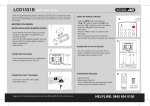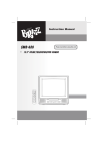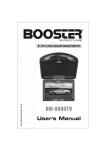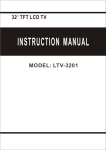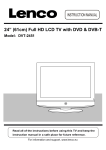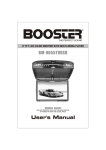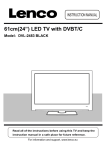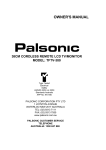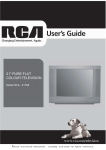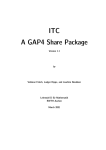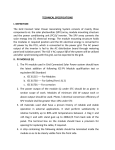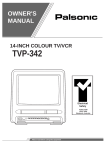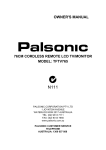Download User Manual For RF Coax Video to RCA Video - Firebird
Transcript
Super Video to WSXGA Converter External Cable TV Tuner OPERATION MANUAL p/n CATV6 TABLE OF CONTENTS Package Content About The TV Tuner …………………………………………………….………..…………. 1 ……………………………………………………………………...…2 Front & Rear Panels…….………………………………………………………………….…3 Illustration of Basic Connection.…………………………………………………..……… …4 Setup Procedures….……………………………………..…………………………………5-7 Remote Controller Description………………….…………………………….………………8 Operations……………………………………………………………….………….………9-12 Specification ……………………………………………………..……………………………14 Trouble Shooting …………………………………………………………………..…………15 PACKAGE CONTENT Before the installation, please check the package of content. 1. External Cable TV Tuner unit X 1 2. Vertical Stand X 1 3. Remote Control X 1 4. AC-DC Power Adaptor X 1 Main Unit VGA Cable Audio Cable Plastic Stand AC/DC Adaptor 1 Remote Control ABOUT THIS VIDEO CONVERTER / TV TUNER MODULE This external cable TV tuner unit doubles as a video upconverter and switcher. With the advanced video processor built in, this multimedia unit delivers outstanding video quality that surpasses your home TV display. Simply connect multiple video sources from CATV, DVD/VCR player, Camcorder, Video Game Consoles, Satellite Receiver, Video Camera or PC together thru this unit via AV/S-Video/VGA connections and select the desired input to watch any TV, DVD movies, computer screen or play video games on a desktop monitor, projector or flat panel TV with sharp and clean picture quality. Features: • Stand alone external NTSC TV tuner module for LCD TVs, Projection TV, LCD/CRT monitors or projector without coax cable TV tuners built in. • Great demodulator for converting coaxial cable TV signals into RCA video and stereo audio outputs for TV, video recorders, A/V receivers, wireless transmitter kit, etc. • Up-converts composite video or s-video signals into sharp progressive scan VGA signals. • 7-level VGA output resolutions: 1680x1050, 1600x900, 1440x900 , 1280x1024, 1280x720, 1024X768 and 800x600 pixels. • Supports PIP mode (Picture-In-Picture) for the benefit of users to watch cable TV or DVD movie from a video sub-window while using computer at the same time. • When in PIP mode, TV video sub-window can be resized and re-positioned to different location on the monitor screen. • Supports POP mode for cable TV channel preview up to 16 channels at a time in 4x4 matrix. • Adjustable controls of video color elements for brightness, contrast, hue, saturation, color temperature and picture modes. • 4 video inputs(RF/Coaxial + composite video + s-video + PC VGA pass through ) • 2 video outputs( VGA + Demodulator output from coax in) • Supports video inputs from all NTSC and PAL systems with automatic video mode detection. • Selectable screen ratio of 4:3, 16:9 and 16:10. • Stereo audio inputs and output. • Supports sleep timer function for powering off the module after a pre-set time interval. • Full-function remote controller. Application: • Turns any LCD monitor or projector into a LCD TV. • Great add-on of analog cable tuner module for regular TVs, new HDTVs, Plasma flat panel, computer monitor or projector without coax input. • Watch DVD or VHS video on a desktop monitor. • Converts coax analog CATV signals into composite video and audio via RCA jacks. 2 FRONT & REAR PANELS Front Panels: Power Button Semi-transparent casing Input Button CH+/- Button Volume+/- Button Stereo Audio Input Composite Video Input S-Video Input Rear Panels: CABLE IN: Coax input for analog antenna or coax CATV cable from the wall. Video Out: This video converter tuner model can also convert the coax CATV signals and outputs in composite RCA video signals through this port. SPEAKER: Audio output in 3.5mm Stereo connector for connection with multimedia speaker or stereo system. AUDIO IN: VGA Pass Through: VGA Audio input in 3.5mm Stereo connector for connecting to the audio output of PC sound card input in D-sub 15-pin connector for connection with PC. Signal pass through only, no conversion done on this VGA input. MONITOR Port: VGA output in D-sub 15-pin connector for connection with VGA display like CRT/ LCD/TFT monitor, projector or LCD TV. DC 5V: Power input connector for AC/DC Adaptor supplied, Please note using different rated power supply will cause damage to the unit. 3 ILLUSTRATION OF BASIC CONNECTION Front View DVD/VCD GAMECUBE TM VCR PS2 Camcorder TM TM X-Box Back View Antenna or CATV Audio Cable Audio Cable Sound Card Speaker VGA Card VGA Cable VGA Cable Monitor or LCD Power Adaptor *All brand names and trademarks stated or illustrated are related to their respect owners. 4 PC Back Panel SET UP PROCEDURE (1.) Set up cable connection when using a LCD/CRT monitor (In this section you will see TV pictures after finishing the installation) a. Connect the coaxial CATV cable from the wall into the RF input (“CABLE IN” port) in the back panel of TV tuner module. b. Connect the VGA cable from the VGA output( “MONITOR” port) in the back panel of TV tuner module to your VGA monitor or LCD TV monitor. c. Run the 3.5mm audio cable from your multimedia speaker or stereo system to the audio output (“SPEAKER” port) from the back panel of TV tuner module. d. Connect the AC/DC power adapter of the TV tuner and power on the cable TV tuner module using the supplied remote control or the push button on the module. e. Set the TV tuner module at TV mode by pressing the “INPUT” button from the remote controller or from the front control panel on the module unit itself. The “INPUT” button will lead you to the desired video input channel from Coax(TV), Composite Video, S-Video and PC VGA Pass Through. The video channel selection goes by a loop, i.e. CATV -> CV -> SV -> PC -> CATV… f. If the TV video screen is displayed on the CRT/LCD TV monitor or projector when you set the TV tuner module at TV mode. Congratulation! You have finished the installation. Rear b d. Speaker c. e. CRT or LCD AC/DC Adaptor *All brand names and trademarks stated or illustrated are related to their respect owners. 5 (2) Set up cable connection when connecting with a PC. (In this section, you will watch TV while using your PC at the same time after finishing all the installation.) a. Connect the coaxial CATV cable from the wall into the RF input (“CABLE IN” port) in the back panel of TV tuner module. b. Connect the VGA cable from PC video card output to the VGA input (“VGA IN” port) of TV tuner module. c. Connect the VGA cable from the VGA output( “MONITOR” port) in the back panel of TV tuner module to your VGA monitor or LCD TV monitor. d. Run the 3.5mm audio cable from your multimedia speaker or stereo system to the audio output (“SPEAKER” port) from the back panel of TV tuner module. e. Connect the audio out from the PC sound card to the audio input (“AUDIO IN” port) in the back panel of TV tuner module to your VGA monitor or LCD TV monitor. f. Connect the AC/DC power adapter of the TV tuner module and power on the cable TV tuner module using the supplied remote control or the push button on the tuner module. g. Set the TV tuner module at TV mode by pressing the “INPUT” button from the remote controller or from the front control panel on the module unit itself. The “INPUT” button will lead you to the desired video input channel from Coax(TV), Composite Video, S-Video and PC VGA Pass Through. The video channel selection goes by a loop, i.e. CATV -> CV -> SV -> PC -> CATV… h. If the TV video screen is displayed on the CRT/LCD TV monitor or projector when you set the TV tuner module at TV mode. Congratulation! You have finished the installation. Rear Sound Card e. VGA Card c. f. *All brand names and trademarks stated or illustrated are related to their respect owners. 6 (3) Connection with satellite receiver, set top box, video game console, DVD/VCR player or another Video Appliances, Please use composite RCA video cable or s-video cable for cable connection. (In this section, you can watch video showing on the screen while finishing all the installation.) a. b. c. d. e. f. g. Follows the previous steps to connect the output from this TV tuner module to your monitor display properly using VGA cable. Connects the RCA video cable or s-video cable from the video output of your video source such as satellite receiver, set top box, video game console or DVD/VCR player to the composite video input or s-video input of the TV tuner module unit. (Please be noted that the RCA composite cables are color-coded: yellow RCA for video, white RCA for audio left channel and red RCA for audio right channel) Connects the audio outputs from your video source to the RCA white and red jacks of this TV tuner module for audio input. Run the 3.5mm audio cable from your multimedia speaker or stereo system to the audio output (“SPEAKER” port) from the back panel of TV tuner module. Power on the TV tuner module. Set the TV tuner module at the corresponding video input mode by pressing the “INPUT” button from the remote controller or from the front control panel on the module unit itself. The “INPUT” button will lead you to the desired video input channel from Coax(TV), Composite Video, S-Video and PC VGA Pass Through. The video channel selection goes by a loop, i.e. CATV -> CV -> SV -> PC -> CATV… Play your video device now. If the picture and audio come on your monitor screen and speaker, your installation is completed. TM X-Box TM GC Camcorder / Video Camera Satellite Receiver VCR/DVD Set Top Box PS2 TM Media Player All brand names and trademarks stated or illustrated are related to their respect owners. 7 REMOTE CONTROLLER DESCRIPTION All Functions Of The IR Remote Controller Power: Turn on/off this video converter/TV tuner module or used for TV <->PC mode selection MUTE: Press this button to mute the audio output from the 3.5mm mini stereo phono jack. Numeric Key: 0~9 PIP: Press this button to 1--: Entry for TV channel start the TV video sub-window at any time over the PC Windows screen. This function is only active when a PC is turned on and connected to this video converter’s VGA input. Users can watch video or TV while using the PC at the same time by pressing this button at any time. number over 100. Users will need to press this key first in order to enter the 3-digit channel number for higher number TV channels. RETURN: Last Channel Recall (only valid in TV/CATV mode) MENU: Press this button to display the setup menu on the screen for adjustment and configuration purpose. INPUT: Press this button to select the desired video input channel for display from input of Coax/TV, CV,SV or PC VGA source. Pressing this button repeatedly will toggle through all different video channel screens from input devices connected to this converter module. CH+/-: TV Channel scrolling up/down (only valid in TV/CATV mode) VOL+/-: Press this button to adjust the audio output volume RES: Press this button to change the VGA output resolution up to 1680x1050 pixels from this unit. PICTURE: Press this button for hot key for the setting(TV function) PREVIEW: Press this button for TV channel preview function 8 Using This TV Tuner For The First Time… When the unit is powered up for the first time, the default input to the unit is TV(RF) input and there are no TV channels available yet. Users must train the tuner by using the channel scan function provided in the OSD operation menu to scan all the TV channels available in your area or from local cable TV service provider. (Note: The channel scan function is available only when the input source is set at TV mode) Step 1: press the “MENU” button from the remote controller. Step 2: press “CH+” or “CH-“ to scroll around all the categories until “Search” category is highlighted and then press “VOL+” or “VOL-“ to get into the sub-menu of channel search/scan. Step 3: In the sub-menu of channel search, there are options of “Auto Scan”, “Manual Scan” and “TV SYS”. Move to “TV SYS” first for selection of your TV signal source. Select “CABLE” if you have cable TV connection or select “AIR” if you have external antenna connected for analog broadcast TV over the air. Step 4: Next move upward to “Auto Scan” option by pressing “CH+” button from the remote. Step 5: Once “Auto Scan” function is highlighted, press “VOL+” or VOL-“ to enter into the sub-menu. In this sub-menu, there are options of “Fast Scan” and “Normal Scan”. User can press “CH-“ or “CH+” button from the remote to perform either way of channel scan. (Note: If the “Fast Scan” function could not find all the available TV channels, please change to use “Normal Scan” function to perform the channel scan again. Normal scan function takes longer time but with more detailed search for channel frequencies.) Step 6: Once “Fast Scan” or “Normal Scan” is selected, press “VOL+” or “VOL-“ from the remote control to perform the channel scan accordingly and wait for the scan process to be finished completely. Watching satellite video or DVD playing on your monitor Step 1: make sure that the DVD/VCR player, satellite receiver or other video device is properly connected to the video input of this external TV tuner module. Step 2: press “INPUT” button on your remote controller or on the front control panel of this unit to select composite video or s-video input channel. Step 3: play your video device and you should see the video show up on your display. OSD MENU OPERATION When you press the “MENU” button on the remote control, an OSD(On-Screen-Display) menu will pop up with 6 main category icons on the display screen as follows: “Picture”, “Search”, “Audio”, “Setup”, “Time” and “Acces.”. Note: All the selectable functions provided in the OSD menu can be accessed from using the remote controller. “MENU” button: For entering into the main menu, going back to the previous sub-menu or exiting the menu. “VOL+” / “VOL-“ buttons: For entering into each sub-menu, setting up parameters and selecting function to be performed. “CH+” / “CH-“ buttons: For moving around between the listed categories and items in the main menu and each following sub-menu. 9 1. Picture: For Video Quality Adjustment 1.Picture 1.Bright 2.Search 2.Contrast 3.Audio 3.Saturation 4.Setup 4.Hue 5.Time 5.Color temp. Normal /warm /cold 6.Access. 6.Picture mode Normal/user/bright/soft Bright: Adjust the brightness of the video output from the tuner. Contrast: Adjust the contrast of the video output images. Saturation: Adjust the color saturation of the video output images. Hue: Adjust the color hue of the video output. Color Temperature: Select the color temperature mode from Normal, Warm, and Cold modes. Picture mode: 4 available screen picture modes up on selections (Normal/User/Bright/Soft modes). 2. Search : Available TV Channel Scan 1. Picture 2. Search 1.Auto Scan Fast Scan 3. Audio Normal Scan 4. Setup 5. Time 2.Manual Scan 6. Access. Channel 1 Band VHFL/VHFH/UHF Search 3.TV SYS Fine >>> Skip ON/OFF Cable/Air Auto Scan: There are 2 methods for scanning the TV Channel. Fast Scan: Scan and find the TV channels via channel mapping. Normal Scan: Detailed TV channel scan by frequency step by step. Manual Scan: This option is for analog broadcast TV use only. When users may need to scan the channel via manual scan method, there are 5 items that you will need to do the scan. • Channel: You can use VOL+/- to choose the desired channel • Band: 3 bands of VHFL/VHFH/UHF. Use for countries with analog broadcast TV only. • Search: Scan for available frequency. • Fine: fine tune the frequency, add or decrease 0.1MHz /step • Skip: skip the channel TV Sys: Select the input TV signal source from AIR Antenna or Coax Cable. If you connect this unit to a CATV system, this option should be “CABLE”, if you connect to Free to Air Antenna you need to set to “AIR”. 10 3 .Audio : For Audio Output Set-up And Controls 1. Picture 2. Search 3.Audio 1.volume 4. Setup 2.equalize 5.Time 3.stereo 6.Access Volume: change the output audio volume level. Equalize: change the balance of the audio output Stereo: Activate stereo audio mode 4. Setup: System settings 1. Picture 2. Search 3. Audio 4.Setup 5. Time 6. Access. 1.OSD setting Language Bright Mix Background Signal source Colour system 2.Display mode Monitor type Browse mode 4:3 / 16:9 / 16:10 800*600 60/75Hz 1024*768 60/75Hz 1280*1024 60/75Hz 1280*720 60/75Hz 1440*900 60/75Hz 1600*900 60Hz 1680*1050 60Hz Center/Bottom R /Top R/Bottom L/Top L 4 / 9/ 16 pic. De-noise off/high/middle/low Display ratio POP mode 3.Advance setting English Normal/Bright/Gloom Normal/Heavy/Light Gradual/Normal/Mix TV / AV /SV AUTO BLE Gamma Display Mode on/off LCD / CRT /bright /off Normal/4:3 4.Blue background 5.Factory mode OSD setting: Selection of language, brightness degree, mix degree and background color for the OSD menu display on the screen. Display mode: Change parameter of the display mode, there are 6 items for setting. Advance setting: Setting of the picture parameter. 11 BLUE Background: Activating screen to be blue when signal loss. There are 2 selections: ON/OFF Factory mode: Reset all the previous setup back to the factory default settings. Description of sub item. Language: Fixed with English language only. Bright: change the brightness of the OSD session. Mix: mixture of OSD and background. Background: Change the background style for the OSD session. Signal Source : Change the input source. There are 3 input selections: TV : CATV or Air TV AV: Composite Video SV: S-Video Color System: Setting of the color system. The default is AUTO. Monitor Type: Change the output aspect ratio, there are 3 selections, 4:3/16:9/16:10 Display ratio: Change the VGA output pixel resolutions at 12 different levels: 800X600 60Hz 800X600 75Hz 1024X768 60Hz 1024X768 75Hz 1280X720 60Hz 1280X720 75Hz 1280X1024 60Hz 1280X1024 75Hz 1440 X 900 60Hz 1440 x 900 1600 X 900 60Hz 1680 X 1050 75Hz 60Hz ( Note: The output resolution should be selected within the capacity of the monitor display. If you set the output resolution of this unit beyond the maximum that your monitor can handle, there will be no pictures showing on the screen. Use the included remote controller to power off the video converter first and then press “0” button three times to revert the resolution back to 1024x768 pixels when the above-mentioned did happen. ) POP-Mode: change the POP sub window position. There are 5 selections, Canter/Bottom R/Top R/Bottom L/Top L Browse Mode: Selection of the quick view windows number from 4, 9 to 16. De-noise : Adjust the noise reduction level to match the best performance with your display. There are 4 selections, High, Middle, Low and Off. ( Note: If the de-noise level is set to high mode, there will be lagging of video on some action themes so the choice should be made with caution. ) BLE: Enhance the black color level to make the video more vivid. GAMMA: 4-Preset gamma correction level available for selection to match the performance of different monitor type. There are 4 selections, LCD-CRT-Bright-Off DISPLAY Mode: Change the output monitor type, there are 2 selections, Normal or 4:3 12 5 Time : Sleep Timer Setting 1. Picture 1. Sys off 00:00 no use/always/once 2. Search 2. Sys on 00:00 no use/always/once 3. Audio 3. Remind 00:00 no use/always/once 4. Setup 4. Reserve 00:00 5. Time 5. Time 00:00 6. Access. This section is for users to configure the automation of system shutdown time or wake-up schedule. 6 .Access : Some useful software 1. Picture 2. Search 3. Audio 4. Setup 5. Time 6. Access. Calendar 13 Product Specification Item Specification CATV/TV Input 75 Ohm F female or IEC female Frequency range 48~862MHz Video Input CV(Composite Video), SV(S-Video) Audio Input (Signal Source) Stereo RCA Left + Right Channels Audio Input (PC) 3.5mm Stereo VGA Input/Output Connector D-sub HD-15 Pin Female Power- AC/DC adaptor 5 V DC, 1A. VGA Output Resolution 800 x 600 Pixels@ 60/75Hz 1024 x 768 Pixels@ 60/75Hz 1280 x 720 Pixels@ 60/75Hz 1280 x 1024 Pixels@ 60/75Hz 1440 x 900 Pixels@ 60/75Hz 1600 x 900 Pixels@ 60Hz 1680 x 1050 Pixels@ 60Hz Audio Output 3.5 mm Stereo Video Output RCA jacket Regulatory Compliance FCC 15.225 FCC Part 15-Class B ICES-003 CE, RoHS *Specification subject to change without further notice 14 TROUBLE SHOOTING Question : No Video ? a. b. c. d. e. f. g. h. Please check all the cable connection first and make sure that you connect the cables correctly between your video device, this video converter and your display unit according to the diagram shown on page 4,5,6 and 7 in this manual. Check the power connection and make sure that the power LED from the front panel of this unit is turned green using the supplied power adapter from the package. If you use a flat panel or regular TV for display, please make sure that you select the right video input channel from your TV for screen display. Example: If the output from this video converter/TV tuner was connected to video input #1 on the TV panel but you were expecting and looking at video channel 2 on TV for video display, you will not see the picture from the display because of the incorrect video channel being selected by mistake. Make sure that you do not set the VGA output resolution of this video converter beyond the maximum capacity that your monitor or projector can handle. Example: If your monitor display supports up to 1280x1024 pixels but you set this video converter to output at 1600x1050 for output to the monitor, there will be no picture showing in this case and the monitor will display an error message of “Out Of Frequency Range”. At this time please use the remote control to power off the video converter box first and then press “0” button from the remote three times continuously. Press the power button again, you shall see the picture come back up again at 1024x768 pixels resolution. During this process, please do not unplug the power adapter. In case of compatibility issue with the VGA display you were using, you can test out this video converter /TV tuner with a different VGA monitor or projector to find out more information. If you can not see TV channels from the tuner of this video converter, please do the channel scan again as instructed on page 9. Also make sure that you select the right TV system mode from the OSD menu of this TV tuner unit. Example : If you connect the coax cable from the wall for CATV into the RF input of this unit, you must select TV system mode as “CATV” from the OSD menu of this unit as stated on page 10. If you select “AIR TV “ mode, this unit will not work correctly. If you have digital cable TV service, you must use either a composite rca video cable or s-video cable to connect from your digital cable box into the composite input or SV input of this video converter. You can not connect the coax cable from your digital cable box into the coax input of this CATV tuner. Our unit supports all the SD standard cable TV channels and it can not decode the digital or HD channels for you. That is why you will be provided with a digital set top box from your local cable company when you subscribe to digital cable TV service. If you have satellite video, you must use either a composite rca video cable or s-video cable to connect from your satellite receiver’s output to the composite input or SV input of this video converter as illustrated on page 7 in this manual. You can not connect the coax cable from your satellite receiver to the coax input of this CATV. The coax input of our unit is designed for cable TV signals only. Any other coax signals will not be decoded properly. Question: No sound ? a. Please check all the audio cable connection first and make sure that you connect cables correctly between your video device, this video converter and your display unit according to the diagram shown in this manual. b. c. Please check if your video device outputs audio properly first. If you have accidentally muted the audio output on your video device or this video converter 15 or your display end, you will have no audio either. If that were the case, please un-mute the audio out from your video device, video converter or display accordingly. Question: No response from the remote controller ? a. Make sure that you are pointing the remote controller of this video converter toward the IR sensor window of this unit within 20 ft and +/- 15 degrees. The supplied remote control of this unit uses infrared, not RF type like the ones used from your home TV. b. Please check the batteries of the remote control and replace with new ones if necessary. Question: How to reset the unit back to default ? a. User can press the “MENU” button from the remote controller to show the configuration menu on the screen. Then scroll to “Setup” section and select “Factory mode” to confirm reverting all the current setting back to the default values as detailed on page 11. 16