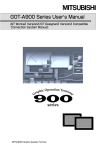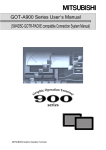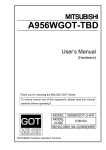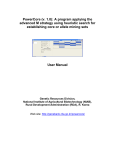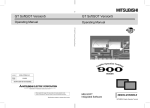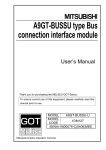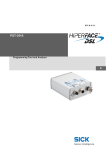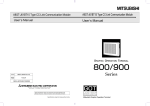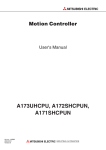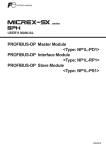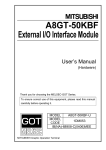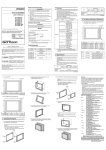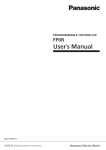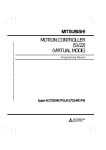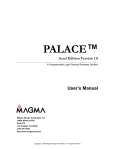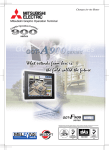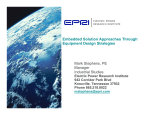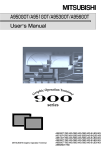Download GOT-A900 Series User`s Manual (GT Works
Transcript
,
GOT-A900 Series User s Manual
(GT Works Version5/GT Designer Version5 compatible
Connection System Manual)
MITSUBISHI Graphic Operation Terminal
• SAFETY PRECAUTIONS •
(Always read these instructions before using this equipment.)
Before using this product, please read this manual and the relevant manuals introduced in this manual carefully
and pay full attention to safety to handle the product correctly.
The instructions given in this manual are concerned with this product. For the safety instructions of the
programmable controller system, please read the CPU module user's manual.
In this manual, the safety instructions are ranked as "DANGER" and "CAUTION".
DANGER
Indicates that incorrect handling may cause hazardous conditions,
resulting in death or severe injury.
! CAUTION
Indicates that incorrect handling may cause hazardous conditions,
resulting in medium or slight personal injury or physical damage.
!
Note that the ! CAUTION level may lead to a serious consequence according to the circumstances.
Always follow the instructions of both levels because they are important to personal safety.
Please save this manual to make it accessible when required and always forward it to the end user.
[Design Instructions]
!
DANGER
• Some failures of the GOT main unit, communication module, communication board or cable may
keep the outputs on or off.
An external monitoring circuit should be provided to check for output signals which may lead to a
serious accident.
Not doing so can cause an accident due to false output or malfunction.
• If a communication fault (including cable disconnection) occurs during monitoring on the GOT,
communication between the GOT and PLC CPU is suspended and the GOT becomes inoperative.
For bus connection
: The CPU becomes faulty and the GOT inoperative.
For other than bus connection
: The GOT becomes inoperative.
A system where the GOT is used should be configured to perform any significant operation to the
system by using the switches of a device other than the GOT on the assumption that a GOT
communication fault will occur.
Not doing so can cause an accident due to false output or malfunction.
!
CAUTION
• Do not bundle the control and communication cables with main-circuit, power or other wiring.
Run the above cables separately from such wiring and keep them a minimum of 100mm apart.
Not doing so noise can cause a malfunction.
A-1
A-1
[Mounting Instructions]
!
DANGER
• Be sure to shut off all phases of the external power supply used by the system before mounting or
removing the GOT main unit to/from the panel.
Not doing so can cause a module failure or malfunction.
• Be sure to shut off all phases of the external power supply used by the system before mounting or
removing the communication board, communication unit, memory board, external I/O interface
unit, or memory card interface unit onto/from the GOT.
Not doing so can cause a module failure or malfunction.
!
CAUTION
• The GOT should be used in the environment given in the general specifications of the GOT user's
manual.
Not doing so can cause an electric shock, fire, malfunction or product damage or deterioration.
• When mounting the GOT main unit to an enclosure, tighten the mounting screws in the specified
torque range.
Undertightening can cause a drop, short circuit or malfunction.
Overtightening can cause a drop, short circuit or malfunction due to the damage of the screws or
module.
• When loading the communication board or communication module to the GOT main unit, fit it to the
connection interface of the GOT and tighten the mounting screws in the specified torque range.
Undertightening can cause a drop, failure or malfunction.
Overtightening can cause a drop, failure or malfunction due to the damage of the screws or
module.
• When loading the memory board into the GOT main unit, load it into its corresponding GOT slot
and tighten the mounting screws in the specified torque range.
Undertightening can cause a malfunction due to a contact fault.
Overtightening can cause a malfunction due to the damage of the screws or module.
• When loading the PC card into the GOT main unit, insert and push it into its corresponding GOT
slot until the PC card eject button comes up.
Not doing so can cause a malfunction due to a contact fault.
• Before loading or unloading the PC card to or from the GOT, set the memory card access switch to
the OFF position.
Not doing so can cause the PC card data to be corrupted.
A-2
A-2
[Wiring Instructions]
!
DANGER
• Before starting wiring, be sure to shut off all phases of external power supply used by the system.
Not doing so may cause an electric shock, product damage or malfunction.
!
CAUTION
• Always earth the FG, LG and earth terminals of the GOT power supply section to the protective
earth conductor.
Not doing so may cause an electric shock or malfunction.
• Correctly wire the power supply module on the GOT after confirming the rated voltage and terminal
arrangement of the product.
Not doing so can cause a fire or failure.
• Tighten the terminal screws of the GOT power supply section in the specified torque range.
Undertightening can cause a short circuit or malfunction.
Overtightening can cause a short circuit or malfunction due to the damage of the screws or
module.
• Exercise care to avoid foreign matter such as chips and wire offcuts entering the module.
Not doing so can cause a fire, failure or malfunction.
• Plug the bus connection cable by inserting it into the connector of the connected module until it
"clicks".
After plugging, check that it has been inserted snugly.
Not doing so can cause a malfunction due to a contact fault.
• Plug the communication cable into the connector of the connected module and tighten the mounting
and terminal screws in the specified torque range.
Undertightening can cause a short circuit or malfunction.
Overtightening can cause a short circuit or malfunction due to the damage of the screws or module.
[Test Operation Instructions]
!
DANGER
• Before performing test operation (bit device on/off, word device's present value changing,
timer/counter's set value and present value changing, buffer memory's present value changing) for a
user-created monitor screen, system monitoring, special module monitoring or ladder monitoring,
read the manual carefully to fully understand how to operate the equipment.
During test operation, never change the data of the devices which are used to perform significant
operation for the system.
False output or malfunction can cause an accident.
A-3
A-3
[Startup/Maintenance Instructions]
!
DANGER
• When power is on, do not touch the terminals.
Doing so can cause an electric shock or malfunction.
• Do not change the extension stage setting switch or the I/O slot setting switch.
Doing so can cause malfunction.
• Before starting cleaning or terminal screw retightening, be sure to shut off all phases of external
power supply used by the system.
Not switching the power off in all phases can cause a module failure or malfunction.
Undertightening can cause a short circuit or malfunction.
Overtightening can cause a short circuit or malfunction due to the damage of the screws or module.
!
CAUTION
• Do not disassemble or modify the module.
Doing so can cause a failure, malfunction, injury or fire.
• Do not touch the conductive and electronic parts of the module directly.
Doing so can cause a module malfunction or failure.
• The cables connected to the module must be run in ducts or clamped.
Not doing so can cause the module or cable to be damaged due to the dangling, motion or
accidental pulling of the cables or can cause a malfunction due to a cable connection fault.
• When unplugging the cable connected to the module, do not hold and pull the cable portion.
Doing so can cause the module or cable to be damaged or can cause a malfunction due to a cable
connection fault.
[Disposal Instructions]
!
CAUTION
• When disposing of the product, handle it as industrial waste.
A-4
A-4
REVISIONS
* The manual number is given on the bottom left of the back cover.
Print Date
Aug., 2000
Oct., 2000
Nob., 2000
* Manual Number
Revision
SH (NA)-080119-A First edition
SH (NA)-080119-B Partial corrections
Section 2.1, Section 5.1.2, Section 6.1.2
Partial additions
Section 2.3.2, Section 4.1.3, Section 4.2, Section Chapter 5, Chapter 6,
Section 15.1.2, Section 15.1.4, Section 15.1.6
SH (NA)-080119-C Partial additions
Feb., 2001
Section 1.1, Section 16.1
Additions
Section 15.5, Section 15.6
SH (NA)-080119-D Overall reexamination of the contents including layouts
May., 2001
Jun., 2001
SH (NA)-080119-E Additions
Section 2.3.4, Section 3.4, Chapter 8, Chapter 9, Chapter 10,
Chapter 11, Section 13.1.5, Chapter 19
Partial additions
Section 3.1.1, Section 3.2.1, Section 3.2.2, Section 3.2.3,
Section 3.2.5, Section 3.2.6, Section 3.3.1, Section 5.1.1,
Section 5.2.1, Section 12.1.3, Section 12.2.3, Section 12.3.2,
Section 13.2.2, Section 13.3.1, Section 13.3.2
Partial corrections
Section 1.1, Section 1.2, Section 2.1, Section 2.2, Section 2.3.4,
Section 5.1.2, Section 5.1.5, Section 5.1.6, Section 12.1.2,
Section 12.2.2, Section 12.3.1, Section 12.3.3, Section 18.3.2,
Section 21.5, Section 21.6
SH (NA)-080119-F Partial additions
Section 2.1
SH (NA)-080119-G Partial additions
Section 2.1, Section 2.3.2, Section 4.3.2, Section 4.3.3, Section 21.2.1
Addition
Section 3.2.5
May., 2002 SH (NA)-080119-H Additions
Aug., 2001
Section 21.7
Partial additions
Section 1.1, Section 12.1.8, Section 16.2, Section 16.3.1,
Section 16.3.2
Partial corrections
Section 2.1, Section 2.3.1, Section 2.3.2, Section 3.2.1, Section 3.2.2,
Section 3.2.4, Section 3.2.6, Section 3.2.7, Section 4.1.3, Section 4.3,
Section 4.3.3, Section 5.1.2, Section 5.2.1, Section 5.2.2, Section 7.1,
Section 10.1, Section 11.1, Section 11.2.1, Section 12.1.7,
Section 12.2.2, Section 12.3.1, Section 12.3.2, Section 16.1,
Section 21.1.1, Section 21.1.4, Section 21.1.6, Section 21.5.1,
Section 21.6.1, Appendix 1.3
A-5
A-5
* The manual number is given on the bottom left of the back cover.
Print Date
Jul., 2003
* Manual Number
SH (NA)-080119-I
Revision
Additions
Section 2.1.1, Section 2.1.2
Partial additions
Section 3.1.3, Section 12.2.2
Partial corrections
Section 5.1.3, Section 5.2.1, Section 5.4
Jan., 2004
SH (NA)-080119-J Partial corrections
Section 4.2, Section 4.3.3, Section 5.2.1, Section 5.4, Section 12.3.2,
Section 13.3.2, Section 14.4, Section 15.3.2, Section 16,3.2,
Section 17.3, Section 18.3.2, Section 19.3, Section 20.2.1,
Section 20.2.2
Partial additions
Section 3.2.1, Section 3.2.2, Section 3.2.3, Section 3.2.6, Section 3.2.7
Jun., 2004
SH (NA)-080119-K Partial corrections
About Manuals, Section 2.1.1, Section 8.1, Section 9.1, Section 10.1,
Section 11.1
MODEL CODE change
Changed from 13JR20 to 1DM189
Jan., 2006
SH (NA)-080119-L Partial corrections
SAFETY PRECAUTIONS, Section 2.1.1, Section 2.1.2, Section 2.3.2,
Section 2.3.4, Section 4.3.3
Partial additions
Chapter 1, Section 3.2.1, Section 4.3.2, Section 11.2.1 to Section 11.2.3,
Section 16.3.1, Section 16.3.2
Japanese Manual Version SH-080114-M
This manual confers no industrial property rights or any rights of any other kind, nor does it confer any patent
licenses. Mitsubishi Electric Corporation cannot be held responsible for any problems involving industrial property
rights which may occur as a result of using the contents noted in this manual.
© 2000 MITSUBISHI ELECTRIC CORPORATION
A-6
A-6
INTRODUCTION
Thank you for choosing the Mitsubishi Graphic Operation Terminal.
Before using the equipment, please read this manual carefully to use the equipment to its optimum.
CONTENTS
SAFETY PRECAUTIONS...............................................................................................................................A- 1
REVISION .......................................................................................................................................................A- 5
INTRODUCTION.............................................................................................................................................A- 7
CONTENTS.....................................................................................................................................................A- 7
About Manuals ...............................................................................................................................................A-13
Abbreviations and generic terms in this manual ...........................................................................................A-14
CHAPTER1 OVERVIEW
1 - 1 to 1 -10
1.1 Connection supported by GOT................................................................................................................ 1 - 1
1.2 Overall system configurations ................................................................................................................. 1 - 7
CHAPTER2 SPECIFICATION
2 - 1 to 2 -17
2.1 PLC CPU that allows monitoring ............................................................................................................. 2 - 1
2.1.1 Applicable CPU list............................................................................................................................ 2 - 1
2.1.2 PLC CPU that can be monitored per connection form .................................................................... 2 - 3
2.2 Monitoring of special function unit ........................................................................................................... 2 - 4
2.3 Access range for monitoring.................................................................................................................... 2 - 5
2.3.1 Data link system (MELSECNET/B, (II)) access range for monitoring............................................. 2 - 5
2.3.2 Network system (MELSECNET/H, MELSECNET/10) access range for monitoring ...................... 2 - 7
2.3.3 CC-Link system access range for monitoring ................................................................................. 2 -15
2.3.4 Access range for monitoring when using Ethernet connection ...................................................... 2 -17
2.3.5 Access range for monitoring when using MELSEC-FXCPU,
other PLC and microcomputer connections.................................................................................... 2 -17
CHAPTER3 BUS CONNECTION
3 - 1 to 3 -24
3.1 First step in bus connection ..................................................................................................................... 3 - 1
3.1.1 GOT handling from PLC CPU in bus connection............................................................................. 3 - 1
3.1.2 Restriction on the number of GOTs by the PLC CPU connected to ............................................... 3 - 1
3.1.3 Power supply of PLC CPU and GOT ............................................................................................... 3 - 2
3.1.4 Restriction when PLC CPU is used in direct method ...................................................................... 3 - 4
3.1.5 Precautions for use of A1SJCPU and A1SJHCPU.......................................................................... 3 - 4
3.1.6 Precautions for GOT connection in duplex system ......................................................................... 3 - 4
3.2 System configurations.............................................................................................................................. 3 - 5
3.2.1 Connection with QCPU (Q mode) .................................................................................................... 3 - 5
3.2.2 Connection with QnACPU (large type) or ACPU (large type) ......................................................... 3 - 8
3.2.3 Connection with QnACPU (small type) or ACPU (small type) ....................................................... 3 -10
3.2.4 Connection with A0J2HCPU............................................................................................................ 3 -12
3.2.5 Connection with motion controller CPU (Q172CPU, Q173CPU) ................................................... 3 -13
3.2.6 Connection with motion controller CPU (A273UCPU, A273UHCPU, A273UHCPU-S3) .............. 3 -13
3.2.7 Connection with motion controller CPU (A171SHCPU, A172SHCPU, A173SHCPU(-S1)) ......... 3 -16
3.3 Initial settings (Q mode) .......................................................................................................................... 3 -18
3.3.1 Connection with QCPU (Q mode) ................................................................................................... 3 -18
3.3.2 Connection with other than QCPU (Q mode).................................................................................. 3 -20
3.4 Troubleshooting for disabled monitoring ................................................................................................ 3 -23
A-7
A-7
CHAPTER4 CPU DIRECT CONNECTION
4 - 1 to 4 -13
4.1 System configurations.............................................................................................................................. 4 - 1
4.1.1 Connection with QCPU ..................................................................................................................... 4 - 1
4.1.2 Connection with QnACPU or ACPU................................................................................................. 4 - 2
4.1.3 Connection with FXCPU (FX0, FX0N, FX0S, FX1N, FX1NC, FX1S, FX2N, FX2NC series) ........ 4 - 3
4.1.4 Connection with FXCPU (FX1, FX2, FX2C series) ......................................................................... 4 - 5
4.2 Connection Cables................................................................................................................................... 4 - 6
4.3 About transparent function (2-port interface function) ............................................................................ 4 - 7
4.3.1 About software used ......................................................................................................................... 4 - 7
4.3.2 Instructions for using the transparent function ................................................................................. 4 - 8
4.3.3 Compatible RS-232C cable ............................................................................................................. 4 -11
CHAPTER5 COMPUTER LINK CONNECTION
5 - 1 to 5 -18
5.1 System configurations.............................................................................................................................. 5 - 1
5.1.1 Connection with QCPU (Q mode) .................................................................................................... 5 - 1
5.1.2 Connection with QCPU (A mode)..................................................................................................... 5 - 2
5.1.3 Connection with QnACPU (large type)............................................................................................. 5 - 3
5.1.4 Connection with QnACPU (small type) ............................................................................................ 5 - 4
5.1.5 Connection with ACPU (large type).................................................................................................. 5 - 5
5.1.6 Connection with ACPU (small type) ................................................................................................. 5 - 6
5.2 Initial settings............................................................................................................................................ 5 - 7
5.2.1 PLC CPU side settings ..................................................................................................................... 5 - 7
5.2.2 GOT side settings ............................................................................................................................ 5 -15
5.3 Transmission specifications.................................................................................................................... 5 -15
5.4 Connection cable .................................................................................................................................... 5 -16
CHAPTER6 MELSECNET CONNECTION (DATA LINK SYSTEM)
6 - 1 to 6 - 2
6.1 System configuration ............................................................................................................................... 6 - 1
6.2 Switch setting of data link unit ................................................................................................................. 6 - 2
6.3 Self-diagnosis test.................................................................................................................................... 6 - 2
CHAPTER7 MELSECNET CONNECTION (NETWORK SYSTEM)
7 - 1 to 7 - 2
7.1 System configuration ............................................................................................................................... 7 - 1
7.2 Switch setting of network unit .................................................................................................................. 7 - 2
7.3 Self-diagnosis test.................................................................................................................................... 7 - 2
CHAPTER8 CC-LINK CONNECTION (INTELLIGENT DEVICE STATION)
8 - 1 to 8 -12
8.1 System configuration ............................................................................................................................... 8 - 1
8.2 Monitoring Specification........................................................................................................................... 8 - 2
8.2.1 Monitoring Overview ........................................................................................................................ 8 - 2
8.2.2 I/O Signals Transfered to/from the Master module.......................................................................... 8 - 8
8.2.3 Remote Register Assignment........................................................................................................... 8 - 8
8.3 Programming............................................................................................................................................ 8 - 9
8.3.1 System configuration......................................................................................................................... 8 - 9
8.3.2 Relationships between corresponding devices................................................................................ 8 - 9
8.3.3 Monitor screen examples................................................................................................................. 8 -10
8.3.4 A8GT-J61BT13 switch setting example .......................................................................................... 8 -12
8.3.5 Parameter setting example (setting using GX Developer) ............................................................. 8 -12
A-8
A-8
CHAPTER9 CC-LINK CONNECTION (REMOTE DEVICE STATION)
9 - 1 to 9 -38
9.1 System configuration ............................................................................................................................... 9 - 1
9.2 Monitoring Specification........................................................................................................................... 9 - 2
9.2.1 Monitoring Overview ........................................................................................................................ 9 - 2
9.2.2 I/O Signals to the Master Module ..................................................................................................... 9 - 7
9.2.3 Remote Register Allocation ............................................................................................................. 9 -11
9.2.4 Command List for the Dedicated Command Monitor Method........................................................ 9 -12
9.2.5 Details of Each Command ............................................................................................................... 9 -13
9.3 Sequence Program Example.................................................................................................................. 9 -31
9.3.1 Sequence Program Example When Monitoring Using the Normal Monitor Method ..................... 9 -31
9.3.2 Sequence Program Example When Monitoring Using Dedicated Command Monitor Method .... 9 -35
CHAPTER10 CC-LINK CONNECTION (VIA G4)
10 - 1 to 10 - 2
10.1 System configuration ........................................................................................................................... 10 - 1
10.2 Initial settings........................................................................................................................................ 10 - 2
CHAPTER11 ETHERNET CONNECTION
11 - 1 to 11 -16
11.1 System configuration ........................................................................................................................... 11 - 2
11.2 How to set up the Ethernet connection ............................................................................................... 11 - 3
11.2.1 When using E71............................................................................................................................ 11 - 3
11.2.2 When using QE71......................................................................................................................... 11 - 8
11.2.3 When using Q Series Compatible E71........................................................................................ 11 -11
11.2.4 How to Set Devices Using GT Designer ..................................................................................... 11 -14
11.2.5 GOT side settings ........................................................................................................................ 11 -15
11.3 Troubleshooting for disabled monitoring............................................................................................ 11 -16
CHAPTER12 OMRON PLC CONNECTION
12 - 1 to 12 -22
12.1 System configurations ......................................................................................................................... 12 - 1
12.1.1 Connection with C200H series ..................................................................................................... 12 - 1
12.1.2 Connection with C200HS series................................................................................................... 12 - 2
12.1.3 Connection with C200Hα series................................................................................................... 12 - 3
12.1.4 Connection with CQM1................................................................................................................. 12 - 5
12.1.5 Connection with C1000H or C2000H ........................................................................................... 12 - 6
12.1.6 Connection with CV500, CV1000, CV2000, CVM1-CPU01, CVM1-CPU11 or CVM1-CPU21 ... 12 - 7
12.1.7 Connection with CS1 .................................................................................................................... 12 - 8
12.1.8 Connection with CJ1 ..................................................................................................................... 12 - 9
12.2 Initial Setting........................................................................................................................................ 12 -10
12.2.1 Switch setting of upper link unit ................................................................................................... 12 -10
12.2.2 Setting CV500, VC1000, CV2000, CVM1-CPU01, CVM1-CPU11, CVM1-CPU21, CS1, CJ1... 12 -13
12.2.3 Initializing C200Hα series and CQM1 ......................................................................................... 12 -15
12.2.4 Initializing communication board ................................................................................................. 12 -15
12.2.5 Initializing communication unit..................................................................................................... 12 -16
12.2.6 GOT side settings ........................................................................................................................ 12 -16
12.3 Connection cable ................................................................................................................................ 12 -17
12.3.1 RS-422 cable................................................................................................................................ 12 -17
12.3.2 RS-232C cable............................................................................................................................. 12 -19
12.3.3 Converter and connection cable used in CQM1......................................................................... 12 -21
A-9
A-9
CHAPTER13 YASKAWA PLC CONNECTION
13 - 1 to 13 -10
13.1 System configurations ......................................................................................................................... 13 - 1
13.1.1 Connection with GL60S, GL60H or GL70H ................................................................................. 13 - 1
13.1.2 Connection with GL120 or GL130 ................................................................................................ 13 - 2
13.1.3 Connection with CP-9200SH........................................................................................................ 13 - 3
13.1.4 Connection with MP-920, MP-930, CP-9300MS, CP-9200(H) or PROGIC-8 ............................ 13 - 4
13.1.5 Connection with GL120 or GL130 ................................................................................................ 13 - 5
13.2 Initial settings........................................................................................................................................ 13 - 6
13.2.1 PLC side settings .......................................................................................................................... 13 - 6
13.2.2 GOT side settings ......................................................................................................................... 13 - 6
13.3 Connection cable ................................................................................................................................. 13 - 7
13.3.1 RS-422 cable................................................................................................................................. 13 - 7
13.3.2 RS-232C cable.............................................................................................................................. 13 - 9
CHAPTER14 ALLEN-BRADLEY PLC CONNECTION
14 - 1 to 14 - 6
14.1 System configurations ......................................................................................................................... 14 - 1
14.1.1 Connection with SLC500 series ................................................................................................... 14 - 1
14.1.2 Connection with MicroLogix 1000 series or MicroLogix 1500 series .......................................... 14 - 2
14.2 Initial settings........................................................................................................................................ 14 - 3
14.2.1 PLC side settings .......................................................................................................................... 14 - 3
14.2.2 GOT side settings ......................................................................................................................... 14 - 4
14.3 Transmission specification................................................................................................................... 14 - 5
14.4 Connection cable ................................................................................................................................. 14 - 5
CHAPTER15 SHARP PLC CONNECTION
15 - 1 to 15 - 9
15.1 System configurations ......................................................................................................................... 15 - 1
15.1.1 Connection with JW-21CU or JW-31CUH ................................................................................... 15 - 1
15.1.2 Connection with JW-22CU, JW-32CUH or JW-33CUH .............................................................. 15 - 2
15.1.3 Connection with JW-50CUH......................................................................................................... 15 - 3
15.1.4 Connection with JW-70CUH or JW-100CUH............................................................................... 15 - 4
15.2 Initial setting ......................................................................................................................................... 15 - 5
15.2.1 Connecting directly to the PLC CPU ............................................................................................ 15 - 5
15.2.2 Connecting to the link unit ............................................................................................................ 15 - 6
15.3 Connection cable ................................................................................................................................. 15 - 7
15.3.1 RS-422 cable................................................................................................................................. 15 - 7
15.3.2 RS-232C cable.............................................................................................................................. 15 - 9
CHAPTER16 TOSHIBA PLC CONNECTION
16 - 1 to 16 - 6
16.1 System configuration ........................................................................................................................... 16 - 1
16.2 Initial settings........................................................................................................................................ 16 - 2
16.2.1 Switch settings of the T2 series (T2 (PU224), T2E, T2N) ........................................................... 16 - 2
16.2.2 PLC side settings .......................................................................................................................... 16 - 2
16.3 Connection cable ................................................................................................................................. 16 - 3
16.3.1 RS-422 cable................................................................................................................................. 16 - 3
16.3.2 RS-232C cable.............................................................................................................................. 16 - 5
CHAPTER17 SIEMENS PLC CONNECTION
17 - 1 to 17 - 3
17.1 System configuration ........................................................................................................................... 17 - 1
17.2 Initial settings........................................................................................................................................ 17 - 2
17.3 Connection cable ................................................................................................................................. 17 - 3
A - 10
A - 10
CHAPTER18 HITACHI PLC CONNECTION
18 - 1 to 18 - 7
18.1 System configurations ......................................................................................................................... 18 - 1
18.1.1 Connection with large H series..................................................................................................... 18 - 1
18.1.2 Connection with H-200 to 252 series, H series board type or EH-150 series ............................ 18 - 2
18.2 Initial settings........................................................................................................................................ 18 - 3
18.2.1 PLC side settings .......................................................................................................................... 18 - 3
18.2.2 GOT side settings ......................................................................................................................... 18 - 4
18.3 Connection cable ................................................................................................................................. 18 - 5
18.3.1 RS-422 cable................................................................................................................................. 18 - 5
18.3.2 RS-232C cable.............................................................................................................................. 18 - 6
CHAPTER19 MATSUSHITA ELECTRIC WORKS PLC
19 - 1 to 19 -14
19.1 System configurations ......................................................................................................................... 19 - 1
19.1.1 Connection with FP0-C16CT or FP0-C32CT............................................................................... 19 - 1
19.1.2 Connection with FP1-C24C or FP1-C40C ................................................................................... 19 - 2
19.1.3 Connection with FP2..................................................................................................................... 19 - 3
19.1.4 Connection with FP3..................................................................................................................... 19 - 4
19.1.5 Connection with FP5..................................................................................................................... 19 - 5
19.1.6 Connection with FP10(S).............................................................................................................. 19 - 6
19.1.7 Connection with FP10SH.............................................................................................................. 19 - 7
19.1.8 Connection with FP-M(C20TC) or FP-M(C32TC)........................................................................ 19 - 8
19.2 Initial settings........................................................................................................................................ 19 - 9
19.2.1 PLC CPU side settings ................................................................................................................. 19 - 9
19.2.2 GOT side settings ........................................................................................................................ 19 -10
19.3 Connection cables .............................................................................................................................. 19 -11
CHAPTER20 MICROCOMPUTER CONNECTION
20 - 1 to 20 -14
20.1 System configuration ........................................................................................................................... 20 - 1
20.2 Connecting cable ................................................................................................................................. 20 - 2
20.2.1 With connection to DTR................................................................................................................ 20 - 2
20.2.2 Without connection to DTR........................................................................................................... 20 - 4
20.3 Transmission specification................................................................................................................... 20 - 5
20.4 Device data area.................................................................................................................................. 20 - 6
20.5 Communication commands................................................................................................................. 20 - 7
20.5.1 Command list ................................................................................................................................ 20 - 7
20.5.2 Data communication type ............................................................................................................. 20 - 8
20.5.3 Precautions for use ...................................................................................................................... 20 -10
20.5.4 Batch read command (RD).......................................................................................................... 20 -11
20.5.5 Batch write command (WD)......................................................................................................... 20 -12
20.5.6 Random read command (RR) ..................................................................................................... 20 -13
20.5.7 Random write command (RW) .................................................................................................... 20 -14
A - 11
A - 11
CHAPTER21 OPTIONAL EQUIPMENT CONNECTION
21 - 1 to 21 -25
21.1 Bar-code reader ................................................................................................................................... 21 - 1
21.1.1 System configuration .................................................................................................................... 21 - 1
21.2 Printer ................................................................................................................................................... 21 - 2
21.2.1 System configuration .................................................................................................................... 21 - 2
21.2.2 Connection cable .......................................................................................................................... 21 - 3
21.3 External I/O equipment ........................................................................................................................ 21 - 4
21.3.1 System configurations................................................................................................................... 21 - 4
21.3.2 Connection cables......................................................................................................................... 21 - 6
21.3.3 Wiring diagrams ........................................................................................................................... 21 -10
21.3.4 Recommended user-prepared articles and how to prepare them ............................................. 21 -13
21.4 PC card................................................................................................................................................ 21 -14
21.4.1 System configurations.................................................................................................................. 21 -14
21.5 Video camera ...................................................................................................................................... 21 -15
21.5.1 System configurations.................................................................................................................. 21 -15
21.5.2 Coaxial cable................................................................................................................................ 21 -17
21.5.3 Connection cable ......................................................................................................................... 21 -19
21.6 Personal computer (when RGB screen is displayed)........................................................................ 21 -20
21.6.1 System configuration ................................................................................................................... 21 -20
21.6.2 Connect cable .............................................................................................................................. 21 -21
21.7 Servo Amplifier.................................................................................................................................... 21 -22
21.7.1 System configuration ................................................................................................................... 21 -22
21.7.2 Initial setting (only when RS-422 communication function is used) ........................................... 21 -23
21.7.3 Connection cables........................................................................................................................ 21 -23
APPENDICES
App - 1 to App - 4
Appendix 1 System configuration example for microcomputer connection .............................................App - 1
Appendix 1.1 System configuration .......................................................................................................App - 1
Appendix 1.2 GOT side communication setting and monitor screen setting details............................App - 1
Appendix 1.3 Host side sample program ..............................................................................................App - 3
Appendix 1.4 System operation overview .............................................................................................App - 3
INDEX
A - 12
Index-1 to Index-2
A - 12
About Manuals
The following manuals related to this product are available. Obtain the manuals as
required the according to this table.
• Related manual
Manual name
Manual number (Model code)
GT Works Version 5/GT Designer Version 5 Operating Manual (Start up Manual)
Describes how to install GT Works Version 5/GT Designer Version 5 into a personal computer and
how to browse the online manuals.
(Found in the packing of the GT Works Version 5/GT Designer Version 5)
IB-0800143
(1DM183)
GOT900 Series Operating Manual (Introductory Manual)
For those who use the GOT for the first time, describes the way to create a monitor screen on GT
Designer, transfer monitor data to the GOT, and display it on the screen.
(Available as option)
SH-080116
(1DM141)
GT Works Version 5/GT Designer Version 5 Reference Manual
Deals with the system configuration of GT Works Version 5/GT Designer Version 5, the screen
makeup of the GT Designer, the general description of various monitoring functions, the procedure
for displaying the monitor screen on the GOT, and how to use the help function.
(Available as option)
GT Simulator Version 5 Operating Manual
Explains the system configuration, screen makeup and using methods of GT Simulator.
(Available as option)
GOT-A900 Series Operating Manual
(GT Works Version 5/GT Designer Version 5 compatible Gateway Functions Manual)
Explains the specifications, system configuration, setting methods and others of the gateway functions
that can be performed on the GOT-A900 series.
(Available as option)
A985GOT/A975GOT/A970GOT/A960GOT User’s Manual
Explains the specifications, general system configuration, component devices, part names, option
unit loading methods, installation and wiring methods, maintenance and inspection methods, and
error codes of A985GOT/A975GOT/A970GOT/A960GOT unit.
(Available as option)
A950GOT/A951GOT/A953GOT/A956GOT User’s Manual
Explains the specifications, general system configuration, component devices, part names, option
unit loading methods, installation and wiring methods, maintenance and inspection methods, and
error codes of A950GOT/A951GOT/A953GOT/A956GOT unit.
(Available as option)
GOT-A900 Series Operating Manual (GT Works Version 5/GT Designer Version 5 compatible
Extended • Option Functions Manual)
Provides the specifications of the utility, system monitoring, ladder monitoring, special function unit
monitoring, network monitoring functions, list editor functions, motion monitoring function and servo
amplifier monitoring function available for the GOT-A900 series and how to operate the dedicated
monitor screen.
(Available as option)
GT SoftGOT Version 6 Operating Manual
Describes the system configuration, screen makeup and usage of GT SoftGOT.
(Available as option)
A - 13
SH-080117
(1DM187)
SH-080120
(1DM191)
SH-080254
(1DM212)
SH-4005
(1DM099)
SH-080018
(1DM103)
SH-080118
(1DM185)
SH-080156
(1DM193)
A - 13
Abbreviations and generic terms in this manual
Abbreviations and generic terms used in this manual are described as follows:
Abbreviations and generic terms
A985GOT-V
A985GOT
Description
Generic term of A985GOT-TBA-V and A985GOT-TBD-V
Generic term of A985GOT-TBA, A985GOT-TBD and A985GOT-TBA-EU
Generic term of A975GOT-TBA-B, A975GOT-TBD-B, A975GOT-TBA, A975GOT-TBD and
A975GOT
A975GOT-TBA-EU
Generic term of A970GOT-TBA-B A970GOT-TBD-B, A970GOT-TBA, A970GOT-TBD,
A970GOT
A970GOT-SBA, A970GOT-SBD, A970GOT-LBA, A970GOT-LBD, A970GOT-TBA-EU and
A970GOT-SBA-EU
A97*GOT
Generic term of A975GOT and A970GOT
A960GOT
Generic term of A960GOT-EBA, A960GOT-EBD and A960GOT-EBA-EU
A956WGOT
Generic term of A956WGOT-TBD
Generic term of A956GOT-TBD, A956GOT-SBD, A956GOT-LBD, A956GOT-TBD-M3,
A956GOT
GOT
A956GOT-SBD-M3 and A956GOT-LBD-M3
Generic term of A953GOT-TBD, A953GOT-SBD, A953GOT-LBD, A953GOT-TBD-M3,
A953GOT
A953GOT-SBD-M3 and A953GOT-LBD-M3
Generic term of A951GOT-TBD, A951GOT-SBD, A951GOT-LBD, A951GOT-TBD-M3,
A951GOT
A951GOT-SBD-M3 and A951GOT-LBD-M3
Generic term of A951GOT-QTBD, A951GOT-QSBD, A951GOT-QLBD, A951GOT-QTBD-M3,
A951GOT-Q
A951GOT-QSBD-M3 and A951GOT-QLBD-M3
Generic term of A950GOT-TBD, A950GOT-SBD, A950GOT-LBD, A950GOT-TBD-M3,
A950GOT
A950GOT-SBD-M3 and A950GOT-LBD-M3
A950 handy GOT
Generic term of A953GOT-SBD-M3-H and A953GOT-LBD-M3-H
Generic term of A956GOT, A953GOT, A951GOT, A951GOT-Q, A950GOT and A950 handy
A95*GOT
GOT
Generic term of A9GT-QBUSS, A9GT-QBUS2S, A9GT-BUSS and A9GT-BUS2S
Communica- Bus connection board
tion board
Serial communication board Generic term of A9GT-RS4, A9GT-RS2 and A9GT-RS2T
Generic term of A9GT-QBUS2SU, A9GT-BUS2SU, A9GT-BUS2SU, A7GT-BUSS and A7GTBus connection unit
BUS2S
Generic term of A7GT-J71AP23, A7GT-J71AR23 and A7GT-J71AT23B
Communica- Data link unit
tion unit
Network unit
Generic term of A7GT-J71LP23 and A7GT-J71BR13
CC-Link communication unit Generic term of A8GT-J61BT13 and A8GT-J61BT15
Ethernet communication unit Abbreviation of A9GT-J71E71-T
Abbreviation of A9GT-80PSC, A9GT-70PSC, A9GT-60PSC and A9GT-50PSC type
Protection sheet
transparent protection sheets
Abbreviation of A9GT-80LTT, A9GT-70LTTB, A9GT-70LTT, A9GT-70LTS and
Backlight
A9GT-50LT type backlights
Debug stand
Abbreviation of A9GT-80STAND, A9GT-70STAND and A9GT-50STAND type debug stand
PC card ( memory card )
Abbreviation of PC card with PCMCIA Ver.2.1
Flash PC card
Generic term of A9GTMEM-10MF, A9GTMEM-20MF and A9GTMEM-40MF
Compact flash PC card
Compact flash PC card compliant with Compact FlashTM
Option
Abbreviation
of A9GT-FNB, A9GT-FNB1M, A9GT-FNB2M, A9GT-FNB4M, A9GT-FNB8M,
Memory board
A9GT-QFNB, A9GT-QFNB4M, A9GT-QFNB8M type option function memory board
Attachment
Generic term of A77GT-96ATT/A85GT-95ATT/A87GT-96ATT/A87GT-97ATT attachments
Option unit
Ten-key Panel
A7GT-CNB
A9GT-QCNB
External I/O unit
Printer interface unit
Memory card interface unit
Video/RGB mixed input
interface unit
Video input interface unit
RGB input interface unit
GT Works Version 5
GT Designer Version 5
Software
GT Designer
GT Simulator
GT Converter
GT Debugger
GT Manager
GT SoftGOT
GX Developer
GX Simulator
A - 14
Abbreviation of A8GT-TK ten-key Panel
Abbreviation of A7GT-CNB bus connector conversion box
Abbreviation of A9GT-QCNB bus connector conversion box
Abbreviation of A9GT-70KBF and A8GT-50KBF type external I/O interface unit
Abbreviation of A9GT-50PRF type printer interface unit
Abbreviation of A1SD59J-MIF memory card interface unit
Abbreviation of A9GT-80V4R1 type Video/RGB mixed input interface unit
Abbreviation of A9GT-80V4 type Video input interface unit
Abbreviation of A9GT-80R1 type RGB input interface unit
Abbreviation of SW5D5C-GTWORKS-E software package
Generic term of SW5D5C-GOTR-PACKE software package and SW5D5C-GOTR-PACKEV
software package
Abbreviation of image creation software GT Designer for GOT900
Abbreviation of GT Simulator screen simulator GOT900
Abbreviation of data conversion software GT Converter for GOT900
Abbreviation of debugging software GT Debugger
Abbreviation of GT Manager data editing software for GOT900
Abbreviation of GT SoftGOT monitoring software
Generic term of SWD5C-GPPW-E/SWD5F-GPPW-E software packages
Generic term of SWD5C-LLT-E ladder logic test tool function software packages
(SW5D5C-LLT-E or later)
A - 14
Abbreviations and generic terms
Description
Generic term of Q00JCPU, Q00CPU, Q01CPU, Q02CPU, Q02HCPU, Q06HCPU,
QCPU (Q Mode)
Q12HCPU, Q25HCPU, Q12PHCPU and Q25PHCPU CPU units
QCPU (A Mode)
Generic term of Q02CPU-A, Q02HCPU-A and Q06HCPU-A CPU units
QCPU
Generic term of QCPU (Q Mode) and QCPU (A Mode)
QnACPU (Large Type)
Generic term of Q2ACPU, Q2ACPU-S1, Q3ACPU, Q4ACPU and Q4ARCPU CPU units
QnACPU (Small Type)
Generic term of Q2ASCPU, Q2ASCPU-S1, Q2ASHCPU and Q2ASHCPU-S1 CPU units
QnACPU
Generic term of QnACPU (Large Type) and QnACPU (Small Type)
AnUCPU
Generic term of A2UCPU, A2UCPU-S1, A3UCPU and A4UCPU CPU units
AnACPU
Generic term of A2ACPU, A2ACPU-S1 and A3ACPU CPU units
AnNCPU
Generic term of A1NCPU, A2NCPU, A2NCPU-S1 and A3NCPU CPU units
ACPU (Large Type)
Generic term of AnUCPU, AnACPU and AnNCPU CPU units
A2US(H)CPU
Generic term of A2USCPU, A2USCPU-S1 and A2USHCPU-S1 CPU units
AnS(H)CPU
Generic term of A1SCPU, A1SHCPU, A2SCPU and A2SHCPU CPU units
A1SJ(H)CPU
Generic term of A1SJCPU-S3 and A1SJHCPU CPU units
ACPU (Small Type)
Generic term of A2US(H)CPU, AnS(H)CPU and A1SJ(H)CPU CPU units
ACPU
Generic term of ACPU (Large Type), ACPU (Small Type) and A1FXCPU CPU units
Generic term of FX0 series, FX0N series, FX0S series, FX1 series, FX1N series, FX1NC
FXCPU
series, FX1S series, FX2 series , FX2C series, FX2N series, FX2NC series CPU unit
Motion controller CPU (Q Series) Generic term of Q172CPU, Q173CPU
Generic term of A273UCPU, A273UHCPU, A273UHCPU-S3, A171SCPU-S3, A171SHCPU,
Motion controller CPU (A Series)
A172SHCPU, A173UHCPU
Motion controller CPU
Generic term of Motion controller CPU (Q Series), Motion controller CPU (A Series)
FA controller
Generic term of LM610, LM7600, LM8000 CPU unit
CPU
Peripheral
connection
unit
G4
Abbreviation of AJ65BT-G4-S3
Generic term of AJ71E71-S3, A1SJ71E71-B2-S3, A1SJ71E71-B5-S3, AJ71E71N-B2,
AJ71E71N-B5T, A1SJ71E71N-B2 and A1SJ71E71N-B5T
Ethernet
Generic term of AJ71QE71, A1SJ71QE71-B2, AJ71QE71-B5, A1SJ71QE71-B5,
QE71
unit
AJ71QE71N-B2, AJ71QE71N-B5T, A1SJ71QE71N-B2 and A1SJ71QE71N-B5T
Q series-compatible E71
Generic term of QJ71E71, QJ71E71-B2 and QJ71E71-100
Generic term of C200HS, C200H, C200H series(C200HX, C200HG, C200HE), CQM1,
Omron PLC
C1000H,C2000H,CV500, CV1000, CV2000, CVM1-CPU11, CVM1-CPU21, CS1, CJ1 CPU unit
Generic term of GL60S, GL60H, GL70H, GL120, GL130, CP-9200SH, CP-9300MS, MP-920,
Yaskawa PLC
MP-930, MP-940, CP-9200(H) and PROGIC-8 CPU unit
Generic term of SLC500-20, SLC500-30, SLC500-40, SLC5/01 SLC5/02, SLC5/03,
SLC500 Series
SLC5/04 SLC5/05
Generic term of 1761-L10BWA, 1761-L10BWB, 1761-L16AWA, 1761-L16BWA, 1761MicroLogix1000 Series
L16BWB, 1761-L16BBB, 1761-L32AWA, 1761-L32BWA, 1761-L32BWB, 1761-L32BBB,
1761-L32AAA, 1761-L20AWA-5A, 1761-L20BWA-5A, 1761-L20BWB-5A
MicroLogix1500 Series
Abbreviation of 1764-LSP
Allen-Bradley PLC
Generic term of SLC 500 Series, MicroLogix1000 Series, MicroLogix1500 Series
Generic term of JW-21CU, JW-22CU, JW-31CUH, JW-32CUH, JW-33CUH, JW-50CUH,
Sharp PLC
JW-70CUH, JW-100CUH CPU unit
Generic term of T2(PU224 type), T2E, T2N, T3, T3H CPU unit
Other PLC PROSEC T Series
PROSEC V Series
Abbreviation of Model3000(S3) CPU unit
Toshiba PLC
Generic term of PROSEC T Series and PROSEC V Series
SIEMENS PLC
Generic term of SIMATIC S7-300 Series and SIMATIC S7-400 Series CPU unit
Generic term of H-302(CPU2-03H), H-702(CPU2-07H), H-1002(CPU2-10H), H-2002(CPU2Large type H series
20H), H-4010(CPU3-40H), H-300(CPU-03Ha), H-700(CPU-07Ha), H-2000(CPU-20Ha)
Generic term of H-200(CPU-02H, CPE-02H), H-250(CPU21-02H), H-252(CPU22-02H), HH200 to 252 Series
252B(CPU22-02HB), H-252C(CPU22-02HC, CPE22-02HC)
Generic term of H-20DR, H-28DR, H-40DR, H-64DR, H-20DT, H-28DT, H-40DT, H-64DT,
H Series board type
HL-40DR, HL-64DR
EH-150 Series
Generic term of EH-CPU104, EH-CPU208, EH-CPU308, EH-CPU316
HITACHI PLC (HIDIC H Series) Generic term of large type H series,H-200 to 252 Series H Series board type, EH-150 Series
Generic term of FP0-C16CT, FP0-C32CT, FP1-C24C, FP1-C40C, FP2, FP3, FP5, FP10(S),
Matsushita Electric Works PLC
FP10SH, FP-M(C20TC) and FP-M(C32TC)
Memory
abbreviation of memory (flash memory) in the GOT
OS
Abbreviation of GOT system software
Others
Object
Setting data for dynamic image
Personal Computer
Personal computer where the corresponding software package is installed
Servo amplifier
Generic term of the MR-J2S-A, MR-J2S-CP and MR-J2M A series
E71
* In this manual, the following products are called by new names.
Old Name
GPPW
A - 15
New Name
GX Developer
Remarks
Generic term of SWD5C-GPPW-E/SWD5F-GPPW-E software packages
A - 15
1 OVERVIEW
MELSEC-GOT
Chapter1 Overview
This manual describes the specifications, system configurations, setting method,
connection cables and other information of each connection supported by the GOT.
When applying the following program examples to the actual system, make sure to
examine the applicability and confirm that it will not cause system control problems.
1
POINT
For connection of GT SoftGOT, refer to the GT SoftGOT Version 5 Operating
Manual.
1.1 Connection supported by GOT
(1) Bus connection (Refer to Chapter 3)
Bus connection is a way of using the extension connector of a base unit for
connection of the GOT (connection by I/O bus) and this connection form has the
fastest response to a PLC CPU among the GOT connection forms.
Multiple GOTs can be connected in a position away from the PLC CPU to be
connected to.
However, only one GOT may be connected depending on the PLC CPU to be
connected to.
Connection with QCPU (Q Mode)
Connection with QnACPU/ACPU
(Large Type)
Connection with QnACPU/ACPU
(Small Type)
Example: Connection with Q25HCPU
Example: Connection with Q2ACPU
Example: Connection with A2USCPU
MAX 35m
MAX 3 units
MAX 36.6m
MAX 37m
MAX 3 units
MAX 5 units
*There are various precautions for bus connection according to the system selected. For details, refer to Chapter 3.
(2) Direct connection to CPU (Refer to Chapter 4)
You can connect the GOT with the PLC CPU by an RS-422/RS-232C cable and
this is the most economical way of connection.
1-1
1-1
1 OVERVIEW
MELSEC-GOT
(3) Computer link connection (Refer to Chapter 5)
Since the GOT can be connected with a computer link unit/serial communication
unit on a 1:1 or 1:2 (QJ71C24(-R2) function version B only) basis, multiple GOTs
can be connected according to the number of computer link units/serial
communication units mounted to the PLC CPU.
Also, while monitoring is performed on the GOT, a sequence program can be
debugged on the peripheral device, e.g. GX Developer, connected to the PLC
CPU or serial communication unit (QJ71C24(-R2) function version B only).
(4) MELSECNET connection (Refer to Chapter 6, Chapter 7)
The GOT is used as a local station of the data link system or a normal station of
the network system and allows remote control via network.
Loop type
Bus type
(5) CC-Link connection (Refer to Chapter 8 to Chapter 10)
The GOT is used as an intelligent device station or a remote device station of the
CC-Link system and allows remote control via network.
Via the G4, the GOT can also be integrated into the CC-Link system.
(When the GOT is connected via the G4, only the QCPU (Q mode) may be monitored.)
Remote I/O station
Partner manufacturer's product
Master station
Intelligent device
station (G4)
Intelligent device station/Remote device station
Local station
1-2
1-2
1
1 OVERVIEW
MELSEC-GOT
(6) Ethernet connection (refer to Chapter 11)
By incorporating the GOT into the Ethernet system (UDP/IP communication
protocol), the PLC CPU can be remote-controlled via the network.
(7) Third party PLC connection (refer to Chapters 12 to 19)
The GOT can be connected with any of the following third party PLC CPUs for
monitoring.
• OMRON PLC
• Yaskawa PLC
• Allen-Bradley PLC
• Sharp PLC
• Toshiba PLC
• SIEMENS PLC
• Hitachi PLC
• Matsushita Electric Works PLC
(8) Microcomputer connection (Refer to Chapter 16)
Virtual device (D) of the GOT can be monitored by sending/receiving data from/to
a personal computer, microcomputer board, PLC, etc. (hereinafter referred to as
"host")
Device data area
D0
D2047
D0
D100 000A
Memory
Write/read command
S
E
T RW 0100 000A 0163 0362 T
X
X
D3
D163 0362
D2047
Interruption output
Microcomputer board
1-3
1-3
1 OVERVIEW
MELSEC-GOT
(9) Optional devices connection (Refer to Chapter 21)
(a) Bar code reader
If connected to a bar code reader, the GOT can write data read with the bar
code reader to the PLC CPU.
Bar code
Device No.
123456789
GOT
PLC CPU
+0 Number of bytes 9
+1 Data 21 3231H
+2 Data 43 3433H
+3 Data 65 3635H
+4 Data 87 3837H
+5 Data 9 2039H
(b) Printer
If connected to a printer, the GOT can print data of alarm history and hard
copy functions.
9
10
11
12
13
A-1 A-2
10 15
20 25
30 35
40 45
50 55
(c) External I/O equipment
By connection of input equipment (operation panel, ten-key panel,
pushbuttons, etc.), you can write to devices, e.g. touch input, numerical
input and screen switching, from outside the GOT.
In addition, you can connect output equipment (lamps, relays, etc.) to
provide outputs from the GOT to the outside.
External input equipment
Operation panel,
pushbuttons, etc.
Connector terminal block conversion unit
External output equipment
External I/O unit
Lamp, relay, etc.
1-4
1-4
1 OVERVIEW
MELSEC-GOT
(d) PC card
Installation of PC card on the GOT allows storage of data used in the
transfer data (system program, monitor screen data) and object function
(alarm history function, recipe function, etc.).
A985/ 97*/ 960GOT
PC card
Installation
Installation
A95*GOT
A1SD59J-MIF
A8GT-C05H
(e) Video camera
By connecting a video camera to the GOT, you can display a picture taken
with the video camera in the GOT video window.
A985GOT-V
Video cammera
A9GT-80V4
(f) Personal computer
By connecting a personal computer to the GOT, you can display the
personal computer screen on the GOT.
A985GOT-V
A9GT-80R1
1-5
Personal commputer
1-5
1 OVERVIEW
MELSEC-GOT
(g) Servo amplifier
By connecting servo amplifiers to the GOT, you can perform various
monitor functions, parameter setting changes, test operation and others for
the servo amplifiers.
MITSUBISHI
RS-232C
RS-232C/RS-422
cabal
converter
1-6
MITSUBISHI
MITSUBISHI
RS-422cabal
1-6
1 OVERVIEW
MELSEC-GOT
1.2 Overall system configurations
System configurations are given below on a GOT mode basis.
(1) A985GOT/A97*GOT/A960GOT
Bus connection
....Refer to Chapter 3.
Bus connection interface board
A9GT-QBUSS,A9GT-QBUS2S
A9GT-BUSS,A9GT-BUS2S
Bus connection interface unit
A9GT-BUSSU, A9GT-BUS2SU
QCPU (Q mode)
QnACPU, ACPU
(large/small)
CPU direct connection ....Refer to Chapter 4.
RS-232C serial communication board
A9GT-RS2(T)
QCPU (Q/A mode),
FXCPU
RS-422 serial communication board
QnACPU, ACPU
(large/small)
A9GT-RS4
Computer link connection ....Refer to Chapter 5.
Serial communication unit
QCPU (Q mode),
QnACPU
RS-232C serial communication board
A9GT-RS2(T)
Computer link unit
A985GOT/
A97*GOT/
A960GOT
RS-422 serial communication board
A9GT-RS4
MELSECNET(II)/B connection ....Refer to Chapter 6.
Data link unit
A7GT-J71AP23 (optical loop connection)
A7GT-J71AR23 (coaxial loop connection)
A7GT-J71AT23B (twisted pair loop connection)
MELSECNET/10 connection ....Refer to Chapter 7.
Network unit
A7GT-J71LP23 (optical loop connection)
A7GT-J71BR13 (coaxial loop connection)
CC-Link connection
....Refer to Chapters 8 to 10.
Intelligent device unit
A8GT-J61BT13
Data link unit
Master station
Network unit
Control station/
Normal station
Master/local unit
Master/
Local station
Remote device unit
A8GT-J61BT15
RS-422 serial communication board
GPP function
peripheral
connection unit
A9GT-RS4
AJ65BT-G4-S3
Ethernet unit
Ethernet connection
....Refer to Chapter 11.
Ethernet communication unit
A9GT-J71E71-T
Microcomputer connection
QCPU (A mode),
ACPU
Mating device
on Ethernet
....Refer to Chapter 20.
Personal computer,
PLC,
Microcomputer board
RS-232C/RS-422 serial communication board
A9GT-RS2(T)
A9GT-RS4
Third party PLC connection
RS-232C/RS-422 serial communication board
A9GT-RS2(T)
A9GT-RS4
Omron PLC
Yaskawa PLC
Allen-Bradley PLC
Sharp PLC
1-7
:
:
:
:
Refer
Refer
Refer
Refer
to
to
to
to
Chapter
Chapter
Chapter
Chapter
12.
13.
14.
15.
Toshiba PLC :
SIEMENS PLC :
Hitachi PLC
:
Matsushita PLC:
Third party PLC
Refer
Refer
Refer
Refer
to
to
to
to
Chapter
Chapter
Chapter
Chapter
16.
17.
18.
19.
1-7
1 OVERVIEW
MELSEC-GOT
(2) A956WGOT
Bus connection
....Refer to Chapter 3.
Bus connection interface board
A9GT-50WQBUSS
QCPU (Q mode)
Bus connection interface unit
A9GT-QBUSS2U
Bus connection interface board
A9GT-50WBUSS
QnACPU, ACPU
(large/small)
Bus connection interface unit
A9GT-BUSSU/A9GT-BUS2SU
A7GT-BUSSU/A7GT-BUS2SU
CPU direct connection ....Refer to Chapter 4.
RS-232C serial communication board
A9GT-50WRS2
QCPU (Q/A mode),
FXCPU
RS-422 serial communication board
A9GT-50WRS4
Serial communication unit
Computer link connection ....Refer to Chapter 5.
QCPU (Q mode),
QnACPU
RS-232C serial communication board
A9GT-50WRS2
A956WGOT
Computer link unit
RS-422 serial communication board
A9GT-50WRS4
MELSECNET(II)/B connection ....Refer to Chapter 6.
Data link unit
Data link unit
A7GT-J71AP23 (optical loop connection)
A7GT-J71AR23 (coaxial loop connection)
A7GT-J71AT23B (twisted pair loop connection)
MELSECNET/10 connection ....Refer to Chapter 7.
Network unit
Network unit
A7GT-J71LP23 (optical loop connection)
A7GT-J71BR13 (coaxial loop connection)
CC-Link connection
....Refer to Chapters 8 to 10.
Master/Local unit
Intelligent device unit
A8GT-J61BT13
Remote device unit
A8GT-J61BT15
RS-422 serial communication board
A9GT-50WRS4
QnACPU, ACPU
(large/small)
QCPU (A mode),
ACPU
Master station
Control station/
Normal station
Master/
Local station
GPP function
peripheral
connection unit
AJ65BT-G4-S3
Ethernet connection
....Refer to Chapter 11.
Ethernet communication unit
A9GT-J71E71-T
Ethernet unit
Mating device
on Ethernet
Microcomputer connection ....Refer to Chapter 20.
Personal computer,
PLC,
Microcomputer board
RS-232C/RS-422 serial communication board
A9GT-50WRS2
A9GT-50WRS4
Third party PLC connection
RS-232C/RS-422 serial communication board
A9GT-50WRS2
A9GT-50WRS4
Omron PLC
Yaskawa PLC
Allen-Bradley PLC
Sharp PLC
1-8
:
:
:
:
Refer
Refer
Refer
Refer
to
to
to
to
Chapter
Chapter
Chapter
Chapter
12.
13.
14.
15.
Toshiba PLC :
SIEMENS PLC :
:
Hitachi PLC
Matsushita PLC:
Refer
Refer
Refer
Refer
to
to
to
to
Chapter
Chapter
Chapter
Chapter
16.
17.
18.
19.
Third party
PLC
1-8
1 OVERVIEW
MELSEC-GOT
(3) A956GOT
Bus connection
....Refer to Chapter 3.
Bus connection interface unit
A9GT-QBUSS2U
QCPU (Q mode)
Bus connection interface unit
A9GT-BUSSU/A9GT-BUS2SU
A7GT-BUSSU/A7GT-BUS2SU
QnACPU, ACPU
(large/small)
MELSECNET(II)/B connection ....Refer to Chapter 6.
A956GOT
Data link unit
A7GT-J71AP23 (optical loop connection)
A7GT-J71AR23 (coaxial loop connection)
A7GT-J71AT23B (twisted pair loop connection)
MELSECNET/10 connection
....Refer to Chapter 7.
Network unit
A7GT-J71LP23 (optical loop connection)
A7GT-J71BR13 (coaxial loop connection)
CC-Link connection
Data link unit
Master station
Network unit
Control station/
Normal station
....Refer to Chapters 8 to 9.
Master/Local unit
Intelligent device unit
A8GT-J61BT13
Master/
Local station
Remote device unit
A8GT-J61BT15
Ethernet unit
Ethernet connection
....Refer to Chapter 11.
Ethernet communication unit
A9GT-J71E71-T
Mating device
on Ethernet
(4) A953GOT
CPU direct connection ....Refer to Chapter 4.
QCPU (Q/A mode),
FXCPU
Serial communication unit
A953GOT
Computer link connection ....Refer to Chapter 5.
QCPU (Q mode),
QnACPU
Computer link unit
QCPU (A mode),
ACPU
Microcomputer connection ....Refer to Chapter20.
Personal computer,
PLC,
Microcomputer board
Third party PLC connection
Omron PLC
Yaskawa PLC
Allen-Bradley PLC
Sharp PLC
1-9
:
:
:
:
Refer
Refer
Refer
Refer
to
to
to
to
Chapter
Chapter
Chapter
Chapter
12.
13.
14.
15.
Toshiba PLC :
SIEMENS PLC :
Hitachi PLC
:
Matsushita PLC:
Refer
Refer
Refer
Refer
to
to
to
to
Chapter
Chapter
Chapter
Chapter
16.
17.
18.
19.
Third party
PLC
1-9
1 OVERVIEW
MELSEC-GOT
(5) A951GOT
A951GOT-Q
QCPU (Q mode)
Bus connection
Refer to Chapter 3.
A951GOT
QnACPU, ACPU
(large/small)
Bus connection
Refer to Chapter 3.
(6) A950GOT
CPU direct connection ....Refer to Chapter 4.
QCPU (Q/A mode),
FXCPU
QnACPU, ACPU
(large/small)
Serial communication unit
A950GOT
Computer link connection ....Refer to Chapter 5.
QCPU (Q mode),
QnACPU
Computer link unit
CC-Link connection
QCPU (A mode),
ACPU
....Refer to Chapters 10.
Master/local unit
GPP function peripheral connection unit
AJ65BT-G4-S3
Master/
Local station
Microcomputer connection ....Refer to Chapter 20.
Personal computer,
PLC,
Microcomputer board
Third party PLC connection
Omron PLC
Yaskawa PLC
Sharp PLC
Hitachi PLC
1 - 10
:
:
:
:
Refer
Refer
Refer
Refer
to
to
to
to
Chapter
Chapter
Chapter
Chapter
12.
13.
15.
18.
Third party
PLC
1 - 10
2 SPECIFICATION
MELSEC-GOT
Chapter2 Specification
2.1 PLC CPU that allows monitoring
2.1.1 Applicable CPU list
The PLC CPUs that can be monitored by the GOT are indicated below.
2
(1) MITSUBISHI PLC
Item
QCPU
QnACPU
Type
QCPU(Q mode)
Q00CPU ,
Q02HCPU,
Q25PHCPU
QCPU(A mode)
Q02CPU-A,
Q02HCPU-A,
Q06HCPU-A
QnACPU Type
Q2ACPU,
Q4ACPU,
Q2ACPU-S1,
Q4ARCPU
Q25HCPU,
Q2AHCPU,
Q2AHCPU-S1,
Q3ACPU,
Q2ASHCPU-S1
Q2ASCPU,
Q2ASCPU-S1,
Q2ASHCPU,
A2UCPU,
A2UCPU-S1,
A4UCPU
AnCPU Type AnACPU
A2ACPU,
A2ACPU-S1,
A3ACPU
AnNCPU
A1NCPU,
A2NCPU,
A2NCPU-S1,
AnUS(H)
CPU
A2USHCPU-S1
AnS(H)CPU
A1SCPU,
A1SHCPU,
A1SCPUC24-R2, A2SCPU,
A2SHCPU,
A2SHCPU-S1
A1SJ(H)
CPU
A1SJCPU,
A1SJCPU-S3,
AnSCPU
Type
FXCPU
A Series
Q Series*2
FA controller
Q12HCPU,
AnUCPU
A1FXCPU
Motion
controller
CPU
Q01CPU*1,
Q06HCPU,
Q00JCPU,
Q02CPU,
Q12PHCPU,
QnASCPU Type
ACPU
*1
A3NCPU
A2SCPU-S1,
A1SJHCPU
A1FXCPU
A0J2HCPU,
A2CCPU,
A2CCPUC24,
A2CJCPU
FX0 Series,
FX1 Series,
FX2 Series,
FX0S Series,
FX1S Series,
FX2C Series,
FX0N Series,
FX1N Series,
FX2N Series,
FX1NC Series,
FX2NC Series,
A273UCPU,
A373CPU,
A171SCPU,
A171SHCPU,
A173UHCPU,
A273UHCPU,
A373UCPU,
A171SCPU-S3,
A171SHCPUN,
A173UHCPU-S1
A273UHCPU-S3,
A373UCPU-S3,
A171SCPU-S3N,
A172SHCPU,
A172SHCPUN,
Q172CPU,
Q173CPU,
Q172CPUN,
LM610,
LM7600,
LM8000
Q173CPUN
*1 As recommended for use in direct connection of the Q series basic model, the GOT does not support the serial communication function.
*2 Use the following versions of the motion controller CPU (Q Series).
1) Products with the main unit OS of Version 00E
2) Products whose main units have the following serial numbers (indicated on the rating plate on the CPU module side)
Q172CPU : serial numbers K******, Q173CPU : serial numbers J******
2-1
2-1
2 SPECIFICATION
MELSEC-GOT
(2) Other PLC
Item
Type
Omron PLC
C200HS,
CQM1,
CV2000,
CJ1H,
C200H,
C1000H,
CVM1-CPU01,
CJ1G,
C200Hα Series(C200HX,C200HG,C200HE),
C2000H,
CV500,
CV1000,
CVM1-CPU11,
CVM1-CPU21,
CS1,
CJ1M
Yaskawa PLC
GL60S,
CP-9200SH,
MP-9200(H),
GL60H,
CP-9300MS,
PROGIC-8
GL70H,
MP-920,
GL120,
MP-930,
GL130,
MP-940,
SLC500 Series
SLC500-20,
SLC5/01,
SLC500-30,
SLC5/02,
SLC500-40,
SLC5/03,
SLC5/04,
SLC5/05
MicroLogix1000
Series
1761-L10BWA,
1761-L16AWA,
1761-L32AWA,
1761-L20AWA-5A,
1761-L10BWB,
1761-L16BWA,
1761-L16BWB,
1761-L16BBB,
1761-L32BWA,
1761-L32BWB,
1761-L32BBB,
1761-L20BWA-5A, 1761-L20BWB-5A
MicroLogix1500
Series
1764-LSP
AllenBradley
PLC
JW-22CU,
JW-70CUH,
JW-31CUH,
JW-100CUH
JW-32CUH,
JW-33CUH,
PROSEC T Series
T3,
T3H,
T2E,
T2N,
T2(PU224 Type)
PROSEC V Series
Model3000(S3)
SIEMENS PLC
SIMATIC S7-300 Series,
SIMATIC S7-400 Series
H-302(CPU2-03H),
H-2002(CPU2-20H),
H-300(CPU-03Ha),
H-702(CPU2-07H),
H-4010(CPU3-40H),
H-700(CPU-07Ha),
H-200 to 252 Series
H-200(CPU-02H,CPE-02H),
H-252B(CPU22-02HB),
H-250(CPU21-02H),
H-252(CPU22-02H),
H-252C(CPU22-02HC,CPE22-02HC)
H Series board type
H-20DR,
H-28DT,
H-28DR,
H-40DT,
H-40DR,
H-64DT,
H-64DR,
HL-40DR,
EH-150 Series
EH-CPU104,
EH-CPU208,
EH-CPU308,
EH-CPU316
FP0-C16CT,
FP3,
FP-M(C32TC)
FP0-C32CT,
FP5,
FP1-C24C,
FP10(S),
FP1-C40C,
FP10SH,
Large type H Series
HITACHI
PLC
(HIDEC H
Series)
Matsushita Electric Works
2-2
1761-L32AAA,
JW-21CU,
JW-50CUH,
Sharp PLC
Toshiba
PLC
2
H-1002(CPU2-10H),
H-2000(CPU-20Ha)
H-20DT,
HL-64DR
FP2,
FP-M(C20TC),
2-2
2 SPECIFICATION
MELSEC-GOT
2.1.2 PLC CPU that can be monitored per connection form
The PLC CPU that can be monitored by the GOT changes with the system up to the
PLC CPU monitored (connection form).
The PLC CPUs that can be monitored by the GOT are indicated below per connection
form.
: Applicable
PLC CPU
Monitored*1
QCPU (Q mode)
: Partly restricted
MELSECNET Connection
CPU
Computer
Data link
Bus
Ethernet
Network System
Direct
Link
system
Connection
Connection
Connection Connection
MELSEC MELSEC MELSEC
NET/H NET/10*2 NET/B,(II)
*9
*9
*9
: Inapplicable
CC-Link Connection
Intelligent Remote
device
device Via G4
station station*3
*4
QCPU (A mode)
QnACPU
Other than
ACPU A1FXCPU
A1FXCPU
*4
*5
*6
*7*8
FXCPU
FA controller
Motion controller
CPU (Q series)
Motion controller
CPU (A series)
Omron PLC
*8
Yaskawa PLC
Allen-Bradley PLC
Sharp PLC
Toshiba PLC
SIEMENS PLC
HITACHI PLC
Matsushita Electric
Works PLC
Microcomputer
*1 Connection to a remote I/O station cannot be made independently of the connection form.
*2 Including the case where the MELSECNET/H is used in the NET/10 mode.
Connection to a remote I/O network cannot be made.
*3 For connection as a remote device station, only the link devices (RX, RY, RWw, RWr) assigned to the GOT may be
monitored.
*4 When creating a monitor screen (project data) with the GT Designer, note the following two points.
• When setting the monitor devices, note that the device ranges that can be monitored are the ranges for monitoring
the ACPU (A3ACPU equivalent).
• The PLC CPUs monitored are the QCPU (Q mode) and QnACPU, but the PLC type must be set to "MELSEC-A".
*5 The A2CCPU and A2CCPUC24 do not allow bus connection.
*6 When monitoring the AnNCPU(S1), A2SCPU(S1), A0J2HCPU or A2CCPU, data with word specification (Word
specification for word/bit device) cannot be written from the GOT to the CPU with software version earlier than the
following.
• AnNCPU(S1): Version L or later for the one with link, version H or later for the one without link
• A2SCPU(S1): Version H or later
• A0J2HCPU: Version E or later
• A2CCPU: Version H or later
*7 The A2CCPU does not allow computer link connection.
*8 For computer link connection of the A2SCPU, A2SHCPU-S1, A2SHCPU, A1SHCPU, A1SJHCPU, A0J2HCPU,
A171SHCPU and A172SHCPU, use the computer link module whose software version is version U or later.
In addition, the A0J2-C214-S1 (A0J2HCPU-dedicated computer link module) cannot be used.
*9 The GOT will monitor the host when the device monitored is set as N/W No.: 0 and Station No.: 0 (The station does
not actually exist).
The device ranges that can be monitored are the ranges for monitoring the ACPU (A3ACPU equivalent).
2-3
2-3
2 SPECIFICATION
MELSEC-GOT
2.2 Monitoring of special function unit
(1) When using bus connection/CPU direct connection/computer link
connection
y The special function modules on the bases of the connected station and other
stations can be monitored.
y Special module monitoring for computer link connection is enabled for the
systems of the following combinations.
PLC CPU used
Computer link/serial communication module used
QCPU (Q mode)
QJ71C24
QCPU (A mode)
A1SJ71UC24
QCPU (A mode)
AJ71QC24, A1SJ71QC24
QCPU (A mode)
AJ71UC24, A1SJ71UC24
(2) When using MELSECNET(II) connection/MELSECNET/B
connection
y The special function module on the base of the master station can be
monitored.
(Cannot be monitored when the master station is the QnACPU.)
y The special function modules on the bases of local stations cannot be
monitored.
y In a system configuration having remote I/O stations, special function modules
cannot be monitored.
(3) When using MELSECNET/10 connection
y The special function modules on the bases of the control station and normal
stations can be monitored.
(Cannot be monitored when the stations are the QnACPU.)
y In a system configuration having remote I/O stations, special function modules
cannot be monitored.
(4) When using CC-Link connection (remote device station)
y The special function modules cannot be monitored.
(5) When using CC-Link connection (intelligent device station)/CC-Link
connection (via G4)
y The special function modules on the bases of the master and local stations can
be monitored.
y In a system configuration having remote I/O stations, special function modules
cannot be monitored.
(6) When using Ethernet connection
y The special function unit on the base of the PLC CPU assigned the IP address
can be monitored.
The special function modules on the bases of the master and local stations can
be monitored.
(The station assigned in the Ethernet setting of GT Designer can be monitored.)
2-4
2-4
2 SPECIFICATION
MELSEC-GOT
2.3 Access range for monitoring
POINT
It should be noted that you cannot connect the GOT to monitor a remote I/O station
in a network system or data link system.
2.3.1 Data link system (MELSECNET/B, (II)) access range for monitoring
(1) Bus connection/CPU direct connection/Computer link connection
(a) If connected to master station
• Local stations can be monitored. If the
PLC CPU of the local station is
M
QnACPU, devices other than B and
L3
L1
W that are allocated by the link
parameter cannot be monitored.
L2
(b) If connected to local station
• The master station can be monitored.
If the PLC CPU of the local station is
QnACPU, devices other than B and
L1
W that are allocated by the link
parameter cannot be monitored.
• Other local stations cannot be
monitored.
(c) If connected to the master station on the third layer
• The master station on the second
layer and local stations on the third
layer can be monitored. If the PLC
L1
CPU of the local station is QnACPU,
devices other than B and W that are
allocated by the link parameter
1
cannot be monitored.
• Local stations on the second layer
cannot be monitored.
M
L3
L2
GOT
M
L3
L2
m
GOT
3
2
(2) MELSECNET/B connection and MELSECNET(II) connection
• The GOT is regarded as a local station
M
and can monitor only the master
L1
station. If the PLC CPU of the local
station is QnACPU, devices other than
GOT
B and W that are allocated by the link
L2
parameter cannot be monitored.
• Local devices cannot be monitored.
When setting the monitor device,
designate the NW number and the
POINT
station number as follows.
For monitoring devices B
When monitoring devices B and W that
and W that are allocated
by the link parameter,
are allocated by the link parameter :
make sure to use the local
device number if
NW number : 0, Station number : Local
designating devices
allocated to other station.
When monitoring devices other than B
If not, display speed will
and W of the master station :
be reduced.
NW number : 0, Station number :
Others (Station number : 0)
2-5
GOT
L3
2-5
2 SPECIFICATION
MELSEC-GOT
(3) Monitoring devices of other stations
If other devices on the data link system are monitored, display speed will be
significantly reduced. Therefore monitor link relay (B) and link register (W) that are
allocated by the link parameter.
(4) Setting method of monitor device
Describes the NW numbers for setting monitor devices and method of setting
station numbers with an example shown below.
M
L1
L3
L2
m
1
GOT
3
2
POINT
For monitoring devices B
and W that are allocated
by the link parameter,
make sure to use the local
device number if
designating devices
allocated to other station.
If not, display speed will
be reduced.
(a) When monitoring devices B and W that are allocated by the connected station
(local station) and link parameter :
NW number : 0, Station number : Local
(b) When monitoring devices of other stations :
NW number : 0, Station number : Refer to the following table.
Station number setting
Station to be
accessed
Station
connected to
GOT
2-6
M
L1
L2
m
L3
1
2
3
M
Local
Other 1
Other 2
Other 3
⎯
⎯
⎯
L1
Other 0
Local
⎯
⎯
⎯
⎯
⎯
L2
m
Other 0
⎯
Local
⎯
Other 1
Other 2
⎯
L3
Other 0
⎯
⎯
Local
⎯
⎯
⎯
1
⎯
⎯
Other 0
⎯
Local
⎯
⎯
2
⎯
⎯
Other 0
⎯
⎯
Local
⎯
3(GOT)
⎯
⎯
Other 0
⎯
⎯
⎯
⎯
2-6
2 SPECIFICATION
MELSEC-GOT
2.3.2 Network system (MELSECNET/H, MELSECNET/10) access range for monitoring
(1) Bus connection
(a) If connected to multi-PLC system
1) The control station on the network and all normal stations can be monitored.
2) The control station on the other network and all normal stations can be
monitored.
(To monitor the other network, be sure to designate the routing parameter.)
3) When the monitor target is the multi-PLC system, CPU No. 1 to No. 4 can be
monitored.
4) Devices of other stations (other than devices B and W that are allocated by
the network parameter) may not allow monitoring depending on their PLC
CPU.
Refer to Examples 1 to 4.in (7).
The motion controller CPU (Q Series) at other stations cannot be monitored.
(b) If connected to QCPU(Q Mode)/QnACPU/AnUCPU
1) The control station on the network and all normal stations can be monitored.
2) The control station on the other network and all normal stations can be
monitored.
(To monitor the other network, be sure to designate the routing parameter.)
3) If connected to an intermediate station and the data link system is included,
the master station and local stations can be monitored.
4) If connected to an intermediate station, it is not necessary to designate the
data link parameter "Effective unit number for accessing other stations" for
the PLC CPU of the connected station. (If designated, the parameter will be
ignored.)
5) Devices of other stations (other than devices B and W that are allocated by
the network parameter) may not allow monitoring depending on their PLC
CPU.
Refer to Examples 1 to 4.in (7).
(c) If connected to AnACPU/AnNCPU
1) Control stations on the network can be monitored.
If the PLC CPU of the local station is QCPU (Q Mode)/QnACPU, devices
other than B and W that are allocated by the network parameter cannot be
monitored.
2) Normal stations on the network cannot be monitored.
3) Stations on the other network cannot be monitored.
(2) CPU direct connection/computer link connection
(a) If connected to multi-PLC system
1) Access range is as described in (1) (a).
(b) If connected to QCPU (Q Mode)/QnACPU
1) Access range is as described in (1) (b).
(c) If connected to QCPU (A Mode)/AnUCPU
1) Control station on the network and all normal stations can be monitored.
When devices of other stations (other than devices B and W that are
allocated by the network parameter) are monitored, monitoring is not
available if the PLC CPU to be monitored is QCPU (Q Mode)/QnACPU.
2) If connected to an intermediate station, use data link parameter "Effective
unit number to access other stations" to designate the unit number that is
connected to the network to be monitored.
(d) If connected to AnACPU/AnNCPU
1) Control stations on the network can be monitored.
If the PLC CPU of the control station is QCPU (Q Mode)/QnACPU, devices
other than B and W that are allocated by the network parameter cannot be
monitored.
2) Normal stations on the network cannot be monitored.
3) The other network cannot be monitored.
2-7
2-7
2 SPECIFICATION
MELSEC-GOT
(3) CC-Link connection (intelligent device station)/CC-Link connection (via G4)
• Connected stations can be monitored.
• When the connected station is the multi-PLC system, CPU No. 1 to No. 4 can be
monitored.
• Other stations on the network system cannot be monitored.
(4) MELSECNET/10 connection
(a) The GOT is regarded as a normal station. The control station on the network
and all normal stations can be monitored.
If the PLC CPU to be monitored is QCPU (Q Mode)/QnACPU, monitoring is
available within the device access range for AnA. (The access range for
monitoring of timer (T) and counter (C) is limited to 0 to 225. File registers (R,
ER, ZR) cannot be monitored.)
When the PLC CPU of the monitor target is the multi-PLC system, the control
PLC of the network unit can be monitored.
(b) The other network cannot be monitored.
(c) If devices of other stations (other than devices B and W that are allocated by
the network parameter) are monitored, monitoring may not be available
depending on the PLC CPU of the network system to be monitored. Refer to
(Example 6).
(5) Monitoring devices of other stations on network
If devices of other stations on the network system are monitored, display speed will
be significantly reduced. Therefore monitor link relay (B) and link register (W) that
are allocated by the network parameter.
(6) Monitoring devices of the other network
(a) Be sure to designate the routing parameter to the PLC CPU of the connected
station.
(b) If the other network is monitored, display speed of object etc. will be
significantly reduced.
(7) Monitor access range of other stations and setting method of monitor devices
(Example 1) When using bus connection
QnA
(1-2)
Control station
Control station
AnU
(1-1)
QnA
(2-1)
Network No.1
AnU
(1-4)
(2-2)
AnU
(2-4)
Network No.2
AnA
(1-3)
AnN
(2-3)
• Monitor access range of other station devices (other than B and W)/other network
Station
connected to GOT
AnU (1-1)
QnA (1-2)
AnA (1-3)
(1-4)
AnU
(2-2)
QnA (2-1)
AnN (2-3)
AnU (2-4)
Station to be
accessed
Network No.1
AnU (1-1)
{ Local
{
{
QnA (1-2)
×
{ Local
{
×
×
{
{
×
{
×
×
AnA (1-3)
{
×
Network No.2
AnU (1-4)
{
{
QnA (2-1)
×
{
{ Local
×
×
×
×
×
{ Local
×
×
{
{ Local
×
{
×
×
AnU (2-2)
{
{
AnN (2-3)
×
{ Local
{
×
{
{ : Accessible
2-8
×
×
×
×
×
{
{
{ Local
×
AnU (2-4)
{
{
{
×
{ Local
× : Not accessible
2-8
2 SPECIFICATION
POINT
For monitoring devices B
and W that are allocated
by the network parameter,
make sure to use the local
device number if
designating devices
allocated to other station.
If not, display speed will
be reduced.
Station to be
accessed
Station
connected to GOT
MELSEC-GOT
• Designating NW number and station number for setting monitor device
1) Monitoring devices B and W that are allocated by the network parameter at
the connected station (local station)
NW number: 0, Station number: Local
2) When monitoring other stations (other than B and W)/other network
Network No.1
Network No.2
AnU (1-1)
QnA (1-2)
AnA (1-3)
AnU (1-4)
QnA (2-1)
AnU (2-2)
AnN (2-3)
AnU (2-4)
AnU (1-1)
0, Local
⎯
1, Other (3)
1, Other (4)
2, Other (2)
QnA (1-2)
1, Other (1)
0, Local
1, Other (4)
2, Other (1)
2, Other (2)
AnA (1-3)
0, Other (0)
⎯
0, Local
⎯
⎯
⎯
⎯
⎯
⎯
2, Other (4)
⎯
⎯
1, Other (1)
⎯
⎯
0, Local
⎯
0, Local
⎯
2, Other (4)
QnA (2-1)
1, Other (1)
1, Other (2)
0, Local
2, Other (2)
2, Other (3)
2, Other (4)
⎯
⎯
0, Local
1, Other (1)
⎯
⎯
⎯
AnU (2-4)
⎯
⎯
⎯
⎯
⎯
1, Other (4)
AnN (2-3)
AnU
(1-4)
(2-2)
1, Other (4)
2, Other (4)
⎯
⎯
⎯
2, Other (2)
How to read the
table
0, Local
2,
Other (2)
↑
NW number
↑
Station number
(Example 2) When using bus connection
Control station
Control station
QnA
(1-1)
AnU
(2-1)
Network No.1
AnA
(1-2)
AnU
(2-4)
Network No.2
QnA
(1-3)
(2-2)
(M)
GOT
(2-3)
Data link system
AnA
(L2)
QnA
(L1)
• Monitor access range of other station devices (other than B and W)/other network
Station
connected to
GOT
Station to be
accessed
QnA (1-1)
AnA (1-2)
(1-3)
QnA (2-2)
(M)
AnU (2-1)
GOT (2-3)
AnU (2-4)
QnA (L1)
AnA (L2)
Network No.1
QnA
(1-1)
Data link system
QnA
(1-3)
AnU
(2-1)
QnA
(2-2)
GOT
(2-3)
AnU
(2-4)
QnA
(M)
QnA
(L1)
AnA
(L2)
{
{
{
{
⎯
{ Local
×
{ Local
×
{
×
{ Local
{
×
×
×
×
×
×
×
×
×
×
×
×
×
×
×
{ Local
{ : Accessible
× : Not accessible
2-9
Network No.2
AnA
(1-2)
×
{
{
×
×
{
×
{
⎯
×
×
×
×
×
{ Local
⎯
{
{ Local
×
{
×
⎯
{
×
⎯
{
⎯
{ Local
×
×
×
×
×
×
×
×
×
×
×
⎯
⎯
×
×
×
×
×
{ Local
×
{ Local
: Accessible within the range for AnA (T/C: 0 to 255, R/ER/ZR cannot be monitored)
2-9
2 SPECIFICATION
POINT
For monitoring devices B
and W that are allocated
by the network parameter,
make sure to use the local
device number if
designating devices
allocated to other station.
If not, display speed will
be reduced.
Station
connected to
GOT
Station to be
accessed
MELSEC-GOT
• Designating NW number and station number for setting monitor device
1) When monitoring devices B and W that are allocated by the network
parameter at the connected station (local station)
NW number: 0, Station number: Local station
2) When monitoring other stations (other than B and W)/other network
Network No.1
QnA
(1-1)
AnA
(1-2)
Network No.2
QnA
(1-3)
AnU
(2-1)
QnA
(2-2)
Data link system
GOT
(2-3)
AnU
(2-4)
⎯
2, Other (4)
QnA
(M)
QnA
(L1)
AnA
(L2)
⎯
⎯
⎯
1, Other (3)
QnA (1-1)
0, Local
1, Other (2) 1, Other (3) 2, Other (1) 2, Other (2)
or
2, Other (2)
AnA (1-2)
⎯
0, Local
⎯
⎯
0, Local
⎯
⎯
⎯
⎯
1, Other (1)
⎯
0, Local
2, Other (1)
⎯
⎯
2, Other (4)
0, Local
⎯
AnU (2-1)
⎯
⎯
⎯
0, Local
⎯
⎯
2, Other (4)
⎯
⎯
⎯
GOT (2-3)
⎯
⎯
⎯
0, Other (1) 0, Other (2)
⎯
0, Other (4) 0, Other (2)
⎯
⎯
AnU (2-4)
⎯
⎯
⎯
2, Other (1)
⎯
⎯
0, Local
⎯
⎯
⎯
QnA (L1)
⎯
⎯
⎯
⎯
⎯
⎯
⎯
⎯
0, Local
⎯
AnA (L2)
⎯
⎯
⎯
⎯
⎯
⎯
⎯
⎯
⎯
0, Local
(1-3)
QnA (2-2)
(M)
0, Other (2)
*1
*1 When monitoring the data link system, designate the NW number as 0.
How to read the
table
2 - 10
2,
Other (2)
↑
NW number
↑
Station number
2 - 10
2 SPECIFICATION
MELSEC-GOT
(Example 3) When using CPU direct connection or computer link connection
Q(Q Mode)
(1-2)
Control station
Control station
AnU
(1-1)
QnA
(2-1)
Network No. 1
AnU
(1-4) *1
(2-2)
AnU
(2-4)
Network No. 2
AnA
(1-3)
AnN
(2-3)
*1 Data link parameter "Effective unit number for accessing other stations" is
designated to the unit number that is connected to the network No. 1.
• Monitor access range of other station devices (other than B and W)/other network
Station to be
accessed
Station
connected to GOT
Network No.1
AnU (1-1)
Network No.2
Q(Q Mode)
(1-2)
AnA (1-3)
AnU (1-4)
{
{
×
{
QnA (2-1)
AnU (2-2)
AnN (2-3)
AnU (2-4)
×
{
{
{
{
{ Local
×
Q(Q Mode) (1-2)
{
{ Local
AnA (1-3)
{
×
{ Local
×
×
×
×
×
×
{
×
×
{ Local
×
{ Local
×
×
QnA (2-1)
{
{
{ Local
{
{
{
×
×
×
×
×
×
×
{
AnN (2-3)
×
×
×
×
×
{ Local
AnU (1-1)
AnU
(1-4)
(2-2)
AnU (2-4)
×
{ Local
× : Not accessible
• Designating NW number and station number for setting monitor device
1) Monitoring devices B and W that are allocated by the network parameter at
the connected station (local station)
NW number: 0, Station number: Local
2) When monitoring other stations (other than B and W)/other network
Station to be
accessed
Station
connected to GOT
×
×
{
{ : Accessible
POINT
For monitoring devices B
and W that are allocated
by the network parameter,
make sure to use the local
device number if
designating devices
allocated to other station.
If not, display speed will
be reduced.
×
Network No.1
AnU (1-1)
Q(Q Mode)
(1-2)
AnA (1-3)
0, Other (3)
⎯
Network No.2
AnU (1-4)
QnA (2-1)
AnU (2-2)
AnN (2-3)
AnU (2-4)
0, Other (4)
⎯
0, Other (4)
1, Other (4)
2, Other (1)
2, Other (2)
2, Other (4)
0, Local
⎯
Q(Q Mode) (1-2)
1, Other (1)
0, Local
AnA (1-3)
0, Other (0)
⎯
0, Local
⎯
⎯
⎯
⎯
⎯
⎯
0, Other (1)
⎯
⎯
0, Local
⎯
0, Local
⎯
⎯
QnA (2-1)
1, Other (1)
1, Other (2)
0, Local
2, Other (2)
2, Other (3)
2, Other (4)
⎯
⎯
⎯
⎯
⎯
⎯
⎯
1, Other (4)
AnN (2-3)
⎯
⎯
⎯
⎯
⎯
0, Local
AnU (1-1)
AnU
(1-4)
(2-2)
AnU (2-4)
How to read the
table
2 - 11
⎯
0, Other (2)
⎯
⎯
⎯
0, Local
2,
Other (2)
↑
NW number
↑
Station number
2 - 11
2 SPECIFICATION
MELSEC-GOT
(Example 4) When using CPU direct connection or computer link connection
Control station
Control station
Q(Q Mode)
(1-1)
AnU
(2-1)
Network No. 1
Network No. 2
QnA
(1-3)
(2-2)
(M)
AnA
(1-2)
AnU
(2-4)
GOT
Data link system
(2-3)
AnA
(L2)
QnA
(L1)
• Monitor access range of other station devices (other than B and W)/other network
Station
connected to
GOT
Station to
be
accessed
Q(Q Mode) (1-1)
AnA (1-2)
Network No.1
Q(Q Mode)
(1-1)
{ Local
QnA
(1-3)
AnU
(2-1)
QnA
(2-2)
{
{
{
{
×
{ Local
×
{
×
{ Local
×
×
×
×
×
×
×
×
×
×
×
×
×
×
×
(1-3)
QnA (2-2)
Network No.2
AnA
(1-2)
Data link system
GOT
(2-3)
AnU
(2-4)
QnA
(M)
QnA
(L1)
AnA
(L2)
⎯
×
{
×
{
⎯
×
×
×
×
×
{
{ Local
⎯
{
{ Local
×
{
{ Local
×
⎯
{
×
×
×
×
×
×
×
×
×
(M)
AnU (2-1)
GOT (2-3)
AnU (2-4)
QnA (L1)
AnA (L2)
{ : Accessible
× : Not accessible
2 - 12
{
{
×
×
×
×
×
⎯
{
⎯
{ Local
⎯
⎯
×
×
×
×
×
{ Local
×
{ Local
: Accessible within the range for AnA (T/C: 0 to 255, R/ER/ZR cannot be monitored)
2 - 12
2 SPECIFICATION
MELSEC-GOT
POINT
For monitoring devices B
and W that are allocated
by the network parameter,
make sure to use the local
device number if
designating devices
allocated to other station.
If not, display speed will
be reduced.
Station
connected to
GOT
Station to
be ccessed
Q(Q Mode) (1-1)
AnA (1-2)
• Designating NW number and station number for setting monitor device
1) When monitoring devices B and W that are allocated by the network
parameter at the connected station (local station)
NW number: 0, Station number: Local station
2) When monitoring other stations (other than B and W)/other network
Network No.1
Q(Q Mode)
(1-1)
0, Local
AnA
(1-2)
1, Other
(2)
Network No.2
QnA
(1-3)
AnU
(2-1)
QnA
(2-2)
Data link system
GOT
(2-3)
AnU
(2-4)
⎯
2, Other (4)
QnA
(M)
QnA
(L1)
AnA
(L2)
⎯
⎯
⎯
1, Other (3)
1, Other (3) 2, Other (1) 2, Other (2)
or
2, Other (2)
⎯
0, Local
⎯
⎯
⎯
⎯
⎯
⎯
⎯
1, Other (1)
⎯
0, Local
2, Other (1)
0, Local
⎯
2, Other (4)
0, Local
⎯
0, Local
⎯
⎯
2, Other (4)
⎯
⎯
⎯
⎯
0, Other (4) 0, Other (2)
⎯
⎯
⎯
(1-3)
QnA (2-2)
(M)
0, Other (2)
*1
AnU (2-1)
⎯
⎯
⎯
GOT (2-3)
⎯
⎯
⎯
0, Other (1) 0, Other (2)
AnU (2-4)
⎯
⎯
⎯
2, Other (1)
⎯
⎯
0, Local
⎯
⎯
QnA (L1)
⎯
⎯
⎯
⎯
⎯
⎯
⎯
⎯
0, Local
⎯
AnA (L2)
⎯
⎯
⎯
⎯
⎯
⎯
⎯
⎯
⎯
0, Local
*1 When monitoring the data link system, designate the NW number as 0.
How to read the
table
2 - 13
2,
Other (2)
↑
NW number
↑
Station number
2 - 13
2 SPECIFICATION
MELSEC-GOT
(Example 5) When using MELSECNET/10 connection
QnA
(1-1)
Q(Q Mode)
(1-2)
AnU
(1-4)
When using MELSECNET/10 connection,
the other network cannot be monitored.
GOT
(1-3)
• Monitor access range for other station devices (other than B and W)
Station to be
accessed
Station
connected
to GOT
QnA
(1-1)
Q(Q Mode)
(1-2)
GOT
(1-3)
⎯
GOT (1-3)
AnU
(1-4)
{ : Accessible
: Accessible within the range
of AnA
(T/C: 0 to 255, R/ER/ZR
cannot be monitored.)
{
× : Not accessible
POINT
For monitoring devices B
and W that are allocated
by the network parameter,
make sure to use the local
device number if
designating devices
allocated to other station.
If not, display speed will
be reduced.
y Designating NW number and station number for setting monitor device
1) Monitoring devices B and W that are allocated by network parameter
NW number: 0, Station number: Local
2) Monitoring other stations (other than B and W)
Station to be
accessed
Station
connected
to GOT
GOT (1-3)
QnA
(1-1)
Q(Q Mode)
(1-2)
GOT
(1-3)
AnU
(1-4)
0, Other (1)
0, Other (2)
⎯
0, Other (4)
How to read the table 0,
Other (2)
NW number Station number
(Example 6) When using CC-Link connection (intelligent device station)
/CC-Link connection (via G4)
Image of CC-Link Conection
GOT
CC-Link Master Network Unit
Unit (0 station) (1-2)
Q(Q mode)
(1-2)
CC-Link System
GOT
QnA
(1-1)
AnA
(1-3)
AnN
(1-4)
GOT
Station
connected
to GOT
QnA (1-1)
AnU (1-2)
AnA (1-3)
AnN (1-4)
2 - 14
Station to be
accessed
Network
System
GOT
QnA
(1-1)
×
×
×
×
Q(Q Mode)
(1-2)
AnA
(1-3)
AnN
(1-4)
×
×
×
×
×
×
{
×
×
{
×
{
{: Accessible
× : Not accessible
2 - 14
2 SPECIFICATION
MELSEC-GOT
2.3.3 CC-Link system access range for monitoring
(1) When using Bus connection/CPU direct connection/computer link connection
Only connected stations can be monitored.
(2) When using CC-link connection (remote device station)
(a) Access range
Devices RX, RY, RWw, RWr for which the GOT is allocated to the master
station by setting the CC-Link parameter and the internal device of the GOT
can be monitored.
Other devices RX, RY, RWw, RWr allocated to the master station cannot be
monitored.
(b) Designating NW number and station number
Be sure to designate as follows.
NW number:0, Station number: Local
(c) Designating device name and device number
Use the following device names.
For devices RX, RY, RWw and RWr, designate the addresses allocated by
station number setting.
Device name to be set by
GT Designer
Device to be monitored
2 - 15
Device setting range
Remote input
RX
X
X0 to X7FF
Remote output
RY
Y
Y0 to Y7FF
Ww0 to WwFF
Remote register (writing area)
RWw
Ww
Remote register (reading area)
RWr
Wr
Wr0 to WrFF
GOT internal bit device
GB
GB
GB0 to GB1023
GOT internal word device
GD
GD
GD0 to GD1023
2 - 15
2 SPECIFICATION
MELSEC-GOT
(3) When using CC-Link connection (intelligent device station)
(a) Access range
Master station/local station can be monitored.
By setting CC-Link parameter, all devices RX, RY, RWw and RWr that are
allocated to the master station can be monitored.
When the monitor target is the multi-PLC system, CPU No. 1 to No. 4 can be
monitored.
POINT
For monitoring devices
RX, RY, RWw and RWr
that are allocated
by setting CC-Link parameter,
make sure to use the local
device number if
designating devices
allocated to other station.
If not, display speed will
be reduced.
(b) Setting NW number and station number
1) When monitoring devices RX, RY, RWw and RWr that are allocated to the
master station by setting CC-Link parameter
NW number: 0, PLC station number: Local
2) When monitoring PLC CPU devices of other station
NW number: 0, PLC station number: Other (Station number: n)
(n: Station number of other station you want to monitor (0: Master station, 164: Local station))
(c) Setting device name and device number
1) Monitoring devices RX, RY, RWw and RWr that are allocated by setting CCLink parameter
Use the following device names.
For devices RX, RY, RWw and RWr, designate the addresses allocated by
station number setting.
Device name to be set by
GT Designer
Device to be monitored
Device setting range
Remote input
RX
X
X0 to X7FF
Remote output
RY
Y
Y0 to Y7FF
Remote register (writing area)
RWw
Ww
Ww0 to WwFF
Remote register (reading area)
RWr
Wr
Wr0 to WrFF
2) Monitoring PLC CPU devices of other stations
For device name and device number, refer to the GT Works Version 5/GT
Designer Version 5 Reference Manual.
(4) When using CC-Link connection (via G4)
(a) Access range
Master station/local station can be monitored.
(b) Setting NW number and station number
1) When monitoring master station
NW number: 0, PLC station number: Host/other (station number: 0)
2) Monitoring local station
NW number: 0, PLC station number: Other (station number: 1 to 64)
(c) Setting device name and device number
For the device names and device numbers, refer to the GT Works Version
5/GT Designer Version 5 Reference Manual.
2 - 16
2 - 16
2 SPECIFICATION
MELSEC-GOT
2.3.4 Access range for monitoring when using Ethernet connection
(1) Access range
The Ethernet unit specified in the Ethernet setting of GT Designer can be
monitored. Communication via MELSECNET/10, MELSECNET/B or
MELSECNET(II) cannot be made.
GOT
Hub etc.
Gateway
(Router etc.)
MELSECNET/10 etc.
POINT
While the GOT is handled as a host in MELSECNET/10, MELSECNET(II) or CCLink connection, the station (Ethernet module) set as a host in the Ethernet setting
of GT Designer is handled as a host in Ethernet connection.
(2) Various settings
Refer to Section 11.2 for the Ethernet setting using GT Designer and how to set
the NW number, station number, device name and device number.
2.3.5 Access range for monitoring when using MELSEC-FXCPU, other PLC and
microcomputer connections
Only the connected CPU can be monitored. Other stations cannot be monitored.
2 - 17
2 - 17
3 BUS CONNECTION
MELSEC-GOT
Chapter3 Bus connection
3.1 First step in bus connection
POINT
If the GOT, where the basic function OS and the PLC communication driver for
QCPU (Q mode) bus connection are not installed, is bus-connected with the QCPU
(Q mode), the QCPU will be reset, disabling communications with the QCPU using
GX Developer or the like. In this case, disconnecting the bus connection cable of
the GOT cancels the resetting of the QCPU.
3.1.1 GOT handling from PLC CPU in bus connection
3
GOT handling as viewed from PLC CPU is described below.
(1) Connection with QCPU (Q mode)
The PLC CPU recognizes the GOT as a 16 I/O point intelligent function module.
Hence, the GOT must be assigned to the empty points of the PLC CPU.
The GOT occupies one extension stage (16 points ∗ 10 slots) of the PLC CPU
and can be assigned to the occupation location. (Cannot be assigned to the
main/extension bases.)
(2) Connection with other than QCPU (Q mode)
The PLC CPU recognizes the GOT as a 32 I/O point special function module.
Hence, the GOT must be assigned to the empty points of the PLC CPU.
The GOT can be assigned to the location of empty points within the maximum
I/O points of the PLC CPU, excluding those of the main base. (Cannot be
assigned to the main base.)
POINT
When the GOT is connected to other than the QCPU (Q mode), the I/O signals
assigned to the PLC CPU should not be used in sequence programs, etc. as they
are used by the GOT system.
If you use them, we cannot guarantee the GOT functions.
3.1.2 Restriction on the number of GOTs by the PLC CPU connected to
In bus connection, note that the number of GOTs connected is restricted by the PLC
CPU connected to and the number of special function modules loaded.
CPU Connected To
Number of Connectable GOTs
Total Number of GOTs and Special
Function Modules*1 Connectable
Max. 5
GOTs 5 + Special Function Modules 6 *2
Not connectable
———
Max. 3
6 in all
QCPU (Q mode), Motion controller CPU (Q Series)
QCPU (A mode)
QnACPU
ACPU
Motion
controller
CPU
(A Series)
AnUCPU,AnACPU,A2US(H)CPU
Max. 3
6 in all
AnNCPU,AnS(H)CPU,A1SJ(H(CPU)
Max. 2
2 in all
A0J2HCPU
Max. 1
2 in all
A1FXCPU
Not connectable
———
A273U(H)CPU, A273UHCPU-S3,
A373UCPU(-S3),A173UHCPU
Max. 3
6 in all
A171SCPU-S3,A171SHCPU,A172SHCPU
Max. 2
2 in all
*1 Indicates the following types of special function modules.
AD51(S3), AD51H(S3), AD51FD(S3), AD57G(S3), AJ71C21(S1), AJ71C22(S1), AJ71C23, AJ71C24(S3/S6/S8),
AJ71E71(-S3), AJ71UC24, A1SJ71C24(-R2/PRF/R4), A1SJ71UC24(-R2/PRF/R4), A1SJ71E71-B2/B5(-S3), A1SD51S
*2 It should be only A1SD51S that the special function modules cannot be connected to the QCPU (Q mode).
3-1
3-1
3 BUS CONNECTION
MELSEC-GOT
3.1.3 Power supply of PLC CPU and GOT
Note the following when supplying power to the PLC CPU and GOT.
CAUTION
• To prevent trouble from occurring, the extension cable which connects the PLC
CPU and GOT should be unplugged when the PLC CPU and GOT are off.
(1) Precautions for switching power on
Switch on the PLC CPU and GOT in either of the following methods. (This also
applies to the case where several GOTs are connected.)
3
(a) Switch on the PLC CPU and GOT at the same time.
(b) Switch on the PLC CPU and GOT in this order.
Switching on the GOT runs the PLC CPU.
When several GOTs are connected, there is no specific sequence of
switching on the GOTs.
Switching on all GOTs runs the PLC CPU.
POINT
Power on the GOT-A900 series and Q4ARCPU duplex system in the following order.
(1) Power on the GOT-A900 series.
(2) 1 to 2 seconds after power-on of the GOT-A900 series, power on the Q4ARCPU duplex
system.
A61RP
Main base
Power supply
of Q4ARCPU
duplex system
Extension base
Power supply
of Q4ARCPU
duplex system
A61RP
ON 1 to 2s
OFF
Bus connection cable
Power supply
of GOT-A900 series
GOT
ON
Power supply
of GOT-A900 series OFF
It is recommended to switch power on with an external circuit configured.
If power is not switched on in the order as specified in the restriction, the Q4ARCPU duplex
system will not start up in system A but will start up in system B before it starts control.
(2) Precautions for switching off the PLC CPU
Switching off the PLC CPU during monitoring will cause a communication error in
the GOT.
When a communication error has occurred, switch off the GOT and switch on the
PLC CPU and GOT in the method in above (1).
(3) Precautions for switching off the GOT
If the GOT is switched off during monitoring, the PLC CPU continues running.
3-2
3-2
3 BUS CONNECTION
MELSEC-GOT
(4) Precautions for system design
In the status described in above (3), the GOT does not operate but the PLC CPU
(power supply module of the main base unit) supplies the following consumptive
current to the GOT.
Hence, design the system so that the sum of the 5VDC consumptive currents of
the modules installed on the main base unit and the GOT consumptive currents
does not exceed the 5VDC rated output current (8A) of the power supply module.
CPU Connected To
Connection with QCPU (Q mode)
Connection with other than QCPU (Q mode)
3-3
Number of GOTs
Connected
Total Consumptive
Current [mA]
5
1275
4
1020
3
765
2
510
1
255
3
660
2
440
1
220
3-3
3 BUS CONNECTION
MELSEC-GOT
3.1.4 Restriction when PLC CPU is used in direct method
Note that the inputs X of the empty slots cannot be used when the I/O control system
of the PLC CPU to be connected to is the direct method and a 5m extension cable
(AC50B(-R), A1SC50NB) is used to connect the first GOT and main/extension base
unit.
There are no restrictions when the I/O control system is the refresh method.
When the PLC CPU allows the I/O control system to be changed with the switch, use
it in the refresh method.
POINT
The following examples indicate how to use the inputs X of the empty slots.
• Inputs X are assigned in a MELSECNET(II/B) data link or MELSECNET/10 network.
• The receive data of a MELSECNET/MINI-S3 data link is read to inputs X under the
FROM instruction.
• The inputs X of the empty slots are switched on/off from a computer link unit.
• The inputs X of the empty slots are switched on/off with the touch switch function
(bit SET/RST/alternate/momentary) of the GOT.
3.1.5 Precautions for use of A1SJCPU and A1SJHCPU
Note that the GOT cannot be used when an extension base unit is connected to the
A1SJCPU or A1SJHCPU.
3.1.6 Precautions for GOT connection in duplex system
Note the following when bus-connecting the GOT to the duplex system of the
Q4ARCPU.
When connecting the GOT to a duplex system, connect the GOT to the duplex
extension base (A68RB) in the last stage of the duplex system.
Also, use the duplex extension base of version B or later.
For the way of confirming the version of the duplex extension base, refer to the DATE
column of the rating plate applied to the portion show below.
Expanded view of rating plate
MITSUBISHI
PROGRAMABLE CONTOROLLER
DATE 9806 B
MITSUBISHI ELECTRIC CORP. JAPAN
CAUTION
Version of duplex extension base
POINT
The GOT will not operate properly in the following system configurations.
• The GOT is bus-connected to the duplex main base (A32RB, A33RB)
• The GOT is bus-connected to the duplex extension base (A68RB) of version A
3-4
3-4
3 BUS CONNECTION
MELSEC-GOT
3.2 System configurations
POINT
Always connect the GOT to the last base unit.
The GOT cannot be connected between base units.
3.2.1 Connection with QCPU (Q mode)
(1) System configurations and connection conditions
The following system configurations and connection conditions assume bus
connection with the QCPU (Q mode). The numbers ( to ) given in the system
configurations denote the numbers ( to ) in "(2) System equipment". Refer to
these numbers when you want to confirm the types and applications.
POINT
• Up to five GOTs may be connected.
• Select the connection cables whose lengths satisfy the conditions of the
maximum distance depending on the connection conditions.
• Installing the first connected GOT more than 13.2m away requires the bus extension
connector box . When the Q00JCPU is used, however, the bus extension connector
box 3 cannot be used and the GOT should therefore be installed within 13.2m.
Connection Conditions
Number of
connected
System Configuration
Installation
distance
Within 13.2m
Connection cable
Max. 13.2m*1
Bus
extension
connector
box
1 GOT
To use the bus extension connector box,
fit it to the extension connector of the base unit.*2
Plug the connection cable into
the bus extension connector box.
More than
13.2m
Connection cable
Max. 37m*1
*1 Also includes the extension cable length (between [base unit] and [base unit]) when the extension base unit is used.
*2 When not using the extension base unit: Fit it to the main base unit.
When using the extension base unit: Fit it to the extension base unit on the last stage.
3-5
3-5
3 BUS CONNECTION
MELSEC-GOT
Connection Conditions
Number of
connected
System Configuration
Installation
distance
First GOT
within 13.2m
Connection cable
Connection cable
Connection cable
Max. 13.2m*1
Max. 37m
Bus
extension
connector
box
2 to 5 GOTs
To use the bus extension connector box,
fit it to the extension connector of the base unit.*2
Plug the connection cable into
the bus extension connector box.
First GOT
more than
13.2m
Connection cable
Connection cable
Connection cable
Max. 37m*1
*1 Also includes the extension cable length (between [base unit] and [base unit]) when the extension base unit is used.
*2 When not using the extension base unit: Fit it to the main base unit.
When using the extension base unit: Fit it to the extension base unit on the last stage.
3-6
3-6
3 BUS CONNECTION
MELSEC-GOT
(2) System equipment
The following table indicates the system equipment needed for connection with
the QCPU (Q mode).
Type
Image
No.
Application
Bus connection
board*1*2
GOT unit
A985GOT(-V), A97*GOT, A960GOT
Bus-connected GOT at termination
Bus-connected GOT at midpoint
A9GT-QBUSS,
A9GT-QBUS2S
Bus connection
unit*1*2
A9GT-QBUS2SU*4
A956WGOT
A9GT-50WQBUSS
A9GT-QBUS2SU
A956GOT
———
A9GT-QBUS2SU
A951GOT-Q
(with built-in communication interface)
———
A9GT-QBUS2SU*4
A985GOT(-V), A97*GOT, A960GOT
A9GT-QBUS2S
———
A956WGOT
———
A9GT-QBUS2SU
A956GOT
———
A9GT-QBUS2SU
Unit for extension of distance
between [GOT] and [base unit]*3
A9GT-QCNB
Connection cable between [base
unit] and [GOT]
QC06B(0.6m),
QC50B(5.0m),
QC06B(0.6m),
Connection cable between [bus
QC50B(5.0m),
extension connector box] and [GOT]
A9GT-QC200BS(20.0m),
QC12B(1.2m),
QC100B(10.0m)
QC30B(3.0m),
QC12B(1.2m),
QC100B(10.0m),
A9GT-QC250BS(25.0m),
QC30B(3.0m),
A9GT-QC150BS(15.0m),
A9GT-QC300BS(30.0m)
*1 There are the following differences between the bus connection board and bus connection unit.
A9GT- BUSS(U) : Has one interface and usable with the GOT at termination. (Unusable with the GOT at midpoint)
A9GT- BUS2S(U) : Has two interfaces and usable with the GOT at termination and the GOT at midpoint.
*2 A single GOT does not accept multiple bus connection units and bus connection boards.
*3 For the system configuration using the A9GT-QCNB, the same extension number as set to the GOT must be set to the A9GTQCNB. Refer to Section 3.3 for the extension number setting.
*4 The GOT of the following hardware version is applicable.
GOT
3-7
Hardware version
A985GOT-TBA/TBD-V
Hardware version C (Jan., 2001) or later
A985GOT-TBD
Hardware version N (Jan., 2001) or later
A985GOT-TBA
Hardware version J (Jan., 2001) or later
A975GOT-TBA/TBD(-B)
Hardware version G (Jan., 2001) or later
A970GOT-SBA/SBD/LBA/LBD/TBA(-B)/TBD(-B)
Hardware version G (Jan., 2001) or later
A960GOT-EBA/EBD
Hardware version D (Jan., 2001) or later
3-7
3 BUS CONNECTION
MELSEC-GOT
3.2.2 Connection with QnACPU (large type) or ACPU (large type)
(1) System configurations and connection conditions
The following system configurations and connection conditions assume bus
connection with the QnACPU (large type) or ACPU (large type).
The numbers ( to ) given in the system configurations denote the numbers
( to ) in "(2) System equipment". Refer to these numbers when you want to
confirm the types and applications.
POINT
• Up to three GOTs may be connected.
• Select the connection cables whose lengths satisfy the conditions of the
maximum distance depending on the connection conditions.
• Installing the first connected GOT more than 6.6m away requires the bus
connector conversion box .
Connection Conditions
Number of
Installation
connected
distance
System Configuration
Within 6.6m
Connection cable
Max. 6.6m*1
1 GOT
Bus connector
conversion box
More than
6.6m
Connection cable
Max. 6.6m
Connection cable
*1
Max. 36.6m
First GOT
within 6.6m
Connection cable
Max. 6.6m
Connection cable
*1
Max. 36.6m
2 GOTs
Bus connector
conversion box
First GOT
more than
6.6m
Connection cable
Connection cable
Max. 6.6m *1
Connection cable
Max. 30m
Max. 36.6m
3 GOTs
First GOT
within 6.6m
Connection cable
Connection cable
Max. 6.6m *1
Connection cable
Max. 30m
Max. 36.6m
*1 Also includes the extension cable length (between [base unit] and [base unit]) when the extension base unit is used.
3-8
3-8
3 BUS CONNECTION
MELSEC-GOT
(2) System equipment
The following table indicates the system equipment needed for connection with
the QnACPU (large type) or ACPU (large type).
Type
Image
No.
Application
Bus-connected GOT at
termination
Bus-connected GOT at
midpoint
Bus connection
board*1*2
GOT unit
Bus connection
unit*1*2
A985GOT(-V), A97*GOT, A960GOT
A9GT-BUSS,
A9GT-BUS2S
A9GT-BUSSU,
A9GT-BUS2SU
A956WGOT
A9GT-50WBUSS
A9GT-BUSSU,
A9GT-BUS2SU
A956GOT
———
A951GOT
(with built-in communication interface)
———
A985GOT(-V), A97*GOT, A960GOT
A9GT-BUS2S
A956WGOT
A9GT-BUS2SU
A956GOT
A9GT-BUS2SU,
A7GT-BUS2S
Unit for conversion of
connection cable connectors
and also for extension of
distance between [GOT] and
[base unit]
A7GT-CNB
Connection cable between
[base unit] and [GOT]
A8GT-C12NB(1.2m),
A8GT-C30NB(3m),
A9GT-BUSSU,
A9GT-BUS2SU,
A7GT-BUSS,
A7GT-BUS2S
———
A9GT-BUS2SU
A8GT-C50NB(5m)
Connection cable between
A8GT-C100EXSS(10m), A8GT-C200EXSS(20m), A8GT-C300EXSS(30m)
[bus connector conversion box]
A8GT-C100EXSS-1(10m), A8GT-C200EXSS-1(20m), A8GT-C300EXSS-1(30m)
and [GOT] *3*4*5
AC06B(0.6m),
Connection cable between
[base unit] and [bus connector AC30B(3m),
AC50B-R(5m)
conversion box]
Connection cable between
[GOT] and [GOT] *4
A1SC07B(0.7m),
A1SC50B(5m),
A8GT-C300BS(30m)
AC12B(1.2m),
AC30B-R(3m),
AC12B-R(1.2m),
AC50B(5m),
A1SC12B(1.2m),
A8GT-C100BS(10m),
A1SC30B(3m),
A8GT-C200BS(20m),
*1 There are the following differences between the bus connection board and bus connection unit.
A9GT-BUSS(U) : Has one interface and usable with the GOT at termination. (Unusable with the GOT at midpoint)
A9GT-BUS2S(U) : Has two interfaces and usable with the GOT at termination and the GOT at midpoint.
*2 A single GOT does not accept multiple bus connection units and bus connection boards.
*3 When using the bus connection cable (A8GT-C100EXSS, A8GT-C200EXSS, A8GT-C300EXSS), connect the connection
cable connectors as indicated below.
Connector "COM1"
PLC CPU side
Connector "COM2"
GOT side
*4 When using the bus connection cable (A8GT-C100EXSS, A8GT-C200EXSS, A8GT-C300EXSS, A8GT-C100BS, A8GTC200BS, A8GT-C300BS), always connect the ground wires (green wires (1m)) coming out of the connectors at both ends of
the cable to the control box or like.
Connect both ground
wires to control box or like.
*5 The A8GT-C100EXSS-1/A8GT-C200EXSS-1/A8GT-C300EXSS-1 cable consists of the A8GT-EXCNB (0.5m) and A8GTC100BS (10m)/C200BS (20m)/C300BS (30m), respectively.
The length of the A8GT-EXCNB (0.5m) need not be considered when calculating the cable length.
3-9
3-9
3 BUS CONNECTION
MELSEC-GOT
3.2.3 Connection with QnACPU (small type) or ACPU (small type)
(1) System configurations and connection conditions
The following system configurations and connection conditions assume bus
connection with the QnACPU (small type) or ACPU (small type).
The numbers ( to ) given in the system configurations denote the numbers
( to ) in "(2) System equipment". Refer to these numbers when you want to
confirm the types and applications.
POINT
• Up to three GOTs may be connected.
• Select the connection cables whose lengths satisfy the conditions of the
maximum distance depending on the connection conditions.
• Installing a single connected GOT more than 35m away requires the bus
connector conversion box .
Connection Conditions
Number of
connected
System Configuration
Installation
distance
Within 30m
Connection cable
Max. 30m
1 GOT
Bus connector
conversion box
More than
30m
Connection cable
Connection cable
Max. 35m
First GOT
within 5m
Connection cable
Connection cable
Max. 35m
2 GOTs
First GOT
more than 5m
Connection cable
Max. 30m
3 GOTs
First GOT
within 5m
Connection cable
Max. 5m
Connection cable
Connection cable
Max. 30m
Connection cable
Max. 35m
*1 Also includes the extension cable length (between [base unit] and [base unit]) when the extension base unit is used.
3 - 10
3 - 10
3 BUS CONNECTION
MELSEC-GOT
(2) System equipment
The following table indicates the system equipment needed for connection with
the QnACPU (small type) or ACPU (small type).
Type
Image
No.
Application
GOT unit
A985GOT(-V), A97*GOT, A960GOT
A956WGOT
Bus-connected GOT at
termination
Bus-connected GOT at
midpoint
Unit for conversion of
connection cable connectors
and also for extension of
distance between [GOT] and
[base unit]
Connection cable between
[base unit] and [GOT] when
only one GOT is connected
*3*5*6
Connection cable between
[bus connector conversion
box] and [GOT] *3*5*6
Connection cable between
[base unit] and [bus
connector conversion box] *4
Connection cable between
[base unit] and [GOT] when
multiple GOTs are
connected
Connection cable between
[GOT] and [GOT] *5
Bus connection
board*1*2
A9GT-BUSS,
A9GT-BUS2S,
A9GT-50WBUSS
A956GOT
———
A951GOT
(with built-in communication interface)
A985GOT(-V), A97*GOT, A960GOT
A9GT-BUS2S
A956WGOT
A9GT-BUS2SU
A956GOT
A9GT-BUS2SU,
A7GT-BUS2S
Bus connection
unit*1*2
A9GT-BUSSU,
A9GT-BUS2SU
A9GT-BUSSU,
A9GT-BUS2SU
A9GT-BUSSU,
A9GT-BUS2SU,
A7GT-BUSS,
A7GT-BUS2S
———
———
A9GT-BUS2SU
A7GT-CNB
A1SC07B(0.7m),
A1SC12B(1.2m),
A1SC30B(3m),
A1SC50B(5m),
A8GT-C100EXSS(10m), A8GT-C200EXSS(20m), A8GT-C300EXSS(30m)
A8GT-C100EXSS-1(10m), A8GT-C200EXSS-1(20m), A8GT-C300EXSS-1(30m)
A8GT-C100EXSS(10m), A8GT-C200EXSS(20m), A8GT-C300EXSS(30m)
A8GT-C100EXSS-1(10m), A8GT-C200EXSS-1(20m), A8GT-C300EXSS-1(30m)
A1SC05NB(0.5m),
A1SC50NB(5m)
A1SC07NB(0.7m),
A1SC30NB(3m),
A1SC07B(0.7m),
A1SC50B(5m)
A1SC12B(1.2m),
A1SC30B(3m),
A1SC07B(0.7m),
A1SC50B(5m),
A8GT-C100BS(10m),
A1SC12B(1.2m),
A1SC30B(3m),
A8GT-C200BS(20m),
A8GT-C300BS(30m)
*1 There are the following differences between the bus connection board and bus connection unit.
A9GT-BUSS(U) : Has one interface and usable with the GOT at termination. (Unusable with the GOT at midpoint)
A9GT-BUS2S(U) : Has two interfaces and usable with the GOT at termination and the GOT at midpoint.
*2 A single GOT does not accept multiple bus connection units and bus connection boards.
*3 When using the bus connection cable (A8GT-C100EXSS, A8GT-C200EXSS, A8GT-C300EXSS), connect the connection
cable connectors as indicated below.
Connector "COM1" PLC CPU side
Connector "COM2" GOT side
*4 When the extension base unit is used, the sum of cable lengths of the extension cable (between [base unit] and [base unit])
and connection cable (this cable) should be within 6m.
*5 When using the bus connection cable (A8GT-C100EXSS, A8GT-C200EXSS, A8GT-C300EXSS, A8GT-C100BS, A8GTC200BS, A8GT-C300BS), always connect the ground wires (green wires (1m)) coming out of the connectors at both ends of
the cable to the control box or like.
Connect both ground
wires to control box or like.
*6 The A8GT-C100EXSS-1/A8GT-C200EXSS-1/A8GT-C300EXSS-1 cable consists of the A8GT-EXCNB (0.5m) and A8GTC100BS (10m)/C200BS (20m)/C300BS (30m), respectively.
The length of the A8GT-EXCNB (0.5m) need not be considered when calculating the cable length.
3 - 11
3 - 11
3 BUS CONNECTION
MELSEC-GOT
3.2.4 Connection with A0J2HCPU
(1) System configurations and connection conditions
The following system configuration and connection conditions assume bus
connection with the A0J2HCPU.
The numbers ( to ) given in the system configurations denote the numbers
( to ) in "(2) System equipment". Refer to these numbers when you want to
confirm the types and applications.
POINT
• Up to one GOT may be connected.
Connection Conditions
Number of
connected
System Configuration
Installation
distance
Power supply unit
1 GOT
Within 1m
Connection
cable
Connection cable
Max. 1m
(2) System equipment
The following table indicates the system equipment needed for connection with
the A0J2HCPU.
Type
Image
No.
Application
Bus-connected GOT at
termination
Unit for supplying power to
A0J2HCPU
GOT unit
Bus connection
board *1
Bus connection
unit *1
A985GOT(-V), A97*GOT, A960GOT
A9GT-BUSS,
A9GT-BUS2S,
A9GT-BUSSU,
A9GT-BUS2SU
A956WGOT
A9GT-50WBUSS
A9GT-BUSSU,
A9GT-BUS2SU
A956GOT
———
A951GOT
(with built-in communication interface)
———
A9GT-BUSSU,
A9GT-BUS2SU
———
A0J2-PW
Connection cable between
[A0J2HCPU] and [power supply A0J2C
unit]
Connection cable between
[power supply unit] and [GOT]
A9GT-J2C10B(1m)
*1 A single GOT does not accept multiple bus connection units and bus connection boards.
3 - 12
3 - 12
3 BUS CONNECTION
MELSEC-GOT
3.2.5 Connection with motion controller CPU (Q172CPU, Q173CPU)
For more information about the system configuration, connection conditions and
hardware components when connecting with the motion controller CPU (Q172CPU,
Q173CPU) via a bus, see "When Connecting the QCPU (Q Mode)" in Section 3.2.1.
3.2.6 Connection with motion controller CPU (A273UCPU, A273UHCPU, A273UHCPU-S3)
(1) System configurations and connection conditions
The following system configurations and connection conditions assume bus
connection with the motion controller CPU (A273UCPU, A273UHCPU,
A273UHCPU-S3). The numbers ( to ) given in the system configurations
denote the numbers ( to ) in "(2) System equipment". Refer to these numbers
when you want to confirm the types and applications.
POINT
• The system configuration varies with whether or not the PLC extension base unit
is used with the motion controller CPU.
• Up to three GOTs may be connected.
• Select the connection cables whose lengths satisfy the conditions of the
maximum distance depending on the connection conditions.
• Installing the GOT at a remote location requires the bus connector conversion box .
(a) When PLC extension base unit is not used
Connection Conditions
Number of
Installation
connected
distance
System Configuration
Within 2.5m
Connection cable
Max. 2.5m
1 GOT
Bus connector
conversion box
More than
2.5m
Connection cable
Connection cable
Max. 32.5m
First GOT
within 2.5m
Connection cable
Connection cable
Max. 32.5m
Bus connector
conversion box
2 GOTs
First GOT
more than
2.5m
Connection cable
Max. 2.5m
Connection cable
Connection cable
Max. 30m
Max. 32.5m
3 GOTs
First GOT
within 2.5m
Connection cable
Max. 2.5m
Connection cable
Connection cable
Max. 30m
Max. 32.5m
3 - 13
3 - 13
3 BUS CONNECTION
MELSEC-GOT
(b) When PLC extension base unit is used
Connection Conditions
Number of
connected
System Configuration
Installation
distance
Within 6.6m
Connection cable Connection cable
Max. 6.6m*1
1 GOT
Bus connector
conversion box
More than
6.6m
Connection cable Connection cable
Max. 6.6m *1
Connection cable
Max. 36.6m
First GOT
within 6.6m
Connection cable Connection cable
Max. 6.6m *1
Connection cable
Max. 36.6m
2 GOTs
Bus connector
conversion box
First GOT
more than
6.6m
Connection cable Connection cable
Max. 6.6m *1
Connection cable
Connection cable
Max. 30m
Max. 36.6m
3 GOTs
First GOT
within 6.6m
Connection cable Connection cable
Max. 6.6m *1
Connection cable
Connection cable
Max. 30m
Max. 36.6m
*1 Also includes the extension cable length (between [base unit] and [base unit]) when the extension base unit is used.
3 - 14
3 - 14
3 BUS CONNECTION
MELSEC-GOT
(2) System equipment
The following table indicates the system equipment needed for connection with the
motion controller CPU (A273UCPU, A273UHCPU, A273UHCPU-S3).
Type
Image
No.
Application
GOT unit
A985GOT(-V), A97*GOT, A960GOT
Bus-connected GOT at
termination
Bus-connected GOT at
midpoint
Unit for conversion of
connection cable connectors
and also for extension of
distance between [GOT] and
[base unit]
Connection cable between
[base unit] and [GOT]*3
Connection cable between
[base unit] and [GOT]*3
Connection cable between
[base unit] and [bus
connector conversion box]*3
Connection cable between
[base unit] and [base unit]*3
Connection cable between
[base unit] and [bus
connector conversion box]
Connection cable between
[GOT] and [GOT] *4*5
Connection cable between
[bus connector conversion
box] and [GOT] *4*5*6
A956WGOT
Bus connection
board*1*2
A9GT-BUSS,
A9GT-BUS2S
A9GT-50WBUSS
A956GOT
———
A951GOT
(with built-in communication interface)
A985GOT(-V), A97*GOT, A960GOT
A956WGOT
A956GOT
Bus connection
unit*1*2
A9GT-BUSSU,
A9GT-BUS2SU
A9GT-BUSSU,
A9GT-BUS2SU
A9GT-BUSSU,
A9GT-BUS2SU
———
A9GT-BUS2S
A9GT-BUS2SU
A9GT-BUS2SU,
A7GT-BUS2S
———
A9GT-BUS2SU
A7GT-CNB
A370C12B-S1(1.2m),
A370C25B-S1(2.5m)
A370C12B(1.2m),
A370C25B(2.5m)
AC06B(0.6m),
AC30B(3m),
AC50B-R(5m)
AC12B(1.2m),
AC30B-R(3m),
AC12B-R(1.2m),
AC50B(5m),
A8GT-C100EXSS(10m), A8GT-C200EXSS(20m), A8GT-C300EXSS(30m)
A8GT-C100EXSS-1(10m), A8GT-C200EXSS-1(20m), A8GT-C300EXSS-1(30m)
Connection cable between
[GOT] and [GOT] *5
A1SC07B(0.7m),
A1SC50B(5m),
A8GT-C100BS(10m),
A1SC12B(1.2m),
A1SC30B(3m),
A8GT-C200BS(20m),
A8GT-C300BS(30m)
Connection cable between
[base unit] and [GOT]
A8GT-C12NB(1.2m),
A8GT-C30NB(3m),
A8GT-C50NB(5m)
*1 There are the following differences between the bus connection board and bus connection unit.
A9GT-BUSS(U) : Has one interface and usable with the GOT at termination. (Unusable with the GOT at midpoint)
A9GT-BUS2S(U) : Has two interfaces and usable with the GOT at termination and the GOT at midpoint.
*2 A single GOT does not accept multiple bus connection units and bus connection boards.
*3 Plug the connection cable into the PLC extension-only connector.
*4 When using the bus connection cable (A8GT-C100EXSS, A8GT-C200EXSS, A8GT-C300EXSS), connect the connection
cable connectors as indicated below.
Connector "COM1" PLC CPU side
Connector "COM2" GOT side
*5 When using the bus connection cable (A8GT-C100EXSS, A8GT-C200EXSS, A8GT-C300EXSS, A8GT-C100BS, A8GTC200BS, A8GT-C300BS), always connect the ground wires (green wires (1m)) coming out of the connectors at both ends of
the cable to the control box or like.
Connect both ground
wires to control box or like.
*6 The A8GT-C100EXSS-1/A8GT-C200EXSS-1/A8GT-C300EXSS-1 cable consists of the A8GT-EXCNB (0.5m) and A8GTC100BS (10m)/C200BS (20m)/C300BS (30m), respectively.
The length of the A8GT-EXCNB (0.5m) need not be considered when calculating the cable length.
3 - 15
3 - 15
3 BUS CONNECTION
MELSEC-GOT
3.2.7 Connection with motion controller CPU (A171SHCPU, A172SHCPU, A173SHCPU(S1))
(1) System configurations and connection conditions
The following system configurations and connection conditions assume bus
connection with motion controller CPU (A171SHCPU, A172SHCPU,
A173SHCPU (-S1)).
The numbers ( to ) given in the system configurations denote the numbers
( to ) in "(2) System equipment". Refer to these numbers when you want to
confirm the types and applications.
POINT
• Up to three GOTs may be connected. (A173SHCPU(-S1) only)
• Use the A168B as the PLC extension base unit to which the GOT is connected.
• Select the connection cables whose lengths satisfy the conditions of the
maximum distance depending on the connection conditions.
• Installing a single connected GOT more than 33m away requires the bus
connector conversion box .
Connection Conditions
Number of
connected
System Configuration
Installation
distance
Within 30m
Connection cable
Max. 30m
1 GOT
Bus connector
conversion box
Within 33m
Connection cable
Connection cable
Max. 33m
First GOT
within 3m
Connection cable
Max. 3m
Connection cable
Max. 33m
2 GOTs
First GOT
more than 3m
Connection cable
Max. 30m
3 GOTs
First GOT
within 3m
Connection cable
Max. 3m
Connection cable
Connection cable
Connection cable
Max. 33m
*1 Also includes the extension cable length (between [base unit] and [base unit]) when the extension base unit is used.
3 - 16
3 - 16
3 BUS CONNECTION
MELSEC-GOT
(2) System equipment
The following table indicates the system equipment needed for motion controller
CPU (A273UCPU, A273UHCPU, A273UHCPU-S3).
Type
Image
No.
Application
GOT unit
A985GOT(-V), A97*GOT, A960GOT
A956WGOT
Bus-connected GOT at
termination
Bus-connected GOT at
midpoint
Unit for conversion of
connection cable connectors
and also for extension of
distance between [GOT] and
[base unit]
Connection cable between
[base unit] and [GOT] when
only one GOT is connected
*3*5*6
Connection cable between
[bus connector conversion
box] and [GOT] *3*5*6
Connection cable between
[base unit] and [bus
connector conversion box] *4
Connection cable between
[base unit] and [GOT] when
multiple GOTs are
connected
Connection cable between
[GOT] and [GOT] *5
Bus connection
board*1*2
A9GT-BUSS,
A9GT-BUS2S,
A9GT-50WBUSS
A956GOT
———
A951GOT
(with built-in communication interface)
A985GOT(-V), A97*GOT, A960GOT
A956WGOT
A956GOT
Bus connection
unit*1*2
A9GT-BUSSU,
A9GT-BUS2SU
A9GT-BUSSU,
A9GT-BUS2SU
A9GT-BUSSU,
A9GT-BUS2SU,
A7GT-BUSS,
A7GT-BUS2S
———
A9GT-BUS2S
A9GT-BUS2SU
A9GT-BUS2SU,
A7GT-BUS2S
———
A9GT-BUS2SU
A7GT-CNB
A1SC07B(0.7m),
A1SC12B(1.2m),
A1SC30B(3m),
A8GT-C100EXSS(10m), A8GT-C200EXSS(20m), A8GT-C300EXSS(30m)
A8GT-C100EXSS-1(10m), A8GT-C200EXSS-1(20m), A8GT-C300EXSS-1(30m)
A8GT-C100EXSS(10m), A8GT-C200EXSS(20m), A8GT-C300EXSS(30m)
A8GT-C100EXSS-1(10m), A8GT-C200EXSS-1(20m), A8GT-C300EXSS-1(30m)
A1SC05NB(0.5m),
A1SC07NB(0.7m),
A1SC30NB(3m)
A1SC07B(0.7m),
A1SC12B(1.2m),
A1SC30B(3m)
A1SC07B(0.7m),
A8GT-C100BS(10m),
A1SC12B(1.2m),
A8GT-C200BS(20m),
A1SC30B(3m),
A8GT-C300BS(30m)
*1 There are the following differences between the bus connection board and bus connection unit.
A9GT-BUSS(U) : Has one interface and usable with the GOT at termination. (Unusable with the GOT at midpoint)
A9GT-BUS2S(U) : Has two interfaces and usable with the GOT at termination and the GOT at midpoint.
*2 A single GOT does not accept multiple bus connection units and bus connection boards.
*3 When using the bus connection cable (A8GT-C100EXSS, A8GT-C200EXSS, A8GT-C300EXSS), connect the connection
cable connectors as indicated below.
Connector "COM1" PLC CPU side
Connector "COM2" GOT side
*4 When the extension base unit is used, the sum of cable lengths of the extension cable (between [base unit] and [base unit])
and connection cable (this cable) should be within 6m.
*5 When using the bus connection cable (A8GT-C100EXSS, A8GT-C200EXSS, A8GT-C300EXSS, A8GT-C100BS, A8GTC200BS, A8GT-C300BS), always connect the ground wires (green wires (1m)) coming out of the connectors at both ends of
the cable to the control box or like.
Connect both ground
wires to control box or like.
*6 The A8GT-C100EXSS-1/A8GT-C200EXSS-1/A8GT-C300EXSS-1 cable consists of the A8GT-EXCNB (0.5m) and A8GTC100BS (10m)/C200BS (20m)/C300BS (30m), respectively.
The length of the A8GT-EXCNB (0.5m) need not be considered when calculating the cable length.
3 - 17
3 - 17
3 BUS CONNECTION
MELSEC-GOT
3.3 Initial settings
3.3.1 Connection with QCPU (Q mode)
The GOT can be connected with the QCPU (Q mode).
For bus connection, one extension stage (16 points ∗ 10 slots) must be provided for
connection of the GOTs.
The GOTs are assigned to the I/O slots of that extension stage.
To set the STAGE No. and SLOT No.s used, set up the utility function of the GOT.
For full information on the utility function, refer to the GOT-A900 Series Operating
Manual (GT Works Version 5/GT Designer Version 5 compatible Extended • Option
Functions Manual).
QBUS STAGE No.
Set the STAGE No. for connection of the GOT.
(1 to 7: Set the STAGE No.. Factory-set to 7.)
QBUS SLOT No.
Set the empty I/O SLOT No. where the GOT will be assigned.
(0 to 9: Set the empty I/O SLOT No.. Factory-set to 0)
For the way to set the I/O assignment, refer to the GX Developer Operating Manual.
Setting examples
CPU
Power
supply
module
O
U
T
I
N
0 1 2 3 4
X/Y X/Y X/Y X/Y X/Y
0 10 20 30 40
Q35B
Power
supply
module
5 6 7 8 9 10 11 12
X/Y X/Y X/Y X/Y X/Y X/Y X/Y X/Y
50 60 70 80 90 A0 B0 C0
Q68B (STAGE No. : 1)
Power
supply
module
13 14 15 16 17
X/Y X/Y X/Y X/Y X/Y
D0 E0 F0 100 110
Q65B (STAGE No. : 2)
O
U
T
I
N
*This assignment
example assumes
that the modules
loaded to the PLC
CPU are all 16 points.
O
U
T
1)
2)
3)
4)
5)
STAGE No. : 3
SLOT No. : 0
STAGE No. : 3
SLOT No. : 1
STAGE No. : 3
SLOT No. : 2
STAGE No. : 3
SLOT No. : 3
STAGE No. : 3
SLOT No. : 4
Image of extension stage for GOT connection as viewed from PLC CPU
I
N
O
U
T
Power
supply
module
18 19 20 21 22 23 24 25 26 27
X/Y X/Y X/Y X/Y X/Y X/Y X/Y X/Y X/Y X/Y GOT (STAGE No. : 3)
120 130 140 150 160 170 180 190 1A0 1B0 Occupies 16 points 10 slots.
1) 2) 3) 4) 5)
By choosing "PLC parameter"-"I/O assignment" on GX
Developer, you can set the unnecessary slots empty.
3 - 18
3 - 18
3 BUS CONNECTION
MELSEC-GOT
POINT
• The utility function can be started by switching power on again after installing
the system programs (system operating system, communication driver, etc.)
into the GOT.
After starting, touch the [Setup] icon to show the setup screen, and make
settings related to bus connection.
• In the system configuration which uses the A9GT-QCNB, the same STAGE
No. as that of the GOT must be set to the A9GT-QCNB.
For details of the setting method, refer to the A9GT-QCNB Bus Extension
Connector Box User's Manual.
• When using the QA1S6*B extension base unit, connect the GOT after the
extension base unit in terms of hardware, but assign the I/O number after the
Q**B base unit.
<Example>
When 16-point modules are loaded to all slots in the following configuration
STAGE No. I/O number
00 to 7F
Q38B main base unit
Q68B extension base unit
1
80 to FF
QA1S68B extension base unit
3
1A0 to 21F
GOT
2
100 to 19F
• For bus connection with the Q00JCPU, the number of extension base units
including the GOT must be within two.
• For bus connection with the Q00CPU or Q01CPU, the number of extension
base units including the GOT must be within four.
REMARK
GX Developer has the system monitor function which batch-monitors the status of
the PLC system. Note that there are the following restrictions on monitoring the
module detail information of the GOT.
<Screen display example for GX Developer system monitor function>
"No error" is
always shown.
Not shown.
Hence, confirm the module information of the GOT using the GOT side function (e.g.
utility function, system alarm function).
3 - 19
3 - 19
3 BUS CONNECTION
MELSEC-GOT
3.3.2 Connection with other than QCPU (Q mode)
For bus connection with any CPU other than the QCPU, the GOT must be assigned to
an empty I/O slot on the extension base unit.
To make assignment setting, use the bus connection board/unit installed on the GOT
or the STAGE No. switch or I/O slot switch of the A951GOT.
Bus connection board
Extension number switch
I/O slot switch
Extension number switch
Set the extension number of the empty I/O slot to which the GOT will be assigned.
1 to 7 : Set the extension number.
0, 8, 9 : Must not be used.
(Factory-set to 0)
I/O slot switch
Set the empty I/O slot number to which the GOT will be assigned.
0 to 7 : Set the empty I/O slot number.
8, 9
: Must not be used.
(Factory-set to 0)
POINT
You cannot assign the GOT to the empty I/O slot on the main base.
Therefore, even in a system which does not use the extension base, always
allocate the GOT to a vacant I/O slot on the extension base (slot having the vacant
points within the maximum I/O points of the PLC CPU, with the exception of those
of the standard base).
3 - 20
3 - 20
3 BUS CONNECTION
MELSEC-GOT
(1) Setting method used when there is no extension base unit
connected
Since the GOT cannot be assigned to an empty slot on the main base, make
setting to assign it to the empty slot of the first extension if there is no extension
base unit connected.
C
P
U
Vacant
Vacant
Vacant
Vacant
C
P
U
2) Connection of two GOTs
Extension No. switch : 1
GOT
I/O slot switch : 0
Extension No. switch : 1
GOT
GOT
I/O slot switch : 0
Extension No. switch : 1
I/O slot switch : 1
3) Connection of three GOTs
C
P
U
GOT
GOT
GOT
Vacant
Vacant
Vacant
Vacant
1) Connection of one GOT
Vacant
Vacant
Vacant
Vacant
Setting examples
Extension No. switch : 1
I/O slot switch : 0
Extension No. switch : 1
I/O slot switch : 1
Extension No. switch : 1
I/O slot switch : 2
(2) Setting method used for assignment of GOT(s) to empty slot(s) of
extension base unit
1) Connection of one GOT
C
P
U
2) Connection of two GOTs
Vacant
Vacant
Vacant
Vacant
Vacant
Vacant
Vacant
Vacant
Vacant
Vacant
Vacant
Vacant
Extension No. switch : 1
I/O slot switch : 2 to 7
*When using a small CPU, connect
the bus connection cable to the empty
extension connector on the main base.
C
P
U
GOT
GOT
Extension No. switch : 1
I/O slot switch : 2 to 7
Extension No. switch : 1
I/O slot switch : 2 to 7
Extension No. switch : 1
GOT
GOT
Set switches so that I/O slot
switches do not overlap.
Vacant
Vacant
Vacant
Vacant
Vacant
Vacant
GOT
3 - 21
C
P
U
C
P
U
GOT
3) Connection of three GOTs
Vacant
Vacant
Vacant
Vacant
Vacant
Vacant
Setting examples
Set the extension number(s) and slot number(s) of the empty slot(s) to be
assigned to.
Note that the following setting examples assume the use of a large CPU but the
same method applies to the use of a small CPU.
GOT
I/O slot switch : 2 to 7
Extension No. switch : 1
I/O slot switch : 2 to 7
Extension No. switch : 1
I/O slot switch : 2 to 7
Set switches so that I/O slot
switches do not overlap.
3 - 21
3 BUS CONNECTION
MELSEC-GOT
(3) Setting method used when there are no empty slots on the
extension base unit connected
When there are no empty I/O slots on the base unit, set the extension number
switch(es) and I/O slot switch(es) as indicated below.
Note that the following setting examples assume the use of a large CPU but the
same method applies to the use of a small CPU.
Setting examples
1) Connection of one GOT
2) Connection of two GOTs
C
P
U
C
P
U
Extension No. switch : 2
GOT
I/O slot switch : 0
C
P
U
C
P
U
Extension No. switch : 2
GOT
32 vacant I/O points of the PLC CPU
are required.
* When using small CPU:
Connect the bus connection
cable to the vacant extension
connector on the standard base.
3) Connection of three GOTs
GOT
I/O slot switch : 0
Extension No. switch : 2
I/O slot switch : 1
GOT
GOT
64 vacant I/O points of the PLC CPU
are required.
Vacant
Vacant
Vacant
Vacant
Vacant
GOT
Extension No. switch : 2
I/O slot switch : 0
Extension No. switch : 2
I/O slot switch : 1
Extension No. switch : 2
I/O slot switch : 2
96 vacant I/O points of the PLC CPU
are required.
GOT
POINT
When using the Q3ACPU, Q4A(R)CPU, A3
CPU, A4UCPU or A0J2HCPU, the
above setting cannot be made.
Empty I/O slots are always needed on the extension base unit.
Also, when using the A0J2HCPU, assign the GOT(s) to I/O slot(s) 0 to 3 of the first
extension.
3 - 22
3 - 22
3 BUS CONNECTION
MELSEC-GOT
3.4 Troubleshooting for disabled monitoring
The following is the troubleshooting method when the GOT is disabled for monitoring
at the time of bus connection.
Disabled monitoring
Does error appear
when GOT is started?
NO
YES
Has correct
communication driver been
installed?
NO
YES
Is bus
connection board fitted
properly?
NO
NO
Is PLC CPU
operating properly?
NO
NO
YES
For corrective action, refer to GOT user's
manual.
Refer to GT Designer help and install correct
communication driver.
YES
Is communication
cable normal (without wire break,
noise, etc.)?
YES
Are cables
connected properly?
Is communication
time-out indicated as system
alarm?
YES
Do as described in troubleshooting of user's
manual of PLC CPU used.
Refer to bus connection board/unit user's
manual and fit board properly.
NO
Change cable.
Refer to Section 3.2 and make proper
connection.
YES
Is number of
extension base units
set correctly?
NO
YES
Is I/O slot No.
set correctly?
NO
Refer to Section 3.3 and make proper setting.
YES
Is power switched
on properly?
NO
Refer to Section 3.1.3 and switch power on
properly.
YES
Are I/O signals
of GOT assigned to PLC CPU
unused?
NO
Refer to Section 3.1.1 and use signals
correctly.
YES
Possible cause is GOT hardware fault. Consult your sales representative.
3 - 23
3 - 23
3 BUS CONNECTION
MELSEC-GOT
MEMO
3 - 24
3 - 24
4 CPU DIRECT CONNECTION
MELSEC-GOT
Chapter4 CPU direct connection
4.1 System configurations
4.1.1 Connection with QCPU
(1) System configurations and connection conditions
The following system configurations and connection conditions assume CPU
direct connection with the QCPU.
The numbers ( to ) given in the system configurations denote the numbers
( to ) in "(2) System equipment".
Refer to these numbers when you want to confirm the types and applications.
Connection Conditions
Number of
connected
System Configuration
Installation
distance
4
RS-232C
cable
Within 3m
Max. 3.0m
1 GOT
RS-422 conversion
cable
Within 30.5m
RS-422 cable
Max. 30.5m
(2) System equipment
The following table indicates the system equipment needed for connection with
the QCPU.
Image
No.
Type
Application
GOT unit
Serial communication board
A985GOT(-V), A97*GOT, A960GOT
CPU direct-connected (RS-422 A956WGOT
communication) GOT
A950GOT
(with built-in communication interface)
CPU direct-connected (RS232C communication) GOT
4-1
A9GT-RS4
A9GT-50WRS4
———
A985GOT(-V), A97*GOT, A960GOT
A9GT-RS2 A9GT-RS2T
A956WGOT
A9GT-50WRS2
A953GOT
(with built-in communication interface)
RS-422 conversion cable
between [QCPU] and [RS-422
cable]
FA-CNV2402CBL(0.2m), FA-CNV2405CBL(0.5m)
RS-422 cable between [RS-422
conversion cable] and [GOT]
AC30R4-25P(3.0m),
RS-232C cable between
[QCPU] and [GOT]
QC30R2(3.0m)
AC100R4-25P(10.0m),
———
AC300R4-25P(30.0m)
4-1
4 CPU DIRECT CONNECTION
MELSEC-GOT
4.1.2 Connection with QnACPU or ACPU
(1) System configurations and connection conditions
The following system configuration and connection conditions assume CPU
direct connection with the QnACPU or ACPU.
The numbers ( to ) given in the system configurations denote the numbers
( to ) in "(2) System equipment".
Refer to these numbers when you want to confirm the types and applications.
Connection Conditions
Number of
connected
Installation
distance
1 GOT
Within 30m
System Configuration
RS-422 cable
Max. 30m
4
(2) System equipment
The following table indicates the system equipment needed for connection with
the QnACPU or ACPU.
Image
No.
Type
Application
GOT unit
Serial communication board
A985GOT(-V), A97*GOT, A960GOT
CPU direct-connected (RS-422
A956WGOT
communication) GOT
A9GT-RS4
A9GT-50WRS4
A950GOT
(with built-in communication interface)
RS-422 cable between
[QnACPU, ACPU] and [GOT]
4-2
AC30R4-25P(3.0m),
AC100R4-25P(10.0m),
———
AC300R4-25P(30.0m)
4-2
4 CPU DIRECT CONNECTION
MELSEC-GOT
4.1.3 Connection with FXCPU (FX0, FX0N, FX0S, FX1N, FX1NC, FX1S, FX2N, FX2NC series)
(1) System configurations and connection conditions
The following system configurations and connection conditions assume CPU
direct connection with the FXCPU (FX0, FX0N, FX0S, FX1N, FX1NC, FX1S, FX2N,
FX2NC series).
The numbers ( to ) given in the system configurations denote the numbers
( to ) in "(2) System equipment".
Refer to these numbers when you want to confirm the types and applications.
Connection Conditions
Number of
connected
System Configuration
Installation
distance
Within 10m
RS-422
cable
Max. 10.0m
Cable adaptor
RS-422 cable
Within 31.5m
Max. 31.5m
Within 10m
Extended function board
RS-422
cable
Max. 10.0m
Extended function board
1 GOT
Within 15m
RS-232C
cable
Max. 15.0m
Extended function board
Within 31.5m
Cable adaptor
RS-422 cable
Max. 31.5m
2-port interface unit
Within 31.5m
RS-422 cable
RS-422 cable
Max. 31.5m
4-3
4-3
4 CPU DIRECT CONNECTION
MELSEC-GOT
(2) System equipment
The following table indicates the system equipment needed for connection with
the FXCPU (FX0, FX0N, FX0S, FX1N, FX1S, FX2N, FX2NC series).
Image
No.
Type
Application
GOT unit
Serial communication board
A985GOT(-V), A97*GOT, A960GOT
CPU direct-connected (RS-422 A956WGOT
communication) GOT
A950GOT
(with built-in communication interface)
CPU direct-connected (RS232C communication) GOT
A9GT-RS4
A9GT-50WRS4
———
A985GOT(-V), A97*GOT, A960GOT
A9GT-RS2, A9GT-RS2T
A956WGOT
A9GT-50WRS2
A953GOT
(with built-in communication interface)
———
Unit for simultaneous connection
of GOT and peripheral (e.g.
FX-2PIF *1 *2 *3
A6GPP, A6PHP, A7GPP,
A7PHP) to FXCPU
Unit for simultaneous
connection of GOT and
peripheral (e.g. GX Developer)
to FXCPU
FX1N-422-BD,FX2N-422-BD *4 *5
FX1N-232-BD,FX2N-232-BD *4 *5
RS-422 cable between
[FXCPU] and [GOT]
RS-422 cable between [FX1N422-BD, FX2N-422-BD] and
[GOT]
RS-422 cable between [cable
adaptor] and [GOT]
FX9GT-CAB0-150(1.5m), FX9GT-CAB0(3.0m),
FX9GT-CAB0-10M(10.0m)
AC30R4-25P(3.0m),
AC300R4-25P(30.0m)
RS-232C cable between [FX1N232-BD, FX2N-232-BD] and
AC30R2-9SS(3.0m),
[GOT]*6
AC100R4-25P(10.0m),
FX-232CAB-1(3.0m)
Cable adaptor between [FXCPU]
and [RS-422 cable]
FX-422AW0(1.5m)
Cable adaptor between [FX1N422-BD, FX2N-422-BD] and [RS422 cable]
RS-422 cable between [FXCPU]
FX-422CAB0(1.5m)
and [2-port interface unit]
*1 The FX-2PIF is used to connect the GOT and FXCPU peripheral (e.g. A6GPP, A6PHP, A7GPP, A7PHP) simultaneously.
Refer to the FXCPU manual for the usable models and system configurations for connection of the FXCPU series peripherals.
*2 When connecting the GOT to the FX2N series via the FX-2PIF, use the FX-2PIF unit of Ver. 3.0 or later.
*3 The FX1N, FX1S and FX2N series accepts the function extended board. (See *4)
*4 When using the function extended board, you can connect one GOT and one peripheral such as GX Developer to the FXCPU
and function extended board, respectively.
Function extension board
GOT
FXCPU
Personal computer
4-4
4-4
4 CPU DIRECT CONNECTION
MELSEC-GOT
*5 The function extended board used depends on the type of the FXCPU connected. Use the compatible function extended board
given in the following table.
Function Extended Board Used
Item
When FX1N, FX1S series is connected
When FX2N series is connected
RS-232C communication
FX1N-232-BD
FX2N-232-BD
RS-422 communication
FX1N-422-BD
FX2N-422-BD
*6 The RS-232C cable can also be fabricated by the user. Refer to Section 4.2 for details of the fabricating method.
4.1.4 Connection with FXCPU (FX1, FX2, FX2C series)
(1) System configurations and connection conditions
The following system configurations and connection conditions assume CPU
direct connection with the FXCPU (FX1, FX2, FX2C series).
The numbers ( to ) given in the system configurations denote the numbers
( to ) in "(2) System equipment".
Refer to these numbers when you want to confirm the types and applications.
Connection Conditions
Number of
connected
System Configuration
Installation
distance
RS-422 cable
Within 30m
Max. 30m
1 GOT
2-port interface unit
RS-422 cable
RS-422 cable
Within 30.3m
Max. 30.3m
(2) System equipment
The following table indicates the system equipment needed for connection with
the FXCPU (FX1, FX2, FX2C series).
Image
No.
Type
Application
GOT unit
Serial communication board
A985GOT(-V), A97*GOT, A960GOT
CPU direct-connected (RS-422
A956WGOT
communication) GOT
A9GT-RS4
A9GT-50WRS4
A950GOT
(with built-in communication interface)
———
Unit for simultaneous connection
of GOT and peripheral (e.g.
FX-2PIF *1 *2
A6GPP, A6PHP, A7GPP,
A7PHP) to FXCPU
RS-422 cable between [FXCPU]
AC30R4-25P(3.0m),
and [GOT]
RS-422 cable between
[FXCPU] and [2-port interface
unit]
FX-422CAB(0.3m)
RS-422 cable between [2-port
interface unit] and [GOT]
AC30R4-25P(3.0m),
AC100R4-25P(10.0m),
AC300R4-25P(30.0m)
AC100R4-25P(10.0m),
AC300R4-25P(30.0m)
*1 The FX-2PIF is used to connect the GOT and FXCPU peripheral (e.g. A6GPP, A6PHP, A7GPP, A7PHP) simultaneously.
Refer to the FXCPU manual for the usable models and system configurations for connection of the FXCPU series peripherals.
*2 When connecting the GOT to the FX2N series via the FX-2PIF, use the FX-2PIF unit of Ver. 3.0 or later.
4-5
4-5
4 CPU DIRECT CONNECTION
MELSEC-GOT
4.2 Connection Cables
This section gives the connection diagrams and connectors of the RS-232C cables
which are used to connect the GOT and function extension board (when the FX1N,
FX1S or FX2N series is used).
(1) Connection diagram
Function Extension Board
Side
GOT Side
Cable connection and direction of signal
Signal name
Pin No.
Pin No.
Signal name
RXD
TXD
RTS
CTS
DSR
SG
DTR
SHELL
2
3
7
8
6
5
4
—
2
3
7
8
6
5
4
—
RXD
TXD
RTS
CTS
DSR
SG
DTR
SHELL
(2) Connector and connector cover
• GOT connector
Description
Model
Manufacturer
Connector
HDEB-9S(05)
HIROSE ELECTRIC CO.,LTD
Connector cover
HDE-CTH1(4-40)
HIROSE ELECTRIC CO.,LTD
• Function extension board connector
Use the connector compatible with the function extension board.
(3) Precautions for cable preparation
The cable must be 15 m (49.21 feet) or shorter.
4-6
4-6
4 CPU DIRECT CONNECTION
MELSEC-GOT
4.3 About transparent function (2-port interface function)
When the GOT is connected directly with the Q/QnA/A/FX/motion controller CPU,
connecting a peripheral device such as a personal computer allows you to read, write
and monitor the sequence programs of the CPU.
RS-232C/RS-422 cable
RS-232C cable
Sequence programs can be read/written.
*1 When using the transparent function, you cannot use the barcode function.
*2 When the PLC CPU is monitored by a peripheral device such as a personal computer, the display speed
of the GOT decreases.
4.3.1 About software used
The software programs usable change with the CPU connected to the GOT.
Refer to the following table and use the software programs compatible with the
connected CPU.
Connected PLC CPU
QCPU (Q mode)
QnACPU
QCPU (A mode), ACPU
FXCPU
Motion controller CPU
(A series)
Motion controller CPU
(Q series)
4-7
Usable software
SWD5C-GPPW-E, SWD5F-GPPW-E
SWD5C-GPPW-E, SWD5F-GPPW-E, SWIVD-GPPQ,
SWIWC-MEDOC-E
SWD5C-GPPW-E, SWD5F-GPPW-E, SWIVD-GPPA,
SWIWC-MEDOC-E
SWD5C-GPPW-E, SWD5F-GPPW-E, SWPC-FXGP/WIN,
SWIWC-MEDOC-E
DOS version
SW2SRX-GSV13P, SW2SRX-GSV22P, SW2SRX-GSV43P,
SW2SRX-GSV51P
®
Windows version
SW3RN-GCV13P, SW3RN-GSV22P, SW3RN-GSV43P,
SW3RN-GSV51P
SW6RNC-GSVSET, SW6RNC-GSVPRO
4-7
4 CPU DIRECT CONNECTION
MELSEC-GOT
4.3.2 Instructions for using the transparent function
(1) Connect a peripheral device such as a personal computer to the RS-232C
interface of the GOT.
(2) Only one of the bar code function, servo amplifier monitor function and transparent
function can be used.
The following table indicates the priorities of the functions.
High
Priority
Bar code function
Low
Servo amplifier monitor function
There is bar code setting in
the monitor screen data.
Transparent function
The extended function OS for servo amplifier
monitor function has been installed in the GOT.
No setting items
The transparent function cannot be used when there is bar code setting in the
monitor screen data or the extended function OS for servo amplifier monitor
function has been installed in the GOT.
When there is bar code setting, delete the setting using GT Designer.
When the extended function OS for servo amplifier monitor function has been
installed, delete the extended function OS.
(3) When connecting the GOT with the QCPU (A mode), refer to the QCPU (A mode)
User's Manual for the GPP function software package and the startup-time type
setting (PLC type).
(4) A communication error will occur if GT Designer of SW4D5C-GOTR-PACKE
Version F or earlier is used to communicate with the GOT where the basic function
OS and PLC communication driver of SW5D5C-GOTR-PACKE Version A or later
have been installed.
If a communication error occurs, perform the same operation again. (A
communication error occurs at the first time only.)
(5) The following cautions should be observed when using transparent function.
(a) Conditions transparent function will not work
The transparent function may not work if the following inoperable conditions
are all met and further GX Developer is started with the RS-232C cable
connected between the personal computer and GOT.
However, it will work if only one condition has not realized. (For example, it
will work when the CPU to be monitored is QCPU.)
Item
Conditions transparent function will not work
Remarks
CPU module to be
monitored
ACPU
Not applicable to QnACPU or
QCPU.
RS-232C cable
AC30R2-9SS or AC30R2-9P of Version A or
later is used.
Not applicable to AC30R2-9SS or
AC30R2-9P of Version A or later.
(b) Countermeasures
Either of the following countermeasures allows transparent function to work
normally.
1) Use an RS-232C cable of Version A or later.
2) For the cable whose Version is neither A nor later, reconnect it after
disconnecting.
(c) How to verify the cable version
The RS-232C cables of Version A or later have the version number inscribed
at the upper right of the model name marked on the connector.
AC30R2-9SS
A
4-8
4-8
4 CPU DIRECT CONNECTION
MELSEC-GOT
(6) The following cautions items should be observed if the monitor conditions are set
by GX Developer.
(a) The GOT monitor will stop.
(b) Operation by a touch switch or input by the numerical/ASCII input function
cannot be performed.
(c) "315 Device write error" is displayed in the display field of the alarm list
display (system alarm) function.
(d) Do not perform any operation that requires GOT restarting (downloading
project data, changing utility or others) while setting a monitor condition.
If any operation above is performed, a system alarm of "402 Communication
timeout." may be displayed on restarting the GOT.
In the case that a registered monitor condition for a PLC CPU cannot be
canceled, reconnect the GX Developer to the PLC CPU to cancel the monitor
condition setting. (An error may occur on canceling a monitor condition
setting.)
(e) If the time check period of GX Developer is set to 30 seconds or longer in the
monitor condition setting, "402 Communication time-out" is displayed in the
display field of the alarm list display (system alarm) function.
In this case, change the time check period of GX Developer to shorter than 30
seconds.
(7) When executing PLC Write to a PLC CPU using the transparent function, the
writing may be failed due to a cable disconnection or other reasons.
In the case above, retry PLC Write from the personal computer that has failed the
PLC Write or reset the PLC CPU.
(8) If the following GOT functions are used when connecting with a QCPU (Q mode),
an error may occur in a GOT or GX Developer.
The following lists the errors that may occur and their handling procedures.
GOT function
Error message of GOT
Handling on GOT side
Error message of
GX Developer
Handling on GX Developer
side
Execute ladder read
with the ladder monitor
function.
FILE NOT FOUND
Execute ladder read again
when "PLC Read" or "PLC
Write" is not being executed
by GX Developer.
File access failure.
Please try again.
Execute "PLC Read" or
"PLC Write" again when
ladder read is not being
executed with the ladder
monitor function of a GOT.
Execute device value
read/write by
specifying the file
register name of the
recipe function.
358 File of PLC access
failure
Turn ON the trigger device
of the recipe function again
when "PLC Read" or "PLC
Write" is not being executed
by GX Developer.
File access failure.
Please try again.
Execute "PLC Read" or
"PLC Write" again when
the recipe in-process
signal in the system
information of a GOT is
OFF.
Execute TC monitor
read with the system
monitor function.
The message does not
appear.
"TC Setting" area is
empty.
Execute TC monitor read
again when "PLC Read" or
"PLC Write" is not being
executed by GX Developer.
File access failure.
Please try again.
Execute "PLC Read" or
"PLC Write" again when
the TC monitor screen is
not being read.
Execute to read the PC
diagnosis monitor
screen/unit detailed
information screen with
the special unit monitor
function.
Cannot Communication
Execute to read the PC
diagnosis monitor
screen/unit detailed
information screen again
when "PLC Read" or "PLC
Write" is not being executed
by GX Developer.
File access failure.
Please try again.
Execute "PLC Read" or
"PLC Write" again when
the PC diagnosis monitor
screen/unit detailed
information screen is not
being read with the special
unit monitor function.
4-9
PLC file system error.
Unable to
communicate with
PLC.
4-9
4 CPU DIRECT CONNECTION
MELSEC-GOT
(9) When the PLC CPU is monitored by a peripheral device such as a personal
computer, the display speed of the GOT decreases.
(10) For 45 seconds after exit from GX Developer, the GOT remains at the same
monitor speed as during use of the transparent function.
(11) The access range of GX Developer does not change when the transparent
function is used.
(12) If the either of following operations, which will stop the monitoring of the GOT, is
performed, the transparent function will stop.
(a) Monitor screen data is downloaded or uploaded using GT Designer, or OS or
ROM_BIOS is installed. *1
(b) Setup or screen & OS copy is executed on the GOT unit. *1
(c) When no communication request (online monitor, etc.) has been issued from
GX Developer for 45 seconds.
*1 A time-out error will occur on GX Developer.
When the option function such as the utility or ladder monitor function is
executed, the transparent function will not stop.
(13) When using multiple software run on a personal computer, the communication
using the transparent function is enabled for one software only.
Do not perform multiple communications using the transparent function at the
same time. (The offline operation is enabled for each software.)
In addition, do not perform communication from the GT Designer to the GOT
(downloading project data, etc.) during communication using the transparent
function.
(14) When connecting to the FXCPU, set the transmission speed of the GX Developer
to 9600bps.
Otherwise, the transparent function will not operate.
4 - 10
4 - 10
4 CPU DIRECT CONNECTION
MELSEC-GOT
4.3.3 Compatible RS-232C cable
Use any of the following types of RS-232C cables for connection of the personal
computer and GOT.
• AC30R2-9SS
• FX-232CAB-1
• AC30R2-9P *1
• F2-232CAB-1 *1
*1 9-25 pin converter (introduced product: D232J31 of Diatrend make) is required.
The RS-232C cable for connection of the personal computer and GOT may also be
fabricated by the user.
The connection diagrams and connectors for the RS-232C cables are indicated below.
(1) Connection diagram
(a) Connection diagram of AC30R2-9SS
Personal computer
Side
GOT Side
Cable connection and direction of signal
Signal name
Pin No.
Pin No.
Signal name
RXD
TXD
RTS
CTS
DSR
SG
DTR
2
3
7
8
6
5
4
2
3
7
8
6
5
4
RXD
TXD
RTS
CTS
DSR
SG
DTR
(b) Connection diagram of AC30R2-9P
Personal computer
Side
GOT Side
Cable connection and direction of signal
Signal name
Pin No.
Pin No.
Signal name
RXD
TXD
RTS
CTS
DSR
SG
DTR
2
3
7
8
6
5
4
2
3
7
8
6
5
4
RXD
TXD
RTS
CTS
DSR
SG
DTR
(c) Connection diagram of FX-232CAB-1
Personal computer
Side
4 - 11
GOT Side
Cable connection and direction of signal
Signal name
Pin No.
Pin No.
Signal name
RXD
TXD
RTS
CTS
DSR
SG
DTR
2
3
7
8
6
5
4
2
3
7
8
6
5
4
RXD
TXD
RTS
CTS
DSR
SG
DTR
4 - 11
4 CPU DIRECT CONNECTION
MELSEC-GOT
(d) When using the software (DOS version) for motion controller
CPU (A series)
Personal computer
Side
GOT Side
Cable connection and direction of signal
Signal name
Pin No.
Pin No.
Signal name
RXD
TXD
RTS
CTS
DSR
SG
DTR
2
3
7
8
6
5
4
2
3
7
8
6
5
4
RXD
TXD
RTS
CTS
DSR
SG
DTR
*1 This RS-232C cable should not be used to transfer the monitor screen data of GT Designer.
(2) Connector and connector cover
• GOT connector
Use the screw-in type connector (inch) for the GOT side.
• Personal computer connector
Use the connector compatible with the Personal computer.
(3) Precautions for cable preparation
The cable must be 15 m (49.21 feet) or shorter.
4 - 12
4 - 12
4 CPU DIRECT CONNECTION
MELSEC-GOT
MEMO
4 - 13
4 - 13
5 COMPUTER LINK CONNECTION
MELSEC-GOT
Chapter5 Computer link connection
5.1 System configurations
POINT
Connect a termination resistor (330 1/4W (orange, orange, brown, ) on the
computer link unit, serial communication unit or modem interface unit side. On the
GOT side, you need not connect the termination resistor since the GOT contains it.
5.1.1 Connection with QCPU (Q mode)
(1) System configurations and connection conditions
The following system configurations and connection conditions assume computer
link connection with the QCPU (Q mode). The numbers ( to ) given in the
system configurations denote the numbers ( to ) in "(2) System equipment".
Refer to these numbers when you want to confirm the types and applications.
Connection Conditions
Number of
connected
System Configuration
Installation
distance
Serial communication unit
Modem interface unit
RS-232C cable
Within 15m
5
Max. 15m
1 GOT
Serial communication unit
RS-422 cable
Within 1200m
Max. 1200m
(2) System equipment
The following table indicates the system equipment needed for connection with
the QCPU (Q mode).
Image
No.
Type
Application
Computer link-connected (RS232C communication) GOT
GOT unit
Serial communication board
A985GOT(-V), A97*GOT, A960GOT
A9GT-RS2, A9GT-RS2T
A956WGOT
A9GT-50WRS2
A953GOT
(with built-in communication interface)
———
A985GOT(-V), A97*GOT, A960GOT
A9GT-RS4
Computer link-connected (RS422 communication) GOT
A956WGOT
A9GT-50WRS4
Serial communication unit*1
QJ71C24,
Modem interface unit
QJ71CMO
Serial communication unit*1
QJ71C24
A950GOT
(with built-in communication interface)
———
QJ71C24-R2
RS-232C cable between [serial
communication unit] and [GOT]
(Refer to Section 5.4 and fabricate on user side.)
RS-422 cable between [serial
communication unit] and [GOT]
*1 For the system configuration on the serial communication unit side, refer to the user's manual of the serial communication unit used.
5-1
5-1
5 COMPUTER LINK CONNECTION
MELSEC-GOT
5.1.2 Connection with QCPU (A mode)
(1) System configurations and connection conditions
The following system configurations and connection conditions assume computer
link connection with the QCPU (A mode).
The numbers ( to ) given in the system configurations denote the numbers
( to ) in "(2) System equipment".
Refer to these numbers when you want to confirm the types and applications.
Connection Conditions
Number of
connected
System Configuration
Installation
distance
Computer link unit (small type)
RS-232C cable
Within 15m
Max. 15m
1 GOT
Computer link unit (small type)
RS-422 cable
Within 200m
Max. 200m
5
(2) System equipment
The following table indicates the system equipment needed for connection with
the QCPU (A mode).
Image
No.
Type
Application
Computer link-connected (RS232C communication) GOT
GOT unit
Serial communication board
A985GOT(-V), A97*GOT, A960GOT
A9GT-RS2, A9GT-RS2T
A956WGOT
A9GT-50WRS2
A953GOT
(with built-in communication interface)
———
A985GOT(-V), A97*GOT, A960GOT
A9GT-RS4
Computer link-connected (RS422 communication) GOT
A956WGOT
A9GT-50WRS4
Computer link unit*1
A1SJ71UC24-R2,
A1SJ71C24-R2
Computer link unit*1*2
A1SJ71UC24-R4,
A1SJ71C24-R4
A950GOT
(with built-in communication interface)
———
RS-232C cable between
[computer link unit] and [GOT]
(Refer to Section 5.4 and fabricate on user side.)
RS-422 cable between
[computer link unit] and [GOT]
*1 For the system configuration on the serial communication unit side, refer to the user's manual of the serial communication unit used.
*2 When the A1SJ71C24-R4 is used and the connection target PLC CPU is the QCPU (A mode), the monitor able access range is the
range of the AnACPU.
5-2
5-2
5 COMPUTER LINK CONNECTION
MELSEC-GOT
5.1.3 Connection with QnACPU (large type)
(1) System configurations and connection conditions
The following system configurations and connection conditions assume computer
link connection with the QnACPU (large type).The numbers ( to ) given in the
system configurations denote the numbers ( to ) in "(2) System equipment".
Refer to these numbers when you want to confirm the types and applications.
Connection Conditions
Number of
connected
System Configuration
Installation
distance
Serial communication unit
RS-232C cable
Within 15m
Max. 15m
Serial communication unit
1 GOT
RS-422 cable
Within 30m
Max. 30m
Serial communication unit
RS-422 cable
Within 200m
Max. 200m
(2) System equipment
The following table indicates the system equipment needed for connection with
the QnACPU (large type).
Image
No.
Type
Application
Computer link-connected (RS232C communication) GOT
Computer link-connected (RS422 communication) GOT
GOT unit
Serial communication board
A985GOT(-V), A97*GOT, A960GOT
A9GT-RS2, A9GT-RS2T
A956WGOT
A9GT-50WRS2
A953GOT
(with built-in communication interface)
———
A985GOT(-V), A97*GOT, A960GOT
A9GT-RS4
A956WGOT
A9GT-50WRS4
A950GOT
(with built-in communication interface)
Serial communication unit*1
AJ71QC24,
AJ71QC24N-R2
AJ71QC24N,
Serial communication unit*1
AJ71QC24-R4,
AJ71QC24N-R4
Serial communication unit*1
AJ71QC24,
AJ71QC24N
RS-232C cable between [serial
communication unit] and [GOT]
AJ71QC24-R2,
(Refer to Section 5.4 and fabricate on user side.)
RS-422 cable between [serial
AC30R4-25P(3.0m),
communication unit] and [GOT]
RS-422 cable between [serial
communication unit] and [GOT]
———
AC100R4-25P(10.0m),
AC300R4-25P(30.0m)
(Refer to Section 5.4 and fabricate on user side.)
*1 For the system configuration on the serial communication unit side, refer to the user's manual of the serial communication unit used.
5-3
5-3
5 COMPUTER LINK CONNECTION
MELSEC-GOT
5.1.4 Connection with QnACPU (small type)
(1) System configurations and connection conditions
The following system configurations and connection conditions assume computer
link connection with the QCPU (A mode).
The numbers ( to ) given in the system configurations denote the numbers
( to ) in "(2) System equipment".
Refer to these numbers when you want to confirm the types and applications.
Connection Conditions
Number of
connected
System Configuration
Installation
distance
Serial communication unit
RS-232C cable
Within 15m
Max. 15m
1 GOT
Serial communication unit
RS-422 cable
Within 200m
Max. 200m
(2) System equipment
The following table indicates the system equipment needed for connection with
the QnACPU (small type).
Image
No.
Type
Application
Computer link-connected (RS232C communication) GOT
Computer link-connected (RS422 communication) GOT
GOT unit
Serial communication board
A985GOT(-V), A97*GOT, A960GOT
A9GT-RS2, A9GT-RS2T
A956WGOT
A9GT-50WRS2
A953GOT
(with built-in communication interface)
———
A985GOT(-V), A97*GOT, A960GOT
A9GT-RS4
A956WGOT
A9GT-50WRS4
A950GOT
(with built-in communication interface)
Serial communication unit*1
A1SJ71QC24,
A1S71QC24N-R2
A1SJ71QC24N,
Serial communication unit*1
A1SJ71QC24,
A1SJ71QC24N
———
A1SJ71QC24-R2,
RS-232C cable between [serial
communication unit] and [GOT]
(Refer to Section 5.4 and fabricate on user side.)
RS-422 cable between [serial
communication unit] and [GOT]
*1 For the system configuration on the serial communication unit side, refer to the user's manual of the serial communication unit used.
5-4
5-4
5 COMPUTER LINK CONNECTION
MELSEC-GOT
5.1.5 Connection with ACPU (large type)
(1) System configurations and connection conditions
The following system configurations and connection conditions assume computer
link connection with the ACPU (large type).
The numbers ( to ) given in the system configurations denote the numbers
( to ) in "(2) System equipment".
Refer to these numbers when you want to confirm the types and applications.
Connection Conditions
Number of
connected
System Configuration
Installation
distance
Computer link unit
RS-232C cable
Within 15m
Max. 15m
1 GOT
Computer link unit
RS-422 cable
Within 200m
Max. 200m
(2) System equipment
The following table indicates the system equipment needed for connection with
the ACPU (large type).
Image
No.
Type
Application
Computer link-connected (RS232C communication) GOT
GOT unit
Serial communication board
A985GOT(-V), A97*GOT, A960GOT
A9GT-RS2, A9GT-RS2T
A956WGOT
A9GT-50WRS2
A953GOT
(with built-in communication interface)
———
A985GOT(-V), A97*GOT, A960GOT
A9GT-RS4
Computer link-connected (RS422 communication) GOT
A956WGOT
A9GT-50WRS4
Computer link unit*1
AJ71UC24
Computer link unit*1*2
AJ71UC24,
A950GOT
(with built-in communication interface)
———
AJ71C24-S8
RS-232C cable between
[computer link unit] and [GOT]
(Refer to Section 5.4 and fabricate on user side.)
RS-422 cable between
[computer link unit] and [GOT]
*1 For the system configuration on the serial communication unit side, refer to the user's manual of the serial communication unit used.
*2 When the AJ71C24-S8 is used and the connection target PLC CPU is the AnUCPU, the monitorable access range is the range of the
AnACPU.
5-5
5-5
5 COMPUTER LINK CONNECTION
MELSEC-GOT
5.1.6 Connection with ACPU (small type)
(1) System configurations and connection conditions
The following system configurations and connection conditions assume computer
link connection with the ACPU (small type).
The numbers ( to ) given in the system configurations denote the numbers
( to ) in "(2) System equipment".
Refer to these numbers when you want to confirm the types and applications.
Connection Conditions
Number of
connected
System Configuration
Installation
distance
Computer link unit
RS-232C cable
Within 15m
Max. 15m
1 GOT
Computer link unit
RS-422 cable
Within 200m
Max. 200m
(2) System equipment
The following table indicates the system equipment needed for connection with
the ACPU (small type).
Image
No.
Type
Application
Computer link-connected (RS232C communication) GOT
GOT unit
Serial communication board
A985GOT(-V), A97*GOT, A960GOT
A9GT-RS2, A9GT-RS2T
A956WGOT
A9GT-50WRS2
A953GOT
(with built-in communication interface)
———
A985GOT(-V), A97*GOT, A960GOT
A9GT-RS4
Computer link-connected (RS422 communication) GOT
A956WGOT
A9GT-50WRS4
Computer link unit*1*2
A1SJ71UC24-R2,
A1SJ71C24-R2
Computer link unit*1*2
A1SJ71UC24-R4,
A1SJ71C24-R4
A950GOT
(with built-in communication interface)
———
RS-232C cable between
[computer link unit] and [GOT]
(Refer to Section 5.4 and fabricate on user side.)
RS-422 cable between
[computer link unit] and [GOT]
*1 For the system configuration on the serial communication unit side, refer to the user's manual of the serial communication unit used.
*2 When the A1SJ71C24-R2 or A1SJ71C24-R4 is used and the connection target PLC CPU is the AnUCPU, the monitorable access
range is the range of the AnACPU.
5-6
5-6
5 COMPUTER LINK CONNECTION
MELSEC-GOT
5.2 Initial settings
5.2.1 PLC CPU side settings
When connecting the GOT and the computer link unit and serial communication unit
and modem interface unit for monitoring, set the switches of the computer link unit and
serial communication unit as follows.
The settings vary with the communication status (RS-232C communication/RS-422
communication) of the GOT used.
Refer to the manuals of the used units for details of the computer link unit, serial
communication unit and modem interface unit side settings.
(1) When RS-232C communication is made on GOT
(a) When connecting to QJ71C24(-R2), QJ71CMO
Switch setting for the module is not required. (Monitoring is available
without making switch setting in the I/O assignment setting of GX
Developer.)
The following settings are also available for monitoring, according to the CH
(interface) of the module to be connected with GOT.
However, when the GOT is connected with the QJ71CMO, only CH2 is
usable.
For the operation method of GX Developer, refer to the GX Developer
Operating Manual.
Channel Where GOT Is
Connected
Settings
CH1
CH2
POINT
When using the GOT connected to the serial communication unit of function
version B, you can use CH1 and CH2 of the serial communication unit together.
Hence, you can use the GOT and GX Developer or similar peripheral device or
two GOTs connected to one serial communication unit.
Note that only one GOT can be connected to the serial communication module of
function version A.
5-7
5-7
5 COMPUTER LINK CONNECTION
MELSEC-GOT
(b) When connecting to AJ71QC24(N)(-R2)
AJ71QC24
RUN
CPUR/W
CH1.ERR.
CH2.ERR.
CH.1
NEU
ACK
NAK
C/N
P/S
PRO
SIO
CH1
CH.2
789
23
SD.WAIT
SD
RD
4 5 6
2 3
2 3
9 0 1
9 0 1
3 4 56
2
CDE
B CDE
F 01
3 4 56
No.
AB
789
A
CH2
789
F01
2
STATION
7 8
7 8
CH1
F01
4 5 6
CD
AB E
SD.WAIT
SD
RD
4 56
NEU
ACK
NAK
C/N
P/S
PRO
SIO
Mode switch (for CH1)
MODE
SW
01
02
03
04
05
06
Transmission
specification
switch (for CH1)
07
08
09
10
11
12
CH1
RS-232C
CH2
RS422
RS485
SDA
RDA
SDB
RDB
NC
When set to
38400bps
When set to
19200bps
SW
SW
01
02
03
04
05
06
07
08
01
02
03
04
05
06
07
08
09
10
11
12
09
10
11
12
SG
FG
POINT
When the AJ71QC24N(-R2) is used and the transmission speed is set to
38400bps, the GOT side transmission speed must be re-set.
For details of the setting method, refer to Section 6.2.2.
(c) When connecting to A1SJ71QC24(-R2)
A1SJ71QC24
RUN
ERROR
ERR.
C.R/W
SW.E
ERR.
C/N
NEU
NEU
C/N
P/S
ACK
ACK
P/S
PRO
NAK
NAK
SIO
SD.W.
PRO
SD
RD
RD
SIO
CH2
DISPLAY
AB
ERR.
9 0 1
9 0 1
2
3 4 56
7 89
Mode switch
F0 1
45
23 6
CH2
7 89
BCDE
A
CH1
CD
AB E
MODE
7 8
2 3
4 5 6
7 8
2 3
4 5 6
F01
STS
STATION NO.
78 9
23
CH1
CD
AB E
SD
4 56
SD.W.
F0 1
CH1/ 2
SW
1
9
2
10
3
11
4
12
Transmission
specification
switch
5
6
7
8
ON
When set to
38400bps
When set to
19200bps
CH2 RS-422/RS-485
SDA
SG
SDB
FG
RDA
NC
RDB
CH1 RS-232-C
A1SJ71QC24
POINT
When the A1SJ71QC24N(-R2) is used and the transmission speed is set to
38400bps, the GOT side transmission speed must be re-set.
For details of the setting method, refer to Section 6.2.2.
5-8
5-8
5 COMPUTER LINK CONNECTION
MELSEC-GOT
(d) When connecting to AJ71UC24
AJ71UC24
2 - PRO
2 - SIO
4- C/ N
L4
L5
L6
4 - SIO
4 - ACK
4 - NAK
CPUR / W
4 - SD
COM
4 - RD
M.D .M
BCD
67
L2
L3
M. D. L
B0
B1
B2
012
4-P/S
4 - PRO
4 - NEU
8 9A
2- C/ N
2-P/S
2 - ACK
2 - NAK
EF
L1
RUN
2 - SD
2 - RD
2 - NEU
345
Mode switch
MODE
STATION NO.
18
21
22
23
24
RS-232-C
1
2 3
4 5 6
7 8
SW11
SW12
SW13
SW14
SW15
SW16
SW17
SW18
10
2 3
4 5 6
7 8
9 01
ON
ON
9 01
SW11
12
13
14
15
16
17
Transmission
specification
switch
Station number
switch
RS - 422
RS - 485
SDA
SG
SDB
FG
RDA
ON
NC
RDB
SW21
SW22
SW23
SW24
(e) When connecting to A1SJ71UC24-R2, A1SJ71C24-R2
A1SJ71UC24-R2
NAK
C/N
NEU
ACK
NAK
C/N
P/S
BCD
67
SIO
345
SW
03
04
MODE
05
06
07
08
09
10
11
12
1.FORM1
2.FORM2
3.FORM3
4.FORM4
5.MOFORM
RS-232-C
F012
PRO
SIO
E
8 9A
NEU
ACK
Mode switch
Transmission specification
switch
SW ON
03
04
ON
A1SJ71UC24-R2
5-9
05
06
07
08
09
10
11
12
5-9
5 COMPUTER LINK CONNECTION
MELSEC-GOT
(f) When connecting to A1SCPUC24-R2
MELSEC A1SCPU24-R2
MELSEC A1SCPU24-R2
STOP
RUN
RUN
L CLR
ERROR
RUN
RESET
ERROR
MITSUBISHI
BCD
012
MITSUBISHI
EF
RESET
RESET
67
L CLR
RESET
8 9A
STOP
RUN
345
Mode switch
Transmission specification
switch
ON
1 2 3 4 5 6 7 8 9
PULL
When cover is open
BCD
012
67
EF
8 9A
(g) When connecting to A2CCPUC24
345
Mode switch
Station number
switch
1
2 3
4 5 6
10
9 01
7 8
2 3
4 5 6
9 01
7 8
Transmission specification
switch
ON
SW
11
12
13
14
15
16
17
18
19
20
5 - 10
OFF
ON
When cover is open
5 - 10
5 COMPUTER LINK CONNECTION
MELSEC-GOT
(2) When RS-422 communication is made on GOT
(a) When connecting to QJ71C24
Switch setting for the module is not required. (Monitoring is available
without making switch setting in the I/O assignment setting of GX
Developer.)
The following settings are also available for monitoring, according to the CH
(interface) of the module to be connected with GOT.
For the operation method of GX Developer, refer to the GX Developer
Operating Manual.
Channel Where GOT Is
Connected
Settings
CH1
CH2
POINT
When using the GOT connected to the serial communication unit of function
version B, you can use CH1 and CH2 of the serial communication unit together.
Hence, you can use the GOT and GX Developer or similar peripheral device or
two GOTs connected to one serial communication unit.
Note that only one GOT can be connected to the serial communication module of
function version A.
5 - 11
5 - 11
5 COMPUTER LINK CONNECTION
MELSEC-GOT
(b) When connecting to AJ71QC24(N)(-R4)
AJ71QC24-R4
RUN
CPUR/W
STATION
No.
F01
456
23
Station number
switch
10
MODE
F0 1
SW
SW
SW
01
02
03
04
05
06
07
08
01
02
03
04
05
06
07
08
4 5 6
Transmission specification
switch (for CH1/2)
When set to
19200bps
06
07
08
09
10
11
12
1
7 8
9 01
When set to
38400bps
02
03
04
05
9 01
7 8
01
4 5 6
2 3
456
23
BCD E
BCD E
2
789
A
CH2
789
A
3456
2 3
7 8
CH1
2 3
4 5 6
7 8
F01
4 5 6
Mode switch (for CH1/2)
CH.2
SD.WAIT
SD
RD
9 0 1
456
SD.WAIT
SD
RD
2 3
789
SIO
9 0 1
23
NEU
ACK
NAK
C/N
P/S
PRO
SIO
C/N
P/S
CH.1 PRO
CD
AB E
CD
AB E
789
CH2
F01
CH1
CH1.ERR.
CH2.ERR.
NEU
ACK
NAK
CH1
RS-232C
CH2
RS422
RS485
SDA
RDA
SDB
RDB
NC
09
10
11
12
SG
09
10
11
12
FG
POINT
• The value of the mode switch of an unused channel must be set to the value
except 0(Interlocking operation).
• When the AJ71QC24N(-R4) is used and the transmission speed is set to
38400bps, the GOT side transmission speed must be re-set.
For details of the setting method, refer to Section 5.2.2.
(c) When connecting to A1SJQC24(N)
A1SJ71QC24
C.R/W
C/N
ERROR
SW.E
ERR.
NEU
NEU
C/N
P/S
ACK
ACK
P/S
PRO
NAK
NAK
SIO
SD.W.
SD
RD
CH1
SIO
CH2
DISPLAY
ERR.
9 0 1
2
3 4 56
7 89
23
7 89
Mode switch (for CH1)
F0 1
4 56
9 0 1
CH2
BCDE
A
CH1
CD
AB E
MODE
7 8
2 3
4 5 6
7 8
2 3
4 5 6
F01
STS
STATION NO.
789
23
AB
CD
AB E
SD
RD
CH1
PRO
SD.W.
456
RUN
ERR.
F0 1
CH1/ 2
SW
1
9
2
10
3
11
4
12
Transmission
specification
switch (for CH1)
5
6
7
8
ON
When set to
38400bps
When set to
19200bps
CH2 RS-422/RS-485
SDA
SG
SDB
FG
RDA
NC
RDB
CH1 RS-232-C
A1SJ71QC24
POINT
When the A1SJ71QC24N is used and the transmission speed is set to 38400bps,
the GOT side transmission speed must be re-set.
For details of the setting method, refer to Section 5.2.2.
5 - 12
5 - 12
5 COMPUTER LINK CONNECTION
MELSEC-GOT
(d) When connecting to AJ71C24-S8
1
2 3
4 5 6
10
9 01
7 8
2 3
4 5 6
9 01
7 8
Station number switch
Transmission
specification switch
Mode switch
ON
345
7 8 9A
F012
6
BCD
E
SW11
SW12
SW13
SW14
SW15
SW16
SW17
SW18
ON
SW21
SW22
SW23
SW24
(e) When connecting to AJ71UC24
2-C/N
2-P/S
2 - RD
2 - PRO
2 - SIO
4-C/N
L4
2 - ACK
L5
4 - PRO
L6
4 - SIO
CPUR / W
4 - SD
COM
4 - RD
M.D .M
M.D.L
B0
B1
B2
Mode switch
MODE
Station number
switch
X10
X1
SW11
12
13
14
15
16
17
10
ON
Transmission
specification
switch
18
2 3
4 5 6
STATION NO.
21
22
23
24
9 01
7 8
1
RS-232-C
2 3
4 5 6
9 01
7 8
RS - 422
RS - 485
SDA
SG
SDB
FG
RDA
NC
RDB
5 - 13
BCD
67
4 - ACK
4 - NAK
345
L2
L3
012
4-P/S
2 - NAK
4 - N EU
EF
L1
RUN
2 - SD
2 - NEU
8 9A
AJ71UC24
ON
SW11
12
13
14
15
16
17
18
SW21
22
23
24
5 - 13
5 COMPUTER LINK CONNECTION
MELSEC-GOT
(f) When connecting to A1SJ71UC24-R4, A1SJ71C24-R4
4 5 6
7 8
ST. DWN
4 5 6
MD / L
SW
01
04
ST ATION NO.
7 8
4 5 6
03
2 3
07
5 6
08
4
06
1
Station number
switch
05
7 8
9 0 1
2 3
09
MODE
SG
FG
R DA
NC
BCD
012
SDB
EF
SDA
Mode switch
8 9A
C DE
67
AB
89
67
12
345
11
4
23 5
10
F0 1
5 - 14
02
9 0 1
SW ON
01
02
03
04
ON
05
06
07
08
09
10
11
12
Transmission
specification
switch
10
2 3
MD
SCAN
SET E.
SCAN E.
SIO E.
NEU
ACK
NAK
C/N
P/ S
PRO
SIO
COM
2 3
RUN
SD
RD
CPU
9 01
A1SJ71UC24 - R4
9 01
7 8
RDB
RS - 422 / 485
A1SJ71UC24 - R4
5 - 14
5 COMPUTER LINK CONNECTION
MELSEC-GOT
5.2.2 GOT side settings
When the GOT is connected with the computer link module or serial communication
module for monitoring, the GOT side settings need not be made basically.
However, when you use the AJ71QC24N(-R4/-R2) or A1SJ71QC24N(-R2) and want to
make data transmission of 38400bps, the GOT side settings must be changed.
Set the transmission speed on Setup of the GOT's utility function.
For details of the utility function, refer to the GOT-A900 Series Operating Manual (GT
Works Version 5/GT Designer Version 5 Compatible Extended • Option Function
Manual).
AJ71QC24N(-R4) and
A1SJ71QC24N Baud rate
Choose the transmission speed for
connection with AJ71QC24N(-R4)
and A1SJ71QC24N.
(Factory-set to 19200bps)
POINT
The utility function can be started by switching power on again after installing the
system programs (system OS, communication driver, etc.) into the GOT.
After the utility function has started, touch the [Setup] icon to display the setup
screen, and make settings related to computer link connection.
5.3 Transmission specifications
The following transmission specifications apply to the case where communication is
made between the GOT and computer link or serial communication module.
Settings
Item
Transmission speed
5 - 15
Using QJ71C24(-R2)
Using AJ71QC24N(-R4/-R2)
or A1SJ71QC24N(-R2)
Using any module other than
those indicated on left
38400bps
19200bps/38400bps
19200bps
Data length
8 bits
Stop bit
1 bit
Parity bit
Yes (odd)
Sum check
Yes
5 - 15
5 COMPUTER LINK CONNECTION
MELSEC-GOT
5.4 Connection cable
The user needs to fabricate the RS-232C cable / the RS-422 cable which is used to
connect the GOT and PLC CPU side (serial communication, computer link module or
PLC CPU with computer link function).
The RS-232C cable / the RS-422 cable connection diagram, connector and others are
indicated below.
(1) RS-232C Cable
(a) Connection diagram
1) PLC CPU side connector of D-sub 9 pins
(QJ71C24(-R2), A1SJ71QC24(-R2), A1SJ71UC24-R2, A1SJ71C24R2, A1SCPUC24-R2, A2CCPUC24)
PLC CPU side
GOT(D-sub 9-pin female
inch screw type)
Cable connection and direction of signal
Signal name
Pin No.
Pin No.
Signal name
CD
RD(RXD)
SD(TXD)
DTR(ER)
*1
SG
DSR(DR)
RS(RTS)
CS(CTS)
1
2
3
4
5
6
7
8
9
1
2
3
4
5
6
7
8
CD
RD(RXD)
SD(TXD)
DTR(ER)
SG
DSR(DR)
RS(RTS)
CS(CTS)
*1 If monitoring is hindered by external noise in A1SJ71QC24 (-R2) connection, connect
each cable for signals other than SG and FG together with the cable for SG.
RD
SD
SD
RD
DTR
DSR
DSR
DTR
SG
SG
2) PLC CPU side connector of D-sub 25 pins
(AJ71QC24 (-R2), AJ71UC24)
PLC CPU side
5 - 16
Cable connection and direction of signal
GOT(D-sub 9-pin female
inch screw type)
Signal name
Pin No.
Pin No.
Signal name
FG
SD(TXD)
RD(RXD)
RS(RTS)
CS(CTS)
DSR(DR)
SG
CD
DTR(ER)
1
2
3
4
5
6
7
8
20
1
2
3
4
5
6
7
8
9
CD
RD(RXD)
SD(TXD)
DTR(ER)
SG
DSR(DR)
RS(RTS)
CS(CTS)
5 - 16
5 COMPUTER LINK CONNECTION
MELSEC-GOT
(b) Connector and connector cover
• GOT connector
Description
Model
Manufacturer
Connector
HDEB-9S(05)
HIROSE ELECTRIC CO.,LTD
Connector cover
HDE-CTH1(4-40)
HIROSE ELECTRIC CO.,LTD
• Connector of Computer link unit
Refer to the user's manual of the computer link unit.
(c) Precautions for cable preparation
The cable must be 15 m (49.21 feet) or shorter.
5 - 17
5 - 17
5 COMPUTER LINK CONNECTION
MELSEC-GOT
(1) RS-422 cable
(a) Connection diagram
Computer link unit
Cable connection and direction of signal
GOT (D-sub 25-pin male
metric screw type)
Signal name
Pin No.
SDA
2
Signal name
RDA
SDB
15
RDB
RDA
3
SDA
RDB
16
SDB
5
RSA
18
RSB
4
CSA
17
CSB
20
SG
8
SG
21
SG (shield)
(b) Connector, crimp terminal and cable
No.
Description
1)
Connector with cover
2)
Round-type crimp terminal
(recommended part)
3)
20-core shield cable
(recommended part)
Model
Manufacturer
17JE-23250-02(D8A6)
DDK
V1.25-M4
Nippon Crimping Terminal
RF VV-SB 1SB 24×20
Toyokuni Power Cables
(c) Precautions for cable preparation
• The maximum cable length depends on the PLC CPU connected.
Fabricate the cable within the following maximum cable length.
PLC CPU Connected to
Maximum Cable Length (m)
QCPU (Q mode)
1200
QCPU (A mode)
QnACPU, ACPU
200
• When using 2) and 3) in the above table for preparing the cable :
If one electric wire is used, the wire may come off the crimp terminal.
Therefore, connect 2 wires as described in connection diagram (1).
5 - 18
5 - 18
6 MELSECNET CONNECTION (DATA LINK SYSTEM)
MELSEC-GOT
CHAPTER6 MELSECNET CONNECTION (DATA LINK SYSTEM)
6.1 System configuration
(1) System configurations and connection conditions
The following system configurations and connection conditions assume
MELSECNET connection (data link system) with the PLC CPU.
The numbers ( to ) given in the system configurations denote the numbers
( to ) in "(2) System equipment".
Refer to these numbers when you want to confirm the types and applications.
Connection Conditions
Number of
connected *1
System Configuration
Installation
distance
Data link unit
Data link cable
64 GOTs
(max.)
Max. 10km
Within 10km
Data link cable
Max. 10km
*1 The number of GOTs connectable is up to the number of connectable stations in the corresponding data link system.
(2) System equipment
6
The following table indicates the system equipment needed for connection with
the PLC CPU.
Image
No.
Type
Application
GOT unit
Data link unit
MELSECNET-connected (data A985GOT(-V), A97*GOT, A960GOT,
link system) GOT*1
A956WGOT, A956GOT
Data link unit
Data link cable*2
AJ71AP21,
A1SJ71AP21,
A7GT-J71AP23,
A7GT-J71AT23B
AJ71AR21,
A1SJ71AR21,
A7GT-J71AR23,
AJ71AT21B,
A1SJ71AT21B
(Fiber-optic cable, coaxial cable, twisted pair cable)
*1 The number of GOTs connectable is up to the number of connectable stations in the corresponding data link system.
*2 For details of the data link cables (fiber-optic cable, coaxial cable, twisted pair cable), refer to the MELSECNET,
MELSECNET/B Data Link System Reference Manual.
6-1
6-1
6 MELSECNET CONNECTION (DATA LINK SYSTEM)
MELSEC-GOT
6.2 Switch setting of data link unit
Describes about switch setting for using the data link unit.
(1) Station number switch
Since the data link unit is for local stations only, set the switch as follows :
MNET(II) : Stations 1 to 64 (0 : master station is not available)
MNET/B : Stations 1 to 31 (0 : master station is not available)
(2) Mode switch
When using the data link, set this switch to ONLINE.
(3) Baud rate switch (only for MNET/B)
Set the baud rate to the same level as designated for the master station.
6.3 Self-diagnosis test
Self-diagnosis test checks the hardware of the data link unit and for breakage of the
link cable.
By using the mode switch of the data link unit, the following three modes can be
selected.
For test procedures and analysis of the results, refer to the reference manuals of
MELSECNET or MELSECNET/B data link system.
Switch
setting
6-2
Description
5
Station-to-station test mode
(Main station)
6
Station-to-station test mode
(Sub station)
7
Self-turning test
Contents
This mode checks the line between 2 stations. The station
with more recent number is set as the main station and the
one with older number as sub-station.
This mode checks the hardware including
transmission/reception circuit by using a single data link unit.
6-2
6
7 MELSECNET CONNECTION (NETWORK SYSTEM)
MELSEC-GOT
CHAPTER7 MELSECNET CONNECTION (NETWORK SYSTEM)
7.1 System configuration
(1) System configurations and connection conditions
The following system configuration and connection conditions assume
MELSECNET connection (network system) with the PLC CPU.
The numbers ( to ) given in the system configurations denote the numbers
( to ) in "(2) System equipment".
Refer to these numbers when you want to confirm the types and applications.
Connection Conditions
Number of
connected
System Configuration
Installation
distance
Network unit
63 GOTs
(max.)
Network cable
Within 30km
Max. 30km
*1 The number of GOTs connectable is up to the number of connectable stations in the corresponding network system.
(2) System equipment
The following table indicates the system equipment needed for connection with
the PLC CPU.
Image
No.
Type
Application
GOT unit
Network unit
MELSECNET-connected
(network system) GOT*1
A985GOT(-V), A97*GOT, A960GOT,
A956WGOT, A956GOT
Network unit
QJ71LP21,
AJ71BR11,
A7GT-J71LP23, A7GT-J71BR13
7
Network cable*2
QJ71BR11,
A1SJ71LP21,
AJ71LP21,
A1SJ71BR11
(Fiber-optic cable, coaxial cable, twisted pair cable)
*1 The number of GOTs connectable is up to the number of connectable stations in the corresponding network system.
*2 For details of the network cables (fiber-optic cable, coaxial cable, twisted pair cable), refer to the MELSECNET/10 Network
System Reference Manual.
7-1
7-1
7 MELSECNET CONNECTION (NETWORK SYSTEM)
MELSEC-GOT
7.2 Switch setting of network unit
Describes about switch setting for using the data link unit.
(1) Network No. switch
Designates the network number connected to the network unit.
(2) Group No. switch
Designates the desired group number to incorporate the network unit.
If no group is designated, set this switch to 0.
(3) Station number switch
Designates the network unit as follows. Setting differs between optical loop
system and coaxial bus system.
Optical loop system (When using A7GT-J71LP23) : Stations 1 to 64
Coaxial bus system (When using A7GT-J71BR13) : Stations 1 to 32
(4) Mode switch
When using network, set this switch to ONLINE.
7.3 Self-diagnosis test
Self-diagnosis test checks the hardware of the data link unit and for breakage of the
link cable.
By using the mode switch of the data link unit, the following 10 modes can be selected.
For test procedures and analysis of the results, refer to the reference manual of
MELSECNET/10 network system.
Switch
setting
7-2
7
Description
Contents
Checks lines after all stations are connected. Stations other
than test object is set to ONLINE before the check. (Only for
optical loop system)
3
Loop test (Main loop)
4
Loop test (Sub loop)
5
Station-to-station test mode
(Main station)
6
Station-to-station test mode
(Sub-station)
7
Self-turning test
Checks the hardware including transmission/reception circuit
by using a single network unit.
8
Internal self-turning test
Checks the hardware including transmission/reception circuit
by using a single network unit.
This mode checks the hardware in the network unit.
9
Hardware test
D
Network No. confirmation
E
Network No. confirmation
F
Station No. confirmation
Checks the line between 2 stations. The station with more
recent number is set as the main station and the one with
older number as sub-station.
Confirms the network number, group number, and station
number designated for the network.
7-2
8 CC-LINK CONNECTION (INTELLIGENT DEVICE STATION)
MELSEC-GOT
Chapter 8 CC-Link connection (intelligent device station)
8.1 System configuration
(1) System configuration and connection conditions
The following system configuration and connection conditions assume CC-Link
connection (intelligent device station) with the PLC CPU.
The numbers ( to ) given in the system configuration denote the numbers (
to ) in "(2) System equipment".
Refer to these numbers when you want to confirm the types and applications.
Connection Conditions
Number of
connected
System Configuration
Installation
distance
CC-Link system master/local unit
26 GOTs
(Max.)
Within 1200m
(Longest)
*2*3
CC-Link dedicated cable
Max. 1200m
*1 The number of connected GOTs varies with the configuration of the CC-Link system, and the installation distance (maximum
transmission distance) varies with the transmission speed of the CC-Link system.
For details, refer to the CC-Link System Master/Local Unit User's Manual (Details).
*2 On the CC-Link system, the GOT is handled as a slave station as described below.
Item
Description
CC-Link station type
Intelligent device station
Number of occupied stations
1 station/4 stations (selectable)
*3 A termination resistor is needed to install the GOT at the end of the CC-Link system.
(2) System equipment
The following table indicates the system equipment needed for connection with
the PLC CPU.
Image
No.
Type
Application
GOT unit
CC-Link communication unit
8
CC-Link connected (intelligent
device station) GOT
A985GOT(-V), A97*GOT, A960GOT,
A956WGOT, A956GOT
CC-Link system master/local
unit
QJ61BT11,
AJ61QBT11,
AJ61BT11,
CC-Link dedicated cable
A8GT-J61BT13
QJ61BT11N *1,
A1SJ61QBT11,
A1SJ61BT11
Refer to the user's manual of the CC-Link master/local unit used.
*1 Set the station No. that corresponds to the GOT as Ver.1 intelligent device station in the CC-Link parameter settings of GX
Developer.
8-1
8-1
8 CC-LINK CONNECTION (INTELLIGENT DEVICE STATION)
MELSEC-GOT
8.2 Monitoring Specification
8.2.1 Monitoring Overview
When the A8GT-J61BT13 is used, the GOT has the following two monitoring methods.
Monitoring Method
Contents
Monitoring by Transient Transmission
Monitoring by Cyclic Transmission
Devices of the PLC CPU on the CC-Link
Remote inputs/outputs and remote registers
system Master/local station are specified and
assigned to the Master station by CC-Link
monitored.
parameter setting are specified and monitored.
CC-Link parameter setting sequence progAdvantage
ram*2 is required but GOT communication
Data communication processing speed*1 is
sequence program*2 is not needed. (For more high.
information, refer to Chapter 5.)
• Write from the GOT (read command from the
master station) can be performed to only the
Disadvantage
Data communication processing speed*1 is
lower than that of cyclic transmission.
remote outputs and remote registers of the
master station assigned to the GOT and to
the GOT's internal registers.
• GOT communication sequence program*2 is
necessary.
*1 For details of the data communication processing speed (object display speed), refer to the
GT Works Version 5/GT Designer Version 5 Reference Manual.
*2 This program is not needed if the CC-Link parameter setting sequence program and GOT
communication sequence program satisfy the following conditions.
• As the PLC CPU of the master station, use the QCPU (Q mode) or QnACPU whose number
given in the DATE field of the rating plate is "9707B" or later.
• Use GX Developer or SW2 -GPPW and make CC-Link parameter setting and batch refresh
device setting in the CC-Link setting on the package.
For details of the setting methods, refer to the CC-Link System Master/Local Module User's
Manual (Details).
POINT
8
In transient transmission, connection of several (five or more as a guideline)
intelligent device stations (GOTs and intelligent device units) reduces data
communication speed.
To raise data communication speed, increase the CC-Link system, for example,
and do not connect five or more intelligent device stations to a single CC-Link
system.
8-2
8-2
8 CC-LINK CONNECTION (INTELLIGENT DEVICE STATION)
MELSEC-GOT
(1) Monitoring by transient transmission
The devices of the PLC CPU on the CC-Link system Master/local station are
specified and monitored.
By merely specifying the devices to be monitored on the GOT, those devices can
be monitored without creating the GOT communication sequence program.
Monitorable
GOT communication sequence program
Master/local station
Shielded twisted cable
8-3
8-3
8 CC-LINK CONNECTION (INTELLIGENT DEVICE STATION)
MELSEC-GOT
(2) Monitoring by Cyclic transmission
All remote inputs/outputs and remote registers assigned to the Master station by
CC-Link parameter setting can be specified and monitored.
(Not only the area assigned to the GOT in the Master station but also the regions
of the other stations can be monitored.)
This section describes the remote inputs, remote outputs, remote registers
(write area) and remote registers (read area) separately, but all data can
be monitored on the same screen.
[Remote inputs] ... Input function area of the GOT
[GOT+A8GT-J61BT13]
[GOT+A8GT-J61BT13]
Master station
Station 1: 1 station occupied
Intelligent device station
Station 2: 4 stations occupied
Intelligent device station
Remote inputs (RX)
Remote inputs (RX)
Remote inputs (RX)
PLC CPU
RX0F to RX00
3)
2)
RX0F to RX00
RX0F to RX00
2)
RX1F to RX10
RX1F to RX10
RX1F to RX10
RX2F to RX20
RX2F to RX20
RX2F to RX20
RX3F to RX30
RX3F to RX30
RX3F to RX30
RX4F to RX40
RX4F to RX40
RX4F to RX40
FROM
RX5F to RX50
2)
RX5F to RX50
RX5F to RX50
2)
RX6F to RX60
RX6F to RX60
RX6F to RX60
RX7F to RX70
RX7F to RX70
RX7F to RX70
RX8F to RX80
RX8F to RX80
RX8F to RX80
RX9F to RX90
RX9F to RX90
RX9F to RX90
RXAF to RXA0
RXAF to RXA0
RXAF to RXA0
to
to
to
RX7FF to RX7F0
RX7FF to RX7F0
RX7FF to RX7F0
1)
1) Store data into the remote inputs (RX) of the GOT.
(Touch switch function, etc.)
2)Data is stored by link scan into the remote inputs (RX) assigned to
the GOT of the Master station.
(Collected per link scan)
3)Read the data of the remote inputs (RX) to the PLC CPU.
OPERATION DIRECTIVE
POINT
The GOT can enter data (touch switch function, etc.) into the remote inputs (RX)
assigned to the GOT of the Master station.
Though the GOT cannot enter data (touch switch function, etc.) into the other
remote inputs (RX), it can display data (lamp display function, etc.).
8-4
8-4
8 CC-LINK CONNECTION (INTELLIGENT DEVICE STATION)
MELSEC-GOT
[Remote outputs] ... Display function area of the GOT
PLC CPU
Master station
[GOT+A8GT-J61BT13]
Station 1:1 station occupied
Intelligent device station
[GOT+A8GT-J61BT13]
Station 2:4 stations occupied
Intelligent device station
Remote output (RY)
Remote output (RY)
Remote output (RY)
RY0F to RY00
1)
2)
RY0F to RY00
2)
RY0F to RY00
RY1F to RY10
RY1F to RY10
RY1F to RY10
RY2F to RY20
RY2F to RY20
RY2F to RY20
RY3F to RY30
RY3F to RY30
RY3F to RY30
RY4F to RY40
RY4F to RY40
RY4F to RY40
TO
RY5F to RY50
2)
RY5F to RY50
2)
RY5F to RY50
RY6F to RY60
RY6F to RY60
RY6F to RY60
RY7F to RY70
RY7F to RY70
RY7F to RY70
RY8F to RY80
RY8F to RY80
RY8F to RY80
RY9F to RY90
RY9F to RY90
RY9F to RY90
RYAF to RYA0
RYAF to RYA0
RYAF to RYA0
to
to
to
RY7FF to RY7F0
RY7FF to RY7F0
RY7FF to RY7F0
3)
1) Store data into the remote outputs (RY) assigned to the Master
station by CC-Link parameter setting.
2) Data is stored into the remote outputs of the GOT by link scan.
3) Display the specified remote outputs on the GOT.
(Lamp display function, etc.)
8-5
OPERATING STATUS
8-5
8 CC-LINK CONNECTION (INTELLIGENT DEVICE STATION)
MELSEC-GOT
[Remote registers (read area)] ... Input function area of the GOT
PLC CPU
[GOT+A8GT-J61BT13]
Station 1: 1 station occupied
Intelligent device station
Master station
Remote registers (RWr)
[GOT+A8GT-J61BT13]
Station 2: 4 stations occupied
Intelligent device station
Remote registers (RWr)
2)
Remote registers (RWr)
2)
RWr0 to RWr3
RWr0 to RWr3
RWr0 to RWr3
RWr4 to RWr7
RWr4 to RWr7
RWr4 to RWr7
3)
FROM
RWr8 to RWrB
2)
RWr8 to RWrB
2)
RWr8 to RWrB
RWrC to RWrF
RWrC to RWrF
RWrC to RWrF
RWr10 to RWr13
RWr10 to RWr13
RWr10 to RWr13
RWr14 to RWr17
RWr14 to RWr17
RWr14 to RWr17
to
to
to
RWrFC to RWrFF
RWrFC to RWrFF
RWrFC to RWrFF
1)
1) Store data into the remote registers (read area) of the GOT.
(Value entry function, etc.)
2) Data is stored by link scan into the remote registers (read area)
assigned to the GOT of the Master station. (Collected per link scan)
3) Read the data of the remote registers (read area) to the PLC CPU.
PRODUCTION AMOUNT DIRECTIVE
LINE 1
LINE 2
LINE 3
120
50
POINT
The GOT can enter data (value entry function, etc.) into the remote registers (read
area) assigned to the GOT of the Master station.
Though the GOT cannot enter data (value entry function, etc.) into the other remote
registers (read area), it can display data (value display function, etc.).
8-6
8-6
8 CC-LINK CONNECTION (INTELLIGENT DEVICE STATION)
MELSEC-GOT
[Remote registers (write area)] ... Display function area of the GOT
PLC CPU
[GOT+A8GT-J61BT13]
Station 2: 4 stations occupied
Intelligent device station
[GOT+A8GT-J61BT13]
Station 1: 1 station occupied
Intelligent device station
Master station
Remote registers (RWw)
Remote registers (RWw)
2)
Remote registers (RWw)
2)
RWw0 to RWw3
RWw0 to RWw3
RWw0 to RWw3
RWw4 to RWw7
RWw4 to RWw7
RWw4 to RWw7
1)
to
RWw8 to RWwB
2)
RWw8 to RWwB
RWw8 to RWwB
2)
RWwC to RWwF
RWwC to RWwF
RWwC to RWwF
RWw10 to RWw13
RWw10 to RWw13
RWw10 to RWw13
RWw14 to RWw17
RWw14 to RWw17
RWw14 to RWw17
to
to
to
RWwFC to RWwFF
RWwFC to RWwFF
RWwFC to RWwFF
3)
1) Store data into the remote registers (write area) assigned to the
Master station by CC-Link parameter setting.
2) Data is stored into the remote registers (write area) of the GOT
by link scan.
3) Display the specified remote registers (write area) on the GOT.
(Value display function, etc.)
PRODUCTION CONDITION
LINE 1
LINE 2
LINE 3
8-7
115
46
74
8-7
8 CC-LINK CONNECTION (INTELLIGENT DEVICE STATION)
MELSEC-GOT
8.2.2 I/O Signals Transfered to/from the Master module
The following table lists the I/O signals assigned to the GOT.
The I/O signals differ according to the set number of occupied stations (1 or 4 stations).
n in the table indicates the address assigned to the Master module by station number
setting.
Signal Direction : GOT
Master module
Signal Direction : Master module
Device number
Device number
Number of occupied stations
1 station
RXn0 to
1 station
User area
RX(n+1)0 to
RX(n+7)0 to
RX(n+1)A
RX(n+7)A
Reserved
RX(n+1)B
Number of occupied stations
Signal name
4 stations
RXn0 to
RX(n+6)F
RXnF
GOT
RX(n+7)B
RYn0 to
RYnF
RYn0 to
RY(n+6)F
User area
RY(n+1)0 to
RY(n+7)0 to
RY(n+1)A
RY(n+7)A
Remote ready flag*1
RX(n+1)C to
RX(n+7)C to
RX(n+1)F
RX(n+7)F
Signal name
4 stations
RY(n+1)B
RY(n+7)B
Reserved
RY(n+1)C to
RY(n+7)C to
RY(n+1)F
RY(n+7)F
Reserved
*1 The remote ready flag is on during startup of the GOT.
It switches on when GOT power is switched on, hardware reset is made, or the GOT is
ready to operate.
If GOT power is on, the remote ready flag is off when offline operation is performed (during
OS installation or screen data downloading) or while initial processing is executed.
Use it for the interlock ladder when writing or reading data to or from the CC-Link Master
station.
DANGER
• Among the output signals from the Master module to the GOT, do not output the
reserved signals.
Doing so can cause the PLC system to misoperate.
8.2.3 Remote Register Assignment
The following is the assignment of the remote registers of the GOT.
The remote registers differ according to the set number of occupied stations (1 or 4
stations).
All areas are use areas.
m and n in the table indicate the addresses assigned to the Master module by station
number setting.
Addresses
Transfer Direction
Master station
GOT
GOT
Master station
8-8
Number of occupied stations
Description
Default Value
1 station
4 stations
RWwm to RWwm+3
RWwm to RWwm+F
User write area
0
RWrn to RWrn+3
RWrn to RWrn+F
User read area
0
8-8
8 CC-LINK CONNECTION (INTELLIGENT DEVICE STATION)
MELSEC-GOT
8.3 Programming
The programming example described in this section is designed to make parameter
setting to the master module and communication between the GOT and remote I/O
station in the following system.
Refer to the CC-Link System Remote I/O Module User's Manual (Details) for the
remote I/O station, and to the CC-Link System Master/Local Module User's Manual
(Details) for details of the parameter setting made to the master module.
8.3.1 System configuration
PLC (Q06HCPU)
QJ61BT11:Station 0
A975GOT + A8GT-J61BT13
Station 1:1 station occupied
AJ65BTB1-16DT
Station 2:1 station occupied
CC-Link dedicated cable
8.3.2 Relationships between corresponding devices
[QJ61BT11]
Station
Master station
[Q06HCPU]
PLC CPU
Address
[A975GOT + A8GT-J61BT13]
Station 1:1station occupied
Intelligent device station
[AJ65BTB1-16DT]
Station 1:1station occupied
Remote I/O station
Remote inputs (RX)
Remote inputs (RX)
Remote inputs (RX)
M0 to M15
E0H
RX0F to RX00
RX0F to RX00
RX0F to RX00
M16 to M31
E1H
RX1F to RX10
RX1F to RX10
RX1F to RX10
M32 to M47
E3H
RX2F to RX20
RX2F to RX20
M48 to M63
E4H
RX3F to RX30
RX3F to RX30
Remote outputs(RY)
Remote outputs(RY)
Remote outputs(RY)
Address
M112 to M127
160H
RY0F to RY00
RY0F to RY00
RY0F to RY00
M128 to M143
161H
RY1F to RY10
RY1F to RY10
RY1F to RY10
M144 to M159
162H
RY2F to RY20
RY2F to RY20
M160 to M175
163H
RY3F to RY30
RY3F to RY30
Remote registers (RWw)
Remote registers (RWw)
Address
D100 to D103
1E0H to 1E3H RWw0 to RWw3
D200 to D203
2E0H to 2E3H
Address
8-9
Remote registers (RWr)
RWr0 to RWr3
RWw0 to RWw3
Remote registers (RWr)
RWr0 to RWr3
8-9
8 CC-LINK CONNECTION (INTELLIGENT DEVICE STATION)
MELSEC-GOT
8.3.3 Monitor screen examples
The following are the monitor screen examples of the GOT.
Refer to the help function of GT Designer for the way to set each object.
(1) Common setting
Setting Item
Settings
PLC Type
GOT Type
Base Screen Switching Device
MELSEC-QnA,Q A97*GOT/GT SoftGOT
D300
(2) Base screen No. 1 settings
MAIN MANU OF BLOCK A
No.
LINE CONDITIONS
1)
PRODUCTION CONDITIONS
2)
OTHER BLOCK CONDITIONS
3)
Object Function to Be Set
Setting
Operation
1)
Touch key function
Base screen switching fixed value: 2
Setting made to switch to base screen No. 2.
2)
Touch key function
Base screen switching fixed value: 3
Setting made to switch to base screen No. 3.
3)
Touch key function
Base screen switching fixed value: 4
Setting made to switch to base screen No. 4.
(3) Base screen No. 2 settings
The devices of the master station assigned to the AJ65BTB1-16DT (remote I/O
station) are monitored. (Monitor using cyclic transmission)
LINE CONDITIONS OF BLOCK A
LINE 1
No.
Object Function to Be Set
LINE 2
LINE 3
OPERATING
CONDITON
1)
2)
3)
TROUBLE
OCCURRENCE
4)
5)
6)
MAIN
PRODUCTION
CONDITIONS
OTHER
BLOCKS
7)
8)
9)
Setting
Operation
1)
Lamp display function
Monitor device: X0 (RX0) to M0
Settings made for the remote I/O station to
2)
Lamp display function
Monitor device: X1 (RX1) to M1
display on the GOT the line operating
3)
Lamp display function
Monitor device: X2 (RX2) to M2
statuses (ON/OFF) stored in M0 to M3.
4)
Lamp display function
Monitor device: Y0 (RY0) from M112
Settings made to display on the GOT the
5)
Lamp display function
Monitor device: Y1 (RY1) from M113
fault occurrence information output to the
6)
Lamp display function
Monitor device: Y2 (RY2) from M114
remote I/O station.
7)
Touch key function
Screen switching device: Fixed at 1
Setting made to switch to base screen No. 1.
8)
Touch key function
Screen switching device: Fixed at 3
Setting made to switch to base screen No. 3.
9)
Touch key function
Screen switching device: Fixed at 4
Setting made to switch to base screen No. 4.
8 - 10
8 - 10
8 CC-LINK CONNECTION (INTELLIGENT DEVICE STATION)
MELSEC-GOT
(4) Base screen No. 3 settings
The devices of the master station assigned to the GOT (intelligent device station)
are monitored. (Monitor using cyclic transmission)
PRODUCTION CONDITION OF BLOCK A
PLANNED
QUANTITY
PRODUCED
QUANTITY
No.
LINE 1
LINE 2
LINE 3
1)
2)
3)
4)
5)
6)
7)
8)
TROUBLE
OCCURRENCE
EMERGENCY STOP
MAIN
LINE
CONDITION
OTHER
BLOCKS
9)
10)
11)
Object Function to Be Set
Setting
Operation
1)
Numerical input function
Write device Wr4 to D204
2)
Numerical input function
Write device Wr5 to D205
3)
Numerical input function
Write device Wr6 to D206
4)
Numerical display function Write device Ww4 from 104
5)
Numerical display function Write device Ww5 from 105
6)
Numerical display function Write device Ww6 from 106
7)
Lamp display function
Monitor device: Y20 (RY20) from M144
Settings made to display on the GOT the
fault occurrence information stored in M144.
8)
Touch key function
Bit ALT: X20 (RX20) to M32
Setting made to store the ON/OFF information
entered with the touch key function into M32.
9)
Touch key function
Screen switching device: Fixed at 1
Setting made to switch to base screen No. 1.
10) Touch key function
Screen switching device: Fixed at 2
Setting made to switch to base screen No. 2.
11) Touch key function
Screen switching device: Fixed at 4
Setting made to switch to base screen No. 4.
Settings made to store the values entered
with the numerical input function into D204D206.
Settings made to display the values stored in
D104-D106.
(5) Base screen No. 4 settings
The PLC CPU devices of the master station are directly specified and monitored.
(Monitor using Transient transmission)
PRODUCTION CONDITIONS OF OTHER BLOCKS
BLOCK B
OPERATING
CONDITION
PROCUCED
QUANTITY
PRODUCTION
INCREASE
REQUEST
BLOCK C
1)
3)
2)
4)
5)
6)
MAIN
LINE
CONDITION
PRODUCTION
CONDITION
7)
8)
9)
No.
Object Function to Be Set
1)
2)
3)
4)
5)
Lamp display function
Monitor device: M200
Setting
Lamp display function
Monitor device: M201
Numerical input function
Write device D300
Operation
Settings made to display on the GOT the
values stored in M200-M201.
Settings made to store the values entered with
the numerical input function into D300-D301.
Numerical input function
Write device D301
Touch key function
Bit ALT: M202
6)
Touch key function
Bit ALT: M204
7)
8)
9)
Touch key function
Screen switching device: Fixed at 1
Setting made to switch to base screen No. 1.
Touch key function
Screen switching device: Fixed at 2
Setting made to switch to base screen No. 2.
Touch key function
Screen switching device: Fixed at 3
Setting made to switch to base screen No. 3.
8 - 11
Settings made to store the ON/OFF
information entered with the touch key
function into M200-M201.
8 - 11
8 CC-LINK CONNECTION (INTELLIGENT DEVICE STATION)
MELSEC-GOT
8.3.4 A8GT-J61BT13 switch setting example
The following is an example of setting the A8GT-J61BT13 switches.
Switch Name
Setting
mode setting switch
0
Station number
10
0
setting switches
1
1
Transmission baudrate
setting switch
0
Description
Online (data link enabled and with automatic
return)
Station No. 1
156kBPS
Condition setting
SW1
OFF
Input data state of data link error station: Clear
switches
SW2
OFF
Number of occupied stations: 1 station
8.3.5 Parameter setting example (setting using GX Developer)
In the network parameter CC-Link list setting, set the first I/O No., total number of
stations connected, remote I/O refresh devices, remote register refresh devices, and
station information setting.
Setting the items of the following CC-Link list setting and CC-Link station information
makes a GOT communication sequence program unnecessary.
Item
Setting Screen Example
CC-Link list setting
CC-Link station
information
8 - 12
8 - 12
9 CC-LINK CONNECTION (REMOTE DEVICE STATION)
MELSEC-GOT
Chapter 9 CC-Link connection (remote device station)
9.1 System configuration
(1) System configuration and connection conditions
The following system configuration and connection conditions assume CC-Link
connection (remote device station) with the PLC CPU.
The numbers ( to ) given in the system configuration denote the numbers (
to ) in "(2) System equipment".
Refer to these numbers when you want to confirm the types and applications.
Connection Conditions
Number of
connected
System Configuration
Installation
distance
CC-Link system master/local unit
32 GOTs
(Max.)
Within 1200m
(Longest)
*2*3
CC-Link dedicated cable
Max. 1200m
*1 The number of connected GOTs varies with the configuration of the CC-Link system, and the installation distance (maximum
transmission distance) varies with the transmission speed of the CC-Link system.
For details, refer to the CC-Link System Master/Local Unit User's Manual (Details).
*2 On the CC-Link system, the GOT is handled as a slave station as described below.
Item
Description
CC-Link station type
Remote device station
Number of occupied stations
2 stations/4 stations (selectable)
*3 A termination resistor is needed to install the GOT at the end of the CC-Link system.
(2) System equipment
The following table indicates the system equipment needed for connection with
the PLC CPU.
Image
No.
Type
Application
GOT unit
CC-Link connected (remote
device station) GOT
A985GOT(-V), A97*GOT, A960GOT,
A956WGOT, A956GOT
CC-Link system master/local
unit
QJ61BT11,
AJ61QBT11,
AJ61BT11,
9
CC-Link dedicated cable
CC-Link communication unit
A8GT-J61BT15
QJ61BT11N *1,
A1SJ61QBT11,
A1SJ61BT11
Refer to the user's manual of the CC-Link master/local unit used.
*1 Set the station No. that corresponds to the GOT as Ver.1 intelligent device station in the CC-Link parameter settings of GX
Developer.
9-1
9-1
9 CC-LINK CONNECTION (REMOTE DEVICE STATION)
MELSEC-GOT
9.2 Monitoring Specification
9.2.1 Monitoring Overview
When the A8GT-J61BT15 is used, the GOT has the following two monitoring methods.
Monitor Method
Normal Monitor
The remote inputs/outputs and remote registers
Description
of the GOT assigned to the remote device
station in the CC-Link parameter setting are
specified and monitored.
Dedicated Command Monitor
The remote register area is used as the GOT
internal device transfer command area to
specify and monitor the GOT internal devices.
Data update processing speed is high.
Since a dedicated command is executed to
develop data in the GOT internal word devices
(GD0 to GD1023), multiple pieces of
Advantage
Data update processing speed is high.
information, such as the operating status,
production and operation directives, can be
monitored within one screen.
(The number of devices that can be displayed
on one screen is larger than that of normal
monitor.)
As the remote register assignment area of the
Disadvantage
GOT is small, the number of devices that can
be displayed on one screen is small.
A sequence program is needed to execute the
dedicated command.
9
9-2
9-2
9 CC-LINK CONNECTION (REMOTE DEVICE STATION)
MELSEC-GOT
(1) Normal monitor method
In the monitor overview, the remote output and remote register
(write area) are described
separately from the remote input and remote register (read area),
but all of the information
can be displayed on one screen for monitoring.
Monitor for remote output and remote register (write area)
PLC CPU
GOT
The monitor point depending on the number of
occupied stations setting.
When 2 stations are set
RYn0 to RY(n+2)F:48 points
RWwm to RWwm+7:8 points
When 4 stations are set
RYn0 to RY(n+6)F:112 points
RWwm to RWwm+F:16 points
RY
TO
Master
station
1)
RY
2)
RWw
RWw
2)
3)
1) Using the sequence program, the data is stored
in the remote output (RY) and the remote register
(RWw) of GOT's allocated to the master station.
2) Data is stored in the GOT's remote output
and re-mote register by link scan.
3) The specified remote output and remote register
aremonitored.
9-3
Line1
Line2
Line3
500
350
100
450
400
100
9-3
9 CC-LINK CONNECTION (REMOTE DEVICE STATION)
MELSEC-GOT
Monitor (write from GOT) for remote input and remote register (read area)
PLC CPU
GOT
The monitor point vary depending on the number of
occupied stations setting.
When 2 stations are set
RYn0 to RY(n+2)F:48 points
RWrm to RWrm+7:8 points
When 4 stations are set
RYn0 to RY(n+6)F:112 points
RWrm to RWrm+F:16 points
RX
FROM
Master
station
3)
RX
2)
RWr
RWr
2)
3)
1) The data is stored in the GOT's remote input
(RX) and remote register (RWr).
(Touch switch function, numeric value input function,etc.)
2) By link scan, the data is stored in the remote input
and remote register allocated to the master station GOT.
(Collected for each link scan.)
3) Remote input and remote register data are read to
the PLC CPU.
Line1
Line2
Line3
100
0
50
400
100
POINT
The GOT can input (e.g. touch key function) data to only the remote inputs (RX)
and remote registers (RWr) assigned the master station.
It cannot input (e.g. touch key function) or display (e.g. lamp display function) data
to the other remote inputs (RX) and remote registers (RWr).
9-4
9-4
9 CC-LINK CONNECTION (REMOTE DEVICE STATION)
MELSEC-GOT
(2) Dedicated command monitor method
The remote register (write area) data is stored in the GOT internal device using
dedicated commands and monitoring is performed.
Refer to Section 9.2.5 for the dedicated commands.
When the GOT internal device write command is executed
PLC CPU
GOT
GOT Internal decice
TO
RWw
2)
Master
station
GD
Write command
Write data1 (Operating
Information data)
1)
White data
RW
Write data2 (Production
quantity data)
Write command
White data
Repeat storing write
command and expand (write)
Write data1 (Operating
Information data)
data, and write to the GOT
internarl device.
1) Using the sequence program, store the write command
and the write data to be stored in the GOT internal de-vice
to the remote register (RWw) of the GOT allo-cated
to the master station.
2) When the GOT request flag is turned on, the write com-mand
data and write data are stored in the GOT
remote registers, and the write data is stored in the
GOT internal device.
3) The data in the GOT internal device where the write
data is stored is monitored.
Repeat steps 1) and 2) to execute the write command,
and write several information to the GOT internal de-vice
and monitor the data.
3)
Monitor production amount
Planed
Fated
Line Production
quantity
quantity
quantity
1
190
500
7
2
200
400
6
3
450
23
700
4
550
600
22
Success
Rate
30%
50%
75%
85%
Operating
infomation
The openrating information and
production amount are monitored
with GOT. (Monitor GD.)
9-5
9-5
9 CC-LINK CONNECTION (REMOTE DEVICE STATION)
MELSEC-GOT
When the GOT internal device read command is executed
PLC CPU
GOT
Repeat storing the read command data, and read from
TO
GOT internal device data.
FORM
RWw
GOT internal device
2)
Master
station
3)
GD
Read command
3)
RWw
Read data1 (Operating
command data)
RWr
Read command
Read data
5)
Read data2 (Operating
command data)
Read data3 (Operating
command data)
RWr
4)
Read data
1) Set the operation specification
data with GOT.
Touch switch function
and numeric value
input function
1) Write the data (such as operation command data) from GOT
to the GOT internal device.
2) Using the sequence program, store the read command data
to the remote register (RWw).
3) When the GOT request flag is turned on, the read com-mand
data is stored in the GOT remote register(RWw),
and the data in the specified GOT internal device is read to
the remote device(RWr).
4) By link scan, the data is stored in the remote device(RWr)
of the GOT allocated to the master station.
5) Using the sequence program, read the remote device(RWr)
data to the PLC CPU.
Repeat the above steps and execute the read commands,
then read several information to the PLC CPU.
9-6
PartsA
PartsB
PartsC
PartsD
Planned quantly selling
Line2 Line3 Line4 Line5
100
200
300
100
100
0
0
250
50
0
0
300
0
0
0
9-6
9 CC-LINK CONNECTION (REMOTE DEVICE STATION)
MELSEC-GOT
9.2.2 I/O Signals to the Master Module
(1) List of I/O signals
The I/O signal allocation is shown below.
The I/O signals varies depending on the set number of occupied stations (2
stations or 4 stations).
The "n" in the table indicates the address allocated to the master module by the
station number setting.
(a) When monitoring using the normal monitor method
Signal Direction : GOT
Master module
Signal Direction : Master module
Device number
Number of occupied stations
2 station
Device number
Signal name
4 stations
User area
RX(n+3)0 to
RX(n+7)0 to
RX(n+3)A
RX(n+7)A
Unusable
RX(n+7)B
RX(n+3)B to
RX(n+7)B to
RX(n+3)F
RX(n+7)F
Number of occupied stations
2 station
RXn0 to
RXn0 to
RX(n+2)F
RX(n+6)F
RX(n+3)B
GOT
Remote ready *1
Signal name
4 stations
RYn0 to
RYn0 to
RY(n+2)F
RY(n+6)F
User area
RY(n+3)0 to
RY(n+7)0 to
RY(n+3)F
RY(n+7)F
Unusable
Unusable
*1 The remote ready flag turns ON at GOT power-on, at hardware reset, or when the
GOT is in an operable state.
If the GOT has been powered on, the flag is OFF during offline operation (OS
installation, screen data downloading) or during initial processing execution.
Use this flag in an interlock ladder for write/read performed from the CC-Link master
station.
9-7
9-7
9 CC-LINK CONNECTION (REMOTE DEVICE STATION)
MELSEC-GOT
(b) When monitoring using the dedicated monitor method
Signal Direction : GOT
Master module
Signal Direction : Master module
Device number
Number of occupied stations
2 station
Signal name
Number of occupied stations
User area
RYn0 to
RYn0 to
RY(n+2)F
RY(n+6)F
4 stations
2 station
RXn0 to
RXn0 to
RX(n+2)F
RX(n+6)F
RX(n+3)0
RX(n+7)0
GOT complete flag
RX(n+3)1 to
RX(n+7)1 to
RX(n+3)8
RX(n+7)8
RX(n+3)9
RX(n+7)9
RX(n+3)A
RX(n+3)B
GOT
Device number
Unusable
Signal name
4 stations
User area
RY(n+3)0
RY(n+7)0
GOT request flag
RY(n+3)1
RY(n+7)1
GOT monitor request flag
RY(n+3)2
RY(n+7)2
GOT always write request flag
RY(n+3)3 to
RY(n+7)3 to
RY(n+3)8
RY(n+7)8
Unusable
Initial data setting complete flag
RY(n+3)9
RY(n+7)9
Initial data setting request flag
RX(n+7)A
Error status flag
RY(n+3)A
RY(n+7)A
Error reset request flag
RX(n+7)B
Remote ready *1
RY(n+3)B
RY(n+7)B
RX(n+3)C to
RX(n+7)C to
RX(n+3)F
RX(n+7)F
Unusable
RY(n+3)C to
RY(n+7)C to
RY(n+3)F
RY(n+7)F
Unusable
*1 The remote ready flag turns ON at GOT power-on, at hardware reset, or when the
GOT is in an operable state.
If the GOT has been powered on, the flag is OFF during offline operation (OS
installation, screen data downloading) or during initial processing execution.
Use this flag in an interlock ladder for write/read performed from the CC-Link master
station.
DANGER
9-8
• Do not output the reserved signals among the output signals provided from the
master module to the GOT.
If any of the reserved signals is output, the PLC system may malfunction.
9-8
9 CC-LINK CONNECTION (REMOTE DEVICE STATION)
MELSEC-GOT
(2) Details of the I/O signals
The function of each I/O signal is described below
(a) GOT complete flag (RX(n+3)0, RX(n+7)0), and GOT request
flag (RY(n+3)0, RY(n+7)0)
By turning on the GOT request flag, each command which uses the GOT
internal device to monitor (excluding the initial setting command, monitor
request command, and always write request command) is executed.
After each command processing is complete, the GOT complete flag turns on.
When the GOT request flag is turned off, the GOT complete flag turns off
as well.
To instruction
Command data storage
ON
GOT request flag
Command
Command processing
ON
GOT compete flag
(b) Initial data setting complete flag (RX(n+3)9,RX(n+7)9), and
initial data setting request flag (RY(n+3),RY(n+7)9)
By turning on the initial data setting request flag, the initial setting command
to monitor using the GOT internal device, is executed.
When the initial setting command processing is complete, the initial data
setting complete flag turns on.
When the initial data setting request flag is turned off, the initial data setting
complete flag turns off as well.
To instruction
Command data storage
ON
Initial data setting request flag
Initial setting command
Command processing
ON
Initial data setting compete flag
POINT
When performing dedicated command monitor, the initial data setting request flag
must be turned ON to execute the initial setting command.
Refer to Section 9.2.5 (1) for the initial setting command.
9-9
9-9
9 CC-LINK CONNECTION (REMOTE DEVICE STATION)
MELSEC-GOT
(c) GOT monitor request flag (RY(n+3)1,RY(n+7)1)
When the GOT monitor request flag is on, the data in the GOT internal
device registered for monitoring is always read to the remote register.
Refer to (a) when executing the monitor registration command.
ON
GOT monitor request flag
Monitor request command
Command processing
Command processing
Command processing
Command processing
Processes to always read the data in the GOT
internal device specified in the remote register
(d) GOT always write request flag (RY(n+3)2,RY(n+7)2)
When the GOT always write request flag is on, the remote device data is
always written to the GOT internal device which has been registered for write.
Refer to (a) when executing the always write register command.
ON
GOT always write request flag
GOT write request command
Command processing
Command processing
Command processing
Command processing
Processes to always read the remote register
data to the specified GOT internal device.
(e) Error status flag (RX(n+3)A,RX(n+7)A) and error reset request
flag (RY(n+3)A,RY(n+7)A)
If an error occurs during execution of a command when communicating
with the GOT internal device, the error status flag turns on.
The error status flag is turned off by turning on the error reset request flag,.
ON
Error status flag
ON
Error reset request flag
POINT
The error status flag turns ON if the executed dedicated command is wrong or the
preset device cannot be monitored (the device is outside the monitor-enabled
range).
(f) Remote ready flag (RX(n+3)B,RX(n+7)B)
Turns on during the GOT startup.
Turns off during off-line operations (OS installation and screen data
download) and initial processing execution.
9 - 10
9 - 10
9 CC-LINK CONNECTION (REMOTE DEVICE STATION)
MELSEC-GOT
9.2.3 Remote Register Allocation
The remote register allocation for GOT is described below.
The usage of the remote registers is different between the normal monitor method and
dedicated command monitor method.
The "m" and "n" in the table indicates the address allocated to the master module by
the station number setting.
(1) When the normal monitor method
The entire area is used for user region.
Addresses
Transfer Direction
Master station
GOT
GOT
Master station
Number of occupied stations
Description
Default Value
2 station
4 stations
RWwm to RWwm+7
RWwm to RWwm+F
User write area
0
RWrn to RWrn+7
RWrn to RWrn+F
User read area
0
(2) When the dedicated command monitor method
The entire area is used for the GOT internal device communication commands.
Refer to Section 9.2.4 regarding each command for the GOT internal device
communication.
Addresses
Transfer Direction
Number of occupied stations
2 station
Description
Default Value
4 stations
Command execution area
Master station
GOT
RWwm to RWwm+7
RWwm to RWwm+F to be monitored by using
0
GOT internal device
Command response area
GOT
Master station
RWrn to RWrn+7
RWrn to RWrn+F
to be monitored by using
0
GOT internal device
9 - 11
9 - 11
9 CC-LINK CONNECTION (REMOTE DEVICE STATION)
MELSEC-GOT
9.2.4 Command List for the Dedicated Command Monitor Method
The command list for the dedicated command monitor is shown below.
9 - 12
Command name
Contents
Reference Section
Initial setting
Initial setting command when monitoring with dedicated
command monitor method (monitoring is performed using
the GOT internal device).
Section 9.2.5 (1)
Continuous read
Command to read the specified number of points of data
from the specified head GOT internal device to the remote
register.
Maximum read points
When the number of stations is set to 4 stations: 14 points
When the number of stations is set to 2 stations: 6 points
Section 9.2.5 (2)
Random read
Command to read data from several different GOT internal
devices to the remote register.
Maximum read points
When the number of stations is set to 4 stations: 14 points
When the number of stations is set to 2 stations: 6 points
Section 9.2.5 (3)
Continuous write
Command to write specified number of points of data from
the remote register to the specified head GOT internal device.
Maximum write points
When the number of stations is set to 4 stations: 14 points
When the number of stations is set to 2 stations: 6 points
Section 9.2.5 (4)
Random write
Command to write remote register data to several different
GOT internal devices.
Maximum write points
When the number of stations is set to 4 stations: 7 points
When the number of stations is set to 2 stations: 3 points
Section 9.2.5 (5)
Monitor register
Command to register the GOT internal device number that
performs the always remote register read command.
Maximum registration points
When the number of stations is set to 4 stations: 14 points
When the number of stations is set to 2 stations: 6 points
Section 9.2.5 (6)
Monitor request
Command to always read the GOT internal device data
stored by executing the monitor register command to the
remote register.
Section 9.2.5 (7)
Always write register
Command to always register the GOT internal device
number of the GOT internal device that performs the always
remote register data write command.
Maximum registration points
When the number of stations is set to 4 stations: 14 points
When the number of stations is set to 2 stations: 6 points
Section 9.2.5 (8)
Always write request
Command to always write remote register data to the GOT
internal device registered by executing the always write
register command.
Section 9.2.5 (9)
9 - 12
9 CC-LINK CONNECTION (REMOTE DEVICE STATION)
MELSEC-GOT
9.2.5 Details of Each Command
The execution method for each command is described.
The following system example is used to describe the sequence program in this section.
Refer to the CC-Link Master Module User's Manual regarding the sequence program
for the entire CC-Link system.
GOT
CPU Master
unit
Station No.
: 1 station
Number of
stations occupied : 2 station setting
Relationship among the PLC CPU, master station buffer memory, and remote device
stations
PLC CPU
Master station
Address
M0 to M15
E0H
Remote input (RX)
RX00 to RX0F
Remote input (RX)
RX00 to RX0F
M16 to M31
E1H
RX10 to RX1F
RX10 to RX1F
M32 to M47
E2H
RX20 to RX2F
RX20 to RX2F
M48 to M63
E3H
RX30 to RX3F
RX30 to RX3F
Remote output (RY)
RY00 to RY0F
Remote output (RY)
RY00 to RY0F
M100 to M115
Address
160H
M116 to M131
161H
RY10 to RY1F
RY10 to RY1F
M132 to M147
162H
RY20 to RY2F
RY20 to RY2F
M148 to M163
163H
RY30 to RY3F
RY30 to RY3F
Remote register (RWw)
Remote register (RWw)
(Write area)
Address
9 - 13
GOT
(Remote device starion)
D100
1E0H
(Write area)
RWw0
D101
1E1H
RWw1
RWw1
D102
1E2H
RWw2
RWw2
D103
1E3H
RWw3
RWw3
D104
1E4H
RWw4
RWw4
D105
1E5H
RWw5
RWw5
D106
1E6H
RWw6
RWw6
D107
1E7H
RWw7
RWw7
Remote register (RWr)
Remote register (RWr)
(Read area)
RWr0
(Read area)
RWr0
D200
Address
2E0H
RWw0
D201
2E1H
RWr1
RWr1
D202
2E2H
RWr2
RWr2
D203
2E3H
RWr3
RWr3
D204
2E4H
RWr4
RWr4
D205
2E5H
RWr5
RWr5
D206
2E6H
RWr6
RWr6
D207
2E7H
RWr7
RWr7
9 - 13
9 CC-LINK CONNECTION (REMOTE DEVICE STATION)
MELSEC-GOT
(1) Initial setting command
(a) Initial setting command
This is the initial setting command for monitoring with the GOT internal
device.
Create a sequence program for initial setting command to be processed
before the commands described in (2) and after are executed.
(b) Command format
Transfer Direction
Master station
GOT
Addresses
Write data
RWwm (Higher byte)
1: Initial setting
RWwm (Lower byte)
1: Monitoring by the dedicated command monitor
method
2: Switch to the normal monitor method
———
———
RWwm + 1 to RWwm + F
GOT
Master station
RWrn to RWrn + F
(c) Communication overview
PLC CPU
TO
1)
RWw0
Master station
GOT
remote register
remote register
0101H
2)
RWw0
0101H
1) Store the initial setting command data in the master station's remote
register (RWw).
2) Turn on the initial data setting request flag and store the command data
in the GOT remote register (RWw).
(Command execution)
The initial data setting complete flag turns on when the command
processing is complete.
By executing this command, the GOT will be in the monitor status with
the dedicated command monitor method.
9 - 14
9 - 14
9 CC-LINK CONNECTION (REMOTE DEVICE STATION)
MELSEC-GOT
(d) Sequence program example
Always ON
FROM H0
command
Remote
Error
ready flag
status flag
M59
M58
TO
H0
HE3 K4M48 K1
Remote input (RX) read
MOV H0101 D100
Command data storage
H1E0 D100
Transfers master station RWw0
K1
SET
M157
RST
M157
Initial processing request flag ON
(command execution)
Initial processing complete flag
M57 (ON at processing complete)
Other command execution program
Always ON
TO
9 - 15
H0
H163 K4M148 K1
Remote output (RY) write
9 - 15
9 CC-LINK CONNECTION (REMOTE DEVICE STATION)
MELSEC-GOT
(2) Continuous read command
(a) Continuous read command
This is a command to read data for a specified number of points from the
specified head GOT internal device to the remote register.
(b) Command format
Transfer Direction
Master station
Addresses
Write data
RWwm (Higher byte)
2: Continuous read setting
RWwm (Lower byte)
When the occupied points are 2 stations
1 to 6 : GOT internal device point to be read
When the occupied points are 4 stations
1 to 14 : GOT internal device point to be read
RWwm + 1
0 to 1023 : Head GOT internal device numbers to
be read
GOT
———
RWwm + 2 to RWwm + F
GOT
Master station
Stores the data to be read from the GOT internal
device
RWrn to RWrn + D
———
RWrn + E, RWrn + F
(c) Communication overview
When reading three points from the GOT internal device GD100 to the
remote register (RWr)
PLC CPU
1)
TO
FROM
4)
Master station
GOT
remote register
remote register
RWw0
0203H
RWw1
0064H
2)
RWw0
0203H
RWw1
0064H
RWr0
1234H
RWr0
1234H
RWr1
0E54H
RWr1
0E54H
RWr2
0066H
RWr2
0066H
3)
2)
GD100
1234H
GD101
0E54H
GD102
0066H
GOT internal device
1) Store the continuous read command data in the master station's remote
register (RWw).
2) Turn on the GOT request flag, and read the data in GD100 to 102 are
read to the remote register (RWr) by storing the command data in the
GOT remote register (RWw).
(Command execution)
The GOT complete flag turns on when the command processing is complete.
3) By link scan, the read data is stored in the master station's remote
register (RWr).
4) Read the data to the PLC CPU using the FROM instruction, etc.
9 - 16
9 - 16
9 CC-LINK CONNECTION (REMOTE DEVICE STATION)
MELSEC-GOT
(d) Sequence program example
Always ON
FROM H0
HE3
K4M48 K1
Remote input (RX) read
Refer to (1)
Initial setting execution program
Error
status flag
Command
M58
MOV H0203
D100
Command data storage
MOV H0064
D101
Transfers master station
RWw0, 1
TO
H0
H1E0 D100
K2
SET
M148
RST
M148
GOT request flag ON
(command execution)
GOT complete flag
M48 (ON at processing complete)
Reads to PLC CPU
FROM H0
H2E0 D200
K3
TO
H163 K4M148 K1
Other command execution program
Always ON
9 - 17
H0
Remote output (RY) write
9 - 17
9 CC-LINK CONNECTION (REMOTE DEVICE STATION)
MELSEC-GOT
(3) Random read command
(a) Random read command
This is a command to read data from several different GOT internal devices
to the remote register.
(b) Command format
Transfer Direction
Master station
GOT
GOT
Master station
Addresses
Write data
RWwm (Higher byte)
3: Random read setting
RWwm (Lower byte)
When the occupied points are 2 stations
1 to 6 : GOT internal device point to be read
When the occupied points are 4 stations
1 to 14 : GOT internal device point to be read
RWwm + 1 to RWwn + F
0 to 1023 : GOT internal device numbers to be read
(Storage for the setting mentioned above)
RWrn to RWrn + D
Stores the data to be read from the GOT internal
device (Storage for the setting mentioned above)
———
RWrn + E, RWrn + F
(c) Communication overview
When reading data from the GOT internal device GD100, 200 and 300 to
the remote register.
PLC CPU
1)
TO
FROM
4)
Master station
GOT
remote register
remote register
RWw0
0303H
RWw1
0064H
RWw2
RWw3
RWw0
2)
0303H
RWw1
0064H
00C8H
RWw2
00C8H
012CH
RWw3
012CH
RWr0
1234H
RWr0
1234H
RWr1
0E54H
RWr1
0E54H
RWr2
0066H
RWr2
0066H
3)
2)
GD100
1234H
GD200
0E54H
GD300
0066H
GOT internal device
1) Store the continuous read command data in the master station's remote
register (RWw).
2) Turn on the GOT request flag, and read the data in GD100, 200,and 300
are read to the remote register (RWr) by storing the command data in the
GOT remote register (RWw).
(Command execution)
The GOT complete flag turns on when the command processing is complete.
3) By link scan, the read data is stored in the master station's remote
register (RWr).
4) Read the data to the PLC CPU using the FROM instruction, etc.
9 - 18
9 - 18
9 CC-LINK CONNECTION (REMOTE DEVICE STATION)
MELSEC-GOT
(d) Sequence program example
Always ON
FROM H0
HE3
K4M48 K1
Remote input (RX) read
Refer to (1)
Initial setting execution program
Error
status flag
Command
M58
MOV H0203
D100
Command data storage
MOV H0064
D101
Transfers master station
RWw0, 1
TO
H0
H1E0 D100
K2
SET
M148
RST
M148
GOT request flag ON
(command execution)
GOT complete flag
M48 (ON at processing complete)
Reads to PLC CPU
FROM H0
H2E0 D200
K3
TO
H163 K4M148 K1
Other command execution program
Always ON
9 - 19
H0
Remote output (RY) write
9 - 19
9 CC-LINK CONNECTION (REMOTE DEVICE STATION)
MELSEC-GOT
(4) Continuous write command
(a) Continuous write command
This is a command to write data from a specified number of points of
remote registers to the specified head GOT internal device.
(b) Command format
Transfer Direction
Master station
GOT
Addresses
Write data
RWwm (Higher byte)
4: Continuous write setting
RWwm (Lower byte)
When the occupied points are 2 stations
1 to 6 :Points to be written to the GOT internal device
When the occupied points are 4 stations
1 to 14 :Points to be written to the GOT internal device
RWwm + 1
0 to 1023 :Head GOT internal device numbers to be
written
RWwm + 2 to RWwn + F
Stores the data to be written to the GOT internal device
GOT
Master station
———
RWrn to RWrn + F
(c) Communication overview
When writing remote register data to the GOT internal device GD100, 101,
and 102 (3points)
PLC CPU
TO
1)
Master station
GOT
remote register
remote register
RWw0
0403H
RWw0
0403H
RWw1
0064H
RWw1
0064H
RWr2
1234H
RWr2
1234H
RWr3
0E54H
RWr3
0E54H
RWr4
0066H
RWr4
0066H
2)
2)
GD100
1234H
GD101
0E54H
GD102
0066H
GOT internal device
1) Store the continuous write command data in the master station's remote
register (RWw).
2) Turn on the GOT request flag, and store the command data in the GOT
remote register (RWw). Store the data in GD100, 101, and 102.
(Command execution)
The GOT complete flag turns on when the command processing is
complete.
9 - 20
9 - 20
9 CC-LINK CONNECTION (REMOTE DEVICE STATION)
MELSEC-GOT
(d) Sequence program example
Always ON
FROM H0
HE3
K4M48 K1
Remote input (RX) read
Refer to (1)
Initial setting execution program
Error
status flag
Command
M58
MOV H0403
D100
MOV H0064
D101
MOV H1234
D102
Command data storage
MOV H0E54 D103
TO
H0
MOV H0066
D104
H1E0 D100
K5
SET
M148
RST
M148
Transfers master station
RWw0 to 4
GOT request flag ON
(command execution)
GOT complete flag
M48 (ON processing complete)
Other command execution program
Always ON
TO
9 - 21
H0
H163 K4M148 K1
Remote output (RY) write
9 - 21
9 CC-LINK CONNECTION (REMOTE DEVICE STATION)
MELSEC-GOT
(5) Random write command
(a) Random write command
This is a command to write remote register data to several different GOT
internal devices.
(b) Command format
Transfer Direction
Master station
GOT
Addresses
Write data
RWwm (Higher byte)
5: Random write setting
RWwm (Lower byte)
When the occupied points are 2 stations
1 to 3 :Points to be written to the GOT internal device
When the occupied points are 4 stations
1 to 7 :Points to be written to the GOT internal device
RWwm + 1
0 to 1023 : GOT internal device numbers to be
written
RWwm + 2
Stores the data to be written to the GOT internal device
described above
RWwm + 3 to RWwn + E
Stores the data to be written and GOT internal device
numbers for the setting points like mentioned above.
———
———
RWwn + F
GOT
Master station
RWrn to RWrn + F
(c) Communication overview
When writing remote register data to the GOT internal device GD100, 200,
and 300 (3points)
PLC CPU
TO
1)
Master station
GOT
remote register
remote register
RWw0
0503H
RWw0
0503H
RWw1
0064H
RWw1
0064H
RWw2
1234H
RWw2
1234H
RWw3
00C8H
RWw3
00C8H
2)
RWr4
0E54H
RWr4
0E54H
RWr5
012CH
RWr5
012CH
RWr6
0066H
RWr6
0066H
2)
GD100
1234H
GD200
0E54H
GD300
0066H
GOT internal device
1) Store the random write command data in the master station's remote
register (RWw).
2) Turn on the GOT request flag, and store the command data in the GOT
remote register (RWw). Store the write data in GD100, 200, and 300.
(Command execution)
The GOT complete flag turns on when the command processing is
complete.
9 - 22
9 - 22
9 CC-LINK CONNECTION (REMOTE DEVICE STATION)
MELSEC-GOT
(d) Sequence program example
Always ON
FROM H0
HE3
K4M48 K1
Remote input (RX) read
Refer to (1)
Initial setting execution program
Error
status flag
Command
M58
MOV H0503
D100
MOV H0064
D101
MOV H1234
D102
MOV H00C8 D103
Command data storage
MOV H0E54 D104
MOV H012C D105
TO
H0
MOV H0066
D106
H1E0 D100
K7
SET
M148
RST
M148
Transfers master station
RWw0 to 6
GOT request flag ON
(command execution)
GOT complete flag
M48 (ON processing complete)
Other command execution program
Always ON
TO
9 - 23
H0
H163 K4M148 K1
Remote output (RY) write
9 - 23
9 CC-LINK CONNECTION (REMOTE DEVICE STATION)
MELSEC-GOT
(6) Monitor register command
(a) Monitor register command
This is a command to always register the device number of the GOT
internal device which reads the remote register.
After executing the monitor register command, always execute the monitor
request command.
(b) Command format
Transfer Direction
Master station
Addresses
6: Monitor register setting
RWwm (Lower byte)
When the occupied points are 2 stations
1 to 6 :Points to be written to the GOT internal device
When the occupied points are 4 stations
1 to 14 :Points to be written to the GOT internal device
RWwm + 1 to RWwn + E
0 to 1023 : GOT internal device numbers to be
regis-tered
(Storage for the setting mentioned above)
GOT
RWwn + F
GOT
Master station
Write data
RWwm (Higher byte)
RWrn to RWrn + F
———
———
(c) Communication overview
Refer to (7).
(7) Monitor request command
(a) Monitor request command
This is a command to always read the data in the GOT internal device
registered by the monitor register command execution to the remote
register.
Execute the monitor request command after the monitor register command
is executed.
(b) Command format
Transfer Direction
Master station
GOT
9 - 24
GOT
Master station
Addresses
RWwm + 1 to RWwn + F
RWrn to RWrn + F
Write data
———
———
9 - 24
9 CC-LINK CONNECTION (REMOTE DEVICE STATION)
MELSEC-GOT
(c) Communication overview
When always reading the data in the GOT internal device GD100, 200, and
300 to the remote register.
PLC CPU
Monitor
register
command
1)
TO
5)
FROM
Master station
GOT
remote register
remote register
RWw0
0603 H
RWw1
0064 H
RWw2
RWw3
RWw0
0603 H
RWw1
0064H
00C8 H
RWw2
00C8 H
012C H
RWw3
012C H
RWw0
1234 H
RWw1
0E54H
RWw2
0066 H
2)
4)
RWw0
1234 H
RWw1
0E54 H
RWw2
0066H
3)
Monitor
requeset
command
GOT monitor request flag
GD100
1234 H
GD200
0E54 H
GD300
0066H
3)
GOT internal device
1) Store the monitor register command data in the master station's remote
register (RWw).
2) Turn on the GOT request flag, and store the command data in the GOT
remote register (RWw).
(Command execution)
The GOT complete flag turns on when the command processing is complete.
3) By turning on the GOT monitor request flag, always read the data in the
GD100, 200 and 300 to the remote register (RWr).
4) By link scan, the read data is stored in the master station’s remote
register (RWr).
5) Read the data to the PLC CPU using the FROM instruction, etc.
9 - 25
9 - 25
9 CC-LINK CONNECTION (REMOTE DEVICE STATION)
MELSEC-GOT
(d) Sequence program example
Always ON
FROM H0
HE3
K4M48 K1
Remote input (RX) read
Refer to (1)
Initial setting execution program
Error
status flag
Command
M58
MOV H0603
D100
MOV H0064
D101
Command data storage
MOV H00C8 D102
MOV H012C D103
TO
H0
H1E0 D100
K4
SET
M148
RST
M148
SET
M149
Transfers master station
RWw0 to 3
GOT request flag ON
(command execution)
GOT complete flag
M48 (ON processing complete)
Always read
command
FROM H0
H2E0 D200
K3
GOT monitor request flag ON
(Always read execution)
Reads PLC CPU
Link scan is performed after
the GOT monitor request flag
Other command execution program
is tumed on, then the GD
value is entered.
Always ON
TO
9 - 26
H0
H163 K4M148 K1
Remote output (RY) write
9 - 26
9 CC-LINK CONNECTION (REMOTE DEVICE STATION)
MELSEC-GOT
(8) Always write register command
(a) Always write register command
This is a command to always register the device number of the GOT
internal device that performs the remote register data write.
After executing the always write register command, always execute the
always write request command.
(b) Command format
Transfer Direction
Master station
Addresses
Write data
RWwm (Higher byte)
8: Always write register setting
RWwm (Lower byte)
When the occupied points are 2 stations
1 to 6 :Points to be written to the GOT internal device
When the occupied points are 4 stations
1 to 14 :Points to be written to the GOT internal device
RWwm + 1 to RWwn + E
0 to 1023 : GOT internal device numbers to be
regis-tered
(Storage for the setting mentioned above)
GOT
———
———
RWwn + F
GOT
Master station
RWrn to RWrn + F
(c) Communication overview
Refer to (9).
(9) Always write request command
(a) Always write request command
This is a command to always write data in the remote register to the GOT
internal device registered by executing the always write register command.
Execute the always write request command after executing the always
write register command.
(b) Command format
Transfer Direction
Master station
GOT
Addresses
RWwm to RWwn + D
RWwn + E, RWwn + F
GOT
9 - 27
Master station
RWrn to RWrn + F
Write data
Store write data for the number of points registered
with the always write register command
———
———
9 - 27
9 CC-LINK CONNECTION (REMOTE DEVICE STATION)
MELSEC-GOT
(c) Communication overview
When always writing data in the remote register to the GOT internal device
GD100, 110 and 120.
PLC CPU
Always write
reqister
command
TO
1)
3)
TO
Always write
request
command
Master station
GOT
remote register
remote register
RWw0
0803 H
RWw1
0064 H
RWw2
RWw3
RWw0
2)
0803 H
RWw1
0064H
00C8 H
RWw2
00C8 H
012C H
RWw3
012C H
RWw0
1234 H
RWw1
0E54 H
RWw2
0066 H
4)
RWw0
1234 H
RWw1
0E54 H
RWw2
0066H
4)
GOT always write
request flag
GD100
1234 H
GD200
0E54 H
GD300
0066H
4)
GOT internal device
1) Store the always write register command data in the master station's
remote register (RWw).
2) Turn on the GOT request flag, and store the command data in the GOT
remote register (RWw).
(Command execution)
The GOT complete flag turns on when the command processing is
complete.
3) Store the always write data in the master station's remote register
(RWw).
4) Always write the write data to the GOT internal device GD100, 200, and
300 by turning on the GOT always write request flag.
9 - 28
9 - 28
9 CC-LINK CONNECTION (REMOTE DEVICE STATION)
MELSEC-GOT
(d) Sequence program example
Always ON
FROM H0
HE3
K4M48 K1
Remote input (RX) read
Refer to (1)
Initial setting execution program
Error
status flag
Command
M58
MOV H0803
D100
MOV H0064
D101
Command data storage
MOV H00C8 D102
MOV H012C D103
TO
H0
H1E0 D100
K4
SET
M148
RST
M148
Transfers master station
RWw0 to 3
GOT request flag ON
(command execution)
GOT complete flag
M48 (ON processing complete)
Always write
command
MOV H1234
D104
MOV H0E54 D105
TO
H0
MOV H0066
D106
H1E0 D104
K3
Transfers master station
RWw0 to 2
M150
GOT always write flag ON
SET
9 - 29
Write data storage
9 - 29
9 CC-LINK CONNECTION (REMOTE DEVICE STATION)
MELSEC-GOT
Other command execution program
Always ON
TO
9 - 30
H0
H163 K4M148 K1
Remote output (RY) write
9 - 30
9 CC-LINK CONNECTION (REMOTE DEVICE STATION)
MELSEC-GOT
9.3 Sequence Program Example
9.3.1 Sequence Program Example When Monitoring Using the Normal Monitor Method
The following system example is used to describe the sequence program in this
section. Refer to the CC-Link Master Module User's Manual regarding the sequence
program for the entire CC-Link system.
(1) System configuration of the program example
GOT
Q2A Master
CPU unit
Station No.
: 1 station
Number of
stations occupied : 2 station setting
(2) Relationship among the PLC CPU, master station buffer memory,
and remote device stations.
PLC CPU
M0 to M15
Master station
Address
E0H
Remote input (RX)
RX00 to RX0F
Remote input (RX)
RX00 to RX0F
M16 to M31
E1H
RX10 to RX1F
RX10 to RX1F
M32 to M47
E2H
RX20 to RX2F
RX20 to RX2F
M48 to M63
E3H
RX30 to RX3F
RX30 to RX3F
Remote output (RY)
RY00 to RY0F
Remote output (RY)
RY00 to RY0F
M100 to M115
Address
160H
M116 to M131
161H
RY10 to RY1F
RY10 to RY1F
M132 to M147
162H
RY20 to RY2F
RY20 to RY2F
M148 to M163
163H
RY30 to RY3F
RY30 to RY3F
Remote register (RWw)
Remote register (RWw)
(Write area)
(Write area)
RWw0
Address
D100
1E0H
RWw0
D101
1E1H
RWw1
RWw1
D102
1E2H
RWw2
RWw2
D103
1E3H
RWw3
RWw3
D104
1E4H
RWw4
RWw4
D105
1E5H
RWw5
RWw5
D106
1E6H
RWw6
RWw6
D107
1E7H
RWw7
RWw7
Remote register (RWr)
Remote register (RWr)
(Read area)
RWr0
(Read area)
RWr0
Address
9 - 31
GOT
(Remote device starion)
D200
2E0H
D201
2E1H
RWr1
RWr1
D202
2E2H
RWr2
RWr2
D203
2E3H
RWr3
RWr3
D204
2E4H
RWr4
RWr4
D205
2E5H
RWr5
RWr5
D206
2E6H
RWr6
RWr6
D207
2E7H
RWr7
RWr7
9 - 31
9 CC-LINK CONNECTION (REMOTE DEVICE STATION)
MELSEC-GOT
(3) Examples of created monitor screen data
The following are the monitor screen data examples of the A970GOT + A8GTJ61BT15 (remote device station).
Refer to the help function of GT Designer for the way to set each object function.
(a) Common setting
Setting Item
Settings
PLC Type
GOT Type
Base Screen Switching Device
MELSEC-QnA,Q
A97*GOT/GT SoftGOT
Ww0
(b) Base screen No. 1 settings
To main menu
No.
Object Function to Be Set
To operating
command screen
1)
To production
situation screen
2)
Setting
Operation
Bit SET: X1 (RX1) to M1
1)
Touch key function
Bit RST: X0 (RX0) to M0
Settings made to switch to base screen No. 2.
Bit RST: X2 (RX2) to M2
Bit SET: X2 (RX2) to M2
2)
Touch key function
Bit RST: X0 (RX0) to M0
Settings made to switch to base screen No. 3.
Bit RST: X1 (RX1) to M1
9 - 32
9 - 32
9 CC-LINK CONNECTION (REMOTE DEVICE STATION)
MELSEC-GOT
(c) Base screen No. 2 settings
Operating command screen
Parts
1)
2)
3)
Line1
Line2
Line3
No.
Production
situation
7)
Main
screen
8)
1
2
3
Start-up
Start-up
Start-up
4)
5)
6)
Object Function to Be Set
Setting
Operation
1)
Numerical input function
Write device Wr0 to D200
2)
Numerical input function
Write device Wr1 to D201
3)
Numerical input function
Write device Wr2 to D202
4)
Touch key function
Bit alternate: X3 (RX3) to M3
5)
Touch key function
Bit alternate: X4 (RX4) to M4
6)
Touch key function
Bit alternate: X5 (RX5) to M5
7)
Touch key function
Bit SET: X2 (RX2) to M2
Bit RST: X0 (RX0) to M0
Bit RST: X1 (RX1) to M1
Settings made to switch to base screen No. 3.
8)
Touch key function
Bit SET: X0 (RX0) to M0
Bit RST: X1 (RX1) to M1
Bit RST: X2 (RX2) to M2
Settings made to switch to base screen No. 1.
Settings made to store the values entered with the
numerical input function into D200-D202.
Settings made to store the ON/OFF information
entered with the touch key function into M200M201.
(d) Base screen No. 3 settings
Production situation screen
Line1
Line2
Line3
Parts A Parts B
1)
2)
4)
3)
6)
5)
Line1
Line2
Line3
start-up start-up start-up
7)
No.
Object Function to Be Set
8)
9)
Production
situation
Main
screen
10)
11)
Setting
Operation
1)
Numerical display function
Monitor device: Ww1 (RWw1) from D101
2)
Numerical display function
Monitor device: Ww2 (RWw2) from D102
3)
Numerical display function
Monitor device: Ww3 (RWw3) from D103
4)
Touch key function
Monitor device: Ww4 (RWw4) from D104
5)
Touch key function
Monitor device: Ww5 (RWw5) from D105
6)
Touch key function
Monitor device: Ww6 (RWw6) from D106
7)
Lamp display function
Monitor device: Y0 (RY0) from M100
8)
Lamp display function
Monitor device: Y1 (RY1) from M101
9)
Lamp display function
Monitor device: Y2 (RY2) from M102
10)
Touch key function
Bit SET: X1 (RX1) to M1
Bit RST: X0 (RX0) to M0
Bit RST: X2 (RX2) to M2
Settings made to switch to base screen No. 2.
11)
Touch key function
Bit SET: X0 (RX0) to M0
Bit RST: X1 (RX1) to M1
Bit RST: X2 (RX2) to M2
Settings made to switch to base screen No. 1.
9 - 33
Settings made to display the values stored in
D101-D106.
Settings made to display on the GOT the line
operating statuses (ON/OFF) output to the remote
I/O station.
9 - 33
9 CC-LINK CONNECTION (REMOTE DEVICE STATION)
MELSEC-GOT
(e) Sequence program example
Refer to the Master Module User's Manual about the program for setting
CC-Link parameter.
Remote input(RX) read
Program for switching screen 1
Store the screen switching
infomation in the master station
Program for switching screen 2
Store the screen switching
infomation in the master station
Planned quantity read program
Program for switching screen 3
Store the screen switching
infomationin the master station
Store D200 to D202
in D103 to D105
Store the production quantity
and planned quantity
in the master station
Remote output (RY) write
9 - 34
9 - 34
9 CC-LINK CONNECTION (REMOTE DEVICE STATION)
MELSEC-GOT
9.3.2 Sequence Program Example When Monitoring Using Dedicated Command Monitor Method
The following system example is used to describe the sequence program in this
section. Refer to the CC-Link Master Module User's Manual regarding the sequence
program for the entire CC-Link system.
(1) System configuration of the program example
GOT
QnA Master
CPU unit
Station No.
: 1 station
Number of
stations occupied : 2 station setting
(2) Relationship among the PLC CPU, master station buffer memory,
and remote device stations
PLC CPU
M0 to M15
Master station
Address
E0H
Remote input (RX)
RX00 to RX0F
Remote input (RX)
RX00 to RX0F
M16 to M31
E1H
RX10 to RX1F
RX10 to RX1F
M32 to M47
E2H
RX20 to RX2F
RX20 to RX2F
M48 to M63
E3H
RX30 to RX3F
RX30 to RX3F
Remote output (RY)
RY00 to RY0F
Remote output (RY)
RY00 to RY0F
M100 to M115
Address
160H
M116 to M131
161H
RY10 to RY1F
RY10 to RY1F
M132 to M147
162H
RY20 to RY2F
RY20 to RY2F
M148 to M163
163H
RY30 to RY3F
RY30 to RY3F
Remote register (RWw)
Remote register (RWw)
(Write area)
(Write area)
RWw0
Address
D100
1E0H
RWw0
D101
1E1H
RWw1
RWw1
D102
1E2H
RWw2
RWw2
D103
1E3H
RWw3
RWw3
D104
1E4H
RWw4
RWw4
D105
1E5H
RWw5
RWw5
D106
1E6H
RWw6
RWw6
D107
1E7H
RWw7
RWw7
Remote register (RWr)
Remote register (RWr)
(Read area)
RWr0
(Read area)
RWr0
Address
9 - 35
GOT
(Remote device starion)
D200
2E0H
D201
2E1H
RWr1
RWr1
D202
2E2H
RWr2
RWr2
D203
2E3H
RWr3
RWr3
D204
2E4H
RWr4
RWr4
D205
2E5H
RWr5
RWr5
D206
2E6H
RWr6
RWr6
D207
2E7H
RWr7
RWr7
9 - 35
9 CC-LINK CONNECTION (REMOTE DEVICE STATION)
MELSEC-GOT
(3) Examples of created monitor screen data
The following are the monitor screen data examples of the A970GOT+A8GTJ61BT15 (remote device station).
Refer to the help function of GT Designer for the way to set each object function.
(a) Common setting
Setting Item
Settings
PLC Type
GOT Type
Base Screen Switching Device
MELSEC-QnA,Q
A97*GOT/GT SoftGOT
GD100
(b) Base screen No. 1 settings
To main menu
No.
Object Function to Be Set
To operating
command screen
1)
To production
situation screen
2)
Setting
Operation
1)
Touch key function
Base screen switching fixed value: 2
Setting made to switch to base screen No. 2.
2)
Touch key function
Base screen switching fixed value: 3
Setting made to switch to base screen No. 3.
9 - 36
9 - 36
9 CC-LINK CONNECTION (REMOTE DEVICE STATION)
MELSEC-GOT
(c) Base screen No. 3 settings
Operating command screen
Parts A Parts B
1)
2)
4)
3)
6)
5)
Line1
Line2
Line3
Motor start-up switch
No.
Object Function to Be Set
Swich1
Swich2
Swich3
Swich4
Swich5
Swich6
Swich7
Swich8
1
2
3
start-up
start-up
start-up
Production
situation
Main
screen
8)
9)
10)
11)
12)
7)
Setting
Operation
1)
Numerical input function
Monitor device: GD200
2)
Numerical input function
Monitor device: GD201
3)
Numerical input function
Monitor device: GD202
4)
Numerical input function
Monitor device: GD203
5)
Numerical input function
Monitor device: GD204
6)
Numerical input function
Monitor device: GD205
7)
Touch key function
(Switches 1 to 8)
Switch 1: GD250 b0
Switch 2: GD250 b1
Switch 3: GD250 b2
Switch 4: GD250 b3
Switch 5: GD250 b4
Switch 6: GD250 b5
Switch 7: GD250 b6
Switch 8: GD250 b7
8)
Touch key function
Bit alternate: GD255 b0
9)
Touch key function
Bit alternate: GD255 b1
10)
Touch key function
Bit alternate: GD255 b2
Settings made to store the ON/OFF information
entered with the touch key function into the specified
bits (b0 to b2) of GD255.
11)
Touch key function
Base screen switching fixed value: 3
Setting made to switch to base screen No. 3.
12)
Touch key function
Base screen switching fixed value: 1
Setting made to switch to base screen No. 1.
Settings made to store the values entered with the
numerical input function into GD200-GD205.
Settings made to store the ON/OFF information
entered with the touch key function into the
specified bits (b0 to b7) of GD250.
(d) Base screen No. 3 settings
Production situation screen
Line1
Line2
Line3
No.
Object Function to Be Set
Parts A Parts B
1)
2)
4)
3)
6)
5)
Operating
command
Main
screen
7)
8)
Setting
Operation
1)
Numerical display function
Monitor device: GD101
2)
Numerical display function
Monitor device: GD102
3)
Numerical display function
Monitor device: GD103
4)
Numerical display function
Monitor device: GD104
5)
Numerical display function
Monitor device: GD105
6)
Numerical display function
Monitor device: GD106
7)
Touch key function
Base screen switching fixed value: 2
Setting made to switch to base screen No. 2.
8)
Touch key function
Base screen switching fixed value: 1
Setting made to switch to base screen No. 1.
9 - 37
Settings made to display the values stored in
GD101-GD106.
9 - 37
9 CC-LINK CONNECTION (REMOTE DEVICE STATION)
MELSEC-GOT
(e) Sequence program example
Refer to the Master Module User's Manual about the program for setting
CC-Link parameter.
Remote input(RX) read
Execute only during power
supply is ON
Initial command data storage
Transfers master station
Initial processing request
flag ON
For executing next step
Continuous read command
data storage
Transfers master station
GOT request flag ON
Read the read data to
PLC CPU
For executing next step
Randam read data storage
Randam read data storage
Randam read data storage
Transfers master station
GOT request flag ON
For excuting next step
Read GD250 and 251 to
D400 and 401
For excuting next step
Continuous write data
storage
Transfers D500 to 505 to
D102 to 108
Transfers master station
GOT request flag ON
For executing next step
For executing continuous
read command
Remote output (RY) write
9 - 38
9 - 38
10 CC-LINK CONNECTION (VIA G4)
MELSEC-GOT
Chapter 10 CC-Link connection (via G4)
10.1 System configuration
(1) System configuration and connection conditions
The following system configuration and connection conditions assume CC-Link
connection (via G4) with the QCPU (Q mode).
The numbers ( to ) given in the system configuration denote the numbers (
to ) in "(2) System equipment". Refer to these numbers when you want to
confirm the types and applications.
Connection Conditions
Number of
connected
1 GOT
System Configuration
Installation
distance *1
CC-Link system
master/local unit
CC-Link dedicated
cable
Within 1230m
Peripheral connection unit
RS-422
cable
Max. 1200m
Max. 30m
*1 The installation distance (maximum transmission distance) varies with the transmission speed of the CC-Link system.
For details, refer to the CC-Link System Master/Local Unit User's Manual (Details).
(2) System equipment
The following table indicates the system equipment needed for connection with
the QCPU (Q mode).
Image
No.
Type
Application
CC-Link connected (via G4)
GOT
GOT unit
Serial communication board
A985GOT(-V), A97*GOT, A960GOT
A9GT-RS4
A956WGOT
A9GT-50WRS4
A950GOT
(With built-in communication interface)
Peripheral connection unit
AJ65BT-G4-S3
CC-Link system master/local
unit
QJ61BT11, QJ61BT11N *1
CC-Link dedicated cable
Refer to the user's manual of the CC-Link master/local unit used.
RS-422 cable between
[Peripheral connection unit] and AC30R4-25P(3.0m),
[GOT]
10
———
AC100R4-25P(10.0m),
AC300R4-25P(30.0m)
*1 Set the station No. that corresponds to the peripheral connection unit as Ver.1 intelligent device station in the CC-Link
parameter settings of GX Developer.
10 - 1
10 - 1
10 CC-LINK CONNECTION (VIA G4)
MELSEC-GOT
10.2 Initial settings
The following settings must be made for monitoring by connection of the GOT and G4.
(1) Settings to be made as CC-Link system
When the GOT is used for monitoring, the CC-Link system integrated with the G4
must have been established.
For the way to make settings as the CC-Link system, refer to the user's manual
of the master unit used and the G4 User's Manual.
(2) G4 settings
When the GOT is used for monitoring, the operation mode must be set to the "Q
mode" with the operation setting switches of the G4.
Refer to the G4 User's Manual for details of the setting method.
MITSUBISHI
B RATE STATION NO.
~ 10 ~ 1
AJ65BT-G4-S3
01 90 1
01
2 8
2
2
3 7
3
3
654
4 654
PW
RUN
L RUN
SD
RD
L ERR.
SW1 SW6 MODE
OFF OFF
A
ON OFF QnA
OFF ON
Q
ON ON non-used
RS-422
SW
12345678
RESET
ON
Operation setting
DIP switches
SW
12345678
ON
REMARK
The G4 is a unit designed to integrate a GPP function peripheral device onto the
CC-Link system.
Hence, the user's manual gives detailed explanation of how to make settings to
connect the GPP function peripheral device.
Since the setting method for other than the operation mode is similar to that for use
by connection of the GOT, read the description as appropriate.
10
10 - 2
10 - 2
11 ETHERNET CONNECTION
MELSEC-GOT
Chapter 11 Ethernet connection
POINT
11
• Before making Ethernet connection, carefully read the manual of the Ethernet unit
used and fully understand the contents.
• During communication with the Ethernet module, do not power off the GOT or
disconnect the cable. Doing so can cause COM. ERR in the Ethernet module due
to a communication stop.
• The version of the compatible software changes depending on the hardware
version of the Ethernet communication module (A9GT-J71E71-T).
Use the software compatible with the hardware version of the used Ethernet
communication module.
(1) Hardware version of Ethernet communication module
When using the Ethernet communication module (A9GT-J71E71-T) whose
hardware version is E or later, install all the OSs, which are stored on GT
Works Version 5 26C or later or GT Designer Version 5 26C or later, into the
GOT.
Hardware Version of
Ethernet Communication
Module
Software Version
GT Works Version 5 P to Y
GT Designer Version 5 P to Y
GT Works Version 5 26C or later
GT Designer Version 5 26C or later
Version D (May, 2002)
or earlier
Version E (June, 2002)
or later
: Usable : Unusable
(2) How to confirm hardware version
Confirm the hardware version of the Ethernet communication module on the
rating plate of the product.
ETHERNET INTERFACE UNIT
MODEL A9GT-J71E71-T
MACADD ************
DATE 0206 E
POWER
MITSUBISHI ELECTRIC CORPORATION
MADE IN JAPAN
BD992C091H03
E
Hardware version
Rating plate
(3) How to confirm software version
Confirm the software version of GT Works Version 5 or GT Designer Version
5 in the [Help] - [About] menu of GT Designer.
GT Designer Version 5.26C
Software version
11 - 1
11 - 1
11 ETHERNET CONNECTION
MELSEC-GOT
11.1 System configuration
(1) System configuration and connection conditions
The following system configuration and connection conditions assume Ethernet
connection with the PLC CPU.
The numbers ( to ) given in the system configuration denote the numbers (
to ) in "(2) System equipment".
Refer to these numbers when you want to confirm the types and applications.
Connection Conditions
Number of
connected *1 *3
System Configuration
Installation
distance *1
Ethernet unit
128 GOTs
(16 units or less
recommended)
Within 100m
(Longest)
10BASE-T cable
*2
Max. 100m
*1 Depends on the specifications of the Ethernet network system where the GOT is connected.
For details, refer to the manual of the Ethernet unit used.
*2 Where the 10BASE-T cable is connected depends on the configuration of the Ethernet network system used.
Connect the cable to the system equipment, e.g. the Ethernet unit, hub or transceiver, according to the Ethernet network
system used.
*3 When multiple devices (including GOT) on the network are connected to the same segment, the load on the network increases
and the communication performance between the GOTs and PLCs may degrade. The communication performance could be
improved by taking the following measures.
• Using a switching hub.
• Using the high speed 100BASE-TX (100Mbps) for PLCs and other devices (except for GOTs).
• Decreasing the monitoring device points of GOT
(2) System equipment
The following table indicates the system equipment needed for connection with
the PLC CPU.
Image
No.
Application
Type
GOT unit
Ethernet communication unit
Ethernet-connected GOT
A985GOT(-V), A97*GOT, A960GOT,
A956WGOT, A956GOT
Data link unit
QJ71E71,
AJ71QE71,
A1SJ71QE71-B5,
A1SJ71E71-B5-S3,
A1SJ71E71N-B2,
AJ71QE71N-B5T,
10BASE-T cable*1
A9GT-J71E71-T
QJ71E71-B2,
AJ71QE71-B2,
AJ71E71-S3,
AJ71E71N-B2,
A1SJ71E71N-B5T,
A1SJ71QE71N-B2,
QJ71E71-100,
AJ71QE71-B5,
A1SJ71E71-B2-S3,
AJ71E71N-B5T,
AJ71QE71N-B2,
A1SJ71QE71N-B5T
Twisted pair cable (UTP)
*1 The 10BASE-T cable that may be connected to the GOT is a twisted pair cable (UTP).
For details of the cable, refer to the manual of the Ethernet unit used.
11 - 2
11 - 2
11
11 ETHERNET CONNECTION
MELSEC-GOT
11.2 How to set up the Ethernet connection
11.2.1 When using E71
For communication from GOT via the E71, there are the following setting items and
precautions. The explanations in this section will be made for the following system
configuration.
<E71>
N/W No. : 1
PC No.
:1
IP address : 192. 168. 0. 1
Port No. : 5001
(Set as host)
<GOT>
N/W No. : 1
PC No.
:3
IP address : 192. 168. 0. 3
Port No. : 5001
<E71>
N/W No. : 1
PC No.
:2
IP address : 192. 168. 0. 2
Port No. : 5001
POINT
• Refer to item (5) in this section for how to set up the Ethernet unit, network number
of GOT, personal computer number, IP address, and port number.
• When connecting multiple GOTs in the Ethernet network, set different PLC No. for
each GOT. (Refer to Section 11.2.6)
Procedure for communications via E71
Restrictions
Communications cannot be made via the MELSECNET/10, MELSECNET/B,
MELSECNET(II).
(1) Compatible models
AJ71E71-S3, A1SJ71E71-B2-S3, A1SJ71E71-B5-S3, AJ71E71N-B2,
AJ71E71N-B5T, A1SJ71E71N-B2, A1SJ71E71N-B5T
(2) E71 switch settings
AJ71E71-S3, AJ71E71N-B2, AJ71E71N-B5T,
A1SJ71E71N-B2, A1SJ71E71N-B5T
A1SJ71E71-B2-S3, A1SJ71E71-B5-S3
Operation mode setting
switch
0 (online mode)
0 (online mode)
Communications
condition setting switch
SW2 OFF (BIN code)
SW2 OFF (BIN code)
CPU communications
timing setting switch
SW7 ON (online program correction enabled)
SW3 ON (online program correction enabled)
11 - 3
11 - 3
11 ETHERNET CONNECTION
MELSEC-GOT
(3) Sequence programs
Initial processing and communication line open processing sequence programs
are needed. Necessary communication parameters and sequence program
examples will be given below.
(a) Communication parameters
The following are the communication parameter setting examples.
Setting item
Set value
Application setting*1
100H
IP address of E71
192.168.0.2
E71 port number
5001
IP address of other node FFFFFFFF
Other node port number
FFFF*2
*1: Value specified for application setting
The user can change the settings of 1), 2) and 3).
4), 5) and 6) are fixed settings.
The following shows details of the application setting.
b15 b14 b13 b12 b11 b10 b9 b8
0
0
6)
0
0
0
0
b7
b6
b5
b4
b3
b2
0
0
0
0
0
0
1
0
5)
4)
3)
b1
b0
0
0
2)
1)
1): Fixed buffer application
0: For send/no communication
1: For receive
2): Existence check
0: No
1: Yes
3): Paring open
0: No
1: Yes
4): Communication system (Set to 1: UDP/IP)
5): Fixed buffer communication (Set to 0: With procedure)
0: With procedure
1: Without procedure
6): Open system (Set to 00: Active, UDP/IP)
*2: The other node port number is a fixed setting.
The user can change the other settings.
11 - 4
11 - 4
11 ETHERNET CONNECTION
MELSEC-GOT
(b) Sequence program
11 - 5
11 - 5
11 ETHERNET CONNECTION
MELSEC-GOT
In a communications-ready status, the E71's RUN LED comes on and RDY LED
flickers.
(4) Communications check
When the preparations for communications via the E71 are complete, execute
the Ping command in the MS prompt of Windows®.
When connections are OK
C:\>ping 192. 168. 0. 2
Reply from 192. 168. 0. 2:bytes=32 time<10ms TTL=32
When connections are not good
C:\>ping 192. 168. 0. 2
Request timed out.
If ping does not pass through, check the cable and unit connections and
Windows® side IP address and other settings.
POINT
It is also possible to perform the Ping test using GX Developer Version6 (SW6D5CGPPW 6.01B or later).
Refer to the Operating Manual of GX Developer for more details on the Ping test.
11 - 6
11 - 6
11 ETHERNET CONNECTION
MELSEC-GOT
(5) Settings with GT Designer and GOT
(a) Perform the settings of the E71 to be monitored in "Ethernet Setting" of GT
Designer.
Set the IP address assigned to the E71 to be connected to.
Set the port number of the E71 to be connected to. It has been defined in a
sequence program.
Refer to GT Designer Help function for Ethernet setting.
(b) Set the GOT using "Setup" of the GOT.
Refer to Section 11.2.5 for details of the setting.
11 - 7
11 - 7
11 ETHERNET CONNECTION
MELSEC-GOT
11.2.2 When using QE71
For communication from GX Developer via the QE71, there are the following setting
items and precautions. The explanations in this section will be made for the following
system configuration.
<QE71>
N/W No. : 1
PC No.
:1
IP address : 192. 168. 0. 1
Port No. : 5001
(Set as host)
<GOT>
N/W No. : 1
PC No.
:3
IP address : 192. 168. 0. 3
Port No. : 5001
<QE71>
N/W No. : 1
PC No.
:2
IP address : 192. 168. 0. 2
Port No. : 5001
POINT
• Refer to item (5) in this section for how to set up the Ethernet unit, network number
of GOT, personal computer number, IP address, and port number.
• When connecting multiple GOTs in the Ethernet network, set different PLC No. for
each GOT. (Refer to Section 11.2.6)
Procedure for communications via QE71
Restrictions
Communications cannot be made via the MELSECNET/10, MELSECNET/B,
MELSECNET(II).
(1) Compatible models
Use the QE71 and PLC whose function version is B or later.
(2) QE71 switch settings
Operation mode setting switch ............................. 0 (online)
Automatic start mode............................................ SW3 ON
When SW3 is ON, initial processing is performed independently of Y19 (initial
processing request). Communications are also enabled if the CPU module is
STOPped.
For the way to perform initial processing using Y19 (initial processing request),
refer to the AJ71QE71 User's Manual and create an initial processing program.
11 - 8
11 - 8
11 ETHERNET CONNECTION
MELSEC-GOT
(3) Parameter setting (Setting with GX Developer)
On the MELSECNET/Ethernet network parameter setting screen, set the network
type, starting I/O No., network No., group No., station number and IP address.
Item
Setting Screen Examples
Ethernet Parameters
IP Address Setting
(4) Communications check
Refer to Section 11.2.1 (4) for communications check.
11 - 9
11 - 9
11 ETHERNET CONNECTION
MELSEC-GOT
(5) Settings with GT Designer and GOT
(a) Perform the settings of the QE71 to be monitored in "Ethernet Setting" of GT
Designer.
Set the IP address assigned to the QE71 to be connected to.
Refer to GT Designer Help function for Ethernet setting.
(b) Set the GOT using "Setup" of the GOT.
Refer to Section 11.2.5 for details of the setting.
11 - 10
11 - 10
11 ETHERNET CONNECTION
MELSEC-GOT
11.2.3 When using Q Series Compatible E71
For communication from GX Developer via the Q-compatible E71, there are the
following setting items and precautions. The explanations in this section will be made
for the following system configuration.
<Q Series Compatible E71>
N/W No. : 1
PC No.
:1
IP address : 192. 168. 0. 1
Port No. : 5001
(Set as host)
<GT SoftGOT>
N/W No. : 1
PC No.
:3
IP address : 192. 168. 0. 3
Port No. : 5001
<Q Series Compatible E71>
N/W No. : 1
PC No.
:2
IP address : 192. 168. 0. 2
Port No. : 5001
POINT
• Refer to item (4) in this section for how to set up the Ethernet unit, network number
of GOT, personal computer number, IP address, and port number.
• When connecting multiple GOTs in the Ethernet network, set different PLC No. for
each GOT. (Refer to Section 11.2.6)
Procedure for and restrictions on communications via Q-compatible E71
Restrictions
(a) Communications cannot be made via the MELSECNET/10, MELSECNET/B,
MELSECNET(II).
(b) The communication is disabled when remote password is set for the Q
series E71.
(The system alarm "402 Communication timeout." is displayed.)
(1) Compatible models
QJ71E71, QJ71E71-B2, QJ71E71-100
11 - 11
11 - 11
11 ETHERNET CONNECTION
MELSEC-GOT
(2) Network parameter setting (Setting with GX Developer)
Parameter setting can be made from the MELSECNET/ETHERNET network
parameter setting screen.
Set the network type, first I/O No., network No., group No., station number, mode
and operation setting.
Item
Setting Screen Examples
Ethernet Parameters
Operation Setting
: Operation settings
To make communications with GX Developer, ask the person in charge of the
network about the IP address setting to confirm, and set the IP address.
Since "any" values may be set to the other items, set them according to the
specifications of the other node and application connected to the Q seriescompatible E71.
The following are the operation setting items that may be set to "any" values on GX
Developer.
(1) Communication data code
Either "Binary code" or "ASCII code" may be specified.
(2) Initial Timing
Independently of this setting, communications can be made from GX Developer if
the PLC CPU is at a STOP.
(3) Enable Write at RUN time
Independently of this setting, online program correction or device test can be
performed from GX Developer.
11 - 12
11 - 12
11 ETHERNET CONNECTION
MELSEC-GOT
(3) Communications check
Refer to Section 11.2.1 (5) for communications check.
(4) Settings with GT Designer and GOT
(a) Perform the settings of the Q Series compatible E71 to be monitored in
"Ethernet Setting" of GT Designer.
Set the IP address assigned to the Q Series compatible E71 to be
connected to.
Refer to GT Designer Help function for Ethernet setting.
(b) Set the GOT using "Setup" of the GOT.
Refer to Section 11.2.5 for details of the setting.
11 - 13
11 - 13
11 ETHERNET CONNECTION
MELSEC-GOT
11.2.4 How to Set Devices Using GT Designer
The following explains how to set devices defined with GT Designer when connected
via Ethernet.
1)
2)
(1) If Ethernet unit 1) (an Ethernet unit set as local station) is monitored by GOT, set
the network setting to the local station when the device is set with GT Designer.
<Setting example with GT Designer>
(2) If Ethernet unit 2) (an Ethernet unit that is not set as local station) is monitored by
GOT, set the network setting to other station (network No. "1", personal computer
station No. "2") when the device is set with GT Designer.
<Setting example with GT Designer>
11 - 14
11 - 14
11 ETHERNET CONNECTION
MELSEC-GOT
11.2.5 GOT side settings
When the GOT is connected to the Ethernet network system for monitoring, Ethernet
settings must be made to the GOT unit.
Use Setup of the GOT unit's utility functions to make Ethernet settings.
For details of the utility functions, refer to the GOT-A900 Series Operating Manual (GT
Works Version 5/GT Designer Version 5 Compatible Extended • Option Function
Manual).
Setting item
GOT NET No.
Description
Set the network number of the GOT.
Factory setting
1
Set the station number of the GOT. Do not set the same
GOT PC No.
number as the PLC No. of the Ethernet unit to be
1
monitored.
GOT IP ADDRESS
*1
GOT PORT No.
ROUTER
ADDRESS
Set the IP address of the GOT.
000.000.000.000
Set the port number of the GOT.
5001
If the system is connected with the other network by a
router, set the router address of the network where the
000.000.000.000
GOT is connected.
When the GOT is connected to the Ethernet network
SUBNET MASK
controlled by the sub-net, set the sub-net mask
255.255.255.000
commonly set to the networks.
SEND MESSAGE Set the send wait time to reduce loads on the network
WAIT
SEND MESSAGE
TIME *2
START UP TIME
and corresponding PLC.
Set the time-out period.
Set how many seconds after GOT power-on the
communication with the PLC CPU will be started.
0
3
3
*1 Set the IP address after consulting with the network manager (person who does network planning, IP
address management, etc.).
*2 When using the Q series-compatible E71 to make 1:1 communication with the GOT through a 10BASE-T
cross cable, set 6 seconds or more as the send time-out period.
POINT
The utility functions can be started by switching power on again after installation of
the system programs (Operating System, communication driver, etc.) into the GOT.
After the functions have started, touch the [Setup] icon to display the Setup screen,
and make settings related to Ethernet connection.
11 - 15
11 - 15
11 ETHERNET CONNECTION
MELSEC-GOT
11.3 Troubleshooting for disabled monitoring
The following is the troubleshooting method when the GOT is disabled for monitoring
at the time of Ethernet connection.
Disabled monitoring
Does error appear
when GOT is started?
NO
Is system alarm displayed?
YES
Has correct
communication driver been
installed?
NO
Is Ethernet communication
unit mounted properly?
NO
NO
Are Ethernet
settings (IP address, etc.)
correct?
YES
YES
Are cables
connected properly?
YES
Does station
set in Ethernet settings exist
on Ethernet?
YES
YES
Does station
number set to monitor device exist in
Ethernet settings?
YES
NO
Have GOT settings
been made on utility?
NO
YES
For corrective action, refer to GOT user's
manual.
Refer to GT Designer help and install correct
communication driver.
NO
Correct setting using GT Designer and
download project data again.
Refer to Ethernet communication unit user's
manual and mount unit properly.
NO
Correct setting using GT Designer and
download project data again.
Refer to Section 11.1 and make proper
connection.
NO
Correct setting using GT Designer and
download project data again.
Refer to Section 11.2.5 and make settings
correctly.
YES
Have Ethernet
settings been made?
NO
Make Ethernet settings using GT Designer and
download project data again.
NO
Correct setting using GT Designer and
download project data again.
NO
Refer to Section 11.2 and make settings
correctly.
YES
Does station
set as host in Ethernet settings
exist on Ethernet?
YES
Have settings of
Ethernet unit made for host been
made correctly?
YES
Check other Ethernet equipment and also adjust send time-out, boot-up time and send wait time on utility.
POINT
If any of the above actions does not enable monitoring, the possible cause is a
GOT hardware fault. Consult your sales representative.
11 - 16
11 - 16
12 OMRON PLC CONNECTION
MELSEC-GOT
Chapter12 Omron PLC connection
12.1 System configurations
12.1.1 Connection with C200H series
(1) System configurations and connection conditions
12
The following system configurations and connection conditions assume
connection with the C200H series.
The numbers ( to ) given in the system configurations denote the numbers
( to ) in "(2) System equipment".
Refer to these numbers when you want to confirm the types and applications.
Connection Conditions
Number of
connected
System Configuration
Installation
distance
Base mount type upper link unit
RS-232C cable
Within 15m
Max. 15m
1 GOT
Base mount type upper link unit
RS-422 cable
Within 200m
Max. 200m
(2) System equipment
The following table indicates the system equipment needed for connection with
the C200H series.
Image
No.
Type
Application
Omron PLC-connected (RS232C communication) GOT
Omron PLC-connected (RS422 communication) GOT
GOT unit
Serial communication board
A985GOT(-V), A97*GOT, A960GOT
A9GT-RS2, A9GT-RS2T
A956WGOT
A9GT-50WRS2
A953GOT
(with built-in communication interface)
———
A985GOT(-V), A97*GOT, A960GOT
A9GT-RS4
A956WGOT
A9GT-50WRS4
A950GOT
(with built-in communication interface)
———
Base mount type upper link unit C200H-LK201-V1
Base mount type upper link unit C200H-LK202-V1
RS-232C cable between
[upper link unit] and [GOT]
(Refer to Section 12.3 and fabricate on user side.)
RS-422 cable between [upper
link unit] and [GOT]
12 - 1
12 - 1
12 OMRON PLC CONNECTION
MELSEC-GOT
12.1.2 Connection with C200HS series
(1) System configurations and connection conditions
The following system configurations and connection conditions assume
connection with the C200HS series. The numbers ( to ) given in the system
configurations denote the numbers ( to ) in "(2) System equipment".
Refer to these numbers when you want to confirm the types and applications.
12
Connection Conditions
Number of
connected
System Configuration
Installation
distance
Base mount type upper link unit
RS-232C cable
Within 15m
Max. 15m
1 GOT
Base mount type upper link unit
RS-422 cable
Within 200m
Max. 200m
(2) System equipment
The following table indicates the system equipment needed for connection with
the C200HS series.
Image
No.
Type
Application
Omron PLC-connected (RS232C communication) GOT
Omron PLC-connected (RS422 communication) GOT
GOT unit
Serial communication board
A985GOT(-V), A97*GOT, A960GOT
A9GT-RS2, A9GT-RS2T
A956WGOT
A9GT-50WRS2
A953GOT
(with built-in communication interface)
———
A985GOT(-V), A97*GOT, A960GOT
A9GT-RS4
A956WGOT
A9GT-50WRS4
A950GOT
(with built-in communication interface)
———
Base mount type upper link unit C200H-LK201-V1
Base mount type upper link unit C200H-LK202-V1
RS-232C cable between
[upper link unit] and [GOT]
(Refer to Section 12.3 and fabricate on user side.)
RS-422 cable between [upper
link unit] and [GOT]
12 - 2
12 - 2
12 OMRON PLC CONNECTION
MELSEC-GOT
12.1.3 Connection with C200Hα series
(1) System configurations and connection conditions
The following system configurations and connection conditions assume
connection with the C200Hα series.
The numbers ( to ) given in the system configurations denote the numbers
( to ) in "(2) System equipment".
Refer to these numbers when you want to confirm the types and applications.
Connection Conditions
Number of
connected
System Configuration
Installation
distance
RS-232C cable
Max. 15m
Base mount type upper link unit
RS-232C cable
Within 15m
Max. 15m
Communication board
RS-232C cable
1 GOT
Max. 15m
Base mount type upper link unit
RS-422 cable
Max. 200m
Within 200m
Communication board
RS-422 cable
Max. 200m
12 - 3
12 - 3
12 OMRON PLC CONNECTION
MELSEC-GOT
(2) System equipment
The following table indicates the system equipment needed for connection
with the C200Hα series.
Image
No.
Type
Application
Omron PLC-connected (RS232C communication) GOT
Omron PLC-connected (RS422 communication) GOT
GOT unit
Serial communication board
A985GOT(-V), A97*GOT, A960GOT
A9GT-RS2, A9GT-RS2T
A956WGOT
A9GT-50WRS2
A953GOT
(with built-in communication interface)
———
A985GOT(-V), A97*GOT, A960GOT
A9GT-RS4
A956WGOT
A9GT-50WRS4
A950GOT
(with built-in communication interface)
———
Base mount type upper link unit C200H-LK201-V1
Base mount type upper link unit C200H-LK202-V1
Communication board*1
C200HW-COM02,
C200HW-COM05,
Communication board*1
C200HW-COM03,
C200HW-COM06
C200HW-COM06
RS-422 cable beween[CPU]
and [GOT]
RS-232C cable between
[upper link unit] and [GOT]
RS-232C cable between
[communication board] and
[GOT]
(Refer to Section 12.3 and fabricate on user side.)
RS-422 cable between [upper
link unit] and [GOT]
RS-422 cable between
[communication board] and
[GOT]
*1 The C200HE-CPU11 does not accept the communication board. Fit the board via the upper link unit.
12 - 4
12 - 4
12 OMRON PLC CONNECTION
MELSEC-GOT
12.1.4 Connection with CQM1
(1) System configurations and connection conditions
The following system configurations and connection conditions assume
connection with the CQM1.
The numbers ( to ) given in the system configurations denote the numbers
( to ) in "(2) System equipment".
Refer to these numbers when you want to confirm the types and applications.
POINT
• Note that the GOT cannot be connected to the CQM1-CPU11, which has no RS232C interface.
Connection Conditions
Number of
connected
System Configuration
Installation
distance
RS-232C cable
Within 15m
Max. 15m
1 GOT
RS-232C
cable
Within 200m
Converter
RS-422
cable
Max. 200m
(2) System equipment
The following table indicates the system equipment needed for connection with
the CQM1.
Image
No.
Type
Application
Omron PLC-connected (RS232C communication) GOT
Omron PLC-connected (RS422 communication) GOT
Converter
(recommended product)
GOT unit
Serial communication board
A985GOT(-V), A97*GOT, A960GOT
A9GT-RS2, A9GT-RS2T
A956WGOT
A9GT-50WRS2
A953GOT
(with built-in communication interface)
———
A985GOT(-V), A97*GOT, A960GOT
A9GT-RS4
A956WGOT
A9GT-50WRS4
A950GOT
(with built-in communication interface)
EL-LINE-II,
———
KS-10P
RS-232C cable between
[CPU] and [GOT]
RS-232C cable between
[CPU] and [converter]
(Refer to Section 12.3 and fabricate on user side.)
RS-422 cable between
[converter] and [GOT]
12 - 5
12 - 5
12 OMRON PLC CONNECTION
MELSEC-GOT
12.1.5 Connection with C1000H or C2000H
(1) System configurations and connection conditions
The following system configurations and connection conditions assume
connection with the C1000H or C2000H.
The numbers ( to ) given in the system configurations denote the numbers
( to ) in "(2) System equipment".
Refer to these numbers when you want to confirm the types and applications.
Connection Conditions
Number of
connected
System Configuration
Installation
distance
Base mount type upper link unit
RS-232C cable
Within 15m
Max. 15m
1 GOT
Base mount type upper link unit
RS-422 cable
Within 200m
Max. 200m
(2) System equipment
The following table indicates the system equipment needed for connection with
the C1000H or C2000H.
Image
No.
Type
Application
Omron PLC-connected (RS232C communication) GOT
Omron PLC-connected (RS422 communication) GOT
GOT unit
Serial communication board
A985GOT(-V), A97*GOT, A960GOT
A9GT-RS2, A9GT-RS2T
A956WGOT
A9GT-50WRS2
A953GOT
(with built-in communication interface)
———
A985GOT(-V), A97*GOT, A960GOT
A9GT-RS4
A956WGOT
A9GT-50WRS4
A950GOT
(with built-in communication interface)
———
Base mount type upper link unit C500H-LK201-V1
RS-232C cable between [upper
link unit] and [GOT]
(Refer to Section 12.3 and fabricate on user side.)
RS-422 cable between [upper
link unit] and [GOT]
12 - 6
12 - 6
12 OMRON PLC CONNECTION
MELSEC-GOT
12.1.6 Connection with CV500, CV1000, CV2000, CVM1-CPU01, CVM1-CPU11 or CVM1-CPU21
(1) System configurations and connection conditions
The following system configurations and connection conditions assume
connection with the CV500, CV1000, CV2000, CVM1-CPU01, CVM1-CPU11 or
CVM1-CPU21.
The numbers ( to ) given in the system configurations denote the numbers
( to ) in "(2) System equipment".
Refer to these numbers when you want to confirm the types and applications.
Connection Conditions
Number of
connected
System Configuration
Installation
distance
RS-232C cable
Within 15m
Max. 15m
1 GOT
RS-422 cable
Within 200m
Max. 200m
(2) System equipment
The following table indicates the system equipment needed for connection with
the CV500, CV1000, CV2000, CVM1-CPU01, CVM1-CPU11 or CVM1-CPU21.
Image
No.
Type
Application
Omron PLC-connected (RS232C communication) GOT
Omron PLC-connected (RS422 communication) GOT
GOT unit
Serial communication board
A985GOT(-V), A97*GOT, A960GOT
A9GT-RS2, A9GT-RS2T
A956WGOT
A9GT-50WRS2
A953GOT
(with built-in communication interface)
———
A985GOT(-V), A97*GOT, A960GOT
A9GT-RS4
A956WGOT
A9GT-50WRS4
A950GOT
(with built-in communication interface)
———
RS-232C cable between [CPU]
and [GOT]
(Refer to Section 12.3 and fabricate on user side.)
RS-422 cable between [CPU]
and [GOT]
12 - 7
12 - 7
12 OMRON PLC CONNECTION
MELSEC-GOT
12.1.7 Connection with CS1
(1) System configurations and connection conditions
The following system configurations and connection conditions assume
connection with the CS1. The numbers ( to ) given in the system
configurations denote the numbers ( to ) in "(2) System equipment".
Refer to these numbers when you want to confirm the types and applications.
Connection Conditions
Number of
connected
System Configuration
Installation
distance
RS-232C cable
Max. 15m
Communication unit
RS-232C cable
Within 15m
Max. 15m
1 GOT
Communication board
RS-232C cable
Max. 15m
Communication board
RS-422 cable
Within 200m
Max. 200m
(2) System equipment
The following table indicates the system equipment needed for connection with the CS1.
Image
No.
Type
Application
Omron PLC-connected (RS232C communication) GOT
Omron PLC-connected (RS422 communication) GOT
GOT unit
Serial communication board
A985GOT(-V), A97*GOT, A960GOT
A9GT-RS2, A9GT-RS2T
A956WGOT
A9GT-50WRS2
A953GOT
(with built-in communication interface)
———
A985GOT(-V), A97*GOT, A960GOT
A9GT-RS4
A956WGOT
A9GT-50WRS4
A950GOT
(with built-in communication interface)
Communication unit
CS1W-SCU21
Communication board
CS1-SCB21, CS1-SCB41
Communication board
CS1-SCB41
———
RS-232C cable between [CPU]
and [GOT]
RS-232C cable between
[communication unit] and [GOT]
RS-232C cable between
[communication board] and [GOT]
(Refer to Section 12.3 and fabricate on user side.)
RS-422 cable between
[communication board] and
[GOT]
12 - 8
12 - 8
12 OMRON PLC CONNECTION
MELSEC-GOT
12.1.8 Connection with CJ1
(1) System configurations and connection conditions
The following system configurations and connection conditions assume
connection with the CJ1. The numbers ( to ) given in the system
configurations denote the numbers ( to ) in "(2) System equipment".
Refer to these numbers when you want to confirm the types and applications.
Connection Conditions
Number of
connected
System Configuration
Installation
distance
RS-232C cable
Max. 15m
Within 15m
Communication unit
RS-232C cable
1 GOT
Max. 15m
Communication unit
RS-422 cable
Within 200m
Max. 200m
(2) System equipment
The following table indicates the system equipment needed for connection with the CJ1.
Image
No.
Type
Application
Omron PLC-connected (RS232C communication) GOT
Omron PLC-connected (RS422 communication) GOT
Communication unit
GOT unit
Serial communication board
A985GOT(-V), A97*GOT, A960GOT
A9GT-RS2, A9GT-RS2T
A956WGOT
A9GT-50WRS2
A953GOT
(with built-in communication interface)
———
A985GOT(-V), A97*GOT, A960GOT
A9GT-RS4
A956WGOT
A9GT-50WRS4
A950GOT
(with built-in communication interface)
———
CS1W-SCU41
RS-232C cable between [CPU]
and [GOT]
RS-232C cable between
[communication unit] and [GOT]
(Refer to Section 12.3 and fabricate on user side.)
RS-422 cable between
[communication board] and
[GOT]
12 - 9
12 - 9
12 OMRON PLC CONNECTION
MELSEC-GOT
12.2 Initial Setting
12.2.1 Switch setting of upper link unit
When using the upper link unit (C200H-LK201-V1, C200H-LK202-V1, C500H-LK201V1), set the switches as follows.
(1) When using C200H-LK201-V1
Switches on the front
1) SW1 and SW2 (Machine No.)
Set SW1:0, SW2:0. (Machine No. 00)
LK201-V1
RUN
XM
2) SW3 (Transmission speed)
Set SW3:6. (19.2 kbps)
RCV
ERROR
SW1
SW2
SW3
SW4
Switches on the back
3) SW4 (Command level/parity/transmission code)
Set SW4:2.
(Parity:Even, Transmission code: ASCII 7 bit,
Stop bit: 2)
4) 5V supply switch
If optical interface Z3RN-A-5 is used,
set the switch to ON (with 5V supply).
If not, be sure to set the switch to OFF.
SW No.
1
2
3
4
ON
OFF
Not used
(Set the switch to OFF.)
1: N procedure
1:1 procedure
With 5V supply Without 5V supply
5) CTS switch
To keep the CTS ON, set the switch to 0V.
To receive the CTS from outside, set the switch
to External.
For normal use, set the switch to 0V.
12 - 10
12 - 10
12 OMRON PLC CONNECTION
MELSEC-GOT
(2) When using C200H-LK202-V1
Switches on the front
1) SW1 and SW2 (Machine No.)
Set SW1:0, SW2:0. (Machine No. 00)
LK202-V1
RUN
XM
RCV
ERROR
SW1
SW2
SW3
SW4
2) SW3 (Transmission speed)
Set SW3:6. (19.2 kbps)
3) SW4 (Command level/parity/transmission code)
Set SW4:2.
(Parity:Even, Transmission code:ASCII 7 bit,
Stop bit:2)
4) Terminator connection switch
Set this switch to ON (Present).
5) 1/N procedure switch
Set this switch to OFF (N procedure).
Switches on the back
12 - 11
12 - 11
12 OMRON PLC CONNECTION
MELSEC-GOT
(3) When using C500H-LK201-V1
Switches on the front
1) Upper link/local switch
Set this switch to Upper link.
Operating
2) Switch for RS-232C/RS-422
For RS-422 communication,
set this switch to RS-422 (up).
For RS-232C communication,
set this switch to RS-232C (down).
Reciving
Sending
Transmission error
3) Switch for internal/external clock
Set this switch to Internal (up).
Mode setting
Upper-level link
4) Terminator connection switch
Set this switch to Present (down).
Local
5) CTS switch
Set this switch to 0V (up).
6) SW1 (Machine No., ON/OFF of operation)
Set the switches as follows.
Switches on the back
2)
3)
8
7
6
5
4
3
2
1
3
4
5
6
7
8
2
1
OFF OFF OFF OFF OFF OFF OFF ON
Machine No.00
6)
7) SW2 (Transmission speed, 1/N procedure, Level)
1
2
3
4
5
6
7
8
OFF OFF ON OFF OFF OFF ON ON
19.2KBPS
4)
5)
12 - 12
8
7
6
5
4
3
2
1
Operation
Levels 1, 2, and
3 are effective.
1: N procedure
7)
12 - 12
12 OMRON PLC CONNECTION
MELSEC-GOT
12.2.2 Setting CV500, VC1000, CV2000, CVM1-CPU01, CVM1-CPU11, CVM1-CPU21,
CS1,CJ1
(1) Switches
For CPU (CV500, VC1000, CV2000, CVM1-CPU01, CVM1-CPU11, CVM1CPU21, CS1, CJ1), set the switches as follows.
(a) When CV500, CV1000, CV2000, CVM1-CPU01, CVM1-CPU11 or CVM1CPU21 is used
Switches on the front
1) Switch for RS-232C/RS-422
For RS-422 communication,
set this switch to RS-422 (down).
For RS-232C communication,
set this switch to RS-232C (up).
HOST LINK
RS-232
2) Dip switches
Set the switches as follows.
RS-422
2
3
4
5
6
1
OFF OFF OFF OFF OFF ON
Be sure to set the switches shaded
with
.
Cover
(b) When
CS1 is used
DIP switch setting (inside battery storage part)
ON
1 2 3 4 5 6 7 8
RUN
ERR/ALM
INH
PRPHL/COMM
SYSMAC
CS1G
CPU42
Set all DIP switches to OFF.
OPEN
MCPWR
(c) When
BUSY
CJ1 is used
DIP switch setting (inside battery storage part)
SYSMAC
CJ1M
RUN
ERR/ALM
INH
PRPHL
COMM
BKUP
OPEN
SWSETTING
BATTERY
MCPWR
12 - 13
IN
OUT
0
1
2
3
4
0
1
2
5
6
7
8
9
3
4
5
8 7 6 5 4 3 2 1
ON
Set all DIP switches to OFF.
12 - 13
12 OMRON PLC CONNECTION
MELSEC-GOT
(2) Setting by peripheral tool
Use a peripheral tool to set the CPU (CV500, VC1000, CV2000, CVM1-CPU01,
CVM1-CPU11, CVM1-CPU21, CS1, CJ1) as follows.
12 - 14
Item
Set value
Transmission speed
4800bps/9600bps/19200bps/38400bps
Stop bit
2 stop bit
Parity
Even parity
Data length
7 bit
Machine No.
Machine No. 00
12 - 14
12 OMRON PLC CONNECTION
MELSEC-GOT
12.2.3 Initializing C200Hα series and CQM1
Before using the RS232C port of C200Hα series and CQM1, write values to the
devices as follows and initialize the port by using a peripheral tool or the DM monitor.
For further details, refer to the instruction manual of C200Hα series and CQM1.
Device name
Value
Device name
Value
DM6645
0001H
DM6648
0000H
DM6646
0304H
DM6649
0000H
DM6647
0000H
12.2.4 Initializing communication board
Before using the communication board, write values to the devices as follows and
initialize each port of the communication board.
For application of devices and initialization programs, refer to the instruction manual of
the communication board.
(1) For C200HW-COM02, C200HW-COM03, C200HW-COM05,
C200HW-COM06
Port
A
Device name
Value
DM6550 to
DM6554
Not required
DM6555
0001H
DM6556
0304H
Port
A
Device name
Value
DM6557
0000H
DM6558
0000H
DM6559
0000H
(2) For CS1W-SCB21, CS1W-SCB41
Port
1
Device name
Value
Device name
Value
DM32000
8500H
Port
DM32010
8500H
DM32001
0005H to
1
0008H *
DM32011
0005H to
1
0008H *
DM32002
0000H
DM32012
0000H
DM32003
0000H
DM32013
0000H
DM32008
0000H
DM32018
0000H
DM32009
0096H
DM32019
0096H
2
*1 Choose the written value according to the set transmission speed.
Transmission speed
12 - 15
Value
Transmission speed
Value
4800bps
0005H
19200bps
0007H
9600bps
0006H
38400bps
0008H
12 - 15
12 OMRON PLC CONNECTION
MELSEC-GOT
12.2.5 Initializing communication unit
Before using the communication unit, write values to the devices as follows and
initialize each port of the communication unit.
For application of devices and initialization programs, refer to the instruction manual of
the communication board.
Port
1
Device name
Value
device name
Value
DM30000
8500H
Port
DM30010
8500H
DM30001
0005H to
2
0008H *
DM30011
0005H to
2
0008H *
DM30002
0000H
DM30012
0000H
DM30003
0000H
DM30013
0000H
DM30008
0000H
DM30018
0000H
DM30009
0096H
DM30019
0096H
2
*1 Set the unit number to 00.
*2 Choose the written value according to the set transmission speed.
Transmission speed
Value
Transmission speed
Value
4800bps
0005H
19200bps
0007H
9600bps
0006H
38400bps
0008H
12.2.6 GOT side settings
When connecting the GOT and OMRON PLC, you need to set the transmission speed
to the GOT according to the setting of the OMRON PLC used.
Set the transmission speed on Setup of the GOT's utility function.
For details of the utility function, refer to the GOT-A900 Series Operating Manual (GT
Works2 Version1/GT Designer2 Version1 Compatible Extended • Option Function
Manual).
Baud rate
Choose the GOT side transmission speed.
(Factory-set to 19200bps)
POINT
The utility function can be started by switching power on again after installing the
system programs (system OS, communication driver, etc.) into the GOT.
After the utility function has started, touch the [Setup] icon to display the setup
screen, and make settings related to OMRON PLC connection.
12 - 16
12 - 16
12 OMRON PLC CONNECTION
MELSEC-GOT
12.3 Connection cable
12.3.1 RS-422 cable
The connection diagram and connectors for the RS-422 cables between the upper link
unit, the communication board/unit, the CPU and the GOT are as follows.
(1) Connection diagram
1) Upper link unit (C200H-LK202-V1)
2) Communication board (C200HW-COM03, C200HW-COM06, CS1W-SCB41)
Communication unit (CS1W-SCU41)
Omron
(D-sub 9-pin male
metric screw type)
Cable connection and direction of signal
Signal name
Pin No.
1)
GOT
(D-sub 25-pin male
metric screw type)
Pin No.
Signal
name
2)
1)
2)
SDB(SDA)
5
2
2
RDA
SDA(SDB)
9
1
15
RDB
RDB(RDA)
1
8
3
SDA
RDA(RDB)
6
6
16
SDB
5
RSA
18
RSB
4
CSA
17
CSB
20
SG
SHELL
3
8
SG
21
SG(shield)
3) CPU (CV500, CV1000, CV2000, CVM1-CPU01, CVM1-CPU11, CVM1-CPU21)
Omron
(D-sub 9-pin male
metric screw type)
Cable connection and direction of signal
GOT
(D-sub 25-pin male
metric screw type)
Pin No.
Signal
name
2
2
RDA
1
15
RDB
RDB(RDA)
8
3
SDA
RDA(RDB)
6
16
SDB
Signal name
Pin No.
SDB(SDA)
SDA(SDB)
RS
4
CS
6
5
RSA
18
RSB
4
CSA
17
CSB
20
SHELL
8
SG
21
SG(shield)
POINT
Note that the signal names of poles A and B are opposite between the GOT and
Omron PLC.
12 - 17
12 - 17
12 OMRON PLC CONNECTION
MELSEC-GOT
(2) Connector and connector cover
• Connector for GOT
Description
Model
Manufacturer
Connector with cover
17JE-23250-02(D8A6)
DDK
• Connector for Omron
Use connectors attached to the upper link unit, the communication board/unit
and the CPU.
(3) Precautions for cable preparation
The cable must be 200m(655.74feet) or shorter.
12 - 18
12 - 18
12 OMRON PLC CONNECTION
MELSEC-GOT
12.3.2 RS-232C cable
The connection diagram and connectors for the RS-232C cables between the upper
link unit, the communication board/unit, the CPU and the GOT are as follows.
(1) Connection diagram
1) Upper link unit (C200H-LK201-V1, C500-LK201-V1)
Omron
(D-sub 25-pin male
metric screw type)
Cable connection and direction of signal
GOT
(D-sub 9-pin female
inch screw type)
Signal name
Pin No.
Pin No.
Signal name
FG
SD(TXD)
RD(RXD)
RS(RTS)
CS(CTS)
——
SG
——
ER
1
2
3
4
5
6
7
8
20
1
2
3
4
5
6
7
8
9
CD
RD(RXD)
SD(TXD)
DTR(ER)
SG
DSR(DR)
RS(RTS)
CS(CTS)
——
2) CPU (C200Hα series)
3) Communication board (C200HW-COM02, C200HW-COM05, C200HW-COM06)
Omron
(D-sub 25-pin male
metric screw type)
Cable connection and direction of signal
GOT
(D-sub 9-pin female
inch screw type)
Signal name
Pin No.
Pin No.
Signal name
FG
SD(TXD)
RD(RXD)
RS(RTS)
CS(CTS)
5V
DR(DSR)
ER(DTR)
SG
1
2
3
4
5
6
7
8
9
1
2
3
4
5
6
7
8
9
CD
RD(RXD)
SD(TXD)
DTR(ER)
SG
DSR(DR)
RS(RTS)
CS(CTS)
——
4) CPU(CV500, CV1000, CV2000, CVM1-CPU01, CVM1-CPU11, CVM1-CPU21, CS1,
CJ1)
5) Communication board (CS1W-SCB21, CS1W-SCB41)
6) Communication unit (CS1W-SCU21, CS1W-SCU41)
Omron
(D-sub 25-pin male
metric screw type)
12 - 19
Cable connection and direction of signal
GOT
(D-sub 9-pin female
inch screw type)
Signal name
Pin No.
Pin No.
Signal name
FG
SD(TXD)
RSD(RXD)
RS(RTS)
CS(CTS)
——
CD
——
SG
FG
1
2
3
4
5
6
7
8
9
SHELL
1
2
3
4
5
6
7
8
9
——
CD
RD(RXD)
SD(TXD)
DTR(ER)
SG
DSR(DR)
RS(RTS)
CS(CTS)
——
——
12 - 19
12 OMRON PLC CONNECTION
MELSEC-GOT
(2) Connector and connector cover
• Connector for GOT
Description
Model
Manufacturer
Connector
HDEB-9S(05)
HIROSE ELECTRIC CO.,LTD
Connector cover
HDE-CTH1(4-40)
HIROSE ELECTRIC CO.,LTD
• Connector for Omron side
Use connectors attached to the upper link unit, the communication board,
Communication unit and the CPU.
(3) Precautions for cable preparation
The cable must be 15m(49.18feet) or shorter.
12 - 20
12 - 20
12 OMRON PLC CONNECTION
MELSEC-GOT
12.3.3 Converter and connection cable used in CQM1
The converters (recommended parts) for connecting the CQM1 and the GOT, and the
connection diagram and connectors are as follows.
(1) Available converter
Model name
Manufacturer
EL-LINE-II
EL Engineering
KS-10P
System Sacom
(2) Connection diagram
1) When using EL-LINE-II
RS-232C/RS-422 converter
RS232C signal
CQM1
FG
TXD
RXD
RTS
CTS
DSR
GND
1
1
2
2
3
3
4
5
9
SW1
SW2
TXD
1
OFF
1
OFF
RXD
2
ON
2
ON
RTS
3
OFF
3
ON
5
CTS
4
ON
4
OFF
20
DTR
5
OFF
5
OFF
6
8
6
ON
CD
7
ON
SG
8
OFF
DSR
7
6
OFF
7
ON
GOT
FG
2
TX
2
15
15
6
4
6
RS422 signal
FG
RX
3
19
16
5
RTS
18
4
CTS
SG
1or 14
17
RDA(+)
RDB(-)
SDA(+)
SDB(-)
RSA(+)
RSB(-)
CSA(+)
CSB(-)
20 SG
8 SG
21 SG
12 - 21
12 - 21
12 OMRON PLC CONNECTION
MELSEC-GOT
2) When using KS-10P
RS-232C/RS-422 converter
RS232C signal
CQM1
FG
TXD
RXD
RTS
CTS
DSR
GND
1
OPEN
1
2
2
3
3
4
4
5
RS422 signal
FG
RD
1-1
OFF
SD
1-2
ON
CS
1-3
RS
1-4
OFF
6
6
CD
1-5
OFF
9
7
SG
1-6
OFF
1-7
ON
1-8
ON
2
ON
FG
19
(+)
DATA OUT
25
(-)
15
OFF
5
GOT
FG
Setting of jumper
(+)
DATA IN
17
(-)
14
(+)
CONT OUT
(-)
16
21
(+)
CONT IN
23
(-)
7
SG
2
15
3
16
5
18
4
17
RDA(+)
RDB(-)
SDA(+)
SDB(-)
RSA(+)
RSB(-)
CSA(+)
CSB(-)
20 SG
8 SG
21 SG
(3) Connector and connector cover
• Connector for GOT
Description
Model
Manufacturer
Connector with cover
17JE-23250-02(D8A6)
DDK
• Connector for CQM1
Use connector attached to the CQM1.
• When using EL-LINE-II
RS-232C : D-Sub 25-pin male screw type
RS-422 : D-Sub 25-pin female screw type
• When using KS-10P
RS-232C : D-Sub 9-pin male screw type
RS-422 : D-Sub 25-pin female screw type
(4) Precautions for cable preparation
• The cable length (including the converter) must be 200m(655.74feet) or shorter.
12 - 22
12 - 22
13 YASKAWA PLC CONNECTION
MELSEC-GOT
Chapter13 Yaskawa PLC connection
13.1 System configurations
13.1.1 Connection with GL60S, GL60H or GL70H
(1) System configurations and connection conditions
The following system configurations and connection conditions assume
connection with the GL60S, GL60H or GL70H.
The numbers ( to ) given in the system configurations denote the numbers
( to ) in "(2) System equipment".
Refer to these numbers when you want to confirm the types and applications.
13
Connection Conditions
Number of
connected
System Configuration
Installation
distance
Memo bus unit
RS-232C cable
1 GOT
Changes with
the connection
target CPU
specifications.
Memo bus unit
RS-422 cable
(2) System equipment
The following table indicates the system equipment needed for connection with
the GL60S, GL60H or GL70H.
Image
No.
Type
Application
GOT unit
A985GOT(-V), A97*GOT, A960GOT
Yaskawa PLC-connected (RS- A956WGOT
232C communication) GOT
A953GOT
(with built-in communication interface)
A985GOT(-V), A97*GOT, A960GOT
Yaskawa PLC-connected (RS- A956WGOT
422 communication) GOT
A950GOT
(with built-in communication interface)
Memo bus unit
JAMSC-IF60/61
Memo bus unit
JAMSC-IF612
Serial communication board
A9GT-RS2, A9GT-RS2T
A9GT-50WRS2
———
A9GT-RS4
A9GT-50WRS4
———
RS-232C cable between
[memo bus unit] and [GOT]
(Refer to Section 13.3 and fabricate on user side.)
RS-422 cable between [memo
bus unit] and [GOT]
13 - 1
13 - 1
13 YASKAWA PLC CONNECTION
MELSEC-GOT
13.1.2 Connection with GL120 or GL130
(1) System configurations and connection conditions
The following system configurations and connection conditions assume
connection with the GL120 or GL130.
The numbers ( to ) given in the system configurations denote the numbers
( to ) in "(2) System equipment".
Refer to these numbers when you want to confirm the types and applications.
Connection Conditions
Number of
connected
System Configuration
Installation
distance
13
Memo bus unit
RS-232C cable
1 GOT
Changes with
the connection
target CPU
specifications.
Memo bus unit
RS-422 cable
(2) System equipment
The following table indicates the system equipment needed for connection with
the GL120 or GL130.
Image
No.
Application
Type
GOT unit
A985GOT(-V), A97*GOT, A960GOT
Yaskawa PLC-connected (RS- A956WGOT
232C communication) GOT
A953GOT
(with built-in communication interface)
A985GOT(-V), A97*GOT, A960GOT
Yaskawa PLC-connected (RS- A956WGOT
422 communication) GOT
A950GOT
(with built-in communication interface)
Memo bus unit
120 CPU 341 00
Memo bus unit
120 NOM 271 00
Serial communication board
A9GT-RS2, A9GT-RS2T
A9GT-50WRS2
———
A9GT-RS4
A9GT-50WRS4
———
RS-232C cable between
[memo bus unit] and [GOT]
(Refer to Section 13.3 and fabricate on user side.)
RS-422 cable between [memo
bus unit] and [GOT]
13 - 2
13 - 2
13 YASKAWA PLC CONNECTION
MELSEC-GOT
13.1.3 Connection with CP-9200SH
(1) System configurations and connection conditions
The following system configuration and connection conditions assume
connection with the CP-9200SH.
The numbers ( to ) given in the system configurations denote the numbers
( to ) in "(2) System equipment".
Refer to these numbers when you want to confirm the types and applications.
Connection Conditions
Number of
connected
Installation
distance
1 GOT
Changes with
the connection
target CPU
specifications.
System Configuration
Memo bus unit
RS-232C cable
(2) System equipment
The following table indicates the system equipment needed for connection with
the CP-9200SH.
Image
No.
Type
Application
GOT unit
A985GOT(-V), A97*GOT, A960GOT
Yaskawa PLC-connected (RS- A956WGOT
232C communication) GOT
A953GOT
(with built-in communication interface)
A985GOT(-V), A97*GOT, A960GOT
Yaskawa PLC-connected (RS- A956WGOT
422 communication) GOT
A950GOT
(with built-in communication interface)
Memo bus unit
RS-232C cable between
[memo bus unit] and [GOT]
13 - 3
Serial communication board
A9GT-RS2, A9GT-RS2T
A9GT-50WRS2
———
A9GT-RS4
A9GT-50WRS4
———
CP-217IF
(Refer to Section 13.3 and fabricate on user side.)
13 - 3
13 YASKAWA PLC CONNECTION
MELSEC-GOT
13.1.4 Connection with MP-920, MP-930, CP-9300MS, CP-9200(H) or PROGIC-8
(1) System configurations and connection conditions
The following system configuration and connection conditions assume
connection with the MP-920, MP-930, CP-9300MS, CP-9200(H) or PROGIC-8.
The numbers ( to ) given in the system configurations denote the numbers
( to ) in "(2) System equipment".
Refer to these numbers when you want to confirm the types and applications.
Connection Conditions
Number of
connected
Installation
distance
1 GOT
Changes with
the connection
target CPU
specifications.
System Configuration
RS-232C cable
(2) System equipment
The following table indicates the system equipment needed for connection with
the MP-920, MP-930, CP-9300MS, CP-9200(H) or PROGIC-8.
Image
No.
Type
Application
GOT unit
A985GOT(-V), A97*GOT, A960GOT
A9GT-RS2, A9GT-RS2T
A956WGOT
A9GT-50WRS2
Yaskawa PLC-connected (RS232C communication) GOT
A953GOT
(with built-in communication interface)
RS-232C cable between [CPU]
and [GOT]
13 - 4
Serial communication board
———
(Refer to Section 13.3 and fabricate on user side.)
13 - 4
13 YASKAWA PLC CONNECTION
MELSEC-GOT
13.1.5 Connection with GL120 or GL130
(1) System configurations and connection conditions
The following system configurations and connection conditions assume
connection with the MP-940.
The numbers ( to ) given in the system configurations denote the numbers
( to ) in "(2) System equipment".
Refer to these numbers when you want to confirm the types and applications.
Connection Conditions
Number of
connected
Installation
distance
1 GOT
Changes with
the connection
target CPU
specifications.
System Configuration
RS-232C cable
RS-422 cable
(2) System equipment
The following table indicates the system equipment needed for connection with
the MP-940.
Image
No.
Application
Type
GOT unit
A985GOT(-V), A97*GOT, A960GOT
Yaskawa PLC-connected (RS- A956WGOT
232C communication) GOT
A953GOT
(with built-in communication interface)
A985GOT(-V), A97*GOT, A960GOT
Yaskawa PLC-connected (RS- A956WGOT
422 communication) GOT
A950GOT
(with built-in communication interface)
Serial communication board
A9GT-RS2, A9GT-RS2T
A9GT-50WRS2
———
A9GT-RS4
A9GT-50WRS4
———
RS-232C cable between
[memo bus unit] and [GOT]
(Refer to Section 13.3 and fabricate on user side.)
RS-422 cable between [memo
bus unit] and [GOT]
13 - 5
13 - 5
13 YASKAWA PLC CONNECTION
MELSEC-GOT
13.2 Initial settings
13.2.1 PLC side settings
When connecting the GOT and Yaskawa Electric PLC, make the following
communication and port settings with the peripheral tool.
For details of the setting method, refer to the instruction manual of the Yaskawa
Electric PLC.
Item
Set value
Address
1
Protocol
MEMOBUS
Mode
RTU
Data length
8
Parity
EVEN
Stop
1
Communication speed (transmission speed)*
4800bps/9600bps/19200bps/38400bps
*The upper limit that may be set changes with the Yaskawa Electric PLC used.
13.2.2 GOT side settings
When connecting the GOT and Yaskawa Electric PLC, you need to set the
transmission speed to the GOT according to the setting of the Yaskawa Electric PLC
used.
Set the transmission speed on Setup of the GOT's utility function.
For details of the utility function, refer to the GOT-A900 Series Operating Manual (GT
Works Version 5/GT Designer Version 5 Compatible Extended • Option Function
Manual).
Setting item
Description
Factory setting
Baud rate
Choose the transmission speed (4800, 9600, 19200, 38400).
START UP TIME
Set how many seconds after GOT power-on the communication with the PLC
CPU will be started.
GL series
: 16
Other thanGL series : 1
19200
SEND MESSAGE DELAY
Set the waiting time from when the GOT has received data from the PLC CPU
until it sends next data to the PLC CPU.
0
POINT
The utility function can be started by switching power on again after installing the
system programs (system OS, communication driver, etc.) into the GOT.
After the utility function has started, touch the [Setup] icon to display the setup
screen, and make settings related to Yaskawa PLC connection.
13 - 6
13 - 6
13 YASKAWA PLC CONNECTION
MELSEC-GOT
13.3 Connection cable
13.3.1 RS-422 cable
(1) Connection diagram
(a) When using GL60S, GL60H, GL70H, GL120 or GL130
Yaskawa PLC
(D-sub 9-pin male
metric screw type)
Cable connection and direction of signal
GOT
(D-sub 25-pin male
metric screw type)
Pin No.
Signal
name
Signal name
Pin No.
SDA
2
2
RDA
SDB
9
15
RDB
RDA
3
3
SDA
RDB
6
16
SDB
5
RSA
PGND
1
18
RSB
Reception end
4
4
CSA
Reception end
8
17
CSB
20
SG
7
8
SG
21
SG(shield)
(b) When using MP-940
Yaskawa PLC
(14 pins)
Cable connection and direction of signal
GOT
(D-sub 25-pin male
metric screw type)
Signal name
Pin No.
Pin No.
Signal
name
TX+
1
2
RDA
RDB
TX-
2
15
RX+
3
3
SDA
RX-
4
16
SDB
5
5
RSA
RX-
6
18
RSB
Reception end
7
4
CSA
TX+
8
17
CSB
TX-
9
20
SG
RX+
10
8
SG
Sending end
11
21
SG(shield)
12
13 - 7
VCC
13
GND
14
13 - 7
13 YASKAWA PLC CONNECTION
MELSEC-GOT
(2) Connector and connector cover
• Connector for GOT
Description
Model
Manufacturer
Connector with cover
17JE-23250-02(D8A6)
DDK
• Connector for Yaskawa PLC
Use a connector matching the memo bus unit.
(3) Precautions for cable preparation
Maximum cable length depends on the specifications of the memo bus unit.
For further details, refer to the instruction manual of the memo bus unit.
13 - 8
13 - 8
13 YASKAWA PLC CONNECTION
MELSEC-GOT
13.3.2 RS-232C cable
(1) Connection diagram
(a) When using GL60S, GL60H, GL70H, GL120, GL130, MP-920,
MP-930, CP-9200(H) or PROGIC-8 (when using D-sub 9-pin port)
Yaskawa PLC
(D-sub 9-pin male
metric screw type)
Cable connection and direction of signal
GOT
(D-sub 9-pin female
inch screw type)
Signal name
Pin No.
Pin No.
Signal name
FG
TXD
RXD
RTS
CTS
DSR
GND
EST
DTR
1
2
3
4
5
6
7
8
9
1
2
3
4
5
6
7
8
9
CD
RD(RXD)
SD(TXD)
DTR(ER)
SG
DSR(DR)
RS(RTS)
CS(CTS)
——
(b) When using CP-9200SH
Yaskawa PLC
(D-sub 25-pin male
metric screw type)
Cable connection and direction of signal
GOT
(D-sub 9-pin female
inch screw type)
Signal name
Pin No.
Pin No.
Signal name
FG
TXD
RXD
RS
CS
DSR
SG
CD
DTR
1
2
3
4
5
6
7
8
20
1
2
3
4
5
6
7
8
9
CD
RD(RXD)
SD(TXD)
DTR(ER)
SG
DSR(DR)
RS(RTS)
CS(CTS)
——
(c) When using CP-9300MS
Yaskawa PLC
(D-sub 9-pin male
metric screw type)
Signal name
CN2
FG
Pin No.
Pin No.
Signal name
1
2
3
4
5
6
7
8
9
1
2
3
4
5
6
7
8
9
CD
RD(RXD)
SD(TXD)
DTR(ER)
SG
DSR(DR)
RS(RTS)
CS(CTS)
——
CN3
——
TXD
RXD
RTS
OP
CTS
DSR ——
GND
PWR ——
DTR ——
13 - 9
Cable connection and direction of signal
GOT
(D-sub 9-pin female
inch screw type)
13 - 9
13 YASKAWA PLC CONNECTION
MELSEC-GOT
(d) When using PROGIC-8 (when using D-sub 15-pin port)
Yaskawa PLC side
(D-sub 15-pin male
metric screw type)
Cable connection and signal direction
GOT
(D-sub 9-pin female
inch screw type)
Signal name
Pin No.
Pin No.
Signal name
FG
TXD
RXD
RTS
CTS
DSR
GND
EST
DTR
1
2
3
4
5
6
7
8
9
1
2
3
4
5
6
7
8
9
CD
RD(RXD)
SD(TXD)
DTR(ER)
SG
DSR(DR)
RS(RTS)
CS(CTS)
——
(e) When using MP-940
Yaskawa PLC
(14 pins)
Cable connection and signal direction
GOT
(D-sub 9-pin female
inch screw type)
Signal name
Pin No.
Pin No.
Signal name
TXD
RXD
CTS
RTS
1
2
3
6
12
GND
14
1
2
3
4
5
6
7
8
9
CD
RD(RXD)
SD(TXD)
DTR(ER)
SG
DSR(DR)
RS(RTS)
CS(CTS)
*
* Clamped to the hood
(2) Connector and connector cover
• Connector for GOT
Description
Model
Manufacturer
Connector
HDEB-9S(05)
HIROSE ELECTRIC CO.,LTD
Connector cover
HDE-CTH1(4-40)
HIROSE ELECTRIC CO.,LTD
• Connector for Yaskawa PLC
Use connectors matching the Yaskawa PLC.
(3) Precautions for cable preparation
The maximum cable length depends on the specifications of the Yaskawa PLC.
For further details, refer to the instruction manuals of the Yaskawa PLC.
13 - 10
13 - 10
14 ALLEN-BRADLEY PLC CONNECTION
MELSEC-GOT
Chapter14 Allen-Bradley PLC connection
14.1 System configurations
14.1.1 Connection with SLC500 series
(1) System configurations and connection conditions
The following system configurations and connection conditions assume
connection with the SLC500 series.
The numbers ( to ) given in the system configurations denote the numbers
( to ) in "(2) System equipment".
Refer to these numbers when you want to confirm the types and applications.
Connection Conditions
Number of
connected
System Configuration
Installation
distance
14
RS-232C cable
1 GOT
Changes with
the connection
target CPU
specifications.
DH485 network
Adapter
RS-232C cable
(2) System equipment
The following table indicates the system equipment needed for connection with
the SLC500 series.
Image
No.
Type
Application
GOT unit
A985GOT(-V), A97*GOT, A960GOT
Allen-Bradley PLC-connected
A956WGOT
(RS-232C communication)
GOT
A953GOT
(with built-in communication interface)
Adaptor (Allen-Bradley make)
RS-232C cable between [CPU]
and [GOT]
RS-232C cable between
[adaptor] and [GOT]
14 - 1
Serial communication board
A9GT-RS2, A9GT-RS2T
A9GT-50WRS2
———
1770-KF3
(Refer to Section 14.4 and fabricate on user side.)
14 - 1
14 ALLEN-BRADLEY PLC CONNECTION
MELSEC-GOT
14.1.2 Connection with MicroLogix 1000 series or MicroLogix 1500 series
(1) System configurations and connection conditions
The following system configurations and connection conditions assume
connection with the MicroLogix 1000 series or MicroLogix 1500 series.
The numbers ( to ) given in the system configurations denote the numbers
( to ) in "(2) System equipment".
Refer to these numbers when you want to confirm the types and applications.
Connection Conditions
Number of
connected
System Configuration
Installation
distance
RS-232C cable
1 GOT
Changes with
the connection
target CPU
specifications.
DH485 network
14
Adapter
RS-232C cable
(2) stem equipment
The following table indicates the system equipment needed for connection with
the MicroLogix 1000 series or MicroLogix 1500 series.
Image
No.
Type
Application
Allen-Bradley PLC-connected
(RS-232C communication)
GOT
GOT unit
Serial communication board
A985GOT(-V), A97*GOT, A960GOT
A9GT-RS2, A9GT-RS2T
A956WGOT
A9GT-50WRS2
A953GOT
(with built-in communication interface)
———
Converter (Allen-Bradley make) 1761-NET-AIC
Adaptor (Allen-Bradley make)
1770-KF3
RS-232C cable between [CPU]
1761-CBL-AM00
and [converter]
RS-232C cable between
[converter] and [GOT]*1
RS-232C cable between
[adaptor] and [GOT]
1761-CBL-AC00(C)
(Refer to Section 14.4 and fabricate on user side.)
*1 The connection cable may also be fabricated on user side. Refer to Section 14.4 for details of the fabrication method.
14 - 2
14 - 2
14 ALLEN-BRADLEY PLC CONNECTION
MELSEC-GOT
14.2 Initial settings
14.2.1 PLC side settings
For monitoring with connection to the GOT, make the communication settings and the
port settings with the peripheral tool as follows.
For details, refer to the operation manual of the Allen-Bradley PLC.
(1) When connecting one CPU
Setting of Allen-Bradley PLC
1
Band Rate
4800bps/9600bps/19200bps/38400bps*
Parity
SLC500 series: EVEN
MicroLogix1000 series: NONE
MicroLogix1500 series: NONE
Communication Driver
DF1 HALF-DUPLEX SLAVE
Duplicate Packet Detection
DISABLE
Error Detection
BCC
control Line
NO HANDSHAKING
Station Address
0
*1 The SLC500 series does not support 38400bps.
(2) When connecting multiple CPUs
Setting of Adpter
Band Rate
4800bps/9600bps/19200bps
Parity
EVEN
Flow Control
Disable (No Handshaking)
DF1 Device Category
DF1 half-duplex slave, local mode
Error Detection
BCC
DH-485 Baud Rate
19200bps
Maximum Node Address
1 to 31*
DH-485 Node Address
0 to 31*
1
2
*1 For the maximum node address, set the same address as the maximum node address on the DH485 network.
*2 Set the same address as the adaptor address which is set in the setup of the GOT's utility function.
Set the DH-485 node address carefully so that it does not overlap the node address of the PLC on
the DH-485 network.
14 - 3
14 - 3
14 ALLEN-BRADLEY PLC CONNECTION
MELSEC-GOT
14.2.2 GOT side settings
When connecting the GOT and Allen-Bradley PLC, you need to make the following
settings on Setup of the GOT's utility function.
• Baud rate
Set the transmission speed between GOT and Allen-Bradley PLC.
(Factory-set to 19200bps)
• ADAPTER ADDRESS
Specify the address on DH485 NETWORK assigned to the Adapter connected to the
GOT. Set the same address as the DH-485 node address specified for the adaptor.
Set the DH-485 node address carefully so that it does not overlap the node address
of the PLC on the DH-485 network.
(Setting is needed only when multiple CPUs are connected Factory-set to 0)
• HOST (FF) ADDRESS
Specify the address on DH485 NETWORK assigned to the PLC CPU to which the
Adapter is connected.
The specified PLC CPU is the "host" when monitor device setting is made on the GT
Designer.
For details of monitor device setting, refer to the help function of GT Designer.
(Factory-set to 1)
For details of the utility function, refer to the GOT-A900 Series Operating Manual (GT
Works Version 5/GT Designer Version 5 Compatible Extended • Option Function
Manual).
Baud rate
Set the transmission speed between
GOT and Allen-Bradley PLC.
(Factory-set to 19200bps)
ADAPTER ADDRESS
Specify the address on DH485 NETWORK
assigned to the adapter connected
to the GOT. (Factory-set to 0)
HOST(FF) ADDRESS
Specify the address of the PLC CPU
to which the adapter is connected.
(Factory-set to 1)
POINT
The utility function can be started by switching power on again after installing the
system programs (system OS, communication driver, etc.) into the GOT.
After the utility function has started, touch the [Setup] icon to display the setup
screen, and make settings related to Allen-Bradley PLC connection.
14 - 4
14 - 4
14 ALLEN-BRADLEY PLC CONNECTION
MELSEC-GOT
14.3 Transmission specification
Transmission specification for communication between the GOT and the Allen-Bradley
PLC is as follows:
(1) When connecting one CPU
Item
Setting details
Transmission speed
4800bps/9600bps/19200bps/38400bps*
Data length
8 bit
1
Stop bit
1 bit
Parity bit
SLC500 series: EVEN
MicroLogix1000 series: NONE
MicroLogix1500 series: NONE
Control method
None
*1 The SLC500 series does not support 38400bps.
(2) When connecting multiple CPUs
Item
Setting details
Transmission speed
4800bps/9600bps/19200bps
Data length
8 bit
Stop bit
1 bit
Parity bit
EVEN
Control method
None
14.4 Connection cable
The connection diagram and connectors for the RS-232C cables between the CPU
(SLC500 Series), the Converter (1761-NET-AIC), the Adapter (1770-KF3) and the
GOT are as follows.
(1) Connection diagram
1) CPU (SLC500 Series)
Allen-Bradley
(D-sub 9-pin female
metric screw type)
14 - 5
Cable connection and direction of signal
GOT
(D-sub 9-pin female
inch screw type)
Signal name
Pin No.
Pin No.
Signal name
CD
RD
1
2
1
2
CD
RD(RXD)
SD
3
3
SD(TXD)
DTR
4
4
DTR(ER)
SG
5
5
SG
DSR(DR)
6
6
DSR(DR)
RS(RTS)
7
7
RS(RTS)
CS(CTS)
8
8
CS(CTS)
NC
9
9
——
shell
——
14 - 5
14 ALLEN-BRADLEY PLC CONNECTION
MELSEC-GOT
2) Converter (1761-NET-AIC)
Allen-Bradley
(D-sub 9-pin female
metric screw type)
Cable connection and direction of signal
GOT
(D-sub 9-pin female
inch screw type)
Signal name
Pin No.
Pin No.
Signal name
CD
RD
1
2
1
2
CD
RD(RXD)
SD
3
3
SD(TXD)
DTR
4
4
DTR(ER)
SG
5
5
SG
DSR(DR)
6
6
DSR(DR)
RS(RTS)
7
7
RS(RTS)
CS(CTS)
8
8
CS(CTS)
NC
9
9
——
3) Adapter (1770-KF3)
Allen-Bradley
(D-sub 9-pin female
metric screw type)
Cable connection and direction of signal
GOT
(D-sub 9-pin female
inch screw type)
Signal name
Pin No.
Pin No.
Signal name
FG
SD
1
2
1
2
CD
RD(RXD)
RD
3
3
SD(TXD)
RS(RTS)
4
4
DTR(ER)
CS(CTS)
5
5
SG
DSR(DR)
6
6
DSR(DR)
SG
7
7
RS(RTS)
CD
8
8
CS(CTS)
DTR
20
9
——
(2) Connector and connector cover to be used
• GOT connector
Description
Model
Manufacturer
Connector
HDEB-9S(05)
HIROSE ELECTRIC CO.,LTD
Connector cover
HDE-CTH1(4-40)
HIROSE ELECTRIC CO.,LTD
• Connector for Allen-Bradley PLC, Converter, Adapter
Use the connector that matches the Allen-Bradley PLC, Converter, Adapter.
(3) Precautions for preparation of connector
The maximum cable length may vary depending on the specification of the AllenBradley PLC specification
For details, refer to the Allen-Bradley PLC operation manual.
14 - 6
14 - 6
15 SHARP PLC CONNECTION
MELSEC-GOT
Chapter15 Sharp PLC connection
15.1 System configurations
15.1.1 Connection with JW-21CU or JW-31CUH
(1) System configurations and connection conditions
The following system configuration and connection conditions assume
connection with the JW-21CU or JW-31CUH.
The numbers ( to ) given in the system configurations denote the numbers
( to ) in "(2) System equipment".
Refer to these numbers when you want to confirm the types and applications.
Connection Conditions
Number of
connected
Installation
distance
1 GOT
Changes with
the connection
target CPU
specifications.
System Configuration
Link unit
RS-422 cable
(2) System equipment
15
The following table indicates the system equipment needed for connection with
the JW-21CU or JW-31CUH.
Image
No.
Type
Application
GOT unit
A985GOT(-V), A97*GOT, A960GOT
Sharp PLC-connected (RS-422
A956WGOT
communication) GOT
RS-422 cable between [link
unit] and [GOT]
15 - 1
A9GT-RS4
A9GT-50WRS4
A950GOT
(with built-in communication interface)
Link unit
Serial communication board
———
JW-21CM
(Refer to Section 15.4 and fabricate on user side.)
15 - 1
15 SHARP PLC CONNECTION
MELSEC-GOT
15.1.2 Connection with JW-22CU, JW-32CUH or JW-33CUH
(1) System configurations and connection conditions
The following system configurations and connection conditions assume
connection with the JW-22CU, JW-32CUH or JW-33CUH.
The numbers ( to ) given in the system configurations denote the numbers
( to ) in "(2) System equipment".
Refer to these numbers when you want to confirm the types and applications.
Connection Conditions
Number of
connected
System Configuration
Installation
distance
RS-232C cable
1 GOT
Changes with
the connection
target CPU
specifications.
RS-422 cable
Link unit
15
RS-422 cable
(2) System equipment
The following table indicates the system equipment needed for connection with
the JW-22CU, JW-32CUH or JW-33CUH.
Image
No.
Type
Application
Sharp PLC-connected (RS232C communication) GOT
GOT unit
A9GT-RS2, A9GT-RS2T
A956WGOT
A9GT-50WRS2
A953GOT
(with built-in communication interface)
A985GOT(-V), A97*GOT, A960GOT
Sharp PLC-connected (RS-422 A956WGOT
communication) GOT
A950GOT
(with built-in communication interface)
Link unit
Serial communication board
A985GOT(-V), A97*GOT, A960GOT
———
A9GT-RS4
A9GT-50WRS4
———
JW-21CM
RS-232C cable between [CPU]
and [GOT]
RS-422 cable between [CPU]
and [GOT]
(Refer to Section 15.4 and fabricate on user side.)
RS-422 cable between [link
unit] and [GOT]
15 - 2
15 - 2
15 SHARP PLC CONNECTION
MELSEC-GOT
15.1.3 Connection with JW-50CUH
(1) System configurations and connection conditions
The following system configuration and connection conditions assume
connection with the JW-50CUH.
The numbers ( to ) given in the system configurations denote the numbers
( to ) in "(2) System equipment".
Refer to these numbers when you want to confirm the types and applications.
Connection Conditions
Number of
connected
Installation
distance
1 GOT
Changes with
the connection
target CPU
specifications.
System Configuration
Link unit
RS-422 cable
(2) System equipment
The following table indicates the system equipment needed for connection with
the JW-50CUH.
Image
No.
Type
Application
GOT unit
Serial communication board
A985GOT(-V), A97*GOT, A960GOT
Sharp PLC-connected (RS-422
A956WGOT
communication) GOT
A9GT-50WRS4
A950GOT
(with built-in communication interface)
Link unit
RS-422 cable between [link
unit] and [GOT]
15 - 3
JW-10CM,
A9GT-RS4
———
ZW-10CM
(Refer to Section 15.4 and fabricate on user side.)
15 - 3
15 SHARP PLC CONNECTION
MELSEC-GOT
15.1.4 Connection with JW-70CUH or JW-100CUH
(1) System configurations and connection conditions
The following system configurations and connection conditions assume
connection with the JW-70CUH or JW-100CUH.
The numbers ( to ) given in the system configurations denote the numbers
( to ) in "(2) System equipment".
Refer to these numbers when you want to confirm the types and applications.
Connection Conditions
Number of
connected
System Configuration
Installation
distance
RS-232C cable
1 GOT
Changes with
the connection
target CPU
specifications.
RS-422 cable
Link unit
RS-422 cable
(2) System equipment
The following table indicates the system equipment needed for connection with
the JW-70CUH or JW-100CUH.
Image
No.
Type
Application
Sharp PLC-connected (RS232C communication) GOT
GOT unit
A9GT-RS2, A9GT-RS2T
A956WGOT
A9GT-50WRS2
A953GOT
(with built-in communication interface)
A985GOT(-V), A97*GOT, A960GOT
Sharp PLC-connected (RS-422 A956WGOT
communication) GOT
A950GOT
(with built-in communication interface)
Link unit
Serial communication board
A985GOT(-V), A97*GOT, A960GOT
———
A9GT-RS4
A9GT-50WRS4
———
JW-10CM,ZW-10CM
RS-232C cable between [CPU]
and [GOT]
RS-422 cable between [CPU]
and [GOT]
(Refer to Section 15.4 and fabricate on user side.)
RS-422 cable between [link
unit] and [GOT]
15 - 4
15 - 4
15 SHARP PLC CONNECTION
MELSEC-GOT
15.2 Initial setting
15.2.1 Connecting directly to the PLC CPU
To connect the GOT to the PLC CPU directly, it is necessary to make initial settings of
the communication port.
Set the system memory of the PLC CPU with the peripheral tool as follows.
For details of the setting method, refer to the operation manual of the Sharp PLC.
(1) When using JW-22CUH, JW-70CUH and JW-100CUH
Setting item
System memory address
Setting details
Set the transmission speed, the parity and the stop bit to the bit of D0 to D5
as follows :
D7 D6 D5 D4 D3 D2 D1 D0
#236
-
-
1
0
1
0
0
1
#236
Transmission specification (9600bps)
Setting of communication
port
Parity (even number)
Stop bit (2 bit)
Set the station number as follows :
#237
1
#237
Station No. (1)
(2) When using JW-32CUH and JW-33CUH
Setting item
System memory address
Setting details
Set the transmission speed, the parity and the stop bit to the bit of D0 to D5
as follows :
D7 D6 D5 D4 D3 D2 D1 D0
#234 -
-
1
1
0
0
0
0
#234
Transmission specification (19200bps)
Parity (even number)
Setting of communication
port 1
Stop bit (2 bit)
Set the station number as follows :
#235
1
#235
Station No. (1)
Set the transmission speed, the parity and the stop bit to the bit of D0 to D5
as follows :
D7 D6 D5 D4 D3 D2 D1 D0
#236
-
-
1
1
0
0
0
0
#236
Transmission specification (19200bps)
Parity (even number)
Setting of communication
port 2
Stop bit (2 bit)
Set the station number as follows :
#237
1
#237
Station No. (1)
15 - 5
15 - 5
15 SHARP PLC CONNECTION
MELSEC-GOT
15.2.2 Connecting to the link unit
To connect the GOT to the link unit, it is necessary to make settings for initial
communication.
Set the switches on the link unit as follows.
For details of the setting method, refer to the operation manual of the link unit.
Switch No.
SW3
SW4
15 - 6
Setting item
Set value
2
2 wire /4 wire
ON (4 wire)
4
Parity
ON (even number)
Setting of
transmission speed
0 (19200 bit/s)
15 - 6
15 SHARP PLC CONNECTION
MELSEC-GOT
15.3 Connection cable
15.3.1 RS-422 cable
The RS-422 cable connection diagram and the connector for the PLC CPU and the link
unit are as follows :
(1) Connection diagram
(a) PLC CPU (JW-22CU, JW-70CUH, JW-100CUH)
Sharp
(D-sub 15-pin male metric
screw type)
Cable connection and direction of signal
GOT
(D-sub 25-pin male metric
screw type)
Signal name
Pin No.
SD(+)
10
2
RDA
SD(-)
11
15
RDB
RD(+)
12
3
SDA
RD(-)
13
16
SDB
FG
Pin No.
1
5
RSA
18
RSB
4
CSA
17
CSB
7
8
SG
Signal name
7
SG
20
21
SG (shield)
(b) PLC CPU (JW-32CUH, JW-33CUH)
Sharp
(D-sub 15-pin male metric
screw type)
Cable connection and direction of signal
GOT
(D-sub 25-pin male metric
screw type)
Signal name
Pin No.
Pin No.
SD(+)
3
2
RDA
SD(-)
11
15
RDB
RD(+)
9
3
SDA
RD(-)
10
16
SDB
5
RSA
18
RSB
4
CSA
17
CSB
FG
1
SG
6
7
8
SG
7
20
21
15 - 7
Signal name
SG
SG (shield)
15 - 7
15 SHARP PLC CONNECTION
MELSEC-GOT
(c) Link unit (JW-21CM, JW-10CM, ZW-10CM)
Sharp
(D-sub 15-pin male metric
screw type)
Cable connection and direction of signal
GOT
(D-sub 25-pin male metric
screw type)
Signal name
Pin No.
Pin No.
SD(+)
L1
2
RDA
SD(-)
L2
15
RDB
RD(+)
L3
3
SDA
RD(-)
L4
16
SDB
SHIELD
SHIELD
FG
FG
Signal name
5
RSA
18
RSB
4
CSA
17
CSB
7
8
SG
20
21
SG (shield)
(2) Connector and connector cover to be used
• GOT connector
Name
Type
Manufacturer
Connector with cover
17JE-23250-02(D8A6)
DDK
• Connector at Sharp PLC
Use the connector matching the Sharp PLC.
(3) Precautions for preparation of connector
The maximum cable length may vary depending on the specification of the Sharp
PLC specification.
For details, refer to the Sharp PLC operation manual.
15 - 8
15 - 8
15 SHARP PLC CONNECTION
MELSEC-GOT
15.3.2 RS-232C cable
The RS-232C cable connection diagram and the connector for the PLC CPU and the
GOT are as follows :
(1) Connection diagram
(a) PLC CPU (JW-22CU, JW-70CUH, JW-100CUH)
Sharp
(D-sub 15-pin male metric
screw type)
Cable connection and direction of signal
GOT
(D-sub 9-pin female inch
screw type)
Signal name
Pin No.
Pin No.
Signal name
FG
SD(TXD)
RD(RXD)
RS(RTS)
CS(CTS)
SG
1
2
3
4
5
7
12
14
1
2
3
4
5
6
7
8
9
CD
RD(RXD)
SD(TXD)
DTR(ER)
SG
DSR(DR)
RS(RTS)
CS(CTS)
(b) PLC CPU (JW-32CUH, JW-33CUH)
Sharp
(D-sub 15-pin male metric
screw type)
Cable connection and direction of signal
GOT
(D-sub 9-pin female inch
screw type)
Signal name
Pin No.
Pin No.
Signal name
FG
SD(TXD)
RD(RXD)
RS(RTS)
CS(CTS)
SG
1
2
4
8
12
7
1
2
3
4
5
6
7
8
9
CD
RD(RXD)
SD(TXD)
DTR(ER)
SG
DSR(DR)
RS(RTS)
CS(CTS)
(2) Connector and connector cover to be used
• GOT connector
Description
Model
Manufacturer
Connector
HDEB-9S(05)
HIROSE ELECTRIC CO.,LTD
Connector cover
HDE-CTH1(4-40)
HIROSE ELECTRIC CO.,LTD
• Connector for Sharp PLC
Use the connector that matches the Sharp PLC.
(3) Precautions for preparation of connector
The maximum cable length may vary depending on the specification of the Sharp
PLC specification.
For details, refer to the Sharp PLC operation manual.
15 - 9
15 - 9
16 TOSHIBA PLC CONNECTION
MELSEC-GOT
Chapter16 Toshiba PLC connection
16.1 System configuration
(1) System configurations and connection conditions
The following system configuration and connection conditions assume
connection with the PROSEC T series or PROSEC V series.
The numbers ( to ) given in the system configurations denote the numbers
( to ) in "(2) System equipment".
Refer to these numbers when you want to confirm the types and applications.
Connection Conditions
Number of
connected
System Configuration
Installation
distance
RS-232C cable
Within 15m
Max. 15m
1 GOT
RS-422 cable
Within 1000m
Max. 1000m
*1 RS232C communication can be made with the T2E and T2N only.
(2) System equipment
The following table indicates the system equipment needed for connection with
the PROSEC T series or PROSEC V series.
Image
No.
Type
Application
Toshiba PLC-connected (RS232C commination) GOT
GOT unit
Serial communication board
A985GOT(-V), A97*GOT, A960GOT
A9GT-RS2, A9GT-RS2T
A956WGOT
A9GT-50WRS2
A953GOT
(with built-in communication interface)
Toshiba PLC-connected (RS422 communication) GOT
———
A985GOT(-V), A97*GOT, A960GOT
A9GT-RS4
A956WGOT
A9GT-50WRS4
A950GOT
(with built-in communication interface)
———
RS-232 cable between [CPU]
and [GOT]
(Refer to Section 16.3 and fabricate on user side.)
RS-422 cable between [CPU]
and [GOT]
16 - 1
16 - 1
16
16 TOSHIBA PLC CONNECTION
MELSEC-GOT
16.2 Initial settings
16.2.1 Switch settings of the T2 series (T2 (PU224), T2E, T2N)
When using the T2 series, make the following switch settings.
(1) Operation mode setting switches (T2 (PU224), T2E, T2N)
Set the switches as follows.
OFF
1
ON
2
3
Set switches 4, 5 to OFF
(computer link).
4
5
6
(2) DIP switch on module board (T2N only)
When using the T2N, move the DIP switch No. 1 on the T2NCPU module board
to select the communication system.
DIP Switch: No. 1
Communication system
OFF
RS-485 (RS-422)
ON
RS-232C
16
16.2.2 PLC side settings
For monitoring by connection to the GOT, the following transmission parameters must
be set to the Toshiba PLC using the peripheral software.
For details of how to make this setting, refer to the instruction manual of the Toshiba
PLC.
16 - 2
Setting item
Setting
Station No.
1
Baudrate
19200bps
Parity
Even
Data length
7bit
Stop bit
2bit
16 - 2
16 TOSHIBA PLC CONNECTION
MELSEC-GOT
16.3 Connection cable
16.3.1 RS-422 cable
(1) Connection diagram
(a) T3(H), T2(PU224 type), model3000(S3)
Toshiba PLC side
(D-sub 15-pin male millimeter
screw type)
Cable connection and direction of signal
GOT side
(D-sub 25-pin male millimeter
screw type)
Signal name
Pin No.
Pin No.
Signal name
TXA
3
2
RDA
RDB
TXB
11
15
RXA
2
3
SDA
RXB
10
16
SDB
SG
7
FG
1
RTSA
5
4
CSA
CTSA
4
17
CSB
RTSB
13
7
CTSB
12
R *1
5
RSA
18
RSB
8
shield
*1 A 1/2W-120
SG
20
21
SG(shield)
resistor must be connected between RXA and RXB on the Toshiba PLC side.
(b) T2E(CM231E)
Toshiba PLC side
Cable connection and direction of signal
GOT side
(D-sub 25-pin male millimeter
screw type)
Signal name
Pin No.
Signal name
TXA
2
RDA
RDB
TXB
15
RXA
3
SDA
RXB
16
SDB
SG
5
RSA
TERM
18
RSB
shield
4
CSA
17
CSB
7
⎯
8
SG
20
SG
21
SG(shield)
*1.RXA and TERM on the Toshiba PLC side must be shorted. (Connect to the terminator resistor.)
16 - 3
16 - 3
16 TOSHIBA PLC CONNECTION
MELSEC-GOT
(C) T2N
Toshiba PLC side
(D-sub 15-pin male millimeter
screw type)
Signal name
GOT side
(D-sub 25-pin male millimeter
screw type)
Cable connection and direction of signal
Pin No.
Pin No.
Signal name
TXA
3
2
RDA
TXB
11
15
RDB
RXA
2
3
SDA
RXB
10
16
SDB
FG
8
R *1
shield
*1 A 1/2W-120
5
RSA
18
RSB
4
CSA
17
CSB
7
⎯
8
SG
20
SG
21
SG(shield)
resistor must be connected between RXA and RXB on the Toshiba PLC side.
(2) Connector and connector cover to be used
• Connector for GOT
Description
Model
Manufacturer
Connector with cover
17JE-23250-02(D8A6)
DDK
• Connector for TOSHIBA PLC
(a) T3(H), T2(PU224 type), model3000(S3), (c) T2
Description
Connector
Cover
Model
Manufacturer
DAC-15P-F0
DA-15-P-N
Japan Aviation Electronics Industry, Ltd.
DA-110963-2
GM-15LK
HONDA TSUSHIN KOGYO CO., LTD.
(b) T2E
Bar type bare crimping terminal (refer to the manual of the Toshiba PLC for
details.)
(3) Precautions for preparation of connector
The cable to be fabricated should be within 1000m long.
16 - 4
16 - 4
16 TOSHIBA PLC CONNECTION
MELSEC-GOT
16.3.2 RS-232C cable
The connection diagram and connectors for the RS-232C cables between the Toshiba
PLC and the GOT are as follows.
(1) Connection diagram
(a) T2E(CM232E)
Toshiba PLC side
(D-sub 9-pin male millimeter
screw type)
Signal name
Pin No.
Cable connection and direction of signal
GOT side
(D-sub 25-pin male millimeter
screw type)
Pin No.
Signal name
SG
1
1
CD
RXD
2
2
RD(RXD)
TXD
3
3
SD(TXD)
DTR(ER)
4
4
SG
5
5
SG
5V
6
6
DSR(DR)
RTS
7
7
RS(RTS)
8
CS(CTS)
9
⎯
shield
8
5V
9
(b) T2N
Toshiba PLC side
(D-sub 15-pin male millimeter
screw type)
Signal name
Pin No.
Cable connection and direction of signal
GOT side
(D-sub 25-pin male millimeter
screw type)
Pin No.
Signal name
1
1
CD
RXD
12
2
RD(RXD)
TXD
5
3
SD(TXD)
SG
7
4
DTR(ER)
SG
8
5
SG
G
15
6
DSR(DR)
RTS
6
7
RS(RTS)
CTS
14
8
CS(CTS)
13
9
⎯
(2) Connector and connector cover
• GOT connector
Description
Model
Manufacturer
Connector
HDEB-9S(05)
HIROSE ELECTRIC CO.,LTD
Connector cover
HDE-CTH1(4-40)
HIROSE ELECTRIC CO.,LTD
Name
Type
Manufacturer
Connector with cover
17JE-23090-02(D8C)
DDK
Type
Manufacturer
• Toshiba PLC connector
(a) T2E(CM232E)
(b)T2N
Name
Connector
Cover
16 - 5
DAC-15P-F0
DA-15-P-N
DA-110963-2
GM-15LK
Japan Aviation Electronics:cs
Industry, Ltd
HONDA TSUSHIN KOGYO CO., LTD.
16 - 5
16 TOSHIBA PLC CONNECTION
MELSEC-GOT
(3) Precautions for preparation of connector
The cable to be fabricated should be within 15m long.
16 - 6
16 - 6
17 SIEMENS PLC CONNECTION
MELSEC-GOT
Chapter17 SIEMENS PLC connection
17.1 System configuration
(1) System configurations and connection conditions
The following system configurations and connection conditions assume
connection with the SIMATIC S7-300 series or SIMATIC S7-400 series.
The numbers ( to ) given in the system configurations denote the numbers
( to ) in "(2) System equipment".
Refer to these numbers when you want to confirm the types and applications.
Connection Conditions
Number of
connected
System Configuration
Installation
distance
Adapter
1 GOT
Changes with
the connection
target CPU
specifications.
RS-232C cable
Profibus
Adapter
RS-232C cable
(2) System equipment
The following table indicates the system equipment needed for connection with
the SIMATIC S7-300 series or SIMATIC S7-400 series.
Image
No.
Type
Application
SIEMENS PLC-connected
(RS-232C communication)
GOT*1*2*3*4
GOT unit
Serial communication board
A985GOT(-V), A97*GOT, A960GOT
A9GT-RS2, A9GT-RS2T
A956WGOT
A9GT-50WRS2
A953GOT
(with built-in communication interface)
17
———
HMI adaptor (SIEMENS make) MLFB:6ES7 972-0CA11-0XA0
RS-232C cable between [HMI
adaptor] and [GOT]
(Refer to Section 17.3 and fabricate on user side.)
*1 The GOT can monitor the PLC CPU side error information using the alarm list (system alarm) function. Note that when
connected with the SIEMENS PLC, however, it cannot monitor error information.
Refer to the GT Designer help function for details of the alarm list (system alarm) function.
*2 The GOT requires the PLC CPU where the HMI adaptor is connected to be set to "Host".
Refer to Section 17.2 for details of the setting method.
*3 When starting the system (switching power on), first power on all PLC CPUs, then power on the GOT. If you power on the PLC
CPUs later, you need to restart the GOT.
*4 If you power off the other station PLC CPU (PLC CPU where the HMI adaptor is not connected) during system operation, the
GOT will stop monitoring.
The GOT will not resume monitoring if you power on the PLC CPU again.
To resume the monitoring of the GOT, you must restart the GOT.
17 - 1
17 - 1
17 SIEMENS PLC CONNECTION
MELSEC-GOT
17.2 Initial settings
When connecting the GOT and SIEMENS PLC, you need to make the following
settings on Setup of the GOT's utility function.
• Baud rate
Set the transmission speed between GOT and SIEMENS PLC.
(Factory-set to 19200bps)
• ADAPTER ADDRESS
Specify the MPI address on PROFIBUS assigned to the HMI adapter connected to
the GOT. (Factory-set to 1)
• HOST (FF) ADDRESS
Specify the MPI address on PROFIBUS assigned to the PLC CPU to which the HMI
adapter is connected.
The specified PLC CPU is the "host" when monitor device setting is made on the
drawing software.
For details of monitor device setting, refer to the help function of GT Designer.
(Factory-set to 2)
For details of the utility function, refer to the GOT-A900 Series Operating Manual
(GT Works Version 5/GT Designer Version 5 Compatible Extended • Option Function
Manual).
Baud rate
Set the transmission speed between
GOT and SIEMENS PLC.
(Factory-set to 19200bps)
17
ADAPTER ADDRESS
Specify the MPI address on PROFIBUS
assigned to the HMI adapter connected
to the GOT. (Factory-set to 1)
HOST(FF) ADDRESS
Specify the MPI address of the PLC CPU
to which the HMI adapter is connected.
(Factory-set to 2)
POINT
The utility function can be started by switching power on again after installing the
system programs (system OS, communication driver, etc.) into the GOT.
After the utility function has started, touch the [Setup] icon to display the setup
screen, and make settings related to SIEMENS PLC connection.
17 - 2
17 - 2
17 SIEMENS PLC CONNECTION
MELSEC-GOT
17.3 Connection cable
The following connection diagram and connectors are used to connect the HMI
adapter and GOT.
(1) Connection diagram
HMI adapter side
(D-sub 9-pin male
inch screw type)
Cable connection and direction of signal
GOT
(D-sub 9-pin female
inch screw type)
Signal name
Pin No.
Pin No.
Signal name
CD
SD(TXD)
RD(RXD)
DTR(ER)
SG
DSR(DR)
RS(RTS)
CS(CTS)
FG
1
2
3
4
5
6
7
8
9
1
2
3
4
5
6
7
8
9
CD
RD(RXD)
SD(TXD)
DTR(ER)
SG
DSR(DR)
RS(RTS)
CS(CTS)
FG
(2) Connector and connector cover
• Connector for GOT
Description
Model
Manufacturer
Connector
HDEB-9S(05)
HIROSE ELECTRIC CO.,LTD
Connector cover
HDE-CTH1(4-40)
HIROSE ELECTRIC CO.,LTD
• Connector for HMI adapter side
Use the connector compatible with the HMI adapter.
(3) Precaution for cable fabrication
The maximum cable length changes with the specifications of the SIEMENS PLC
used.
For details, refer to the instruction manual of the SIEMENS PLC.
17 - 3
17 - 3
18 HITACHI PLC CONNECTION
MELSEC-GOT
Chapter18 Hitachi PLC connection
18.1 System configurations
18.1.1 Connection with large H series
(1) System configurations and connection conditions
The following system configurations and connection conditions assume
connection with the large H series. The numbers ( to ) given in the system
configurations denote the numbers ( to ) in "(2) System equipment".
Refer to these numbers when you want to confirm the types and applications.
Connection Conditions
Number of
connected
System Configuration
Installation
distance
*1
RS-232C cable
Max. 15m
Link interface unit
Within 15m
RS-232C cable
1 GOT
Max. 15m
Link interface unit
RS-422 cable
Within 200m
Max. 200m
*1 When plugging the connection cable into the large H series, connect it to the peripheral port of the CPU module.
(2) System equipment
The following table indicates the system equipment needed for connection with
the large H series.
Image
18
No.
Type
Application
Hitachi PLC-connected (RS232C communication) GOT
GOT unit
Serial communication board
A985GOT(-V), A97*GOT, A960GOT
A9GT-RS2, A9GT-RS2T
A956WGOT
A9GT-50WRS2
A953GOT
(with built-in communication interface)
———
A985GOT(-V), A97*GOT, A960GOT
A9GT-RS4
Hitachi PLC-connected (RS422 communication) GOT
A956WGOT
A9GT-50WRS4
Link interface unit
COMM-H,
A950GOT
(with built-in communication interface)
———
COMM-2H
RS-232C cable between [CPU]
and [GOT]
RS-232C cable between [link
interface unit] and [GOT]
(Refer to Section 18.3 and fabricate on user side.)
RS-422 cable between [link
interface unit] and [GOT]
18 - 1
18 - 1
18 HITACHI PLC CONNECTION
MELSEC-GOT
18.1.2 Connection with H-200 to 252 series, H series board type or EH-150 series
(1) System configurations and connection conditions
The following system configuration and connection conditions assume
connection with the H-200 to 252 series, H series board type or EH-150 series.
The numbers ( to ) given in the system configurations denote the numbers
( to ) in "(2) System equipment".
Refer to these numbers when you want to confirm the types and applications.
Connection Conditions
Number of
connected
System Configuration
Installation
distance
*1
*2
*3
1 GOT
Within 15m
RS-232C cable
Max. 15m
*1 When plugging the connection cable into the H-200 to 252 series, connect it to the peripheral port of the CPU module.
*2 When plugging the connection cable into the EH-150 series, connect it to the serial port of the CPU module.
*3 Plugging the connection cable into the serial port 2 of the H252C (CPU22-02HC, CPE22-02HC) requires the round connector
(8 pins)/D-sub connector (15 pins) conversion cable (Hitachi, Ltd. make: CNCOM-05).
(2) System equipment
The following table indicates the system equipment needed for connection with
the H-200 to 252 series, H series board type or EH-150 series.
Image
No.
Type
Application
Hitachi PLC-connected (RS232C communication) GOT
GOT unit
A985GOT(-V), A97*GOT, A960GOT
A9GT-RS2, A9GT-RS2T
A956WGOT
A9GT-50WRS2
A953GOT
(with built-in communication interface)
RS-232C cable between [CPU]
and [GOT]
18 - 2
Serial communication board
———
(Refer to Section 18.3 and fabricate on user side.)
18
18 - 2
18 HITACHI PLC CONNECTION
MELSEC-GOT
18.2 Initial settings
18.2.1 PLC side settings
For monitoring with connection to the GOT, make the communication settings and the
port settings with the peripheral tool as follows.
For details, refer to the operation manual of the HITACHI PLC.
(1) CPU direct connection
Item
Set value
Transmission speed
4800bps/9600bps/19200bps/38400bps*
Station No.
0
Data length
7
Stop bit
1
Parity bit
Even
Control method
DTR control
Communication method
RS-232C
Sum check
Yes
Protocol
Transmission control protocol 1
* The upper limit of the transmission speed that may be set changes with the Hitachi PLC used.
(2) Link interface unit connection
(a) For transmission control protocol 1
Item
Set value
Transmission speed
19200bps
Station No.
0
Data length
7
Stop bit
1
Parity bit
Even
Control method
No
Communication method
RS-232C communication: RS-232C MODE switch 2
RS-422 communication: RS-422 MODE switch 2
Sum check
Yes
(b) For transmission control protocol 2
18 - 3
Item
Set value
Transmission speed
19200bps
Station No.
0
Data length
7
Stop bit
1
Parity bit
Even
Control method
No
Communication method
RS-232C communication: RS-232C MODE switch 9
RS-422 communication: RS-422 MODE switch 9
Sum check
Yes
18 - 3
18 HITACHI PLC CONNECTION
MELSEC-GOT
18.2.2 GOT side settings
When connecting the GOT and HITACHI PLC, you need to set the transmission speed
to the GOT according to the setting of the HITACHI PLC used.
Set the transmission speed on Setup of the GOT's utility function.
For details of the utility function, refer to the GOT-A900 Series Operating Manual (GT
Works Version 5/GT Designer Version 5 Compatible Extended • Option Function
Manual).
Baud rate
Choose the GOT side transmission speed.
(Factory-set to 19200bps)
POINT
The utility function can be started by switching power on again after installing the
system programs (system OS, communication driver, etc.) into the GOT.
After the utility function has started, touch the [Setup] icon to display the setup
screen, and make settings related to HITACHI PLC connection.
18 - 4
18 - 4
18 HITACHI PLC CONNECTION
MELSEC-GOT
18.3 Connection cable
18.3.1 RS-422 cable
The connection diagram and connectors for the RS-422 cables between the Link
interface unit and the GOT are as follows.
(1) Connection diagram
HITACHI
Cable connection and direction of signal
Signal name
Termination
resistor
330V
GOT
(D-sub 25-pin male metric
screw type)
Pin No.
Signal name
TXDP
2
RDA
TXDN
15
RDB
TXDG
3
SDA
RXDP
16
SDB
RXDN
5
RSA
18
RSB
RXDG
4
CSA
17
CSB
20
SG
8
SG
21
SG (Shield)
(2) Connector, crimp terminal and cable
No.
Description
1)
Connector with cover
2)
Round-type crimp terminal
(recommended part)
3)
20-core shield cable
(recommended part)
Model
Manufacturer
17JE-23250-02(D8A6)
DDK
V1.25-M4
Nippon Crimping Terminal
SRF PVV 1SB 24×20
Toyokuni Power Cables
(3) Precautions for cable preparation
The cable must be 200m (655.74 feet) or shorter
18 - 5
18 - 5
18 HITACHI PLC CONNECTION
MELSEC-GOT
18.3.2 RS-232C cable
The connection diagram and connectors for the RS-422 cables between the HITACHI
PLC, the Link interface unit and the GOT are as follows.
In the following cases, note that the connection diagram of the cable used changes
with the set transmission speed.
POINT
• When using the H-4010 (CPU3-40H) or H-252C (CPU22-02HC, CPE22-02HC)
• 4800bps: Use the connection diagram in (a).
• 19200bps: Use the connection diagram in (b).
• Other than above: Either of the connection diagrams in (a) and (b) may be used.
• When connecting the cable to the serial port 2 of the EH-CPU104, EH-CPU208,
EH-CPU308 or EH-CPU316
• 19200bps, 38400bps: Use the connection diagram in (b).
• Other than above: Either of the connection diagrams in (a) and (b) may be used.
• When setting No. 3 and No. 4 of the DIP switch 1 to OFF using the CPU software
revision version J or later of the H-4010
• 38400bps: Use the connection diagram in (b).
• Other than above: Either of the connection diagrams in (a) and (b) may be used.
(1) Connection diagram
(a) PLC, Link interface unit
HITACHI
(D-sub 15-pin male metric
screw type)
18 - 6
Cable connection and direction of signal
GOT
(D-sub 9-pin female inch
screw type)
Signal name
Pin No.
Pin No.
NC
1
1
Signal name
CD
SD
2
2
RD(RXD)
RD
3
3
SD(TXD)
RS(RTS)
4
4
DTR(ER)
CS(CTS)
5
5
SG
RV1
6
6
DSR(DR)
RV2
7
7
RS(RTS)
PHL
8
8
CS(CTS)
SG
9
9
FG
18 - 6
18 HITACHI PLC CONNECTION
MELSEC-GOT
(b) PLC
HITACHI
(D-sub 15-pin male metric
screw type)
Cable connection and direction of signal
GOT
(D-sub 9-pin female inch
screw type)
Signal name
Pin No.
Signal name
NC
1
1
Pin No.
CD
SD
2
2
RD(RXD)
RD
3
3
SD(TXD)
RS(RTS)
4
4
DTR(ER)
CS(CTS)
5
5
SG
RV1
6
6
DSR(DR)
RV2
7
7
RS(RTS)
PHL
8
8
CS(CTS)
SG
9
9
ER
14
FG
(2) Connector and connector cover
• Connector for GOT
Description
Model
Manufacturer
Connector
HDEB-9S(05)
HIROSE ELECTRIC CO.,LTD
Connector cover
HDE-CTH1(4-40)
HIROSE ELECTRIC CO.,LTD
• Connector for HITACHI PLC, Link interface unit
Use connectors attached to the HITACHI PLC and the Link interface unit.
(3) Precautions for cable preparation
The cable must be 15m(49.18feet) or shorter.
18 - 7
18 - 7
19 MATSUSHITA ELECTRIC WORKS PLC
MELSEC-GOT
Chapter 19 Matsushita Electric Works PLC
19.1 System configurations
19.1.1 Connection with FP0-C16CT or FP0-C32CT
(1) System configurations and connection conditions
The following system configurations and connection conditions assume
connection with the FP0-C16CT or FP0-C32CT.
The numbers ( to ) given in the system configuration denote the numbers (
to ) in "(2) System equipment".
Refer to these numbers when you want to confirm the types and applications.
Connection Conditions
Number of
connected
System Configuration
Installation
distance
Connected to TOOL port
RS-232C cable
Within 3m
Max. 3m
1 GOT
Connected to COM port
RS-232C cable
Within 15m
Max. 15m
(2) System equipment
The following table indicates the system equipment needed for connection with
the FP0-C16CT or FP0-C32CT.
Image
No.
Type
Application
Matsushita Electric Works
PLC-connected GOT
GOT unit
Serial communication board
A985GOT(-V), A97*GOT, A960GOT
A9GT-RS2, A9GT-RS2T
A956WGOT
A9GT-50WRS2
A953GOT
(with built-in communication interface)
———
RS-232C cable between [TOOL
AFC8503 (3m)
port of PLC CPU] and [GOT]
RS-232C cable between [COM
(Refer to Section 19.3 and fabricate on user side. (User-fabricated cable 4) )
port of PLC CPU] and [GOT]
19 - 1
19 - 1
19
19 MATSUSHITA ELECTRIC WORKS PLC
MELSEC-GOT
19.1.2 Connection with FP1-C24C or FP1-C40C
(1) System configurations and connection conditions
The following system configurations and connection conditions assume
connection with the FP1-C24C or FP1-C40C.
The numbers ( to ) given in the system configuration denote the numbers (
to ) in "(2) System equipment". Refer to these numbers when you want to
confirm the types and applications.
Connection Conditions
Number of
connected
System Configuration
Installation
distance
Within 15.5m
Connected
to TOOL port
FP peripheral
connection
cable
Adaptor
RS-232C
cable
Max. 15.5m
1 GOT
Connected to COM port
RS-232C cable
Within 15m
Max. 15m
(2) System equipment
The following table indicates the system equipment needed for connection with
the FP1-C24C or FP1-C40C.
Image
No.
Type
Application
Matsushita Electric Works
PLC-connected GOT
GOT unit
A985GOT(-V), A97*GOT, A960GOT
A9GT-RS2, A9GT-RS2T
A956WGOT
A9GT-50WRS2
A953GOT
(with built-in communication interface)
Adaptor
Serial communication board
———
AFP8550
FP peripheral connection cable
between [TOOL port of PLC
AFP15205 (0.5m)
CPU] and [adaptor]
19
RS-232C cable between
[adaptor] and [GOT]
(Refer to Section 19.3 and fabricate on the user side. (User-fabricated cable 1) )
RS-232C cable between [COM
(Refer to Section 19.3 and fabricate on the user side. (User-fabricated cable 3) )
port of PLC CPU] and [GOT]
19 - 2
19 - 2
19 MATSUSHITA ELECTRIC WORKS PLC
MELSEC-GOT
19.1.3 Connection with FP2
(1) System configurations and connection conditions
The following system configurations and connection conditions assume
connection with the FP2.
The numbers ( to ) given in the system configuration denote the numbers (
to ) in "(2) System equipment". Refer to these numbers when you want to
confirm the types and applications.
Connection Conditions
Number of
connected
System Configuration
Installation
distance
Connected to TOOL port
RS-232C cable
Within 3m
Max. 3m
Connected to COM port
RS-232C cable
1 GOT
Max. 15m
Within 15m
Link interface unit
RS-232C cable
Max. 15m
(2) System equipment
The following table indicates the system equipment needed for connection with
the FP2.
Image
No.
Type
Application
Matsushita Electric Works
PLC-connected GOT
GOT unit
Serial communication board
A985GOT(-V), A97*GOT, A960GOT
A9GT-RS2, A9GT-RS2T
A956WGOT
A9GT-50WRS2
A953GOT
(with built-in communication interface)
Link interface unit
———
AFP2462
RS-232C cable between [TOOL
AFC8503 (3m)
port of PLC CPU] and [GOT]
RS-232C cable between [COM
port of PLC CPU] and [GOT]*1
RS-232C cable between [link
interface unit] and [GOT]*1
AFC85853 (3m)
*1 The RS-232C cable can be user-fabricated. Refer to Section 19.3 for details of the fabricating method.
(User-fabricated cable 2) )
19 - 3
19 - 3
19 MATSUSHITA ELECTRIC WORKS PLC
MELSEC-GOT
19.1.4 Connection with FP3
(1) System configurations and connection conditions
The following system configurations and connection conditions assume
connection with the FP3.
The numbers ( to ) given in the system configuration denote the numbers (
to ) in "(2) System equipment".
Refer to these numbers when you want to confirm the types and applications.
Connection Conditions
Number of
connected
System Configuration
Installation
distance
Within 15.5m
Connected to TOOL port
FP peripheral
connection cable
Adaptor
RS-232C
cable
Max. 15.5m
1 GOT
Link interface unit
RS-232C cable
Within 15m
Max. 15m
(2) System equipment
The following table indicates the system equipment needed for connection with
the FP3.
Image
No.
Type
Application
Matsushita Electric Works
PLC-connected GOT
GOT unit
Serial communication board
A985GOT(-V), A97*GOT, A960GOT
A9GT-RS2, A9GT-RS2T
A956WGOT
A9GT-50WRS2
A953GOT
(with built-in communication interface)
Adaptor
AFP8550
Link interface unit
AFP3462
———
FP peripheral connection cable
between [TOOL port of PLC
AFP5520 (0.5m)
CPU] and [adaptor]
RS-232C cable between
[adaptor] and [GOT]
(Refer to Section 19.3 and fabricate on the user side. (User-fabricated cable 1) )
RS-232C cable between [link
interface unit] and [GOT]*1
AFC85853 (3m)
*1 The RS-232C cable can be user-fabricated. Refer to Section 19.3 for details of the fabricating method.
(User-fabricated cable 2) )
19 - 4
19 - 4
19 MATSUSHITA ELECTRIC WORKS PLC
MELSEC-GOT
19.1.5 Connection with FP5
(1) System configurations and connection conditions
The following system configurations and connection conditions assume
connection with the FP5.
The numbers ( to ) given in the system configuration denote the numbers (
to ) in "(2) System equipment".
Refer to these numbers when you want to confirm the types and applications.
Connection Conditions
Number of
connected
System Configuration
Installation
distance
Connected to TOOL port
FP peripheral
connection cable
Within 15.5m
RS-232C
cable
Adaptor
Max. 15.5m
1 GOT
Link interface unit
RS-232C cable
Within 15m
Max. 15m
(2) System equipment
The following table indicates the system equipment needed for connection with
the FP5.
Image
No.
Type
Application
Matsushita Electric Works
PLC-connected GOT
GOT unit
Serial communication board
A985GOT(-V), A97*GOT, A960GOT
A9GT-RS2, A9GT-RS2T
A956WGOT
A9GT-50WRS2
A953GOT
(with built-in communication interface)
Adaptor
AFP8550
Link interface unit
AFP5462
———
FP peripheral connection cable
between [TOOL port of PLC
AFP5520 (0.5m)
CPU] and [adaptor]
RS-232C cable between
[adaptor] and [GOT]
(Refer to Section 19.3 and fabricate on the user side. (User-fabricated cable 1) )
RS-232C cable between [link
interface unit] and [GOT]*1
AFC85853 (3m)
*1 The RS-232C cable can be user-fabricated. Refer to Section 19.3 for details of the fabricating method.
(User-fabricated cable 2) )
19 - 5
19 - 5
19 MATSUSHITA ELECTRIC WORKS PLC
MELSEC-GOT
19.1.6 Connection with FP10(S)
(1) System configurations and connection conditions
The following system configurations and connection conditions assume
connection with the FP10(S).
The numbers ( to ) given in the system configuration denote the numbers (
to ) in "(2) System equipment".
Refer to these numbers when you want to confirm the types and applications.
Connection Conditions
Number of
connected
System Configuration
Installation
distance
Connected to TOOL port
FP peripheral
connection cable
Within 15.5m
RS-232C
cable
Adaptor
Max. 15.5m
Connected to COM port
RS-232C cable
1 GOT
Max. 15m
Within 15m
Link interface unit
RS-232C cable
Max. 15m
(2) System equipment
The following table indicates the system equipment needed for connection with
the FP10(S).
Image
No.
Type
Application
Matsushita Electric Works
PLC-connected GOT
GOT unit
Serial communication board
A985GOT(-V), A97*GOT, A960GOT
A9GT-RS2, A9GT-RS2T
A956WGOT
A9GT-50WRS2
A953GOT
(with built-in communication interface)
Adaptor
AFP8550
Link interface unit
AFP3462
———
FP peripheral connection cable
between [TOOL port of PLC
AFP5520 (0.5m)
CPU] and [adaptor]
RS-232C cable between
[adaptor] and [GOT]
RS-232C cable between [COM
port of PLC CPU] and [GOT]*1
RS-232C cable between [link
interface unit] and [GOT]*1
(Refer to Section 19.3 and fabricate on the user side. (User-fabricated cable 1) )
AFC85853 (3m)
*1 The RS-232C cable can be user-fabricated. Refer to Section 19.3 for details of the fabricating method.(User-fabricated cable 2) )
19 - 6
19 - 6
19 MATSUSHITA ELECTRIC WORKS PLC
MELSEC-GOT
19.1.7 Connection with FP10SH
(1) System configurations and connection conditions
The following system configurations and connection conditions assume
connection with the FP10SH.
The numbers ( to ) given in the system configuration denote the numbers (
to ) in "(2) System equipment".
Refer to these numbers when you want to confirm the types and applications.
Connection Conditions
Number of
connected
System Configuration
Installation
distance
Connected to TOOL port
RS-232C cable
Max. 15m
Connected to COM port
1 GOT
RS-232C cable
Within 15m
Max. 15m
Link interface unit
RS-232C cable
Max. 15m
(2) System equipment
The following table indicates the system equipment needed for connection with
the FP10SH.
Image
No.
Type
Application
Matsushita Electric Works
PLC-connected GOT
GOT unit
A985GOT(-V), A97*GOT, A960GOT
A9GT-RS2, A9GT-RS2T
A956WGOT
A9GT-50WRS2
A953GOT
(with built-in communication interface)
Link interface unit
Serial communication board
———
AFP3462
RS-232C cable between [TOOL
port of PLC CPU] and [GOT]*1
RS-232C cable between [COM
AFC85853 (3m)
port of PLC CPU] and [GOT]*1
RS-232C cable between [link
interface unit] and [GOT]*1
*1 The RS-232C cable can be user-fabricated. Refer to Section 19.3 for details of the fabricating method.(User-fabricated cable 2) )
19 - 7
19 - 7
19 MATSUSHITA ELECTRIC WORKS PLC
MELSEC-GOT
19.1.8 Connection with FP-M(C20TC) or FP-M(C32TC)
(1) System configurations and connection conditions
The following system configurations and connection conditions assume
connection with the FP-M(C20TC) or FP-M(C32TC).
The numbers ( to ) given in the system configuration denote the numbers (
to ) in "(2) System equipment".
Refer to these numbers when you want to confirm the types and applications.
Connection Conditions
Number of
connected
System Configuration
Installation
distance
Connected to TOOL port
RS-232C cable
Within 3m
Max. 3m
1 GOT
Connected to COM port
RS-232C cable
Within 15m
Max. 15m
(2) System equipment
The following table indicates the system equipment needed for connection with
the FP-M(C20TC) or FP-M(C32TC).
Image
No.
Type
Application
Matsushita Electric Works
PLC-connected GOT
GOT unit
Serial communication board
A985GOT(-V), A97*GOT, A960GOT
A9GT-RS2, A9GT-RS2T
A956WGOT
A9GT-50WRS2
A953GOT
(with built-in communication interface)
———
RS-232C cable between [TOOL
AFC8503(3m)
port of PLC CPU] and [GOT]
RS-232C cable between [COM
AFC85853(3m)
port of PLC CPU] and [GOT]*1
*1 The RS-232C cable can be user-fabricated. Refer to Section 19.3 for details of the fabricating method.(User-fabricated cable 2) )
19 - 8
19 - 8
19 MATSUSHITA ELECTRIC WORKS PLC
MELSEC-GOT
19.2 Initial settings
19.2.1 PLC CPU side settings
When connecting the GOT and Matsushita Electric Works PLC, make the following
settings on the PLC CPU side. For details of the setting method, refer to the manual of
the Matsushita Electric Works PLC.
(1) When connecting to TOOL port of PLC CPU
Make the following settings to the connected PLC CPU.
(a) When using FP0-C16CT, FP0-C32CT, FP1-C24C, FP1-C40C, FP3, FP10(S),
FP-M(C20TC) or FP-M(C32TC)
Item
Set value
Transmission speed
9600bps/19200bps
Data length
8bit
Stop bit
———
Parity bit
———
Modem connection
No
Unit No.
1
(b) When using FP2 or FP10SH
Item
Transmission speed
Set value
4800bps *1/9600bps/19200bps/38400bps *1 *2
Data length
8bit
Stop bit
———
Parity bit
———
SW1 : OFF *1 *2
Operation mode setting switch
Modem connection
No
Unit No.
1
*1 Setting SW1 to ON fixes the transmission speed at 9600bps.
*2 For the FP10SH, set SW1 on the lower side of the operation mode switches.
(2) When connecting to COM port of PLC CPU
Item
Transmission speed
Set value
*1
4800bps /9600bps/19200bps/38400bps *1 *2
Data length
8bit
Stop bit
1bit
Parity bit
Odd
Modem connection
No
Serial port operation selection
1 (Computer link)
Unit No.
1
*1 This setting cannot be made when the FP10(S) is used.
*2 This setting cannot be made when the FP0-C16CT, FP0-C32CT, FP1-C24C, FP1-C40C,
FP-M(C20TC) or FP-M(C32TC) is used.
(3) When connecting to link interface unit
Item
Transmission speed
Data length
8bit
Stop bit
1bit
Parity bit
Odd
Parity check
Control signal
19 - 9
Set value
4800bps *1/9600bps/19200bps/38400bps *1 *2
Yes
Make CS and CD invalid
19 - 9
19 MATSUSHITA ELECTRIC WORKS PLC
MELSEC-GOT
19.2.2 GOT side settings
When the GOT is connected to the Matsushita Electric Works PLC for monitoring,
GOT side settings must be changed to meet the connected PLC settings.
Use Setup of the GOT unit's utility functions to set the transmission speed.
For details of the utility functions, refer to the GOT-A900 Series Operating Manual (GT
Works Version 5/GT Designer Version 5 Compatible Extended Functions/Optional
Functions).
Setting item
Description
Factory setting
Baud rato
Choose the transmission speed (4800, 9600, 19200, 38400).
Make the same setting as for the PLC CPU used.
19200
START UP TIME
Set how many seconds after GOT power-on the
communication with the PLC CPU will be started.
3
SEND MESSAGE DELAY
Set the waiting time from when the GOT has received data
from the PLC CPU until it sends data to the PLC CPU.
0
Select whether C.C.U. monitor registration is made or not.
Choosing "Yes" for C.C.U. monitor registration registers the
C.C.U MONITOR LOGON
device set on the GOT screen to the PLC CPU, increasing
the GOT monitor speed.
Yes
POINT
• The utility functions can be started by switching power on again after installation
of the system programs (Operating System, communication driver, etc.) into the
GOT.
After the functions have started, touch the [Setup] icon to display the Setup
screen, and make settings related to Matsushita Electric Works PLC.
• When multiple GOTs/peripheral devices are connected to a single PLC CPU via
the C.C.U. (Computer Communication Unit), there are the following restrictions
on the number of units that allow "Yes" to be selected for C.C.U. monitor
registration.
When other than FP10SH is used : 1 unit
When FP10SH is used
: 5 units
Choose "No" when the number of GOTs/peripheral devices used is greater than
the above.
19 - 10
19 - 10
19 MATSUSHITA ELECTRIC WORKS PLC
MELSEC-GOT
19.3 Connection cables
The methods of fabricating the RS-232C cables for connection of the GOT and PLC
CPU (cable connection diagrams and connectors) are given below.
(1) User-fabricated cable 1)
(a) Connection diagram
GOT
(D-sub 9-pin female
inch screw type)
AFP8550 converter adaptor
(D-sub 25-pin male)
Cable connection and direction of signal
Signal name
Pin No.
Pin No.
Signal name
FG
RD
SD
DTR
SG
DSR
RTS
CTS
——
1
2
3
4
5
6
7
8
20
1
2
3
4
5
6
7
8
9
CD
RD(RXD)
SD(TXD)
DTR(ER)
SG
DSR(DR)
RS(RTS)
CS(CTS)
——
(b) Connector and connector cover
• Connector for GOT
Description
Model
Manufacturer
Connector
HDEB-9S(05)
HIROSE ELECTRIC CO.,LTD
Connector cover
HDE-CTH1(4-40)
HIROSE ELECTRIC CO.,LTD
• AFP8550 converter adaptor side connector
D-sub 25-pin female connector
(c) Precautions for cable preparation
Fabricate the cable within the length of 15m(49.18feet).
19 - 11
19 - 11
19 MATSUSHITA ELECTRIC WORKS PLC
MELSEC-GOT
(2) User-fabricated cable 2)
(a) Connection diagram
PLC CPU
(D-sub 9-pin male)
Cable connection and direction of signal
GOT
(D-sub 9-pin female
inch screw type)
Signal name
Pin No.
Pin No.
Signal name
FG
SD
RD
RS
CS
RI
SG
CD
ER
1
2
3
4
5
6
7
8
9
1
2
3
4
5
6
7
8
9
CD
RD(RXD)
SD(TXD)
DTR(ER)
SG
DSR(DR)
RS(RTS)
CS(CTS)
——
(b) Connector and connector cover
• Connector for GOT
Description
Model
Manufacturer
Connector
HDEB-9S(05)
HIROSE ELECTRIC CO.,LTD
Connector cover
HDE-CTH1(4-40)
HIROSE ELECTRIC CO.,LTD
• PLC CPU side connector
D-sub 9-pin male connector
(c) Precautions for cable preparation
Fabricate the cable within the length of 15m(49.18feet) .
However, fabricate it within 3m when the GOT-PLC CPU transmission
speed used is 38400bps.
19 - 12
19 - 12
19 MATSUSHITA ELECTRIC WORKS PLC
MELSEC-GOT
(3) User-fabricated cable 3)
(a) Connection diagram
GOT
(D-sub 9-pin female
inch screw type)
PLC CPU
(D-sub 9-pin male)
Cable connection and direction of signal
Signal name
Pin No.
Pin No.
Signal name
FG
SD
RD
RS
CS
——
1
2
3
4
5
6
7
8
9
1
2
3
4
5
6
7
8
9
CD
RD(RXD)
SD(TXD)
DTR(ER)
SG
DSR(DR)
RS(RTS)
CS(CTS)
——
SG
——
——
(b) Connector and connector cover
• Connector for GOT
Description
Model
Manufacturer
Connector
HDEB-9S(05)
HIROSE ELECTRIC CO.,LTD
Connector cover
HDE-CTH1(4-40)
HIROSE ELECTRIC CO.,LTD
• PLC CPU side connector
D-sub 9-pin female connector (secured by M2.6 screw)
(c) Precautions for cable preparation
Fabricate the cable within the length of 15m(49.18feet).
19 - 13
19 - 13
19 MATSUSHITA ELECTRIC WORKS PLC
MELSEC-GOT
(4) User-fabricated cable 4)
(a) Connection diagram
GOT
(D-sub 9-pin female
inch screw type)
AFP8550 converter adaptor
(D-sub 25-pin male)
Cable connection and direction of signal
Signal name
Pin No.
Pin No.
Signal name
SD
RD
SG
S
R
G
1
2
3
4
5
6
7
8
9
CD
RD(RXD)
SD(TXD)
DTR(ER)
SG
DSR(DR)
RS(RTS)
CS(CTS)
——
(b) Connector and connector cover
• Connector for GOT
Description
Model
Manufacturer
Connector
HDEB-9S(05)
HIROSE ELECTRIC CO.,LTD
Connector cover
HDE-CTH1(4-40)
HIROSE ELECTRIC CO.,LTD
• PLC CPU side connector
3-pin terminal block
Manufactured by Phoenix Contact
MKDS1/3-3.5
(c) Precautions for cable preparation
Fabricate the cable within the length of 15m(49.18feet).
19 - 14
19 - 14
20 MICROCOMPUTER CONNECTION
MELSEC-GOT
Chapter20 Microcomputer connection
Microcomputer connection allows the virtual devices (D) of the GOT to be monitored
from a personal computer, microcomputer board, PLC or like (hereafter referred to as
the host) by data transfer.
Device data area
Internal memory
Write/read command
D0` D2047
D0
D100 000A
D163 0362
D2047
Interrupt output
Microcomputer board
REMARK
Refer to the system configuration example (which uses the sample program
contained in GT Works Version 5/GT Designer Version 5) given in Appendices.
20.1 System configuration
(1) System configurations and connection conditions
The following system configurations and connection conditions assume
microcomputer connection.
The numbers ( to ) given in the system configurations denote the numbers
( to ) in "(2) System equipment".
Refer to these numbers when you want to confirm the types and applications.
Connection Conditions
Number of
connected
Installation
distance
System Configuration
RS-232C cable
1 GOT
Changes with
the host side
specifications.
RS-422 cable
20
20 - 1
20 - 1
20 MICROCOMPUTER CONNECTION
MELSEC-GOT
(2) System equipment
The following table indicates the system equipment needed for microcomputer
connection.
Image
No.
Type
Application
GOT unit
A985GOT(-V), A97*GOT, A960GOT
Microcomputer-connected (RS- A956WGOT
232C communication) GOT
A953GOT
(with built-in communication interface)
A985GOT(-V), A97*GOT, A960GOT
Microcomputer-connected (RS- A956WGOT
422 communication) GOT
A950GOT
(with built-in communication interface)
Serial communication board
A9GT-RS2, A9GT-RS2T
A9GT-50WRS2
———
A9GT-RS4
A9GT-50WRS4
———
RS-232C cable between [host]
and [GOT]
(Refer to Section 20.2 and fabricate on user side.)
RS-422 cable between [host]
and [GOT]
*1 Using the A9GT-RS2T which contains a clock component allows use of the function which can display the GOT time-of-day.
20.2 Connecting cable
20.2.1 With connection to DTR
The cable connection diagram and the connector with connection to DTR signals are
described below.
(1) When using RS-422 communication
(a) Connection diagram
Host
Cable connection and direction of signal
GOT (D-sub 25-pin male
metric screw type)
Signal name
Pin No.
SDA
2
Signal name
RDA
SDB
15
RDB
RDA
3
SDA
RDB
16
SDB
DSR+
5
RSA
DSR-
18
RSB
DTR+
4
CSA
DTR-
17
CSB
20
SG
8
SG
21
SG(shield)
DSR signal ··· If this signal is OFF, data is not transmitted from the GOT to the host.
Normally, send signals from the host so that the DSR is always ON.
DTR signal ··· This signal is turned ON when the GOT is ready to receive data.
20
(b) Connector and connector cover
• Connector for GOT
Description
Model
Manufacturer
Connector with cover
17JE-23250-02(D8A6)
DDK
• Connector for host
Use a connector matching the host.
20 - 2
20 - 2
20 MICROCOMPUTER CONNECTION
MELSEC-GOT
(2) When using RS-232C communication
(a) Connection diagram
Host
Signal name
Cable connection and direction of signal
GOT (D-sub 9-pin female
inch screw type)
Pin No.
Pin No.
Signal name
FG
1
1
CD
SD(TXD)
2
2
RD(RXD)
RD(RXD)
3
3
SD(TXD)
RS(RTS)
4
4
DTR(ER)
CS(CTS)
5
5
SG
5V
6
6
DSR(DR)
DR(DSR)
7
7
RS(RTS)
ER(DTR)
8
8
CS(CTS)
SG
9
9
——
Note) The pin numbers for the host in the above diagram are for reference.
Use pin numbers according to the specification of the host.
(b) Connector and connector cover
• Connector for GOT
Description
Model
Manufacturer
Connector
HDEB-9S(05)
HIROSE ELECTRIC CO.,LTD
Connector cover
HDE-CTH1(4-40)
HIROSE ELECTRIC CO.,LTD
• Connector for host
Use connectors matching the host.
20 - 3
20 - 3
20 MICROCOMPUTER CONNECTION
MELSEC-GOT
20.2.2 Without connection to DTR
The cable connection diagram and the connector without connection to DTR signals
are described below.
(1) When using RS-422 communication
(a) Connection diagram
Host
Cable connection and direction of signal
GOT (D-sub 25-pin male
metric screw type)
Signal name
Pin No.
SDA
2
Signal name
RDA
SDB
15
RDB
RDA
3
SDA
RDB
16
SDB
5
RSA
18
RSB
4
CSA
17
CSB
20
SHELL
8
SG
21
SG(shield)
(b) Connector and connector cover
• Connector for GOT
Description
Model
Manufacturer
Connector with cover
17JE-23250-02(D8A6)
DDK
• Connector for host
Use a connector matching the host.
20 - 4
20 - 4
20 MICROCOMPUTER CONNECTION
MELSEC-GOT
(2) For RS-232C communication
(a) Connection diagram
Host *1
Signal name
GOT (D-sub 9-pin female
inch screw type)
Cable connection and signal direction
Pin No.
Pin No.
Signal name
FG
1
1
CD
SD(TXD)
2
2
RD(RXD)
RD(RXD)
3
3
SD(TXD)
RS(RTS)
4
4
DTR(ER)
CS(CTS)
5
5
SG
——
6
6
DSR(DR)
SG
7
7
RS(RTS)
——
8
8
CS(CTS)
ER
20
9
——
*1 Pin numbers at the host side are only for reference.
They are not defined.
Use the appropriate number according to the host specification.
(b) Connector and connector cover
• Connector for GOT
Description
Model
Manufacturer
Connector
HDEB-9S(05)
HIROSE ELECTRIC CO.,LTD
Connector cover
HDE-CTH1(4-40)
HIROSE ELECTRIC CO.,LTD
• Connector for host
Use a connector matching the host.
20.3 Transmission specification
Transmission specification for communication between the GOT and the host is as
follows.
Item
20 - 5
Setting details
Data bit
7 bit
Parity bit
Yes (even number)
Stop bit
1 bit
Sum check
Yes
Transmission speed
4800/9600/19200bps
(default 19200bps)
20 - 5
20 MICROCOMPUTER CONNECTION
MELSEC-GOT
20.4 Device data area
The data area, virtual device of the GOT, is shown below.
Address (decimal)
*1
Details
D0 to D2
Not used
Communication error status
Error varies depending on the error status of the GOT communication driver.
Bit
Not used
0 to 3
Not used
4
D3 *2
SIO framing error
5
SIO parity error
6
SIO overrun error
7
Communication time error
8
Cable removal error
9 to 15
Not used
Clock data (year)
Bit
D4 *2
15 to 8
7 to 0
Not used
Store last 2 digit data of the year in BCD 2 digits.
(Example)
18:02:30, Thursday, June 10,
1999
Clock data (month)
Bit
D5 *2
15 to 8
7 to 0
Not used
Store month data from 01 to 12 in BCD 2 digits.
Clock data (day)
Bit
D6 *2
Clock data (year, month, day,
hour, minute) is stored in BCD 2
digits to each address (0 to 7 bit).
Address
Bit
15 to 8
7 to 0
D4
00
99
D5
00
06
D6
00
10
15 to 8
7 to 0
D7
00
18
Not used
Store day data from 01 to 31 in BCD 2 digits.
D8
00
02
D9
00
30
D10
00
04
Clock data (hour)
Bit
D7 *2
15 to 8
7 to 0
Not used
Store hour data from 00 to 23 in BCD 2 digits.
Clock data (minute)
Bit
D8 *2
15 to 8
7 to 0
Not used
Store minute data from 00 to 59 in BCD 2 digits..
Clock data (second)
Bit
D9 *2*3
15 to 8
7 to 0
Not used
Store second data from 00 to 59 in BCD 2 digits..
Clock data (day of week)
Bit
D10 *2*3
15 to 8
7 to 0
Not used
Store day-of-week data from 00 to 06 in BCD 2 digits..
Day-of-week data
00: Sunday
01: Monday
02: Tuesday
20 - 6
03: Wednesday
04: Thursday
05: Friday
06: Saturday
20 - 6
20 MICROCOMPUTER CONNECTION
MELSEC-GOT
Address (decimal)
*1
Details
D11 to D12
Not used
D13
Interrupt output
Write data and lower level 7 bit details are output as interrupt code.
D14 to D19
Not used
D20 to D2031
User area
D2032 to D2034
D2035
Not used
1 second binary counter
Counting increases every second after the power is turned on. The data is binary.
D2036 to D2047
Not used
*1 “D****” indicated in this chapter indicates a virtual device of the GOT and is not the data register of the
PLC.
*2 It can be used only when the A9GT-RS2T with built-in clock element is connected.
*3 SW4D5C-GOTR-PACKE version C or later is compatible with (second) and (day of week) of the clock
data.
20.5 Communication commands
This section describes commands for communication.
20.5.1 Command list
Commands used for data transmission between the GOT and the host are shown
below.
Command
20 - 7
Command name
Details
RD
Batch read command
Designated amount of data is continuously read from the
designated device.
WD
Batch write command
Designated amount of data is continuously written into the
designated device.
RR
Random read
Data is read from multiple different device addresses.
RW
Random write
Data is written into multiple different device addresses.
20 - 7
20 MICROCOMPUTER CONNECTION
MELSEC-GOT
20.5.2 Data communication type
2 types of data communication are available in using commands.
Each data communication type is explained below.
Data communication type is switched with the utility function of the GOT.
Refer to GOT-A900 series Operating Manual (GT Works Version 5/GT Designer
Version 5 compatible Extended • Option Functions Manual) for details of the utility
function.
Protocol for selection
Type 1
Type 2
STX Command
Data communication type (host→GOT)
Data
ETX Sum
check
(64 points max.)
(02H)
(03H)
Sum check range
Response data type
in normal operation
(GOT→host)
Read command in
(RD, RR) transmission
STX
Data
(02H)
(64 points max.)
ETX Sum
check
(03H)
Sum check range
ACK
Write command in
(WD, RW) transmission
(06H)
NAK
NAK
(15H)
(15H)
Response data type in error (GOT→host)
STX
Interrupt
output data
Interrupt output type (GOT→host)
*1
Error
code
Interrupt
output data
(02H)
ETX Sum
check
(03H)
Sum check range
*1 When type 2 is used, the error code is stored for interrupt output.
Each error code is shown below in detail.
Error code
20 - 8
Error details
Action
06H
Sum check error
An error has occurred at the sum check
after receipt of communication packet.
Check the communication line and the
transmission packet.
10H
Command error
Request command which is not supported
was used.
Check the request command data which was
transmitted.
11H
Data length error
The data volume exceeded the upper limit
of the reception buffer.
Check if the total number of bytes in the
transmission data packet is within 518 bytes.
20 - 8
20 MICROCOMPUTER CONNECTION
Error code
20 - 9
Error details
MELSEC-GOT
Action
7BH
Point excess error
The allowance of read/write device was
exceeded.
Check the range of the designated device
7AH
Address error
Top address of read/write device is not within
the range.
Check the top address of the designated
device.
12H
Communication data error
When the communication data is received, this
error occurs if EXT is not found before the
upper limit of the reception buffer is exceeded.
Check the communication data.
20 - 9
20 MICROCOMPUTER CONNECTION
MELSEC-GOT
20.5.3 Precautions for use
The sum check code is the last 1 byte (8bit) value of the result (sum) from addition of
binary data in the range of the sum check.
(Example) Reading RD command with D100 to D101
STX R
D
Address
0
1
0
Point
0
0
2
ETX Sum
check
B
C
02H 52H 44H 30H 31H 30H 30H 30H 32H 03H 42H 43H
Sum check range
Formula: 52H+44H+30H+31H+30H+30H+30H+32H+03H=1BCH
20 - 10
20 - 10
20 MICROCOMPUTER CONNECTION
MELSEC-GOT
20.5.4 Batch read command (RD)
Batch read command details are shown below.
12 bytes
1 byte
2 bytes
STX
1 byte
2 bytes
2 bytes
4 bytes
RD
Address
NAK
Point ETX Sum
check
(02H)
(1 to 64) (03H)
(15H)
Error
Sum check range
Normal end
Max. 260 bytes
1 byte
1 byte
2 bytes
4 × (1 to 64) bytes
STX
Data 2
Data 1
Data 3
⋅⋅⋅⋅⋅⋅
Data n
(02H)
ETX Sum
check
(03H)
Sum check range
Example of use
When D100 to D102 are read from the GOT virtual device
D100 3D21H
D101 3604H
D102 08ABH
STX R
D
(02H)
Address
Point
ETX Sum
check
0
1
0
0
0
3
B
D
H
MH
ML
L
H
L
(03H) H
L
Transmission from host to GOT
Normal end
STX
D100
3
(02H) H
20 - 11
D101
ETX Sum
check
D102
D
2
1
3
6
0
4
0
8
A
B
9
5
MH
ML
L
H
MH
ML
L
H
MH
ML
L
(03H) H
L
Transmission from GOT to host
20 - 11
20 MICROCOMPUTER CONNECTION
MELSEC-GOT
20.5.5 Batch write command (WD)
Batch write command details are shown below.
Max. 268 bytes
1 byte
2 bytes
4 bytes
2 bytes
STX
Address
Point
WD
(02H)
1 byte
2 bytes
4 × (1 to 64) bytes
Data 2
Data 1
Data n
⋅⋅⋅⋅⋅⋅
ETX Sum
check
(1 to 64)
(03H)
Sum check range
Error
Normal end
ACX
NAK
(06H)
(15H)
Example of use
When 64H and 65H are written in D100 to D101 of the GOT virtual device
STX W
(02H)
D
Address
Point
D100
D101
ETX Sum
check
0
1
0
0
0
2
0
0
6
4
0
0
6
5
H
MH
ML
L
H
L
H
MH
ML
L
H
MH
ML
L
(03H)
5
6
H
L
Transmission from host to GOT
Normal end
ACX
Transmission from GOT to host
(06H)
Before execution
20 - 12
D100 0000H
D100 0064H
D101 0000H
D101 0065H
D102 0000H
D102 0000H
After execution
20 - 12
20 MICROCOMPUTER CONNECTION
MELSEC-GOT
20.5.6 Random read command (RR)
Random read command details are shown below.
Max. 262 bytes
1 byte
2 bytes
STX
1 byte
2 bytes
4 × (1 to 64) bytes
RR
Address 1
Address 2
Address n
⋅⋅⋅⋅⋅⋅
(02H)
ETX Sum
check
(03H)
NAK
Error
(15H)
Sum check range
Normal end
Max. 260 bytes
4 bytes
1 byte 4 bytes
STX
Data 1
4 bytes 1 byte 2 bytes
Data 2
ETX Sum
check
Data n
⋅⋅⋅⋅⋅⋅
(02H)
(03H)
Sum check range
Example of use
When D100, D26 and D163 are read from the GOT virtual device
3D21H
⋅⋅⋅
D26
⋅⋅⋅
D100 3604H
D163 08ABH
STX R
R
(02H)
D26
D100
D163
ETX Sum
check
0
1
0
0
0
0
2
6
0
1
6
3
H
MH
ML
L
H
MH
ML
L
H
MH
ML
L
(03H)
F
A
H
L
Transmission from host to GOT
Normal end
STX Details of D100
(02H)
20 - 13
Details of D26
Details of D163 ETX Sum
check
3
6
0
4
3
D
2
1
0
8
A
B
H
L
H
L
H
L
H
L
H
L
H
L
(03H)
9
9
H
L
Transmission from GOT to host
20 - 13
20 MICROCOMPUTER CONNECTION
MELSEC-GOT
20.5.7 Random write command (RW)
Random write command details are shown below.
Max. 518 bytes
1 byte
2 bytes
STX
RW
1 byte
2 bytes
8 × (1 to 64) bytes
Address 1
Data 1
Address 2
Data 2
Address n
Data n
(02H)
ETX Sum
check
(03H)
Sum check range
Error
Normal end
ACX
NAK
(06H)
(15H)
Example of use
When 8BH is written into D30 and 44H is written into D100 of the GOT virtual device
STX R
(02H)
W
D30
D100
Data of D30
Data of D100
0
0
3
0
0
0
8
B
0
1
0
0
0
0
4
4
H
MH
ML
L
H
MH
ML
L
H
MH
ML
L
H
MH
ML
L
ETX Sum
check
(03H)
D
2
H
L
Transmission from host to GOT
Normal end
ACK
Transmission from GOT to host
(06H)
D30
D100 0000H
Before execution
20 - 14
008BH
⋅⋅⋅
0000H
⋅⋅⋅
D30
D100 0044H
After execution
20 - 14
21 OPTIONAL EQUIPMENT CONNECTION
MELSEC-GOT
Chapter21 Optional equipment connection
21.1 Bar-code reader
21
21.1.1 System configuration
(1) System configuration
The following system configuration assumes connection of a bar-code reader.
The numbers ( to ) given in the system configurations denote the numbers
( to ) in "(2) System equipment".
Refer to these numbers when you want to confirm the types and applications.
Power supply
unit
Bar-code reader
RS-232C cable
POINT
• When using the transparent function, you cannot connect a bar-code reader.
Refer to Section 4.3 for details of the transparent function.
• Refer to the technical bulletin "List of valid devices applicable for GOT900 Series"
(T10-0028) for details of the bar-code readers and communication settings usable
with the GOT.
The above technical bulletin can also be browsed on the Mitsubishi Electric FA
Equipment Technical Information Service MELFANSweb home page.
(MELFANSweb home page: http://www.MitsubishiElectric.co.jp/melfansweb)
(2) System equipment
The following table indicates the system equipment needed for connection of a
bar-code reader.
Image
No.
Application
Bar-code reader-connected
GOT
Type
GOT
Bar-code reader which reads
bar codes and write them to
PLC*1
Power supply unit for
supplying power to bar-code
reader*1*2
SCANNER
(Refer to List of valid devices applicable for GOT900 Series for the connectable
bar-code readers, power supply units and cables)
RS-232C cable between
[power supply unit] and [GOT]
*2
*1 The bar-code reader must be supplied with power (5VDC) from the AC-DC adaptor and compatible power supply unit.
*2 Not needed depending on the bar-code reader used.
21 - 1
21 - 1
21 OPTIONAL EQUIPMENT CONNECTION
MELSEC-GOT
21.2 Printer
21 21.2.1 System configuration
(1) System configuration
The following system configuration assumes connection of a printer.
The numbers ( to ) given in the system configurations denote the numbers
( to ) in "(2) System equipment".
Refer to these numbers when you want to confirm the types and applications.
Printer
Printer cable
(2) System equipment
The following table indicates the system equipment needed for connection of a
printer.
Image
No.
Application
Type
GOT unit
Printer interface unit
A985GOT(-V), A97*GOT, A960GOT
(with built-in printer interface)
———
Printer-connected GOT
A956WGOT, A95*GOT
A9GT-50PRF
Printer for outputting reports,
hard copies, etc.
ESP/P24-J84 grade printer (ESC/P command ready),
Hewlett Packard make printer (PCL command ready),
Chinese (GB, BIG5) printer (ESC/P command ready)
Printer cable between [GOT]
and [printer]*1
AC30PIO-20P(3m)
*1 The printer cable may also be fabricated on user side. Refer to Section 21.2.2 for details of the fabricating method.
21 - 2
21 - 2
21 OPTIONAL EQUIPMENT CONNECTION
MELSEC-GOT
21.2.2 Connection cable
Connection diagram and connectors of the printer cable between the GOT and the
printer are shown below.
(1) Connection diagram
Printer side
Signal name
Pin No.
CHASIS GND
ACKNLG
Cable connection and signal direction
GOT side
Pin No.
Signal name
17
10
1
2
CHASIS GND
ACKNLG
DATA6
7
3
DATA6
DATA5
6
4
DATA5
DATA4
5
5
DATA4
NC
36
6
NC
INIT
31
7
INIT
DATA1
2
8
DATA1
STROBE
1
9
STROBE
BUSY
11
10
BUSY
DATA8
9
11
DATA8
DATA7
8
12
DATA7
PE
12
13
PE
SLCT
13
14
SLCT
GND
22
15
GND
DATA3
4
16
DATA3
DATA2
3
17
DATA2
GND
24
18
GND
ERROR
32
19
ERROR
GND
19
20
GND
(2) Connector to be used
• GOT connector
Name
Connector cover
Connector
Model
10320-3210-000
10120-6000EL
Manufacturer
Sumitomo 3M Ltd.
• Printer connector
Use the connector applicable to the printer to be used.
(3) Precautions for cable preparation
Prepare the cable of a length within 3 m (9.84 feet) or the within the specification
range of the printer to be used.
21 - 3
21 - 3
21 OPTIONAL EQUIPMENT CONNECTION
MELSEC-GOT
21.3 External I/O equipment
21.3.1 System configurations
The system configuration differs between when an external I/O unit is used for input
only and when external I/O units are used for I/O.
(1) System configurations and connection conditions
The following system configuration assumes connection of a printer.
The numbers ( to ) given in the system configurations denote the numbers
( to ) in "(2) System equipment".
Refer to these numbers when you want to confirm the types and applications.
Connection Conditions
System Configuration
Ten-key panel
Connection cable
Max. 20m
For input only
Operation panel
Connection cable
Max. 20m
Connector terminal
block conversion unit
Connection cable
General- purpose
input devices
(e.g. pushbuttons)
Connection cable
General- purpose
output devices
(e.g. lamps, relays)
Max. 10m
Connection cable
Max. 10m
Ten-key panel
Connector terminal
block conversion unit
For I/O
Connection cable
Connection cable
General-purpose
output devices
(e.g. lamps, relays)
Max. 10m
Connection cable
Max. 10m
Operation panel
Connector terminal
block conversion unit
Connection cable
Connection cable
General-purpose
output devices
(e.g. lamps, relays)
Max. 10m
21 - 4
Connection cable
Max. 10m
21 - 4
21 OPTIONAL EQUIPMENT CONNECTION
MELSEC-GOT
(2) System equipment
The following table indicates the system equipment needed for connection of
external I/O equipment.
Image
No.
Type
Application
GOT unit
External I/O interface unit
A985GOT, A97*GOT, A960GOT
A9GT-70KBF
A956WGOT, A95*GOT
A8GT-50KBF
External I/O equipmentconnected GOT
Ten-key panel
A8GT-TK
Operation panel*1*2
FP5-MD41-A (Kanaden Corp. make), FP5-MD41-B (Kanaden Corp. make)
Connector terminal block
conversion unit*3
A6TBY36-E,
Connection cable between
[GOT] and [ten-key panel]*3*4
A8GT-C05TK(0.5m)
Connection cable between
[GOT] and [operation
panel]*1*2*3*6
Connection cable (Kanaden Corp. make)
Connection cable between
[GOT] and [connector terminal
block conversion unit]*3*5
A8GT-C30TB(3m)
A6TBY54-E
Connection cable between
[connector terminal block
conversion unit] and [generalpurpose I/O equipment]
(Refer to Section 21.3.3 and fabricate on user side.)
Connection cable between
[connector terminal block
conversion unit] and [ten-key
panel]
(Refer to A8GT-TK Ten-Key Panel User's Manual and fabricate on user side.)
Connection cable between
[connector terminal block
Connection cable (Kanaden Corp. make)
conversion unit] and [operation
panel]*1*6
*1 The operation panels and connection cables made by Kanaden Corp. are available from Kanaden Corp.
Refer to Section 21.3.4 for contact details.
*2 The operation panel and cable for input only may also be fabricated on user side.
Refer to Section 21.3.2 for details of the fabricating method.
*3 12/24VDC power must be supplied for external I/O units.
If power supplied to the external I/O unit is lost midway, the operation panel will not operate.
When using the operation panel again, supply power to the external I/O unit and then reset the GOT.
*4 The connection cable may also be fabricated on user side.
Refer to the A8GT-TK Ten-Key Panel User's Manual for details of the fabricating method.
*5 The connection cable may also be fabricated on user side. Refer to Section 21.3.2 for details of the fabricating method.
*6 The operation panel and cables for I/O may also be fabricated on user side.
Refer to Section 21.3.3 for details of the fabricating method.
21 - 5
21 - 5
21 OPTIONAL EQUIPMENT CONNECTION
MELSEC-GOT
21.3.2 Connection cables
(1) Connection cable for use between external I/O unit and user-made
original operation panel
Fabricate the connection cable for use between the external I/O unit and usermade original operation panel on the user side by referring to the following.
(a) Connection diagram
External I/O unit side
Pin Number Signal Name
B4
A4
B3
A3
B2
A2
B1
A1
B8
A8
B7
A7
B6
A6
B5
A5
A9
B9
A10
B10
A11
B11
A12
B12
A13
B13
A14
B14
A15
B15
A16
B16
A17
B17
A18
B18
A19
B19
A20
B20
21 - 6
XD0
XD1
XD2
XD3
XD4
XD5
XD6
XD7
XSCN0
XSCN1
XSCN2
XSCN3
XSCN4
XSCN5
XSCN6
XSCN7
YD15
YD14
YD13
YD12
YD11
YD10
YD9
YD8
YD7
YD6
YD5
YD4
YD3
YD2
YD1
YD0
DC12/24V
DC12/24V
DC12/24V
0V
0V
Vacant
Vacant
FG
Original operation panel side
Shield
Pin Number Signal Name
XD0
XD1
XD2
XD3
XD4
XD5
XD6
XD7
XSCN0
XSCN1
XSCN2
XSCN3
XSCN4
XSCN5
XSCN6
XSCN7
Wires for connection of
external input power
DC12/24V
Connect the shield to FG.
21 - 6
21 OPTIONAL EQUIPMENT CONNECTION
MELSEC-GOT
(b) Connector and connector cover used
12/24VDC power
1) 2)
5)
3)
User's any connector
4)
Number
Name
Type
Maker
1) 2)
Connector (with cover)
A6CON1
Mitsubishi Electric
1)
Connector
FCN-361JO40-AU
2)
Connector cover
FCN-360CO40-B
3)
Pair shielded cable
UL 2464 AWG26 or equivalent
4)
FG wire
UL 1015 AWG14 or equivalent
5)
Wires for connection of
external input power
Fujitsu
UL 1007 AWG24 or equivalent
(c) Precaution for cable fabrication
The cable fabricated should be within 20m long.
21 - 7
21 - 7
21 OPTIONAL EQUIPMENT CONNECTION
MELSEC-GOT
(2) Connection cable for use between external I/O unit and connector
terminal block conversion unit
Instead of using the dedicated cable (A8GT-C30TB), the user can fabricate the
connection cable for use between the external I/O unit and connector terminal
block conversion unit. When fabricating the connection cable, refer to the
following.
(a) Connection diagram
Connector terminal block
conversion unit side
External I/O unit side
Pin Number Signal Name
B4
A4
B3
A3
B2
A2
B1
A1
B8
A8
B7
A7
B6
A6
B5
A5
B16
A16
B15
A15
B14
A14
B13
A13
B12
A12
B11
A11
B10
A10
B9
A9
A17
B17
A18
B18
A19
B19
A20
B20
21 - 8
XD0
XD1
XD2
XD3
XD4
XD5
XD6
XD7
XSCN0
XSCN1
XSCN2
XSCN3
XSCN4
XSCN5
XSCN6
XSCN7
YD0
YD1
YD2
YD3
YD4
YD5
YD6
YD7
YD8
YD9
YD10
YD11
YD12
YD13
YD14
YD15
DC12/24V
DC12/24V
DC12/24V
0V
0V
Vacant
Vacant
FG
Shield
Pin Number Signal Name
B20
A20
B19
A19
B18
A18
B17
A17
B16
A16
B15
A15
B14
A14
B13
A13
B12
A12
B11
A11
B10
A10
B9
A9
B8
A8
B7
A7
B6
A6
B5
A5
B4
A4
B3
A3
B2
A2
B1
A1
XD0
XD1
XD2
XD3
XD4
XD5
XD6
XD7
XSCN0
XSCN1
XSCN2
XSCN3
XSCN4
XSCN5
XSCN6
XSCN7
YD0
YD1
YD2
YD3
YD4
YD5
YD6
YD7
YD8
YD9
YD10
YD11
YD12
YD13
YD14
YD15
DC12/24V
DC12/24V
DC12/24V
0V
0V
Vacant
Vacant
Vacant
21 - 8
21 OPTIONAL EQUIPMENT CONNECTION
MELSEC-GOT
(b) Connectors and connector covers used
1) 2)
4)
3)
1) 2)
Number
Name
Type
Maker
1) 2)
Connector (with cover)
A6CON1
Mitsubishi Electric
1)
Connector
FCN-361JO40-AU
2)
Connector cover
FCN-360CO40-B
3)
Pair shielded cable
UL 2464 AWG26 or equivalent
4)
FG wire
UL 1015 AWG14 or equivalent
Fujitsu
(c) Precaution for cable fabrication
The cable fabricated should be within 10m long.
21 - 9
21 - 9
21 OPTIONAL EQUIPMENT CONNECTION
MELSEC-GOT
21.3.3 Wiring diagrams
(1) Wiring diagram for use between external I/O unit and connector
terminal block conversion unit
(a) For use of A6TBY36-E type connector terminal block
conversion unit
External I/O unit
side
B4 XD0
A4 XD1
B3 XD2
A3 XD3
B2 XD4
A2 XD5
B1 XD6
A1 XD7
B8 XSCN0
A8 XSCN1
B7 XSCN2
A7 XSCN3
B6 XSCN4
A6 XSCN5
B5 XSCN6
A5 XSCN7
B16 YD0
A16 YD1
B15 YD2
A15 YD3
B14 YD4
A14 YD5
B13 YD6
A13 YD7
B12 YD8
A12 YD9
B11 YD10
A11 YD11
YD12
B10
YD13
A10
YD14
B9
A9 YD15
A17 DC12V/24V
B17 DC12V/24V
A18 DC12V/24V
B18 0V
A19 0V
B19 Vacant
A20 Vacant
B20 FG
21 - 10
Connection cable for use between
external I/O unit and connector
terminal block conversion unit
24V
0
2
4
6
8
A
C
E
Shield
1
3
5
7
9
B
D
F
0V
B20
A20
B19
A19
B18
A18
B17
A17
B16
A16
B15
A15
B14
A14
B13
A13
A6TBY36-E
B12
A12
B11
A11
B10
A10
B9
A9
B8
A8
B7
A7
B6
A6
B5
A5
B4
A4
B3
A3
B2
A2
B1
A1
24V
10
12
14
16
18
1A
1C
1E
0V
11
13
15
17
19
1B
1D
1F
21 - 10
21 OPTIONAL EQUIPMENT CONNECTION
MELSEC-GOT
(b) For use of A6TBY54-E type connector terminal block
conversion unit
External I/O unit
side
Connection cable for use between
external I/O unit and connector
terminal block conversion unit
0
Shield
B4
XD0
A4
XD1
B3
XD2
A3
XD3
B2
XD4
A2
XD5
B1
XD6
A1
XD7
B8
XSCN0
A8
XSCN1
B7
XSCN2
A7
XSCN3
B6
XSCN4
A6
XSCN5
B5
XSCN6
A5
XSCN7
B16
YD0
A16
YD1
B15
YD2
A15
YD3
B14
YD4
A14
YD5
B13
YD6
YD7
A13
B12
YD8
YD9
A12
B11
YD10
A11
YD11
B10
YD12
A10
YD13
B9
YD14
A9
YD15
A17 DC12/24V
B17 DC12/24V
A18 DC12/24V
B18
0V
A19
0V
Vacant
B19
A20
Vacant
FG
B20
-C
1
4
3
-C
5
6
-C
B20
A20
B19
A19
B18
A18
B17
A17
B16
A16
B15
A15
B14
A14
B13
A13
B12
A12
B11
A11
B10
A10
B9
A9
B8
A8
B7
A7
B6
A6
B5
A5
B4
A4
B3
A3
B2
A2
B1
A1
8
7
-C
9
A
-C
C
B
-C
D
E
-C
-C
0V
F
24V
A6TBY54-E
10
12
-C
11
21 - 11
2
-C
-C
14
13
-C
15
16
-C
18
17
-C
19
1A
-C
1C
1B
-C
1D
1E
-C
0V
-C
1F
24V
21 - 11
21 OPTIONAL EQUIPMENT CONNECTION
MELSEC-GOT
(2) Wiring diagram for use between connector terminal block
conversion unit and user-made original operation panel
(a) For use of A6TBY36-E type connector terminal block
conversion unit
User-made original operation panel
38
XD0
39
XD1
3A
XD2
3B
XD3
3C
XD4
3D
XD5
3E
XD6
3F
30
31
32
33
34
35
36
37
XSCN6
28
29
2A
2B
2C
2D
2E
2F
XSCN5
20
21
22
23
24
25
26
27
XSCN4
18
19
1A
1B
1C
1D
1E
1F
XSCN3
10
11
12
13
14
15
16
17
XSCN2
08
09
0A
0B
0C
0D
0E
0F
XSCN1
00
01
02
03
0C
05
06
07
XSCN0
0
1
2
3
4
5
XD7
XSCN7
6
7
8
9
A
B
C
D
E
F
A6TBY36-E
10
11
12
13
14
15
16
17
18
19
1A
1B
1C
1D
1E
1F
Load
Load
Load
Load
Load
Load
Load
Load
Load
Load
Load
Load
Load
Load
Load
Load
Load: Lamp, relay, etc.
24V
0V
DC12/24V
(b) For use of A6TBY54-E type connector terminal block
conversion unit
User-made original operation panel
38
XD0
39
XD1
3A
XD2
3B
XD3
3C
XD4
3D
XD5
3E
XD6
3F
30
31
32
33
34
35
36
37
XSCN6
28
29
2A
2B
2C
2D
2E
2F
XSCN5
20
21
22
23
24
25
26
27
XSCN4
18
19
1A
1B
1C
1D
1E
1F
XSCN3
10
11
12
13
14
15
16
17
XSCN2
08
09
0A
0B
0C
0D
0E
0F
XSCN1
00
01
02
03
0C
05
06
07
XSCN0
0
1
-C -C
2
3
4
5
-C -C
XD7
XSCN7
6
7
8
19 -C -C 1A
1B
1C
9
-C -C
A
B
C
D
-C -C
E
F
-C
A6TBY54-E
10
11 -C -C 12
Load Load
13
14
15 -C -C 16
Load Load Load Load
Load: Lamp, relay, etc.
21 - 12
17
18
Load Load Load Load
1D -C -C 1E
Load Load Load Load
1F -C
24V
0V
Load Load
DC12/24V
21 - 12
21 OPTIONAL EQUIPMENT CONNECTION
MELSEC-GOT
21.3.4 Recommended user-prepared articles and how to prepare them
(1) Type
Maker
Kanaden Corp.
Type
Remarks
FP5-MD41-A
Operation panel (desktop type)
FP5-MD41-B
Operation panel (enclosure-mounted type)
(2) Order and inquiry
Orders and inquiries for the operation panel should be made to your shop.
21 - 13
21 - 13
21 OPTIONAL EQUIPMENT CONNECTION
MELSEC-GOT
21.4 PC card
21.4.1 System configurations
(1) System configurations and connection conditions
The following system configurations assume loading of a PC card.
The numbers ( to ) given in the system configurations denote the numbers
( to ) in "(2) System equipment".
Refer to these numbers when you want to confirm the types and applications.
Connection Conditions
System Configuration
When SRAM type PC card is
used
Memory card interface unit
Connection cable
Max. 0.5m
When flash PC card is used
Conversion adaptor
When compact flash PC card
is used
(2) System equipment
The following table indicates the system equipment needed for loading of a PC card.
Image
No.
Application
PC card-loaded GOT
21 - 14
Type
GOT unit
A985GOT(-V), A97*GOT, A960GOT
(with built-in memory card interface)
PC card-loaded GOT
A956WGOT, A95*GOT
PC card-loaded GOT
A956WGOT
(with built-in memory card interface)
Memory card interface unit
———
A1SD59J-MIF
(The cable (A85GT-C05H (0.5m)) for
connection of the A1S-D57J-MIF and
GOT is separately required.)
———
21 - 14
21 OPTIONAL EQUIPMENT CONNECTION
MELSEC-GOT
21.5 Video camera
21.5.1 System configurations
(1) System configurations and connection conditions
The following system configurations assume loading of a PC card.
The numbers ( to ) given in the system configurations denote the numbers
( to ) in "(2) System equipment".
Refer to these numbers when you want to confirm the types and applications.
Connection Conditions
System Configuration
Video camera
Connection
cable
Vision sensor
Connection
Connection
cable
cable
For video input
Video camera
Vision sensor
Connection
cable
For RGB input
Connection
cable
Video camera
(2) System equipment
The following table indicates the system equipment needed for connection of a
video camera.
Image
No.
Type
Application
GOT unit
Input interface unit
Video-input GOT
A985GOT-V
A9GT-80V4 (video),
A9GT-80V4R1 (video/RGB)
RGB-input GOT
A985GOT-V
A9GT-80R1 (RGB),
A9GT-80V4R1 (video/RGB)
Video camera
Products on the market
Vision sensor
Coaxial cable between [GOT]
and [video camera]
Coaxial cable between [GOT]
and [vision sensor]
Coaxial cable between [vision
sensor] and [video camera]
Connection cable between
[vision sensor] and [video
camera]
21 - 15
(Refer to Section 21.5.2 and fabricate on user side.)
(Refer to manuals of video camera and vision sensor and prepare on user side.)
(Refer to Section 21.5.3 and fabricate on user side.)
21 - 15
21 OPTIONAL EQUIPMENT CONNECTION
MELSEC-GOT
POINT
• When using the A9GT-80V4R1 with the A985GOT-TBA-V, use the A985GOTTBA-V of hardware version L (January, 2002) or later.
When the A9GT-80V4R1 is used, depending on the video camera type, noise
entering from the power supply cable of the camera may cause the PLC and/or
GOT to malfunction.
Supply power to the camera from the power supply that differs from the one for
the PLC or GOT. (Do not supply power from the same receptacle.)
If power cannot be supplied from a different power supply, install the following
line filter to the power supply line of the camera.
Recommended line filter: TDK make ZHC2203-11 (or equivalent)
• Using the video camera via some vision sensor type requires a power supply unit.
• Some video camera or system allows video signals to be output from both the
power supply unit and video camera.
If video signals are output from both the video camera and power supply unit, the
voltage levels of the signals may become low and pictures may not be displayed
properly. In such a case, signals should be output from the video camera only.
• In any environment where noise may cause a malfunction, we recommend you to
ground the camera system and GOT separately.
21 - 16
21 - 16
21 OPTIONAL EQUIPMENT CONNECTION
MELSEC-GOT
21.5.2 Coaxial cable
The following are the specifications, connectors and fabricating method of the coaxial
cable used to connect the GOT, video camera and vision sensor.
(1) Coaxial cable used
As the coaxial cable, use "3C-2V" or "5C-2V" (JIS C 3501 conformance) of a
high-frequency coaxial cable.
The following are coaxial cable specifications.
Item
3C-2V
Construction
5C-2V
Internal
conductive Insulating
material material External
conductive
material
Sheath
Cable diameter
5.4mm (0.21in)
Allowable bending redius
22mm (0.87in) or more
7.4mm (0.29in)
30mm (1.18in) or more
Internal conductive material diameter
0.5mm (0.02 in) (Annealed copper wire)
0.8mm (0.08in) (Annealed copper wire)
Insulating material diameter
3.1mm (0.12in) (Polyethy lene)
4.9mm (0.19in) (Polyethy lene)
Extermnal conductive material diameter
3.8mm (0.15in)
(Single annealed copper wire mesh)
5.6mm (0.22in)
(Single annealed copper wire mesh)
Applicable connector plug
connector plug for 3C-2V
(BNC-P-3-Ni-CAU is recommended.)
connector plug for 5C-2V
(BNC-P-5-Ni-CAU is recommended.)
(2) Connector and connector cover
• GOT connector
Use the BNC connector as the GOT connector.
The following is how to connect the BNC connector and coaxial cable.
(a) Structures of BNC connector and coaxial cable
Parts of the BNC connector
Structure of the coaxial cable
Outer conductor
Nut
Outer sheath
Washer
Gasket
Plug shell
Clamp
21 - 17
Contact
Insulating material
Internal conductive material
21 - 17
21 OPTIONAL EQUIPMENT CONNECTION
MELSEC-GOT
(b) Connecting the BNC connector with the coaxial cable
1) Remove the outer sheath of the end of the coaxial cable as shiown below.
15mm
(0.59inch)
Remove the outer sheath.
2) Slip a nut, a washer, a gasket, and a clamp on the coaxial cable as
shown below, and loosen the outer conductor.
Clamp
Nut
Washer
Gasket
3) Cut the outer conductor, insulating material, and internal conductive
material to specified dimensions shown below.
Cut the outer conductor and extend it over the end of the clamp.
Insulating material
Internal
conductive material
3mm
(0.12inch) 6mm
(0.24inch)
Clamp and
outer conductor
4) Solder the contact to the tip of the internal conductive material.
Soldering
5) Insert the contact assembly in plug shell, and engage the plug shell with
the nut.
*1 Soldered part must not have excess solder mound.
*2 The tail end of the contact must come into close contact with the cut end
of the insulating material. The contact must not be cutting in the
insulating material.
*3 Apply solder quickly so that the insulating material may not be deformed
by heat.
• Connector at the video camera and the vision sensor
Use the connector applicable to the video camera and the vision sensor
(3) Precautions for cable preparation
The cable length depends on the specifications of the video camera used.
Fabricate the cable within the range of the video camera specifications.
21 - 18
21 - 18
21 OPTIONAL EQUIPMENT CONNECTION
MELSEC-GOT
21.5.3 Connection cable
The following are the specifications, connection diagram and connectors of the cable
used to connect the GOT and RGB output type vision sensor.
(1) Cable specifications
Item
Specifications
Applicable cable
SP23-23352A UL20276-SB or equivalent
Applicable cable size
9-core composite cable (recommended)
(2) Connection diagram
75
GOT side
R
RGND
G
GGND
B
BGND
DGND
DGND
HSYNC
VSYNC
NC
NC
NC
NC
NC
1
6
2
7
3
8
5
10
13
14
4
9
11
12
15
Twisted pair
coaxial Vision sensor side
1
6
2
7
3
8
5
10
13
14
4
9
11
12
15
R
RGND
G
GGND
B
BGND
GND
GND
HSYNC
VSYNC
GND
NC
GND
SDA
SCL
(3) Connector and connector cover
• GOT connector
Use the connector matching the following model for the GOT.
15-pin D-sub (male) inch screw type
Manufactured by DDK
17HE-R13150-73MC2
• Connector at the vision sensor
Use the connector applicable to the vision sensor.
(4) Precautions for cable preparation
Maximum cable length depends on the specifications of the vision sensor
Fabricate the cable within the range of the vision sensor specifications.
21 - 19
21 - 19
21 OPTIONAL EQUIPMENT CONNECTION
MELSEC-GOT
21.6 Personal computer (when RGB screen is displayed)
21.6.1 System configuration
(1) System configuration
The following system configuration assumes connection of a personal computer
(when RGB screen is displayed).
The numbers ( to ) given in the system configurations denote the numbers
( to ) in "(2) System equipment".
Refer to these numbers when you want to confirm the types and applications.
Connection
cable
(2) System equipment
The following table indicates the system equipment needed for connection of a
personal computer (when RGB screen is displayed).
Image
No.
RGB-input GOT
Connection cable between
[GOT] and [personal computer]
21 - 20
Type
Application
GOT unit
A985GOT-V
RGB input interface unit
A9GT-80R1(RGB),
A9GT-80V4R1(video/RGB)
(Refer to Section 21.6.2 and fabricate on user side.)
21 - 20
21 OPTIONAL EQUIPMENT CONNECTION
MELSEC-GOT
21.6.2 Connect cable
The following are the specifications, connection diagram and connectors of the cable
used to connect the GOT and personal computer.
(1) Cable specifications
Item
Specifications
Applicable cable
SP23-23352A UL20276-SB or equivalent
Applicable cable size
9-core composite cable (recommended)
(2) Connection diagram
75
GOT side
R
RGND
G
GGND
B
BGND
DGND
DGND
HSYNC
VSYNC
NC
NC
NC
NC
NC
1
6
2
7
3
8
5
10
13
14
4
9
11
12
15
coaxial Personal computer side
Twisted pair
1
6
2
7
3
8
5
10
13
14
4
9
11
12
15
R
RGND
G
GGND
B
BGND
GND
GND
HSYNC
VSYNC
GND
NC
GND
SDA
SCL
(3) Connector and connector cover
• GOT connector
Use the connector matching the following model for the GOT.
15-pin D-sub (male) inch screw type
Manufactured by DDK
17HE-R13150-73MC2
• Personal computer connector
Use the connector applicable to the personal computer used.
(4) Precautions for cable preparation
The cable length depends on the specifications of the personal computer used.
Fabricate the cable within the range of the personal computer specifications.
21 - 21
21 - 21
21 OPTIONAL EQUIPMENT CONNECTION
MELSEC-GOT
21.7 Servo Amplifier
21.7.1 System configuration
(1) System configuration
The following system configurations assume connection of servo amplifiers.
The numbers to ) given in the system configurations denote the numbers (
to ) in "(2) System equipment". Refer to these numbers when you want to
confirm the types and applications.
Connection Conditions
System Configuration
Servo amplifier
MITSUBISHI
When only one servo
amplifier is connected
RS-232C cable
*1
Max. 15m
*2
RS-232C
RS-232C /RS-422
converter
cable
When multiple servo
*3
amplifiers (2 to 32) are
Servo amplifier
RS-422
cable
MITSUBISHI
*1
MITSUBISHI
MITSUBISHI
*2
connected
Max. 30m
Multidrop communication
(up to 32 servo amplifiers can be connected)
*1 Connect the GOT side connector of the cable to the RS-232C interface at the bottom of the GOT used for downloading the
monitor screen data.
*2 Connect the servo amplifier side connector of the cable to CN3.
*3 As the servo amplifier to be monitored, select one from the 32 servo amplifiers.
(2) System equipment
The following table indicates the system equipment needed for connection of
servo amplifiers.
Image
No.
Application
Type
GOT connected with servo
amplifier
GOT
Servo amplifier
MR-J2S- A, MR-J2S- CP, MR-J2M A series
RS-232C/RS-422 converter
Commercially available product
MITSUBISHI
RS-232C cable
*1
between
[servo amplifier] and [GOT]
MR-CPCATCBL3M (3.0m)
RS-232C cable between [GOT]
and [converter]
(Use the cable that matches the used RS-232C/RS-422 converter.)
RS-422 cable between
[converter] and [servo amplifier]
(Refer to Section 21.7.3 and fabricate on user side.)
*1 The RS-232C cable can also be fabricated on the user side. Refer to Section 21.7.3 for details of the fabricating method.
21 - 22
21 - 22
21 OPTIONAL EQUIPMENT CONNECTION
MELSEC-GOT
21.7.2 Initial setting (only when RS-422 communication function is used)
When using the RS-422 communication function (multidrop communication), change
the parameter setting of the servo amplifier for that of the RS-422 communication
function.
For details of how to change the parameter setting, refer to the manual of the
connected servo amplifier.
21.7.3 Connection cables
(1) RS-232C cable
Use the following cable for connection of the GOT and servo amplifier by the RS232C communication function.
• MR-CPCATCBL3M (3.0m)
Servo amplifier
GOT
Connector: DE-9SF-N
Case: DE-C1-J6-S6
(Japan Aviation Electronics Industry)
Connector: 10120-6000EL
Shell kit: 10320-3210-000
(3M or equivalent)
The above cable can also be fabricated on the user side.
The connection diagram and connectors of the RS-232C cable are shown below.
(a) Connection diagram
GOT side
TXD
3
RXD
GND
RTS
CTS
DSR
DTR
2
5
7
8
6
4
D-SUB 9 pins
(Female)
21 - 23
Servo amplifier or
interface unit side
Plate
2
1
12
11
FG
RXD
LG
TXD
LG
Half-pitch 20 pins
21 - 23
21 OPTIONAL EQUIPMENT CONNECTION
MELSEC-GOT
(b) Used connectors and connector covers
• GOT side connector
Name
Model
Connector
10120-6000EL
Shell kit
10320-3210-000
Manufacturer
Sumitomo 3M Ltd.
• Servo amplifier/interface unit side connector
Name
Model
Connector
DE-9SF-N
Case
DE-C1-J6-S6
Manufacturer
Japan Aviation Electronics Industry
(c) Fabricating instruction
• Always use a shielded multi-core cable and connect the shield with FG
securely.
• Fabricate the cable within a 15m length.
(2) RS-422 cable
How to fabricate the cables for connection of the RS-232C/RS-422 converter and
servo amplifiers is shown below.
(a) Connection diagram
RS-232C/
RS-422 cable
First axis servo amplifier
CN3 connector
Plate SD
9
SDP
19 SDN
5
RDP
15 RDN
10 TRE
11 LG
1
LG
Second axis servo amplifier
CN3 connector
Plate SD
9
SDP
19 SDN
5
RDP
15 RDN
10 TRE
11 LG
1
LG
32nd axis (last axis) *1
servo amplifier CN3 connector
Plate
9
19
5
15
10
11
1
SD
SDP
SDN
RDP
RDN
TRE
LG
LG
RDP
RDN
SDP
SDN
GND
GND
*1 At the last axis, connect TRE and RDN.
21 - 24
21 - 24
21 OPTIONAL EQUIPMENT CONNECTION
MELSEC-GOT
(b) Used connectors and connector covers
• RS-232C/RS-422 converter side connector
Name
Covered connector
Model
17JE-23250-02 (D8A6)
Manufacturer
DDK
• Servo amplifier/interface unit side connector
Name
Connector set
Model
Manufacturer
MR-J2CN1
Connector
10120-3000VE
Shell kit
10320-52F0-008
Sumitomo 3M Ltd.
(c) Fabricating instruction
• Fabricate the cable within a 30m length.
21 - 25
21 - 25
APPENDICES
MELSEC-GOT
Appendices
Appendix 1 System configuration example for microcomputer connection
The following system configuration example is given for microcomputer connection.
Refer to this section when configuring a microcomputer connection system.
APP Appendix 1.1 System configuration
The system shown below was used in this system configuration example.
AC30R2-9SS
A975GOT + A9GT-RS2
IBM PC/AT or 100%compatible
(Microsoft Visual C++ Ver.5.0)
Appendix 1.2 GOT side communication setting and monitor screen setting details
(1) Communication setting
The communication setting of the GOT unit is indicated below.
Use the utility function (setup) to make communication setting for microcomputer
connection.
Setting item
Setting
Microcomputer connection transmission speed
19200bps
Microcomputer connection protocol
Format 1
(2) Monitor screen setting details
The monitor screen setting details are indicated below.
(a) Common setting
Screen switching device (base screen): D20
App - 1
App - 1
APPENDICES
MELSEC-GOT
(b) Monitor screen images
Base screen 1
1) Numerical display function
Numerical display setting for monitoring the device
value of D21.
The device value is incremented only while "Sample
Screen 1" is being displayed.
2) Touch key 1
Key used to switch the screen to "Sample Screen 2".
Touching this key switches the base screen to
"Sample Screen 2".
Sample Screen 1
123
1)
Screen 2
2)
Base screen 2
3) Lamp indication function
Indicates the device status of D22.b0 with the lamp.
4) Touch key 2
Alternate key which changes the status of D22.b0.
5) Touch key 3
Key used to switch the screen to "Sample Screen 1".
Touching this key switches the base screen to
"Sample Screen 1".
Sample Screen 2
3)
Screen 1
4)
5)
(c) Numerical display function
Basic
Number
1)
Form
Device
Format
Size
Digits
D21, unsigned BIN, 16 bit
Unsigned 16 bit
Any
4
(d) Touch key function
Number
Basic
Case
2)
Any
Any
4)
Any
Any
5)
Any
Any
Action
Action
Switched to
Device
Data format
Operation type
Base
Fixed value 2
Word
D13
Signed BIN
Fixed value 01
Bit
D22.b0
Bit ALT
Base
Fixed value 1
Word
D13
Signed BIN
Fixed value 255
(e) Lamp indication function
Number
3)
App - 2
Basic
Case (bit)
Device
Shape
At ON
At OFF
D22.B0, bit
Basic figure
Any
Any
App - 2
APP
APPENDICES
MELSEC-GOT
Appendix 1.3 Host side sample program
The host side sample program (C language) is contained in GT Works Version 5/GT
Designer Version 5.
The sample program is installed when GT Designer is installed.
Appendix 1.4 System operation overview
System operations will be explained in relation to the host side processing, GOT side
display/processing and data communication packets.
Processing item
Host side processing details
Port open processing is performed.
"1" is written to screen switching device (D20).
Initial processing
Screen 1 switching
Base screen 1 is displayed.
batch write packet *1
Judgment is made as to whether reply from GOT is in
error or not.
Initial value is written to device (D21).
Numerical display "0" is shown in numerical
batch write packet *2 display of base screen 1.
When reply to write to
device (D21) is received
from GOT.
Device (D21) current value
acquisition request is given.
Numerical display
batch read packet *3
Next device value (D21) is
created.
Sumcheck calculation of
send packet is made.
Numerical display of base
screen 1i s incremented.
(As long as base screen 1 is
displayed, host side repeats
processing given on left.)
Device (D21) update request Numerical display
is given.
batch write packet *2
When interrupt of
switching request from
base screen 1 to base
screen 2 is received.
Base screen status is set to
base screen 2.
Interrupt receipt
packet *6
Touch touch key 1 to switch to
base screen 2. Host is notified
by interrupt.
When interrupt of
switching request from
base screen 2 to base
screen 1 is received.
Base screen status is set to
base screen 1.
Interrupt receipt
packet *6
Touch touch key 3 to switch to
base screen 1. Host is notified
by interrupt.
Termination processing
(Only when error reply is Port close processing is performed.
received)
App - 3
GOT side display/processing
details
Reply from GOT is received.
When reply to read of
device (D21) is received
from GOT.
Reply/interrupt receipt
from GOT
Packet used for data
communication
App - 3
APPENDICES
MELSEC-GOT
*1 Send packet structure of screen 1switching batch write packet is indicated.
Item
STX
WD
Address
points
Data
ETX Sumcheck
Stored value 0x02 0x57 0x44 0x30 0x30 0x32 0x30 0x30 0x31 0x30 0x30 0x30 0x31 0x03 0x38 0x32
Contents
“w” ”D”
D20
1 point
1
“8” ”2”
*2 Send packet structure of numerical display batch write packet is indicated.
Item
STX
WD
Address
points
Data
Stored value 0x02 0x57 0x44 0x30 0x30 0x32 0x31 0x30 0x31
Contents
“w” ”D”
D21
ETX Sumcheck
0x03
1 point
*3 Send packet structure of numerical display batch read packet is indicated.
Item
STX
WD
Address
points
ETX Sumcheck
Stored value 0x02 0x52 0x44 0x30 0x30 0x32 0x31 0x30 0x31 0x03 0x38 0x32
Contents
“R” ”D”
D21
1 point
“B” ”D”
*4 Receive packet structure of batch write reply packet is indicated.
When normal
Item
When error occurs
STX
STX
STX
Stored value 0x02
0x02
0x02
Contents
*5 Receive packet structure of batch read reply packet is indicated.
When normal
Item
When error occurs
STX
Data
Stored value 0x02
Contents
STX Sumcheck
0x03
Item
STX
Stored value 0x15
Contents
*6 Receive packet structure of interrupt receive packet is indicated.
Item
App - 4
Data
Stored value
Contents
Interrupt data
App - 4
INDEX
IND
[A]
Connection to personal computer ...........21-25
Connection to printer.................................21- 7
Connection to video camera....................21-23
HITACHI PLC............................................18- 5
Matsushita Electric Works PLC ...............19-11
Microcomputer connection........................20- 2
Omron PLC connection ...........................12-15
Sharp PLC connection..............................15- 4
SIEMENS PLC connection .......................17- 3
Toshiba PLC connection...........................16- 2
Yaskawa PLC connection.........................13- 6
Connection to bar code reader.......................1- 4
Connection to external I/O equipment ...........1- 4
Connection to personal computer ..................1- 5
Connection to printer ......................................1- 5
Connection to video camera...........................1- 5
Connection to servo amplifiers .......................1- 6
About transparent function............................. 4- 8
Access range for monitoring .......................... 2- 3
Applicable CPU .............................................. 2- 1
[B]
Bus connection............................................... 1- 1
[C]
CC-Link connection........................................ 1- 2
Computer link connection .............................. 1- 2
Connection
Allen-Bradley PLC connection ................. 14- 1
Bus connection ........................................... 3- 1
CC-Link connection
(intelligent device station)........................ 8- 1
CC-Link connection
(remote device station)............................ 9- 1
CC-Link connection (via G4) .................... 10- 1
Computer link connection.......................... 5- 1
Connection to bar code reader ................ 21- 1
Connection to external I/O equipment ..... 21- 8
Connection to personal computer........... 21-19
Connection to printer ................................ 21- 6
Connection to servo amplifiers................ 21-26
Connection to video camera ................... 21-24
Direct connection to CPU........................... 4- 1
Ethernet connection.................................. 11- 2
HITACHI PLC ........................................... 18- 1
Matsushita Electric Works PLC................ 19- 1
MELSECNET connection
(data link system) .................................... 6- 1
MELSECNET connection
(network system) ..................................... 7- 1
Microcomputer connection ....................... 20- 1
Omron PLC connection............................ 12- 1
Sharp PLC connection ............................. 15- 1
SIEMENS PLC connection ...................... 17- 1
Toshiba PLC connection .......................... 16- 1
Yaskawa PLC connection ........................ 13- 1
Connection cable
Allen-Bradley PLC connection ................. 14- 4
Computer link connection......................... 5- 16
Connection to bar code reader ................ 21- 3
Connection to external I/O equipment .... 21-10
Index - 1
[D]
Direct connection to CPU ...............................1- 1
[E]
Extension number switch...............................3-19
Ethernet connection........................................1- 3
[I]
I/O slot switch.................................................3-19
[M]
MELSECNET connection ...............................1- 2
Microcomputer connection .............................1- 3
[P]
PC card installation .........................................1- 5
PLC CPU that allows monitoring....................2- 1
[Q]
QBUS SLOT No.............................................3-17
QBUS STAGE No..........................................3-17
Index - 1
[S]
Sample program........................................ APP- 3
Setting method
Allen-Bradley PLC connection ................. 14- 3
Bus connection .......................................... 3-17
Computer link connection........................... 5- 7
Connection to bar code reader ................ 21- 2
Connection to servo amplifiers................ 21-27
CC-Link connection
(intelligent device station)........................ 8- 2
CC-Link connection
(remote device station)............................ 9- 2
CC-Link connection (via G4) .................... 10- 2
Ethernet connection.................................. 11- 2
HITACHI PLC ........................................... 18- 3
Matsushita Electric Works PLC................ 19- 9
MELSECNET (data link system)
connection................................................... 6- 2
MELSECNET (network system)
connection................................................... 7- 2
Omron PLC connection............................ 12- 9
Sharp PLC connection ............................. 15- 5
SIEMENS PLC connection ...................... 17- 2
Toshiba PLC connection .......................... 16- 1
Yaskawa PLC connection ........................ 13- 5
System configuration
Allen-Bradley PLC .................................... 14- 1
Bus connection ........................................... 3- 4
CC-Link connection
(intelligent device station)........................ 8- 1
CC-Link connection
(remote device station)............................ 9- 1
CC-Link connection (via G4) .................... 10- 1
Computer link connection........................... 5- 1
Connection to bar code reader ................ 21- 1
Connection to external I/O equipment ..... 21- 8
Connection to personal computer........... 21-19
Connection to printer ................................ 21- 6
Connection to video camera ................... 21-24
Connection to servo amplifiers................ 21-26
Direct connection to CPU........................... 4- 1
Ethernet connection.................................. 11- 1
HITACHI PLC ........................................... 18- 1
Matsushita Electric Works PLC................ 19- 1
MELSECNET connection
(data link system) .................................... 6- 1
Index - 2
MELSECNET connection
(network system)......................................7- 1
Microcomputer connection........................20- 1
Omron PLC connection ............................12- 1
Sharp PLC connection..............................15- 1
SIEMENS PLC connection .......................17- 1
Toshiba PLC connection...........................16- 1
Yaskawa PLC connection.........................13- 1
[W]
What is connection with servo amplifiers?.....1- 6
What is PC card installation............................1- 5
Index - 2
IND
WARRANTY
Please confirm the following product warranty details before using this product.
1. Gratis Warranty Term and Gratis Warranty Range
If any faults or defects (hereinafter "Failure") found to be the responsibility of Mitsubishi occurs during use of the product
within the gratis warranty term, the product shall be repaired at no cost via the sales representative or Mitsubishi Service
Company.
However, if repairs are required onsite at domestic or overseas location, expenses to send an engineer will be solely at
the customer’s discretion. Mitsubishi shall not be held responsible for any re-commissioning, maintenance, or testing onsite that involves replacement of the failed module.
[Gratis Warranty Term]
The gratis warranty term of the product shall be for one year after the date of purchase or delivery to a designated
place.
Note that after manufacture and shipment from Mitsubishi, the maximum distribution period shall be six (6) months, and
the longest gratis warranty term after manufacturing shall be eighteen (18) months. The gratis warranty term of repair
parts shall not exceed the gratis warranty term before repairs.
[Gratis Warranty Range]
(1) The range shall be limited to normal use within the usage state, usage methods and usage environment, etc.,
which follow the conditions and precautions, etc., given in the instruction manual, user's manual and caution labels
on the product.
(2) Even within the gratis warranty term, repairs shall be charged for in the following cases.
1. Failure occurring from inappropriate storage or handling, carelessness or negligence by the user. Failure caused
by the user's hardware or software design.
2. Failure caused by unapproved modifications, etc., to the product by the user.
3. When the Mitsubishi product is assembled into a user's device, Failure that could have been avoided if functions
or structures, judged as necessary in the legal safety measures the user's device is subject to or as necessary
by industry standards, had been provided.
4. Failure that could have been avoided if consumable parts (battery, backlight, fuse, etc.) designated in the
instruction manual had been correctly serviced or replaced.
5. Failure caused by external irresistible forces such as fires or abnormal voltages, and Failure caused by force
majeure such as earthquakes, lightning, wind and water damage.
6. Failure caused by reasons unpredictable by scientific technology standards at time of shipment from Mitsubishi.
7. Any other failure found not to be the responsibility of Mitsubishi or that admitted not to be so by the user.
2. Onerous repair term after discontinuation of production
(1) Mitsubishi shall accept onerous product repairs for seven (7) years after production of the product is discontinued.
Discontinuation of production shall be notified with Mitsubishi Technical Bulletins, etc.
(2) Product supply (including repair parts) is not available after production is discontinued.
3. Overseas service
Overseas, repairs shall be accepted by Mitsubishi's local overseas FA Center. Note that the repair conditions at each FA
Center may differ.
4. Exclusion of loss in opportunity and secondary loss from warranty liability
Regardless of the gratis warranty term, Mitsubishi shall not be liable for compensation of damages caused by any cause
found not to be the responsibility of Mitsubishi, loss in opportunity, lost profits incurred to the user by Failures of Mitsubishi
products, special damages and secondary damages whether foreseeable or not , compensation for accidents, and
compensation for damages to products other than Mitsubishi products, replacement by the user, maintenance of on-site
equipment, start-up test run and other tasks.
5. Changes in product specifications
The specifications given in the catalogs, manuals or technical documents are subject to change without prior notice.
6. Product application
(1) In using the Mitsubishi MELSEC programmable logic controller, the usage conditions shall be that the application will
not lead to a major accident even if any problem or fault should occur in the programmable logic controller device, and
that backup and fail-safe functions are systematically provided outside of the device for any problem or fault.
(2) The Mitsubishi programmable logic controller has been designed and manufactured for applications in general
industries, etc. Thus, applications in which the public could be affected such as in nuclear power plants and other
power plants operated by respective power companies, and applications in which a special quality assurance system
is required, such as for Railway companies or Public service purposes shall be excluded from the programmable logic
controller applications.
In addition, applications in which human life or property that could be greatly affected, such as in aircraft, medical
applications, incineration and fuel devices, manned transportation, equipment for recreation and amusement, and
safety devices, shall also be excluded from the programmable logic controller range of applications.
However, in certain cases, some applications may be possible, providing the user consults their local Mitsubishi
representative outlining the special requirements of the project, and providing that all parties concerned agree to the
special circumstances, solely at the users discretion.
U
GOT-A900 Series User s Manual
,
GOT-A900 Series User s Manual
(GT Works Version5/GT Designer Version5 compatible
Connection System Manual)
(GT Works Version5/GT Designer Version5 compatible
Connection System Manual)
,
SW5-GOTR-U(CON)-E
MODEL
CODE
1DM189
SH(NA)-080119-L(0601)MEE
HEAD OFFICE : TOKYO BUILDING, 2-7-3 MARUNOUCHI, CHIYODA-KU, TOKYO 100-8310, JAPAN
NAGOYA WORKS : 1-14 , YADA-MINAMI 5-CHOME , HIGASHI-KU, NAGOYA , JAPAN
When exported from Japan, this manual does not require application to the
Ministry of Economy, Trade and Industry for service transaction permission.
Specifications subject to change without notice.
,
GOT-A900 Series User s Manual (GT Works Version5/GT Designer Version5 compatible Connection System Manual)
MODEL
MITSUBISHI Graphic Operation Terminal
MONO