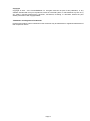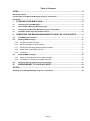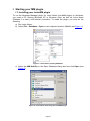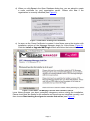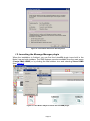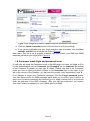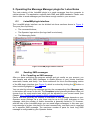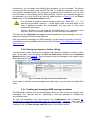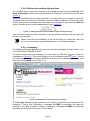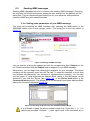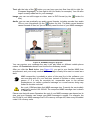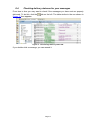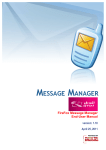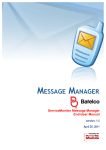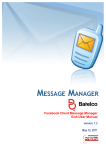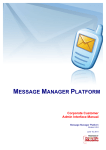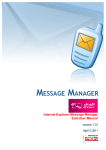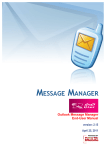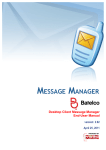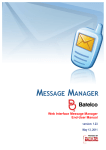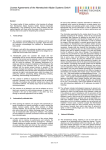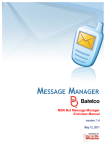Download Lotus Notes Plug-In Manual - Ooredoo Message Manager User
Transcript
Lotus Notes plugin User guide Version 1.74 April 27, 2011 Page 1 Copyright Copyright © 2001 – 2011 PowerMeMobile Co. All rights reserved. No part of this publication, or any software included with it may be reproduced, stored in a retrieval system, or transmitted in any form or by any means, including photocopying, electronic, mechanical, recording, or otherwise, without the prior written permission of the copyright holder. Trademarks and Registered Trademarks Products and product names mentioned in this document may be trademarks or registered trademarks of their respective owners. Page 2 Table of Contents INTRO ............................................................................................................................. 4 About this manual ....................................................................................................................................... 4 Functionality of the Message Manager plugin for Lotus Notes ............................................................. 4 Disclaimer .................................................................................................................................................... 5 I. STARTING YOUR MM PLUGIN .............................................................................. 6 I.1. Installing your LotusMM plugin .................................................................................................... 6 I.2. Launching the Message Manager plugin ..................................................................................... 8 I.3. Configuring the Message Manager plugin for Lotus Notes ....................................................... 9 I.4. Consumer mode login and password reset ..............................................................................10 II. OPERATING THE MESSAGE MANAGER PLUGIN FOR LOTUS NOTES .......... 11 II.1. LotusMM plugin interface ............................................................................................................11 II.2. Sending SMS messages ..............................................................................................................11 II.2.a. Compiling an SMS message ......................................................................................................11 II.2.b. Saving messages for further editing ..........................................................................................12 II.2.c. Creating and managing SMS message templates ....................................................................12 II.2.d. Defining the sending date and time ...........................................................................................13 II.2.e. Forwarding .................................................................................................................................13 II.3. Sending MMS messages .............................................................................................................14 II.3.a. Setting main parameters of your MMS message.......................................................................14 II.3.b. Compiling the contents of your MMS message .........................................................................15 II.4. Checking delivery statuses for your messages ........................................................................17 III. ADDING MONEY TO YOUR ACCOUNT ........................................................... 18 OUTRO ......................................................................................................................... 18 Updating your Message Manager plugin for Lotus Notes ....................................................................18 Page 3 Intro About this manual This manual is to conveniently assist you with how to install and use the Message Manager plugin for Lotus Notes (LotusMM plugin), tune it to your business requirements, and operate it conveniently and efficiently. We organized the manual as a small study guide, so that each chapter stands alone, giving you quick and easy answers to particular questions and step-by-step instructions for specific tasks. You can find the necessary information in the chapters through the Contents for immediate help in many typical situations. But we are reasonable enough not to boast that in our manual we predicted all possible questions, in any situation, for all our most respected users. That is why we would greatly appreciate any of your comments, critique especially. You are most welcome to send your questions and comments to your Operator. Your MM plugin is also a highly customizable tool, and your Operator system administrator can change the options available and the outer look according to your needs as a client and the Operator’s needs as the provider. Hence the screenshots in this manual may insignificantly differ from what you have onscreen. Also because of our ongoing efforts to improve the Message Manager plugin for Lotus Notes (LotusMM plugin) performance, the screenshot can show previous version numbers of the software. In this case the new version has higher productivity and stability, but the functionality remains the same. Please remember that your Message Manager plugin for Lotus Notes is a front-end part of a sophisticated software complex, and quite a few of possible technical difficulties must be addressed to your Operator system administrator who manages the mid-level part of the software complex. For example, if your customer is not allowed to send MMS messages, the corresponding option button toggling between SMS/MMS is not present. Also the Message Manager plugin for Lotus Notes outer look and operating depend on other parts and settings of the complex. If you are in mobile communication and messaging, you may other products of PowerMeMobile Co. The complete list of them can be found at www.powermemobile.com. This manual describes a plugin, which is an addition to a bigger, stand-alone piece of software (Lotus Notes in our case). Hence the manual does NOT describe features specific to Lotus Notes. To get acquainted with Lotus Notes features, please use Lotus Notes Help or Lotus Notes user manual. This icon signals technical stuff that you may find informative and interesting but isn’t essential for Web Message Manager everyday use. Feel free to skip over this stuff, or you may need to show the info to your system administrator if you experience a problem. This icon warns you of any potential pitfalls—and gives you the all-important information on how to avoid them. Functionality of the Message Manager plugin for Lotus Notes Thank you for choosing the Message Manager plugin for Lotus Notes (LotusMM plugin) as a handy solution for your immediate business communication and internal operation Page 4 management. LotusMM plugin lets you compose and send SMS messages in a most convenient way and in the time you want it. The software described in this manual is a plugin, or a program installed as an addition to a bigger, stand-alone piece of software (Lotus Notes in our case). That is why you as a user are supposed to know how to work with Lotus Notes. You as a LotusMM plugin user can: Compose and send SMS messages directly from your Lotus Notes application; Quickly define message recipient lists, using the Address Book of Lotus Notes and manual input; Save the SMS messages you created, so that you can edit them later and send them again; Send your messages at a specified time and date; Check your messages’ delivery statuses; Send messages to multiple recipients; Use the power of Lotus Notes to manage your contacts; Split long messages automatically; Trace the outgoing messages history and monitor the delivery status of the messages sent from your Lotus Notes application. Disclaimer PowerMeMobile Co. makes no representations or warranties with respect to the contents hereof and specifically disclaims any implied warranties of merchantability or fitness for any particular purpose. Further, PowerMeMobile Co. reserves the right to revise this publication and to make changes from time to time in the contents hereof without obligation to notify any person of such revision or changes. While every reasonable precaution has been taken in the preparation of this document, neither PowerMeMobile Co. nor its development team assumes responsibility for typos, errors, or omissions, or for damages resulting from the use of the information contained herein. The software application described in this manual is intended exclusively for clients who acquired it legally and are bound by the appropriate License Agreement. Any unauthorized copying and distribution of this software application is an infringement of the copyright law and can be severely prosecuted. Under no circumstances the Company which provides the client with this software application bears any responsibility for losses or damages which the client may incur as a result of using the described software application, neither it bears any responsibility for losses or damages which a third party may incur as a result of the client using the application. All personal and geographical names and other proper names, as well as phone numbers used in this manual are completely fictitious, any references to real persons or organizations are strictly accidental. Page 5 I. Starting your MM plugin I.1. Installing your LotusMM plugin To run the Message Manager plugin for Lotus Notes (LotusMM plugin) on Windows, you need a PC running Windows XP or Windows Vista, as well as Lotus Notes (Release 5 or later), and Internet connection. To install the plugin, you must do the following: a) Run Lotus Notes; b) Select File > Database > Open or use keyboard shortcut, Ctrl+O (see Figure 1); Figure 1. Lotus Notes: Opening database. c) Select the MM Add-On in the Open Database dialog box and click Open (see Figure 2). Figure 2. Lotus Notes: Selecting the LotusMM plugin. Page 6 d) When you click Open in the Open Database dialog box, you are asked to create a cross certificate for your organization server. Please click Yes if the organization is correctly identified (see Figure 3). Figure 3. Lotus Notes: Creating Cross Certificate. e) As soon as the Cross Certificate is created, Lotus Notes opens the window with installation options of the Message Manager plugin for Lotus Notes (Figure 4). Click the Install or Upgrade MM Plugin button and follow the instructions. Figure 4. Lotus Notes: The MM plugin window with installation options. Lotus Notes prompts you about potentially dangerous actions during the installation. Please check that the details for the software and its actions are identified correctly, and then choose Start trusting the signer to execute that action (see Figure 5). Page 7 Figure 5. Lotus Notes: Execution Security Alert. I.2. Launching the Message Manager plugin When the installation is finished, you can find the LotusMM plugin icons built in the Notes’ top and side toolbars. The SMS features are also available from the main menu (CreateMailSMS) or by clicking the Mail sidebar icon and selecting ViewsSMS (see Figure 6). Figure 6. Lotus Notes: Ways to launch the LotusMM plugin. Page 8 The menus and buttons may differ slightly. For example, if you are in the Mail tab, the SMS option is available directly below Create, or the elsewhere. button can be placed I.3. Configuring the Message Manager plugin for Lotus Notes Before actual operations the LotusMM plugin requires basic configuration, where you are to pass authentication enabling your plugin to work as a part of the whole Messaging Platform software complex. To configure the program’s settings you must do the following: a. Open Lotus Notes. b. Click the Mail icon (any of the two highlighted in Figure 6). This brings you to the window shown in Figure 7, where you must select the SMS/MMS section and then click the Configuration link on the right. Figure 7. The link for configuring the Message Manager plugin. c. In the Configuration form (Figure 8) you must first fill in the Account with SMS service section (bottom right), and all the proxy data necessary only if you are using a proxy server (top right). If your UserName, Password, and Customer ID are correct, the plugin receives the General and User Settings information from the Operator server. Page 9 Figure 8. The configuration form for a prepaid customer (the balances are shown). d. Click the Check connection button at the bottom to verify the settings. e. If you get the notification that your Login operation was successful, click the Save settings and Exit link at the top left corner (Figure 8). Note that if you log in as a prepaid customer, the form shows your SMS and MMS balances just below your login fields (Figure 8). I.4. Consumer mode login and password reset In case you are using the Consumer mode of the MM plugin for Lotus, the fields to fill in for the authentication are just Username and Password (as for Customer ID, instead of the Customer ID proper you can type ‘0’ there). Please note that in the Consumer mode you have to type your phone number in the Username field. In this case, if you are in the country of the Operator, you can omit the country code, substituting it with ‘0’. If you happen to forget your Consumer password, click the Forgot password button. You then soon receive an SMS message which asks you to confirm your intention to reset your Consumer password by instructing you to send a certain text to a shortcode (both are indicated in the SMS message). After you fulfill the instruction, you receive your new Consumer password to your mobile phone via SMS. Page 10 II. Operating the Message Manager plugin for Lotus Notes The main mission of the LotusMM plugin is to send messages from the computer to cellular phones. The application supports both SMS and MMS standards. Please note that in order to send messages you must have enough credits in your account. II.1. LotusMM plugin interface The LotusMM plugin interface can be divided into three sections shown in Figure 9. They are (from top down): The command buttons; The Operator logo section (the logo itself is not shown); The Messaging fields. Figure 9. The MM plugin interface sections. II.2. Sending SMS messages II.2.a. Compiling an SMS message After you have configured the program settings and got credits on your account, you can compile and send SMS messages to mobile phones of your clients, business associates, friends, and family. Your main workbench for this is the Messaging section of the MM plugin interface (see Figure 9), which is evoked by clicking the button or other buttons highlighted in Figure 6. You can start by entering the message text into the corresponding field (Message text) in the bottom-left corner on the left. The Templates button placed right above it lets you choose from the ready-made texts which can be adjusted to your current needs (see Chapter II.2.c. Creating and managing SMS message templates). Please note that generally the number of characters in one message depends on your Operator server settings. As a rule, there may be up to 160 Latin characters in one message, while the number of Arabic characters is generally limited to 70. However, with the help of the LotusMM plugin you can send longer messages. In this case your long message is broken into parts to be sent consecutively, and each part is regarded as a separate SMS message. The maximum number of parts for each long SMS message is configurable by your Operator Admin. Page 11 Alternatively, you can begin with defining the recipients for your message. The phone numbers can be manually typed into the To field. To send the message to more than one recipient simultaneously, use commas to separate phone numbers. You can also use the power of Lotus Notes and its Address Book, which in the LotusMM plugin can be accessed if you click the To link (see the upper section in Figure 9), or the Phone book button in the Command buttons section. It is advisable to keep the phone numbers digits only. Signs like ‘+’, ‘(‘, ’)’ or spaces are permitted. However, ‘-‘ (dash signs) have to be eliminated. If you copy a telephone number from somewhere, you may have to edit it and remove the dash signs. Please note that if you are using the LotusMM plugin as a consumer, there may be a limit of how many recipients you can send your message to. The text from the Originator field appears as the signature for your message. You can select the Originator from the drop-down list. After you finished compiling your SMS message, you can save it as a draft, or send it immediately or at a predefined date and time (see Chapter II.2.d. Defining the sending date and time). II.2.b. Saving messages for further editing You may want to delay sending the message you have just compiled, in order to edit it later. In this case you must press the Save as Draft button located in the Command Buttons section (see Figure 9). Then the plugin saves the message in the regular Lotus Notes Mail section (see Figure 10). Figure 10. Draft messages saved to be edited further. If you need to edit the saved messages and send them, you just have to double-click them. II.2.c. Creating and managing SMS message templates The MM plugin contains a list of text templates, which you can use as you compile your messages. You can edit the list, expanding it with new phrases or deleting the unnecessary ones. To edit text templates, you must access the Configuration form (Chapter I.3. Configuring the Message Manager plugin for Lotus Notes, Figure 8). Then click the Template messages field and edit texts in the field using your keyboard. To save your changes, click the Save settings and Exit button in the top left corner. Page 12 II.2.d. Defining the sending date and time The simplest way to send your message to the recipients is to send it immediately. The Send immediately option button placed below the To field is selected by default (see Figure 9). However, the simplest is not always the best. You may want your message to reach the recipients at the exact time, for example, at some holiday celebration. Or you may want to take into account a possible time zone difference. As soon as you select the Send at option, the date and time fields appear below (see Figure 11): Figure 11. Setting the exact date and time for your message delivery. You can set the date and time manually or use the control elements (the calendar and the clock) on the right. Please note that the availability of this functionality for a particular user and for you as a customer in general depends on your Operator settings. II.2.e. Forwarding The Message Manager plugin allows you to forward the messages you sent earlier. You can forward them via SMS or Email. To select a previously sent message, you must click the Mail icon (any of the two highlighted in Figure 6). This action brings you to the window shown in Figure 7, where you must double-click the message selected, thus going to the Messaging window, and then click the Forward button (Figure 12). Figure 12. Selecting how to forward your message. The Message Manager plugin preserves your familiar Lotus Notes environment to the maximum. That is why forwarding a message via SMS is practically the same as sending a new SMS message. Similarly, forwarding a message via MAIL is practically the same as sending a new memo in Lotus Notes. Page 13 II.3. Sending MMS messages Sending MMS messages has a lot in common with sending SMS messages. Choosing the originator, defining the recipients, setting the date and time for the delivery are the same here. They are explained again below just for your reference, and operations specific to MMS are given special attention. II.3.a. Setting main parameters of your MMS message You must start compiling an MMS message with selecting the MMS option in the SMS/MMS option menu in the top-right corner. This brings you to the form shown in Figure 13. Figure 13. Starting an MMS message. You can start by entering the subject text into the corresponding field (Subject) on the left. Please remember that the Subject field is obligatory for an MMS message. Alternatively, you can begin with defining the recipients for your message. The phone numbers can be manually typed into the To field. To send the message to more than one recipient simultaneously, use commas to separate phone numbers. You can also use the power of Lotus Notes and its Address Book, which in the MM plugin can be accessed if you click the To link (see Figure 13), or the Phone book button in the Command buttons section. This brings you to the standard Lotus Notes Address Book, where you can select recipients (Figure 14). Figure 14. Selecting recipients from the standard Address Book. It is advisable to keep the phone numbers digits only. Signs like ‘+’, ‘(‘, ’)’ or spaces are permitted. However, ‘-‘ (dash signs) have to be eliminated. If you Page 14 copy a telephone number from somewhere, you may have to edit it and remove the dash signs. The text from the Originator field appears as the signature for your message. You can select the Originator from the drop-down list. Setting the date and time for sending your MMS message is the same as for SMS (see Chapter II.2.d. Defining the sending date and time). However, the main difference comes with the contents, where multimedia claims its full power. It all starts with the MMS Composer button. II.3.b. Compiling the contents of your MMS message If you click the MMS Composer button, it brings you to the multi-control form shown in Figure 15. Figure 15. MMS composer form and the button to click first. Any MMS message is compiled of frames. To begin composing you MMS message, press New frame button highlighted in Figure 15. In every frame you can have a selection of background colors and you can set the duration the frame appears on the screen. The two arrow buttons in the top right corner control the message visual layout: you can split the screen horizontally or vertically, and switch text and image sections. The row of the buttons above the film-looking section allows you to perform all the necessary operations with the message frames: insert, delete, copy, shift left and right respectively. Of course, you can save your MMS message so that you can edit it later or send to another recipient. You’d better remember the path for the file, but if you lost it, you can search the file by its extension (*.mms). The multimedia components in your MMS message are not contained in the (*.mms) file. Visuals and audio files are stored separately, and the MMS message has just the links to them. If you delete or relocate the files, the respective frames will turn plain text only! To show and describe all Multimedia Message Composer functions in words and screenshots would be not only waste of printing paper and your time, but also an insult for your learning skills. Try it yourself, and you will see how user-friendly and intuitiveoperated it is. You might want to pay special attention to our new features which can make your message special. Those are the possibilities to the use of: Page 15 Text: with the help of the button you can have your text flow from left to right (for European languages), or from right to left (for Arabic, for example). You can also import a ready-made text for your message; Image: you can use still images or video, even in DVD format (try the this); button for Audio: you can use practically any audio record formats, including records from audio CDs or your microphone (try the button for this). The audio record duration cannot exceed 45 sec, but you can hardly need for most of your MMS messages. Figure 16. An MMS message in progress. You can preview your message the way it will play back on different mobile phone makes. Hit Preview at submenu and choose the necessary model. After you click the Back button (see Figure 16), you get to your familiar MMS form environment, and your newly created MMS message is ready to be sent or saved as a draft. MMS composition is probably a piece of the most fun in the software—you can even play with it in your free time, instead of Solitaire or other computer games . It is truly an exquisite art, comparable even to the ancient masterpieces—to create a powerful message on a small screen, being very limited in duration and size! As a rule, GSM providers limit MMS message size. Currently the most widely used limit is around 100-200 kB. The composed MMS message size is shown in Total: line. Please note that with some Operators the cost of your MMS message can depend on its size, and your Operator can charge your MMS message in ranges. For example, the first 50 Kb of your MMS message cost 0.05 currency units per Kb, then every Kb added costs 0.10 currency units. Page 16 II.4. Checking delivery statuses for your messages From time to time you may want to check if the messages you have sent are properly delivered. To do this, click the tab on the left. The table similar to the one shown in Figure 17 then appears. Figure 17. The message delivery status tab. If you double-click a message, you can resend it. Page 17 III.Adding money to your account If you want to see how many currency units you have, click the Configuration button, which brings you to the form shown in Figure 8. In order to refill your account, contact your GSM provider. Many providers allow you to do it on-line by a credit card. If you are a prepaid customer, on the Configuration page shows the number of currency units available for you. You can find the Refill your account link on the page, which you can follow to add money to your account (the feature is configured by your Operator). If you are a postpaid customer, the Configuration page shows the number of remaining messages (the feature is configured by your Operator). You can also buy the Messaging Platform services by sending SMS message with the word ‘buy’ followed by the ID of the package you need. The message is sent from your mobile phone to a designated shortcode, and in this case the money is taken from your balance in your mobile Operator system. The designated shortcode and the list of the packages available to you can be obtained from your Operator. Outro Updating your Message Manager plugin for Lotus Notes The plugin developers are constantly working on its improvement. If you want to check for new plugin updates available, you must press the Check version button (see, for example, Figure 9 or Figure 12). Page 18