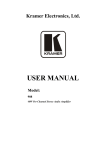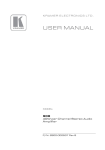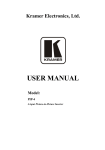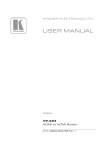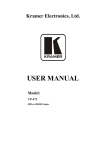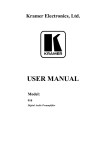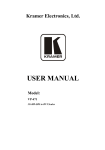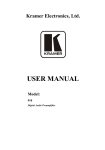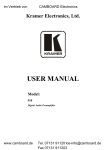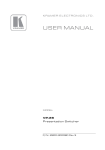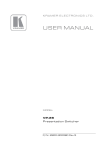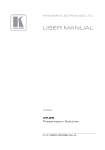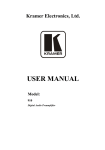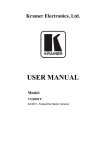Download USER MANUAL - Big AV Connection
Transcript
Kramer Electronics, Ltd.
Preliminary
USER MANUAL
Model:
908
40W Per Channel Stereo Audio Amplifier
Contents
Contents
1
2
2.1
3
4
5
5.1
5.2
5.3
6
6.1
6.2
6.3
6.4
7
8
9
10
10.1
10.2
10.3
10.4
10.5
10.6
10.7
10.8
10.9
10.10
Introduction
Getting Started
Quick Start
Overview
Your 908 Stereo Amplifier
Connecting the 908 Stereo Amplifier
Connect the 10V CONTROL Port to an External Controller
Connecting a PC
Connecting the 908 via the Ethernet Port
Operating the 908
Using the Front Panel Buttons
Using Serial Commands
Using the Embedded Web Server
Using the RC-IR3 Infrared Remote Controller
Updating the 908 Firmware
Default Communication Parameters
Technical Specifications
908 Commands in Protocol 3000
Operating Commands
Help Commands
Device Initiated Messages
Result and Error Codes
Basic Routing Commands
Audio Parameters Commands
Identification Commands
Network Setting Commands
Machine Information Commands
Protocol 3000 Syntax
10.10.1 Host Message Format
10.10.2 Simple Command
10.10.3 Command String
10.10.4 Device Message Format
10.10.5 Device Long Response
10.10.6 Command Terms
10.10.7 Entering Commands
10.10.8 Command Forms
10.10.9 Command Chaining
10.10.10 Maximum String Length
1
1
2
3
4
5
6
7
7
9
9
9
9
14
14
14
15
16
16
16
16
16
17
17
18
19
19
20
20
20
20
20
20
21
21
22
22
22
i
Contents
Figures
Figure 1: 908 40W Per Channel Stereo Audio Amplifier
Figure 2: Connecting the 908 40W Per Channel Stereo Audio Amplifier
Figure 3: Connecting the 10V VOL Terminal Block Connector
Figure 4: Connecting to a PC
Figure 5: Local Area Properties Window
Figure 6: Internet Protocol (TCP/IP) Properties Window
Figure 7: Java Test Page Success Message
Figure 8: Entering the IP Number in the Address Bar
Figure 9: Loading the Embedded Web Server
Figure 10: First Time Security Warning
Figure 11: The 908 Control Window
Figure 12: Control Settings
Figure 13: Ethernet Settings
4
6
6
7
8
8
10
10
11
11
12
13
13
Tables
Table 1: 908 40W Per Channel Stereo Audio Amplifier Functions
Table 2: Default Communication Parameters
Table 3: 908 Technical Specifications
ii
4
14
15
KRAMER: SIMPLE CREATIVE TECHNOLOGY
Introduction
1 Introduction
Welcome to Kramer Electronics! Since 1981, Kramer Electronics has been
providing a world of unique, creative, and affordable solutions to the vast
range of problems that confront the video, audio, presentation, and
broadcasting professional on a daily basis. In recent years, we have
redesigned and upgraded most of our line, making the best even better! Our
1,000-plus different models now appear in 11 groups 1 that are clearly
defined by function.
Thank you for purchasing the Kramer MegaTOOLS® 908 40W Per Channel
Stereo Audio Amplifier, which is ideal for:
Presentation rooms and multimedia applications for quick, local audio
amplification
Personal audio listening (for example, a PC and portable CD player)
The package includes the following items:
908 40W Per Channel Stereo Audio Amplifier
Kramer RC-IR3 Infrared Remote Control Transmitter (including
the required battery and a separate user manual)
Power supply (24V DC)
This user manual 2
2 Getting Started
We recommend that you:
Unpack the equipment carefully and save the original box and
packaging materials for possible future shipment
Review the contents of this user manual
Use Kramer high-performance high-resolution cables 3
1 GROUP 1: Distribution Amplifiers; GROUP 2: Switchers and Matrix Switchers; GROUP 3: Control Systems;
GROUP 4: Format/Standards Converters; GROUP 5: Range Extenders and Repeaters; GROUP 6: Specialty AV Products;
GROUP 7: Scan Converters and Scalers; GROUP 8: Cables and Connectors; GROUP 9: Room Connectivity;
GROUP 10: Accessories and Rack Adapters; GROUP 11: Sierra Products
2 Download up-to-date Kramer user manuals from our Web site at http://www.kramerelectronics.com
3 The complete list of Kramer cables is on our Web site at http://www.kramerelectronics.com
1
Getting Started
2.1
Quick Start
This quick start chart summarizes the basic setup and operation steps.
2
KRAMER: SIMPLE CREATIVE TECHNOLOGY
Overview
3 Overview
The Kramer 908 is a high-performance audio amplifier for line-level stereo
audio signals. It accepts either a stereo audio signal on RCA connectors or a
balanced stereo audio signal on a terminal block connector. It delivers a speaker
output of 2x40 watts RMS per channel into an 8 load on a 10A 4-pin terminal
block connector. The 908 features:
Two input selector buttons and a mute button
One gain knob for adjusting the audio output levels for loudness, bass,
middle, treble, balance and the volume
A USB connector for firmware upgrade
RS-232 and Ethernet ports
A 10V control port for adjusting the audio gain via an external connector 1
The 908 can be controlled:
Directly, via the front panel push buttons and adjustment knob
By RS-232 serial commands transmitted by a touch screen system, PC, or
other serial controller
Via an external 10V controller (for volume)
Via the Ethernet using the embedded Web server
Remotely, from the infrared remote control transmitter
The 908 is housed in a Kramer MegaTOOLS™ enclosure and is fed by a 24V
DC power supply.
To achieve the best performance:
Use only good quality connection cables 2 to avoid interference,
deterioration in signal quality due to poor matching, and elevated noise
levels (often associated with low quality cables).
Avoid interference from neighboring electrical appliances that may
adversely influence signal quality and position your Kramer 908 away
from moisture, excessive sunlight and dust
1 For example, the Kramer RC-63A
2 Available from Kramer Electronics on our Web site at http://www.kramerelectronics.com
3
Your 908 Stereo Amplifier
4 Your 908 Stereo Amplifier
Figure 1 and Table 1 define the 908.
Figure 1: 908 40W Per Channel Stereo Audio Amplifier
Table 1: 908 40W Per Channel Stereo Audio Amplifier Functions
#
1
2
3
4
5
6
7
8
9
10
11
12
Feature
INPUT 1 L and R RCA Connectors
Function
Connect to the left and right unbalanced stereo analog audio
acceptor
INPUT 2 Terminal Block Connector Connect to the balanced stereo audio source
OUTPUT Terminal Block
Connect to a balanced stereo acceptor (speakers)
Connector
10V VOL G, V, + Terminal Block
Connect to a controller 1 to adjust the volume via the
Connector
controller
RS-232 G Tx Rx Terminal Block
Control connector
Connector
ETHERNET Port
Connects to your LAN 2
FACTORY RESET Button
Press to return the device to its factory default settings
PROGRAM Switch
Switch down before performing a firmware upgrade, leave up
(the default) for normal operation
24V DC Connector
+24V DC for powering the unit
IR IN Receiver
Accepts IR remote commands
ON LED
Illuminates green when receiving power, flashes when
receiving IR commands
MUTE Button
Press to disable/enable the audio output. The button
illuminates when the audio output is disabled
1 For example, the Kramer RC-63A
2 Local Area Network (that is, computers sharing a common communications line or wireless link, which often share a server
within a defined geographic area)
4
KRAMER: SIMPLE CREATIVE TECHNOLOGY
Connecting the 908 Stereo Amplifier
13
14
#
Feature
INPUT SELECTOR Buttons
LOUDNESS Button
15
16
BASS Button
MID Button
17
18
TREBLE Button
BALANCE Button
19
20
VOLUME Button
Level Adjustment Knob
21
PROGRAM (USB) Connector
Function
Press to select the input audio source 1 or 2
Press to select the loudness adjustment, adjust with the level
knob
Press to select the bass adjustment, adjust with the level knob
Press to select the mid range adjustment, adjust with the level
knob
Press to select the treble adjustment, adjust with the level knob
Press to select the balance between right and left speakers,
adjust with the level knob
Press to select the volume adjustment, adjust with the level knob
Increase and decrease the level of the previously selected
function. Press and hold to disable local volume control and
enable remote volume control. Press and hold again to activate
local volume control (see section 6.1)
Connect to a computer to upgrade the firmware
5 Connecting the 908 Stereo Amplifier
To connect the 908, as illustrated in the example in Figure 2, do the following:
1. Connect an unbalanced stereo audio source (for example, the unbalanced
stereo audio output of a DVD player) to the L and R INPUT 1 RCA
connectors.
2. Connect a balanced stereo audio source (for example, the balanced stereo
audio output of a DVD player) to the INPUT 2 terminal block connector.
3. Connect the OUTPUT terminal block to a pair of loudspeakers:
Connect the “L+” and the “L-” terminal block connectors to the left
loudspeaker, and the “R+” and the “R-” terminal block connectors to the
right loudspeaker. Do not ground the loudspeakers.
4. Connect the 24V DC power adapter to the power socket and connect the
adapter to the mains electricity (not shown in Figure 2).
5. If required, connect:
The 10V CONTROL terminal block connector to an external
controller 1 (see section 5.1)
The RS-232 port to a PC and/or serial controller (see section 5.2)
The Ethernet port to a PC or a network hub or router (see section
5.3
1 For example, the Kramer RC-63A
5
Connecting the 908 Stereo Amplifier
Figure 2: Connecting the 908 40W Per Channel Stereo Audio Amplifier
5.1
Connect the 10V CONTROL Port to an External Controller
You can connect the 908 10V VOL terminal block connector to a controller
(for example, the Kramer RC-63A) as illustrated in Figure 3:
Figure 3: Connecting the 10V VOL Terminal Block Connector
6
KRAMER: SIMPLE CREATIVE TECHNOLOGY
Connecting the 908 Stereo Amplifier
5.2
Connecting a PC
You can connect a PC (or other controller) to the 908 via the RS-232 terminal
block connector.
To connect a PC to a 908 unit, connect the RS-232 terminal block connector
on the 908 unit to the RS-232 9-pin D-sub port on your PC, see Figure 4:
Figure 4: Connecting to a PC
5.3
Connecting the 908 via the Ethernet Port
To connect the 908 via the Ethernet port, do the following:
When connecting to the Ethernet port on a network hub or network
router, use a straight-through cable with RJ-45 connectors
When connecting to the Ethernet port of a PC, use a crossover
cable with RJ-45 connectors
If you are connecting the 908 directly to your computer (not through the
network) you may need to reconfigure the PC network settings.
To reconfigure the PC network settings:
1. Navigate to Start > Settings > Network Connections.
2. Click on the appropriate Local Area Connection.
3. Right-click the Local Area Connection and click Properties.
The Local Area Properties Window appears:
7
Connecting the 908 Stereo Amplifier
Figure 5: Local Area Properties Window
4. Select Internet Protocol (TCP/IP) and click Properties.
The Internet Protocol (TCP/IP) Properties Window appears:
Figure 6: Internet Protocol (TCP/IP) Properties Window
5. Click Use the following IP address and enter the IP address and Subnet
mask shown above. Click OK and OK to close both windows and save the
settings.
8
KRAMER: SIMPLE CREATIVE TECHNOLOGY
Operating the 908
6 Operating the 908
You can operate your 908 using:
The front panel buttons (see section 6.1)
PC, touch screen system, or other serial controller via RS-232
serial commands (see section 6.2)
The Ethernet via the embedded Web server (see section 6.3)
The included RC-IR3 Infrared Remote Controller (see section 6.4)
6.1
Using the Front Panel Buttons
The front panel buttons let you:
Select an input, by pressing the INPUT 1 or the INPUT 2 button
Adjust the sound
Mute the sound by pressing the MUTE button
To adjust the sound of the output signal:
1. Press the sound component that you want to adjust (LOUD, BASS, MID,
TREBLE, BAL or VOLUME). The button illuminates.
2. Turn the adjustment knob to adjust the setting.
Note: To enable remote volume control via the 10V VOL connector (using
for example, the Kramer RC-63A), you must disable the local digital
volume control by pressing and holding the VOLUME button on the front
panel for several seconds. The LED flashes to indicate that remote control is
enabled. In this mode, volume control via software ("Set simple audio
volume" P3000 command, see section 10.6) is disabled. To disable remote
control, press and hold the VOLUME button and the LED lights solid.
6.2
Using Serial Commands
To operate your device using serial commands, you need to install Kramer's
control software 1.
For an explanation of all control commands, see section 10.
6.3
Using the Embedded Web Server
You can remotely operate the 908 using a Web browser via the Ethernet
connection (see section 5.3). To be able to do so, you must use a supported
1 Download control software from our Web site at http://www.kramerelectronics.com
9
Operating the 908
Web browser; Microsoft (V6.0 and higher), Chrome or Firefox (V3.0 and
higher).
To check that Java is installed correctly and running, browse to:
http://www.java.com/en/download/help/testvm.xml
This page runs a test and displays a Java success (see Figure 7) or failure
message.
Figure 7: Java Test Page Success Message
If you do not see the success message, follow the instructions on the page
to:
Load and enable Java
Enable Javascript in your browser
Make sure that your PC is connected via the Ethernet connection to the 908
(see section 5.3) and do the following:
1. Open your Internet browser.
2. Enter the unit’s IP number1 or name in the Address bar of your browser.
If you are using DHCP, you must enter the name.
Figure 8: Entering the IP Number in the Address Bar
The following window appears:
1 The default IP number is 192.168.1.39, and may be changed by the system integrator
10
KRAMER: SIMPLE CREATIVE TECHNOLOGY
Operating the 908
Figure 9: Loading the Embedded Web Server
3. Check that Java and JavaScript is enabled in your browser.
The following window appears:
Figure 10: First Time Security Warning
4. Click Run.
The 908 Control Window opens (see Figure 11):
11
Operating the 908
Figure 11: The 908 Control Window
5. To choose the desired input, click on Input 1 or Input 2 (see Figure 12).
Each input has its own set of audio adjustments.
6. To adjust each function, click and hold each slider and drag to the right to
increase or to the left to decrease the shown value.
7. To mute the output, check the Mute box.
12
KRAMER: SIMPLE CREATIVE TECHNOLOGY
Operating the 908
Figure 12: Control Settings
8. To change the Ethernet settings, click the Settings tab at the top of the
Control Window. The Ethernet settings display (see Figure 13):
Figure 13: Ethernet Settings
9. Make any necessary changes and click Save to save the settings.
10. To return to the Control Window, click 908 under the Kramer logo.
13
Updating the 908 Firmware
6.4
Using the RC-IR3 Infrared Remote Controller
You can use the RC-IR3 remote controller to make some 1 of the
adjustments that are made using the front panel buttons:
To choose an input, press button 1 or 2
To toggle muting, press the OFF button
To increase the volume, press + (
To decrease the volume, press – (
7 Updating the 908 Firmware
The 908 functions by means of a device microcontroller that runs firmware
located in FLASH memory.
If required, you can download 2 and upgrade to the latest version of
firmware 3.
8 Default Communication Parameters
Table 2 lists the communication parameters as used in Kramer Electronics
products.
Table 2: Default Communication Parameters
RS-232
Protocol 3000 (Default)
Baud Rate:
Data Bits:
Stop Bits:
Parity:
Command Format:
115,200
8
1
None
ASCII
Ethernet Factory Default Values
IP Address: 192.168.1.39
Power cycle the unit while pressing
the Factory Reset button, located on
Mask: 255.255.255.0
the rear panel of the unit.
Gateway: 192.168.1.1
TCP Port #: 5000
UDP Port #: 50000
1 Loudness, bass, mid, treble and balance adjustments are not adjustable using the IR remote
2 From the Kramer Web site www.kramerelectronics.com
3 The firmware is installed using the P3K software that is also available from the Kramer Web site
14
KRAMER: SIMPLE CREATIVE TECHNOLOGY
Technical Specifications
9 Technical Specifications
908 technical specifications are shown in Table 3:
Table 3: 908 Technical Specifications
INPUTS:
OUTPUTS:
INPUT SENSITIVITY:
MAX. VOLTAGE GAIN:
OUTPUT POWER:
BANDWIDTH (-3dB):
CROSSTALK:
CONTROLS:
COUPLING:
AUDIO THD + NOISE:
AUDIO 2nd HARMONIC:
SIGNAL/NOISE RATIO:
AMPLIFIER TYPE:
POWER SOURCE:
DIMENSIONS
WEIGHT:
ACCESSORIES:
OPTIONS:
1
1 unbalanced stereo audio input on RCA connectors
1 balanced stereo audio input on a 5-pin terminal block connector
1 USB connector
1 speaker stereo audio output on a 4-pin terminal block connector
Unbalanced: 360mVpp; balanced: 220mVpp
Unbalanced: 35dB; balanced: 40.5dB
40W per channel into 8
22kHz
<-57dB @20kHz
Level: <-30dB to 35.5dB; balance: -30dB to 0dB; loudness: -14dB
to 0dB @1kHz; bass: -15dB to 12dB @100Hz; mid: -15dB to 11dB
@1kHz; treble: -14dB to 13dB @10kHz;
input selector buttons, mute button, loudness, bass, mid, treble,
balance, volume buttons, IR, RS-232, K-NET, Ethernet, 10V
volume control
Input: AC, output: DC
0.15%
0.06%
63dB, 80dB @10% distortion
Class D
24V DC, 2A
18.8cm x 11.4cm x 2.4cm (7.4" x 4.5" x 0.94") W, D, H
0.6kg (1.32lbs)
Power supply, RC-IR3 remote controller
RK-T2B 19” rack adapter
1 Specifications are subject to change without notice
15
908 Commands in Protocol 3000
10 908 Commands in Protocol 3000
This RS-232/RS-485 communication protocol lets you control the machine
from any standard terminal software (for example, Windows®
HyperTerminal Application) and uses a data rate of 115200 baud, with no
parity, 8 data bits, and 1 stop bit.
This section describes all commands sent to the 908. For an explanation of
the syntax and use of Protocol 3000, see section 10.10.
10.1 Operating Commands
Following are the specific commands that the room controller (RC device)
sends to the 908 to operate the external devices.
10.2 Help Commands
Command
Syntax
Response
Protocol handshaking
#CR
~OKCRLF
10.3 Device Initiated Messages
Command
Syntax
Start message
Kramer Electronics LTD. , Device Model Version
Software Version
Switcher actions:
Audio channel has switched (breakaway mode)
AUD IN>OUT
10.4 Result and Error Codes
Syntax
Command ran successfully, no error.
COMMAND PARAMETERS OK
Protocol Errors:
Syntax error
ERR001
Command not available for this device
ERR002
Parameter is out of range
ERR003
Unauthorized access (command run without the
matching login).
ERR004
16
KRAMER: SIMPLE CREATIVE TECHNOLOGY
908 Commands in Protocol 3000
10.5 Basic Routing Commands
Command
Syntax
Response
Switch audio only
AUD IN>OUT, IN>OUT, …
Short form: A IN>OUT, IN>OUT, …
AUD IN>OUT, IN>OUT, …RESULT
Switch audio only
AUD IN>OUT, IN>OUT, …
Short form: A IN>OUT, IN>OUT, …
AUD IN>OUT, IN>OUT, …RESULT
Read audio connection
AUD? OUT
Short form: A? OUT
AUD? *
AUD IN>OUT
AUD IN>1, IN>2, …
Parameter Description:
IN = Input number or '0' to disconnect output.
'>' = Connection character between in and out parameters.
OUT = Output number or '*' for all outputs.
10.6 Audio Parameters Commands
Command
Syntax
Response
Set simple audio
volume
VOLUME VOLUME
Short form: VOL VOLUME
VOLUME VOLUME RESULT
Increase/decrease
simple audio volume
VOLUME +/Short form: VOL +/-
VOLUME +/- RESULT
Read simple audio
level
VOLUME?
Short form: VOL?
VOLUME VOLUME
Set audio level in
specific amplifier
stage.
AUD-LVL STAGE, CHANNEL, VOLUME
Short form: ADL STAGE, CHANNEL, VOLUME
AUD-LVL STAGE, CHANNEL,
VOLUME RESULT
Read audio volume
level
AUD-LVL? STAGE, CHANNEL
Short form: ADL? STAGE
AUD-LVL STAGE, CHANNEL,
VOLUME
Advanced commands for controlling each stage of audio amplification:
Set audio bass level
BASS CHANNEL, BASS
Short form: ADB CHANNEL, BASS
BASS CHANNEL, BASS
RESULT
Read audio bass level
BASS? CHANNEL
Short form: ADB? CHANNEL
BASS CHANNEL, BASS
Set audio treble level
TREBLE CHANNEL,TREBLE
Short form: ADT CHANNEL,TREBLE
TREBLE CHANNEL, TREBLE
RESULT
Read audio treble
TREBLE? CHANNEL
Short form: ADT? CHANNEL
TREBLE CHANNEL, TREBLE
Set audio midrange
MIDRANGE CHANNEL, MID_RANGE
Short form: ADM CHANNEL, MID_RANGE
MIDRANGE CHANNEL,
MID_RANGE RESULT
Read audio midrange
MIDRANGE? CHANNEL
Short form: ADM? CHANNEL
MIDRANGE CHANNEL,
MID_RANGE
Set audio loudness
LOUDNESS CHANNEL, LOUDNESS
Short form: ADS CHANNEL, LOUDNESS
LOUDNESS CHANNEL,
LOUDNESS RESULT
Read audio loudness
LOUDNESS? CHANNEL
Short form: ADS? CHANNEL
LOUDNESS CHANNEL,
LOUDNESS
Mute audio
MUTE MUTE-MODE
MUTE MUTE-MODE RESULT
17
908 Commands in Protocol 3000
Command
Syntax
Response
Read audio mute state MUTE?
MUTE MUTE-MODE
Set stereo mode
STEREO STEREO-MODE
STEREO STEREO-MODE
RESULT
Read stereo mode
STEREO?
STEREO STEREO-MODE
Set balance mode
BALANCE OUT-CHANNEL, BALANCE-LEVEL
BALANCE OUT-CHANNEL,
BALANCE-LEVEL RESULT
Read balance mode
BALANCE? OUT-CHANNEL
BALANCE OUT-CHANNEL,
BALANCE-LEVEL
Parameter Description:
STAGE = ‘IN, ’OUT’
or
Numeric value of present audio processing stage. For example: ‘0’ for input level, ‘1’ for pre-amplifier, ‘2’ for
amplifier (OUT) etc.
CHANNEL = Input or Output #
VOLUME / BASS / TREBLE / MID_RANGE = Audio parameter in Kramer units, minus sign precedes negative
values.
++ increase current value,
-- decrease current value.
10.7 Identification Commands
Command
Syntax
Response
Protocol handshaking
#CR
~OK CRLF
Read device model
MODEL?
MODEL MACHINE_MODEL
Read device serial number
SN?
SN SERIAL_NUMBER
Read device firmware
version
VERSION?
VERSION MAJOR .MINOR .BUILD .REVISION
Set machine name
NAME MACHINE_NAME
NAME MACHINE_NAME RESULT
Read machine name
NAME?
NAME MACHINE_NAME
Reset machine name to
factory default*
NAME-RST
NAME-RST MACHINE_FACTORY_NAME
RESULT
*Note: The machine name is not the same as the model name. The machine name is used to identify a specific
machine or a network in use (with DNS feature on).
MACHINE_NAME = Up to 14 alphameric chars.
* Machine factory name = Model name + last 4 digits from serial number.
Set machine ID number
MACH-NUM
MACHINE_NUMBER
MACH-NUM OLD_MACHINE_NUMBER
,NEW_MACHINE_NUMBER RESULT
* A response is sent after the machine number was changed. The response with the header is:
NEW_MACHINE_NUMBER @MACH-NUM OLD_MACHINE_NUMBER ,NEW_MACHINE_NUMBER OK
18
KRAMER: SIMPLE CREATIVE TECHNOLOGY
908 Commands in Protocol 3000
10.8 Network Setting Commands
Command
Syntax
Response
Set IP address
NET-IP IP_ADDRESS
Short form: NTIP
NET-IP IP_ADDRESS RESULT
Read IP address
NET-IP?
Short form: NTIP?
NET-IP IP_ADDRESS
Read MAC address
NET-MAC?
Short form: NTMC
NET-MAC MAC_ADDRESS
Set subnet mask
NET-MASK SUBNET_MASK
Short form: NTMSK
NET-MASK SUBNET_MASK RESULT
Read subnet mask
NET-MASK?
Short form: NTMSK?
NET-MASK SUBNET_MASK
Set gateway address
NET-GATE GATEWAY_ADDRESS
Short form: NTGT
NET-GATE GATEWAY_ADDRESS
RESULT
Read subnet mask
NET-GATE?
Short form: NTGT?
NET-GATE GATEWAY_ADDRESS
Set DHCP mode
NET-DHCP DHCP_MODE
Short form: NTDH
NET-DHCP DHCP_MODE RESULT
Read subnet mask
NET-DHCP?
Short form: NTDH?
NET-DHCP DHCP_MODE
DHCP_MODE =
‘0’ – Don't use DHCP (Use IP set by factory or IP set command).
‘1’ – Try to use DHCP, if unavailable use IP as above.
Change protocol
Ethernet port
ETH-PORT PROTOCOL , PORT
Short form: ETHP
ETH-PORT PROTOCOL ,PORT RESULT
Read protocol
Ethernet port
ETH-PORT? PROTOCOL
Short form: ETHP?
ETH-PORT PROTOCOL , PORT
PROTOCOL = TCP/UDP (transport layer protocol)
PORT = Ethernet port that accepts Protocol 3000 commands
1-65535 = User defined port
0 - Reset port to factory default (50000 for UDP, 5000 for TCP)
10.9 Machine Information Commands
Command
Syntax
Response
Set device time and date
TIME DATE_TIME
TIME DATE_TIME RESULT
Read device time and date
TIME?
TIME? DATE_TIME
Note: Time setting commands require administrator authorization.
Read in/out count
INFO-IO?
INFO-IO: IN INPUTS_COUNT, OUT
OUTPUTS_COUNT
Read max preset count
INFO-PRST?
INFO-PRST: VID PRESET_VIDEO_COUNT,
AUD PRESET_AUDIO_COUNT
Execute firmware upgrade*
UPGRADE
UPGRADE OK
Firmware usually uploads to a device via a command like LDFW. The device may need to be reset to complete
the process.
19
908 Commands in Protocol 3000
Command
Syntax
Response
Reset to factory default
configuration
FACTORY
FACTORY RESULT
Set model name
FCT-MODEL
FACTORY_PASSWORD
MODEL_NAME
FCT-MODEL MAC_ADDRESS RESULT
*If implemented by hard coding, protocol command is unnecessary
Set MAC address
FCT-MAC
FCT-MAC MAC_ADDRESS RESULT
FACTORY_PASSWORD
MAC_ADDRESS
Set SN #
FCT-SN
FACTORY_PASSWORD SN#
FCT-SN SN# RESULT
* Machine factory settings commands are not for public knowledge. Reference is only for internal implementation
10.10 Protocol 3000 Syntax
Protocol 3000 is used to control the 908 via an RS-232 connection using a
PC, touch screen, other serial controller or RC type controller.
10.10.1 Host Message Format
Start
Address (optional)
Body
Delimiter
#
Destination_id@
Message
CR
10.10.2 Simple Command
Command string with only one command without addressing:
Start
Body
Delimiter
#
Command SP Parameter_1,Parameter_2,…
CR
10.10.3 Command String
Formal syntax with commands concatenation and addressing:
Start
Address
Body
Delimiter
#
Destination_id@
Command_1 Parameter1_1,Parameter1_2,…|
Command_2 Parameter2_1,Parameter2_2,…|
Command_3 Parameter3_1,Parameter3_2,…|…
CR
10.10.4 Device Message Format
Start
Address (optional)
Body
delimiter
~
Sender_id@
Message
CR LF
10.10.5 Device Long Response
Echoing command:
Start
Address (optional)
Body
Delimiter
~
Sender_id@
Command SP [Param1 ,Param2 …] result
CR LF
CR = Carriage return (ASCII 13 = 0x0D)
LF = Line feed (ASCII 10 = 0x0A)
SP = Space (ASCII 32 = 0x20)
20
KRAMER: SIMPLE CREATIVE TECHNOLOGY
908 Commands in Protocol 3000
10.10.6 Command Terms
Command
A sequence of ASCII letters ('A'-'Z', 'a'-'z' and '-').
Command and parameters must be separated by at least one space.
Parameters
A sequence of alphameric ASCII characters ('0'-'9','A'-'Z','a'-'z' and some
special characters for specific commands). Parameters are separated by
commas.
Message string
Every command entered as part of a message string begins with a message
starting character and ends with a message closing character.
Note: A string can contain more than one command. Commands are
separated by a pipe ( '|' ) character.
Message starting character
'#' – For host command/query
'~' – For machine response
Device address (Optional, for K-NET)
K-NET Device ID followed by '@'
Query sign
'?' follows some commands to define a query request.
All outputs sign
'*' defines all outputs.
Message closing character
CR – For host messages; carriage return (ASCII 13)
CRLF – For machine messages; carriage return (ASCII 13) + line-feed (ASCII
10)
Command chain separator character
When a message string contains more then one command, a pipe ( '|' )
character separates each command.
Spaces between parameters or command terms are ignored.
10.10.7 Entering Commands
You can directly enter all commands using a terminal with ASCII
communications software, such as HyperTerminal, Hercules, etc. Connect
the terminal to the serial, Ethernet, or USB port on the Kramer device. To
enter CR , press the Enter key.
( LF is also sent but is ignored by command parser).
21
908 Commands in Protocol 3000
For commands sent from some non-Kramer controllers like Crestron, some
characters require special coding (such as, /X##). Refer to the controller
manual.
10.10.8 Command Forms
Some commands have short name syntax in addition to long name syntax to
allow faster typing. The response is always in long syntax.
10.10.9 Command Chaining
Multiple commands can be chained in the same string. Each command is
delimited by a pipe character ( '|' ). When chaining commands, enter the
message starting character and the message closing character only once,
at the beginning of the string and at the end.
Commands in the string do not execute until the closing character is
entered.
A separate response is sent for every command in the chain.
10.10.10 Maximum String Length
64 characters.
22
KRAMER: SIMPLE CREATIVE TECHNOLOGY
LIMITED WARRANTY
We warrant this product free from defects in material and workmanship under the following terms.
HOW LONG IS THE WARRANTY
Labor and parts are warranted for seven years from the date of the first customer purchase.
WHO IS PROTECTED?
Only the first purchase customer may enforce this warranty.
WHAT IS COVERED AND WHAT IS NOT COVERED
Except as below, this warranty covers all defects in material or workmanship in this product. The following are not
covered by the warranty:
1. Any product which is not distributed by us or which is not purchased from an authorized Kramer dealer. If you are
uncertain as to whether a dealer is authorized, please contact Kramer at one of the agents listed in the Web site
www.kramerelectronics.com.
2. Any product, on which the serial number has been defaced, modified or removed, or on which the WARRANTY VOID
IF TAMPERED sticker has been torn, reattached, removed or otherwise interfered with.
3. Damage, deterioration or malfunction resulting from:
i) Accident, misuse, abuse, neglect, fire, water, lightning or other acts of nature
ii) Product modification, or failure to follow instructions supplied with the product
iii) Repair or attempted repair by anyone not authorized by Kramer
iv) Any shipment of the product (claims must be presented to the carrier)
v) Removal or installation of the product
vi) Any other cause, which does not relate to a product defect
vii) Cartons, equipment enclosures, cables or accessories used in conjunction with the product
WHAT WE WILL PAY FOR AND WHAT WE WILL NOT PAY FOR
We will pay labor and material expenses for covered items. We will not pay for the following:
1. Removal or installations charges.
2. Costs of initial technical adjustments (set-up), including adjustment of user controls or programming. These costs are
the responsibility of the Kramer dealer from whom the product was purchased.
3. Shipping charges.
HOW YOU CAN GET WARRANTY SERVICE
1. To obtain service on you product, you must take or ship it prepaid to any authorized Kramer service center.
2. Whenever warranty service is required, the original dated invoice (or a copy) must be presented as proof of
warranty coverage, and should be included in any shipment of the product. Please also include in any mailing a
contact name, company, address, and a description of the problem(s).
3. For the name of the nearest Kramer authorized service center, consult your authorized dealer.
LIMITATION OF IMPLIED WARRANTIES
All implied warranties, including warranties of merchantability and fitness for a particular purpose, are limited in duration
to the length of this warranty.
EXCLUSION OF DAMAGES
The liability of Kramer for any effective products is limited to the repair or replacement of the product at our option. Kramer
shall not be liable for:
1. Damage to other property caused by defects in this product, damages based upon inconvenience, loss of use of the
product, loss of time, commercial loss; or:
2. Any other damages, whether incidental, consequential or otherwise. Some countries may not allow limitations on
how long an implied warranty lasts and/or do not allow the exclusion or limitation of incidental or consequential
damages, so the above limitations and exclusions may not apply to you.
This warranty gives you specific legal rights, and you may also have other rights, which vary from place to place.
NOTE : All products returned to Kramer for service must have prior approval. This may be obtained from your dealer.
This equipment has been tested to determine compliance with the requirements of:
EN-50081:
EN-50082:
CFR-47:
"Electromagnetic compatibility (EMC);
generic emission standard.
Part 1: Residential, commercial and light industry"
"Electromagnetic compatibility (EMC) generic immunity standard.
Part 1: Residential, commercial and light industry environment".
FCC* Rules and Regulations:
Part 15: “Radio frequency devices
Subpart B Unintentional radiators”
CAUTION!
Servicing the machines can only be done by an authorized Kramer technician. Any user who makes changes or
modifications to the unit without the expressed approval of the manufacturer will void user authority to operate the
equipment.
Use the supplied DC power supply to feed power to the machine.
Please use recommended interconnection cables to connect the machine to other components.
* FCC and CE approved using STP cable (for twisted pair products)
23
For the latest information on our products and a list of Kramer
distributors, visit our Web site: www.kramerelectronics.com
where updates to this user manual may be found.
We welcome your questions, comments and feedback.
Safety Warning:
Disconnect the unit from the power supply before
opening/servicing.
Caution
Kramer Electronics, Ltd.
Web site: www.kramerelectronics.com
E-mail: info@kramerel.com
P/N: 2900-000537 REV 4