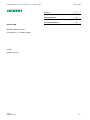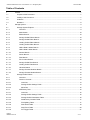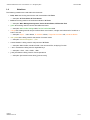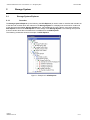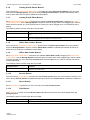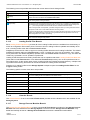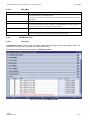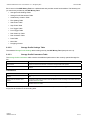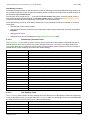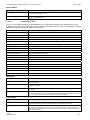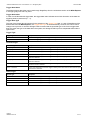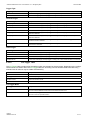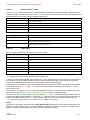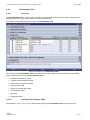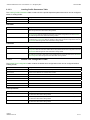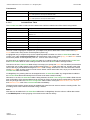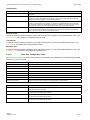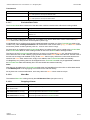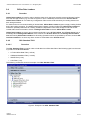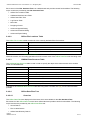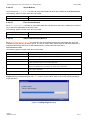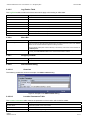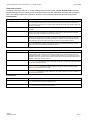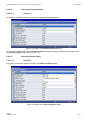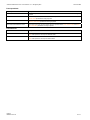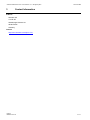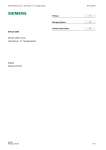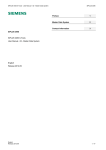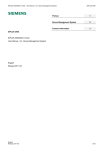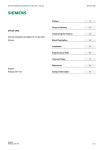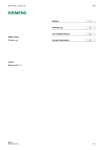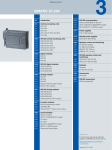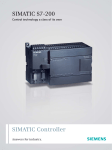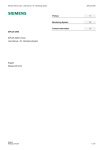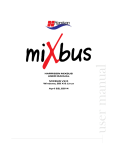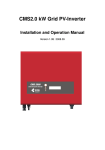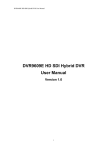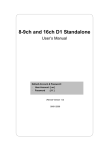Download SIPLUS CMS4000 X-Tools - User Manual
Transcript
SIPLUS CMS4000 X-Tools - User Manual - 07 - Storage System SIPLUS CMS Preface 1 Storage System 2 Contact Information 3 SIPLUS CMS SIPLUS CMS4000 X-Tools User Manual - 07 - Storage System English Release 2011-09 English Release 2011-09 1 / 41 SIPLUS CMS4000 X-Tools - User Manual - 07 - Storage System SIPLUS CMS Safety Guidelines This document contains notices which you should observe to ensure your own personal safety as well as to avoid property damage. The notices referring to your personal safety are highlighted in the manual by a safety alert symbol, notices referring to property damage only have no safety alert symbol Danger Indicates an imminently hazardous situation which, if not avoided, will result in death or serious injury. Warning Indicates a potentially hazardous situation which, if not avoided, could result in death or serious injury. Caution Used with the safety alert symbol indicates a potentially hazardous situation which, if not avoided, may result in minor or moderate injury. Caution Used without safety alert symbol indicates a potentially hazardous situation which, if not avoided, may result in property damage. Notice Used without the safety alert symbol indicates a potential situation which, if not avoided, may result in an undesirable result or state. When several danger levels apply, the notices of the highest level (lower number) are always displayed. If a notice refers to personal damages with the safety alert symbol, then another notice may be added warning of property damage. Qualified Personnel The device/system may only be set up and operated in conjunction with this documentation. Only qualified personnel should be allowed to install and work on the equipment. Qualified persons are defined as persons who are authorized to commission, to earth, and to tag circuits, equipment and systems in accordance with established safety practices and standards. Intended Use Please note the following: Warning This device and its components may only be used for the applications described in the catalog or technical description, and only in connection with devices or components from other manufacturers approved or recommended by Siemens. This product can only function correctly and safely if it is transported, stored, set up and installed correctly, and operated and maintained as recommended. Trademarks All designations marked with ® are registered trademarks of Siemens AG. Other designations in this documentation might be trademarks which, if used by third parties for their purposes, might infringe upon the rights of the proprietors. Copyright Siemens AG 2011. All rights reserved. Reproduction, transmission or use of this document or its contents is not permitted without express written authority. Offenders will be liable for damages. All rights, including rights created by patent grant or registration of a utility model or design, are reserved. Disclaimer of Liability We have checked the contents of this document for agreement with the hardware and software described. Since deviations cannot be precluded entirely, we cannot guarantee full agreement. However, the data in the manual are reviewed regularly, and any necessary corrections will be included in subsequent editions. Suggestions for improvement are welcomed. Siemens AG Industry Sector P.O. Box 4848 90327 Nuremberg Germany English Release 2011-09 Siemens AG 2011 Technical data subject to change 2 / 41 SIPLUS CMS4000 X-Tools - User Manual - 07 - Storage System SIPLUS CMS Table of Contents 1 Preface ................................................................................................................................................7 1.1 Purpose of this Document..............................................................................................................7 1.2 Validity of this Document................................................................................................................7 1.3 Audience ........................................................................................................................................7 1.4 Notations ........................................................................................................................................8 2 Storage System...................................................................................................................................9 2.1 Storage System Explorer ...............................................................................................................9 2.1.1 Overview ...................................................................................................................................9 2.1.2 Main Branch ............................................................................................................................10 2.1.3 Editors Branch.........................................................................................................................10 2.1.4 Storage Profile Editors Branch................................................................................................10 2.1.5 Storage Profile Editor Branch .................................................................................................10 2.1.6 Loading Profile Editors Branch ...............................................................................................11 2.1.7 Loading Profile Editor Branch .................................................................................................11 2.1.8 Offline Data Loaders Branch...................................................................................................11 2.1.9 Offline Data Loader Branch ....................................................................................................11 2.1.10 Servers Branch .......................................................................................................................11 2.1.11 Server Branch .........................................................................................................................11 2.1.12 Files Branch ............................................................................................................................11 2.1.13 File Location Branch ...............................................................................................................12 2.1.14 Storage Profile Files Branch ...................................................................................................12 2.1.15 Loading Profile Files Branch ...................................................................................................13 2.1.16 Libraries Branch......................................................................................................................13 2.1.17 Storage Process Modules Branch ..........................................................................................13 2.1.18 Storage Process Module Branch ............................................................................................14 2.2 Storage Profile Editors .................................................................................................................14 2.2.1 Overview .................................................................................................................................14 2.2.2 Common Controls ...................................................................................................................14 2.2.2.1 Overview ............................................................................................................................14 2.2.2.2 Storage Profile Settings Table ...........................................................................................14 2.2.2.3 Menu Bar ...........................................................................................................................15 2.2.3 SPE Binary T001 ....................................................................................................................15 2.2.3.1 Overview ............................................................................................................................15 2.2.3.2 Storage Profile Settings Table ...........................................................................................16 2.2.3.3 Storage Profile Parameters Table .....................................................................................16 2.2.3.4 Subdirectory Creation Table ..............................................................................................17 2.2.3.5 File Splitting Table .............................................................................................................17 2.2.3.6 Start Event Table ...............................................................................................................18 2.2.3.7 Stop Event Table ...............................................................................................................20 2.2.3.8 Pre Trigger Table ...............................................................................................................21 English Release 2011-09 3 / 41 SIPLUS CMS4000 X-Tools - User Manual - 07 - Storage System SIPLUS CMS 2.2.3.9 Post Trigger Table .............................................................................................................22 2.2.3.10 Disk Clean-Up Table..........................................................................................................22 2.2.3.11 Disk Limitation Table..........................................................................................................23 2.2.3.12 Data Table .........................................................................................................................23 2.2.3.13 Menu Bar ...........................................................................................................................24 2.2.3.14 Dropping of Items...............................................................................................................24 2.3 Loading Profile Editors .................................................................................................................24 2.3.1 Overview .................................................................................................................................24 2.3.2 Common Controls ...................................................................................................................25 2.3.2.1 Overview ............................................................................................................................25 2.3.2.2 Loading Profile Settings Table...........................................................................................25 2.3.2.3 Menu Bar ...........................................................................................................................25 2.3.3 LPE Standard T001 ................................................................................................................26 2.3.3.1 Overview ............................................................................................................................26 2.3.3.2 Loading Profile Settings Table...........................................................................................26 2.3.3.3 Loading Profile Parameters Table .....................................................................................27 2.3.3.4 Default Time Configuration Table ......................................................................................27 2.3.3.5 Included Data Table...........................................................................................................28 2.3.3.6 Data Time Configuration Table..........................................................................................29 2.3.3.7 Excluded Data Table..........................................................................................................30 2.3.3.8 Menu Bar ...........................................................................................................................30 2.3.3.9 Dropping of Items...............................................................................................................30 2.4 Offline Data Loaders ....................................................................................................................31 2.4.1 Overview .................................................................................................................................31 2.4.2 ODL Standard T001................................................................................................................31 2.4.2.1 Overview ............................................................................................................................31 2.4.2.2 Offline File Locations Table ...............................................................................................32 2.4.2.3 CMS200 Date Structure Table...........................................................................................32 2.4.2.4 Offline Data Files Tree .......................................................................................................32 2.4.2.4.1 Overview .......................................................................................................................32 2.4.2.4.2 Server Branch...............................................................................................................33 2.4.2.4.3 File Location Branch .....................................................................................................33 2.4.2.4.4 Offline Data Directory Branch .......................................................................................33 2.4.2.5 Log Entries Table...............................................................................................................34 2.4.2.6 Menu Bar ...........................................................................................................................34 2.4.2.7 Dropping of Items...............................................................................................................34 2.4.2.8 Add Location Dialog...........................................................................................................34 2.4.2.8.1 Overview .......................................................................................................................34 2.4.2.8.2 Location Parameters Table ..........................................................................................34 2.4.2.9 Advanced Append Dialog ..................................................................................................35 2.4.2.9.1 Overview .......................................................................................................................35 2.4.2.9.2 Appending Parameters Table .......................................................................................35 English Release 2011-09 4 / 41 SIPLUS CMS4000 X-Tools - User Manual - 07 - Storage System 2.4.2.10 SIPLUS CMS Advanced Overwrite Dialog ...............................................................................................37 2.4.2.10.1 Overview .......................................................................................................................37 2.4.2.11 Advanced Export Dialog ....................................................................................................37 2.4.2.11.1 Overview .......................................................................................................................37 2.4.2.11.2 Exporting Parameters Table .........................................................................................38 3 Contact Information ...........................................................................................................................41 English Release 2011-09 5 / 41 SIPLUS CMS4000 X-Tools - User Manual - 07 - Storage System SIPLUS CMS Table of Figures Figure 1: Example of a STS Explorer .................................................................................................................... 9 Figure 2: Example of a SPE Binary T001............................................................................................................ 15 Figure 3: Example of a LPE Standard T001........................................................................................................ 26 Figure 4: Example of an ODL Standard T001 ..................................................................................................... 31 Figure 5: Loading Progress Dialog..................................................................................................................... 33 Figure 6: Example of an Add Location Dialog .................................................................................................... 34 Figure 7: Example of an Advanced Append Dialog............................................................................................ 35 Figure 8: Example of an Advanced Overwrite Dialog ........................................................................................ 37 Figure 9: Example of an Advanced Export Dialog.............................................................................................. 37 English Release 2011-09 6 / 41 SIPLUS CMS4000 X-Tools - User Manual - 07 - Storage System 1 SIPLUS CMS Preface 1.1 Purpose of this Document This document provides detailed information about the functionalities and usage of the software • SIPLUS CMS4000 X-Tools of the SIPLUS CMS product line. In addition to the detailed information about each dialog and functionality of the Storage System which is found within this document, also the following documentation is available: • SIPLUS CMS4000 X-Tools - User Manual - 01 - Introduction o provides an introduction into the basic functionalities of SIPLUS CMS4000 X-Tools • SIPLUS CMS4000 X-Tools - User Manual - 02 - Master Data System o provides detailed information about the functionality which is provided by the Master Data System • SIPLUS CMS4000 X-Tools - User Manual - 03 - Main Management System o provides detailed information about the functionality which is provided by the Main Management System • SIPLUS CMS4000 X-Tools - User Manual - 04 - Device Management System o provides detailed information about the functionality which is provided by the Device Management System • SIPLUS CMS4000 X-Tools - User Manual - 05 - Monitoring System o provides detailed information about the functionality which is provided by the Monitoring System • SIPLUS CMS4000 X-Tools - User Manual - 06 - Analyzing System o provides detailed information about the functionality which is provided by the Analyzing System • SIPLUS CMS4000 X-Tools - Release Notes o provides additional information about the released version of SIPLUS CMS4000 X-Tools • SIPLUS CMS4000 X-Tools - Change Log o provides an overview about the changes which have been introduced with the current version of SIPLUS CMS4000 X-Tools 1.2 Validity of this Document This document is valid for the following software: • SIPLUS CMS4000 X-Tools Demo V 03.04 • SIPLUS CMS4000 X-Tools Standard V 03.04 • SIPLUS CMS4000 X-Tools Professional V 03.04 During the following pages, these software packages will be referred to by the term X-Tools. 1.3 Audience This document is intended for personnel involved in the commissioning and using of the software: • X-Tools English Release 2011-09 7 / 41 SIPLUS CMS4000 X-Tools - User Manual - 07 - Storage System 1.4 SIPLUS CMS Notations The following notations are used within this document: • bold, italic text is being used for the main executables of X-Tools o examples: X-Tools Client, X-Tools Server • bold text is being used for the software modules of X-Tools o examples: Main Management System, Device Profile Editor, IPE Socket T001 • green text is being used for controls like tables and trees o examples: Main Profile Settings table, Device Profile Data table • orange text is being used for simple controls like a menu button, a single row/column/cell of a table or a branch of a tree o examples: Open… menu button, IP Address column, Target Device Name cell, Interfaces Branch • dark yellow text is being used for the entries of context menus o examples: Advanced Append…, Edit • Camel Notation is being used for major terms of X-Tools o examples: Main Profile, Interface Profile, User Accounts File, Analyzing Function • < and > brackets are being used for keyboard keys o examples: <Ctrl>, <Alt>, <Shift>, <Del> • [ and ] brackets are being used for mouse operations o examples: [left mouse button down], [mouse move] English Release 2011-09 8 / 41 SIPLUS CMS4000 X-Tools - User Manual - 07 - Storage System 2 SIPLUS CMS Storage System 2.1 2.1.1 Storage System Explorer Overview The Storage System Explorer (in the following, the STS Explorer) is used in order to visualize and maintain all of the files and modules which are relevant for the Storage System. It is displayed as a tree which contains all of the relevant and available Storage System items. Via Drag&Drop the user is able to move items within the STS Explorer and from the STS Explorer to other dialogs of the Storage System. The following lines provide a short overview about the information that is available from the STS Explorer. The following screenshot shows an example of a STS Explorer: Figure 1: Example of a STS Explorer English Release 2011-09 9 / 41 SIPLUS CMS4000 X-Tools - User Manual - 07 - Storage System SIPLUS CMS Each branch of the STS Explorer has a defined task and provides certain functionalities. The following major branches are provided by the STS Explorer: • Main Branch • Editors Branch • Storage Profile Editors Branch • Storage Profile Editor Branch • Loading Profile Editors Branch • Loading Profile Editor Branch • Offline Data Loaders Branch • Offline Data Loader Branch • Servers Branch • Server Branch • Files Branch • File Location Branch • Storage Profile Files Branch • Loading Profile Files Branch • Libraries Branch • Storage Process Modules Branch • Storage Process Module Branch 2.1.2 Main Branch The one and only Main Branch provides all of the other items of the STS Explorer. It can be expanded and collapsed in order to show or hide its sub-items. 2.1.3 Editors Branch The one and only Editors Branch provides all of the editors which are available within the Storage System. 2.1.4 Storage Profile Editors Branch The one and only Storage Profile Editors Branch provides all of the Storage Profile Editors which are available within the Storage System. The tree of shown Storage Profile Editors is updated automatically whenever an editor file at the local disk is added/removed/modified. 2.1.5 Storage Profile Editor Branch Each Storage Profile Editor Branch represents one available Storage Profile Editor. Dragging of a Storage Profile Editor Branch into the Storage System workspace opens an empty editor of the dragged type. After the editor has been opened, any of the present files of correct type can be dragged into it for visualization and/or editing. The following specific context menu items are provided: Context Menu Item Description Open opens an empty Storage Profile Editor of the chosen type within the Storage System workspace New Storage Profile > … opens a Storage Profile Editor of the chosen type within the Storage System workspace, creates a new Storage Profile and initializes it with default values English Release 2011-09 10 / 41 SIPLUS CMS4000 X-Tools - User Manual - 07 - Storage System 2.1.6 SIPLUS CMS Loading Profile Editors Branch The one and only Loading Profile Editors Branch provides all of the Loading Profile Editors which are available within the Storage System. The tree of shown Loading Profile Editors is updated automatically whenever an editor file at the local disk is added/removed/modified. 2.1.7 Loading Profile Editor Branch Each Loading Profile Editor Branch represents one available Loading Profile Editor. Dragging of a Loading Profile Editor Branch into the Storage System workspace opens an empty editor of the dragged type. After the editor has been opened, any of the present files of correct type can be dragged into it for visualization and/or editing. The following specific context menu items are provided: Context Menu Item Description Open opens an empty Loading Profile Editor of the chosen type within the Storage System workspace New Loading Profile > … opens a Loading Profile Editor of the chosen type within the Storage System workspace, creates a new Loading Profile and initializes it with default values 2.1.8 Offline Data Loaders Branch The one and only Offline Data Loaders Branch provides all of the Offline Data Loaders which are available within the Storage System. The tree of shown Offline Data Loaders is updated automatically whenever an editor file at the local disk is added/removed/modified. 2.1.9 Offline Data Loader Branch Each Offline Data Loader Branch represents one available Offline Data Loader. Dragging of an Offline Data Loader Branch into the Storage System workspace opens an empty editor of the dragged type. After the editor has been opened, any of the present X-Tools Servers can be dragged into it in order to examine and load its present offline data. The following specific context menu item is provided: Context Menu Item Description Open > … opens an Offline Data Loader of the chosen type within the Storage System workspace and initializes it with default values 2.1.10 Servers Branch The one and only Servers Branch provides all of the X-Tools Servers which are connected at the moment. The tree of shown X-Tools Servers is updated automatically whenever an X-Tools Server is attached or detached. 2.1.11 Server Branch Each Server Branch represents one of the currently connected X-Tools Servers. 2.1.12 Files Branch The Files Branch of each connected X-Tools Server provides all of the files which are available within the Storage System. The following specific context menu item is provided: Context Menu Item Description Add Location… opens the Add Location dialog and adds a new Configuration File location afterwards English Release 2011-09 11 / 41 SIPLUS CMS4000 X-Tools - User Manual - 07 - Storage System 2.1.13 SIPLUS CMS File Location Branch Each File Location Branch provides all of the Storage System specific files which are available from the directory to which the Configuration File location points. The following specific context menu items are provided: Context Menu Item Description Delete Location deletes the chosen file location from the hard disk Remove Location removes the chosen file location from X-Tools but keeps it at the hard disk 2.1.14 Storage Profile Files Branch Each Storage Profile Files Branch provides all of the Storage Profiles which are available from the directory to which its Configuration File location points. The tree of shown Storage Profiles is updated automatically whenever a Storage Profile at the disk is added/deleted/modified. Drag&Drop can be used in order to copy/move Storage Profile directories and Storage Profile files. The default Drag&Drop operation within an X-Tools Server is “move”, but when the <Ctrl> key is pressed a “copy” operation is performed. The default Drag&Drop operation from one X-Tools Server to another is “copy”, but when the <Shift> key is pressed a “move” operation is performed. Storage Profile directories and Storage Profile files can be copied/moved within Storage Profile Files Branches (either within one X-Tools Server or over different X-Tools Servers) but they can not be copied/moved to another files branch. As the unique name of each Storage Profile also includes its storage directory, multiple Storage Profiles with matching file names can be stored in different Storage Profile directories. Dragging of a Storage Profile into the Storage System workspace opens the Storage Profile Editor for the dragged Storage Profile. The following specific context menu items are provided: Context Menu Item Description New Storage Profile > … opens a Storage Profile Editor of the chosen type within the Storage System workspace, creates a new Storage Profile and initializes it with default values Edit opens a new Storage Profile Editor for the chosen file within the Storage System workspace Cut cuts the currently selected items Copy copies the currently selected items Paste pastes currently copied/cut items Delete deletes the selected items from the disk Rename allows to rename the selected item directly within the STS Explorer New Directory… opens the Add Directory dialog and creates a new directory afterwards Start starts the currently selected items Pause pauses the currently selected items Continue continues the currently selected items Stop stops the currently selected items English Release 2011-09 12 / 41 SIPLUS CMS4000 X-Tools - User Manual - 07 - Storage System SIPLUS CMS The following icons are provided and indicate the current status of each Storage Profile: Icon Description (stopped) The Storage Profile is stopped and does not perform any operations. (started) The Storage Profile is started and performs the specified storing. The resulting data is stored to the disk and can be accessed via the Offline Data Loader. (paused) When the Storage Profile is paused it closes its current offline data files and does not perform any further storing until it is being continued. (suspended) The Storage Profile is suspended because it has detected an error condition (e.g. because the input data became unavailable or because there is no more space available at the storage location, …). The Storage Profile will resume after the error condition has been solved. While a Storage Profile is suspended, a possible configured clean-up is being continued without interruption and all of the current offline data files are being closed. In case the Storage Profile is suspended and its according Storage Profile File at the disk is being updated, the updated Storage Profile File is being loaded and the Storage Profile uses the updated configuration for its further processing. The Storage Profile is triggering and does not perform storing yet. As soon as the specified start event occurs the storing is being started. (triggering) 2.1.15 Loading Profile Files Branch Each Loading Profile Files Branch provides all of the Loading Profiles which are available from the directory to which its Configuration File location points. The tree of shown Loading Profiles is updated automatically whenever a Loading Profile at the disk is added/deleted/modified. Drag&Drop can be used in order to copy/move Loading Profile directories and Loading Profile files. The default Drag&Drop operation within an X-Tools Server is “move”, but when the <Ctrl> key is pressed a “copy” operation is performed. The default Drag&Drop operation from one X-Tools Server to another is “copy”, but when the <Shift> key is pressed a “move” operation is performed. Loading Profile directories and Loading Profile files can be copied/moved within Loading Profile Files Branches (either within one X-Tools Server or over different X-Tools Servers) but they can not be copied/moved to another files branch. As the unique name of each Loading Profile also includes its storage directory, multiple Loading Profiles with matching file names can be stored in different Loading Profile directories. Dragging of a Loading Profile into the Storage System workspace opens the Loading Profile Editor for the dragged Loading Profile. The following specific context menu items are provided: Context Menu Item Description New Loading Profile > … opens a Loading Profile Editor of the chosen type within the Storage System workspace, creates a new Loading Profile and initializes it with default values Edit opens a new Loading Profile Editor for the chosen file within the Storage System workspace Cut cuts the currently selected items Copy copies the currently selected items Paste pastes currently copied/cut items Delete deletes the selected items from the disk Rename allows to rename the selected item directly within the STS Explorer New Directory… opens the Add Directory dialog and creates a new directory afterwards 2.1.16 Libraries Branch The Libraries Branch of each connected X-Tools Server provides all of the libraries which are available for the Storage System. 2.1.17 Storage Process Modules Branch The Storage Process Modules Branch of each connected X-Tools Server provides all of the Storage Process Modules which are available for the Storage System. The tree of shown Storage Process Modules is updated automatically whenever a Storage Process Module at the disk is added/removed/modified. English Release 2011-09 13 / 41 SIPLUS CMS4000 X-Tools - User Manual - 07 - Storage System 2.1.18 SIPLUS CMS Storage Process Module Branch Each Storage Process Module Branch represents one available Storage Process Module. The following specific context menu items are provided: Context Menu Item Description New Storage Profile opens a Storage Profile Editor of the chosen type within the Storage System workspace, creates a new Storage Profile and initializes it with default values Load Offline Data opens a Offline Data Loader of the chosen type within the Storage System workspace and initializes it with default values 2.2 Storage Profile Editors 2.2.1 Overview Storage Profile Editors are used in order to edit Storage Profiles. A Storage Profile contains all of the information which is needed in order to start the storing of the defined data to the specified location. Multiple Storage Profiles can be maintained and/or executed at each X-Tools Server simultaneously. Storage Profile Editors are known and accessed exclusively by the X-Tools Client, the X-Tools Server has no knowledge about Storage Profile Editors at all. However, the X-Tools Server is responsible to maintain Storage Profile Files and therefore all Storage Profile reading and writing operations are performed via the XTools Server. 2.2.2 2.2.2.1 Common Controls Overview As all Storage Profile Editors are built up in a similar way, they share some common controls (e.g. tables and the menu bar) which are the same in all Storage Profile Editors. Each control of a Storage Profile Editor has a defined task and provides certain functionalities. The following major controls are provided by the Storage Profile Editors. Depending to the Storage Profile Editor, one or more parts may not be supported (because they are not needed) and one or more parts may be present in addition to the following ones (because they are necessary): • Storage Profile Settings Table • Menu Bar 2.2.2.2 Storage Profile Settings Table The Storage Profile Settings table contains all of the profile-dependent settings which can be configured within a Storage Profile: Parameter Description Target Name contains the name of the target to which the Storage Profile is stored Storage Path contains the path to which the Storage Profile is stored (absolute or symbolic path) Creation Date contains the creation date of the Storage Profile Modification Date contains the last modification date of the Storage Profile Profile Description contains the description of the Storage Profile Company Name contains the company name Author Name contains the author name Target Name All of the information about the Target Name and Storage Path is set up within the Save As dialog. English Release 2011-09 14 / 41 SIPLUS CMS4000 X-Tools - User Manual - 07 - Storage System 2.2.2.3 SIPLUS CMS Menu Bar Menu Button Description New This button creates a new, empty Storage Profile and initializes the Storage Profile Settings table with the default values for new Storage Profiles. In case there is a Storage Profile opened already, it is closed automatically before the new one is being created. Open… This button opens the Open dialog where the user is able to select the file which shall be opened. Save This button saves the currently opened Storage Profile to the currently known storage location. In case the storage location has not been defined yet, the Save As dialog is popping up automatically and the user is able to select the desired storage location. Save As… This button opens the Save As dialog where the user is able to select the desired storage location. Close This button closes the editor. In case the currently opened Storage Profile is not saved, the editor asks the user whether the Storage Profile shall be saved before it is closed. 2.2.3 2.2.3.1 SPE Binary T001 Overview The SPE Binary T001 is used in order to visualize, create and edit Storage Profiles of type “Binary T001”. Multiple editors of this type can be opened and used simultaneously. The following screenshot shows an example of a SPE Binary T001: Figure 2: Example of a SPE Binary T001 English Release 2011-09 15 / 41 SIPLUS CMS4000 X-Tools - User Manual - 07 - Storage System SIPLUS CMS Each control of the SPE Binary T001 has a defined task and provides certain functionalities. The following major controls are provided by the SPE Binary T001: • Storage Profile Settings Table • Storage Profile Parameters Table • Subdirectory Creation Table • File Splitting Table • Start Event Table • Stop Event Table • Pre Trigger Table • Post Trigger Table • Disk Clean-Up Table • Disk Limitation Table • Data Table • Menu Bar • Dropping of Items 2.2.3.2 Storage Profile Settings Table The standard Storage Profile Settings table is being used by the SPE Binary T001 (see point 2.2.2.2). 2.2.3.3 Storage Profile Parameters Table The Storage Profile Parameters table contains the additional parameters of the currently opened Storage Profile: Row Description Time Domain allows to choose the time domain on which the Storage Profile shall operate Data Storage Location allows to switch between the already defined storage locations and to define additional storage locations Time Domain Time Domain Description Online Data with absolute Timestamps the Storage Profile stores the online data according to the names which are specified via the Data table Offline Data with absolute Timestamps the Storage Profile stores the offline data with absolute names according to the names which are specified via the Data table Offline Data with relative Timestamps the Storage Profile stores the offline data with relative names according to the names which are specified via the Data table In case a data with the specified name and chosen time domain is not present, the Storage Profile creates empty files at the disk for the according data. English Release 2011-09 16 / 41 SIPLUS CMS4000 X-Tools - User Manual - 07 - Storage System SIPLUS CMS Data Storage Location The desired storage location for the data can be chosen by selecting of an already defined storage location via the provided combo box, which contains the symbolic names of all of the currently known root data locations of the specified target X-Tools Server. The last entry of the combo box is “…” and opens the Add Location dialog when it is being chosen. When a new storage location has been defined via the Add Location dialog, it is added to the Data Storage Location combo box automatically and automatically becomes the currently selected one. The actual directory names to which data is stored by the current Storage Profile are composed out of the following parts: • absolute path of the chosen location • Storage Profile directory structure below its Storage Profile storage location (like it is shown by the STS Explorer) • Storage Profile name • directories according to the settings from the Subdirectory Creation table 2.2.3.4 Subdirectory Creation Table The Subdirectory Creation table is used in order to specify the structure and presence of the date and time related directories which are created by the current Storage Profile when it is running. The table contains two rows, where the first row contains the cells according to the described columns and the second row contains a sample directory which would be the result of the current settings: Column Description No. contains the row number Content contains “Configuration” in row number 1 and “Example” in row number 2 Year defines whether the year shall be part of the subdirectory \ defines whether a directory split shall be made between year and month Month defines whether the month shall be part of the subdirectory \ defines whether a directory split shall be made between month and day Day defines whether the day shall be part of the subdirectory \ defines whether a directory split shall be made between day and hour Hour defines whether the hour shall be part of the subdirectory \ defines whether a directory split shall be made between hour and minute Minute defines whether the minute shall be part of the subdirectory \ defines whether a directory split shall be made between minute and second Second defines whether the second shall be part of the subdirectory \ defines whether a directory split shall be made between second and millisecond Millisecond defines whether the millisecond shall be part of the subdirectory \ defines whether a directory split shall be made between millisecond and microsecond Microsecond defines whether the microsecond shall be part of the subdirectory 2.2.3.5 File Splitting Table The File Splitting table contains all of the settings which are relevant for the file splitting of data files. Depending to the configurations which are chosen within the File Splitting table, the according columns from the table below are being used and not all columns may be visible simultaneously: Column Description No. contains the row number Splitting Mode contains the splitting mode Splitting Interval Format contains the splitting interval format Splitting Interval Value contains the splitting interval value English Release 2011-09 17 / 41 SIPLUS CMS4000 X-Tools - User Manual - 07 - Storage System SIPLUS CMS Splitting Mode Splitting Mode Description Off In this splitting mode, all values of one data are being stored into one file which lasts from the start of the Storage Profile until its stop. Time based In this splitting mode, a new directory and data file is being created each amount of time which is specified as splitting interval. 2.2.3.6 Start Event Table The Start Event table contains all of the settings which are relevant for the start event. Depending to the configurations which are chosen within the Start Event table, the according columns from the table below are being used and not all columns may be visible simultaneously: Column Description No. contains the row number Event Type contains the start event type Trigger Mode contains the start trigger mode Trigger Data Name contains the name of the data onto which shall be triggered Trigger Data Index contains the index of the data onto which shall be triggered Trigger Data Type contains the data type of the data onto which shall be triggered Trigger Type contains the start trigger type Threshold Type contains the start trigger threshold type Interval Type contains the start trigger interval type Bounce Duration Format contains the bounce duration format Bounce Duration Value contains the bounce duration value Threshold Value contains the threshold value Lower Limit contains the lower limit of the interval Upper Limit contains the upper limit of the interval Hysteresis Value contains the hysteresis value Timer Interval Format contains the timer interval format Timer Interval Value contains the timer interval value Date contains the start date Time contains the start time Event Type Event Type Description Manually In case of this event type, the actual storing of data is started immediately when the Storage Profile is being started. by Data In case of this event type, the actual storing of data is started as soon as the specified data trigger condition has elapsed. by Timer In case of this event type, the actual storing of data is started as soon as the specified timer value has elapsed. by Date and Time In case of this event type, the actual storing of data is started as soon as the specified date and time has been reached. In case the Storage Profile is being started after the specified start date and time, it starts to store data and to create offline data files immediately. Trigger Mode Trigger Mode Description Once In this trigger mode, the start trigger is starting the storage only once. Thus, the Storage Profile is stopped completely when the stop condition has been reached after the first start. Repeating In this trigger mode, the Storage Profile is continuing to trigger after each stop condition and may restart the storing infinite times. Furthermore, this trigger mode supports the parallel storage of multiple trigger events simultaneously in case the post trigger is turned on and the according post trigger option is enabled. English Release 2011-09 18 / 41 SIPLUS CMS4000 X-Tools - User Manual - 07 - Storage System SIPLUS CMS Trigger Data Name The desired trigger data either can be set through Drag&Drop from the online data section of the MDS Explorer or through typing of its name by hand. Trigger Data Index In case of multi-dimensional trigger data, the trigger data index indicates onto which dimension of the data the triggering shall be performed (0 … n). Trigger Data Type The type of the trigger data is important for the selection of the Trigger Type later. In case of Drag&Drop of the desired data from the MDS Explorer, the Trigger Data Type is set automatically. However, the user is free to change it at any times. In case the Storage Profile is started and the specified type of the current trigger data does not match the type of the data within the system, the Storage Profile is put into suspended state until the types match. Trigger Type Trigger Type Description Threshold In case of this trigger type, the start trigger is waiting until the specified threshold is reached. Interval In case of this trigger type, the start trigger is waiting until the specified interval is reached. Threshold Type Threshold Type Description Rising Edge In case of this threshold type, the start trigger is waiting until a rising edge is detected. Falling Edge In case of this threshold type, the start trigger is waiting until a falling edge is detected. Value is 0 In case of this threshold type, the start trigger is waiting until a value of 0 is detected. Value is 1 In case of this threshold type, the start trigger is waiting until a value of 1 is detected. Rising Edge with Threshold In case of this threshold type, the start trigger is waiting until a rising edge above the specified threshold is detected. Falling Edge with Threshold In case of this threshold type, the start trigger is waiting until a falling edge below the specified threshold is detected. Value > Threshold In case of this threshold type, the start trigger is waiting until a value which is bigger than the specified threshold is detected. Value < Threshold In case of this threshold type, the start trigger is waiting until a value which is lower than the specified threshold is detected. Interval Type Interval Type Description Join Interval In case of this interval type, the start trigger is waiting until the specified interval is joined. Leave Interval In case of this interval type, the start trigger is waiting until the specified interval is left. Inside Interval In case of this interval type, the start trigger is waiting until a value inside the interval is detected. Outside Interval In case of this interval type, the start trigger is waiting until a value outside the interval is detected. English Release 2011-09 19 / 41 SIPLUS CMS4000 X-Tools - User Manual - 07 - Storage System 2.2.3.7 SIPLUS CMS Stop Event Table The Stop Event table contains all of the settings which are relevant for the stop event. Depending to the configurations which are chosen within the Stop Event table, the according columns from the table below are being used and not all columns may be visible simultaneously: Column Description No. contains the row number Event Type contains the stop event type Trigger Data Name contains the name of the data onto which shall be triggered Trigger Data Index contains the index of the data onto which shall be triggered Trigger Data Type contains the data type of the data onto which shall be triggered Trigger Type contains the stop trigger type Threshold Type contains the stop trigger threshold type Interval Type contains the stop trigger interval type Bounce Duration Format contains the bounce duration format Bounce Duration Value contains the bounce duration value Threshold Value contains the threshold value Lower Limit contains the lower limit of the interval Upper Limit contains the upper limit of the interval Hysteresis Value contains the hysteresis value Timer Interval Format contains the timer interval format Timer Interval Value contains the timer interval value Date contains the stop date Time contains the stop time Event Type Event Type Description Manually In case of this event type, the actual storing of data is stopped when the Storage Profile is being stopped. by Data In case of this event type, the actual storing of data is stopped as soon as the specified data trigger condition has elapsed. by Timer In case of this event type, the actual storing of data is stopped as soon as the specified timer value has elapsed. by Date and Time In case of this event type, the actual storing of data is stopped as soon as the specified date and time has been reached. Immediately In case of this event type, the actual storing of data is stopped at exactly the time of the start event. In case a pre trigger and/or a post trigger are defined, the data from these times is stored. Trigger Data Name The desired trigger data either can be set through Drag&Drop from the online data section of the MDS Explorer or through typing of its name by hand. Trigger Data Index In case of multi-dimensional trigger data, the trigger data index indicates onto which dimension of the data the triggering shall be performed (0 … n). Trigger Data Type The type of the trigger data is important for the selection of the Trigger Type later. In case of Drag&Drop of the desired data from the MDS Explorer, the Trigger Data Type is set automatically. However, the user is free to change it at any times. In case the Storage Profile is started and the specified type of the current trigger data does not match the type of the data within the system, the Storage Profile is put into suspended state until the types match. English Release 2011-09 20 / 41 SIPLUS CMS4000 X-Tools - User Manual - 07 - Storage System SIPLUS CMS Trigger Type Trigger Type Description Threshold In case of this trigger type, the stop trigger is waiting until the specified threshold is reached. Interval In case of this trigger type, the stop trigger is waiting until the specified interval is reached. Threshold Type Threshold Type Description Rising Edge In case of this threshold type, the stop trigger is waiting until a rising edge is detected. Falling Edge In case of this threshold type, the stop trigger is waiting until a falling edge is detected. Value is 0 In case of this threshold type, the stop trigger is waiting until a value of 0 is detected. Value is 1 In case of this threshold type, the stop trigger is waiting until a value of 1 is detected. Rising Edge with Threshold In case of this threshold type, the stop trigger is waiting until a rising edge above the specified threshold is detected. Falling Edge with Threshold In case of this threshold type, the stop trigger is waiting until a falling edge below the specified threshold is detected. Value > Threshold In case of this threshold type, the stop trigger is waiting until a value which is bigger than the specified threshold is detected. Value < Threshold In case of this threshold type, the stop trigger is waiting until a value which is lower than the specified threshold is detected. Interval Type Interval Type Description Join Interval In case of this interval type, the stop trigger is waiting until the specified interval is joined. Leave Interval In case of this interval type, the stop trigger is waiting until the specified interval is left. Inside Interval In case of this interval type, the stop trigger is waiting until a value inside the interval is detected. Outside Interval In case of this interval type, the stop trigger is waiting until a value outside the interval is detected. 2.2.3.8 Pre Trigger Table The Pre Trigger table contains all of the settings which are relevant for the pre trigger. Depending to the configurations which are chosen within the Pre Trigger table, the according columns from the table below are being used and not all columns may be visible simultaneously: Column Description No. contains the row number Pre Trigger Mode contains the pre trigger mode Duration Format contains the duration format Duration Value contains the duration value Pre Trigger Mode Pre Trigger Mode Description Off In case of this pre trigger mode, the first value which is being stored to file matches the time of the start event without additional values from the time before the start event. On In case of this pre trigger mode, the first value which is being stored to file matches the time of the start event minus the specified duration. English Release 2011-09 21 / 41 SIPLUS CMS4000 X-Tools - User Manual - 07 - Storage System 2.2.3.9 SIPLUS CMS Post Trigger Table The Post Trigger table contains all of the settings which are relevant for the post trigger. Depending to the configurations which are chosen within the Post Trigger table, the according columns from the table below are being used and not all columns may be visible simultaneously: Column Description No. contains the row number Post Trigger Mode contains the post trigger mode Duration Format contains the duration format Duration Value contains the duration value Post Trigger Mode Post Trigger Mode Description Off In case of this post trigger mode, the last value which is being stored to file matches the time of the stop event without additional values from the time after the stop event. On without parallel Storage In case of this post trigger mode, the last value which is being stored to file matches the time of the stop event plus the specified duration. In case another start event is detected during the duration of the post trigger, the stop event is cancelled and the storing continues without an interruption. On with parallel Storage In case of this post trigger mode, the last value which is being stored to file matches the time of the stop event plus the specified duration. In case another start event is detected during the duration of the post trigger, another storing is being started to a new directory and in parallel to the already ongoing storing. 2.2.3.10 Disk Clean-Up Table The Disk Clean-Up table contains all of the settings which are relevant for the disk clean-up. Depending to the configurations which are chosen within the Disk Clean-Up table, the according columns from the table below are being used and not all columns may be visible simultaneously: Column Description No. contains the row number Clean-Up Type contains the clean-up type Clean-Up Interval Format contains the clean-up interval format Clean-Up Interval Value contains the clean-up interval value Memory Format contains the memory format Memory Value contains the memory value Clean-Up Type Clean-Up Type Description Do not perform Clean-Up In case of this clean-up type, the Storage Profile does not perform any file clean-up. Delete old Files In case of this clean-up type, the Storage Profile deletes all files which have been created longer ago than the specified interval. Limit used Memory In case of this clean-up type, the Storage Profile deletes its oldest files in case all of its files together need more than the specified maximal amount of memory. Assure remaining Memory In case of this clean-up type, the Storage Profile deletes its oldest files in case the storage location has less than the specified amount of memory left. English Release 2011-09 22 / 41 SIPLUS CMS4000 X-Tools - User Manual - 07 - Storage System 2.2.3.11 SIPLUS CMS Disk Limitation Table The Disk Limitation table contains all of the settings which are relevant for the disk limitation. Depending to the configurations which are chosen within the Disk Limitation table, the according columns from the table below are being used and not all columns may be visible simultaneously: Column Description No. contains the row number Limitation Type contains the limitation type Memory Format contains the memory format Memory Value contains the memory value Percentage contains the percentage Limitation Type Limitation Type Description Do not check a Limit In case of this limitation type, the Storage Profile does not perform any file clean-up. Leave absolute Memory In case of this limitation type, the Storage Profile is stopped in case the storage location has less than the specified amount of memory left. Leave relative Memory In case of this limitation type, the Storage Profile is stopped in case the storage location has less than the specified amount of memory left. 2.2.3.12 Data Table The Data table contains all of the data which are to be stored: Column Description No. contains the row number Enabled specifies whether the data within this row shall be enabled during the start of the Storage Profile or not Name contains the name of the data Unit contains the unit of the data Status contains the current status of the data Storage Mode contains the storage mode of the data Storage Parameters contains the storage parameters of the data The user is able to highlight a complete row (or multiple rows) and to remove them via the context menu (Remove context menu item) and/or via the keyboard (<Del> key). In order to put some data definition into an empty row, a new, valid data name can be entered or the definitions from another row can be pasted into the empty one. New data definitions also can be added via copy/move operations of existing data definitions from other Storage Profiles of matching type. A highlighted row (or multiple rows) can be copied/cut/pasted to another row of the Data table via mechanisms of the context menu (Copy, Cut and Paste context menu items) and/or via the keyboard (<Ctrl+C>, <Ctrl+X> and <Ctrl+V> keys). Any data which is copied from the Data table of a Storage Profile can be copied to the Data table of other Storage Profiles as well as to the Included Data and Excluded Data tables of Loading Profiles. The last row of the Data table always is empty (except the Name cell, see below) and therefore allows the user to add a new data by typing another name into the Name field of this last row. All other cells of the last row are empty and disabled as long as the Name field is empty. Whenever a new name has been entered into the Name field, another new, empty row is added to the Data table automatically. Status The status of each data is determined by the SPE Binary T001 automatically. In case the specified data is present as online data at the moment, “Currently available” is displayed. Contrary, “Currently not available” is displayed in case the specified data is not present as online data at the moment. English Release 2011-09 23 / 41 SIPLUS CMS4000 X-Tools - User Manual - 07 - Storage System SIPLUS CMS Storage Mode Storage Mode Description Each Value In this storage mode, each value from the ring buffer of a data is put into the according file. Changes only In this storage mode, a value from the ring buffer of a data is put into the according file only in case the difference in between the value from the ring buffer and the last value from the file is bigger than the specified hysteresis. Changes and Interval In this storage mode, a value from the ring buffer of a data is put into the according file in case the difference in between the value from the ring buffer and the last value from the file is bigger than the specified hysteresis. In addition, the last known value from the ring buffer is put into the file each amount of time which is specified as interval. Interval only In this storage mode, a value from the ring buffer of a data is never put into the according file directly. Instead, the last known value from the ring buffer is put into the file each amount of time which is specified as interval. Storage Parameter Storage Parameter Description N/A This storage parameter is relevant for the storage mode Each Value only and is being applied automatically in case this storage mode is being chosen. Hysteresis This storage parameter allows specifying via edit box the hysteresis for to be stored values and is being applied automatically in case the storage mode Changes Only is being chosen. Hysteresis and Interval These storage parameters allow to specify via edit box the hysteresis and the amount of time for the to be stored values and are being applied automatically in case the storage mode Changes and Interval is being chosen. Interval This storage parameter allows specifying via edit box the amount of the time for to be stored values and is being applied automatically in case the storage mode Interval Only is being chosen. 2.2.3.13 Menu Bar The standard Menu Bar is being used by the SPE Binary T001 (see point 2.2.2.3). 2.2.3.14 Dropping of Items Dropped Item Description Storage Profile File Branches of type “SPF Binary T001” opens the dropped Storage Profile Online Data Branches in case the SPE Binary T001 is empty creates a new Storage Profile, initializes it with default values and adds the dropped online data to the Data table Online Data Branches in case the SPE Binary T001 is not empty adds the dropped online data to the Data table or inserts the dropped online data as start trigger data or inserts the dropped online data as stop trigger data 2.3 2.3.1 Loading Profile Editors Overview Loading Profile Editors are used in order to edit Loading Profiles. A Loading Profile contains all of the information which is needed in order to specify which of the present data shall be loaded by an Offline Data Loader. The detailed interactions in between Loading Profiles and Offline Data Loaders as well as the possible parameters for Loading Profiles are dependent to the used storage format and are discussed within the description of each Loading Profile Editor and Offline Data Loader. Loading Profile Editors are known and accessed exclusively by the X-Tools Client, the X-Tools Server has no knowledge about Loading Profile Editors at all. However, the X-Tools Server is responsible to maintain Loading Profile Files and therefore all Loading Profile reading and writing operations are performed via the XTools Server. English Release 2011-09 24 / 41 SIPLUS CMS4000 X-Tools - User Manual - 07 - Storage System 2.3.2 2.3.2.1 SIPLUS CMS Common Controls Overview As all Loading Profile Editors are built up in a similar way, they share some common controls (e.g. tables and the menu bar) which are the same in all Loading Profile Editors. Each control of a Loading Profile Editor has a defined task and provides certain functionalities. The following major controls are provided by the Loading Profile Editors. Depending to the Loading Profile Editor, one or more parts may not be supported (because they are not needed) and one or more parts may be present in addition to the following ones (because they are necessary): • Loading Profile Settings Table • Menu Bar 2.3.2.2 Loading Profile Settings Table The Loading Profile Settings table contains all of the profile-dependent settings which can be configured within a Loading Profile: Parameter Description Target Name contains the name of the target to which the Loading Profile is stored Storage Path contains the path to which the Loading Profile is stored (absolute or symbolic path) Creation Date contains the creation date of the Loading Profile Modification Date contains the last modification date of the Loading Profile Profile Description contains the description of the Loading Profile Company Name contains the company name Author Name contains the author name Target Name All of the information about the Target Name and Storage Path is set up within the Save As dialog. 2.3.2.3 Menu Bar Menu Button Description New This button creates a new, empty Loading Profile and initializes the Loading Profile Settings table with the default values for new Loading Profiles. In case there is a Loading Profile opened already, it is closed automatically before the new one is being created. Open… This button opens the Open dialog where the user is able to select the file which shall be opened. Save This button saves the currently opened Loading Profile to the currently known storage location. In case the storage location has not been defined yet, the Save As dialog is popping up automatically and the user is able to select the desired storage location. Save As… This button opens the Save As dialog where the user is able to select the desired storage location. Close This button closes the editor. In case the currently opened Loading Profile is not saved, the editor asks the user whether the Loading Profile shall be saved before it is closed. English Release 2011-09 25 / 41 SIPLUS CMS4000 X-Tools - User Manual - 07 - Storage System 2.3.3 2.3.3.1 SIPLUS CMS LPE Standard T001 Overview The LPE Standard T001 is used in order to visualize, create and edit Loading Profiles of type “Standard T001”. Multiple editors of this type can be opened and used simultaneously. The following screenshot shows an example of a LPE Standard T001: Figure 3: Example of a LPE Standard T001 Each control of the LPE Standard T001 has a defined task and provides certain functionalities. The following major controls are provided by the LPE Standard T001: • Loading Profile Settings Table • Loading Profile Parameters Table • Default Time Configuration Table • Included Data Table • Data Time Configuration Table • Excluded Data Table • Menu Bar • Dropping of Items 2.3.3.2 Loading Profile Settings Table The standard Loading Profile Settings table is being used by the LPE Standard T001 (see point 2.3.2.2). English Release 2011-09 26 / 41 SIPLUS CMS4000 X-Tools - User Manual - 07 - Storage System 2.3.3.3 SIPLUS CMS Loading Profile Parameters Table The Loading Profile Parameters table contains all of the profile-dependent parameters which can be configured within a Loading Profile: Parameter Description Data Filter allows to switch between the available data filters Time Filter allows to switch between the available time filters Data Filter Data Filter Description None When the data filter is set to “None”, all configurations from the Included Data and Excluded Data tables are ignored when offline data is being loaded. Use included Data List When the data filter is set to “Use included Data List”, only the data which are configured within the Included Data table are loaded as offline data and all data configurations from the Excluded Data table are ignored when offline data is being loaded. Use excluded Data List When the data filter is set to “Use excluded Data List”, all data except the data which are configured within the Excluded Data table are loaded as offline data and all data configurations from the Included Data table are ignored when offline data is being loaded. Time Filter Time Filter Description Use default Times When the time filter is set to “Use default Times”, the time configurations from the Default Time Configuration table are used when offline data is being loaded and all time configurations from the Included Data table are ignored when offline data is being loaded. Use individual Times When the time filter is set to “Use individual Times”, the time configurations from the Included Data table are used when offline data is being loaded and the time configurations from the Default Time Configuration table are ignored when offline data is being loaded. 2.3.3.4 Default Time Configuration Table The Default Time Configuration table contains the default time configuration which can be configured within a Loading Profile: Parameter Description Time Input Mode allows to switch between the available time input modes Time Domain allows to switch between the available time domains Minimum Time Format allows to switch between the available input formats for the minimum time Minimum Time Value allows to enter the minimum time of the data which shall be loaded Time Interval Format allows to switch between the available input formats of the time interval Time Interval Value allows to enter the time interval of the data which shall be loaded Maximum Time Format allows to switch between the available input formats for the maximum time Maximum Time Value allows to enter the maximum time of the data which shall be loaded Time Input Mode Time Input Mode Description Minimum Time and Time Interval In this time input mode, the specified Minimum Time Value and Time Interval Value parameters are used when offline data is being loaded. Minimum Time and Maximum Time In this time input mode, the specified Minimum Time Value and Maximum Time Value parameters are used when offline data is being loaded. Time Interval and Maximum Time In this time input mode, the specified Time Interval Value and Maximum Time Value parameters are used when offline data is being loaded. English Release 2011-09 27 / 41 SIPLUS CMS4000 X-Tools - User Manual - 07 - Storage System SIPLUS CMS Time Domain Time Domain Description Absolute Times When the time domain is set to “Absolute Times”, the Minimum Time Value and Maximum Time Value rows expect the user input as absolute times. Relative Times When the time domain is set to “Relative Times”, the Minimum Time Value and Maximum Time Value rows expect the user input as relative times. 2.3.3.5 Included Data Table The Included Data table contains all of the data which shall be included when offline data is being loaded: Column Description No. contains the row number Enabled specifies whether the configuration within this row shall be considered when offline data is being loaded or not Name contains the name of the data Loading Mode contains the loading mode of the data Loading Parameters contains the loading parameters Minimum Time contains the configured minimum time Time Interval contains the configured time interval Maximum Time contains the configured maximum time The user is able to highlight a complete row (or multiple rows) and to delete them via the context menu (Remove context menu item) and/or via the keyboard (<Del> key). A highlighted row (or multiple rows) can be copied/cut/pasted to another row of the Included Data table of the current or any other Loading Profile Editor via mechanisms of the context menu (Copy, Cut and Paste context menu items) and/or via the keyboard (<Ctrl+C>, <Ctrl+X> and <Ctrl+V> keys). Any data which is copied from the Included Data table of a Loading Profile can be copied to the Included Data and Excluded Data tables of other Loading Profiles as well as to the Data table of Storage Profiles. The last row of the Included Data table always is an empty row (except the Name cell, see below) and therefore it allows the user to add a data by typing another name into the Name field of this last row. All other cells of the last row are empty and disabled as long as the Name field is empty. Whenever a new name has been entered into the Name field, all other columns are set to their default values and another new, empty row is added to the Included Data table automatically. Via Drag&Drop, any existing data can be dropped onto the Included Data table. Any dropped data is added to the Included Data table automatically like if its name would have entered manually. Whenever a row of the Included Data table is being selected, the Data Time Configuration table is filled with the time configuration of the selected data and can be used in order to change the time configuration of the selected data. Any change within the Data Time Configuration table is taken over by the Minimum Time, Time Interval and Maximum Time cells of the Included Data table immediately. The data names must be unique among all enabled rows when the user wants to save the Loading Profile. The according check is done before the actual saving is started. Name New data can be added to the Included Data table either via Drag&Drop from the online or offline data section of the MDS Explorer or through typing of its name into the edit box directly. English Release 2011-09 28 / 41 SIPLUS CMS4000 X-Tools - User Manual - 07 - Storage System SIPLUS CMS Loading Mode Loading Mode Description Each Value In this loading mode, each value from the offline data file of a data is put into the according buffer of the data. Changes only In this loading mode, a value from the offline data file of a data is put into the according buffer of the data only in case the difference in between the value from the offline data file and the last value from the buffer is bigger than the specified hysteresis. Changes and Interval In this loading mode, a value from the offline data file of a data is put into the according buffer of the data in case the difference in between the value from the offline data file and the last value from the buffer is bigger than the specified hysteresis. In addition, the last known value from the offline data file is put into the buffer each amount of time which is specified as interval. Interval only In this loading mode, a value from the offline data file of a data is never put into the according buffer of the data directly. Instead, the last known value from the offline data file is put into the buffer each amount of time which is specified as interval. Minimum Time In case the time input mode is “Minimum Time and Time Interval” or “Minimum Time and Maximum Time”, the Minimum Time cell contains the configured minimum time. Time Interval In case the time input mode is “Minimum Time and Time Interval” or “Time Interval and Maximum Time”, the Time Interval cell contains the configured time interval. Maximum Time In case the time input mode is “Minimum Time and Maximum Time” or “Time Interval and Maximum Time”, the Maximum Time cell contains the configured maximum time. 2.3.3.6 Data Time Configuration Table The Data Time Configuration table contains the time configuration of the data which is currently being selected within the Included Data table: Parameter Description Time Input Mode allows to switch between the available time input modes Time Domain allows to switch between the available time domains Minimum Time Format allows to switch between the available input formats for the minimum time Minimum Time Value allows to enter the minimum time of the data which shall be loaded Time Interval Format allows to switch between the available input formats of the time interval Time Interval Value allows to enter the time interval of the data which shall be loaded Maximum Time Format allows to switch between the available input formats for the maximum time Maximum Time Value allows to enter the maximum time of the of the data which shall be loaded Time Input Mode Time Input Mode Description Default In this time input mode, the time configuration from the Default Time Configuration table is used when offline data is being loaded. Minimum Time and Time Interval In this time input mode, the specified Minimum Time Value and Time Interval Value parameters are used when offline data is being loaded. Minimum Time and Maximum Time In this time input mode, the specified Minimum Time Value and Maximum Time Value parameters are used when offline data is being loaded. Time Interval and Maximum Time In this time input mode, the specified Time Interval Value and Maximum Time Value parameters are used when offline data is being loaded. English Release 2011-09 29 / 41 SIPLUS CMS4000 X-Tools - User Manual - 07 - Storage System SIPLUS CMS Time Domain Time Domain Description Absolute Times When the time domain is set to “Absolute Times”, the Minimum Time Value and Maximum Time Value rows expect the user input as absolute times. Relative Times When the time domain is set to “Relative Times”, the Minimum Time Value and Maximum Time Value rows expect the user input as relative times. 2.3.3.7 Excluded Data Table The Excluded Data table contains all of the data which shall be included when offline data is being loaded: Column Description No. contains the row number Enabled specifies whether the configuration within this row shall be considered when offline data is being loaded or not Name contains the name of the data The user is able to highlight a complete row (or multiple rows) and to delete them via the context menu (Remove context menu item) and/or via the keyboard (<Del> key). A highlighted row (or multiple rows) can be copied/cut/pasted to another row of the Excluded Data table of the current or any other Loading Profile Editor via mechanisms of the context menu (Copy, Cut and Paste context menu items) and/or via the keyboard (<Ctrl+C>, <Ctrl+X> and <Ctrl+V> keys). Any data which is copied from the Excluded Data table of a Loading Profile can be copied to the Included Data and Excluded Data tables of other Loading Profiles as well as to the Data table of Storage Profiles. The last row of the Excluded Data table always is an empty row (except the Name cell, see below) and therefore it allows the user to add a data by typing another name into the Name field of this last row. All other cells of the last row are empty and disabled as long as the Name field is empty. Whenever a new name has been entered into the Name field, another new, empty row is added to the Excluded Data table automatically. Via Drag&Drop, any existing data can be dropped onto the Excluded Data table. Any dropped data is added to the Excluded Data table automatically like if its name would have entered manually. Name New data can be added to the Excluded Data table either via Drag&Drop from the online or offline data section of the MDS Explorer or through typing of its name into the edit box directly. As any data can not be excluded twice, each entry within the Name column must be unique. 2.3.3.8 Menu Bar The standard Menu Bar is being used by the LPE Standard T001 (see point 2.3.2.3). 2.3.3.9 Dropping of Items Dropped Item Description Loading Profile File Branches of type “LPF Standard T001” opens the dropped Loading Profile Online Data Branches in case the LPE Standard T001 is not empty adds the dropped online data to the Included Data table or adds the dropped online data to the Excluded Data table Offline Data Branches in case the LPE Standard T001 is not empty adds the dropped offline data to the Included Data table or adds the dropped offline data to the Excluded Data table English Release 2011-09 30 / 41 SIPLUS CMS4000 X-Tools - User Manual - 07 - Storage System 2.4 2.4.1 SIPLUS CMS Offline Data Loaders Overview Offline Data Loaders are used in order to load the data, which has been stored by executed Storage Profiles, from their storage location (e.g. from the file system or from a database) and back into the X-Tools Server. Offline Data Loaders do not create any Configuration Files but are used exclusively for loading of data from their storage locations. For faster and more convenient loading of desired data, Offline Data Loaders support to apply Loading Profiles during the loading operation. The detailed interactions between Loading Profiles and Offline Data Loaders as well as the possible parameters for Loading Profiles are dependent to the used storage format and are discussed within the documentation of each Loading Profile Editor and each Offline Data Loader. Offline Data Loaders are known and accessed exclusively by the X-Tools Client, the X-Tools Server has no knowledge about Storage Data Editors at all. However, the X-Tools Server and its Storage Process Modules are used by Offline Data Loaders for all loading operations which are specified by the user, because Offline Data Loaders do not have any direct access to stored data at the X-Tools Server. 2.4.2 2.4.2.1 ODL Standard T001 Overview The ODL Standard T001 is used in order to load data from offline data files of the following types into the memory buffers of the X-Tools Server: • X-Tools Offline Data Files (*.sdf.xts) • CMS2000 Database Files (*.cmsdb) • WAVE Files (*.wav) • CSV Files (*.csv) The following screenshot shows an example of an ODL Standard T001: Figure 4: Example of an ODL Standard T001 English Release 2011-09 31 / 41 SIPLUS CMS4000 X-Tools - User Manual - 07 - Storage System SIPLUS CMS Each control of the ODL Standard T001 has a defined task and provides certain functionalities. The following major controls are provided by the ODL Standard T001: • Offline File Locations Table • CMS2000 Date Structure Table • Offline Data Files Tree • Log Entries Table • Menu Bar • Dropping of Items • Advanced Append Dialog • Advanced Overwrite Dialog • Advanced Export Dialog 2.4.2.2 Offline File Locations Table The Offline File Locations table contains all of the currently defined offline file locations: Parameter Description No. contains the row number Symbolic Name contains the symbolic name of the location Path contains the path to the location at its target server Location Type contains the type of the location The information within the Offline File Locations table can not be edited by the user. In order to add/remove an offline file location, the according operations from the context menu of the Offline Data Files tree are being used. 2.4.2.3 CMS200 Date Structure Table The CMS2000 Date Structure table is used in order to specify the depth of the date structure which shall be shown for CMS2000 files: Column Description No. contains the row number Content contains “Configuration” in row number 1 and “Example” in row number 2 Year defines whether the year shall be shown \ defines whether a directory split shall be made between year and month Month defines whether the month shall be shown \ defines whether a directory split shall be made between month and day Day defines whether the day shall be shown Changes to the CMS2000 Date Structure table are being taken over after the Apply menu button has been pressed. 2.4.2.4 2.4.2.4.1 Offline Data Files Tree Overview The Offline Data Files tree displays all of the items which are available for the ODL Standard T001. Each branch of the Offline Data Files tree has a defined task and provides certain functionalities. The following major branches are provided by the Offline Data Files tree: • Server Branch • File Location Branch • Offline Data Directory Branch English Release 2011-09 32 / 41 SIPLUS CMS4000 X-Tools - User Manual - 07 - Storage System 2.4.2.4.2 SIPLUS CMS Server Branch The one and only Server Branch provides all of the offline data files which are available at the X-Tools Server. The following specific context menu item is provided: Context Menu Item Description Add Location… opens the Add Location dialog and adds a new offline data file location afterwards 2.4.2.4.3 File Location Branch Each File Location Branch provides all of the offline data files and directories which are available from the directory to which the offline data file location points. The following specific context menu item is provided: Context Menu Item Description Remove Location removes the chosen file location 2.4.2.4.4 Offline Data Directory Branch Each Offline Data Directory Branch provides all of the offline data directories and offline data files which are available from the directory to which it points. The tree of shown offline data directories and offline data files is updated automatically whenever an offline data directory or offline data file at the disk is added/deleted/modified. The following specific context menu items are provided: Context Menu Item Description Append appends the data of the selected items to the already present offline data Overwrite overwrites the already present offline data with the data from the selected items Export exports the data from the selected items Advanced Append… opens the Advanced Append dialog and appends the data from the selected items to the already present offline data with the chosen options afterwards Advanced Overwrite… opens the Advanced Overwrite dialog and overwrites the already present offline data with the data from the selected items according to the chosen options afterwards Advanced Export… opens the Advanced Export dialog and exports the data from the selected items according to the chosen options afterwards Delete deletes the selected items While the appending, overwriting or exporting of the offline data is going on, the Loading Progress or Export Progress dialog is being displayed. The Cancel button can be used in order to cancel any ongoing loading or export operation. Figure 5: Loading Progress Dialog English Release 2011-09 33 / 41 SIPLUS CMS4000 X-Tools - User Manual - 07 - Storage System 2.4.2.5 SIPLUS CMS Log Entries Table The Log Entries table contains all of the events which apply to the loading of offline data: Parameter Description No. contains the row number Date and Time contains the date and time of the entry Entry contains the text of the entry Source Module contains the source module of the entry Source Machine contains the source machine of the entry Source User contains the source user of the entry Priority Class contains the priority class of the entry Execution ID contains the execution ID of the entry 2.4.2.6 Menu Bar Menu Button Description Cancel Loading This button cancels the currently ongoing offline data loading. In case there are additional requests for loading of offline data being present within the internal execution queue of the X-Tools Server, also all of these additional requests are being cancelled. All of the already loaded parts of offline data stay in the memory of the server and is available via the MDS Explorer. Close 2.4.2.7 This button closes the ODL Standard T001. A possibly ongoing offline data loading is not affected by closing of the ODL Standard T001 and is continued until all data is loaded. Dropping of Items Dropped Item Description Server Branches starts the ODL Standard T001 with the contents of the dropped X-Tools Server 2.4.2.8 2.4.2.8.1 Add Location Dialog Overview The following screenshot shows an example of an Add Location dialog: Figure 6: Example of an Add Location Dialog 2.4.2.8.2 Location Parameters Table The Location Parameters table contains the parameters of the location which shall be added: Parameter Description Symbolic Name contains the symbolic name of the location Path contains the path of the location at the disk Location Type contains the desired target file type of the location English Release 2011-09 34 / 41 SIPLUS CMS4000 X-Tools - User Manual - 07 - Storage System SIPLUS CMS Symbolic Name This is the name of the location which is shown by X-Tools. At different places it can be used in order to reference to an already existing location. Location Type Location Type Description X-Tools Offline Data Files (*.sdf.xts) the new location shall show only offline data files which have been stored by X-Tools CMS2000 Database Files (*.cmsdb) the new location shall show only offline data files which match the CMS2000 database format WAVE Files (*.wav) the new location shall show only offline data files which match the WAVE format CSV Files (*.csv) the new location shall show only offline data files which match the CSV format 2.4.2.9 2.4.2.9.1 Advanced Append Dialog Overview The following screenshot shows an example of an Advanced Append dialog: Figure 7: Example of an Advanced Append Dialog 2.4.2.9.2 Appending Parameters Table The Appending Parameters table contains parameters which shall be applied when the selected offline data files are being loaded: Parameter Description Used Loading Profile displays the currently chosen Loading Profile; a double click onto this control opens the Select File dialog in order to choose another Loading Profile Loading Mode contains the loading mode which shall be applied Loading Parameters contains the loading parameters which shall be applied Time Input Mode allows to switch between the available time input modes Time Domain allows to switch between the available time domains Minimum Time Format allows to switch between the available input formats for the minimum time Minimum Time Value allows to enter the minimum time of the data which shall be loaded Time Interval Format allows to switch between the available input formats of the time interval Time Interval Value allows to enter the time interval of the data which shall be loaded Maximum Time Format allows to switch between the available input formats for the maximum time Maximum Time Value allows to enter the maximum time of the of the data which shall be loaded English Release 2011-09 35 / 41 SIPLUS CMS4000 X-Tools - User Manual - 07 - Storage System SIPLUS CMS Used Loading Profile In case the user enters the path to a valid Loading Profile into this control, the ODL Standard T001 uses the specified settings from the Loading Profile and loads the data from the offline data files at the disk accordingly. When no Loading Profile is being specified, all of the currently selected offline data files are being loaded. Loading Mode Loading Mode Description Default In this loading mode, the ODL Standard T001 uses the specified values from the provided Loading Profile in order to determine the values of the data which shall be loaded from the selected offline data files. In case there is no Loading Profile provided, all values of all selected offline data files are being loaded. Each Value In this loading mode, each value from the offline data file of a data is put into the according buffer of the data. Changes only In this loading mode, a value from the offline data file of a data is put into the according buffer of the data only in case the difference in between the value from the offline data file and the last value from the buffer is bigger than the specified hysteresis. Changes and Interval In this loading mode, a value from the offline data file of a data is put into the according buffer of the data in case the difference in between the value from the offline data file and the last value from the buffer is bigger than the specified hysteresis. In addition, the last known value from the offline data file is put into the buffer each amount of time which is specified as interval. Interval only In this loading mode, a value from the offline data file of a data is never put into the according buffer of the data directly. Instead, the last known value from the offline data file is put into the buffer each amount of time which is specified as interval. Time Input Mode Time Input Mode Description Default In this time input mode, the ODL Standard T001 uses the specified values from the provided Loading Profile in order to determine the period of the data which shall be loaded from the selected offline data files. In case there is no Loading Profile provided or in case it does not contain information about the to-be-used minimum and maximum times, all selected offline data files are loaded from their beginning until their end. Minimum Time and Time Interval In this time input mode, the ODL Standard T001 uses the specified Minimum Time Value and Time Interval Value parameters in order to determine the period of the data which shall be loaded from the selected offline data files. Minimum Time and Maximum Time In this time input mode, the ODL Standard T001 uses the specified Minimum Time Value and Maximum Time Value parameters in order to determine the period of the data which shall be loaded from the selected offline data files. Time Interval and Maximum Time In this time input mode, the ODL Standard T001 uses the specified Time Interval Value and Maximum Time Value parameters in order to determine the period of data which shall be loaded from the selected offline data files. Time Domain Time Domain Description Absolute Times When the time domain is set to “Absolute Times”, the Minimum Time Value and Maximum Time Value rows expect the user input as absolute times. Relative Times When the time domain is set to “Relative Times”, the Minimum Time Value and Maximum Time Value rows expect the user input as relative times. English Release 2011-09 36 / 41 SIPLUS CMS4000 X-Tools - User Manual - 07 - Storage System 2.4.2.10 2.4.2.10.1 SIPLUS CMS Advanced Overwrite Dialog Overview The following screenshot shows an example of an Advanced Overwrite dialog: Figure 8: Example of an Advanced Overwrite Dialog The available configurations within the Advanced Overwrite dialog match the available configurations within the Advanced Append dialog (see point 2.4.2.8). 2.4.2.11 2.4.2.11.1 Advanced Export Dialog Overview The following screenshot shows an example of an Advanced Export dialog: Figure 9: Example of an Advanced Export Dialog English Release 2011-09 37 / 41 SIPLUS CMS4000 X-Tools - User Manual - 07 - Storage System 2.4.2.11.2 SIPLUS CMS Exporting Parameters Table The Exporting Parameters table contains parameters which shall be applied when the selected offline data is being exported: Parameter Description Used Loading Profile displays the currently chosen Loading Profile; a double click onto this control opens the Select File dialog in order to choose another Loading Profile Export Location allows to switch between the already defined storage (export) locations and to define additional storage (export) locations Export Path allows to choose the desired path below the specified storage (export) location Export File Type allows to switch between the available export file types Timestamp Format allows to switch between the available timestamp formats Decimal Precision allows to switch between the available decimal precisions Export Mode contains the export mode which shall be applied Export Parameters contains the export parameters which shall be applied Time Input Mode allows to switch between the available time input modes Time Domain allows to switch between the available time domains Minimum Time Format allows to switch between the available input formats for the minimum time Minimum Time Value allows to enter the minimum time of the data which shall be loaded Time Interval Format allows to switch between the available input formats of the time interval Time Interval Value allows to enter the time interval of the data which shall be loaded Maximum Time Format allows to switch between the available input formats for the maximum time Maximum Time Value allows to enter the maximum time of the of the data which shall be loaded Used Loading Profile In case the user enters the path to a valid Loading Profile into this control, the ODL uses the specified settings from the Loading Profile and exports the data from the offline data files at the disk accordingly. When no Loading Profile is being specified, the data out of all currently selected offline data files is being exported. Export Location The desired export location for the data can be chosen by selecting of an already defined storage location via the provided combo box, which contains the symbolic names of all of the currently known root data locations of the source X-Tools Server of the selected data. The last entry of the combo box is “…” and opens the Add Location dialog when it is being chosen. When a new storage location has been defined via the Add Location dialog, it is added to the Export Location combo box automatically and automatically becomes the currently selected one. Export Path The Export Path contains the name of the used location as well as the following path of directories. Export File Type Export File Type Description .csv (Comma separated Values) When the export file type is set to “.csv (Comma separated Values)”, the selected offline data files are being exported to .csv compatible files. .dat (DIAdem Data Format) When the export file type is set to “.dat (DIAdem Data Format)”, the selected offline data are being exported to .dat compatible files. English Release 2011-09 38 / 41 SIPLUS CMS4000 X-Tools - User Manual - 07 - Storage System SIPLUS CMS Timestamp Format Timestamp Format Description ns When the timestamp format is set to “ns”, timestamps are written into the exported file as ns since 1970-01-01 00:00:00 GMT (in case of absolute timestamps) or as ns since 000000 00:00:00 (in case of relative timestamps). Date + Time + ns (GMT) When the timestamp format is set to “Date + Time + ns (GMT)”, timestamps are written into the exported file as date, time and ns in GMT (in case of absolute timestamps) or as time and ns (in case of relative timestamps). Date + Time + ns (Local Time) When the timestamp format is set to “Date + Time + ns (Local Time)”, timestamps are written into the exported file as date, time and ns in local time (in case of absolute timestamps) or as time and ns (in case of relative timestamps). Decimal Precision Decimal Precision Description Automatic When the decimal precision is set to “Automatic”, decimal values are written into the exported file with the maximal available accuracy of each value. Thus, the number of digits after the comma can vary in between the values within one line and in between the values of one data from line to line. 0, 3, 6, 9 or 12 When the decimal precision is set to “0”, “3”, “6”, “9” or “12”, decimal values are written into the exported file with the specified number of digits. Export Mode Export Mode Description Default In this export mode, the ODL Standard T001 uses the specified values from the provided Loading Profile in order to determine the values of the data which shall be exported from the selected offline data files. In case there is no Loading Profile provided, all values of all selected offline data files are being exported. Each Value In this export mode, each value from the selected offline data files is being exported. Changes only In this export mode, a value from the selected offline data files is being exported only in case the difference in between the value from the offline data files and the last value which has been exported is bigger than the specified hysteresis. Changes and Interval In this export mode, a value from the selected offline data files is being exported in case the difference in between the value from the offline data files and the last value which has been exported is bigger than the specified hysteresis. In addition, the last known value from the offline data files is being exported each amount of time which is specified as interval. Interval only In this export mode, a value from the selected offline data files never is being exported directly. Instead, the last known value from the offline data files is being exported each amount of time which is specified as interval. Export Parameter Export Parameter Description N/A This export parameter is relevant for the storage mode Each Value only and is being applied automatically in case this storage mode is being chosen. Hysteresis This export parameter allows specifying via edit box the hysteresis for to be stored values and is being applied automatically in case the storage mode Changes Only is being chosen. Hysteresis and Interval These export parameters allow to specify via edit box the hysteresis and the amount of time for the to be stored values and are being applied automatically in case the storage mode Changes and Interval is being chosen. Interval This export parameter allows specifying via edit box the amount of the time for to be stored values and is being applied automatically in case the storage mode Interval Only is being chosen. English Release 2011-09 39 / 41 SIPLUS CMS4000 X-Tools - User Manual - 07 - Storage System SIPLUS CMS Time Input Mode Time Input Mode Description Default In this time input mode, the full available time interval of the selected offline data files s being exported. Minimum Time and Time Interval In this time input mode, the time interval which is specified via the Minimum Time Value and Time Interval Value parameters is being exported. Minimum Time and Maximum Time In this time input mode, the time interval which is specified via the Minimum Time Value and Maximum Time Value parameters is being exported. Time Interval and Maximum Time In this time input mode, the time interval which is specified via the Time Interval Value and Maximum Time Value parameters is being exported. Time Domains Time Domain Description Absolute Times When the time domain is set to “Absolute Times”, the Minimum Time Value and Maximum Time Value rows expect the user input as absolute times. Relative Times When the time domain is set to “Relative Times”, the Minimum Time Value and Maximum Time Value rows expect the user input as relative times. English Release 2011-09 40 / 41 SIPLUS CMS4000 X-Tools - User Manual - 07 - Storage System 3 SIPLUS CMS Contact Information Address Siemens AG I IA CE SE Wuerzburger Strasse 121 90766 Fuerth Germany Internet http://www.siemens.com/siplus-cms English Release 2011-09 41 / 41