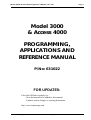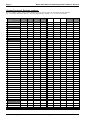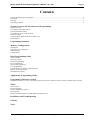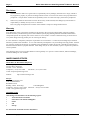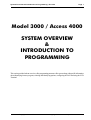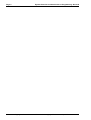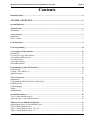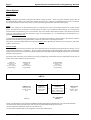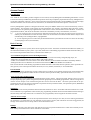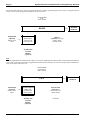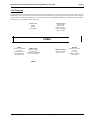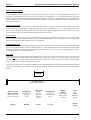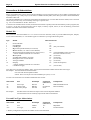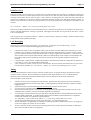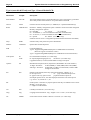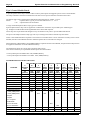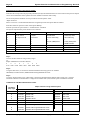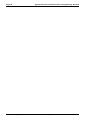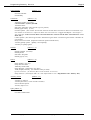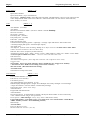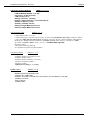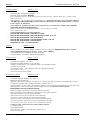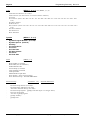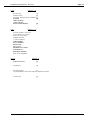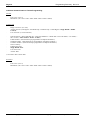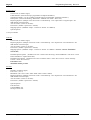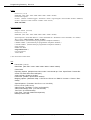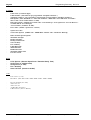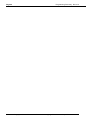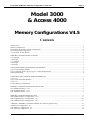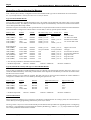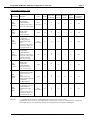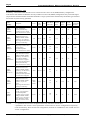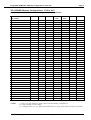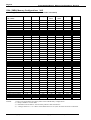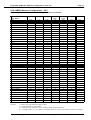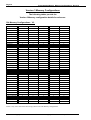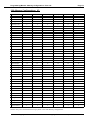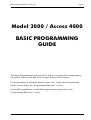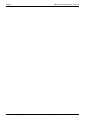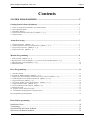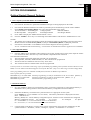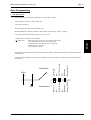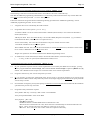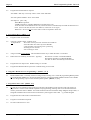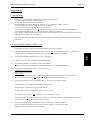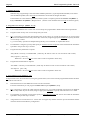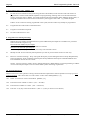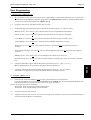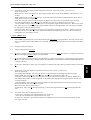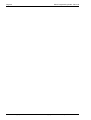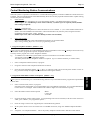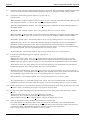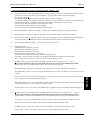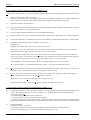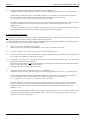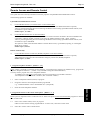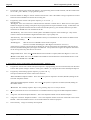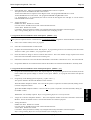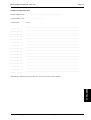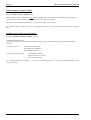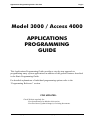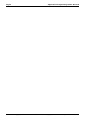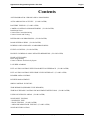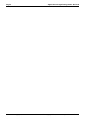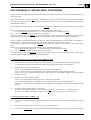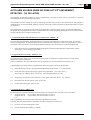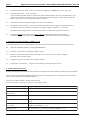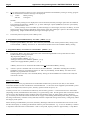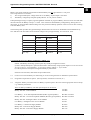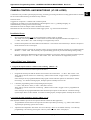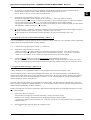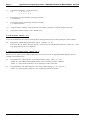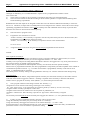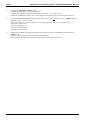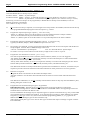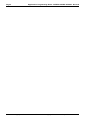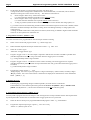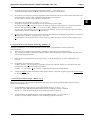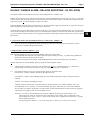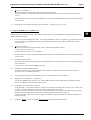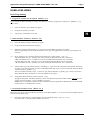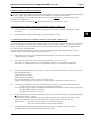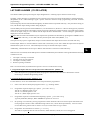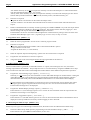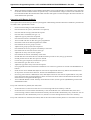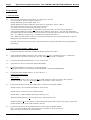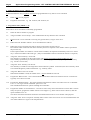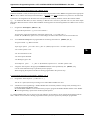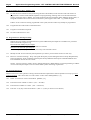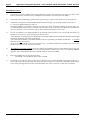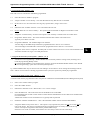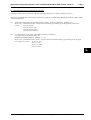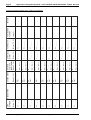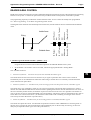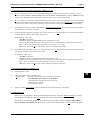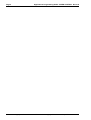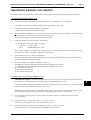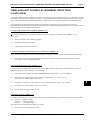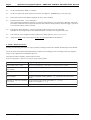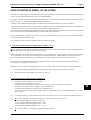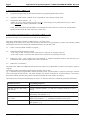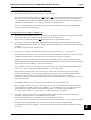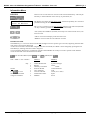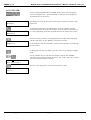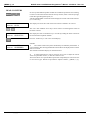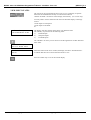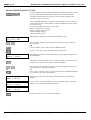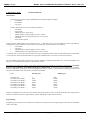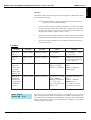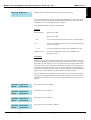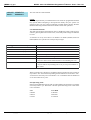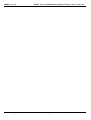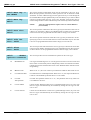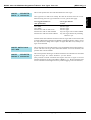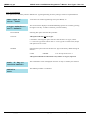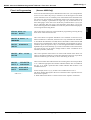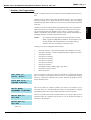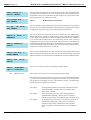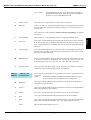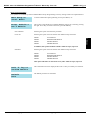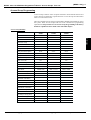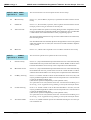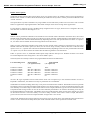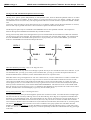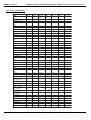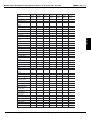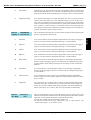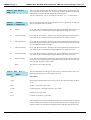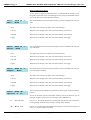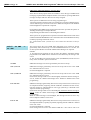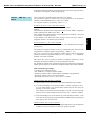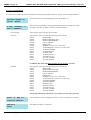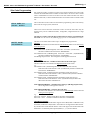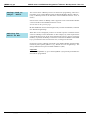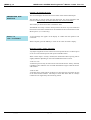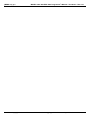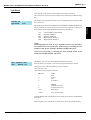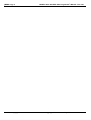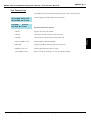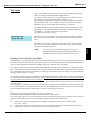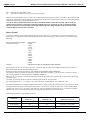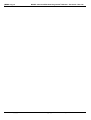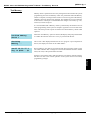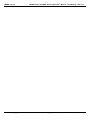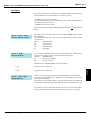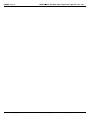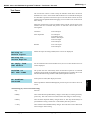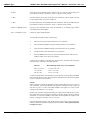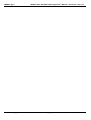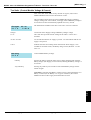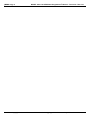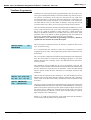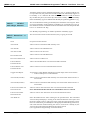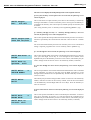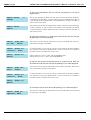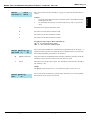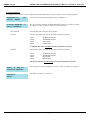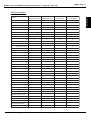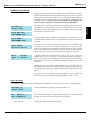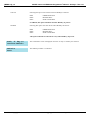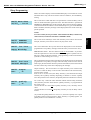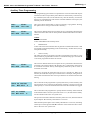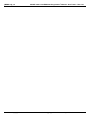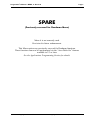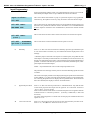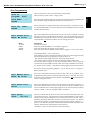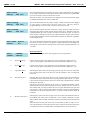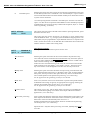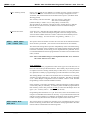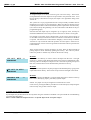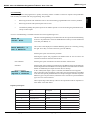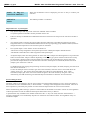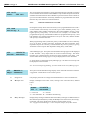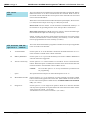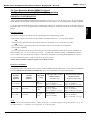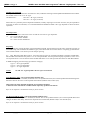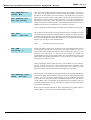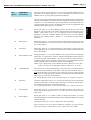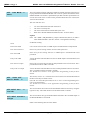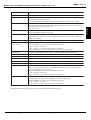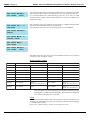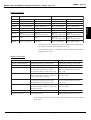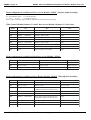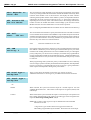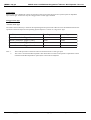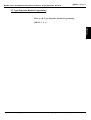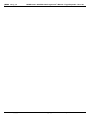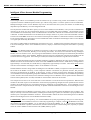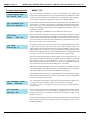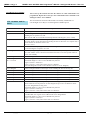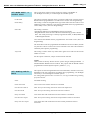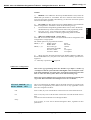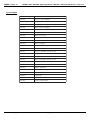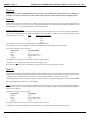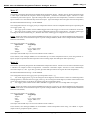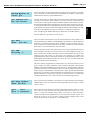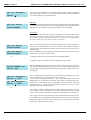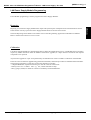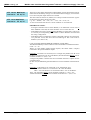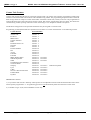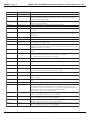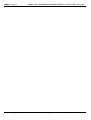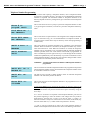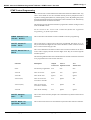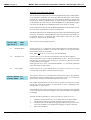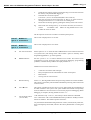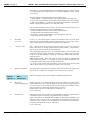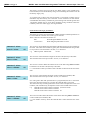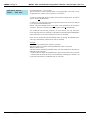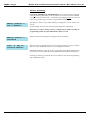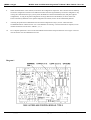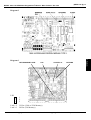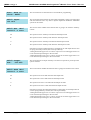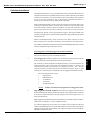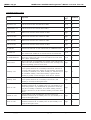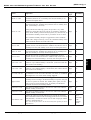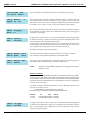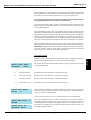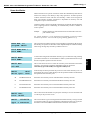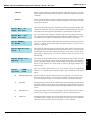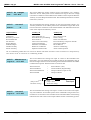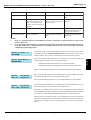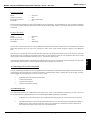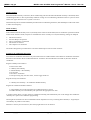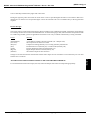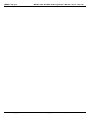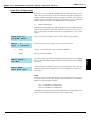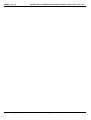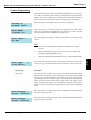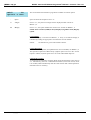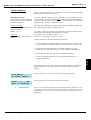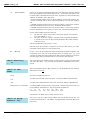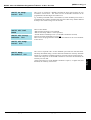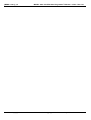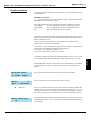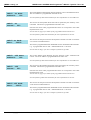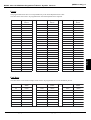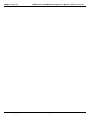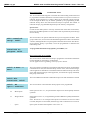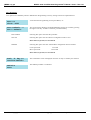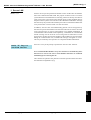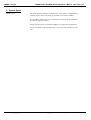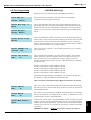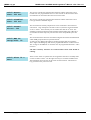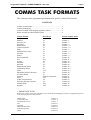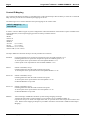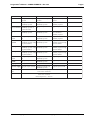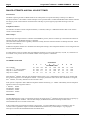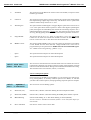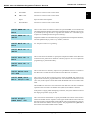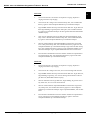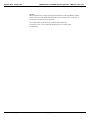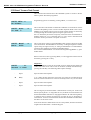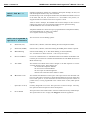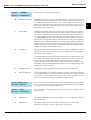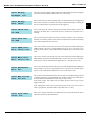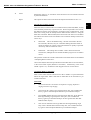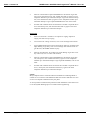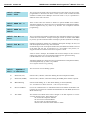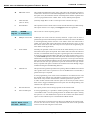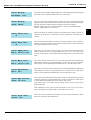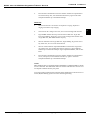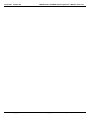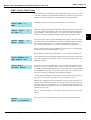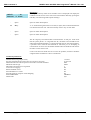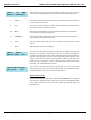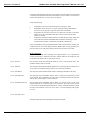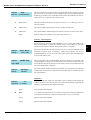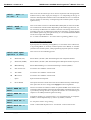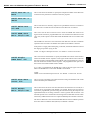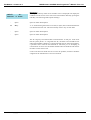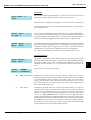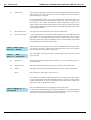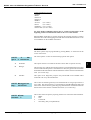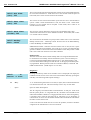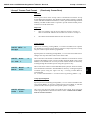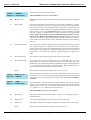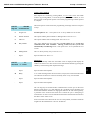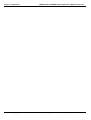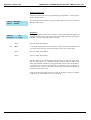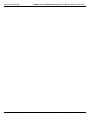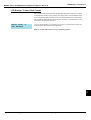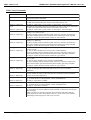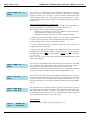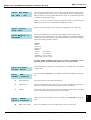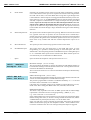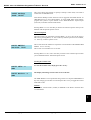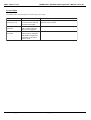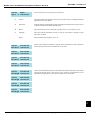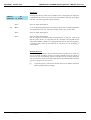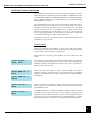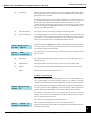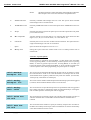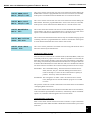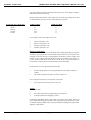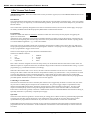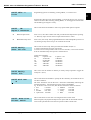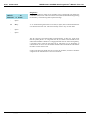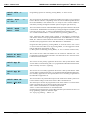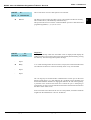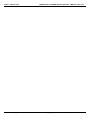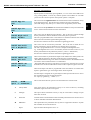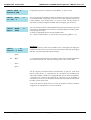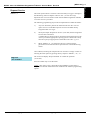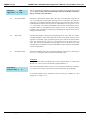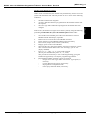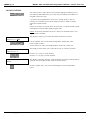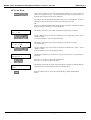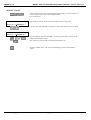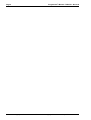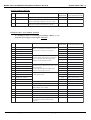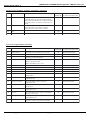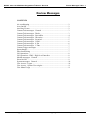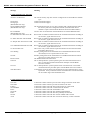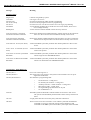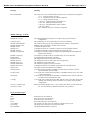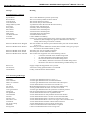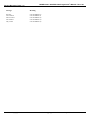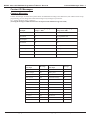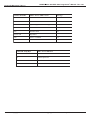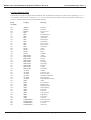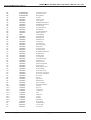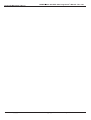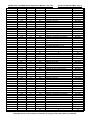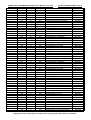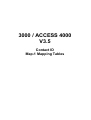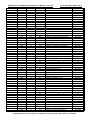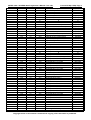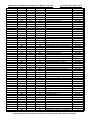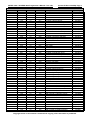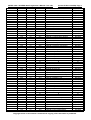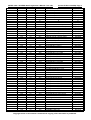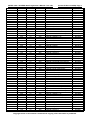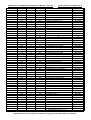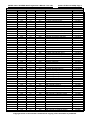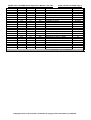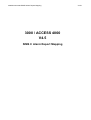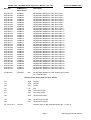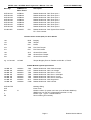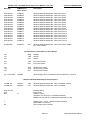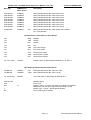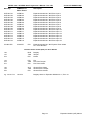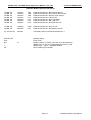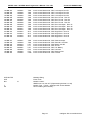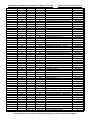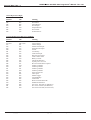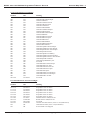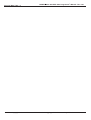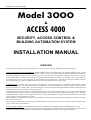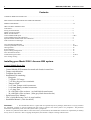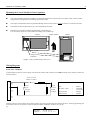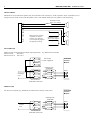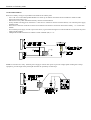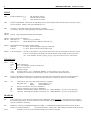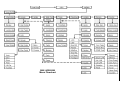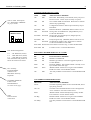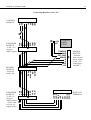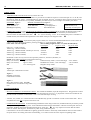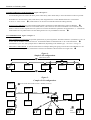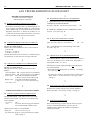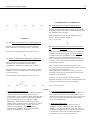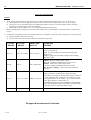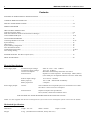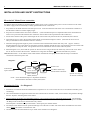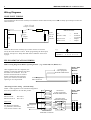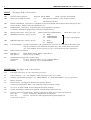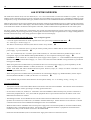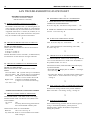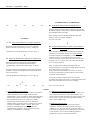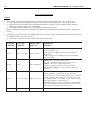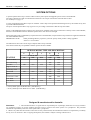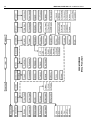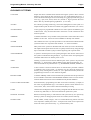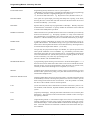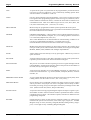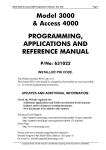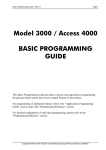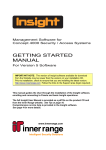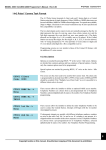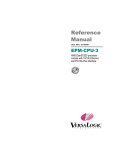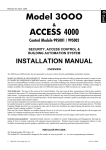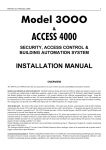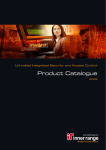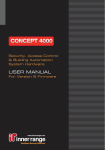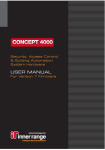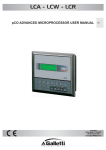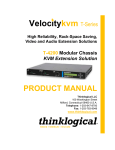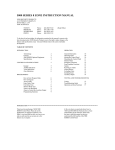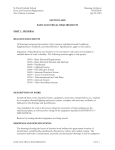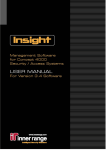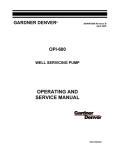Download Concept programavimas
Transcript
Model 3000 & Access 4000 Programmer’s Manual - Rev 4.51
Model 3000
& Access 4000
PROGRAMMING,
APPLICATIONS AND
REFERENCE MANUAL
P/No: 631022
FOR UPDATES:
Check the Website regularly for:
-New documents to be added to this manual.
-Updates and/or changes to existing documents.
http://www.innerrange.com
Copyright exists on this manual. Unauthorised copying of this document is prohibited.
Page 1
Model 3000 & Access 4000 Programmer’s Manual - Rev 4.51
Page 2
Current Document Revision numbers.
Revision number relates to the Control Module Firmware Version when the document was last changed.
e.g. No changes have been made to “Area List programming” (MENU, 2, 3, 1) since V3.0 release.
Section 0.
Preamble
4.51
Sec 5. Applications
Sec 6. Prog Reference
Menu, 2. Access
Menu, 2, 3. Lists
Menu, 2, 4. Groups
Menu, 4. Testing
Menu, 5. Times
Menu, 7. Installer
Menu, 7, 2. Modules
Menu, 7, 2, 0. Modules
Sec 1.
Intro
Sec 2.
Summ
Sec 3.
Mem.
Sec 4.
Bas Prg.
4.5
4.51
4.51
4.5
Contents
Anti-Pass
AutoArm
Batt Test
Sec 8.
Install.
Sec 9
Glossary
3.0
Camera
Defer
Interlock
Duress
Evnt Cnt
4.5
3.0
4.5
4.5
3.0
4.5
3.0
4.5
3.0
Holdup
HomAux
Latch Al
Lift
Lift HL
Rdr Area
Review
Siren
TimeAux
3.0
3.0
3.0
3.0
4.5
5. Times
6. Spare
7. Installer
8 Service
9 Control
4.0
SeeBelow
4.5
4.0
4.5
3.0
4.5
4.5
TimeReprt
Usr Cnt
ZoneTst
ZoneMult
4.5
3.0
4.5
3.5
1. Info
2. Access
3 Isolate
4.5
SeeBelow
4.0
2, 1
2, 2
2, 5
2, 6
4.5
4.5
4.5
4.0
2, 3, 1
2, 3, 2
2, 3, 3
2, 3, 4
2, 3, 5
2, 3, 6
3.0
3.0
3.0
3.0
3.0
4.0
2, 4, 1
2, 4, 2
2, 4, 3
4.0
4.0
4.5
4, 1
4, 2
4, 3
4, 4
4, 5
4, 6
4, 7
4, 8
4, 9
3.0
3.0
4.0
3.0
4.0
3.0
4.0
3.0
4.0
5, 1
5, 2
5, 3
5, 4
5, 5
3.0
4.5
3.0
4.5
4.5
7, 0 Inp
7, 1 Area
7, 6 Dr
7, 8
7, 9 Lift
4.5
4.5
4.5
4.5
3.01
4. Testing
SeeBelow SeeBelow
7, 2, 1
7, 2, 3
7, 2, 4
7, 2, 5
7, 2, 6
7, 2, 7
7, 2, 8
7, 2, 9
4.5
4.5
4.5
4.5
4.5
4.5
4.5
4.5
7, 2, 0, 0
7, 2, 0, 1
N/A
4.5
7, 3, 1
7, 3, 2
7, 3, 3
4.5
3.0
3.0
Comms Tasks Contents
1 Mon
2 Ans
3 PCDir
4 IRfst
5 CID
6 EMS
7 ENet
8 Sectel
9 Print
4.5
3.0
4.5
3.0
4.5
4.5
3.0
3.0
3.0
4.5
10 Ext Modem
11 Inet
12 Acc
13 Poll D
14 Pac
15 IRfB
16CidB
17GSM
18 SN
19 4+2
4.5
4.0
4.0
4.5
3.0
3.0
3.0
4.5
4.0
3.0
21 Geo
22 8pin
23 CBus
24 Inov
25 PosDat
26 Dynal
4.5
4.5
4.5
4.5
4.5
Menu, 7, 5. System
7, 5, 1
7, 5, 2
7, 5, 3
7, 5, 4
7, 5, 5
7, 5, 6
7, 5, 7
7, 5, 8
4.51
4.5
4.0
4.5
3.0
4.5
3.0
3.0
Menu, 7, 5, 9. Auto.
7, 5, 9, 1
7, 5, 9, 2
4.5
4.5
Contents
Syst I/P
Review
CID
CID Std
Map 1
Sch30
Sch19
SIMSII
4.0
4.5
4.5
3.0
3.5
3.5
3.5
3.5
4.51
Acc-1
Std II
Sch19B
Securitel
4.0
3.0
Menu, 7, 3. Comms
Section 7. Tables:
4.5
Copyright exists on this manual. Unauthorised copying of this document is prohibited.
Model 3000 & Access 4000 Programmer’s Manual - Rev 4.51
Page 3
Contents
Current Document Revision numbers .......................................................................................................................... 2
Disclaimer .................................................................................................................................................................. 4
Warranty ..................................................................................................................................................................... 4
Inner Range Offices .................................................................................................................................................... 4
System Overview and Introduction to Programming.
System Overview
Conventions and Abbreviations
System Information Menu
Programming via the LCD Terminal
The LAN system
Configuring the Model 3000/Access 4000 LAN
Model Options
Programming Summary
Memory Configurations
Introduction
Upgrading or re-configuring
Selection guide
Configurations
Basic Programming Guide
Getting Started
Alarm Processing
Module programming
Door programming
Basic Lift programming
User programming
Central Monitoring Station communications
Remote Access and Control
Miscellaneous Options
Applications Programming Guide
Programmer’s Reference Section
Detailed information on every programming option presented in numerical order according to Menu Option number.
Tables
System Inputs
Review Messages
Contact ID Mapping options
Securitel Map
Blank Programming Sheets (on CD-ROM and Website only)
Installation and Troubleshooting
Glossary
Notes
Copyright exists on this manual. Unauthorised copying of this document is prohibited.
Model 3000 & Access 4000 Programmer’s Manual - Rev 4.51
Page 4
Disclaimer
1)
The manufacturer and/or it’s agents take no responsibility for any damage, financial loss or injury caused to
any equipment, property or persons resulting from the correct or incorrect use of the Concept system and its
peripherals. The purchaser assumes all responsibility in the use of the Concept system and its peripherals.
2)
Whilst every effort has been made to ensure the accuracy of this manual, Inner Range Pty Ltd assumes no
responsibility or liability for any errors or omissions.
Due to ongoing development the contents of this manual is subject to change without notice.
Warranty
Inner Range Pty Ltd is proud of the reputation it has gained in the provision of high quality electronic products.
Exhaustive factory and field testing ensure that enhanced system programming features and additional hardware
components operate as expected prior to their release to our customers. Extensive function testing is carried out on
every Inner Range Concept product prior to it leaving the factory.
It is our intention to completely satisfy the requirements of our customers. To that end, Inner Range Pty Ltd stands
behind its products with confidence. A Two Year Warranty accompanies every Inner Range Concept product. Should
any Concept product fail to function as intended by the manufacturer within this period, it should be returned to the
distributor and the fault or symptom detailed. Inner Range will, at its own discretion, repair or replace the product as
soon as possible.
This Warranty does not cover product failures occurring wholly or in part as a result of misuse, malicious damage,
accidental damage or acts of nature.
INNER RANGE OFFICES
Head Office (& Distribution Enquires):
Inner Range Pty Ltd.
24 Laser Drive, Rowville
Victoria. 3178. Australia
Telephone: (+61 3) 9753 3488
Facsimile: (+61 3) 9753 3499
e-mail: enquiries@innerrange.com
Website:
http://www.innerrange.com
Europe:
Inner Range (Europe) Ltd.
Unit 7 Richfield Place.
Richfield Avenue
Reading. Berks. RG1 8EQ
United Kingdom
Telephone: +44 (0) 118 957 5055 Facsimile: +44 (0) 118 957 5088
e-mail: barry@innerrange.com
DISTRIBUTORS
Inner Range has Distributors in the following regions:
•
Australia and New Zealand
•
South East Asia and The Philippines
•
China
•
UK
•
Europe
See the Website for details and new distributors.
Copyright exists on this manual. Unauthorised copying of this document is prohibited.
System Overview and Introduction to Programming - Rev 4.50
Page 1
Model 3000 / Access 4000
SYSTEM OVERVIEW
&
INTRODUCTION TO
PROGRAMMING
This section provides both an overview of the programming structure of the system along with specific information
about identifying items to program, selecting and identifying options, configuring the LAN and using the LCD
Terminal.
Copyright exists on this manual. Unauthorised copying of this document is prohibited.
Page 2
System Overview and Introduction to Programming - Rev 4.50
Copyright exists on this manual. Unauthorised copying of this document is prohibited.
System Overview and Introduction to Programming - Rev 4.50
Page 3
Contents
Menu Flowchart ............................................................................................................................. 4
SYSTEM OVERVIEW ........................................................................................... 5
System Hardware ........................................................................................................................... 5
Alarm System................................................................................................................................. 6
Introduction...................................................................................................................................... 6
Access Control ............................................................................................................................... 7
Introduction...................................................................................................................................... 7
Basic Concepts ................................................................................................................................ 7
LCD Terminals............................................................................................................................... 9
User Programming ....................................................................................................................... 10
Conventions & Abbreviations ...................................................................................................... 12
Module IDs .................................................................................................................................... 12
User and User Type Abbreviations ................................................................................................... 12
Area and Door Abbreviations .......................................................................................................... 13
List Abbreviations ........................................................................................................................... 13
Group Abbreviations ....................................................................................................................... 13
Other Abbreviations ........................................................................................................................ 13
Programming via the LCD Terminal. ........................................................................................... 14
Force Arming ................................................................................................................................. 14
<HELP>, 9 & <HELP>, 0. ............................................................................................................. 15
Alpha Searching ............................................................................................................................. 15
The LAN System ......................................................................................................................... 16
Introduction.................................................................................................................................... 16
Configuring the Model 3000/Access 4000 LAN ............................................................................... 16
Initial Power-Up ............................................................................................................................. 17
LAN Debugging ............................................................................................................................. 17
Timing ............................................................................................................................................ 17
Module Polling ............................................................................................................................... 18
System Information ...................................................................................................................... 19
Type 2 Control Module board ......................................................................................................... 19
Type 0 & Type 1 Control Module board. ......................................................................................... 20
3000 and Access 4000 Model Options ......................................................................................... 21
Identifying the Type of Control Module board ................................................................................... 21
Type 2 Control Module board ......................................................................................................... 22
Type 1 Control Module board. V3 to V4 ........................................................................................ 24
Type 0 Control Module board. V2 .................................................................................................. 24
Copyright exists on this manual. Unauthorised copying of this document is prohibited.
Page 4
System Overview and Introduction to Programming - Rev 4.50
Copyright exists on this manual. Unauthorised copying of this document is prohibited.
System Overview and Introduction to Programming - Rev 4.50
Page 5
SYSTEM OVERVIEW
System Hardware
The system utilizes different types of modules to achieve the expandability and the broad range of functionality it offers.
Several of the modules also have additional expansion and interface board options to further enhance their capabilities.
Modular Design & Expandability.
Modular hardware design provides the ability to adapt and expand the system to cater for virtually any configuration or
application required - small or large. Large numbers of LCD Terminals, Input/Output Expanders and Reader Modules can
share a secure, monitored LAN system utilizing a fast, efficient communications format. Up to 250 modules can be connected on the system, with a limit of 99 modules of any particular type. (Actual numbers of each module type varies with
Memory size and configuration selected) With the current range of modules available, this arrangement can provide up to
2000 Zone inputs and hundreds of Auxiliaries on a single system with 512k Memory Expansion fitted.
System LAN.
The system LAN (Local Area Network) is a 3 or 4 wire network used to connect the modules in a system. Using the
recommended cabling, modules on the LAN can be installed up to 1500 metres from the Control Module, or even further
when LAN Isolators or Optical Fibre modems are used.
Data protection ensures secure LAN communications, while the programmable supervisory reporting system continuously
monitors the network to detect cable tamper, cable fault conditions, module off-line and module substitution. The data
format used in the LAN has been developed to ensure fast, reliable communications regardless of the size of the system.
For larger systems and complex sites, LAN Isolators are used to provide opto-isolation between sections of the LAN,
eliminate potential earth loop problems, improve surge protection, provide signal level restoral for improved performance
over longer cabling distances and offer a monitored “loop” LAN wiring option for a higher level of LAN integrity.
The Modules.
• The heart of the system is the Control Module. This unit stores all data, communicates with all other modules connected to the system LAN, and reports alarms and system activity to the Central Station. The Module has on-board
power supply and battery charger and connections are provided for 16 Zone Inputs, 2 Siren Drivers and 2 Auxiliary
outputs (expandable to 10).
• To operate the system and edit databases an Elite LCD Terminal is normally used. The LCD Terminal provides a 20 key
backlit keypad, a backlit Liquid Crystal Display and connections for several Zone Inputs and Auxiliary outputs.
• Zone Expanders are used to provide 16 or 32 additional Inputs, 2 Sirens and 8 to 32 Auxiliaries, and can be installed
remotely in suitable locations to greatly reduce the amount of cabling required to detectors and output devices.
• 8 Zone Mini Expanders also provide additional Inputs (8) and Auxiliaries (8) as well as providing special input processing options for Event Counting and Duress/Holdup buttons.
• 1 Door and 2 Door Access Modules are installed near the Door/s to provide Reader interfacing and up to 10 Inputs and
8 outputs (2 Door Access Module, 995012), including lock relays, for complete Door monitoring & control. In the rare
event of loss of communications, Door Access can be provided for 15, 31 or 127 “Backup Card” holders.
• Intelligent 4 Door Access Modules are installed near the Door/s to provide Reader interfacing and all necessary Inputs
and outputs, including lock relays, for complete Door monitoring & control. In the rare event of loss of communications, the on-board database ensures that normal Access control operation is maintained and logged.
• Analogue Modules provide an interface to monitor analogue quantities from up to 4 independent sensors allowing
values to be viewed, and events activated when values exceed or drop below programmable trigger points.
• LAN Power Supply Modules provide flexible, general purpose, battery-backed power supply solutions with the added
advantage of immediate status reporting of Power Supply conditions and problems via the LAN network.
System Management.
Upload/Download software is available for system Programming and Management, allowing the option of local or remote
connection with operator password protection. DOS based PCDirect supports all versions up to V4.0. WDirect is Windows based and supports V3.0 and later. (WDirect support for earlier versions to be added)
ACCEPT, the Windows based system management software, incorporates dynamic graphics capabilities and is available
for use with the 3000 (V3 or later) and Access 4000 (V2 or later).
Copyright exists on this manual. Unauthorised copying of this document is prohibited.
System Overview and Introduction to Programming - Rev 4.50
Page 6
Alarm System
Introduction
Areas
Security management operation is designed around the concept of Areas. Areas are groups of Inputs (points) such as
movement detectors that can be collectively enabled when the Area is turned on or disabled when the Area is turned off.
The system determines which Areas each User can control during which times and with which options.
Inputs
An Area can contain one or more detection devices or other devices (wired to Zone Inputs) and/or one or more System
Inputs. If a Zone detects an intruder or a System Input is activated (e.g. Low Battery, Cabinet Tamper, etc.) it will only be
actioned if the Area that the Input is in, is turned ON. The action which is taken when an Input is activated in a particular
Area (e.g. activate Siren/s, activate Auxiliaries, report to Central Station, etc.) is determined by how that Input is programmed in that particular Area.
An Input can be programmed into more than one Area. The Alarm action taken by an Input when in the Alarm condition is
dependent on how that Input is programmed in each Area, and on the Area/s being turned ON.
This allows a particular Input alarm to be actioned in different ways depending on what Areas it is assigned to, and which
of those Areas are ON.
Process Groups
Defining how an Input will be actioned in each Area is primarily done by allocating an appropriate Process Group, to every
Input in each Area that it is assigned to. Process Group programming includes defining the Input states (Seal/Alarm/
Tamper/Isolate) that will be recognised, Entry/Exit delay processing options, Reporting & message options, and Auxiliary
and Siren control options.
The chart below shows how Area and Process Group programming will detemine how the Input/Output items such as
Inputs, Sirens and Auxiliaries will be processed.
SIRENS
Activate as per
Area and
Process Group
programming.
MESSAGES
Activate as
defined in
Process Group
programming.
AUXILIARIES
Activate as per
Area and
Process Group
programming.
^
^
^
^
^
^
AREA
^
^
^
^
^
^
SIREN LIST
Sirens that will
activate for this
Area.
INPUTS
Inputs to be
processed in
this Area.
PROCESS
GROUPS
Assigned to each
Input. Defines how
Input is processed.
^
^
SIRENS
==
<<
TIMEZONE
Option to
Restrict when
item is valid.
^
^
ALT. PROCESS
GROUP
NOTE: The Expanders, LCD Terminals and Reader Modules fitted and programmed into your system will determine:
-the Zone Inputs and System Inputs that will need to be programmed and assigned to Area/s,
-the Siren Outputs available for inclusion in the Siren Lists
-the Auxiliaries available that can be assigned to Area actions and functions.
Copyright exists on this manual. Unauthorised copying of this document is prohibited.
System Overview and Introduction to Programming - Rev 4.50
Page 7
Access Control
Introduction
The “3000” & “Access 4000” products integrate Access Control, Security Management and Building Automation. Access
Control functionality and Building Automation operations can be kept completely separate from Security Management or
can be fully integrated, if desired. Access Control operation is designed around the concept of Doors. The system simply
determines which Users are allowed to use which Doors, at which times and with which options or restrictions.
Security Management operation is designed around the concept of Areas. Both Access Control and Security come together at Doors. For each Door in the system, one side is defined as the “outside” Area and the other side as the “inside”
Area. Each Door can optionally be programmed as to which Area is on the outside and/or inside of the Door. If Area/s are
programmed at a Door, then access at that Door will also be controlled by security considerations (via Areas).
e.g. 1) A User requiring access at a Door may be denied access because the Area they are about to enter is turned on,
and they are not allowed to turn that Area off. If the User was allowed to turn that Area OFF then this may be done
automatically on un-locking the Door, if programmed.
2) A User requesting access at a Door may be denied because the system has not seen the User leave the Area they
are attempting to enter (Anti-Passback).
Basic Concepts
Doors
When designing an access system, Doors are the logical place to start. Each Door is numbered from Door 001 (D001), to
the maximum available on your system. (Up to 250) Each Door is individually programmed to define the functionality (via
an Access Group) and the related Area/s, Auxiliaries and Timers, etc.
Access Modules (Single Door, 2 Door & Intelligent 4 Door)
These Modules are required whenever access Cards are required, such as Proximity, Wiegand, Mag swipe, etc.
-Single Door Access Modules can control 1 Door with an Entry Reader.
-2 Door Access Modules can control either 1 Door fitted with Entry and Exit Readers OR 2 Doors with Entry Readers.
-Intelligent 4 Door Access Modules can control 4 Doors with Entry and/or Exit Readers for all 4 Doors.
Each Access Module is individually programmed to define the Door/s controlled, Off-line operation, Zone input and Auxiliary options, Area control options and the direction (in or out), format, read mode, etc. for each Reader.
LCD Terminals
LCD Terminals can be used for Door Access Control if access to a Door is to be gained via a PIN code. Each Terminal may
be individually programmed to define the Door controlled, Zone input & Auxiliary options & the direction (in or out).
Access Groups when Applied to Doors
Access Groups are a set of options that can be applied as a group to a Door. The typical system may have up to 32 Access
Groups (depending upon system configuration) and each group may be individually programmed. A Door is assigned one
of these Access Groups to use in determining the basic access control at the Door. The basic options that can be programmed for each Access Group are the modes of operation for Entry and Exit readers, Anti-passback options, REN/REX
button options, Area control options, etc.
TimeZones
TimeZones are a set of time periods that define when that TimeZone is valid. At all other times the TimeZone is in-valid.
Once a TimeZone is programmed it can be used by any programming item that needs to be made Valid/Invalid according to
the time of day and/or day of the week. A TimeZone, once programmed, can be assigned to more than one item.
Alternate Access Groups
If a TimeZone is defined for an Access Group and the alternate Access Group is set to 000, no access will be granted when
the TimeZone is in-valid. However, if an alternate Access Group is chosen, then instead of no access being granted, the
settings of the alternate Access Group will be used to determine access.
Holidays
A holiday comprises a start date and an end date and is used to set specified TimeZones in-valid when a holiday occurs.
Each holiday can be defined as to which TimeZones it will effect.
Copyright exists on this manual. Unauthorised copying of this document is prohibited.
System Overview and Introduction to Programming - Rev 4.50
Page 8
The chart below shows how Access Groups form the basis of Door programming and how security is integrated into the
access control system through the assignment of Areas to Doors.
AUXILIARIES
Lock.
Valid / Invalid.
^
^
DOOR
TIMEZONE
(Optional)
Defines when
Valid.
>>
>>
^
^
^
^
ACCESS GROUP
Defines Door
operation and
control options.
AREA/S
(Optional) To assign
"Inside" and/or
"Outside" Area/s.
READER
MODULE
^
^
ALTERNATE
ACCESS
GROUP.
(Optional)
Lifts
Lifts are programmed in a similar manner to Doors. Each Lift is numbered from Lift 001 (L001) to the maximum available on
your system. Each Lift is individually programmed to define the functionality (via an Access Group) and the related Auxiliaries, Zone Inputs and Timers, etc.
AUXILIARIES
Floor Buttons.
Valid / Invalid.
^
^
LIFT
TIMEZONE
(Optional)
Defines when
Valid.
>>
>>
^
^
^
^
ACCESS GROUP
Defines Lift
operation and
control options.
FLOOR LIST
(Optional) To
restrict Lift Car to
specific Floors.
^
^
ALTERNATE
ACCESS
GROUP.
(Optional)
^
^
FLOORS
READER
MODULE
Copyright exists on this manual. Unauthorised copying of this document is prohibited.
System Overview and Introduction to Programming - Rev 4.50
Page 9
LCD Terminals
LCD Terminals are used to turn ON and OFF Areas, view System status, review system activity and access Menu options.
Additionally they can be used for access control where PIN numbers are going to be used to control access through a
particular Door. Each LCD Terminal can control one Door and is individually programmed to define the Door controlled,
direction (in or out) and Zone Input options, etc.
MESSAGES
Alarms.
Diaries.
Area status.
OPERATIONS
Area On/Off.
Door access.
Menu access.
Home Auxiliaries.
Aircon. control.
^
^
^
^
LCD
Terminal
^
^
^
^
^
^
^
^
AREA
Option to associate
an Area.
Option to restrict
operations to the
associated Area.
AREA LIST
Option to assign
an Area List.
(To limit the Areas that
can be controlled)
MENU GROUP
Option to restrict
Menu Access.
DOOR
Option to associate
a Door.
(For Access
Control with PIN
codes only.)
^
^
AREAS
Copyright exists on this manual. Unauthorised copying of this document is prohibited.
System Overview and Introduction to Programming - Rev 4.50
Page 10
User Programming
User programming is the starting point for allowing a person to operate the system. User programming allows options to be
defined for each individual User, such as User name, PIN code, Card details, etc. A User Type must also be assigned to
define what operations the User may perform and the items that they can control. Two special Users are pre-defined, User
00001 (U00001) is known as the Installer and has special privileges. User 00002 (U00002) is known as the Master and also
has special privileges.
Alarm System Control
In a Security system Users are required to perform operations such as turning Areas On and/or Off, acknowledge alarms,
review alarm and event information, check the system status and Isolate faulty devices, etc. This normally requires the
User to logon to an LCD Terminal using their PIN code then User programming detemines which Areas they can control,
which operations they can perform and which Menus each User can access.
Access Control
The basic purpose of an access system is to control access through specified Doors for specified Users. An access system
may also control access to specific Lift Cars and/or Floors for specified Users. For a User to have any access rights at all,
their access permissions must be defined in User programming.
Building Management
When the system incorporates Building Automation functions, Users may be able to logon to an LCD Terminal and manually control specified Auxiliary outputs (“Home Auxiliaries”), adjust TimeZone periods, view Input states, Counter values
or analogue values, etc. User programming detemines which Auxiliaries they can control, which operations they can perform and which Menus each User can access.
User Types
Users Types are a set of options that can be applied to Users. Each User in the system is allocated a User Type that will
determine all access, security and building management permission’s for that User. The basic options that can be programmed for each User Type include Area ON and OFF Lists, Door List, Lift Car List, Floor List, Menu Group (to define
access to Menu options) and other operational options.
This Flowchart shows how User Types are at the heart of User programming, utilizing other programming such as Lists and
Menu Groups to define all the functions that a User may perform. Bold type indicates items that have programmable
options.
USER
^
^
USER TYPE
Defines all User operations.
^
^
^
^
^
^
^
^
^
^
^
^
AREA ON LIST
AREA OFF LIST
Area/s to turn ON
Area/s to turn OFF
DOOR LIST
Doors that User
Type may
access.
LIFT CAR
LIST
Lift Cars
that User
Type may
access.
FLOOR LIST
Floors that
User Type may
access.
MENU
GROUP
Functions &
Menu options
allowed.
HOME
AUX.
TYPES
Allowed to
control.
^
^
AREAS
^
^
DOORS
^
^
LIFTS
^
^
FLOORS
Copyright exists on this manual. Unauthorised copying of this document is prohibited.
^
^
HOME
AUXES
System Overview and Introduction to Programming - Rev 4.50
Page 11
Alternate User Type
If a TimeZone is defined for a User Type and the alternate User Type is set to 000, Users with that User Type assigned will
have no operations or access permissions available when the TimeZone is in-valid. However, if an alternate User Type is
chosen, then instead of no permissions, the settings of the alternate User Type will be used to determine the User’s
permissions.
Alternate Lists and Menu Group
If a TimeZone is defined for a List or a Menu Group and the alternate List/Group is set to 000, the permissions defined by
that List/Group will be void when the TimeZone is in-valid. However, if an alternate List/Group is chosen, then instead of
no permissions, the settings of the alternate List/Group will be used to determine permissions.
The option to assign a TimeZone and Alternate to each List or Group allows for minor changes in a User Type’s permissions
(e.g. A change in Door Access permissions only) to be easily implemented. The User Type’s Door List can have a TimeZone
and Alternate Door List assigned, instead of having to create an alternate User Type.
TimeZones
TimeZones are a set of time periods that define when that TimeZone is valid. At all other times the TimeZone will be invalid. Once a TimeZone is programmed it can be used by any other programming item that needs to be made Valid / Invalid
according to the time or day and/or day of the week. A TimeZone, once programmed can be assigned to more than one item.
The chart below shows how TimeZones can be assigned to:
- User Types to Invalidate the User Type or provide the facility for an alternate User Type to be defined, and
- Individual Lists or Groups, to invalidate the permissions provided by the List/Group or provide the facility for an
alternate List/Group to be defined.
USER
^
^
USER TYPE
<<
Defines all User
operations.
^
^
^
^
^
^
^
^
^
^
^
^
^
^
AREA
ON
LIST
AREA
OFF
LIST
DOOR
LIST
LIFT CAR
LIST
FLOOR
LIST
MENU
GROUP
TIMEZONES
(Optional) To
Restrict when
item is valid.
^
^
^
^
^
^
^
^
^
^
^
^
ALT.
ON
LIST
ALT.
OFF
LIST
ALT.
DOOR
LIST
ALT.
LIFT CAR
LIST
ALT.
FLOOR
LIST
ALT.
MENU
GROUP
<<
ALTERNATE
USER TYPE
(Optional)
Copyright exists on this manual. Unauthorised copying of this document is prohibited.
System Overview and Introduction to Programming - Rev 4.50
Page 12
Conventions & Abbreviations
When programming the system, many items and databases can be assigned a name to aid in further programming and
system operation. e.g. “Entry Foyer” (Area name) or “R&D Laboratory PIR” (Zone name) provide for easier identification
than A005 or E03:Z12.
All items and databases have a descriptive ID number for identification. For items that cannot be named, or have not been
named, this provides a way of conveniently referring to a specific item.
e.g. T14 = LCD Terminal 14. SL002 = Siren List 2.
A consistent set of abbreviations is used, which allow the installer to quickly locate the item that they wish to program, edit,
or service. In the case of physical items, such as Inputs, Auxiliary outputs, Sirens, etc. the ID instantly provides the
installer with details of the location of the item.
Module IDs
The system uses external modules on a 3 or 4 wire Local Area Network (LAN) to provide additional Inputs, Outputs,
Access Control interfaces, etc. The module types are referred to by a single abbreviating letter:
Type:
Module
0
1
2
3
4
5
Control Module
LCD Terminal
LED Keypad
Big Zone Expander Module (16-32 Zones)
Reader Module (1 or 2 Door Access Module)
Wireless Network (SpreadNet or Inovonics receiver)
-“Virtual” Module connected via UART Port.
Mini Expander
Zone Expander Module (16 Zones)
Intelligent 4 Door Access Module
Analogue Module
Geoquip
-“Virtual” Module connected via UART Port.
LAN Power Supply.
6
7
8
9
10
11
Abbreviation Letter
“C”
“T”
“K”
“B”
“R”
“N”
(Not yet available)
“M”
“E”
“I”
“Q”
“G”
(“Was SpreadNet” from V2 to V3.5x
Inovonics introduced in V4.)
(V2 or later)
(V2 or later)
(V3.5 or later)
(V3 or later)
(Under development)
“P”
(V4.5 or later)
Two digits (01 to 99) after the module “letter” specify the actual module numbers that the ID is referring to.
For example: T04 is the 4th LCD Terminal module
E27 is the 27th Zone Expander module.
NOTE: There can only be one Control Module per system, i.e. C01.
To refer to an actual item on a module an additional letter is used:
Abbreviation
Item
ID Example
Name Field
(Characters)
24
Pre-defined
None
Example Name
“Z”
“S”
“X”
Zone Input
System Input
Auxiliary output
E01:Z16
B01:S05
T01:X02
For example:
E03:Z09 refers to the 9th Zone Input on the 3rd Zone Expander Module.
T36:X01 refers to the 1st Auxiliary output on the 36th LCD Terminal.
R&D Lab PIR West wall.
B01 Low Battery
User and User Type Abbreviations
Abbreviation
Item
ID Example
“U”
“UT”
User
User Type
U00001
UT003
Name Field
(Characters)
16 *
16
Example Name
Billy Baxter
Production Staff
* Memory configuration may limit the number of users with name field.
Copyright exists on this manual. Unauthorised copying of this document is prohibited.
System Overview and Introduction to Programming - Rev 4.50
Page 13
Area and Door Abbreviations
Abbreviation
Item
ID Example
“A”
“D”
“LC”
Area
Door
Lift Car
A001
D078
LC001
Name Field
(Characters)
16
16
None
Example Name
Name Field
(Characters)
16
16
None
None
None
16
Example Name
Name Field
(Characters)
16
16
16
Example Name
Name Field
(Characters)
None
None
None
None
16
None
32
None
None
None
16
16
16
None
None
16
16
Example Name or Text
Reception
Rear Fire Door
List Abbreviations
Abbreviation
Item
ID Example
“AL”
“DL”
“SL”
“LL”
“FL”
“XL”
Area List
Door List
Siren List
Lift Car List
Floor List
Auxiliary List
AL001
DL004
SL003
LL008
FL005
XL001
All Areas
Admin. Doors
Strobe Outputs
(V2 or later)
Group Abbreviations
Abbreviation
Item
ID Example
“PG”
“MG”
“AG”
Process group
Menu Group
Access Group
PG001
MG002
AG004
Burglary
Control Menus
External Doors
Other Abbreviations
Abbreviation
Item
ID Example
“AC”
“BC”
“CA”
“CB”
“CR”
“CT”
“DA”
“DN”
“DC”
“FZ”
“H”
“HA”
“HZ”
“IL”
“SC”
“TN”
“TZ”
Air Conditioning
Backup Card
Calculated Auxiliary
C-Bus Auxiliary
Counter
Comms Task
Diaries
Dynalite Auxiliary
DTMF Control
Function Zone
Holiday
Home Auxiliary
Home Zone
InterLock group
Site Codes
Telephone Number
TimeZone
AC001
BC015
CA010
CB002
CR001
CT001
DA001
DN001
DC008
FZ002
H004
HA001
HZ001
IL001
SC001
TN004
TZ002
(V2 or later)
(V4 or later)
Camera 1 Film (V3 or later)
Happy New Year from Acme Co.
(V4.5 or later)
(V3 or later)
New Year’s Day
Pool Pump
Office PIR
(V3 or later)
(V2 or later)
XYZ Monitoring
Night Shift
Copyright exists on this manual. Unauthorised copying of this document is prohibited.
System Overview and Introduction to Programming - Rev 4.50
Page 14
Programming via the LCD Terminal.
Most programming via the LCD Terminal is done in a “spreadsheet” style. This provides quick and easy access to options
by allowing the User to scroll through different options for the same item or the same option for different items.
e.g. You can select a particular Input to program & step through all the options for that Input. Alternately, one particular
option may be selected such as “Input name” and the <DOWN> arrow used to step through the name fields of all Inputs.
The “spreadsheet” style programming also allows you to step forward or backward through items or options.
See “HELP, 9 & HELP, 0” on the following page for more details.
The uses of the major keys are listed below:
Key
Up Arrow
Use of Key
Selects the same question for the previous item.
Down Arrow
Selects the same question for the next item.
Left Arrow
Moves cursor to left
or, if at the start of a field, selects the previous question for the same item.
Right Arrow
Moves cursor to the right
or, if at the end of a field, selects the next question.
In a multiple choice question screen, scrolls through the available options.
OK key
Saves the current screen and moves to the next question.
END key
Saves the current screen and exits the menu.
ON key
This key selects different modes for answering a question if available. E.g. Switches between ID field and
Alpha-search field to enable selection of an item by ID number or by name.
OFF key
This key is used to clear the screen before entering an ID number or text.
or, in the case of a multiple choice question, selects the first option.
HELP key
This key displays help about the item being edited.
Up to 3 help messages may be available, selected by pressing the HELP key again.
MENU key
This key is used to gain access to the menu. PIN code & <OK> must be entered first
or while logged off (PIN code & <OK> not entered) <MENU>, <1> will display alarm review, (V3 or later
only) and <MENU>, <2> will display system specifications. (Note: In V2 or earlier, only the <MENU> key
needs to be pressed to display system specifications) See below.
DIGIT keys
Used in selecting an item or option by number,
or for programming alpha-numeric text and symbols where available.
5 and 9 keys
When programming options that require a Yes/No setting, the <5> (N) key selects No and the <9> (Y) key
selects Yes.
Force Arming:
Normally, when a User attempts to turn an Area On from an LCD Terminal and there are one or more Zone Inputs in that
Area that are not in the Sealed state, a “Zone Problem ...” message will be displayed on the Terminal. The User is then
required to try and rectify the problem or Isolate the Zone Input/s before the Area can be turned On.
When commissioning and/or testing a system it is often useful for the Installer to be able to turn On an Area regardless of
Zone Input states in order to enable the Zone Inputs and monitor activity in Review.
A special feature only available to the Installer Code allows the <1> key to be used, when the “Zone Problem ...” message
is displayed, to un-conditionally skip the rest of the Zone Test and turn On the Area or Area List regardless of any unsealed Zone Inputs.
Copyright exists on this manual. Unauthorised copying of this document is prohibited.
System Overview and Introduction to Programming - Rev 4.50
Page 15
<HELP>, 9 & <HELP>, 0.
Use of the <HELP>, 9 & <HELP>, 0 keys provides the installer with a means of “jumping” between menus which have
related programming options.
E.g. A new Door is being programmed (Fire Exit Door), and a different mode of access is required to other External Doors.
When assigning the Access Group, it is found that there isn’t a suitable Access Group available.
With <HELP>, 9 the Installer can jump to Access Group programming, create a new Access Group and then return to Door
programming with the <HELP>, 0 keys. Other items which may be accessed for programming when required using <HELP>,
9 include User Types, Lists, Groups, TimeZones, Doors, Telephone numbers, etc.
The illustration below shows how the “Spreadsheet” style database editing can be used.
The LEFT and RIGHT Arrow or OK keys can be used to step through the options of a particular item while the UP and
DOWN Arrow keys can be used to scroll through items on a particular option.
HELP, 9 can be used to “Jump” to a related database to create a new item or edit an existing one, then HELP, 0 is used to
return to the original database.
<
^
V
> or
DOORS
Number
Name
Access Group
Lock Auxiliary Open Time
D001
Front Door
Entry Door AG001
R03:X02
005
D002
Accounts Door
Internal Door AG003
R02:X01
005
D003
Managers Office
Internal Door AG003
R02:X02
005
D004
Conference Room
Internal Door AG003
R03:X01
005
D005
Fire Exit Door
AG???
R01:X01
005
HELP, 9
OK
ACCESS GROUPS
Number
Name
TimeZone
Alt. Acc. Group Entry Mode
Exit Mode
AG001
Entry Door
None
None
PIN or Card
Card & PIN
AG002
Exit Door
None
None
Card & PIN
PIN or Card
AG003
Internal Door
Working Hours
None
PIN or Card
PIN or Card
Alpha Searching
Alpha searching is available on Menus where Names are used. E.g. Any item that includes a name field enabling a text
name to be programmed by the installer. Wherever an item to be selected has a name attached, the <ON> key can be used
to toggle the screen between the “ID” field and the “Alpha-search” field, enabling items to be selected either by ID number
or alphabetically, by name. This greatly simplifies many programming options by allowing items such as Users, User
Types, Inputs, Areas, Door Lists, Telephone numbers, etc. to be located with ease.
In alpha-search mode you find an item by pressing the digit key that represents the first letter of the name. (You may have
to press the key 2 or 3 times depending on the letter required and the names that have been programmed) If the item that
you want is not displayed because of other names beginning with the same letter, you then use the <DOWN> arrow key to
locate the item. (When using the Alpha-search option, names are listed in alphabetical order based on the first letter of the
name only, and are then listed in order of the ID number. e.g. Users; Jason [U00008] and Jenny [U00005] will be listed in the
order; Jenny, then Jason according to the User ID number.)
Some examples of Alpha Searching can be seen under the section “User Programming”, when selecting the “User to Alter”
and the “User Type selection”.
e.g.
User Type assigned by number
User Type assigned by name.
User 00011
Type: UT003
U00011 Type
Office Staff
->
Copyright exists on this manual. Unauthorised copying of this document is prohibited.
System Overview and Introduction to Programming - Rev 4.50
Page 16
The LAN System
Introduction
The 3000 / Access 4000 Local Area Network (LAN) is a proprietary RS485 LAN system used to connect modules such as
LCD Terminals and Zone Expanders into the system. The LAN is a 3 or 4 wire system; two signal wires labelled “A” and
“B”, a negative wire and an optional positive wire to provide power to modules. The following rules apply:
1.
2.
The “A” and “B” signal wires must be connected using twisted pair cable to provide the maximum immunity to
electrical noise and create the least possible interference.
If un-shielded, the LAN cables should not be run near other cables such as mains power cables, intercom or
telephone cables.
The LAN will operate at its best if modules are “daisy chained”. This means that the LAN is best configured as 4 wires
running the full length of the installation, keeping the length of branches from the main 4 wires to a minimum. However, a
“star” configuration, or combination “daisy chain / star” configuration will also operate reliably when installed according
to the specification. The power wires do not have to be twisted which allows heavier gauge wires to be used if desired, to
minimise voltage drops.
Each module on the system has an optional “Terminating Resistor”. The terminating resistor is normally turned on by a DIP
switch, or by inserting a jumper Link, depending on the Module Type. For the LAN to work at its optimum, the two furthest
modules apart should have their terminating resistors turned on, and all other modules should have their terminating resistors
turned off.
See the “Installation and Troubleshooting” section for LAN installation details.
Configuring the Model 3000 / Access 4000 LAN
Every module is identified with a “Type” and “Number”. The type identifies what kind of module is connected such as an
LCD Terminal or a Zone Expander. The number indicates which module is referred to in any one type. For example the first
LCD Terminal on the network would be referred to as an LCD Terminal type with a number of 01.
Before a module can be connected to the network it must be given a number so it can be identified in the system for
programming etc. Any number between 01 and 99 can be chosen, as long as that number has not already been chosen for
that module type. In most memory configurations the maximum number you can choose will be further restricted. The
number of a module is set-up on the “number” DIP switch (except for Elite LCD Terminals), see individual module
documentation for more details.
The LAN is a self configuring network. This means that once a number has been chosen for a module you simply connect
it to the network. Connections can be made without powering down, although with non-electronic fuses, you will need to
be careful you don’t short the power wires and blow a fuse. TIP: It is best to carry out live LAN connections with the
battery disconnected, only running on plug pack to lessen the maximum current available if a momentary short occurs.
All modules on the network are either “addressed” or “un-addressed”. When a module is first connected to the network it
is un-addressed meaning it has not been recognised by the system. In a very short period of time, the module will become
addressed, meaning it is recognised by the system and operational. Sometimes a module will remain un-addressed for one
of the following reasons:
1.
2.
3.
The number of this module has already been used for another module of the same type on the network. You need
to choose another number.
The number of this module is too big for the current memory configuration. You will need to choose a smaller
number or use a different memory configuration.
This type of module is not recognised by the current system. You will need to upgrade the firmware before this
module type can be used.
When modules are found (or lost) by the system a review message is saved and a system LAN fail Input will be restored/
alarmed as appropriate. In addition, when a module is powered up and connected to the network a “Module Powered
Up” message is saved to review.
Copyright exists on this manual. Unauthorised copying of this document is prohibited.
System Overview and Introduction to Programming - Rev 4.50
Page 17
Initial Power-Up
When the system is first powered up, it assumes that all possible modules that the memory configuration allows will
eventually be connected. In most systems however this is not the case and the system needs to be told that the modules
currently connected are the only ones we expect. This is done by “Securing the LAN” which tells the system that the
current LAN configuration is all that we expect and therefore all other modules LAN fail Inputs should be sealed. In
addition, when the LAN is secured, the system generates a secret encryption key that is transferred to all modules on the
network.
See “LAN Secure”, MENU, 7, 8, 1 in the Programming Reference section.
Whenever a module communicates alarm information to the system the encryption keys are compared, and if they don’t
match a “Module Substitution” message is generated, warning that this module was not present the last time a “Secure
LAN” was performed.
(The encryption key is forgotten whenever a module is powered down, thereby preventing a substitute module being
installed without the systems knowledge)
LAN Debugging
Detailed LAN Troubleshooting information is provided in the “Installation and Troubleshooting” section.
Some of the factors to be considered in debugging LAN problems are:
1.
2.
3.
4.
Check for low battery at all LAN modules, under worse case load. For most modules this means above 12 volts.
Check for “stop condition” at all modules. This means check that voltage between A (negative of meter) and B
(positive of meter) should be greater than 200mV. If the voltage is negative this indicates an A – B reversal on one
of the modules. This will cause VERY SLOW or NO LAN communications. If the voltage is less than 200mv this
may indicate that too many termination resistors are inserted, or the wrong value termination resistors are
inserted.
Check for legal “common mode” condition at all modules. This means check that the voltage between NEG and A
is less than +/- 5 volts. Also check between NEG and B.
Use LAN statistics screens to check for noise. The statistics need to be cleared, then monitored over a period of
time to look for problems. See “LAN statistics”, MENU, 7, 8, 4 in the Programming Reference section.
Timing
The speed and performance of the system is a function of many factors. In general the larger the dimensions of the
system, the slower it will be. While a 512k memory expansion offers larger dimensions, it is not intended that all
dimensions will be used to their maximum simultaneously as this would result in much slower performance.
Issues that effect system speed are:
1.
2.
3.
4.
5.
6.
7.
8.
Amount of LAN activity including noise and collisions. Systems with many Function Zones or continuously
triggered enabled zones will result in LAN traffic. Avoid programming schemes with many enabled, constantly
triggering zones.
Systems with many LCD Terminals logged on simultaneously will slow down a system.
Lots of very busy Calculated Auxiliaries can also slow down a system.
The most time consuming task is Area on/off. Avoid programming operations that turn many Areas on or off
simultaneously if possible. (Area lists for arming should be used sparingly)
Avoid having too many Comms Tasks, especially those with high baud rates. The maximum baud rate for a task
should be 4800 to 9600 baud. As UART based Comms Tasks are added, lower the Baud rates to compensate.
Look for fifo overflow as an indication of speed problems.
See “Baud Rates” under Comms Tasks, MENU, 7, 3, 1 in the Programming Reference section.
Accept during download is the same as PC direct download – very expensive time wise.
The key technique in programming is to attempt to avoid large amounts of simultaneous activity. By staggering
events even slightly, the system can be a lot faster.
Version 3 firmware greatly increases the processing speed of zone activity, especially noticeable in 512K chips.
This is achieved with a smarter scan algorithm.
Copyright exists on this manual. Unauthorised copying of this document is prohibited.
System Overview and Introduction to Programming - Rev 4.50
Page 18
Module Polling
In many RS485 LAN systems, the network communications is performed by a “Polling” method in which no module can
pass it’s information back to the controller until it is requested. This means that the controller always has control over the
network traffic but presents a disadvantage in that all modules must wait in turn to send any data. In instances of very busy
periods this can mean that events such as new alarms on remote modules or door access requests can be significantly
delayed.
The 3000/Access 4000 LAN protocol overcomes this by allowing any module to check the LAN for busy/free status, and if
free, send it’s data to the Control Module without waiting to be polled. This, coupled with clever flow control techniques
enable large amounts of traffic to be processed quickly and without error.
To further reduce the amount of traffic and additional processing in the Control Module, the onus is put on each remote
module to regularly report it’s presence to the Control Module. This report is done periodically as set by the “POLL TIME”
within the programming of each Module in the system.
The “POLL TIME” is programmable from 1-255 seconds. However, practical values are between 30-240 seconds. (Values
outside this range would only be used for testing purposes)
e.g. If a 5 second Poll Time was programmed for every module in an installation of 64 modules, LAN traffic would be
increased unnecessarily, causing an effect of delays in response or under severe conditions, modules losing communications
and then restoring. A value set above 250 will cause a module to always time out, this is because the controller will wait an
additional time to allow for excessive LAN traffic which will then exceed a maximum time value of 255.
Poll times (or “time reports” as they might be better described) will have no effect on speeding a system up. As already
noted a faster poll time can actually slow a system down. Default Poll time values are provided for all modules in the
system. In some circumstances a poll time may need to be altered from the factory setting if a particular module was in a
high-risk area and its presence was considered critical.
e.g. In an environment where a keypad was used as a PIN code entry point for DEADMAN operation, a Poll time of 240
seconds (4 minutes) would be unacceptable. The poll time for this particular module could be safely reduced to 30
seconds to give a much faster “LAN Comms” alarm at the Control Module should the terminal fail. As a general rule, the
factory set poll times are adequate to maintain a balance between optimum LAN traffic flow and module security.
Factory Default Module Poll Time settings:
Module Type. Name.
Poll Time.
1
LCD Terminal:
120 seconds.
3
“B” Type Universal Expander:
60 seconds.
4
Reader Module:
60 seconds.
6
Mini Expander Module:
60 seconds.
7
“E” Type Universal Expander:
60 seconds.
8
Intelligent 4 Door Access Module:
60 seconds.
9
Analogue Module:
60 seconds.
11
LAN Power Supply Module:
240 seconds.
Copyright exists on this manual. Unauthorised copying of this document is prohibited.
System Overview and Introduction to Programming - Rev 4.50
Page 19
System Information
Pressing <MENU>, <2> while logged off (or just <MENU> if V2 or earlier) will provide general information on the system,
including PCB Serial number, version and configuration details. In V3 or later, there are two screens of information to view.
The <UP> and <DOWN> Arrow keys are used to switch between the two screens.
System Info
SN: 1348
Vers:
System Info
Days: 0079 POpts:
There are a number of differences in the information provided for Type 2 Control Modules and Type 0 or 1 Control Modules.
The details for Type 2 are provided below. The details for Type 0/1 are provided on the following page.
Type 2 Control Module PCB:
Information:
Example:
Description:
Serial Number:
SN: 1348
The Serial Number of the Control Module PCB. Only used in factory procedures.
The actual product Serial number is on a printed label on the PCB.
Version:
E04.01
Firmware Version currently fitted. (E = EPROM, F = Optional Flash Memory)
PCB:
2
Controller PCB Type.
RAM:
128K-00-04.01
RAM size - Memory configuration option - Software version used when configured.
Memory configuration options:
00 = Standard.
01 = Access.
02 = Enlarged.
03 = Apartments. (V4.5 or later - Formally V2 Standard)
04 = Access 2. (V4.5 or later - Formally V2 Access)
05 = Special.
06 = Alarms.
Software Version: 00.00 = configuration performed before this feature was added)
Country:
AU
Defines country specific Version of firmware fitted.
AU = Australia
UK = United Kingdom
Disty:
xx
Defines Distributor. Not currently used.
Cust:
000
LAN key number programmed. 000 = No LAN key.
Days:
00048
Number of days unit powered up since manufacture.
POpts:
F7011000
Panel Options enabled via PIC Micro Chip (U14).
See details for “Type 2 Control Module Board” in the following chapter titled “3000
and Access 4000 Model Options”.
SMode:
1
Security Mode of the firmware.
Vers:
M00.00
Version of the secure Microprocessor fitted. M00.00 = Security Mode is 0.
Gal:
F
Security Level of the Microprocessor.
SecOpt:
$00
Details (in Hex format) of Security options programmed. <MENU>, 8, 3.
00 No options set.
01
[N]o Code Default option set.
02 [O]wn Code only option set.04
[L]ockout Installer option set.
If multiple options are set, the value displayed will be the sum of the options.
e.g. All set = 07, N & O set = 3, etc.
1st Screen
Type 2: Surface Mount PCB.
2nd Screen
Copyright exists on this manual. Unauthorised copying of this document is prohibited.
System Overview and Introduction to Programming - Rev 4.50
Page 20
Type 0 (Australia &NZ only) and Type 1 Control Module PCB:
Information:
Example:
Description:
Serial Number:
SN: 1348
The Serial Number of the Control Module PCB. Only used in factory procedures.
The actual product Serial number is on a printed label on the PCB.
Version:
E03.01
Firmware Version currently fitted. (E = EPROM, F = Optional Flash Memory)
RAM:
128K-00-03.01
RAM size - Memory configuration option - Software version used when configured.
Memory configuration options:
00 = Standard.
01 = Access.
02 = Enlarged.
03 = Vx Standard. (x = V2 if V3 Firmware or later OR V1 if V2 Firmware)
04 = Vx Access. (x = V2 if V3 Firmware or later OR V1 if V2 Firmware)
05 = Special.
06 = Alarms. (V3.5 or later only)
Software Version: 00.00 = configuration performed before this feature was added)
Days:
00048
Number of days unit powered up since manufacture.
Modem:
1200 Baud
Speed of the modem chip fitted.
PCB:
1
Controller PCB Type.
Type 0: Supports 1Meg EPROMs (Requires 2 x EPROMs for V2 firmware)
(Does not support V3 firmware or later)
Type 1: Supports 2Meg EPROM (Requires 1 x EPROM for V2 or later firmware)
Lock Option:
00
01/02
00=Australia/New Zealand. (V3 or later only)
01=Export(English language or CZ). 02=Pacom. (V3 or later only)
Upgrade firmware (V3 or later) should match existing Lock option.
Options:
$51
Identification of Options (GAL) chips fitted. (“RAMSIZE” & “FUNCTIONS”)
1st Digit = RAMsize.
2=32k (256KBit), 5=128k (1MBit) and 6=512k (4MBit).
2nd Digit = Functions. 0=Std C3000, 1=C4000, 3=Czech C3000, 4=Czech C4000
9=High Level Lift I’face.
Sec:
$00
Details (in Hex format) of Security options programmed. <MENU>, 8, 3.
00 No options set.
01
[N]o Code Default option set.
02 [O]wn Code only option set.04
[L]ockout Installer option set.
If multiple options are set, the value displayed will be the sum of the options.
e.g. All set = 07, N & O set = 3, etc.
PO:
Panel Options. Indicates any Special options that may be enabled on the Control
Module. (V3 or later only)
L = High Level Lift Interface.
CN:
000
LANKey Customer ID. (V3 or later only)
Lang:
Eng
Language used in Firmware. Eng = English. CZV = Czech. (V3 or later only)
Ver:
M00.00
Secure Micro Version number. M00.00 = Not used. (V3 or later only)
Copyright exists on this manual. Unauthorised copying of this document is prohibited.
System Overview and Introduction to Programming - Rev 4.50
Page 21
3000 and Access 4000 Model Options
The 3000 and Access 4000 versions of the product are essentially identical except for a small number of enhancements that
are available in the Access 4000 only, or as an option.
Tables are provided that give details of the differences between the two models, and the upgrade options available.
The tables listed below cover all Types of Control Module Board and Firmware that have been produced, beginning with
the latest type.
-Type 2.
-Type 1. Control Module firmware V3 to V4.
-Type 0 or Type 1. Control Module firmware. V2.
NOTE: In Version 1 Control Module firmware there was no “Access 4000” Version of the product and no special options
available.
If features unique to the Access 4000, or other special features are required in a system where the Model 3000 has been
installed, an upgrade kit is available to convert the Control Module to a Model Access 4000.
Note that in some cases Type 0 Control Module boards may have to be upgraded to Type 1 or Type 2.
See “Memory Defaulting” (MENU, 7, 5, 2) in the Programming Reference section for details.
Identifying the Type of Control Module Board.
Due to continual product improvement and enhancements, there have been three different Types of Control Module
board produced since the release of the Concept 3000.
The table below can be used to identify the Type of the Control Module board.
The LCD Terminal “System Info” screen is the quickest method of identifying the Type of board.
This screen can be viewed by pressing <MENU>, 2 (OR just the <MENU> key, if V2 or earlier); without logging on to
the Terminal.
i.e. No PIN code required.
LCD Terminal
"System Info" screen.
PCB Assembly
ID Printed on PCB
Additional Notes
Type 0
PCB: 0
Through-hole
933001
Australia & NZ only.
Type 1
PCB: 1
Through-hole
934001
Type 2
PCB: 2
Surface mount
935001
CE approved
Copyright exists on this manual. Unauthorised copying of this document is prohibited.
System Overview and Introduction to Programming - Rev 4.50
Page 22
Type 2 Control Module Board.
A special Options Micro chip is used to enable certain system options and upgrade options in the Control Module.
The Chip is labelled U14 and is located between the Zone 9 to 16 Input connections and Links LK3 to LK6.
The Options Micro chip is fitted with an identification label with the text “CEPIC_x Vn.nn”
Where:
x
= Options Micro Type as per one of the tables below. i.e. 1 to 9.
n.nn = Options Micro Version number.
A range of standard Options Micro chip types are available.
Special Options Micro chips can be supplied for combinations of features not provided by the standard types.
e.g. If High-level Lift Interface and Programmable Site Code are both required.
These chips can be purchased and changed over by the installer at any time to provide additional features.
The price of each Options Micro Chip Type will vary according to the feature/s that the chip will enable.
NOTE: If the additional feature required is new and was not available in the version of firmware currently in the Control
Module, then the Control Module firmware AND the Options Micro will need to be changed.
When purchasing 128k (1MBit) or 512k (4MBit) Memory expansion for the Control Module, an Options Micro chip will also
be supplied to enable the use of the additional memory.
The table below shows the current range of Options Micro chips.
This selection table may be expanded as further options become available.
* Factory fitted option for Model 3000. 32k (256kBit) Memory.
^ Factory fitted option for Model Access 4000. 128k (1MBit) Memory.
STANDARD OPTIONS MICRO CHIP TYPES
OPTIONS MICRO TYPE AND DESCRIPTION. (Options Micro V1.14 or later)
1*
FEATURE
4
5
6
Standard
3000
Standard 4A000
A4000
HLI512
A4000
INOV
A4000
INOV
32k
(256kBit)
128k
(1MBit)
512k
(4MBit)
512k
(4MBit)
128k
(1MBit)
512k
32k
128k
(4MBit) (256kBit) (1MBit)
YES
YES
YES
YES
YES
YES
YES
YES
YES
YES
YES
YES
YES
YES
YES
0 Aircon. Control
1 Door Interlocking
2 ACCEPT
YES
2^
3
3 High Level Lift I/F
7
8
9
3000
A4000
A4000
Prog SC Prog SC Prog SC
YES
512k
(4MBit)
YES
YES
YES
YES
YES
YES
YES
YES
YES
YES
YES
YES
YES
YES
5 GSM SMS
4 "Card only" Users
YES
YES
YES
YES
YES
YES
YES
YES
YES
6 Spare
YES
YES
YES
YES
YES
YES
YES
YES
YES
YES
YES
7 Lift Access Control
YES
YES
YES
YES
YES
8 128k (1MBit) RAM
YES
9 512k (4MBit) RAM
YES
YES
YES
YES
YES
YES
10 Spare
11 Spare
12 to 15 Spare
16 GEOQUIP
17 Inov. 96 Zones*
YES
18 Inov. 208 Zones*
YES
19 Prog. Site Code*
20 GSM FE3000*
YES
YES
YES
YES
YES
YES
YES
YES
YES
YES
YES
YES
* Control Module firmware V4.5 or later only.
Copyright exists on this manual. Unauthorised copying of this document is prohibited.
System Overview and Introduction to Programming - Rev 4.50
Page 23
EARLIER VERSION OPTIONS MICRO CHIP TYPES
The table below shows the range of Options Micro chips available up to Options Micro V1.09.
IMPORTANT NOTE: This table is for reference only.
Options Micro chips of V1.09 or earlier can no longer be purchased.
* Factory fitted option for Model 3000. 32k (256kBit) Memory.
^ Factory fitted option for Model Access 4000. 128k (1MBit) Memory.
(Up to V4 Control Module Firmware)
OPTIONS MICRO TYPE AND DESCRIPTION. (Options Micro up to V1.09)
1*
2
3
Standard 3000
FEATURE
32k
(256kBit)
5
Standard 4000
7
A4000
HLI512
A4000
GEO128
512k
(4MBit)
512k
(4MBit)
128k
(1MBit)
0 Aircon. Control
YES
YES
YES
YES
1 Door Interlocking
YES
YES
YES
YES
YES
YES
YES
YES
YES
YES
512k
(4MBit)
6
128k
(1MBit)
2 ACCEPT
128k
(1MBit)
4^
YES
3 High Level Lift I/F
YES
YES
YES
YES
YES
5 GSM SMS
4 "Card only" Users
YES
YES
YES
YES
YES
YES
YES
6 Spare
YES
YES
YES
YES
YES
YES
YES
YES
YES
YES
YES
7 Lift Access Control
8 128k (1MBit) RAM
9 512k (4MBit) RAM
YES
YES
YES
YES
YES
YES
10 Spare
11 Spare
12 Spare
13 Spare
14 Spare
15 Spare
16 GEOQUIP
YES
Copyright exists on this manual. Unauthorised copying of this document is prohibited.
System Overview and Introduction to Programming - Rev 4.50
Page 24
Identifying the PIC Micro Chip options enabled:
If the PIC Micro Chip cannot be physically identified, the System Information Screen as described in the previous chapter
can be used to determine which options have been enabled via the PIC Micro Chip.
The second System Information screen provides the “Panel Options” field:
“POpts: xxxxxxxx”
Where “xxxxxxxx” is a Hexadecimal character string that represents the options that are enabled.
Each Hex character represents 4 bits of the options Bitmap.
Each bit represents an option where 1 = Enabled and 0 = Disabled.
The options represented by each character are as follows:
Character
1st Bit
2nd Bit
3rd Bit
4th Bit
1
07 Lift control
06 Spare
05 GSM SMS
04 Card Only Users
2
03 High Level Lift
02 ACCEPT
01 Door Interlocking
00 Airconditioning
3
15
14
13
12
4
11
10
09 512k (4MBit) Mem.
08 128k (1MBit) Mem.
5
23
22
21
20 GSM FE3000*
6
19 Prog. Site Code.*
18 Inovonics 208 Zones*
17 Inovonics 96 Zones*
16 Geoquip (Under Dev)
7
Spare
Spare
Spare
Spare
8
Spare
Spare
Spare
Spare
* Control Module Firmware V4.5 or later only.
Step 1:
Convert the Hex character string to binary digits.
e.g.
POpts: 64040800 is converted as follows:
6
4
0
0
1
8
0
0
0110 0100 0000 0000 0001 1000 0000 0000
Step 2:
Using the table above, it can then be determined that the following options are enabled:
GSM SMS, ACCEPT software, GSM FE3000 and Programmable Site Code.
Step 3:
Using the “Options Micro Type” table below, it can then be determined that Options Micro Chip Type 7 is fitted.
This means that the Control Module is configured as a Model 3000 (32k) with the options listed above enabled.
CURRENT PIC MICRO CHIP OPTIONS TYPES.
POpts Character string and Description.
PIC Micro
Chip Type
V1.13 (Current)
V1.09 (Earlier Version)
1
64001000
3000 32k
64000000
3000 32k
2
F7011000
A4000 128k
64010000
3000 128k
3
F7021000
A4000 512k
64020000
3000 512k
4
FF021000
A4000 512k HLI
F7010000
A4000 128k
5
F7011200
A4000 128k Inovonics 96 Zones
F7020000
A4000 512k
6
F7021400
A4000 512k Inovonics 208 Zones
FF020000
A4000 512k HLI
7
64001800
3000 32k Programmable Site Code
F7010100
A4000 128k GEO
8
F7011800
A4000 128k Programmable Site Code
9
F7021800
A4000 512k Programmable Site Code
Copyright exists on this manual. Unauthorised copying of this document is prohibited.
System Overview and Introduction to Programming - Rev 4.50
Page 25
Type 1 Control Module Board. Version 3 to Version 4
The table below provides details of the differences between the two models in Version 3 firmware or later, and the upgrade
options available.
V3 FEATURE
Standard 3000
3000 Option
Standard Access 4000 Access 4000 Option
Lift Control
No
No
Yes
High Level Lift I'face
No
No
No
Door Interlocking
No
No
Yes
Card Only Users
No
No
Yes
AirConditioning
No
No
Yes
Yes (Special Firmware)
Spare
32k (256kBit) Memory
Yes
128k (1MBit) Memory
No
Yes
Yes
512k (4MBit) Memory
No
Yes
No
Yes
Accept S'wareI'face
No
Yes
No
Yes
Type 0 or Type 1 Control Module Board. Version 2
The differences between the 3000 and Access 4000 Versions of the product in Version 2 firmware are detailed in the table
below for reference purposes.
V2 FEATURE
Standard 3000
3000 Option
Standard Access 4000 Access 4000 Option
Lift Control
Yes
Yes
Door Interlocking
No
No
Yes
Card Only Users
No
No
Yes
AirConditioning
No
No
Yes
Zone control of Home
Auxiliaries
No
No
Yes
32k (256kBit) Memory
Yes
128k (1MBit) Memory
No
Yes
Yes
512k (4MBit) Memory
No
Yes
No
Accept S'ware I'face
No
No
Yes
Yes
Copyright exists on this manual. Unauthorised copying of this document is prohibited.
Page 26
System Overview and Introduction to Programming - Rev 4.50
Copyright exists on this manual. Unauthorised copying of this document is prohibited.
Programming Summary. Rev 4.51
Page 1
Model 3000 / Access 4000
Programming Summary
The following is a list of Model 3000 and Access 4000 V4 programming options.
Options only available in V2.0 or later; are shown in Italic type.
Options only available in V3.0 or later; are shown in Bold type.
Options only available in V3.5 or later; are shown in Arial font.
Options only available in V4 or later;
ARE SHOWN IN SMALL CAPITALS.
Options only available in V4.5 or later; are shown in Arial Bold type.
* Asterisk indicates that actual numbers of items will depend on Memory size fitted and configuration option selected.
Users
[MENU, 2, 1]
·
·
·
·
·
·
·
·
·
·
·
·
User Number (0 to 65500)*
User Name (0 to 16 characters - Not available for “Card Only” Users)
User Type (0 to 250 types)*
PIN Code^ (0 to 8 digits)
Card Type (Credit Card / Site Code / Direct Entry)
Account Number/Card & Issue Number/Raw Card Data (depending on Card type)
User Expiry Date / Time.^
User Rank^ (May be used to determine permission to change other Users)
User Options^ (No Message Ack. / Duress Code / Area List default / Extra Area Off / No Greeting)
User Extra Area.^
User Extra Door. (Only available in selected 512k or Custom configurations)
User Extra Door List. (Only available in selected 512k or Custom configurations)
^
Not available for “Card Only” Users
User Types
·
·
·
·
·
·
·
·
·
·
·
·
·
·
[MENU, 2, 2]
User Type Number (0 to 250)*
User Type Name (0 to 16 characters)
User Type TimeZone (0 to 250)*
Alternative User Type. (0 to 250)*
Area ON List (0 to 250)*
Area OFF List (0 to 250)*
Menu Group ( 0 to 250)*
Door List (0 to 250)*
Lift Car List (0 to 250)*
Floor List (0 to 250)*
User Type Options (Disabled User / Dual Code Provider / Dual User Override / AntiPassback Override /
Cancel on PIN / Cancel on Card)
User Type Rank. (May be used to determine which User Types a User may assign to other Users)
Valid code Auxiliary (An Auxiliary which will activate upon entry of a valid User code)
Home Auxiliary types allowed (1 to 8)
Copyright exists on this manual. Unauthorised copying of this document is prohibited.
Programming Summary. Rev 4.51
Page 2
Menu Groups
·
·
·
·
·
·
·
·
Menu Group Number (0 to 250)*
Menu Group Name (0 to 16 characters)
Menu Group TimeZone (0 to 250)*
Menu Group Alternative Group. (0 to 250)*
Menu Group functional options allowed (Remote Access / Isolate on Exit / Defer Area On / Cancel Holdup /
Sirens Off / Acknowledge messages / Multiple Area control / Tamper on/off)
Menu Options allowed. (Read Info / Access / Isolate / Test / Times / SPARE / Service / Control)
Sub-menu Opts allowed. (User Codes / User Types / Lists / Groups / TimeZones / Review / Adjust Counters)
Other Options allowed. (Reset latched alarms / Home Zone Isolate / ONLY OWN LIST)
Access Group
·
·
·
·
·
·
·
·
·
·
·
·
·
·
·
·
·
·
·
·
·
·
·
·
·
·
[MENU, 2, 4, 2]
Access Group Number (0 to 250)*
Access Group Name (0 to 16 characters)
Access Group TimeZone (0 to 250)*
Alternative Access Group. (0 to 250)*
Entry/Exit Modes. (PIN only / Card only / PIN or Card / Card & PIN)
Entry/Exit Anti-Passback modes. (None / Soft / Hard)
Entry/Exit Options. (Button facility / DeadLock function / Auto Area Off / Dual User)
Access Group Options. (Isolate on Entry / De-isolate on Exit / No Entry if wrong area / No Exit if wrong area /
Two Zones mode)
Process Group
·
·
·
·
·
·
·
·
[MENU, 2, 4, 1]
[MENU, 2, 4, 3]
Process Group Number (0 to 250)*
Process Group Name (0 to 16 characters)
Process Group TimeZone (0 to 250)*
Alternative Process Group. (0 to 250)*
Tamper/Alarm processing options. (Recognize Tampers / Recognize Alarms / Latch Input)
Delayed/Primary processing options. ( Entry Zone / Exit Zone / Primary entry zone)
Pulse count processing options. (Pulse count / Single Pulse)
Communications Reporting Options. (Isolates / Tampers / Alarms / Restores / Alarms during entry / Alarms
during exit / Unseal Restores / Single report)
Contact ID message.
4+2 Pulse message.
Area Auxiliary Options. (Tamper / Alm 1 / Alm 2 / Alm 3 / Alm 4 / Isolate )
Alarm Siren tone selection. (None, Bell, Sweep, Fire or Evacuation)
Tamper Siren tone selection. (None, Bell, Sweep, Fire or Evacuation)
Siren Lockout.
Siren Re-trigger.
LCD Terminal Message types. (1 to 8)
Home Auxiliary on Seal options. (None / Turn on / Turn off / Toggle)
Home Auxiliary on Alarm options. (None / Turn on / Turn off / Toggle)
Home Auxiliary on Tamper options. (None / Turn on / Turn off / Toggle)
Home Auxiliary options. (Override time / Minute timer)
Home Auxiliary Time.
Extra Options. (Refresh Only / No refresh / Lift buttons )
Pin Type. (1-Fire / 2-PA / 3-Intruder / 5-Medical / 6-System / 8-Plant)
Verify Group. (1 to 16)
Transmit SMS options. (No SMS / One #, No Ack / One # with Ack / List with Ack / List, No
Ack)
SMS Telephone Number.
Copyright exists on this manual. Unauthorised copying of this document is prohibited.
Programming Summary. Rev 4.51
Area List
·
·
·
·
·
[MENU, 2, 3, 1]
Area List Number. (0 to 250)*
Area List Name (0 to 16 characters)
Area List TimeZone (0 to 250)*
Alternative Area List. (0 to 250)*
Areas assigned to this List
Door List
·
·
·
·
·
[MENU, 2, 3, 2]
Door List Number. (0 to 250)*
Door List Name (0 to 16 characters)
Door List TimeZone (0 to 250)*
Alternative Door List. (0 to 250)*
Doors assigned to this List
Siren List
·
·
[MENU, 2, 3, 3]
Siren List Number. (0 to 250)*
Sirens assigned to this list (up to 16)
Floor List
·
·
·
·
[MENU, 2, 3, 4]
Floor List Number. (0 to 250)*
Floor List TimeZone (0 to 250)*
Alternative Floor List. (0 to 250)*
Floors assigned to this List
Lift Car List
·
·
·
·
[MENU, 2, 3, 5]
Lift Car List Number. (0 to 250)*
Lift Car List TimeZone (0 to 250)*
Alternative Lift Car List. (0 to 250)*
Lift Cars assigned to this List.
Auxiliary List
·
·
·
[MENU, 2, 3, 6]
Auxiliary List Number. (0 to 64)*
Auxiliary List Name (0 to 16 characters)
Auxiliaries assigned to this List (Up to 8)
Copyright exists on this manual. Unauthorised copying of this document is prohibited.
Page 3
Programming Summary. Rev 4.51
Page 4
[MENU, 2, 5]
Site Codes
·
·
·
·
Site Code Number. (1 to 128)*
Site Code
Card Number Offset
Site Code Enabled / Disabled. (“Present”)
Backup Cards
·
·
[MENU, 2, 6]
Backup Card Number. (1 to 127)* Only 15 Backup Cards available prior to V3.56.
(127 BACKUP CARDS ONLY AVAILABLE V3.56 OR LATER. - REQUIRES ENHANCED VERSION OF 1 OR 2 DOOR ACCESS MODULE)
“Waiting for Backup Card ??? at Rxx” (Where Rxx = Reader Module number)
Isolate
·
·
[MENU, 3]
Select Input. (Zone or System Input).
Select Action. Isolate / “Sticky” Isolate / De-Isolate.
Testing
[MENU, 4]
·
·
Inputs
[1]
Input to Test.
·
·
Auxiliaries [2]
Auxiliary to Operate.
·
·
Sirens
[3]
Siren to Operate. (On / Off / 1-Bell / 2-Sweep / 3-Fire / 4-Evacuation / 8-Internal Only / 9-External only)
·
·
·
·
·
·
Telecom
[4]
Loop / Unloop.
Seize / Unseize.
DTMF / Decadic.
Impedance Switch On / Off.
Dial digits.
·
Cards
[5]
·
Memory
[6]
·
Ports
[7]
Input Status.
Output Status. (1-Toggle DTR / 2-Toggle RTS)
·
Power
[8]
Check System Inputs.
Diagnostic Controls. (Off & On-Turn Off & On all Expander Battery Chargers / 7 & 9-Turn Off & On Controller Battery Charger / 1 & 3-Unlock & Re-lock all Door Lock Auxiliaries / < or >-Re-test LAN Comms / ^ &
v-Check for other unsealed Inputs)
·
VOLTS
[9]
CHECK CONTROL MODULE POWER CONDITIONS.
DIAGNOSTIC CONTROLS. (ON-TURN OFF BATTERY CHARGER / ANY OTHER KEY-TURN ON BATTERY CHARGER)
Copyright exists on this manual. Unauthorised copying of this document is prohibited.
Programming Summary. Rev 4.51
Time and Date
·
·
·
·
·
·
[MENU, 5, 2]
TimeZone Number (0 to 250)*
Current Status. (V)alid / (I)nvalid.
TimeZone Name.
Start time / Stop time / Days of week ( up to 4 periods).
Holiday types to obey. (1 to 6)
Function options. (Aux on/off / Area on/off / Area List on/off / Door lock/unlock / Door List lock/unlock / Lift
Car & Floor secure/unsecure / Lift Car & Floor List secure/unsecure / Trigger Time Report / Aux on/off sec /
Aux on/off min. / Lift Car List & Floor List secure/unsecure / Lift Car List & Floor secure/unsecure / Area
Defer On / )
Control options. (On when Tz goes Valid / Off when Tz goes Valid / On when Tz goes Invalid / Off when Tz
goes Invalid.
Entity/List to turn on/off. (Depends on Function option selected above)
Auxiliary qualify options. (Qualify / Invert Qualify)
Auxiliary to qualify against.
Holidays
·
·
·
·
[MENU, 5, 3]
Holiday Number (0 to 250)*
Holiday Name
Start date / Stop date
Holiday type (1 to 6)
Diaries
·
·
·
·
·
·
·
[MENU, 5, 1]
Set Time and Date.
Set Weekday.
TimeZones
·
·
·
·
·
·
[MENU, 5, 4]
Diary Number (0 to 32)*
Diary Date and Time
Valid Days of the week
Diary Message. 16 characters X 2 (lines)
Valid (Output) Auxiliary. (On whenever Diary is Valid)
QUALIFY AUXILIARY. (IF ASSIGNED, MUST BE ON FOR DIARY TO BE VALID)
Diary Function. (Time Adjust Add 1 hr. / Time Adjust Subtract 1 hr. / Skip Subtract 1 hr. / Battery Test)
Auxiliary Timers
·
·
·
·
[MENU, 5, 5]
Auxiliary to Time on.
Auxiliary ON time (1 to 255 seconds / minutes).
Save to Review Option.
Auxiliary Off on reset.
Spare [MENU, 6]
·
Page 5
For future enhancement.
Copyright exists on this manual. Unauthorised copying of this document is prohibited.
Programming Summary. Rev 4.51
Page 6
Inputs (Zones)
·
·
·
·
Input (Zone) Number.
Input (Zone) Name. (Up to 24 characters)
Input options. (Summary Zone / Ignore Physical Zone Input -Calculated Zone / Save to review when C01:X01
is On / Swap Seal & Alarm / Don’t save to Review / Allow Auto Isolate / No test on Exit / Zone Self Test)
Home Auxiliary to control.
Areas
·
·
·
·
·
·
·
·
·
·
·
·
·
·
·
·
·
·
·
·
·
·
[MENU, 7, 1]
Area Number. (0 to 250)*
Area Name.
Internal / External Siren Mode. (No Siren / Instant / 2nd Hit / Backup)
Siren List to sound.
Siren Time. (minutes)
Exit Delay time. (seconds)
Entry Delay time. (seconds)
Pulse time. (seconds)
Pulse count for this Area.
Communications Reporting options. (Openings / Closings / Open after alarm / Not General Area
/ 24 Hour [Tamper] Off reports / Area Still Open reports)
Area client code.
Area Options. (Test for Users on arming / Holdup Area / Defer Area On / No Siren cancel / Pulse Timer
/ WARN AUXILIARY=ALM4 AUX / FUNCTION ZONE AREA)
Self Test “ON” count. (Frequency of Zone self-test.)
Auxiliaries to activate (Exit^ / Entry^ / Siren* / Close* / 24Hr (Tamper) / Alarm 1-4* / Isolate / Count / Test)
*Aux List option available V3 or later. ^AUX LIST OPTION AVAILABLE V4 OR LATER.
Sub-Area to use.
Area User Count.
Area Count control options. (On or Off when count met / On or Off when count+1 met)
Trigger Count.
Test Options. (Force Test of all “Self Test” Zones / Qualify for exit / Trigger Test Auxiliary
/ Arm Area for Test / Walk test on Arming / Exit to View Counters)
Max Test Count. (Max time allowed for testing)
Area Defer Time.
Zones/Process Groups in this Area.
LCD Terminal
·
·
·
·
·
·
·
·
·
·
·
·
·
·
·
·
[MENU, 7, 0]
[MENU, 7, 2, 1]
LCD Terminal Number (1 to 99)*
Poll Time (1 to 255 seconds)
LAN Priority (0 to 3)
Area Alarm Message Types allowed. (1 to 8)
Default Display message options. (Single Area / Multiple Area / Diary messages / Level messages
/ Single Area Alarms / All Area Alarms / Custom Diary message)
LED (Lamp) mode. (None / Area Array)
Associated Area.
Keypad dual code/lockout time.
Associated Door.
Door access options. (Located Inside or Outside / OK key for REX or REN / Access Control Only
/ Zone 2 REX on Inside / Single Area operations)
Extra Options. (Limit Messages / No key beep / Zone 2 REX button enable)
Logged Off Options. (Area Status Array / Area status Text / View Latch Alarms / Alarm Review
/ Home Auxiliary Control / Air-Conditioning Control)
Menu Group
Area List Filter.
ENHANCED KEYPAD LOCKOUT.
MAXIMUM PIN CODE ATTEMPTS. (0 TO 15)
Copyright exists on this manual. Unauthorised copying of this document is prohibited.
Programming Summary. Rev 4.51
Page 7
LED Terminal (Not yet available) [MENU, 7, 2, 2]
·
·
·
LED Terminal Number (1 to 99)*
Poll Time (1 to 255 seconds)
LAN Priority (0 to 3)
32 Zone (Big) Expander Modules
·
·
·
·
·
Expander Number (1 to 99)*
Poll Time (1 to 255 seconds)
LAN Priority (0 to 3)
Battery Test Time. (minutes)
Zone Debounce time. Set by DIPswitch on Universal Expander only. (40mS / 400mS - Setting applies to
all zones on the Expander.
Single Door / 2 Door Access Modules
·
·
·
·
·
·
·
·
·
·
·
·
·
[MENU, 7, 2, 5]
Register / Unregister Wireless Zone Transmitters. (Nxx:Zxx - Inovonics MF Series only)
Mini Expander Modules
·
·
·
·
·
[MENU, 7, 2, 4]
Access Module Number (1 to 99)*
Poll Time (1 to 255 seconds)
LAN Priority (0 to 3)
Purpose (Door / Lift control)
Associated Door/s / Lift.
Access Module Options.
-Comms (LAN) fail opts. (Backup Cards operate / REN operation / REX operation / First 2 Backup Cards only)
-Other options. (DOTL warning / No Valid/Invalid LED control / Tongue sense / 2 Door mode)
Reader Arming mode. (None / Extra Area if PB / Exit Area if Count=0 / Exit Area if PB / Entry Area if PB /
Exit Area if 3 swipes / Entry Area if 3 swipes).
“PB” = Pushbutton used in conjunction with Card (Connected via “Arm” Button Input on Module)
Turn Off Extra Area option.
Reader 1 / Reader 2 location (Inside / Outside)
Reader 1 / Reader 2 format. (None / Swipe / Swipe Last / Insertion / Nbit Wiegand / Nbit Fast / 26 / 27 / 30 /
32 / 34 / 36 / 37 / 40 bit Wiegand / ProxPIN)
Reader 1 / Reader 2 mode. (Credit Card / Direct Entry / Site Code / Any Card)
Reader 1 / Reader 2 keypad for PIN code options. (LCD Terminal / Motorola ARK-501 / HID 5355 / MR
Access)
Reader 1 / Reader 2 associated module for PIN codes. (If LCD Terminal selected above)
Wireless Zone Registration
·
[MENU, 7, 2, 3]
[MENU, 7, 2, 6]
Expander Number (1 to 99)*
Poll Time (1 to 255 seconds)
LAN Priority (0 to 3)
Zone Type (per Zone) (Normal Zone / Counter / Holdup / Suspicion / Holdup+Suspicion)
Zone De-bounce (per Zone in milliSeconds)
(5 / 10 / 20 / 30 / 40 / 50 / 75 / 100 / 200 / 300 / 400 / 500 / 600 / 750 / 1000 / 1250)
Copyright exists on this manual. Unauthorised copying of this document is prohibited.
Programming Summary. Rev 4.51
Page 8
16 Zone Expander Modules
·
·
·
·
·
[MENU, 7, 2, 7]
Expander Number (1 to 99)*
Poll Time (1 to 255 seconds)
LAN Priority (0 to 3)
Battery Test Time. (minutes)
Zone Debounce time. Set by DIPswitch on Universal Expander only. (40mS / 400mS - Setting applies to
all zones on the Expander.
Intelligent 4 Door Access Modules
·
·
·
·
·
·
·
·
·
·
·
·
·
·
·
[MENU, 7, 2, 8]
Intelligent 4 Door Access Module Number (1 to 99)*
Poll Time (1 to 255 seconds)
LAN Priority (0 to 3)
Battery Test Time. (1 to 255 minutes)
Review Pacing. (00 to FF)
Intelligent Reader Module Options. (Detailed Review / Tongue sense )
Associated Door/s. (Up to 4)
Reader 1 to 8 format. (None / Swipe / Swipe Last / Insertion / Nbit Wiegand / Nbit Fast / 26 / 27 / 30
/ 32 / 34 / 36 / 37 / 40 bit Wiegand / ProxPIN)
Reader 1 to 8 mode. (Credit Card / Direct Entry / Site Code / Any Card)
Reader 1 to 8 Arming mode. (None / Extra Area if PB / Exit Area if Count=0 / Exit Area if PB / Entry
Area if PB / Exit Area if 3 swipes / Entry Area if 3 swipes)
“PB” = Pushbutton used in conjunction with Card (Connected via “Arm” Button Input on Module)
Reader 1 to 8 Turn Off Extra Area option.
Reader 1 to 8 location (Inside / Outside - Door 1 / 2 / 3 / 4)
Reader 1 to 8 associated module for PIN codes. (If LCD Terminal selected below)
Reader 1 to 8 keypad for PIN code options. (LCD Terminal / Motorola ARK-501 / HID 5355 / MR
Access)
PROCESS LOCK OPEN TIMES IN 100MILLISECOND INCREMENTS.
(THIS OPTION SET VIA SW 8 ON DIPSWITCH 2 - NOT VIA PROGRAMMING)
Offline options:
·
“Inside Area” state assumed for Door 1 / 2 / 3 / 4. (Off / On / Deny)
·
“Outside Area” state assumed for Door 1 / 2 / 3 / 4. (Off / On)
·
“Interlock” state assumed for Door 1 / 2 / 3 / 4. (Closed / Open)
Analogue Modules
·
·
·
·
·
·
·
·
[MENU, 7, 2, 9]
Analogue Module Number (1 to 99)*
Poll Time (1 to 255 seconds)
LAN Priority (0 to 3)
Auto Update Time (minutes)
Options (Log Zone 1 / 2 / 3 / 4)
Trigger 1 value (per Zone)
Trigger 2 value (per Zone - Mode 4 only)
Calibration String (per Zone - Includes Mode selection from Mode 0, 1, 2, 3, 4 OR 5 )
Copyright exists on this manual. Unauthorised copying of this document is prohibited.
Programming Summary. Rev 4.51
LAN Power Supply Modules
·
·
·
·
·
·
·
·
·
·
·
[MENU, 7, 3, 2]
Telephone Number to program (0 to 64)*
Telephone Number name
Telephone Number TimeZone (0 to 250)*
Alternative Telephone Number.
Telephone Number.
Alpha-numeric editing (* / # / Pause)
DTMF Control
·
·
·
·
·
·
[MENU, 7, 3, 1]
Comms Task Number (0 to 10)*
Communication type. (Monitor [Factory Only] / Answer Call (with DTMF control opts) / PCDirect / IRfast /
Contact ID / EMS (Elevator Mgt System) / EarthNet / Securitel / Printer / External Modem / Inet (formerly
Multi-Drop) / Accept (formerly CommPass) / Poll Data / Pacom / IRfast Backup / CID Backup / GSM /
SpreadNet / 4+2 Pulse / 8 Pin / C-BUS / INOVONICS / PosData DVR / Dynalite).
Idle/Active status.
Individual Format Programming
(See separate listing following this summary)
Telephone Numbers
·
·
·
·
·
[MENU, 7, 2, 0, 1]
LAN PS Module Number (1 to 99)*
Poll Time (1 to 255 seconds)
LAN Priority (0 to 3)
Battery Test Time. (minutes)
Options (Invert Auxiliary 1 / Invert Auxiliary 2)
Number of Slaves (1 to 3)
Auxiliary 2 Tamper Current
Battery Charger Maximum Current
Detector Output Maximum Current
Communication Tasks
·
·
Page 9
[MENU, 7, 3, 3]
DTMF Control to program (0 to 16)*
Control Code (4 digit code)
Function. (Area On / Area Off / Aux On (seconds) / Aux On (minutes) / Aux Off)
Auxiliary to Control.
Area to Operate.
Auxiliary Time.
Copyright exists on this manual. Unauthorised copying of this document is prohibited.
Programming Summary. Rev 4.51
Page 10
General Options
·
·
·
·
·
·
·
·
·
·
·
·
·
·
·
Power fail delay time (0 to 255 minutes)
Site Code Type (Standard / General)
Clock Adjustment options. (60 HZ MAINS [TYPE 2 CONTROLLER ONLY] / Disable mains sync. / Clock is Fast)
Clock Error factor.
Panel Options1. (No Aux Off on Reset / Detailed Review / Fast Zone processing / Force all events to Review
/ No ON key Lockout [UK only] (Formerly Fast Zone De-bounce on Control Module-50mS) / +1 Duress
Codes / Ignore AC fail inputs)
Panel Options2. (Disable User Extra Area programming / Use Start Bit in Wiegand data / Disable
User Extra Door/DList programming)
Reader to be used for User Card programming. (If using Direct entry mode)
Area “Deferred On” time.
Control Module Battery Test Time. (minutes)
General Site Code Format. Total Bits (1 to 40)
General Site Code Format. Site Code Number of Bits (1 to 19)
General Site Code Format. Site Code Offset
General Site Code Format. User ID Number of Bits (1 to 16)
General Site Code Format. User ID Offset
Holdoff Siren Time. (1 to 255 minutes)
Memory
·
·
[MENU, 7, 5, 2]
Memory default to use (Don’t Default / Standard / Access / Enlarged / Apartments [Formerly V2 Standard] / Access 2 [Formerly V2 Access] / Special / Alarm / XDoor)
See “Default Memory Configurations” table for details.
Confirm Default. CAUTION - Erases all programming.
Function Zones
·
·
·
·
·
·
·
·
·
·
·
·
·
·
·
·
·
·
·
·
[MENU, 7, 5, 3]
Function Zone Number (0 to 128)*
Function Zone Input definition (e.g. C01:Z09)
Auxiliary control options. (On / Off when Seals / On / Off when Unseals)
Auxiliary to turn on/off
Area control options. (On / Off when Seals / On / Off when Unseals)
Use Area List. (Y / n)
Area (or Area List) to turn on/off
Calculated Auxiliaries
·
·
[MENU, 7, 5, 1]
[MENU, 7, 5, 4]
Calculated Auxiliary Number (0 to 128)*
Required Action or Function
-Boolean Logic options. (Equal to 1st / Opp to 1st / On if 1st On / Off if 1st Off / On if 1st Off / Off is 1st On /
1st OR 2nd / 1st AND 2nd / 1st Opp 2nd (XOR) / ON/OFF with 1st )
-Control options. (Area Control / Anti-passback Amnesty / Door; Lock & Unlock options / Lift; Free Access &
Secure options / Clear Area Counter options / Ripple Counter / Clear Event Counter options /
Reset Alarms [On key lockout function] )
Option to Trigger a Zone Input. (Instead of a Result Auxiliary)
Result Auxiliary to control OR Zone to Trigger (If a Logic option selected)
Area Control options. (If Area Control selected)
Area (or Area List) to control (If Area Control selected)
Door List to control (If Lock or Unlock options selected)
Lift Car to control (If Lift Free Access or Secure options selected)
Floor List to control (If Lift Free Access or Secure options selected)
Area Count to clear count. (If Clear Area count options selected)
Counter to clear. (If Clear Event Counter options selected)
1st Auxiliary Input.
2nd Auxiliary Input.
Result Auxiliary options. (Override time / Minute timer)
Result Auxiliary time.
Copyright exists on this manual. Unauthorised copying of this document is prohibited.
Programming Summary. Rev 4.51
Home Auxiliaries
·
·
·
·
·
·
ACCESS 4000 ONLY
[MENU, 7, 5, 7]
Home Zone Number (0 to 64)*
Home Zone options (Allow Isolate)
Input assigned.
Home Zone name. (16 characters)
Counters
·
·
·
·
·
·
·
[MENU, 7, 5, 6]
AirCon Number (0 to 4)*
AirCon Mode (Disabled / Industrial / Domestic)
Compressor minimum on time
Compressor minimum off time
Number of Zones (1 to 8)
Return Air Zone
Zones for Bypass
AirCon Options (Domestic Heat & Cool / Terminal Operation / Force Return Air Zone / No Review)
Zone Dampers 1st Auxiliary
Control 1st Auxiliary
Thermostats 1st Zone Input
Control Inputs 1st Zone Input
TimeZone
Areas assigned to AirCon Zones
Enable Auxiliaries
Disable Auxiliaries
Home Zones
·
·
·
·
[MENU, 7, 5, 5]
Home Auxiliary Number (0 to 128)*
Home Auxiliary name
Auxiliary (or Auxiliary List) to control (E.g. C01:X08 or XL003)
Auxiliary List control options. (OFof)
Home Auxiliary Type (up to 8)
Home Auxiliary Options (Toggle from Keypad / SMS Control )
Air Conditioning
·
·
·
·
·
·
·
·
·
·
·
·
·
·
·
·
Page 11
[MENU, 7, 5, 8]
Counter Number (0 to 32)*
Counter name. (16 characters)
Input used. (Mini Expanders only - Mxx:Zxx)
Counter Type (Dual Trigger point )
Trigger Count 1.
Trigger Count 2.
Counter Options ( 4 digit display / Allow to Display )
Copyright exists on this manual. Unauthorised copying of this document is prohibited.
Programming Summary. Rev 4.51
Page 12
[MENU, 7, 5, 9, 1] (V4, MENU, 7, 5, 9)
C-BUS
·
·
·
·
·
·
·
·
·
·
C-BUS PROGRAM NUMBER (0 TO 128)*
C-BUS OPTIONS (2ND APPLICATION / AUXILIARY FEEDBACK / RESEND)
AUXILIARY
ON COMMAND (NONE / ON / OFF / 0S / 4S / 8S / 12S / 20S / 30S / 40S / 1M / 1.5M / 2M / 3M / 5M / 7M / 10M / 15M /
17M)
ON GROUP ADDRESS
ON RAMP LEVEL
OFF COMMAND (NONE / ON / OFF / 0S / 4S / 8S / 12S / 20S / 30S / 40S / 1M / 1.5M / 2M / 3M / 5M / 7M / 10M / 15M /
17M)
OFF GROUP ADDRESS
OFF RAMP LEVEL
RAMP THRESHOLD
Dynalite
·
·
·
·
·
·
·
·
·
[MENU, 7, 5, 9, 2]
Dynalite Program Number (0 to 128)*
Dynalite Options (Resend)
Auxiliary
On Area Address
On Preset
On Fade Rate
Off Area Address
Off Preset
Off Fade Rate
Doors
·
·
·
·
·
·
·
·
·
[MENU, 7, 6]
Door Number (0 to 250)*
Door Name (0 to 16 characters)
Inside/Outside Areas.
Access Group (0 to 250)*
Lock Auxiliary to activate
Lock Open time.
Maximum Door Open time.
Door Options. (Extra Area Counting)
Door Interlock Group. ACCESS 4000 ONLY
Interlock Group
·
·
·
·
·
·
·
·
[via MENU, 7, 6]
ACCESS 4000 ONLY
Interlock Group Number (0 to 250)*
Interlock Group TimeZone (0 to 250)*
Alternative Interlock Group. (0 to 250)*
Interlock Group Options. (Qualify with Zone Input / Use Tongue Sense)
Door List to Interlock
Area List to Qualify against
Qualify Auxiliary
Qualify Zone
Copyright exists on this manual. Unauthorised copying of this document is prohibited.
Programming Summary. Rev 4.51
[MENU, 7, 8]
LAN
·
·
·
·
·
Secure LAN.
Initialise LAN.
List LAN (Option not yet available)
Statistics
.
-Reset statistics.
-View statistics.
Reset Control Module.
Lifts
·
·
·
·
·
·
·
·
·
·
·
·
·
Page 13
[1]
[2]
[3]
[4]
[9]
[MENU, 7, 9]
Lift Car Number (0 to 512)*
Access Group (0 to 250)*
Floor List (0 to 250)*
Number of Floors.
1st Floor Auxiliary.
Valid Auxiliary.
Error Auxiliary.
Button Area.
Button Time.
Disabled Access Time.
Unused Floors.
EMS ID Group/Lift
Floor Area assignment.
Service
[MENU, 8]
·
Request Service
[1]
·
Test Report
[2]
·
Security Options
[3]
-(No PIN default / Only own code edit / Installer Lockout)
·
Answer Call
[4]
Copyright exists on this manual. Unauthorised copying of this document is prohibited.
Programming Summary. Rev 4.51
Page 14
Individual Communications Format Programming
Monitor
·
·
Port to Use (0 to 4)
Baud Rate (300 / 600 / 1200 / 2400 / 4800 / 9600 / 19200 / 38400)
Answer Call
·
·
·
·
·
·
·
·
·
·
·
·
Rings to Answer (0 to 255)
Answer Options (Fax Bypass / 300 Baud Only / Callback Only / Timed Bypass / Single DTMF / DTMF
Control)
Line Test time (0 to 255 minutes)
Special Options. (Pulse dial Main No. / Pulse dial PABX No. / Dumb dial / Force 300 baud † / Test Mode† /
Max. Count† / Abort Predial / 60 Sec. re-dial†)
PABX number. (Selected from pre-programmed “Telephone Numbers”)
Callback number. (Selected from pre-programmed “Telephone Numbers”)
Customer number. (Selected from pre-programmed “Telephone Numbers”)
Seize Auxiliary.
DTMF Tone Wait.
Single DTMF Tone.
Line Test Count.
Answer Wait.
† Not used in this Comms Task.
PC Direct
·
·
Port to Use (0 to 4)
Baud Rate (300 / 600 / 1200 / 2400 / 4800 / 9600 / 19200 / 38400)
Copyright exists on this manual. Unauthorised copying of this document is prohibited.
Programming Summary. Rev 4.51
Page 15
IRfast / IRfast Backup
·
·
·
·
·
·
·
·
Client Code (4 numeric digits)
PABX Number (Selected from pre-programmed “Telephone Numbers”)
Telephone Number/s (Up to 4 numbers selected from pre-programmed “Telephone Numbers”)
Dial Options (Pulse dial Main No. / Pulse dial PABX No. / Dumb dial / Force 300 baud / Test Mode / Max.
Count / Abort Predial / 60 Sec. re-dial)
Reporting Options (Multiple Area client codes / Look ahead opt. / Gen. Open/Close / Prevent Restores / No
24Hr Offs & Area still Open)
Area List Filter (AL001 to AL250)*
Extra Filter (Enable / Open/Close / Alarms)
Mapping Options (Standard / Map-1 / School 30 / School 19 / SIMS II / Access-1 / Pacom / Standard2 /
School19B)
·
·
·
·
·
·
·
·
·
·
·
Dialer formats Special Options:
Maximum Attempts.
Backup Attempts.
Backup Comms Task.
Seize Auxiliary.
Pass Auxiliary.
PABX Dial Wait.
Main Dial Wait.
Handshake Wait.
Maximum Online Time.
Line Test Count.
·
IRfast Special Options. (Send Review Text / Send Contact ID string / Send Time&Date / Link to PC / Send
Panel Information / Update Panel time)
IRfast Extra Options. (Installer/User access for Panel Control / Allow Door Control / Allow Auxiliary Control
/ Allow Area Control)
·
Contact ID / CID Backup
·
·
·
·
·
·
·
·
·
Client Code (4 numeric digits)
PABX Number (Selected from pre-programmed “Telephone Numbers”)
Telephone Number/s (Up to 4 numbers selected from pre-programmed “Telephone Numbers”)
Dial Options (Pulse dial Main No. / Pulse dial PABX No. / Dumb dial / Force 300 baud / Test Mode / Max.
Count / Abort Predial / 60 Sec. re-dial)
Reporting Options (Multiple Area client codes / Look ahead opt. / Gen. Open/Close / Prevent Restores / No
24Hr Offs & Area still Open)
Area List Filter (AL001 to AL250)*
Extra Filter (Enable / Open/Close / Alarms)
Mapping Options (Standard / Map-1 / School 30 / School 19 / SIMS II / Access-1 / Pacom / Standard2 /
School19B)
Dialer formats Special Options. See IRfast details above.
EMS
·
·
·
·
Port to Use (1 to 4)
Baud Rate (300 / 600 / 1200 / 2400 / 4800 / 9600 / 19200 / 38400)
Number of EMS Floors.
Group 1-8 Floors. (Assign Floor List per Group)
Copyright exists on this manual. Unauthorised copying of this document is prohibited.
Programming Summary. Rev 4.51
Page 16
SIA (Level 3) †
·
·
·
·
·
·
·
·
·
Client Code (4 numeric digits)
PABX Number (Selected from pre-programmed “Telephone Numbers”)
Telephone Number/s (Up to 4 numbers selected from pre-programmed “Telephone Numbers”)
Dial Options (Pulse/Tone dialling / Dumb dial / 300baud / Test Mode / Max count)
Reporting Options (Multiple Area client codes / Look ahead opt. / Gen. Open/Close / Sing Hit report / No
24Hr Offs & Area still Open)
Area List Filter (AL001 to AL250)*
Extra Filter (Enable / Open/Close / Alarms)
Mapping Options (Standard / Map-1 / School 30 / School 19 / SIMS II)
Special Options
† Not yet available.
EarthNet
·
·
·
·
·
·
·
·
·
Client Code (4 numeric digits)
Reporting Options (Multiple Area client codes / Look ahead opt. / Gen. Open/Close / Prevent Restores / No
24Hr Offs & Area still Open)
Area List Filter (AL001 to AL250)*
Extra Filter (Enable / Open/Close / Alarms)
Mapping Options (Standard / Map-1 / School 30 / School 19 / SIMS II / Access-1 / Pacom / Standard2 /
School19B)
EarthNet Special Options. (Send Review Text / Send Contact ID string / Send Time&Date / Link to PC / Send
Panel Information / Update Panel time)
EarthNet Extra Options. (Installer/User access for Panel Control / Allow Door Control / Allow Auxiliary
Control / Allow Area Control)
Polls before Test.
Maximum alarms per Poll.
Securitel
·
·
·
·
·
·
·
Hard ID (4 numeric digits)
Port to Use (1 to 4)
Baud Rate (300 / 600 / 1200 / 2400 / 4800 / 9600 / 19200 / 38400)
Reporting Options (Multiple Area client codes / Look ahead opt. / Gen. Open/Close / Prevent Restores / No
24Hr Offs & Area still Open)
Area List Filter (AL001 to AL250)*
Extra Filter (Enable / Open/Close / Alarms)
Special Options.
Poll Wait time
CommandBack Aux
Backup Comms Task
Copyright exists on this manual. Unauthorised copying of this document is prohibited.
Programming Summary. Rev 4.51
Page 17
Printer
·
·
·
·
Port to Use (1 to 4)
Baud Rate (300 / 600 / 1200 / 2400 / 4800 / 9600 / 19200 / 38400)
Events Filter options.
Screen 1 (Alarms / Comms Triggers / Auxiliaries / Sirens / Logon/Logoff / Area On/Offs / Isolates / Modules)
Screen 2 (General / Times / Details / Comms / Lifts / Errors)
Area List Filter.
External Modem
·
·
·
Rings to Answer (0 to 255)
Port to Use (1 to 4)
Baud Rate (300 / 600 / 1200 / 2400 / 4800 / 9600 / 19200 / 38400)
·
Special Options. (Pulse dial Main No. / Pulse dial PABX No. / Dumb dial / Force 300 baud† / Test Mode† /
Max. Count† / Abort Predial† / 60 Sec. re-dial†)
PABX number.† (Selected from pre-programmed “Telephone Numbers”)
Callback number.† (Selected from pre-programmed “Telephone Numbers”)
Customer number. (Selected from pre-programmed “Telephone Numbers”)
Seize Auxiliary.
DTMF Tone Wait.
Single DTMF Tone.†
Line Test Count.†
Answer Wait.
·
·
·
·
·
·
·
·
† Not used in this Comms Task.
Inet
·
·
Port to Use (1 to 4)
Baud Rate (300 / 600 / 1200 / 2400 / 4800 / 9600 / 19200 / 38400)
·
·
Client Code.
Reporting Options (Multiple Area client codes / Look ahead opt. / Gen. Open/Close / Prevent Restores / No 24Hr Offs & Area still Open)
Area List Filter (AL001 to AL250)*
Extra Filter (Enable / Open/Close / Alarms)
Mapping Options (Standard / Map-1 / School 30 / School 19 / SIMS II / Access-1 / Pacom / Standard2)
·
·
·
·
·
·
·
·
·
·
Special Options. (Translate / USE ENCRYPTION / No CRC)
ENCRYPTION KEY (8 HEX DIGITS)
Alarm Format. (0=IRfast / 1=Text / 2=Contact ID)
Alarm Acknowledge Time. (0 to 255 seconds)
Test Time. (0 to 255 seconds)
Pace Time. (0 to 255 100mSecond periods)
Backup Comms Task
Copyright exists on this manual. Unauthorised copying of this document is prohibited.
Programming Summary. Rev 4.51
Page 18
Accept (formerly CommPass)
·
·
Port to Use (1 to 4)
Baud Rate (300 / 600 / 1200 / 2400 / 4800 / 9600 / 19200 / 38400)
·
·
·
·
Client Code.
Reporting Options† (Multiple Area client codes / Look ahead opt. / Gen. Open/Close / Prevent Restores / No
24Hr Offs & Area still Open)
Area List Filter† (AL001 to AL250)*
Extra Filter† (Enable / Open/Close / Alarms)
·
Accept Special Options. (Single User / Packet Nos.‡ / CRC On‡ / Encryption Key default / Debug‡)
† Not used in this Comms Task.
‡ Factory options only.
Poll-Data
·
·
Port to Use (1 to 4)
Baud Rate (300 / 600 / 1200 / 2400 / 4800 / 9600 / 19200 / 38400)
·
·
Client Code (4 numeric digits)
Reporting Options (Multiple Area client codes / Look ahead opt. / Gen. Open/Close / Prevent Restores /
No 24Hr Offs & Area still Open)
Area List Filter (AL001 to AL250)*
Extra Filter (Enable / Open/Close / Alarms)
Mapping Options (Standard / Map-1 / School 30 / School 19 / SIMS II / Access-1 / Pacom / Standard2 /
School19B)
·
·
·
·
Special Options.
Backup Comms Task
Pacom
·
·
Port to Use (1 to 4)
Baud Rate (300 / 600 / 1200 / 2400 / 4800 / 9600 / 19200 / 38400)
Pacom Options.
IRfast Backup. See IRfast
CID Backup. See Contact ID
Copyright exists on this manual. Unauthorised copying of this document is prohibited.
Programming Summary. Rev 4.51
Page 19
GSM Data
·
·
·
·
·
·
·
Port to Use (1 to 4)
Baud Rate (300 / 600 / 1200 / 2400 / 4800 / 9600 / 19200 / 38400)
Service Number. (Selected from pre-programmed “Telephone Numbers”)
SMS 1 Number. (Selected from pre-programmed “Telephone Numbers”)
SMS 2 Number. (Selected from pre-programmed “Telephone Numbers”)
Contact ID Number. (Selected from pre-programmed “Telephone Numbers”)
GSM Registration Zone. (?xx:Zxx)
·
GSM Options. (Backup Task / Send Contact ID Data / Send SMS Alarms / Answer Call / PIN code
control only / Debug Display / Display RSSI data)
GSM Special Options. (Area Control / Auxiliary Control / List / Isolate Zones / No Error Replies )
·
·
·
·
·
·
·
SMS Area List Filter (AL001 to AL250)*
SMS Extra Filter (Enable / Open/Close / Alarms)
SMS Reporting Options (Multiple Area client codes / Look ahead opt. / Gen. Open/Close / Prevent
Restores / No 24Hr Offs & Area still Open)
Maximum messages per 5 minutes.
Client Code.
·
·
Mapping Options (Standard / Map-1 / School 30 / School 19 / SIMS II / Access-1 / Pacom / Standard2 / School19B)
CID Area List Filter
CID Extra Filter (Enable / Open/Close / Alarms)
CID Reporting Options (Multiple Area client codes / Look ahead opt. / Gen. Open/Close / Prevent
Restores / No 24Hr Offs & Area still Open)
SMS Acknowledge Time. [Formerly Maximum attempts]
Backup Comms Task.
·
GSM SPECIAL OPTIONS:
FE2000 VERSION NUMBER.
·
·
·
SpreadNet Wireless Interface
·
·
·
·
·
·
·
Port to Use (1 to 4)
Baud Rate (300 / 600 / 1200 / 2400 / 4800 / 9600 / 19200 / 38400)
Property Code.
Channel Number
SpreadNet Review options. (Log Review Events for: Levels / Timeouts / Errors / Changes)
Specify Transmitters to poll.
Specify High priority Transmitters.
Copyright exists on this manual. Unauthorised copying of this document is prohibited.
Programming Summary. Rev 4.51
Page 20
4+2 Pulse
·
·
·
·
·
·
Client Code (4 numeric digits)
PABX Number (Selected from pre-programmed “Telephone Numbers”)
Telephone Number/s (Up to 4 numbers selected from pre-programmed “Telephone Numbers”)
Dial Options (Pulse dial Main No. / Pulse dial PABX No. / Dumb dial / Force 300 baud / Test Mode /
Max. Count / Abort Predial /60 Sec. re-dial)
Reporting Options (Multiple Area client codes / Look ahead opt. / Gen. Open/Close / Prevent Restores /
No 24Hr Offs & Area still Open)
Area List Filter (AL001 to AL250)*
Extra Filter (Enable / Open/Close / Alarms)
·
·
Open/Close Codes
4+2 Format Options. (2300Hz Ack / 1900Hz Data / 40 PPS / Hex / Checksum / Backup)
·
·
·
·
·
·
·
·
·
·
·
Dialer formats Special Options
Maximum Attempts.
Backup Attempts.
Backup Comms Task.
Seize Auxiliary.
Pass Auxiliary.
PABX Dial Wait.
Main Dial Wait.
Handshake Wait.
Maximum Online Time.
Line Test Count.
·
8 Pin
·
·
·
·
·
8 Pin Options (General Open/Close / Extended Verify Time)
Verify Time (0 - 255 Seconds)
Verify Count (0 - 255)
Pin 1 Auxiliary
Area List Filter (AL001 to AL250)*
C-BUS
·
·
PORT TO USE (1 TO 4)
BAUD RATE (300 / 600 / 1200 / 2400 / 4800 / 9600 / 19200 / 38400)
·
·
·
·
·
PC UNIT ADDRESS (0 TO 255)
APPLICATION #1
APPLICATION #2
“C-BUS OK” ZONE INPUT
C-BUS OPTIONS (SAVE TO REVIEW)
Copyright exists on this manual. Unauthorised copying of this document is prohibited.
Programming Summary. Rev 4.51
Page 21
INOVONICS WIRELESS INTERFACE
·
·
PORT TO USE (1 TO 4)
BAUD RATE (300 / 600 / 1200 / 2400 / 4800 / 9600 / 19200 / 38400)
·
·
·
·
·
·
·
APPLICATION ID.
SYSTEM ID
HIGH POLL RATE (0 TO 255 MINUTES)
LOW POLL RATE (0 TO 255 X HIGH POLL)
“IR400 OK” ZONE INPUT
“FA400 OK” ZONE INPUT
INOVONICS REVIEW OPTIONS. (LOG REVIEW EVENTS FOR: ALL TRANSMITTER ACTIVITY / ONLY INPUT STATUS CHANGES / ALL
TRANSMITTER TIMEOUTS / ID MISMATCHES)
SPECIFY TRANSMITTERS TO POLL.
SPECIFY HIGH PRIORITY TRANSMITTERS.
·
·
PosData DVR
·
·
Port to Use (1 to 4)
Baud Rate (300 / 600 / 1200 / 2400 / 4800 / 9600 / 19200 / 38400)
Dynalite
·
·
Port to Use (1 to 4)
Baud Rate (300 / 600 / 1200 / 2400 / 4800 / 9600 / 19200 / 38400)
Copyright exists on this manual. Unauthorised copying of this document is prohibited.
Page 22
Programming Summary. Rev 4.51
Copyright exists on this manual. Unauthorised copying of this document is prohibited.
Programming Manual. Memory Configurations. Rev 4.51
Page 1
Model 3000
& Access 4000
Memory Configurations V4.5
Contents
Memory Size. .............................................................................................................................................................. 2
Memory Configuration ................................................................................................................................................ 2
Determining the Memory Size and Configuration. ....................................................................................................... 2
Choosing the right configuration. ................................................................................................................................ 2
“Access 4000” system features .................................................................................................................................... 2
MEMORY CONFIGURATION CHANGES ............................................................................................................... 3
V4.5 Changes .............................................................................................................................................................. 3
V4 Changes ................................................................................................................................................................ 3
V3.5 Changes .............................................................................................................................................................. 3
V3 Changes ................................................................................................................................................................ 3
V2 Changes ................................................................................................................................................................ 3
UPGRADING OR RE-CONFIGURING THE MEMORY ........................................................................................... 4
Type 2 Control Module Boards. .................................................................................................................................. 4
Type 0 (Australia & NZ only) and Type 1 Control Module Boards. ............................................................................. 4
General Information. ................................................................................................................................................... 4
UPGRADING THE CONTROL MODULE FIRMWARE ........................................................................................... 5
V1 to V4.5. ................................................................................................................................................................. 5
Type 1 Control Module Hardware ............................................................................................................................... 5
V2 to V4.5. ................................................................................................................................................................. 5
Custom Memory Configurations.................................................................................................................................. 5
MEMORY CONFIGURATION SELECTION GUIDE ................................................................................................ 6
32k (256kBit) Summary. V4.5. ................................................................................................................................... 6
128k (1MBit) Summary. V4.5 .................................................................................................................................... 7
512k (4MBit) Summary. V4.5 .................................................................................................................................... 8
MEMORY CONFIGURATION DETAILS ................................................................................................................. 9
32k (256kBit) Memory Configurations. V4.5 ............................................................................................................. 9
128k (1MBit) Memory Configurations. V4.5 ............................................................................................................ 10
512k (4MBit) Memory Configurations. V4.5 ............................................................................................................ 11
VERSION 3 MEMORY CONFIGURATIONS (For reference purposes only) ............................................................ 12
32k Memory Configurations. V3. ............................................................................................................................. 12
128k Memory Configurations. V3. ........................................................................................................................... 13
512k Memory Configurations. V3. ........................................................................................................................... 14
Copyright exists on this manual. Unauthorised copying of this document is prohibited.
Page 2
Programming Manual. Memory Configurations. Rev 4.51
MODEL 3000 / ACCESS 4000 MEMORY CONFIGURATIONS. V4.5
A significant feature of the 3000/Access 4000 products is the ability to adapt the memory to suit the requirements of the
particular system installation.
Memory Size.
Definitions: The Memory installed in Model 3000 / Access 4000 Control Modules has traditionally been specified in
Bytes. Some manufacturers choose to specify memory capacity in Bits, thereby making the memory size sound much
larger. (There are 8 Bits in a Byte of memory) This can create confusion for the specifier or installer.
In order to allow memory capacity to be compared in different products, memory sizes for the ‘3000/4000 are now being
defined in both formats. The original “Byte” format will still be provided first, followed by the “Bit” format in brackets.
Initially, the Installer must choose the appropriate Memory Size to suit the size of the installation.
The 3000 is fitted with 32k (256kBit) Memory in the factory, but can be upgraded to 128k (1MBit) or 512k (4MBit) if
required.
The Access 4000 is fitted with 128k (1MBit) in the factory but can be upgraded to 512k (4MBit) when necessary.
Memory Configuration
Secondly, the Installer has the option to choose an appropriate Memory Configuration so that the available memory is
utilized in the most effective way for each particular system . In most cases the “Standard” configuration offers a practical
mix of modules and items for the majority of installations. “Access”, “Enlarged”, “Special” and “Alarms” configurations
cater for systems that have a greater emphasis on particular applications, while maintaining the concept of fully integrated
systems.
Determining the Memory Size and Configuration.
System Information can be viewed at an LCD Terminal by Pressing <MENU>, <2> while logged off (or just <MENU> if
V2 or earlier). The Memory information is provided in the following format:
RAM: 128K-00-04.56
This string represents the: - RAM size. e.g. 32K, 128K or 512K.
- Memory configuration option selected:
00 = Standard.
01 = Access.
02 = Enlarged.
03 = V2 Standard.
04 = V2 Access.
05 = Special.
06 = Alarms.
- Firmware version used when Memory configured (defaulted)
Notes:
1) Firmware Version 00.00 = configuration performed before this feature was added.
2) If not 00.00, Firmware Version in this information string must match Firmware version fitted to Panel.
Choosing the right configuration.
The Memory Configuration Selection Guide tables on the following pages provide a summary of the different configurations
in each memory size, providing suggested applications and numbers of the basic modules and items.
Full Memory configuration details are also provided for each of the three memory sizes in the larger tables that follow the
summaries. Once a configuration is chosen with the summary information, the full table should be checked to ensure that
the configuration is suitable for all aspects of the system.
IMPORTANT NOTE:
The following system features are only available in the “Access 4000” version of the product, regardless of Memory
size installed:
-“Card only” Users.
-Lift Access Control.
-Dedicated Door Interlocking logic.
-Dedicated, Zoned Air-conditioning control logic.
Copyright exists on this manual. Unauthorised copying of this document is prohibited.
Programming Manual. Memory Configurations. Rev 4.51
Page 3
Memory configuration changes
Memory configuration options have been further enhanced in Version 4.5 to provide for additional modules and features
and provide more flexibility for the wide variety of installations where the product is now used.
The configurations currently available for each Memory size are “Standard”, “Access”, “Enlarged”, “Apartments”,
“Access-2”, “Special”, “Alarms” and “XDoor”.
V4.5 Changes
Changes from V4 to V4.5 were primarily made to:
- Add the “Apartments” and “Access 2” configurations. (Replaces the “V2 Std” and “V2 Access” configs)
- Increase the number of Auxiliary Lists in the 32k (256kBit) “Special” configuration to 8 for domestic applications.
- Add Automation Interface Auxiliaries (formally “C-Bus” Auxiliaries) to all 128k (1MBit) configurations.
- Add LAN Power Supply Modules to all 128k (1MBit) and 512k (4MBit) configurations.
- Increase the number of Telephone numbers to 32 for all 512k (4MBit) configurations for SMS List applications.
- Ability to cater for Extra Door/Extra Door List assignment in User database.
V4 Changes
Changes from V3.5 to V4 were only made in 512k (4MBit) configurations to:
- Add C-Bus Auxiliaries to all 512k (4MBit) configurations.
- Increase the Zone Input, Standard Door, Intelligent Door and Lift Car List capacity of the 512k (4MBit) “Special”
configuration.
(Providing a configuration that supports 128 Intelligent Doors & 96 Standard Doors)
- Provide for up to 8 Intelligent Doors, 64 Calculated Auxiliaries and 48 Lift Car Lists in the 512k (4MBit)
“Enlarged” configuration.
For Sites upgrading from V2 where it is important to preserve the V2 Memory configuration, the “V2 Standard” and “V2
Access” Memory configurations are available. These options largely maintain the V2 configurations and add a token
amount of the newer V3 to V4 options where possible. Full details of the “V2” configurations are found on page 9.
Note that in all 32k (256kBit) and 128k (1MBit) configurations there is no difference between V3.5 and V4, and that the
changes in the 512k configurations are minimal as detailed above and in the tables.
V3.5 Changes
Changes from V3 to V3.5 were primarily made to:
- Accommodate the Analogue Input Module and the Intelligent 4 Dr Access Module in 32k (256kBit) Memory
configurations.
- Add the “Alarms” configuration to 128k (1MBit) and 512k (4MBit) configurations. This provides more Zone
Inputs by increasing the number of “B” type Expanders (32 Zone Expanders) in each configuration.
The 512k (4MBit) “Alarms” configuration also provides more TimeZones, Auxiliary Lists, Menu Groups, Phone
Numbers and Function Zones and still allows for 128 Doors via a combination of Standard and Intelligent Reader
Modules.
V3 Changes
Changes from V2 to V3 were primarily made to:
- Accommodate the Analogue Input Module and Intelligent 4 Door Access Module (Avail. V3.5) options.
- Add Home Zones, Counters and DTMF Remote Control.
- Provide more flexibility in all three Memory size options with some changes to the existing configurations and the
utilization of the “Special” configuration for field use.
V2 Changes
In addition to the changes listed above, other changes made when V2 was released also need to be taken into account.
The main changes made from V1 to V2 were to:
- Accommodate the 16 Zone (E type) and 32 Zone (B type) Expander module options. (Note that there is no physical
difference between E and B type Expanders. A DIP switch is used to select whether the Expander will support 16
Zones/Auxiliaries or 32 Zones/Auxiliaries.)
- Add in support for 24,576 Card only Users (512k [4MBit] Access)
- Add Mini Expanders, SpreadNet, Interlocks and Airconditioning control.
- Provide more flexibility in the 32k (256kBit) and 512k (4MBit) Memory size options.
Copyright exists on this manual. Unauthorised copying of this document is prohibited.
Page 4
Programming Manual. Memory Configurations. Rev 4.51
Upgrading or Re-configuring the Memory
Note: Memory Size, Memory configuration and Control Module PCB Type can be checked from an LCD Terminal.
See “System Information” in the System Overview section for details.
Type 2 Control Module Boards.
Two IC chips are supplied to upgrade the Memory Size; the “RAM” chip itself and the “PIC Micro chip” (U14) to enable
the additional memory. This table provides details of the chipsets for each Memory size and can be used to ensure that the
correct PIC Options Microchip is fitted.
If features unique to Access 4000, or other special features are required, this table can also be used to ascertain whether the
Control Module is configured as a Model 3000 or Access 4000, or has any special options enabled.
Memory Size
Product
SRAM^
32k (256kBit)*
128k (1MBit)*
128k (1MBit)
512k (4MBit)*
512k (4MBit)
3000
3000
Access 4000
3000
Access 4000
DS1230
DS1245
DS1245
DS1250
DS1250
PIC Micro Chip (x.xx = Version no.)
Up to V1.09
V1.14 or later
CEPIC_1 Vx.xx
CEPIC_1 Vx.xx
CEPIC_2 Vx.xx
N/A
CEPIC_3 Vx.xx
CEPIC_2 Vx.xx
CEPIC_4 Vx.xx
N/A
CEPIC_5 Vx.xx
CEPIC_3 Vx.xx
Special Options:
512k (4MBit)
128k (4MBit)
128k (4MBit)
512k (4MBit)
32k (256kBit)*
128k (4MBit)
512k (4MBit)
Access 4000
Access 4000
Access 4000
Access 4000
3000
Access 4000
Access 4000
DS1250
DS1245
DS1245
DS1250
DS1230
DS1245
DS1250
CEPIC_6 Vx.xx
Not yet available.
N/A
N/A
N/A
N/A
N/A
CEPIC_4 Vx.xx
Not yet available.
CEPIC_5 Vx.xx
CEPIC_6 Vx.xx
CEPIC_7 Vx.xx
CEPIC_8 Vx.xx
CEPIC_9 Vx.xx
* Not currently available in Australia and New Zealand.
^ ST Brand equivalent:
DS1230 = M48Z35
DS1245 = M48Z128
Notes
Standard 3000
Use Std Access 4000
Standard Access 4000
Use Access 4000 512k
High Level Lift I/F.
Geoquip.
Inov Wireless 96 Zones
Inov Wireless 208Zones
Prog Site Code
Prog Site Code
Prog Site Code
DS1250 = M48Z512
Type 0 (Australia & NZ only) and Type 1 Control Module Boards.
Two IC chips are supplied to upgrade the Memory Size; the “RAM” chip itself and the “Memory Size GAL” chip (U5) to
enable the additional memory. This table provides details of the chipsets for each Memory size and can be used to ensure
that the correct GAL is fitted.
If features unique to Access 4000 are required, this table can also be used to ascertain whether the Control Module is
configured as a Model 3000 or Access 4000 by checking the Options GAL - U4.
Memory Size
32k (256kBit)
128k (1MBit)
128k (1MBit)
512k (4MBit)
512k (4MBit)
Product
3000
3000
Access 4000
3000
Access 4000
^ ST Brand equivalent:
SRAM^
DS1230
DS1245
DS1245
DS1250
DS1250
DS1230 = M48Z35
Mem. Size GAL (U5)
U5-2
U5-5
U5-5
U5-6
U5-6
DS1245 = M48Z128
Options GAL (U4)
U4-0
U4-0
U4-1
U4-0
U4-1
DS1250 = M48Z512
General Information.
When upgrading the Memory size or choosing a new Memory configuration for an existing system, care must be taken to
ensure that any existing programming that must be preserved, is not lost.
The Programmer’s Reference section of the manual provides details of the procedures for upgrading and/or re-configuring
the memory. This information can be found under “Memory Defaulting” [<MENU>, 7, 5, 2]. The procedure will require
a PC with Upload/Download software installed.
Copyright exists on this manual. Unauthorised copying of this document is prohibited.
Programming Manual. Memory Configurations. Rev 4.51
Page 5
Upgrading the Control Module Firmware
On some occasions, when upgrading or re-configuring the Memory, you may also be required to Upgrade the Control
Module Firmware Version.
Before attempting to upgrade Control Module Firmware, the following information should be taken into account.
V1 to V4.5.
Extreme care should be excercised if also upgrading the Control Module firmware from V1 to V4.5, as the Memory
configurations now differ quite significantly and the Control Module PCB will also have to be upgraded from Type 0 to
Type 2 or later.
Type 1 Control Module Hardware.
These Control Modules can only be upgraded to V4.
V2 to V4.5.
If upgrading from V2 to V4.5 there are also configuration changes that will need to be checked. The Control Module
Type will also need to be checked, as it may have been a Version 1 panel (Type 0 PCB) that has been previously upgraded
to V2. (Australia and NZ only)
Custom Memory Configurations.
If a Control Module Firmware Upgrade is required on a system that has a Custom Memory Configuration, a new Custom
Memory Configuration must be purchased.
A Custom Memory Configuration is structured for a particular Firmware Version and must therefore be re-done if the
Firmware Version is upgraded.
Control Module PCB Type and Firmware Version number can be checked from an LCD Terminal.
See “System Information” in the System Overview section for details.
The Programmer’s Reference section of the manual provides details of the procedures for upgrading and/or re-configuring
the memory. This information can be found under “Memory Defaulting” [<MENU>, 7, 5, 2]. The procedure will require
a PC with Upload/Download software installed.
Copyright exists on this manual. Unauthorised copying of this document is prohibited.
Page 6
Programming Manual. Memory Configurations. Rev 4.51
Memory Configuration Selection Guide
32k (256kBit) Summary. V4.5. (Also applicable to V3.5 & V4 with the exception noted below)
Users.
Areas.
Standard /
Intelligent Drs.
(Total Doors)
LCD
Terminals
Total Zones
on Expander
Modules.
DTMF
Remote
Controls
Review
Events
-Intruder alarm:
4 Expanders/1 Mini Exp.
-4 Door Access control.
-Extra Areas (24)
-Extra DTMF codes (8)
100.
50 names
24
4/0
(4)
8
88
8
300
32K
(256kBit)
Access
-8 Door Access control.
-Intruder Alarm:
3 Expanders/No Mini Exp.
-Extra Review Memory
(550 Events)
100.
50 names
16
8/0
(8)
8
64
4
550
32K
(256kBit)
Enlarged
Similar to Access.
-Up to 8 Intelligent Doors.
-2 Mini Expanders only.
100.
50 names
8
4/8
(12)
8
32
4
500
100.
16
8/0
(8)
8
40
4
400
V4.5
Config.
(V3.5/V4)
Description
32K
(256kBit)
Standard
-Intruder alarm:
32K
2 Expanders/1 Mini Exp.
(256kBit)
-8 Door Access control.
Apartments ^ -Extra Areas (32)
-100 Users with names.
32K
(256kBit)
Access 2 ^
-8 Door Access control.
-Intruder Alarm:
3 Expanders/No Mini Exp.
-100 Users with names.
100.
16
8/0
(8)
8
64
4
400
32K
(256kBit)
Special
-Extra Auxiliary Lists (8) *
DTMF codes (8)
Home Auxes (16)
HomeZones (16)
(for Domestic installations)
-4 Door Access control.
-Intruder Alarm:
2 Expanders/3 Mini Exp.
50.
16
4/0
(4)
8
72
8
300
32K
(256kBit)
Alarms ^
More Zone Inputs.
-Intruder alarm:
4 Expanders.
-4 Door Access control.
50.
16
4/0
(4)
8
96
4
300
NOTES:
1) * 8 Auxiliary Lists only available in V4.5 or later. Previous Versions provided 2 Auxiliary Lists.
2) ^Apartments, Access 2 and Alarms configurations are only relevant to V4.5 or later.
“Apartments” and “Access 2” have replaced the “V2 Std” and “V2 Access” configurations respectively.
In the 32k memory, “Apartments” is a new configuration, while the “Access 2” configuration is the same as
the previous “V2 Access” configuration.
Copyright exists on this manual. Unauthorised copying of this document is prohibited.
Page 7
Programming Manual. Memory Configurations. Rev 4.51
128k (1MBit) Summary. V4.5
V4.5 Config. Description
128K
(1MBit)
Standard
-Large intruder alarm
10 Expanders.
5 Mini Expanders.
-32 Door Access control
-Extra User Codes (2000)
Total Doors. Standard
Total Lifts.
Doors.
Intelligent
LCD
Doors. Terminals
Total Zones
on Expander
Modules.
Users
Areas
2000.
100 names
96
32
3
32
0
32
264
128K
(1MBit)
Access
-64 Door Access control.
-Intruder Alarm
8 Expanders.
4 Mini Expanders.
1000
32
64
6
64
0
16
192
128K
(1MBit)
Enlarged
-Enlarged Intruder alarm
14 Expanders.
10 Mini Expanders.
-Extra Wireless Zones
(96)
-16 Door Access control
-Extra Menu Groups (16)
-Extra HomeZones (64)
1000.
100 names
96
16
3
16
8
32
400
128K
(1MBit)
Apartments
-Large intruder alarm
10 Expanders.
5 Mini Expanders.
-32 Door Access control
-Extra User Codes (2000)
-Extra Menu Groups
-Extra Access Groups
500
48
48
4
48
16
32
232
128K
(1MBit)
Access 2
-64 Door Access control.
-Intruder Alarm
8 Expanders.
4 Mini Expanders.
-Extra Menu Groups
-Extra Access Groups
1000
32
64
6
64
0
16
160
128K
(1MBit)
Special
-64 Door Access control.
-Intelligent Reader module
option* (Up to 32
Doors)
-Intruder Alarm with
additional Mini Expanders
3 Expanders.
16 Mini Expanders.
1000
32
48
4
16
32
16
192
128K
(1MBit)
Alarms
-Enlarged Intruder alarm
15 Expanders. ("B" type)
4 Mini Expanders.
-Extra Wireless Zones
(64)
-16 Door Access control
-Extra Menu Groups (16)
-Extra HomeZones (64)
1000.
200 names
64
16
3
16
8
32
512
NOTES:
1) ^Apartments and Access 2 configurations are only relevant to V4.5 or later.
“Apartments” and “Access 2” have replaced the “V2 Std” and “V2 Access” configurations respectively.
In the 128k memory, the parameters of these two configurations has remained unchanged.
Copyright exists on this manual. Unauthorised copying of this document is prohibited.
Page 8
Programming Manual. Memory Configurations. Rev 4.51
512k (4MBit) Summary. V4.5
Potentially, a maximum of 250 Modules can be connected to the LAN in 512k (4MBit) Memory configurations.
Note that the total numbers of Modules currently available in some 512k (4MBit) configurations may exceed this figure.
(In practice the maximum number of modules installed in a single system will be determined by the module types used and
the amount of system activity generated)
V4.5
Configs.
Description
Users
Card
Only
Users
Areas
512K
(4MBit)
Standard
-Extremely large intruder
alarm configuration:
64 Exp./24 Mini Exp.
-128 Door Access control
-Max Wireless Zones (208)
4000
0
250
128
16
128
0
99
1536
512K
(4MBit)
Access
-240 Door Access control.
-Additional Card Users.
-Intelligent Reader module
option (Up to 32 Doors)
-Very Large Intruder Alarm
25 Exp./10 Mini Exp.
500
24576
128
240
16
150
32
48
560
512K
(4MBit)
Enlarged
-176 Door Access control
-Very Large Intruder alarm
32 Expanders.
16 Mini Expanders.
-Max Wireless Zones (208)
4000
0
128
176
16
128
16
48
768
-208 Door Access control.
-Extra Automation entities.
-Intelligent Reader module
512K
option (Up to 48 Doors)
(4MBit)
-32 Analogue Modules
Apartments ^ -16 LAN Power supplies.
-Very Large Intruder Alarm
20 Exp./99 Mini Exp.
-Max Wireless Zones (208)
2000
0
128
208
8
198
48
99
1176
512K
(4MBit)
Access 2 ^
-208 Door Access control.
-Additional Card Users.
-Intelligent Reader module
option (Up to 192 Doors)
-Large Intruder Alarm
16 Exp./8 Mini Expanders.
-12 LAN Power Supplies.
2000
16384
64
208
16
16
192
48
576
512K
(4MBit)
Special
-176 Door Access control.
-Additional Card Users.
-Intelligent Reader module
option* (Up to 128
Doors)
-Very Large Intruder Alarm
24 Exp./16 Mini Exp.
4000.
2000
names
8192
128
176
16
96
128
64
896
512K
(4MBit)
Alarms
-Extremely Large Intruder
Alarm
64 "B" type Expanders.
16 Mini Expanders.
-128 Door Access control.
-Intelligent Reader module
option (Up to 32 Doors)
-Extra TimeZones, Menu
Groups & Function Zones.
4000
0
200
128
16
96
32
75
2176
NOTES:
Total Zones
Total Doors Standard Intelligent
LCD
on Expander
Total Lifts.
Doors.
Doors. Terminals
Modules.
1) ^Apartments and Access 2 configurations are only relevant to V4.5 or later.
“Apartments” and “Access 2” have replaced the “V2 Std” and “V2 Access” configurations respectively.
In the 512k memory, these are both new configurations, and bear no resemblance to the “V2 Std” and “V2
Access” configurations.
Copyright exists on this manual. Unauthorised copying of this document is prohibited.
Page 9
Programming Manual. Memory Configurations. Rev 4.51
32k (256kBit) Memory Configurations. V3.5 to V4.5
(^ Also applicable to V3.5 & V4 with the exceptions shown in brackets)
V3.5^ / V4^ / V4.5
32k (256kBit)
Standard
Access
Enlarged
Apartments
NEW!
Access 2
NEW!
Special
Alarm
Users
100
100
100
100
100
50
50
User Names
50
50
50
100
100
50
50
User Types
16
16
16
16
16
8
8
Card Only Users *
0
0
0
0
0
0
0
Areas
24
16
8
16
16
16
16
Doors
4
8
16
8
8
4
4
Lift Cars *
0
0
0
0
0
0
0
Site Codes
3
3
3
3
3
3
3
TimeZones
8
8
8
8
8
8
8
Holidays
8
8
8
8
8
8
8
Diaries
Review Memory
5
5
5
5
5
5
5
300
550
500 (550)
400
400
300
300
Counters
4
0
0
4
0
4
4
Area Lists
16
16
8
16
16
16
16
Doors Lists
8
16
16
16
16
8
8
Siren Lists
8
8
2
4
8
8
8
Floor Lists *
0
0
0
0
0
0
0
Lift Car Lists *
0
0
0
0
0
0
0
Auxiliary Lists
2
2
2
8
2
8 (2)
2
Menu Groups
8
8
8
8
8
8
8
Access Groups
8
8
8
8
8
8
8
Process Groups
16
16
16
16
16
16
16
Interlock Groups *
0
0
0
0
0
0
0
Comms Tasks
5
5
5
5
5
5
5
Phone Numbers
6
6
6
6
6
6
6
DTMF Controls
8
4
4
4
4
8
4
Function Zones
32
16
16
16
16
32
32
Calculated Auxes
16
16
16
16
16
16
16
Home Auxiliaries
8
8
8
8
8
16
16
Home Zones
8
0
0
0
8
16
0 (16)
Automation Auxiliaries
0
0
0
0
0
0
0
LCD Terminals
8
8
8
8
8
8
8
Expander 32Z
1
1
0
0
1
1
2 (1)
Expander 16Z
3
2
0
2
2
1
2 (1)
Reader Modules
2
4
2
4
4
2
2
Mini Expanders
1
0
2
1
0
3
0 (3)
Analogue Modules
0
0
1
0
0
0
0
Intelligent Readers
0
0
2
0
0
0
0
Wireless Network Modules
0
0
0
0
0
0
0
AirCon Control *
0
0
0
0
0
0
0
NOTES:
1) Only Users with names have Expiry dates in the 32k Memory configurations.
2) * Only available in Access 4000.
3) ^ Changes from V3.5 / V4. Where values differ from V3.5/V4, the old values are shown in brackets.
Copyright exists on this manual. Unauthorised copying of this document is prohibited.
Page 10
Programming Manual. Memory Configurations. Rev 4.51
128k (1MBit) Memory Configurations. V4.5
(^ Also applicable to V3.5 & V4 with the exceptions shown in brackets)
V3^ / V4^ / V4.5
128k (1MBit)
Standard
Access
Enlarged
Apartments
NEW!
Users
2000
1000
1000
500
User Names
100
1000
100
500
Access 2
NEW!
Special
Alarms
1000
1000
1000
1000
1000
200
48
User Types
32
64
32
64
64
64
Card Only Users *
0
0
0
0
0
0
0
Areas
96
32
96
48
32
32
64 (96)
Doors
32
64
16
48
64
48 (64)
16
Lift Cars *
3
6
3
4
6
4
3
Site Codes
6
5
6
6
5
6
5
TimeZones
32
32
32
32
32
32
32
Holidays
16
16
16
16
16
16
16
Diaries
Review Memory
10
10
10
10
10
10
10
2000
2000
2000
2000
2000
2000
2000
Counters
8
8
16
4
4
8
8
Area Lists
96
32
96
48
32
32
64 (96)
Doors Lists
48
64
32
48
64
48 (64)
32
Siren Lists
32
16
32
16
16
8 (16)
32
Floor Lists *
24
48
24
32
32
32 (48)
24
Lift Car Lists *
6
12
6
6
6
8
6
Auxiliary Lists
32
32
32
16
32
32
32
Menu Groups
16 (8)
8
16
8
8
8
16
Access Groups
16
12 (16)
16
12
16
16
8
Process Groups
32
24 (32)
32
32
32
32
32
8
Interlock Groups *
16
32
12
8
16
16 (32)
Comms Tasks
6
6
6
6
6
6
8
Phone Numbers
8
8
8
12
12
8
12
DTMF Controls
16
16
16
8
8
16
16
Function Zones
32
16
32
32
16
16
32
Calculated Auxes
32
16
32
32
16
16
32
Home Auxiliaries
64
32
64
32
32
32
32
Home Zones
32
16
64
16
16
16
64
Automation I/F Auxiliaries ^
16 (0)
16 (0)
16 (0)
16 (0)
16 (0)
16 (0)
16 (0)
LCD Terminals
32
16
32
32
16
16
32
Expander 32Z
4
2
6
2
2
1
15
Expander 16Z
6
6
8
8
4
2
0
Reader Modules
16
32
8
32
32
8
8
Mini Expanders
5
4
10
5
4
16
4
Analogue Modules
2
4
4
2
2
4
4
Intelligent Readers
0
0
2 (0)
4
0
8
2
LAN Pwr Supply Modules
2 (0)
2 (0)
2 (0)
6 (0)
6 (0)
2 (0)
2 (0)
Wireless Network Modules
2
2
6 (8)
2
2
2
4
AirCon Control *
2
2 (4)
2 (4)
2
2
2 (4)
2 (4)
NOTES:
1)
2)
3)
4)
Only Users with names have Expiry dates in the 128k Memory configurations.
* Only available in Access 4000.
“Automation I/F Auxiliaries” were formerly called “C-Bus Auxiliaries”.
^ Changes from V3.5 / V4. Where values differ from V3.5/V4, the old values are shown in brackets.
Copyright exists on this manual. Unauthorised copying of this document is prohibited.
Page 11
Programming Manual. Memory Configurations. Rev 4.51
512k (4MBit) Memory Configurations. V4.5
(^ Also applicable to V3.5 & V4 with the exceptions shown in brackets)
V3.5^ / V4^ / V4.5
512k (4MBit)
Standard
Access
Enlarged
Apartments
NEW!
Access 2
NEW!
Special
Alarms
Users
4000
500
4000
2000
2000
4000
4000
User Names
4000
500
4000
2000
2000
2000
4000
Extra Door/DList for PINs
0
0
0
2000
0
0
0
Extra Door/DList for Cards
0
0
0
0
0
0
0
128
250
250
128
128
250
200 (250)
0
24576
0
0
16384
8192
0
Areas
250
128
128
128
64
128
200
Doors
128
240
176
208
208
176
128
Lift Cars *
16
16
16
8
16
16
16
User Types
Card Only Users *
Site Codes
16
16
32
8
16
16
32
TimeZones
64
64
64
64
32
64
96
Holidays
32
16
16
16
16
16
16
Diaries
32 (16)
32
32
16
16
32
16
6500
6500
6500
6500
6500
6500
6500
Counters
16
16
32
128
16
16
16
Area Lists
250
128
128
128
128
128
200
Doors Lists
128
240
240
128
128
240
128
Siren Lists
128
64
64
32
16
64
64 (128)
Floor Lists *
128
200
250
128
64
250
64
Lift Car Lists *
16
32
48
16
16
64
16
Auxiliary Lists
32
32
32
32
16
32
64
Menu Groups
32
32
32
16
16
32
32 (64)
Access Groups
32
32
32
16
16
32
32
Process Groups
128
64
64
32
32
64
64
Interlock Groups *
48
64
64
8
48
64
32
Comms Tasks
8
8
8
8
8
8
10
Phone Numbers
32 (16)
32 (16)
32 (16)
32
32
32 (16)
32
DTMF Controls
16
16
16
16
16
16
16
Function Zones
Calculated Auxes
64
64
32
32
32
64
128
128
48
32
32
32
128
64
Home Auxiliaries
128
128
128
128
64
128
128
Home Zones
64
32
128
32
32
32
128
Automation I/F Auxiliaries ^
48
48 (32)
64
128
48
64
64
LCD Terminals
99
48
48
99
48
64
75
Review Memory
Expander 32Z
20
5
8
4
16
16
64
Expander 16Z
44
20
24
16
0
16
0 (1)
Reader Modules
64
75
64
99
8
48
48
Mini Expanders
24
10
16
99
8
16
16
Analogue Modules
8
8
8
32
8
8
8
Intelligent Readers
0
8
4 (2)
12
48
32
8
4 (0)
LAN Pwr Supply Modules
8 (0)
8 (0)
8 (0)
16
16
8 (0)
Wireless Network Modules
13
4
13 (4)
13
4
4
8
AirCon Control *
4
4
4
4
4
4
4
NOTES:
1)
2)
3)
4)
Only Users with names have Expiry dates.
* Only available in Access 4000.
“Automation I/F Auxiliaries” were formerly called “C-Bus Auxiliaries”.
^ Changes from V3.5 / V4. Where values differ from V3.5/V4, the old values are shown in brackets.
Copyright exists on this manual. Unauthorised copying of this document is prohibited.
Page 12
Programming Manual. Memory Configurations. Rev 4.51
Version 3 Memory Configurations
The following tables provide the
Version 3 Memory configuration details for reference.
32k Memory Configurations. V3.
32K Std
32K Access
32K Special
32K V2 Std
32K V2 Access
Users
100
100
50
100
100
User Names
50
50
50
100
100
User Types
16
16
8
16
16
Card Only Users
0
0
0
0
0
Areas
24
16
16
32
16
Doors
4
8
4
4
8
Lift Cars
0
0
0
0
0
Site Codes
3
3
3
3
3
TimeZones
8
8
8
8
8
Holidays
8
8
8
8
8
Diaries
5
5
5
5
5
400
300
550
300
200
Counters
Review Memory
4
0
4
4
0
Area Lists
16
16
16
16
16
Doors Lists
8
16
8
8
16
Siren Lists
8
8
8
16
16
Floor Lists
0
0
0
0
0
Lift Car Lists
0
0
0
0
0
Auxiliary Lists
2
2
2
2
2
Menu Groups
8
8
8
16
16
Access Groups
8
8
8
16
16
Process Groups
16
16
16
16
16
Interlock Groups
0
0
0
0
0
Comms Tasks
5
5
5
5
5
Phone Numbers
6
6
6
6
6
DTMF Controls
8
4
8
4
4
Function Zones
32
16
32
32
16
Calculated Auxes
16
16
16
16
16
Home Auxiliaries
8
8
16
8
8
Home Zones
8
0
16
16
8
LCD Terminals
8
8
8
8
8
Expander 32Z
1
1
1
1
1
Expander 16Z
3
2
1
3
2
Reader Modules
2
4
2
2
4
Mini Expanders
1
0
3
1
0
Analogue Modules
0
0
0
0
0
Intelligent Readers
0
0
0
0
0
SpreadNet
0
0
0
0
0
AirCon Control
0
0
0
0
0
NOTE: Only Users with names have Expiry dates in the 32k Memory configurations.
Copyright exists on this manual. Unauthorised copying of this document is prohibited.
Page 13
Programming Manual. Memory Configurations. Rev 4.51
128k Memory Configurations. V3.
128K Std
128K Access
128K Enlarged
128K Special
128K V2 Std
128K V2 Access
Users
2000
1000
1000
1000
2000
1000
User Names
100
1000
100
1000
100
1000
User Types
32
64
32
64
32
64
Card Only Users
0
0
0
0
0
0
Areas
96
32
96
32
96
32
Doors
32
64
16
64
32
64
Lift Cars
3
6
3
4
3
6
Site Codes
6
5
6
6
6
5
TimeZones
32
32
32
32
32
32
Holidays
16
16
16
16
16
16
Diaries
10
10
10
10
5
5
2000
2000
2000
2000
2000
2000
Counters
8
8
16
8
4
4
Area Lists
96
32
96
32
96
32
Doors Lists
48
64
32
64
48
64
Siren Lists
32
16
32
16
32
16
Floor Lists
24
48
24
48
24
48
Lift Car Lists
6
12
6
8
3
6
Auxiliary Lists
32
32
32
32
32
32
Menu Groups
8
8
16
8
16
16
Access Groups
16
16
16
16
32
32
Process Groups
32
32
32
32
32
32
Interlock Groups
16
32
12
32
16
32
Comms Tasks
6
6
6
6
6
6
Phone Numbers
8
8
8
8
12
12
DTMF Controls
16
16
16
16
8
8
Function Zones
32
16
32
16
32
16
Calculated Auxes
32
16
32
16
32
16
Home Auxiliaries
64
32
64
32
64
32
Home Zones
32
16
64
16
16
16
LCD Terminals
32
16
32
16
32
16
Expander 32Z
4
2
6
1
3
2
Expander 16Z
6
6
8
2
9
6
Reader Modules
16
32
8
8
16
32
Mini Expanders
5
4
10
16
5
4
Analogue Modules
2
4
4
4
2
2
Intelligent Readers
0
0
0
8
0
0
SpreadNet
2
2
8
2
2
2
AirCon Control
2
4
4
4
2
4
Review Memory
NOTE: Only Users with names have Expiry dates in the 128k Memory configurations.
Copyright exists on this manual. Unauthorised copying of this document is prohibited.
Page 14
Programming Manual. Memory Configurations. Rev 4.51
512k Memory Configurations. V3.
512K Std
512K Access
512K Enlarged
512K Special
512K V2 Std
512K V2 Access
Users
4000
500
4000
4000
4000
500
User Names
4000
500
4000
2000
4000
500
User Types
128
250
250
250
128
250
0
24576
0
8192
0
24576
Areas
250
128
128
128
250
128
Doors
128
240
176
176
128
240
Card Only Users
Lift Cars
16
16
16
16
16
32
Site Codes
32
32
32
32
32
32
TimeZones
64
64
64
64
64
64
Holidays
16
16
16
16
16
16
Diaries
32
32
32
32
32
32
6500
6500
6500
6500
6500
6500
Counters
16
16
32
16
32
8
Area Lists
250
128
128
128
250
128
Doors Lists
128
240
240
240
128
240
Siren Lists
128
64
64
64
128
64
Floor Lists
128
200
250
250
128
250
Lift Car Lists
16
32
32
32
16
32
Auxiliary Lists
32
32
32
32
32
32
Menu Groups
32
32
32
32
64
64
Access Groups
32
32
32
32
64
64
Process Groups
128
64
64
64
128
64
Interlock Groups
48
64
64
64
48
64
Comms Tasks
8
8
8
8
8
8
Phone Numbers
16
16
16
16
32
32
DTMF Controls
16
16
16
16
16
16
Function Zones
64
32
32
32
64
32
Calculated Auxes
64
32
32
32
64
32
Home Auxiliaries
128
128
128
128
128
128
Home Zones
64
32
128
32
64
32
LCD Terminals
99
48
48
64
99
48
Expander 32Z
20
5
8
8
20
5
Expander 16Z
44
20
24
16
44
20
Reader Modules
64
75
64
24
64
99
Mini Expanders
24
10
16
16
24
10
Analogue Modules
8
8
8
8
4
4
Intelligent Readers
0
8
0
16
0
0
SpreadNet
13
4
4
4
13
4
AirCon Control
4
4
4
4
4
4
Review Memory
Copyright exists on this manual. Unauthorised copying of this document is prohibited.
Basic Programming Guide - Rev 4.50
Page 1
Model 3000 / Access 4000
BASIC PROGRAMMING
GUIDE
This Basic Programming Guide provides a step-by-step approach to programming
the general Alarm system and Access control features in the product.
For programming of additional features refer to the “Applications Programming
Guide” section and/or the “Programming Reference” section.
For detailed explanations of individual programming options refer to the
“Programming Reference” section.
Copyright exists on this manual. Unauthorised copying of this document is prohibited.
Page 2
Basic Programming Guide - Rev 4.50
Copyright exists on this manual. Unauthorised copying of this document is prohibited.
Basic Programming Guide - Rev 4.50
Page 3
Contents
SYSTEM PROGRAMMING .............................................................................. 5
Getting Started (General Options) ........................................................................................... 5
1.
2.
3.
4.
5.
Power Up the System and check LAN communications ......................................................................................5
Note equipment details. .........................................................................................................................................5
Default the Memory. .............................................................................................................................................5
Program the General System options [MENU, 7, 5, 1] ........................................................................................6
Program Times ...................................................................................................................................................... 6
Alarm Processing ....................................................................................................................... 7
1.
2.
3.
4.
Program the Inputs. [MENU 7, 0] ........................................................................................................................7
Check/Program Process Group requirements. [MENU, 2, 4, 3] ..........................................................................7
Program any Siren Lists. [MENU 2, 3, 3] ............................................................................................................7
Program the Areas. [MENU 7, 1] ......................................................................................................................... 8
Module Programming ............................................................................................................... 9
1. LCD Terminals [MENU 7, 2, 1] ........................................................................................................................... 9
2. Big Expanders (32 Zone) [MENU 7, 2, 3] and 16 Zone Expanders [Menu 7, 2, 7] .............................................9
3. Mini Expanders (8 Zone) [MENU 7, 2, 6] ............................................................................................................. 10
4. Initialize the LAN ................................................................................................................................................... 10
Door Programming .................................................................................................................... 11
1. Note Door details. ..................................................................................................................................................11
2. Program the Reader Module/s [MENU 7, 2, 4] ....................................................................................................12
3. Program any LCD Terminals used for Door Access Control. [MENU, 7, 2, 1] ..................................................13
4. Check/Program Access Group requirements. [MENU, 2, 4, 2] ........................................................................... 13
5. Program the Doors [MENU, 7, 6] ........................................................................................................................14
6. Assign the “Reader for User Programming”. [MENU, 7, 5, 1] ........................................................................... 14
7. Program the Site Code/s. [MENU, 2, 5] ............................................................................................................... 14
8. Enrol any Backup Cards required. [MENU, 2, 6] ................................................................................................15
9. Initialize the LAN ................................................................................................................................................... 15
10. Program Access Alarm processing ...................................................................................................................... 15
11. Automated Unlocking and/or Locking of Door/s ...............................................................................................15
Door Programming Planning Sheet ............................................................................................................................16
Basic Lift Programming ............................................................................................................ 17
Installation Notes: ........................................................................................................................ 18
Terminology ................................................................................................................................ 19
Operation with No button feedback............................................................................................. 20
Operation with Button feedback. ................................................................................................. 20
Copyright exists on this manual. Unauthorised copying of this document is prohibited.
Page 4
Basic Programming Guide - Rev 4.50
Programming ............................................................................................................................... 21
1. Note Lift details. ....................................................................................................................................................21
2. Program the Reader Module/s [MENU 7, 2, 4] ....................................................................................................21
3. Initialize the LAN ...................................................................................................................................................22
4. Program Access Groups. [MENU, 2, 4, 2] ...........................................................................................................22
5. Program Floor Lists [MENU 2, 3, 4] ....................................................................................................................22
6. Program the Lifts [MENU, 7, 6] ..........................................................................................................................23
7. Program the General System Options. [MENU, 7, 5, 1] ......................................................................................23
8. Program the Site Code/s. [MENU, 2, 5] ...............................................................................................................24
9. Program Access Alarm processing ........................................................................................................................24
10. Securing the Floors ..............................................................................................................................................24
11. Automated Free Access and Securing of Floor/s ................................................................................................25
Lift Programming Planning Sheet - Basic Lift Control. ............................................................................................26
User Programming .................................................................................................................... 27
1.
2.
3.
4.
5.
6.
Menu Groups. [MENU 2, 4, 1] ............................................................................................................................27
Area Lists. [MENU 2, 3, 1] ..................................................................................................................................27
Door Lists. [MENU 2, 3, 2] ..................................................................................................................................28
Floor Lists [MENU 2, 3, 4] and Lift Car Lists. [MENU 2, 3, 5] .........................................................................28
User Types. [MENU 2, 2] ....................................................................................................................................28
Users. [MENU 2, 1]..............................................................................................................................................29
Central Monitoring Station Communications ........................................................................ 31
1.
2.
3.
4.
5.
6.
7.
8.
Program Telephone Numbers. [MENU 7, 3, 2] ...................................................................................................31
Program the Main Dialer Comms Task options. [MENU 7, 3, 1] .......................................................................31
Program the Main Dialer Comms Task Special options. [MENU 7, 3, 1] ...........................................................33
Program the Securitel Comms Task options. [MENU 7, 3, 1] .............................................................................34
Program the Securitel Comms Task Special options. [MENU 7, 3, 1] ................................................................34
Program the Backup Dialer Comms Task. [MENU 7, 3, 1] ................................................................................35
Program Time Report/s to the Central Monitoring Station. ..................................................................................35
Program Dialer Line Testing. ................................................................................................................................36
Remote Access and Remote Control ........................................................................................ 37
1.
2.
3.
4.
5.
6.
7.
Program Telephone Numbers. [MENU 7, 3, 2] ...................................................................................................37
Program the Answer Call Comms Task options. [MENU 7, 3, 1] .......................................................................37
Program the Answer Call Comms Task Special options. [MENU 7, 3, 1] ..........................................................38
Program the External Modem Comms Task options. [MENU 7, 3, 1] ................................................................39
Program the External Modem Comms Task Special options. [MENU 7, 3, 1] ...................................................39
Program the DTMF Control. [MENU 7, 3, 3] ......................................................................................................40
Check/Program Menu Groups. [MENU 2, 4, 1] ..................................................................................................40
Miscellaneous Options............................................................................................................... 43
Control of “Common” Areas. ...................................................................................................... 43
Area Control via Zone Inputs. ..................................................................................................... 43
Auxiliary Output Control via Zone Inputs. ................................................................................. 43
Auxiliary Output Control from LCD Terminals.......................................................................... 43
Timed Auxiliary Output Control. ................................................................................................ 44
Auxiliary Logic and Control functions. ....................................................................................... 44
Copyright exists on this manual. Unauthorised copying of this document is prohibited.
Page 5
SYSTEM PROGRAMMING
Getting Started (General Options)
1. Power Up the System and check LAN communications
1.1
Check that all Terminals are operational and default messages are being displayed on the LCDs.
1.2
i)
Check that all Modules installed on the LAN are powered up and communicating with the Control Module.
Enter Module programming [MENU, 7, 2, ?] to select the Module type to check.
1=LCD Terminal
2=LED Keypad
3=Big Expander
4=Reader Module
6= Mini Expander 7=Expander 16
8=Intelligent Reader
9=Analogue Module
Press <ON> to display the “Module Present/Absent” screen.
Press the <DOWN> Arrow key to scroll through the module numbers and check for “Module Present - nnn”.
ii)
iii)
NOTES:
1)
The number (nnn) indicates the number of times the module has failed to acknowledge a poll from the Control
Module since the last LAN Secure [MENU, 7, 8, 1] or LAN Initialize [MENU, 7, 8, 2] was performed.
2)
Note that the “Fault LEDs” on the Modules can be used to diagnose and rectify problems.
See the “Installation and Troubleshooting” section and/or the Installation manual/s supplied with each Module.
2. Note equipment details.
2.1
Note the Address of any Expanders and Terminals on the system, and the purpose of any Zone Inputs & Auxiliaries connected to them. Note also any Control Module or Expander Sirens connected.
This information determines:
a)
The Zone Inputs and System Inputs that will need to be programmed.
b)
The Expanders, Terminals, Reader Modules, etc. that will need to be programmed.
c)
The Sirens that are available for inclusion in any “Siren Lists”.
d)
The Auxiliaries that are available and/or need to be programmed.
You may choose to record these items using copies of the Blank programming sheets found on the latest Resources CDROM, or on the Advanced Technical Support section of the Web Site. (http://www.innerrange.com.au/techsupp.html)
These programming sheets are available in PDF format, and also as MS Excel spreadsheets.
Three separate files are provided:
RECORDS-V4_5-Acc Menu.PDF Contains programming records for all databases in the Access Menu. [MENU, 2]
RECORDS-V4_5-Comms.PDF
Contains programming records for all Comms Tasks. [MENU, 7, 3, 1]
RECORDS-V4_5.PDF
Contains all other programming records.
3. Default the Memory.
3.1
In a new installation, before any programming is done, you have the opportunity to ensure that the memory is
defaulted to factory settings and/or to choose the best Memory Configuration for the installation.
3.2
Determine the Memory size fitted to the system and ensure it is appropriate for the system.
Press <MENU>, 2 (or just <MENU> if V2 or earlier). The memory information is displayed in the form:
Ram: 128K-00-03.01
Memory (RAM) size - Current Memory configuration option - Software version used when last configured.
Memory configuration options:
00 = Standard.
01 = Access.
02 = Enlarged.
05 = Special.
03 = Vx Standard. (x = V2 if V3 Firmware OR V1 if V2 Firmware)
04 = Vx Access. (x = V2 if V3 Firmware OR V1 if V2 Firmware)
3.3
Using the tables in the Memory Configurations section of the manual, choose the best configuration for this
system installation. “Standard”, “Access”, “Enlarged”, “Special”, “Vx Standard” or “Vx Access”.
Copyright exists on this manual. Unauthorised copying of this document is prohibited.
GENERAL
Basic Programming Guide - Rev 4.50
Basic Programming Guide - Rev 4.50
Page 6
3.4
In the Memory Defaulting programming option [MENU, 7, 5, 2], select the default option required using the
<RIGHT> Arrow key (usually “Standard”), then Press <OK>. Press <9> to confirm the selection.
CAUTION: Note that this will clear any previous programming and program certain pre-set options to simplify
the programming procedure.
If the memory is being upgraded or re-configured in an existing system refer to “Memory Defaulting” in the
Programming Reference section for procedures.
4. Program the General System options [MENU, 7, 5, 1]
4.1
AC Fail Delay Time. IF you do not want brief interruptions in the AC Mains supply to cause a Control Module
AC Fail alarm , set an appropriate “Power Fail Delay Time”. This is the time, in minutes, that an AC Fail
condition must be present at the Control Module, before it will generate an alarm.
NOTE: AC Fail Delay Time for Universal Expander Modules is set with a DIPswitch option on the Module.
SW1, Switch 3. Off = 20 seconds. On = 255 seconds.
4.2
Program any of the Panel Options required. [ N D F R f + I . ] The more common options are:
-No Aux Off on Reset, IF Aux states are to be preserved after a System Reset.
-Detailed Review, IF you need highly detailed Review data for commissioning and program de-bugging.
(NOTE: Don’t forget to turn Detailed Review Off again, for general system operation)
-Ignore AC Fail Inputs, IF the entire system is running on a separate DC Power supply.
4.4
IF Battery Testing is to be implemented, program a general Battery Test time. This is the time period that will
be used to perform battery testing on the Control Module.
5. Program Times
5.1
Set the current Time and Date. [MENU, 5, 1]
5.2
IF any User operation is required to be restricted or altered according to specific time period/s, then TimeZones
[MENU 5, 2] need to be programmed (including a name), ready for use in the appropriate programming options.
5.3
If TimeZones are to take account of Holidays, program the Holidays [MENU 5, 3]. Holidays are specified in
Date/Month format and can be a single date or a Holiday period with a start and end date.
5.4
If Holidays are programmed, they each must have at least one Holiday “Type” assigned (Usually just Type 1).
Any TimeZone that is to be effected by Holidays must then have the appropriate Holiday Types assigned to it in
TimeZone programming [MENU 5, 2].
NOTE: One or more of the default TimeZones may already suit your application. There are four default TimeZones
with pre-programmed names and time periods. You may find them useful as programmed, or simply adjust the
time periods to suit the system requirements.
Copyright exists on this manual. Unauthorised copying of this document is prohibited.
Basic Programming Guide - Rev 4.50
Page 7
Alarm Processing
1. Program the Inputs. [MENU 7, 0]
Program the Names of all Inputs [MENU 7, 0] (Zone Inputs and System Inputs) present in your system, as
determined in Getting Started, Step 2. (NOTE: System Input names are pre-defined)
1.2
Program any of the Input Attributes required for each input in the system. [ s C X S R A N T ]
The more common options are:
-Swap Seal and Alarm. IF the Input device’s contacts are normally Open and then Close on the Alarm condition. (The vast majority of devices are normally Closed, and go Open on an Alarm, so this option is normally
left at No)
-Allow Auto Isolate. IF the Input is allowed to Automatically Isolate if un-sealed when the Area is turned on.
-No Test on Exit. IF the Input is likely to be un-sealed when the Area is turned on, and an Exit delay is programmed for the Area. (e.g. A PIR in an Entry Foyer where the LCD Terminal is located)
2. Check/Program Process Group requirements. [MENU, 2, 4, 3]
2.1
IF your system has any Input Processing requirements not covered by the default Process Groups, you may need
to program additional Process Groups, and/or edit the default Process Groups as required. [MENU 2, 4, 3]
NOTE: The 14 Default Process Groups cover the majority of system requirements.
i.e.
BURGLARY
BURGLARY DELAYED
BURGLARY PRIMARY
LOCAL SILENT
FIRE ZONE
DURESS*
SYSTEM TAMPER
SYSTEM SILENT
SYSTEM LAN
ACCESS LOCAL
ACCESS ALARM
ACCESS SILENT
AUTOMATION*
SYSTEM LOCAL
*V4.5 or later only.
3. Program any Siren Lists. [MENU 2, 3, 3]
3.1
Program the Siren List/s required. [MENU 2, 3, 3] A Siren List can be assigned to each Area to specify which
Sirens will activate on relevant alarms in that Area. Use the details obtained in Getting Started, Step 2, to
determine the Sirens available.
NOTES:
1)
Alarms in different Areas can activate different Sirens (or combinations of Sirens) if required. Program a
different Siren List for each combination of Sirens.
2)
Keep a written record of Siren List programming details, as Siren Lists cannot be named in the on-board
memory.
Copyright exists on this manual. Unauthorised copying of this document is prohibited.
ALARMS
1.1
Basic Programming Guide - Rev 4.50
Page 8
4. Program the Areas. [MENU 7, 1]
4.1
Program the details of each of the Areas required in your system. [MENU 7, 1]
The following options are commonly programmed:
Area Name. (Should always be programmed)
Entry delay time. (seconds)
Exit delay time. (seconds)
Siren Mode. (normally “Instant”) Siren List to sound.
Siren Time. (minutes)
Open/Close Reporting options. [ O C A N 2 S ]
-Report: Openings/Closings/Openings only after Alarm/Not general Area/24 Hour Offs*/Area Still Open*
*If intending to use, first check that the options are supported by the Comms format and the Central station.
4.2
Program the Auxiliaries to be activated. The following Auxiliaries are commonly used:
-Exit Auxiliary. IF required for Exit timer warning devices, etc.
-Entry Auxiliary. IF required for Entry timer warning devices, etc.
NOTE: An LCD Terminal Beeper can be used as an Exit and/or Entry warning device by assigning the LCD
Terminal Beeper Auxiliary as the Exit and/or Entry Auxiliary in an Area.
Assign Txx:X05 for Continuous Beeeeeep.
Assign Txx:X04 for Pulsing Beeper. Elite Terminals only. “Pulse Beep” option needs to be enabled in
Terminal configuration options. To enter Terminal configuration mode, Hold down the <HELP> key;
Short LK2 (RESET); Wait 2 seconds; then release the <HELP> key.
Note: An Auxiliary Timer should also be programmed for that Auxiliary with a time period in seconds to
ensure that the Beeper will turn off again.
-Siren Auxiliary. IF required for additional Sounder device/s to follow Sirens.
-Close Auxiliary. IF required to indicate Area Closed (On)
-24Hr (Tamper) Auxiliary. IF required to indicate Tamper Alarm.
-Alarm 1 to Alarm 4 Auxiliaries. IF required Alarm indication such as Strobe, etc.
-Isolate Auxiliary. If required to indicate an Isolate condition in the Area for Mimic panels, etc.
NOTE: The 24Hr, Alarm 1-4, and Isolate Auxiliaries will only be activated if enabled in the particular Process
Group/s assigned to the Input/s in this Area.
4.3
Assign the relevant Inputs to the Area using an appropriate Process Group for each Input. Use the details
obtained in Getting Started, Step 2, to determine the Inputs that need to be assigned to each Area.
4.4
At least one Area will have System Inputs assigned. There are two ways of assigning System Inputs to Areas.
1)
Individually in the same way that Zone Inputs are assigned.
2)
Collectively by using the “Add System Inputs” option via the Area Default procedure. See below.
Add System Inputs.
In some systems all system inputs are simply assigned to a “System Area”. Alternatively, several different
Areas may be used for different types of System Inputs. e.g. Tampers, Power problems, Comms problems and
Access Alarms. Either option is simple to achieve with the “Add System Inputs” feature.
With this option, the installer chooses which type of system inputs are to be added, then the system will add
those inputs to the Area using appropriate Process Groups from the Default Process Groups available.
NOTE: Only System Inputs on Modules currently communicating on the LAN will be assigned.
i)
ii)
iii)
iv)
Enter Area programming [MENU, 7, 1], select the Area number or name, then press <HELP> 9.
Use the <RIGHT> Arrow key to select “Add Sys. Inputs, then press <OK>.
Select which types of System Inputs that you want to assign to this Area by setting the appropriate option/s to
[Y]es (9 key), then press <OK>.
Press the 9 (Yes) key to confirm the action.
Copyright exists on this manual. Unauthorised copying of this document is prohibited.
Basic Programming Guide - Rev 4.50
Page 9
Module Programming
1. LCD Terminals [MENU 7, 2, 1]
Program the attributes required for each LCD Terminal in the system.
Adjust the LCD Terminal “Poll Time” and “LAN Priority” IF this is considered necessary. LAN Priority
programming is accessed by pressing the <ON> key when the “Poll Time” is displayed.
1.2
Adjust the “Default Display message” options IF the default settings are not suitable.
1.3
Select the mode of LED operation. (V2 or later. Elite LCD Terminals only.)
IF the LEDs are not used, OR will be programmed to follow Terminal Auxiliaries, set Lamp Mode to “None”.
IF the LEDs are to display Area Status, set Lamp Mode to “Area Array”.
1.4
Assign an “Associated Area” to the Terminal. An Associated Area must be assigned when:
-Lamp mode is set to “Area Array”
-Any “Single Area...”, or “Multiple Area...” options, are selected in the Default display message options.
1.5
IF the LCD Terminal is to be restricted to operations on the Associated Area only, in the Access options;
[ I O A . Z S ], set the “S” option (Single Area operations) to Yes.
1.6
IF access to specific information screens and control options is required without logging on to the Terminal, set
the required “Logged Off options” to Yes. [ A T L R H C ] (V3 or later)
-Area Status Array.
-Area Status Text. 8 Areas beginning with the associated Area.
-View Latched Alarms.
-Alarm Review.
-Home Auxiliary Control.
-Air Conditioning Control.
1.7
IF access to Menu options is to be restricted or disallowed at an LCD Terminal, assign an appropriate “Menu
Group”. (This is usually unnecessary as a User’s Access to specific Menu options is already restricted by the
Menu Group assigned to their User Type.)
1.8
IF operations at an LCD Terminal are to be restricted to specific Area/s, assign an appropriate Area List in the
“Area List Filter” option.
2. Big Expanders (32 Zone) [MENU 7, 2, 3] and 16 Zone Expanders [Menu 7, 2, 7]
2.1
Adjust the Expander “Poll Time” and “LAN Priority” IF this is considered necessary. LAN Priority programming is accessed by pressing the <ON> key when the “Poll Time” is displayed.
2.2
IF Battery Testing is to be implemented, Program the “Battery Test time” required for each Big Expander/16
Zone Expander in the system. A battery test time of 1 to 3 minutes will effectively test for battery presence.
Longer battery test times are preferrable, but must be carefully considered based on the current consumption of
the module and it’s peripherals. (V3 or later)
Copyright exists on this manual. Unauthorised copying of this document is prohibited.
MODULES
1.1
Basic Programming Guide - Rev 4.50
Page 10
3. Mini Expanders (8 Zone) [MENU 7, 2, 6]
3.1
Adjust the Mini Expander “Poll Time” and “LAN Priority” IF this is considered necessary. LAN Priority
programming is accessed by pressing the <ON> key when the “Poll Time” is displayed.
3.2
Check that Zone Type is set to “Normal” for each Zone unless special functions for “Holdup”, “Suspicion”, or
“Counter” are required.
3.3
Set Zone De-bounce to 300mS for each Zone unless faster de-bounce is required for special applications.
4. Initialize the LAN
If all modules are connected and operational and the system is complete, perform the Secure LAN [MENU 7, 8,
1] or Initialize LAN [MENU 7, 8, 2] functions. (“Secure LAN” Initializes the LAN and sets the Encryption)
Copyright exists on this manual. Unauthorised copying of this document is prohibited.
Basic Programming Guide - Rev 4.50
Page 11
Door Programming
1. Note Door details.
Plan your Door programming requirements. For each Door note the:
-Door number to be used. (D002, D002, etc.)
-Door name (location)
-Reader Module being used. (R001, R002, etc.)
-Reader Module Port that the IN and/or OUT Reader is connected to. (Rdr 1 or Rdr 2)
-LCD Terminal/s used and their position/s. (IN or OUT)
DOORS
-“Inside” and/or “Outside” Area assigned.
IF required for:
-Prevention of entry/exit into Areas that are turned On.
-Area Off and/or On control by access Readers.
-“Anti-passback” and “Wrong Area” processing.
-Tracking of User location.
-User counting in Areas.
The diagram below illustrates the relationship between the Door, the IN and OUT devices and the Inside and
Outside Areas.
OUT LCD Terminal
&/or
REX button
(Request to Exit)
&/or
REN button
(Request to Enter)
Outside Area
IN LCD Terminal
Exit
&/or
Entry
&/or
Inside Area
OUT Reader
The table at the end of this section may be copied and used to record this information before programming is
commenced.
IN Reader
1.1
Copyright exists on this manual. Unauthorised copying of this document is prohibited.
Basic Programming Guide - Rev 4.50
Page 12
2. Program the Reader Module/s [MENU 7, 2, 4]
Program the attributes required for each Reader Module in the system.
1.1
Adjust the Reader Module “Poll Time” and “LAN Priority” IF this is considered necessary. LAN Priority
programming is accessed by pressing the <ON> key when the “Poll Time” is displayed.
1.2
Check that the Reader Module Purpose is set to “Door Control”.
1.3
Assign the 1st Door to be controlled by this Reader Module.
1.4
IF the Reader Module is to be used in “2 Door” Mode;
Assign the 2nd Door to be controlled by this Reader Module.
1.5
Program the Reader Module Options. [C E X F W N T 2 ]
Comms (LAN) Fail Options:
-Backup Cards operate. The Backup Cards enrolled into the system will still access the Door/s controlled by this
Reader Module if it is Offline.
-REN button (Request to Enter) operation. The REN button will operate if the Reader Module is Offline.
-REX button (Request to Exit) operation. The REX button/s will operate if the Reader Module is Offline.
-First 2 Backup Cards only. Only the first 2 Backup Cards will operate if the Reader Module is Offline.
Other Options:
-DOTL Warning. (V3 or later Controller F’ware & V13 or later Reader Module F’ware required)
Set to Yes IF a DOTL Pre-alarm warning is required: via Aux 2 (Rdr 1 Valid Aux) for 1st Door.
via Aux 5 (Rdr 2 Invalid Aux) for 2nd Door.
See Programming Reference section for more details.
-No Valid/Invalid LED control. Set to Yes IF the LED Auxiliaries need to be used for other purposes.
-Tongue Sensing. Set to Yes IF Zone 6 (1st Door) and/or Zone 7 (2nd Door) are used for Tongue sense.
-2 Door Mode. Set to Yes IF Reader Module is to be used in 2 Door Mode.
1.6
IF the Reader/s are to be used for turning an Area ON, (e.g. At an external door when the User is leaving the
building) choose the appropriate Reader “Arming Mode”. See Programming Applications Guide for details.
1.7
Set “Turn Off Extra Area” to Yes IF Auto Area Off is allowed at this Door (via Access Group programming)
and the User’s Extra Area is to be turned Off instead of the “Inside Area” assigned to the door.
1.8
Program the parameters for the first Reader (Rdr 1) connected to the Reader Module.
-Reader location. Outside (the Reader is used to Enter) or Inside (the Reader is used to Exit).
-Reader Format. Choose the correct Card data format. See Programming Reference section for details.
-Reader Mode. Credit Card/Direct Entry/Site Code/Any Card. See Programming Reference section for details.
-Keypad for PIN code Entry. IF Door requires Card + PIN for access.
If “HID5355” is used, ensure Reader part number is 5355xxK00. The last 3 characters must be K00 for correct
keypad option and PIN code buffering. (xx = Revision and color options, and will not affect operation)
-Module for PINs. IF “LCD Terminal” is selected as the Keypad for PIN in the previous option, program the
module number (Txxx) of the LCD Terminal to be used.
1.9
Program the parameters for second Reader (Rdr 2) connected to the Reader Module.
Note: In 2 Door Mode, Rdr 1 controls the 1st Door and Rdr 2 controls the 2nd Door.
Options are the same as those for the first Reader.
Copyright exists on this manual. Unauthorised copying of this document is prohibited.
Basic Programming Guide - Rev 4.50
Page 13
3. Program any LCD Terminals used for Door Access Control. [MENU, 7, 2, 1]
The following is relevant to LCD Terminals used to control Doors via a User’s PIN code only.
Note that the additional programming outlined below is not necessary if the LCD Terminal is only used for PIN code
entry after a Card has been presented. i.e. Card + PIN operation.
Follow the instructions for general LCD Terminal Programming provided in the “Module Programming” section.
Additional programming for Door Access Control:
3.1
Assign the Door to be controlled by the LCD Terminal.
3.2
Program the Door Access options. [ I O A . Z S ]
-Terminal is Inside. Set to No if the LCD Terminal is Outside (used to Enter) or Yes if the LCD Terminal is
Inside (used to Exit).
-OK key for REX. Set to Yes IF the OK key is to be used as REX (Request to Exit) button. (e.g. Terminal is
located Inside the Door, and PIN code is not required to exit.)
-Zone 2 REX on Inside. Set to Yes IF the LCD Terminal is located Outside the Door, and Zone 2 of the Terminal is wired to a REX button on the Inside of the Door.
-Single Area operations. See LCD Terminals in the Module Programming section.
3.3
To enable Zone 2 of the Terminal (Txx:Z02) to be used as a REX button, in the Extra Options;
[ . . . . . L N Z ], set the “Z” option (Zone 2 REX button enable) to Yes.
4. Check/Program Access Group requirements. [MENU, 2, 4, 2]
4.1
IF your system has any Door Access Control requirements not covered by the default Access Groups, you may
need to program additional Access Groups, and/or edit the default Access Groups as required. [MENU 2, 4, 2]
NOTE: The 3 Default Access Groups cover some basic Door access control requirements.
4.2
Program a name for any new Access Groups that you create.
4.3
IF it is necessary to restrict the valid period of the Access Group, or provide an alternate set of Access Group
permissions for different times of day and/or days of the week, assign an appropriate TimeZone to specify when the
Access Group is Valid.
4.4
If a TimeZone is assigned, you may then specify an Alternate Access Group that will be used when the TimeZone
specified in the previous step is Invalid.
4.5
Program the Entry Parameters required.
-Entry Mode. PIN only / Card only / PIN or Card / Card AND PIN
-Entry Anti-passback Mode. None / Soft / Hard
-Entry Options. [ B L A D ]
-REN Button operation.
-DeadLock function. Disables REN button if Outside Area is On.
-Auto Area Off. If the Inside Area is On, allows the Area to automatically be turned off when the User
Enters. (Note: Area must be in the Area Off List, in the User’s User Type)
-Dual User. Set to Yes IF two User Codes / Cards are required to allow entry.
Copyright exists on this manual. Unauthorised copying of this document is prohibited.
DOORS
-Access Control Only. Set to Yes IF LCD Terminal is only to be used for Access Control.
CAUTION! Disables access to all Menu options.
Basic Programming Guide - Rev 4.50
Page 14
4.6
Program the Exit Parameters required.
-Exit Mode. PIN only / Card only / PIN or Card / Card AND PIN
-Exit Anti-passback Mode. None / Soft / Hard
-Exit Options. [ B L A D ]
-REX Button operation.
-DeadLock function. Disables REX button if Inside Area is On.
-Auto Area Off. If the Outside Area is On, allows the Area to automatically be turned off when the User
Exits. (Note: Area must be in the Area Off List, in the User’s User Type)
-Dual User. Set to Yes IF two User Codes / Cards are required to allow exit.
5. Program the Doors [MENU, 7, 6]
5.1
Program a name for each Door.
5.2
Assign an “Inside” and/or “Outside” Area.
IF required for:
-Prevention of entry/exit into Areas that are turned On.
-Area Off and/or On control by access Readers.
-“Anti-passback” and “Wrong Area” processing.
-Tracking of User location.
-User counting in Areas.
5.3
Assign a suitable Access Group. This will determine the way in which the Door is controlled.
5.4
Define the Lock Auxiliary for the Door. Typically:
5.5
Program the Lock Open Time. Default setting is 5 seconds.
5.6
Program the Maximum Door Open Time. Default setting is 30 seconds.
Rxx:X01 for 1st Door on a Reader Module.
Rxx:X04 for 2nd Door on a Reader Module.
Txx:X01 for Door controlled by LCD Terminal.
6. Assign the “Reader for User Programming”. [MENU, 7, 5, 1]
6.1
Reader Module #001 is normally used for Testing Cards, Enrolling User’s Cards & programming Backup Cards.
IF another Reader Module is to be used for these purposes, program the Reader Module number in the “Reader
for User Programming” option in the General System Options. [MENU, 7, 5, 1]
7. Program the Site Code/s. [MENU, 2, 5]
7.1
IF cards are to be entered into the system using the Site Code method, at least one Site Code will need to be
programmed. The Site Code method simplifies card programming, allowing cards to be entered without the
need to present the card at a Reader. Site Code method can be used with Inner Range Magnetic Swipe Cards, or
Wiegand Cards/ID Tokens with a format in which the system supports Site Codes. e.g. 26 Bit Wiegand.
7.2
Program the Site Code in Hex or Decimal format.
7.3
Program a Card Offset if required.
7.4
Set “Site Code Present” to Yes.
Copyright exists on this manual. Unauthorised copying of this document is prohibited.
Basic Programming Guide - Rev 4.50
Page 15
8. Enrol any Backup Cards required. [MENU, 2, 6]
8.1
Up to 15 “Backup Cards” can be enrolled into the system. Backup card data is stored independently of the
normal User Database, and is also stored on-board each Reader Module. If allowed via Reader Module programming, the Backup cards can continue to access Doors when the Reader Module is Offline.
8.2
Select the Backup Card number to program, then enrol each Backup Card when prompted by swiping/presenting
it to the designated Reader.
9. Initialize the LAN
Whenever any programming is done that affects Module parameters, (especially Reader Modules, LCD Terminals and Mini Expanders) the LAN must be initialized to ensure that all changes take effect.
If all modules are connected and operational, and the system is complete, perform the Secure LAN [MENU 7,
8, 1] or Initialize LAN [MENU 7, 8, 2] functions. (“Secure LAN” Initializes the LAN and sets the Encryption)
When Access Control is implemented in a system additional System Inputs are available to be processed and/or
monitored as required. e.g.
Reader Module System Inputs:
Cabinet Tamper, Low Volts, 1st/2nd Door Forced, 1st/2nd Door Open too Long, Illegal Card and LAN Comms.
LCD Terminal System Inputs:
Cabinet Tamper, Panic, Door Forced, Door Open too Long, Operator Duress, Too many tries and LAN Comms.
These modules also have spare Zone Inputs that may have been used for additional PIRs, etc.
10.1
Identify the Access Control System Inputs that you wish to process and/or monitor in some way.
10.2
Return to “Alarm Processing”; Steps 1 (Program the Inputs), 2 (Check/Program Process Group Requirements),
and 4 (Program the Areas) to add the System Inputs and any additional Zone Inputs on Reader Modules and
LCD Terminals used for Access Control.
NOTE: You may choose to simply use the “Add System Inputs” default feature in Area Programming to add the
Access Control System Inputs to an Area if this fulfils system monitoring requirements.
11. Automated Unlocking and/or Locking of Door/s
11.1
At Specific Times and/or for Specified period/s of Time. Program TimeZone/s. [MENU, 5, 2]
Refer to the “TimeZone Function” options under TimeZone programming in the Programmer’s Reference
section:
Door Unlock/Lock
Door List Unlock/Lock
11.2
As a result of any event in the system that can control an Auxiliary.
e.g. Keyswitch, Area On/Off, Alarm, etc.
Program Calculated Auxiliaries. [MENU, 7, 5, 4]
Refer to the “Calculated Auxiliary Action” options under Calculated Auxiliary programming in the Programmer’s Reference section: Lock on +ON
Unlock on +ON
Lock on -OFF
Unlock on -OFF
Copyright exists on this manual. Unauthorised copying of this document is prohibited.
DOORS
10. Program Access Alarm processing
Basic Programming Guide - Rev 4.50
Page 16
Door Programming Planning Sheet
Copyright exists on this manual. Unauthorised copying of this document is prohibited.
Basic Programming Guide - Rev 4.50
Page 17
Basic Lift Programming
Lift control logic can be used to control Floor security for a number of Lift Cars. The security of up to 64 floors can be
controlled for a maximum of 32 Lift Cars depending on interface method used, memory size, memory configuration and
system traffic.
There are three methods of Lift Control available. All methods use a standard Reader Module normally mounted in each
Lift Car for interface to the Reader. An optional LCD Terminal may also be installed in each Lift Car if Card+PIN is
required for high security applications:
1)
Floor Button Enable via simple Relay interface.
-Expander Module/s are installed in the Lift motor room to provide Auxiliary Outputs to enable/disable each Floor
selection button. (The Auxiliaries control Relays that provide the interface to the Lift Controller.)
-When a User presents a valid card at the reader in the Lift Car, the system checks the User’s “Lift Car List”, “Floor
List”, etc. and enables all the floor buttons for the floor/s allowed. The buttons are enabled for a fixed period of
time after the valid card has been presented.
-If a User is allowed access to more than one floor, it is possible for them to select multiple floors during the button
enable time. While the “User access/denied at Lift Car ###” details are recorded to Review, there is no means of
recording the floor selected.
2)
Floor Selection via Button Feedback. (V3 or later)
-Universal Expander Module/s with Lift Interface board/s fitted are installed in the Lift motor room. These provide
an Isolated Zone Input and Relay output that are effectively connected in series with each Floor selection button.
3)
High Level Interface via RS232 UART Port. (V3 or later)
-A single RS232 connection is established between a UART Port fitted to the Control Module, and a High Level
Elevator Management System (EMS). This allows security mask information to be transferred to the EMS without
the need for Expander modules to provide Auxiliaries and Zones for Button Inputs. At present the OTIS protocol
is supported with logging of lift buttons.
The High Level interface drastically reduces the amount of cabling and labour associated with the installation
which can also lead to a greater level of reliability.
See “Lift Control with High Level Interface” in the Applications Programming Guide section.
Copyright exists on this manual. Unauthorised copying of this document is prohibited.
LIFTS
See “Lift Control with Button Feedback” in the Applications Programming Guide section.
Basic Programming Guide - Rev 4.50
Page 18
Installation Notes:
1)
CAUTION: If a Control Module is being upgraded from an earlier version firmware to Version 3 or later for Lift
Control features, the Memory will beed to be re-configured as new Memory structures have been added.
2)
State and/or National Building regulations may govern the type of Lift control allowed on any particular site.
3)
The Lift Controller may already allow for security control of the floor selection buttons. Check if this is the case,
and if so, ascertain the type of interface required.
4)
Check that the button voltage and switched current value are within the specifications of the interface that you
propose to use. i.e. Relays, Lift Interface board, etc.
5)
The Reader, along with a standard Reader Module and Power Supply, are normally installed in the Lift Car.
i.e. Allow one Reader Module per Lift Car.
The Reader Module is connected to the LAN via twisted pair cable, preferably shielded, up the Lift shaft. It is
recommended that a LAN Isolator is installed in the Lift motor room to isolate the LAN cable in the Lift shaft from
the rest of the LAN. One LAN Isolator will provide isolated LAN branches for two Lifts.
6)
In some circumstances, the Reader Module can be installed in the Lift motor room, and provide the interface to
Readers in two Lift Cars. The following points must be noted:
-The total length of trailing cable from the Reader to the Reader Module must be within the maximum cable length
allowed as specified by the Reader manufacturer.
-The cable from the Reader to the Reader Module must be as specified by the Reader manufacturer. i.e. shielded
data cable and not twisted pairs.
-Only one of the two Readers can be processed at a time. i.e. While Lift buttons are enabled in one Lift Car, the
Reader in the other Lift Car will not accept cards.
7)
When No Floor button feedback is required any Expander Module(s) with enough auxiliary outputs, in conjunction with the appropriate Relay interface board/s, can be used to control the necessary floor button enables.
8)
Expander Type must be chosen to support the number of Floors required.
a) Mini Expander if up to 8 floors and no button feedback required.
b) Universal Expander configured as “E” Type if up to 16 floors.
c) Universal Expander configured as “B” Type if up to 32 floors.
-Where less than 32 Floors are controlled, the Floor Auxiliaries (and Button Sense Inputs if required) must all
reside on the same Expander Module.
-Where more than 32 Floors are controlled, the Floor Auxiliaries (and Button Sense Inputs if required) must all
reside on two sequentially numbered “B” Type Universal Expander Modules.
-Expander Modules will be installed with the Lift Control equipment in the Lift motor room.
-If Button feedback is used, set Universal Expanders to 40mS (fast) Zone De-bounce. (SW1 switch 2 to ON)
Copyright exists on this manual. Unauthorised copying of this document is prohibited.
Basic Programming Guide - Rev 4.50
Page 19
Terminology
The following terms are used in Lift control:
Lift Car.
A Lift Car is the actual lift which is to be “controlled” . The system may be configured to control a
number of individual lifts.
Floor
A lift car is used to access floors. The number of floors may vary from lift car to lift car. At present the
maximum number of floors is limited to 64 for any one lift car.
Lift Car List A particular User Type may be restricted as to what lift cars they are allowed to access at a particular
time. A lift car list specifies what lift cars are allowed.
Floor List
A particular User Type may be restricted as to what floors they are allowed to access at a particular time.
A floor list specifies what floors are allowed. (Note that lift cars may also be restricted as to what floors
they access via a floor list.)
Floor Area
Each floor for each lift car may be assigned an area if desired. This can be used to further restrict floor
access based on areas.
Access Group An Access Group is applied to a lift car and determines certain access options such as whether two cards
are required.
Reader Module A reader module is a LAN module used to interface to actual readers (reader heads). A reader module
can be situated anywhere on the 4 wire LAN and can control up to 2 doors or 1 lift car via up to 2 reader
heads.
Floor Auxiliary The system interfaces to the lift control system via auxiliaries connected via relays. The floor button is
enabled when the auxiliary is off (relay off) and is disabled when the auxiliary is on (relay on).
Floor Button The system may read the state of a lift car button via a zone input. When the button is pushed the zone
should seal. When the button is not pushed the zone should be in alarm. Electrical isolation should be
provided via relays or opto-couplers. (As provided via the Lift Interface board)
Free Access A floor is in free access when the floor auxiliary has been turned off by a floor control function. When a
floor is in free access the relevent floor auxiliary is left off, allowing the lift button to signal the lift at any
time.
Secure Floor A floor is secure when the floor auxiliary has been turned on by a floor control function. When a floor is
secure the relevant floor auxiliary is normally on disabling the floor button. The auxiliary may be turned
off momentarily by a valid user.
Floor Control Function A floor can be placed in free access or secured by a floor control function. Floor control
functions are available as time-zone and calculated auxiliary functions, via the control menu at an LCD
Terminal and via the interpreter connected to a PC control program.
(Note that you can’t simply turn on/off the auxiliary as you can do with door locks !)
.
1st Floor
The first floor controlled by the system. This may be a basement Car park level or the “Ground” floor.
EMS
Short for Elevator Management system. Can be connected to the Concept system via hard wired
auxiliaries and zones or via a high level interface.
Note that at present stand alone terminals may not be used to control lift access, although an LCD terminal may be used
in conjunction with a reader for the entry of a pin with card.
Copyright exists on this manual. Unauthorised copying of this document is prohibited.
LIFTS
Reader Head A reader head is used to describe the actual reader connected to the reader module. Examples of reader
heads are Swipe readers, Proximity readers, Smart Card Readers, etc. The reader module can support a
number of reader head interfaces including magnetic swipe and wiegand formats.
Basic Programming Guide - Rev 4.50
Page 20
Operation with No button feedback.
The sequence below shows the logic that the system applies in determining what floor buttons to enable for a particular
lift car when a card is presented at a reader.
•
•
•
•
•
•
•
•
•
•
•
•
•
•
•
•
•
•
•
•
•
•
•
•
•
•
•
•
•
Process card according to reader format & mode.
Check card exists in system. (Check Issue # if required)
Check if card has an expiry date that has expired.
Check if card is cancelled (User type = 0).
Adjust user type by time-zone if required.
Check if time-zone has cancelled the user type.
Turn on valid code Aux for this user type if programmed.
Ensure that a lift car has been assigned to this reader.
Check that lift car access group is not zero.
Adjust access group by time-zone if required.
Check that lift car access group not cancelled by a time-zone.
Check that a lift car list exists for this user type.
Adjust lift car list by time-zone if required.
Check that lift car list not cancelled by a time-zone.
If need dual user & no dual code over-ride & allowed to provide 1st user, then go get 2nd user.
If need pin then wait for this users pin to be entered.
Cancel user type if required (“Card Cancel” option)
Check that user type floor list is not zero.
Adjust user type floor list by time-zone if required
Set up required floor button list based on what floors are in the user type floor list. If time-zone disabled then no
buttons.
If lift car floor list is defined then adjust for time-zone if required and remove any buttons from the button list
for any floors not in the lift car floor list. If time-zone disabled then no buttons.
If a user type area off list is defined (non zero) then adjust area list for time-zone if required and for every floor
in this lift car that has an area assigned to it that is not in the area off list remove the button from the button list.
If the floor has no assigned area then ignore.
Check if got no buttons enabled and if so exit with review message.
Check that lift car has Number of floors not set to zero.
Check that 1st floor aux is legal and that all button enable auxes are also legal.
Save review messages “Lift Access” and “Buttons On”
Turn off relevant auxes based on the button list for the button on time. (If user type has (d)isabled flag set then
used disabled button time.
At end of button time set all auxes back to their secure/free access
Save “free access” review message.
Operation with Button feedback.
See “Lift Control with Button Feedback” in the Applications Programming Guide section.
Copyright exists on this manual. Unauthorised copying of this document is prohibited.
Basic Programming Guide - Rev 4.50
Page 21
Programming
1. Note Lift details.
1.1
Plan your Lift programming requirements. For each Lift Car note the:
-Lift Car number to be used. (LC002, LC002, etc.)
-Reader Module being used. (R001, R002, etc.)
-Reader Module Port that the Reader for each Lift Car is connected to. (Rdr 1 or Rdr 2)
-Any LCD Terminal/s used for Card + PIN access in Lift Cars.
-Any restrictions on floors accessed by particular Lift Cars.
-Any Areas to be assigned to floors. IF required for prevention of entry into Areas that are turned On.
-The Expander Module Auxiliaries to be used for floor enable for each Lift Car.
Note: Where a smaller number of floors are used, the same Expander can be used for more than one Lift Car,
although this will compromise redundancy.
The table at the end of this section may be copied and used to record this information before programming is
commenced.
2. Program the Reader Module/s [MENU 7, 2, 4]
Program the attributes required for each Reader Module used for Lift Control.
Adjust the Reader Module “Poll Time” and “LAN Priority” IF this is considered necessary. LAN Priority
programming is accessed by pressing the <ON> key when the “Poll Time” is displayed.
2.2
Check that the Reader Module Purpose is set to “Lift Control”.
2.3
Assign the 1st Lift to be controlled by this Reader Module.
2.4
IF the Reader Module is to be used in “2 Door/Lift” Mode;
Assign the 2nd Lift to be controlled by this Reader Module. (NOT RECOMMENDED)
2.5
Program the Reader Module Options. [C E X F W N T 2 ]
Comms (LAN) Fail Options:
Not relevant to Lift Control.
Other Options:
-No Valid/Invalid LED control. Set to Yes IF the LED Auxiliaries need to be used for other purposes.
-2 Door/Lift Mode. Set to Yes IF Reader Module is to be used to control 2 Lift Cars.
2.6
Program the parameters for the first Reader (Rdr 1) connected to the Reader Module.
-Reader location. Set to Outside (the Reader is used to Enter).
-Reader Format. Choose the correct Card data format.
-Reader Mode. Credit Card/Direct Entry/Site Code/Any Card
-Keypad for PIN code Entry. IF Lift requires Card + PIN for floor access.
-Module for PINs. IF “LCD Terminal” is selected as the Keypad for PIN in the previous option, program the
module number (Txxx) of the LCD Terminal to be used.
2.7
Program the parameters for second Reader (Rdr 2) connected to the Reader Module.
Note: In 2 Door/Lift Mode, Rdr 1 controls the 1st Lift and Rdr 2 controls the 2nd Lift.
Options are the same as those for the first Reader.
Copyright exists on this manual. Unauthorised copying of this document is prohibited.
LIFTS
2.1
Basic Programming Guide - Rev 4.50
Page 22
3. Initialize the LAN
Whenever any programming is done that effects Module parameters, (especially Reader Modules, LCD Terminals and Mini Expanders) the LAN must be initialized to ensure that all changes take effect.
If all modules are connected and operational, and the system is complete, perform the Secure LAN [MENU 7,
8, 1] or Initialize LAN [MENU 7, 8, 2] functions. (“Secure LAN” Initializes the LAN and sets the Encryption)
4. Program Access Groups. [MENU, 2, 4, 2]
4.1
It is recommended that one or more new Access Groups are programmed to define Lift Control requirements.
4.2
Program a name for any new Access Groups that you create.
4.3
IF it is necessary to restrict the valid period of the Access Group, or provide an alternate set of Access Group
permissions for different times of day and/or days of the week, assign an appropriate TimeZone to specify when the
Access Group is Valid.
e.g. If “Card Only” operation is adequate during the day, but “Card+PIN” is required after hours.
4.4
If a TimeZone is assigned, you may then specify an Alternate Access Group that will be used when the TimeZone
specified in the previous step is Invalid.
4.5
Program the Entry Parameters required.
-Entry Mode. Card only / Card AND PIN. (“PIN only” & “PIN or Card” are not relevant for Lift Control)
-Entry Options. [ B L A D ]
-Dual User. Set to Yes IF two User Codes / Cards are required to allow entry.
4.6
Program the Exit Parameters required.
-Exit Mode. Card only / Card AND PIN. (“PIN only” & “PIN or Card” are not relevant for Lift Control)
-Exit Options. [ B L A D ]
-Dual User. Set to Yes IF two User Codes / Cards are required to allow exit.
5. Program Floor Lists [MENU 2, 3, 4]
IF any Lift Cars are to be restricted to servicing only specific floors, Floor List/s must be programmed to define the floors
allowed for each Lift Car.
5.1
Determine the Floor/s that different Lift Cars will be restricted to.
From this information you can program the Floor Lists required [MENU 2, 3, 4].
5.2
IF it is necessary to restrict the valid period of the Floor List, or provide an alternate List of Floors for different
times of day and/or days of the week, assign an appropriate TimeZone to specify when the Floor List is Valid.
5.3
If a TimeZone is assigned, you may then specify an Alternate Floor List that will be used when the TimeZone
specified in the previous step is Invalid.
5.4
Assign the Floor/s to each Floor List. A Floor List can support any number of Floors up to the maximum number
of Floors allowed in the Memory configuration.
Copyright exists on this manual. Unauthorised copying of this document is prohibited.
Basic Programming Guide - Rev 4.50
Page 23
6. Program the Lifts [MENU, 7, 6]
Each Lift Car to be controlled is individually programmed.
Select the Lift Car number to program.
6.2
Assign a suitable “Access Group”. This will determine the way that the Lift is controlled.
6.3
IF the Lift Car is to be restricted to servicing only specific floors, assign a “Floor List”.
6.4
Define the total “Number of Floors” to be controlled in this Lift Car.
6.5
Define the 1st Floor Auxiliary that will be used to control Floors for this Lift Car.
Floor button enable Auxiliaries start at this Auxiliary and run in sequence to the number of floors specified in
the previous step.
If the required number of Auxiliaries overruns the first module, the sequence automatically rolls over to Auxiliary 1 of the next module of the same type. (Only recommended if control of more than 32 floors is required.)
6.6
Assign the “Valid Auxiliary” for the Lift if required.
This Auxiliary is turned On for the “button time” .
The Auxiliary specified may be a Reader LED control Auxiliary (e.g. Rxx:X02)
6.7
Ensure the “Button Area” is set to “None”. This is mandatory when button feedback is not used.
6.8
Program the “Button Time”. This is the maximum time the floor buttons will remain active for a normal User.
Typically set to about 5 seconds.
6.9
Program the “Disabled Time”. This is the maximum time the floor buttons will remain active for a “disabled”
User. i.e. User Type with the “Disabled” option set to Yes.
Note: Disabled time does not operate with High Level Interface.
6.10
Program the number of “Unused Floors”. If a Lift Car starts at any Floor other than the 1st Floor that is controlled by the system, program the number of floors to be skipped. e.g. If the Lift Car starts at Floor15, then this
option should be set to 14.
This allows the unused Auxiliaries and Zones associated with this Lift Car to be used for other purposes.
6.11
Assign the “Floor Areas” if required. Normally left at “None” unless User access is to be restricted based on the
Area status and the User Type’s Area Off permissions.
7. Program the General System Options. [MENU, 7, 5, 1]
7.1
“Reader for User Programming”. Reader Module #001 is normally used for Testing Cards, Enrolling User’s
Cards & programming Backup Cards.
IF another Reader Module is to be used for these purposes, program the Reader Module number in the “Reader
for User Programming” option in the General System Options.
e.g. Reader Module #001 may be used in a Lift Car making it inconvenient to use for testing and enrolling Cards etc.
Note: If Door Access Control is already programmed in the system, this option may already be programmed.
Copyright exists on this manual. Unauthorised copying of this document is prohibited.
LIFTS
6.1
Basic Programming Guide - Rev 4.50
Page 24
8. Program the Site Code/s. [MENU, 2, 5]
8.1
IF cards are to be entered into the system using the Site Code method, at least one Site Code will need to be
programmed. The Site Code method simplifies card programming, allowing cards to be entered without the
need to present the card at a Reader. Site Code method can be used with Inner Range Magnetic Swipe Cards, or
Wiegand Cards/ID Tokens with a format in which the system supports Site Codes. e.g. 26 Bit Wiegand.
If Door Access Control is already programmed in the system, the Site Code/s may already be programmed.
8.2
Program the Site Code in Hex or Decimal format.
8.3
Program a Card Offset if required.
8.4
Set “Site Code Present” to Yes.
9. Program Access Alarm processing
When Lift Access Control is implemented in a system additional System Inputs are available to be processed
and/or monitored as required. e.g.
Relevant Reader Module System Inputs:
Cabinet Tamper, Low Volts, Illegal Card and LAN Comms.
Relevant LCD Terminal System Inputs:
Cabinet Tamper, Panic, Operator Duress, Too many tries and LAN Comms.
9.1
Identify the Lift Access Control System Inputs that you wish to process and/or monitor in some way.
9.2
Return to “Alarm Processing”; Steps 1 (Program the Inputs), 2 (Check/Program Process Group Requirements),
and 4 (Program the Areas) to add the System Inputs and any additional Zone Inputs on Reader Modules and
LCD Terminals used for Access Control.
NOTE: You may choose to simply use the “Add System Inputs” default feature in Area Programming to add the
Access Control System Inputs to an Area if this fulfils system monitoring requirements.
10. Securing the Floors
When Lift Access Control operation is being commissioned the required Floors must be placed on security by a Floor
Control operation. This can be done via “Lift Control” in the Control Menu [MENU, 9, 4]
10.1
Select “Lift Control” in the Control Menu. [MENU, 9, 4]
10.2
Enter the Lift Car number to control. (“00” = All Lifts)
10.3
Enter the Floor number to control. (“00” = All Floors)
10.4
Press the “7” (S) key to Secure the Floor/s. (The “1” (A) key is used to Access Floor/s)
Copyright exists on this manual. Unauthorised copying of this document is prohibited.
Basic Programming Guide - Rev 4.50
Page 25
11. Automated Free Access and Securing of Floor/s
It may be necessary to have a facility to provide automatic “Free Access” and/or “Securing” of Floors.
This can be a useful feature in sites where free access is required on specific floors during specified times and/or under
certain circumstances.
IMPORTANT NOTE:
When powered up, the system will normally turn Off all Floor Auxiliaries, thereby setting all floors to free access. This
means that in the rare event of the Control Module being Reset (e.g. Due to having power and battery removed then
restored), all floors for all Lift Cars will be placed in free access.
To re-secure the required floors, the relevant Floor Auxiliaries must be turned On by a Floor Control operation.
This can be done:
-Manually via the Control Menu (MENU, 9, 4) as described in Step 13. (Requires a User operation)
-Automatically via a Calculated Auxiliary “Secure on +ON” or “Secure on -OFF” action triggered by an Auxiliary that
is always turned On after a system Reset. To obtain an Auxiliary that turns On after a System Reset, assign a “Close
Auxiliary” to an Area that is always On 24Hrs. This could be one of the Button Areas if Button feedback is used in the
system, or a “System” Area. (Any Area that was On will automatically be turned On again after a Control Module is
Reset)
At Specific Times and/or for Specified period/s of Time. Program TimeZone/s. [MENU, 5, 2]
Refer to the “TimeZone Function” options under TimeZone programming in the Programmer’s Reference
section:
Lift Car & Floor
Lift Car & Floor List
Lift Car List and Floor
Lift Car List & Floor List
11.2
As a result of any event in the system that can control an Auxiliary.
e.g. Keyswitch, Area On/Off, Alarm, etc.
Program Calculated Auxiliaries. [MENU, 7, 5, 4]
Refer to the “Calculated Auxiliary Action” options under Calculated Auxiliary programming in the Programmer’s Reference section: Secure on +ON
Free on +ON
Secure on -OFF
Free on -OFF
Copyright exists on this manual. Unauthorised copying of this document is prohibited.
LIFTS
11.1
Basic Programming Guide - Rev 4.50
Page 26
Lift Programming Planning Sheet - Basic Lift Control.
Copyright exists on this manual. Unauthorised copying of this document is prohibited.
Basic Programming Guide - Rev 4.50
Page 27
User Programming
1. Menu Groups. [MENU 2, 4, 1]
1.1
IF your system has any special User Menu Access requirements or Operational requirements not covered by the
default Menu Groups (MG001 to MG004), program the extra Menu Groups required, or modify the default Menu
Groups to suit your system requirements. [MENU 2, 4, 1]
1.2
Program a name for any new Menu Groups that you create.
1.3
Program the appropriate functional options allowed for each Menu Group. [ R I D C S A M T ]
-Remote Access. Set to Yes IF User is allowed remote access via Upload/Download software.
-Isolate on Exit. Set to Yes IF User is allowed to Isolate Zones on exit if they are un-sealed.
-Area Defer On. Set to Yes IF User will start Area Defer On Timer running on “Defer” Areas.
-Cancel Holdup. Set to Yes IF User is allowed to cancel a Holdup alarm before it reports.
-Sirens Off. Set to Yes IF User can turn Off Sirens that are operating in any Area when they logon to a
Terminal.
-Acknowledge Messages. Set to Yes IF User can acknowledge messages from any Area when they logon to a
Terminal.
-Multiple Areas. Set to Yes IF User can turn multiple Areas On/Off via an Area List.
-Tamper On/Off. Set to Yes IF User can turn Off the 24Hour (or Tamper) part of any Area in their “Area Off”
List.
Assign the Main Menu options that the Menu Group will allow access to. [ R A I T t . S C ]
Review & Information, Access, Isolate, Test, times, Security and Control.
1.5
Assign the Sub Menu options that the Menu Group will allow access to. [ U T L G Z R A ]
User Codes, User Types, Lists, Groups, TimeZones, Review and Adjust Counters.
2. Area Lists. [MENU 2, 3, 1]
2.1
Determine the Area/s that different types of Users will be allowed to turn ON and OFF.
From this information you can program the Area Lists required [MENU 2, 3, 1], remembering that different Area
ON and Area OFF Lists may be assigned to each “User Type” if required.
NOTE: Area List/s may also be required to:
-Restrict the Areas reported in a particular Comms Task.
-Restrict the Areas controlled from an LCD Terminal.
2.2
Program a name for each Area List.
2.3
Assign the Area/s to each Area List. An Area List can support any number of Areas up to the maximum number of
Areas allowed in the Memory configuration.
Copyright exists on this manual. Unauthorised copying of this document is prohibited.
USERS
1.4
Basic Programming Guide - Rev 4.50
Page 28
3. Door Lists. [MENU 2, 3, 2]
3.1
IF the system incorporates Access controlled Doors, determine the Door/s that different types of Users will be
allowed to access.
From this information you can program the Door Lists required [MENU 2, 3, 2].
3.2
Program a name for each Door List.
3.3
Assign the Door/s to each Door List. A Door List can support any number of Doors up to the maximum number of
Doors allowed in the Memory configuration.
4. Floor Lists [MENU 2, 3, 4] and Lift Car Lists. [MENU 2, 3, 5]
4.1
IF the system incorporates Access controlled Lifts, determine the Floor/s that different types of Users will be
allowed to access.
From this information you can program the Floor Lists required [MENU 2, 3, 4].
4.2
Assign the Floor/s to each Floor List. A Floor List can support any number of Floors up to the maximum number
of Floors allowed in the Memory configuration.
4.3
Determine the Lift Car/s that different types of Users will be allowed to access.
From this information you can program the Lift Car Lists required [MENU 2, 3, 5].
4.4
Assign the Lift/s to each Lift Car List. A Lift Car List can support any number of Lifts up to the maximum number
of Lifts allowed in the Memory configuration.
5. User Types. [MENU 2, 2]
5.1
Categorize all the Users in the system into a number of logical (and practical) “Types” according to the operations
that they may perform, and the Area/s they are allowed to control. E.g. System Admin, Supervisor, Factory Staff,
Maintenance, Guard, etc.
From this information program each of the User Types required. [MENU 2, 2]
5.2
Program a name for each User Type.
5.3
IF it is necessary to restrict the valid period of the User Type, or provide an alternate set of User Type permissions
for different times of day and/or days of the week, assign an appropriate TimeZone to specify when the User Type
is Valid.
5.4
If a TimeZone is assigned, you may then specify an Alternate User Type that will be used when the TimeZone
specified in the previous step is Invalid.
5.5
Assign appropriate Area Lists to the “Area On List” and “Area Off List” options.
This will determine which Area/s the User Type can control.
5.6
Assign a suitable Menu Group. This will determine the Menu options allowed and some of the Operations that the
User Type is allowed to perform.
5.7
IF the system incorporates Access controlled Doors, assign an appropriate Door List to the User Type.
This will determine which Door/s the User Type can access.
5.8
IF the system incorporates Access controlled Lifts, assign an appropriate Floor List and Lift Car List to the User
Type. This will determine which Floor/s the User Type can access via which Lift Car/s.
Copyright exists on this manual. Unauthorised copying of this document is prohibited.
Basic Programming Guide - Rev 4.50
5.9
Page 29
Program any of the User Type Options required for each User Type in the system. [ d D U A P C ]
The User options are:
-disabled User. Set to Yes IF the User Type requires longer Door Unlock and Lift Button selection times. (V3
or later)
-Dual Code Provider. Set to Yes IF this User Type is allowed to present the first PIN Code/Card at any Door/s
where Dual User access is required.
-Dual User Override. Set to Yes IF the request for Dual User Codes will be overridden for this User Type.
-Override Anti-Passback. Set to Yes IF Anti-passback rules will be overridden for this User Type.
-Cancel on PIN. Set to Yes IF the User Type is to be assigned to single-use PIN code Users. When a User with
this option set to Yes in their User Type is granted PIN code access through a Door, the User will be cancelled
by setting their User Type back to “None”.
-Cancel on Card. Set to Yes IF the User Type is to be assigned to single-use Card Users. When a User with
this option set to Yes in their User Type is granted Card access through a Door, the User will be cancelled by
setting their User Type back to “None”.
6. Users. [MENU 2, 1]
User Codes programming may now be done utilizing the User Types just programmed. This may only be necessary to provide the client with a Master User Code that will allow them to program in the rest of the Users themselves.
6.2
Program a name for each User.
6.3
Assign an appropriate User Type .
6.4
IF the User requires a PIN code to perform any operations, enter in a unique PIN code of 1 to 8 digits for the User.
A PIN code length of at least 4 digits is recommended.
6.5
IF the User requires a Card (or other type of ID token) to perform any operations, program the Card Type (Credit
Card, Site Code or Direct Entry) and the card ID (Account number, Card number, or Raw Card Data depending on
Card Type chosen).
6.6
IF the User’s PIN code / Card is only to be valid up to a specific time and/or date, program the Expiry time and/or
date.
6.7
Program any of the User Options required for each User in the system. [ N D L E G ]
The User options are:
-No message acknowledge. Set to Yes IF the User is not allowed to acknowledge any alarm messages.
-Duress Code. Set to Yes IF this User Code is to be used as a system Duress PIN code.
CAUTION. If this option is set to Yes, DO NOT use any words in the User name (e.g. Duress, Holdup, etc.)
that indicate that a Duress code is being used, as the name will be displayed in the greeting when the User logs
on to the Terminal!
-Area List default. Set to Yes IF the Area List selection screen (rather than the Area selection screen) is to be
displayed when the User logs on to a Terminal.
-Extra Area Off. Access Control option.
-No Greeting. Set to Yes IF the logon greeting (e.g. Good morning Jack Frost) is not to be displayed for this
User.
6.8
An “Extra Area” may be assigned to the User:
-IF the User is required to have On/Off control of just one Area.
(No Area List would then be required in their User Type.
-IF the User is required to have On/Off control of one additional Area as well as the Area/s defined via their
User Type Area List.
Copyright exists on this manual. Unauthorised copying of this document is prohibited.
USERS
6.1
Page 30
Basic Programming Guide - Rev 4.50
Copyright exists on this manual. Unauthorised copying of this document is prohibited.
Basic Programming Guide - Rev 4.50
Page 31
Central Monitoring Station Communications
When the system is required to communicate to a Central Monitoring Station, a number of different Comms formats are
available. The most suitable format will be determined by the level of security required and the format/s capable of being
monitored by the Central Station.
1)
Dailer formats.
Uses standard PSTN Telephone Line via on-board Dialer modem. (No additional hardware required).
Follow Steps 1, 2, 3, 6 (If Backup Comms Task is utilized), 7 (If Time report is required), and 8 (If Dialer
Line testing is required)
2)
Securitel. (Australia only)
Uses standard PSTN Telephone Line where Securitel service is available. A 1, 2 or 4 Port UART board must be
fitted to the Control Module and connected to a Securitel Interface Unit (3rd Party item) using the Securitel /
SpreadNet® Interface Cable. (P/No: 993035)
Follow Steps 4 & 5, and 1 & 6 (If Dialer Backup Comms Task is utilized).
3)
Direct Line formats.
Uses a private leased line to the Central Monitoring Station via on-board modem.
Refer to Programming Reference section for programming details.
1. Program Telephone Numbers. [MENU 7, 3, 2]
IF the system is communicating to a Central Monitoring Station via the Main Comms Task or Backup Comms Task in any
of the Dialer formats, program the required “Telephone Number/s”.
You may need to program one or more Telephone numbers.
e.g. -A PABX Access code IF the system needs to access an external line via a PABX connection.
-The primary Central Station Telephone number.
-Secondary Central Station Telephone number/s if required. (Up to 3 alternate numbers per Comms Task)
1.1
Select a Telephone number (TNxxx) to program.
1.2
Program a name for each Telephone number that is entered.
1.3
Enter the actual Telephone number. (IF “*” &/or “#” characters need to be used in the phone number via the “0”
key, press the ON key for alpha-numeric mode before entering the number)
IF the system is communicating to a Central Monitoring Station in any of the Dialer formats, program the required Dialer
Comms Task.
2.1
Select a Comms Task (CTxxx) to program.
Note that Comms Task CT001 is pre-programmed by the system defaults to PCDirect. It is recommended that this
Comms Task is not changed. Select Comms Task CT002 or higher for Central Station reporting.
2.2
Select the Dialer Comms format required.
2.3
Program the Dialer Comms Task Options. If programming from an LCD Terminal, with the Comms Task set to
“Idle”, press <HELP>, 9 to program the options.
2.4
Enter the 4 digit “Client Code” supplied by the Central Monitoring Station.
2.5
IF the system needs to access an external line via a PABX connection, assign the “PABX Telephone Number”.
2.6
Assign the “1st Telephone Number”. This is the primary telephone number used to dial the Central Station.
IRfast.
Contact ID.
4+2 Pulse.
Copyright exists on this manual. Unauthorised copying of this document is prohibited.
MONITORING
2. Program the Main Dialer Comms Task options. [MENU 7, 3, 1]
Basic Programming Guide - Rev 4.50
Page 32
2.7
Assign any of the “2nd, 3rd and 4th Telephone Numbers” if required. These are alternate Telephone numbers that
may be used to dial the same Central Monitoring Station if the 1st or subsequent number is busy or faulty.
2.8
Program any of the Dialing options required. [ P p D F T M . 6 ]
The options are:
-Pulse Dial Main Telephone numbers. Set to Yes IF the system is required to use Pulse (Decadic) dialing for the
main Telephone numbers. i.e. The 1st, 2nd, 3rd and 4th Telephone numbers.
-pulse Dial PABX Telephone numbers. Set to Yes IF the system is required to use Pulse (Decadic) dialing for
the PABX number.
-Dumb Dial. Not normally required. Refer to Programming Reference section for details.
-Force 300 Baud. IF IR fast format is used, and communication difficulties are experienced at the default 1200
Baud comms speed, this option may be set to Yes to force comms to 300 Baud. (ONLY relevant to IRfast)
-Test Mode. Special option. Not normally required. Refer to Programming Reference section for details.
-Maximum Count. IF set to Yes, allows the maximum call time in Contact ID to be based on valid acknowledgements received, rather than on time. Only used if problems are experienced with the Central Station
Receiver’s buffer overflowing when the system sends large amounts of data. e.g. During a site commissioning.
Not normally required. Refer to Programming Reference section for details.
-60 second Re-dail. Not normally required. Refer to Programming Reference section for details.
2.9
Program any of the Reporting options required. [ M L G P N . . . ]
The options are:
-Multiple Area Client Codes. Set to Yes IF separate Client Codes are to be reported for some or all of the
different Areas in the system. If utilized, the Client Code for each Area must be programmed in each Area
database where the option is required. If set to No, only the Client Code programmed in step 2.4 will be used.
-Look Ahead. Set to Yes if new Alarms are to be reported with priority over multi-breaks on a Zone that has
already been reported. Refer to Programming Reference section for details.
-General Open/Close Reporting. Set to Yes IF the system is only required to Report “First Area to Open” and
“Last Area to Close”. If unique Open/Close reporting is also required on some Areas, another Comms Task may
be programmed to report those Areas. Refer to Programming Reference section for details.
-Prevent Restores. Not normally required. Refer to Programming Reference section for details.
-No “Area Still Open” or “Area 24Hr (Tamper) Off” reports. Set to Yes if Comms format or Central Station
Automation system does not support these Area reports. Refer to Programming Reference section for details.
2.10
IF the Comms Task is to be restricted to reporting on a limited number of Areas, assign an Area List to the “Area
List Filter” option. (IF utilized, you may have to program an Area List first)
2.11
IF only certain types of messages are to be reported by this Comms Task, program the “Extra Filter” options.
[EOA.....]
-Enable the Extra Filter options. Set to Yes IF filtering is required.
-Open/Closes. Set to Yes IF Area Openings and Closing are to be sent.
-Alarms/Tampers/Isolates. Set to Yes IF Alarms, Tampers and Isolates are to be sent.
2.12
Select the appropriate “Contact ID Map” to be used for this Comms Task.
This option applies IF Contact ID format is used, or IF Contact ID information is sent with IR fast format.
As there are a limited number of points that can be reported via the Contact ID format, a Map can be chosen in
consultation with the Central Monitoring Station, that best suits the system configuration.
Refer to Programming Reference and Tables sections for details.
Copyright exists on this manual. Unauthorised copying of this document is prohibited.
Basic Programming Guide - Rev 4.50
Page 33
3. Program the Main Dialer Comms Task Special options. [MENU 7, 3, 1]
3.1
Program the Dialer Comms Task Special Options. If programming from an LCD Terminal, from the main Comms
Task options “Client Code” screen, press <HELP>, 9, to program the Comms Task Special Options.
This is only required IF:
-The default number of Dial attempts or Backup attempts needs to be changed.
-A “Backup Comms Task” needs to be specified. (Allows the system to report to an alternate Central Monitoring
Station if all attempts to communiate to the main Central Monitoring Station are unsuccessful.)
-Auxiliaries are required to indicate “Seize” and “Pass” states.
-Any default timing parameters need to be changed.
-Any special options are required when IRfast Format is used.
3.2
Maximum Attempts. Default is 8 attempts. Program only if a different number of attempts is required.
3.3
Backup Attempts. Default is 4 attempts. Program only if a different number of attempts is required.
3.4
Backup Comms Task. IF a Backup Comms Task is required, specify the Comms Task that will be triggered if this
Comms Task fails to communicate with the Central Station after the maximum number of attempts.
3.5
Seize Auxiliary and Pass Auxiliary. Assign an Auxiliary ID if required.
3.6
Timing Parameters.
PABX Dial Wait. Default is 3 seconds.
Main Dial Wait. Default is 3 seconds.
Handshake Wait. Default is 30 seconds.
Maximum Online Time. Default is 10 minutes.
Line Test Count. Should be left at “000” unless advised otherwise.
CAUTION: These parameters normally only changed if advised by Distributor Technical Support.
Refer to Programming Reference section for details before attempting to edit.
3.7
IF IRfast format is used, program any of the IRfast “Special Options” required. [ R C T . . L I U ]
These options should only be programmed if instructed to do so by the Central Monitoring Station.
-Review Text. Set to Yes if Review text is to be sent with each event reported.
-Contact ID string. Set to Yes if equivalent Contact ID String is to be sent with each event reported.
-Send Time/Date. Set to Yes if a text string of the Time/date the event was recorded is to be sent with each event
reported.
-Panel Information. Set to Yes if miscellaneous panel information such as serial number, firmware version and
security option settings is to be sent at the end of each report.
-Update Panel. If set to Yes, causes an FE100 Receiver to update the panels Time and Date before hanging up.
3.8
IF IRfast format is used, program any of the IRfast “Remote Control Options” required. [ I U . . . D X A ]
These options should only be programmed if instructed to do so by the Central Monitoring Station.
-Installer Status. Set to Yes if Central Station is to have Installer Status for the purpose of Remote Control.
-User Status. Set to Yes if Central Station is to have normal User Status for the purpose of Remote Control.
-Door Control. Set to Yes if remote control of Doors is allowed where the facility exists.
-AuXiliary Control. Set to Yes if remote control of Auxiliaries is allowed where the facility exists.
-Area Control. Set to Yes if remote control of Areas is allowed where the facility exists.
Copyright exists on this manual. Unauthorised copying of this document is prohibited.
MONITORING
-Link to PC. If set to Yes, causes an FE100 Receiver to hang on to the line for a short period to allow the Automation system PC to send commands back to the panel.
Basic Programming Guide - Rev 4.50
Page 34
4. Program the Securitel Comms Task options. [MENU 7, 3, 1]
IF the system is communicating to a Central Monitoring Station in the Securitel format, program a Securitel Comms Task.
4.1
Select a Comms Task (CTxxx) to program.
Note that Comms Task CT001 is pre-programmed by the system defaults to PCDirect. It is recommended that this
Comms Task is not changed. Select Comms Task CT002 or higher for Central Station reporting.
4.2
Select the “Securitel” Comms format.
4.3
Program the Securitel Comms Task Options. If programming from an LCD Terminal, with the Comms Task set to
“Idle”, press <HELP>, 9 to program the options.
4.4
Enter the 4 digit “Hard ID” supplied by the Central Monitoring Station.
4.5
Define the UART “Port to Use” that the Securitel Interface is connected to. Must be Port 1 to 4. Port 0 not allowed.
4.6
Program the Baud rate for communications between the UART Port and the Securitel Interface. Normally 9600.
4.7
Program any of the Reporting options required. [ M L G P N . . . ]
The options are:
-Multiple Area Client Codes. Set to No. Not used is this format.
-Look Ahead. Set to Yes if new Alarms are to be reported with priority over multi-breaks on a Zone that has
already been reported. Refer to Programming Reference section for details.
-General Open/Close Reporting. Set to Yes IF the system is only required to Report “First Area to Open” and
“Last Area to Close”. If unique Open/Close reporting is also required on some Areas, another Comms Task may
be programmed to report those Areas. Refer to Programming Reference section for details.
-Prevent Restores. Not normally required. Refer to Programming Reference section for details.
-No “Area Still Open” or “Area 24Hr (Tamper) Off” reports.
Set to No. Not used is this format.
4.8
IF the Comms Task is to be restricted to reporting on a limited number of Areas, assign an Area List to the “Area
List Filter” option. (IF utilized, you may have to program an Area List first)
4.9
IF only certain types of messages are to be reported by this Comms Task, program the “Extra Filter” options.
-Enable the Extra Filter options. Set to Yes IF filtering is required.
-Open/Closes. Set to Yes IF Area Openings and Closing are to be sent.
-Alarms/Tampers/Isolates. Set to Yes IF Alarms, Tampers and Isolates are to be sent.
5. Program the Securitel Comms Task Special options. [MENU 7, 3, 1]
5.1
Program the Securitel Comms Task Special Options. If programming from an LCD Terminal, from the main
Comms Task options “Hard ID” screen, press <HELP>, 9, to program the Comms Task Special Options.
This is only required IF:
-Any default timing parameters need to be changed.
-A “Command back” Auxiliary output needs to be specified.
-A “Backup Comms Task” needs to be specified. (Allows the system to report to an alternate Central Monitoring
Station via a Dialer format if all attempts to communiate to the main Central Monitoring Station are unsuccessful.)
5.2
Timing Parameters.
Poll Wait. Default is 10 seconds.
CAUTION: This parameter normally only changed if advised by Distributor Technical Support.
Refer to Programming Reference section for details before attempting to edit.
Copyright exists on this manual. Unauthorised copying of this document is prohibited.
Basic Programming Guide - Rev 4.50
Page 35
5.3
Command Back Auxiliary. Assign an Auxiliary ID if required.
5.4
Backup Comms Task. IF a Backup Comms Task is required, specify the Comms Task that will be triggered if this
Comms Task fails to communicate with the Central Station.
6. Program the Backup Dialer Comms Task. [MENU 7, 3, 1]
IF a Backup Comms Task was specified in Dialer Special Options, program the Backup Comms Task.
6.1
Select a new Comms Task (CTxxx) to program.
6.2
Select the Backup Comms format required.
6.3
Program the Backup Dialer Comms Task Options as per Step 2.
IRfast Backup.
Contact ID (CID) Backup.
7. Program Time Report/s to the Central Monitoring Station.
IF a periodic Test report is required to be sent to the Central Monitoring Station, program the “Time Report” facility.
7.1
Program a TimeZone. [MENU 5, 2]
Select the TimeZone and program an appropriate name. e.g. “Time Report”
7.2
Program the first TimeZone period to define when the Time Report will be sent.
7.3
Program the Valid Days of the week for the first Period.
i.e. Days when the function is required to operate.
7.4
IF the TimeZone requirements are more complex, program the second (and any subsequent) “TimeZone period”
and “Valid Days” to define when the function will be triggered.
e.g. If the Time Report requirements differ from Day to Day.
7.5
Assign the Holiday Types to be obeyed. (If necessary)
e.g. Time Report to be sent at 3 AM every night.
1st Period: 03:00-to-03:02
Days:
SMTWTFSH all set to Yes.
7.6
Set TimeZone Function to “Trigger Time Report”.
7.7
Set Control Options for Trigger Time Report. [ O F o f ]
This detemines how the Time Report System Input will be triggered. (C01:S18)
-O. Time Report System Input On (Alarm edge) when TimeZone goes Valid.
-F. Not used for this function.
-o. Not used for this function.
-f. Not used for this function.
Copyright exists on this manual. Unauthorised copying of this document is prohibited.
MONITORING
Note: If the Time Report is required to be sent twice a day, two TimeZone periods can be programmed, using
the Start Times of the two periods to define the two report times.
Basic Programming Guide - Rev 4.50
Page 36
7.8
Assign the Time Report System Input (C01:S18) to an Area. [MENU, 7, 1]
Assign the Input to a System Area that is always On with an appropriate Process Group. e.g. “System Silent”.
NOTE: If the “Add System Inputs” Area default procedure is used, and the “S” (System Silent) option set to
Yes, this Input (C01:S18) is assigned to the Area with the “System Silent” Process Group.
See “Program the Areas” (Step 4) in “Alarm Processing” for details.
Note that the default “System Silent” Process Group will generate an LCD Terminal message. You may choose
to program a similar Process Group for this Input, but with all “Terminal message Types” set to No.
[MENU, 2, 4, 3]
Alternatively you may choose to set “Terminal message Types” all to No in the “System Silent” Process Group,
but this will effect other System Inputs and may not be appropriate in all applications.
8. Program Dialer Line Testing.
IF regular testing of the Dialer Line is required, program the Line Test Facility. This allows the Control Module to test the
line frequently to detect a fault or tamper condition without having to dial.
It is recommended that this feature is utilized if the On-board modem is connected to a telephone line for any purpose.
i.e. Alarm reporting, remote control and/or Upload/Download.
8.1
Select a new Comms Task (CTxxx) to program;
OR If a Comms Task is already programmed for “Answer Call”, select this Comms Task.
8.2
Select the “Answer Call” Comms format if a new Comms Task being created.
8.3
Program the Answer Call Comms Task Options. If programming from an LCD Terminal, with the Comms Task
set to “Idle”, press <HELP>, 9 to program the options.
8.4
Program the “Line Test Time”. This option sets the time between automatic dialer line tests. The time can be
programmed between 1 and 255 minutes.
When tested, if line voltage is not detected the “Phone” System Input (C01:S22) will be set to the alarm condition.
If line voltage is detected, C01:S22 will be restored.
The default setting of “000” disables Line testing.
8.5
Assign the “Phone” System Input (C01:S22) to an Area. [MENU, 7, 1]
Assign the Input to a System Area that is always On with an appropriate Process Group. e.g. “System Local”.
NOTE: If the “Add System Inputs” Area default procedure is used, and the “L” (System Local) option set to
Yes, this Input (C01:S22) is assigned to the Area with the “System Local” Process Group.
See “Program the Areas” (Step 4) in “Alarm Processing” for details.
Note that the default “System Local” Process Group does not activate any Area Auxiliaries. If an Auxiliary
output is required (e.g. to activate alternative reporting method such as cellular interface) you may choose to
program a similar Process Group for this Input, but with one or more Area Alarm Auxiliaries set to Yes.
[MENU, 2, 4, 3]
A “Line Fault” System Input (C01:S12) is also provided. This System Input is set to the Alarm condition if line
voltage is not detected when the system attempts to dial. You may choose to process this Input in the same
manner as the “Phone” System Input.
Copyright exists on this manual. Unauthorised copying of this document is prohibited.
Basic Programming Guide - Rev 4.50
Page 37
Remote Access and Remote Control
The system can be accessed by remote devices for the purposes of Upload/Download and Remote Control.
The following options are available:
Upload/Download and Remote Control.
1)
Control Module answers (or Calls back) PC via On-board modem.
Uses standard PSTN Telephone Line via on-board Dialer modem. (No additional hardware required).
Allows system Programming, Review monitoring and Remote Control using Upload/Download software, such
as PCDirect at up to 1200 Baud.
Follow Steps 1, 2, 3 and 7.
2)
Control Module answers PC via External modem.
Uses standard PSTN Telephone Line. A 1, 2 or 4 Port UART board must be fitted to the Control Module and
connected to a Dial-up modem (3rd Party item) using the Modem Interface Cable. (P/No: 993027)
Allows system Programming, Review monitoring and Remote Control using Upload/Download software, such
as PCDirect at up to 9600 Baud.
This option is useful if the On-board modem is used for Direct Line (e.g. EarthNet) reporting, or if the higher
Baud rate is required.
Follow Steps 4, 5 and 7.
Remote Control Only.
3)
Control Module answers Touch-tone (DTMF) telephone via On-board modem.
Uses standard PSTN Telephone Line via on-board Dialer modem. (No additional hardware required).
Allows Remote Control of Areas and Auxiliaries using any Touch-tone (DTMF) telephone.
Follow Steps 2, 3, and 6.
1. Program Telephone Numbers. [MENU 7, 3, 2]
IF the system is required to Call back the PC following a successful logon sequence for added security, program the
required “Telephone Number/s”. (NOTE: Only available if using the On-board modem.)
You may need to program one or two Telephone numbers.
-A PABX Access code IF the system needs to access an external line via a PABX connection.
-The Telephone number of the PC’s modem. (The “Call back” number)
Select a Telephone number (TNxxx) to program.
1.2
Program a name for each Telephone number programmed.
e.g. “Callback Number” and “C’back PABX Acc” (If required)
1.3
Enter the actual Telephone number/s.
2. Program the Answer Call Comms Task options. [MENU 7, 3, 1]
IF the system is required to answer a call from a PC or Touch-tone phone via the On-board modem, program an “Answer
Call” Comms Task.
2.1
Select a new Comms Task (CTxxx) to program.
OR If a Comms Task is already programmed for “Answer Call”, select this Comms Task.
2.2
Select the “Answer Call” Comms format.
Copyright exists on this manual. Unauthorised copying of this document is prohibited.
REMOTE ACC
1.1
Basic Programming Guide - Rev 4.50
Page 38
2.3
Program the Answer Call Comms Task Options. If programming from an LCD Terminal, with the Comms Task
set to “Idle”, press <HELP>, 9 to program the options.
2.4
Enter the number of “Rings to Answer” between 001 and 019. This is the number of rings required to be sensed
before the Control Module will answer the incoming call.
2.5
Program any of the Answer Call options required. [ F 3 C T S D . . ]
The options are:
-Fax Bypass. Set to Yes if the Line is shared with a Fax machine or similar device. When set to Yes this option
enables Fax Bypass by sensing if the phone stops ringing before the required number of rings. If detected it will
loop the line in parallel with the other device that answered the phone (e.g. fax machine) and wait a pre-determined time for DTMF tone to be sensed from the PC.
-300 Baud only. Set to Yes to force comms speed to 300 Baud irrespective of the modem type. Only used if
comms is found to be unreliable at higher baud rates due to a poor quality line.
-Call back only. Set to Yes IF the Control Module is always to Call back the PC after the PC has dialed in and
logged on successfully.
-Timed Bypass.
Must be set to No if DTMF Control mode is required.
Set to Yes to enable Timed Bypass. (Fax Bypass must also be set to Yes).
Allows the PC Operator to bypass the fax by dialing the system, aborting the call immediately after the fax has
answered, and then dialing the system again 1 minute later. The system will recognise the sequence and answer
on the 1st ring before any other device can answer.
-Single DTMF Tone. Set to Yes IF DTMF Remote Control mode is required, AND “Fax Bypass” is set to Yes.
-DTMF Control Mode. Set to Yes IF DTMF Control Mode is allowed when the Control Module answers a call
and the correct DTMF tone is detected.
3. Program the Answer Call Comms Task Special options. [MENU 7, 3, 1]
3.1
Program the Answer Call Comms Task Special Options. If programming from an LCD Terminal, from the main
Comms Task options “Rings to Answer” screen, press <HELP>, 9, to program the Comms Task Special Options.
3.2
Program any of the Dialing options required. [ P p D F T M . 6 ]
The options utilized in the Answer Call Comms Task are:
-Pulse Dial Main Telephone number. Set to Yes IF the system is required to use Pulse (Decadic) dialing for the
Call back Telephone number.
-pulse Dial PABX Telephone numbers. Set to Yes IF the system is required to use Pulse (Decadic) dialing for
the PABX number.
-Dumb Dial. Not normally required. Refer to Programming Reference section for details.
3.3
IF the system needs to access an external line via a PABX connection, assign the “PABX Telephone Number”.
3.4
Assign the “Call back Telephone Number”. This is the telephone number used to dial the Computer.
3.5
Assign the “Customer Telephone Number”. This is the telephone number of the line connected to the Control
Module. Allows the Installer to have a record of the number for reference purposes.
3.6
Seize Auxiliary. Assign an Auxiliary ID if required.
Copyright exists on this manual. Unauthorised copying of this document is prohibited.
Basic Programming Guide - Rev 4.50
Page 39
3.7
Single DTMF Tone. Must be programmed if DTMF Remote Control is required.
This option selects the DTMF tones that will be used to:
-Initiate the modem answer sequence in Fax Bypass mode. The programmed DTMF tone is used.
-Initiate DTMF Remote Control mode. The programmed DTMF tone plus one is used.
e.g. If DTMF digit “5” is programmed, this will be used as the Fax Bypass tone and digit “6” will be used to
initiated DTMF Control mode.
3.8
Timing Parameters.
DTMF Tone Wait. Default is 5 seconds.
Line Test Count. Should be left at “000” unless advised otherwise.
Answer Wait. Default is 0 seconds.
CAUTION: These parameters normally only changed if advised by Distributor Technical Support.
Refer to Programming Reference section for details before attempting to edit.
4. Program the External Modem Comms Task options. [MENU 7, 3, 1]
IF the system is required to answer a call from a PC via an External modem, program an “External Modem” Comms Task.
4.1
Select a new Comms Task (CTxxx) to program.
4.2
Select the “External Modem” Comms format.
4.3
Program the External Modem Comms Task Options. If programming from an LCD Terminal, with the Comms
Task set to “Idle”, press <HELP>, 9 to program the options.
4.4
Enter the number of “Rings to Answer” between 001 and 019. This is the number of rings required to be sensed
before the Control Module will answer the incoming call.
4.5
Define the UART “Port to Use” that the External Modem is connected to. Must be Port 1 to 4. Port 0 not allowed.
4.6
Program the Baud rate for communications between the UART Port and the External Modem. Normally 9600.
5. Program the External Modem Comms Task Special options. [MENU 7, 3, 1]
5.1
Program the External Modem Comms Task Special Options. If programming from an LCD Terminal, from the
main Comms Task options “Rings to Answer” screen, press <HELP>, 9, to program the Comms Task Special
Options.
5.2
Program any of the Dialing options required. [ P p D F T M . 6 ]
The options utilized in the External Modem Comms Task are:
-Pulse Dial Main Telephone number. Set to Yes IF the system is required to use Pulse (Decadic) dialing for the
Call back Telephone number.
-Dumb Dial. Not normally required. Refer to Programming Reference section for details.
5.3
Assign the “Customer Telephone Number”. This is the telephone number of the line connected to the External
Modem. Allows the Installer to have a record of the number for reference purposes.
5.4
Timing Parameters.
DTMF Tone Wait. Default is 5 seconds.
Line Test Count. Should be left at “000” unless advised otherwise.
Answer Wait. Default is 0 seconds.
CAUTION: These parameters normally only changed if advised by Distributor Technical Support.
Refer to Programming Reference section for details before attempting to edit.
Copyright exists on this manual. Unauthorised copying of this document is prohibited.
REMOTE ACC
-pulse Dial PABX Telephone numbers. Set to Yes IF the system is required to use Pulse (Decadic) dialing for
the PABX number.
Basic Programming Guide - Rev 4.50
Page 40
6. Program the DTMF Control. [MENU 7, 3, 3]
IF DTMF Remote control is required, the DTMF Control Code/s and Function/s must be programmed.
6.1
Select a new “DTMF Control” to program. (DCxxx)
6.2
Define the 4 digit “Control Code”.
If a number of similar DTMF Remote Control functions are required, remembering the codes can be made easier by
defining the function of some of the digits in a particular system.
e.g. If Remote On and Off Control of 4 Areas is required.
The first 2 digits can be undefined digits, but the same for all codes. (e.g. 85) The 3rd digit could be used to define
the Area number and the 4th digit to select On (e.g. 6 - “N” key on phone) or Off (e.g. 3 - “F” key on phone).
So; 8526 = Area 2 On. 8533 = Area 3 Off. etc.
Remember that once you have dialed in to the system and
6.3
Select the DTMF Control “Function”.
-Area On.
-Area Off.
-Auxiliary On (seconds). To turn an Auxiliary On without a timer, select this option and ensure that the
“Auxiliary Time” is set to “000”.
-Auxiliary On (minutes).
-Auxiliary Off.
6.4
IF an Auxiliary Control funtion is selected, define the “Output Auxiliary” to control.
Enter the Auxiliary ID.
6.5
IF an Area Control funtion is selected, define the “Area to Operate”.
Enter the Area number.
6.6
IF an “Auxiliary On” Control function is selected, and an On time is required, program the “Auxiliary Time”.
Enter the time period required. This will be in seconds OR minutes depending on the Auxiliary On function
selected.
NOTE: The table on the following page can be copied to record the system Telephone number, Control mode tone,
Control Codes and Functions. A similar table is also provided at the rear of the Revision 3 User Manual.
7. Check/Program Menu Groups. [MENU 2, 4, 1]
Any User that is allowed to access the system remotely from a PC with Upload/Download software must have permission
to do so via the “Menu Group” assigned to their “User Type”.
You will need to check that the appropriate Menu Group/s (if any) allow Remote Access.
Level of access once logged in will depend on User Number:
User 00001. All programming and all on/off control allowed. Must not be locked out by “Master User” (U00002)
User 00002. Some programming (no Installer Menu, etc.) and all on/off control allowed.
User 00003 and higher.
No programming and some on/off control allowed.
1.1
Select a Menu Group to edit.
1.2
Program the appropriate functional options allowed for the Menu Group. [ R I D C S A M T ]
-Remote Access. Set to Yes IF User is allowed remote access via Upload/Download software.
1.4
Assign the Main Menu options that the Menu Group will allow access to. [ R A I T t . S C ]
Review & Information, Access, Isolate, Test, times, Security and Control.
1.5
Assign the Sub Menu options that the Menu Group will allow access to. [ U T L G Z R A ]
User Codes, User Types, Lists, Groups, TimeZones, Review and Adjust Counters.
Copyright exists on this manual. Unauthorised copying of this document is prohibited.
Basic Programming Guide - Rev 4.50
Page 41
DTMF CONTROL DETAILS
System Telephone No:
.............................................................................
“Control Mode” Tone:
..........................
Control Codes:
Action.
___ ___ ___ ___
............................................................................................................................................
___ ___ ___ ___
............................................................................................................................................
___ ___ ___ ___
............................................................................................................................................
___ ___ ___ ___
............................................................................................................................................
___ ___ ___ ___
............................................................................................................................................
___ ___ ___ ___
............................................................................................................................................
___ ___ ___ ___
............................................................................................................................................
___ ___ ___ ___
............................................................................................................................................
___ ___ ___ ___
............................................................................................................................................
___ ___ ___ ___
............................................................................................................................................
___ ___ ___ ___
............................................................................................................................................
___ ___ ___ ___
............................................................................................................................................
___ ___ ___ ___
............................................................................................................................................
___ ___ ___ ___
............................................................................................................................................
___ ___ ___ ___
............................................................................................................................................
___ ___ ___ ___
............................................................................................................................................
(Depending on Memory size fitted, either 8 or 16 Control Codes will be available)
REMOTE ACC
Copyright exists on this manual. Unauthorised copying of this document is prohibited.
Page 42
Basic Programming Guide - Rev 4.50
Copyright exists on this manual. Unauthorised copying of this document is prohibited.
Basic Programming Guide - Rev 4.50
Page 43
Miscellaneous Options
Control of “Common” Areas.
Program Areas. [MENU 7, 1]
An Area that is to be automatically controlled by a one or more other Areas can be assigned to the other Area/s as a
“Sub Area”.
e.g. The “Foyer” Area is:
-automatically turned Off if the “Admin” OR “Sales” OR “Showroom” Area is turned Off.
-automatically turned back On only when all of the other Areas are On.
In the Area programming for each of the three controlling Areas (Admin, Sales and Showroom), assign the “Foyer”
Area as the “Sub Area”. No programming is required for the Foyer Area.
See “Programming Areas” (MENU, 7, 1) in the “Programming Reference” section for details of Sub-Area Programming.
Area Control via Zone Inputs.
Program Function Zones. [MENU 7, 5, 3]
Function Zones provide for control of Areas or Area Lists by devices connected to Zone Inputs, such as:
-Keyswitches.
-Outputs from Remote Control Receivers.
-Outputs from other 3rd party equipment such as Building Management Systems.
See “Function Zones” (MENU, 7, 5, 3) in the “Programming Reference” section for details of Function Zone Programming.
Auxiliary Output Control via Zone Inputs.
Program Function Zones. [MENU 7, 5, 3]
Function Zones provide for control of Auxiliaries by devices connected to Zone Inputs, such as:
-Keyswitches.
-Outputs from Remote Control Receivers. (e.g. Open Garage Door)
-Outputs from other 3rd party equipment such as Building Management Systems.
-Push buttons. (e.g. Activate Doorbell)
See “Function Zones” (MENU, 7, 5, 3) in the “Programming Reference” section for details of Function Zone Programming.
Auxiliary Output Control from LCD Terminals.
Program Home Auxiliaries. [MENU 7, 5, 5]
See “Home Auxiliaries” in the “Applications Programming Guide” section and “Home Auxiliary Programming” (MENU,
7, 5, 5) in the Programming Reference section for details of Home Auxiliary Programming.
Copyright exists on this manual. Unauthorised copying of this document is prohibited.
MISC.
Home Auxiliaries allow Auxiliary Outputs to be controlled by Users from LCD Terminals. Home Auxiliaries are
named allowing easy selection, and can also be controlled by Zone Inputs if required. This provides for simple yet
sophisticated control of lighting, airconditioning, irrigation, and many other applications.
Basic Programming Guide - Rev 4.50
Page 44
Timed Auxiliary Output Control.
Program Auxiliary Timers. [MENU 5, 5]
With “Auxiliary Timer” programming, any Auxiliary Output in the system can be programmed to be activated for a
specific period of time regardless of the mechanism used to trigger the Auxiliary.
The Timer can be specified in the range of 1 to 255 seconds OR 1 to 255 minutes.
See “Auxiliary Timers” (MENU, 5, 5) in the “Programming Reference” section for details of Auxiliary Timer Programming.
Auxiliary Logic and Control functions.
Program Calculated Auxiliaries. [MENU 7, 5, 4]
Calculated Auxiliaries allow:
-Auxiliaries to be used in simple Logic equations to achieve more complex Auxiliary Output Control and Timing
functions.
-Auxiliary Actions to:
-Turn Area/s On and/or Off.
-Lock and/or Un-lock Door/s.
-Secure and Free Floor/s.
-Auxiliary Actions to provide:
-Anti-Passback Amnesty.
-Clear User Count in an Area.
-Clear an Event Counter.
See “Calculated Auxiliaries” (MENU, 7, 5, 4) in the “Programming Reference” section for details of Calculated Auxiliary Programming.
Copyright exists on this manual. Unauthorised copying of this document is prohibited.
Applications Programming Guide - Rev 4.50
Page 1
Model 3000 / Access 4000
APPLICATIONS
PROGRAMMING
GUIDE
This Applications Programming Guide provides a step-by-step approach to
programming many system applications in addition to the general features described
in the Basic Programming Guide.
For detailed explanations of individual programming options refer to the
“Programming Reference” section.
FOR UPDATES:
Check Website regularly for:
-New documents to be added to this section.
-New Revisions (Updates/changes) of existing documents.
Copyright exists on this manual. Unauthorised copying of this document is prohibited.
Page 2
Applications Programming Guide - Rev 4.50
Copyright exists on this manual. Unauthorised copying of this document is prohibited.
Applications Programming Guide - Rev 4.50
Contents
ANTI-PASSBACK & “WRONG AREA” PROCESSING.
AUTO-ARM ON NO ACTIVITY. (V2 OR LATER)
BATTERY TESTING. (V3 OR LATER)
CAMERA CONTROL AND MONITORING. (V3 OR LATER)
Installation Notes:
Camera Film Count Monitoring.
Camera Control and Testing.
DEFER AREA ON PROCESSING. (V2 OR LATER)
DOOR INTERLOCKING. (V2 OR LATER)
DURESS CODE AND PANIC ALARM PROCESSING.
EVENT COUNTING. (V3 OR LATER)
HOLDUP / DURESS ALARM - DELAYED REPORTING. (V2 OR LATER)
HOME AUXILIARIES.
Basic Programming.
Control of Home Auxiliaries by Inputs.
LATCHED ALARMS.
LIFT ACCESS CONTROL WITH FLOOR BUTTON FEEDBACK. (V3 OR LATER)
LIFT ACCESS CONTROL WITH HIGH LEVEL INTERFACE. (V3 OR LATER)
READER AREA CONTROL.
REVIEW MANAGEMENT.
SIREN CONTROL IN DETAIL.
TIME REPORTS (PERIODIC TEST REPORTS)
TIMED AUXILIARY CONTROL BY MOVEMENT DETECTOR/S. (V2 OR LATER)
USER COUNTING IN AREAS. (V2 OR LATER)
ZONE INPUT TESTING:
- ZONE SELF TEST.
- WALK TESTING. (V3 OR LATER)
- AREA PRE-ARM WALK TESTING. (V3 OR LATER)
ZONE MULTIPLICATION.
Copyright exists on this manual. Unauthorised copying of this document is prohibited.
Page 3
Page 4
Applications Programming Guide - Rev 4.50
Copyright exists on this manual. Unauthorised copying of this document is prohibited.
Applications Programming Guide - ANTIPASSBACK. Rev 3.00
Page 1
ANTI-PASSBACK & “WRONG AREA” PROCESSING
These features are an enhancement to Access Control operation and are designed to monitor and/or prevent the abuse of
access priveleges.
When Access Control is utilized, and “Inside” and “Outside” Areas are assigned to the Doors, the system maintains a
record of the Area that every User is currently in. (Note that this requires every access controlled Door to have IN and
OUT Readers installed.)
Anti-Passback is used to monitor/prevent a User from Entering an Area that the system record says that they are already
in.
When a User presents their Card at a Door Reader, the system checks which Area:
a) Is on the opposite side of the Door. i.e. The Area that the User is attempting to Enter.
and b) Is recorded as being the Area that they are currently in.
As long as these two Areas are different, access will be granted. If the two Areas are the same, then an Anti-Passback
violation will be recorded (Soft Anti-Passback), and the User may also be denied Access (Hard Anti-Passback)
In more complex systems where there are more than two Areas, Anti-Passback processing alone may not be adequate.
In this situation, “Wrong Area” processing may be added to enhance the integrity of the system.
“Wrong Area” is used to prevent a User from Exiting an Area unless the system record says that they are currently in that
Area.
When a User presents their Card at a Door Reader, the system checks which Area:
a) Is on the same side of the Door. i.e. The Area that the User is attempting to Exit.
and b) Is recorded as being the Area that the User is currently in.
As long as these two Areas are the same, access will be granted. If the two Areas are different, then a “Wrong Area”
violation will be recorded, and the User will be denied Access.
1. Check/Program Access Group requirements. [MENU, 2, 4, 2]
1.1
Program a new Access Group (or select an existing Access Group if appropriate) and Check/Program the
Access Group parameters as described in the Basic Programming Guide under “Access Groups”.
1.2
Program the Entry Anti-passback Mode.
-None. No Anti-Passback processing will occur on Entry through the Door.
-Soft. A Review message will be logged for Anti-Passback violations on Entry through this Door.
-Hard. Access will be denied and a Review message logged for Anti-Passback violations on Entry attempts
through this Door.
1.3
Program the Exit Anti-passback Mode.
-None. No Anti-Passback processing will occur on Exit through the Door.
-Soft. A Review message will be logged for Anti-Passback violations on Exit through the Door.
-Hard. Access will be denied and a Review message logged for Anti-Passback violations on Exit attempts through
the Door.
1.4
Program the Access Group options. [ I D E X T ]
-Set the “E” (No ENTRY if Wrong Area) option to Yes IF Wrong Area processing is required on Entry.
-Set the “X” (No EXIT if Wrong Area) option to Yes IF Wrong Area processing is required on Exit.
2. Check/Program the Doors [MENU, 7, 6]
2.1
Select a Door and Check/Program the Door parameters as described in the Basic Programming Guide under
“Doors”.
2.2
Ensure that an “Inside” and/or “Outside” Area is assigned as required.
2.3
Ensure that an Access Group is assigned that provides the Anti-Passback and/or Wrong Area processing required.
Copyright exists on this manual. Unauthorised copying of this document is prohibited.
A
Applications Programming Guide - ANTIPASSBACK. Rev 3.00
Page 2
3. Program the Calculated Auxiliary “Amnesty” options [MENU, 7, 5, 4]
It may be necessary to provide an option to periodically reset all Users to “Area 0” (No Area). This will allow any Users
who are denied access due to Anti-passback violations, to be granted normal access again.
This may be done: -automatically once a day via a TimeZone.
-as required via a PIN code or keyswitch etc.
-automatically when an Area is turned Off.
-etc.
This can be performed in a number of different ways. (See table below)
Depending on the method to be used, other functions will need to be programmed to produce the Auxiliary On/Off
operation that will in turn be used in the Calculated Auxiliary to reset the User Area records.
3.1
Select a new Calculated Auxiliary to program.
3.2
Select the Calculated Auxiliary Action.
-Amnesty +ON. User Area records will be reset to “No Area” when the 1st Auxiliary turns On.
-Amnesty -OFF. User Area records will be reset to “No Area” when the 1st Auxiliary turns Off.
3.3
Define the “1st Auxiliary”.
The table below defines the additional function that will need to be programmed to produce the Auxiliary operation
required.
Note that more than one method of activating the Auxiliary may be used.
e.g. A TimeZone may be programmed to turn the Auxiliary On for several seconds at 1 AM every morning to provide
Anti-passback Amnesty ready for the next day. The same Auxiliary may also be turned On for several seconds by a User
with a Keyswitch or Home Auxiliary at any other time that they decide Amnesty is required.
Method of Control
Programming Required
User via PIN code.
Program a Home Auxiliary [MENU, 7, 5, 5] , plus Auxiliary Timer [MENU, 5, 5]
Automatic based on Time of Day / Program a TimeZone [MENU, 5, 2] and select "Auxiliary On/Off Sec" Control
Day of Week.
function.
Automatic based on Day of Month Program a Diary [MENU, 5, 4] with the "Diary Auxiliary" assigned, plus Auxiliary
/ Day of Year.
Timer [MENU, 5, 5]
By a Keyswitch, Pushbutton, Input, Program a Function Zone [MENU, 7, 5, 3] utilizing the Auxiliary Control options,
etc.
plus Auxiliary Timer [MENU, 5, 5].
Remotely via Touch tone telephone. Program Answer Call Comms Task [MENU, 7, 3, 1] and
(V3 or later)
DTMF Control [MENU, 7, 3, 3] utilizing the Auxiliary Control options.
Remotely via P.C.
Program PCDirect or ACCEPT Comms Task [MENU, 7, 3, 1] , plus Auxiliary
Timer [MENU, 5, 5].
Copyright exists on this manual. Unauthorised copying of this document is prohibited.
Applications Programming Guide - AUTO-ARM ON NO ZONE ACTIVITY. Rev 4.50
Page 1
AUTO-ARM AN AREA WHEN NO ZONE ACTIVITY (MOVEMENT)
DETECTED. (V2 OR LATER)
The following programming enables an Area to automatically Arm when no Zone activity (movement) is sensed on
selected Detectors for a specified period of time.
This procedure involves setting up a special controlling Area that simply monitors the selected Zones and generates a
timed output for use in a Calculated Auxiliary program. (This Area would not perform any alarm annunciation or reporting functions.)
The programming in this application is similar to the application “Timed Auxiliary Control by Movement Detectors”.
If required, these two applications could be combined, allowing control of Lighting, Heating & Aircon as well as the AutoArming operation from a single controlling Area.
1. Program the Input/s that the Detector/s are connected to. [MENU 7, 0]
It is most likely that the Inputs used for this purpose are already used as Burglary or Entry/Exit Zones, etc. and will
already be programmed. If additional Detectors are installed for the sole purpose of monitoring movement in order to
control this Auto-Arm function, then the Inputs that these Detectors are connected to must also be programmed.
1.1
Select the Input to be programmed/edited and program a name and other attributes as described in “Alarm
Processing”. (If not already programmed)
2. Program the Process Group. [MENU 2, 4, 3]
For this function, the Input/s to be monitored for activity must be assigned to a separate Area that is only used to
facilitate this Auto-Arm function.
(This is in addition to any Area/s the Input/s will be assigned to for normal Intruder alarm functions, etc.)
A dedicated Process Group must be programmed for monitoring Zone activity for this function.
2.1
Select the Process Group to be programmed/edited and program a name. e.g. Zone Activity.
2.2
Ensure that the required “Input Type” options are programmed. [ T A E X U P L S ]
-Ensure the “A” (Alarm) option is set to Yes. Leave all other options set to No.
2.3
Program the “Alarm Siren Tone selection” to any option other than “None”. e.g. “Sweep”
2.4
Ensure that the “Siren Lockout” option is set to No.
2.5
Set the “Siren Re-trigger” option to Yes.
3. Program the Area. [MENU 7, 1]
For this function, a separate monitoring Area will need to be created for each Area that is to be controlled.
e.g. Program Area 21
to provide the Auto-Arm function on Area 1.
Program Area 22
to provide the Auto-Arm function on Area 2.
etc.
After programming, the Area must be turned On for the function to operate.
Typically, this Area would NOT be included in Area Lists assigned to normal Users.
3.1
Create a new Area and program a name.
3.2
Set the “External Siren Mode” to “Instant”.
Copyright exists on this manual. Unauthorised copying of this document is prohibited.
A
Applications Programming Guide - AUTO-ARM ON NO ZONE ACTIVITY. Rev 4.50
Page 2
3.3
Set the “N” option (No Siren Cancel) to Yes in the Area Options. [THDNPWF.] (V3 or later only)
3.4
Program a Siren Time. (1 to 255 minutes)
This is the time period for which no Zone activity must be detected before the Area will automatically Arm.
(Each time movement is detected on any Input in the Area that uses the Process Group with the “Siren Retrigger” option set to Yes, the Siren timer will be re-started)
3.5
Ensure that a Siren List IS NOT assigned to the Area. (Set to SL000)
3.6
Program the “Siren Auxiliary”. This is the Auxiliary that will be used to trigger the Area Arm function.
This Auxiliary can be a “phantom” Auxiliary as no physical output is required. e.g. C01:X32.
(Note that no Siren outputs will be activated because there is no Siren List assigned to this Area.)
3.7
Assign the Input/s to the Area using the Process Group programmed for this function in Step 2.
The Inputs assigned are only the Detectors that are to be monitored for Zone activity (movement).
4. Program a Calculated Auxiliary. [MENU 7, 5, 4]
A Calculated Auxiliary must be programmed to turn the required Area ON when the Siren Auxiliary turns Off.
4.1
Select the Calculated Auxiliary to be programmed/edited.
4.2
Select the “Area Control” Calculated Auxiliary Action.
4.3
Set the “O” option (Area ON when 1st Aux Off) to Yes in the Area Control Options. [OFof]
DO NOT select any other options.
4.4
Assign the Area (or Area List) to be turned On (Armed)
4.5
Program the “1st Auxiliary”. Assign the Siren Auxiliary selected at Step 3.6 above.
5. Enable / Disable the feature.
Enabling and Disabling this feature is simply a matter of turning the Area On to Enable; and turning it Off to Disable.
The Area can be turned On and Off automatically if required, or manually by Users according to the User Programming, or with a Keyswitch or Pushbutton input, etc.
This table provides a summary of Area Control options.
Refer to Programmer’s Reference section for programming details.
M e thod of Control
Programming Re quire d
User via PIN code or Card
See User Programming. (Area List s, User Types & User Codes)
Automatic based on Time of Day /
Day of Week.
Program a TimeZone [MENU, 5, 2] and select Area Control function.
By a Keyswitch, Pushbutton, Input, Program a Function Zone [MENU, 7, 5, 3] utilizing the Area Control options.
etc.
By an Auxiliary.
Program a Calculated Auxiliary [MENU, 7, 5, 4] and select the Area Control
Action.
Remotely via Touch tone telephone. Program Answer Call Comms Task [MENU, 7, 3, 1] and
(V3 or later)
DTMF Control [MENU, 7, 3, 3]
Remotely via P.C.
Program PCDirect or ACCEPT Comms Task [MENU, 7, 3, 1]
Copyright exists on this manual. Unauthorised copying of this document is prohibited.
Applications Programming Guide - BATTERY TESTING. Rev 4.50
Page 1
B
BATTERY TESTING (V3 OR LATER)
On any module with on-board Power Supply and Battery charger circuit, when an AC Fail condition occurs, the battery
is constantly monitored so that a System Input alarm can be generated if the voltage drops below a pre-defined level.
(Typically around 10.8V)
Low Battery System Inputs.
Control Module:
C01:S05
Expander Modules:
B/Exx:S05
Intelligent 4 Door Access Modules: Ixx:S21
LAN Power Supply Modules:
Pxx:S03
These System Inputs should always be assigned to a “System Area” or “Power Problems Area”, with an appropriate
Process Group, so that an alarm will be reported under Low Battery conditions. This feature has always been available
in the product.
Version 3 firmware (or later) now provides dynamic battery testing that also allows periodic testing of batteries under
full load conditions, so that battery operation is much more reliable when an AC fail condition occurs.
This feature enables dynamic Battery testing on:
-The Control Module.
-The Expander Modules. ( “B” and “E” Type Expanders only).
-The Intellegent 4 Door Access Module. (Version 3.5 Control Module Firmware or later only)
-The LAN Power Supply Module. (Version 4.5 Control Module Firmware or later only)
Battery Testing is activated by a special Diary function and tests each module in sequence for the specified Battery Test
Time beginning with the Control Module. i.e. At any one time there will only be one module under test. Battery
Testing finishes once all modules set for testing have completed their test.
The battery test turns off the battery charge circuit on the Module, allowing the Module to run off the battery supply
only. (The test does not turn off the AC Mains supply to the Module)
Battery testing on a particular Module will be aborted if:
-Siren output/s are activated on the Module.
-An AC Mains failure occurs on the Module.
-A LAN failure occurs on the Module.
-A Low Battery Alarm occurs on the Module.
-The Power Test Menu is entered by a User.
Review messages are generated for each Module tested indicating the Module number and whether the test on that
Module was Skipped, Started, Passed, Failed or Aborted.
1. Program the Battery Test Diary Function. [MENU 5, 4]
1.1
Program the Date and Time for the Battery Test to commence.
Utilizing a Diary function for Battery Testing allows the installer to dictate the frequency of Battery Testing
based on the system requirements.
For Battery Testing the Time fields should always be programmed to define the Start Time of the Test.
The Date can have certain fields left blank allowing for Battery Testing to occur on a regular basis without the
need to re-program the Date and Time.
e.g.
Battery Testing to start at 7 PM on the 1st day of every month of every year:
Battery Testing to start at 10:30 AM every day of every year:
Battery Testing to start at 10:30 AM every Tuesday of every week: (See below)
1.2
Program the Valid Days. Normally all days set to Yes unless you want the Battery Testing to occur weekly on
the same day each week. (Or two to six times a week on the same days each week)
If this is the case, program the Date and Time leaving all the Date fields blank and program the Time for the
Battery Test Start Time. e.g.
__ / __ / __ - 09 : 00
01 / __ / __ - 19 : 00
__ / __ / __ - 10 : 30
__ / __ / __ - 10 : 30
Now program the Valid Days leaving all Days set to No, except for the Day on which testing is to occur.
e.g. If testing is to occur every Tuesday:
S M T W T F S
n n Y n n n n
Copyright exists on this manual. Unauthorised copying of this document is prohibited.
Applications Programming Guide - BATTERY TESTING. Rev 4.50
Page 2
1.3
IF you want a message to appear on one or more LCD Terminals while the Battery Testing is running, program
the 1st and 2nd lines of the text message to be displayed.
e.g. 1st line:
Battery Testing
2nd line:
In Progress
NOTES:
1.
For Diary messages to be displayed on an LCD Terminal, the Diary messages option must be enabled in
LCD Terminal programming. [MENU 7, 2, 1] In the “Messages” options (SMDLIA.O) the “D” option (Diary
messages) must be set to Yes.
2.
A Diary message can be overridden by Alarm messages, Level messages (AC Fail, Low Battery, etc) and
higher priority Diary messages depending on the settings of the other “Messages” options in the LCD Terminal
programming. (Higher numbered Diary messages have higher priority)
1.4
In the Diary Function options, select “Battery Test”.
2. Program the Control Module Battery Test Time. [MENU 7, 5, 1]
2.1
Program a general Battery Test time. This is the time period that will be used to perform battery testing on the
Control Module. A Battery Test time of “0” means that the module will not be included in Battery Testing.
3. Program the Battery Test Times for LAN Modules. [MENU 7, 2, x]
3.1
Program the “Battery Test time” required for each of the following Modules in the system that are to have
Dynamic Battery Testing performed:
-Big Expanders [MENU, 7, 2, 3]
-16 Zone Expanders [MENU, 7, 2, 7]
-Intelligent 4 Door Access Modules [MENU, 7, 2, 8]
-LAN Power Supply Modules [MENU, 7, 2, 0, 1]
A Battery Test time of “0” means that the module will not be included in Battery Testing.
e.g.
Assume a system is installed with one of each of the above Modules. (5 Modules including the Controller)
The Battery Testing is programmed to Start at 11 AM every Wednesday, and the Battery Test Times for all
Modules are programmed for 30 minutes.
Assuming that no tests fail, or are cancelled, Battery Testing on the last Module will commence at 1 PM, and
will end at 1:30 PM.
Battery Test Times.
Battery Test Times can be programmed for each individual module from a period of 0 (No Test) to 255 minutes.
Test Times should be set after consideration of the Module load. i.e. The total current supplied by the Module’s power
supply for PCB operation, Detector power, Auxiliary operation and LAN power, etc.
A battery test time of 1 to 10 minutes will effectively test for battery presence. A time of between 60 to 120 minutes
(depending on load) would determine that a battery is in good working order. Periods greater than 120 minutes should
only be set for deep discharge testing conditions where the reliability of the AC mains supply can be guaranteed.
e.g. If a battery was tested for 4 hours and then the AC supply to the building failed shortly after testing was complete,
the charge of the battery would be severely affected, and when coupled with the age of the battery, could greatly reduce
the integrity of the system.
When choosing a suitable Battery Test Time, the battery Discharge Characteristic should be taken into account. Note
that the rated capacity is normally specified under relatively low load conditions. e.g. A 12V 7.0 AH battery is rated at
7 Amp Hours when the load is around 350mA. With a 1 Amp load, capacity reduces to approximatley 6 Amp Hours.
Copyright exists on this manual. Unauthorised copying of this document is prohibited.
Applications Programming Guide - BATTERY TESTING. Rev 4.50
Page 3
B
Battery Test Times should be programmed so that the Battery will not approach the 11 Volt point.
This is important for two reasons:
1)
This is approximately the voltage where the “Low Battery” System Input is activated.
2)
The Battery voltage drops off quite rapidly after the 11 Volt point is reached.
If deep discharge testing is required, a general guideline would be to program a Battery Test time of no more than half
the time taken for the Battery to drop to 11 Volts. This will ensure that the Battery Voltage during Testing does not
drop below 12 Volts and that sufficient charge was still present for Backup operation in the event of AC fail occurring
soon after Battery Test.
The following table provides the typical discharge characteristics for 12Volt 7.0 AH Sealed Lead-Acid Batteries @
25ºC and shows the time taken for the terminal voltage to drop to approximately 12 Volts and 11 Volts.
Load Curre nt
Dis charge Time .
Effe ctive capacity
To ~12V
To ~11V
350mA
12 Hours
20 Hours
7.0 AH
650mA
6 Hours
10 Hours
6.5 AH
1 Amp
3.5 Hours
6 Hours
6.0 AH
1.2 Amp
3 Hours
4.5 Hours
5.4 AH
1.75 Amp
1.5 Hours
2.5 Hours
4.4 AH
4.2 Amp
30 Minutes
50 Minutes
3.5 AH
4. Program the Area/s for Battery monitoring. [MENU 7, 1]
NOTE: The Battery monitoring system inputs may already be assigned to an Area:
a) If the “Add System Inputs” option has been used to automatically assign System Inputs to one or more Areas.
See the section on “Area Defaulting” in Area Programming (MENU, 7, 1) for details.
b) If the Inputs have already been assigned manually by the installer.
If this has not been done, then follow the procedure below.
4.1
Create a new Area for Battery test monitoring or use an existing Area that is utilized for System alarms.
4.2
Program the required Area options. (Siren operation, Auxiliaries to activate, etc.)
4.3
Assign the “Battery Test Fail” and “Low Battery” System inputs to the Area with an appropriate Process Group.
e.g. PG010 System Silent.
The Low Battery and Battery Test Fail System Inputs are as follows:
Low Battery - Control Module.
Battery Test Fail - Control Module .
C01:S05
C01:S09
Low Battery - 16-32 Zone Expander Modules (B & E Type Expanders).
Bxx:S05 / Exx:S05
Battery Test Fail - 16-32 Zone Expander Modules (B & E Type Expanders). Bxx:S09 / Exx:S09
Battery Test Fail - Intelligent 4 Door Access Module.
Low Battery - Intelligent 4 Door Access Module.
Ixx:S19
Ixx:S21
Low Battery - LAN Power Supply Module.
Battery Fail - LAN Power Supply Module .
Battery Test Fail - LAN Power Supply Module .
P01:S03
P01:S04
P01:S15
Copyright exists on this manual. Unauthorised copying of this document is prohibited.
Page 4
Applications Programming Guide - BATTERY TESTING. Rev 4.50
Copyright exists on this manual. Unauthorised copying of this document is prohibited.
Applications Programming Guide - CAMERA CONTROL & MONITORING. Rev 3.00
Page 1
CAMERA CONTROL AND MONITORING (V3 OR LATER)
V3 firmware now provides special Input processing, Auxiliary processing and Event Counting options that are suitable
for the control and monitoring of 35mm security cameras.
Cameras can be:
Triggered on “Suspicion” condition with a timeout period.
Triggered on an alarm to run until the alarm is acknowledged or reset. e.g. Holdup, Burglary, etc.
Tested manually or during Area Pre-Arm Testing.
Monitored for alarm on Tamper contacts and Film Out contacts.
Monitored for Film Count levels with two alarm trigger points. e.g. Film Low and Film Out.
Installation Notes:
1)
Mini Expander Modules must be used if the Film Counting option is utilized.
The Frame Count output from each Camera must be wired to Mini Expander Module Zone Inputs 1 to 7.
i.e. Mxx : Z01 to Mxx : Z07. Film counting is not supported by Zone 8.
2)
Frame Count Inputs do not utilize End-Of-Line Resistors. The Counter will increment by 1 whenever an Open to
Short transition occurs on the Input.
2)
If Camera Testing is required, the Auxiliary used to Trigger Cameras should be Auxiliary 8 on a Mini Expander
Module. i.e. Mxx : X08. This Auxiliary has a special timing options to prevent film wastage during testing.
3)
If special combination Holdup/Suspicion button assemblies are used, these must be connected to Mini Expander
Modules, Zone Inputs 1 to 7. i.e. Mxx : Z01 to Mxx : Z07. These units are not supported by Zone 8.
Camera Film Count Monitoring.
1. Program the Input/s used for Camera Frame counting. [MENU 7, 0]
These Inputs must be connected to Mini Expander Module/s.
1.1
Program the Zone Input/s that the Frame count contact/s are connected to. i.e. Mxx : Z01 to Mxx : Z07
These will be used for “Film Low” monitoring. (When Count exceeds “Trigger Count 1” programmed in
“Counters”)
Select the Input to be programmed/edited and program a name and other options as described in “Alarm
Processing”. For Frame Counting Inputs, all Input Options normally left set to No.
1.2
Check the programming of the corresponding System Input/s.
i.e. Mxx : S02 (Zone 1 Extra) to Mxx : S08 (Zone 7 Extra)
These will be used for “Film Out” monitoring. (When Count exceeds “Trigger Count 2” programmed in
“Counters”)
Select the Input to be programmed/edited and check the Input options as described in “Alarm Processing”.
System Input names are Pre-defined. For Frame Counting Inputs, all Input Options normally left set to No.
2. Program the Mini Expander/s (8 Zone) [MENU 7, 2, 6]
Mini Expander Modules provide several special features suitable for this application.
-Programmable Zone de-bounce for input devices that require faster processing. e.g. Film Count contacts.
-Special Input processing options for Counters.
2.1
Adjust the Mini Expander “Poll Time” and “LAN Priority” IF this is considered necessary. LAN Priority
programming is accessed by pressing the <ON> key when the “Poll Time” is displayed.
Copyright exists on this manual. Unauthorised copying of this document is prohibited.
C
Page 2
Applications Programming Guide - CAMERA CONTROL & MONITORING. Rev 3.00
2.2
Check that the Zone Type is set to the appropriate option for each Zone used.
-Normal Zone.
-Counter. Select this option for Camera Frame Count Inputs. This modifies input operation for:
-Two state monitoring (Open to Short transition for counting)
-Zone / System Input Alarms when Trigger Counts exceeded.
-Holdup. See “Holdup / Duress Alarm -Delayed Reporting” Application Note..
-Suspicion. See “Holdup / Duress Alarm -Delayed Reporting” Application Note.
-Holdup+Suspicion. See “Holdup / Duress Alarm -Delayed Reporting” Application Note.
2.3
Set the Zone De-bounce to an appropriate period for each Zone used.
-De-bounce for Film count contacts will vary depending on the frame speed.
e.g. If the frame speed is 4 frames per second, a Zone De-bounce of 100mS would provide reliable counting,
while offering immunity to voltage spikes.
3. Program the Counters. [MENU 7, 5, 8]
A Counter will need to be programmed for each Zone Input used for Camera Frame Counting.
3.1
Select a new Counter and program a name. e.g. Camera 1 Film.
3.2
Define the Mini Expander Zone Input used for this Counter. e.g. Mxx : Zxx.
3.3
Select the “Counter Type”.
-Select the “2 Trigger Points” type for this application.
3.4
Program “Trigger Count 1”. i.e. The “Film Low” Count level.
(The Mini Expander Zone Input will go into alarm when this trigger point is exceeded)
3.5
Program “Trigger Count 2”. i.e. The “Film Out” Count level.
(The Mini Expander System Input that corresponds with the Zone will go into alarm when this trigger point is
exceeded)
3.6
Program the Counter Options. [ . . 4 D ]
-4 Digit display. Set to Yes if you only require a 4 Digit Count display. (0000 to 9999)
-Display Counter. Set to Yes if the Counter is allowed to be displayed via “Read Count” in the Information
Menu. [MENU, 1, 4]
4. Initialize the LAN
Following any programming changes to Mini Expanders or Counters, the LAN must be re-initialized.
If all modules are connected and operational, perform the Secure LAN [MENU 7, 8, 1] or Initialize LAN
[MENU 7, 8, 2] functions. (“Secure LAN” Initializes the LAN and sets the Encryption)
5. Program the Process Group/s for Film monitoring. [MENU 2, 4, 3]
It is recommended that a new Process Group is programmed for Frame Count Input/s for “Film Low” and “Film Out”
monitoring.
5.1
Select the Process Group to be programmed/edited and program a name. e.g. Film Monitor
5.2
Program the required “Input Type” options. [ T A E X U P L S ]
-Set the “A” (Alarm) option to Yes.
5.3
Program the required “Communications Reporting” options. [ I T A R E X U S ]
Typically the Isolate, Alarm and Restore options are set to Yes.
Copyright exists on this manual. Unauthorised copying of this document is prohibited.
Applications Programming Guide - CAMERA CONTROL & MONITORING. Rev 3.00
5.4
Page 3
IF reporting via Contact ID, you may program the Contact ID Event Code to be sent for Inputs with this
Process Group assigned. If left at “000” a default Contact ID message will be sent.
See the Tables section for Contact ID Event Code details.
5.5
Program the Area Auxiliaries to activate. [ T 1 2 3 4 I ]
This will be required IF a local indication of the “Film Low” / “Film Out” alarms is required.
-Set Alarm 2 Auxiliary to Yes IF you require the Auxiliary to be On while the Input is in Alarm and automatically turn Off when the Input Seals. e.g. To activate a Diary Message on the LCD Terminal/s.
-Set any other Alarm Auxiliary to Yes IF you require the Auxiliary to turn On when the Input goes into Alarm
and turn Off by another mechanism. e.g. Area Off.
5.6
IF the “Film Low” / “Film Out” alarms are to generate an LCD message that must be acknowledged, program
the LCD Terminal message Types to generate. Typically Type 1 set to Yes.
IF these alarms are to be annunciated via Diary messages, you may set all message types to No.
6. Program the Area/s for Camera Film monitoring. [MENU 7, 1]
It is recommended that separate dedicated Areas are used for Camera “Film Low” and “Film Out” alarms, particularly
if these alarms are to be annunciated via Diary messages.
6.1
Create a new Area and program a name. e.g. Film Low.
6.2
Program the Area Auxiliaries to activate.
-Alarm 2 Auxiliary. IF a Diary message is to be used to annunciate the Alarm. If no physical Auxiliary
activation is required, a “phantom” auxiliary may be assigned for this purpose. e.g. C01:X11 to C01:X32.
-Alarm 1, 3 or 4 Auxiliary. IF an Auxiliary is required to activate in the normal manner.
6.3
Assign the Input/s to the Area using the Process Group programmed for this function.
The relevant Mini Expander Zone Inputs (Film Low monitoring) should be assigned to a “Film Low” Area.
The relevant Mini Expander System Inputs (Film Out monitoring) should be assigned to a “Film Out” Area.
7. Program the Diary Messages. [MENU 5, 4]
A Diary message can be programmed so that it is only displayed when a specific Auxiliary is On.
This provides the facility to have a Diary message controlled by the Area Alarm 2 Auxiliary so that the message
remains on the LCD display for as long as the alarm condition exists. By using the Alarm 2 Auxiliary, the message
will be removed as soon as the alarm condition is rectified. (i.e. The Auxiliary does not need to be turned Off by
another mechanism such as Area Off, etc.)
The Date, Time and Days fields are programmed to be always valid. The Diary function “Qualify Aux” causes the
Diary Auxiliary to operate as a Qualify Auxiliary. i.e. Even though the Diary is always valid, the message will not be
displayed unless qualified by the Diary Auxiliary.
IF Diary messages are to be used to annunciate Camera Film monitoring alarms, program Diary messages for “Film
Low” and “Film Out”.
7.1
Select a new Diary to program.
Note that Diary messages are prioritized with Diary 1 having the lowest priority.
Higher priority messages should therefore be programmed in higher Diary numbers.
e.g. Film Out is higher priority than Film Low. Therefore, if Film Low is programmed in Diary 2, Film Out
should be Diary 3.
7.2
Ensure that the Date and Time fields are completely clear.
e.g. __ / __ / __ - __ : __
Copyright exists on this manual. Unauthorised copying of this document is prohibited.
C
Page 4
Applications Programming Guide - CAMERA CONTROL & MONITORING. Rev 3.00
7.3
Program the Valid Days. Set all days to Yes.
e.g.
S M T W T F S
Y Y Y Y Y Y Y
7.4
Program the 1st line of the Diary message to Display.
e.g. “Film Low”.
7.5
Program the 2nd line of the Diary message to Display.
e.g. “Check Cameras”.
7.6
Assign the Diary Auxiliary. This will be the Area “Alarm 2 Auxiliary” assigned in the previous step.
7.7
In the Diary Function options, select “Qualify Aux”.
8. LCD Terminals [MENU 7, 2, 1]
Any LCD Terminals that are required to display Diary messages must have the “Diary Messages” option enabled.
8.1
Program the “Default Display message” options. [ S M D L I A . O ]
Ensure that the “D” (Diary messages) option is set to Yes for all LCD Terminals where the “Film Low” / “Film
Out” Diary messages are to be displayed.
9. Check/Program Menu Groups. [MENU 2, 4, 1]
Before any User Types can View and/or adjust the Count value, access to the appropriate Menu Option/s must be
enabled in their Menu Group.
9.1
Program/Edit the “Menu Options” in the relevant Menu Groups. [ R A I T t . S C ]
-Set the “R” option (Review/Information Menu) to Yes if Viewing Counters is allowed.
-Set the “C” option (Control Menu) to Yes if Adjusting Counters is allowed.
9.2
Program/Edit the “Sub Menu Options” in the relevant Menu Groups. [ U T L G Z R A . ]
-Set the “A” option (Adjust Counters) to Yes if Adjusting Counters is allowed.
Copyright exists on this manual. Unauthorised copying of this document is prohibited.
Applications Programming Guide - CAMERA CONTROL & MONITORING. Rev 3.00
Page 5
Camera Control and Testing.
1. Program the Input/s used to Trigger Camera operation. [MENU 7, 0]
Holdup buttons, Suspicion buttons, PIRs, etc.
1.1
Select the Input to be programmed/edited and program a name and other attributes as described in “Alarm
Processing”.
2. Program the Mini Expander/s (8 Zone) [MENU 7, 2, 6]
Mini Expander Modules provide several special features suitable for this application.
-Programmable Zone de-bounce for input devices that require faster processing. e.g. Momentary pushbuttons.
-Special Auxiliary output timing options on Auxiliary 8.
2.1
Adjust the Mini Expander “Poll Time” and “LAN Priority” IF this is considered necessary. LAN Priority
programming is accessed by pressing the <ON> key when the “Poll Time” is displayed.
2.2
Check that the Zone Type is set to the appropriate option for each Zone used.
-Normal Zone.
-Counter. Set to Yes for Camera Frame Count Inputs.
-Holdup. See “Holdup / Duress Alarm -Delayed Reporting” Application Note.
-Suspicion. See “Holdup / Duress Alarm -Delayed Reporting” Application Note.
-Holdup+Suspicion. See “Holdup / Duress Alarm -Delayed Reporting” Application Note.
2.3
Set the Zone De-bounce to an appropriate period for each Zone used.
-Fast de-bounce times may be required for fast acting momentary pushbutton switches, etc.
-200 to 400mS is typical for normal detectors (PIRs, Door Reeds, etc.)
3. Initialize the LAN
Following any programming changes to Mini Expanders, the LAN must be re-initialized.
If all modules are connected and operational, perform the Secure LAN [MENU 7, 8, 1] or Initialize LAN
[MENU 7, 8, 2] functions. (“Secure LAN” Initializes the LAN and sets the Encryption)
4. Program/Edit the Process Group/s for Inputs to Trigger Cameras. [MENU 2, 4, 3]
It may also be necessary to program and/or edit Process Group/s for Zone Inputs that are used to Trigger the Camera/s
on an alarm and/or Suspicion condition.
You will need to ensure that Process Group/s for these Inputs have the required “Area Auxiliaries to Activate” option/s
set to Yes so that the Camera Auxiliary (Usually the Area Alarm 1, Alarm 3 or Alarm 4 Auxiliary programmed in the
Area database) will be triggered.
See “Holdup / Duress Alarm -Delayed Reporting” Application Note.
Copyright exists on this manual. Unauthorised copying of this document is prohibited.
C
Page 6
Applications Programming Guide - CAMERA CONTROL & MONITORING. Rev 3.00
5. Program the Area to activate Cameras. [MENU 7, 1]
Although not mandatory, it is recommended that a separate Area is programmed for Camera Control.
This ensures that:
a)
There will be no conflict of Area Auxiliary requirements with other types of alarm functions.
b)
The Area can be turned On and Off according to when Camera operation is required without affecting other
alarm monitoring requirements.
Remember that the same Input can be assigned to more than one Area and have different functionality in each Area
that it is in. Therefore, an Input such as a Holdup button can be assigned to the “Camera” Area with a Process Group
specifically programmed for Camera control, and in a Holdup Area with a different Process Group to provide other
functions such as Screen activation and Alarm reporting.
5.1
Select the Area to program or edit.
5.2
Program the Area Auxiliaries to activate.
-Alarm 2 Auxiliary. IF an Auxiliary is required to activate only while the Input/s are in the alarm state, then
automatically turn Off when the Input/s are sealed.
-Alarm 1, 3 or 4 Auxiliary. IF an Auxiliary is required to activate in the normal manner.
See Notes below.
5.3
Assign the Input/s to the Area using the Process Group/s programmed for this function.
NOTES:
Mini Expander Auxiliary 8.
If using one or more Mini Expanders and Camera Testing is required in addition to Camera control, it is recommended that Mini Expander Auxiliary 8 is used to trigger the Camera/s. i.e. Mxx : X08.
Auxiliary 8 has a special precise timing feature that allows Cameras to be triggered for a very short period of time so
that excessive film is not wasted in testing procedures.
When a timer is programmed for Mini Expander Auxiliary 8 in Seconds, the timer operates normally.
When a timer is programmed in Minutes, the value programmed is interpreted by the Mini Expander as the number of
10 milliSecond periods to time for. e.g. If a value of 50 minutes is programmed, Auxiliary 8 will time for 50 X
10mS. i.e. 500milliSeconds (1/2 Second)
This allows precise Auxiliary Timing to be programmed so that only 2 or 3 frames of film are used during testing.
Implementation.
1)
To implement the feature, assign Mini Expander Auxiliary 8 as the Alarm Auxiliary in the Camera Control
Area that will be used to trigger the Camera/s. If timing is required on this Auxiliary to limit the time that the
Camera will run, program an Auxiliary Timer (MENU, 5, 5) with a time period in Seconds.
2)
Next, program a means of activating a Camera Test Auxiliary. e.g:
-Program an Area for Area Pre-arm testing, and assign a Test Auxiliary.
See “Zone Input Testing” in the Applications Programming Guide for details of Area Pre-arm Testing.
-Program a Home Auxiliary specially for Camera Test.
-Program a Function Zone for Camera Test via a keyswitch or pushbutton, etc.
-Program a “Camera Test” PIN code using a special User Type with a “Valid Auxiliary” assigned.
-etc.
The Auxiliary activated must not be the Auxiliary that Triggers the Camera/s. (i.e. Use a phantom Auxiliary)
3)
Finally, program a Calculated Auxiliary using the “ON if 1st ON” action.
Assign the Auxiliary activated by the previous step as the “1st Auxiliary”.
Assign the Auxiliary that triggers the Camera/s as the “Result Auxiliary”. (i.e. Mxx : X08)
Program the Timer in the Calculated Auxiliary for a time period in Minutes to define how many 10 milliSecond
periods the Camera is to be activated for to perform the testing.
Copyright exists on this manual. Unauthorised copying of this document is prohibited.
Applications Programming Guide - DEFER AREA ON. Rev 4.50
Page 1
DEFER AREA ON PROCESSING (V2 OR LATER)
This feature enables Areas to be defined as “Defer” Areas.
When a User Type with the “Defer On” option set to Yes in their Menu Group, turns Off an Area that is designated as a
“Defer Area”, a timer is started that will automatically turn the Area back on when it expires.
The User can logon to an LCD Terminal at any time during the defer period and perform the Area Off operation to Defer
the Area On function (re-start the timer) for another period.
250 seconds before the timer expires and the Area turns On, a warning is provided on the LCD Terminal via the beeper and
the “Area about to Turn On” message. The User may still logon to the Terminal and Defer the Area On function (re-start
the timer) during the warning period.
If a Defer Timer is running, and the Area is turned Off by:
-A User Type with the “Defer On” option in their Menu Group set to No.
-Any mechanism other than a User Code (Function Zone, Calculated Aux, TimeZone, etc.)
the Defer Timer will be cancelled and the Area will remain Off.
IMPORTANT NOTE: From V3 to V4, if any Area or Area List is turned off by any mechanism other than a User Code,
then any Defer Timer that is running will be cancelled and the Area will remain Off.
In Version 2 and V4.5 or later, only the Area/s turned off by the mechanism will have the Defer Timer/s cancelled.
The Area states display on the LCD Terminals has been enhanced to include “Area is Timed Off” (represented by a “T” in
the Area Array display), and “Area Turn On Warning” (represented by a “W” in the Area Array display). (V3 or later.)
1. Program the General Area Defer Time. [MENU 7, 5, 1]
1.1
Program a general Area Defer Time. This is the period that the Area Defer Timer will run for if the Defer time
option in the Area Database is set to “000”.
This option is useful to program if there are many “Defer” Areas, all using the same Defer time.
2. Program the Area Defer options. [MENU 7, 1]
2.1
Program the “Area Options”. [ T H D N ]
-Set the “D” (Defer Area) option to Yes.
2.2
Program the Area Defer Time. (V3 or later)
This is the period that the Area Defer Timer will run for in this Area.
If set to “000” the general Area Defer time will be used.
3. Check/Program Menu Groups. [MENU 2, 4, 1]
Before any User Types will have Area Defer operation on “Defer” Areas, the function must be enabled in their Menu
Group.
3.1
Check the “Menu Group Options” programming in the relevant Menu Groups. [ R I D C S A M T ]
Ensure that the “D” option (Defer On) is set to Yes.
4. Check/Program User Types. [MENU 2, 2]
Before any User Types will have Area Defer operation on “Defer” Areas, the Area/s must be included in the Area List/s
assigned to their User Type.
4.1
IF the User Type is able to turn the Defer Area/s Off, check that the required Defer Area/s are in the User Type’s
“Area OFF List”.
Copyright exists on this manual. Unauthorised copying of this document is prohibited.
D
Applications Programming Guide - DEFER AREA ON. Rev 4.50
Page 2
4.2
IF the User Type is able to turn the Defer Area/s On before the Defer timer expires, check that the required
Defer Area/s are in the User Type’s “Area ON List”.
5. LCD Terminals [MENU 7, 2, 1]
When the Area Defer Warning timer starts all Terminals with the “Level messages” or “Limited messages” options set
to Yes, will show a warning message “<Area Name> About to Turn On” (Level message #6). This message will be
refreshed every 2 seconds with a beep for the duration of the Warning.
If more than one area is in Warning time, the display will show each of the Areas in turn as the display is updated. This
prompts the User/s to either exit prior to the Area turning on, or to enter their Code to re-start the Defer timer.
For all LCD Terminals where the Warning is to be displayed.
5.1
5.2
Program the “Default Display message” options. [ S M D L I A . O ]
Ensure that the “L” (Level messages) option is set to Yes.
or
Program the “Extra” options. [ . L N Z ]
Ensure that the “L” (Limited messages) option is set to Yes. (V3 or later)
Limited messages restricts the Terminal to display only Level message #6 and Diary 001.
6. Program TimeZone Area Defer options. [MENU 5, 2]
IF an Area Defer Timer on a “Defer” Area is to be started automatically at a specific Time, either every day or on
specific Day/s of the week, program a TimeZone utilizing the “Area Defer On” function. (V3 or later)
The Area must be already Off for this function to operate. When the function is activated, the Defer timer for the
specified Area will be started, and the Area will turn On when the Defer timer and the Warning period expire. (Unless
Defer timer is re-started by a User operation.)
6.1
Select the TimeZone and program an appropriate name.
6.2
Program the first TimeZone period to define when the Area Defer timer will start.
The Start Time or Stop Time can be used to trigger the Area Defer function.
6.3
Program the Valid Days of the week for the first Period.
i.e. Days when the function is required to operate.
6.4
Assign the Holiday Types to be obeyed. (If necessary)
6.5
Select the “Area Defer On” function.
6.6
Assign the “Area to Operate”.
6.7
Select the required “Control Option”. [ O F o f ]
-On when TimeZone goes Valid. If the Area Defer timer is to start when the TimeZone goes Valid.
i.e. At the Start Time of the TimeZone Period programmed in step 5.2.
-on when TimeZone goes Invalid. If the Area Defer timer is to start when the TimeZone goes Invalid.
i.e. At the Stop Time of the TimeZone Period programmed in step 5.2.
The “F” and “f” options are not used.
e.g. Area Defer Timer to start at 7 PM weekdays.
1st Period:
Days:
OFof
09:00-to-19:00
MTWTF set to Yes.
nnYn
Area Defer Timer to start at 6 AM every day.
1st Period:
Days:
OFof
06:00-to-17:00
SMTWTFSH set to Yes.
Ynnn
Copyright exists on this manual. Unauthorised copying of this document is prohibited.
Applications Programming Guide - DOOR INTERLOCKING. Rev 3.00
Page 1
DOOR INTERLOCKING (V2 OR LATER)
This feature is an enhancement to Access Control operation allowing a Door to be interlocked with other Doors. This
prevents the Door from being unlocked if any of the other Doors are either Unlocked or Open.
Programming also allows for the Door unlock command to be qualified by Area Status, Auxiliary status and/or Zone Input
status.
These features can provide options to prevent a Door from being un-locked:
-When specific Area/s are On.
-When certain types of alarms occur.
-During specified time periods.
-When a keyswitch is in the “alarm” state.
etc.
Programming has been made simple by allowing an Interlock Group to be programmed that can be assigned to a group of
Doors that are to be interlocked together. Where complex interlocking is required, the flexibility still exists to allow
different Interlock Groups to be assigned to each Door if required. An Interlock Group can also have a TimeZone assigned where Interlock logic is only required during specified Times of Day and/or Days of Week.
When a User attempts to Access a Door, before unlocking the Door, the system will check that:
-All Doors in the Door List (if assigned) are Locked.
-All Doors in theDoor List (if assigned) are Closed.
-All Areas in the Area List (if assigned) are Off.
-The Qualify Zone (if assigned) is Sealed.
-The Qualify Auxiliary (if assigned) is On.
When Interlocking Groups of Doors, an Interlock Group is assigned to each Door. A Door List is assigned to the Interlock
Group to define the Doors included in the Interlock Group.
In the example illustrated below:
1)
All Doors in Area 1 must be interlocked. (Doors 1, 2, 3 & 4)
2)
All Doors in Area 2 must be interlocked. (Doors 4, 5 & 6)
3)
As Door 4 provides access between the two Areas, it must be interlocked with all other Doors.
Doors are also to be prevented from being unlocked when any Area associated with the Door is On (armed).
To achieve this, three Interlock Groups must be programmed.
1)
The first will be assigned to Doors 1, 2 & 3 and will have:
2)
3)
A Door List containing Doors 1, 2, 3 & 4.
An Area List containing just Area 1.
The second will be assigned to Doors 5 & 6 and will have:
A Door List containing Doors 4, 5 & 6.
An Area List containing just Area 2.
The third will be assigned to Door 4 and will have:
A Door List containing Doors 1, 2, 3, 4, 5 & 6.
An Area List containing Area 1 and Area 2.
Door 1
Door 5
Door 4
Door 2
Door 6
Area 1
Area 2
Door 3
Copyright exists on this manual. Unauthorised copying of this document is prohibited.
D
Page 2
Applications Programming Guide - DOOR INTERLOCKING. Rev 3.00
1. Plan the Interlocking requirements.
1.1
For each group of Doors to be interlocked note:
-Any Door Lists required.
-Any Area Lists required.
-Any Zones or Auxiliaries that are to be used to Qualify the Interlock Logic.
-Any requirements for the Interlock logic to operate only during specific Times of Day and/or Days of Week.
2. Program Door List/s. [MENU 2, 3, 2]
2.1
IF one or more groups of Doors are to be interlocked together, determine the Doors to be included in each group.
From this information you can program the Door Lists required [MENU 2, 3, 2].
2.2
Select a Door List and program a name.
2.3
Assign the Door/s to each Door List. A Door List can support any number of Doors up to the maximum number of
Doors allowed in the Memory configuration.
3. Program Area List/s. [MENU 2, 3, 1]
3.1
IF Area Stutus is to be used in Door Interlock logic, determine the Area/s that will be used.
From this information you can program the Area Lists required [MENU 2, 3, 1].
3.2
Select a Area List and program a name.
3.3
Assign the Area/s to each Area List. An Area List can support any number of Areas up to the maximum number of
Areas allowed in the Memory configuration.
4. Program TimeZone/s. [MENU 5, 2]
IF Interlock Logic is only required to operate during specific Times of Day and/or for specific Days of the Week,
program the TimeZone/s required. [MENU 5, 2]
4.1
Select the TimeZone and program an appropriate name. e.g. Interlock Enable
4.2
Program the first TimeZone period to define when the Interlock Logic will be used.
4.3
Program the Valid Days of the week for the first Period.
i.e. Days when the function is required to operate.
4.4
IF the TimeZone requirements are more complex, program the second (and any subsequent) “TimeZone period”
and “Valid Days” to define when the Interlock Logic will be used.
e.g. If the Time periods required differ from Day to Day.
4.5
Assign the Holiday Types to be obeyed. (If necessary)
e.g. Door Interlocking to operate from 5 PM every evening to 8 AM every morning.
1st Period: 17:00-to-__:__
2nd Period: __:__-to-08:00
Days:
SMTWTFSH set to Yes.
Days:
SMTWTFSH set to Yes.
Copyright exists on this manual. Unauthorised copying of this document is prohibited.
Applications Programming Guide - DOOR INTERLOCKING. Rev 3.00
Page 3
5. Program the Interlock Group/s. [MENU, 7, 6]
Note: When programming via an LCD Terminal or via PC Direct Upload/Download, Interlock Group Programming
can only be accessed via Door Programming. The W Direct Upload/Download software provides a separate Tab
and sub-menu option for access to Interlock Group programming.
5.1
If programming via the LCD Terminal or PC Direct, select one of the Doors included in the Interlock Group and
go to the screen/field where the Interlock Group is assigned.
For LCD Terminals, press <HELP>, 9 to access Interlock Group programming.
For PC Direct, press <INSERT>, use the <UP>/<DOWN> arrow keys to select the Interlock Group to program,
then press <F9>.
5.2
Select an Interlock Group to program.
5.3
IF it is necessary to restrict the valid period of the Interlock Group, or provide an alternate set of Interlock Group
Logic for different times of day and/or days of the week, assign the appropriate “TimeZone” to specify when the
Interlock Group is Valid.
5.4
If a TimeZone is assigned, you may then specify an “Alternate Interlock Group” that will be used when the TimeZone
specified in the previous step is Invalid.
5.5
Program the Interlock Group options. [ Z T . . . . . . ]
-Zone Qualify. Set to Yes IF the Interlock logic is to be qualified by a Zone Input. e.g. Keyswitch, etc.
-Tongue Sense. Set to Yes IF Tongue Sense Inputs on the Reader Module/s are utilized and they are to be
included in the Interlock logic.
5.6
IF two or more Doors are to be interlocked together, assign the appropriate “Door List”.
5.7
IF Area Stutus is to be used in Door Interlock logic, assign the appropriate “Area List”.
5.8
IF an Auxiliary is to be used to Qualify the Interlock logic, program the “Qualify Auxiliary”.
5.9
IF a Zone Input is to be used to Qualify the Interlock logic, program the “Qualify Zone”.
6. Program/Edit the Door/s [MENU, 7, 6]
6.1
Select a Door to program/edit.
6.2
Check/program the Door as per “Door Programming” in the Basic Programming Guide.
6.3
Assign the appropriate Interlock Group.
7. Ensure Door Reed Zone Inputs and Tongue Sense Zone Inputs (IF used) are enabled for monitoring.
Since Door Forced and Door Open Too Long alarms are System Inputs generated by the Reader Module or LCD Terminal
that controls the Door, the actual physical Zone Inputs that the Door Reeds and Tongue Sense Inputs are connected to may
not already be enabled for monitoring.
In order to enable these Inputs for monitoring of the Door state, all Door Reed (and Tongue Sense) Zones used in interlocking logic must be assigned to an Area that is ON 24hrs.
The Zones are:
Rxx:Z01 for the Reed on the first Door on a Reader Module.
Rxx:Z05 for the Reed on the second Door on a Reader Module.
Rxx:Z06 for the Tongue Sense contact on the first Door on a Reader Module.
Rxx:Z07 for the Tongue Sense contact on the second Door on a Reader Module.
Copyright exists on this manual. Unauthorised copying of this document is prohibited.
D
Page 4
Applications Programming Guide - DOOR INTERLOCKING. Rev 3.00
7.1
Program the Zone Inputs. [MENU, 7, 0]
-Program the Input names. e.g. Front Door Reed.
-Program any of the Input Attributes required for these inputs. [ s C X S R A N T ]
Set the “R” (No Review) option to Yes, so that changes of state on these Zones are not saved to Review.
7.2
Program a new Process Group that monitors for alarm state but does no other processing. [MENU, 2, 4, 3]
-Program a name. e.g. Door monitor.
-Input Type options. [ T A E X U P L S ] Set “A” (Alarm) option to Yes. All other options to No.
-All Comms options to No.
-All Area Auxiliaries to No.
-All Siren options disabled.
-All Message Types to No.
7.3
Assign the Door Reed Zone Inputs (and Tongue Sense Inputs if used) to an Area that is permanently On.
[MENU, 7, 1]
You may need to program an Area specifically for this purpose.
When assigning the Inputs use the Process Group programmed in the previous step.
Copyright exists on this manual. Unauthorised copying of this document is prohibited.
Applications Programming Guide - DURESS CODES & PANIC. Rev 4.50
Page 1
DURESS CODE AND PANIC ALARM PROCESSING
The 3000 / Access 4000 offers a number of options for processing User Duress and Panic conditions generated at LCD
Terminals.
When a User logs on to an LCD Terminal using a special “Duress Code” an alarm state is generated on the “Terminal
Duress” System input (Txx : S05) for that Terminal.
Similarly, when a User performs the Panic operation by pressing the <HELP> key 3 times in succession an alarm state is
generated on the “Terminal Panic” System input (Txx : S02) for that Terminal.
These System Inputs can then be processed as required.
Duress Codes
Duress Codes allow a User to logon to an LCD Terminal and perform operations in the usual manner while a silent alarm
(or whatever form of alarm processing is required) is discreetly reported.
Common Duress Code/s.
A User Programming option allows specific User Codes to be designated as “Duress” Codes. This allows for a common
Duress Code, that is easily remembered, to be programmed for all staff. (e.g. 9999)
Multiple Duress Codes can be created for multi-tenancy applications or where Duress Codes are required on a “per
department” basis.
Unique Duress Codes.
A General System option allows every User to have a unique Duress code by incrementing the last digit of the normal PIN
code by 1. e.g. Normal PIN is 1234; Duress PIN is 1235.
Normal PIN is 6789; Duress PIN is 6780.
Panic
The Panic feature allows a User to generate a local and/or remote Panic alarm simply by pressing the <HELP> key three
times in succession at an LCD Terminal.
1. General System Options. [MENU, 7, 5, 1]
1.1
Select the option for Unique Duress codes IF required. [ N D F R f + I . ]
-+1 for Duress Codes. Set to Yes to enable unique Duress Codes for every User by adding 1 to the last digit of their
PIN code.
2. Users. [MENU 2, 1]
2.1
IF Common Duress Code/s are required, select the User Code to program.
2.2
Program a name for the User.
CAUTION. For Duress Codes DO NOT use any words in the User name (e.g. Duress, Holdup, etc.) that indicate
that a Duress code is being used, as the name will be displayed in the greeting when the User logs on to the
Terminal!
2.3
Assign an appropriate User Type .
2.4
Enter in a unique PIN code of 1 to 8 digits for the User. A PIN code length of at least 4 digits is recommended.
2.5
Program any of the User Options required for the Duress Code User. [ N D L E G ]
The relevant options are:
-Duress Code. Set to Yes IF this User Code is to be used as a system Duress PIN code.
-No Greeting. Set to Yes IF the logon greeting (e.g. Good morning Jack Frost) is not to be displayed for this
User.
Copyright exists on this manual. Unauthorised copying of this document is prohibited.
D
Page 2
Applications Programming Guide - DURESS CODES & PANIC. Rev 4.50
3. Check / Program the Process Group/s. [MENU 2, 4, 3]
One of the Default Process Groups may be suitable:
For Panic Alarms: PG009 - “System Tamper”.
For Duress Alarms: PG006 - “Duress”. If Terminal messages are not to be displayed. (Version 4.5 or later only)
PG010 - “System Silent”. If Terminal messages are required. (See comments at Step 3.7 below)
If necessary, new Process Group/s can be programmed, or Default Process Groups can be modified, to cater for
different processing requirements.
Note comments at Step 3.7 below.
3.1
IF a new Process Group is required, or an existing Process Group needs to be modified, select the Process Group
to be programmed/edited and program a name if required. e.g. Duress.
3.2
Program the required “Input Type” options. [ T A E X U P L S ]
-Set the “T” (Tamper) option to Yes IF the Alarm is to be processed/reported as a Tamper condition.
(If set to Yes the alarm will be processed when the Area is On or Off.)
-Set the “A” (Alarm) option to Yes IF the Alarm is to be processed/reported as an Alarm condition.
3.3
Program the required “Communications Reporting” options. [ I T A R E X U S ]
Typically the Isolate, Tamper, Alarm and Restore options are set to Yes.
3.4
IF reporting via Contact ID, you may program the Contact ID Event Code to be sent for Inputs with this Process
Group assigned. If left at “000” a default message will be sent:
“120” for “Terminal Panic” System Inputs.
“122” for “Terminal Duress” System Inputs.
See Tables section for Contact ID Event Code details if a different Event code is required..
3.5
Program the Area Auxiliaries to activate. [ T 1 2 3 4 I ]
This will be required IF devices such as Cameras, Alarm indicators, Strobe, etc. are to be triggered.
-Set Alarm 2 Auxiliary to Yes IF you require the Auxiliary to be On while the Input is in Alarm and automatically turn Off when the Input Seals. (V3 or later)
-Set any other Alarm Auxiliary to Yes IF you require the Auxiliary to turn On when the Input goes into Alarm
and turn Off by another mechanism. e.g. Area Off, Auxiliary Timer, Calculated Auxiliary, etc.
Note that Duress alarms are usually a Silent alarm reported to the Central Station. However, Auxiliaries may be
required to provide some form of discreet local alarm indication for other personnel or an on-site guard etc.
3.6
IF Sirens are required:
-Program the Siren Tone selection for the Alarm and Tamper states.
-Set Siren Lockout to Yes IF Zones that caused the Siren activation are to auto isolate when the Siren timer
expires.
Note that Sirens and Strobes, etc. are not normally used for Duress alarms as they may cause the Bandit to panic,
thereby putting the victims at risk.
3.7
Program the LCD Terminal message Types to be generated.
IMPORTANT NOTE: Normally all set to No in the Process Group used for Duress Code Alarms.
This prevents a message such as “Had Alarm on T02 Duress in SYSTEM AREA” from appearing on the LCD
Terminal when a User Enters the Duress Code.
In some installations this message may be required to appear on specific LCD Terminals (e.g. Only on the Guard
room Terminal and/or Terminal in back office). If so, then this option can have a unique Message type number
assigned (e.g. Only type 8 set to Yes); then in LCD Terminal programming [MENU, 7, 2, 1], type 8 can be
added to the Alarm Message Types for those Terminals only.
(This option typically has Type 1 set to Yes for other types of alarms that require a message to appear on all the
LCD Terminals)
Copyright exists on this manual. Unauthorised copying of this document is prohibited.
Applications Programming Guide - DURESS CODES & PANIC. Rev 4.50
Page 3
4. Program the Terminal Panic and Terminal Duress Input/s. [MENU 7, 0]
4.1
IF any special Input options are required, select the Input to be programmed/edited and program the options as
described in “Alarm Processing” in the Basic Programming Guide.
Note: Names do not need to be programmed for these Inputs. System Input names are pre-defined and cannot
be edited.
5. Program the Area. [MENU 7, 1]
Terminal Duress and Panic alarms are normally monitored in a “System” Area that is On 24 Hours or a separate Area
that is only used for Duress Code and/or Panic Alarm processing.
If these types of alarms are only monitored for part of the day, programming a separate Area allows the monitoring to
be enabled and disabled by turning the Area On and Off as required.
IMPORTANT NOTE: If the “Add System Inputs” option has already been used in an Area with the System
“T”amper and System “S”ilent options set to Yes [ T S L I i a s ], then the Terminal Panic and Terminal Duress System
Inputs will already be assigned to that Area using the Default Process Groups as follows:
Terminal Panic:
PG009 - “System Tamper”
Terminal Duress:
PG006 - “Duress”. (V4.5 or later)
PG010 - “System Silent”. (V4 or earlier)
These System Inputs will have only been assigned for the Terminals that were present in the system at the time. If
more LCD Terminals have been installed in the system, the “Add System Inputs” function should be performed again.
If this is suitable then no further programming is required. Note however, that if the default “System Silent” Process
Group is used for Duress Code alarms (e.g. In systems prior to V4.5) a message will be sent to all LCD Terminals
whenever a Duress Code is entered.
It is recommended that a new Process Group is used to assign the Terminal Duress Inputs to the Area.
See Step 3 (especially 3.7) for details.
If setting up a separate Area for Duress Code and/or Panic alarms, and “Add System Inputs” has already been used in
another Area, you may need to remove theTerminal Panic and Terminal Duress System Inputs from that Area before
assigning them to the new Area.
5.1
Select the Area to Edit or create a new Area and program a name.
5.2
Program the Area options as required.
See Step 4 in “Alarm Processing” in the Basic Programming Guide.
5.3
Assign the Input/s to the Area using the appropriate Process Group for this type of alarm.
See notes above.
The “Terminal Panic” System Inputs are S02 on each Terminal. i.e. T01:S02, T02:S02, T03:S02, etc.
The “Terminal Duress” System Inputs are S05 on each Terminal. i.e. T01:S05, T02:S05, T03:S05, etc.
Copyright exists on this manual. Unauthorised copying of this document is prohibited.
D
Page 4
Applications Programming Guide - DURESS CODES & PANIC. Rev 4.50
Copyright exists on this manual. Unauthorised copying of this document is prohibited.
Applications Programming Guide - EVENT COUNTING. Rev 3.00
Page 1
EVENT COUNTING (V3 OR LATER)
V3 firmware now provides special Event Counting options that provide the ability to:
-Display and/or edit Counter values.
-Generate Review Log and/or Report when count exceeds and/or drops below the Trigger value/s.
-Control Auxiliaries when count exceeds and/or drops below the Trigger value/s.
Installation Notes:
1)
Mini Expander Modules must be used if Event Counting is utilized.
Mini Expander Module Zone Inputs 1 to 7 are the only Inputs that can be used for Event Counting.
i.e. Mxx : Z01 to Mxx : Z07. Note that Counting is not supported by Zone 8.
2)
Count Inputs do not utilize End-Of-Line Resistors. The Counter will increment by 1 whenever an Open to Short
transition occurs on the Input.
1. Program the Input/s used for Counting. [MENU 7, 0]
These Inputs must be connected to Mini Expander Module/s.
1.1
Program the Zone Input/s that the Count contact/s are connected to. i.e. Mxx : Z01 to Mxx : Z07
These will be used for monitoring “Trigger Count 1”. (Will generate alarm state when count exceeds “Trigger
Count 1” programmed in “Counters”)
Select the Input to be programmed/edited and program a name and other options as described in “Alarm
Processing”. For Counting Inputs, all Input Options normally left set to No.
1.2
IF Two Trigger points need to be monitored, check the programming of the corresponding System Input/s.
i.e. Mxx : S02 (Zone 1 Extra) to Mxx : S08 (Zone 7 Extra)
These will be used for monitoring “Trigger Count 2”. (Will generate alarm state when count exceeds “Trigger
Count 2” programmed in “Counters”)
Select the Input to be programmed/edited and check the Input options as described in “Alarm Processing”.
System Input names are Pre-defined. For Counting Inputs, all Input Options normally left set to No.
2. Program the Mini Expander/s (8 Zone) [MENU 7, 2, 6]
The Mini Expander Modules provide the special features for Counters.
-Programmable Zone de-bounce for input devices that require faster processing. e.g. Count contacts.
-Special Input processing options.
-On-board non-volatile memory assigned to storing counter value/s.
2.1
Adjust the Mini Expander “Poll Time” and “LAN Priority” IF this is considered necessary. LAN Priority
programming is accessed by pressing the <ON> key when the “Poll Time” is displayed.
2.2
Check that the Zone Type is set to the appropriate option for each Zone used for Counting.
-Select “Counter” for Count Inputs. This modifies input operation for:
-Two state monitoring (Open to Short transition for counting)
-Zone / System Input Alarms when Trigger Counts exceeded.
Copyright exists on this manual. Unauthorised copying of this document is prohibited.
E
Applications Programming Guide - EVENT COUNTING. Rev 3.00
Page 2
2.3
Set the Zone De-bounce to an appropriate period for each Zone used.
A range of De-bounce settings from 5 milliSeconds to 1250 milliSeconds (1.25 Seconds) can be selected.
-De-bounce settings for Count contacts will vary. The de-bounce time must be:
a)
Short enough to detect every valid contact closure.
(i.e. shorter than the minimum period the contact remains closed).
b)
Short enough to detect every separate occurrence
(i.e. shorter than the minimum time expected between contact closures)
c)
As long as possible (within the above limitations) to ignore contact bounce and voltage spikes, etc.
e.g. If contact closures are 250mS long and the minimum time between separate occurrences is 400mS, a Zone
De-bounce of 200mS would provide reliable counting while still offering immunity to voltage spikes and
contact bounce.
A setting of 300mS would cause count pulses to be missed, and a setting of 400mS or higher would sometimes
cause two or more pulses to be counted as one.
3. Program the Counters. [MENU 7, 5, 8]
A Counter will need to be programmed for each Zone Input used for Counting.
3.1
Select a new Counter and program a name. e.g. Water Usage (kL).
3.2
Define the Mini Expander Zone Input used for this Counter. e.g. Mxx : Zxx.
3.3
Select the “Counter Type”.
-Select the “2 Trigger Points” type.
3.4
Program “Trigger Count 1” IF a Zone Input is required to indicate the count has exceeded a specified value.
(The Mini Expander Zone Input will go into alarm when this trigger point is exceeded)
e.g. Average monthly Water Usage exceeded.
3.5
Program “Trigger Count 2”. IF indication of the counter exceeding a second Trigger Point is required.
(The Mini Expander System Input that corresponds with the Zone will go into alarm when this trigger point is
exceeded)
e.g. Peak monthly Water Usage exceeded.
3.6
Program the Counter Options. [ . . 4 D ]
-4 Digit display. Set to Yes if you only require a 4 Digit Count display. (0000 to 9999) Normally 8 digits.
-Display Counter. Set to Yes if the Counter is allowed to be displayed via “Read Count” in the Information
Menu. [MENU, 1, 4]
4. Initialize the LAN
Following any programming changes to Mini Expanders, the LAN must be re-initialized.
If all modules are connected and operational, perform the Secure LAN [MENU 7, 8, 1] or Initialize LAN
[MENU 7, 8, 2] functions. (“Secure LAN” Initializes the LAN and sets the Encryption)
5. Program the Process Group/s. [MENU 2, 4, 3]
You may need to program new Process Groups or edit existing Process Groups to define how the Zone Inputs and/or
System Inputs used to monitor the 1st and 2nd Counter Trigger points are to be processed.
5.1
Select the Process Group to be programmed/edited and program a name. e.g. Film Monitor
5.2
Program the required “Input Type” options. [ T A E X U P L S ]
-Set the “A” (Alarm) option to Yes.
Copyright exists on this manual. Unauthorised copying of this document is prohibited.
Applications Programming Guide - EVENT COUNTING. Rev 3.00
Page 3
5.3
Program the required “Communications Reporting” options. [ I T A R E X U S ]
Typically the Isolate, Alarm and Restore options are set to Yes for Counter Zones.
5.4
IF reporting via Contact ID, you may program the Contact ID Event Code to be sent for Inputs with this Process
Group assigned. If left at “000” a default Contact ID message will be sent.
See the Tables section for Contact ID Event Code details.
5.5
Program the Area Auxiliaries to activate. [ T 1 2 3 4 I ]
This will be required IF any Auxiliaries are to be activated by Counter Inputs.
-Set Alarm 2 Auxiliary to Yes IF you require the Auxiliary to be On while the Input is in Alarm and automatically turn Off when the Input Seals. e.g. To activate a Diary Message on the LCD Terminal/s.
-Set any other Alarm Auxiliary to Yes IF you require the Auxiliary to turn On when the Input goes into Alarm
and turn Off by another mechanism. e.g. Area Off, etc.
5.6
IF the Counter alarms are to generate an LCD message that must be acknowledged, program the LCD Terminal
message Types to generate. Typically Type 1 set to Yes.
IF these alarms are to be annunciated via other means (e.g. Diary messages), you may set all message types to
No.
6. Program the Area/s for Counter monitoring. [MENU 7, 1]
Although not mandatory, it is recommended that a separate Area is programmed for Counter monitoring.
This ensures that:
a)
There will be no conflict of Area Auxiliary requirements with other types of alarm functions.
b)
The Area can be turned On and Off according to when Counter monitoring is required without affecting other
alarm monitoring requirements.
6.1
Select an Area to program/edit and program a name. e.g. Water Monitoring. (If Area is dedicated to this
purpose)
6.2
Program the Area Auxiliaries to activate.
-Alarm 2 Auxiliary. IF an Auxiliary is required to activate only while the Input/s are in the alarm state, then
automatically turn Off when the Input/s are sealed.
-Alarm 1, 3 or 4 Auxiliary. IF an Auxiliary is required to activate in the normal manner.
6.3
Assign the Input/s (Counter Zone Inputs and/or System Inputs) to the Area using the appropriate Process Group
for each Input assigned.
7. Check/Program Menu Groups. [MENU 2, 4, 1]
Before any User Types can View and/or adjust the Count value, access to the appropriate Menu Option/s must be
enabled in their Menu Group.
7.1
Program/Edit the “Menu Options” in the relevant Menu Groups. [ R A I T t . S C ]
-Set the “R” option (Review/Information Menu) to Yes if Viewing Counters is allowed.
-Set the “C” option (Control Menu) to Yes if Adjusting Counters is allowed.
7.2
Program/Edit the “Sub Menu Options” in the relevant Menu Groups. [ U T L G Z R A . ]
-Set the “A” option (Adjust Counters) to Yes if Adjusting Counters is allowed.
Copyright exists on this manual. Unauthorised copying of this document is prohibited.
E
Applications Programming Guide - EVENT COUNTING. Rev 3.00
Page 4
8. Program Counter Reset options [MENU, 7, 5, 4]
It may be necessary to provide a function for Automatic or Manual Reset of one or more Counters.
Calculated Auxiliary Functions can be programmed for this purpose.
This can be performed in a number of different ways. (See table below)
Depending on the method to be used, other functions will need to be programmed to produce the Auxiliary On/Off
operation that will in turn be used in the Calculated Auxiliary to Reset the Counter.
4.1
Select a new Calculated Auxiliary to program.
4.2
Select the Calculated Auxiliary Action.
-Event Count=0 +ON. The Specified Counter will be reset to 0 when the 1st Auxiliary turns On.
-Event Count=0 -OFF. The Specified Counter will be reset to 0 when the 1st Auxiliary turns Off.
4.3
Define the “1st Auxiliary”.
4.4
Define the “Counter” to Reset. Only a single Counter can be defined. A separate Calculated Auxiliary will need to
be programmed for each Counter that requires a reset function.
The table below defines the additional function that will need to be programmed to produce the Auxiliary operation
required.
Note that more than one method of activating the Auxiliary may be used.
e.g. A Diary may be programmed to turn the Auxiliary On for 1 minute at 00 : 01 AM on the 1st Day of every month to
clear the Counter ready for the new month. The same Auxiliary may also be turned On for several seconds by a User with
a Keyswitch or Home Auxiliary at any other time that they decide the Counter needs to be Reset.
M e thod of Control
Programming Re quire d
User via PIN code.
Program a Home Auxiliary [MENU, 7, 5, 5] , plus Auxiliary Timer [MENU, 5, 5]
Automatic based on Time of Day /
Day of Week.
Program a TimeZone [MENU, 5, 2] and select "Auxiliary On/Off Sec" Control
function.
Automatic based on Day of Month Program a Diary [MENU, 5, 4] with the "Diary Auxiliary" assigned, plus Auxiliary
/ Day of Year.
Timer [MENU, 5, 5]
By a Keyswitch, Pushbutton, Input, Program a Function Zone [MENU, 7, 5, 3] utilizing the Auxiliary Control options,
etc.
plus Auxiliary Timer [MENU, 5, 5].
Remotely via Touch tone telephone. Program Answer Call Comms Task [MENU, 7, 3, 1] and
(V3 or later)
DTMF Control [MENU, 7, 3, 3] utilizing the Auxiliary Control options.
Remotely via P.C.
Program PCDirect or ACCEPT Comms Task [MENU, 7, 3, 1] , plus Auxiliary
Timer [MENU, 5, 5].
Copyright exists on this manual. Unauthorised copying of this document is prohibited.
Applications Programming Guide - HOLDUP / DELAYED REPORTING. Rev 4.50
Page 1
HOLDUP / DURESS ALARM - DELAYED REPORTING (V2 OR LATER)
This feature enables special Input processing in Area/s designated as a “Holdup” Area.
Holdup processing uses a form of Pulse count processing. When a Holdup button (or Kick bar, Note clip, etc.) goes into
alarm it will only activate local alarm processing and start the Area Pulse timer running. The alarm will not report until the
Pulse timer expires, or another Holdup input goes into Alarm.
If the first Holdup input activation is a false alarm (i.e. Was accidentally triggered), Specified User Types can cancel the
alarm altogether by entering their PIN code at an LCD Terminal.
The local alarm activation allows devices such as Cameras, CCTV, Alarm indicators, Bandit screens, etc. to be activated
locally without sending an instant alarm report to a Central Monitoring Station. This allows the staff a short period of time
(e.g. 60 seconds) to cancel the alarm if it was triggered accidentally, ensuring that patrols and police are not sent to attend
false alarms.
1. Program the Input/s that the Holdup button/s are connected to. [MENU 7, 0]
1.1
Select the Input to be programmed/edited and program a name and other attributes as described in “Alarm
Processing” in the Basic Programming Guide.
2. Mini Expanders (8 Zone) [MENU 7, 2, 6]
Mini Expander Modules provide several special Holdup input processing features.
-Programmable Zone de-bounce for input devices that require faster processing. e.g. Momentary pushbuttons.
-Special fast Auxiliary output activation option.
-Input processing options for special combined Holdup/Suspicion buttons and Suspicion only buttons.
IF Mini Expanders are used for Holdup inputs, program the Mini Expander options.
2.1
Adjust the Mini Expander “Poll Time” and “LAN Priority” IF this is considered necessary. LAN Priority
programming is accessed by pressing the <ON> key when the “Poll Time” is displayed.
2.2
Check that the Zone Type is set to the appropriate option for each Zone used.
Normal Zone / Counter / Holdup / Suspicion / Holdup+Suspicion
-Normal Zone. May be used for Holdup Inputs if no special Mini Expander Auxiliary output processing is
required.
-Counter. Not relevant to Holdup processing.
-Holdup. Same as Normal Zone except that a Seal to Alarm transition on an enabled “Holdup” Zone will
unconditionally turn on Auxiliary 1 on the same Module, and report “Mxx:X01 On” to the Control Module.
This provides an Auxiliary output that is activated within several milliSeconds of the Alarm, meeting regulatory
requirements for triggering devices such as Bandit screens.
-Suspicion. Provides a corresponding System input for additional processing on each of Zones 1 to 7.
Zone Input state: Same as normal Zone except that Short circuit Tamper state is regarded as a Seal.
System Input state (“Zone ?? Extra”): Short circuit Tamper state is regarded as an Alarm state. All other
states regarded as Sealed.
See Mini Expanders [MENU, 7, 2, 6] in the Programmer’s Reference section for more details.
Copyright exists on this manual. Unauthorised copying of this document is prohibited.
H
Page 2
Applications Programming Guide - HOLDUP / DELAYED REPORTING. Rev 4.50
-Holdup+Suspicion. Combines operation of “Holdup” and “Suspicion” Zone Types for special combination
Holdup and Suspicion button assemblies where: Seal (2k2)
= Seal.
Alarm (9k [2k2+6k8])
= Holdup.
Short Cct
= Suspicion.
Open Cct
= Tamper.
Holdup + Suspicion button circuit.
NOTE: Holdup and
2k2
6k8
Normally
Closed
“Holdup”
Button.
Normally Open
“Suspicion” Button.
ZONE 1
Suspicion buttons must
be of a design that
GND
TB2 minimizes the possibility
ZONE 2
of accidental activation.
IMPORTANT NOTE: “Holdup + Suspicion” Zone Input states must operate as described above. The “Swap
Seal & Alarm” option in Input Programming cannot be used.
2.3
Set the Zone De-bounce to an appropriate period for each Zone used. 300mS is typical for normal detectors
(PIRs, Door Reeds, etc.) Faster de-bounce times may be required for fast acting momentary pushbutton
switches, etc.
3. Initialize the LAN
Following any programming changes to Mini Expanders, the LAN must be re-initialized.
If all modules are connected and operational, perform the Secure LAN [MENU 7, 8, 1] or Initialize LAN
[MENU 7, 8, 2] functions. (“Secure LAN” Initializes the LAN and sets the Encryption)
4. Program the Process Group. [MENU 2, 4, 3]
For this function, the Input/s should be assigned to a separate Area that is only used for Holdup processing. A dedicated
Process Group can therefore be programmed.
4.1
Select the Process Group to be programmed/edited and program a name. e.g. Holdup buttons.
4.2
Program the required “Input Type” options. [ T A E X U P L S ]
-Set the “T” (Tamper) option to Yes.
-Set the “A” (Alarm) option to Yes.
-Set the “U” (PULSE count) option to Yes.
-Set the “S” (Single Pulse) option to Yes IF only one Pulse per Zone input will be processed. This means that
two “hits” on the same Holdup button will not cause alarm to be reported. i.e. Alarm will only be reported after
Pulse timer expires, or when at least two different Inputs are triggered.
4.3
Program the required “Communications Reporting” options. [ I T A R E X U S ]
Typically the Isolate, Tamper, Alarm and Restore options are set to Yes.
4.4
IF reporting via Contact ID, you may program the Contact ID Event Code to be sent for Inputs with this Process
Group assigned. If left at “000” a default message will be sent (140 for Zone Input Alarms). Consult with the
Central Monitoring Station and See Tables section for Contact ID Event Type details.
4.5
Program the Area Auxiliaries to activate. [ T 1 2 3 4 I ]
This will be required IF devices such as Cameras, Alarm indicators, Strobe, etc. are to be triggered.
-Set Alarm 2 Auxiliary to Yes IF you require the Auxiliary to be On while the Input is in Alarm and automatically turn Off when the Input Seals. (V3 or later)
-Set any other Alarm Auxiliary to Yes IF you require the Auxiliary to turn On when the Input goes into Alarm
and turn Off by another mechanism. e.g. Area Off, Auxiliary Timer, Calculated Auxiliary, etc.
Copyright exists on this manual. Unauthorised copying of this document is prohibited.
Applications Programming Guide - HOLDUP / DELAYED REPORTING. Rev 4.50
4.6
Page 3
IF Sirens are required:
-Program the Siren Tone selection for the Alarm and Tamper states.
-Set Siren Lockout to Yes IF Zones that caused the Siren activation are to auto isolate when the Siren timer
expires.
Note that Sirens are often not used for Holdup alarms as they may cause the Bandit to panic, thereby putting the
victims at risk.
4.7
Program the LCD Terminal message Types to generate. Typically Type 1 set to Yes.
5. Program the Holdup Area. [MENU 7, 1]
Owing to the special Area processing requirements, in most cases it is recommended that a separate dedicated Area is
used for Holdup processing.
5.1
Create a new Area and program a name. It is recommended that a discreet Area name (e.g. Day Mode.) be used,
as the Area name will be displayed on the LCD Terminal when the User is prompted to Enter their code to
cancel an alarm.
5.2
IF Sirens are required:
-Select the required “Internal Siren Mode” and/or “External Siren Mode” option/s.
-Assign a Siren List to the Area.
-Program the Siren Time. ( 1 to 255 minutes)
Note that Sirens are often not used for Holdup alarms as they may cause the Bandit to panic, thereby putting the
victims at risk.
5.3
Program the “Pulse Time”.
This will be the time period that reporting of the Holdup alarm will be delayed to allow Users the opportunity to
cancel the alarm.
Typically set to 60 seconds for Holdup processing.
5.4
Program the “Maximum Pulse Count”.
This is the number of “hits” required on Pulse Count Zones to cancel the Pulse timer and report the alarm.
Typically set to 2 for Holdup processing.
5.5
Select the required “Open/Close Reporting” options and “Area Client Code” if required.
5.6
Program the “Area Options”. [ T H D N P ]
-Set the “H” (Holdup Area) option to Yes. This modifies the Pulse Count operation for Holdup processing.
-Set the “P” (Pulse Count processing) option to No.
5.7
Program the Area Auxiliaries to activate.
-Entry Auxiliary. (“Pre-alarm” Auxiliary) Will turn On whenever the Pulse timer is started. (V3 or later) Can
be used to activate Cameras and other local alarm warning devices as required.
-Alarm 1 to Alarm 4 Auxiliaries. Will turn On when the Holdup Alarm reports (Pulse timer expires or second
Holdup input activated) if selected in the Process Group assigned to the Input in this Area.
-Tamper Auxiliary. Will turn On when an Input is in Tamper if selected in the Process Group assigned to the
Input in this Area.
5.8
Assign the Input/s to the Area using the Process Group programmed for this function.
Copyright exists on this manual. Unauthorised copying of this document is prohibited.
H
Page 4
Applications Programming Guide - HOLDUP / DELAYED REPORTING. Rev 4.50
6. LCD Terminals [MENU 7, 2, 1]
At the start of the Pulse timer all Terminals with the “L” option (Level messages) set to Yes, will show a Holdup
warning message “<Area Name> Enter Code”. This message will be displayed with the backlight on (without a beep)
for the duration of the Pulse timer. This prompts the Users to enter their code to cancel the Holdup alarm if it was
triggered accidently.
6.1
Program the “Default Display message” options. [ S M D L I A . O ]
Ensure that the “L” (Level messages) option is set to Yes for all LCD Terminals where the “Enter Code” prompt
is to be displayed.
7. Check/Program Menu Groups. [MENU 2, 4, 1]
Before any User Types can Cancel a Holdup Alarm, the function must be enabled in their Menu Group.
7.1
Check the “Menu Group Options” programming in the relevant Menu Groups. [ R I D C S A M T ]
Ensure that the “C” option (Cancel Holdup) is set to Yes.
Copyright exists on this manual. Unauthorised copying of this document is prohibited.
Applications Programming Guide - HOME AUXILIARIES. Rev 3.00
Page 1
HOME AUXILIARIES
Basic Programming
1. Program an Auxiliary List if required. [MENU 2, 3, 6]
IF you require the Home Auxiliary to control more than one Auxiliary, program an Auxiliary List. [MENU 2, 3, 6]
(V2 or later)
1.1
Select an Auxiliary List number to program.
1.2
Program an Auxiliary List name.
1.3
Assign up to 8 Auxiliaries to the List.
2. Define the Home Auxiliaries. [MENU 7, 5, 5]
2.1
Select the Home Auxiliary Number to program.
2.2
Program the Name of the Home Auxiliary.
2.3
Define the Auxiliary OR Auxiliary List (V2 or later) that the Home Auxiliary will control.
When programming from the LCD Terminal the <ON> key will toggle between Auxiliary and Auxiliary List
selection.
2.4
IF an Auxiliary List is selected, program the Auxiliary List control options. [ O F o f ]
-ON when Home Aux On. Auxiliary List will be turned On when the Home Aux is turned On.
-OFF when Home Aux On. Auxiliary List will be turned Off when the Home Aux is turned On.
-on when Home Aux Off. Auxiliary List will be turned On when the Home Aux is turned Off.
-off when Home Aux Off. Auxiliary List will be turned Off when the Home Aux is turned Off.
2.5
Define which Type/s the Home Auxiliary will belong to. Types are used to determine which Home Auxiliaries
each User Type will be allowed to control via the Menu when they log on to an LCD Terminal and select Home
Auxiliary Control. [MENU, 9, 1]
There are 8 Home Auxiliary Types. At least one type must be defined. (Typically Type 1 unless you need to
define different Home Auxiliaries to control for different User Types)
2.6
Program the Home Auxiliary options required. [ T S ]
-Toggle from keypad. The Home Auxiliary can be controlled from specified LCD Terminals without the User
logging on to the Terminal. (Using <RIGHT> arrow key)
-SMS Control. The Home Auxiliary can be controlled remotely using the Short Message Service via the GSM
modem option. (Available future version)
3. Check/Program Menu Groups. [MENU 2, 4, 1]
Before any User Types can control Home Auxiliaries via the Menu (MENU, 9, 1), access to the Control Menu must be
allowed in their Menu Group.
3.1
Check the “Menu Options” programming in the relevant Menu Groups. [ R A I T t . S C ]
Ensure that the “C” option (Control Menu) is set to Yes.
Copyright exists on this manual. Unauthorised copying of this document is prohibited.
H
Page 2
Applications Programming Guide - HOME AUXILIARIES. Rev 3.00
4. Check/Program User Types. [MENU 2, 2,]
Any User Types that are allowed to control Home Auxiliaries via the Menu must have the appropriate Home Auxiliary
Types defined.
4.1
Check the “Home Auxiliary Types” programming in the relevant User Types.
Ensure that the required Home Auxiliary Types are set to Yes. (Typically Type 1; unless you need to define
different Home Auxiliaries to control for different User Types)
5. Check/Program LCD Terminals. [MENU 7, 2, 1] (V3 or later)
LCD Terminals that are allowed to be used for Home Auxiliary Control without the User logging on to the Terminal
(“Toggle from keypad” option) must have the Home Auxiliary Control option enabled.
Note: Prior to V3, any LCD Terminal can be used to control Home Auxiliaries that have the “Toggle from keypad”
option enabled.
5.1
Check the “Logged Off” options for the relevant LCD Terminals. [ A T L R H C ]
Ensure that the “H” option (Home Auxiliary Control) is set to Yes.
Copyright exists on this manual. Unauthorised copying of this document is prohibited.
Applications Programming Guide - HOME AUXILIARIES. Rev 3.00
Page 3
Control of Home Auxiliaries by Inputs
IF you need an Input (Zone Input or System Input) to control a Home Auxiliary, the following additional programming
is necessary. Input control of Home Auxiliaries can be in addition to, or in place of User Control.
e.g. External lighting may be controlled by a User at an LCD Terminal and also by a push button switch and/or
automatically by a light detector.
If User Control of Home Auxiliaries in not required at all in the system, ignore steps 3, 4 and 5.
6. Program the Input/s that are required to control Home Auxiliaries. [MENU 7, 0]
6.1
Select the Input to be programmed/edited and program a name and other attributes as described in “Alarm
Processing”.
6.2
Program the Home Auxiliary number that you require the Input to control.
7. Check/Program the Process Group Home Auxiliary Control options. [MENU 2, 4, 3]
If the Inputs are only to be used for Home Auxiliary Control, or are assigned to a separate Area that is only used for this
function, a dedicated Process Group can be programmed for each type of control required. e.g. One Process Group
may be programmed to provide On/Off control on Alarm/Seal, while another may be required to Toggle the Home
Aux. state on Alarm. (Recommended)
You may need to edit existing Process Groups if the Inputs are already used for other monitoring and/or control
functions and you are not using a separate Area for this function.
7.1
Select the Process Group to be programmed/edited and program a name and other attributes as described in
“Alarm Processing” if required.
7.2
Ensure that the required “Input Type” options are programmed. [ T A E X U P L S ]
-Ensure the “T” (Tamper) option is set to Yes if the Home Auxiliary is to activated on a Tamper state.
-Ensure the “A” (Alarm) option is set to Yes if the Home Auxiliary is to activated on an Alarm state.
7.3
Program the required Home Auxiliary Actions. Select one of the four Home Auxiliary Actions for each of the
three possible Input states.
-Home Aux action on Seal.
-Home Aux action on Alarm.
-Home Aux action on Tamper.
The actions available are: None / Turn On / Turn Off / Toggle.
Toggle is used to change the state of the Home Auxiliary from it’s current state to the opposite state.
e.g.
For Momentary Pushbuttons wired with the normal End-Of-Line Resistor network for Seal & Alarm states:
-Set “Home Aux on Alarm” to “Toggle” for Push On/Push Off control.
For Two position Toggle switches wired with the normal End-of-Line Resistor network for Seal & Alarm states:
-Set “Home Aux on Alarm” to “Turn On”.
-Set “Home Aux on Seal” to “Turn Off”.
7.4
IF the Home Auxiliary action needs to be a timed action (e.g. Turn On for 20 minutes), program the appropriate
Home Auxiliary Options. [ O M ]
-Override Time. Set to Yes if the timer associated with this function will override any other timer currently
running on the Auxiliary. Set to No if other timers take precedence and are allowed to time-out.
-Minute Timer.
-Set to No if the time period is to be specified in Seconds.
-Set to Yes if the time period is to be specified in Minutes.
7.5
Program the Home Auxiliary Timer period in seconds or minutes as specified in the previous option.
To disable the timer option, ensure the time period is set to “000”.
Copyright exists on this manual. Unauthorised copying of this document is prohibited.
H
Page 4
Applications Programming Guide - HOME AUXILIARIES. Rev 3.00
8. Assign the Input/s to the Area/s. [MENU 7, 1]
Inputs that control Home Auxiliaries must be assigned to an Area, and the Area turned On for the function to operate.
8.1
Select the Area that the Input/s are to be assigned to.
You may choose an existing Area,
OR create a new Area just for Inputs that are used to control Home Auxiliaries. If you create a new Area, first
program a name and any other attributes required as described in “Alarm Processing”.
8.2
Assign the Input/s to the Area using the appropriate Process Group/s for each Input. For each Input choose the
Process Group that provides the required Home Auxiliary control actions and options.
9. Program options for Auxiliary States on System Reset.
In the rare event of a system reset, all Auxiliaries will normally turn Off until turned On again by a new Event.
When Auxiliaries are used for Building Automation purposes it is often preferrable to maintain those Auxiliaries in the
state they were in before the reset occurred.
9.1
Program the “Panel Options” in the General Systems Options Menu. [MENU, 7, 5, 1]
[NDFRf+I.]
IF you require the states of some Auxiliaries to be maintained after a system reset, Set the “N” option (No Aux
Off on Reset), to Yes.
9.2
IF you set the above option to Yes, for each Auxiliary used in the system, define whether this rule will be
followed.
e.g. Auxiliaries controlling lighting, etc. would normally be required to be maintained, while it may be more
appropriate for Auxiliairies controlling locks on external doors to be turned Off on a system reset.
Select Auxiliary Timer Programming. [MENU, 5, 5]
Set the “Off on Reset” option to No for Auxiliaries that will be maintained on a system Reset.
Set the “Off on Reset” option to Yes (default setting) for Auxiliaries that will turn Off on a system Reset.
Copyright exists on this manual. Unauthorised copying of this document is prohibited.
Applications Programming Guide - LATCHED ALARMS. Rev 4.50
Page 1
LATCHED ALARMS (V3 OR LATER)
This feature enables special processing for Inputs designated as a “Latching” Input via their Process Group.
Normally, Alarm messages are generated as part of Area Process Group processing and broadcast to selected terminals.
(Dependent on the “Alarm Message Types” options selected in Process Group programming and LCD Terminal
programming.)
The message may then be read and acknowledged by an authorised User upon PIN code entry. Only one alarm is kept per
area, with the last Input causing an alarm being displayed.
The Latched Input concept can be used in addition to, or as an alternative to, the above. A Process Group option, (L)atched
Alarm, allows an Input alarm to be latched. Alarm processing is identical to normal operation, except that when an alarm
occurs on an Input, a flag is set to indicate that the input has had a latched alarm. A level message is generated and
displayed on relevant terminals.
All inputs that have had a latched alarm may be inspected on specified LCD Terminals by pressing the UP/DOWN arrow
keys without PIN code entry, or via a PIN code entry and the panel status menu (MENU, 1, 5).
The input can only report a single alarm, tamper or isolate until the latch input has been reset via a PIN code entry.
Latched Input Alarms are cleared whenever a PIN code is entered by a User with a Menu Group that has the (R)eset
latched alarms option set to Yes. The latched input can only be cleared if the input is sealed.
Additionally, Latched alarms do not report a Restore until the latch is cleared via a PIN code entry.
When an Area is turned off, all Latched Inputs are cleared unconditionally and a Restore will be generated if the following
conditions are met:
1.
2.
3.
4.
The input is currently not isolated.
The last report was not a Restore.
The Input is currently sealed.
Restore reporting is enabled.
Rule 3 is removed if the (U)nsealed restore option is set to Yes in the Process Group.
1. Program the Input/s that are to be processed as Latched Alarms. [MENU 7, 0]
1.1
Select the Input to be programmed/edited and program a name and other attributes as described in “Alarm
Processing” in the Basic Programming Guide.
2. Program the Process Group. [MENU 2, 4, 3]
For this function, one or more dedicated Process Groups should be programmed.
2.1
Select a new Process Group and program a name. e.g. Latching Alarms.
2.2
Program the required “Input Type” options. [ T A E X U P L S ]
-Set the “T” (Tamper) option to Yes.
-Set the “A” (Alarm) option to Yes.
-Set the “L” (Latch Input) option to Yes.
2.3
Program the required “Communications Reporting” options. [ I T A R E X U S ]
Typically the Isolate, Tamper, Alarm and Restore options are set to Yes.
2.4
IF reporting via Contact ID, you may program the Contact ID Event Code to be sent for Inputs with this Process
Group assigned. If left at “000” a default message will be sent (140 for Zone Input Alarms). Consult with the
Central Monitoring Station and See Tables section for Contact ID Event Type details.
2.5
Program the Area Auxiliaries to activate. [ T 1 2 3 4 I ]
This will be required IF devices such as Cameras, Alarm indicators, Strobe, etc. are to be triggered.
Copyright exists on this manual. Unauthorised copying of this document is prohibited.
L
Applications Programming Guide - LATCHED ALARMS. Rev 4.50
Page 2
-Set Alarm 2 Auxiliary to Yes IF you require the Auxiliary to be On while the Input is in Alarm and automatically turn Off when the Input Seals. (V3 or later)
-Set any other Alarm Auxiliary to Yes IF you require the Auxiliary to turn On when the Input goes into Alarm
and turn Off by another mechanism. e.g. Area Off, Auxiliary Timer, Calculated Auxiliary, etc.
2.6
IF Sirens are required:
-Program the Siren Tone selection for the Alarm and Tamper states.
-Set Siren Lockout to Yes IF Zones that caused the Siren activation are to auto isolate when the Siren timer
expires.
2.7
Details of Latched alarms are normally viewed by pressing the <DOWN ARROW> key when the “Input Alarms
are Latched” message is displayed. (While not logged on) The message is then cleared by logging on. Note
that the message can only be cleared if the Latched Inputs are Sealed.
Latched alarms can also be viewed and acknowledged in the normal manner by setting at least one of the LCD
Terminal Alarm Message Types to Yes. (Typically Type 1 is set to Yes) See Step 4.1 below.
3. Program the Area. [MENU 7, 1]
3.1
Select the Area to program/edit. If a new Area is selected, program a name.
3.2
IF Sirens are required:
-Select the required “Internal Siren Mode” and/or “External Siren Mode” option/s.
-Assign a Siren List to the Area.
-Program the Siren Time. ( 1 to 255 minutes)
3.3
Select the required “Open/Close Reporting” options and “Area Client Code” if required.
3.4
Program the Area Auxiliaries to activate as required.
3.5
Assign the Input/s to the Area using the Process Group programmed for this function.
4. LCD Terminals [MENU 7, 2, 1]
When a Latched Alarm is generated, all Terminals with the “L” option (Level messages) set to Yes, will show a
message “Input Alarms are Latched”. This prompts the Users to view the alarms by using the UP/DOWN arrow keys.
Users can then enter their PIN code to acknowledge the Latched Alarms if their Menu Group allows this operation..
4.1
Program the “Alarm Message Type” options. [ 1 2 3 4 5 6 7 8 ]
Generally, it is not necessary for LCD Terminals to receive individual messages for Latched Alarms. Setting the
Alarm Message Types to No for Message Types generated by Latched Alarms will not affect the operation
described above that already allows each individual Latched Alarm to be viewed before acknowledging.
IF alarm messages for Latched Alarms are required to be sent to LCD Terminals, ensure that the same Alarm
Message Type (or Types) assigned in the Process Group/s are set to Yes for all LCD Terminals where the
Latched Alarm messages are to be displayed.
4.2
Program the “Default Display message” options. [ S M D L I A . O ]
Ensure that the “L” (Level messages) option is set to Yes for all LCD Terminals where the “Input Alarms are
Latched” Level message is to be displayed.
4.3
Program the “Logged Off” options. [ A T L R H C . . ]
Ensure that the “L” (Latched Alarms) option is set to Yes for all LCD Terminals where Latched Alarms can be
displayed via the Up and Down Arrow Keys without logging on to the Terminal.
5. Check/Program Menu Groups. [MENU 2, 4, 1]
Before any User Types can Acknowledge a Latched Alarm, the function must be enabled in their Menu Group.
5.1
Check the “Menu Group Other Options” programming in the relevant Menu Groups. [ R H O . . . . . ]
Ensure that the “R” option (Reset Latched Alarms) is set to Yes.
Copyright exists on this manual. Unauthorised copying of this document is prohibited.
Applications Programming Guide - LIFT CONTROL WITH BUTTON FEEDBACK. Rev 4.50
Page 1
LIFT CONTROL WITH FLOOR BUTTON FEEDBACK (V3 OR LATER)
Lift control logic can be used to control Floor security for a number of Lift Cars. The security of up to 64 floors can be
controlled for a maximum of 32 Lift Cars depending on interface method used, memory size, memory configuration and
system traffic.
There are three methods of Lift Control available. All methods use a standard Reader Module mounted in each Lift Car for
interface to the Reader. An optional LCD Terminal may also be installed in each Lift Car if Card+PIN is required for high
security applications:
1)
Floor Button Enable via simple Relay interface.
-Expander Module/s are installed in the Lift motor room to provide Auxiliary Outputs to enable/disable each Floor
selection button. (The Auxiliaries control Relays that provide the interface to the Lift Controller.)
See “Basic Lift Programming” in the Basic Programming Guide section.
2)
Floor Selection via Button Feedback. (V3 or later)
-Universal Expander Module/s with Lift Interface board/s fitted are installed in the Lift motor room. These provide
an Isolated Zone Input and Relay output that are effectively connected in series with each Floor selection button.
-When a User presents a valid card at the reader in the Lift Car, the system monitors the floor selection buttons for
a fixed period of time. When a button is pressed, the system checks the floor against the User’s permissions (“Lift
Car List”, “Floor List”, etc.), and if allowed, pulses the Relay to select that Floor, and cancels the button time.
-Only one floor button will be accepted each time a valid card is presented. Since the floor selection buttons are
monitored, details of the User, Lift Car and Floor selected are saved to Review.
3)
High Level Interface via RS232 UART Port. (V3 or later)
-A single RS232 connection is established between a UART Port fitted to the Control Module, and a High Level
Elevator Management System (EMS). This allows security mask information to be transferred to the EMS without
the need for Expander modules to provide Auxiliaries and Zones for Button Inputs. At present the OTIS protocol
is supported with logging of lift buttons.
The High Level interface drastically reduces the amount of cabling and labour associated with the installation
which can also lead to a greater level of reliability.
See “Lift Control with High Level Interface” in the Applications Programming Guide section.
Copyright exists on this manual. Unauthorised copying of this document is prohibited.
L
Page 2
Applications Programming Guide - LIFT CONTROL WITH BUTTON FEEDBACK. Rev 4.50
Installation Notes:
1)
UPGRADING FIRMWARE. CAUTION: If a Control Module is being upgraded from an earlier version firmware
to Version 3 for Lift Control features, the Memory will beed to be re-configured as new Memory structures have
been added.
2)
INDUSTRY REGULATIONS. State and/or National Building regulations may govern the type of Lift control
allowed on any particular site.
3)
TYPE OF INTERFACE. The Lift Controller may already allow for security control of the floor selection buttons.
Check if this is the case, and if so, ascertain the type of interface required.
4)
INTERFACE ELECTRICAL SPECIFICATION. Check that the button voltage and switched current value are
within the specifications of the interface that you propose to use. i.e. Relays, Lift Interface board, etc.
5)
READER MODULE INSTALLATION.
A) IN LIFT CAR (RECOMMENDED). The Reader, along with a standard Reader Module and Power Supply, are
normally installed in the Lift Car. i.e. Allow one Reader Module per Lift Car.
The Reader Module is connected to the LAN via twisted pair cable, preferably shielded, up the Lift shaft. It is
recommended that a LAN Isolator is installed in the Lift motor room to isolate the LAN cable in the Lift shaft from
the rest of the LAN. One LAN Isolator will provide isolated LAN branches for two Lifts.
B) DUAL READERS. In some circumstances, where two Floor Button panels are provided in the Lift Car (One
each side of the Door), two Readers may also be required. (i.e. One Reader beside each Floor Button panel)
The following points must be noted:
-If a 2 Door Access Module is used, only one of the two Readers can be processed at a time. i.e. While the Lift
buttons are enabled after a Valid Card read, the Readers will not accept cards.
-If 2 Single Door Access Modules are used, a Card presentation on either Reader will remain valid until;
i) A Floor selection button in the Users Floor List is pressed, or
ii) The button time expires, or
iii) A Card is presented at the other Reader.
i.e. If 2 Users both present their Card at a different Reader in close succession, only the 2nd Card read will be valid
for Floor selection. The other User will have to present their Card again.
C) IN LIFT MOTOR ROOM. In some circumstances, the Reader Module can be installed in the Lift motor room,
and provide the interface to Readers in two Lift Cars. The following points must be noted:
-The total length of trailing cable from the Reader to the Reader Module must be within the maximum cable length
allowed as specified by the Reader manufacturer.
-The cable from the Reader to the Reader Module must be as specified by the Reader manufacturer. i.e. shielded
data cable and not twisted pairs.
-Only one of the two Readers can be processed at a time. i.e. While Lift buttons are enabled in one Lift Car, the
Reader in the other Lift Car will not accept cards.
6)
When Floor button monitoring is required, Universal Expander Modules in conjunction with Lift interface boards
must be used. The Zones used for button feedback will be the Zones that correspond to the Auxiliary numbers used
for floor button enables. e.g. If Auxiliaries B05:X09 (1st Floor Auxiliary) to B05:X16 are used for a particular Lift
Car, then Zone Inputs B05:Z09 to B05:Z16 must be used for button feedback.
7)
Expander Type must be chosen to support the number of Floors required.
a) Mini Expander if up to 8 floors and no button feedback required.
b) Universal Expander configured as “E” Type if up to 16 floors.
c) Universal Expander configured as “B” Type if up to 32 floors.
-Where less than 32 Floors are controlled, the Floor Auxiliaries (and Button Sense Inputs if required) must all
reside on the same Expander Module.
-Where more than 32 Floors are controlled, the Floor Auxiliaries (and Button Sense Inputs if required) must all
reside on two sequentially numbered “B” Type Universal Expander Modules.
-Expander Modules will be installed with the Lift Control equipment in the Lift motor room.
-If Button feedback is used, set Universal Expanders to 40mS (fast) Zone De-bounce. (SW1 switch 2 to ON)
Copyright exists on this manual. Unauthorised copying of this document is prohibited.
Applications Programming Guide - LIFT CONTROL WITH BUTTON FEEDBACK. Rev 4.50
8)
Page 3
When Lift Interface boards are used, a Button Sense/Relay circuit on the Interface is connected in series with each
of the floor selection buttons and not via separate relays. The actual button voltage is used to sense what floor has
been selected and then the Lift Interface board will allow this signal to connect through to the Lift Controller if a
valid card has been presented.
Operation with Button feedback.
The sequence below shows the logic that the system applies in determining what floor buttons to enable for a particular lift
car when a card is presented at a reader.
•
•
•
•
•
•
•
•
•
•
•
•
•
•
•
•
•
•
•
•
•
•
•
Process card according to reader format & mode.
Check card exists in system. (Check Issue # if required)
Check if card has an expiry date that has expired.
Check if card is cancelled (User type = 0).
Adjust user type by time-zone if required.
Check if time-zone has cancelled the user type.
Turn on valid code Aux for this user type if programmed.
Ensure that a lift car has been assigned to this reader.
Check that lift car access group is not zero.
Adjust access group by time-zone if required.
Check that lift car access group not cancelled by a time-zone.
Check that a lift car list exists for this user type.
Adjust lift car list by time-zone if required.
Check that lift car list not cancelled by a time-zone.
If need dual user & no dual code over-ride & allowed to provide 1st user, then go get 2nd user.
If need pin then wait for this users pin to be entered.
Cancel user type if required (“Card Cancel” option)
Check that user type floor list is not zero.
Adjust user type floor list by time-zone if required
Set up required floor button list based on what floors are in the user type floor list. If time-zone disabled then no
buttons.
If lift car floor list is defined then adjust for time-zone if required and remove any buttons from the button list
for any floors not in the lift car floor list. If time-zone disabled then no buttons.
If a user type area off list is defined (non zero) then adjust area list for time-zone if required and for every floor
in this lift car that has an area assigned to it that is not in the area off list remove the button from the button list.
If the floor has no assigned area then ignore.
Turn on Reader Module “Valid” auxiliary for the button on time. (If user type has (d)isabled flag set then used
disabled button time.
Every time a lift button is pushed (zone seals) then:
•
•
If relevant floor is in free access then save a review message and ensure auxiliary is still off.
If relevant floor is secure and the valid auxiliary is still on and the last user is allowed this floor, then save a
review message, and turn off the relevant floor auxiliary and turn off the valid auxiliary early. If the user was not
allowed access or the valid auxiliary wasn’t on, then save a review message and turn on the error auxiliary.
Every time a lift button is released (zone alarms) then set the relevant floor auxiliary back to its secure/free access state.
Copyright exists on this manual. Unauthorised copying of this document is prohibited.
L
Page 4
Applications Programming Guide - LIFT CONTROL WITH BUTTON FEEDBACK. Rev 4.50
Programming
1. Note Lift details.
1.1
Plan your Lift programming requirements. For each Lift Car note the:
-Lift Car number to be used. (LC002, LC002, etc.)
-Reader Module being used. (R001, R002, etc.)
-Reader Module Port that the Reader for each Lift Car is connected to. (Rdr 1 or Rdr 2)
-Any LCD Terminal/s used for Card + PIN access in Lift Cars.
-Any restrictions on floors accessed by particular Lift Cars.
-Any Areas to be assigned to floors. IF required for prevention of entry into Areas that are turned On.
-The Expander Module Auxiliaries to be used for floor enable for each Lift Car. This will also detemine the
Zone Inputs used for button feedback as the Zone number corresponds with the Auxiliary used for the particular
floor. e.g. If B05:X12 controls floor 5, then B05:Z12 is used for floor button 5.
Note: Where a smaller number of floors are used, the same Expander can be used for more than one Lift Car,
although this will compromise redundancy.
The table at the end of this section may be copied and used to record this information before programming is
commenced.
2. Program the Reader Module/s [MENU 7, 2, 4]
Program the attributes required for each Reader Module used for Lift Control.
2.1
Adjust the Reader Module “Poll Time” and “LAN Priority” IF this is considered necessary. LAN Priority
programming is accessed by pressing the <ON> key when the “Poll Time” is displayed.
2.2
Check that the Reader Module Purpose is set to “Lift Control”.
2.3
Assign the 1st Lift to be controlled by this Reader Module.
2.4
IF the Reader Module is to be used in “2 Door/Lift” Mode;
Assign the 2nd Lift to be controlled by this Reader Module. (NOT RECOMMENDED)
2.5
Program the Reader Module Options. [C E X F W N T 2 ]
Comms (LAN) Fail Options:
Not relevant to Lift Control.
Other Options:
-No Valid/Invalid LED control. Set to Yes IF the LED Auxiliaries need to be used for other purposes.
-2 Door/Lift Mode. Set to Yes IF Reader Module is to be used to control 2 Lift Cars.
2.6
Program the parameters for the first Reader (Rdr 1) connected to the Reader Module.
-Reader location. Set to Outside (the Reader is used to Enter).
-Reader Format. Choose the correct Card data format.
-Reader Mode. Credit Card/Direct Entry/Site Code/Any Card
-Keypad for PIN code Entry. IF Lift requires Card + PIN for floor access.
-Module for PINs. IF “LCD Terminal” is selected as the Keypad for PIN in the previous option, program the
module number (Txxx) of the LCD Terminal to be used.
2.7
Program the parameters for second Reader (Rdr 2) connected to the Reader Module.
Note: In 2 Door/Lift Mode, Rdr 1 controls the 1st Lift and Rdr 2 controls the 2nd Lift.
Options are the same as those for the first Reader.
Copyright exists on this manual. Unauthorised copying of this document is prohibited.
Applications Programming Guide - LIFT CONTROL WITH BUTTON FEEDBACK. Rev 4.50
Page 5
3. Initialize the LAN
Whenever any programming is done that effects Module parameters, (especially Reader Modules, LCD Terminals and Mini Expanders) the LAN must be initialized to ensure that all changes take effect.
If all modules are connected and operational, and the system is complete, perform the Secure LAN [MENU 7,
8, 1] or Initialize LAN [MENU 7, 8, 2] functions. (“Secure LAN” Initializes the LAN and sets the Encryption)
4. Program Access Groups. [MENU, 2, 4, 2]
4.1
It is recommended that one or more new Access Groups are programmed to define Lift Control requirements.
4.2
Program a name for any new Access Groups that you create.
4.3
IF it is necessary to restrict the valid period of the Access Group, or provide an alternate set of Access Group
permissions for different times of day and/or days of the week, assign an appropriate TimeZone to specify when the
Access Group is Valid.
e.g. If “Card Only” operation is adequate during the day, but “Card+PIN” is required after hours.
4.4
If a TimeZone is assigned, you may then specify an Alternate Access Group that will be used when the TimeZone
specified in the previous step is Invalid.
4.5
Program the Entry Parameters required.
-Entry Mode. Card only / Card AND PIN. (“PIN only” & “PIN or Card” are not relevant for Lift Control)
-Entry Options. [ B L A D ]
-Dual User. Set to Yes IF two User Codes / Cards are required to allow entry.
4.6
Program the Exit Parameters required.
-Exit Mode. Card only / Card AND PIN. (“PIN only” & “PIN or Card” are not relevant for Lift Control)
-Exit Options. [ B L A D ]
-Dual User. Set to Yes IF two User Codes / Cards are required to allow exit.
5. Program Floor Lists [MENU 2, 3, 4]
IF any Lift Cars are to be restricted to servicing only specific floors, Floor List/s must be programmed to define the floors
allowed for each Lift Car.
5.1
Determine the Floor/s that different Lift Cars will be restricted to.
From this information you can program the Floor Lists required [MENU 2, 3, 4].
5.2
IF it is necessary to restrict the valid period of the Floor List, or provide an alternate List of Floors for different
times of day and/or days of the week, assign an appropriate TimeZone to specify when the Floor List is Valid.
5.3
If a TimeZone is assigned, you may then specify an Alternate Floor List that will be used when the TimeZone
specified in the previous step is Invalid.
5.4
Assign the Floor/s to each Floor List. A Floor List can support any number of Floors up to the maximum number
of Floors allowed in the Memory configuration.
Copyright exists on this manual. Unauthorised copying of this document is prohibited.
L
Page 6
Applications Programming Guide - LIFT CONTROL WITH BUTTON FEEDBACK. Rev 4.50
6. Define the Button Area/s. [MENU 7, 1]
IF button feedback is used, a separate Area must be programmed for every Lift Car to be controlled.
6.1
Select a new Area to program.
6.2
Program an Area Name. e.g. Lift 1 buttons, Lift 2 buttons, etc.
7. Program the Lifts [MENU, 7, 6]
Each Lift Car to be controlled is individually programmed.
7.1
Select the Lift Car number to program.
7.2
Assign a suitable “Access Group”. This will determine the way that the Lift is controlled.
7.3
IF the Lift Car is to be restricted to servicing only specific floors, assign a “Floor List”.
7.4
Define the total “Number of Floors” to be controlled in this Lift Car.
7.5
Define the 1st Floor Auxiliary that will be used to control Floors for this Lift Car.
Floor button enable Auxiliaries start at this Auxiliary and run in sequence to the number of floors specified in
the previous step.
If the required number of Auxiliaries overruns the first module, the sequence automatically rolls over to Auxiliary 1 of the next module of the same type. (Only recommended if control of more than 32 floors is required.)
7.6
Assign the “Valid Auxiliary” for the Lift.
This Auxiliary is turned On for the “button time” and must be programmed if button feedback is used.
The Auxiliary specified may be a Reader LED control Auxiliary (e.g. Rxx:X02) or just a phantom Auxiliary.
(e.g. C01:X11 to C01:X32)
7.7
Assign the “Error Auxiliary” for the Lift.
This Auxiliary is turned On if an illegal floor selection button is pushed. If turned On, the Error Auxiliary needs
to be turned Off again by another mechanism. e.g. Auxiliary Timer.
7.8
Assign the “Button Area” for the Lift.
When button feedback is used, the “Button Area” must be defined for each Lift.
7.9
Program the “Button Time”. This is the maximum time the floor buttons will remain active for a normal User.
Typically set to about 5 seconds.
7.10
Program the “Disabled Time”. This is the maximum time the floor buttons will remain active for a “disabled”
User. i.e. User Type with the “Disabled” option set to Yes.
Note: Disabled time does not operate with High Level Interface.
7.11
Program the number of “Unused Floors”. If a Lift Car starts at any Floor other than the 1st Floor that is controlled by the system, program the number of floors to be skipped. e.g. If the Lift Car starts at Floor15, then this
option should be set to 14.
This allows the unused Auxiliaries and Zones associated with this Lift Car to be used for other purposes.
7.12
Assign the “Floor Areas” if required. Normally left at “None” unless User access is to be restricted based on the
Area status and the User Type’s Area Off permissions.
Copyright exists on this manual. Unauthorised copying of this document is prohibited.
Applications Programming Guide - LIFT CONTROL WITH BUTTON FEEDBACK. Rev 4.50
Page 7
8. Assign Floor button Zone Inputs to the “Button Area/s.
IF Button feedback is used, the Zone Inputs used for monitoring the Button state, must be assigned to their appropriate
“Button Area” and the Area always turned ON 24hrs. A separate Area must be used for every Lift Car to be controlled.
The Zones to be assigned will be the Zones that correspond to the Auxiliary numbers used for floor button enables.
e.g. If Auxiliaries B05:X09 (1st Floor Auxiliary) to B05:X16 are used for a particular Lift Car, then Zone Inputs
B05:Z09 to B05:Z16 must be used for button feedback and assigned to the Area designated as the “Button Area” for this
Lift Car.
8.1
Program the Zone Inputs. [MENU, 7, 0]
-Program the Input names. e.g. Lift 1. Floor button 3.
-Program any of the Input Attributes required for these inputs. [ s C X S R A N T ]
Set the “R” (No Review) option to Yes, so that changes of state on these Zones are not saved to Review.
8.2
A new Process Group must be programmed for monitoring Floor buttons. [MENU, 2, 4, 3]
-Program a name. e.g. Button monitor.
-Input Type options. [ T A E X U P L S ] Set “A” (Alarm) option to Yes. All other options to No.
-All Comms options to No.
-All Area Auxiliaries to No.
-All Siren options disabled.
-All Message Types to No.
-Extra Options. [ R N . . . . . L ] Set “L” (Lift buttons) option to Yes. All other options to No.
8.3
Assign the Zone Inputs to the appropriate Button Area that will be permanently On. [MENU, 7, 1]
Use the Area/s defined in Step 6 specifically for this purpose.
When assigning the Inputs use the Process Group programmed in the previous step.
9. Program the General System Options. [MENU, 7, 5, 1]
9.1
Program the “Panel Options”. [ N D F R f + I . ]
-Set the “F” option (Fast zone processing) to Yes when Button feedback is used.
9.2
“Reader for User Programming”. Reader Module #001 is normally used for Testing Cards, Enrolling User’s
Cards & programming Backup Cards.
IF another Reader Module is to be used for these purposes, program the Reader Module number in the “Reader
for User Programming” option in the General System Options.
e.g. Reader Module #001 may be used in a Lift Car making it inconvenient to use for testing and enrolling Cards etc.
Note: If Door Access Control is already programmed in the system, this option may already be programmed.
Copyright exists on this manual. Unauthorised copying of this document is prohibited.
L
Page 8
Applications Programming Guide - LIFT CONTROL WITH BUTTON FEEDBACK. Rev 4.50
10. Program the Site Code/s. [MENU, 2, 5]
10.1
IF cards are to be entered into the system using the Site Code method, at least one Site Code will need to be
programmed. The Site Code method simplifies card programming, allowing cards to be entered without the
need to present the card at a Reader. Site Code method can be used with Inner Range Magnetic Swipe Cards, or
Wiegand Cards/ID Tokens with a format in which the system supports Site Codes. e.g. 26 Bit Wiegand.
If Door Access Control is already programmed in the system, the Site Code/s may already be programmed.
10.2
Program the Site Code in Hex or Decimal format.
10.3
Program a Card Offset if required.
10.4
Set “Site Code Present” to Yes.
11. Program Access Alarm processing
When Lift Access Control is implemented in a system additional System Inputs are available to be processed
and/or monitored as required. e.g.
Relevant Reader Module System Inputs:
Cabinet Tamper, Low Volts, Illegal Card and LAN Comms.
Relevant LCD Terminal System Inputs:
Cabinet Tamper, Panic, Operator Duress, Too many tries and LAN Comms.
11.1
Identify the Lift Access Control System Inputs that you wish to process and/or monitor in some way.
11.2
Return to “Alarm Processing”; Steps 1 (Program the Inputs), 2 (Check/Program Process Group Requirements),
and 4 (Program the Areas) to add the System Inputs and any additional Zone Inputs on Reader Modules and
LCD Terminals used for Access Control.
NOTE: You may choose to simply use the “Add System Inputs” default feature in Area Programming to add the
Access Control System Inputs to an Area if this fulfils system monitoring requirements.
12. Securing the Floors
When Lift Access Control operation is being commissioned the required Floors must be placed on security by a Floor
Control operation. This can be done via “Lift Control” in the Control Menu [MENU, 9, 4]
12.1
Select “Lift Control” in the Control Menu. [MENU, 9, 4]
12.2
Enter the Lift Car number to control. (“00” = All Lifts)
12.3
Enter the Floor number to control. (“00” = All Floors)
12.4
Press the “7” (S) key to Secure the Floor/s. (The “1” (A) key is used to Access Floor/s)
Copyright exists on this manual. Unauthorised copying of this document is prohibited.
Applications Programming Guide - LIFT CONTROL WITH BUTTON FEEDBACK. Rev 4.50
Page 9
13. Automated Free Access and Securing of Floor/s
It may be necessary to have a facility to provide automatic “Free Access” and/or “Securing” of Floors.
This can be a useful feature in sites where free access is required on specific floors during specified times and/or under
certain circumstances.
IMPORTANT NOTE:
When powered up, the system will normally turn Off all Floor Auxiliaries, thereby setting all floors to free access. This
means that in the rare event of the Control Module being Reset (e.g. Due to having power and battery removed then
restored), all floors for all Lift Cars will be placed in free access.
To re-secure the required floors, the relevant Floor Auxiliaries must be turned On by a Floor Control operation.
This can be done:
-Manually via the Control Menu (MENU, 9, 4) as described in Step 13. (Requires a User operation)
-Automatically via a Calculated Auxiliary “Secure on +ON” or “Secure on -OFF” action triggered by an Auxiliary that
is always turned On after a system Reset. To obtain an Auxiliary that turns On after a System Reset, assign a “Close
Auxiliary” to an Area that is always On 24Hrs. This could be one of the Button Areas if Button feedback is used in the
system, or a “System” Area. (Any Area that was On will automatically be turned On again after a Control Module is
Reset)
14.1
14.2
At Specific Times and/or for Specified period/s of Time. Program TimeZone/s. [MENU, 5, 2]
Refer to the “TimeZone Function” options under TimeZone programming in the Programmer’s Reference
section:
Lift Car & Floor
Lift Car & Floor List
Lift Car List and Floor
Lift Car List & Floor List
As a result of any event in the system that can control an Auxiliary.
e.g. Keyswitch, Area On/Off, Alarm, etc.
Program Calculated Auxiliaries. [MENU, 7, 5, 4]
Refer to the “Calculated Auxiliary Action” options under Calculated Auxiliary programming in the Programmer’s Reference section: Secure on +ON
Free on +ON
Secure on -OFF
Free on -OFF
Copyright exists on this manual. Unauthorised copying of this document is prohibited.
L
AG __ __ __
Name:
AG __ __ __
Name:
AG __ __ __
Name:
AG __ __ __
Name:
AG __ __ __
Name:
AG __ __ __
Name:
AG __ __ __
Name:
AG __ __ __
Name:
AG __ __ __
Name:
LC __ __ __
LC __ __ __
LC __ __ __
LC __ __ __
LC __ __ __
LC __ __ __
LC __ __ __
LC __ __ __
LC __ __ __
Copyright exists on this manual. Unauthorised copying of this document is prohibited.
Rdr 1 / Rdr 2
R __ __ __
Rdr 1 / Rdr 2
R __ __ __
Rdr 1 / Rdr 2
R __ __ __
Rdr 1 / Rdr 2
R __ __ __
Rdr 1 / Rdr 2
R __ __ __
Rdr 1 / Rdr 2
R __ __ __
Rdr 1 / Rdr 2
R __ __ __
Rdr 1 / Rdr 2
R __ __ __
Rdr 1 / Rdr 2
R __ __ __
Rdr 1 / Rdr 2
R __ __ __
T __ __ __
T __ __ __
T __ __ __
T __ __ __
T __ __ __
T __ __ __
T __ __ __
T __ __ __
T __ __ __
T __ __ __
F L __ __ __
FL __ __ __
FL __ __ __
FL __ __ __
FL __ __ __
FL __ __ __
FL __ __ __
FL __ __ __
FL __ __ __
FL __ __ __
[M e nu, 7, 1]
BUTTON AREA
A __ __ __
_ _ _ : X _ _ Name:
A __ __ __
_ _ _ : X _ _ Name:
A __ __ __
_ _ _ : X _ _ Name:
A __ __ __
_ _ _ : X _ _ Name:
A __ __ __
_ _ _ : X _ _ Name:
A __ __ __
_ _ _ : X _ _ Name:
A __ __ __
_ _ _ : X _ _ Name:
A __ __ __
_ _ _ : X _ _ Name:
A __ __ __
_ _ _ : X _ _ Name:
A __ __ __
_ _ _ : X _ _ Name:
ACCESS GROUP READER
LCD Te rminal FLOOR LIST NUM BER
1s t FLOOR
conne cte d to
for PINs
OF FLOORS AUXILIARY
Re ade r M odule :
[M e nu, 2, 4, 2]
[M e nu, 7, 2, 4]
[M e nu, 7, 2, 1] [M e nu, 2, 3, 4] (max 64)
AG __ __ __
Name:
DESCRIPTION
LC __ __ __
[M e nu, 7, 9]
LIFT
NUM BER
Page 10
Applications Programming Guide - LIFT CONTROL WITH BUTTON FEEDBACK. Rev 4.50
Lift Programming Planning Sheet - Floor Button Feedback.
Applications Programming Guide - LIFT CONTROL WITH HIGH LEVEL I’FACE. Rev 3.00
Page 1
LIFT CONTROL WITH HIGH LEVEL INTERFACE (V3 OR LATER)
Lift control logic can be used to control Floor security for a number of Lift Cars. The security of up to 64 floors can be
controlled for a maximum of 32 Lift Cars depending on interface method used, memory size, memory configuration and
system traffic.
There are three methods of Lift Control available. All methods use a standard Reader Module mounted in each Lift Car for
interface to the Reader. An optional LCD Terminal may also be installed in each Lift Car if Card+PIN is required for high
security applications:
1)
Floor Button Enable via simple Relay interface.
-Expander Module/s are installed in the Lift motor room to provide Auxiliary Outputs to enable/disable each Floor
selection button. (The Auxiliaries control Relays that provide the interface to the Lift Controller.)
See “Basic Lift Programming” in the Basic Programming Guide section.
2)
Floor Selection via Button Feedback. (V3 or later)
-Universal Expander Module/s with Lift Interface board/s fitted are installed in the Lift motor room. These provide
an Isolated Zone Input and Relay output that are effectively connected in series with each Floor selection button.
See “Lift Control with Button Feedback” in the Applications Programming Guide section.
3)
High Level Interface via RS232 UART Port. (V3 or later)
-A single RS232 connection is established between a UART Port fitted to the Control Module, and a High Level
Elevator Management System (EMS). This allows security mask information to be transferred to the EMS without
the need for Expander modules to provide Auxiliaries and Zones for Button Inputs. At present the OTIS protocol
is supported with logging of lift buttons.
The High Level interface drastically reduces the amount of cabling and labour associated with the installation
which can also lead to a greater level of reliability.
-When a User presents a valid card at the reader in the Lift Car, the system checks the User’s “Lift Car List”, “Floor
List”, etc. and sends data to the EMS to enable all the floor buttons for the floor/s allowed. The buttons are enabled
for a fixed period of time after the valid card has been presented, and then the system sends data to the EMS to reinstate any floors in secure mode.
-During the button time, the system polls the EMS every half second for any buttons that have been pushed, and if
found, logs them to Review.
-If a User is allowed access to more than one floor, it is possible for them to select multiple floors during the button
enable time. The EMS sends back data to indicate which floor (or floors) were selected. This data from the EMS
allows details the Floor/s selected to be saved to Review along with the “User access/denied at Lift Car ###”
message.
-The system refreshes the security mask for each lift in turn every 15 seconds. This ensures that the secure state of
floors will be re-instated in the event of the EMS system resetting. The security mask is also downloaded to the
EMS every time the EMS Comms Task is started.
Copyright exists on this manual. Unauthorised copying of this document is prohibited.
L
Page 2
Applications Programming Guide - LIFT CONTROL WITH HIGH LEVEL I’FACE. Rev 3.00
Installation Notes:
1)
CAUTION: If a Control Module is being upgraded from an earlier version firmware to Version 3 for Lift Control
features, the Memory will beed to be re-configured as new Memory structures have been added.
2)
State and/or National Building regulations may govern the type of Lift control allowed on any particular site.
3)
The Reader, along with a standard Reader Module and Power Supply, are normally installed in the Lift Car.
i.e. Allow one Reader Module per Lift Car.
The Reader Module is connected to the LAN via twisted pair cable, preferably shielded, up the Lift shaft. It is
recommended that a LAN Isolator is installed in the Lift motor room to isolate the LAN cable in the Lift shaft from
the rest of the LAN. One LAN Isolator will provide isolated LAN branches for two Lifts.
4)
In some circumstances, the Reader Module can be installed in the Lift motor room, and provide the interface to
Readers in two Lift Cars. The following points must be noted:
-The total length of trailing cable from the Reader to the Reader Module must be within the maximum cable length
allowed as specified by the Reader manufacturer.
-The cable from the Reader to the Reader Module must be as specified by the Reader manufacturer. i.e. shielded
data cable and not twisted pairs.
-Only one of the two Readers can be processed at a time. i.e. While Lift buttons are enabled in one Lift Car, the
Reader in the other Lift Car will not accept cards.
5)
-When High Level interface is used, the Access 4000 Control Module, Special Control Module options chip, plus
appropriate UART board (1, 2 or 4 Port) and Computer Interface Cable must be used. (No Expander Modules
required) The Control Module should be installed within 15 metres of the EMS.
6)
High Level EMS Protocols currently supported:
-OTIS EMS - Security/B.M.S. Protocol Ref: 51646B
7)
In the High Level interface some transfer timing constraints do exist when the EMS reports back the floor/s selected. During periods of peak traffic the “floors selected” message may be delayed as the EMS considers this a
lower priority message than the security mask data that it must receive each time a valid card is presented.
Copyright exists on this manual. Unauthorised copying of this document is prohibited.
Applications Programming Guide - LIFT CONTROL WITH HIGH LEVEL I’FACE. Rev 3.00
Page 3
Programming
1. Note Lift details.
1.1
Plan your Lift programming requirements. For each Lift Car note the:
-Lift Car number to be used. (LC002, LC002, etc.)
-Reader Module being used. (R001, R002, etc.)
-Reader Module Port that the Reader for each Lift Car is connected to. (Rdr 1 or Rdr 2)
-Any LCD Terminal/s used for Card + PIN access in Lift Cars.
-Any restrictions on floors accessed by particular Lift Cars.
-Any Areas to be assigned to floors. IF required for prevention of entry into Areas that are turned On.
The table at the end of this section may be copied and used to record this information before programming is
commenced.
2. Program the Reader Module/s [MENU 7, 2, 4]
Program the attributes required for each Reader Module used for Lift Control.
2.1
Adjust the Reader Module “Poll Time” and “LAN Priority” IF this is considered necessary. LAN Priority
programming is accessed by pressing the <ON> key when the “Poll Time” is displayed.
2.2
Check that the Reader Module Purpose is set to “Lift Control”.
2.3
Assign the 1st Lift to be controlled by this Reader Module.
2.4
IF the Reader Module is to be used in “2 Door/Lift” Mode;
Assign the 2nd Lift to be controlled by this Reader Module. (NOT RECOMMENDED)
2.5
Program the Reader Module Options. [C E X F W N T 2 ]
Comms (LAN) Fail Options:
Not relevant to Lift Control.
Other Options:
-No Valid/Invalid LED control. Set to Yes IF the LED Auxiliaries need to be used for other purposes.
-2 Door/Lift Mode. Set to Yes IF Reader Module is to be used to control 2 Lift Cars.
2.6
Program the parameters for the first Reader (Rdr 1) connected to the Reader Module.
-Reader location. Set to Outside (the Reader is used to Enter).
-Reader Format. Choose the correct Card data format.
-Reader Mode. Credit Card/Direct Entry/Site Code/Any Card
-Keypad for PIN code Entry. IF Lift requires Card + PIN for floor access.
-Module for PINs. IF “LCD Terminal” is selected as the Keypad for PIN in the previous option, program the
module number (Txxx) of the LCD Terminal to be used.
2.7
Program the parameters for second Reader (Rdr 2) connected to the Reader Module.
Note: In 2 Door/Lift Mode, Rdr 1 controls the 1st Lift and Rdr 2 controls the 2nd Lift.
Options are the same as those for the first Reader.
Copyright exists on this manual. Unauthorised copying of this document is prohibited.
L
Page 4
Applications Programming Guide - LIFT CONTROL WITH HIGH LEVEL I’FACE. Rev 3.00
3. Initialize the LAN
Whenever any programming is done that effects Module parameters, (especially Reader Modules, LCD Terminals and Mini Expanders) the LAN must be initialized to ensure that all changes take effect.
If all modules are connected and operational, and the system is complete, perform the Secure LAN [MENU 7,
8, 1] or Initialize LAN [MENU 7, 8, 2] functions. (“Secure LAN” Initializes the LAN and sets the Encryption)
4. Program Access Groups. [MENU, 2, 4, 2]
4.1
It is recommended that one or more new Access Groups are programmed to define Lift Control requirements.
4.2
Program a name for any new Access Groups that you create.
4.3
IF it is necessary to restrict the valid period of the Access Group, or provide an alternate set of Access Group
permissions for different times of day and/or days of the week, assign an appropriate TimeZone to specify when the
Access Group is Valid.
e.g. If “Card Only” operation is adequate during the day, but “Card+PIN” is required after hours.
4.4
If a TimeZone is assigned, you may then specify an Alternate Access Group that will be used when the TimeZone
specified in the previous step is Invalid.
4.5
Program the Entry Parameters required.
-Entry Mode. Card only / Card AND PIN. (“PIN only” & “PIN or Card” are not relevant for Lift Control)
-Entry Options. [ B L A D ]
-Dual User. Set to Yes IF two User Codes / Cards are required to allow entry.
4.6
Program the Exit Parameters required.
-Exit Mode. Card only / Card AND PIN. (“PIN only” & “PIN or Card” are not relevant for Lift Control)
-Exit Options. [ B L A D ]
-Dual User. Set to Yes IF two User Codes / Cards are required to allow exit.
5. Program Floor Lists [MENU 2, 3, 4]
IF any Lift Cars are to be restricted to servicing only specific floors, Floor List/s must be programmed to define the floors
allowed for each Lift Car.
5.1
Determine the Floor/s that different Lift Cars will be restricted to.
From this information you can program the Floor Lists required [MENU 2, 3, 4].
5.2
IF it is necessary to restrict the valid period of the Floor List, or provide an alternate List of Floors for different
times of day and/or days of the week, assign an appropriate TimeZone to specify when the Floor List is Valid.
5.3
If a TimeZone is assigned, you may then specify an Alternate Floor List that will be used when the TimeZone
specified in the previous step is Invalid.
5.4
Assign the Floor/s to each Floor List. A Floor List can support any number of Floors up to the maximum number
of Floors allowed in the Memory configuration.
Copyright exists on this manual. Unauthorised copying of this document is prohibited.
Applications Programming Guide - LIFT CONTROL WITH HIGH LEVEL I’FACE. Rev 3.00
Page 5
6. Program the Lifts [MENU, 7, 6]
Each Lift Car to be controlled is individually programmed.
6.1
Select the Lift Car number to program.
6.2
Assign a suitable “Access Group”. This will determine the way that the Lift is controlled.
6.3
IF the Lift Car is to be restricted to servicing only specific floors, assign a “Floor List”.
6.4
Define the total “Number of Floors” to be controlled in this Lift Car.
6.5
Do not define the “1st Floor Auxiliary”. This option must be left blank if a High Level interface is used.
6.6
Assign the “Valid Auxiliary” for the Lift if required. This Auxiliary is turned On for the “button time”.
6.7
Program the “Button Time”. This is the maximum time the floor buttons will remain active.
Typically set to about 5 seconds.
6.8
Program the EMS ID. “00” disables High Level Interface.
-The first digit is the EMS Group and must be programmed with a value of 1 to 8 inclusive.
-The second digit is the EMS Lift Car and must be programmed with a value of 1 to 8 inclusive.
6.9
Assign the “Floor Areas” if required. Normally left at “None” unless User access is to be restricted based on the
Area status and the User Type’s Area Off permissions.
7. Program the General System Options. [MENU, 7, 5, 1]
7.1
“Reader for User Programming”. Reader Module #001 is normally used for Testing Cards, Enrolling User’s
Cards & programming Backup Cards.
IF another Reader Module is to be used for these purposes, program the Reader Module number in the “Reader
for User Programming” option in the General System Options.
e.g. Reader Module #001 may be used in a Lift Car making it inconvenient to use for testing and enrolling Cards etc.
Note: If Door Access Control is already programmed in the system, this option may already be programmed.
8. Program the EMS Comms Task. [MENU, 7, 3, 1]
A Comms Task must be programmed to allow the panel to communicate with the EMS (Elevator Management System)
8.1
Select a new Comms Task to program.
8.2
Select the “EMS” Format.
8.3
Define the UART Port to use. Must be Port 1 to 4. Port 0 is illegal.
8.4
Select the Baud rate. This must be the same at the Baud rate set in the EMS.
Check the Baud rate of other Comms Tasks to ensure that the total Baud rate of all UART Ports combined does
not exceed 19200.
A Baud rate of 9600 or lower should be used. Typically 2400 is preferred.
8.5
Define the “Number of EMS Floors”. This is the maximum number of floors that this EMS handles.
8.6
Assign the EMS “Group x Floor List/s”. This option is only required if any floors are not serviced by all the
Lifts in the Group. The Floor List assigned will only include the floors serviced by Lifts in this Group.
A Floor List may be assigned for each of the 8 possible EMS Groups.
If the Floor List is left at “FL000”, then all floors are serviced by at least one Lift in the Group.
Copyright exists on this manual. Unauthorised copying of this document is prohibited.
L
Page 6
Applications Programming Guide - LIFT CONTROL WITH HIGH LEVEL I’FACE. Rev 3.00
9. Program the Site Code/s. [MENU, 2, 5]
9.1
IF cards are to be entered into the system using the Site Code method, at least one Site Code will need to be
programmed. The Site Code method simplifies card programming, allowing cards to be entered without the
need to present the card at a Reader. Site Code method can be used with Inner Range Magnetic Swipe Cards, or
Wiegand Cards/ID Tokens with a format in which the system supports Site Codes. e.g. 26 Bit Wiegand.
If Door Access Control is already programmed in the system, the Site Code/s may already be programmed.
9.2
Program the Site Code in Hex or Decimal format.
9.3
Program a Card Offset if required.
9.4
Set “Site Code Present” to Yes.
10. Program Access Alarm processing
When Lift Access Control is implemented in a system additional System Inputs are available to be processed
and/or monitored as required. e.g.
Relevant Reader Module System Inputs:
Cabinet Tamper, Low Volts, Illegal Card and LAN Comms.
Relevant LCD Terminal System Inputs:
Cabinet Tamper, Panic, Operator Duress, Too many tries and LAN Comms.
10.1
Identify the Lift Access Control System Inputs that you wish to process and/or monitor in some way.
10.2
Return to “Alarm Processing”; Steps 1 (Program the Inputs), 2 (Check/Program Process Group Requirements),
and 4 (Program the Areas) to add the System Inputs and any additional Zone Inputs on Reader Modules and
LCD Terminals used for Access Control.
NOTE: You may choose to simply use the “Add System Inputs” default feature in Area Programming to add the
Access Control System Inputs to an Area if this fulfils system monitoring requirements.
11. Securing the Floors
When Lift Access Control operation is being commissioned the required Floors must be placed on security by a Floor
Control operation. This can be done via “Lift Control” in the Control Menu [MENU, 9, 4]
11.1
Select “Lift Control” in the Control Menu. [MENU, 9, 4]
11.2
Enter the Lift Car number to control. (“00” = All Lifts)
11.3
Enter the Floor number to control. (“00” = All Floors)
11.4
Press the “7” (S) key to Secure the Floor/s. (The “1” (A) key is used to Access Floor/s)
Copyright exists on this manual. Unauthorised copying of this document is prohibited.
Applications Programming Guide - LIFT CONTROL WITH HIGH LEVEL I’FACE. Rev 3.00
Page 7
12. Automated Free Access and Securing of Floor/s
It may be necessary to have a facility to provide automatic “Free Access” and/or “Securing” of Floors.
This can be a useful feature in sites where free access is required on specific floors during specified times and/or under
certain circumstances.
12.1
At Specific Times and/or for Specified period/s of Time. Program TimeZone/s. [MENU, 5, 2]
Refer to the “TimeZone Function” options under TimeZone programming in the Programmer’s Reference
section:
Lift Car & Floor
Lift Car & Floor List
Lift Car List and Floor
Lift Car List & Floor List
12.2
As a result of any event in the system that can control an Auxiliary.
e.g. Keyswitch, Area On/Off, Alarm, etc.
Program Calculated Auxiliaries. [MENU, 7, 5, 4]
Refer to the “Calculated Auxiliary Action” options under Calculated Auxiliary programming in the Programmer’s Reference section: Secure on +ON
Free on +ON
Secure on -OFF
Free on -OFF
L
Copyright exists on this manual. Unauthorised copying of this document is prohibited.
AG __ __ __
Name:
AG __ __ __
Name:
AG __ __ __
Name:
AG __ __ __
Name:
AG __ __ __
Name:
AG __ __ __
Name:
AG __ __ __
Name:
AG __ __ __
Name:
AG __ __ __
Name:
LC __ __ __
LC __ __ __
LC __ __ __
LC __ __ __
LC __ __ __
LC __ __ __
LC __ __ __
LC __ __ __
LC __ __ __
Copyright exists on this manual. Unauthorised copying of this document is prohibited.
Rdr 1 / Rdr 2
R __ __ __
Rdr 1 / Rdr 2
R __ __ __
Rdr 1 / Rdr 2
R __ __ __
Rdr 1 / Rdr 2
R __ __ __
Rdr 1 / Rdr 2
R __ __ __
Rdr 1 / Rdr 2
R __ __ __
Rdr 1 / Rdr 2
R __ __ __
Rdr 1 / Rdr 2
R __ __ __
Rdr 1 / Rdr 2
R __ __ __
Rdr 1 / Rdr 2
R __ __ __
T __ __ __
T __ __ __
T __ __ __
T __ __ __
T __ __ __
T __ __ __
T __ __ __
T __ __ __
T __ __ __
T __ __ __
FL __ __ __
FL __ __ __
F L __ __ __
F L __ __ __
FL __ __ __
F L __ __ __
F L __ __ __
FL __ __ __
FL __ __ __
FL __ __ __
ACCESS GROUP READER
LCD Te rminal FLOOR LIST
conne cte d to
for PINs
Re ade r M odule :
[M e nu, 2, 4, 2]
[M e nu, 7, 2, 4]
[M e nu, 7, 2, 1] [M e nu, 2, 3, 4]
AG __ __ __
Name:
DESCRIPTION
LC __ __ __
[M e nu, 7, 9]
LIFT
NUM BER
(max 64)
NUM BER OF
FLOORS
_ _
_ _
_ _
_ _
_ _
_ _
_ _
_ _
_ _
_ _
EM S ID
Page 8
Applications Programming Guide - LIFT CONTROL WITH HIGH LEVEL I’FACE. Rev 3.00
Lift Programming Planning Sheet - High Level Interface.
Applications Programming Guide - READER AREA CONTROL. Rev 3.00
Page 1
READER AREA CONTROL
Reader Area on/off control operation provides sophisticated integration between the Access Control and Security monitoring
facilities in the system. A number of options have been provided to make on/off operation as flexible as possible.
The programming sequence provided here assumes that basic Door Access Control has already been programmed.
See “Door Programming” in the Basic Programming Guide Section.
OUT LCD Terminal
&/or
REX button
(Request to Exit)
IN LCD Terminal
&/or
REN button
(Request to Enter)
Outside Area
&/or
Exit
&/or
Entry
OUT Reader
Inside Area
IN Reader
The diagram below illustrates the relationship between the Door, the IN and OUT devices and the Inside and Outside
Areas.
1. Check/Program the Reader Module/s [MENU 7, 2, 4]
Program the relevant Area Control attributes required for each Reader Module in the system.
1.1
IF the Reader is to be used to turn an Area ON, Choose the appropriate Reader “Arming Mode”.
The available modes are:
1. “Extra Area if Zone 8”. Arm extra area if zone 8 is unsealed, then allow egress.
This mode allows the user extra area to be turned on as you egress a particular door or doors. This is useful to
automatically turn on an individual user based area when using a common door. It is normally associated with the
(T)urn off extra area option above.
2. “Exit Area if Count = 0”. Arm door area you are leaving if you are the last person to leave, then allow egress.
This mode can be very unreliable. It relies on every person swiping their card on both ingress and egress to work as
desired. Note that REX and REN buttons cannot be used as pushing these buttons does not maintain user area counts. If
the area is armed by another means, the numbers of persons in this area will be set to zero regardless. The number of
users in an area can also be inspected/modified in area programming. The memory must be configured V2.00 or later to
ensure that a area count structure exists. (An alternative to this mode worth considering is turning on areas when no
zone activity has been detected for a period of time.)
3. “Exit Area if Zone 8”. Arm door area you are leaving if zone 8 is unsealed, then allow egress.
This mode can replace the current V01.00 mode of operation in instances where a REX button is not being used. As
the user leaves, pressing the zone 8 unseal button will automatically turn on the area they are leaving. (A short exit
delay may be required to allow egress out of the protected area.)
Copyright exists on this manual. Unauthorised copying of this document is prohibited.
R
Page 2
Applications Programming Guide - READER AREA CONTROL. Rev 3.00
4. “Entry Area if Zone 8”. Arm door area on other side of door if zone 8 is in alarm. No access granted
This mode is identical to V01.00 operation. It can be used once an area has been left (via say free access or a REX
button) to arm the area on the other side of the door. Alternatively it can be associated a “dummy door” to provide a
reader solely for turning on an area.
5. “Exit Area if 3 ”. Arm door area you are leaving if card presented 3 times, then allow egress.
This mode can be used in instances where a REX button is not being used. As the user leaves, presenting/swiping the
card 3 times at the Reader within 5 seconds will automatically turn on the area they are leaving. (A short exit delay may
be required to allow egress out of the protected area.)
6. “Entry Area if 3 ”. Arm door area on other side of door if card presented 3 times. No access granted.
This mode can be used once an area has been left (via say free access or a REX button) to arm the area on the other side
of the door by presenting/swiping the card 3 times at the Reader within 5 seconds. Alternatively it can be associated a
“dummy door” to provide a reader solely for turning on an area.
1.2
Set “Turn Off Extra Area” to Yes IF Auto Area Off is allowed at this Door (via Access Group programming)
and the User’s Extra Area is to be turned Off instead of the “Inside Area” assigned to the door.
If the (T)urn off extra area option is set for this reader then the user “Extra Area” may be turned off instead of the Door
Area that you are about to enter (if assigned). The user extra area will be turned off before an attempt is made to turn off
the door entry area if:
1.
2.
3.
4.
5.
6.
The “User Extra Area” option exists for this User and the Area is defined.
The “(T)urn off User Extra Area” option is set for this reader.
The “(E)xtra Area Off” option is set for this User.
The User Extra Area is currently on.
The User Extra Area appears in the “Area Off List” in the User’s User Type at this time.
The Door Access Group allows “(A)uto Area Off” for this direction through the Door at this time.
Note that if any of the above conditions is false then operation will revert to testing for Area On on the Area assigned to the
Door that you are about to enter.
1.3
Program the parameters for the first Reader (Rdr 1) connected to the Reader Module.
-Reader location. Outside (the Reader is used to Enter) or Inside (the Reader is used to Exit).
1.4
Program the parameters for second Reader (Rdr 2) connected to the Reader Module.
Note: In 2 Door Mode, Rdr 1 controls the 1st Door and Rdr 2 controls the 2nd Door.
Options are the same as those for the first Reader.
Copyright exists on this manual. Unauthorised copying of this document is prohibited.
Applications Programming Guide - READER AREA CONTROL. Rev 3.00
Page 3
2. Check/Program Access Group requirements. [MENU, 2, 4, 2]
2.1
IF your system has any Door Area Control requirements not provided in the current Access Groups, you may
need to program additional Access Groups, and/or edit the default Access Groups as required. [MENU 2, 4, 2]
NOTE: The 3 Default Access Groups cover some basic Door access control requirements.
2.2
IF it is necessary to restrict the valid period of the Access Group, or provide an alternate set of Access Group
permissions for different times of day and/or days of the week, assign an appropriate TimeZone to specify when the
Access Group is Valid. This may be necessary if “Auto Area Off” is only to be allowed at specific times/days.
2.3
If a TimeZone is assigned, you may then specify an Alternate Access Group that will be used when the TimeZone
specified in the previous step is Invalid.
2.4
Program the Entry Parameters required. Set “Auto Area Off” to Yes IF specified Users are allowed to automatically turn Off the “Inside” Area or their “Extra” Area.
-Entry Options. [ B L A D ]
-REN Button operation.
-DeadLock function. Disables REN button if Outside Area is On.
-Auto Area Off. If the Inside Area is On, allows the Area to automatically be turned off when the User
Enters. (Note: Area must be in the Area Off List, in the User’s User Type)
-Dual User. Set to Yes IF two User Codes / Cards are required to allow entry.
2.5
Program the Exit Parameters required. Set “Auto Area Off” to Yes IF specified Users are allowed to automatically
turn Off the “Outside” Area or their “Extra” Area.
-Exit Options. [ B L A D ]
-REX Button operation.
-DeadLock function. Disables REX button if Inside Area is On.
-Auto Area Off. If the Outside Area is On, allows the Area to automatically be turned off when the User
Exits. (Note: Area must be in the Area Off List, in the User’s User Type)
-Dual User. Set to Yes IF two User Codes / Cards are required to allow exit.
3. Check/Program the Doors [MENU, 7, 6]
3.1
Select the Door to edit.
3.2
Assign an “Inside” and/or “Outside” Area.
IF required for:
-Prevention of entry/exit into Areas that are turned On.
-Area Off and/or On control by access Readers.
-“Anti-passback” and “Wrong Area” processing.
-Tracking of User location.
-User counting in Areas.
3.3
Assign a suitable Access Group. This will determine the way that the Door is controlled.
4. Initialize the LAN
Whenever any programming is done that effects Module parameters, (especially Reader Modules, LCD Terminals and Mini Expanders) the LAN must be initialized to ensure that all changes take effect.
If all modules are connected and operational, and the system is complete, perform the Secure LAN [MENU 7,
8, 1] or Initialize LAN [MENU 7, 8, 2] functions. (“Secure LAN” Initializes the LAN and sets the Encryption)
Copyright exists on this manual. Unauthorised copying of this document is prohibited.
R
Applications Programming Guide - READER AREA CONTROL. Rev 3.00
Page 4
5. Check/Program the User Types [MENU, 2, 2]
5.1
Select the User Type to edit.
5.2
For User Types that are allowed Reader Area Control, check that the appropriate “Area ON List” and/or “Area OFF
List” is assigned that include the Area/s to be controlled.
6. Check/Program the Users [MENU, 2, 1]
6.1
Select the User to edit.
6.2
Check that an appropriate User Type is assigned.
6.3
IF User Extra Area Control is required, program the User Options. [ N D L E G . . . ]
Set “Extra Area Off” to Yes.
This allows the User to control the “Extra Area” defined in the next option according to the Reader Module and
Door Access Group options. The User’s Extra Area will be turned Off as well as the Area on the opposite side of
the Door (If defined).
6.4
IF User Extra Area Control is required, assigned the User’s “Extra Area”.
Copyright exists on this manual. Unauthorised copying of this document is prohibited.
Applications Programming Guide - REVIEW MANAGEMENT. Rev 3.00
Page 1
REVIEW MANAGEMENT
The 3000 / Access 4000 has a very comprehensive Review log to enable both the User and Installer to view specific events
within the history. The amount of review history and the type of events saved within this log can be determined by a
number of factors.
1.
Size of the Memory fitted on the Control Module.
2.
Configuration of the Memory. (Only relevant in 32k Memory configurations)
2.
Type of events saved to review.
3.
Mode of review set within the General System Options programming.
The size and configuration of the Memory only effects the number of events that can be stored within the review log, it has
no effect on the type of events stored.
The type of events saved to review has the biggest impact on how quickly the review log will fill up and therefore how
quickly old events will be lost. If events such as Auxiliary on/off and Input change of state (alarm/tamper/seal) messages
are all saved to Review, the Review log will fill up a lot faster. These types of events are often not necessarily required by
either the end user or the installer on a general day to day basis.
Limiting the amount of Review events generated by the system may be necessary to ensure that important events are kept
as long as possible and are easy to find. In smaller systems with minimal activity, simply ensure that “Detailed Review”
in the General System Options is set to No. (see Step 4)
In systems that generate a lot of activity, more limitations on Review events will need to be considered.
Programming Options are provided to limit how much unnecessary information is actually stored in review.
1. Auxiliary Timer Options. [MENU, 5, 5]
The Installer can specify whether on/off events for each individual Auxiliary in the system are saved to Review.
1.1
Select the Auxiliary Timer to edit.
1.2
IF On/Off Events for a particular Auxiliary are not to be saved to Review, set the “Save to Review” option to No.
Saving all Auxiliary events to review can be useful when commissioning a system, debugging system programming,
servicing or fault finding. However during normal system operation Auxiliary on/off events are of little use to the User or
Installer unless required for a specific purpose.
e.g. System Management software such as Accept requires any auxiliary that it is to be monitored or controlled to be
logged to review so that the correct state of that auxiliary is always known (eg door lock). These types of programs also
have their own methods of filtering out unwanted events from the review.
Auxiliaries used for purposes such as calculations, lift control and automation, are generally not required to be viewed by
Users and can therefore have the “Save to Review” option set to NO.
This also benefits the installer when fault finding as only the relevant auxiliaries will be saved to review giving a clearer
picture of a sequence of events without having to filter through pages of unwanted events.
See the examples of Review data at the end of this chapter.
2. AirConditioning Options. [MENU, 7, 5, 6]
The Installer can specify whether events for AirConditioning control programs are saved to Review.
2.1
Select the AirConditioning program to edit.
2.2
Select the “No Review” option IF required. [ D T F N ]
-No Review. Set to Yes IF No AirConditioning control events are to be saved to Review.
Copyright exists on this manual. Unauthorised copying of this document is prohibited.
R
Applications Programming Guide - REVIEW MANAGEMENT. Rev 3.00
Page 2
3. Input Options. [MENU, 7, 0]
The Installer can specify whether Alarm/Tamper/Seal events for each individual Input in the system are saved to Review.
See notes below for important information on Input event messages and Alarm messages.
3.1
Select the Input to edit.
3.2
Program any Review options required. [ S C X S R A N T ]
-C01:X01 On for Review. Set to Yes IF Input state events for this Input are only saved to Review when Control
Module Auxiliary 01 (C01:X01) is On. Note. If set to Yes, “No Review” must also be set to Yes.
This allows another event or condition in the system that can control an Auxiliary to enable/disable Review logging
for this Input. e.g. Area On/Off, TimeZone, etc.
This option could also be set up by the Installer as a simple way of enabling all Input Review logging when required
for fault finding or program de-bugging, etc. C01:X01 can simply be turned on via the Test Menu when required.
(This would require that C01:X01 is not used for any other purpose) See “Force Review” in Step 4 for an alternative.
-No Review. Set to Yes IF No Input state events are to be saved to Review for this Input.
Input State Messages. Setting these options in the Input database prevents Input state messages from being saved to
Review. That is, the messages that indicate that a change of state has occured on the Input. Whether or not these messages
are saved to Review depends entirely on these settings in the Input Programming.
e.g. Review messages such as “Alarm on C01:Z04”, “Alarm on HALLWAY PIR”, “Tamper on FIRE DOOR” or
“Restore on OFFICE PIR” are Input state Review messages, and only indicate that the Input has changed to that state.
i.e. The Un-sealed state (Alarm), Open/Short state (Tamper) or Sealed state (Restore).
Alarm annunciation. The change of state may or may not generate an actual “Alarm” (Terminal message, Siren, Auxiliary
for Strobe, Reporting, etc.) depending on other factors such as whether the Area is On or Off and how the Process Group
assigned to the Input is programmed. The action/s that result from that change of state such as Siren events, Report to a
Comms Task (e.g. Central Station or Computer, etc), etc. are recorded as separate Review Events.
Inputs processed as “Burglary” or “Fire” types, etc. will usually generate some sort of “Alarm” when they change to the
Alarm state. (And the Area they are assigned to is On)
On the other hand Inputs processed as “Function Zones”, “Lighting Control”, “Lift Buttons” or “Aircon control” etc.
would normally only perform the function required when they change state without any type of “Alarm” annunciation.
“XMIT” messages. When an Input is required to annunciate an “Alarm” in the system, the Process Group assigned to the
Input will usually have some of the “Comms Options” enabled. [ I T A R E X U S ] The Comms Options allow the
Installer to specify which Input conditions will generate an “Xmit” message for subsequent reporting to a Comms Task.
Normally, the “A”larm and “R”estore options are always selected for this type of Input processing, while the “I”solate and
“T”amper options are often selected as well. (Setting Comms Options is mandatory for Central Station reporting)
When these Comms Options are selected in the Process Group, Review events such as “Xmit Alarm on Office PIR in
Office Area” will be generated when the Input changes state. This indicates that the Input is to report an “Alarm” condition,
and the Area in which the Alarm has occured. When Inputs are processed in this way and generate “Xmit” messages, in
most cases the “Input State messages” are no longer necessary and the “No Review” option can be set to Yes for these
Inputs.
Comms Tasks. Remember that any Xmit entry will be sent by any Comms Task that is active. If you do not want all Xmit
messages to be sent via a particular Comms Task you can filter the Xmit messages by assigning an “Area List filter” or
selecting the required “Extra Filter” options.
See individual “Comms Task” programming options in the Programming Reference section.
Copyright exists on this manual. Unauthorised copying of this document is prohibited.
Applications Programming Guide - REVIEW MANAGEMENT. Rev 3.00
Page 3
4. General System Options. [MENU, 7, 5, 1]
4.1
Select Review options IF required. [ N D F R f + I . ]
-Detailed Review. Set to Yes IF Detailed Review Mode is required.
-Force Review. Set to Yes IF the “No Review” settings in Input options and AirCondtioning options, and the
“Save to Review” settings in Auxiliary Timer options are to be ignored.
This option would normally be selected temporarily by the Installer to Force all activity to be recorded to
Review for fault finding and program checking, etc.
Detailed Review. In V2.00 or later Control Module firmware, “Detail” and “Non detail” modes of review are available.
The default condition is non-detailed mode that prevents specific types of events from being saved to review. The types of
events filtered out are considered of a technical nature and of relevance to the installation technician only.
e.g. A selection of Comms Task messages such as handshake events, etc.
Area entry, exit, siren and pulse count events.
AC holdoff timer and Low battery timer events.
User Menu access tracing messages.
Detail mode may be switched on by the technician at any stage to give additional information to events such as communications, area arming and disarming, door interlocking etc.
Examples.
The following examples show how the amount of information saved to Review can be drastically reduced without effecting the context of the information. In the last example it is still easy to establish that Z01 alarmed and restored, the sirens
were triggered, the alarm was communicated successfully and that the zone was then isolated at the end of the siren time.
The number of entries has been reduced from 48 to 15 but still provides all the information required.
User Door Access with auxiliary filtering.
Jan01 02:11:39.5 INSTALLER Card Access in .Door 001
User Door Access with no auxiliary filtering.
Jan01 02:08:09.5 INSTALLER Card Access in .Door 001
Jan01 02:08:09.5 R01:X01 On by INSTALLER (Door Lock)
Jan01 02:08:14.5 R01:X01 Off by Aux Timer
Area zone alarm with no detail mode on and no zone or auxiliary being saved to review.
Jan01 02:27:04.6 INSTALLER Pin accepted at LCD Term. #001
Jan01 02:27:09.3 .Area 001 On by INSTALLER
Jan01 02:27:26.5 Xmit Alarm on C01:Z01 in .Area 001 saAo
Jan01 02:27:26.5 Cont. Int/Ext. Siren On by .Area 001 with Sweep tone
Jan01 02:27:26.5 CT02 - Triggered
Jan01 02:27:27.4 Xmit Restore on C01:Z01 in .Area 001 asRo
Jan01 02:27:30.2 CT02 - Dial .Phone 001 on attempt #01
Jan01 02:27:36.5 CT02 - Hangup
Jan01 02:27:47.3 INSTALLER Pin accepted at LCD Term. #001
Jan01 02:27:48.1 Cont. Int/Ext. Siren Off in .Area 001
Jan01 02:27:48.1 C01:Z01 Isolated by Siren Lockout in .Area 001
Jan01 02:27:48.1 Xmit Isolate on C01:Z01 in .Area 001 sio
Jan01 02:27:48.2 CT02 - Triggered
Jan01 02:27:51.5 .Area 001 Off by INSTALLER
Jan01 02:27:51.8 CT02 - Dial .Phone 001 on attempt #01
Jan01 02:27:57.5 CT02 - Hangup
Copyright exists on this manual. Unauthorised copying of this document is prohibited.
R
Page 4
Applications Programming Guide - REVIEW MANAGEMENT. Rev 3.00
Area zone alarm with detail mode on and the raw zone being saved to review.
Jan01 02:21:19.3 INSTALLER Pin accepted at LCD Term. #001
Jan01 02:21:24.2 Exit timer started in .Area 001 for 010 secs
Jan01 02:21:24.2 .Area 001 On by INSTALLER
Jan01 02:21:35.1 Exit timer expired in .Area 001
Jan01 02:21:36.4 Prune Enables
Jan01 02:21:43.5 Alarm on C01:Z01
Jan01 02:21:43.5 Xmit Alarm on C01:Z01 in .Area 001 saAo
Jan01 02:21:43.5 C01:X02 On by .Area 001 Alarm Aux
Jan01 02:21:43.5 Siren timer started in .Area 001 for 010 mins
Jan01 02:21:43.5 C01:X01 On by .Area 001 Siren Aux
Jan01 02:21:43.5 Cont. Int/Ext. Siren On by .Area 001 with Sweep tone
Jan01 02:21:43.5 CT02 - Triggered
Jan01 02:21:46.4 Restore on C01:Z01
Jan01 02:21:46.4 Xmit Restore on C01:Z01 in .Area 001 asRo
Jan01 02:21:47.2 CT02 - Waiting to Dial: Sensed Dial
Jan01 02:21:47.2 CT02 - Dial .Phone 001 on attempt #01
Jan01 02:21:48.5 CT02 - Waiting for H/S: Sensed Dial
Jan01 02:21:50.5 CT02 - Waiting for H/S: Sensed Quiet
Jan01 02:21:52.2 CT02 - Waiting for H/S: Sensed AdFast
Jan01 02:21:52.6 CT02 - Modem Connect 1200 Baud
Jan01 02:21:52.6 CT02 - Tx Cmd $6815
Jan01 02:21:52.9 CT02 - Rx Cmd $6007
Jan01 02:21:52.9 CT02 - Tx Cmd $6015
Jan01 02:21:53.2 CT02 - Rx Cmd $6007
Jan01 02:21:53.3 CT02 - Tx Cmd $600A
Jan01 02:21:53.5 CT02 - Rx Cmd $0207
Jan01 02:21:53.5 CT02 - Hangup
Jan01 02:22:08.3 INSTALLER Pin accepted at LCD Term. #001
Jan01 02:22:09.1 Siren timer expired in .Area 001
Jan01 02:22:09.1 Cont. Int/Ext. Siren Off in .Area 001
Jan01 02:22:09.1 C01:X01 Off by .Area 001 Siren Aux
Jan01 02:22:09.1 C01:Z01 Isolated by Siren Lockout in .Area 001
Jan01 02:22:09.1 Isolate on C01:Z01
Jan01 02:22:09.1 Xmit Isolate on C01:Z01 in .Area 001 sio
Jan01 02:22:09.1 CT02 - Triggered
Jan01 02:22:12.8 CT02 - Waiting to Dial: Sensed Dial
Jan01 02:22:12.8 CT02 - Dial .Phone 001 on attempt #01
Jan01 02:22:14.1 CT02 - Waiting for H/S: Sensed Dial
Jan01 02:22:16.0 CT02 - Waiting for H/S: Sensed Quiet
Jan01 02:22:17.8 CT02 - Waiting for H/S: Sensed AdFast
Jan01 02:22:18.0 CT02 - Modem Connect 1200 Baud
Jan01 02:22:18.0 CT02 - Tx Cmd $6815
Jan01 02:22:18.3 CT02 - Rx Cmd $6007
Jan01 02:22:18.4 CT02 - Tx Cmd $600A
Jan01 02:22:18.6 CT02 - Rx Cmd $0207
Jan01 02:22:18.6 CT02 - Hangup
Jan01 02:22:21.2 C01:X02 Off by .Area 001 Alarm Aux
Jan01 02:22:21.2 .Area 001 Off by INSTALLER
Jan01 02:22:21.2 Prune Enables
Copyright exists on this manual. Unauthorised copying of this document is prohibited.
Applications Programming Guide - SIREN CONTROL. Rev 3.00
Page 1
SIREN CONTROL IN DETAIL,
1. Program Process Group Siren options. [MENU, 2, 4, 3]
When an Input Alarm and/or Tamper condition occurs in an Area, Siren operation is determined by the Siren options
programmed in the Process Group that is assigned to the Input in that Area.
1.1
a)
Select the “Siren Tone” to be generated by the Siren outputs on an Input Alarm.
The Siren Tone options are: None, Bell, Sweep, Fire or Evacuation.
b)
Select the “Siren Tone” to be generated by the Siren outputs on an Input Tamper.
The Siren Tone options are: None, Bell, Sweep, Fire or Evacuation.
Note: Siren Tone selection applies to both “External” and “Internal” Siren outputs.
1.2
Select the required “Siren Lockout” option.
-Yes. Zones/Inputs that have started a Siren will be automatically isolated at the end of the Siren time.
-No. Zones/Inputs can re-start the Siren if they alarm/tamper again after the Siren time has expired.
1.3
Select the required “Siren Re-trigger” option.
-Yes. Zones/Inputs will re-start the Siren timer if they alarm/tamper again after the Siren has started. This
option intended for Building automation functions and not used for Alarms.
-No. Siren timer will always time-out. (Unless cancelled by User code or Area Off)
2. Program Siren Lists. [MENU 2, 3, 3]
2.1
Program the Siren List/s required. [MENU 2, 3, 3] A Siren List can be assigned to each Area to specify which
Sirens will activate on relevant alarms in that Area. Use the details obtained in Getting Started, Step 2, to
determine the Sirens available.
NOTES:
1)
Alarms in different Areas can activate different Sirens (or combinations of Sirens) if required. Program a
different Siren List for each combination of Sirens.
2)
Keep a written record of Siren List programming details, as Siren Lists cannot be named in the on-board
memory.
3. Program the Area Siren options. [MENU 7, 1]
3.1
a)
Select the “Siren Mode” for the Internal Siren Outputs.
The Siren Mode options are: No Siren, Instant, 2nd Hit, or Backup.
b)
Select the “Siren Mode” for the External Siren Outputs.
The Siren Mode options are: No Siren, Instant, 2nd Hit, or Backup.
3.2
Assign the Siren List to sound for this Area.
3.3
Program the Siren Time. (1 - 255 minutes)
3.4
IF a separate Auxiliary or Auxiliary List is required to follow the Siren output, assign the Auxiliary (or List) to
the “Siren Auxiliary” (e.g. For 12V Piezo screamers, etc. that do not require the Siren tone signal generated by
the Siren outputs)
3.5
When assigning the Inputs to the Area, ensure that the Process Group chosen for each Input provides the appropriate Siren options.
Copyright exists on this manual. Unauthorised copying of this document is prohibited.
S
Page 2
Applications Programming Guide - SIREN CONTROL. Rev 3.00
Copyright exists on this manual. Unauthorised copying of this document is prohibited.
Applications Programming Guide - TIME REPORT (PERIODIC TEST REPORT). Rev 4.50
Page 1
TIME REPORT (PERIODIC TEST REPORT)
This feature enables a TimeZone to be used to automatically trigger a Test report to the Central Monitoring Station.
1. Program the TimeZone [MENU, 5, 2]
1.1
Select the TimeZone and program an appropriate name. e.g. “Time Report” or “Test Report”.
1.2
Program the first TimeZone period to define when the Time Report will be sent.
1.3
Program the Valid Days of the week for the first Period.
i.e. Days when the function is required to operate.
1.4
IF the TimeZone requirements are more complex, program the second (and any subsequent) “TimeZone period”
and “Valid Days” to define when the function will be triggered.
e.g. If the Time Report requirements differ from Day to Day.
1.5
Assign the Holiday Types to be obeyed. (If necessary)
e.g. Time Report to be sent at 3 AM every night.
1st Period: 03:00-to-03:02
Days:
SMTWTFSH all set to Yes.
Note: If the Time Report is required to be sent twice a day, two TimeZone periods can be programmed, using
the Start Times of the two periods to define the two report times.
1.6
Set TimeZone Function to “Trigger Time Report”.
This causes the “Time Report” System Input (C01:S18) to be triggered when the TimeZone goes Valid and/or
Invalid according to the following settings.
1.7
Set Control Options for Trigger Time Report. [ O F o f ]
This detemines how the Time Report System Input will be triggered. (C01:S18)
-O. Time Report System Input On (Alarm edge) when TimeZone goes Valid.
-F. Not used for this function.
-o. Not used for this function.
-f. Not used for this function.
2. Program a new Process Group. [MENU, 2, 4, 3]
IMPORTANT NOTES: The default “System Silent” Process Group can be used for this application, but will
also generate an LCD Terminal message which needs to be acknowledged by a User.
It is recommended to program a special Process Group for this function as shown below. (i.e. Same as “System
Silent” but with all “Terminal message Types” set to No)
Alternatively you may choose to set “Terminal message Types” all to No in the “System Silent” Process Group,
but note that this will effect other System Inputs and may not be appropriate in all applications.
2.1
If a new Process Group is going to be used, select a new Process Group to program and program a name.
e.g. Time Report.
2.2
Program the required “Input Type” options. [ T A E X U P L S ]
-Set the “A” (Alarm) option to Yes. Set all other options to No.
2.3
Program the required “Communications Reporting” options. [ I T A R E X U S ]
For this application only set the Isolate, Alarm and Restore options to Yes.
Copyright exists on this manual. Unauthorised copying of this document is prohibited.
T
Page 2
Applications Programming Guide - TIME REPORT (PERIODIC TEST REPORT). Rev 4.50
2.4
Contact ID Event Code. IF reporting via Contact ID, leave the setting at “000” and the default Event Code for
Periodic Test Report (602) will be used when reporting on the “Time Report” System Input.
2.5
Ensure that all the Area Auxiliaries to activate are set to No. [ T 1 2 3 4 I ]
2.6
Siren Options.
-Set the Siren Tone selection to None for both the Alarm and Tamper states.
-Ensure that Siren Lockout and Siren Re-trigger are set to No.
2.7
Ensure that all LCD Terminal message Types are set to No.
2.8
All remaining options should be set to No/None/Disabled.
3. Assign the Time Report System Input (C01:S18) to an Area. [MENU, 7, 1]
3.1
Assign the Input to a System Area that is always On with an appropriate Process Group. e.g. The new Process
Group programmed in Step 2 (recommended), or the “System Silent” Process Group.
IMPORTANT NOTE:
If the “Add System Inputs” Area default procedure has been used, and the “S” (System Silent) option set to Yes,
this Input (C01:S18) will have been assigned to the Area with the “System Silent” Process Group.
If you have programmed a new Process Group in Step 2, you will need to change the Process Group assigned to
this Input from “System Silent” to the new Process Group.
See the Basic Programming Section, “Program the Areas” (Step 4) in “Alarm Processing” for details.
Copyright exists on this manual. Unauthorised copying of this document is prohibited.
Applications Programming Guide - TIMED AUX. CONTROL VIA DETECTORS. Rev 4.50
Page 1
TIMED AUXILIARY CONTROL BY MOVEMENT DETECTOR/S
(V2 OR LATER)
This feature enables Auxiliary outputs to be used to turn on devices such as lighting, heating, airconditioning, etc. when
movement is detected in the Area being controlled. A programmable time-out period (Area Siren time) ensures that the
device being controlled will automatically be turned Off again when no movement is detected for a specified period.
The programming in this application is similar to the application “Auto-Arm an Area when No Zone activity”.
If required, these two applications could be combined, allowing control of Lighting, Heating & Aircon as well as the AutoArming operation from a single controlling Area.
1. Program an Auxiliary List if required. [MENU 2, 3, 6]
IF you require the Detector/s to control more than one Auxiliary, program an Auxiliary List. [MENU 2, 3, 6]
(V2 or later)
1.1
Select an Auxiliary List number to program.
1.2
Program an Auxiliary List name.
1.3
Assign up to 8 Auxiliaries to the List.
2. Program the Input/s that the Detector/s are connected to. [MENU 7, 0]
Inputs used for this purpose may also be used as Burglary or Entry/Exit Zones, etc. and may already be programmed.
2.1
Select the Input to be programmed/edited and program a name and other attributes as described in “Alarm
Processing”. (If not already programmed)
3. Program the Process Group. [MENU 2, 4, 3]
For this function, the Input/s should be assigned to a separate Area that is only used for Timed Auxiliary Control. A
dedicated Process Group can therefore be programmed.
3.1
Select the Process Group to be programmed/edited and program a name. e.g. Auto Lighting.
3.2
Ensure that the required “Input Type” options are programmed. [ T A E X U P L S ]
-Ensure the “A” (Alarm) option is set to Yes.
3.3
Program the “Alarm Siren Tone selection” to any option other than “None”. e.g. “Sweep”
3.4
Ensure that the “Siren Lockout” option is set to No.
3.5
Set the “Siren Re-trigger” option to Yes.
4. Program the Area. [MENU 7, 1]
For this function, a separate Area will need to be created for each Auxiliary (or Auxiliary List) that is to be controlled.
e.g. Area 21
Hallway Lights
Area 22
Stairwell Lights
Area 23
Front Entry Lights.
The Area must be turned On for the function to operate.
4.1
Create a new Area and program a name.
Copyright exists on this manual. Unauthorised copying of this document is prohibited.
T
Applications Programming Guide - TIMED AUX. CONTROL VIA DETECTORS. Rev 4.50
Page 2
4.2
Set the “External Siren Mode” to “Instant”.
4.3
Set the “N” option (No Siren Cancel) to Yes in the Area Options. [THDNPWF.] (V3 or later only)
4.4
Ensure that a Siren List IS NOT assigned to the Area. (Set to SL000)
4.5
Program a Siren Time. (1 to 255 minutes)
This is the time period that the Auxiliary (or Aux List) will remain on, if no movement is detected. Each time
movement is detected on any Input in the Area that uses a Process Group with the “Siren Re-trigger” option set
to Yes, the Siren timer will be re-started.
4.6
Program the “Siren Auxiliary”. This is the Auxiliary OR Auxiliary List to be controlled.
Note that no Siren outputs will be activated because there is no Siren List assigned to this Area.
4.7
If an Auxiliary List is assigned, set the Auxiliary List control options [ O F o f ] to Y n n Y.
4.8
Assign the Input/s to the Area using the Process Group programmed for this function.
5. Enable / Disable the feature.
Enabling and Disabling this feature is simply a matter of turning the Area On to Enable; and turning it Off to Disable.
The Area can be turned On and Off automatically if required, or manually by Users according to the User Programming, or with a Keyswitch or Pushbutton input, etc.
This table provides a summary of Area Control options.
Refer to Programmer’s Reference section for programming details.
M e thod of Control
Programming Re quire d
User via PIN code or Card
See User Programming. (Area List s, User Types & User Codes)
Automatic based on Time of Day /
Day of Week.
Program a TimeZone [MENU, 5, 2] and select Area Control function.
By a Keyswitch, Pushbutton, Input, Program a Function Zone [MENU, 7, 5, 3] utilizing the Area Control options.
etc.
By an Auxiliary.
Program a Calculated Auxiliary [MENU, 7, 5, 4] and select the Area Control
Action.
Remotely via Touch tone telephone. Program Answer Call Comms Task [MENU, 7, 3, 1] and
(V3 or later)
DTMF Control [MENU, 7, 3, 3]
Remotely via P.C.
Program PCDirect or ACCEPT Comms Task [MENU, 7, 3, 1]
Copyright exists on this manual. Unauthorised copying of this document is prohibited.
Applications Programming Guide - USER COUNTING IN AREAS. Rev 3.00
Page 1
USER COUNTING IN AREAS (V2 OR LATER)
This feature is an enhancement to Access Control operation and enables an Auxiliary to be controlled when the number of
Users in an Area reaches and/or drops below a pre-defined number.
The Count Auxiliary can then be used to disable/enable access to Areas such as Car Parks, adjust environmental conditions in an Area (e.g. Air volume through ventilation systems), etc.
A feature to allow automatic arming of an Area when the Area count decrements to “0” is also available.
As Users Enter through an Access Controlled Door, the number of Users in the Inside Area (if defined) is incremented by
1, while the number of Users in the Outside Area (if defined) is decremented by 1.
Users exiting through the same door will decrement the count in the Inside Area and increment the count in the Outside
Area. (In this case it is assumed that Readers are used on both sides of the door)
In Area programming, a trigger count can be set so that the “Count Auxiliary” will be turned On or Off when the number
of Users in the Area reaches that count.
User counting in Areas is active regardless of the Area status (On or Off).
1. Program the Reader Module Counting options [MENU 7, 2, 4]
IF User Counting is to be used to automatically turn On the Area that you are leaving when the Area Count decrements
to 0, the appropriate Area Arming option must be selected.
If using this option, please take into account that the User Count needs to be accurate or the Area may be left un-armed.
Users “tailgating” (two or more Users entering on one card presentation) or “double badging” (card is used twice to
access the door because user didn’t proceed through door on first occasion) will produce an incorrect count.
Users need to be very diligent and/or User movement needs to be controlled with turnstiles, Hard Anti-passback
processing etc. to ensure the count accuracy.
(Note that the User Count will automatically be reset to “0” whenever the Area is turned On by another mechanism)
1.1
Check Reader Module programming as described in the Basic Programming Guide under “Doors”.
1.2
Select the Reader Arming Mode, “Exit Area if Count = 0”
2. Program the Area Counting options. [MENU 7, 1]
2.1
Assign the “Count Auxiliary” to be activated.
This Auxiliary is the mechanism used to:
-Disable a Door’s Access Group when Area (e.g. Car park) is full. (via Qualified TimeZone)
-Interface to electrical/electronic signage. (e.g. “Car Park Full”)
-Interface to environmental control systems. (Ventilation, etc.)
-Cause a Zone Alarm to report when Trigger Count is exceeded and/or met. (via Calculated Auxiliary “Trigger
Zone” option.)
2.2
A “Number of Users” field is available to allow the current User Count to be viewed and/or edited if required.
2.3
IF a “Count Auxiliary” is assigned, program the “Count Control” options. [ O F o f ]
-Count Auxiliary ON when Trigger Count is met.
-Count Auxiliary OFF when Trigger Count is met.
-Count Auxiliary on when Trigger Count + 1 is met.
-Count Auxiliary off when Trigger Count + 1 is met.
2.4
IF a “Count Auxiliary” is assigned, program the “Trigger Count”.
Copyright exists on this manual. Unauthorised copying of this document is prohibited.
U
Applications Programming Guide - USER COUNTING IN AREAS. Rev 3.00
Page 2
3. Program the Doors [MENU, 7, 6]
3.1
Check Door programming as described in the Basic Programming Guide under “Doors”.
3.2
Assign an “Inside” and/or “Outside” Area as required for User counting in these Areas.
3.3
Program the “Door Options”. [ E . . . . . ]
-Set the “E” (Extra Area Counting) option to Yes IF User Counting is to be performed in the User’s “Extra
Area” instead of the “Inside” and “Outside” Area/s.
If this option selected, the Outside Reader will increment the count in the User’s Extra Area, and the Inside
Reader will decrement the count in the User’s Extra Area.
4. Program the Calculated Auxiliary Count options [MENU, 7, 5, 4]
It may be necessary to provide an option to Clear the Area Count to 0.
This can be performed in a number of different ways. (See table below)
Depending on the method to be used, other functions will need to be programmed to produce the Auxiliary On/Off
operation that will in turn be used in the Calculated Auxiliary to Clear the Count.
4.1
Select a new Calculated Auxiliary to program.
4.2
Select the Calculated Auxiliary Action.
-Area Count=0 +ON. The Area Count will be reset to 0 when the 1st Auxiliary turns On.
-Area Count=0 -OFF. The Area Count will be reset to 0 when the 1st Auxiliary turns Off.
4.3
Define the “Area”. Only a single Area can be defined. A separate Calculated Auxiliary will need to be programmed for each Area that requires the Count to be cleared.
4.4
Define the “1st Auxiliary”.
The table below defines the additional function that will need to be programmed to produce the Auxiliary operation
required.
Note that more than one method of activating the Auxiliary may be used.
e.g. A TimeZone may be programmed to turn the Auxiliary On for several seconds at 1 AM every morning to clear the
Area Count ready for the next day. The same Auxiliary may also be turned On for several seconds by a User with a
Keyswitch or Home Auxiliary at any other time that they decide the count needs to be cleared.
(Note that the User Count will automatically be reset to “0” whenever the Area is turned On by another mechanism.)
M e thod of Control
Programming Re quire d
User via PIN code.
Program a Home Auxiliary [MENU, 7, 5, 5] , plus Auxiliary Timer [MENU, 5, 5]
Automatic based on Time of Day /
Day of Week.
Program a TimeZone [MENU, 5, 2] and select "Auxiliary On/Off Sec" Control
function.
By a Keyswitch, Pushbutton, Input, Program a Function Zone [MENU, 7, 5, 3] utilizing the Auxiliary Control options,
etc.
plus Auxiliary Timer [MENU, 5, 5].
Remotely via Touch tone telephone. Program Answer Call Comms Task [MENU, 7, 3, 1] and
(V3 or later)
DTMF Control [MENU, 7, 3, 3] utilizing the Auxiliary Control options.
Remotely via P.C.
Program PCDirect or ACCEPT Comms Task [MENU, 7, 3, 1] , plus Auxiliary
Timer [MENU, 5, 5].
Copyright exists on this manual. Unauthorised copying of this document is prohibited.
Applications Programming Guide - ZONE INPUT TESTING. Rev 4.50
Page 1
ZONE INPUT TESTING:
- ZONE SELF TEST
- WALK TESTING (V3 OR LATER)
- AREA PRE-ARM WALK TESTING (V3 OR LATER)
These features enables automatic and/or manual Zone Testing to be performed on the system.
Zone Self Test.
Zone Self Test is designed to automatically check that movement detectors are operational. (Not just sealed)
When Zones are being tested prior to an Area (or Areas) being armed (turned ON) and a Zone belonging to that Area is unsealed, a message is displayed indicating that the problem must be rectified or the Zone must be isolated. (Area Pre-Arm
Testing)
Additionally if the Zone is sealed, then a Zone self test may be performed depending upon how many times the Area has
been turned ON since the last Zone self test for that Area.
For each Area a “Self Test ON Count” can be programmed. If the count is set to a non-zero number then the Area must
have been turned ON at least this many times before a Zone self test will be performed.
When a Zone self test is performed for Zones belonging to an Area, the system checks to see if all Zones have gone to the
alarm condition (even if it did not create an alarm) at least once since the last Zone self test was performed. If a Zone did
not, then a “Test Fail” review message is saved for that Zone, otherwise the test passes for that Zone. When the first Zone
fails Zone test the Control Module System Input “Zone Self Test Fail” will be triggered (Alarm/Tamper on C01:S17).
Example 1: An office Area is turned ON 5 days a week. During the day whilst the office is OFF it is expected that all PIRs
will at least have one activation. In this case the PIRs will be set to “Zone Self Test” and the office Area will be set with
a “Self Test ON count” of 001. Every time the office is turned ON and a detector has not been alarmed during the day a
“Test Fail” message will be generated.
Example 2: A warehouse Area may have some detectors that are only activated once every 3 days or so. If the warehouse
is turned ON once per day then set the “Self Test ON count” to 004.
Note that Zone self test is not meant to be seen as an indication of a definite problem, but rather to indicate that there may
be a problem which needs rectifying.
Walk Test.
Walk Testing allows users to test that all Zone Inputs in a specified area can cause a seal to alarm transition and that they
are currently all sealed. The test can be initiated manually at any time or can be programmed to occur every time an area
is turned On (armed).
Manual Walk-test
A manual walk-test is initiated by a User (apart from user 1) accessing the test menu (<MENU>, 4). The User is prompted
for an Area to test (alphabetic search). If the Area selected is in that Users Area Off List, then the Walk test will be
initiated. If a module is not present that contains a required zone to test, then the Walk-test is aborted with the message
“Test Abort – Lan Fail” being logged to Review.
When the Walk Test starts, the screen will show the 1st Zone not tested or not in the sealed condition. The screen will
refresh every 5 seconds accompanied by a beep. As the zone is tested (seal to alarm to seal transition) the screen will
automatically advance to the next untested/unsealed zone.
The User can manually advance the display to the next untested Zone by pressing any <Digit> key and can also abort the
test at any time with the <END> key. (Note that if the test is aborted, then next time the area is armed and zone self test is
required, some zone self test fails may be generated.)
When all zones are tested/sealed the screen will show “Test Passed. Push OK key”, repeated every 5 seconds. Push the
END key or OK key to finish the test.
If the Walk Test is not completed within the Area Maximum test time (or within 10 minutes if no Test time
programmed) the test is aborted.
Copyright exists on this manual. Unauthorised copying of this document is prohibited.
Z
Applications Programming Guide - ZONE INPUT TESTING. Rev 4.50
Page 2
Area Pre-arm testing
With NO Walk-test options set.
When a User performs the Area On (or Area List On) operation, the system first checks that the Zones assigned to the Area
are all sealed (Unless the Zone has the “No Test on Exit” option set to Yes). If a module is not present that contains a
required zone to test then the turn on is aborted with the message “Test Abort – Lan Fail”.
If any Zones to be checked are unsealed, the screen will show the 1st zone not in the seal condition. The screen will refresh
every 5 seconds accompanied by a beep. As the zone is sealed, the screen will automatically advance to the next unsealed
zone. If a Zone cannot be sealed and needs to be isolated, the User can press the <OK> key, and will then be prompted to
press the <OK> key again to Isolate the Zone.
The User can manually advance the display to the next unsealed Zone by pressing any <Digit> key (except <1>) and can
also abort the test (and “turn On” procedure) at any time with the <END> key.
(If User 1 is logged on, the <1> key will turn on area un-conditionally.)
When all zones are sealed the screen will show “Area is now on” and will turn on the area.
If the unsealed zone testing is not completed within approximately 4 minutes the test (and “turn On”) is aborted.
With Walk-test options set.
When the Area Walk-test option is set, the tests prior to turning on are divided into 2 parts. The 1st part tests that all Zones
are sealed as above. The Zone Self Test logic is performed if required, with the appropriate review entries. If this test is
successful (i.e. all zones sealed) then the 2nd part of testing (the Walk Test) begins.
If any Zones have failed Zone Self Test above because the Area self test arm count had expired, than the User is given the
opportunity to test the Zone by causing a seal to alarm transition. The Zone must also be returned to the sealed condition.
The Area Pre-Arm Walk Test operation is similar to the Manual Walk Test with the following additional functions.
The <OK> key will abort the test and allow the Area to turn On.
The <END> key will abort the test and the turn On procedure.
If the Walk Test is not completed within the Area Maximum test time, the test is aborted and the Area will turn on
unconditionally. When only 1 minute of testing time remains, the screen will alternate with a screen that displays
“Area about to turn on”. Area Pre-Arm Walk Testing is not allowed when turning on Area Lists.
Area Pre-Arm Walk-test System Inputs.
Four Control Module System Inputs are available to monitor and/or report Pre-Arm Test Results.
C01:S24
C01:S25
C01:S26
C01:S27
Pre-Arm 1 Test.
Pre-Arm 1 Test Fail.
Pre-Arm 2 Test.
Pre-Arm 2 Test Fail.
In Alarm during Pre-Arm Walk Test on any Odd Area.
Alarms if Pre-Arm Walk Test aborted with the OK key on any Odd Area.
In Alarm during Pre-Arm Walk Test on any Even Area.
Alarms if Pre-Arm Walk Test aborted with the OK key on any Even Area.
Pre-Arm Walk Test and Manual Walk Test when using Sub-Areas.
If a Pre-Arm Walk Test or Manual Walk Test is initiated on an Area that has a Sub-Area assigned, and the operation will
result in the Sub-Area being turned on, all “Zone Self Test” Zones in the Sub-Area will also be included in the Walk
Testing.
Zones in the Sub-Area will not be included in the Walk Testing if the operation will not result in the Sub-Area being turned
on. i.e. If the Sub-Area is also the Sub-Area of one or more other Areas that will remain Off.
Programming details commence on the following page.
Copyright exists on this manual. Unauthorised copying of this document is prohibited.
Applications Programming Guide - ZONE INPUT TESTING. Rev 4.50
Page 3
1. Program/Edit the Input/s that are to be tested. [MENU 7, 0]
1.1
Program the Input Options relevant to Testing. [ S C X S R A N T ]
-Set the “N” (No Test on Exit) option to Yes IF the Input is not to be tested for Seal when the Area is turned On.
This option is only used for Entry/Exit type Zones that are likely to be unsealed when the Area is turned On.
e.g. A PIR that detects movement around the LCD Terminal or a Contact on an entry Door that remains open
until after the Area is turned On. e.g. Entry to a retail store in a shopping centre.
-Set the “T” (Zone Self Test) option to Yes for any Input to be included in Zone Self Testing, Manual Walk
Testing or Area Pre-Arm Walk Testing.
2. Program the Area Test Options. [MENU 7, 1]
2.1
Program the “Zone Self Test ON Count”. This option sets the number of times this Area must be switched ON
before a Zone Self Test is performed. The count value can be from 000 to 255.
If the count is programmed to 000 then no Zone self testing will be performed for the Area.
2.2
An Auxiliary output may be required to enable automatic testing of devices such as Smoke Detectors, Glass
Break detectors and Seismic detectors, etc. during Area Pre-Arm Walk Testing. (If the devices have a Test input
available)
IF required, program the Area “Test Auxiliary”.
2.3
Program the “Test Options” for Walk Testing and Area Pre-arm Walk Testing. [ . . F Q X A W E ]
-Force all Zones to be Tested. If set to Yes, all Zones with the “Zone Self Test” option set to Yes will be tested
regardless of whether a Seal to Alarm transition has occurred since the Zone was last tested.
-Qualify Test. If set to Yes, the Test cannot finish unless the Qualify Auxiliary (Area Test Auxiliary) is Off.
Enables a guaranteed minimum Test time to be implemented by assigning an Area Test Auxiliary, then programming an Auxiliary Timer [MENU, 5, 5] for the Test Auxiliary.
-Test AuXiliary. If set to Yes, turns On the Area Test Auxiliary at the start of Walk Testing and Turns Off at
end of Test. (Unless already Off by another mechanism. e.g. Auxiliary Timer)
-Arm all Zones for Walk Testing. Not normally Used. If set to Yes, Zones will be processed as per their
Process Group parameters (except for reporting) during the Walk Test. Only used when the devices that are
programmed to be activated by an alarm in the Area (via Area Auxiliaries) are also to be tested.
Note however, that any Auxiliaries activated will then have to be turned Off again by turning the Area Off or by
some other mechanism.
-Enable Walk Testing. Set to Yes if Area Pre-Arm Walk Testing is required in the Area.
-Exit to Display Counters. If set to Yes, at the end of the Test, the LCD Terminal will exit the current Menu
option and jump to the Read Counters screen. [MENU, 1, 4] This enables the User to view the results of any
Testing that involves devices that are monitored with a Counter. e.g. Cameras, Plant equipment, etc.
See separate Application note, “Event Counting” for details of Counter programming.
2.4
Program the “Maximum Test Count”. This detemines the maximum time allowed for Area Walk Testing.
The Count value is the number of 5 second display refresh periods.
(The LCD Terminal display is refreshed every 5 seconds during Walk Testing)
e.g. If a value of 60 is entered here, the maximum test time allowed will be 60 X 5 = 300 seconds (or 5 minutes)
This option must be programmed with a value other than “00” for Area Pre-Arm Walk Testing.
For Manual Walk Testing via <MENU>, 4, the maximum test time will be 10 minutes if the Max Test Count is
set to “00”.
Copyright exists on this manual. Unauthorised copying of this document is prohibited.
Z
Applications Programming Guide - ZONE INPUT TESTING. Rev 4.50
Page 4
3. Check/Program Menu Groups. [MENU 2, 4, 1]
Before any User Types can perform Walk Testing via the Menu ( <MENU>, 4 ) OR Isolate Zones when turning an
Area On (Arming), access to the appropriate options must be allowed in their Menu Group.
IF any LCD Terminals have a Menu Group assigned, access to the Test Menu must also be allowed in this Menu Group
if Walk Testing is to be performed at the Terminal.
3.1
Program/Edit the “Menu Group Options” in the relevant Menu Groups. [ R I D C S A M T ]
-Ensure that the “I” option (Isolate on Exit) option is set to Yes IF this function is allowed.
3.2
Program/Edit the “Menu Options” in the relevant Menu Groups. [ R A I T t . S C ]
-Ensure that the “T” option (Test Menu) is set to Yes IF access to the Test Menu is allowed.
1. Program the Area Pre-Arm System Input/s. [MENU 7, 0]
1.1
IF monitoring and/or reporting of Area Pre-Arm Walk Test operation and/or Test Fail is required, program the
relevant System Inputs (listed below) and assign them to an Area [MENU, 7, 1] with the appropriate “System”
Process Group/s [MENU, 2, 4, 3].
C01:S24
C01:S25
C01:S26
C01:S27
Pre-Arm 1 Test.
Pre-Arm 1 Test Fail.
Pre-Arm 2 Test.
Pre-Arm 2 Test Fail.
In Alarm during Pre-Arm Walk Test on any Odd Area.
Alarms if Pre-Arm Walk Test aborted with the OK key on any Odd Area.
In Alarm during Pre-Arm Walk Test on any Even Area.
Alarms if Pre-Arm Walk Test aborted with the OK key on any Even Area.
NOTE: If the Pre-Arm Test Fail System Inputs are being monitored, it may not be necessary to monitor the “Zone Self-test
Fail” System Input (C01:S17) as well.
The table below provides a summary of the Programming options required to achieve each of the Zone Input Testing
options available. “Yes”, “No”, “Non Zero” or a value entry indicate that the option must be programmed in this way.
“Option” indicates that the option is an enhancement available for different system requirements.
Area Pre- Arm Testing
Option
Test for Unsealed Inputs
INPUT Options
No Test on Exit
Zone Self Test
no
Zone Self Test
Walk Test
Yes
Yes
AREA Test Auxiliary
AREA
Self Test ON Count
Manual Walk Test
Option
Non zero
001
AREA Test Options
Force all Zones to Test
Qualify Test
Test AuXiliary
Arm all Zones for Test
Enable Walk Testing
Exit to Counters
Option
Option
Option
Option
Yes
Option
AREA
Maximum Test Count
Non zero
MENU GROUP Opts.
Test Menu allowed.
PRE- ARM
SYSTEM INPUT
PROGRAMMING
Yes
Option
Yes
Option
Copyright exists on this manual. Unauthorised copying of this document is prohibited.
Applications Programming Guide - ZONE MULTIPLICATION. Rev 3.50
Page 1
ZONE MULTIPLICATION
This feature enables multiple detection devices and/or contacts to be wired together into a single general purpose Zone
Input on a Model 3000 or Access 4000.
IMPORTANT NOTE:
It is usually recommended that each detection device is wired to a separate Zone Input.
This allows:
- Programming options to be set for each individual device as required.
- The device to be individually identified in alarm messages and in the Review log, etc.
- The device to be individually identified when reporting to the Central Monitoring Station.
Zone multiplication allows for multiple devices to be wired to a single Zone Input and should only be used when the
system specification allows, and only when absolutely necessary as all devices wired to the Zone Input will be
processed and logged as a single alarm point in the system.
Installation Notes:
1)
The maximum number of devices that can be wired to a single Zone Input is four.
2)
The wiring technique described below can only be used on general purpose Zone Inputs requiring End-of-Line
Resistors. Do not use this technique on LCD Terminal Zone Inputs or Inputs dedicated to specific functions
such as Arming buttons, REN (Request to Enter) or REX (Request to Exit) Inputs.
3)
No special End-of-Line resistor values are required as the circuit uses the resistors already supplied in the
installation kit.
Wiring Multiple Devices to a single Zone Input.
2 x 6k8 Resistors are connected in parallel at the last detector in the loop to provide an EOL value of 3k4 for the “Seal”
condition. (See diagram below) A single 3k3 Resistor may be used if preferred.
One, two or three additional devices can be connected in series as shown.
This wiring method is suitable for devices where the Alarm and Tamper contacts are Normally Closed in the Seal
(normal) state.
2k2
Alarm
Tamper
Alarm
Tamper
2k2
2k2
Alarm
Tamper
2k2
6k8
Tamper
6k8
Alarm
Wiring a Normal Zone Input.
(Shown for reference)
6k8
Tamper
2k2
Alarm
Copyright exists on this manual. Unauthorised copying of this document is prohibited.
Z
Page 2
Applications Programming Guide - ZONE MULTIPLICATION. Rev 3.5
Copyright exists on this manual. Unauthorised copying of this document is prohibited.
MODEL 3000 / ACCESS 4000 Programmer’s Manual - Info Menu. Rev 4.50
[MENU 1] P 1
Information Menu
Allows a User to view the list of review events stored in the memory. This may be
necessary to find out details of user activity or past alarms, etc.
REVIEW
Dec06 17:30:26.7
Janet at Review
The Display will show the last review event, which will probably be a record of
yourself accessing the Review Menu.
The <0> key is used to go to the start of review (earliest event still stored) and the
<9> key is used to go to the end of review (last event saved).
<UP> (back) and <DOWN> (forward) Arrow keys are used to search review, one
event at a time.
<LEFT> Arrow forces display to the start of the text.
<RIGHT> Arrow scrolls text one character at a time.
REVIEW FILTER:
The DIGIT keys, 1 to 8 can be used to search back through review for specific types of events, beginning from the date/
time of the event currently displayed.
As there are more than 8 review filter categories that can be selected, the “Mode” can be changed by pressing the ON
and OFF keys, allowing selection of more categories.
You can use these filter keys in conjunction with the UP and DOWN Arrow keys to locate a specific event and then
review all the other events around it in more detail.
(Go to End of Review) then
OFF = Mode 1. ON = Mode 2.
Key
NOTE:
Use
to view
the list of review filter
categories available.
1
2
3
4
5
6
7
8
OR
(Mode) then
MODE 1.
MODE 2.
Alarms & Restorals.
Reports.
Auxiliary On & Offs.
Siren On & Offs.
User operations.
Area On and Offs.
Isolates/De-isolates.
Modules.
System messages.
Times.
Detail.
Communications.
Lifts.
Cards. (V3 or later)
Spare.
Errors
Copyright exists on this manual. Unauthorised copying of this document is prohibited.
[MENU 1] p 2
MODEL 3000 / ACCESS 4000 Programmer’s Manual - Info Menu. Rev 4.50
LOCATE USER
In some systems INSIDE and/or OUTSIDE Areas will have been assigned to
Access Controlled Doors. “LOCATE USER” can then be used to display the
Area that the user is currently in.
Not Located Graham
R & D LABORATORY
Raymond
TEST DEPARTMENT
Rebecca
The display will show the Area name on the top line and the User name on the
bottom line.
To search for a particular User alphabetically, press the <DIGIT> key that
represents the first letter of the User’s name. (You may have to press the key 2
or 3 times, depending on the letter required and the User names in the system.)
If the User name you want is not displayed because of other names beginning
with the same letter, use the <DOWN> Arrow key to locate it.
In this mode the <UP> and <DOWN> Arrow keys can be used to scroll through
the list of Users.
To find a particular User by number, press the <ON> key to change the display
mode.
U00019 is in
Not Located -
Use the <DIGIT> keys to enter the User number required. The <RIGHT>
Arrow key may be used to advance the cursor. The <OFF> key may be used to
clear the user number before you begin.
Press the <ON> key again to view the Area and User’s name.
INWARD GOODS
Lorie
Copyright exists on this manual. Unauthorised copying of this document is prohibited.
MODEL 3000 / ACCESS 4000 Programmer’s Manual - Info Menu. Rev 4.50
[MENU 1] P 3
READ ANALOGUE VALUES
In some systems Analogue Input modules are installed to monitor variable
parameters such as Temperature, humidity, fluid levels, etc.
“READ ANALOGUE” can then be used to display the current values of the
analogue inputs. (V3 or later only)
Analog module
to view: Q01
The display will prompt for an Analogue Module number to view.
The <UP> and <DOWN> arrow keys can be used to search for a particular
Analogue Module,
OR
Use the <DIGIT> keys to enter the Analogue Module number.
Press the <OK> key to select the module number displayed.
COOLSTORE TEMP
+ 0004
WATER LEVEL (L)
+ 183
The display will show the value of the first Analogue input on the selected
module.
The analogue value is updated every 2 seconds. Updates will timeout after 2
minutes. The <ON> key can be used to refresh the display.
Press <OK> to scroll through the Values for the other Zones/Inputs on the same
Analogue Module.
Use the <UP> and <DOWN> Arrow keys to scroll through the Analogue values
for the same Zone input number on other Analogue Modules.
Press the <END> key to exit to the normal display.
Q01:Z03
+ 0255
NOTE: All Analogue Zone Inputs used in the system should always be named
by the Installer. A screen similar to this showing the default Zone ID will be
displayed for Zones that are not used.
Copyright exists on this manual. Unauthorised copying of this document is prohibited.
[MENU 1] p 4
MODEL 3000 / ACCESS 4000 Programmer’s Manual - Info Menu. Rev 4.50
READ COUNTERS
In some systems Mini Expander modules are installed to perform Event Counting.
Counters can be used to monitor film in security cameras, water or electricity usage,
traffic through a designated point, etc.
“READ COUNTERS” can then be used to display the current value of the counters.
(V3 or later only)
Camera 1 Film
Count: 0254
The display will show the result of the first Counter available to be viewed.
The <UP> and <DOWN> arrow keys can be used to scroll through the results of
the other counters.
Water Used (kL)
Count: 00012759
The displayed count is refreshed every 2 seconds by reading the latest count from
the relevant Mini Expander module.
Press the <END> key to exit to the normal display.
.Counter 003
Count: 00000000
NOTES:
1)
All Counters used in the system should always be named by the Installer. A
screen similar to this showing the default Counter ID will be displayed for Counters
that are not used.
The installer can disable display of unused Counters.
2)
In some applications it may be necessary for a User to adjust the current
value of a particular counter, or reset the counter to zero.
This can be done via a separate Menu option that will probably be restricted to one
or more User Types. Details are provided in “Adjust Counters”, [MENU, 9, 6].
Copyright exists on this manual. Unauthorised copying of this document is prohibited.
MODEL 3000 / ACCESS 4000 Programmer’s Manual - Info Menu. Rev 4.50
[MENU 1] P 5
VIEW INPUT STATES
The system can be programmed to allow Users to view a summary of specific
Zones that are enabled and currently in an abnormal condition.
“INPUT STATES” can then be used to display the summary. (V3 or later only)
You may need to use this function when the LCD Terminal displays a message
such as:
“Some Inputs are Tampered”
“Some Inputs are Isolated”
etc.
Isolated Input:
CustomerArea PIR
The display will show the first Zone that is in an abnormal state.
The summary is prioritised in the following order:
1)
Isolated Inputs
2)
Tampered Inputs
3)
Unsealed Inputs
The <DOWN> arrow key can be used to scroll through the list of other abnormal
Zone states.
Unsealed Input:
Teller Area PIR
Finished
Check
When the bottom of the list is reached, the display will show “Finished Check”
to indicate that there are no more abnormal Zones to view.
Press the <END> key to exit to the normal display.
Copyright exists on this manual. Unauthorised copying of this document is prohibited.
[MENU 1] p 6
MODEL 3000 / ACCESS 4000 Programmer’s Manual - Info Menu. Rev 4.50
READ POWER MODULE VALUES
In some systems LAN Power Supply Modules are installed to provide flexible,
general purpose, battery-backed power supply solutions with the added
advantage of immediate status reporting of Power Supply conditions and
problems via the LAN network.
“READ POWER MODULE” can then be used to display the current values of
Voltage and Current for both the Battery Charger and Detector Power outputs.
(V4.5 or later only)
Four Power Module Parameters can be viewed:
-Battery Charger Output Voltage.
-Battery Charger Output Current.
-Detector Output Voltage.
-Detector Output Current.
Power module
to view: P01
The display will prompt for a Power Module number to view.
The <UP> and <DOWN> arrow keys can be used to search for a particular
Power Module,
OR
Use the <DIGIT> keys to enter the Power Module number.
Press the <OK> key to select the module number displayed.
P01 Batt
Volts = 00.0
The display will show the value of the Battery Charger Output Voltage on the
selected module.
The displayed value is updated every 2 seconds. Updates will timeout after 2
minutes. The <ON> key can be used to refresh the display.
Use the <UP> and <DOWN> Arrow keys to scroll through the results for the
same parameter on other Power Modules.
OR
Press <OK> to advance, in turn, to each of the other Power Module Parameters
to be viewed on the same Power Module.
OR
P01 Batt
Amps = 00.0
The display will show the value of the selected parameter on the selected
module.
P01 Det
Volts = 00.0
Use the <ON>, <UP> and <DOWN> Arrows, and <OK> keys to refresh the
display or view other dislays as described above.
P01 Det
Amps = 00.0
Press the <END> key to exit to the normal display.
Copyright exists on this manual. Unauthorised copying of this document is prohibited.
MODEL 3000 / ACCESS 4000 Programmer’s Manual - Users. Rev 4.50
[MENU 2-1] P 1
User Programming is the starting point for allowing a person to operate the system.
Three special Users are pre-defined within the system.
User 00001 is known as the “INSTALLER”. The PIN code for this User is defaulted
to 01 in the factory and should be changed by the Installer as soon as possible.
User 00001 has special privileges including:
•
Exclusive Access to the Installer Menu.
•
Access to higher level options in the Access, Times and Service Menus.
•
Special options is the Test Menu.
•
Remote access enabled regardless of the setting of the “Remote
Access” option in the Menu Group assigned to this User’s User Type.
(Installer must not be locked out by “Master” User)
User 00002 is known as the “MASTER” and is usually assigned to the owner of the
system or the person responsible for security. The PIN code for this User is dafaulted
to 02 in the factory and should be changed by the installer or system owner/
administrator as soon as possible.
Special privileges for User 00002 include:
•
The ability to program/edit all other Users (except User 00001)
•
Remote access enabled regardless of the setting of the “Remote
Access” option in the Menu Group assigned to this User’s User Type.
•
The option to lockout / enable INSTALLER access (If feature is used)
User 00003 has no defaults pre-defined and is the same as a normal User except
that Remote Access will always be enabled regardless of the setting of the “Remote
Access” option in the Menu Group assigned to this User’s User Type.
The procedure to reset this User Code section to the factory default is explained
in more detail at the end of this chapter.
User numbering and permission to edit.
When a User’s “User Type” allows permission to change User codes (specified in
the User Type’s Menu Group), the User is only allowed to change User numbers
equal to, or higher than their own. (Unless User Ranks are utilised within the system).
For this reason it is recommended to plan the user numbering before programming
the Users, so that the numbering will reflect the authority required. For example, a
system administrator who has permission to change all User codes should be issued
a very low user number (eg. 3). A Supervisor who only has permission to change
the Users in their own department, should have a user number lower than all the
staff in that department, but higher than any User with more authority.
Copyright exists on this manual. Unauthorised copying of this document is prohibited.
1. User Codes
User Programming
[MENU 2-1] p 2
CARD ONLY USERS
MODEL 3000 / ACCESS 4000 Programmer’s Manual - Users. Rev 4.50
ACCESS 4000 ONLY
Introduction
All Normal Users in the Concept 3000/4000 have the following basic features:
•
Card Details
•
Pin Number
•
User Type
Some or all normal Users have the following features:
•
User Name
•
Expiry Date
•
Additional Area (V2 or later)
•
Additional Door (Special Option in V4.5 or later)
•
Additional Door List (Special Option in V4.5 or later)
•
User Rank
•
Extra Yes/No Options
Concept Access 4000 introduces the “Card Only User”. Card only Users are only available in certain 512k Memory
configurations and are identical to normal Users except that only the features below are available:
•
Card Details
•
User Type
•
Additional Door (Special Option in V4.5 or later)
•
Additional Door List (Special Option in V4.5 or later)
A card only user is a user who only uses that access control component of the system. No terminal operation is permitted.
A card only user cannot be named and has no expiry date, additional area, user rank or extra Yes/No options.
All user numbers start at 00001. Normal users with pin numbers are numbered from 00001 to a maximum of 04096. Card
only users are numbered from 04097 to a maximum of 53,249.
The number of normal users, names, expiry dates and card only users depends on the memory configuration. Card Only
Users are only available in Access 4000 512k Memory configurations. Normal Users can be configured in one “bank”
with up to 4096 users. Card only users can be configured in up to six “banks”, with each bank containing up to 8192 card
only users. Each bank starts and ends at a particular card number:
User
Starting User
Normal Users
Card Only User, Bank 1
Card Only User, Bank 2
Card Only User, Bank 3
Card Only User, Bank 4
Card Only User, Bank 5
Card Only User, Bank 6
1
4097
12289
20481
28673
36865
45057
Ending User
4096
12288
20480
28672
36864
45056
53249
Practical considerations will in most cases limit the maximum number of users to 10,000 to 20,000. The average search
time for a 20,000 user system is approximately 300ms, depending on other tasks at the time.
Programming
Programming of card only users is identical to normal users except that certain programming screens will be unavailable
such as user name.
Copyright exists on this manual. Unauthorised copying of this document is prohibited.
MODEL 3000 / ACCESS 4000 Programmer’s Manual - Users. Rev 4.50
Find User Name ^
J SMITH
This screen allows the Installer or administrator to select a specific User to alter,
chosen from a possible maximum of 4000 users or, thousands more if ”Card Only”
Users are available and memory size and configuration allow. (Note that Card only
users start at U04097). On pressing the ON key the operator is allowed to search
alphabetically for the name of an existing User using the digit keys and up and
down arrows.
User 00001 Name
J SMITH
This screen allows names to be defined for some or all Users, depending on memory
configuration. Names may only be defined from User 00001 to a particular maximum.
This question will not be asked if a name cannot be assigned to this User. Names are
up to 16 characters long.
U00001 type
MANAGER
This screen allows a User Type to be selected for this User. The User Type specifies
all the Security and Access attributes for this User. Pressing the right arrow key will
cycle through all defined User Types. Pressing the OFF key will set the User Type
for this User back to “None”. Setting a User Type to None is the same as cancelling
a User - all their security and access permissions will be cancelled but can be
reinstated again by simply setting the User Type back to the desired type.
->
U00001
type: UT001
If the On key is pressed, the User Type can be selected by its number.
User 00001
PIN No. ####
This screen allows an optional PIN code to be defined for a User for use with LCD
Terminals within the system. PIN codes can be between 1 and 8 digits. The User
Type will determine how and when a PIN code is used and what it is allowed to do.
Pressing the OFF key will clear the code. When entering a PIN number, the digits
will be displayed as they are pressed but once the OK key is pressed a PIN number
can only be viewed by the User who owns it.
If a duplicate PIN is entered, the PIN will not be allowed and the original owner of
the PIN will be notified when they log in next that their “PIN Discovered”.
U00001 Crd Typ->
Credit Card
CARD TYPE
This screen specifies the type of access Card that is going to be used by this User if
an access Card is allocated. The OFF and right arrow keys are used to select the
desired Card Type:
Credit Card
This Card Type is selected when Credit Cards are going to be used in swipe Readers.
The Card can be entered by typing in the account number or by swiping the card.
Site Code
This Card Type selects the traditional access Card method where each Card is
numbered according to the User. Cards may be swipe or Wiegand format Cards. A
“Site Code” is often stored on the Card to determine if the Card will be accepted at
this site.
Direct Entry
In Direct Entry mode the Card number is independent of the User and a Card offset
does not need to be used. This Card Type selects a direct entry method where all
Card information is saved for each User and can only be used for Wiegand and
Swipe formats. The Card information can be entered at the keypad or a Card can be
“scanned” at a Reader.
Copyright exists on this manual. Unauthorised copying of this document is prohibited.
1. User Codes
User to
alter: U00001
[MENU 2-1] P 3
[MENU 2-1] p 4
MODEL 3000 / ACCESS 4000 Programmer’s Manual - Users. Rev 4.50
NOTES:
1.
The format option must be correctly set in Reader Module Programming for
any of the above options to work correctly.
2.
“Test Cards” [MENU 4,5] may assist in determining an unknown Card Type.
The screens that follow depend on the Card type selected.
U00001 Accnt No.
(No Card)
Credit Card Type Only
This screen allows the first 16 digits of the Credit Card account number to be directly
typed in for this User. If the bottom line says “No Card” then no account number is
stored for this User. If the bottom line says “**Card**” then an account number is
already stored for this User. If an account number is already stored it cannot be
viewed for security reasons. If a digit key or the OFF key is pushed, then any existing
account number will be over-written. (Before entering your account number, press
the OFF key to clear the screen).
U00001 Waiting
for Card at R01
If the ON key is pressed, then the credit Card can be entered by simply swiping the
Card at any Reader connected to Reader Module #1 or another Reader Module, if
specified in the General System options [MENU 7,5,1] “Reader for User
Programming”. The Card must be swiped within 10 seconds. The screen will then
change to the next screen in the series.
U00001 Accnt No.
** Card **
This screen allows Credit Card account numbers greater than 16 digits to be entered.
U00001 Accnt No.
(cont.) No Card
The first 16 digits may be entered on the previous screen whilst this screen allows
up to 8 additional digits to be entered. (Before entering the account number, press
the OFF key to clear the screen. If the account number is less than 17 digits and this
screen is not required, just press OK).
Site-Code Card Type Only
This screen allows any Card number to be assigned to any site-code User.
It is only necessary to alter the default Card Number displayed if the User’s
Card ID number is different from their User Number. It may be possible to use
a Site Code Offset to align Card ID numbers with User Numbers.
It is recommended that Card ID and User Number be the same wherever possible.
The default value is a Card number equal to the User Number. This number can be
set to any value between 00001 and 65535. If the number is set to zero, then the
default value of the User Number will be programmed. By allowing any Card number
to be assigned to any User, Card numbers do not have to be in sequence. If a Card
is lost, that User can be assigned another Card and still retain their User programming.
The actual Card number searched is altered if a Site-Code Offset is programmed.
The Site-Code is subtracted from the Card number before the search of the Users
commences.
Copyright exists on this manual. Unauthorised copying of this document is prohibited.
MODEL 3000 / ACCESS 4000 Programmer’s Manual - Users. Rev 4.50
[MENU 2-1] P 5
The sequence below shows the logic that Concept applies in determining which
User to assign which Card.
•
Check Card Site Code for a matching value in the Site Code table. Only
search for Site Codes that are enabled.
•
Check if the Site Code has an offset programmed. If so, subtract the offset
value from the Card number. If the offset value is equal to the Card number,
no search will take place. If the offset is greater than the Card number, the
resulting Card number is equal to - offset + 65535.
•
Search all User codes starting at U00001 for a match between the User Card
number and the Card number derived above. Only search Site Code Users.
•
If a match is found, check that the issue number also matches. If it does, a
User has been found.
Examples
Sce nario
Card IDs
Us e r IDs
Offs e t
Solution
Cards are in
sequence
00001 to 00100
U00001 to U00100
Not Required
No problem as
ID = Card ID
Cards are
mixed
28401, 15745,
164
U00010 to U00012
Not Required
Manually enter each Card
ID for each User (U00010
= Card 28401, etc)
Cards are in
sequence &
Card ID must
be stepped
down to align
with User ID
28411 to 28510
U00010 to U00110
If Card ID > User ID, Programme an Offset of
Offset = Card ID 28401
Desired Card number U00010=Card00010
(28411- 28401)
Cards are in
sequence &
Card ID must
be stepped up
to align with
User ID
00001 to 00100
U04097 to U04197
If Card ID < User ID,
Offset = 65535 Desired Card number
*** 65535 is t he
max . allowable Card
number ***
User 00001
Issue No: 000
User
Programme an Offset of
61438
U04097=Card04097
(65535- 61438)
*** 65535 is t he max .
allowable Card number
***
This screen allows an optional Issue number to be assigned for this User if the
Cards used support Issue numbers. Setting the Issue number to 000 will allow any
Issue number to be accepted. (If the Card used does not support Issue numbers then
set the Issue number to 000). Only the manufacturer’s Magnetic Swipe Cards
currently support issue numbers.
Copyright exists on this manual. Unauthorised copying of this document is prohibited.
1. User Codes
Operation:
[MENU 2-1] p 6
U00001 Raw Card
Data: 0000000000
U00001 Waiting
for Card
U00001 Raw Card
Data: dddddddddd
MODEL 3000 / ACCESS 4000 Programmer’s Manual - Users. Rev 4.50
Direct Entry Card Type only
This screen allows Raw Card data to be entered for Wiegand format Cards that are
going to be read directly with no site-codes. The data must be entered in the Hex
format.
ALTERNATIVELY: If the ON key is pressed, the Card can be entered by simply
presenting the Card at any Reader connected to Reader Module #1 or another Reader
Module, if specified in the General System options [MENU 7,5,1] “Reader for
User Programming”. The Card must be swiped within 10 seconds. The screen will
then change to the next screen in the series.
where dddddddddd is the Card data as read.
Expiry Dates and User Ranks
User Expiry Dates allow an optional date and time to be chosen for each User after
which Card or PIN access will be denied. User Ranks allow a method to control
who can change which User codes.
Memory Configurations allow for Users with Names only, or a combination of
Users with Names and Card Only Users. Only Users with Names can have expiry
dates.
NOTE:
Do not set an expiry date for User01 or User02 unless it is
specifically required.
Users with Names
Users with Names utilise more of the system’s Memory and so allow for the inclusion
of a smaller number of Users (Up to 4,000). A larger amount of detailed information
may be recorded against each User and a greater degree of control is possible for
Users with Names. This includes options to set Expiry Dates and User Ranks.
Card Only Users
Only a relatively small amount of information is recorded against Card Only Users.
In addition, only limited programming options are available for these Users. The
advantage of including such users is that the system can accommodate a large
numbers of Card Only Users (Up to 65,000). Card Only Users will be discussed in
more detail towards the end of this chapter but the point to note at this stage is that
Expiry Dates and User Ranks are not available for these users.
Combination of Users with Names and Card Only Users
Configuration Options allow for the combination of Users with Names and Card
Only Users. One such combination would be 500 Users with Names and up to
24,576 Card Only Users. In this case, only the Users with Names would be able to
utilise Expiry Date and User Rank programming options.
Expiry Dates
User Expiry Dates are programmed in User Codes (MENU 2,1).
U00005 Expires:
00/00/88 -00:00
This screen shows the expiry date in the format “day/month/year-hour:minute”. If
the year is set to 88 (1988), which is the default setting when the memory is cleared,
the Expiry Date will be ignored for this user. Pressing the OFF key will clear all
fields.
Copyright exists on this manual. Unauthorised copying of this document is prohibited.
MODEL 3000 / ACCESS 4000 Programmer’s Manual - Users. Rev 4.50
When all fields are cleared, the Expiry Date will also be ignored.
To set up an Expiry Date, begin by pressing the OFF button to clear all the fields.
Then only fill in those sections of the date and time fields which you wish to use to
validate the User’s Card or PIN when it is presented.
If any field is left blank, that field will be ignored.
Example
00/00/88-00:00
Ignore expiry date
/ / - :
Ignore expiry date
/ /99 :
User Card or PIN will not work if the year is 1999 or higher.
12/ / - :
User Card or PIN will not work in any month where the date
is the 12th or higher
/ / -12:
03/09/99-12:00
User Card or PIN will not work past 12:00PM on any day.
User Card or PIN will not work past 12:00PM on 3rd
September, 1999.
User Ranks
When Users are given permission to change User Codes via either their User Type
or Menu Group, they are only allowed to change User number equal to, or higher
than, their own. For example, if User 567 has permission to change codes he/she
can change code 567, 568, 569 and so on. Furthermore, when a User has permission
to change User codes he can select any User Type for that code, even one that gives
that code more authority than their own User Type. For these reasons the number of
people who are given authority to change codes is normally restricted.
The User Rank system is designed to provide better security when it is desirable to
give groups of people the authority to change codes. Each User in the system can be
assigned a rank. The rank is a list of 8 yes/no flags which determine the “rank” of
the User.
U00005 12345678
Rank: nnnnnnnn
This User has no ranks enabled.
U00005 12345678
Rank: Ynnnnnnn
This User has rank 1 enabled.
U00005 12345678
Rank: nnnnnnYn
This User has rank 7 enabled.
U00005 12345678
Rank: YnYnnnnn
This User has rank 1 and rank 3 enabled.
Copyright exists on this manual. Unauthorised copying of this document is prohibited.
1. User Codes
U00005 Expires:
/ / - :
[MENU 2-1] P 7
[MENU 2-1] p 8
U00005 12345678
Rank: YYYYYYYY
MODEL 3000 / ACCESS 4000 Programmer’s Manual - Users. Rev 4.50
This User has all 8 ranks enabled.
NOTE:
It is very important that you understand how user ranks are programmed and how
they operate before attempting to incorporate the facility into your system. It is
advised to plan your user rank programming carefully before entering the data.
Read the following information for more details of user rank operation.
User Rank Permissions
The 3000 system applies the following rules to validate the extent to which a User,
who has general permission to alter Users, can actually make changes or additions
to Users.
A Normal User is any User above User 00002. User 00001 (Installer) and User
00002 (Master) are special Users with special privileges.
Us e r logge d on with Us e r alte r pe rmis s ion.
Us e rs allowe d to alte r.
User 00001 with "O" security option set to "n"
- All Users
User 00001 with "O" security option set to "Y"
- Only User 00001
User 00002
- All Users except User 00001
Normal User with no rank screen
- Any User above and including their own
Normal User with no ranks enabled
- Any User with no rank screen
- Any User with no ranks enabled and above and including their own
Normal User with some ranks enabled
- Any User with no rank screen
- Any user that has any matching rank set to yes except User 00001 or
user 00002
When a normal User is altering a User Rank screen for another user, they cannot set
any ranks to “Yes” unless the corresponding rank for themselves is also set to “Yes”.
A normal User can always set a User Rank to “no”. User 00001 and User 00002 can
set or clear ranks for any User.
Example using ranks
Starting with a defaulted system with no ranks enabled, only the master or installer
can set any ranks to yes. The master code sets up the following Users to alter other
Users as follows:
User
U00069
U00516
U01345
User Rank
Ynnnnnnn
nYnnnnnn
YYnnnnnn
Copyright exists on this manual. Unauthorised copying of this document is prohibited.
MODEL 3000 / ACCESS 4000 Programmer’s Manual - Users. Rev 4.50
[MENU 2-1] P 9
User Type
User Type only to be used by U00069
User Type only to be used by U00516
User Type to be used by any User
User Type Rank
Ynnnnnnn
nYnnnnnn
YYnnnnnn
In the above example U00069 or U00516 can define a code from a “pool” of available
Users who have no ranks enabled. When they define a User code they set the rank
to the same as their own rank so that User becomes “Their User”. They can release
a User back to the “pool” by disabling all ranks for that User. U00069 can only
modify Users with rank 1 set. U00516 can only modify Users with rank 2 set. U01345
can define or modify Users of either rank.
When choosing User Types for a User, U00069 can choose User Types with rank 1
set, whilst U00516 can only choose User Types with rank 2 set. This way, Users
cannot choose User Types that give them more options than their own.
U00001 NDLEG...
Options nnnnnnnn
This screen specifies various options for the User.
N
No Message Ack.
When set to Yes, if an alarm message is being displayed at a Terminal that the User
is logging into, they will not be allowed to acknowledge the alarm message with the
“OK” key, even if they have OFF control of the Area in which the alarm occurred.
This option can be used to keep the User interface simple for specified Users.
D
Duress Code
When set to Yes, this PIN code will trigger a “Keypad Duress” System Input
(Txx:S05) any time it is entered at a keypad. This allows the programmer total
flexibility on how duress codes will work in the system.
NOTES: If set to Yes, It is recommended to set the “No Greeting” option below to
Yes also. This prevents the User name from being displayed when logging on.
Alternatively program a generic name such as “Staff” that will not identify the PIN
code as a Duress Code.
L
Area List Default
When set to Yes, this option will cause the Area List selection to automatically
appear on the LCD Terminal on PIN code entry. This option would be provided for
Users who were more likely to operate Area ON/OFF functions using Area Lists,
rather than individual Area selection.
Note: When a User is selecting an Area List to Control, any Area List can be
selected, however, only Areas that are common to the Area List selected and the
User Type’s On List (If turning the Area List On) or Off List (If turning the Area
List Off) will be controlled.
E
Extra Area Off
When set to Yes, this option will cause the Area specified as the User’s “Extra
Area” to automatically turn off when the User accesses a Door via a Reader that has
been programmed to “Turn Off Extra Area”. Alternatively, if a Reader Arming
mode is set to “Extra Area if Zone 8”, the User’s “Extra Area” will turn On if Zone
8 on the Reader Module is unsealed when the User accesses the Door. (See “Extra
Areas” below)
G
No Greeting
When set to “Y”, this option disables the Greeting screen for this User. When the
User logs on at the Terminal, the display will go straight to the Area status screen.
Copyright exists on this manual. Unauthorised copying of this document is prohibited.
1. User Codes
The master code also sets up the following User Types:
[MENU 2-1] p 10
U00001
FOYER
Ex.Area->
MODEL 3000 / ACCESS 4000 Programmer’s Manual - Users. Rev 4.50
This screen allows an optional “Extra Area” to be allocated to a User. (Only available
on Users with names or expiry dates). When an Extra Area is allocated to the User,
it appears as though the Area is in the Area ON and Area OFF Lists allocated to
their User Type.
Extra Areas
This option is very useful in systems with large numbers of Areas, where the majority
of Users are only allowed to control a single Area. Instead of programming many
Area Lists, each with only one Area assigned, it is easier to simply allocate an Area
directly to the User, using the Extra Area option.
eg. In a shopping centre that contains 100 different shops, the shop owners and staff
are only allowed control of Area protecting their own shop. Using the Extra Area
option, simply assign the relevant shop Area to each User. If a common Mall Area
and secured car-park was to be controlled by all shop owners, then these Areas
could be placed in an Area List, and this List assigned to the “Shop Owners” User
Type. In this example, only one Area List need be programmed (for the common
Areas).
U00001 Ex. Door->
None
This screen allows an optional “Extra Door” to be allocated to a User.
(V4.5 or later. Only available as a Special Option in 512K Memory Configurations)
When an Extra Door is allocated to the User, it appears as though the Door is in the
Door List allocated to their User Type.
U00001 Ex.DList->
None
This screen allows an optional “Extra Door List” to be allocated to a User.
(V4.5 or later. Only available as a Special Option in 512K Memory
Configurations)
When an Extra Door List is allocated to the User, it appears as though the Doors
in the List are in the Door List allocated to their User Type.
Extra Doors & Extra Door Lists
These options are very useful in systems with very large numbers of Users and/or
Doors and could be used to simplify User programming in the following
applications:
-When the majority of Users are only allowed to control a single Door.
-When Users have a combination of one or more common Doors plus Doors that
are unique to their User Type or to themselves.
-When different types of Access Control Points (e.g. Doors and Car Park Entry/
Exit points) need to be managed separately for ease of system administration.
e.g. Door Access can be assigned in the usual manner via the User Type Door
List, while Car Park access can be assigned via the User’s Extra Door or Door
List.
Copyright exists on this manual. Unauthorised copying of this document is prohibited.
MODEL 3000 / ACCESS 4000 Programmer’s Manual - Users. Rev 4.50
[MENU 2-1] P 11
User Code Defaulting
User to
alter: U00001
At the first User Code Programming screen press HELP, “9”.
User Defaults ->
Don’t Default
This screen is then displayed. Available defaulting options are viewed by pressing
the right Arrow Key. To make a selection, press the OK Key.
Don’t Default
Selecting this option will abort the procedure.
Clear All
Selecting this option will reset the first two users as follows:
U00001
U00002
INSTALLER
MASTER
PIN = 01
PIN = 02
Type = UT001
Type = UT001
In addition, this option will delete all other User Codes, if present.
Selecting this option will reset the first two users as follows:
U00001
U00002
Standard
INSTALLER
MASTER
PIN = 01
PIN = 02
Type = UT001
Type = UT001
This option will make no alterations to any other User Codes, if present.
Push ‘9’ key to
Confirm Default
The confirmation screen is displayed. Press the “9” Key to confirm your selection.
Default
Done
The default procedure is confirmed.
Copyright exists on this manual. Unauthorised copying of this document is prohibited.
1. User Codes
Two options are available by which to default User Code Programming to factory settings. These are explained below:
[MENU 2-1] p 12
MODEL 3000 / ACCESS 4000 Programmer’s Manual - Users. Rev 4.50
Copyright exists on this manual. Unauthorised copying of this document is prohibited.
MODEL 3000 / ACCESS 4000 Programmer’s Manual - User Types. Rev 4.50
[MENU 2-2] p 1
User Type Programming
This screen allows a User Type to be selected for programming. There can be up to
250 User Types in a large system. By pressing the mode key (On key) the operator
is allowed to search alphabetically for a User Type name using the digit keys and
the up and down arrows.
User Type to
alter: UT001
Find User Type ^
FACTORY STAFF
NOTE:
User Type 01 (UT001) should not be altered but left at the default
setting.
U. Type 001 Name:
FACTORY STAFF
This screen allows a User Type to be entered if allowed. A User Type can be up to
16 Characters long.
UT001 T.Zone
WEEKDAY
This screen allows an optional TimeZone to be “attached” to this User Type. When
a TimeZone is “attached”, the User Type attributes are only valid when the
TimeZone is valid. When the TimeZone is invalid then either no attributes are
valid OR the User Type specified below will be used, if programmed. To select a
TimeZone press the right arrow key to scroll through all the available TimeZones
alphabetically. Press the OFF key if you wish no TimeZone control of this User
Type. (The ON key may be used to change modes to allow a TimeZone to be
selected by number if desired).
->
UT001 TimeZone
TZ001
UT001 Alt.Type ->
MANAGER
UT001 Alt.Type
UT008
This screen specifies which User Type will be used instead of this User Type when
an “attached” TimeZone is invalid. To select an alternative User Type press the
right arrow to scroll through all the available User Types alphabetically. Press the
OFF key if you wish no Alternative User Type. (The ON key may be used to
change modes to allow a User Type to be selected by number if desired). If no
Alternative User Type is specified then if the TimeZone is invalid, no security/
access permissions will be allowed.
Note that the User Type specified here may also have a TimeZone and an Alternative
User Type assigned. This allows for more than 1 Alternative User Type to be
checked by the system to detemine a User’s permissions at any given time. The
system will check up to 7 alternatives for a User Type with a Valid TimeZone.
UT001 ON List
AL001
This screen specifies which Areas this User Type will be allowed to turn ON via an
Area List. Specifying an Area List of AL000 means no Area may be turned ON.
Area Lists are programmed elsewhere and are simply a list of Areas.
Note: When a User is selecting an Area List to turn On, any Area List can be
selected, however, only Areas that are common to the Area List selected and the
User Type’s “Area On List” will be controlled.
UT001 OFF List
AL001
This screen specifies which Areas this User Type will be allowed to turn OFF via
an Area List. Specifying an Area List of AL000 means no Area may be turned
OFF. Area Lists are programmed elsewhere and are simply a list of Areas.
Note: When a User is selecting an Area List to turn Off, any Area List can be
selected, however, only Areas that are common to the Area List selected and the
User Type’s “Area Off List” will be controlled.
Copyright exists on this manual. Unauthorised copying of this document is prohibited.
2. User Types
User Types are used to categorise Users as to which functions they are allowed to
perform and the level of access they are to be granted within the system. By preprogramming User Types, User code maintenance becomes very easy. The
procedure to reset this User Type section to the factory default is explained in
more detail at the end of this chapter.
[MENU 2-2] p 2
UT001 Menu Grp ->
ALL MENUS
UT001 Menu Grp
MG001
MODEL 3000 / ACCESS 4000 Programmer’s Manual - User Types. Rev 4.50
This screen specifies which Menu Group will be “attached” to this User Type.
Menu Group specifies (elsewhere) which operations will be allowed at LCD
Terminals. To select a Menu Group press the right arrow key to scroll through all
the available Menu Groups alphabetically. Press the OFF key if you wish no Menu
options to be allowed for this User Type at any Terminal. (The ON key may be
used to change modes to allow a Menu Group to be selected by number if desired).
NOTE:
Area On / Off operations require access to at least MENU 0
(Area On/Off)
UT001 Door List
DL001
This screen specifies which Doors the User Type may be allowed to enter/exit via
a Door List. Specifying a Door List of DL000 means no Doors may be entered/
exited. Door Lists are programmed elsewhere and are simply a list of Doors.
UT001 Lift Car
List: LL001
This screen specifies which Lift Cards the User Type may be allowed to access.
Specifying a Lift Car List of LL000 means no Lift Car Readers may be used. Lift
Car Lists are programmed elsewhere and are simply a list of Lift Cars.
UT001 Floor
List: FL001
This screen specifies which Floors this User Type may be allowed to select after
using a Lift Car Reader. Specifying a Floor List of FL000 means no floors may be
accessed. Floor Lists are programmed elsewhere and are simply a list of Floors.
UT001
..dDUAPC
Options-> nnnnnnnn
This screen specifies various miscellaneous options for this User Type:
d
disabled Person
User Types with this flag set to “Y” will be given more time to access Lift Cars and
Doors. Door Lock Auxiliary time is multiplied by a factor of 4 and Lift Car buttons
remain active for the maximum time as set in the “Disabled Time” field in Lift Car
Programming.
D
Dual Provider
When set to “Y”, this User is able to provide the First PIN for Dual Code Access.
U
Override Dual User
Override Dual User Code Requirement. When set to “Y”, the request for Dual User
Codes or Card and PIN at particular door/s is over-ridden.
A
Override
Anti-passback
Override Anti-passback. When set to “Y”, anti-passback rules at any Doors are
over-ridden for this User.
P
Cancel on PIN
Cancel on PIN. Whenever PIN access is granted through a Door, any User with
this User Type will automatically be cancelled by setting the User Type for this
User to zero.
C
Cancel on Card
Cancel on Card. Whenever Card access is granted through a Door, any User with
this User Type will automatically be cancelled by setting the User Type for this
User to zero.
Copyright exists on this manual. Unauthorised copying of this document is prohibited.
MODEL 3000 / ACCESS 4000 Programmer’s Manual - User Types. Rev 4.50
UT001
12345678
Rank:-> nnnnnnnn
[MENU 2-2] p 3
This screen specifies the user ranks allocated to this User Type.
User logged on with User
alter permissions
User Types allowed
to select
User 00001
User 00002
Normal User with no rank screen
Normal User with no ranks enabled
Normal User with some ranks enabled
All User Types
All User Types
All User Types
Any User Type with no ranks enabled
Any User Type that has any matching
rank set to yes.
Note that these rules mean that if all User and User Type rank screens are left with
no ranks enabled, then operation will default to standard operation. That is, Users
are only allowed to change Users equal to or higher than their own, and any User
Type can be selected.
UT001 Valid Aux
C01:X04
UT001
12345678
Auxes-> Ynnnnnnn
This screen allows an optional auxiliary to be specified that will turn ON whenever
a User with this User Type enters their PIN number at an LCD Terminal, OR
presents their Card at a Reader.
This screen specifies which type of “Home Auxiliaries” are allowed to be controlled
by this User Type. See “Home Auxiliaries” for more details.
(Only relevant to Home Auxiliaries that require the User to logon to an LCD
Terminal and select via the Control Menu; <MENU>, 9, 1. Home Auxiliaries that
can be controlled via the Right Arrow key without logging on are not affected.)
Copyright exists on this manual. Unauthorised copying of this document is prohibited.
2. User Types
User Types have a rank screen exactly the same as the rank screen for a User.
When choosing the User Type to allocate to a User, special rules apply:
[MENU 2-2] p 4
MODEL 3000 / ACCESS 4000 Programmer’s Manual - User Types. Rev 4.50
User Type Defaulting
Two options are available by which to default User Type Programming to factory settings. These are explained below:
User Type to
alter: UT001
U.Type Defaults->
Don’t Default
At the first User Code Programming screen press HELP, “9”.
This screen is then displayed. Available defaulting options are viewed by pressing
the right Arrow Key. To make a selection, press the OK Key.
Don’t Default
Selecting this option will abort the procedure.
Clear All
This option will clear all User Types.
CAUTION: Selecting this option will also clear the first User Type, UT001.
i.e. The User Type name will be reset to “.User Type 001” and all Lists, Groups
and options are set to none.
Standard
Selecting this option will reset the first User Type to the factory default settings as
follows:
UT001
OWNER
List / Groups are all set to 1
This option will make no alterations to any other User Types, if present.
Push ‘9’ key to
Confirm Default
The confirmation screen is displayed. Press the “9” Key to confirm your selection.
Default
Done
The default procedure is confirmed.
Copyright exists on this manual. Unauthorised copying of this document is prohibited.
MODEL 3000 / ACCESS 4000 Programmer’s Manual - Area List. Rev 3.00
[MENU 2-3-1] p 1
Area List Programming
An Area List is primarily used to define those Areas that a User may turn On and Off.
An Area List is also used to define those Areas which may be automatically turned
On and Off by Calculated Auxiliaries, TimeZones and Function Zones.
Area Lists are referred to by their identification letters “AL”, for example, AL001 is
Area List one. There may be up to 250 Area Lists in the largest 3000/Access 4000
system.
Area List to
Alter: AL001
This screen allows an Area List to be selected for programming, allowing the User
to jump to the selected Area List. Pressing the ON key allows the Installer to search
for a particular Area List by name. Pushing the up / down arrow selects the last / next
list.
Find Area List ^
ALL AREAS
AL001 Name
ALL AREAS
This screen allows an optional Area List name to be entered up to 16 characters
long. It is recommended that names be programmed to simplify programming of
the other options where Area Lists are allocated.
AL001 T.Zone ->
WEEKDAY
This screen allows an optional Time Zone to be “attached” to this Area List. When
a TimeZone is “attached”, the Area List is only allowed when the TimeZone is
valid. When the TimeZone is invalid then the list is considered to contain no Areas
OR the Alternate Area List specified below will be used instead, if programmed. To
select a TimeZone press the right arrow key to scroll through all available TimeZones
alphabetically. Press the OFF key if you wish no TimeZone control of this Area
List. (The ON key may be used to change modes to allow a TimeZone to be selected
by number if you wish)
AL001 TimeZone
TZ001
AL001 Alt. List
AL008
This screen specifies which Area List will be used instead of this Area List when
an “attached” TimeZone is invalid. Note that if no alternative Area List is specified,
when the TimeZone is invalid, no Areas will belong to this list.
AL001 12345678
A001->YYYnnnnn
These screens allow the Installer to specify the actual Areas that are to belong to
this list to be specified. A “Y” under the appropriate Area number indicates that the
Area is included in the list. A “n” indicates that it is not. In these examples Areas
1,2,3 and 13 are included in Area List 1.
AL001 90123456
A009->nnnnYnnn
Note: The Area Number displayed at the start of the bottom line, represents the
first Area in the sequence. eg. A0009 indicates that Area 9 is the first Area
in the sequence “90123456”.
and so on ........
Copyright exists on this manual. Unauthorised copying of this document is prohibited.
3. Lists
An example of their application would be in the case of a particular User Type who
is only allowed to turn OFF Areas belonging to Area List five. AL005 may contain
the Areas 4, 7 and 24, therefore that User Type is only allowed to turn OFF Areas 4,
7 and 24.
[MENU 2-3-1] p 2
MODEL 3000 / ACCESS 4000 Programmer’s Manual - Area List. Rev 3.00
Removing All Areas from ALL Area Lists
There exists an easy and efficient method of removing ALL Areas from ALL Area Lists. This is explained below:
Area List to
alter: AL001
At the first Area List Programming screen press HELP, “9”.
A.List Default ->
Don’t Default
This screen is then displayed. Available defaulting options are viewed by pressing
the right Arrow Key. To make a selection, press the OK Key.
Don’t Default
Selecting this option will abort the procedure.
Clear All
Selecting this option will remove ALL Areas from ALL Area Lists.
Push ‘9’ key to
Confirm Default
The confirmation screen is displayed. Press the “9” Key to confirm your selection.
Default
Done
The default procedure is confirmed.
Copyright exists on this manual. Unauthorised copying of this document is prohibited.
MODEL 3000 / ACCESS 4000 Programmer’s Manual - Door List. Rev 3.00
[MENU 2-3-2] p 1
Door List Programming
Door Lists are referred to by their identification letters “DL”, for example, DL018 is
Door List 18. There may be up to 250 Door Lists in the largest Access 4000 system.
Each Door List is essentially a list of allowable Doors allocated to this list. Door
Lists can be used by other programming where a list of Doors needs to be selected.
For example, a particular User Type may only be allowed to access via Doors
belonging to Door List five. DL005 may contain the Doors1,2 and 7. Therefore that
User Type is only allowed access via Doors 1,2 and 7. Similarly, A Door List may be
used to lock or unlock a list of Doors.
This screen allows a Door List to be selected for programming, allowing the User
to jump to the selected Door List. Pressing the ON key allows the Installer to search
for a particular Door List by name. Pushing the up / down arrow selects the last /
next list.
Find Door List ^
ALL DOORS
DL001 Name
ALL DOORS
This screen allows an optional Door List name to be entered up to 16 characters
long. It is recommended that names be programmed to simplify programming of
the other options where Door Lists are allocated.
DL001 T.Zone ->
WEEKDAY
This screen allows an optional Time Zone to be “attached” to this Door List. When
a TimeZone is “attached”, the Door List is only allowed when the TimeZone is
valid. When the TimeZone is invalid then the list is considered to contain no Doors
OR the Door List specified below will be used instead, if programmed. To select a
TimeZone press the right arrow key to scroll through all available TimeZones
alphabetically. Press the OFF key if you wish no TimeZone control of this Door
List. (The ON key may be used to change modes to allow a TimeZone to be selected
by number if you wish)
DL001 TimeZone
TZ001
DL001 Alt. List
DL008
This screen specifies which Door List will be used instead of this Door List when
an “attached” TimeZone is invalid. Note that if no alternative Door List is specified,
when the TimeZone is invalid, no Doors will belong to this list.
DL001 12345678
D001->YYYnnnnn
These screens allow the Installer to specify the actual Doors that are to belong to
this list to be specified. A “Y” under the appropriate Door number indicates that
the Door is included in the list. A “n” indicates that it is not. In these examples
Doors 1,2,3 and 13 are included in Door List 1.
DL001 90123456
D009->nnnnYnnn
Note: The Door Number displayed at the start of the bottom line, represents the
first Door in the sequence. eg. D0009 indicates that Door 9 is the first Door
in the sequence “90123456”.
and so on ........
Removing All Doors from ALL Door Lists
There exists an easy and efficient method of removing ALL Doors from ALL Door Lists. This is explained below:
Door List to
alter: DL001
At the first Door List Programming screen press HELP, “9”.
Copyright exists on this manual. Unauthorised copying of this document is prohibited.
3. Lists
Door List to
Alter: DL001
[MENU 2-3-2] p 2
D.List Default ->
Don’t Default
MODEL 3000 / ACCESS 4000 Programmer’s Manual - Door List. Rev 3.00
This screen is then displayed. Available defaulting options are viewed by pressing
the right Arrow Key. To make a selection, press the OK Key.
Don’t Default
Selecting this option will abort the procedure.
Clear All
Selecting this option will remove ALL Doors from ALL Door Lists.
Push ‘9’ key to
Confirm Default
The confirmation screen is displayed. Press the “9” Key to confirm your selection.
Default
Done
The default procedure is confirmed.
Copyright exists on this manual. Unauthorised copying of this document is prohibited.
MODEL 3000 / ACCESS 4000 Programmer’s Manual - Siren List. Rev 3.00
[MENU 2-3-3] p 1
Siren List Programming
Siren Lists are referred to by their identification letters “SL”, for example SL018
is Siren List 18. There may be up to 250 Siren Lists in the largest system. Each
Siren List is essentially a list of allowable sirens allocated to this list. Siren
Lists can be used by other programming where a list of sirens needs to be
chosen. For example, a particular Area may be allowed to turn on sirens belonging to Siren List 3. Note that when a particular siren is included in the list
both the Internal and External sirens are selected.
This screen allows a Siren List be selected for programming. Pushing the up/
down arrow selects the last/next list.
SL001 01234567
S000->YYnnnnYn
These screens allow the Installer to specify the actual sirens to be included in
the particular Siren List. A “Y” under the appropriate siren number indicates
that both the Internal and External siren with that number are included in this
list. A “n” indicates that they are not included. Siren 0 is defined as the siren
on the Control Module, Siren 1 is defined as the siren on Expander 1, Siren 2
is defined as the siren on Expander 2 and so on. In the example on the left,
sirens on the Control Module and Expanders 1 and 6 are included in Siren
List 1.
SL001 89012345
S008->nnnnnnnn
Note: The Siren Number displayed at the start of the bottom line, represents
the first siren in the sequence. Eg. SO16 indicates that Siren 16 is the
first Siren in the sequence “67890123”.
SL001 67890123
S016->nnnnnnnn
SIREN NUMBERING
Control Module
Expander 1
Expander 2
Expander 3
Expander 4
Expander 5
Expander 6
Expander 7
Expander 8
Expander 9
Expander 10
Expander 11
Expander 12
Expander 13
Expander 14
Expander 15
Expander 16
...
...
Expander 98
Expander 99
S000
S001
S002
S003
S004
S005
S006
S007
S008
S009
S010
S011
S012
S013
S014
S015
S016
...
...
S098
S099
NOTE:
Expander Siren Numbers will control Sirens on both “B” and
“E” Type Expanders.
ie.
S001 = Sirens on B01 and E01
S002 = Sirens on B02 and E02, etc.
Copyright exists on this manual. Unauthorised copying of this document is prohibited.
3. Lists
Siren List to
alter: SL001
[MENU 2-3-3] p 2
MODEL 3000 / ACCESS 4000 Programmer’s Manual - Siren List. Rev 3.00
Removing All Sirens from ALL Siren Lists
There exists an easy and efficient method of removing ALL Sirens from ALL Siren Lists. This is explained below:
Siren List to
alter: SL001
At the first Area List Programming screen press HELP, “9”.
S.List Default ->
Don’t Default
This screen is then displayed. Available defaulting options are viewed by pressing
the right Arrow Key. To make a selection, press the OK Key.
Don’t Default
Selecting this option will abort the procedure.
Clear All
Selecting this option will remove ALL Sirens from ALL Siren Lists.
Push ‘9’ key to
Confirm Default
The confirmation screen is displayed. Press the “9” Key to confirm your
selection.
Default
Done
The default procedure is confirmed.
Copyright exists on this manual. Unauthorised copying of this document is prohibited.
MODEL 3000 / ACCESS 4000 Programmer’s Manual - Floor List. Rev 3.00
Floor List Programming
[MENU 2-3-4] p 1
(Access 4000 Only)
Floor List to
Alter: FL001
This screen allows a Floor List to be selected for programming. Pressing the up/
down arrow selects the last/next list.
FL001 T.Zone ->
WEEKDAY
This screen allows an optional TimeZone to be “attached” to this Floor List.
When a TimeZone is “attached”, the Floor List is only valid when the TimeZone
is valid. When the TimeZone is invalid, the list is assumed to contain no floors OR
the Floor List specified below will be used instead, if programmed. To select a
TimeZone press the right arrow key to scroll through all available TimeZones
alphabetically. Press the OFF key if you wish no TimeZone control of this Floor
List (The ON key may be used to change modes to allow a TimeZone to be
selected by number, if desired).
FL001
TZ001
TimeZone
FL001
FL008
Alt. List
This screen specifies which Floor List will be used instead of this Floor List
when an “attached” TimeZone is invalid. If no alternative Floor List is specified,
when the TimeZone goes invalid, no floors will belong to this list.
FL001
F001->
12345678
YnYnYYnn
These screens allow the actual floors that are to belong to this list to be specified.
A “Y” under the appropriate floor number indicates that the floor is included in
this list. A “n” under a particular floor number indicates that the floor is not
included in this list.
FL001
F001
90123456
nYnnYnnn
and so on .....
In this example, floors 1,3,5,6,10 and 13 are included in Floor List 1.
The Floor Number displayed at the start of the bottom line represents the first
Floor in the sequence.
ie. F009 indicates that Floor 9 is the first Floor in the sequence “90123456”.
Copyright exists on this manual. Unauthorised copying of this document is prohibited.
3. Lists
Floor Lists are referred to by their identification letters “FL”, for example FL018
is Floor List 18. There may be up to 64 Floor Lists in the largest Access 4000
system. Each Floor List is essentially a list of allowable floors allocated to this
list. Floor Lists can be used by programming where a list of floors needs to be
chosen. For example, a particular User Type may only be allowed access to
floors belonging to Floor List seven. FL007 may contain the floors 1,2,3,5,6,10
and 13. Therefore, that User Type is only allowed to select floors 1,2,3,5,6,10
and 13 after using the Lift Car Reader. Floor Lists may also be used for the purpose
of securing and unsecuring Floors.
[MENU 2-3-4] p 2
MODEL 3000 / ACCESS 4000 Programmer’s Manual - Floor List. Rev 3.00
Copyright exists on this manual. Unauthorised copying of this document is prohibited.
MODEL 3000 / ACCESS 4000 Programmer’s Manual - Lift Car List. Rev 3.00
Lift Car List Programming
[MENU 2-3-5] p 1
(Access 4000 Only)
Lift Car Lists are referred to by their identification letters “LL”, for example
LL003 is Lift Car List 3. There may be up to 64 Lift Car Lists in the largest
Access 4000 system. Each Lift Car List is essentially a list of allowable Lift Car
Readers allocated to this list. Lift Car Lists are selected in other programming
fields where a list of Lift Cars needs to be chosen. For example, a particular User
Type may only be allowed access via Lifts belonging to Lift Car List 9. LL009 may
contain the Lift Cars 3,4,8 and 9. Therefore, that User Type is only allowed
access via lifts 3,4,8 and 9 once Lift Car List 9 (LL009) is allocated to it.
This screen allows a Lift Car List to be selected for programming. Pressing the up/
down arrows selects the last/next list.
Lift List to
alter: LL001
LL001 T.Zone
WEEKDAY
->
LL001 TimeZone
TZ001
LL001 Alt. List
LL008
This screen allows an optional TimeZone to be “attached” to this Lift Car List.
When a TimeZone is “attached”, the Lift Car List is only valid when the TimeZone
is valid. When the TimeZone is invalid, the list is assumed to contain no Lift
Cars OR the Lift Car List specified below will be used instead, if programmed.
To select a TimeZone press the right arrow key to scroll through all the available
TimeZones alphabetically. Press the OFF key if you wish no TimeZone control
of this Lift Car List. (The ON key may be used to change modes to allow a
TimeZone to be selected by number, if desired.)
This screen specifies which Lift Car List will be used instead of this Lift Car List
when the “attached” TimeZone is invalid. If no alternative Lift Car List is
specified, when the TimeZone is invalid, no Lift Cars will belong to this list.
Use the Right Arrow Key to position the cursor before entering the desired Lift
Car List number.
LL001
L001->
12345678
nnYYnnnY
LL001
L001->
90123456
Ynnnnnnn
These screens allow the actual Lift Car Readers that are to belong to this list to be
specified. A “Y” under the appropriate Lift number indicates that the Lift is included
in this list. A “n” under a particular Lift number indicates that it is not included in
this list.
In this example, Lifts 3,4,8 and 9 are included in Lift List 1.
The Lift Car Number displayed at the start of the bottom line represents the first
lift in the sequence.
ie. L009 indicates that Lift 9 is the first Lift in the sequence “90123456”.
Copyright exists on this manual. Unauthorised copying of this document is prohibited.
3. Lists
Lift Car Lists are also used in TimeZones to secure and unsecure Lifts.
[MENU 2-3-5] p 2
MODEL 3000 / ACCESS 4000 Programmer’s Manual - Lift Car List. Rev 3.00
Copyright exists on this manual. Unauthorised copying of this document is prohibited.
MODEL 3000 / ACCESS 4000 Programmer’s Manual - Aux List. Rev 4.00
[MENU 2-3-6] p 1
Auxiliary List Programming
NOTE: Auxiliary Lists are only available in Control Module Firmware V3 or
later.
Auxiliary Lists are referred to by their identification letters “XL”, for example,
XL001 is Auxiliary List 1. There may be up to 64 Auxiliary Lists in the largest
3000/4000 system. Each Auxiliary List is a list of up to 8 Auxiliaries allocated
to this list.
NOTE:
The Auxiliary List does not have an actual state but is used to
define a group of independent Auxiliaries. All Auxiliaries in the
list may change state independently of one another and any
Auxiliary can be in any number of Auxiliary Lists.
Auxiliary Lists can be assigned to the following:
•
•
•
•
•
•
•
•
•
•
•
Aux List to
alter: XL001
Find Aux List ^
STROBE OUTPUTS
Area Exit Auxiliary (Aux List assignment only available V4 or later)
Area Entry Auxiliary (Aux List assignment only available V4 or later)
Area Siren Auxiliary
Area Alarm 1 Auxiliary
Area Alarm 2 Auxiliary
Area Alarm 3 Auxiliary
Area Alarm 4 Auxiliary
Area Close Auxiliary
Calculated Auxiliary (Edge Trigger Type Only)
TimeZone Auxiliary Control
Home Auxiliaries
This screen allows an Auxiliary List to be selected for programming, allowing
the User to jump to the selected Auxiliary List or, by pressing the ON Key,
search for a particular Auxiliary List by name. Pressing the up/down arrows
selects the last/next list.
XL001 Name:
EXTERNAL LIGHTING
This screen allows an optional Auxiliary List name to be entered up to 16
characters long. It is recommended that names be programmed to simplify
programming of the other options where Auxiliary Lists are allocated.
XL001 Aux 01
E03:X04
These screens allow the actual Auxiliaries that are to belong to this list to be
specified. There are 8 separate screens (Aux 01 to Aux 08) that each allow an
Auxiliary to be specified.
XL001 Aux 02
E04:X03
and so on ....
Copyright exists on this manual. Unauthorised copying of this document is prohibited.
3. Lists
Auxiliary Lists can be used by other programming where a list of Auxiliaries
needs to be chosen. For example, an Auxiliary List (instead of an Auxiliary)
may be assigned in the Area database as the “Alarm 1” Auxiliary so that a
number of Auxiliaries can be used to control several separate Strobe lights on
a building whenever an alarm is present in that Area.
[MENU 2-3-6] p 2
MODEL 3000 / ACCESS 4000 Programmer’s Manual - Aux List. Rev 4.00
Using Auxiliary Lists
To assign an Auxiliary List instead of an individual Auxiliary, press the ON key
when prompted for an Auxiliary number. A screen similar to this one will appear.
(The Area “Siren Aux” is used here as an example).
A001 Siren OFof
XList Opts: nnnn
This screen selects how the Auxiliary List is going to be controlled.
If all options are set to “n” and the OK key is pressed, the screen for selecting an
individual Auxiliary to trigger will be displayed.
ie. At least one of these options must be set if you wish to assign an Auxiliary List.
O
List On if Aux On
Set means turn Auxiliary List On when Auxiliary On.
F
List OFF if Aux On
Set means turn Auxiliary List Off when Auxiliary On.
o
List on if Aux Off
Set means turn Auxiliary List on when Auxiliary Off.
f
List off if Aux Off
Set means turn Auxiliary List off when Auxiliary Off.
A001 Siren Aux.
List: XL000
This screen allows an Auxiliary List to be chosen, to operate as per the previous
options selected.
NOTES:
1.
If an Auxiliary List is assigned and a timer option exists for the Auxiliary
Control Action (eg. in TimeZone Actions, Process Groups, Home
Auxiliary Time and Calculated Auxiliary Actions) the Timer must not be
used.
2.
Auxiliary List must not be assigned to “Level Triggered” Calculated
Auxiliary Actions.
ie.
EQUAL to 1st
OPPOSITE to 1st
1st AND 2nd
1st OR 2nd
1st OPPOSITE 2nd
Copyright exists on this manual. Unauthorised copying of this document is prohibited.
MODEL 3000 / ACCESS 4000 Programmer’s Manual - Menu Grp. Rev 4.00
[MENU 2-4-1] p 1
Menu Group Programming
Menu Group contains a series of options which are used to decide what actions a particular User Type is allowed to
perform at an LCD Terminal. Menu Groups may be allocated to User Types and/or LCD Terminals to restrict access to
menu functions allowable for a particular User Type and/or Terminal. It also controls remote access via a PC.
Note:
There are 4 default Menu Groups already programmed and available for use in the system. These Menu
Groups will cover some common User Type and Terminal programming requirements. The procedure to
reset Menu Group Programming to the factory default is explained in more detail at the end of this
chapter.
Menu Group Defaults
Name
M G001
M G002
M G003
M G004
All M e nus
Re s tricte d M e nus
Extra M e nus
Admin. M e nus
Yes
Yes
Yes
Yes
TimeZone
4. Groups
Alternate Group
BASIC OPTIONS
Remote Access
Isolate on Exit
Yes
Defer On
Cancel Holdup
Disable Sirens
Ack. All Alarms
Yes
Multiple Area ON/OFF
Yes
Yes
Tamper OFF
Yes
Yes
Info. (review)
Yes
Yes
Access
Yes
Yes
Isolate
Yes
Test
Yes
Time
Yes
Service
Yes
Control
Yes
Yes
User Codes
Yes
Yes
User Types*
Yes
Lists*
Yes
Groups*
Yes
TimeZones*
Yes
Review*
Yes
Adjust Counters*
Yes
Yes
Yes
Yes
MENU ACCESS
Yes
Yes
Yes
Yes
Yes
OPTION ACCESS
OTHER OPTIONS
Reset Alarms
Isolate HomeZones
Only Own List
* If access to the Menu containing this option is already allowed.
Copyright exists on this manual. Unauthorised copying of this document is prohibited.
[MENU 2-4-1] p 2
Menu Group to
alter: MG001
MODEL 3000 / ACCESS 4000 Programmer’s Manual - Menu Grp. Rev 4.00
This screen allows the Installer to select the Menu Group to alter. Pressing the ON
key displays the “Find Menu Grp” screen. By pressing one of the alphabetical keys
the Installer is able to search the Menu Groups and go to the group with the name
beginning with the letter of the key pressed.
Find Menu Grp ^
ALL MENUS
NOTE:
M. Grp. 001 Name
ALL MENUS
This screen allows an optional Menu Group name to be entered up to 16 characters
in length. It is recommended that Menu Group names be programmed to simplify
programming of the other options where Menu Groups are allocated.
MG001 T. Zone ->
WEEKDAY
This screen allows an optional TimeZone to be “attached” to this Menu Group.
When a TimeZone is “attached”, the Menu Group is only valid when the TimeZone
is valid. When the TimeZone is invalid, ALL Menu Group options are considered
to be invalid OR the Menu Group specified below will be used instead, if
programmed. To select a TimeZone press the right arrow key to scroll through all
the available TimeZones alphabetically. Press the OFF key if you wish no TimeZone
control of this Menu Group. (The ON key may be used to change modes to allow a
TimeZone to be selected by number if desired.)
MG001 TimeZone
TZ001
MG001 Alt.Grp.->
SOME MENUS
MG001 should not be altered.
This screen specified what Menu Group will be used instead of this Menu Group
when an “attached” TimeZone is invalid. If no alternative Menu Group is specified
and the TimeZone is invalid, all options for the Menu Group are considered invalid.
MG001 Alt. Group
MG008
MG001 RIDCSAMT
Opt1-> nnnnnnnn
R
Remote Access
The screen sets the basic options concerning this Menu Group.
Allows this User remote access via an upload/download package.
The system allows remote access to the system via the upload/download package
or via direct line or dialer formats that support remote access. In all cases access is
only granted via knowledge of a User code within the system. The table below
lists the permission’s granted to each User:
User 00001
All programming and all on/off control allowed via upload/
download package. Installer must not be locked out by
Master User (U00002)
User 00002
Some programming and all on/off control allowed via
upload/download package. Remote access is enabled
regardless of the setting of the Remote option in Menu Group
User 00003
No programming and some or no on/off control allowed via
upload/download package. Remote access is enabled
regardless of the setting of the Remote option in Menu
Group. Intended as a secondary Master or Central Station
User.
Copyright exists on this manual. Unauthorised copying of this document is prohibited.
MODEL 3000 / ACCESS 4000 Programmer’s Manual - Menu Grp. Rev 4.00
User > 00003
[MENU 2-4-1] p 3
No programming and some or no on/off control allowed via
upload/download package. Menu Group must have Remote
option set to yes to enable Remote access.
I
Isolate on Exit
Allows this User to Isolate Zones on Exit if they are unsealed.
D
Defer On
If set to “Y” this User will cause the Deferred Area processing timer to start when
they turn off an Area which has its Defer Area flag set to yes and is on the User’s
Area Off list.
Go to the section of this manual on “Deferred Area Programming” for detailed
Instructions.
Cancel Holdup
Allows this User to cancel Holdup Alarms by stopping the Holdup timer.
S
Siren Off
User Types with this Menu Group will automatically turn off any sirens sounding
at the time of code entry, regardless of whether they are allowed control over the
Areas in which the sirens are sounding. The relevant Areas are NOT automatically
turned off.
A
Acknowledge
User Types with this Menu Group will be allowed to acknowledge alarm messages
from any Area, regardless of whether they are allowed control over Areas in which
the alarm messages came from.
M
Multiple Areas
User Types with this Menu Group are allowed to turn on or off more than one Area
at a time via an Area List. Although the User can pick any Area List to use, only
Areas belonging to the User Type “ON” and “OFF” lists will be actioned.
T
Tamper On/Off
User Types with this Menu Group will be allowed to turn OFF the 24 Hour or
Tamper part of any Area belonging to their Area OFF list.
MG001
RAITt.SC
MMenu ->nnnnnnnn
This screen allows the Installer to set permissions for access to specified menus on
a Terminal.
NOTE:
The Installer (U00001) and Master (U00002) codes are allowed
access to all these menus regardless of the settings below.
R
Read Info
User Types with this Menu Group are allowed access to the Information Menu.
(See qualifying options below)
A
Access
User Types with this Menu Group are allowed access to the Access Programming
Menu. (See qualifying options below)
I
Isolate
User Types with this Menu Group are allowed access to the Isolate Menu.
T
Test
User Types with this Menu Group are allowed access to the Test Menu.
t
Time
User Types with this Menu Group are allowed access to the Time Programming
Menu. (Set Time/Date and Holidays Only - See qualifying options below)
Spare
Spare for future development. Set to “n”.
.
Copyright exists on this manual. Unauthorised copying of this document is prohibited.
4. Groups
C
[MENU 2-4-1] p 4
MODEL 3000 / ACCESS 4000 Programmer’s Manual - Menu Grp. Rev 4.00
S
Service
User Types with this Menu Group are allowed access to the Service Menu. Only
the Installer (U00001) and Master (U00002) codes are permitted access to the
“Security” sub-menu which is found within the Service Menu.
C
Control
User Types with this Menu Group are allowed access to the Control Menu.
(See qualifying options below)
MG001
UTLGZRA.
Amenu-> nnnnnnnn
This screen sets permissions for access to specified sub-menus on a Terminal.
U
User Codes
If “Y” then User Types with this Menu Group are allowed access to User Code
programming. Note that a simple priority scheme means that only User Codes
higher than the programmer’s User Code may be programmed. For example,
U00567 cannot programme U00001 to U00566.
(See “User Ranks” in “User Code Programming” for details of a more complex
priority scheme).
T
User Types
If “Y” then User Types with this Menu Group are allowed access to User Type
programming if they are allowed access to the Access Menu. (See last screen)
L
Lists
If “Y” then User Types with this Menu Group are allowed access to List
Programming (Areas, Doors, Sirens) if they are allowed access to the Access Menu
(See last screen).
G
Groups
If “Y” then User Types with this Menu Group are allowed access to Group
Programming (Menu Groups and Access Groups only) if they are allowed access
to the Access Menu (See last screen).
Z
TimeZones
If “Y” then User Types with this Menu Group are allowed access to TimeZone
Programming in addition to Set Time/Date and Holiday Programming if they are
allowed access to the Time Menu (See last screen).
R
Review
If “Y” then User Types with this Menu Group are allowed to access Review provided
they are allowed access to the Information Menu (See last screen).
A
Adjust Counters
If “Y” then User Types with this Menu Group are allowed to adjust counters under
MENU 9,6 provided they are allowed access to the Control Menu (See last screen).
MG001
RHO.....
Other-> nnnnnnnn
This screen allows the Installer to set other special options.
R
Reset latched alarms
If “Y” then User Types with this Menu Group are allowed to reset latched alarms.
See Input Types in Process Group Programming [MENU 2,4,3].
H
Isolate HomeZones
If “Y” then User Types with this Menu Group will be presented with alpha search
HomeZones only when they access the Isolate Menu [MENU 3] if allowed.
If set to “n”, the normal Zone ID screens will be presented.
See “Isolate” [MENU 3] for further details.
O
Only Own List
V4 or later. If “Y” then User Types with this Menu Group, when selecting an Area
List to Control, will only be presented with their User Type’s Area On List. This
simplifies Area List selection.
Copyright exists on this manual. Unauthorised copying of this document is prohibited.
MODEL 3000 / ACCESS 4000 Programmer’s Manual - Menu Grp. Rev 4.00
[MENU 2-4-1] p 5
Menu Group Defaulting
Two options are available by which to default Menu Group Programming to factory settings. These are explained below
Menu Group to
alter: MG001
At the first Menu Group Programming screen press HELP, “9”.
M.Grp. Default->
Don’t Default
This screen is then displayed. Available defaulting options are viewed by pressing
the right Arrow Key. To make a selection, press the OK Key.
Don’t Default
Selecting this option will abort the procedure.
Clear All
Selecting this option will reset the first four Menu Groups as follows:
ALL MENUS
RESTRICTED MENUS
EXTRA MENUS
ADMIN MENUS
In addition, this option will delete all other Menu Groups, if present.
Standard
Selecting this option will reset the first four Menu Groups as follows:
MG001
MG002
MG003
MG004
ALL MENUS
RESTRICTED MENUS
EXTRA MENUS
ADMIN MENUS
This option will make no alterations to any other Menu Groups, if present.
Push ‘9’ key to
Confirm Default
The confirmation screen is displayed. Press the “9” Key to confirm your selection.
Default
Done
The default procedure is confirmed.
Copyright exists on this manual. Unauthorised copying of this document is prohibited.
4. Groups
MG001
MG002
MG003
MG004
[MENU 2-4-1] p 6
MODEL 3000 / ACCESS 4000 Programmer’s Manual - Menu Grp. Rev 4.00
Copyright exists on this manual. Unauthorised copying of this document is prohibited.
[MENU 2-4-2] p 1
MODEL 3000 / ACCESS 4000 Programmer’s Manual - Access Groups. Rev 4.00
Access Group Programming
Access Groups contain a series of options which are used to decide which access
control actions are allowed at a particular Door. Access Groups are allocated to
Doors to Control Door access.
There are 3 default Access Groups programmed as default and available for use in
the system. These Access Groups will cover most common Door programming
requirements. The procedure to reset Access Group Programming to the factory
default is explained in more detail at the end of this chapter.
Access Group Defaults
Name
AG002
AG003
ENTRY Door
EXIT Door
INTERNAL Door
PIN or Card
Card & PIN
PIN or Card
None
None
None
4. Groups
AG001
TimeZone
Alternate Group
ENTRY OPTIONS
Entry Mode
Entry Passback Option
Entry Button
Yes
Deadlock Entry Button
Auto Area Off
Yes
Yes
Dual User Requirement
EXIT OPTIONS
Exit Mode
Exit Passback Option
Exit Button
Card & PIN
PIN or Card
PIN or Card
None
None
None
Yes
Yes
Yes
Deadlock Exit Button
Auto Area Off
Dual User Requirement
GENERAL OPTIONS
Isolate on Entry
De- isolate on Exit
No Entry if wrong Area
No Exit if wrong Area
Two Zones Mode
Copyright exists on this manual. Unauthorised copying of this document is prohibited.
[MENU 2-4-2] p 2
MODEL 3000 / ACCESS 4000 Programmer’s Manual - Access Groups. Rev 4.00
Access Group to
alter: AG001
This screen allows the Installer to select an Access Group for programming. Pressing
the ON Key allows the programmer to search for a specific Access Group by pressing
the digit key which corresponds to the first letter in the name of the Access Group.
Find Acc. Grp ^
PIN Access
e.g
A. Grp. 001 Name
PIN Access
This screen allows an optional Access Group name to be entered up to 16 characters
long. It is recommended that Access Group names be programmed to simplify
programming of other options where Access Groups are allocated.
AG001 T.Zone ->
WEEKDAY
This screen allows an optional TimeZone to be “attached” to this Access Group.
When a TimeZone is “attached”, the Access Group is only valid when the TimeZone
is valid. When the TimeZone is invalid, the operation of this Access Group is also
considered invalid and the Alternate Group, if programmed below, will be used
instead, provided it too is in a valid TimeZone.
AG001 TimeZone
TZ001
Having pressed the ON Key, press the “6” Digit Key to display the name
of an Access Group starting with P, Q or R.
To select a TimeZone press the right arrow key to scroll through all the available
TimeZones alphabetically. Press the OFF key if you wish no TimeZone control of
this Access Group. (The ON key may be used to change modes to allow a TimeZone
to be selected by number, if desired).
AG001 Alt. Grp->
CARD USER
This screen allows the Installer to specify the name of an Alternate Access Group
to be used in place of the primary Access Group whenever the “attached” TimeZone
is invalid. If no Access Group is specified and when the TimeZone is invalid, all
options for the Access Group are considered invalid and Doors assigned this Access
Group will cease to operate.
AG001 Entry
->
mode Pin or Card
This screen determines the type of access mode to gain entry to the Door. The right
arrow is used to cycle through all the choices:
Mode
PIN Only
Operation
Only a PIN code will allow entry through this Door.
Card Only
Only a Card will allow entry through this Door.
PIN or Card
A PIN code OR a Card will allow entry through this Door.
Card & PIN
A Card followed by a PIN code must be used to allow entry through this Door.
Anti Passback
AG001 Entry
->
Passback: None
This screen determines whether Anti-passback is to be applied on entering.
See explanation at the end of this document and “Anti-Passback and Wrong Area
Processing” in the “Applications Programming section of this manual for details.
Mode
None
Operation
No anti-passback
Soft
Anti-passback rules are applied but access is still granted if violated, with a message
recorded to review.
Hard
Anti-passback rules are applied and access is denied if violated, with a message
recorded to review.
Spare
Spare for future developments - do not use.
Copyright exists on this manual. Unauthorised copying of this document is prohibited.
MODEL 3000 / ACCESS 4000 Programmer’s Manual - Access Groups. Rev 4.00
AG001 Entry BLAD
Options->
nnnn
[MENU 2-4-2] p 3
This screen sets basic entry access options for this Access Group:
B
Button facility
If set to “Y”, the entry Button, if present, is operational for Doors with this Access
Group.
L
Dead Lock
If set to “Y”, the entry button, if present, will not operate on Doors with this Access
Group if you are leaving an Area that is currently ON.
A
Auto Area OFF
This option enables the operation of granting access through a Door assigned this
Access Group to automatically turn Off the Inside Area of that Door first, provided
that a valid Inside Area is defined within its Door programming options.
If an Entry Button has been installed, access through the Door will not be granted
whilst the Inside Area is armed, the Area must be turned Off before access will be
granted.
D
Dual User
AG001 Exit
Mode: PIN Only
If set to “Y”, a Dual code is required to enter a Door with this Access Group.
(Those Users with a User Type which has the Override Dual User flag set to “Y”
will be exempt from this requirement).
This screen determines the operation of a Door when a User is leaving via the
Door. These options apply to Doors with Card Readers positioned on the inside of
the Door and for which “Inside” positioning of the Card Reader is properly reflected
in their Reader Module programming. The right arrow key is used to cycle through
all available options:
Mode
PIN Only
Operation
Only a PIN code will allow exit through this Door.
Card Only
Only a Card will allow exit through this Door.
PIN or Card
A PIN code OR a Card will allow exit through this Door.
Card & PIN
A Card followed by a PIN code must be used to allow exit through this Door.
AG001 Exit
Passback: None
This screen determines whether anti-passback is to be applied on exit.
See explanation at the end of this document and “Anti-Passback and Wrong Area
Processing” in the “Applications Programming section of this manual for details.
Mode
None
Operation
No anti-passback
Soft
Anti-passback rules are applied, but access is still granted if violated and a message
recorded to review.
Hard
Anti-passback rules are applied and access is denied if violated with a message
recorded to review.
Spare
Spare for future development - do not use.
Copyright exists on this manual. Unauthorised copying of this document is prohibited.
4. Groups
This prevents authorised users being granted access through a Door and walking
into an armed Area, thus activating alarms.
[MENU 2-4-2] p 4
AG001 Exit BLAD
Options-> nnnn
MODEL 3000 / ACCESS 4000 Programmer’s Manual - Access Groups. Rev 4.00
This screen sets basic exit access options for this Access Group:
B
Button facility
If set to “Y”, the exit Button, if present, is operational for Doors with this Access
Group.
L
Dead Lock
If set to “Y”, the exit button, if present, will not operate on Doors with this Access
Group if you are leaving an Area that is currently ON.
A
Auto Area OFF
This option enables the operation of exiting through a Door assigned this Access
Group to automatically turn Off the Outside Area of that Door first, provided that
a valid Outside Area is defined within its Door programming options.
This prevents authorised users leaving via a Door which leads into an armed Area,
thus activating alarms.
If an Exit Button has been installed, departure through the Door will not be granted
whilst the Outside Area is armed, the Area must be turned Off before departure
will be granted.
D
Dual User
AG001
IDEXT
Options-> nnnnn
If set to “Y”, a Dual code is required to exit via a Door with this Access Group.
This screen sets special access options for this Access Group:
I
Isolate on Entry
If set to “Y”, the pre-defined Zone Input allocated to the User will be automatically
Isolated when the User presents their Card at the “outside” Reader of a Door which
has been allocated this Access Group. This is explained in more detail below.
D
De-Isolate on Exit
If set to “Y”, the pre-defined Zone Input allocated to the User will be automatically
De-isolated when the User presents their Card at the “inside” Reader of a Door
which has been allocated this Access Group. This is explained in more detail below.
E
No Entry if Wrong
If set to “Y” and the “outside” Area for the associated Door is non-zero, entry will
only be granted through a Door with this Access Group if the User’s current location
is equal to the defined outside Area.
(This function operates independently of Anti-passback rules).
See explanation at the end of this document and “Anti-Passback and Wrong Area
Processing” in the “Applications Programming section of this manual for details.
X
No Exit if Wrong
If set to “Y” and the “inside” Area for the associated Door is non-zero, exit will
only be granted through a Door with this Access Group if the User’s current location
is equal to the defined inside Area.
(This function operates independently of Anti-passback rules).
See explanation at the end of this document and “Anti-Passback and Wrong Area
Processing” in the “Applications Programming section of this manual for details.
T
Two Zones Mode
If set to “Y”, Reader Isolation options are enhanced allowing for two zones per
User instead of one.
Copyright exists on this manual. Unauthorised copying of this document is prohibited.
MODEL 3000 / ACCESS 4000 Programmer’s Manual - Access Groups. Rev 4.00
[MENU 2-4-2] p 5
Reader Isolate Options
The Reader Isolate and De-isolate options allow one or two specific zones to be isolated when a Card is presented at a
Reader on the “outside” of a Door and to automatically de-isolate the zone(s) when a Card is presented at a Reader on the
“inside” of a Door.
This option allows a system to simulate a very large number of Areas which only contain one or two zones. This is a useful
feature in applications requiring hundreds or thousands of simple Areas such as storage locker applications.
For this feature to function correctly, the Menu Group assigned to the User Type, which in turn is assigned to the User,
must have the “I” Isolate on Exit flag set to “Y”.
Operation
When a Card is presented at a Reader on the inside of a Door and the Card is allowed to unlock the Door, the Control
Module checks the De-isolate option (see above) for the Access Group currently valid for that Door. If the De-isolate
option is set to “Y”, a specific zone will be de-isolated automatically depending on the User who presented the Card. If the
“T” option is set, two Zones will be de-isolated. See the following table for Zone allocations.
If this “T” option is set to “n”, the Reader isolate option will provide one Zone per User. Whether one Zone or two Zones
are isolated depends on the setting of this “Two Zones Mode” option.
The Zone(s) that are actually isolated is not programmable but follows the table below:
User Presenting Card
Zone Isolated
(“T” option not set)
Zone Isolated
(“T” option set)
U00001 to U00032
U00033 to U00048
U00049 to U00064
U00065 to U00080
U00081 to U00096
etc
None
B01:Z01 to B01:Z16
B01:Z17 to B01:Z32
B02:Z01 to B02:Z16
B02:Z17 to B02:Z32
etc
None
B01:Z01 to B01:Z32
B02:Z01 to B02:Z32
B03:Z01 to B03:Z32
B04:Z01 to B04:Z32
etc
32 Zone “B” Type Expanders must be used and the Zones run in sequence up to the maximum number of Users or
Expanders. Furthermore, this function can only be performed via a Card Reader.
The Reader to be used for isolating Zones may or may not be associated with a real Door. The Reader can be set up outside
an imaginary Door, for the sake of example, D001 and an Access Group with the “I” option set allocated to the Door. The
lock Auxiliary can control a lamp or buzzer so that when a Card is swiped, indication is given to the User that the Card was
accepted and their storage locker can now be accessed. Similarly the Reader to be used for de-isolating zones may be
associated with D001 or another Door. The Reader can be set up inside the Door and an Access Group with the “D” option
set allocated to the Door. The lock Auxiliary can control a lamp or buzzer so that when a Card is swiped, indication is
given to the User that the Card was accepted and their storage locker is now secure.
All the usual TimeZone options apply allowing certain Users access at certain times. All isolate/de-isolate operations are
saved to review. If the Process Group allows, the actual isolate/de-isolate can be reported for some/all Users.
Copyright exists on this manual. Unauthorised copying of this document is prohibited.
4. Groups
When a Card is presented at a Reader on the outside of a Door and the Card is allowed to un-lock the Door, the Control
Module checks the Isolate option (see above) for the Access Group currently valid for that Door. If the Isolate option is set
to “Y”, a specific zone will be isolated automatically depending on the User who presented the Card. If the “T” option is
set, two Zones will be isolated. See the following table for Zone allocations.
[MENU 2-4-2] p 6
MODEL 3000 / ACCESS 4000 Programmer’s Manual - Access Groups. Rev 4.00
Wrong Area and Anti-Passback options in Access Groups
“Wrong Area” options operate independently of Anti-passback rules, however Hard anti-passback must be set when
Wrong Area options are enabled. If the no (E)ntry on wrong area option is set to yes and the “outside” area for the
associated door is non-zero, then entry will only be granted if the User’s current location is equal to the defined “outside”
area.
Conversely, if the no E(X)it on wrong area option is set to yes and the “inside” area for the associated door is non-zero,
then exit will only be granted if the User’s current location is equal to the defined “inside” area.
The Wrong area option may be considered as the HARDEST form of Anti-passback available. The comparison
between Wrong aArea and Hard Anti-Passback may be made as follows.
Wrong Area will only allow access through a door if you are located within the associated area of that side of the door
you are trying to gain access through. This means that if you present your card at an Entry Reader, your location must
be in the OUTSIDE area associated to that specific Door. If you present your card at an Exit Reader, your location
must be in the INSIDE area associated to that specific Door.
AREA 2
AREA 1
AREA 3
Entry
Entry
DOOR 1
Exit
DOOR 2
Exit
Hard Anti-Passback processing. Refer to the diagram above.
Hard Anti-Passback will only allow access through a specific door if you are considered on the correct side of it. If you
are outside the door, you may go in, and if you are inside the door, you may go out. This still requires allocation of
Inside and Outside areas to the door, but the Anti-Passback rules are on a per door basis.
What this means is if I go through Door #1 into Area 1 from Area #2, I am now inside Area #1. If there is another door
that allows access into Area #1, Door #2, I may exit Area #1 via Door #2 which has an outside area of Area #3. Because I am now outside Area #1 (the inside area of both doors) I can now access either Door #1 or Door #2 to gain
access legally to Area #1. Once inside Area #1 if I try to gain access into Area #1 while I am inside (because I passed
back my card to someone else), access will be denied ANTI-PASSBACK. The same will occur if I am outside either
door (in Area #2 or Area #3) and I try to exit. To summarize Anti-Passback; It only ensures I am on the correct side of
the door, and that I have not exited illegally or given my card to another person.
Wrong Area processing. Refer to the diagram above.
Wrong area however will only let me through the specific door I entered or exited. If we take the above example again
but now also have the “No Entry if Wrong Area” & “No Exit if Wrong Area” flags set in conjunction with Hard AntiPassback, we get the following result. If I go through Door #1 into Area #1 from Area #2, I am now inside Area #1. If
there is another door that allows access into Area #1, Door #2, I may exit Area #1 via Door #2 which has an outside
area of Area #3. Because I am now outside Area #1 (the inside area of both doors) but inside Area #3, I cannot go back
into Area #1 via Door #1. This is because I am in Area #3 and the access group options state “DO NOT ALLOW
ENTRY if the area I am currently in, is NOT the AREA associated to that side of the door I am try to gain entry from”.
In this case Area #2. To summarize Wrong Area, it controls specifically the direction and which door I may go through
at all times.
Copyright exists on this manual. Unauthorised copying of this document is prohibited.
MODEL 3000 / ACCESS 4000 Programmer’s Manual - Access Groups. Rev 4.00
[MENU 2-4-2] p 7
Programming Notes.
Both “Anti-Passback” and “Wrong Area” require that the inside and/or the outside area of the door be set to a non zero
value. The area selected will depend on the direction and level of restriction required.
It is suggested that when Anti-Passback is used, all doors that exit the premises entirely should have their outside area
all programmed the same, or all set to None. In addition, it is suggested that a Calculated Auxiliary is programmed to
perform an Amnesty function to operate on a daily basis once the premises is empty (automatically when the security
area is turned on). This is to prevent Users locking themselves out or, or in, specific areas if they enter or exit illegally.
In the case of Wrong Area, it is suggested that all doors that exit the premises should have their outside area programmed the same. However, the Amnesty function should not be used, as this will render the location of every user as
None, causing them to be locked out of all doors (because they are no longer in any area).
The easiest way to map out and implement both Anti-Passback or Wrong Area is to get a floor plan of the premises and
mark out each door to be controlled and then assign areas to both sides of the doors. This will then produce common
areas between doors, and the specific details required to complete the programming.
Refer to “Anti-Passback and Wrong Area Processing” in the Applications Programming section of the manual for
more details and step-by-step programming procedures.
Copyright exists on this manual. Unauthorised copying of this document is prohibited.
4. Groups
The User Types “Override Anti-Passback” flag can be set to allow particular User Types to enter or exit a door regardless of Anti-Passback or Wrong Area settings.
[MENU 2-4-2] p 8
MODEL 3000 / ACCESS 4000 Programmer’s Manual - Access Groups. Rev 4.00
Access Group Defaulting
Two options are available to default Access Group Programming to factory settings. These are explained below:
Access Group to
alter: AG001
A.Grp. Default ->
Don’t Default
At the first Access Group Programming screen press HELP, “9”.
This screen is then displayed. Available defaulting options are viewed by pressing
the right Arrow Key. To make a selection, press the OK Key.
Don’t Default
Selecting this option will abort the procedure.
Clear All
Selecting this option will reset the first three Access Groups as follows:
AG001
AG002
AG003
ENTRY DOOR
EXIT DOOR
INTERNAL DOOR
In addition, this option will delete all other Access Groups, if present.
Standard
Selecting this option will reset the first three Access Groups as follows:
AG001
AG002
AG003
ENTRY DOOR
EXIT DOOR
INTERNAL DOOR
This option will make no alterations to any other Access Groups, if present.
Push ‘9’ key to
Confirm Default
The confirmation screen is displayed. Press the “9” Key to confirm your selection.
Default
Done
The default procedure is confirmed.
Copyright exists on this manual. Unauthorised copying of this document is prohibited.
MODEL 3000 / ACCESS 4000 Programmer’s Manual - Process Groups. Rev 4.50
[MENU 2-4-3] p 1
Process Group Programming
Each individual Zone or System Input programmed into an Area, must be assigned a Process Group which will determine
the manner in which that Input will be processed in that particular Area.
If an Input is programmed into more than one Area, a Process Group is assigned to the Input separately for each Area.
Assigning Process Groups to Inputs in this way allows for an Input to be processed differently in each Area that it is
assigned to. An Input can be programmed into a maximum of 8 Areas if required. By assigning a different Process Group
to the Input in each Area, this can allow up to 8 different processes to be applied to a single Input.
e.g.
A Movement Detector in a Foyer could be assigned to 3 different Areas:
- An Intruder Alarm Area where it will be processed as a “Burglary” Zone.
- A second Area where it will be programmed to turn the lights on for a programmable period.
- A third Area where it will be programmed to activate a Door Bell during business hours.
Details of the Default Process Groups are provided on pages 2 and 3.
The procedure to reset Process Group Programming to the factory default is explained in more detail at the end of
this chapter.
Copyright exists on this manual. Unauthorised copying of this document is prohibited.
4. Groups
There are 14 default Process Groups already programmed within the system. (12 in Firmware prior to V4.5)
These Process Groups will accommodate most common Zone Input programming requirements. Customised Process
Groups may however be added if required.
[MENU 2-4-3] p 2
MODEL 3000 / ACCESS 4000 Programmer’s Manual - Process Groups. Rev 4.50
Process Group Defaults
Numbe r
1
2
3
4
5
6
7
Name
Burglary
Burglary
Delay
Burglary
Primary
Local
Silent
Fire Zone
Duress
Automation
Input Type :
Tamper
Y
Y
Y
Y
Y
Alarm
Y
Y
Y
Y
Y
Y
Time Zone
Alte rnate Group
Y
Y
Entry
Y
Y
Exit
Y
Y
Pulse Count
Primary Entry
Y
Latch Input
Single Pulse
Comms :
Isolate
Y
Y
Y
Y
Tamper
Y
Y
Y
Y
Alarm
Y
Y
Y
Y
Y
Restore
Y
Y
Y
Y
Y
Entry
Exit
Unseal Restore
Single Hit
CID M e s s age
0
0
0
0
0
0
0
4+2 Puls e M e s s .
0
0
0
0
0
0
0
Are a Auxiliarie s :
Tamper
Y
Y
Y
Y
Y
Alarm 1
Y
Y
Y
Y
Y
Sire n Tone s :
Alarm
Sweep
Sweep
Sweep
Evac.
Tamper
Sweep
Sweep
Sweep
Sweep
Sire n Lockout
Y
Y
Y
1
1
1
1
1
none
none
Alarm 2
Alarm 3
Alarm 4
Isolate
Sire n Re -Trigge r
LCD Te rminal
M e s s age Type s
H aux Se al opt
H aux Alm opt
H aux Tamp opt
Home Aux Opts :
Override Time
Minute timer
Extra Options :
Refresh Only
No Refresh
Lift Buttons
Home Aux Time
Pin Type
3
3
3
1
1
2
1
Ve rify Group
1
1
1
1
1
1
1
SM S Tx M ode
SM S Firs t Phone No.
Copyright exists on this manual. Unauthorised copying of this document is prohibited.
MODEL 3000 / ACCESS 4000 Programmer’s Manual - Process Groups. Rev 4.50
[MENU 2-4-3] p 3
Numbe r
9
10
11
12
13
14
15
Name
System
Tamper
System
Silent
System
LAN
System
Local
Access
Local
Access
Alarm
Access
Silent
Y
Y
Y
Y
Y
Y
Y
Y
Y
Time Zone
Alte rnate Group
Input Type :
Tamper
Y
Alarm
Entry
Exit
Pulse Count
Primary Entry
Latch Input
Single Pulse
Y
Tamper
Y
Alarm
Y
Y
Y
Y
Y
Y
Y
CID M e s s age
0
0
0
0
0
0
0
4+2 Puls e M e s s .
0
0
0
0
0
0
0
Are a Auxiliarie s :
Tamper
Y
Y
Y
Y
Sweep
Sweep
Y
Y
Restore
Entry
Exit
Unseal Restore
Single Hit
Alarm 1
Alarm 2
Alarm 3
Alarm 4
Isolate
Sire n Tone s :
Alarm
Tamper
Sweep
Sire n Lockout
Y
Sire n Re -Trigge r
LCD Te rminal
M e s s age Type s
1
1
1
1
1
1
1
H aux Se al opt
H aux Alm opt
H aux Tamp opt
Home Aux Opts :
Override Time
Minute timer
Extra Options :
Refresh Only
No Refresh
Lift Buttons
Home Aux Time
Pin Type
6
6
6
1
1
1
1
Ve rify Group
1
1
1
1
1
1
1
SM S Tx M ode
SM S Firs t Phone No.
Copyright exists on this manual. Unauthorised copying of this document is prohibited.
4. Groups
Comms :
Isolate
[MENU 2-4-3] p 4
MODEL 3000 / ACCESS 4000 Programmer’s Manual - Process Groups. Rev 4.50
Process Group
to alter: 001
This screen allows the Installer to jump to a particular Process Group to alter, or
search for a particular Process Group by name.
Find Pro. Grp ^
BURGLARY
PG001 name
BURGLARY
This screen allows an optional name to be assigned to this Process Group, up to 16
characters long. It is recommended that Process Groups names be programmed for
easy identification. This will simplify Area programming, where Process Groups
are allocated to every Zone that is included in an Area.
PG001 T.Zone ->
WEEKDAY
This screen allows an optional TimeZone to be “attached” to this Process Group.
When a TimeZone is “attached”, the Process Group is only valid when the Time
Zone is valid. When the TimeZone is invalid the Process Group options are
considered to be invalid OR the Process Group specified below will be used instead,
if programmed. To select a TimeZone press the > key to scroll through all the
available TimeZones alphabetically. Press the OFF key if you wish no TimeZone
control of this Process Group. (The ON key may be used to change modes to allow
a TimeZone to be selected by number if desired).
PG001 TimeZone
TZ001
PG001 Alt. Grp->
SILENT
This screen specifies what Process Group will be used instead of this Process Group
when an “attached” TimeZone is invalid. Note that if no alternative Process Group
is specified and if the TimeZone is invalid, all options for the Process Group are
also considered invalid.
PG001 Alt. Group
PG002
PG001
TAEXUPLS
Type -> YYnnnnnn
This screen determines the general type of the input / Zone when it is assigned to
this Process Group.
T
Tampers recognised
If “Y” then Tampers will be recognised for Zones/Inputs assigned this Process
Group in an Area. Note that the 24 Hour processing needs to be turned ON for an
Area that you wish to process tamper alarms.
A
Alarms Recognised
If “Y” then Alarms will be recognised for the Zones/Inputs assigned this Process
Group in an Area if the Area is currently ON.
E
Entry Zone
If “Y” then this Zone/Input is an Entry Zone/Input. This means that the alarm
processing (not tamper) will be deferred by the entry timer as long as the entry
timer is currently running. If the Area is turned OFF prior to the expiration of the
entry timer, the alarm processing will be cancelled.
X
Exit Zone
If “Y” then this Zone/Input is an Exit Zone/Input. This means that alarms (not
tampers) will be ignored during the exit delay, although alarm activity will be
logged in review. Note that an alarm on a Zone/Input during exit delay that has not
been flagged as an exit Zone will be processed immediately.
U
Pulse Count Zone
If “Y” then this Zone/Input is a Pulse count Zone/Input. This means that alarms
will only be processed on this Zone/Input if a number of alarms have occurred
within a particular time window. The number of alarms and the time window are
individually programmable on a per Area basis.
P
Primary Entry Zone
If “Y” then this Zone/Input is a Primary entry Zone/Input. This means that if this is
also an entry Zone/Input (“E” option set to “Y” above) then this Zone/Input is
capable of starting the entry timer.
Copyright exists on this manual. Unauthorised copying of this document is prohibited.
MODEL 3000 / ACCESS 4000 Programmer’s Manual - Process Groups. Rev 4.50
[MENU 2-4-3] p 5
L
Latch Input
If this option is set, the input can only report a single alarm, tamper or isolate until
the latch input has been reset via a code entry. The latched input can only be cleared
if the input is sealed. When the latched input is cleared, a restore will be generated.
S
Single Pulse Input
If “Y” then this Zone/Input is a Single Pulse Input. If a zone is processed with the
“Pulse Count” option above set to Yes AND this option is set to Yes, then only 1
pulse will be accepted from this zone during any pulse period. Eg. With a pulse
count of 3 and all zones processed with the “S” option, then 3 different zones need
to be “pulsed” to create an alarm. Ie. The alarm will only be reported when the
Area registers an alarm from 3 different zones within a pulse period. This feature is
good for false alarm rejection where necessary.
PG001
ITAREXUS
Comms-> nnnnnnnn
This screen determines what type of events will be reported for Zones/Inputs when
they are assigned this Process Group.
Isolations
If “Y” then Isolations for Zones/Inputs assigned this Process Group will trigger a
report to a Comms Task for subsequent reporting to a Central Station.
T
Tampers
If “Y” then Tampers for Zones/Inputs assigned this Process Group will trigger a
report to a Comms Task for subsequent reporting to a Central Station.
A
Alarms
If “Y” then Alarms for Zones/Inputs assigned this Process Group will trigger a
report to a Comms Task for subsequent reporting to a Central Station.
R
Restores
If “Y” then Restores for Zones/Inputs assigned this Process Group will trigger a
report to a Comms Task for subsequent reporting to a Central Station.
E
Entry alarms
If “Y” then alarms occurring during entry delay for Zones/Inputs assigned this
Process Group will trigger a report to a Comms Task for subsequent reporting to
a Central Station. Other alarm processing such as turning on sirens will remain
deferred.
X
Exit alarms
If “Y” then alarms occurring during exit delay for Zones/Inputs assigned this
Process Group will trigger a report to a Comms Task for subsequent reporting to
a Central Station.
U
Unseal restores
If “Y” then Restores will be sent for all Unsealed Zones/Inputs assigned this
Process Group on an Area opening. (Restores would normally only be sent if the
zone is sealed).
S
Single Hit
If “Y” then only up to 3 transmit entries will be saved for the Input during each
period that the Area is armed. Entries are saved in the order alarm, tamper and
isolate. This prevents multiple breaks being reported to the Central Monitoring
Station. (Previously, in V1 and V2, this was an option under CommsTasks).
PG001
Contact
ID Msg:
000
This screen determines what Contact ID message (Event Code) will be used
whenever Zones/Inputs with this Process Group are reported via the Ademco Contact
ID format, or other formats that utilize Contact ID Event Codes.
If left at 000, a default Contact ID message will be sent.
For details of Contact ID messages and Defaults, refer to “System Inputs” and
“Contact ID messages” in the Tables section.
Copyright exists on this manual. Unauthorised copying of this document is prohibited.
4. Groups
I
[MENU 2-4-3] p 6
MODEL 3000 / ACCESS 4000 Programmer’s Manual - Process Groups. Rev 4.50
PG001 4+2 Pulse
Msg: 00
This screen allows the Installer to enter the 4+2 Pulse format code for this process
group. Decimal or Hex digits may be used but Installers should first check the
compatibility of such codes with the specific Central Station.
For more information, refer to “Comms Task Formats. 19 - 4+2 Pulse Dialer.”
PG001
T1234I..
Auxes-> nnnnnnnn
This screen determines what Area Auxiliaries will be triggered for Zone/Inputs
that are assigned this Process Group.
T
Tamper
If “Y” then the Area Tamper Auxiliary (see Area programming) will be turned on
if a tamper occurs on Zones/Inputs assigned this Process Group in an Area.
1
Alarm 1 Auxiliary
If “Y” then the Area Alarm 1 Auxiliary (see Area Programming) will be turned on
if an alarm occurs on Zones/Inputs assigned this Process Group in an Area.
2
Alarm 2 Auxiliary
If “Y” then the Area Alarm 2 Auxiliary (see Area Programming) will be turned on
if an alarm occurs on Zones/Inputs assigned this Process Group in an Area and will
turn off when those inputs are sealed.
3
Alarm 3 Auxiliary
If “Y” then the Area Alarm 3 Auxiliary (see Area Programming) will be turned on
if an alarm occurs on Zones/Inputs assigned this Process Group in an Area.
4
Alarm 4 Auxiliary
If “Y” then the Area Alarm 4 Auxiliary (see Area Programming) will be turned on
if an alarm occurs on Zones/Inputs assigned this Process Group in an Area.
I
Isolate Auxiliary
If “Y” then the Area Isolate Auxiliary (see Area Programming) will be turned on if
an isolate occurs on Zones/Inputs assigned this Process Group in an Area and will
turn off when all inputs are de-isolated.
.
Spare
This option is not used at this time.
PG001 Alm. Sir->
tone:
Bell
This screen determines what type of siren tone to use when an alarm occurs on a
Zone/Input assigned this Process Group in an Area.
Tone
Description
None
Zones/Inputs allocated this Process Group will not activate Sirens when an alarm
occurs.
Bell
Sound a “school bell” type sound
Sweep
Sound a burglary “sweeping frequency” type sound
Fire
Sound a 2 tone type sound
Evac
Sound an “evacuation” type sound
Note: If the Siren is already sounding and another tone is requested then an implied
priority scheme exists. The tone will only change if the new tone is a higher priority
than the current tone. Evacuation is the highest priority and bell is the lowest priority.
Copyright exists on this manual. Unauthorised copying of this document is prohibited.
MODEL 3000 / ACCESS 4000 Programmer’s Manual - Process Groups. Rev 4.50
PG001 Tam. Sir->
tone:
Bell
[MENU 2-4-3] p 7
This screen determines what type of siren tone to use when a tamper occurs on a
Zone/Input assigned this Process Group in an Area.
Tone
Description
None
Zones/Inputs allocated this Process Group will not activate Sirens when a tamper
occurs.
Bell
Sound a “school bell” type sound
Sweep
Sound a burglary “sweeping frequency” type sound
Fire
Sound a 2 tone type sound
Evac
Sound an “evacuation” type sound
PG001 Siren
Lockout ? n
This screen determines whether Zones/Inputs that are assigned this Process Group
and have started a siren, will be automatically isolated at the end of the siren time.
Any Zones/Inputs isolated by this Siren Lockout function will be de-isolated when
the Area is turned off, or can be de-isolated manually if desired.
PG001 Siren
Retrigger ? n
This option allows siren zones to re-start the siren timer, even when the siren
timer is already running. This option allows a dummy Area to be easily adapted to
monitor movement activity. Whenever movement is detected in the Area, the zones
re-trigger the siren timer and turn on the siren auxiliary.
This feature may be utilised in a similar fashion with NO sirens connected. When
movement ceases for a time exceeding the pre-programmed siren time, the siren
auxiliary turns off. The siren auxiliary can be used to arm Areas, control airconditioned Areas, turn lights on/off, etc.
PG001 12345678
Msgs-> Ynnnnnnn
This option determines if LCD Terminal messages will be generated by alarms/
tampers on Zones/Inputs assigned this Process Group in an Area. Terminals can be
individually programmed as to what message numbers to display. In the example
on the left messages generated by this Process Group will be type 1 and 3. Only
Terminals which have their type 1 OR type 3 message screens set to yes will accept
messages from this Process Group.
Copyright exists on this manual. Unauthorised copying of this document is prohibited.
4. Groups
Note: If the Siren is already sounding and another tone is requested then an implied
priority scheme exists. The tone will only change if the new tone is a higher priority
than the current tone. Evacuation is the highest priority and bell is the lowest priority.
[MENU 2-4-3] p 8
MODEL 3000 / ACCESS 4000 Programmer’s Manual - Process Groups. Rev 4.50
Home Auxiliaries for Zones
A new option in Input Programming allows a nominated home auxiliary to be
assigned to a particular zone. The following Process Group screens define how the
state of the zone will control the home auxiliary.
PG001
Seal:
Haux on ->
None
This option determines how the home auxiliary will be controlled when the zone
seals.
None
This input state will have no effect on the home auxiliary.
Turn On
When the zone changes to this state, the home auxiliary will turn On
Turn Off
When the zone changes to this state, the home auxiliary will turn Off
Toggle
When the zone changes to this state, the home auxiliary will toggle
PG001 Haux on ->
Alarm: None
This option determines how the home auxiliary will be controlled when the zone
goes into alarm.
None
This input state will have no effect on the home auxiliary.
Turn On
When the zone changes to this state, the home auxiliary will turn On
Turn Off
When the zone changes to this state, the home auxiliary will turn Off
Toggle
When the zone changes to this state, the home auxiliary will toggle
PG001 Haux on ->
Tamper: None
This option determines how the home auxiliary will be controlled when the zone
goes into tamper condition.
None
This input state will have no effect on the home auxiliary.
Turn On
When the zone changes to this state, the home auxiliary will turn On
Turn Off
When the zone changes to this state, the home auxiliary will turn Off
Toggle
When the zone changes to this state, the home auxiliary will toggle
PG001 Haux OM
Options -> nn
This screen allows the installer to programme the timer option for home auxiliary
control.
Do not use the timer options if the Home Auxiliary controls an Auxiliary List. If
timing is required in such cases, use Auxiliary Timers [MENU 5,5].
O
Override Time
If set to “Y”, the timing parameters associated with this function will override any
existing timing condition that is currently running on the auxiliary.
M
Minute Timer
If set to “Y”, the time period specified in the following screen will be in minutes. If
left as “n”, the time will be in seconds.
Copyright exists on this manual. Unauthorised copying of this document is prohibited.
MODEL 3000 / ACCESS 4000 Programmer’s Manual - Process Groups. Rev 4.50
PG001
RN.....L
XOpts-> nnnnnnnn
[MENU 2-4-3] p 9
This screen allows the Installer to set some extra Process Group Options.
R
Refresh
If set to “Y”, Zones assigned this Process Group are unable to turn Auxiliaries On,
but they are able to refresh the Auxiliary’s current state by restarting a Auxiliary
Timer.
N
No Refresh
If set to “Y”, Zones assigned this Process Group are unable to restart Auxiliary
Timers.
L
Lift Processing
This option must be set to “Y” if this Zone is used for Lift button feedback.
.
Spare
This option is not used at this time.
This screen allows the home auxiliary action to be timed. To enable the timer
option, programme the time period in seconds or minutes. To disable the timer
option, ensure the time period is set to 000.
IMPORTANT NOTE: Do not use the timer options if the Home Auxiliary controls
an Auxiliary List. If timing is required in such cases, use Auxiliary Timers [MENU
5,5].
PG001 Pin Type->
3 Intruder
Pin Type. “8 Pin” Comms Task format. (V4.5 or later) This screen determines
what Pin number will be triggered whenever Zones/Inputs with this Process Group
are reported via the “8 Pin” format.
For more information, refer to “Comms Task Formats. 22 - 8 Pin.”
Pin definitions.
1
Fire
2
PA
3
Intruder
4
Open / Close (Cannot be assigned in this option)
5
Medical
6
System
7
Verify (Cannot be assigned in this option)
8
Plant
PG001 Verify
Group 1
->
Verify Group. “8 Pin” Comms Task format. (V4.5 or later) This screen selects
which Verify Group the Inputs assigned with this Process Group will belong to.
One of 16 Verify Groups can be selected.
A Verify can only be generated when different Intruder Pin (Pin 3) Inputs within
the same Verify Group are triggered within the Verify Time.
For more information, refer to “Comms Task Formats. 22 - 8 Pin.”
Copyright exists on this manual. Unauthorised copying of this document is prohibited.
4. Groups
PG001 Haux Aux
Time 000 sec/min
[MENU 2-4-3] p 10
MODEL 3000 / ACCESS 4000 Programmer’s Manual - Process Groups. Rev 4.50
SMS Alarm Messaging Options (V4.5 or later)
These Process Group options allow the installer to select the type of SMS Alarm
messaging required and the Telephone number to be used, for reporting SMS alarm
messages on Inputs that have this Process Group assigned.
These options are defined in Process Group programming to:
-Allow the Installer to define which type of alarms are reported via SMS messages.
-Allow different types of Alarms to be sent to different Telephones with different
acknowledgement requirements if required.
Programming these SMS Alarm messaging functions also provides the options of:
-Sending the messages to multiple Phones.
-Implementing the SMS Alarm Acknowledgement feature.
These options are programmed in conjunction with the GSM Comms Task which
enables an FE3000 GSM Modem to be connected to the Control Module for Primary
or Backup reporting and remote control.
See “GSM Comms Task” (Comms-17) in the Comms Task Formats section for
details.
PG001 Tx SMS
No SMS
->
This screen allows the type of SMS Alarm Messaging to be chosen for Alarms
generated by this Process Group. In Control Module Firmware V4.5 or later, one
of these options MUST be selected if SMS Alarm Messages are required.
NOTES:
1) Area Open/Close messages can only be sent to the “SMS 1” Telephone number
programmed in the GSM Comms Task and are not effected by the setting in this
screen.
2) The “S”ingle Hit in the Comms options screen (ITAREXUS) must be set to No
if any of the “Tx SMS” options are selected.
No SMS
SMS alarm messages will not be generated by this Process Group.
One #, No Ack
SMS alarm messages generated by this Process Group will be sent to the “SMS
No.” defined in the next screen.
No acknowledgement is required.
One #, with Ack
SMS alarm messages generated by this Process Group will be sent to the “SMS
No.” defined in the next screen.
Each Alarm message needs to be acknowledgd by the Phone that the message is
sent to, within the “SMS Acknowledge Time” defined in GSM Comms Task
programming.
List with Ack
SMS alarm messages generated by this Process Group will be sent to a series (List)
of Telephone numbers, beginning with the “SMS No.” defined in the next screen,
until the message is acknowledged or until a gap (null entry) is detected in the
Telphone number programming.
Each Alarm message needs to be acknowledgd by the Phone that the message is
sent to, within the “SMS Acknowledge Time” defined in GSM Comms Task
programming.
When an Alarm message is acknowledged, that message will not be sent to any
more Telephone numbers in the series.
List no Ack
SMS alarm messages generated by this Process Group will be sent to a series (List)
of Telephone numbers, as quickly as possible, beginning with the “SMS No.” defined
in the next screen.
No acknowledgement is required.
Each message will be sent to the defined “SMS No.” then will be sent to all
Copyright exists on this manual. Unauthorised copying of this document is prohibited.
MODEL 3000 / ACCESS 4000 Programmer’s Manual - Process Groups. Rev 4.50
[MENU 2-4-3] p 11
subsequent Telephone numbers programmed in the system until a gap (null entry)
is detected in the Telphone number programming.
PG001
None
SMS No. ->
This screen allows the SMS Telephone number to be defined.
The Telephone number is chosen from a pre-programmed list of Telephone
Numbers, selected alphabetically by name or by number.
See Telephone Number programming. MENU, 7, 3, 2.
If “List with Ack” or “List no Ack” selected.
This is the first Telephone number in the series (or “List”) that SMS Alarm messages
will be sent to.
The number of Telephone numbers in the List is detemined by how the entries are
programmed in Telephone Number programming. (MENU, 7, 3, 2)
The “List” will consist of the Telephone number defined, plus all subsequent
Telephone numbers programmed until there is a “null”entry. i.e. A Telephone
Number record that is left blank.
This allows the “List” to contain any number of Telephone numbers up to the
maximum allowed in the Memory size and configuration selected.
If a Telephone number with a TimeZone assigned is Invalid, then that Telephone
number will be skipped, or the alternate Telephone number will be used if defined.
SMS Alarm Messages example.
A system is programmed as follows:
-The “SMS No.” is Telephone number TN003.
-Telephone numbers TN003, TN004 TN005 and TN006 are programmed.
-Telephone number TN007 is NOT programmed.
-The “SMS Ack Time” is set to 8. (8 x 15 Secs = 2 minutes)
Operation when “List with Ack” is selected.
1) When an alarm occurs, the system will send the SMS alarm text to TN003.
2) a) If an acknowledge is received from TN003, no further messages are sent.
b) If an acknowledge is not received from TN003 within the Ack time, the
message is then sent to TN004.
This sequence continues until an acknowledge is received, or until the message
has been sent to all the Telephone numbers in the series. (TN003 to TN006)
3) If an acknowledge is not received from any of the Telephone Numbers, a “No
Ack” Review message will be generated and the “GSM Problem” System Input
(C01:S30) is set to the Alarm state.
Operation when “List no Ack” is selected.
1) When an alarm occurs, the system will send the SMS alarm text to all Telephone
Numbers in the series (TN003 to TN006) as quickly as possible.
Copyright exists on this manual. Unauthorised copying of this document is prohibited.
4. Groups
If “One #, No Ack” or “One # with Ack” selected.
SMS Alarm messages will be sent to this Telephone number.
NOTES:
If this number is defined, alarm messages will not be sent to the “SMS 1” Telephone
number defined in the GSM Comms Task.
Note that the same telephone number can be assigned to the “SMS No.” here, and
to the “SMS 1” number if required.
If this number is not defined, the alarm messages will be sent to the “SMS 1”
Telephone number. (If it has been programmed)
[MENU 2-4-3] p 12
MODEL 3000 / ACCESS 4000 Programmer’s Manual - Process Groups. Rev 4.50
Process Group Defaulting
Two options are available by which to default Process Group Programming to factory settings. These are explained below:
Process Group to
alter: PG001
P.Grp. Default ->
Don’t Default
At the first Process Group Programming screen press HELP, “9”.
This screen is then displayed. Available defaulting options are viewed by pressing
the right Arrow Key. To make a selection, press the OK Key.
Don’t Default
Selecting this option will abort the procedure.
Clear All
Selecting this option will reset the following Process Groups:
PG001
BURGLARY
PG002
BURGLARY DELAYED
PG003
BURGLARY PRIMARY
PG004
LOCAL SILENT
PG005
FIRE ZONE
PG006
DURESS (Version 4.5 or later only)
PG007
AUTOMATION (Version 4.5 or later only)
PG009
SYSTEM TAMPER
PG010
SYSTEM SILENT
PG011
SYSTEM LAN
PG012
SYSTEM LOCAL
PG013
ACCESS LOCAL
PG014
ACCESS ALARM
PG015
ACCESS SILENT
In addition, this option will delete all other Process Groups, if present.
Standard
Selecting this option will reset the following Process Groups:
PG001
BURGLARY
PG002
BURGLARY DELAYED
PG003
BURGLARY PRIMARY
PG004
LOCAL SILENT
PG005
FIRE ZONE
PG006
DURESS (Version 4.5 or later only)
PG007
AUTOMATION (Version 4.5 or later only)
PG009
SYSTEM TAMPER
PG010
SYSTEM SILENT
PG011
SYSTEM LAN
PG012
SYSTEM LOCAL
PG013
ACCESS LOCAL
PG014
ACCESS ALARM
PG015
ACCESS SILENT
This option will make no alterations to any other Process Groups, if present.
Push ‘9’ key to
Confirm Default
The confirmation screen is displayed. Press the “9” Key to confirm your selection.
Default
Done
The default procedure is confirmed.
Copyright exists on this manual. Unauthorised copying of this document is prohibited.
MODEL 3000 / ACCESS 4000 Programmer’s Manual - Site Codes. Rev 4.50
[MENU 2-5] p 1
Site Code Programming
Site Codes are used in conjunction with access control Cards that use a Site Code
method. The 3000/4000 allows a number of Site Codes to be stored. This is useful
when a Card holder from one site wishes to use their Card on another site with a
different Site Code, or when a different batches of Cards are used on a mulit-tenant
site.
Site Code to
alter: SC001
This screen allows a Site Code to be selected for programming. There can be many
Site Codes in a larger system, if desired.
These next screens allow the actual Site Code to be stored. Site Codes may be
entered in any one of 3 different formats; 10 digit Hex, 5 digit Decimal or 3 digit
Decimal.
The ON key is used to select the appropriate format screen for programming the
Site Code. See the table on the following page for the recommended screen to use.
SC001 Code:
0000000000
V4.5 or later:
WIEGAND FORMATS; “Standard” and “General” Site Code Types.
The Hex characters are entered at the Right-hand side of the screen.
e.g.
For 8 Bit Site Code. (26 Bit Wiegand or General Site Code: Site size=08)
If the Site Code in Hex format is “D2” (210 Decimal), the Site Code data will
be entered as “00000000D2”.
For 12 Bit Site Code. (27 Bit Wiegand or General Site Code: Site size=12)
If the Site Code in Hex format is “3E8” (1,000 Decimal), the Site Code data
will be entered as “00000003E8”.
For 16 Bit Site Code. (34 Bit Wiegand or General Site Code: Site size=16)
If the Site Code in Hex format is “2710” (10,000 Decimal), the Site Code
data will be entered as “0000002710”.
MAG SWIPE FORMATS; “Standard” Site Code Type. (IR Mag Swipe Format)
The 10 digit Site Code supplied is entered.
MAG SWIPE FORMATS; “General” Site Code Type.
The Site Code characters are entered on the Left-hand side of the screen and
trailing zeros are ignored.
e.g.
Site Code = 987654. The Site Code data is entered as “9876540000”
Site Code = 7654. The Site Code data is entered as “7654000000”.
IMPORTANT NOTES:
1) “Standard” Site Code method also supports the 27 Bit (Indala -12 Bit Site Code)
and 36 Bit (18 Bit Site Code) formats. Site Codes are not supported in other formats.
2) “General” Site Code method. Refer to “Site Code Type” and “General Site Code
Parameters” in General System Options (MENU, 7, 5, 1) for more details.
Copyright exists on this manual. Unauthorised copying of this document is prohibited.
5. Site Codes
The first screen allows Site Codes of up to 10 digits to be programmed.
Up to V4:
The Site Code characters are entered on the Left-hand side of the screen and trailing
zeros are ignored.
e.g.
For 8 Bit Site Code. (26 Bit Wiegand). Site Code = “D2” Hex. (210 Decimal)
The Site Code data will be entered as “D200000000”.
For 16 Bit Site Code. (34 Bit Wiegand). Site Code = “2710” Hex. (10,000 Decimal)
The Site Code data will be entered as “2710000000”.
For IR Mag Swipe Format. The 10 digit Site Code supplied is entered.
[MENU 2-5] p 2
MODEL 3000 / ACCESS 4000 Programmer’s Manual - Site Codes. Rev 4.50
SC001 Code:
00000
This second screen allows up to 5 digit Site Codes to be programmed in the Decimal
format. This screen should be used whenever the Site Code in a Wiegand format is
greater than 8 Bits in length, and less than 17 Bits in length.
i.e. Site Codes up to a value of 65535 (Decimal) can be entered.
SC001 Code:
000
This third screen allows up to 3 digit Site Codes to be programmed in the Decimal
format.
NOTE: This screen should only be used for Site Codes up to 8 Bits in length.
i.e. Site Codes up to a value of 255 (Decimal) can be entered.
If the Site Code is greater than 8 Bits in length, one of the previous two screens must
be used.
Card Format Site Code Programming. Standard Site Code Type.
Format
Site Code provided
Screen to use
IR Mag. Swipe (Site Code Type)
26 Bit
27 Bit (Indala)
34 Bit (HID)
36 Bit (18 Bit Site Code)
10 Hex digits
000 to 255 (SC=8 Bits)
00000 to 04095 (SC=12 Bits)
00000 to 65535 (SC=16 Bits)
00000 to 3FFFF (Hex)
First screen
Third screen
Second screen
Second screen
First screen
Card Format Site Code Programming. General Site Code Type.
(V4.5 or later)
Format
Site Code provided
Screen to use
Site Code = 1 to 8 Bits
Site Code = 9 to 16 Bits
Site Code = 17 to 19 Bits
000 to 255
00000 to 65535
00000 to 7FFFF (Hex)
Third screen
Second screen
First screen
NOTE: If the Site Code Data is only provided in Hex format, the First screen (10
Hex digits) can be used with any Card Format. See details on the previous page.
Site Code Offset
SC001 Card #
Offset: 00000
This screen allows an optional offset to be subtracted from the Card number in order
to get the Card to match up with a particular User number in the system. Whenever
a Card with this Site Code is detected, the number above will be subtracted from the
Card ID number (Card#).
If you wish to add an offset to the Card number, set the above offset to:
65536 - “n”
Where “n” is the number you wish to add to the Card.
SC001
present ? Y
This screen is to enable or disable the particular Site Code for use in the system.
Copyright exists on this manual. Unauthorised copying of this document is prohibited.
[MENU 2-6] p 1
MODEL 3000 / ACCESS 4000 Programmer’s Manual - Backup Cards. Rev 4.00
Backup Card Programming
When a Card is swiped at a Reader unit or a REN/REX button is pushed, all access
related decisions are usually made by the Control Module. In the event of loss of
communications with the Control Module, each Reader Module can be programmed
to make limited access decisions, if desired. In Reader Module Programming, the
Programmer can select if the REN and/or REX button will operate when
communication is lost and can also select if Backup Cards will operate.
Up to 127 Backup Cards, referred to as BC001 to BC127, can be stored in a Reader
Module. Note however, that different types and/or versions of Reader Modules
and Control Modules are capable of supporting different numbers of Backup Cards.
The same Backup Cards are contained in all Reader Modules up to the maximum
supported by the Reader Module type.
The table below provides a cross reference of the number of Backup Cards available
with the different combinations of Reader Module versions and Control Module
Firmware versions.
Control M odule Firmware Ve rs ion
Re ade r M odule Type / Ve rs ion
Part Numbe r
V3.56 or late r
2 Door Reader Module. (Through- hole PCB assembly)
993012 (Obsolete)
15
15
2 Door Reader Module.
995012
15
31
Single Door Reader Module.
995011
15
31
Enhanced 2 Door Reader Module. V1.10 or later.
995012ENH
15
127
Enhanced Single Door Reader Module. V1.07 or later.
995011ENH
15
127
Backup Cards must be enrolled into the system by swiping the Cards at Reader #01
or another Reader Module, if specified in the General System Options [MENU
7,5,1] “Reader for User Programming”. When a Backup Card is swiped for
enrollment, the Card data is transmitted to all Reader Modules for non-volatile
storage.
Once stored in the Reader Modules, the Backup Card data will continue to be
stored even if the Reader is un-powered. (Non-volatile storage)
In the event of lengthy communication failure, all Backup Cards stored (or only
the first two Cards if selected as an option in Reader Module Programming) will
operate the Door Lock for 5 seconds. (As long as the Module has power.)
A Backup Card does not need to relate to a User Card. Backup Cards can be a Card
of any format that the Reader will accept and will operate regardless of TimeZones
or other access related reasons. If communications are operative, Backup Cards are
not accepted, although the same Card may be accepted as a valid User, if
programmed.
Backup Cards used at a standard Reader whilst the Reader is in LAN Fail will not
generate a Review entry. This is also the case for REN and REX buttons.
See “Backup Options” in “Reader Programming” for more details.
Copyright exists on this manual. Unauthorised copying of this document is prohibited.
6. B’up Cards
V3.55 or e arlie r
[MENU 2-6] p 2
Backup Card to
Swipe: BC001
MODEL 3000 / ACCESS 4000 Programmer’s Manual - Backup Cards. Rev 4.00
This screen allows a Backup Card to be selected for programming. There are a
maximum of 127 possible Backup Cards for Reader Modules, BC001 to BC127.
(Only 15 Backup Cards can be selected in Control Module firmware V3.55 or
earlier)
Note that the number of Backup Cards supported varies with Reader Module
versions and the Control Module Firmware version.
See the table on the previous page.
BC001 and BC002 can be treated as high security Cards at some Readers, if desired.
See “Reader Programming”.
Waiting for
BC012 at R01
When this screen is displayed you have 10 seconds to present a Card that will be
stored as a Backup Card in all Readers. In this example, any Card swiped will be
stored as Backup Card 12. If the 10 second time-out expires or any key except the
END key is pressed, the Backup Card will be erased from all Readers. If the END
key is pressed before the 10 second time-out, no change will be made.
Present the Cards at a Reader connected to the Reader Module specified under
General System Options [MENU 7,5,1] “Reader for User Programming”. The
factory default for this option is Reader Module #1 (R01).
Important:
A LAN Secure [MENU 7,8,1] or LAN Init [MENU 7,8,2] must be performed once
all Cards are programmed.
Copyright exists on this manual. Unauthorised copying of this document is prohibited.
MODEL 3000 / ACCESS 4000 Programmer’s Manual - Isolate. Rev 4.00
[MENU 3] p 1
Isolate
The Isolate option allows the Installer or User to Isolate or De-isolate Zone Inputs,
System Inputs or Home Zones.
There are two methods of selecting a Zone for Isolation or De-isolation;
“Zone ID” method or “Home Zones” method.
The method to be used by the User will be determined by the Menu Group
assigned to their User Type.
If the “H” flag is set under the Other options screen in Menu Group Programming,
any User Types with this Menu Group will only see those Zones programmed as
Home Zones.
This enables the Installer to programme those non-critical Zones as Home Zones
and provides for three levels of isolation rights; no isolations, isolations of Home
Zones only and isolations of any Zone.
Zone to Isolate
C01:Z01
Zone ID Selection
Zone ID allows selection of any Zone or System Input in the system by Zone ID
number or by searching through the Zone list in numerical order for the Zone
name.
The display will prompt the User to enter the Module/Zone (Input) ID of the
Zone they wish to isolate.
If the Zone ID is known, press the OFF key to clear the screen, enter the letters/
numbers of the Zone ID via the DIGIT keys and then press the OK key.
If the ID is not known, press the ON key, scroll through the Zone names in
numerical order using the UP and DOWN Arrow Keys and then press the OK
Key. (Alpha-search using the digit keys is NOT available in the method).
Office Door Reed
Enabled
HomeZone Selection
Those User Types programmed to use Home Zones will see the status of the first
Home Zone when they initially enter the Isolate Menu.
The UP and DOWN Arrow Keys are used to move through the named Home
Zones in alphabetical order.
Alternatively, the User may press the DIGIT Key that represents the first letter
of the name. If the name of the desired Zone is not displayed because of other
names starting with the same letter, the DOWN Arrow Key may be used to
locate the name. When the correct name is displayed, press the OK Key to proceed.
See “HomeZone Programming” [MENU 7,5,7] for further details on HomeZones.
Copyright exists on this manual. Unauthorised copying of this document is prohibited.
[MENU 3] p 2
MODEL 3000 / ACCESS 4000 Programmer’s Manual - Isolate. Rev 4.00
Isolating / De-isolating the Zone
RECEPTION PIR
Enabled
This screen displays the name and current status of the selected Zone/Input.
The OFF Key is used to isolate the Zone displayed. Any Zones isolated in this
manner are automatically de-isolated when the Area is next turned OFF.
The ON Key is used to de-isolate or enable the Zone.
The RIGHT Arrow Key is used to “Sticky Isolate” the Zone. Any Zone isolated in
this manner will remain isolated unless de-isolated from the LCD Terminal via this
Menu option. (V3 or later only)
Zone is
now isolated
A brief message will appear on the display to confirm that the operation was
successful.
When complete, press the OK Key to return to the “Zone to Isolate” display.
Reporting “Sticky” Isolate / De-isolate
Any Input assigned to an Area with a Process Group that has the “I”solates option
set to Yes in the Comms options will report Isolate/De-isolate.
When a Zone Input is “Sticky” Isolated, the Isolate/De-isolate reporting will be
slightly different depending on the Control Module firmware Version.
V3.00 to V3.5x:
An Isolate report will only be sent once for each time the Zone is “Sticky” Isolated,
regardless of how often the Area is turned off and back on again while the Zone is
still isolated.
V4.00 or later:
An Isolate report will be sent for the Zone every time the Area is turned on as long
as the Zone remains Isolated. This helps to ensure that Zones that are “Sticky”
isolated are not neglected by the monitoring station.
Copyright exists on this manual. Unauthorised copying of this document is prohibited.
MODEL 3000 / ACCESS 4000 Programmer’s Manual - Test Inputs. Rev 3.00
[MENU 4-1] p 1
1. Inputs
Test Inputs
Input to test:
C01:Z01
This screen allows the Testing of individual Inputs (Zones).
The display will prompt you to enter the Module/Zone (Input) ID of the Zone
you wish to test. If the Zone ID is known, use the OFF key to clear the screen,
then enter the letters/numbers of the Zone ID with the digit keys, then press OK.
If the ID is not known, press the ON key, then search through the Zones by name
using the UP and DOWN Arrow keys, then OK.
Both methods may be used as the ON key can change the mode at any time.
VAULT DOOR
(E01:Z03) Sealed
The display will now show the Zone/Input name, ID and its test status:
Sealed
Device is not activated
(eg. Door Shut)
Alarm
Device is activated
(eg. Door Open)
Tamper
Device/cabling is faulty or doesn’t exist.
The status message will update instantly, allowing you to test the Zone by
activating the Input device. A short beep is emitted by the Terminal any time the
Zone under test changes state. When complete press the OK key to return to the
“Input to test” display.
Zone Array Testing (Testing multiple Inputs)
PANIC BUTTON
(E01:Z01) Sealed
Zone Array Testing allows the User to test Zones in groups of eight. Follow the
procedure for selecting an individual Zone to test, selecting the Zone that will be
the first zone in the Array, then press OK.
E01:Z01
Array
12345678
When the Test status display, similar to the one above, is shown press the ON
key. The display will change to show the ID of the first Zone and a number
representing each of the eight Zones in the Array. Zone Array testing in this
mode is dynamic, allowing the display to continuously update to show the actual
state of the zone.
E01:Z01
Results
12345678
Latching Zone Array testing may also be selected by pressing the ON key a
second time. The “Results” screen will be displayed and the zone status will
latch, allowing walk testing to be performed by one person. The latched status
messages will be cleared when the operator exits the screen.
E01:Z01
Array
12345678
A A T
E01:Z01
Results
12345678
ABAAAATB
A letter under the number representing each Zone will indicate that Zone’s test
status:
Blank
“A”larm
“T”amper
“B”oth
Device is not activated
(eg. Door Shut)
Device is activated
(eg. Door Open)
Device/cabling is faulty or doesn’t exist
“Results” screen only.
Device has been activated and tampered.
The status messages will update instantly, allowing you to test the Zones by
activating their Input devices. A short beep is emitted by the Terminal any time
one of the Zones under test changes state.
The UP and DOWN arrow keys can be used to move the Zone Array across or
back, one Input at a time.
The UP and DOWN arrows will also reset the “Results” screen.
ie. When you have tested all the Zones in one Zone Array display, press the
DOWN arrow eight times to display the next eight Zones.
When complete, press the OK key to return to the “Input to Test” display.
Copyright exists on this manual. Unauthorised copying of this document is prohibited.
[MENU 4-1] p 2
MODEL 3000 / ACCESS 4000 Programmer’s Manual - Test Inputs. Rev 3.00
Testing Zone Inputs on “B” Type (32 Zone) Universal Expanders
When a 16 Zone Expander board 993006 is NOT fitted to the Universal Expander in the “B” type configuration, Zones 17 to
32 may appear as being in the Alarm or Tamper state when viewed via the Test Menu.
THIS WILL NOT AFFECT SYSTEM OPERATION. These Zones will not physically exist on the module and would therefore
not be assigned to any Areas or programmed to perform any function.
The previous version of the Expander Module automatically treated these Zones as sealed when the 16 Zone Expander
board was removed. In the Universal Expander, this has been changed to provide protection against unauthorised removal
of a 16 Zone Expander. This enhances the protection already provided by the cabinet tamper switch.
Copyright exists on this manual. Unauthorised copying of this document is prohibited.
MODEL 3000 / ACCESS 4000 Programmer’s Manual - Test Auxes. Rev 3.00
[MENU 4-2] p 1
Test Auxiliaries
This screen allows an individual Auxiliary to be selected for testing. The display
will prompt you to enter the Module/Auxiliary ID of the Auxiliary to be tested.
C01:X01
is Off. Press On.
When you have selected the Auxiliary to be tested, this screen will allow you to use
the ON and OFF keys to toggle the Auxiliary On and/or Off.
If the Auxiliary changes state due to some other function or operation in the system,
the screen will be automatically updated within 1 second.
Calculated Auxes
are Off
All Calculated Auxiliaries may be disabled whilst this screen is displayed by
pressing the “1” key. This allows for easier testing of individual Auxiliaries where
complex Calculated Auxiliaries may interact with the Auxiliary being tested. The
screen will briefly display a message to indicate the status of the Calculated
Auxiliaries after you have pressed the “1” key. Pressing the “1” key again will reenable the Calculated Auxiliaries.
(The Calculated Auxiliaries will be automatically re-enabled if the “END” or
“MENU” key is pressed.)
Calculated Auxes
are On
Copyright exists on this manual. Unauthorised copying of this document is prohibited.
2. Auxiliaries
Aux to Operate:
C01:X01
[MENU 4-2] p 2
MODEL 3000 / ACCESS 4000 Programmer’s Manual - Test Auxes. Rev 3.00
Copyright exists on this manual. Unauthorised copying of this document is prohibited.
[MENU 4-3] p 1
MODEL 3000 / ACCESS 4000 Programmer’s Manual - Rev 4.00
Test Sirens
Siren outputs can be tested to ensure that they are fully operational.
The “Test Sirens” option provides a simple and convenient procedure for doing
this.
Siren to
Operate:
C01
This display will prompt the Installer to enter the Module ID of the Siren/s that
are to be tested.
C01
E01
E02
B01
B02
= Control Module (Main Panel)
= Expander Module 1
= Expander Module 2
= Big Expander Module 1
= Big Expander Module 2
NOTE:
When mapping Sirens, both “E” Type Expanders and “B” Type Expanders
are considered to be one and the same. When testing or activating the Siren
attached to E01, Sirens attached to both E01 and B01 will sound.
Conversely, when testing or activating the Siren attached to B01, Sirens
attached to both B01 and E01 will sound.
E01 Sirens are
Off. Press On.
The display will now show the Module ID and Siren test status.
Press the On key or Off key to turn Siren testing On and Off as required.
While Siren Test is ON, the DIGIT keys may be used to:
-Alter the Siren Tone.
-Select which Siren Outputs to activate.
Key No.
1
2
3
4
Tone
Bell
Sweep
Fire
Evacuation
8
9
<ON>
Output
Internal Siren Only
External Siren Only
Both Sirens
<OFF>
Turn All Sirens Off
Another Module may be selected for Siren Testing by using the UP and DOWN
arrow keys.
When complete, press the OK key to return to the “Siren to Operate” display.
Copyright exists on this manual. Unauthorised copying of this document is prohibited.
3. Sirens
The display shows the Control Module Sirens by default. Expander Module Sirens
may be tested by first pressing OFF to clear the screen and then entering the
letter/number of the Expander Module followed by the OK key.
[MENU 4-3] p 2
MODEL 3000 / ACCESS 4000 Programmer’s Manual - Rev 4.00
Copyright exists on this manual. Unauthorised copying of this document is prohibited.
MODEL 3000 / ACCESS 4000 Programmer’s Manual - Test Telecoms. Rev 3.00
[MENU 4-4] p 1
Test Telecom Line
The telephone line can be manually tested using the “Test Telecom” option.
Unlooped Rng:000
Unseized No Line
Looped:
Quiet
Seized No Line
The first display will indicate the status of the line.
Key Functions in Test Telecom
Toggles seize relay On and Off.
ON Key
Loops the Line and switches On the seize relay.
OFF Key
Unloops the Line and switches Off the seize relay.
LEFT or RIGHT Arrow
Selects DTMF or Decadic Dialling.
HELP Key
Toggles impedance switch On and Off. (If present)
DIGIT Keys (0 to 9)
Dials the digit when the Line is Looped.
UP or DOWN Arrow
Selects special test for factory service. Not used by Installer.
Copyright exists on this manual. Unauthorised copying of this document is prohibited.
4. Telecom
OK Key
[MENU 4-4] p 2
MODEL 3000 / ACCESS 4000 Programmer’s Manual - Test Telecoms. Rev 3.00
Copyright exists on this manual. Unauthorised copying of this document is prohibited.
MODEL 3000 / ACCESS 4000 Programmer’s Manual - Test Cards. Rev 4.00
[MENU 4-5] p 1
Test Cards
Cards can be tested by selecting the “Test Card” option and then presenting the
Card at any Reader connected to Reader Module number 1.
(Or another Reader Module if it is programmed as the “Reader for User
Programming” in the System General Options. (MENU, 7, 5, 1)
Site Code and Card ID information required for programming should be supplied
when purchasing cards. This “Test Card” option will only need to be used for
diagnostic purposes if instructed by the manufacturer or distributor.
The Reader Module must be programmed with an appropriate Card format and
Type (MENU 7, 2, 4) and a LAN Initialise or LAN Secure performed (MENU 7, 8,
2, or MENU, 7, 8, 1) before “Test Cards” can be utilised.
(See additional information below)
Waiting for
Card at R01
When the test option is selected, the screen will prompt the Installer to present
the Card at the nominated Reader. The Installer has 10 seconds to present the
Card.
When the Card is presented, the display will change to show the Card details.
The manner in which the Card details are interpreted will vary depending upon
the format of the Reader and Card.
Prior to V4, the screen will always display ”R01”, even if a
different Reader Module has been specified under MENU 7-5-1
as the Reader at which card data is entered into the system.
Reading Cards via the Test Cards Menu
The Model 3000 / Access 4000 provides a convenient method of determining a non-proprietary proximity card’s Format, Site
code and Card number via the card test menu. All non-proprietary cards utilising the industry standard Wiegand format can
easily be read to determine the information needed to enter User cards in the Site code method.
Site coding of cards provides an easy method of adding additional users and replacing existing user’s cards on the system.
Once a site code has been registered on the system, only the individual card number needs to be entered for that particular
user. Unlike direct entry and credit card formats, no “enrolling” of each card is required, providing a very simple method to
add large numbers of users to a system.
The information displayed in the Test Card Menu is in HEXADECIMAL format, and will require conversion to DECIMAL
for comparison to the card number printed on the card. To read a card from the card test menu, the reader being used must
be programmed for the particular card type and format. When reading Wiegand format cards, when the number of bits is
unknown, the format should be set to “Nbit Wiegand”. This will determine the correct bit format to be used for nonproprietary cards.
Once the reader is programmed correctly and “LAN Initialize” or “LAN Secure” is performed, a card can be read. Enter the
Test Card Menu (Menu 4, 5) and present the card to be read at the nominated Reader. If read correctly the screen will display
2 lines of hexadecimal characters. Only the first 12 characters on the top line are relevant.
e.g.
In the case of a 26 bit Wiegand card number 451 with a site code of 55.
Remembering the data is displayed in Hex, the terminal will show: 039A3701C300
Every 2 Hex digits represent 1 byte of information from the card with the exception of most of the first 2 bytes, which are
generated by the Reader module. From this data the following information may be determined.
03
9A
37
represents the card format programmed for the Reader. In this case format 03 which is “Nbit Wiegand”.
(See Table 1 below).
represents the bit format of the card and an even parity bit for the first half of the card data. (see binary format).
represents the “Site code” or “Facility code” as it is also commonly known.
Copyright exists on this manual. Unauthorised copying of this document is prohibited.
5. Cards
NOTE:
[MENU 4-5] p 2
MODEL 3000 / ACCESS 4000 Programmer’s Manual - Test Cards. Rev 4.00
01C3 represents the card number in hex.
00
represents an odd parity for the last half of the card data.
When converted to Decimal the site code is 55 (37 Hex) and the card number is 00451 (01C3 Hex). By comparing this
information with the site code provided by the manufacturer, and the number printed on the card, you can determine that the
reader format and card type programmed are correct.
Note, the number printed on the card may not always match the number read via the test menu. This is usually an
indication of a proprietary card format, produced specifically for use on a particular system or a particular facility.
The only proprietary format utilized by Inner Range utilises is the Inner Range magnetic swipe card format which
cannot be deciphered via the Test Card Menu.
Binary Format
To be able to determine the actual card bit format (eg 26 bit- 32 bit etc.) you must first convert the information into
binary format. Using the same sample card information above and converting it to binary format, we can determine the
following.
Sample Card data in Hex format:
Converted to binary:
Together:
039A3701C30.
0=0000
3=0011
9=1001
A=1010
3=0011
7=0111
0=0000
1=0001
C=1100
3=0011
0=0000
0=0000
000000111001101000110111000000011100001100000000
This represents 48 bits of binary data. However, it is known that the card is 26 bit and that most of the first 2 bytes is
generated from the Reader Module and not the card.
Removing 03 (The 1st byte) leaves 40 bits: 1001101000110111000000011100001100000000.
The last byte (8 bits) represents the odd parity of the last half of the card data. As the parity only consists of 1 bit, the
last 7 bits may be removed: 100110100011011100000001110000110.
What was the 2nd byte (9A) contains both the parity bit for the first half of the card data (the 1st bit) and the card format
(the other 7 bits).
Therefore, by removing the 2nd to 7th bits, and leaving the parity bit, 26 bits remain.
The remaining 26 bits are: Even parity: 1 bit; Site code 8 bits; Card number 16 bits: Odd parity 1 bit.
An alternate and easier way of determining the bit format is to simply convert the 2nd byte (9A in our example) to binary,
giving 10011010. The first bit of this byte represents the even parity bit. And as the first 12 bits of the card data above
contains only 5 bits set to 1, the parity is odd. The even parity bit, therefore, needs to be set to 1 to generate an EVEN
number of 1’s. So, by removing the even parity bit we are left with 0011010 which is 26 decimal.
Common Bit formats are represented as follows:
Bit Format
Format byte re ad.
Parity bit = 1
Format byte re ad.
Parity bit = 0
Binary.
(Parity Bit re move d)
26 bit Weigand
9A
1A
001 1010 = 26 Decimal
32 bit Weigand
A0
20
010 0000 = 32 Decimal
34 bit Weigand
A2
22
010 0010 = 34 Decimal
Copyright exists on this manual. Unauthorised copying of this document is prohibited.
[MENU 4-5] p 3
MODEL 3000 / ACCESS 4000 Programmer’s Manual - Test Cards. Rev 4.00
Reader Formats
Format
01
SWIPE
02
IN SERTIO N
03
N bit Wiegand
04
26 bit Wiegand
05
30 bit Wiegand
06
30 bit Wiegand
07
34 bit Wiegand
08
36 bit Wiegand
09
37 bit Wiegand
0A
40 bit Wiegand
0B
Swipe Last
0C
27 bit Wiegand
0D
N bit Fast
0E
Prox Pin
Copyright exists on this manual. Unauthorised copying of this document is prohibited.
5. Cards
Format N umbe r
[MENU 4-5] p 4
MODEL 3000 / ACCESS 4000 Programmer’s Manual - Test Cards. Rev 4.00
Copyright exists on this manual. Unauthorised copying of this document is prohibited.
MODEL 3000 / ACCESS 4000 Programmer’s Manual - Test Memory. Rev 3.00
[MENU 4-6] p 1
Test Memory
Memory check is performed to see if any changes have been made to the system
programming since the last Memory check was performed. When the Memory
Check is complete, a message will be saved to review for any part of the memory
(database structure) that has been changed. This enables the service technician
to determine in which part of the database the changes were made, eg. User,
Area List, Process Group etc.
It is recommended that a Memory check is performed by the Installer once all
initial programming of the system is complete. (Ignore the review results at this
time). This then provides a point of reference for future Memory checks when
required.
Confirm Memory
Check ?
When the “Test Memory” option is selected, the display will prompt the Installer
to confirm the selection. Press the “9” key to proceed with the test.
Checking
Memory ...
This screen is then displayed whilst the test is in progress. Upon completion of
the test, the display will return to the “Main Menu”.
Jan05 12:19:37.1
Chg in #228 - $0
Review Memory can then be accessed and will show messages similar to this
one which indicates that a change has occurred in Database structure number
228 (Area Lists) at the specified time and date.
Copyright exists on this manual. Unauthorised copying of this document is prohibited.
6. Memory
Structure 193 (Comms Tasks) and 249 (Review) will always indicate changes,
but these are due to the normal operation of the system and not necessarily
programming changes.
[MENU 4-6] p 2
MODEL 3000 / ACCESS 4000 Programmer’s Manual - Test Memory. Rev 3.00
Copyright exists on this manual. Unauthorised copying of this document is prohibited.
MODEL 3000 / ACCESS 4000 Programmer’s Manual - Rev 3.00
[MENU 4-7] p 1
Test Ports
The status of connections on any Ports on a UART Expander board fitted to the
Control Module can be checked with the “Test Ports” option.
The following functions can be tested:
-Communication between the Control Module and the UART Expander board.
-All RS232 Input Control Lines.
-All RS232 Output Control Lines.
Note that TxD (Transmit Data) and RxD (Receive Data) are not tested with this
facility.
Port 1 IN: Cd=L
Cts=L Dsr=L Ri=L
When the option is first selected, the status of the RS232 Input signals on Port
1 are displayed.
Use the UP and DOWN Arrow keys to scroll through the Input status screens for
the other Ports.
INPUT
DESCRIPTION
Cd
Carrier Detect
Cts
Clear To Send
Dsr
Data Set Ready
Ri
Ring Input
Port 1 OUT:
Dtr=L Rts=L
Use the LEFT and RIGHT Arrow keys to switch between the “INput Status”
screen and the “OUTput status” screen for the Port being tested.
OUTPUT
DESCRIPTION
Dtr
Data Terminal Ready
Rts
Request To Send
While the Port n “OUTput status” screen is displayed:
Toggles the “Dtr” output line.
“2” key.
Toggles the “Rts” output line.
Port 1 IN: Not
Responding
If the Port is not working, the message “Not Responding” will be displayed.
This indicates that the particular UART Port is not responding to instructions
from the Control Module.
Disconnect the Power and the Battery, and carefully check that the UART Port
exists, and the UART Expander board is fitted onto the Control Module correctly.
Note that a Port can be tested while the Port is in use by a Comms Task without
affecting the operation of the Port unless the Dtr or Rts outputs are toggled.
Copyright exists on this manual. Unauthorised copying of this document is prohibited.
7. Ports
“1” key.
[MENU 4-7] p 2
MODEL 3000 / ACCESS 4000 Programmer’s Manual - Rev 3.00
Copyright exists on this manual. Unauthorised copying of this document is prohibited.
MODEL 3000 / ACCESS 4000 Programmer’s Manual - Test Power. Rev 3.00
[MENU 4-8] p 1
Test Power
The Test Power routine is used to help the Installer check that LAN Power
distribution is correct. It also checks that all batteries are connected and charged.
It is desirable to perform a LAN Secure prior to the Test Power routine. It is also
useful to have the upload/download logging review so that review can be used to
aid in testing.
When first entered, the system will enable certain specific system inputs on all
modules that are connected and present so that their current state can be
interrogated:
Waiting to
Enable Inputs
Terminals
LAN Fail Input
Zone Expanders
AC Fail Input
Low Battery Input
Detector Fuse Input
LAN Fuse Input
LAN Fail Input
Readers
Low Volts Input
LAN Fail Input
Whilst the inputs are being enabled, these screens are displayed.
Waiting for
Status Replies
If LAN Communication with a module is lost, an error screen similar to this one
will be displayed.
Problem on
M01 LAN Comms
The system will now continuously check all the above inputs for an unsealed
condition and, if found, the problem will be displayed. For example, this screen
has identified the missing module as M01 (Mini Expander number 1).
No Problems
Detected
If all inputs are sealed, this display will show.
When a problem is detected and displayed, press the Up Arrow or Down Arrow to
re-test.
The following keys are used to aid in testing:
Key
Function
Off Key
Turns off all Zone Expander Battery chargers so that they are running on battery
power only. This will cause a lower than usual LAN voltage to aid in testing.
ON Key
Turns all Zone Expander battery chargers back on. This key should always be
pressed before exiting “Test Power” if the Off Key has been pressed.
“7” Key
Turns off the Control Module battery charger. This will cause a lower than usual
LAN voltage to aid in testing.
Copyright exists on this manual. Unauthorised copying of this document is prohibited.
8. Power
No reply from
LAN Module
[MENU 4-8] p 2
MODEL 3000 / ACCESS 4000 Programmer’s Manual - Test Power. Rev 3.00
“9” Key
Turns the Control Module battery charger back on. This key should always be
pressed before exiting “Test Power” if the “7” Key has been pressed.
“1” Key
Unlocks all doors by turning on all door lock Auxiliaries. This is useful in testing
LAN voltages under worst case conditions.
“3” Key
Re-locks all doors by turning off all door lock Auxiliaries. This key should always be
pressed before exiting “Test Power” if the “1” Key has been pressed.
“LEFT” or “RIGHT“ Arrow
Re-Test LAN communications with all modules by re-sending input enable
commands to all LAN modules.
“UP” or “DOWN” Arrow
Checks for other unsealed inputs.
An example testing procedure is shown here:
1.
Enter Power Test and check that there are no problems.
2.
Turn Off Zone Expander Chargers and check there are no problems.
3.
Turn Off Control Module Charger and check there are no problems.
4.
Unlock all doors and check there are no problems.
5.
Press the RIGHT Arrow key to re-check communications with all LAN
modules under worst case LAN voltages.
In the above condition, a thorough test would involve measuring the following
voltages with a voltmeter at all LAN modules:
Measure
LAN + to LAN “A” to LAN “B” to LAN -
Desired Range under worst case conditions
11.0 to 13.80 volts
-5.0 to +5.0 volts
-5.0 to +5.0 volts
A variation of the above test would be to turn on specific sirens on desired modules
before starting the power test. This will further load down the LAN power supplies
to give a true worst case condition.
NOTE:
When a charger is turned off, the battery charge voltage drops from 13.75 to 10.0
volts nominally. The Control Module will register low battery at LAN voltages of
less than 10.5 to 11.0 volts. The Reader Module will register low volts at LAN
voltages of less than 10.5 to 11.0 volts.
Earlier zone expanders register low battery at voltages of less than about 8.7 volts.
This means they will not register low battery with the charger off and no battery
connected. A volt meter should be used. Later Zone Expanders will register low
battery at voltages of less than 10.5 to 11.0 volts.
If a Zone Expander charger is left off, the charger will not turn on again unless the
ON key is pressed or the Zone Expander is powered down. Always push On before
leaving Power Test.
Copyright exists on this manual. Unauthorised copying of this document is prohibited.
MODEL 3000 / ACCESS 4000 Programmer’s Manual - Test Power. Rev 3.00
[MENU 4-8] p 3
If the Control Module charger is left off, it will automatically turn on again
approximately 2 minutes after the low battery condition has been reached. Low
battery is only recorded in review after 2 minutes.
8. Power
Copyright exists on this manual. Unauthorised copying of this document is prohibited.
[MENU 4-8] p 4
MODEL 3000 / ACCESS 4000 Programmer’s Manual - Test Power. Rev 3.00
Copyright exists on this manual. Unauthorised copying of this document is prohibited.
MODEL 3000 / ACCESS 4000 Programmer’s Manual - Test Volts. Rev 4.00
[MENU 4-9] p 1
Test Volts (Control Module Voltage & Current)
Note: The “Test Volts” Menu is only relevant for Type 2 (CE) Control
Module Hardware and Version 4.00 Firmware or later.
This Test Menu option allows the Control Module DC Supply (or Battery
Charger) Voltage, DC Current drain, AC Supply status and Battery Voltage to
be viewed in real time with the dislay updated twice every second.
Charger
13.7 V
AC On
0.42 A
The information available on the main “Test Volts” screen is as follows:
Charger
13.7V
Current DC Power Supply Voltage and Battery Charger voltage.
This value also represents the DC Voltage at the “DET+” and “LAN+”
terminals.
AC On / AC Off
AC On indicates that the AC supply is present. AC Off indicates that the AC
supply is not present.
0.42 A
Indicates the total current being drawn from the DC Power Supply. This
includes all on-board circuits, the Battery charge current, Detector +ve and
LAN +ve.
Battery
13.2 V
Control Module Battery Voltage.
ON Key
Pressing the ON key when the main screen is being displayed will cause the
Battery charger (DC Supply) to be turned off, allowing the Battery Voltage to
be viewed.
Any other Key
Pressing any other key will exit this screen and the Battery charger will be
turned on again.
CAUTION: Note that if the Battery Voltage screen is entered and there is no
Battery connected (or the Battery is in very poor condition), the Control
Module will have no DC supply and will therefore be reset.
9. Volts
Copyright exists on this manual. Unauthorised copying of this document is prohibited.
[MENU 4-9] p 2
MODEL 3000 / ACCESS 4000 Programmer’s Manual - Test Volts. Rev 4.00
Copyright exists on this manual. Unauthorised copying of this document is prohibited.
MODEL 3000 / ACCESS 4000 Programmer’s Manual - Set Time. Rev 3.00
[MENU 5-1] p 1
The following screens allow the system Time and Date to be altered. On some
systems the Time and Date may be updated automatically during communications
with a Central Station if communicating via IRfast or by a Management PC. Another
option is that the panel automatically rings a service provider for the specific
purpose of obtaining the accurate Time and Date.
Set Date-Time:
01/12/99-15:19
This screen allows the current Date and Time to be selected in 24 hour format. On
pushing the OK Key the seconds will be set to zero.
Set Weekday
Wednesday
This screen allows the current day to be selected. Pressing the Right Arrow Key
will cycle through all days of the week. The OFF Key will set the day back to
“Sunday”.
->
Copyright exists on this manual. Unauthorised copying of this document is prohibited.
1. Time/Date
Time / Date Programming
[MENU 5-1] p 2
MODEL 3000 / ACCESS 4000 Programmer’s Manual - Set Time. Rev 3.00
Copyright exists on this manual. Unauthorised copying of this document is prohibited.
MODEL 3000 / ACCESS 4000 Programmer’s Manual - TimeZones. Rev 4.50
[MENU 5-2] p 1
TimeZone Programming
There are 4 default TimeZones already programmed and available for use in the
system. These TimeZones may cover some of the required programming and
also serve as a guide for Installers to study and follow. A table showing the
details of the default TimeZones is provided at the end of this section. Take
particular notice of the manner in which programming must be conducted to
achieve the “NIGHTTIME” TimeZone which crosses midnight.
The procedure to reset TimeZone Programming to the factory default is
explained in more detail at the end of this chapter.
TZ001 name:
WEEKDAYS
(V)
This screen allows a TimeZone name to be entered. A TimeZone name can be
up to 16 characters long.
It is recommended that TimeZone names be programmed to simplify
programming of the many other programming options where TimeZones may
be allocated.
The 1st screen that is displayed in TimeZone Programming has been enhanced to
show the current status of a time-zone for debugging purposes. A (V) suffix
indicates the time-zone is currently valid. A (I) suffix indicates the time-zone is
currently invalid.
Each TimeZone may be divided into up to four (4) segments or periods. The
TimeZone will be considered valid at the times and on the dates which fall between
the start and finish of each period of the TimeZone. Times and Dates falling
between periods within the same TimeZone are considered invalid for that
TimeZone..
TZ001 1st period
00:00- to- 00:00
TZ001 SMTWTFSH
1st ->nnnnnnnn
These screens are repeated 4 times, allowing 1st, 2nd, 3rd and 4th periods to be
defined. These screens define the hours and days of the week that a TimeZone
will be valid. At all other times and days outside these times the TimeZone will
be invalid.
There are 4 separate periods that can be defined with a starting hour and minute
in HH:MM format and a finish hour and minute in HH:MM format. A Setting of
00:00-to-00:00 means ignore that period. Spaces instead of digits mean ignore
that starting time or ending time in that particular period. (Spaces can only be
entered by pressing the OFF Key to enter spaces and then filling in required
digits using the arrow and digit keys).
Putting a “Y” under the appropriate day of the week means that the TimeZone
will be valid on that day between the specified times.
Copyright exists on this manual. Unauthorised copying of this document is prohibited.
2. TimeZones
TimeZones are used to qualify other programmed items (such as Groups, Lists,
User Types and Telephone Numbers) with time and date. Eg. When a Group or
List specifies a TimeZone, all the options in that item are only valid if the
associated TimeZone is valid. If the associated TimeZone is invalid then you
can optionally select another Group/List to use. TimeZones can be used to turn
ON and/or OFF an Area (or Areas) and/or an Auxiliary. They may also be used
to Unlock and/or lock a Door (or Doors) and secure and/or unsecure Floors.
[MENU 5-2] p 2
MODEL 3000 / ACCESS 4000 Programmer’s Manual - TimeZones. Rev 4.50
TimeZone operation can be qualified with holidays. If a “n” appears under the “H”
for a period screen, that period will be made invalid if the selected day happens to
be a holiday. A “Y” under the “H” letter means the TimeZone is valid on selected
days for that time period, even if the day is defined as a holiday. The actual Holiday
Date/s and Holiday Type are defined under Holiday Programming [MENU 5,3,1].
TZ001
123456
Holidays YnYnnn
This screen determines what type of holidays this TimeZone will recognise. There
are 6 types of holidays. In this example, if a holiday type 1 or holiday type 3 is true,
this TimeZone will be considered invalid for the whole of the relevant periods that
have a “Y” under the “H” flag.
See “Holiday Programming” for further explanation of Holiday Types.
TZ001 Function ->
None
This screen selects which control function (if any) is going to be used.
None
No special control function.
Aux On/Off
Allows control of Auxiliaries OR Auxiliary Lists
Area On/Off
Allows control of an individual Area.
Area List On/Off
Allows control of an Area List
Door Unlock/Lock
Allows control of an individual Door.
Door List Unlock/Lock
Allows control of a Door List.
Lift Car & Floor
Unsecure/Secure
Allows an individual Floor to be Unsecured and/or Secured.
Lift Car & Floor List
Unsecure/Secure
Allows a Floor List to be Unsecured and/or Secured.
Trigger Time Report
Triggers the Control Module Time Report System Input, which can be used to
send a Test Report to a Central Station.
Aux On/Off (seconds)
Allows control of Auxiliaries OR Auxiliary Lists with a timer function from 1 to
255 seconds.
Aux On/Off (minutes)
Allows control of Auxiliaries OR Auxiliary Lists with a timer function from 1 to
255 minutes.
Lift Car List & Floor List
Secure/Unsecure
Allows a Lift Car List and a Floor List to be Unsecured and/or Secured.
If LC=00 and FL=00 then all Lift Cars and all Floor Lists are selected.
Lift Car List & Floor
Secure/Unsecure
Allows a Lift Car List and a Floor to be Unsecured and/or Secured.
Area Defer On
Starts the Deferred Area Timer running for the specified Area. The nominated
Area will beep and display a warning at the Terminal when the timer expires and
the Area is about to turn on. This gives Users in that Area the opportunity to enter
their User Code which, provided they have the appropriate Menu Group permissions,
will restart the timer without turning the Area on. If the Area is already on, the
Area will be turned off and the Deferred Area timer started.
(See “Applications Programming” for further details)
Copyright exists on this manual. Unauthorised copying of this document is prohibited.
MODEL 3000 / ACCESS 4000 Programmer’s Manual - TimeZones. Rev 4.50
[MENU 5-2] p 3
The next screen displayed will depend upon the control option selected.
This screen allows an output Auxiliary to be chosen. The Auxiliary is selected by
entering its ID number. To select an Auxiliary List to control, press the ON Key to
programme the Auxiliary List control options, and then specify the Auxiliary List
to control.
(See “Using Auxiliary Lists” in Auxiliary List Programming [MENU 2,3,6])
TZ001 Output
Aux:
C01:X03
If “Auxiliary On/Off (seconds)” or “Auxiliary On/Off (minutes)” has been
selected, the following screen will be displayed next.
TZ001 Output Aux
Time 000 sec/min
This screen specifies the time period for the timed Auxiliary function in seconds or
minutes as specified by the control function selected. A time of 255 sec = random
time.
Do not use the timed Auxiliary function if an Auxiliary List is to be controlled. If
timing is required, programme one or more Auxiliary Timers. [MENU 5,5]
If “Area On/Off” has been selected, the following screen will be displayed.
TZ001 Arm Area ->
HOUSE
TZ001 Area to
Operate: A001
This screen specifies which Area will be controlled by this TimeZone. To select an
Area, press the Right Arrow Key to scroll through all the available Areas
alphabetically. Press the OFF Key to select no Area control. (The ON Key may be
used to change modes to allow an Area to be selected by number, if desired).
If “Area List On/Off” has been selected, the following screen will be displayed
next.
TZ001 AList
OFFICE AREAS
->
This screen specifies the Area List that will be used to determine the Area/s controlled
by this TimeZone. To select an Area List press the Right Arrow Key to scroll
through all the available Area Lists alphabetically. Press the OFF Key to select no
Area List control.
The ON Key may be used to change modes to allow an Area List to be selected by
number, if desired. To select an Area List by number, enter the Area List number
via the DIGIT Keys and the Right and Left Arrow Keys. Press the OFF Key to
select no Area List.
TZ001 AList
AL001
If “Door Unlock/Lock” has been selected, the following screen will be displayed
next.
TZ001 Door
FRONT DOOR
TZ001 Door to
Control: D001
->
This screen specifies which Door will be controlled by this TimeZone. To select a
Door press the Right Arrow Key to scroll through all the available Doors
alphabetically. Press the OFF Key to select no Door control. (The ON Key may be
used to change modes to allow a door to be selected by number, if desired).
Copyright exists on this manual. Unauthorised copying of this document is prohibited.
2. TimeZones
If one of the Auxiliary control options have been selected, the following screen
will be displayed.
[MENU 5-2] p 4
MODEL 3000 / ACCESS 4000 Programmer’s Manual - TimeZones. Rev 4.50
If “Door List Unlock/Lock” has been selected, the following screen will be
displayed next.
TZ001 DList
HOUSE
->
TZ001 DList
DL001
This screen specifies the Door List that will be used to determine the Door/s
controlled by this TimeZone. To select a Door List press the Right Arrow Key to
scroll through all the available Door Lists alphabetically. Press the OFF Key to
select no Door List control.
The ON Key may be used to change modes to allow a Door List to be selected by
number, if desired. To select a Door List by number, enter the Door List number
via the DIGIT Keys and the Right and Left Arrow Keys. Press the OFF Key to
select no Door List.
If “Floor Unsecure/Secure” or “Floor List Unsecure/Secure” has been selected,
the following screen will be displayed.
TZ001 Lift Car
to use: LC000
This screen is used to specify which Lift Car will be controlled. The Lift Car is
selected by entering it’s ID number.
TZ001 Floor to
control: F000
To select the Floor or Floor List to control, screens similar to the Door and Door
List selection screens will be displayed next. A Floor or Floor List is selected in
the same manner as would a Door or Door List.
TZ001
FL000
Setting “Lift Car to Use” to “000” will include all Lift Cars
Setting “Floor to Use” to “000” will include all Floors.
FList to
If “Lift Car List & Floor Secured/Unsecured” or “Lift Car List & Floor List
Secured/Unsecured” has been selected, the following screen will be displayed.
Lift Car
LL000
This screen is used to specify which Lift Car List will be controlled. The Lift Car
List is selected by entering it’s ID number.
TZ001 Floor to
control: F000
To select the Floor or Floor List to control, screens similar to the Door and Door
List selection screens will be displayed next. A Floor or Floor List is selected in
the same manner as would a Door or Door List.
TZ001
List:
TZ001
FL000
FList to
If “Area Defer On” has been selected, the following screen will be displayed.
TZ001 Area to
Operate: A001
This screen is used to specify which Area is to be controlled. The Area is selected
by entering it’s ID number.
Copyright exists on this manual. Unauthorised copying of this document is prohibited.
MODEL 3000 / ACCESS 4000 Programmer’s Manual - TimeZones. Rev 4.50
TZ001
Control->
OFof
YnnY
[MENU 5-2] p 5
This screen selects how the TimeZone is going to control the selected entity or
entities.
O
Set means turn ON when TimeZone valid.
F
Set means turn OFF when TimeZone valid.
o
Set means turn on when TimeZone invalid.
f
Set means turn off when TimeZone invalid.
To apply the above logic to Doors and Lifts etc;
ON or on = Secure, Lock or Close
OFF or off = Unsecure, Unlock, Open
TZ001 Qualify QI
Options ->
nn
This screen selects whether the TimeZone will be qualified with an Auxiliary. A
Qualify Auxiliary operates in a similar fashion to a holiday in that it over-rides the
time settings depending on the state of an Auxiliary.
Q
Qualify TimeZone
If set, this TimeZone is Qualified with an Auxiliary. When the Auxiliary is Off, the
TimeZone will be forced to invalid, even if the times are valid.
I
Invert
This option reverses the above option. The TimeZone will be forced to invalid if
the Auxiliary is On.
NOTE:
The Qualify option must be set to “Y” if the Invert option is to be set to “Y”
TZ001 Qualify
Aux:
:X
This screen allows the Installer to specify which Auxiliary is to be used to qualify
the TimeZone as per the previous screen.
Copyright exists on this manual. Unauthorised copying of this document is prohibited.
2. TimeZones
NOTES:
1.
If “Trigger Time Report” function is selected only the “(O)N when TimeZone
Valid” option is used.
2.
If “Area Defer On” function is selected only the “O” and “o” options are
used.
[MENU 5-2] p 6
MODEL 3000 / ACCESS 4000 Programmer’s Manual - TimeZones. Rev 4.50
TimeZone Defaulting
Two options are available by which to default TimeZone Programming to factory settings. These are explained below:
TimeZone to
alter: TZ001
(V)
T.Zone Default ->
Don’t Default
At the first TimeZone Programming screen press HELP, “9”.
This screen is then displayed. Available defaulting options are viewed by pressing
the right Arrow Key. To make a selection, press the OK Key.
Don’t Default
Selecting this option will abort the procedure.
Clear All
Selecting this option will reset the first four TimeZones as follows:
TZ001
TZ002
TZ003
TZ004
WORKING HOURS
WEEKEND HOURS
DAYLIGHT
NIGHTTIME
In addition, this option will delete all other TimeZones, if present.
Standard
Selecting this option will reset the first four TimeZones as follows:
TZ001
TZ002
TZ003
TZ004
WORKING HOURS
WEEKEND HOURS
DAYLIGHT
NIGHTTIME
This option will make no alterations to any other TimeZones, if present.
Push ‘9’ key to
Confirm Default
The confirmation screen is displayed. Press the “9” Key to confirm your selection.
Default
Done
The default procedure is confirmed.
Copyright exists on this manual. Unauthorised copying of this document is prohibited.
[MENU 5-2] p 7
MODEL 3000 / ACCESS 4000 Programmer’s Manual - TimeZones. Rev 4.50
TimeZone Defaults
1st Period
TZ001
WORKING HRS
TZ002
WEEKEND HRS
TZ003
DAYLIGHT
TZ004
NIGHTTIME
09:00 to 17:00
09:00 to 13:00
07:00 to 20:00
09:00 to - :-
Y
Y
Days of the week: S
M
Y
Y
Y
T
Y
Y
Y
W
Y
Y
Y
T
Y
Y
Y
F
Y
Y
Y
Y
Y
S
H
Y
Y
Y
2nd period
- :- to 07:00
Daysof the week: S
Y
M
Y
T
Y
W
Y
T
Y
F
Y
S
Y
H
Holiday Types
1
Y
Y
Y
Y
2
3
4
5
6
Control Function
Entity to Contol
Entity List to Control
On when TZ goes valid
Off when TZ goes valid
on when TZ goes invalid
off when TZ goes invalid
Qualify Options
Qualify with Auxiliary
Invert qualify with Aux.
Qualify Auxiliary
Copyright exists on this manual. Unauthorised copying of this document is prohibited.
2. TimeZones
NAME
[MENU 5-2] p 8
MODEL 3000 / ACCESS 4000 Programmer’s Manual - TimeZones. Rev 4.50
Copyright exists on this manual. Unauthorised copying of this document is prohibited.
MODEL 3000 / ACCESS 4000 Programmer’s Manual - Holidays. Rev 3.00
[MENU 5-3] p 1
Holiday Programming
Holidays are used in conjunction with TimeZones to specify whether a TimeZone
will be valid OR invalid on days designated as holidays. There can be 6 Types of
holiday allowing certain TimeZones to only recognise certain types of holiday.
Three Holidays are pre-defined within the system by default, although these can
be altered or removed. The procedure to reset Holiday Programming to the
factory default is explained in more detail at the end of this chapter.
Find Holiday ^
CHRISTMAS DAY
This screen allows a Holiday to be selected for programming. There can be up to
250 Holidays or Holiday periods in a large system. By pressing the ON key the
operator is allowed to search alphabetically for a Holiday name using the digit
keys and the up and down arrows.
H001 Name:
CHRISTMAS DAY
An optional name can be assigned to each Holiday up to 16 characters long. It is
recommended that Holiday names be programmed to simplify the searching
procedure.
H001 Dates:
25/12-to-25/12
This screen allows the starting and finishing day and month to be defined for this
holiday period. The year is not recognised. If a Holiday is for one day only, the
same day and month must be entered for both start and finish. The screen also
allows a span of dates to be specified for this Holiday in order to define a holiday
period. Dates may span a new year if desired, for example: 25/12 to 04/01.
H001
123456
Type -> YnYnnn
A Holiday period must be designed to be at least 1 type. In this example the
Holiday period is a type 1 and a type 3. Any TimeZone specifying a Holiday of
type 1 or type 3 will not be considered valid on any day falling within the period
defined on the screen. (Unless “H”oliday is specified as one of the “Days” in the
TimeZone).
Holiday types may be utilised to define different types of Holidays that will
affect different TimeZones. For example, all public holidays may be made Type
1, school holidays made Type 2 and annual Christmas holiday shutdown made
Type 3.
If this were the case, Christmas Day might be designated as Type 1,2 and 3, as it
fits all three types. Easter holiday dates would probably be Type 1 and 2.
Holiday Defaulting
Two options are available by which to default Holiday Programming to factory settings. These are explained below:
Holiday to
alter: H001
At the first Holiday Programming screen press HELP, “9”.
Hol. Default ->
Don’t Default
This screen is then displayed. Available defaulting options are viewed by pressing
the right Arrow Key. To make a selection, press the OK Key.
Don’t Default
Selecting this option will abort the procedure.
Copyright exists on this manual. Unauthorised copying of this document is prohibited.
3. Holidays
Holiday to
alter: H001
[MENU 5-3] p 2
Clear All
MODEL 3000 / ACCESS 4000 Programmer’s Manual - Holidays. Rev 3.00
Selecting this option will reset the first three Holidays as follows:
H001
H002
H003
CHRISTMAS DAY
BOXING DAY
NEW YEARS DAY
In addition, this option will delete all other Holidays, if present.
Standard
Selecting this option will reset the first three Holidays as follows:
H001
H002
H003
CHRISTMAS DAY
BOXING DAY
NEW YEARS DAY
This option will make no alterations to any other Holidays, if present.
Push ‘9’ key to
Confirm Default
The confirmation screen is displayed. Press the “9” Key to confirm your selection.
Default
Done
The default procedure is confirmed.
Copyright exists on this manual. Unauthorised copying of this document is prohibited.
MODEL 3000 / ACCESS 4000 Programmer’s Manual - Diaries. Rev 4.50
[MENU 5-4] p 1
Diary Programming
Diaries are used to display customised default displays on Terminals at various
selectable times. They can also be used to control Auxiliaries, Area and Battery
Testing.
DA001 Date-Time
26/07/_ - 09:30
This screen allows a date and time to be specified as to when the Diary will be
valid. A blank field means ignore that item. The date and time is specified in
DD/MM/YY, HH:MM format. In this example, Diary 001 will become valid for
1 minute between 09:30 and 09:31 on the 26th of July every year. If the HH:MM
field is left blank, the Diary message will be displayed for the whole of the day/
period specified.
NOTE:
To remove a Diary do not press OFF. This will make the Diary continuously
valid. Instead, set the Date and Time to 00/00/88 - 00:00
This screen selects what days of the week the Diary event will be valid. In this
example, the Diary event will be valid on any day of the week.
DA001 1st line
Happy Birthday
This screen determines the top line that will be displayed on LCD Terminals
programmed to accept Diary messages when this Diary event becomes valid.
IMPORTANT NOTE: The first character must not be left blank. If you don’t
want the required text to start at the first character, program a symbol such as a
full stop or a dash for the first character. (If programming via the LCD Terminal,
symbols are selected using the “0” key.)
DA001 2nd line
General Manager
DA001
Aux:
Output
_ :X
DA001
Aux:
Qualify
_ :X
This screen determines the bottom line that will be displayed on LCD Terminals
programmed to accept Diary messages when this Diary event becomes valid. If
a full stop is placed in the last character position of the 2nd line, the LCD Terminal
will emit a short beep at the start of displaying the message.
Output Auxiliary. This screen allows an output Auxiliary to be chosen which
will turn on when the Diary event becomes valid and turn off when the Diary
event becomes invalid.
From V3 to V3.5x, this screen (the “Diary Auxiliary”) was utilized as an Output
Auxiliary OR a Qualify Auxiliary depending on whether or not the “Qualify
Aux” Diary Function was selected. (No Qualify function available V2 or earlier)
V4 or later only. When the Time and Date indicate that the Diary should be
valid, the Diary will first check that the “Qualify Auxiliary”, if programmed in
this screen, is On.
-If Time & Date are valid and the Qualify Auxiliary is On, the Diary will be
valid.
-If Time & Date are invalid or the Qualify Auxiliary is Off, the Diary will be
invalid.
(To provide the Qualify function in V3 to V3.5, select the “Qualify Aux” option
in the Diary Functions and program a “Diary Auxiliary” to qualify against. No
Qualify function was available V2 or earlier)
Copyright exists on this manual. Unauthorised copying of this document is prohibited.
4. Diaries
DA001 SMTWTFS
Days-> YYYYYYY
[MENU 5-4] p 2
DA001
None
Function->
MODEL 3000 / ACCESS 4000 Programmer’s Manual - Diaries. Rev 4.50
This screen allows the User to select the function of the Diary Message:
Add 1 Hr
When the Diary goes valid, the real Time clock is adjusted by adding 1 Hour.
i.e. Start of Daylight Saving. (V2 or later)
Subtract 1 Hr
When the Diary goes valid, the Real Time clock is adjusted by subtracting 1 Hour
and the function is changes to “Skip Subtract 1 Hour”.
i.e. End of Daylight Saving. (V2 or later)
Battery Test
When Diary goes valid, automatic Battery Test cycle begins. See details below.
(V3 or later only.)
Skip Subtract 1 Hr
When Diary goes valid, function changes to “Subtract 1 Hour”. This option is
selected automatically when necessary. (V3 or later only)
Qualify Aux
V4 or later - Not available. Independent “Output” and “Qualify” Auxiliaries were
made available in V4 firmware, making this option unnecessary.
V3.0 to V3.5x - If set to Yes, then when the Time and Date indicate that the Diary
should be valid, the Diary will first check that the Diary Auxiliary programmed
earlier is On. If the Time and Date are valid and the Diary Auxiliary is On, the
Diary will be valid. If the Time and Date are invalid or the Diary Auxiliary is Off,
the Diary will be invalid. (Note: No Output Auxiliary is available when this option
is selected)
V2 or earlier - No Qualify function was available.
Diary Priorities
Diary Messages have a priority system based upon the Diary number, where Diary number DA001 is the lowest priority
and the highest available Diary Message is the highest priority. (The highest available number may be 5, 10 or 32, depending
on memory size and configuration).
e.g. If Diaries 1 and 4 are both valid, Diary 4 will be displayed.
Dynamic Battery Testing. See “Battery Testing” in the Applications Programming section for full details.
Battery testing is initiated by a Diary event which allows the installer to dictate the frequency dependent on their requirements.
The period can also be set from 0 (no test) to 255 minutes for each module to be tested.
Only the Control Module, B Type Expanders, E Type Expanders, Intelligent 4 Door Access Modules and LAN Power
Supply Modules are capable of Dynamic Battery testing.
The Battery Test when activated starts with the controller when a Diary with a function of “Battery Test” goes valid. Once
completed successfully or due to failure the next module programmed will then start battery testing. Battery testing finishes
once all modules set for testing have completed their test.
Battery test times should be set with module load in mind. It should be realised that if a battery test for 4 hours is performed
and the AC supply to the building failed shortly after the test was complete, the charge of the battery would be severely
effected. This coupled with the age of the battery would greatly reduce the integrity of the system. The battery test does
NOT turn off the AC Mains supply to the module being tested, it turns off the Battery charge circuit allowing the module
to run off the battery supply only.
As a general rule a battery test time of between 1-10 minutes would be used to determine only that a battery is connected.
A time of between 60-120 minutes would deduce that a battery should be in good working order. Periods greater than 120
minutes should only be set for deep discharge testing conditions where the reliability of the AC mains supply can be
guaranteed.
Copyright exists on this manual. Unauthorised copying of this document is prohibited.
MODEL 3000 / ACCESS 4000 Programmer’s Manual - Aux Timers. Rev 4.50
[MENU 5-5] p 1
Auxiliary Timer Programming
This programming option allows an optional timer to be associated with any/all
Auxiliaries in the Concept 3000 system. Whenever the Auxiliary is turned on by
any mechanism, the timer will be started. Every time the Auxiliary is turned on
again by any mechanism the timer will be restarted. When the timer expires, the
Auxiliary will be turned off.
Aux:
E01:X04
Time:
000 sec
This screen allows the Installer to select an Auxiliary to programme. Pressing
the up/down arrow will go to the last/first Auxiliary.
Aux:
E01:X04
Time:
000 sec
This screen is identical to the first except the cursor is positioned to allow the time
value to be entered. The time can be any number between 000 and 255 seconds or
minutes.
NOTES:
1.
Timer Disable.
A time of 000 disables the Auxiliary Timer.
3.
Timer Accuracy.
The Timer will time to the nearest second if programmed in seconds or to the
nearest minute if programmed in minutes. For accurate timing up to 4 minutes &
15 seconds, programme the Timer in seconds.
Aux:
E01:X04
Time:
000 sec
This screen is identical to the first except the cursor is positioned to allow the time
increment to be chosen. Push the “M” digit key (No. 5) followed by OK to select
an increment of minutes and any other digit key followed by OK to select an
increment of seconds.
When set to seconds, the actual time may be up to a second less. When set to
minutes, the actual time may be up to a minute less. For example, setting a time of
106 minutes will mean the timer will expire between 105 and 106 minutes after
starting.
Save to review
for E01:X04 Y
This screen allows the programmer to specify that activity on this Auxiliary will
not be saved to review. This may be done if the Auxiliary is going to turn on and
off frequently or is used for automation functions that do not need to be logged.
Off on Reset
for E01:X04 Y
This screen allows the programmer to specify that this Auxiliary will be returned
to the Off state in the event of a system reset. If set to “n”, the state of the Auxiliary
will be retained in the event of a system reset.
This option can be used to determine Auxiliary states on a reset, when the General
System Option “No Auxiliary Off on Reset” is set to No.
If the General System Option “No Auxiliary Off on Reset” is set to Yes, the setting
of this option will be ignored and all Auxiliaries will be restored to their current
state in the event of a system reset.
Copyright exists on this manual. Unauthorised copying of this document is prohibited.
5. Aux Timers
2.
Random Timer.
A time value of 255 will cause the timer to generate a random time between 1 and
255 seconds or minutes depending on the sec/min setting. All other times (2-254)
will operate normally.
[MENU 5-5] p 2
MODEL 3000 / ACCESS 4000 Programmer’s Manual - Aux Timers. Rev 4.50
Copyright exists on this manual. Unauthorised copying of this document is prohibited.
Programmer’s Manual - MENU, 6 - Rev 4.00
Page 1
SPARE
(Previously reserved for Deadman Menu)
Menu 6 is not currently used.
Provision for future enhancement.
This Menu option was previously reserved for Deadman functions.
These functions can now be implemented via the “Area Defer On” features
available in V3 or later.
See the Applications Programming Section for details.
Copyright exists on this manual. Unauthorised copying of this document is prohibited.
Page 2
Programmer’s Manual - MENU, 6 - Rev 4.00
Copyright exists on this manual. Unauthorised copying of this document is prohibited.
MODEL 3000 / ACCESS 4000 Programmer’s Manual - Inputs. Rev 4.50
[MENU 7-0] p 1
Input programming enables Zones to be named and Zone options to be selected.
Note that System Input names are pre-defined and cannot be renamed.
Input to alter:
C01:Z01
This screen allows the installer to jump to a particular Input to be programmed.
Alternatively, the up/down arrow keys may be used to select the last/next Input
C01:Z01 name:
HALLWAY PIR
This screen allows an optional Zone name to be programmed, allowing the first 16
characters of a possible 24 character name to be entered. It is recommended that
all Zone Inputs be named for ease of identification, both for the installer and the
end user.
C01:Z01 name:
(cont.)
This screen allows the last 8 letters of the Zone name to be entered if required.
C01:Z01
SIXSRANT
Options-> nnnnnnnn
This screen allows certain miscellaneous Zone options to be set.
S
Summary
If set to “Y” this zone will be treated as a Summary input and, provided this input
is in an Area which is turned on, any non-sealed state will be displayed as a level
message.
A Summary Input is the same in all respects to normal inputs, except that the state
of the input is constantly monitored whilst it is enabled (in an Area and Area is on)
and any non-sealed state will result in a level message being generated indicating a
problem. Problems indicated are prioritised in the order; Isolated Inputs, Tampered Inputs and Unsealed Inputs.
NOTE: Any latched alarms will override an Input problem screen
The problems level message will only restore when the offending inputs have been
re-sealed.
The actual zone/input problem can be displayed using the panel status information
screen, [MENU, 1,5]. This screen shows all summary inputs in a non-sealed condition. Pressing the up/down arrow displays the next problem Zone. When all Zones
have been checked, the display will show “Finished check”.
I
Ignore Physical Zone
If set to “Y” this zone will be processed as a “Calculated Zone” only and the state
of the actual physical Zone Input will be ignored. See Calculated Auxiliaries
“Trigger Zone” for more details.
Note: Certain Comms Tasks allow un-used Zone Inputs to be assigned to indicate
communications or interface problems. (Currently: GSM Data, C-Bus and
Inovonics)
Any Zone Input assigned to a Comms Task for this purpose should also have this
option set to “Y”.
X
Aux on for Review
If set to “Y” this zone will only be saved to review when Auxiliary C01:X01 is On.
If set to “Y”, “No (R)eview” must also be set to “Yes”.
Copyright exists on this manual. Unauthorised copying of this document is prohibited.
0. Inputs
Input Programming
[MENU 7-0] p 2
MODEL 3000 / ACCESS 4000 Programmer’s Manual - Inputs. Rev 4.50
S
Swap Seal and Alarm
If set to “Y” the Seal and Alarm conditions will be reversed. This allows the
convenient use of normally open devices.
R
No Review
If set to “Y” activity on this input will not be saved to review.
A
Auto-isolate
If set to “Y” Auto-isolate will be allowed on the input if the input is unsealed when
an Area to which it is assigned is being turned On.
N
No Test on Exit
If set to “Y” this zone will not be tested on Exit.
T
Zone Self Test
If set to “Y” Zone Self Testing will be performed on this zone.
This option must also be set to “Y” if this Zone is to be included in any Walk
Testing.
See “Zone Input Testing” in the Applications Programming section for details.
C01:Z01 HOME
Aux: HA000
This screen allows a Home Auxiliary to be assigned to an input. The Home Auxiliary
will be controlled by the Input in accordance with the Home Auxiliary control
options selected in the Process Group assigned to the input. See Process Group
programming [MENU, 2,4,3] for details. Any Home Auxiliary can be allocated to
any zone or input. The same Home Auxiliary can be allocated to more than one
zone.
Copyright exists on this manual. Unauthorised copying of this document is prohibited.
MODEL 3000 / ACCESS 4000 Programmer’s Manual - Area. Rev 4.50
[MENU 7-1] p 1
Area Programming
A001
Find Area
HOUSE
Area 001
HOUSE
^
Name:
A001 IntSir(S1)>
Mode: No Siren
Mode:
No Siren
Instant
2nd Hit
Backup
This screen allows an Area to be selected for programming.
There can be up to 250 Areas in a large system.
By pressing the mode key (ON-key) the operator is allowed to search alphabetically
for Area names using the digit keys and the up and down arrows.
This screen allows an optional Area name to be entered up to 16 characters long.
It is recommended that all Areas be named for ease of identification for both the
installer and the end user.
This screen determines how Internal Sirens (S1) will work if required. Pressing
the right arrow key cycles through all the choices. Pressing the OFF key selects no
Internal Sirens. Note that “S1” in this screen only refers to the Siren output number
on the Module, not the Siren numbers used in creating Siren Lists.
Description
No Siren will sound.
Siren will sound immediately a siren Input is triggered.
Siren will sound after the 2nd hit of a siren Input.
Siren will only sound if a Backup Comms Task is triggered. (V4.5 or later only)
Siren Backup Mode. (V4.5 or later only)
If the “Backup” option is selected, the Sirens for this Area will be triggered on the
next Input alarm that is programmed to trigger the Siren, if:
-The Area has already triggered at least one Comms (Xmit) Event.
-The Comms backup level screen has been triggered (“Had Comms Fail”)
To cause the Siren to trigger as soon as the Comms Failure occurs, assign the
“Comms Fail” System Input (C01:S21) to the Area using a suitable Process Group.
e.g. PG014 “Access Alarm”. (This Process Group triggers Siren but not Comms)
See Comms Task Programming [MENU 7,3,1] for details of how to program a
Backup Comms Task.
A001 ExtSir(S2)>
Mode: No Siren
This screen determines how External Sirens (S2) will work if required, and is
programmed exactly the same as the Internal Sirens above. Note that “S2” in this
screen only refers to the Siren output number on the Module, not the Siren numbers
used in creating Siren Lists.
A001 Siren List
SL001
This screen determines what sirens will sound when a siren Input is triggered. A
Siren List of 000 specifies no sirens to sound. Siren Lists allow a number of sirens
to be included in the list so that a single trigger from an Area can operate a number
of sirens. (Refer to “Siren List Programming” for details)
A001 Siren
Time:
000 min
This screen determines the Siren activation time for Sirens allocated to this Area
via the Siren List above. The Siren time can be programmed from 0 to 255 minutes.
The Siren timer has been designed to be accurate to the nearest second. This is
important particularly when times of only a few minutes are chosen. E.g. When a
Siren time of 2 minutes is programmed, the Sirens will activate for 2 minutes +/- 1
second. Note that the time is the same for both Internal and External Sirens. See
relevant Authorities for maximum Siren Time allowed.
CAUTION: If set to 0, the Siren time will be 255 minutes.
Copyright exists on this manual. Unauthorised copying of this document is prohibited.
1. Areas
Area to
program:
[MENU 7-1] p 2
MODEL 3000 / ACCESS 4000 Programmer’s Manual - Area. Rev 4.50
A001 Exit
Delay: 060 sec
This screen determines the exit delay to apply to Inputs which have been flagged
as exit Inputs via their Process Groups in this Area. The exit delay is programmable
up to 255 seconds, accurate to the nearest second.
Note that if a Zone or System Input is not flagged as an exit Input, then that Input
is enabled immediately the Area is turned ON.
A001 Entry
Delay: 030 sec
This screen determines the entry delay to apply to Inputs which have been flagged
as entry Inputs via their Process Groups in this Area. The entry delay is
programmable up to 255 seconds, accurate to the nearest second.
A001 Pulse
Time:
000 sec
This screen determines the pulse count time to apply to Inputs which have been
flagged as pulse Inputs via their Process Groups in this Area. The pulse count time
is programmable up to 255 seconds, accurate to the nearest second. To cause an
alarm, a pulse count Input must have the required number of pulse counts within
the time specified above or still be in alarm at the end of the set pulse time, regardless
of the number of hits.
A001 Max. Pulse
Count:
00
This screen determines the number of pulse counts required within the pulse count
time above to cause an alarm. This applies to Inputs which have been flagged as
pulse Inputs via their Process Groups in this Area, and is programmable from 1 to
15 counts.
A001
Comms:
OCAN2S
nnnnnn
Reporting Options.
This screen allows open/close reporting options to be programmed:
O
Report Openings
Causes Area Openings to be reported even if no alarms have been received.
(This reporting option is dependent upon CommsTask filters [MENU 7,3,1] )
C
Report Closings
Causes Area Closing’s to be reported even if no alarms have been received.
(This reporting option is dependent upon CommsTask filters [MENU 7,3,1] )
A
Open after Alarm
Selecting this option will cause opening reports for this Area only if an Alarm has
been reported in this Area since the Area was last turned on. The “O” flag must
also be set.
N
Not General Area
Selecting this option will cause this Area to be ignored as part of a general Area
calculation for any Comms Task that is reporting General Open/Closes. (i.e. Open/
Close will not be reported on this Area in a Comms Task programmed for “General
Open/Close reporting”)
Open/Close can still be reported on this Area by programming another Comms
Task with General Open/Close reporting set to NO. Assign an Area List Filter to
this Comms Task, to specify which Area/s are to trigger individual Area Open and
Close reports. (This is only possible in Dialer formats, or with two communications
formats that can be active at the same time. e.g. Direct Line & Securitel, Dialer &
Securitel)
2
24 Hour Off report.*
Selecting this option will cause a report to be sent to the Central Station whenever
the 24 Hour part of the Area is turned OFF. This is useful to inform the Central
Station that no more 24 Hour (Tampers) processing will take place in the specified
Area.
Note that if the 24 hour part of the Area is turned back on then no report is sent.
(The Central Station can interpret the next Area closing as the 24 hour part being
re-enabled as 24 hour is automatically re-enabled when an Area is turned on.
Copyright exists on this manual. Unauthorised copying of this document is prohibited.
MODEL 3000 / ACCESS 4000 Programmer’s Manual - Area. Rev 4.50
S
Area Still Open *
[MENU 7-1] p 3
* Not all reporting formats can handle “Area Still Open” and Area “24 hour off”
reports. For this reason an option has been added in Comms Task Report Options
to disable these types of reports for any Comms Task if required. (Refer to “Comms
Task Programming” for details)
A001 Client
Code:
0000
This option selects the client code that will be used for reporting all alarms, opens
and closes from this Area.
This option will only need to be used if it is necessary to report separate client
codes for different Areas. e.g. A single system installed in a shopping centre or an
office block, may be programmed to report different tenancies on separate client
codes. (If this client code is set to 0000 then the CommsTask client code will be
used for whatever Comms Task is being used)
A001
Opts ->
THDNPW.F
nnnnnnnn
Miscellaneous Options.
This option selects miscellaneous options for this Area:
Test for Users.
Selecting this option will cause the Area to be tested for the presence of any
Users when the Area is armed from an LCD Terminal. Only select this option in
an access control situation where entry and exit from the Area is via PIN code or
Card so that the tracking of Users is possible.
If there are Users recorded as being in the Area, the Area will not Arm and the
LCD Terminal screen will display “<User name> in Area”. The Down Arrow
key can be used to scroll through the list of all Users currently in the Area.
Holdup Area.
Selecting this option will cause the Pulse count processing to be altered for this
Area. When the Pulse time expires, or the Pulse count is met, all zones that have
had a pulse, will be processed. This option allows any zone to be allocated for
use as a hold-up button with special area processing. (V2 or later only)
See the Applications Programming section for more details.
Defer Area.
If set to Yes, then this Area can be turned off for a specific time period and also
be deferred from turning on again by an appropriate User logging on during the
off time period (Defer Time) for this Area. (V2 or later only)
See the Applications Programming section for more details.
No Siren cancel.
This option, if set to Yes, will not allow sirens to be reset on a valid PIN entry.
This is useful when lighting is run off the Siren output in Home Automation
applications. (V3 or later only)
Pulse Timer processing.
If set to YES, then when the Pulse timer expires and the Pulse count equals 1, the
Zone Input will be alarmed. If the Pulse count is less than or greater than 1, the
Pulse timer will be re-started and the pulse count set to 1.
Primarily Implemented for simple DOTL alarms on normal Zone Inputs using
one Zone per Area. (V3 or later only)
Important Note: If (P)ulse Timer processing set to YES, (H)oldup flag must be
set to NO.
Copyright exists on this manual. Unauthorised copying of this document is prohibited.
1. Areas
Selecting this option will cause a report to be sent to the Central Station if this Area
is OFF and any other Area is turned ON. The “Area Still Open” report is used to
warn Central Stations that an Area that should normally be on all the time such as
a system Area is turned off.
[MENU 7-1] p 4
MODEL 3000 / ACCESS 4000 Programmer’s Manual - Area. Rev 4.50
Warn Auxiliary (Alm4)
If set to Yes, and the Area is defined as a “(D)efer Area, the “Alarm 4 Auxiliary”
will turn On when the “Area about to turn on” message is displayed on LCD
Terminals, 250 seconds before the Area Defer Timer expires. (The Defer timer
Warning period)
The Auxiliary will turn Off when: -The Area re-arms. (Turns On)
-The Area is turned Off again.
(Deferred Off by a “Defer” User, or fully Off by a normal User.)
This provides for an Auxiliary output to activate a warning device to indicate
that the Area is about to turn on, in addition to the LCD Terminal beeper/s.
(V4 or later only)
Function Zone Area.
V4 or later only. Selecting this option defines this Area as a Function Zone
Area. If set to Yes, when a Zone Input assigned to the Area changes state, the
Area will check whether the Zone is used in a Function Zone and then process
the Zone accordingly. See Function Zone Programming. MENU, 7, 5, 3.
A001 Self Test
“ON” count 000
This option selects the number of times this Area must be switched ON before a
Zone self test is performed. (See section on Zone Self Test for more details)
This Zone Self Testing feature operates independently of Pre-arm Walk Testing.
In some cases settings of one test feature will conflict with the settings of the other
test feature. Therefore, if zone testing is to be implemented in a particular Area, it
is recommended that the Area be programmed to use either one test method or the
other, not both.
Note: If Pre-arm Walk Testing is to be implemented in this Area, “Self Test
ON Count” must be set to “000”.
Area Auxiliaries.
Area Auxiliaries can be programmed so that various types of events that occur in
this Area will activate specified Auxiliaries. The Auxiliary may be used to provide
an output to activate a warning sounder, lamp or other device; or it may be utilised
as a “phantom” Auxiliary in programming to provide other functions in the system.
The Pulsing Beeper in an Elite LCD Terminal can be switched on by activating
Auxiliary 4 on that Terminal. e.g. T01:X04 on Terminal 1, T02:X04 on Terminal
2, etc. (Pulse Beeper Configuration must be enabled - Refer to LCD Terminal
Programming or Elite Terminal Installation Guide).
If the Auxiliary is not being controlled by a function which has an inherent timer
such as Entry delay or Exit delay, an Auxiliary Timer should be programmed for
that Auxiliary, with a time period in seconds, to ensure that the Beeper turns off
again. (See “Auxiliary Timers” MENU, 5, 5 for details)
Programming these auxiliaries on a “per Area” basis, allows for Auxiliaries to be
unique to an individual Area whenever necessary. To provide Auxiliaries that will
indicate a certain condition (or conditions) for multiple Areas, the same Auxiliary
number is simply allocated to the condition/s required in each of the Areas.
A001 Exit Aux
E02:X01
This screen allows an optional exit Auxiliary to be programmed for this Area if
desired. Following screens allow other Auxiliaries to be programmed in the same
manner and are summarised in the following table:
Copyright exists on this manual. Unauthorised copying of this document is prohibited.
[MENU 7-1] p 5
MODEL 3000 / ACCESS 4000 Programmer’s Manual - Area. Rev 4.50
Area Auxiliary Actions.
Turns On whe n
Turns Off whe n
Exit Aux ^
Area Exit delay begins
Timer expires/Area turned off
Entry Aux ^
Area Entry delay begins
OR
When Area is designated a "Hold- up" Area,
turns on when the first pulse on any pulse count
zone is detected (Pre- alarm Auxiliary Action)
Timer expires/Area turned off
OR
When Area is designated a "Hold- up" Area, turns
off when pulse count conditions are met or Pulse
Timer expires or Hold- up is cancelled by a User
Code.
Siren Aux * ^
Area Siren turns on.
V1 Firmware: The Siren Aux will not operate
unless a Siren List is assigned to the Area.
V2 or later: Siren list is not necessary.
Siren timer expires/Area off
Close Aux ^
Area turned on
Area turns off
24 Hr Aux *
Tamper occurs in Area with "T" flag set
Area turns off
Alarm1 Aux * ^
Alarm occurs in Area with "A1" flag set
Area turns off
Alarm2 Aux * ^
Alarm occurs in Area with "A2" flag set
Area turns off
OR
All Inputs in the Area that are assigned a Process
Group that triggers the Auxiliary are in the sealed
state.
(Non- latching Auxiliary Action - V3 or later only)
Alarm3 Aux * ^
Alarm occurs in Area with "A3" flag set
Area turns off
Alarm4 Aux * ^
Alarm occurs in Area with "A4" flag set
OR
The “Area about to turn on” message is
displayed on LCD Terminals, 250 seconds
before the Area Defer Timer expires.
(If the "(D)efer Area" and "(W)arn Aux" options
are both set to Yes)
Area turns off
OR
Area Defer timer is re- started
Isolate Aux *
Input isolated in this Area with "I" flag set
Area turns off
OR
All Inputs in the Area that are assigned a Process
Group that triggers the Auxiliary are in the Deisolated state.
(Non- latching Auxiliary Action)
Count Aux
Turns On and/or Off as per the following Count
Control screen
Turns On and/or Off as per the following Count
Control screen
Test Aux
Area Pre- arm Test begins
Test ends or Aux Timer expires (if programmed)
* The Siren, 24Hr (Tamper), Alarm 1, 2, 3 & 4 , and Isolate Auxiliaries, will only be activated when an Input/Zone in this
Area is in the condition specified AND the Process Group allocated to that Input/Zone in this Area enables the particular
Auxiliary.
^ The following Auxiliaries allow an option to assign an Auxiliary List if required.
V3 or later: Siren, Close and Alarm 1 to 4.
V4 or later: Exit and Entry added.
Copyright exists on this manual. Unauthorised copying of this document is prohibited.
1. Areas
Auxiliary
[MENU 7-1] p 6
MODEL 3000 / ACCESS 4000 Programmer’s Manual - Area. Rev 4.50
Auxiliary Timers.
Note that any Auxiliary may be turned off by an Auxiliary timer if programmed,
no matter how that Auxiliary was turned on. i.e. An Auxiliary turned On by an
alarm in Area 1, that is also effected by an Auxiliary timer, will turn Off when the
Auxiliary timer expires, even if the alarm remains unacknowledged (Area still
ON).
Auxiliary List Assignment. (V3 or later only)
The following Area Auxiliaries can optionally have an Auxiliary List assigned.
See “Using Auxiliary Lists” in Auxiliary List Programming. [MENU 2,3,6].
-Exit Auxiliary. (V4 or later only)
-Entry Auxiliary. (V4 or later only)
-Siren Auxiliary.
-Alarm1-4 Auxiliaries.
-Close Auxiliary.
A001 Sub Area ->
None
This option allows a sub-Area to be defined.
A sub-Area will turn ON when all Areas specifying that sub-Area are turned on.
A sub-Area will turn OFF when any Area specifying that sub-Area is turned off.
Press the OFF key if you wish to specify no sub-Areas.
A001 Sub Area ->
A008
NOTE:
The ON key may be used to change modes to allow an Area to be
selected by number if you wish.
Note that any Area defined as a Sub-Area can still be turned On and Off
independently of the status of the other Areas linked to it via Sub-Area programming.
i.e. By Users with the Sub-Area in their Area List, or by automated operations
such as TimeZones, Function Zones and Calculated Auxiliaries, etc.
e.g. A common Reception Area is the Sub-Area of the Admin and Laboratory
Areas. This causes the Reception Area to automatically turn Off whenever Admin
and/or Laboratory are turned Off and turn back On again when both are turned On.
However, a trusted Courier may be assigned a PIN Code with only the Reception
Area in the Area List. This allows the Courier to turn the Reception Area Off and
back On again for after hours pick-ups without the Admin or Lab Areas needing to
be turned Off.
A001 Number of
Users: 00000
This option allows the Installer to view the number of Users currently in the specified
Area. The number may also be edited or reset manually in order to accommodate
any changes that have been made to Area Programming.
This feature requires Card or PIN access IN and OUT out through an Access
Controlled Door. See “User Counting in Areas” in the Applications Programming
section for further details.
Note: As the Installer Code is the only code with access to the Area database, only
the Installer Code has access to this screen.
A001 Count OFof
Control: -> nnnn
This option allows the Installer to control the operation of the “Count Aux”.
See “User Counting in Areas” in the Applications Programming section for further
details.
ON when Trigger Count met
OFF when Trigger Count met
on when Trigger Count +1 met
off when Trigger Count +1 met
Set the required option flags to “Y” in order to control the Count Auxiliary.
Copyright exists on this manual. Unauthorised copying of this document is prohibited.
MODEL 3000 / ACCESS 4000 Programmer’s Manual - Area. Rev 4.50
A001 Trigger
Count: 00000
[MENU 7-1] p 7
This number may be set by the Installer to determine the number of users required
to start the User Count Control feature. See “User Counting in Areas” in the
Applications Programming section for further details.
1. Areas
Test Options
A001
..FQXAWE
TOpts-> nnnnnnnn
This screen allows the Installer to set a number of Area Test Options.
See “Zone Input Testing” in Applications Programming for more details.
.
Spare
Not Used
.
Spare
Not Used
F
Force test
Forces all zones to be tested, even if a seal to alarm transition has occurred since
last tested.
Q
Qualify for Exit.
Test is not allowed to finish unless the Qualify Auxiliary (defined as the Area Test
Auxiliary earlier in Area Programming) is Off.
X
Test Aux
Turns On the Area Test Auxiliary at the start of the second phase of testing, and
turns off at end of test. (Unless turned Off by another mechanism such as an
Auxiliary timer beforehand)
A
Arm for Test.
Arm all zones at start of second phase of test.
W
Walktest on Arm.
Enable Walktest option. If this option is set to No, then only unsealed zone testing
is performed. If set to Yes full Walktesting is performed.
E
Exit to Counters
At end of test, automatically exits to the “Display Counters” screen.
NOTE:
A001 Max Test
Count 000
A001 Defer
Time: 000 min
The “Q” and “X” flags should never be set to Yes at the same time or
the test can never finish, unless the Test Auxiliary is turned off by
another mechanism, such as an Auxiliary Timer, etc.
This option sets the Maximum time for the test. The value entered is the number of
5 second periods that the test will run for. e.g. A setting of 60 will therefore result
in a maximum test time of approximately 5 minutes. (60 X 5 = 300 seconds)
A valid test time must be entered if Area Testing is to be used. Area Testing
will not function if Max. Test Count is set to “0”.
Area Defer Timer.
Set this time to determine when the Area is automatically turned back On after
having been previously deferred Off. For this feature to become active, both Area
Option “D” and Option “D” in the User’s Menu Group must be set.
If the Area has been defined as a Defer Area and no value is entered here, the value
entered for “Area Defer time” in the General System options (MENU 7, 5, 1) will
be used.
Copyright exists on this manual. Unauthorised copying of this document is prohibited.
[MENU 7-1] p 8
MODEL 3000 / ACCESS 4000 Programmer’s Manual - Area. Rev 4.50
Assigning an Input to an Area
To assign an Input to an Area, it must be given a Process Group. The Process
Group determines how the Input will be processed in this particular Area. If no
Process Group is allocated to an Input, that Input is not regarded as being in the
Area at all.
The system has 12 pre-programmed Process Groups already available that are
designed to cover many of your applications. Many more Process Groups may be
created by the installer to cater for individual system requirements when necessary.
(See “Process Group Programming” for more information and details of the preprogrammed groups)
Note that the same Input may be assigned to up to eight (8) Areas, and may be
allocated a different Process Group in each of the Areas to which it is assigned.
For example, a Fire Door Zone is allocated the “Access Local” Process Group in
an Area that is always turned ON so that a local alarm is raised whenever the Door
is opened. The same Zone is allocated the “Burglary” Process Group in another
Area that is only turned ON when the premises are unoccupied. If the Door is
opened when this Area is ON it will generate an alarm that will be reported to the
Central Station.
These screens pertain to placing an Input in an Area. There are three methods of
placing Inputs in Areas selected by pushing the ON key. The “ON” key selects
name entry mode or number entry mode for the Process Group.
C01:Z01, A001 ->
BURGLARY
C01:Z01 in A001
BURGLARY
HALLWAY PIR
BURGLARY
->
Method 1
In method 1 the OFF key is used to remove the Input from the Area. The right
arrow key is used to toggle through all the Process Groups in alphabetical order.
Selecting a Process Group for an Input in Area is the same as placing the Input in
that Area, with the alarm actions determined by that Process Group.
Method 2
Using method 2 the operator can jump straight to the desired Input by typing in the
Input abbreviation directly. The Process Group cannot be changed in this mode.
Method 3
Method 3 is identical to Method 1 except the Input description is shown on the top
line to aid in identifying Inputs, particularly System Inputs.
NOTE: Any Input can only be assigned to a maximum of 8 Areas.
In all screens, pressing the OK key will advance to the next Input, and pressing the
left arrow key will go back to the last Input.
Assigning System Inputs to an Area
System Inputs may be allocated to an Area by either using one of the above methods or an option under the Area defaulting
procedure described below.
Please read the additional “Important Notes” on System Inputs at the end of this chapter.
Copyright exists on this manual. Unauthorised copying of this document is prohibited.
[MENU 7-1] p 9
MODEL 3000 / ACCESS 4000 Programmer’s Manual - Area. Rev 4.50
Area Defaulting
•
Removing all Zones and Auxiliaries from an Area and resetting programmable times to factory defaults.
•
Removing all Zones and System Inputs from an Area.
•
Automatically adding all System Inputs on all modules present to an Area and assigning standard Process
Groups to those inputs.
Access to Area defaulting is available from the first Area Programming screen.
Area to
alter: A001
This first Area Programming screen determines the Area upon which the defaulting
action is to be performed. Use the UP and DOWN Arrow Keys to select the desired
Area then press HELP, “9”.
Area Default ->
Don’t Default
This screen is then displayed. Available defaulting options are viewed by pressing
the right Arrow Key. To make a selection, press the OK Key.
Selecting this option will abort the procedure.
Selecting this option will programme all standard times as well as remove all
Auxiliaries and Zones from the selected Area.
Don’t Default
Selecting this option will Remove all Zones from the selected Area.
Standard
Selecting this option will allow System Inputs to be added to the Area automatically
and be assigned certain standard Process Groups. Refer to the table below for further
details on Standard System Inputs and their Process Groups.
If the “Add System Inputs” option is selected, this additional screen appears.
This screen allows the programmer to select the types of System Inputs to be added
to the Area with specific pre-defined Process Groups. The upper case letters represent
different types of System Alarms, whilst the lower case letters represent different
types of Access Control Alarms.
Remove all Zones
Select
TSLIias
Inputs->
nnnnnnn
Add System
Inputs
These option flags relate directly to Process Group numbers and are explained in
more detail in the table below.
Default System Inputs
Option
Type of Input Adde d to
Are a
Proce s s Group
As s igne d
Example of Input
T
SYSTEM TAMPER
PG009
Cabinet Tamper
S
SYSTEM SILEN T
PG010
AC Fail, Low Battery
L
SYSTEM LAN
PG011
LAN Fails
I
SYSTEM LO CAL
PG012
UART Problems
i
ACCESS LO CAL
PG013
Too many tries (Card or PIN )
a
ACCESS ALARM
PG014
Door Forced
s
ACCESS SILEN T
PG015
Door Held O pen
Copyright exists on this manual. Unauthorised copying of this document is prohibited.
1. Areas
Area defaulting allows the programmer to quickly and easily perform a number of the more repetitive and predictable
tasks normally associated with Area programming. They include:
[MENU 7-1] p 10
MODEL 3000 / ACCESS 4000 Programmer’s Manual - Area. Rev 4.50
Push ‘9’ key to
Confirm Default
When the confirmation screen is displayed, press the “9” Key to confirm your
selection.
Default
Done
The default procedure is confirmed.
Important Notes - System Inputs:
1.
Only System Inputs that are present at the time of default will be included.
ie. System inputs from modules currently enrolled on the LAN.
2.
If Process Groups are defaulted to standard then the names of the Process Groups will be relevant to the above
operation.
3.
Any changes made to a Process Group will affect all inputs within the system that have that Process Group
assigned to them. It is recommended that Default Process Groups (especially groups PG090 to PG015) NOT be
changed until the implications on all relevant inputs are examined.
4.
See “System Inputs” in the “Tables” section for details of:
-The Process Groups assigned for each System Input via the “Add System Inputs” default function.
-The default Contact ID Event Codes assigned for each System Input.
5.
All System Inputs, when activated, generate an Alarm state and a Tamper state allowing them to be processed as
either an Alarm and/or Tamper condition depending on the Input Type options selected in the Process Group.
For this reason, changes in state on System Inputs will continue to be saved to Review, (and in some cases
processed as Tamper alarms) even if all the Areas relevant to those Inputs are turned Off, because the 24 Hr
(Tamper) part of the Area is still On.
To disable the Review logging (and processing if relevant) of System Inputs, the 24Hr (Tamper) part of the Area
must also be turned Off.
To turn the 24Hr part of an Area Off, Logon to the LCD Terminal, select the Area to control then Press the
<LEFT Arrow> key. The current status of the 24Hr part of the Area will be displayed. Press <OFF>.
The 24Hr (Tamper) part of the Area can be turned On again in the same manner by using the <ON> key.
Alternatively, the 24Hr monitoring will automatically be turned back on when the Area is turned On.
Force Arming an Area:
Normally, when a User attempts to turn an Area On from an LCD Terminal and there are one or more Zone Inputs in
that Area that are not in the Sealed state, a “Zone Problem ...” message will be displayed on the Terminal. The User is
then required to try and rectify the problem or Isolate the Zone Input/s before the Area can be turned On.
When commissioning and/or testing a system it is often useful for the Installer to be able to turn On an Area regardless
of Zone Input states in order to enable the Zone Inputs and monitor activity in Review.
A special feature only available to the Installer Code allows the <1> key to be used, when the “Zone Problem ...”
message is displayed, to un-conditionally skip the rest of the Zone Test and turn On the Area regardless of any unsealed Zone Inputs.
Copyright exists on this manual. Unauthorised copying of this document is prohibited.
MODEL 3000 / ACCESS 4000 Programmer’s Manual - LCD Terminal. Rev 4.00
[MENU 7-2-1] p 1
LCD Terminal Programming
Commissioning an LCD Terminal.
1. When installation is complete & checked, power-up the module.
Alternatively, one of the messages opposite may be displayed if:
-There is already an LCD Terminal with the same address number.
-The module number is too high for the memory size / configuration.
If this is the case, go straight to step 4.
Module Exists.
Module Too Big.
3. Enable Terminal configuration mode. Hold down the <HELP> key; Short
LK2 (RESET); Wait 2 seconds; then release the <HELP> key.
OR
Remove power from the Terminal and hold down the <HELP> key while
power is re-applied.
4. Terminal Number. Select an LCD Terminal number that isn’t already
used in the system, then set the module number by entering the required
number on the keypad, followed by <OK> to save.
Module Number
Change No: 99
LED 4
Off
>
5. LED 4 Control. To control LED 4 via an auxiliary (T??:X02), Use Right
Arrow key to select “Aux2”, then press <OK>. Auxiliary control of LEDs
1 to 3 is already available. See table under “LED Mode” options.
Pulse Beep
Off
>
6. Pulse Beep Option. To enable pulsing beeper whenever Auxiliary 4
(T??:X04) is ON, use Right Arrow key to select “Aux4”, then press <OK>.
DO NOT connect any Input or Output device to Zone 2/Aux 4 if this
option is selected. See “LCD Terminal Beeper activation” at the end of
this chapter for more information.
7. Use the Left Arrow key at any time to scroll back through the questions.
Press the <END> key when finished. Other LCD Terminal options are set
in “LCD Terminal Programming”, <MENU>, 7, 2, 1.
Programming an LCD Terminal.
LCD Terminal to
Alter: T01
T01 Present-002
but not secure
This screen allows an LCD Terminal to be selected for programming. Pressing
the “ON” key to change modes tells the Installer whether this module is currently
in the network. If the module is not in the network it will display the word “Absent”
following the Terminal number. If the module is present, the Terminal number
is followed by the words “Present-nnn but not secure”, or “Present-nnn and
secure”, depending on LAN security status. The number (nnn) in the message
indicates the number of times the module has failed to acknowledge a poll from
the Control Module since the last LAN Initialisation or LAN Secure operation.
See “The LAN system” in the Overview and Introduction section and “Secure
LAN” (MENU, 7, 8, 1) for details of LAN Security.
Copyright exists on this manual. Unauthorised copying of this document is prohibited.
2. Modules
2. The display may show a normal Diary, Area status, or Alarm message,etc.
e.g. Happy New Year
This means that the default Terminal number (Set to 99 at the factory) has
been accepted. To change the Terminal no. &/or configure the “LED 4”
and “Pulse Beeper” options, go to step 3.
[MENU 7-2-1] p 2
T01 Poll
Time:
060 sec
MODEL 3000 / ACCESS 4000 Programmer’s Manual - LCD Terminal. Rev 4.00
This screen allows the Installer to specify the maximum time a module can remain
out of communication with the Control Module. Only modules in unprotected Areas
should be selected with short times. Modules in protected Areas can have times set
up to 255 seconds maximum. If too many modules are programmed for short times
then this may slow down LAN communications.
Note:
T01 LAN
Priority: 0
Poll Time should not be set to 000.
Pressing the ON key allows the LAN Priority to be programmed between 0 and 3
for this module. LAN Priority can be used to give certain modules priority over
other modules when sending information to the Control Module. Priority 0 is the
highest priority and priority 3 is the lowest. For example, if a module was
programmed for priority 0 and another module was programmed for priority 1 and
both modules were sending information at exactly the same time, then the module
with priority 0 would be sent first.
When programming small systems the priority of all modules are most commonly
set to 0. In larger systems with many Terminals and Zone Expanders, Zone
Expanders may be set to Priority 1 and Terminals may be set to priority 0, giving
Terminals a faster response than Expanders during heavy LAN traffic.
T01
12345678
Alarms: Ynnnnnnn
Alarm Message Types. This option sets which alarm message types will be displayed
on this Terminal. Every Input alarm can create an alarm message. The alarm
message type is determined by the Process Group assigned to the Input. This
allows certain alarm message types to only be displayed on certain Terminals.
eg. Only alarms on Inputs that specify Message type 1 in their Process Group will
be displayed on this Terminal.
See “Process Group Programming” for more details on the use of Message Types.
T01
SMDLIA.O
Msgs: nYYnnYnn
This option sets the default message display on this Terminal when the Terminal is
“logged off”. Listed below are the various options.
S
Single Area
Only display the status of a Single Area defined below as the Associated Area.
M
Multiple Area
Display a Multiple Area status screen, starting at the Associated Area, defined
below.
e.g.
Areas:
001 ->
12345678
YYnnnnnY
n = Area Off
Y = Area On
T = Area Timed On W = Area Defer On Warning
D
Diary Messages
Display Diary messages if defined. Note that if Diary messages are defined with no
date and time specified (always valid), the Multiple Area status screen (Area Array),
if selected, will not be displayed as the Diary message takes priority.
See “Logoff Terminal Messages” at the end of this chapter for further details.
Copyright exists on this manual. Unauthorised copying of this document is prohibited.
MODEL 3000 / ACCESS 4000 Programmer’s Manual - LCD Terminal. Rev 4.00
[MENU 7-2-1] p 3
Level Messages
Show system status Level messages at this Terminal.
See “Level Messages” and “Logoff Terminal Messages” at the end of this chapter
for further details.
I
Single Area Alarms
Show only alarm messages from the associated Area defined below.
A
All Area Alarms
Show alarms from ALL Areas. If set to “n”, only alarm from the Associated Area
below will be displayed at this Terminal.
N
No Code Status
(V2 or earlier only)
A new “Logged Off Options” screen was added in V3 making this option redundant.
See the “A” & “T” options in the “Log Opts” screen.
V2 or earlier: Allows any User to use the Up/Down Arrow keys to display all
possible Area Arrays so that the status of all Areas in the system can be inspected
easily. The User does not have to logon to the Terminal first.
O
One Diary Message
Only show One Custom Diary message that matches the associated Area number.
Eg. If the associated Area is A003, then the Diary message displayed will be Diary
number DA003.
NOTES:
1.
The “(D)iary Messages” option in this screen must also be Enabled.
2.
The Custom Diary message will only be displayed if it is Valid.
3.
If a higher priority (i.e. higher number) Diary message is Valid, the Custom
Diary message will not be displayed. (The Terminal will revert to the Area
status or “System Ready” display.)
See “Logoff Terminal Messages” at the end of this chapter for further details.
T01
None
LED Mode
This screen allows the Installer to determine the functionality of the LEDs on the
Elite LCD Terminal. (V2 or later)
(Note: Display reads “T01 Lamp Mode” in Firmware Versions prior to V4)
None
LEDs will only be controlled via the Terminal Auxiliary assigned to them.
LED 1: Txx:X06
LED 2: Txx:X07
LED 3: Txx:X08
LED 4: Txx:X02 (If enabled in LCD Terminal commissioning. See page 1)
Area Array
LEDs will display the status of four sequential Areas beginning with the Associated
Area.
T01 Assoc. Area->
House
This screen allows an Associated Area to be selected for this LCD Terminal for use
with the other options above. Pressing the right arrow key will cycle through all
Areas alphabetically. Pressing a letter jumps to that Area (if defined) and pushing
the OFF key sets the Associated Area to None.
T01 Keypad
Time: 030 sec
This screen allows the Installer to programme the keypad “Dual Code” time. Set
the maximum time between dual entry codes at this Terminal. When a dual PIN
provider code is entered, a subsequent PIN code must be entered within this time
for it to be recognised.
The Default “Keypad Time” is 30 Seconds.
The “Dual User” function is enabled for specific types of Doors in the Entry Options
and/or Exit Options in Access Group programming.
User Type programming allows different types of Users to be assigned the “Dual
Provider” and/or “Dual User Over-ride” options.
Copyright exists on this manual. Unauthorised copying of this document is prohibited.
2. Modules
L
[MENU 7-2-1] p 4
T01 Door
D000
MODEL 3000 / ACCESS 4000 Programmer’s Manual - LCD Terminal. Rev 4.00
This screen allows an associated Door to be selected for this LCD Terminal. Setting
D000 means there is no Door associated with this Terminal. When a Door is
associated with the Terminal then access options at this Terminal will control and
monitor the nominated Door.
When a Door is associated with an LCD Terminal, the System Inputs; “Door Forced”
(T??:S03) and “Door Open Too Long” (T??:S04) may be used.
Door Forced will occur if Zone 1 on the Terminal is unsealed and Auxiliary 1 on
the Terminal is off, providing the Door is not still open after a valid unlock.
Door Open Too Long (Door Held) will occur if Zone 1 remains unsealed longer
than the Maximum Open Time following a valid unlock.
NOTE: In either case, the Door contact must be wired to Zone 1 (Txx:Z01) on the
Terminal (no End-Of-Line resistors necessary) and Auxiliary 1 on the Terminal
must be programmed as the Lock Auxiliary (Txx:X01).
T01 Access IOA.ZS
options-> nnnnnn
This screen allows the Installer to programme a number of access options applicable
to the use of this LCD Terminal.
I
Terminal Inside
Set this option to “Y” if the Terminal is located on the Inside of the Door or to “n”
if the Terminal is located on the outside of the Door.
O
OK key REX/REN
Set this option to “Y” if you wish the OK key to be used as a REX or REN button
when the Terminal is logged off.
A
Access Control Only
Set this option to “Y” if the Terminal is to be used for Access Control functions
ONLY. When this option is enabled, the Terminal can be used to unlock doors but
cannot be used for Area ON/OFF control or Menu Access.
Caution:
Do not set this option to “Y” on any Terminal that you intend to use
for programming.
.
Spare
This option has been left spare for future development. Set to “n”.
Z
Zone 2 REX on inside
Set this option to “Y” if you wish Zone 2 on the Terminal to be used as a REX
button on the inside (opposite side) of the door. (Zone 2 REX on inside must also
be set to Yes in Extra Options to enable Zone 2). Available on Elite LCD Terminals
only. (V2 or later)
S
Single Area
Set this option to “Y” for Single Area operation. When set to YES this Terminal
will only allow operations to be performed on the Associated Area. Status of other
Areas can still be viewed. (V2 or later)
Also disables access to Area List selection. (V4 or later)
Copyright exists on this manual. Unauthorised copying of this document is prohibited.
MODEL 3000 / ACCESS 4000 Programmer’s Manual - LCD Terminal. Rev 4.00
T01 Extra .LNZ
options
nnnn
[MENU 7-2-1] p 5
This screen allows the Installer to programme a number of extra options.
Limited Messages
This option forces the terminal to only accept broadcasts of level message 6 and
diary broadcasts for diary number 1. This option should be used with all other
logoff display options set to No. (V3 or later)
N
No Key Beep
Set this option to “Y” if you wish to disable the beeper from sounding whenever a
key is pressed. Beeper will still operate normally for other functions. (V2 or later)
Z
Zone 2 is REX
Set this option to “Y” if you wish Zone 2 on the Terminal to be used as a REX
button (If Terminal on “Inside” of Door) or REX button (If Terminal on “Outside”
of Door). (V2 or later)
The button is wired in Normally Closed configuration with no End-of-line resistors
required.
This feature is available on Elite LCD Terminal only.
T01 Log ATLRHC..
Opts -> nnnnnnnn
This screen allows the Installer to programme operations that are allowed whilst
the Terminal is logged off. (V3 or later only)
A
Area Array
This option allows the up/down arrow to display the status of all Areas as Area
array screens. (This is over-ridden if latched alarms are present and allowed).
T
Text
This option allows the up/down arrow keys to display the status of 8 Areas as text,
beginning at the associated Area for this Terminal.
The “A” option above must be set to No.
L
Latch Alarms
This option allows the up/down arrow keys to display all alarms currently latched.
See Input Types in Process Group Programming [MENU 2,4,3]
R
Quick Alarm Review
This option allows access to quick review via the MENU, 1 keys whilst logged off.
This allows any User to view the latest alarm and search Review for past alarms
using the Up and Down Arrow Keys. Only alarms are displayed.
H
Home Auxiliary
This option allows access to home auxiliary control via the right arrow key.
C
Air Conditioning
This option allows access to air conditioning control via the left arrow key.
T01 M.Group ->
None
This option allows a Menu Group to be associated with this Terminal. If the Menu
Group is left at None (MG000), then Menu options will be controlled entirely by
the Menu Group allocated to the User Type using the Terminal. If the Menu Group
allocated to the Terminal is non-zero, then Menu Group options will only be allowed
if options are set to “Y” in both the Menu Group allocated to the User Type AND
the Menu Group allocated to the Terminal.
T01 Menu
Group: MG002
For example, if the MG001 was allocated to User Type “FACTORY WORKER”
and was allowed review access and MG002 was allocated to LCD Terminal 6
which denied review access, then any User assigned as a “FACTORY WORKER”
could not use review at Terminal 6.
Copyright exists on this manual. Unauthorised copying of this document is prohibited.
2. Modules
L
[MENU 7-2-1] p 6
T01 Area Filter >
None
MODEL 3000 / ACCESS 4000 Programmer’s Manual - LCD Terminal. Rev 4.00
This screen allows the Installer to specify an Area List Filter. Any Area controlled
from this Terminal must also be in this Area List. (V3 or later)
Press the Right Arrow Key to scroll through the available options alphabetically or
press the ON Key to select the Area List by number.
Terminal Lockout.
Normal operation. The Terminal Lockout function will be activated if 5 sequential
illegal PIN code entries are attempted at the same LCD Terminal over any period of
time. Five attempts is the factory default setting which can be altered by the installer
to any number of attempts between 00 (no lockout) and 15.
(Note that prior to V4 this was 6 attempts and could not be edited)
Too Many Tries
Wait 60 seconds
When Terminal Lockout is activated, the Terminal keypad will be locked out for 60
seconds and the LCD will display the message shown opposite.
In addition to the LCD Terminal message:
-A “Module Lockout” entry will be logged into Review.
e.g. Jun07 07:23:42.7 Module Lockout: LCD Term. #003
-System Input Txx:S07 “Too many tries” will go into alarm.
The System Input, S07, will reset when the next valid PIN code is entered.
T01 Enhanced
Lockout? n
This screen, when set to Yes, enables Enhanced Terminal Lockout. (V4 or later)
Enhanced Lockout provides two additional lockout features using the status of the
LCD Terminal Auxiliaries X07 and X08:
1) An Auxiliary Timer can be programmed for Txx:X07 to define the period in
which the number of sequential illegal PINs must be reached.
Any valid PIN code will reset the timer and the illegal PIN count.
2) An Auxiliary Timer can be programmed for Txx:X08 to define the period in
which the Terminal will remain locked out.
This feature provides enormous flexibility for Terminal lockout operation allowing:
-The time periods for these functions to be defined independently for each Terminal
in the system.
-Auxiliary Timer programming (<MENU>, 5, 5) to define the time period to be
programmed from 1 to 255 seconds, OR from 1 to 255 minutes.
Too Many Tries
Wait
When Enhanced Terminal Lockout is activated, the actions are the same as for
normal Terminal Lockout except that the Terminal keypad will be locked out for
the programmed time period and the LCD message will not display the period.
(As shown opposite.)
T01 Maximum
Attempts: 005
This screen allows the Maximum number of illegal PIN code attempts to be defined
between values of 000 (no lockout) and 015. The number of Maximum Attempts
programmed applies to both standard and enhanced lockout modes and has a factory
default value of 5 attempts. (V4 or later)
Copyright exists on this manual. Unauthorised copying of this document is prohibited.
MODEL 3000 / ACCESS 4000 Programmer’s Manual - LCD Terminal. Rev 4.00
[MENU 7-2-1] p 7
Level Messages
System operation is continuously monitored for problems and special conditions. A “Level Message” is displayed on one
or more of the LCD Terminals if such a condition exists and will remain on the LCD display until the condition is rectified.
M e s s age
De s cription
One or more modules do not have AC power connected. If
accessible, check AC power is connected and switched on.
Had Battery Problem
One or more modules have low battery voltage.
Had Network Problem
One or more modules have stopped communicating with the
Control Module. There may be cable damage or a module
problem.
Had Comms Problem
There is a problem with one or more Comms Tasks. eg. Central
Station, PC, Printer etc. Alarm re porting may be compromis e d.
Some Inputs latched/isolated/tampered/unsealed.
See "View Input States". [MENU 1,5] in the User Manual.
Area about to turn On.
See "Turning Area/s Off". Deferred Area Option in the User
Manual.
Area Name, Enter Code
See "Menu Group Options". (C)ancel Holdup [MENU 2,3,1]
Logoff Terminal Messages
Terminals which are logged off still display messages. Latest release Terminals have been designed so that they display
the latest level message without the need to cancel previously displayed messages or refresh the screen. The trade-off is
more LAN traffic as terminals are individually updated as required.
Messages displayed on a terminal whilst logged off come from 2 sources:
1.
2.
By a terminal accepting a broadcast from the Control Module.
By the terminal requesting an individual message for that terminal.
Terminal accepting broadcast
Terminals are programmed to accept certain broadcasts from the control module. These broadcasts are:
§
§
§
§
A new area alarm message. eg. “Had alarm in .area 001”
Change of state of a Level Message, eg “Had Power Problem”
Change of state of Area, eg “Area is off”
Change of state of a Diary eg “Happy New Year”
The terminal may or may not display certain broadcasts based on programming. Basically, the message shown at any time
is the last message that has been accepted by that terminal. Latest elite terminal software (V1.6) divides level messages
into 8 levels and applies additional logic in whether a level message will be accepted. If the level message received is a
lower priority than the level message currently being displayed then it is discarded.
(See section below on level message priorities.)
Level Message Priorities
Whenever a terminal logs off, or the END key is pushed, an individual message is constructed for that terminal by the
control module, determined by terminal programming. The actual message displayed is determined by a simple priority
scheme:
§
§
§
§
§
Display any area alarm messages if present and allowed OR
Display the highest priority Level message if present and allowed OR
Display the highest valid Diary message if present and allowed OR
Display an area status screen if allowed OR
Display System Ready.
Copyright exists on this manual. Unauthorised copying of this document is prohibited.
2. Modules
Had Power Problem
[MENU 7-2-1] p 8
MODEL 3000 / ACCESS 4000 Programmer’s Manual - LCD Terminal. Rev 4.00
LCD Terminal Beeper Activation
The Beeper in an LCD Terminal automatically provides an audible warning or indication for many normal operations and
alarms etc. The Beeper can also be switched on to provide an audible indication of additional functions by activating:
•
Auxiliary 5 on that Terminal. Eg. T01:X05 on Terminal 1,
T02:X05 on Terminal 2 etc.
•
Auxiliary 4 on that Terminal. Eg. T01:X04 on Terminal 1 etc. for a pulsing beep.
NOTE:
“Pulse Beep” option is available on Elite Terminals only and needs to be enabled in the Terminal configuration options.
To Enter Terminal configuration mode, hold down the HELP Key, short LK2 (Reset), wait 2 seconds and then release the
HELP Key.
For example, to programme the Beeper on Terminal 2 to sound during the Entry Delay period, simply assign Auxiliary
T02:X05 as the “Entry Auxiliary” when programming the Area.
Auxiliary 4 on the Terminal provides a pulsing Beeper sound and may be utilised in exactly the same manner if desired.
(See “Area Programming” MENU 7, 1 for details)
Note: An Auxiliary Timer should also be programmed for that Auxiliary with a time period in seconds to guarantee that
the Beeper will turn off again.
(See “Auxiliary Timers” MENU 5, 5 for details)
If the Entry Timer in the above example is 30 seconds, programme an Auxiliary Timer for 32 seconds.
Copyright exists on this manual. Unauthorised copying of this document is prohibited.
MODEL 3000 / ACCESS 4000 Programmer’s Manual - Big Expander. Rev 4.50
[MENU 7-2-3] p 1
“B” Type Expander Module [MENU 7-2-3] and
“E” Type Expander Module [MENU 7-2-7] Programming
IMPORTANT INFORMATION
A newly purchased Expander Module may be configured in one of two ways; As a “B” Type or as an “E” Type Expander.
Note: Must be a Zone Expander (993005) fitted with firmware V12 or later, or a Universal Expander (993004 or 995004).
Expansion Options.
The number of Zones or Auxiliaries may be expanded with one of the following options:
- The 16 Zone expansion board increases the number of available Zones to 32. (Current P/No: 995006)
OR
- The 24 Auxiliary expansion board increases the number of Auxiliaries to 32. (Current P/No: 995007)
OR
- Up to three 8 Relay expansion boards can be connected to add 8, 16 or 24 Relays to the Expander.
(Current P/No: 995082E)
OR
- Up to 4 Lift Interface boards can be connected to provide low-level interface to Lift control systems including Lift
button feedback for 8, 16, 24 or 32 floors per Lift Car. (Current P/No: 994020 [16-48V] or 994020HV [60-120V] )
(Up to 64 floors may be controlled by using two consecutively numbered Universal Expander Modules per Lift Car)
See the Installation manual for further details of the expansion options.
NOTE: Only one of these expansion options can be fitted at a time.
Firmware Compatibility
Compatibility issues exist between earlier versions of Control Module firmware and earlier versions of Expander Module
firmware sold in Australia and New Zealand only. This is best explained by use of the following table:
Zone
Expande r
(993005)
Firmware
Unive rs al Expande r
(993004
995004)
Firmware
V11 or earlier
Ope ration unde r Control
M odule Firmware
Ve rs ion 1 (V1)
Ope ration unde r Control
M odule Firmware
Ve rs ion 2 (V2) or late r
N ot
selectable
Up to 32 Zones
Up to 32 Auxiliaries
Type "3" Module - "E" Type
Up to 32 Zones
Up to 32 Auxiliaries
Type "3" Module - "B" Type
DIPs witch
Se tting
V12 or later
V1 or later
"B" Type
(Off)
Up to 32 Zones
Up to 32 Auxiliaries
Type "3" Module - "E" Type
Up to 32 Zones
Up to 32 Auxiliaries
Type "3" Module - "B" Type
V12 or later
V1 or later
"E" Type
(On)
Not Recognised
(Unknown Module)
Up to 16 Zones
Up to 16 Auxiliaries
Type "7" Module - "E" Type
NOTE:
The move to V2 Control Module firmware resulted in the Type “3” Module designator being changed from “E” to “B”.
An additional Type “7” Module was created for the “E” Type designator.
Copyright exists on this manual. Unauthorised copying of this document is prohibited.
2. Modules
A “B” Type Expander Module can have up to 32 Zone Inputs and up to 32 Auxiliaries with the use of Zone and Auxiliary
Expander boards. An “E” Type Expander has 16 Zone Inputs and up to 16 Auxiliaries with the use of Auxiliary Expander
Boards.
[MENU 7-2-3] p 2
MODEL 3000 / ACCESS 4000 Programmer’s Manual - Big Expander. Rev 4.50
Module Type Selection
On Expander Modules fitted with V12 firmware or later, a DIPswitch setting on the Expander Module determines whether
the module will be a “B” or an “E” Type.
On DIPswitch 1:
Sw1 Off = “B” Type (32 Zones)
Sw1 ON = “E” Type (16 Zones)
Where there is a possibility that an Expander installation, initially requiring no more than 16 Zones, may be expanded to
more than 16 Zones at a later date, it is recommended that the Module be made a “B” Type Expander to allow for future
expansion.
Siren Operation
Expander Siren numbers control the sirens on both the “B” and “E” type Expanders.
i.e.
S0 = Control Module Sirens
S1 = Sirens on E01 and B01
S2 = Sirens on E02 and B02 etc.
Reporting
Reporting with most Contact ID maps will treat the Mini Expander, Exp32 and Exp16 as the same. (With the exception of
the SIMS II map which identifies all Module Types). This means that care must be taken in a reporting system that the
same module number is not used if you want unique reporting.
E.g. B01, B02, E03, B04, M05, E06 etc. will ensure that all zones are reported individually. Installing modules B01,
E01 and M01 will mean that only Zones 17 to 32 on Expander B01 will be reported uniquely. Expander 1, Zones 1 to 8
will represent Zones 1 to 8 on all three of the modules and Zones 9 to 16 will represent those Zones on both B01 and E01.
In SIMS II mapping, the following type numbers will apply:
Type 3 = “B” Type Expanders
Type 6 = “M” Type Expanders
Type 7 = “E” Type Expanders
NOTE:
“E” and “M” Type Expanders do not report via Securitel.
Zone Debounce Time (Universal Expander Modules only)
A faster debounce time is available, if desired. This is set by DIPswitch SW1, S2 on the Expander Board and changes the
debounce time for all Zones on the Expander from 400ms (Default -Off) to 40ms (On).
This feature has been designed specifically for Lift button feedback.
A debounce time of 40 mS on a standard alarm input may produce false alarms.
Refer to the Expander’s Installation Guide for further details.
AC Mains Fail Delay Time (Universal Expander Modules only)
A longer Mains Fail Delay time is available, if desired. This is set by DIPswitch SW1, S3 on the Expander Board and
changes the Mains Fail Delay Time for the Expander from 20 Seconds (Default -Off) to 255 Seconds (On).
Refer to the Expander’s Installation Guide for further details.
Copyright exists on this manual. Unauthorised copying of this document is prohibited.
MODEL 3000 / ACCESS 4000 Programmer’s Manual - Big Expander. Rev 4.50
Big Expander to
alter: B01
B01 Present-002
but not secure
[MENU 7-2-3] p 3
This screen allows a Big Expander to be selected for programming. Pressing the
“ON” key to change modes tells the Installer whether this module is currently in
the network. If the module is not in the network it will display the word “Absent”
following the Expander number. If the module is present, the Expander number is
followed by the words “Present-nnn but not secure”, or “Present-nnn and secure”,
depending on LAN security status. The number (nnn) in the message indicates the
number of times the module has failed to send a handshake message to the Control
Module since the last LAN Initialisation or LAN Secure operation.
B01 Poll
Time:
060 sec
This screen allows the Installer to specify the maximum time a module can remain
out of communication with the Control Module. Only modules in unprotected Areas
should be selected with short times. Modules in protected Areas can have times set
up to 250 seconds maximum. If too many modules are programmed for short times
then this may slow down LAN communications.
Note:
B01 LAN
Priority: 0
Poll Time should not be set to 000.
Pressing the ON key allows the LAN Priority to be programmed between 0 and 3
for this module. LAN Priority can be used to give certain modules priority over
other modules when sending information to the Control Module. Priority 0 is the
highest priority and priority 3 is the lowest. For example, if a module was
programmed for priority 0 and another module was programmed for priority 1 and
both modules were sending information at exactly the same time, then the module
with priority 0 would be sent first.
When programming small systems the priority of all modules are most commonly
set to 0. In larger systems with many Terminals and Zone Expanders, Zone
Expanders may be set to Priority 1 and Terminals may be set to priority 0, giving
Terminals a faster response than Expanders during heavy LAN traffic.
B01 Battery Test
Time: 000 min
This screen allows the Installer to programme the duration of the Dynamic Battery
Test for this module. Dynamic Battery Testing is a feature of Diary Programming.
A Diary event may be used to initiate a Battery Test on all Modules within the
system. The test is performed on each programmed module in turn. The duration
of such a Battery Test is individually programmable from one module to the next
for periods ranging from 0 (No test) to 255 minutes. Battery life will be dependent
upon current consumption.
Refer to the section of this Manual on “Diary Programming” for further details on
Dynamic Battery Testing and recommended Battery Test Times.
Copyright exists on this manual. Unauthorised copying of this document is prohibited.
2. Modules
(See “Configuring the Model 3000/Access 4000 LAN” for details of LAN Security)
[MENU 7-2-3] p 4
MODEL 3000 / ACCESS 4000 Programmer’s Manual - Big Expander. Rev 4.50
Copyright exists on this manual. Unauthorised copying of this document is prohibited.
MODEL 3000 / ACCESS 4000 Programmer’s Manual - Reader. Rev 4.50
[MENU 7-2-4] p 1
Reader Module Programming
Reader Module programming is used to program 2 Door Access Modules and Single Door Access Modules, which, for the
purposes of LAN communications and programming are considered the same Module ‘Type”.
Intelligent 4 Door Access Modules are a different Module Type and are programmed in a separate Menu Option, <MENU>, 7, 2, 8.
Programming Single Door Access Modules. (995011 and 995011ENH)
1)
When programming, the following options relating to the 2nd Door and Reader 2 must not be programmed:
-2nd Door / 2nd Lift.
-2 Door Mode in the Options screen.
-Reader 2 Location.
-Reader 2 Format.
-Reader 2 Mode.
-Reader 2 Keys for PIN.
-Reader 2 Module for PINs
2)
A single Input is provided for an Exit/Entry button. Regardless of whether this input is used for an Exit or Entry
button, it must be programmed for Exit button operation. i.e. Select the “B”utton option in the “Exit Options” of the
Access Group assigned to the Door. Note that Review will therefore always record the direction for the button operation
as “Exit”.
3)
Zones Rnn:Z03 to Z05 and Z07 and Auxiliaries Rnn:X03 to X08 do not exist on the Single Door Access Module
and therefore must not be programmed.
Copyright exists on this manual. Unauthorised copying of this document is prohibited.
2. Modules
The following programming notes must be observed when programming Single Door Access Modules:
[MENU 7-2-4] p 2
MODEL 3000 / ACCESS 4000 Programmer’s Manual - Reader. Rev 4.50
Reader Module Programming
Reader Unit to
alter: R01
This screen allows a 2 Door Access Module OR a Single Door Access Module to
be selected for programming. Pressing the “On” key to change modes displays
whether this module is currently in the network. If the module is not in the network
it will display the word “Absent” following the Reader number.
R01 Present-000
but not secure
If the module is present, the Reader number is followed by the words “Present-nnn
but not secure”, or “Present-nnn and secure”, depending on the LAN security status.
The number (nnn) in the message indicates the number of times the module has
failed to acknowledge a poll from the Control Module since the last LAN Init. or
LAN Secure operation.
(See “Configuring the 3000/4000 LAN” for details of LAN Security)
R01 Poll
Time:
060 sec
This screen allows the Installer to select the maximum time a module can remain
out of communication with the Control Module. Only modules in unprotected Areas
should be selected with short times. Modules in protected Areas can have times set
up to 255 seconds maximum. If too many modules are programmed for short times,
this may slow down LAN communications.
R01 LAN
Priority: 0
Pressing the ON key allows the LAN Priority to be programmed between 0 and 3
for this module. LAN priority can be used to give certain modules priority over
other modules when sending information to the Control Module. Priority 0 is the
highest priority and priority 3 is the lowest. For example, if a module was
programmed for priority 0 and another module was programmed for priority 1 and
both modules were sending information at exactly the same time, then the module
with priority 0 would send first.
The most common programming in small systems is to leave all priorities at 0. In
larger systems with many Terminals, Zone Expanders and Readers; Zone Expanders
may be set to priority 2, Readers to Priority 1 and Terminals to Priority 0. This
would give Terminals the faster response, whilst Readers would still have a faster
response than Expanders during heavy LAN traffic.
R01 Purpose
Door Control
R01 1st Door
D000
->
This screen is used to specify whether the Reader Module is to be used for “Door
Control” or “Lift Control”. Use the right arrow to toggle between the two options.
This screen allows the selection of the first Door (or Lift) that this Reader module
is to control.
R01 1st Lift
L000
R01 2nd Door
D000
This screen allows the selection of the second Door (or Lift) that this Reader module
is to control. The 2nd Door will only need to be specified if the “2 Doors” option
is to be set below. A Door of D000 means no Door. Once a Door number is
selected, the individual Door programming is carried out under “Door
Programming” MENU 7-6. (This screen not relevant for Single Door Access
Modules)
If Lift Control is chosen, a second Lift Number is not usually assigned. (For Lift
Control, the Reader Module is typically installed on the Lift Car and it would not
be possible to wire two readers to the same Module.)
See “Lift Programming” in the Basic Programming section for Lift Installation
notes.
Copyright exists on this manual. Unauthorised copying of this document is prohibited.
MODEL 3000 / ACCESS 4000 Programmer’s Manual - Reader. Rev 4.50
R01
Opts:
CEXFWNT2
nnnnnnnn
[MENU 7-2-4] p 3
This screen allows special options to be saved for this Reader Module that will
determine how the Reader operates if it loses communications with the Control
Module and sets up some general operational parameters.
The “fail” options are transferred to the Reader when the Reader first communicates
with the Control Module or whenever the LAN is initialised. The Reader fail options
will be set to “n” when the Reader is powered up and has not been addressed by the
Control Module unless at least one “Backup Card” has been programmed. (See
“Backup Card Programming” for more details.
Cards
Setting this option to “Y” allows Backup Cards to operate the Door lock at the
Reader for 5 seconds in the event of total communications failure with the Control
Module. There can be up to 15, 31 or 127 Backup Cards on a Reader Module,
depending on the type of Reader Module and the Version of Control Module
firmware. See “Backup Cards”, (<MENU>, 2, 6) for details and programming
information.
E
Enter button
Setting this option to “Y” allows the Request to Enter button to operate the Door
Lock at this Reader for 5 seconds in the event of total communications failure with
the Control Module.
X
Exit button
Setting this option to “Y” allows the Request to Exit button to operate the Door
Lock at this Reader for 5 seconds in the event of total communications failure with
the Control Module.
F
First 2 Backup Cards
Setting this option to “Y” causes the Reader to only recognise the First two Backup
Cards if the “C” option above is also set. Backup Cards BC003 through to BC127
will not be recognised at this Reader. (This option would be set when a Reader is
installed in a high security Area and it is undesirable to recognise all Backup Cards
when the Reader cannot communicate with the Control Module.)
NOTE: Type 2, Single Door Access Modules (995011): Must be V1.08 or later.
Type 2, Two Door Access Modules (995012): Must be V1.11 or later.
W
DOTL Warning
This option starts a “Door Held Warning” timer if the Door is still open after the
lock Auxiliary has turned off. If the Door is still open when the timer expires, a
local DOTL Warning is generated on one of the local Auxiliary outputs and the
Door Open Too Long timer will be started. The Auxiliary will be turned Off if the
Door closes or on the next valid Card entry.
See “DOTL Warning Mode” at the end of this chapter for configuration options.
N
No LED’s
No LED’s. Setting this option to “Y” prevents the reader logic from operating the
Valid or invalid LED’s. This allows these Auxiliaries to be used for other purposes
such as DOTL Warnings or an annunciation beeper.
See “DOTL Warning Mode” at the end of this chapter for configuration options.
T
Tongue Sense
Setting this option to “Y” allows Zone 6 (R??:Z06) and Zone 7 (R??:Z07) to be
used as Tongue Sense inputs. If set to “n”, Zones 6 and 7 can be used as normal
Zone inputs.
2
2 Door Mode
Setting this option to “Y” enables “2 Door” mode for this module. In 2 Door
mode, Reader Head 1 is associated with the 1st Door and Reader Head 2 is associated
with the 2nd Door.
This option must be set to “No” for Single Door Access Modules.
Refer to the table at the end of “Reader Module Programming” for details of Zone
Inputs, System Inputs and Auxiliaries used in 1 Door and 2 Door Modes.
Copyright exists on this manual. Unauthorised copying of this document is prohibited.
2. Modules
C
[MENU 7-2-4] p 4
R01 Arm Mode ->
None
MODEL 3000 / ACCESS 4000 Programmer’s Manual - Reader. Rev 4.50
This screen allows selection of the Door Inside or Outside Area ON (arm) option to
be programmed for this Reader Module. The “Zone 8” options allow Zone 8 on the
Reader Module to be used as a push button input that will allow presentation of a
card to turn On the Area. ie. If the card is presented while Zone 8 is in alarm, the
Area will be turned On.
The Area will turn on if:
•
•
•
•
An Area is defined for that side of the Door.
The Area is currently Off
The Area is allowed to be turned OFF by the User.
Refer to the “Reader Module Installation Notes” for more details.
Options
Note: The “ARM” ( PB [Pushbutton] ) Input is labelled Z8 (Zone 8) on older 2
Door Reader Modules. (Part No: 993012 - Through-hole assembly)
None
No Reader Arming.
Extra Area if PB
User’s Extra Area will arm if “ARM” Input is Unsealed when Card presented.
Exit Area if Count=0
Door Area you are leaving will arm if Area Count equals zero.
Exit Area if PB
Door Area you are leaving will arm if “ARM” Input is Unsealed when Card
presented.
Entry Area if PB
Area on the other side of the Door will arm if “ARM” Input is Unsealed when Card
presented.
Exit Area if 3 swipes
Door Area you are leaving will arm if Card presented 3 times in succession. The 3
presentations must be within 5 seconds.
Entry Area if 3 swipes
Area on the other side of the Door will arm if Card presented 3 times in succession.
The 3 presentations must be within 5 seconds.
See “Reader Area Control” in the Applications Programming section for more
details.
R01 Turn off
Extra Area? n
This screen, if set to “Y”, causes the User’s Extra Area to be turned Off instead of
the door Area they are about to enter.
(The “E” xtra Area Off option must be set to “Yes” in User Programming for a
User to use this feature).
See “Reader Area Control” in the Applications Programming section for more
details.
R01:Rdr1 Loc. ->
Inside
This screen allows the location of the first Reader head to be chosen by using the
right arrow key. The reader location will be either Inside or outside.
R01:Rdr1 Format>
Swipe
This screen allows the type of Reader Head connected to the 1st Reader Input on
the Reader Module to be selected.
Refer to the following table for more details.
Copyright exists on this manual. Unauthorised copying of this document is prohibited.
MODEL 3000 / ACCESS 4000 Programmer’s Manual - Reader. Rev 4.50
Format
[MENU 7-2-4] p 5
De s cription
This setting disables the Reader Input.
Swipe
Selects a magnetic Card swipe Reader. All digits between the start sentinel and up to and
including the 1st separator are read.
Also used for MR Access Model 6AT1B Swipe Reader with Keypad. (V4.5 or later)
Swipe Last*
Selects the swipe Last format for a magnetic swipe Card Reader. Swipe Last is similar to
the Swipe format, except that instead of returning the first 30 characters of a swiped Card, it
returns the last 30 characters of the Card.
See not es below.
Insertion
Selects an insertion style magnetic Card Reader. All digits between the start sentinel and up
to and including the 1stseparator are read.
Nbit Wiegand
Selects any Wiegand type Reader with the Reader automatically detecting the number of
bits. If the number of bits is known for the Reader then select one of the options below for
better noise immunity.
26 bit Wiegand
Selects a Wiegand Reader which outputs 26 bits including the start bit and stop bit.
27 bit Wiegand (Indala)
SC = 0 to 8191
Selects a Wiegand Reader which outputs 27 bits including the start bit and stop bit.
If used with Single or 2 Door Access Modules they must be:
- Type 2 (995011 / 995012) or
- Type 1,Version 7 or later, fitted with at least V11 firmware.
(Use Nbit Wiegand on earlier version Readers if cards are 27 bit Wiegand.)
30 bit Wiegand
Selects a Wiegand Reader which outputs 30 bits including the start bit and stop bit.
32 bit Wiegand
Selects a Wiegand Reader which outputs 32 bits including the start bit and stop bit.
34 bit Wiegand
Selects a Wiegand Reader which outputs 34 bits including the start bit and stop bit.
36 bit Wiegand
Selects a Wiegand Reader which outputs 36 bits including the start bit and stop bit.
37 bit Wiegand
Selects a Wiegand Reader which outputs 37 bits including the start bit and stop bit.
40 bit Wiegand
Selects a Wiegand Reader which outputs 40 bits including the start bit and stop bit.
Nbit Fast
Identical to Nbit Wiegand, except that it processes cards approximately 200ms faster. This
format should be used in preference to Nbit Wiegand except in rare circumstances where
very slow Wiegand data is being read.
If used with Single or 2 Door Access Modules they must be:
- Type 2 (995011 / 995012) or
- Type 1,Version 9 or later, fitted with at least V12 firmware.
Proxpin
This format is identical to Nbit Fast except that keys pressed from an HID5355, Keri P- 600
or Indala ARK- 501 keypad can be buffered and sent as Wiegand data.
If used with Single or 2 Door Access Modules they must be:
- Type 2 (995011 / 995012) or
- Type 1,Version 9 or later, fitted with at least V12 firmware.
Additional information on the “Swipe Last” format is found on the following page.
Copyright exists on this manual. Unauthorised copying of this document is prohibited.
2. Modules
None
[MENU 7-2-4] p 6
Swipe Last Format
MODEL 3000 / ACCESS 4000 Programmer’s Manual - Reader. Rev 4.50
Swipe Last format can be useful for:
1.
Allowing 60 characters of magnetic Card data to be inspected using “Test
Cards” (Menu 4, 5) by reading the Card twice; once with “Swipe” format
set and once with “Swipe Last” format set.
2.
For sets of Cards that contain their uniqueness in the last part of the Card
data rather than the first part. The Swipe Last format would allow these
Cards to be individually distinguished.
eg.
Try “Swipe Last” when “Swipe” format returns the same data for all
Cards when you test them via Test Cards [MENU 4,5].
The Swipe Last Format should only be used in conjunction with “Credit Card”
mode. An Account No. cannot be entered when programming Cards, the Card
MUST be read at Reader 01.
In Credit Card mode, with “Swipe” or “Insertion” format, all Card digits up to the
first control character (displayed as “A,B,C,D,E or F” on test screen) are used in
the hash calculation.
When “Swipe Last” format is selected, all digits up to the end sentinel (displayed
as a “F” on test screen) are used in the hash calculation.
The Swipe Last format requires Reader Modules to be fitted with U07, Version 6
or higher.
R01:Rdr1 Mode ->
Credit Card
This screen determines how the Card will be processed by the 3000/4000 system
and what type of Users will be allowed to use this Reader.
The choices are:
Credit Card
This setting is used for magnetic swipe or insertion credit Cards. Users that use this
Reader must be programmed as a “Credit Card” User (See User Programming)
Direct Entry
This setting is used for Wiegand format type Cards where the Site Code or Card
numbering system is unknown. Users that use this Reader must be programmed as
“Direct Entry” Users. (See User Programming)
Site Code
This setting is used for:
-Inner Range 3000/Access 4000 Magnetic Swipe Card format.
-Wiegand formats where the Site Code and Card numbering system is known.
Note: Site Code processing is currently supported in 26 Bit, 27 Bit (Indala) and
34 Bit Wiegand formats.
Users that use this Reader must be programmed as “Site Code” Users. (See User
Programming)
The actual Site Codes are programmed and enabled in the Access Menu, and the
way the Site Code is stored on the Card is selected as the Site Code method in
General System Options programming.
Copyright exists on this manual. Unauthorised copying of this document is prohibited.
MODEL 3000 / ACCESS 4000 Programmer’s Manual - Reader. Rev 4.50
Any Card
[MENU 7-2-4] p 7
This setting is used to allow any credit card to grant access and save the account
number to review. For this option to function, “Swipe” format must be selected
and the Reader Module must be programmed for single Door operation.
Whenever a card is swiped, the account number will be saved to review in two
separate entries.
eg.
“Card 1st = 1234567890 (First 10 digits)
“Card 2nd=987654
(Remaining digits)
This screen allows a choice of from where the PIN number is to be obtained when
“Card and PIN” operation has been specified.
LCD Term
Get PIN from a 3000/4000 LCD Terminal
LED Term
Get PIN from a 3000/4000 LED only keypad. (Not yet available)
ARK-501
Get PIN from an Indala Ark-501 or Keri P-600 Proximity Plus PIN code Reader.
HID5355
Get PIN from a HID5355 Proximity Plus PIN code Reader.
MR Access
Get PIN from an MR Access Model 6AT1B Magnetic Swipe Plus PIN code Reader.
NOTES:
1)
HID5355. If an “HID5355” Proximity and PIN Reader is used, ensure the
HID Reader part number is 5355xxK00. The last 3 characters must be K00 for
correct keypad option and PIN code buffering. (xx=Revision and colour options
which will not affect operation)
2)
Keri P-600. If a “Keri P-600” Proximity and PIN Reader is used, the Reader
must be configured for “8-bit Burst” mode via the following 2 steps:
i)
Present the Keri Wiegand Keypad Data Mode control card to the Reader.
The Reader beeps 4 times and then enters Site Code programming mode.
ii)
Press the “#” key. (This switches the reader to 8-bit Burst mode)
The Reader beeps 4 times to indicate programming mode has ended.
3)
MR Access Model 6AT1B. (V4.5 or later).
If an “MR Access 6AT1B” Reader is used, the Reader must be configured to send
a 4 digit PIN as a single packet.
The related options are programmed as follows:
MENU, 7, 2, 4
Reader Format:
Swipe.
Reader Mode:
Site Code.
MENU, 7, 5, 1
Site Code Type:
General.
General Site Total Bits:
00
Site Size / Offset:
As required.
User Size / Offset:
As required.
4)
When using the “Proximity Plus PIN code” Readers (HID5355, ARK-501,
Keri P-600 & MR Access ), only the “Card + PIN” and “Card Only” operations are
supported.
i.e. “PIN Only” operation is not supported.
Copyright exists on this manual. Unauthorised copying of this document is prohibited.
2. Modules
R01:Rdr1 Keys
LCD Term
[MENU 7-2-4] p 8
MODEL 3000 / ACCESS 4000 Programmer’s Manual - Reader. Rev 4.50
R01:Rdr1 Module
for PINs: T000
This screen specifies which LCD Terminal module is to be used for keying in PIN
codes when this Door requires Card & PIN for access to be granted to the User.
It is recommended that all “Alarm Message Types” are set to “NO” for LCD
Terminals used in Access Control operations unless it is necessary for alarms to be
displayed on them.
R01:Rdr2 Loc. ->
Outside
The remaining screens are identical to those for the 1st Reader head and allow
options for the 2nd Reader head to be programmed.
Note that these screens are not relevant to Single Door Access Modules.
R01:Rdr2 Format>
Swipe
R01:Rdr2 Mode ->
Credit Card
R01:Rdr2 Keys
LCD Term
R01:Rdr2 Module
for PINs: T000
The tables below show how the 2 Door Access Module connections vary between
“One Door” and “Two Door” modes:
Reader Auxiliary Outputs
Auxiliary
1 Door M ode
993012
995012 (CE)
2 Door M ode
993012
995012 (CE)
Rnn:X01
Door #1 Lock
Door #1 Lock
Door #1 Lock
Door #1 Lock
Rnn:X02
Reader #1 Valid*
Reader #1 Valid*
Reader #1 Valid*
Reader #1 Valid*
Rnn:X03
Reader #1 Invalid*
Reader #1 Invalid*
Reader #1 Invalid*
Reader #1 Invalid*
Rnn:X04
Reader #2 Valid*
Reader #2 Valid*
Door #2 Lock
Door #2 Lock
Rnn:X05
Reader #2 Invalid*
Reader #2 Invalid*
Reader #2 Invalid*
Reader #2 Invalid*
Rnn:X06
Not available
Spare
Not available
Reader #2 Valid*
Rnn:X07
Not available
Spare or
DOTL Pre- warn Door #1
Not available
Spare or
DOTL Pre- warn Door #1
Rnn:X08
Not available
Spare
Not available
Spare or
DOTL Pre- warn Door #2
*
These Auxiliaries can be prevented from operating due to valid/invalid Cards
by setting the “n”o LED option for the Reader. This enables these Auxiliaries
to be used for other purposes, if required.
NOTE
Later Reader Module firmware allows the assignment of these Auxiliaries to be
changed to accommodate Door Open Too Long (Door Held) Pre-alarm Warning.
i.e. 2 Stage DOTL alarms.
Refer to the “DOTL Warning” Section at the end of this section.
Copyright exists on this manual. Unauthorised copying of this document is prohibited.
[MENU 7-2-4] p 9
MODEL 3000 / ACCESS 4000 Programmer’s Manual - Reader. Rev 4.50
Reader Zone Inputs
Zone Input
1 Door M ode
993012
2 Door M ode
995012 (CE)
993012
995012 (CE)
Door #1 Reed
Door #1 Reed
Door #1 Reed
Door #1 Reed
Rnn:Z02
Door #1 REN Input*
Door #1 REN Input*
Door #2 REX Input*
Door #1 REN Input*
Rnn:Z03
Door #1 REX Input*
Door #1 REX Input*
Door #1 REX Input*
Door #1 REX Input*
Rnn:Z04
Not available
Not used
Not available
Door #2 REN Input*
Rnn:Z05
Spare
Spare
Door #2 Reed
Door #2 Reed
Rnn:Z06
Spare or
Spare or
Door #1 Tongue Sense Door #1 Tongue Sense
Spare or
Spare or
Door #1 Tongue Sense Door #1 Tongue Sense
Rnn:Z07
Spare
Spare
Spare or
Spare or
Door #2 Tongue Sense Door #2 Tongue Sense
Rnn:Z08
Spare or Arm Input
Not used
Spare or Arm Input
*
Door #2 REX Input*
These Zones are sealed when open circuit. Therefore, the Normally Open
and Common contacts of the send button are used.
Zones labelled “Spare” are available as general purpose Zone Inputs if
Tongue sense is not set.
Reader System Inputs
Input
Alarms whe n
Se als whe n
Rnn:S01 (Cabinet Tamper)
When Tamper Inputs go closed circuit.
When Tamper Inputs go open circuit.
Rnn:S02 (Low Volts)
When LAN voltage falls below 11 V
When LAN voltage goes above 11V
Rnn:S03 (1st Door Forced)
A Door Reed (Z01) goes from seal to alarm
or tongue sense (Z06) goes from seal to
alarm whilst the Door is locked (Aux 1 off).
Door Reed (Z01) and tongue sense
(Z06) are sealed and Door is locked
(Aux 1 off).
Rnn:S04 (1nd Door Held)
A Door Reed (Z01) seal to or tongue sense
(Z06) is in the alarm or tamper condition for
greater than the Door open time.
Door Reed (Z01) and tongue sense
(Z06) are sealed.
Rnn:S05 (2nd Door Forced)
A Door Reed (Z05) goes from seal to alarm
or tongue sense (Z07) goes from seal to
alarm whilst Door is locked (Aux 1 off)
Door Reed (Z05) and tongue sense
(Z07) are sealed and door is locked
(Aux 1 off).
Rnn:S06 (2nd Door Held)
Rnn:S07 (Illegal Card)
Door Reed (Z05) or tongue sense (Z07) is in Door Reed (Z05) and tongue sense
the alarm or tamper condition for greater than (Z07) are sealed.
the door open time.
\
When an illegal card is presented.
No restore generated.
Rnn:S08 (LAN Fail)
When module is lost.
When module is found or recovered.
If the Tongue sense option is set to No, tongue sense Inputs are ignored in the
above logic.
Copyright exists on this manual. Unauthorised copying of this document is prohibited.
2. Modules
Rnn:Z01
[MENU 7-2-4] p 10
MODEL 3000 / ACCESS 4000 Programmer’s Manual - Reader. Rev 4.50
LED Indications
Reason
No Door Programmed
No Access Group Assigned
Door not in list
Card Cancelled
Area Armed
Wrong Issue
Not Site Code User
Format Mismatch
No Card Found
User # too big
Site Code not found
Card not found
TimeZone violation
Card Expired
Anti-passback violation
Need PIN.
Wrong PIN/No Terminal for PINs
No Door List
Time-out for 2nd User
Button not Allowed
DOTL Warning
No. of Flashes
4
4
4
3
3
3
3
3
3
3
3
3
2
2
2
2
2
2
2
1
A “DOTL Pre-warn” output may be generated for each Door by the Reader Module
to indicate that the Door is open past the valid “Door Open Time” as set in Door
programming.
This mode is activated by setting the “W” (DOTL Warning) option to YES and
ensuring that the “N” (No LEDs) option is set to NO under Reader Programming.
If the Zone Inputs are still in alarm after the Lock Auxiliary has turned Off, the
Door Open timer will start for the specified time. If at the end of this time the Door
Inputs are still in alarm, the “Warn” output will be triggered.
If the Door Inputs are still in alarm for a further “Door Open” time period, the
System Input for that Door HELD will be triggered. (i.e. The time taken before the
Door Held System Input is triggered is double the programmed Door Open Time).
See the following information for Control Module and Reader Module firmware
requirements for this feature.
Copyright exists on this manual. Unauthorised copying of this document is prohibited.
MODEL 3000 / ACCESS 4000 Programmer’s Manual - Reader. Rev 4.50
[MENU 7-2-4] p 11
IMPORTANT NOTE:
Reader Module Firmware Compatibility
Please consult the table below for details of which DOTL Warning features are supported by the various combinations of
Reader Module and Control Module firmware.
Re ade r M odule .
Control M odule
Firmware
DOTL Warning
V14 Chip U7: V9
V3 or later
DOTL Warning operates on 1st Door & 2nd Door.
V13
V9
V3 or later
DOTL Warning operates on 1st Door Only.
2nd Door Lock output will not work.
i.e. Can only be us e d in Single Door mode .
V12
V9
V3 or later
DOTL Warning not supported.
All 995012, 2 Door Acce s s M odule s
V1.00 or late r. (Surface mount as s e mbly)
V3 or later
DOTL Warning operates.
All 995011, Single Door Acce s s M odule s
V1.00 or late r. (Surface mount as s e mbly)
V3 or later
DOTL Warning operates.
993012 2 Door Acce s s M odule s
(Through-hole as s e mbly)
Chip U1:
The tables on the following page provide details of the mode configurations that are available for the different
versions of the Reader Modules.
Copyright exists on this manual. Unauthorised copying of this document is prohibited.
2. Modules
NOTE:
The 2 Door Reader Module Part no:
- 993012 is a Through-hole PCB assembly which ceased production in 4th quarter 2000.
- 995012 is the replacement Surface mount product which was released in 3rd quarter 2000.
[MENU 7-2-4] p 12
MODEL 3000 / ACCESS 4000 Programmer’s Manual - Reader. Rev 4.50
Mode configurations available in 2 Door Access Module, 995012. (Surface mount assembly)
W = Warn DOTL option. N = No LEDs mode.
Y = Yes.
n = No.
X = Either Yes or No
Note: Spare Auxiliaries may be used for applications other than Door processing.
With Control Module firmware V4 and 2 Door Access Module firmware V1.10 or later.
995012
WN
WN
WN
Auxiliary
nn
Yn
XY
X01
Door #1 Lock
Door #1 Lock
Door #1 Lock
X02
Reader 1. Valid LED.
Reader 1 Valid / Invalid
Spare
X03
Reader 1. Invalid LED.
Spare
Spare
X04
Door #2 Lock
Door #2 Lock
Door #2 Lock
X05
Reader 2. Invalid LED.
Reader 2 Valid / Invalid
Spare
X06
Reader 2. Valid LED.
Spare
Spare
X07
Spare
Door #1 DOTL Pre- warning
Spare
X08
Spare
Door #2 DOTL Pre- warning
Spare
Mode configurations available in Single Door Access Module, 995011.
995011
WN
WN
WN
Auxiliary
nn
Yn
XY
X01
Door #1 Lock
Door #1 Lock
Door #1 Lock
X02
Reader 1. Valid / Invalid LED.
Reader 1 Valid / Invalid / DOTL Pre- warn
Spare
Mode configurations available in 2 Door Reader Module, 993012. (Through-hole assembly)
993012
WN
WN
WN
Auxiliary
nn
Yn
XY
X01
Door #1 Lock
Door #1 Lock
Door #1 Lock
X02
Reader 1. Valid LED.
Rd 1 Valid / Invalid / DOTL Pre- warn
(Valid/Invalid suppressed if DOTL On.)
Spare
X03
Reader 1. Invalid LED.
Spare
Spare
X04
Door #2 Lock
Door #2 Lock
Door #2 Lock
X05
Reader 2. Invalid LED.
Rd 2 Valid / Invalid / DOTL Pre- warn
(Valid/Invalid suppressed if DOTL On.)
Spare
X06
Spare (no output)
Spare (no output)
Spare (no output)
X07
Spare (no output)
Spare (no output)
Spare (no output)
X08
Spare (no output)
Spare (no output)
Spare (no output)
Copyright exists on this manual. Unauthorised copying of this document is prohibited.
MODEL 3000 / ACCESS 4000 Programmer’s Manual - Zone Registration. Rev 4.50
[MENU 7-2-5] p 1
Wireless Zone Registration
The Model 3000/Access 4000 system can be connected to certain Wireless Detection System products via a serial RS232
connection.
This allows up to 208 Wireless Detection devices (Transmitters) to be monitored by the system via a simple interface
between a Control Module UART Port and the Wireless Receiver.
NOTE: The number of Wireless Detection devices that can be monitored will depend on the Memory Size and configuration
selected, and the PIC Options Microchip fitted to the Control Module.
Inovonics MF Series
Control Module Firmware V4.5 or later only.
Transmitters used in conjunction with an Inovonics MF series Wireless Receiver need to be registered with the Model
3000/Access 4000 system using this programming function.
Important note: This function is not used for Transmitters used in conjunction with the Inovonics FA400 Wireless
Receiver. When using the FA series, Wireless Zones are pre-mapped to Transmitter IDs.
Refer to “Comms Task Formats. Comms-24” for FA400 Zone Mapping details.
Registration is performed by first Programming a Comms Task for “Inovonics” format, connecting the IR400 Interface
and the Inovonics MF series Receiver, and setting the Comms Task to active. (The “Inovonics” Comms Task must be
operational to register the Transmitters.)
Refer to “Comms Task Formats. Comms-24” for information on the operation and programming of the “Inovonics”
Comms Task.
When this is done, Wireless Zone Registration can now be performed.
Reporting
Important Note: Some communication formats are unable to report individual Inovonics Zones or are limited as to
what they can report on each Zone. See the Tables section at the rear of this manual for Zone mapping details.
NOTE:
“N” Type Modules do not report unique Zone IDs via Securitel.
Copyright exists on this manual. Unauthorised copying of this document is prohibited.
2. Modules
This programming function allows the Transmitters (Wireless Detectors/Sensors) used in conjunction with particular
Wireless Receiver products to be registered with the Model 3000/Access 4000 system.
[MENU 7-2-5] p 2
MODEL 3000 / ACCESS 4000 Programmer’s Manual - Zone Registration. Rev 4.50
Using any LCD Terminal, Logon and select RF module programming from the
Menu. [MENU, 7, 2, 5]
N01:Z01
Not Registered
The screen will display the first Wireless Network Zone number and the current
registration status.
Press the “Reset” button on the Transmitter you wish to register as N01:Z01. The
Transmitter will be registered, the LCD Terminal will beep and the screen will
automatically advance to the next zone:
N01:Z02
Not Registered
The screen will now display the next Wireless Network Zone number and the current
registration status.
Now press the “Reset” button on the Transmitter you wish to register as N01:Z02.
The transmitter will be registered and the screen will advance as before.
All Transmitters can be registered sequentially by simply pressing the Reset button
on each of the Transmitters in the required Wireless Zone order.
At any point, the Arrow keys can be used to select a Zone in order to View the
status, or to Register the Transmitter:
^ (Up)
v (Down)
> (Right)
< (Left)
Go back 1 zone
Go to next zone
Advance 16 zones
Go back 16 zones
N01:Z09
Registered
A “Registered” message will be be displayed if the zone is already registered.
Zone already
Registered
A “Zone already Registered” message will be displayed if a “Reset” button is pressed
for a Zone that is already registered to a Transmitter.
N02:Z07
Registered
If the displayed Zone is not registered, but a “Reset” button is pushed on a
Transmitter that is already registered to another Zone, the LCD Terminal will beep
for 1 second and the display will jump to the Zone that it has been registered to.
N01:Z01
Not Registered
To de-register any Zone, use the arrow keys to display the selected zone as described
above and press the <OFF> key.
To register any Zone (not in sequence), use the arrow keys to display the selected
Zone. If the Zone is already registered, press the <OFF> key. Now press the
“Reset” button on the Transmitter that you wish to register as this Zone.
Note that the registration takes note of all 4 ID bytes used to identify a
Transmitter.
Copyright exists on this manual. Unauthorised copying of this document is prohibited.
MODEL 3000 / ACCESS 4000 Programmer’s Manual - Mini Expander. Rev 3.00
[MENU 7-2-6] p 1
“M” Type Mini Expander Module Programming
IMPORTANT INFORMATION
The 8 Zone Mini Expander, designated as an “M” Type module, provides low cost expansion where only a small number of
Zones / Auxiliaries are required. The Module is powered from the LAN or External Supply and has no siren outputs.
Mini Expanders can only be used with Control Module Firmware V2 or later.
Mini Expander Auxiliary 8
Auxiliary 8 on a Mini Expander has special functionality. If the Auxiliary is programmed for a time in minutes then the
auxiliary will turn on for a time in 10 millisecond increments. Eg. If the Auxiliary is programmed for 50 minutes, the Auxiliary
will turn on for 50 x 10ms = 500ms = 0.5 seconds.
In addition, whilst the Auxiliary is timing in this mode, if one or more counts are detected on all defined counter inputs of 2
Trg points Type, the Auxiliary will be turned off early.
This feature lends itself specifically to the testing of cameras. All counting inputs of 2 Trg Points Type are assigned to an
Area with Self Testing Enabled (Refer to the Applications Section of this Manual).
The Test Auxiliary is set to a suitable phantom Auxiliary, buzzer or LED and the “Qualify for Exit” flag is set to YES. A
Calculated Auxiliary is configured to turn on Auxiliary 8 on the Mini Expander for a time in minutes when the Test Auxiliary
is turned on. (Refer to “Calculated Auxiliaries”)
When the Area is turned on a , Test Mode is initiated and Auxiliary 8 is turned on for the corresponding time in 10ms
increments. Auxiliary 8 starts all cameras running and will stay on until frame counts have been detected on all defined
counter inputs on the Mini Expander. It will then turn off, allowing the Area in Test Mode to relinquish the test status and
be turned on. A Successful test is achieved in a very short period of time, minimising the amount of film that is used through
the cameras. This proves to be a significant saving to customers who operate in environments which demand the frequent
testing of cameras.
Reporting
Reporting with most Contact ID maps will treat the Mini Expander, Exp32 and Exp16 as the same. (With the exception of the
SIMS II map which identifies all Module Types). This means that care must be taken in a reporting system that the same
module number is not used if you want unique reporting.
Eg.
B01, B02, E03, B04, M05, E06 etc. will ensure that all zones are reported individually. Installing modules B01, E01 and
M01 will mean that only Zones 17 to 32 on Expander B01 will be reported uniquely. Expander 1, Zones 1 to 8 will represent
Zones 1 to 8 on all three of the modules and Zones 9 to 16 will represent those Zones on both B01 and E01.
In SIMS II mapping, the following type numbers will apply:
Type 3 = “B” Type Expanders
Type 6 = “M” Type Expanders
Type 7 = “E” Type Expanders
Copyright exists on this manual. Unauthorised copying of this document is prohibited.
2. Modules
External Power Supply Connection Option.
An Inner Range External Power Supply (99405x Series) can be connected to the Mini Expander Header connection, X2, via
a Ribbon cable (P/No. 605049).
When this method of connection is used:
-Mini Expander Zones 7 and 8 are connected to the AC Fail (Mxx:Z07) and Low Battery (Mxx:Z08) outputs of the Power
Supply and cannot be used as normal Zone Inputs. These Zones should be programmed to report the AC Fail and Low
Battery conditions.
-Auxiliary 8 controls the “PSDOWN” function on the Power Supply. If JP2 is fitted on the Power Supply, Auxiliary 8
must be ON to enable AC.
[MENU 7-2-6] p 2
Mini Expander to
alter: M01
M01 Present-002
but not secure
MODEL 3000 / ACCESS 4000 Programmer’s Manual - Mini Expander. Rev 3.00
This screen allows a Mini Expander to be selected for programming. Pressing the
“ON” key to change modes tells the Installer whether this module is currently in the
network. If the module is not in the network it will display the word “Absent”
following the Expander number. If the module is present, the Expander number is
followed by the words “Present-nnn but not secure”, or “Present-nnn and secure”,
depending on LAN security status. The number (nnn) in the message indicates the
number of times the module has failed to acknowledge a poll from the Control
Module since the last LAN Initialisation or LAN Secure operation.
(See “Configuring the Model 3000/Access 4000 LAN” for details of LAN Security)
M01 Poll
Time:
060 sec
This screen allows the Installer to specify the maximum time a module can remain
out of communication with the Control Module. Only modules in unprotected Areas
should be selected with short times. Modules in protected Areas can have times set
up to 255 seconds maximum. If too many modules are programmed for short times
then this may slow down LAN communications.
Note:
M01 LAN
Priority: 0
Poll Time should not be set to 000.
Pressing the ON key allows the LAN Priority to be programmed between 0 and 3 for
this module. LAN Priority can be used to give certain modules priority over other
modules when sending information to the Control Module. Priority 0 is the highest
priority and priority 3 is the lowest. For example, if a module was programmed for
priority 0 and another module was programmed for priority 1 and both modules were
sending information at exactly the same time, then the module with priority 0 would
be sent first.
When programming small systems the priority of all modules are most commonly
set to 0. In larger systems with many Terminals and Zone Expanders, Zone Expanders
may be set to Priority 1 and Terminals may be set to priority 0, giving Terminals a
faster response than Expanders during heavy LAN traffic.
M01 Zone1 Type->
Holdup/Sus
These screens allow the Installer to select the type of Input on Zone 1.
Addtional information on Zone Types is provided at the end of this document.
M01 Zone2 Type->
Holdup/Sus
...etc.
Normal
When selected, the system will treat this Input as a normal input for use with
standard detection devices. Three states on the input are recognised; Alarm, Seal
and Tamper.
Counter
When selected, the system will treat this input as a Counter Input. The operation of
this Counter Input depends on the counter type and trigger values assigned to the
input in Counter Programming MENU 7, 5, 8
Notes: The “Counter” Zone Type can only be utilized with Control Module
Firmware V3 or later.
“2 Trg Points” type counters utilise two trigger levels which are
individually programmable by the Installer. When the count on the input
Copyright exists on this manual. Unauthorised copying of this document is prohibited.
MODEL 3000 / ACCESS 4000 Programmer’s Manual - Mini Expander. Rev 3.00
[MENU 7-2-6] p 3
exceeds the first trigger level, an alarm is generated on that zone input.
When the count exceeds the second trigger level, an alarm is generated on
a corresponding system input. Both the zone input and the system input
may be assigned different Areas in order that different functions or
auxiliaries may be activated. Zone Inputs and System Inputs each must be
assigned an Area if they are to be used within the system.
The above application is ideally suited to camera frame counting where
notification is required when the film is low as well as when the film is out.
Trigger one
M01:Z01
M01:Z02
M01:Z03
M01:Z04
M01:Z05
M01:Z06
M01:Z07
Trigger two
M01:S02
M01:S03
M01:S04
M01:S05
M01:S06
M01:S07
M01:S08
M01:Z08 has no corresponding system input and therefore should not be used for
two trigger point counting.
Holdup
When selected, the system will treat this input as a Holdup Input. Upon recognition
of an Alarm state, the system will turn On Auxiliary 1 on the Mini Expander (i.e.
M01:X01) within several milliseconds.
Notes: The “Holdup” Zone Type can only be utilized with Control Module
Firmware V3 or later.
Suspicion
When Selected, the system will treat this input as a Suspicion Input.
Notes: The “Suspicion” Zone Type can only be utilized with Control Module
Firmware V3 or later.
M01:S01 is a Low Voltage System Input.
Physical Inputs
M01:Z01
M01:Z02
M01:Z03
M01:Z04
M01:Z05
M01:Z06
M01:Z07
Suspicion Inputs
M01:S02
M01:S03
M01:S04
M01:S05
M01:S06
M01:S07
M01:S08
Suspicion Inputs require each input to be physically connected to the Mini Expander
Zone Input connectors but do not monitor the Alarm state of the input. Instead,
Suspicion Inputs monitor the Seal to Short Circuit change of state via the Zone Extra
system input.
M01:Z08 cannot be used, as no corresponding Zone Extra system input exists.
Copyright exists on this manual. Unauthorised copying of this document is prohibited.
2. Modules
The corresponding system inputs have an offset of one.
(M01:S01 is the “Low Voltage” System Input.)
[MENU 7-2-6] p 4
Holdup/Sus
MODEL 3000 / ACCESS 4000 Programmer’s Manual - Mini Expander. Rev 3.00
When selected, the system will treat this input as a Holdup/Suspicion Input.
Notes: The “Holdup/Suspicion” Zone Type can only be utilized with Control
Module Firmware V3 or later.
M01:S01 is a Low Voltage System Input.
Holdup Inputs
M01:Z01
M01:Z02
M01:Z03
M01:Z04
M01:Z05
M01:Z06
M01:Z07
Suspicion Inputs
M01:S02
M01:S03
M01:S04
M01:S05
M01:S06
M01:S07
M01:S08
M01:Z08 cannot be used as no corresponding Zone Extra system input exists.
M01 Zone1
->
Debounce 400ms
M01 Zone2
->
Debounce 400ms
M01 Zone3
->
Debounce 400ms
...etc.
These screens allow the Installer to set the debounce time for each Zone input.
Note: The “Zone Debounce Time” can only be utilized with Control Module
Firmware V3 or later.
Debounce Time
The Debounce time refers to the interval of time a signal on an input must remain at
the pre-determined level to be recognised by the system as having changed state.
Signal fluctuations occurring for less than the debounce time will be ignored by the
system. Those signals that achieve the debounce time generate an event that is
reported to the Control Module. A setting of 300-400ms is suitable for most detectors.
The Mini Expander allows the Installer to individually set the debounce time for
each of the 8 Zone inputs. Debounce time options range from 5ms to 1250ms (+/5ms). This allows the Mini Expander to be used within institutions such as Banks,
which specify very low debounce times for Holdup inputs, or as a counter interface
for monitoring sensitive electronic devices or meters.
The following Debounce Time settings are available:
5mS,
10mS,
20mS,
30mS,
40mS,
50mS,
100mS, 200mS, 300mS, 400mS, 500mS, 600mS
1000mS, 1250mS.
75mS,
750mS,
Copyright exists on this manual. Unauthorised copying of this document is prohibited.
[MENU 7-2-6] p 5
MODEL 3000 / ACCESS 4000 Programmer’s Manual - Mini Expander. Rev 3.00
ZONE TYPES
The table below shows the state of the Zone Input (Mxx:Zxx) as a function of Zone Type for the 4 possible input conditions.
Normal Zone
Holdup
Sus picion
Holdup/Sus
Open Circuit
Tamper
Tamper
Tamper
Tamper
Alarm - 9k (6k8+2k2) Alarm
Alarm
Alarm
Alarm
Seal - 2k2
Sealed
Sealed
Sealed
Sealed
Short Circuit
Tamper
Tamper
Sealed
Sealed
The table below shows the state of the Zone Extra System Input (Mxx:Sxx) as a function of Zone Type for the 4 possible
input conditions.
Condition
Normal Zone
Holdup
Sus picion
Holdup/Sus
Open Circuit
None
None
Sealed
Sealed
Alarm - 9k (6k8+2k2) None
None
Sealed
Sealed
Seal - 2k2
None
None
Sealed
Sealed
Short Circuit
None
None
Alarm
Alarm
A Holdup Input is identical to a Normal Zone input except that a seal to alarm transition occurring on an enabled zone will
unconditionally turn on Auxiliary 1 on the Mini Expander and report the fact to the Control Module. This operation takes
only milliseconds and is ideally suited to bank operations where screens need to be activated with minimal delay.
To implement Hold-up buttons, programme an area with the “Hold-up area” option set to YES, the pulse time set to the
required number of seconds (eg. 30 seconds) and the pulse count set to a suitable number (eg. 2). Assign all zones to be
used as hold-up buttons into that area with the process group set to “Pulse count” and the appropriate alarm processing.
Programme at least one user with a Menu Group where the “Cancel Hold-up” option is set.
In the above example, if the hold-up button is pushed, a timer is started and 30 seconds later an alarm is generated, unless
a code is entered during the 30 second delay which will cancel any pending hold-up button. If a second button is pushed
during the 30 second delay, or the same button is pushed again, the hold-up button(s) will be processed immediately.
A Suspicion Input is identical to a Normal Zone input except the short circuit tamper condition is regarded as a seal. In
addition, a Suspicion Zone input will manipulate the corresponding system “Zone Extra” input.
A Holdup/Sus Input performs in both of the above manners. The system treats this input in a similar fashion to that of the
Holdup input but in addition utilises the corresponding system “Zone Extra” Input to generate “Suspicion” alarms.
This system input may be placed in an appropriate Area and Processed as required to activate cameras etc.
Copyright exists on this manual. Unauthorised copying of this document is prohibited.
2. Modules
Condition
[MENU 7-2-6] p 6
MODEL 3000 / ACCESS 4000 Programmer’s Manual - Mini Expander. Rev 3.00
Counter Input
When a zone type is defined as counter, the operation of the zone inputs and zone extra system inputs are dependent
upon counter type. At this time only the 2 Trigger Points counter type is defined.
2 Trigger Points Type
“Counter” Zone Type
The counter will increment by 1 whenever the input changes from Open Circuit to Short Circuit. The table below shows the
operation of the Zone Input and corresponding System Input for a counter of “2 Trg Point” Type.
Condition
Zone Input
Sys te m Input
Current Count below Trigger Count 1
Sealed
Sealed
Curernt Count above Trigger Count 1
Alarm
Sealed
Current Count below Trigger Count 2
Alarm
Sealed
Current Count above Trigger Count 2
Alarm
Alarm
Note: 1.
2.
The actual input state of the Zone cannot be monitored with a count type input
The count is stored in the Mini Expander. This means that even if the control panel is replaced the count is
unaltered. If the Mini Expander is replaced, the count must be readjusted.
Copyright exists on this manual. Unauthorised copying of this document is prohibited.
MODEL 3000 / ACCESS 4000 Programmer’s Manual - E type Expander. Rev 4.50
[MENU 7-2-7] p 1
“E” Type Expander Module Programming
Refer to “B” Type Expander Module Programming.
[MENU, 7, 2, 3]
2. Modules
Copyright exists on this manual. Unauthorised copying of this document is prohibited.
[MENU 7-2-7] p 2
MODEL 3000 / ACCESS 4000 Programmer’s Manual - E type Expander. Rev 4.50
Copyright exists on this manual. Unauthorised copying of this document is prohibited.
MODEL 3000 / ACCESS 4000 Programmer’s Manual - Intelligent 4Dr Access. Rev 4.00
[MENU 7-2-8] p 1
Intelligent 4 Door Access Module Programming
Introduction
The Intelligent 4 Door Access Module provides an interface for up to 4 Doors using 4 Card / Prox Readers or, if used in
conjunction with the 4 Reader Expansion board, up to 4 Doors using Card in / Card out operation with 8 Card Readers.
Multiple Intelligent 4 Door Access Modules may also be used within the same system, the number of modules being
dependent upon the Memory size and configuration used.
The switch to Offline Mode is fundamentally transparent to the User. Enhanced LCD Terminals attached to the Local
LAN of the Intelligent 4 Door Access Module do, however, display a notification message that the module is operating
Offline.
Database. The Module maintains an updated record of many of the Access 4000 database structures including Users,
User Types, Doors, TimeZones, Holidays, Access Groups, Site Codes, Area Count, Door Interlock Groups, Intelligent
Reader, Area Lists and Door Lists. If at any stage the main database is altered, the changes are automatically downloaded
to each Intelligent 4 Door Access Module. Database structures will only complete their comparison and update when all
Terminals have been logged off. Once editing is finished, the Installer must therefore log off from the Terminal.
Whereas an initial download at the time of module installation or Memory defaulting may take several minutes, ongoing
database alterations are downloaded in a matter of seconds. Initial download time for a 128K memory configuration is
approximately 1-2 minutes and, for a 512K memory configuration, approximately 15 minutes. These times do not increase
with an increased number of Intelligent 4 Door Access Modules on the LAN.
Should a database structure change whilst an Intelligent Access Module is Offline, a comparison will be performed within
60 seconds of the Reader recovering. If the comparison indicates a mismatch of a particular structure, that particular
structure will automatically be updated. In the majority of cases, operation of those Doors attached to the Intelligent
Access Module is uninterrupted during the update of database structures. If either Intelligent Access Module Programming
or Door structures have been altered, Doors attached to Intelligent Access Modules will not operate until the database in
each has been updated (a few seconds) and LED1 on the board has returned to the off state.
This comparison will also occur 60 seconds after a LAN Initialize or LAN Secure has been performed. Whereas other
modules on the LAN require a LAN Initialize to ensure that all programming changes have been passed onto the relevant
modules, this is not necessary for programming changes to Intelligent Access Modules only. A LAN Initialize or LAN
Secure will cause a comparison and, if necessary, an update of the altered database structures in each Intelligent Access
Module.
When an Intelligent Access Module is powered up, there is a 60 second delay before the database starts to update. This
delay is necessary to ensure that all modules, including those within larger systems, have had time to properly address and
initialize prior to the update of database structures. On-board LED’s indicate the status of the Intelligent Access Module
(Refer to the Intelligent 4 Door Access Module Installation Guide).
Commissioning. While not compulsory, it is recommended that all system programming is done prior to connecting the
Intelligent 4 Door Access Modules to the LAN. When the programming is complete, connect all the Modules to the LAN,
then perform a System Reset (MENU, 7, 8, 9), followed by a LAN Secure (MENU, 7, 8, 1). This will allow all Intelligent
4 Door Access Modules to update at the same time, therefore minimizing the commissioning time, especially in systems
where the Control Module is fitted with the 512k (4MBit) Memory option.
Copyright exists on this manual. Unauthorised copying of this document is prohibited.
2. Modules
Not only does the module boast Door capacity in excess of the standard Access Modules, it also provides continued Door
operation in the event of LAN communication failure to an ACCESS 4000 Control Module. The Intelligent 4 Door
Access Module will automatically switch to Offline Mode 5 seconds after a failed LAN communication to the controller
is detected. A failed communication will be detected, for example, if there is no power to the Control Module or there is
a break in the LAN and an event has occurred which would require the module to communicate with the Control Module.
Events would include a User presenting a Card at a Card Reader which is attached to the Intelligent 4 Door Access Module
or a regular poll initiated by the module.
[MENU 7-2-8] p 2
MODEL 3000 / ACCESS 4000 Programmer’s Manual - Intelligent 4Dr Access. Rev 4.00
Operation
Whilst Online, the Intelligent Access Module supports all the access control features you would expect of such an intelligent
module and many more:-
•
•
•
•
•
•
•
•
•
•
•
•
•
Control of up to 4 independent Doors
Connection to 4 Reader head inputs as standard, expandible to 8 Reader heads (Card in / out)
4 On board relays with normally open and closed contacts for lock auxiliaries
Onboard 3A Power Supply
Deep discharge battery cutoff
Individual Door Reed, Tongue Sense, REN, REX and Arming inputs for each Door
Individual Valid, Invalid, DOTL warning outputs for each Door
8 General purpose Dual EOL Zone Inputs
8 General purpose open collector auxiliary outputs
Separate Cabinet Tamper Input
Lock Tamper circuit for detection of lock disconnection
Fully isolated LAN input up to 5KV
Separate Local LAN for Terminals used during Communication failure (See below)
The only Offline limitations are those functions that require information from modules that will not be available in the
Offline state. Accordingly, Intelligent Access Module Programming allows some Offline assumptions to be made. These
include the state of the Inside and Outside Area of a Door and the Open and Closed status of Doors for Interlocking
purposes.
Whilst Offline, Operation of Anti-passback and Door Interlocking features will continue across groups of up to 4 Doors,
provided that all associated Doors are assigned to the one Intelligent Access Module. In this Offline state with all associated
Doors attached to the one Intelligent 4 Door Access Module, Anti-passback and Door Interlocking processing is completely
isolated from the rest of the LAN and does not require any additional entity status from the Control Module or any other
module on the LAN which is unavailable to the Intelligent Access Module whilst it is in the Offline mode.
Limited Door Interlocking logic will apply for Interlock Groups comprising Doors assigned to other modules in addition
to Doors assigned to the Intelligent Access Module. When a User presents his / her card or keyfob at a Card Reader of an
Intelligent Door using Interlocking, the following Interlock logic steps are performed:
1.
2.
3.
4.
5.
6.
The system checks the Interlock Group Door List.
The status of those member Doors that are attached and assigned to that particular Intelligent Access Module
is checked.
The status of all other members Doors that are attached and assigned to other modules on the LAN cannot
be checked by virtue of the Intelligent Access Module’s Offline mode. Therefore, the “Assumed Interlock
State”, which has been programmed for the particular Door through which access has been requested, is
applied to all other member Doors.
Interlock logic processing continues using actual and assumed Door status as described above.
Interlock Qualifying Zones and Qualifying Auxiliaries are ignored in the Offline mode.
Access through the Door is either granted or denied, all other permissions being satisfied.
It is therefore advantageous if system design incorporates ample contingency planning. All Doors to be used as part of an
Interlock Group should, where practicable, be attached to the same Intelligent 4 Door Access Module.
Copyright exists on this manual. Unauthorised copying of this document is prohibited.
MODEL 3000 / ACCESS 4000 Programmer’s Manual - Intelligent 4Dr Access. Rev 4.00
[MENU 7-2-8] p 3
The following features are not available to the Intelligent 4 Door Access Module whilst Offline:
All Security functions
Calculated Auxiliaries
Function Zones
Area Status Functions
Reader Arming Modes
Isolation and de-isolation of inputs
User Counting in Areas
Cancel on next Card / PIN entry through a Door
DOTL and Door Forced System Inputs (DOTL Warn output will still function)
PIN only access through Doors via Terminals not connected to the Intelligent Reader Local LAN
TimeZone control of Auxiliaries
Qualify Auxiliary function of TimeZones *
User Type Valid Auxiliaries
Home Auxiliary operation
Diary Functions
* Note: Qualify Auxiliary function of TimeZones when Offline is now provided in Intelligent 4 Door Access Module
Firmware V1.09 or later, providing that the Auxiliary used to qualify the TimeZone is on the same Intelligent 4 Door
Access Module. The Module assumes the last known state of the Auxiliary when last on-line.
Firmware Compatibility
The Intelligent Access Module requires V3.5 or later firmware to be fitted to the Control Module. Furthermore, a suitable
Memory Configuration which accommodates the use of the required number of Intelligent 4 Door Access Modules must
be selected on the Control Module.
If computer software is to be used during installation or for administration of the system, this too must be of the correct
version. Wdirect V3.5 and Accept V3.5 all support the Intelligent 4 Door Access Module.
LAN Isolation
The Module connects to the system LAN via a 5KV isolated section of the board. This “ISO LAN” connection provides
significant on-board protection against surges to reduce the possibility that the module is damaged in addition to the
Control Module and other modules in the event of a power surge.
This section of the board requires power from the LAN in addition to the Power supplied to the rest of the Intelligent
Access Module board. (See Installation Notes)
Local LAN
The Intelligent 4 Door Access Module also supports a Local LAN, independent of the system LAN, to which up to eight
Enhanced Elite LCD Terminals may be fitted. No other types of module should be connected to the Local LAN as they
will not operate Offline.
Whilst in the Offline mode, each Terminal only enables PIN and Card access control across those Doors which are
attached directly to the Intelligent 4 Door Access Module. Upon reinstatement of communications with the Control Module,
these very same LCD Terminals inherit full functionality across the entire system.
NOTE:
1.
Terminals to be used on the local LAN must be fitted with T3/4K Enhanced V1.00 or later firmware.
2.
Terminals must be mapped via the “Module for Pins” Screen in Intelligent 4 Door Access Module Programming
to be used in Offline mode.
Copyright exists on this manual. Unauthorised copying of this document is prohibited.
2. Modules
•
•
•
•
•
•
•
•
•
•
•
•
•
•
•
[MENU 7-2-8] p 4
MODEL 3000 / ACCESS 4000 Programmer’s Manual - Intelligent 4Dr Access. Rev 4.00
Review
Whilst Online, events occurring at the Intelligent 4 Door Access Module are saved to Review on the Control Module.
Whilst in the Offline mode, events occurring on each Intelligent 4 Door Access Module are recorded to Review locally on
each Module.
The size of the Offline Review in each Intelligent 4 Door Access Module is equal to the size of the Control Module
Review.
Presently, this is:
6,500 Events for a 512 K Memory Configuration
2,000 Events for a 128K Memory Configuration.
Once communications with the Control Module have been regained, the Review events in each Intelligent Access Module
will be uploaded to the Control Module at a maximum rate of approximately one (1) event per second. This means that
6,500 events from one Intelligent Access Module will take approximately 108 minutes to upload and 6,500 events from 16
Intelligent Access Modules will take approximately 29 hours.
As events may have occurred simultaneously at the Control Module as well as each Intelligent 4 Door Access Module
whilst the modules were Offline, it is quite feasible that two or more events may have been recorded to review at the same
time. In addition, active events will be occurring and entries saved to Review whilst Intelligent Access Module Review is
being uploaded to the panel. It is important, therefore, to note that the Control Module Review DOES NOT SORT
REVIEW EVENTS. Review events are logged as they occur on the Control Module or as they are received by the Control
Module.
To assist with Review Management, events saved to Review at the Intelligent Access Module whilst it is Offline are
endorsed with a “^” character after the date to signify that they are “Historical” Review events.
eg.
24 Apr 00 ^ 10:21 Card User 0001 Granted Access at Warehouse Door 1
The rate at which Historical Review Events are uploaded to the panel may be altered in line with the number of Intelligent
Access Modules present on the system. As the number of Intelligent Access Modules increases on the LAN, the rate of
upload should be reduced. This, in turn, will reduce the amount of concurrent traffic on the LAN and optimise LAN
performance.
The rate at which Historical Review Events are uploaded to the Control Module is programmable via the “Review Pacing”
screen in Intelligent 4 Door Access Module Programming and is entered in the Hex format. Please refer to the table
adjacent to the Review Pacing screen in “Intelligent 4 Door Access Module Programming” for “Recommended Review
Pacing Settings”.
Zone Debounce.
In line with values on other system Modules, a Debounce time of 300mS is provided on Zone Inputs to minimize False
Alarms. Intelligent 4 Door Access Module Firmware V1.09 or later now provides 600mS Zone Input Debounce time on
all Door Reed and Tongue Sense Inputs to provide additional immunity on these types of Zones.
Reporting.
Important Note: Some communication formats are unable to report individual Intelligent Access Module Zones or
are limited as to what they can report on each Zone. See the Tables section at the rear of this manual for Zone
mapping details.
Copyright exists on this manual. Unauthorised copying of this document is prohibited.
MODEL 3000 / ACCESS 4000 Programmer’s Manual - Intelligent 4Dr Access. Rev 4.00
[MENU 7-2-8] p 5
IMPORTANT NOTES:
When the Intelligent 4 Door Access Module is initially addressed by powering up or a LAN Initialisation, a delay
of approximately 60 seconds will occur before the any programming changes are downloaded from the Control
Module to the Intelligent Access Module. This delay allows all modules on large systems to properly initialise
before data is transferred.
2.
When programming changes are made via a Terminal, the Installer must logoff before the system will download
and confirm any relevant Intelligent Access Module programming changes.
3.
Most programming changes allow continued control of access through relevant Doors. However, if changes are
made to Intelligent Access Module Programming and Door Programming, access through the relevant Doors will
be denied until such times as the programming changes have been downloaded and confirmed.
4.
Direct Entry of Cards is not available on an Intelligent 4 Door Access Module (ie. cannot enrol cards from this type
of Module). Direct entry cards do, however, operate normally via an Intelligent 4 Door Access Module.
5.
Card test menu does not operate from the Intelligent 4 Door Access Module.
Intelligent 4 Door Access Module Process Errors.
The following process error messages are logged to Review to indicate Intelligent 4 Door Access Module problems.
Proce s s Error numbe r
De s cription
Note s
$1122
No Area Structure.
$1123
Illegal Auxiliary for Lock.
No Lock Auxiliary programmed.
$1124
Illegal Lock Auxiliary.
Module does not exist.
$2401
Internal error in code.
Contact the manufacturer.
$2402
Broadcast data but no CRC structure.
Interpreter forces a download but no IRDR
structure is present in the memory config.
$2403
Broadcast CRC but no CRC structure.
Interpreter forces a download but no IRDR
structure is present in the memory config.
$2407
No Modules present.
There must be at least 1 module present to
download to.
$2423
No IRDR to broadcast to.
Module is missing.
Copyright exists on this manual. Unauthorised copying of this document is prohibited.
2. Modules
1.
[MENU 7-2-8] p 6
MODEL 3000 / ACCESS 4000 Programmer’s Manual - Intelligent 4Dr Access. Rev 4.00
Programming Sequence
MENU 7,2,8
Intelligent Rdr.
to alter: I01
This screen allows an Intelligent 4 Door Access Module to be selected for
programming. Pressing the “On” key to change modes displays whether this module
is currently in the network. If the module is not in the network it will display the
word “Absent” following the Intelligent 4 Door Access Module number.
I01 Present-000
but not secure
If the module is present, the module number is followed by the words “Present-nnn
but not secure”, or “Present-nnn and secure”, depending on the LAN security status.
The number (nnn) in the message indicates the number of times the module has
failed to acknowledge a poll from the Control Module since the last LAN Init. or
LAN Secure operation.
(See “Configuring the 3000/4000 LAN” for details of LAN Security)
I01 Poll
Time:
060 sec
This screen allows the Installer to select the maximum time a module can remain
out of communication with the Control Module. Only modules in unprotected Areas
should be selected with short times. Modules in protected Areas can have times set
up to 255 seconds maximum. If too many modules are programmed for short times,
this may slow down LAN communications.
I01 LAN
Priority: 0
Pressing the ON key allows the LAN Priority to be programmed between 0 and 3
for this module. LAN priority can be used to give certain modules priority over
other modules when sending information to the Control Module. Priority 0 is the
highest and priority 3 is the lowest. e.g. If one module was programmed for priority
0 and another programmed for priority 1 and both modules were sending information
at exactly the same time, then the module with priority 0 would send first.
The most common programming in small systems is to leave all priorities at 0. In
larger systems with many Terminals, Expanders & Access Modules; Expanders
may be set to priority “3”, Access Modules to “1” and “2” and Terminals to “0”.
This would give Terminals the faster response, whilst Access Modules would still
have a faster response than Expanders during heavy LAN traffic.
When larger numbers of Intelligent 4 Door Access Modules are installed in a system,
it is recommended to divide the total number of these Modules into 4 even groups,
and assign a different LAN priority to the Modules in each group.
While implementing LAN priorities will enhance the transfer of Database changes
and Review Events during periods of heavy LAN traffic, the timing implications
are rarely noticeable to the end User.
I01 Battery Test
Time: 000 min
This screen allows the Installer to set the time period for the Dynamic Battery Test
to be performed on this module. A time of 1-255 minutes is acceptable.
See “Battery Testing” in the Applications Programming section of this Manual for
further details.
I01 Review
Pacing: 00
This screen allows the Installer to adjust the rate at which Historic Offline Review
events are uploaded to the Control Module. Adjustment of this type allows
optimisation of the LAN according to the number of Intelligent 4 Door Access
Modules connected.
Settings are entered in the Hex format. The following table details the recommended
Review Pacing setting for the particular number of Intelligent 4 Door Access
Modules connected:
Copyright exists on this manual. Unauthorised copying of this document is prohibited.
MODEL 3000 / ACCESS 4000 Programmer’s Manual - Intelligent 4Dr Access. Rev 4.00
I01
......DT
Opts -> nnnnnnnn
Review Pacing Setting
80
81
82
83
84
85
86
87
88
89
8A
8B
8C
8D
8E
8F
This screen allows the Installer to select options which affect the operation of the
Intelligent Access Module. Place a “Y” under the option to enable it.
D
Detail Review
This option enables detail review when the module is Offline. If set to no, The
Module will limit the type of events saved to review whilst it is Offline.
T
Tongue Sense
If enabled, this option will cause the Tongue Sense input for each and every door
programmed on the Intelligent Access Module to be used with the reed input for
DOTL, Door Forced and Interlock functions if Interlocking is set for Tongue Sense.
I01 Door #1
D000
This screen is used to specify which Door is assigned to the first Door position on
this Intelligent 4 Door Access Module.
I01 Door #2
D000
This screen is used to specify which Door is assigned to the second Door position
on this Intelligent 4 Door Access Module.
I01 Door #3
D000
This screen is used to specify which Door is assigned to the third Door position on
this Intelligent 4 Door Access Module.
I01 Door #4
D000
This screen is used to specify which Door is assigned to the fourth Door position
on this Intelligent 4 Door Access Module.
Copyright exists on this manual. Unauthorised copying of this document is prohibited.
2. Modules
No. of Intelligent Access Modules
1
2
3
4
5
6
7
8
9
10
11
12
13
14
15
16
[MENU 7-2-8] p 7
[MENU 7-2-8] p 8
MODEL 3000 / ACCESS 4000 Programmer’s Manual - Intelligent 4Dr Access. Rev 4.00
Card Reader Programming
This section of the manual describes the manner in which Card Readers are
programmed. Repeat this section for each Card Reader that is attached to the
Intelligent 4 Door Access Module.
I01 Format Rdr1>
None
This screen allows selection of the format to be used by Card Reader #1.
Use the Right Arrow Key to scroll through the available options.
Format
De s cription
None
This setting disables the Reader Input.
Swipe
Selects a magnetic Card swipe Reader. All digits between the start sentinel and up to and
including the 1st separator are read.
Also used for MR Access Model 6AT1B Swipe Reader with Keypad. (V4.5 or later)
Swipe Last*
Selects the swipe Last format for a magnetic swipe Card Reader. Swipe Last is similar to
the Swipe format, except that instead of returning the first 30 characters of a swiped Card, it
returns the last 30 characters of the Card.
See not es below.
Insertion
Selects an insertion style magnetic Card Reader. All digits between the start sentinel and up
to and including the 1stseparator are read.
Nbit Wiegand
Selects any Wiegand type Reader with the Reader automatically detecting the number of
bits. If the number of bits is known for the Reader then select one of the options below for
better noise immunity.
26 bit Wiegand
Selects a Wiegand Reader which outputs 26 bits including the start bit and stop bit.
27 bit Wiegand (Indala)
SC = 0 to 8191
Selects a Wiegand Reader which outputs 27 bits including the start bit and stop bit.
If used with Single or 2 Door Access Modules they must be:
- Type 2 (995011 / 995012) or
- Type 1,Version 7 or later, fitted with at least V11 firmware.
(Use Nbit Wiegand on earlier version Readers if cards are 27 bit Wiegand.)
30 bit Wiegand
Selects a Wiegand Reader which outputs 30 bits including the start bit and stop bit.
32 bit Wiegand
Selects a Wiegand Reader which outputs 32 bits including the start bit and stop bit.
34 bit Wiegand
Selects a Wiegand Reader which outputs 34 bits including the start bit and stop bit.
36 bit Wiegand
Selects a Wiegand Reader which outputs 36 bits including the start bit and stop bit.
37 bit Wiegand
Selects a Wiegand Reader which outputs 37 bits including the start bit and stop bit.
40 bit Wiegand
Selects a Wiegand Reader which outputs 40 bits including the start bit and stop bit.
Nbit Fast
Identical to Nbit Wiegand, except that it processes cards approximately 200ms faster. This
format should be used in preference to Nbit Wiegand except in rare circumstances where
very slow Wiegand data is being read.
If used with Single or 2 Door Access Modules they must be:
- Type 2 (995011 / 995012) or
- Type 1,Version 9 or later, fitted with at least V12 firmware.
Proxpin
This format is identical to Nbit Fast except that keys pressed from an HID5355, Keri P- 600
or Indala ARK- 501 keypad can be buffered and sent as Wiegand data.
If used with Single or 2 Door Access Modules they must be:
- Type 2 (995011 / 995012) or
- Type 1,Version 9 or later, fitted with at least V12 firmware.
Copyright exists on this manual. Unauthorised copying of this document is prohibited.
MODEL 3000 / ACCESS 4000 Programmer’s Manual - Intelligent 4Dr Access. Rev 4.00
I01 Mode Rdr1 ->
Credit Card
Credit Card
Direct Entry
This screen allows selection of the mode to be used by Card Reader #1.
Use the Right Arrow Key to scroll through the available options.
This setting is used for magnetic swipe or insertion credit Cards. Users that use this
Reader must be programmed as a “Credit Card” User (See User Programming)
This setting is used for Wiegand format type Cards where the Site Code or Card
numbering system is unknown. Users that use this Reader must be programmed as
“Direct Entry” Users. (See User Programming)
This setting is used for:
-Inner Range 3000/Access 4000 Magnetic Swipe Card format.
-Wiegand formats where the Site Code and Card numbering system is known.
Note: Site Code processing is currently supported in 26 Bit, 27 Bit (Indala) and
34 Bit Wiegand formats.
Users that use this Reader must be programmed as “Site Code” Users. (See User
Programming)
The actual Site Codes are programmed and enabled in the Access Menu, and the
way the Site Code is stored on the Card is selected as the Site Code method in
General System Options programming.
Any Card
This setting is used to allow any credit card to grant access and save the account
number to review.
For this option to function, “Swipe” format must be selected.
NOTE:
Cards cannot be directly “Read” into the system using an Intelligent Reader. A
standard Reader Module must be used for this purpose and the Reader number
programmed in General System Options. [MENU 7, 5, 1]
I01 Arming Rdr1>
None
This option sets the Arming Mode for the associated inside, outside or extra Area,
dependent on the User permissions set and the Door programming. Use the Right
Arrow Key to scroll through the available options.
See Arming Mode options below as well as User, User Type and Door Programming
for further details.
None
No Reader Arming.
Extra Area if Z8
User’s Extra Area will arm if Zone 8 is Unsealed.
Exit Area if Count=0
Door Area you are leaving will arm if Area Count equals zero.
Exit Area if Z8
Door Area you are leaving will arm if Zone 8 is Unsealed.
Entry Area if Z8
Area on the other side of the Door will arm if Zone 8 is Unsealed.
Exit Area if 3 swipes
Door Area you are leaving will arm if Card presented 3 times in succession.
Entry Area if 3 swipes
Area on the other side of the Door will arm if Card presented 3 times in
succession.
Copyright exists on this manual. Unauthorised copying of this document is prohibited.
2. Modules
Site Code
[MENU 7-2-8] p 9
[MENU 7-2-8] p 10
MODEL 3000 / ACCESS 4000 Programmer’s Manual - Intelligent 4Dr Access. Rev 4.00
I01 Extra Area
Off, Rdr1: n
I01 Loc. Rdr1 ->
Outside, Door #1
This screen, if set to “Y”, causes the User’s Extra Area to be turned Off instead of
the door Area they are about to enter.
(The “E” xtra Area Off option must be set to “Yes” in User Programming for a
User to use this feature and the User must have access through this Door).
See “Reader Area Control” in the Applications Programming section for more
details.
This screen allows the location of the first Reader head to be chosen by using the
Right Arrow Key. The reader location will be either inside or outside one of the
four Doors connected to the Intelligent Access Module. Door #1, #2 etc refers to
those Doors as programmed in Intelligent 4 Door Access Module programming
only and may not correspond to Door numbers in general Door Programming.
Outside, Door #1
Located on the Outside of Door 1.
Outside, Door #2
Located on the Outside of Door 2.
Outside, Door #3
Located on the Outside of Door 3.
Outside, Door #4
Located on the Outside of Door 4.
Inside, Door #1
Located on the Inside of Door 1.
Inside, Door #2
Located on the Inside of Door 2.
Inside, Door #3
Located on the Inside of Door 3.
Inside, Door #4
Located on the Inside of Door 4.
I01 Rdr1 Module
for Pins: T000
This screen specifies which LCD Terminal is to be used for keying in PIN codes
when access requires Card & PIN. A different LCD Terminal may be specified for
each of the 8 possible Card Readers.
It is recommended that all “Alarm Message Types” are set to “NO” for LCD
Terminals used in Access Control operations unless it is necessary for alarms to be
displayed on them.
I01 Keys Rdr1 ->
LCD Term
This screen allows selection of the type of keypad or Terminal from which the PIN
number is to be obtained when “Card and PIN” operation has been specified.
LCD Term
Get PIN from a 3000/4000 LCD Terminal
LED Term
Get PIN from a 3000/4000 LED only keypad
ARK-501
Get PIN from an Indala Ark-501 or Keri P-600 PIN Plus Proximity Reader.
HID5355
Get PIN from a HID5355 PIN Plus Proximity Reader.
MR Access
Get PIN from an MR Access Model 6AT1B Magnetic Swipe Plus PIN code Reader.
The Card Reader Programming section of this Manual is repeated for each of
the eight (8) possible Card Readers that can be attached to the Intelligent Access
Module. When all Card Readers have been programmed, continue from this point.
Copyright exists on this manual. Unauthorised copying of this document is prohibited.
MODEL 3000 / ACCESS 4000 Programmer’s Manual - Intelligent 4Dr Access. Rev 4.00
[MENU 7-2-8] p 11
NOTES:
1)
HID5355. If an “HID5355” Proximity and PIN Reader is used, ensure the
HID Reader part number is 5355xxK00. The last 3 characters must be K00 for
correct keypad option and PIN code buffering. (xx=Revision and colour options
which will not affect operation)
3)
MR Access Model 6AT1B. (V4.5 or later).
If an “MR Access 6AT1B” Reader is used, the Reader must be configured to send
a 4 digit PIN as a single packet.
The related options are programmed as follows:
MENU, 7, 2, 4
Reader Format:
Swipe.
Reader Mode:
Site Code.
MENU, 7, 5, 1
Site Code Type:
General.
General Site Total Bits:
00
Site Size / Offset:
As required.
User Size / Offset:
As required.
4)
When using the “Proximity Plus PIN code” Readers (HID5355, ARK-501,
Keri P-600 & MR Access ), only the “Card + PIN” and “Card Only” operations are
supported.
i.e. “PIN Only” operation is not supported.
Offline Door Configuration
This section of programming allows the Installer to pre-define a number of
“Assumptions” that the system will make whilst Offline. These assumptions relate
to the Inside and Outside Area status of the Areas that are assigned to a particular
Door as well as the status of other Doors in the same Interlock group.
This section of programming is Door specific and is repeated for each of the four
(4) possible Doors attached to the Intelligent 4 Door Access Module.
I01:D1 Inside ->
Area State: Off
This screen determines the Offline state of the Inside Area that is assigned to the
Door in Door programming. The Offline Area state is only applicable if Areas
have been assigned to the Door.
Off
If set to OFF, any User with this Door in their Door List will be allowed access.
On
If set to ON, only Users with this Door in their Door List and the Inside Area in
their
Area Off List will be allowed access through the Door.
Deny
If set to Deny, no User will be allowed through the Door, regardless of their
permissions.
Copyright exists on this manual. Unauthorised copying of this document is prohibited.
2. Modules
2)
Keri P-600. If a “Keri P-600” Proximity and PIN Reader is used, the Reader
must be configured for “8-bit Burst” mode via the following 2 steps:
i)
Present the Keri Wiegand Keypad Data Mode control card to the Reader.
The Reader beeps 4 times and then enters Site Code programming mode.
ii)
Press the “#” key. (This switches the reader to 8-bit Burst mode)
The Reader beeps 4 times to indicate programming mode has ended.
[MENU 7-2-8] p 12
MODEL 3000 / ACCESS 4000 Programmer’s Manual - Intelligent 4Dr Access. Rev 4.00
I01:D1 Outside->
Area State: Off
This screen determines the Offline state of the Outside Area that is assigned to the
Door in Door programming. The Offline Area state is only applicable if an Area has
been assigned to the Door.
Off
If set to OFF, any User with this Door in their Door List will be allowed access.
On
If set to ON, only Users with this Door in their Door List and the Inside Area in their
Area Off List will be allowed access through the Door.
Deny
If set to Deny, no User will be allowed through the Door, regardless of their
permissions.
I01:D1 Ilock ->
State: Closed
This screen determines the assumed Offline Interlock state for the particular Door.
The Offline state is only applicable if an Interlock group has been programmed for
this Door.
Closed
If set to Closed, any Door used in the Interlock equation that is attached to a module
other than the module to which this Door is attached will be assumed as being always
closed.
Open
If set to Open, any Door used in the Interlock equation that is attached to a module
other than the module to which this Door is attached will be assumed as being always
open. This effectively denies access through this Door.
The Offline Door Configuration section of this Manual is repeated for each of the
four (4) possible Doors that can be attached to the Intelligent Access Module. When
all Doors have been programmed, Intelligent 4 Door Access Module Programming
is complete.
Copyright exists on this manual. Unauthorised copying of this document is prohibited.
MODEL 3000 / ACCESS 4000 Programmer’s Manual - Intelligent 4Dr Access. Rev 4.00
[MENU 7-2-8] p 13
Zone Inputs
Zone Input
D e s cription
General Purpose Zone 1
Inn:Z02
General Purpose Zone 2
Inn:Z03
General Purpose Zone 3
Inn:Z04
General Purpose Zone 4
Inn:Z05
General Purpose Zone 5
Inn:Z06
General Purpose Zone 6
Inn:Z07
General Purpose Zone 7
Inn:Z08
General Purpose Zone 8
Inn:Z09
Door #1 Reed Input
Inn:Z10
Door #2 Reed Input
Inn:Z11
Door #3 Reed Input
Inn:Z12
Door #4 Reed Input
Inn:Z13
Door #1 Tongue Sense Input
Inn:Z14
Door #2 Tongue Sense Input
Inn:Z15
Door #3 Tongue Sense Input
Inn:Z16
Door #4 Tongue Sense Input
Auxiliary Outputs
Auxiliary Outputs
D e s cription
Inn:X01
Door #1 Lock Relay
Inn:X02
Door #2 Lock Relay
Inn:X03
Door #3 Lock Relay
Inn:X04
Door #4 Lock Relay
Inn:X05
Spare
Inn:X06
Spare
Inn:X07
Spare
Inn:X08
Spare
Inn:X09
Auxiliary 9
Inn:X10
Auxiliary 10
Inn:X11
Auxiliary 11
Inn:X12
Auxiliary 12
Inn:X13
Auxiliary 13
Inn:X14
Auxiliary 14
Inn:X15
Auxiliary 15
Inn:X16
Auxiliary 16
Copyright exists on this manual. Unauthorised copying of this document is prohibited.
2. Modules
Inn:Z01
[MENU 7-2-8] p 14
MODEL 3000 / ACCESS 4000 Programmer’s Manual - Intelligent 4Dr Access. Rev 4.00
System Inputs
Sys te m Inputs
D e s cription
Inn:S01
Door #1 Lock Tamper
Inn:S02
Door #2 Lock Tamper
Inn:S03
Door #3 Lock Tamper
Inn:S04
Door #4 Lock Tamper
Inn:S05
Door #1 Forced
Inn:S06
Door #2 Forced
Inn:S07
Door #3 Forced
Inn:S08
Door #4 Forced
Inn:S09
Door #1 DO TL
Inn:S10
Door #2 DO TL
Inn:S11
Door #3 DO TL
Inn:S12
Door #4 DO TL
Inn:S13
Door #1 Invalid Card (in or out)
Inn:S14
Door #2 Invalid Card (in or out)
Inn:S15
Door #3 Invalid Card (in or out)
Inn:S16
Door #4 Invalid Card (in or out)
Inn:S17
Cabinet Tamper
Inn:S18
General Lock Fault
Inn:S19
Battery Test Fail
Inn:S20
AC Fail
Inn:S21
Low Battery
Inn:S22
LAN Fuse
Inn:S23
Detector Fuse
Inn:S24
LAN Comms Status
Copyright exists on this manual. Unauthorised copying of this document is prohibited.
MODEL 3000 / ACCESS 4000 Programmer’s Manual - Analogue. Rev 4.50
[MENU 7-2-9] p 1
Analogue Module Programming (V3 or later)
The Analogue Module is identified by the letter “Q” followed by the module number (eg. Q01). It serves to interface
analogue quantities such as temperatures or other variable levels into the 3000/4000 system. The module provides 4
analogue inputs, two on/off type zones without tamper/fault monitoring and four Auxiliary outputs.
The Analogue Module may be programmed such that when an analogue level exceeds or drops below a pre-programmed
trigger point an alarm/seal/tamper event is generated. The current analogue value of each input can also be viewed in
scaled units at any Terminal or remotely via an externally connected device.
Important Notes:
1)
Serial Temperature Sensors or other devices MUST be connected to the appropriate Inputs, and the correct
Jumper links set, before the module is powered up. The action of powering up the module with the sensors attached
will allow the Analogue Module to detect the type of sensor connected.
2)
The analogue inputs on the standard Module (P/N: 994088 or 995088) are configured for Voltage mode
operation. For Current loop mode, the Current Loop version of the Module should be purchased (995088C) or the
modification described under “Mode 0” must be performed on the required Inputs.
Calibration Strings.
The Calibration String is chosen to allow arbitrary, 4 digit scaled values to be chosen for each analogue Input. The
Calibration String also takes into account rounding errors and resolution in order to keep introduced errors to a minimum.
Scaled value must be chosen as four significant digits with a choice of 0, 1, 2 or 3 decimal places. This should allow
adequate choice of values in engineering units.
The Calibration string is read as follows: ABCCCCCCCCCC
A = Mode selection. 0, 1, 2, 3, 4 or 5.
B = Decimal places for display.
C = Calibration string for particular device, measurement range, etc.
e.g. The Calibration String used for the Serial Temperature Sensor in Mode2 with 2 digit display and temperature range
of 0 to 31.5 degrees is: 2214FA000000
Operational Modes.
Mode 0 is used for Analogue sensor devices providing 0 - 5V or 4 - 20mA current loop output.
Use the 995088C Version of the Module if Current Loop monitoring is required on all 4 Inputs.
Modes 1, 2 and 3 are used with the Serial Temperature Sensor and are essentially the same in operation. i.e:
•
Only the “Trigger 1” value can be programmed for each zone.
•
Zone is in Alarm when temperature is above the Trigger 1 value, but below the upper limit.
•
Zone is Sealed when temperature is below the Trigger 1 value, but above the lower limit.
•
Zone is in Tamper when temperature is outside the lower or upper limits.
•
A calibration string is required for each Zone you intend to process, regardless of whether or not a sensor is
physically connected to the Zone.
The difference between Modes 1, 2 and 3 is the number of Zones assigned to each Temperature Sensor:
In Mode 1, each Temperature Sensor is assigned 1 Zone Input.
In Mode 2, each Temperature Sensor is assigned 2 Zone Inputs.
In Mode 3, each Temperature Sensor is assigned 4 Zone Inputs.
Modes 4 and 5 are used with the Serial Temperature Sensor and provide 2 Trigger values for each zone. The difference
between the two modes is the temperature range available. Mode 4 requires Analogue Module Firmware V1.05 or later,
Mode 5 requires Analogue Module Firmware V1.09 or later and Control Module Firmware V4 or later.
Each of the 6 Modes are detailed on the following pages.
Copyright exists on this manual. Unauthorised copying of this document is prohibited.
2. Modules
The method by which the state of the Input varies in relation to the Input value is dependent upon the “Calibration String”
and the mode in which the device or sensor is operating. This is described in more detail below.
A small hysteresis applies to each Trigger Point to avoid “state chatter”.
[MENU 7-2-9] p 2
MODEL 3000 / ACCESS 4000 Programmer’s Manual - Analogue. Rev 4.50
Reporting
Important Note: Some communication formats are unable to report individual Analogue Zones or are limited as to
what they can report on each Zone. See the Tables section at the rear of this manual for Zone mapping details.
Mode “0”
In this mode each Sensor is attached to one Analogue Input. The Input utilises one positive Trigger Point and operates on
a positive scale from 0 to 5 volts. Alternatively, any analogue quantity can be interfaced to the Analogue Module provided
it is translated to a 0-5 volt full scale deflection at the analogue input.
4-20mA CURRENT LOOP:
For monitoring a 4-20mA Current loop, the Current Loop must be translated to a 0 to 5 Volt Input signal by the Module.
This is done by substituting the 10 kOhm Input Resistor with a 250 Ohm 1% 1/4W Resistor on each Input where Current
Loop monitoring is required.
Input:
Resistor to be changed:
1
R23
2
R24
3
R25
4
R26
This modification should only be performed by a qualified technician.
The 995088C Version of the Module is supplied with this modification already fitted on all 4 Inputs.
The status of the Input varies as follows:Input Status
Unit Value Range
Tamper
<2
Seal
2 to Trigger Value
Alarm
Trigger Value to 253
Tamper
> 253
The tamper state should only ever be used to indicate a fault condition.
A hysteresis of + 1 unit has been implemented at the Trigger Value.
Each Analogue Module can accommodate up to 4 Devices each using a single Mode “0” Input.
Mode “1”
This mode is specifically designed for the 994089 Serial Temperature Sensor. In this mode each Sensor is attached to one
analogue Input allowing for 4 individual Temperature Sensors to be connected to the Module. This means that 4 separate
temperatures can be displayed &/or processed via a single Analogue Module. (Qxx:Z01 to Qxx:Z04)
Each analogue Input utilises one positive Trigger Value and operates on a positive temperature scale of 0o to 31o Celsius.
Recommended Calibration String = 1214FA000000
Note: Ensure the jumpers on the Analogue Module have been set correctly for use with the 994089 Serial Temperature
Sensor and the sensor is connected before power up of the Analogue Module. (Refer to the Analogue Module Installation
Instructions for details).
The status of the Input varies as follows:Input Status
Temp Range
Tamper
< 0.5o
Seal
0.5o to Trigger Value
Alarm
Trigger Value to 31o
Tamper
> 31.5o
The tamper state should only ever be used to indicate a fault condition.
In this Mode, each Analogue Module can accommodate up to 4 independent Serial Temperature Sensors.
Copyright exists on this manual. Unauthorised copying of this document is prohibited.
MODEL 3000 / ACCESS 4000 Programmer’s Manual - Analogue. Rev 4.50
[MENU 7-2-9] p 3
Mode “2”
This mode is specifically designed for the 994089 Serial Temperature Sensor. Mode 2 uses one Sensor attached to Input
1 and/or Input 3 and allows for 2 Inputs to utilize a single Sensor. The Sensor connected to Input 1 will have it’s value
automatically mirrored to Input 2. (Qxx:Z01 and Qxx:Z02 will register the same temperature) The Sensor connected to
Input 3 will have it’s value automatically mirrored to Input 4. (Qxx:Z03 and Qxx:Z04 will register the same temperature)
Recommended Calibration String = 2214FA000000.
NOTE: Ensure the jumpers on the Analogue Module have been set correctly for use with the 994089 Serial Temperature
Sensor and the sensor is connected before power up of the Analogue Module. (Refer to the Analogue Module Installation
Instructions for details).
The status of the Inputs vary as follows:Input Status
Temp Range
Tamper
< 0.5o
Seal
0.5o to Trigger Value
Alarm
Trigger Value to 31o
Tamper
> 31.5o
The tamper state should only ever be used to indicate a fault condition.
In this manner, each Analogue Module can accommodate up to 2 Serial Temperature Sensors, each using 2 Mode “2”
Inputs. (Inputs are paired with each temperature sensor utilising Inputs 1&2 and Inputs 3&4 respectively.)
Mode “3”
This mode is specifically designed for the 994089 Serial Temperature Sensor. Mode 3 uses one Sensor attached to Input
1 and allows for 4 Inputs to utilize a single Sensor. The Sensor connected to Input 1 will have it’s value automatically
mirrored to Inputs 2, 3 & 4. (Qxx:Z01, Qxx:Z02, Qxx:Z03 and Qxx:Z04 will all register the same temperature).
Recommended Calibration String = 3214FA000000.
This configuration allows four trigger points per Temperature Sensor. e.g.
1)
Two of the trigger points (e.g. Set to 18 degrees and 25 degrees) could be used to control air-conditioning and/or
heating appliances, while the other two trigger points (e.g. Set to 12 degrees and 28 degrees) could be used to monitor and
report when temperatures go outside an acceptable range due to equipment failure.
2)
Two trigger points could be used as Mid 1 and Mid 2 Triggers, the other two as High and Low Triggers.
NOTE: Ensure the jumpers on the Analogue Module have been set correctly for use with the 994089 Serial Temperature
Sensor and the sensor is connected before power up of the Analogue Module. (Refer to the Analogue Module Installation
Instructions for details).
The status of the Inputs vary as follows:Input Status
Temp Range
Tamper
< 0.5o
Seal
0.5o to Trigger Value
Alarm
Trigger Value to 31o
Tamper
> 31.5o
The tamper state should only ever be used to indicate a fault condition.
In this manner, each Analogue Module can accommodate 1 Serial Temperature Sensor using all 4 Mode “3” Inputs.
(Inputs must be grouped as Inputs 1,2,3&4.)
Copyright exists on this manual. Unauthorised copying of this document is prohibited.
2. Modules
This configuration allows two trigger points per Temperature Sensor with two independent Zone Inputs representing the
two Trigger points. e.g.
1)
The trigger points could be used as a HIGH Trigger and a LOW Trigger to control an air-conditioner on and off.
2)
The trigger points could be used to provide two different functions from a single Sensor. One Zone could trigger
at 24 degrees to turn airconditioning on , while the other Zone could trigger at 16 degrees to turn a heater on.
[MENU 7-2-9] p 4
MODEL 3000 / ACCESS 4000 Programmer’s Manual - Analogue. Rev 4.50
Mode “4” and Mode “5”
These modes are specifically designed for the 994089 Serial Temperature Sensor. Modes 4 & 5 can operate with one to
four Temperature Sensors connected to an Analogue Module. One Temperature Sensor can be connected to each individual
analogue Input.
Each Input, however, offers the ability to programme two Trigger Values. The first Trigger Value is the Mean value of the
desired range. The second Trigger Value is the Dead band. The deadband value determines the scope of the range. (ie.
Maximum desired value to Minimum desired value).
This configuration allows the Installer to programme a HIGH Trigger Value and a LOW Trigger Value for each Input,
enabling up to 4 Serial Temperature Sensors to be connected to an Analogue Module.
e.g. If a mean temperature of 22 degrees and a deadband of 4 degrees is programmed, then the Zone will go into alarm at
24 degrees +/-0.5 and will Seal at 20 degrees +/- 0.5. The Zone will be in the Tamper state when the temperature is within
the deadband.
IMPORTANT NOTES:
1)
Ensure the jumpers on the Analogue Module have been set correctly for use with the 994089 Serial Temperature
Sensor and the sensor is connected before power up of the Analogue Module. (Refer to the Analogue Module Installation
Instructions for details).
2)
Mode 4 requires Analogue Module Firmware V1.05 or later.
3)
Mode 5 requires Analogue Module Firmware V1.09 or later and Control Module Firmware V4 or later.
The status of the Inputs vary as follows:-
M ode 4
M ode 5 (V4 or late r)
Recommended Calibration String
4214FA000000
5205FA6E0000
Input Status
Te mpe rature Range
Te mpe rature Range
Seal
0° to (T1 - T2/2)
- 55° to (T1 - T2/2)
Tamper
(T1 - T2/2) to (T1 + T2/2)
(T1 - T2/2) to (T1 + T2/2)
Alarm
(T1 + T2/2) to 31.5°
(T1 + T2/2) to 70°
T1
T2
=
=
Trigger1 Value
Trigger2 Value
A tamper signal will not be returned in these modes for cases where the temperature sensor exhibits full deflection.
i.e.
In Mode 4 at the 0o Celsius and 31o Celsius ends of it’s range.
In Mode 5 at the -55o Celsius and 70o Celsius ends of it’s range.
Each Analogue Module can accommodate up to 4 Serial Temperature Sensors, each using a single Mode “4” or Mode “5”
Input with two Trigger Values.
Copyright exists on this manual. Unauthorised copying of this document is prohibited.
MODEL 3000 / ACCESS 4000 Programmer’s Manual - Analogue. Rev 4.50
[MENU 7-2-9] p 5
This screen allows an Analogue Module to be selected for programming. A module
may be selected by either using the UP and DOWN Arrow Keys or entering the
module number directly using the DIGIT Keys.
Q01 Present-000
but not secure
Pressing the ON Key to change modes will tell the installer whether the module is
currently in the network. If the module is not in the network, it will display the
word “Absent” following the Analogue Module number. If the module is present,
the Analogue Module number is followed by the words ”Present-nnn but not secure”
or “Present-nnn and secure”, depending upon the LAN security status. The number
(nnn) denotes the number of times the module has failed to acknowledge a message
from the Control Module since the last LAN Init. or LAN Secure operation.
(See “Configuring the Model 3000/Access 4000 LAN” for further details.)
Press the OK Key to proceed to the next screen.
Q01 Poll
Time: 060 sec
Q01 LAN
Priority: 0
This screen allows the Installer to specify the maximum time this module can be
out of communication with the Control Module. Only modules in unprotected Areas
should be programmed with short times. Modules in protected Areas can have
times set up to 255 seconds maximum. If too many modules are programmed for
short times, LAN communications may slow down.
Pressing the ON Key allows the LAN Priority to be programmed between 0 and 3
for this module. LAN Priority can be used to give certain modules priority over
other modules when sending information to the Control Module. Priority 0 is the
highest priority and priority 3 is the lowest. For example, if a module was
programmed for priority 0 and another module was programmed for priority 1 and
both modules were sending information at exactly the same time, the module with
priority 0 would send its message first.
The most common programming in small systems is to leave all priorities at 0. In
larger systems with many Terminals, Zone Expanders, Readers and Analogue
Modules, the Analogue Modules may be set to Priority 3, Zone Expanders to Priority
2, Readers to Priority 1 and Terminals to Priority 0. This would give Terminals the
fastest response, while Readers would still have a faster response than Expanders
during heavy LAN traffic. Analogue Modules to be used for basic air-conditioning
purposes would only require a low priority of 3 but this may be reviewed if the
Analogue Module was to be used to monitor more important applications.
Q01 Auto Update
Time: 060 min
This screen allows the Installer to set the time in minutes between each Analogue
Module update. This is the time that each programmed input will log its current
value to review.
Q001
1234....
Opts -> nnnnnnnn
This screen allows the Installer to specify which analogue Inputs, if any, are to log
their values to review each time the Auto Update timer above expires. eg. A ”Y”
under “1” means that analogue Input number 1 will have its value recorded to
review each time the Auto Update timer, as set in the previous screen, expires. This
allows the system to act as a recorder, logging periodic analogue Input values
which can be reported or printed etc. via a Comms Task.
Copyright exists on this manual. Unauthorised copying of this document is prohibited.
2. Modules
Analog Module to
alter: Q01
[MENU 7-2-9] p 6
MODEL 3000 / ACCESS 4000 Programmer’s Manual - Analogue. Rev 4.50
Q01:Z01 Trigger1
Value: + ?
This screen will be displayed next. Programming of Trigger Values is explained
later in this chapter. However, in the interest of efficiency, it is recommended that
the Calibration String be programmed first.
Q01:Z01 Calib:
000000000000
Easy Tip:
The easiest and most efficient manner in which to programme the Analogue Module
is to skip all the Trigger Value screens for the moment by repeatedly pressing the
OK Key until the Calibration String programming screen is displayed.
Explanation:
The first digit of the Calibration String sets the Mode of the Analogue Module. This
determines the number of Trigger points and the manner in which they will be
used. If the Calibration String is altered after the Trigger Value is programmed,
the Trigger Value may not reflect the value previously set.
Q01:Z01 Calib:
000000000000
Q01:Z02 Calib:
000000000000
etc.
These screens allow each input to be scaled and calibrated via a special calibration
string entered in HEX format. This screen is altered by the Installer according to
technical notes which should accompany each transducer being connected to an
analogue Input.
Use the DIGIT Keys to enter the specific Calibration String for your device. Press
the OK Key to proceed to the next screen.
A Calibration String must be entered for each programmed Input.
A separate screen is displayed for each of the four analogue inputs.
Analog Module to
alter: Q01
Q01:Z01 Trigger1
Value: + 0000
Q01:Z02 Trigger1
Value: + 0000
When all Calibration Strings have been entered, the screen will return to the very
first Analogue Module programming screen. Move through the Analogue Module
programming structure again using the OK Key until the first Trigger Value screen
is displayed.
The pre-programmed Calibration String will determine the appearance of these
screens and the format in which the value is to be entered.
Use the “9” Key to toggle between the “+” and “-” sign and enter the value via the
DIGIT Keys. No decimal point is entered. The position of the decimal point is
assumed as per the display format configuration setting contained within the
calibration string (ie. + 0255 will be interpreted as either 255, 25.5, 2.55 or 0.255
depending upon the calibration string).
etc.
For example; A Serial Temperature Sensor input operating in Mode 1 will only
accept Trigger1 Value. Furthermore, as per the sensor instructions, the Trigger
Value is to be entered in Degrees Celsius and two decimal places are assumed.
The Trigger Value screens for those inputs with valid Calibration Strings will now
have changed. The value displayed reflects the full scale value in units of measure
appropriate to the type of sensor. The virtual position of the decimal point will be
as set by the Input’s Calibration String.
Copyright exists on this manual. Unauthorised copying of this document is prohibited.
MODEL 3000 / ACCESS 4000 Programmer’s Manual - Analogue. Rev 4.50
[MENU 7-2-9] p 7
In the case of the 994089 Serial Temperature Sensor, 0000 will be displayed. Desired
values are entered in o Celsius, the valid range being from 0o to 31.5o.
Enter Trigger Values for those of the four analogue Inputs that are to be used.
Make note of the mode in which the sensors will be operating as this will affect the
number of usable Trigger Values on each Input and the sensor to which each Input
refers.
Q01:Z02 Trigger2
Value: + 0000
etc.
This screen allows the Installer to specify the second Trigger Value for this Input.
This Trigger Value applies only to Sensors used in Mode 4 or Mode 5. In any
other mode, any value entered in this field will be ignored. The status of the
Zone will change as per the Mode description.
Use the “9” Key to toggle between the “+” and “-” sign and enter the value via the
DIGIT Keys. No decimal point is entered. The position of the decimal point is
assumed as per the display format configuration setting contained within the
calibration string (ie. + 0255 will be interpreted as either 255, 25.5, 2.55 or 0.255
depending upon the calibration string).
Similar screens are used to programme Trigger Values for the remaining 3 analogue
Inputs, if required. Programme their values in the same manner as above.
Putting it all together
When all analogue Inputs have been programmed, the Installer can set about
programming the Calculated Auxiliaries, Function Zones, Inputs or Areas. These
features provide the output or automation which is to occur as a result of the changes
of state of the analogue Inputs.
A LAN Initialize [MENU 7,8,2] or LAN Secure [MENU 7,8,1] must be done
once all changes have been made. Refer to the relevant sections of this manual
for further information.
Testing
Zone testing works as for other modules, with the screen showing the seal/alarm/
tamper status according to the pre-programmed Trigger Values and the Mode being
used.
Analogue Input values may be read via MENU 1, 3. This procedure also has the
same effect as performing a LAN Init or the specific Analogue Module.
Viewing Analogue Values
MENU 1,3 allows the selected analogue Input to be viewed in scaled units. The
Arrow Keys allow other Inputs to be viewed if desired. Whenever a module is
selected for viewing, that module will automatically report the latest analogue value
every two seconds to the Control Module so that the most up to date value may be
viewed. If a module cannot report its latest value for any reason, the display will
show “??????”. One reason may be that the module is absent.
This screen will automatically time-out after 2 minutes.
Reporting Formats
Analogue Module Inputs do not currently report on Contact ID or Securitel
format.
Copyright exists on this manual. Unauthorised copying of this document is prohibited.
2. Modules
Q01:Z01 Trigger2
Value: + 0000
[MENU 7-2-9] p 8
MODEL 3000 / ACCESS 4000 Programmer’s Manual - Analogue. Rev 4.50
Copyright exists on this manual. Unauthorised copying of this document is prohibited.
MODEL 3000 / ACCESS 4000 Programmer’s Manual - LAN Power Supply. Rev 4.50
[MENU 7-2-0-1] p 1
LAN Power Supply Module Programming
Power Module programming is used to program LAN Power Supply Modules.
Reporting
Check the Reporting format details in the Tables section of the Programming Applications and Reference Manual.
Refer to Tables with a Revision of V4.5 or later.
Calibration
LAN Power Supply Modules are calibrated at the factory during the manufacturing process. The Module does not normally
require any further calibration unless the Module’s firmware is upgraded, or a repair has been carried out that required
components to be replaced.
Any Firmware upgrade or repair work performed by the manufacturer will also include re-calibration of the Module.
In the rare event of a firmware upgrade being performed in the field, a calibration procedure is available from the Distributor.
The following equipment is required to perform the calibration procedure:
- A Digital Multimeter capable of measuring 0 to 20V DC and 0 to 1999mA DC.
- Dummy load. 10 to 15 Ohms. 15W. e.g. 12V, 15Watt Automotive lamp.
- Heavy guage (14/020) test leads for connection of Dummy load and Multimeter.
Copyright exists on this manual. Unauthorised copying of this document is prohibited.
2. Modules
Reporting of LAN Power Supply Module Zone Inputs and System Inputs will depend on the Communications format.
Some formats will only report LAN Power Supply Module alarms as General Area Alarms.
[MENU 7-2-0-1] p 2
Power Module to
alter: P01
P01 Present-000
but not secure
MODEL 3000 / ACCESS 4000 Programmer’s Manual - LAN Power Supply. Rev 4.50
This screen allows a LAN Power Supply Module to be selected for programming.
Pressing the <ON> key to change modes tells the Installer whether this module is
currently in the network. If the module is not in the network it will display the word
“Absent” following the Module number. If the module is present, the Module
number is followed by the words “Present-nnn but not secure”, or “Present-nnn
and secure”, depending on LAN security status.
The number (nnn) in the message indicates the number of times the module has
failed to send an Acknowledge message to the Control Module since the last LAN
Initialisation or LAN Secure operation.
(See “Configuring the Model 3000/Access 4000 LAN” for details of LAN Security)
P01 Poll
Time:
240 sec
This screen allows the Installer to specify the maximum time a module can remain
out of communication with the Control Module. Only modules in unprotected Areas
should be selected with short times. Modules in protected Areas can have times set
up to 250 seconds maximum. If too many modules are programmed for short times
then this may slow down LAN communications.
Note: Poll Time should NOT be set to a value in the range of 000 to 005.
P01 LAN
Priority: 0
Pressing the <ON> key allows the LAN Priority to be programmed between 0 and
3 for this module. LAN Priority can be used to give certain modules priority over
other modules when sending information to the Control Module. Priority 0 is the
highest priority and priority 3 is the lowest. For example, if a module was
programmed for priority 0 and another module was programmed for priority 1 and
both modules were sending information at exactly the same time, then the module
with priority 0 would be sent first.
When programming small systems the priority of all modules are most commonly
set to 0. In larger systems with many Terminals and/or Reader Modules and Zone
Expanders; the Terminals and Reader Modules would be left at Priority 0, while
LAN Power Supply Modules, Zone Expanders, etc. may be set to Priority 1. This
gives the Terminals and Readers a faster response than Expanders, etc. during
heavy LAN traffic.
P01 Battery Test
Time: 000 min
This screen allows the Installer to programme the duration of the Dynamic Battery
Test for this module. Dynamic Battery Testing is a feature of Diary Programming.
A Diary event may be used to initiate a Battery Test on all Modules within the
system. The test is performed on each programmed module in turn. The duration
of such a Battery Test is individually programmable from one module to the next
for periods ranging from 0 (No test) to 255 minutes. Battery life will be dependent
upon current consumption.
For further details on Dynamic Battery Testing and recommended Battery Test
Times, refer to “Battery Testing” in the Applications Programming section and
also “Diary Programming” in the Programming Reference section.
Copyright exists on this manual. Unauthorised copying of this document is prohibited.
[MENU 7-2-0-1] p 3
MODEL 3000 / ACCESS 4000 Programmer’s Manual - LAN Power Supply. Rev 4.50
P01
12......
Opts -> nnnnnnnn
This screen allows the Installer to select options for the Auxiliary Outputs on the
LAN Power Supply Module.
1
Invert Auxiliary 1
If set to “Y”, the operation of Auxiliary 1 will be inverted.
2
Invert Auxiliary 2
If set to “Y”, the operation of Auxiliary 2 will be inverted.
Normally set to “Y” when a Satellite Siren is connected to this output.
See Note below.
P01 Number of
Slaves: 0
This screen allows the Installer to specify the number of Slave Modules connected
to a Master LAN Power Supply Module. Up to 3 Slave Modules can be connected.
The default setting of 0 indicates that no Slave Modules are connected and disables
the Slave Fail System Input (Pxx:S14) for this LAN Power Supply Module
Slave Modules are connected to provide additional Battery charging current AND/
OR Detector current on a LAN Power Supply Module. This is done by connecting
additional “Slave” LAN Power Supply Modules to the 2-wire Slave Bus connection
provided, and connecting the “+B” and “DET+” outputs of the Slave Module to
the “+B” AND/OR “DET+” output of the Master Module.
IMPORTANT NOTES:
1)
Both the Master and Slave Modules must be the Enhanced version of the
LAN Power Supply Module.
2)
Slave Module DIPswitch settings. (SW1)
Switch 8:
ON = Slave. (OFF = Master)
Switch 5 & 6:
Slave Mode
Split Mode
Charger Only
Power (DET+) Only
Switch 5
OFF
ON
OFF
Switch 6
OFF
OFF
ON
Switches 1 & 2:
Slave Number.
Switch 1
Switch 2
1
OFF
OFF
2
ON
OFF
3
OFF
ON
See the Installation Manual for wiring information and additional details.
P01 Aux2 Tamper
Current: 25 mA
This screen allows the Installer to specify the minimum current required to prevent
a Satellite Siren Tamper Alarm condition. The value can be set from 20 to 50mA
in 1mA increments. The default value of 00 means that Aux2 Tamper current is
not monitored.
NOTE: Any value less than “20” disables Aux2 Tamper current monitoring.
Copyright exists on this manual. Unauthorised copying of this document is prohibited.
2. Modules
IMPORTANT NOTE: Auxiliary 2 is not an Open Collector output. It provides
a switched +12V output via an on-board relay and can therefore be used to control
a Battery-backed Satellite Siren or other similar controlled device.
- When used for controlling a Battery-backed Satellite Siren, the 12V output
normally needs to be present when the Auxiliary is Off, and removed when the
Auxiliary is On. Therefore, the “2” option must be set to “Y”.
- When controlling a device such as a Strobe or Piezo Siren (where the 12V output
needs to be present when the Auxiliary is ON) the “2” option must be set to “n”
[MENU 7-2-0-1] p 4
P01 Batt Maximum
Current: 00 A/10
P01 Det Maximum
Current: 00 A/10
MODEL 3000 / ACCESS 4000 Programmer’s Manual - LAN Power Supply. Rev 4.50
These two screens allow the Installer to independently specify the maximum current
allowed from the Battery Charger circuit and the Detector Supply circuit before
Over-current System Input Alarms are activated.
The value can be set from 0.1A (100mA) to 9.9 Amps in 100mA increments. Ignore
the decimal point when entering the value.
e.g. “05” = 500mA; “20” = 2A; “75” = 7.5A; “99” = 9.9A; etc.
A value of 00 means that the Over-current condition is not monitored.
IMPORTANT NOTES:
- If using the Standard version of the Module, or an Enhanced version with no
Slave Modules connected, the value should be set to no more than 4A.
- If the Enhanced version is used, and Slave Modules are connected, a value of up
to 9.9A may be set depending on the number of Slave Modules connected and
the wiring configuration.
- If the Master/Slave configuration chosen is designed to deliver more than 9.9A
on a particular circuit, then Over-current monitoring for that circuit must be
disabled. (Set value to 00)
CALCULATING THE MAXIMUM CURRENT AVAILABLE.
The Maximum Battery Current or Detector Current available is calculated as follows:
I max. = 2 + 2n.
Where “n” is the number of Slave Supply outputs (“+B” and/or “DET+” outputs)
connected to the specified Master output.
Example 1: If one Slave is connected, set to “Charger Only Mode” and +B / -B of
the Slave is connected to +B / -B on the Master, then the maximum Battery current
available would be 2 + (2x2) = 6A.
“Charger Only Mode” combines the current available from the 2 outputs into the
specified output.
(In this case, the Maximum guaranteed Detector current available would remain at
2A.)
Example 2: If three Slaves are connected, set to “Split Mode” and:
+B / -B from all Slaves is connected to +B / -B on the Master.
DET+ / 0V from all Slaves is connected to DET+ / 0V on the Master.
Then; The maximum Battery current available would be 2 + (2x3) = 8A;
And the maximum Detector current available would also be 2 + (2x3) = 8A.
Copyright exists on this manual. Unauthorised copying of this document is prohibited.
MODEL 3000 / ACCESS 4000 Programmer’s Manual - Comms Tasks. Rev 4.50
[MENU 7-3-1] p 1
Comms Task Programming
Introduction
All system communication is controlled by means of Comms Tasks. As the name suggests a Comms Task is a
communications task or job that you wish the system to carry out. Because there can be more than one Comms Task, it is
also possible for more than one communications task to be operating at once. For example, to configure the system for a
review printer you simply allocate one of the available Comms Tasks to perform the review printer function. If you wish
an alarms dialer to be operational as well, you simply assign another Comms Tasks the job of being a dialer format such
as Contact ID. The number of Comms Tasks available is dependent upon the Memory Configuration.
Comms Tasks can either be “active” or “idle”. When the system is powered up, all programmed Comms Tasks are set to
active so they can immediately start their intended function. If you wish to stop a Comms Task, for example abort a dialer
format halfway through reporting, simply set that Comms Tasks to idle.
Comms Tasks use communications ports to communicate with the outside world. Listed below are the possible
communications ports:
Port Name
Telecom
Location
Control Module PCB
Description
Connected to the telephone network or a direct line
network and used for upload-download, dialer reporting
formats, direct line formats etc.
UART 0
Control Module PCB
Only used during installation. Can be used for direct
connect upload/download with an adaptor only during
installation.
UART 1
UART Expander
A general purpose RS232 port used for review printers,
external PC connections, access control monitoring,
special formats such as Securitel, fast modems to dialup lines. Baud rate programmable.
UART 2
UART Expander
Same as UART 1
UART 3
UART Expander
Same as UART 1
UART 4
UART Expander
Same as UART 1
NOTE:
The number of UART Ports available will depend upon the version of UART Expander fitted.
When a Comms Task is set to carry out a function, for example send data to a review printer, it will be configured to use
one of the communications ports listed above. For example a Comms Tasks programmed for a review printer may be
configured to use UART Port 3. This means that UART Port 3 cannot be used for any other purpose unless the Comms
Task is set to idle.
Some Comms Tasks may share ports with other Comms Tasks. For example, a Comms Task programmed as a Contact ID
dialer and another programmed as an IRfast format dialer. Although both these tasks are configured to use the Telecom
port, when they are not reporting they are not using the port. If both tasks needed to use the Telecom port for reporting at
the same time, one Comms Task will use the port first and, when finished, the other Comms Task will use the port.
Copyright exists on this manual. Unauthorised copying of this document is prohibited.
3. Comms
Communications Ports
[MENU 7-3-1] p 2
MODEL 3000 / ACCESS 4000 Programmer’s Manual - Comms Tasks. Rev 4.50
Comms Task Formats.
Comms Task formats describe the job a particular Comms Task is to perform. For example, programming Comms Task
CT003 to Contact ID format will invoke a Contact ID dialer using CT003. The programming of options for the Contact ID
dialer using CT003 are unique to Comms Task CT003. If another Comms Task, CT005, were also to be programmed to
Contact ID format, the Contact ID options for this Comms Task will be separate from those of CT003. This allows the
commissioning of dual reporting with each Comms Task using its own Telephone Numbers and options.
Listed below and opposite are the possible formats that may be assigned to a Comms Task.
Programming of individual formats are explained in more detail in “Comms Task Formats” in the following sections.
Comms Format
Section Number
Monitor
Comms- 1
Answer Call
Comms- 2
PC Direct
Comms- 3
IRfast Dialer
Comms- 4
Contact ID Dialer
Comms- 5
EMS
Comms- 6
EarthNet Direct Line
Comms- 7
Securitel
Comms- 8
Printer
Comms- 9
External Modem
Comms-10
Inet
Comms-11
Accept
Comms-12
Poll Data
Comms-13
PACOM
Comms-14
IRfast Backup Dialer
Comms-15 See Note 1
CID Backup Dialer
Comms-16 See Note 1
GSM
Comms-17 See Note 1
SpreadNet Wireless Interface
Comms-18
4+2 Pulse Dialer
Comms-19
Geoquip
Comms-21 See Note 2. Under development
8 pin
Comms-22 See Note 2
C-Bus
Comms-23 See Note 2
Inovonics Wireless Interface
Comms-24 See Note 2
PosData DVR
Comms-25 See Note 2
Dynalite
Comms-26 See Note 2
IMPORTANT NOTES:
1) Any Comms Task used as a “Backup” Task operates as an independent Comms Task and must therefore have all the
normal options programmed. i.e. Programming options are not automatically taken from the main Comms Task.
2) Available in Type 2 (CE) Control Modules or later only.
Copyright exists on this manual. Unauthorised copying of this document is prohibited.
MODEL 3000 / ACCESS 4000 Programmer’s Manual - Comms Tasks. Rev 4.50
[MENU 7-3-1] p 3
Comms Task Baud Rates
IMPORTANT INFORMATION
Maximum Baud Rate settings.
Whenever more than one Comms Task is programmed it is important to ensure that the combined Baud rate of all Comms
Tasks to be active at the same time does not exceed:
Type 0 / Type 1 Control Modules: 19,200 Baud.
Type 2 Control Modules:
38,400 Baud.
eg.
On a Type 1 Controller, if a “SpreadNet” Comms Task, which must communicate at 9600, and a “Printer” Comms
Task, set to 1200, are used concurrently; a “PC Direct” Comms Task for PC System Management would have to be set to
4800 Baud to ensure that the total Baud rate does not exceed 19,200. In this example, the total Baud rate would be 15,600.
Upload / Download.
In addition to the general guidelines above, the following should be noted when connecting to a Type 0 or Type 1 Control
Module for Upload/Download (PCDirect or ACCEPT Comms Tasks).
For Upload/Download applications it is recommended that the Baud rate is set to the default value of 9600 Baud or lower.
Baud rates of 19200 or above are not recommended and depending on the hardware and cabling used, may result in
unreliable communications.
UART Port Diagnostics
CT001
Status
.R..
nnnn
Pressing the ON Key whilst the Active/Idle screen is displayed will display the
UART Port status screen. This screen can be cleared (reset) when desired by pressing
the OFF Key. The following table explains the flags:
.
Spare
Spare for future development.
R
Retry
A “Y” under this flag means the receive fifo (16 bytes) has overflowed and at least
one character has been lost. This will normally cause a retry of some kind.
.
Spare
Spare for future development.
.
Spare
Spare for future development.
The “R” flag may be monitored after communications via this port. In the event
that the system places a “Y” flag under the “R”, the Status screen should be reset
and monitored further. Should a “Y” flag appear under the “R” with some regularity,
a potential cause would be the baud rate at which the port is attempting to
communicate. In such a case the Installer should reduce the baud rate and monitor
the effect via the status screen.
In the event that lower baud rates do not solve the problem, assistance should be
sought from the manufacturer’s Service Technician.
Copyright exists on this manual. Unauthorised copying of this document is prohibited.
3. Comms
When assigning Baud rates, do not forget to include the Baud rate of any Comms Task using the Telecom Port at the same
time. (For Contact ID and IRfast formats allow 300 Baud; for Upload/Download formats allow 1200 Baud)
[MENU 7-3-1] p 4
Format
MODEL 3000 / ACCESS 4000 Programmer’s Manual - Comms Tasks. Rev 4.50
Ports Us e d
De s cription
Monitor
UART 0 to 4
For manufacturer's use only.
Answer Call
Shares Telecom
Answers calls for upload/download, DTMF (Touch- tone) Telephone Remote Control and
performs telephone line monitoring. Can be programmed to Callback the computer that
initiated the call, for added security.
PC Direct
UART 1 to 4
Used to allow a PC to be connected permanently to the 3000/4000 system for uploaddownload or access monitoring.
IR Fast
Shares Telecom
Reports alarm information in Inner Range fast Format (Extended)
Contact ID
Shares Telecom
Reports alarm information in Ademco Contact ID format.
EMS
UART 1 to 4
Used to communicate directly with high level lift control equipment.
V3 or later.
EarthNet
Telecom
Reports alarm information in EarthNet Direct Line format via a direct line. Setting an
EarthNet Comms Task to "active" will prevent any other Comms Task from sharing the
Telecom Port.
Securitel
UART 1 to 4
Reports alarm information via a Securitel STU connected to a UART port.
Printer
UART 1 to 4
Used to continuously dump review information to a serial printer.
External Modem
Shares telecom
or UART 1 to 4
Used to periodically dump review to a remote PC via the Telecom Line or via a separate
line connected to an external modem.
Inet
UART 1 to 4
Allows multiple panels to communicate alarm data and a limited amount of database editing
commands to and from an automation package via an RS232 based network. Contact the
Distributor for details. V3.5 or later.
Accept
UART 1 to 4
Used to permanently connect a PC running ACCEPT System Management Software. V2
or later.
Poll Data
UART 1 to 4
Allows the 3000/4000 system to be monitored and controlled by an external intelligent
system using Contact ID data format &/or system text. V3 or later.
e.g. Guardall NZ Tripad or Santana CCTV Interface.
PACOM
UART 1 to 4
Allows the 3000/4000 sytem to be monitored and controlled via a PACOM Network. V3
or later.
IRfast Backup
Shares Telecom
Reports alarm information in Inner Range format (Extended) when primary Comms format
fails.
CID Backup
Shares Telecom
Reports alarm information in Ademco Contact ID format when primary Comms format fails.
GSM
UART 1 to 4
Allows secure communications via GSM modem to central stations &/or GSM mobile
phones for alarm reporting and remote control. V3.5 or later
SpreadNet
UART 1 to 4
Allows the 3000/4000 system to connect directly to a C&K Spreadnet receiver. V2 or
later.
4+2 pulse
Shares Telecom
Allows the 3000/4000 system to connect directly to Central Stations using the 4+2 Pulse
format. V3 or later.
Buffer
Special purpose Comms Task generated automatically when the GSM Comms Task is
used.
Geoquip
Under development.
8 pin
Auxiliary Outputs
Allows the 3000/4000 system to activate Auxiliary outputs for 8 different types of alarms
with alarm verification logic for "Intruder" alarms. The Auxiliaries can then be used to
trigger inputs on 3rd party communicators (e.g. 8 pin STU) or 3000/4000 Zone Inputs for
reporting via any other Comms Task such as Contact ID or IRfast.
(Not available on Type 0 or 1 Control Modules)
C- Bus
UART 1 to 4
Allows the 3000/4000 system to communicate directly with a Clipsal C- Bus Controller. V4
or later. (Not available on Type 0 or 1 Control Modules)
Inovonics
UART 1 to 4
Allows the 3000/4000 system to connect directly to a C&K Spreadnet Receiver. V4 or
later. (Not available on Type 0 or 1 Control Modules)
PosData DVR
UART 1 to 4
Allows a PosData Model BX 4 Channel DVR to be controlled from a 3000/4000 LCD
Terminal. (Not available on Type 0 or 1 Control Modules)
Dynalite
UART 1 to 4
Allows the 3000/4000 system to communicate directly with a Dynalite Controller. V4.5 or
later. (Not available on Type 0 or 1 Control Modules)
Copyright exists on this manual. Unauthorised copying of this document is prohibited.
MODEL 3000 / ACCESS 4000 Programmer’s Manual - Comms Tasks. Rev 4.50
[MENU 7-3-1] p 5
Comms task to
program: CT001
This screen allows the programmer to select a Comms Task to programme by
using the up and down arrows or by entering a number.
CT001 Idle ->
None
The screen has three roles:
1.
It allows a Comms Task format to be selected by using the right arrow
key to cycle through all the available formats. Pressing the OFF key
selects no format for this Comms Task and goes to the start of the list of
available formats.
The “9” key is used to toggle the Comms Task between the “Idle” state
and the “Active” state. A Comms Task format cannot be changed or
programming changes made unless the Comms Task is idle.
3.
Pressing HELP, “9” will allow options to be programmed for the
particular format chosen for that Comms Task. It is recommended that
options are only changed when the Comms Task is idle.
Example: Contact ID has been selected for Comms Task CT001
CT001
Idle ->
Contact ID
Although a format has been chosen, because the Comms Task is idle, no dialling or
reporting will take place.
To programme options for the Contact ID dialer using Comms Task CT001
press HELP, “9”.
CT001 Active ->
Contact ID
To start Comms Task CT001, simply press the “9” key. The display will change
to that of the screen on the left.
The Contact ID dialer is now operational using CT001. To stop the Contact ID at
any time, simply go to the above screen and press the “9” key to toggle the Comms
Task back to idle.
Defaults
In V3 or later, Comms Task 1 (CT001) is defaulted to “PC Direct” format on Port
1 at 9600 Baud.
Programming options and screens will vary depending on the format of Comms
Task selected.
Copyright exists on this manual. Unauthorised copying of this document is prohibited.
3. Comms
2.
[MENU 7-3-1] p 6
MODEL 3000 / ACCESS 4000 Programmer’s Manual - Comms Tasks. Rev 4.50
Copyright exists on this manual. Unauthorised copying of this document is prohibited.
MODEL 3000 / ACCESS 4000 Programmer’s Manual - Telephone Numbers. Rev 3.00
[MENU 7-3-2] p 1
Telephone Number Programming
Any Comms Task requiring a Telephone Number, uses a Telephone Number
chosen from a “telephone directory” in which you can add and delete Telephone
Numbers as required. The maximum number of Telephone Numbers in the
directory depends on memory configuration, up to a maximum of 250 Telephone
Numbers.
Phone # to
program: TN001
This screen allows the User to jump to a particular Telephone Number to alter
or, by pressing the ON button, to search for a particular Telephone Number by
name.
Find Phone No. ^
ABC SECURITY
TN001 T.Zone ->
WEEKDAY
TN001 TimeZone
TZ001
This screen allows an optional name to be assigned to this Telephone Number,
up to 16 characters long. (It is recommended that a Telephone Number be
assigned a name in order that it may be chosen by name when programming a
Comms Task).
This screen allows an optional TimeZone to be “attached” to this Telephone
Number. When a TimeZone is “attached”, the Telephone Number only “exists”
when the TimeZone is valid. When the TimeZone is invalid, the Telephone
Number will be considered as not programmed OR the Alternate Telephone
Number specified on the next screen will be used instead, if programmed. To
select a TimeZone press the right arrow key to scroll through all the available
TimeZones alphabetically. Press the OFF key if you wish no TimeZone control
of this Telephone Number. (The ON key may be used to change modes to allow
a TimeZone to be selected by number if desired).
WARNING: A Comms Task will become idle if no valid Telephone Number is
programmed.
TN001 Alt. No.->
BACKUP CS
This screen allows an alternate Telephone Number to be programmed. It specifies
which Telephone Number will be used instead of this Telephone Number when
an “attached” TimeZone is invalid.
TN001 Alt. No.
TZ002
The ON key may be used to change modes to allow an Alternate Telephone
Number to be selected by number if desired.
Phone #001 is:
97533488
This screen allows the actual Telephone Number to be programmed. You can
have up to 16 digits.
A one second pause can be inserted in the number by leaving a space in the
number. To leave a space you will first need to clear the screen by pressing the
OFF key. The number may then be entered and a space inserted by using the
arrow keys.
If “*” and “#” characters are required in the Telephone Number, press the On
Key before beginning to enter the number. This changes the entry mode to
alpha-numeric, allowing the “0” Key to be used to select “*” and/or “#”
characters and the “6” Key to be used to select “P” for Pause. (In this mode, any
character other than 0-9, *, # and P will be interpreted as a “P”ause.)
“*” and “#” may be required to be sent as part of the telephone number to
disable certain telephone network functions such as Call Waiting, Caller ID etc.
Copyright exists on this manual. Unauthorised copying of this document is prohibited.
3. Comms
Phone #001 Name:
ABC SECURITY
[MENU 7-3-2] p 2
MODEL 3000 / ACCESS 4000 Programmer’s Manual - Telephone Numbers. Rev 3.00
Copyright exists on this manual. Unauthorised copying of this document is prohibited.
[MENU 7-3-3] p 1
MODEL 3000 / ACCESS 4000 Programmer’s Manual - DTMF Control. Rev 3.00
DTMF Control Programming
The “Answer Call” Comms task has been enhanced to allow for DTMF control. Any
3000 / Access 4000 can now be controlled remotely from any telephone which is
capable of sending dtmf (dual tone, multi frequency) tones. By dialling the system
and using the telephone keypad, specified areas can be turned on or off. Alternatively
specified auxiliaries can also be controlled.
The following screens allow the Installer to programme a number of 4 digit control
codes for DTMF Control.
See the sections on the “Answer Call” Comms Task format and “Application
Programming” for further information.
This screen allows the Installer to select a DTMF Control for programming.
DC001 Control
Code: 0000
This screen allows a 4 digit control code to be programmed. The digits “0” to “9”
may be selected and 4 digits must be entered. Note that “0000” cannot be used as
this is reserved as the hang-up code.
DC001 Function->
None
This screen determines the function that will be carried out whenever the above
control code is legally entered. Press the Right Arrow Key to scroll through the
available options.
The following table describes the available functions and the screens that will need
to be programmed as a result of their selection:
Selection
Description
Output
Area to
Aux Screen Operate Screen
Aux
Time Screen
None
No function programmed
N/A
N/A
N/A
Area On
Turn on an Area
Ignore
Yes
Ignore
Area Off
Turn off an Area
Ignore
Yes
Ignore
Aux On (sec)
Turn on an Aux for
a set time in seconds
Yes
Ignore
Yes
Aux On (min)
Turn on an Aux for
a set time in minutes
Yes
Ignore
Yes
Aux Off
Turn off an Auxiliary
Yes
Ignore
Ignore
DC001 Output
Aux:
:X
This screen sets the Auxiliary Output to be controlled for any function that controls
Auxiliaries.
DC001 Area to
Operate: A000
This screen sets the Area to be controlled for any function that controls Auxiliaries.
Copyright exists on this manual. Unauthorised copying of this document is prohibited.
3. Comms
DTMF Control to
alter: DC001
[MENU 7-3-3] p 2
DC001 Aux Time
000 sec/min
MODEL 3000 / ACCESS 4000 Programmer’s Manual - DTMF Control. Rev 3.00
This screen sets the Auxiliary Output On time in minutes or seconds for any function
that turns on Auxiliaries. A time of zero means turn on the Auxiliary permanently.
Feedback Tones
There are 4 types of tones that can be output:
Tone
Description
When Used
Start Tone
3 short 1650 Hz beeps
On entry to DTMF Control mode.
When the “*” or “#” key is pressed.
“On” Tone
1 short 1650 Hz beep
When a legal control is entered, resulting in an
”On” type action.
“Off” Tone
2 short 1650 Hz beeps
When a legal control is entered, resulting in an
”Off” type action.
Error Code
1 long 980 Hz beep
When an illegal control code is entered.
When control code action cannot be carried out.
When the 10 second digit timer expires.
When the 60 second command timer expires.
Notes:
1.
If an attempt is made to turn on an Area and it is already on, an “On” tone
will be output.
2.
If an attempt is made to turn off an Area and it is already off, an “Off” tone
will be output.
3.
The only security that is offered is via the DTMF mode access tone and the
4 digit control code. No Area lists etc are checked.
Copyright exists on this manual. Unauthorised copying of this document is prohibited.
MODEL 3000 / ACCESS 4000 Programmer’s Manual - General Opts. Rev 4.51
[MENU 7-5-1] p 1
System Options Programming
General System Options
These screens are used to programme general purpose options associated with the
Model 3000/4000 Control Module and the System.
Power Fail Delay
Time: 000 min
This screen sets the time that the Control Module “AC fail” System Input must
stay in alarm before the Control Module will recognise an AC fail alarm. For
example, setting a period of around 15 minutes would prevent an AC fail report
being sent to the Central Station on brief interruptions to the AC supply. Setting
the time to 000 will result in no delay and therefore instant reporting of the alarm
(depending on the input programming).
Note: Power Fail Delay Time for a Universal Expander Module is set via a
DIPswitch on the Expander’s board. This allows the Installer to select a
Delay Time of between 20 and 255 seconds.
Site Code Type->
Standard
Standard
This screen sets the type of Card data processing that will be used whenever a Site
Code type of Reader is defined. When the “General” option is selected, this type of
processing will be used for all Readers present on the system.
For Inner Range Mag Swipe format Cards, this type is selected.
For 26 bit Wiegand formats, this type expects the Site Code from bit 2 to bit 9 and
the Card ID being from bit 10 to bit 25. The start bit (bit 1) and the stop bit (bit 26)
are ignored. The Site Code is stored in the first 2 digits only (Hex) in the Site Code
programming.
There is no issue number with this type.
General
V4.5 or later. Allows the Installer to define the location and length of the Site
Code and Card ID data on the Cards to be used in this system. This allows Site
Code processing to be used for any Wiegand or Mag Swipe Card formats that meet
the following requirements:
1) The total Card data to be processed is no more than 40 bits or 15 characters.
(Cards with more data can be used, but the additional data will be ignored)
2) The Site Code data is in a continuous sequence from Most significant bit (MSB)
to Least significant bit (LSB) and is no more than 19 bits or 10 characters.
3) The Card ID data is in a continuous sequence from Most significant bit (MSB)
to Least significant bit (LSB) and is no more than 16 bits or 5 characters.
(Supports up to 65535 Cards)
4) The data is not scrambled or encrypted.
NOTES:
1. Reader formats “NBit Wiegand” or “NBit Fast” (For Wiegand Readers) and
“Swipe” format for Magnetic Stripe Readers should be used for General Site
Code Type.
2. The screens for programming the location and length of the General Site Code
data are found later in this section.
3. Cards requiring “Standard” Site Code processing and those requiring “General”
processing cannot be used together on the same system.
Copyright exists on this manual. Unauthorised copying of this document is prohibited.
5. System
For 34 bit Wiegand formats, this type expects the Site Code from bit 2 to bit 17 and
the Card ID being from bit 18 to bit 33. The start bit (bit 1) and the stop bit (bit 34)
are ignored. The Site Code is stored in the first 4 digits only in Site Code
programming.
[MENU 7-5-1] p 2
MODEL 3000 / ACCESS 4000 Programmer’s Manual - General Opts. Rev 4.51
Real Time Clock Adjustment Options
The real time clock in the panel is crystal controlled but because the crystal frequency
is not trimmed in production, the clock may drift with time. Later version PCBs
allow the use of AC mains frequency to correct for drift, resulting in a better long
term accuracy. Older style PCBs without AC mains frequency synchronisation can
be identified by the words “PCB: 0” when the MENU key is pushed whilst logged
off. Newer style PCBs can be identified with the words “PCB: 1” instead.
Some communication formats such as IRfast and EarthNet can automatically correct
the clock when communication with the Central Station.
The Model 3000 and Access 4000 both allow the clock to be trimmed under general
options by the Installer, if desired. Both the older style and newer style PCBs can
be trimmed, however it is desirable with newer PCBs to allow the AC power
frequency to trim the clock automatically.
Clock Adj
Options->
6NF
nnn
This screen sets the Clock adjust options:
6
60 Hertz Mains
Set this option to “Y” to adjust the clock synchronisation for countries where the
AC mains frequency is 60 Hertz. Leave set to the default “n” for countries where
the AC mains frequency is 50 Hertz.
Note: Must not be set to “Y”es on Type 1 Control Modules.
N
No mains sync
Set this option to “Y” to prevent synchronisation with AC mains frequency.
Only recognised for Type 1 Control Module boards or later. This option should
only be set to “Y” if the AC power frequency is inaccurate as is the case with some
un-interruptible power supplies.
If this option is set to “Y”es, a System Reset (MENU, 7, 8, 9) must be performed
before the change will take effect.
F
Clock is Fast
Set this option to “Y” if you wish the clock to run slower. Leave set to “n” if you
wish the clock to run faster or maintain the same speed.
Clock Error in
100ms/24Hr: 000
This screen is used to correct for drift in the real time clock. This screen should be
left at 000 for newer style PCBs if the “N” option above is set to “n”, in which case
the AC power frequency will automatically correct the clock.
The number depicted above is the clock error in 1/10th of a second in a 24 hour
period. The clock will be made to run either faster or slower, depending on the
setting of the “F” option above.
After adjusting this screen you should reset the time accurately on the time/date
screen. This will cause the above changes to be recognised and the clock adjusted
accordingly.
Example for older style PCBs (or newer style with “N” option set to “Y”)
1.
2.
3.
4.
Check the current Clock error is set to 000 (Units are in 100ms/24Hrs)
Set the time accurately by pushing the OK key at the exact second.
Check the time is set accurately by logging in and inspecting review for the
exact time the OK key was pushed when logging in. Adjust if required.
Wait at least 24 Hours.
Copyright exists on this manual. Unauthorised copying of this document is prohibited.
MODEL 3000 / ACCESS 4000 Programmer’s Manual - General Opts. Rev 4.51
5.
6.
7.
8.
Eg.
[MENU 7-5-1] p 3
Check the time again by logging in and inspecting review for the exact time
the OK key was pushed when logging in.
Calculate the correction required
Correction = (error in seconds)*240/(Hours since clock set)
Enter the correction as above and set the “F” flag to “Y” if the clock was
running fast and leave at “n” if the clock was running slow.
Set the time accurately again by pushing the OK key at the exact second.
If the clock was running slow by 5.6 seconds in 28 hours, the correction
will be:
5.6*240/28 = 048 and the “F” flag should be set to “No”
to make the clock run faster.
The first Options screen sets a number of common panel options:
Panel NDFRL+I.
Opts-> nnnnnnnn
This screen is displayed in V4.5 or later.
Panel NDFRf+I.
Opts-> nnnnnnnn
This screen is displayed in V4 or earlier.
No Aux off on Reset
Set this option to “Y” to cause the state of all auxiliaries to be retained in the event
of a system reset. (The setting of the “Off on Reset” option in Auxiliary Timer
Programming [MENU 5, 5] will be ignored).
D
Detailed Review
Set this option to “Y” to enable detailed review mode. This allows more
comprehensive review messages when required for debugging programming
problems, communication problems and input problems etc.
Detailed review events at this time are:
•
•
•
•
A selection of Comms Task messages
Entry/exit/pulse/siren/ac hold off/low bat. timer start/expired
Pulse Counts
Tracing users at various menus.
F
Fast Processing
If set to “Y”, this flag enables faster Zone processing of Zones on external modules.
This option is particularly suited to Button Feedback processing when used in Lift
Access Control.
R
Force Review
This option overrides all “Do not save to review” flags within the programming of
all other modules in the system. This option enables the installer to temporarily
force all modules to save all events to review for the purposes of debugging. When
debugging is complete, this flag should be reset to “n”.
L
No ON key Lockout
(V4.5 or later)
“UK” Firmware Only. If set “Y”, the On Key Lockout function is Disabled.
V4.5 or later of the “UK” Control Module Firmware provides an “On Key Lockout”
feature as standard. This feature operates as follows:
Any Area that has had an alarm that generates an “Xmit” (Comms) Entry in Review,
and is subsequently turned Off, will have the On key disabled for re-arming that
Area.
Copyright exists on this manual. Unauthorised copying of this document is prohibited.
5. System
N
[MENU 7-5-1] p 4
MODEL 3000 / ACCESS 4000 Programmer’s Manual - General Opts. Rev 4.51
The On key can only be Enabled (Reset) by the Installer logging on to the Terminal,
an “Engineering Code” being entered or a Calculated Auxiliary “Reset Alarms
+ON” action.
The Engineering Code method requires the following steps:
1) Select MENU, 3, 9 (Reset Alarms) at the LCD Terminal while logged off.
2) Provide the Central Station with the Date and Time Data shown on the display.
3) While still in MENU, 3, 9, enter the 4 digit Code supplied by the Central Station.
NOTE: The Engineering Code is not a User PIN code.
The Calculated Auxiliary “Reset Alarms +ON” function allows the system to be
configured so that the On key can be Enabled/Reset by:
-A Command-Back Auxiliary action from the Central Station.
(If supported by the communications format)
-An Auxiliary control command from system management software.
-A Keyswitch wired to a Zone Input.
f
fast Zones
(V3 to V4)
If set to “Y”, this option applies a faster Zone debounce time to all zone inputs
attached to the Control Module. The faster debounce time is, on average, 165ms.
Note: 165mS Debounce is standard on Type 2 Control Modules.
+
+1 Duress Code
The +1 Duress Code option causes every PIN code to also have an associated
duress code which is one digit different from the PIN number. This enables a
Duress alarm report to identify the individual User.
The Code length remains the same. To work out the duress version of a PIN code,
simply add 1 to the last digit. If the digit is already a “9”, adding 1 causes the digit
to be “0”. The code will behave exactly as if a code was entered with the User’s
(D)uress flag set.
IMPORTANT NOTE: When this option is used, the number of available PIN
codes is effectively halved. i.e. If 4 digits are used, only 5000 combinations will
be available instead of the normal 10,000 combinations.
e.g. If a User’s PIN code is 2468, their Duress version will be 2469. So the system
will not allow 2469 to be programmed as another User’s PIN code.
I
Ignore AC Problems
The Ignore Power problems level messages option causes all AC fail inputs to be
ignored as far as “Had Power Problems” level messages are concerned.
Panel
Opts2->
EUe.....
nnnnnnnn
E
Extra Area
programming denied.
Set this option to “Y” to disable the ability to assign or edit the “User Extra Area”
when programming Users. Once this option is set to Yes Areas can only be assigned
to a User via the Area List in their User Type and avoids the possibility of Users
being assigned an Area that they should not have access to.
Has particular relevance in multi-tenancy installations, etc.
V3.5 or later only.
U
Use Start Bit.
Normally the First and Last Bits of a Wiegand Data string are stripped from the
Card Data as these are normally parity Bits and are not required.
If the system utilizes the Wiegand NBit or NBit Fast “Direct Entry” Mode for Card
Data, this option can be set to “Y” to enable the First and Last Bits to be used in the
Card Data. This is useful to prevent duplication of card IDs if the card data is a
proprietary format that does not use parity Bits.
V3.5 or later only.
‘
The second Options screen sets a number of additional panel options:
Copyright exists on this manual. Unauthorised copying of this document is prohibited.
MODEL 3000 / ACCESS 4000 Programmer’s Manual - General Opts. Rev 4.51
e
Extra Door/Door List
programming denied.
Reader for User
Prog: R00
[MENU 7-5-1] p 5
Set this option to “Y” to disable the ability to assign or edit the “User Extra Door”
or “User Extra Door List” when programming Users. Once this option is set to Yes
Doors can only be assigned to a User via the Door List in their User Type and
avoids the possibility of Users being assigned a Door that they should not have
access to. Has particular relevance in multi-tenancy installations, etc.
V4.5 or later only.
Only relevant to Memory Configurations that allow Extra Door / Extra Door List
programming.
This screen is used to allow any Single Door or 2 Door Reader Module in the
system to be used for:
•
•
•
Programming User’s cards by swiping. (In “Direct Entry” mode)
Programming Backup Cards for Readers
Reading Card Data in Test mode.
Enter in the new Reader Module ID if a Reader Module other than Module 01 is to
be used.
NOTE:
1)
The prompt screen under the Test Card menu [MENU 4,5] or when enrolling
Direct Entry or Backup Cards will display “Waiting for Card at Rxx”, where xx =
Reader Module number specified above.
(Prior to V4 the prompt screen displays “Waiting for Card at R01” regardless of
the Reader Module specified above.)
2)
On 2 Door Reader Modules, either Reader Port can be used.
C01 Battery Test
Time: 000 min
This screen allows the Installer to specify the time period in minutes for the Deferred
Area Arming option. See details of the Deferred Area Arming options in “Area
Programming”. This time period will be used if no “Defer Time” is programmed in
the individual Area options.
This screen allows the Installer to programme the Battery Test Time for the Control
Module. (Battery Test times for other Modules are set within the programming for
each individual Module.
Battery testing is initiated by a Diary event which allows the installer to specify the
frequency of such testing, dependent on the specific requirements.
The period can be set from 0 (no test) to 255 minutes for each module to be tested.
Only the Control Module, B and E type expanders, Intelligent 4 Door Access
Modules and LAN Power Supply Modules are capable of battery testing.
The battery test is activated within the Control Module when a diary with a function
of “battery test” goes valid. Once completed successfully or in the event of failure
the next module programmed will then start its battery testing sequence. Battery
testing finishes once all modules set for testing have completed their test.
Battery test times should be set with module load in mind. It should be realized that
if a battery test of 4 hours is performed and the AC supply to the premises fails
shortly after the test was complete, the charge of the battery would be severely
effected. This, coupled with the age of the battery, would greatly reduce the integrity
of the system.
Copyright exists on this manual. Unauthorised copying of this document is prohibited.
5. System
Area Defer
Time: 000 min
[MENU 7-5-1] p 6
MODEL 3000 / ACCESS 4000 Programmer’s Manual - General Opts. Rev 4.51
The battery test does NOT turn off the AC Mains supply to the module being
tested. Instead, it turns off the Battery charge circuit allowing the module to run off
the battery supply only.
As a general rule, a battery test time of between 1-10 minutes would be used to
determine only that a battery was connected. A time of between 60-120 minutes
would deduce that a battery should be in good working order. Periods greater than
120 minutes should only be set for deep discharge testing conditions where the
reliability of the AC mains supply can be guaranteed.
General Site Code Type parameters.
The following screens allow the Installer to define the Site Code data parameters to
be used when the “General” Site Code Type is selected.
These values are entered as the number of:
Bits
When Wiegand Readers are used.
or Characters
When Mag Swipe Readers are used.
General Site
Total bits:
General Site
Site Size:
General Site
Site Offset:
General Site
User Size:
00
00
00
This screen is used to define the total length of the data string to be processed from
the Card. This value must include any parity bits included within the string of data
to be processed. The maximum is 40 bits, or 15 characters.
e.g. HID Corporate 1000 format:
35 bits.
This screen is used to define the length of the Site Code (Facility Code) data.
The maximum that can be processed is 19 bits, or 10 characters.
This screen is used to define the number of bits in the data string before the first
bit/character of the Site Code (Facility Code) data.
i.e. The number of bits by which the Site Code data is offset from the start of the
data.
This screen is used to define the length of the Card ID (Card number) data.
The maximum that can be processed is 16 bits, or 5 characters.
00
If a value greater than that specifed above is programmed, the bits or characters
above this maximum will be set to 0 when the Card ID data is processed.
This means that any Card ID greater than 65535 will be interpreted as lower card
numbers, and will effectively be duplicate cards of the Card IDs below 65535.
e.g. Card ID 65536 will be read as Card ID 0. (Cannot be used)
Card ID 65537 will be read as Card ID 1.
Card ID 65538 will be read as Card ID 2. etc.
General Site
User Offset:
00
This screen is used to define the number of bits in the data string before the first bit
of the Card ID (Card number) data.
i.e. The number of bits by which the Card ID data is offset from the start of the
data.
Copyright exists on this manual. Unauthorised copying of this document is prohibited.
MODEL 3000 / ACCESS 4000 Programmer’s Manual - General Opts. Rev 4.51
[MENU 7-5-1] p 7
EXAMPLE 1.
A batch of Proximity Cards has a 30 bit data format.
PSSSSSSSSSSSSCCCCCCCCCCCCCCCCP
Where
P = Parity bit.
S = Site Code bit. C = Card ID bit.
The General Site Code Type parameters would be programmed as follows:
Total Bits: 30
The total number of bits to be processed.
Site Size:
12
The number of Site Code bits.
Site Offset: 1
The number of bits before the Site Code data starts.
User Size:
16
The number of Card ID bits.
User Offset: 13
The number of bits before the Card ID number starts.
EXAMPLE 2.
A batch of Mag Swipe Cards has a 10 character data format. e.g. 1234009776.
When this card is presented at a Reader using the Test Card Menu, the data displayed
will be; 2143007967. This is because ISO2 Cards are encoded with each pair of
characters swapped.
Note: When the system is programmed for “General” Site Code Type, it
automatically swaps each pair when processing so that the data is presented in the
correct order.
Testing other cards throughout the batch reveals that the 1st four characters (1234)
are the same for all Cards. This data can be used as the Site Code.
The remaining data (009776) corresponds with the Card number printed on each
Card. The last 5 characters of this data can therefore be used as the Card ID data.
Copyright exists on this manual. Unauthorised copying of this document is prohibited.
5. System
The General Site Code Type parameters would be programmed as follows:
Total Bits: 10
The total number of characters to be processed.
Site Size:
4
The number of Site Code characters.
Site Offset: 0
The number of bits before the Site Code data starts.
User Size:
5
The max. number of Card ID characters that can be
processed.
User Offset: 5
The number of characters before the usable Card ID
characters start.
[MENU 7-5-1] p 8
Holdoff Siren
Time: 000 min
MODEL 3000 / ACCESS 4000 Programmer’s Manual - General Opts. Rev 4.51
Siren Holdoff Time. (V4.5 or later)
This screen allows a Siren Holdoff Timer to be programmed. The Timer can be
programmed in 1 minute intervals from 0 to 127 minutes.
A value of 0 means that all Siren outputs will operate according to the Area Siren
options, with no Holdoff delay.
A value of 1 to 127 will cause any Siren output activation in any Area to be delayed
by the programmed Holdoff Time.
NOTE: The Siren Holdoff Timer has no effect on the operation of the Area Siren
Auxiliary. The Siren Auxiliary will always operate with no Holdoff delay.
Any valid PIN Code that has permission to cancel Sirens, will only cancel the
Sirens when the Sirens are sounding. If the PIN is entered during the Holdoff time
before the Sirens are activated, the Sirens will not be cancelled.
If the Area is turned Off while the Holdoff Timer is running, the Holdoff Timer
will expire immediately and the Sirens will be cancelled.
Example.
Siren mode is programmed for “Instant” operation.
The Siren Time is 5 minutes and the Holdoff Siren Time is 2 minutes.
When an alarm occurs:
-The Siren Timer and the Siren Holdoff Timer will start, and the Siren Auxiliary (if
defined) will be activated.
-2 minutes after the alarm the Holdoff Timer expires and the Sirens are activated.
-7 minutes after the alarm the Sirens are cancelled after sounding for 5 minutes. (If
not already cancelled by a valid PIN Code or Area Off)
Copyright exists on this manual. Unauthorised copying of this document is prohibited.
MODEL 3000 / ACCESS 4000 Programmer’s Manual - Mem. Default. Rev 4.50
[MENU 7-5-2] p 1
Memory Defaulting
Memory Configuration Options
There are a range of Memory Configurations available in the Model 3000/4000. The actual numbers of
various items available in any of the options will also depend on the size and version of the Memory
Chip fitted to the Control Module. eg. The “Enlarged” option is not available with the 32K Memory
Chip set.
The configurations currently available are:
Standard.
Provides a balance of item numbers allowing for larger security installations with a moderate number
of access controlled doors and/or lifts.
Access
Still provides for large security installations, but expands the access control capabilities.
Enlarged
128k and 512k configurations. This option decreases the number of access control features such as
Doors, Door Lists, Access Modules and Interlocks but expands input/output functionality .
32k configuration. This option provides 2 Intelligent 4 Door Access Modules in addition to 2 Single
Door / 2 Door Access Modules providing up to 12 Doors in total.
Apartments
V4.5 or later. Provides a balance of item numbers with an emphasis on access control and automation
functions.
Access 2
V4.5 or later. Similar to the Access configuration providing some useful variations.
V2 Standard V3 to V4 only. This option allows a database created under the “Standard” Memory Configuration of
version 2 firmware to be imported into a similar memory configuration of version 3 firmware or later.
V3 to V4 only. This option allows a database created under the “Access” Memory Configuration of
version 2 firmware to be imported into a similar memory configuration of version 3 firmware or later.
Special
This option has been devised for special needs identified in each of the three Memory Size options.
In 32k:
Oriented toward Domestic applications with additional Home Auxiliaries, Home
Zones and DTMF Control Codes.
In 128k:
Additional Mini Expanders supported for installations where Mini Expanders are the
most suitable form of expansion. Support for Intelligent 4 Door Access Module (V3.5 or later)
In 512k:
Similar to 512k Access but with additional PIN Codes, User Names, LCD Terminals and
support for Intelligent 4 Door Access Modules (V3.5 or later). Has slightly fewer Doors, less
standard Reader Modules and less Card Only Users.
Alarm
This option has been devised for supporting larger numbers of 32 Zone Expander Modules to
maximize the input / output capability of the system.
Refer to the “Memory Configurations” section of this manual for complete details
of all configurations.
Copyright exists on this manual. Unauthorised copying of this document is prohibited.
5. System
V2 Access
[MENU 7-5-2] p 2
MODEL 3000 / ACCESS 4000 Programmer’s Manual - Mem. Default. Rev 4.50
Memory Defaulting
CAUTION: IMPORTANT INFORMATION. This screen is used to completely
erase all options programming in the system and re-set it back to factory default
settings. Excercise extreme care - once erased, programming cannot be recovered
unless an up-to-date copy is stored in an Upload/Download program.
Memory Default->
Don’t default
This option is used to select which Memory Configuration is to be used in this
system.
Press the Right Arrow key until the required configuration is displayed.
Note that you cannot change memory configurations without erasing all
programming unless an Upload/Download software is used.
Memory Default->
Standard
When the required configuration is displayed, press the OK key.
Push ‘9’ key to
Confirm Default
When this screen is displayed you have 10 seconds to push the “9” key to confirm
that you wish to default the memory to the configuration selected.
IMPORTANT NOTE: Once the “9” key is pressed all programming will be erased
in a fraction of a second and the memory defaulted to the required configuration.
Pressing any other key will abort the process and leave the current programming
and configuration intact.
Copyright exists on this manual. Unauthorised copying of this document is prohibited.
MODEL 3000 / ACCESS 4000 Programmer’s Manual - Mem. Default. Rev 4.50
[MENU 7-5-2] p 3
Memory Expansion or Re-configuration.
The following procedures must be followed in order to expand an existing system to that of a different Memory Size and/or
Configuration.
NOTE: If upgrading the Control Module firmware Version, (with or without expanding the Memory) refer to “Firmware
Upgrade” following the Diagrams.
You will need a PC or Laptop loaded with:
-IRPC3 V1.02b for Version 1 Control Module firmware.
-PC DIRECT V2.00c for Version 2 Control Module firmware.
-PC DIRECT V3.00 (or later), or Wdirect V3.00 (or later) for Version 3 or later Control Module firmware.
2.
You will also need:
-A Programmer’s manual of the same Version as the Control Module firmware.
-Previous training and experience uploading and downloading to 3000/4000 product. If you are unsure during any
stage of the upgrade STOP and consult your distributor, as data may be lost.
3.
Perform a full upload of the system as it exists using the relevant copy of Upload/Download software.
If V1 firmware use IRPC3 V1.02b. If V2 firmware use PCDirect V2.00c.
If V3 firmware use PCDirect V3.00 or Wdirect V3.00 (or later)
If V3.5 firmware or later use Wdirect V3.50 (or later)
4.
IF fitting Memory Expansion, power the panel down and disconnect the battery.
(NOTE: Damage may occur to the panel if power is not removed when changing chips).
5.
IF fitting Memory Expansion remove the existing OPTIONS chip and RAMSIZE GAL or OPTIONS MICRO CHIP
and fit the new OPTIONS and GAL / OPTIONS MICRO chips as shown in:
-Diagram 1, IF Type 0 PCB. (Older V1 and V2 systems - Australia and New Zealand only)
-Diagram 2, IF Type 1 PCB. (“Concept Access 4000 REV C” or later)
-Diagram 3, IF Type 2 (CE) PCB. (“Concept 3K/4K CE. 935001 Rev. ?”)
NB: Ensure the jumper setting of the 28/32 Pin Link on the Control Module reflects the number of pins on the
RAM chip.
6.
Power the panel up. The Control Module will run a short internal diagnostic test and illuminate LED 2 on the
Control Module board to signify that the RAM has not yet been initialised. This is to be expected. To initialise the
RAM, short the pins on LK4 on the Control Module board. The new RAM chip may then be defaulted it to a suitable
Memory Configuration <MENU>, 7, 5, 2.
If Memory Expansion has just been fitted, the Memory configuration chosen should match the nature of the system’s
original database. (Standard, Access, etc.) See the relevant Programmers manual for Memory configuration details.
7.
Set up a Comms Task in the panel for “PC Direct”. If the previous database had a PCDirect Comms Task, keep the
PCDirect Comms Task number in the new database the same as that of the previous database. Using the Version of
PCDirect/WDirect used to Upload from the panel in Step 3, download the database back into the panel.
If panel has V1 firmware use IRPC3 V1.02b.
If panel has V2 firmware use PCDirect V2.00c.
If panel has V3 firmware use PCDirect V3.00 or Wdirect V3.00 (or later)
If panel has V3.5 firmware or later use Wdirect V3.50 (or later)
Copyright exists on this manual. Unauthorised copying of this document is prohibited.
5. System
1.
[MENU 7-5-2] p 4
MODEL 3000 / ACCESS 4000 Programmer’s Manual - Mem. Default. Rev 4.50
8.
When communications is first initiated, it will fail on the configuration comparison. This is because the new Memory
size and/or configuration will have some different structures than the original Memory size and/or configuration. By
viewing the communications report you may check the differences between the database (PC) and panel (upload
configuration). As long as the panel configurations are larger than those in the database, no entries will be lost.
In the event that any databases in the upload configuration are smaller, entries will be automatically deleted.
9.
Assuming the panel has been defaulted to the best match configuration in Step 6, choose “USE UPLOAD
CONFIGURATION” and then choose “Yes” at the database size warning. Once the Download is complete, a LAN
initialize and Secure must be done. <MENU>, 7, 8, 1.
10.
Do a complete upload into a version of PC Direct/WDirect that matches the panel firmware version again. This will
now become the new client database for this site.
Diagram 1
Copyright exists on this manual. Unauthorised copying of this document is prohibited.
[MENU 7-5-2] p 5
MODEL 3000 / ACCESS 4000 Programmer’s Manual - Mem. Default. Rev 4.50
Diagram 2
OPTIONS MICRO CHIP
LK2
C3/4K Vn.nn
OPTIONS
LK2
•
•
•
1
2
3
Link 1-2
Link 2-3
32 Pin (128k or 512k Memory)
28 Pin (32k Memory)
Copyright exists on this manual. Unauthorised copying of this document is prohibited.
5. System
Diagram 3
[MENU 7-5-2] p 6
MODEL 3000 / ACCESS 4000 Programmer’s Manual - Mem. Default. Rev 4.50
Firmware Upgrade.
The following procedures must be followed in order to upgrade an existing system to Version 3.nn firmware or later.
This procedure describes the Firmware Upgrade with option for Memory Expansion to be performed at the same time.
IMPORTANT NOTES:
1)
Type 0 Control Modules. V3 firmware or later cannot be fitted in Type 0 Control Module PCB Hardware. If
upgrading a system with Type 0 Control Module to Version 3 or later, the Control Module will have to be replaced
with current Type 1 or Type 2 Control Module PCB or later. To check Control Module PCB Type, press <MENU>
(or <MENU>, 2 if prompted for a menu option) on the LCD Terminal. The scrolling message will display “PCB:
0” if Type 0, or “PCB: 1” if Type 1, or “PCB: 2” if Type 2 (CE).
Diagrams 1, 2 and 3 on the previous pages will also assist in identifying the PCB Type. (Type 1 PCB has the square
“FLASH” RAM socket. Type 2 PCB is surface mount)
2)
Special Firmware. If special firmware is used (eg. Secure Micro, Language specific, Country specific or Distrubutor
specific firmware etc.), the upgrade firmware must be of the same type.
See “System Information” in the Overview & Introduction section.
3)
LAN Key Firmware.
Type 0 Control Modules:
LAN Key not available.
Type 1 Control Modules:
Firmware upgrades do not affect the LAN Key settings.
Type 2 Control Modules:
Special LAN Key Firmware must be ordered for upgrades.
NOTE: If a Control Module with the LAN Key option is returned to the factory for service, instructions must
accompany the board to indicate if the LAN Key is to be retained.
4)
Custom Memory Configurations.
Custom memory configurations are structured for the specific Firmware Version stream fitted to the Control Module
at the time the configuration was developed. Different Firmware Streams are: V1, V2, V3, V3.5, V4, V4.5.
If upgrading to a new Firmware stream, a new Custom memory configuration must also be purchased. Contact your
distributor for details of the current Custom Memory configuration pricing.
If upgrading the firmware to another version within the same stream, a new custom memory configuration is not
necessary. (e.g. From V3.52 to V3.61 or From V4.01 to V4.08, etc.)
To detemine if a Control Module has a Custom Memory configuration, check the RAM details in the System
Information screen on an LCD Terminal. e.g. RAM: 128K-CC-04.08 where “CC” is the configuration option.
If this number is 80 or greater, then the configuration is a custom configuration.
(At present, the factory configuration options are numbered 00 to 07)
PROCEDURE:
1.
To maintain the existing programmed database whilst upgrading from V1 or V2 firmware to V3 firmware or later
you will need a PC or Laptop loaded with:
-IRPC3 V1.02b (for upgrade from Version 1) or
-PC DIRECT V2.00c (for upgrade from Version 2)
This software is available from distributors free of charge.
2.
Other Requirements:
-If upgrading to V3, PC DIRECT V3.00 (or later), or Wdirect V3.00 (or later) must be installed on the PC/Laptop.
-If upgrading to V3.5 or later, Wdirect V3.50 (or later) must be installed on the PC/Laptop.
Copyright exists on this manual. Unauthorised copying of this document is prohibited.
MODEL 3000 / ACCESS 4000 Programmer’s Manual - Mem. Default. Rev 4.50
[MENU 7-5-2] p 7
-Programmer’s manual/s of the same Version/s as the Control Module firmware.
-Previous training and experience uploading and downloading to 3000/4000 product. If you are unsure during any
stage of the upgrade STOP and consult your distributor, as data may be lost.
3.
Before proceeding a full upload of the system as it exists must be performed using the relevant copy of Upload/
Download software. This is required in case any corruption occurs or data is accidentally lost during the upgrade
process.
If V1 firmware use IRPC3 V1.02b.
If V2 firmware use PCDirect V2.00c.
If V3 firmware use PCDirect V3.00 (or later) or Wdirect V3.00 (or later)
If V3.5 firmware or later use WDirect V3.50 or later. (WDirect must not be an earlier version number than the
firmware)
4.
Now, using PCDirect V3.00 (or later) or Wdirect V3.50 (or later), create a new client and take a full Upload from the
panel. (This is in addition to the previous Upload)
5.
Power the Control Module down and disconnect the battery.
(NOTE: Damage may occur to the panel if power is not removed when changing chips).
IF Type 0 PCB:
a)
If upgrading the firmware to V3 or later replace the Type 0 Control Module with a Type 1 or Type 2 Control
Module that has V3.nn (or later) firmware fitted.
b)
If upgrading the Memory size, remove the existing OPTIONS chip and RAMSIZE GAL / OPTIONS
MICRO CHIP and fit the new OPTIONS and GAL / OPTIONS MICRO chips as shown in diagram 2 or 3 on
the previous pages.
6.
Ensure the jumper setting of the 28/32 Pin Link on the Control Module reflects the number of pins on the
RAM chip.
IF Type 1 PCB (“Concept Access 4000 REV C” or later):
a)
If upgrading the firmware to V3, remove the existing firmware chip and fit the new V3.nn chip as shown in
diagram 2 on the previous page.
b)
If you are upgrading the Memory size, remove the existing OPTIONS chip and RAMSIZE GAL and fit the
new OPTIONS and GAL chips as shown in diagram 2 on the previous pages.
IF Type 2 PCB (“Concept 3K/4K CE” or later):
a)
If upgrading the firmware to Vn.nn , remove the existing firmware chip and fit the new Vn.nn chip as shown
in diagram 3 on the previous page.
b)
If you are upgrading the Memory size, remove the existing OPTIONS chip and OPTIONS MICRO CHIP
and fit the new OPTIONS and OPTIONS MICRO chips as shown in diagram 3 on the previous pages.
7.
Power the panel up and default it to the appropriate Memory Configuration <MENU>, 7, 5, 2. (If upgrading the
firmware, pick the configuration best suited to the previous Version of firmware). See the Default Memory
configurations tables in the “Memory Configurations” section of this manual for details of all Memory
configurations.
8.
NOTE: If upgrading the firmware from Version 1, the “E” type expanders in V1.nn are now “B” type expanders.
All zones and relevant auxiliaries previously programmed as an “E” will be automatically converted to a “B” and
saved in their original position. However, it should be noted that in most configurations in V3 there are now less “B”
Copyright exists on this manual. Unauthorised copying of this document is prohibited.
5. System
NB:
[MENU 7-5-2] p 8
MODEL 3000 / ACCESS 4000 Programmer’s Manual - Mem. Default. Rev 4.50
type expanders than in V1.nn.
9.
Set up a Comms Task in the panel for “PC Direct”. If the previous database had a PCDirect Comms Task, keep the
PCDirect Comms Task number in the new database the same as that of the previous database. Using the Version of
WDirect (or PCDirect) used to Upload from the panel in Step 4, download the database back into the panel.
10.
When communications is first initiated, it will fail on the configuration comparison. This is because V3.nn has many
more structures than V1.nn or V2.nn. It may also be because you have fitted Memory Expansion.
By viewing the communications report you may check the differences between the database (PC) and panel (upload
configuration). As long as the panel configurations are larger than those in the database, no entries will be lost.
However, should any database in the upload configuration be smaller, entries will be automatically deleted. An
example is the panel when fitted with V1.07 with a 128k ram was defaulted to Access, giving 1000 users with
names. When fitted with V3.nn it was defaulted to standard which has 2000 users but only 100 with names,
consequently 900 user names are deleted. This is why a backup copy is always recommended.
11.
Assuming the panel has been defaulted to the best match configuration in Step 7, choose “USE UPLOAD
CONFIGURATION” and then choose “Yes” at the database size warning. Once the Download is complete, a LAN
initialize and Secure must be done. <MENU>, 7, 8, 1.
12.
Do a complete upload into PC Direct (or Wdirect) again. This will now become the new client database for this site.
IMPORTANT: Please read the notes on Upgrading from specific Versions on the following page.
IF UPGRADING FROM V1.nn to V3.nn or later.
After the download is complete, a <MENU> 7, 8, 9 system reset must be performed. Once this has been completed a LAN
initialize and Secure must be performed again.
After this is done open a new client within PC direct and do a full upload. This will set all TimeZones within the Upload to
the new type.
The TimeZones must then be checked and altered by the installer to match the parameters that were set in the previous
version of firmware to achieve the same operation. (TimeZone structures were changed after V1)
If this is not performed, the original TimeZone data will not be able to be viewed or edited.
Once this is achieved, a full system check must be done to ensure correct operation of the entire system and all
communications. Once this is confirmed the first upload client in PC DIRECT may be deleted as it is no longer needed.
OTHER CHECKS
After upgrading from V1 or V2 to V3, check the settings of the following options to ensure they are set as required:
1.
“S”ummary option in Input Programming. May be set to Yes. Set to No unless specifically required.
2.
“S”ingle Hit in the Comms options in Process Groups. May be set to Yes. Set to No unless specifically required.
3.
“R”eview in the “Options Access” options in Menu Groups.
New option. Will need to be set to Yes in any Menu Groups that are to allow access to Review. (MENU, 1, 1)
(Note that the “R”eview & Info Menu option in the “Menu” options, must also be set to Yes)
4.
Interlock Groups assigned to Doors. Check that unwanted Interlock Groups have not been assigned.
5.
Lift Programming. Check all programming for Lifts.
Copyright exists on this manual. Unauthorised copying of this document is prohibited.
MODEL 3000 / ACCESS 4000 Programmer’s Manual - Func. Zones. Rev 4.00
[MENU 7-5-3] p 1
Function Zones
Function Zones allow certain specified Zones/Inputs to be singled out to perform special operations in addition to their
normal operation. Up to 250 Function Zones may be defined, depending on the current memory size and configuration.
Function Zones are used for two main purposes:1.
Operate an Auxiliary independent of Area (eg. unique to one or more inputs) OR turn On and/or Off an Auxiliary
when the Zone/Input changes state.
2.
Turn ON / OFF an Area (or Areas) when the Zone/Input changes state.
(Users of the 2000 system will recognise these functions as “Function Auxiliaries” and “Key-switch Zones” in the 2000
system).
ENABLING FUNCTION ZONES
In Order for Function Zones to operate they must be assigned to an Area that is turned ON.
Function Zones are used to trigger Auxiliaries or turn Areas On and Off by the state of a Zone. The operation of a Function
Zone is independent of Area and Process Group operation. However, for a Function Zone to activate, the Zone to be used
for the function must be enabled.
This is achieved by placing that Zone in an Area with a Process Group that must at least process alarms; and then ensuring
that this Area is turned on. This procedure is required because all Zone Inputs on remote modules are normally in the
disabled state to minimise unwanted LAN traffic.
Example:
Use 1st and 2nd (where 1st is the Function Zone Auxiliary and the 2nd is a Home Auxiliary) to effectively
prevent the result from activating. A “Close” Auxiliary in an Area could also be used in place of the Home Auxiliary to
disable the result.
IMPORTANT ADDITIONAL NOTES:
V1.00 to V3.5x:
The following applies if Function Zones are programmed via a PC then downloaded to the Control Module.
The Installer must then access the Function Zone programming menu (MENU, 7, 5, 3) via an LCD Terminal and scroll
through each option in each Function Zone programmed in order to enable the Function Zone.
V4.00 or later:
Any Area that has Zone Inputs assigned that are used in Function Zones must now have the “F”unction Zone Area option
set to “Y”es in the Miscellaneous Area Options screen. When this option is set, when a change of state occurs on a Zone
Input in that Area, the system will scan the Function Zones to check whether that Zone is used in a Function Zone and then
process the Zone accordingly. See Area Programming. MENU, 7, 1.
It is recommended that Zones used in Function Zones are assigned to separate Areas set aside for that purpose, or to Areas
that do not have a lot of Zone activity, such as a System Area.
Avoid assigning these Zones to Areas that have a lot of other Zone Inputs assigned that generate large amounts of Zone
activity.
Copyright exists on this manual. Unauthorised copying of this document is prohibited.
5. System
Function Zones cannot be Enabled and Disabled by simply turning the Area On and Off. If the result of a Function Zone
needs to be disabled from time to time, a Calculated Auxiliary which can be User controlled should be used.
[MENU 7-5-3] p 2
MODEL 3000 / ACCESS 4000 Programmer’s Manual - Func. Zones. Rev 4.00
Func. Zone to
alter: FZ001
This screen allows a Function Zone to be selected for programming.
FZ001 Input:
C01:Z03
This screen allows the Installer to select what Zone/Input is going to be associated
with this Function Zone. Any Zone or System Input from within the 3000/4000
system can be chosen.
FZ001 Aux. OFof
Control -> YnnY
This screen selects whether the Function Zone is going to be used for Auxiliary
control:
O
This option turns an Auxiliary ON when the Zone/Input seals
F
This option turns an Auxiliary OFF when the Zone/Input seals
o
This option turns an Auxiliary ON when the Zone/Input un-seals
f
This option turns an Auxiliary OFF when the Zone/Input un-seals
Note that if a Toggle On/Off operation is required for use with Input devices such
as spring return key switches, this can be provided by:
-Setting both of the Upper case “O” and “F” options to Yes if the toggle action is to
occur when the Input changes to the seal state.
-Setting both of the Lower case “o” and “f” options to Yes if the toggle action is to
occur when the Input changes to the un-seal state.
FZ001 Output
Aux:
C01:X03
This screen allows an output Auxiliary to be chosen to operate as per the previous
options selected.
FZ001 Area OFof
Control -> YnnY
This screen selects whether the Function Zone is going to be used for Area control:
O
This option turns Area/s ON when the Zone/Input seals
F
This option turns Area/s OFF when the Zone/Input seals
o
This option turns Area/s ON when the Zone/Input un-seals
f
This option turns Area/s OFF when the Zone/Input un-seals
Note that if a Toggle Area On/Off operation is required for use with Input devices
such as spring return key switches, this can be provided by:
-Setting both of the Upper case “O” and “F” options to Yes if the toggle action is to
occur when the Input changes to the seal state.
-Setting both of the Lower case “o” and “f” options to Yes if the toggle action is to
occur when the Input changes to the un-seal state.
Copyright exists on this manual. Unauthorised copying of this document is prohibited.
MODEL 3000 / ACCESS 4000 Programmer’s Manual - Func. Zones. Rev 4.00
[MENU 7-5-3] p 3
FZ001 Use Area
List? n
This screen selects whether an Area List, instead of a specific Area is going to be
used for defining Area Control. This provides the options of Function Zone control
over single or multiple Areas.
FZ001 Arm Area ->
HOUSE
This screen will be displayed if “Use Area List” above is set to “n”. It specifies
which Area will be controlled by this Function Zone according to the previous
options. To select an Area press the right arrow key to scroll through all available
Areas alphabetically. Press the OFF key to select no Area control.
FZ001 Area to
Operate: A001
The ON key may be used to change modes to allow an Area to be selected by
number if desired.
FZ001 ON List ->
Staff Areas
This screen will be displayed if “Use Area List” above is set to “Y”. It specifies
which Area List will be used to determine the Area/s controlled by this Function
Zone according to the previous options. To select an Area List press the right arrow
key to scroll through all available Areas Lists alphabetically. Press the OFF key to
select no Area List.
FZ001 ON List
AL002
The ON key may be used to change modes to allow an Area List to be selected by
number if desired.)
5. System
Copyright exists on this manual. Unauthorised copying of this document is prohibited.
[MENU 7-5-3] p 4
MODEL 3000 / ACCESS 4000 Programmer’s Manual - Func. Zones. Rev 4.00
Removing All programming from ALL Function Zones
There exists an easy and efficient method of removing ALL programming from ALL Function Zones. This is explained
below:
Func. Zone to
alter: FZ001
F.Zone Default ->
Don’t Default
At the first Function Zone Programming screen press HELP, “9”.
This screen is then displayed. Available defaulting options are viewed by pressing
the right Arrow Key. To make a selection, press the OK Key.
Don’t Default
Selecting this option will abort the procedure.
Clear All
Selecting this option will remove ALL programming from ALL Function Zones.
Push ‘9’ key to
Confirm Default
The confirmation screen is displayed. Press the “9” Key to confirm your selection.
Default
Done
The default procedure is confirmed.
Copyright exists on this manual. Unauthorised copying of this document is prohibited.
MODEL 3000 / ACCESS 4000 Programmer’s Manual - Calc. Aux. Rev 4.50
[MENU 7-5-4] p 1
Calculated Auxiliaries
Calculated Auxiliaries are a very powerful feature of the system that allows all sorts
of logical actions to be set-up without external wiring or timers. Basically, a Calculated
Auxiliary is an Auxiliary or Action that will turn on or off, based upon the operation
of one or two other Auxiliaries. One of the simplest Calculated Auxiliaries is
specifying one Auxiliary to always follow another Auxiliary.
When a Calculated Auxiliary Action controls an Auxiliary, the Auxiliary that is to be
controlled is called the “Result” Auxiliary. There can be one or two Auxiliaries that
control the “Result” Auxiliary. These are called the “1st” and “2nd” Auxiliaries. The
type of control that you wish to use is called the “Action” that you wish to perform.
If required, the “Result” can be programmed to trigger a Zone Input instead of an
Auxiliary, allowing Alarm or other Zone Input functions to be generated by Calculated
Auxiliary actions.
When a Calculated Auxiliary Action controls an Area, Door, Lift Floor, Counter
Reset or other process, only the 1st Auxiliary can be assigned to control the Action.
The number of Calculated Auxiliaries allowed to be defined depends upon the current
memory configuration up to a maximum of 250.
Level Triggered versus Edge Triggered Calculated Auxiliaries
There are two distinct types of Calculated Auxiliaries:
Level Triggered Calculated Auxiliaries will continuously check the state of the 1st
and/or 2nd Auxiliary and hold the Result in the specified state.
The Auxiliary (or Zone) assigned as the Result Auxiliary (or Zone) should never be
used as the Result entity in more than one Calculated Auxiliary or attempt to be
controlled by any other system function. Any attempt to control the Result
Auxiliary (or Zone) via other means such as a TimeZone,Function Zone or Area
Auxiliary etc, will always be overridden by a Level Triggered Calculated Auxiliary.
The Level Triggered Actions are:
•
EQUAL to 1st
•
OPPOSITE to 1st
•
1st AND 2nd
•
1st OR 2nd
•
1st OPPOSITE 2nd
NOTE:
2.
Auxiliary List must not be assigned to Level Triggered Actions.
Edge Triggered Calculated Auxiliaries will look for any change of state on the 1st
and/or 2nd Auxiliaries and then perform the “Result” action if appropriate. No further
action will be performed unless a relevant change of state occurs again on the 1st
and/or 2nd Auxiliaries.
Edge Triggered Calculated Auxiliaries can therefore be used when a Result Auxiliary
needs to be controlled by a variety of different means.
eg. Outdoor lighting may be turned on for 5 minutes when movement is detected
outdoors OR the Garage Door is opened OR an alarm is activated. The same outdoor
lighting may be turned on permanently when a Home Auxiliary is turned on OR the
“Holiday” TimeZone is valid.
Copyright exists on this manual. Unauthorised copying of this document is prohibited.
5. System
1.
[MENU 7-5-4] p 2
MODEL 3000 / ACCESS 4000 Programmer’s Manual - Calc. Aux. Rev 4.50
Calculated Auxiliary Actions
Trigge r
Type
Introduce d
Result Aux will be held ON if 1st Aux is ON. Result Aux will be held
OFF if 1st Aux is OFF. 2nd Aux has no effect.
Level
V1
OPPOSITE to 1st
Result Aux will be held ON if 1st Aux is OFF. Result Aux will be held
OFF if 1st Aux is ON. 2nd Aux has no effect.
Level
V1
ON if 1st ON
Result Aux will turn ON if 1st Aux turns ON. Result Aux will not be
affected if 1st Aux turns OFF. 2nd has no effect.
Edge
V1
OFF if 1st OFF
Result Aux will turn OFF if 1st Aux turns OFF. Result Aux will not be
affected if 1st Aux turns ON. 2nd has no effect.
Edge
V1
ON if 1st OFF
Result Aux will turn ON if 1st Aux turns OFF. Result Aux will not be
affected if 1st Aux turns ON. 2nd has no effect.
Edge
V1
OFF if 1st ON
Result Aux will turn OFF if 1st Aux turns ON. Result Aux will not be
affected if 1st Aux turns OFF. 2nd has no effect.
Edge
V1
1st OR 2nd
Result Aux will be held ON if 1st Aux OR 2nd Aux is ON. Result Aux
Level
will turn OFF when the 1st Aux and 2nd Aux are both turned OFF.
V1
1st AND 2nd
Result Aux will be held ON if 1st Aux AND 2nd Aux are ON. Result
Aux will turn OFF if either the 1st Aux or 2nd Aux are turned OFF.
Level
V1
1st OPPOSITE 2nd
Result Aux will be held ON if 1st Aux is opposite state to 2nd Aux.
Result Aux will turn OFF if the 1st Aux and 2nd Aux are in the same
state. (XOR - Exclusive OR)
Level
V1
Area Control
Area or Area List, as programmed on a separate screen, will turn ON
and/or OFF when the Auxiliary turns ON and/or OFF according to the
option programming. (2nd Aux is not used)
Edge
V1
Amnesty +ON
Every User's current location is set to "Not found" (ie. Outside the
access system) whenever the 1st Auxiliary is turned ON. (2nd Aux is
not used). This provides User Amnesty for Anti- passback. By tying the
1st Auxiliary to TimeZone, Area, Home Auxiliary etc, that item can, via
the Calculated Auxiliary, control when Amnesty is granted. When
Amnesty is granted, a review message is saved once for all users.
Edge
V1
Amnesty - OFF
Every User's current location is set to "Not found" (ie. Outside the
access system) whenever the 1st Auxiliary is turned OFF. (2nd
Auxiliary is not used) See description above.
Edge
V1
Lock on +ON
Lock all Doors in the specified Door List (turn off door lock
Auxiliaries) whenever the 1st Auxiliary turns ON. (2nd Auxiliary is not
used) This provides a very useful feature for general door control. By
Edge
tying the 1st Auxiliary to TimeZone, Area, Home Auxiliary, Function
Zone etc, that item can, via the Calculated Auxiliary, lock and/or unlock
Doors.
V1
Unlock on +ON
Unlock all Doors in the specified Door List (turn on door lock
Auxiliaries) whenever the 1st Auxiliary turns ON. (2nd Auxiliary is not
used) See description above.
Edge
V1
Lock on - OFF
Lock all Doors in the specified Door List (turn off door lock
Auxiliaries) whenever the 1st Auxiliary turns off. (2nd Auxiliary is not
used) See description above.
Edge
V1
Action
Ope ration
None
Result Aux is not affected.
EQUAL to 1st
Copyright exists on this manual. Unauthorised copying of this document is prohibited.
[MENU 7-5-4] p 3
MODEL 3000 / ACCESS 4000 Programmer’s Manual - Calc. Aux. Rev 4.50
Action
Ope ration
Trigge r
Type
Introduce d
Unlock on - OFF
Unlock all Doors in the specified Door List (turn off door lock
Auxiliaries) whenever the 1st Auxiliary turns off (2nd Auxiliary is not
used) See description above.
Edge
V1
Along with the three following options, this provides a very useful
feature for general lift control. By tying the 1st Auxiliary to TimeZone,
Edge
Area, Home Auxiliary, Function Zone (keyswitch, etc, that item can, via
the Calculated Auxiliary, Secure and /or provide free access to floors.
V1
Secure all Floors in the specified Floor List for a specified Lift Car
(turn all relevant floor Auxiliaries ON) whenever the 1st Auxiliary turns
ON. (2nd Auxiliary is not used)
Secure on +ON
If a Calculated Auxiliary attempts to upgrade floor button Auxiliaries
whilst a lift is being accessed by a User, the Calculated Auxiliary action
will be deferred until the end of the button time.
Provide Free Access to all Floors in the specified Floor List for a
spacific Lift Car (turn all relevant floor Auxiliaries off) whenever the 1st
Auxiliary turns ON (2nd Auxiliary is not used). See description above.
Edge
V1
Secure on - OFF
Secure all Floors in the specified Floor List for a specified Lift Car
(turn all relevant floor Auxiliaries On) whenever the 1st Auxiliary turns
Off. (2nd Auxiliary is not used). See description above.
Edge
V1
Free on - OFF
Provide Free Access to all Floors in the specified Floor List for a
specific Lift Car (turn all relevant floor Auxiliaries Off) whenever the 1st
Auxiliary turns Off (2nd Auxiliary is not used). See description above.
Edge
V1
Area Cnt=0 +ON
This function allows the Area Count for a specified Area to be cleared
whenever a pre- defined Auxiliary is turned ON. (This will not alter the
state of the Count Auxiliary)
Edge
V2
Area Cnt=0 - OFF
This function allows the Area Count for a specified Area to be cleared
whenever a pre- defined Auxiliary is turned OFF. (This will not alter the
state of the Count Auxiliary)
Edge
V2
ON / OFF with 1st
Result Aux will follow (mimic) changes of state on the 1st Aux
(Combination of "ON if 1st ON" and "OFF if 1st OFF".) It is Different
from"EQUAL to 1st" as this Action is Edge Triggered.
Edge
V2
Ripple Counter
Auxiliaries in Result Auxiliary List will be triggered in turn on 1st
Auxiliary action according to the Result Auxiliary List options. Only the
"F" and "o" options are relevant. The Auxiliary timer option ("O" and
"M") can also be used with this action. An Auxiliary List MUST be
used with at least the first Auxiliary defined.
Edge
V2
Event Cnt=0 +ON
This allows the defined counter to be reset to a value of "0" when the
defined Auxiliary is turned ON.
Edge
V3
Event Cnt=0 - OFF
This allows the defined counter to be reset to a value of "0" when the
defined Auxiliary is turned OFF.
Edge
V3
Reset Alarms +ON
Causes the "ON key Lockout" function to be reset for all Areas that
have transmitted an alarm in the last arming period and are now turned
Off (disarmed). Provides for remote reset via STU output pin, DTMF
control or GSM modem, etc.
See " No ON k ey Lock out " in t he General Syst em opt ions f or more
inf ormat ion.
Edge
V4.5
Used with
"UK"
firmware
ONLY.
Copyright exists on this manual. Unauthorised copying of this document is prohibited.
5. System
Free on +ON
[MENU 7-5-4] p 4
MODEL 3000 / ACCESS 4000 Programmer’s Manual - Calc. Aux. Rev 4.50
Calculated Aux.
to alter: CA001
This screen allows a Calculated Auxiliary to be selected for programming.
CA001 Action
EQUAL to 1st
This screen selects the manner in which the Result Auxiliary or another action will
be controlled by the other two Auxiliaries. Use the right arrow key to select the
desired action. The next screen to be displayed will depend upon the action selected.
Press OFF to set to “None” or refer to the previous table for option details.
->
CA001 Trigger
Zone ? n
CA001 Result
Aux: C01:X03
This screen is displayed if one of the Auxiliary logic actions are selected. It allows
the Programmer to select whether the Calculated Auxiliary action will trigger an
Auxiliary or a Zone Input.
If “Trigger Zone” above is set to “n”, this screen is displayed to allow the Programmer
to select the Auxiliary or Auxiliary List that is going to be controlled by the 1st and/
or 2nd Auxiliaries in the Calculated Auxiliary logic.
In the instances where the Result Auxiliary is not actually used, (Amnesty, Area
Control & Door/Lift Control actions) this screen is not displayed. Any Auxiliary on
any module that is currently present in the system can be chosen.
To assign an Auxiliary List, press the ON Key.
CA001 Result OFof
XList Opts: nnnn
This screen selects the manner in which the Auxiliary List will be controlled.
See “Auxiliary List Programming” MENU 2,3,6 for further details.
CA001 Result Aux
List: XL002
This screen allows the Programmer to select the Auxiliary List that is going to be
controlled by other Auxiliaries in the Calculated Auxiliary logic.
NOTE:
Auxiliary Lists must not be assigned to Level Triggered Calculated
Auxiliary Actions.
Phantom Auxiliaries
A number of spare Control Module Auxiliaries exist which do not have any outputs.
(C01:X11 to C01:X32) These can be useful in Calculated Auxiliary programming as
an intermediate or phantom Auxiliary when using a number of Calculated Auxiliaries
to perform a function and should be always be used before any other Auxiliaries are
used (for faster processing).
Eg. When cascading Calculated Auxiliaries to create a Boolean expression with
more than two inputs, such as;
C01:X04 AND C01:X07 AND E02:X03 = T02:X02,
the following two Calculated Auxiliaries could be programmed:
Function
1st+2nd
1st+2nd
CA001 Trigger
Zone: C01:Z01
1st
2nd
Result
C01:X04 AND C01:X07 = C01:X28
C01:X28 AND E02:X03 = T02:X02
If “Trigger Zone” above is set to “Y, this screen is displayed to allow the programmer
to select the Zone Input that is going to be controlled by the Calculated Auxiliary
logic. Any Zone Input on any module that is present in the system can be chosen.
(Avoid using System Inputs)
Copyright exists on this manual. Unauthorised copying of this document is prohibited.
MODEL 3000 / ACCESS 4000 Programmer’s Manual - Calc. Aux. Rev 4.50
[MENU 7-5-4] p 5
When “Trigger Zone” is used, the Zone Input will go into Alarm when the Calculated
Auxiliary Result is On and will Restore when the Result is Off. When in alarm, the
Input will be processed in exactly the same way as any other Zone Input.
For a Trigger Zone to function correctly the Zone Input must be assigned a Process
Group, programmed into an Area and the Area must be On.
As a general rule, when a Zone is used in a Calculated Auxiliary it should not be
used as a wired Zone and when a Zone is used as a wired Zone it should not be used
in a Calculated Auxiliary.
If the selected Zone Input is also a wired Zone Input, the state of the input will
momentarily be determined by the Calculated Auxiliary but will then resort back to
the physical state of the input. To prevent this from occurring, the use of wired Zone
Inputs in Calculated Auxiliaries should firstly be avoided and secondly, the
“Calculated Zone” flag should be set to “Y” within the Input’s Programming options.
This option causes all physical changes of state on the Zone Input to be ignored.
Advanced Programmers may wish to note that, under exceptional circumstances,
Edge Triggered Calculated Auxiliaries may be used to cause a wired Zone Input to
momentarily change its state. This momentary change of state may, in turn, be used
to start an Auxiliary Timer or similar. This is achieved by leaving the “Calculated
Zone” flag set to “n” in the Zone’s Programming options.
Area Control Option
CA001 Area OFof
Control:
nYYn
This screen selects how the Calculated Auxiliary is going to be used to turn an Area
or Areas On and/or Off:
O
ON when Aux Off
Set means turn Area/s ON when 1st Auxiliary turns Off
F
OFF when Aux Off
Set means turn Area/s OFF when 1st Auxiliary turns Off
o
ON when Aux On
Set means turn Area/s ON when 1st Auxiliary turns On
f
OFF when Aux On
Set means turn Area/s OFF when 1st Auxiliary turns On
CA001 Use Area
List?
n
This screen selects whether an Area List, instead of a specific Area, is going to be
used for defining Area Control. This provides the options for Calculated Auxiliary
control over single or multiple Areas.
If “Use Area List” above is set to “n”, the following screen will be displayed.
CA001 Arm Area ->
HOUSE
CA001 Area to
Operate: A001
This screen specifies which Area will be controlled by this Calculated Auxiliary
according to the previous option. To select an Area press the right arrow key to
scroll through all the available Areas alphabetically. Press the OFF key to select no
Area control. (The ON key may be used to change modes to allow an Area to be
selected by number if desired).
Copyright exists on this manual. Unauthorised copying of this document is prohibited.
5. System
If “Area Control” was selected above, the following screens will be displayed before
the screens for programming the “1st” and “2nd” Control Auxiliaries.
[MENU 7-5-4] p 6
MODEL 3000 / ACCESS 4000 Programmer’s Manual - Calc. Aux. Rev 4.50
If “Use Area List” above is set to “Y”, the following screen will be displayed.
CA001 ON List
AL002
This screen specifies the Area List that will be used to determine the Area/s controlled
by this Calculated Auxiliary according to the previous options. To select an Area
List, programme the Area List number with the digit keys and the left and right arrow
keys. Press the Off key to select no Area List.
Door Control Options
If a “Lock...” or “Unlock...” action was selected as the function, the following screen
will be displayed before the screens for programming the 1st and 2nd Control
Auxiliaries.
CA001 Door List
DL003
This screen specifies the Door List that will be used to determine the Door/s controlled
by this Calculated Auxiliary according to the action selected. To select a Door List,
programme the Door List number with the digit keys and the left and right arrow
keys. Press the OFF key to select no Door List.
Lift Control Options
If a “Secure on ...” or “Free on ...” action was selected as the function, the following
screen will be displayed before the screens for programming the 1st and 2nd Control
Auxiliary.
CA001 Lift Car
to use: LC002
This screen specifies the Lift Car that will be controlled by this Calculated Auxiliary.
To select a Lift Car, programme the Lift number with the digit keys and the left and
right arrow keys. Press the OFF key to select all Lift Cars (LC000).
CA001 Floor List
FL004
This screen specifies the Floor List that will be used to determine the Floor button
enable auxiliaries controlled by this Calculated Auxiliary according to the action
selected. To select a Floor List, Programme the Floor List number with the digit
keys and the left and right arrow keys. Press the OFF key to select no Floor List.
Only floor button enable Auxiliaries that belong to the Lift Car specified above
will be controlled by this Calculated Auxiliary.
Clear Area User Count Options
If either of the “Area Cnt=0” actions were selected as the function, the following
screen will be displayed.
CA001 Area ->
STRONG ROOM
This screen selects the Area that will have the counter cleared according to the
action selected. Use the right arrow key to scroll through the list of Areas or press
the On key to select an Area by number.
Clear Event Counter Options
If one of the “Event Cnt=0” actions was selected as the function, the following
screen will be displayed before the screens for programming the 1st and 2nd Control
Auxiliaries.
CA001 Counter ->
Camera 1 Film
This screen allows the programmer to specify the counter which will be reset by the
function.
Copyright exists on this manual. Unauthorised copying of this document is prohibited.
MODEL 3000 / ACCESS 4000 Programmer’s Manual - Calc. Aux. Rev 4.50
[MENU 7-5-4] p 7
Control Auxiliaries
CA001 1st
Aux: C01:X03
This screen allows the User to select the 1st Auxiliary that is going to be used to
control the Result Auxiliary. Any Auxiliary can be chosen in the 3000/4000 system.
CA001 2nd
Aux: C01:X03
This screen allows the User to select the 2nd Auxiliary that is going to be used to
control the result Auxiliary. Any Auxiliary can be chosen in the 3000/4000 system.
For many selected actions the 2nd Auxiliary will be ignored.
CA001 Result
Aux Options
OM
nn
This screen allows the Installer to programme various Result Auxiliary timer options:
Do not use the timer options if assigning an Auxiliary List as the Result Auxiliary. If
timing is required, use Auxiliary Timers (MENU 5, 5).
O
Override Time
If set to “Y”, the timing parameters associated with this function will over-ride any
existing timing condition that is currently running on the Auxiliary.
M
Minute Timer
If set to “Y”, the time period specified in the following screen will be in minutes. If
left at “n”, the time will be in seconds.
CA001 Result Aux
Time: 000 sec/min
This option allows the Calculated Auxiliary action to be timed. To enable the timer
option, programme the time period in seconds or minutes (As specified above). To
disable the timer option, ensure the time period is set to 000.
2.
Do not use the timer options if assigning an Auxiliary List as the Result
Auxiliary. If timing is required, use Auxiliary Timers (MENU 5, 5).
Removing All programming from ALL Calculated Auxiliaries
There exists an easy and efficient method of removing ALL programming from ALL Calculated Auxiliaries. This is explained
below:
Calculated Aux
to alter: CA001
At the first Calculated Auxiliary Programming screen press HELP, “9”.
C.Aux Default ->
Don’t Default
This screen is then displayed. Available defaulting options are viewed by pressing
the right Arrow Key. To make a selection, press the OK Key.
Don’t Default
Selecting this option will abort the procedure.
Clear All
Selecting this option will remove ALL programming from ALL Calculated Auxiliaries.
Push ‘9’ key to
Confirm Default
The confirmation screen is displayed. Press the “9” Key to confirm your selection.
Default
Done
The default procedure is confirmed.
Copyright exists on this manual. Unauthorised copying of this document is prohibited.
5. System
NOTE:
1.
Over-ride times have no effect if the Result Auxiliary is controlled by a Level
Triggered Action.
[MENU 7-5-4] p 8
MODEL 3000 / ACCESS 4000 Programmer’s Manual - Calc. Aux. Rev 4.50
Copyright exists on this manual. Unauthorised copying of this document is prohibited.
MODEL 3000 / ACCESS 4000 Programmer’s Manual - Home Aux. Rev 3.00
[MENU 7-5-5] p 1
Home Auxiliaries
Home Auxiliaries are specific Auxiliaries within the 3000/4000 system that are
meant to be used by Users directly in day to day operations. To make operation
of these Auxiliaries easier and more user-friendly, a name can be assigned to
them. The number of Home Auxiliaries is dependant on memory size and
configuration up to a maximum of 250.
A Home Auxiliary can be controlled by a Zone Input, if required, allowing facilities
such as lighting and Air-conditioning to simultaneously execute a number of
control options.
Example:
Outdoor lighting is controlled from an LCD Terminal as well as a
push button switch.
See “Home Auxiliaries” in the Application Programming section and “Home
Auxiliaries for Zones” in Process Group Programming [MENU 2,4,3].
Home Aux. to
program: HA001
This screen allows a Home Auxiliary to be selected for programming. By pressing
the ON Key, the operator is allowed to search alphabetically for a Home Auxiliary
name using the digit keys and the up and down arrows.
Find Home Aux ^
POOL PUMP
A name can be assigned to each Home Auxiliary up to 16 characters long. Naming
your Home Auxiliaries is recommended as it makes system administration easier
and also simplifies operation for the end user.
HA001 Aux:
C01:X03
This screen allows the User to select the Auxiliary to be allocated to this Home
Auxiliary. Any Auxiliary within the 3000/4000 system can be chosen.
Alternatively, press the On Key to assign an Auxiliary List.
HA001
OFof
XList Opts: nnnn
If the On Key has been pressed at the previous screen and an Auxiliary List is to
be assigned, this screen is then displayed. At this point the Installer can determine
the operation of the Auxiliary List.
O
List ON if HAux On
Set means turn Auxiliary List On when the Home Auxiliary turns On.
F
List OFF if HAux On
Set means turn Auxiliary List Off when the Home Auxiliary turns On.
o
List on if HAux Off
Set means turn Auxiliary List on when the Home Auxiliary turns Off.
f
List off if HAux Off
Set means turn Auxiliary List on when the Home Auxiliary turns Off.
HA001 Aux:
List: XL000
This screen allows the Installer to specify the Auxiliary List to be turned On and
/or Off as per the previous screen.
HA001
12345678
Type -> YnYnnnnn
This screen allows a type to be assigned for this Home Auxiliary. The type is used
in conjunction with User Type programming to determine which User (Types) are
allowed to control which Home Auxiliaries from the main control menu.
Copyright exists on this manual. Unauthorised copying of this document is prohibited.
5. System
HA001 Name:
POOL PUMP
[MENU 7-5-5] p 2
HA001
TS......
Options-> nnnnnnnn
T
Toggle from Keypad
MODEL 3000 / ACCESS 4000 Programmer’s Manual - Home Aux. Rev 3.00
This screen sets Home Auxiliary options:
If set to “Y”, the Home Auxiliary may be toggled ON and OFF by pressing any arrow
key on any LCD Terminal in the system, when NOT logged on. Once a User has
logged onto a Terminal, the arrow keys will behave in the normal manner and cannot
be used to toggle the Auxiliary.
NOTE:
S
SMS Control
The LCD Terminal must have the “Home Aux” option set to Yes in the
“Logged Off” options.
This option is currently not used. Leave set to “n”.
Copyright exists on this manual. Unauthorised copying of this document is prohibited.
MODEL 3000 / ACCESS 4000 Programmer’s Manual - Aircon. Rev 4.50
[MENU 7-5-6] p 1
Air Conditioning Control
Introduction
Air Cond. to
program : AC001
NOTE:
Control Module Firmware must be
V2.00 or later.
The ACCESS 4000 can control a number of air conditioning units depending on
memory configuration. Each air conditioning unit can service up to 8 individually
controlled air conditioning zones. Each air conditioning zone has its own
thermostat and its own zone damper which controls air flow into that air
conditioning zone. The thermostats can either signal warm air, cool air, deadband (halfway between warm and cool) or off. The individual zone dampers can
be closed, not supplying air, or open and supplying air. The Access 4000 reads
the thermostats via zone inputs, one zone input per thermostat. Zone dampers
are controlled by Auxiliary outputs, one Auxiliary output per zone damper.
The system is controlled by four special control inputs connected via four
nominated concept zone inputs. The state of these zones tells the air conditioning
system how it should behave.
The compressor sub-system is controlled by five nominated Auxiliary outputs.
These outputs signal when the compressor should be on and whether heating or
cooling is required.
An optional bypass damper may be provided which allows a proportion of air to
by-pass the main compressor/fan when the number of zones requiring air drops
below a certain number. The damper is controlled via an Access 4000 Auxiliary.
Inputs and Outputs
Zone Damper
A motorised vane within a duct to control air flow to an air conditioned “zone”.
When the auxiliary is on, power is applied to the motor which closes the damper,
preventing air flow into the zone.
Bypass Damper
A motorised vane within a duct to control air flow around the compressor unit.
When the Auxiliary is on, power is applied to the motor which closes the damper,
causing all air to pass through the compressor sub-system. When the bypass
damper is open, a proportion of air passes around the compressor.
Fresh Air Damper
A motorised vane within a duct to control fresh air flow into the compressor subsystem. When the Auxiliary is on, power is applied to the motor which closes the
damper, causing all air to be recirculated air. When the fresh air damper is open,
a greater proportion of fresh air is used.
Exhaust Air Damper
A motorised vane within a duct to control whether returned air is re-circulated or
exhausted. When the auxiliary is on, power is applied to the motor which closes
the re-circulate damper and opens the exhaust damper, causing air to be exhausted.
Zone Thermostat
A device to measure the temperature of an air conditioned zone and input
temperature to the Access 4000 via a zone input. The thermostat is wired such
that:
Cool temperature
zone will be sealed
Warm temperature zone will be in alarm
Dead-band
zone will be in tamper mode
Copyright exists on this manual. Unauthorised copying of this document is prohibited.
5. System
An optional fresh air damper and fresh air thermostat may be provided. If the
fresh air temperature is more optimum for heating/cooling, the fresh air damper
will be opened. The fresh air thermostat connects via an Access 4000 zone whilst
the damper is controlled via an Access 4000 Auxiliary.
[MENU 7-5-6] p 2
MODEL 3000 / ACCESS 4000 Programmer’s Manual - Aircon. Rev 4.50
Fresh Air Thermostat
A device to measure the temperature of fresh air to deduce whether the fresh air
damper should be open or closed. Wired the same way as zone thermostats.
Dead-band
The state of a thermostat when it is signalling neither warm or cool air.
Compressor On/Off
Input
An input to the compressor sub-system connected to an Access 4000 Auxiliary.
When the Auxiliary is on, the compressor is on.
Compressor Reverse
Cycle On/Off
An input to the compressor sub-system connected to an Access 4000 Auxiliary.
When the Auxiliary is on, reverse cycle heating is selected. When the Auxiliary is
off, compressive cooling is selected.
Compressor Fan
On/Auto Input
An input to the compressor sub-system connected to an Access 4000 Auxiliary.
When the Auxiliary is on, the fan turns on continuously. When the Auxiliary is off,
the fan will only turn on when the compressor is on.
System On/Off Input
A three state zone input used to control the system. The states are:
Zone sealed
Zone in alarm
Zone in tamper
-
Compressive cooling allowed
Compressor Heating allowed
Compressor Off
In Industrial Mode, cooling or heating is allowed when the zone is not in tamper.
Recirculated/Fresh
Input
A three state zone input used to control fresh or recirculated air selection. The
states are:
Zone sealed
Zone in alarm
Zone in tamper
Fan Mode Input
-
Select recirculated air
Select fresh air
Select fresh/recirculated air automatically.
A 3 state zone input used to control fan operation. The states are:
Zone sealed
Zone in alarm
Zone in tamper
-
Turn fan on continuously (ventilation)
Turn fan on in “Heat Pump” mode
Fan controlled automatically.
Programming
Programming is carried out under the Installer System menu. After entering the
Installer code, press MENU, 7, 5, 6 to access air conditioning module programming.
Air Cond. To
program: AC001
This screen selects which air conditioning module you wish to programme. The
number of air conditioning modules available depends on configuration. (Pressing
the up arrow will select the maximum module number, telling you how many
modules are present).
AC001 Mode
Disabled
This screen selects the overall operating logic mode for this air conditioning module.
The table below summarised the modes:
Disabled
->
No control performed.
Copyright exists on this manual. Unauthorised copying of this document is prohibited.
MODEL 3000 / ACCESS 4000 Programmer’s Manual - Aircon. Rev 4.50
[MENU 7-5-6] p 3
Industrial
Selects a mode suitable for industrial situations where the compressor can swap
between heat and cool automatically. The fan is on all the time to provide continuous
ventilation.
Domestic
Selects a mode suitable for domestic situations where the compressor can only heat
or cool as selected. The fan is only on when the compressor is on unless a ventilate
only mode is selected.
This screen allows the compressor minimum on time to be selected in minutes. The
compressor will remain on for this time regardless of whether heating or cooling is
still required. See the compressor manufacturer’s specifications for this value.
AC001 Min. Off
Time: 000 min
This screen allows the compressor minimum off time to be selected in minutes.
The compressor will remain off for this time regardless of whether heating or cooling
is required. See the compressor manufacturer’s specifications for this value.
AC001 Number
of Zones: 0
This option sets the number of individual zones that this air conditioning unit will
control, i.e. number of thermostats fitted (excluding fresh air). It may be set to
between 1 and 8 zones.
AC001 Return Air
Zone: 0
This option sets which zone has the return air duct. If this option is left at zero then
the air duct is not associated with any particular zone. If it is set to a valid zone, the
zone damper can be forced to remain open with the “force return air zone” option.
Additionally, defining this zone allows domestic heat pump mode to be
implemented.
AC001 Zones for
Bypass: 0
This option sets the minimum number of zone dampers that can be open before the
compressor bypass damper will be closed. If less than this number of zone dampers
are open, the bypass damper output will turn off thus opening the bypass damper to
lessen air flow from the fan. If this option is left at 0, the bypass damper will
remain closed.
AC001
Options
This screen allows special options to be set up for the current air conditioning
module. A “Y” under the option enables the option. The available options are listed
below:
DTFN
nnnn
D
Domestic Heat & Cool
Selects a mode for domestic situations where the compressor can swap between
heat and cool automatically. As with normal “Domestic” mode operation, the fan
is on only when the compressor is on unless a ventilate only mode is selected.
T
Terminals
Enabling this option allows the air conditioning to be controlled by nominated LCD
Terminals instead of control inputs. The control inputs will be ignored, except for
the fresh air thermostat. (See Terminal Programming for additional options that must
be set)
F
Free Return Air
Enabling this option will cause the zone damper for the return air zone to always
remain open, as long as it has been defined for a valid air conditioning zone.
N
No Review
Enabling this option will prevent review messages from being saved for any damper
or control auxiliary changes. This may be useful if review memory is limited and
other review activity such as security information is more important.
Copyright exists on this manual. Unauthorised copying of this document is prohibited.
5. System
AC001 Min. On
Time: 000 min
[MENU 7-5-6] p 4
MODEL 3000 / ACCESS 4000 Programmer’s Manual - Aircon. Rev 4.50
AC001 Zn Damper
Aux: C01:X01
This screen defines the starting Auxiliary for the zone dampers. Any Auxiliary
within the Access 4000 system can be nominated as long as there are enough
consecutive Auxiliaries on the module for the number of zones required. When the
Auxiliary is on, the damper should be closed. The zone damper auxiliaries run in the
order zone1, zone2 etc.
AC001
Control
Auxes:
:X
This screen defines the starting Auxiliary for the control Auxiliary outputs. Any
Auxiliary within the Access 4000 system can be nominated as long as there are at
least 8 consecutive Auxiliaries on the selected module. The table below shows the
order of the outputs and what they control.
Output Auxiliary
Auxiliary On
Auxiliary Off
Compressor
Reverse Cycle Valve
Recirculate/Fresh
Fan On/Auto
Bypass Damper
Exhaust Damper
Disable Auxiliary
Smoke Auxiliary
Turn compressor on.
Select Reverse Cycle Heating
Select fresh air
Turn on fan continuously
Close bypass damper
Exhaust re-circulated air
Disable air conditioner
Implement smoke mode
Turn compressor off
Select Cooling
Select recirculated air.
Fan controlled by compressor On/Off
Open bypass damper
Re-circulate air
Allow air conditioning
Allow normal operation
The air conditioning module does not control the Disable and Smoke Auxiliaries. These Auxiliaries are manipulated by
other tasks in order to control the air conditioning module.
AC001 Thermostat
Inputs: C01:Z01
This screen defines the starting zone input to connect to the individual zone
thermostats. Any zone within the Access 4000 system can be nominated as long as
there are enough consecutive zones remaining on the selected module for the number
of thermostats required. The thermostats are wired so that:
Thermostat Cool
Thermostat Warm
Thermostat Dead-band
Thermostat Off
=
=
=
=
Seal condition. ( 2k2 )
Alarm condition ( 9k [2k2+6k8] )
Tamper condition (Open Circuit)
Tamper condition
2k2
Cool
(Temp is below
Thermostat setting)
AC001
Control
Inputs: C01:Z01
9k
Warm
(Temp is above
Thermostat setting)
Zone Input
This screen defines the starting zone input to connect to the control zone inputs.
Any zone within the Access 4000 system can be nominated as long as there are a
minimum of 4 consecutive zones available on the selected module. The following
table shows the order of the control inputs and the manner in which they operate:
Copyright exists on this manual. Unauthorised copying of this document is prohibited.
MODEL 3000 / ACCESS 4000 Programmer’s Manual - Aircon. Rev 4.50
Input
S e al
Alarm
Fresh air is warm.
[MENU 7-5-6] p 5
Tampe r
Fresh Air Thermostat
Fresh air is cool.
Fresh air is neither warm or
cool.
Heat/Cool Control
Heat/Cool allowed if industrial Heat/Cool allowed in industrial No compressor operation is
mode and TimeZone above is mode or Heat only allowed in allowed.
valid. Cool only allowed in
domestic mode.
domestic mode, irrespective of
TimeZone.
Recirc/Fresh Control
Use recirculated air only.
Use fresh air only.
Automatic selection of
fresh/recirculated air based
upon fresh air thermostat.
Fan On/Auto Control
Fan on continuously.
Selects domestic heat pump
mode.
Fan operation determined by
compressor.
NOTES:
1.
If the “T” (Terminal) option is set in the DTFN screen above, these inputs are ignored with the exception of the
fresh air thermostat.
2.
Every Zone Input and Control Input to be used must be assigned to a physical or virtual Area and that Area must be
turned on. Failure to do so will result in the system being unable to sense the status of these inputs and the air
conditioning not operating properly.
AC001 T.Zone ->
DAYTIME
This screen allows an optional Area to be assigned to each of the 8 possible air
conditioning zones. When an Area is assigned it allows:
•
•
Individual On/Off control of each zone via an LCD Terminal.
Individual On/Off control based upon the Alarm4 Auxiliary of the Area.
Refer to the “Building Automation” section of this Manual for further details.
AC001
Aux On
12345678
nnnnnnnn
This screen specifies whether an air conditioning zone will be enabled every time
the Alarm4 Auxiliary turns on in the associated Area above.
Refer to the “Building Automation” section of this Manual for further details.
AC001
12345678
Aux Off nnnnnnnn
This screen specifies whether an air conditioning zone will be disabled every time
the Alarm4 Auxiliary turns off in the associated Area above.
When the “T” Terminal control option is set, the individual air conditioned zones
can be enabled or disabled via the LCD screen. In Industrial Mode, however, there
are no inputs to allow individual enable/disable control of individual zones.
Whenever the air conditioner mode is set to disabled, all 8 zones are reinstated.
This allows individual area control via Alarm4 auxiliaries to be used even if the “T”
Terminal control option is not set, and still provides an “override” to reinstate all 8
zones.
Copyright exists on this manual. Unauthorised copying of this document is prohibited.
5. System
AC001 ZnX Area->
WAREHOUSE
This screen allows an optional TimeZone to control the on/off operation of the air
conditioning system in Industrial Mode only when the on/off zone input is in the
sealed condition. The system is considered on when the TimeZone is valid.
[MENU 7-5-6] p 6
MODEL 3000 / ACCESS 4000 Programmer’s Manual - Aircon. Rev 4.50
Operating Modes
Industrial Heating/Cooling
A/C Mode
Heat/Cool Control.
Recirc/Fresh Control.
Fan Mode.
=
=
=
=
Industrial
On or Off
Auto
Not Used
If the Heat/Cool control is on, the fan will turn on and compressor operation is allowed. If the Heat/Cool control is off, the
fan will turn off, all zone dampers will open and the compressor and reverse cycle valve will be off.
Recirculated air will be used unless the fresh air thermostat indicates warm air and heating is required or the fresh air
thermostat indicates cool air and cooling is required. (Recirculate/Fresh can be forced if desired using the Recirc/Fresh
control).
Zone dampers will close if the zone gets too hot and heating is on or if the zone gets too cool and cooling is on, otherwise
the zone dampers will be open, providing fan ventilation.
The bypass damper will be closed unless the number of closed zone dampers drops below the minimum bypass zones, in
which case the bypass damper will open.
The Compressor will turn on and reverse cycle valve will turn on/off if any zone requires heating or cooling. The compressor
will remain on, heating or cooling until no zone indicates that it is too cool/hot. At this time the reverse cycle will toggle
state if the reverse of heat/cool is required, otherwise the compressor will turn off.
Domestic Heating/Cooling
Mode
Heat/Cool Control.
Recirc/Fresh Control.
Fan Mode.
=
=
=
=
Domestic
Heat/Cool
Auto
Auto
If the Heat/Cool control is set to Heat then compressive heating will be allowed. If the Heat/Cool control is set to Cool then
compressive cooling will be allowed. The compressor itself will control the fan.
Recirculated air will be used unless the fresh air thermostat indicates warm air and heating is required or the fresh air
thermostat indicates cool air and cooling is required. (Recirculate/Fresh can be forced if desired using the Recirc/Fresh
control).
Zone dampers will close if the zone gets too hot and heating is on or if the zone gets too cool and cooling is on, otherwise
the zone dampers will be open.
The bypass damper will be closed unless the number of closed zone dampers drops below the minimum bypass zones, in
which case the bypass damper will open.
The Compressor will turn on and reverse cycle valve will turn on/off if any zone requires heating and Heat is selected or
if any zone requires cooling and Cool is selected. The compressor will remain on, heating or cooling until no zone
indicates that it is too cool/hot. At this time the compressor will turn off.
Copyright exists on this manual. Unauthorised copying of this document is prohibited.
MODEL 3000 / ACCESS 4000 Programmer’s Manual - Aircon. Rev 4.50
[MENU 7-5-6] p 7
Domestic Ventilation
Mode
Heat/Cool Control.
Recirc/Fresh Control.
Fan Mode.
=
=
=
=
Domestic
Off
Recirc/Fresh/Auto
On
In this mode all zone dampers will be open and the fan is on continuously. All zone dampers are open providing ventilation
air to all zones. Recirculated air will be used unless the Recirculate/Fresh control is set to Fresh. No compressor operation
is allowed.
Domestic Heat Pump
Mode
Heat/Cool Control.
Recirc/Fresh Control.
Fan Mode.
=
=
=
=
Domestic
Off
Auto
Heat Pump
This mode is used when the return air zone is defined and contains another source of heat such as a wood heater. This mode
allows heat from the return air zone to be “pumped” to other cooler zones without using the compressor for additional
heat.
The return air zone damper will be forced open and if the return air thermostat indicates warm air in the return zone then
the fan will turn on, providing air circulation in the return air zone and allow warm air to be pumped to other zones. If the
setting of the return air thermostat indicates cool air, then the fan will turn off.
Air-conditioning control via the LCD Terminal
The Air-conditioning module can now be programmed to be controlled via nominated LCD terminals. Instead of overall airconditioning control being done by switches connected to nominated zone inputs, pushing the Left Arrow Key on nominated “logged off” terminals gives access to screens to allow:
•
•
•
•
Individual A/C zone control by Area names
Overall on/off control
Control of fan settings
Control of ventilation settings
Air-conditioning Areas
The relationship between air-conditioned zones and security Areas can be defined by allowing a security Area to be
associated with an air-conditioned zone in Air-conditioning Module Programming. This allows:
•
Individual A/C zone on/off control via an LCD Terminal, selecting the A/C zone to control by Area name;
•
The Alarm4 Auxiliary in the associated Area attached to an A/C zone can also be programmed to enable or
disable the A/C zone. This allows the A/C zone to be controlled by Area functions such as detection of
movement or the absence of movement for a pre-defined time.
Copyright exists on this manual. Unauthorised copying of this document is prohibited.
5. System
All other zone dampers will be open unless they indicate they are too hot, in which case the zone damper will close. The
bypass damper will operate as in other modes and the fresh air damper will be closed.
[MENU 7-5-6] p 8
MODEL 3000 / ACCESS 4000 Programmer’s Manual - Aircon. Rev 4.50
Disable Auxiliary
When the Disable Auxiliary is turned on, the air conditioning will turn off. When the Disable Auxiliary is turned off, the air
conditioning will turn on. This is particularly useful for turning the air conditioning off whilst an area or system is secure
and back on again when the area or system is in access.
This feature may also be used to immediately shut down all air conditioning auxiliaries, fans and dampers in the event of fire
or other such emergency.
Smoke Auxiliary
If the nominated smoke auxiliary turns on (normally as the result of a smoke alarm) the air conditioner is placed in exhaust
smoke mode. In the this mode, irrespective of whether the unit is currently on or off, the following settings are adopted:
•
•
•
•
•
The fan is turned on.
All zone dampers are opened.
The re-circulated air is exhausted
The fresh air is selected.
The compressor is turned off
The mode is designed to provide fresh air to all zones and attempt to clear all zones of smoke.
Example of Air-conditioning Integration
Turn on the air conditioner when there is any movement in the air-conditioned area. Turn off the air conditioner when there
has been no movement in the air-conditioned area for 30 minutes. If a nominated area is turned on, then turn off the air
conditioner.
Program a dummy area as follows:
•
•
•
•
•
•
Instant siren mode.
A dummy siren auxiliary.
Alarm4 auxiliary = Siren auxiliary.
No siren list.
Siren time = 30 minutes.
Zone processing only activates sirens, with re-trigger mode set.
Program security area as follows:
• A dummy close auxiliary = Air conditioner disable auxiliary.
Program air conditioner module as follows:
• Assign dummy area to the appropriate air-conditioned zone to control.
• Enable “auxiliary-On” and “auxiliary-off” options for the appropriate A/C zone.
A variation on the above is to turn on the air conditioner manually, but automatically turn it off. Simply don’t enable the
“auxiliary-On” option in air conditioner programming.
Allow lights to be turned on or off via nominated switches. Implement “N-way” switching where desired (i.e. a light may be
controlled by any number of switches).
Whenever a security area is turned on, turn off any lights that are on in that area.
Copyright exists on this manual. Unauthorised copying of this document is prohibited.
MODEL 3000 / ACCESS 4000 Programmer’s Manual - Aircon. Rev 4.50
[MENU 7-5-6] p 9
Turn on and off specified security lights with a time zone.
During the night only, allow movement in certain areas to turn on specified lights and when no movement in that area is
detected for 10 minutes turn off specified lights. Allow the automatic off to be overridden easily at the keypad when
required.
Review Messages
The review memory can be used to track all logic decisions made by an air conditioning module. All auxiliary output changes
are normally saved to review unless nominated otherwise. To aid in tracking logic flow, when auxiliaries are operated via the
air conditioning module, a phrase is appended to end of the review entry to indicate what auxiliary is being controlled:
Phrase
Meaning
(Zone Damper)
(A/C Unit)
(R/Cycle)
(Fan)
(Fresh)
(Bypass)
(Exhaust)
A zone damper auxiliary has been operated. (On = damper close)
The compressor has been turn on/off
Compressive heating (auxiliary on) or cooling (auxiliary off) selected
Fan has been turn on (auxiliary on) or in auto mode (auxiliary off)
Fresh air damper has been opened (auxiliary on)
Bypass damper has been closed (auxiliary on)
The exhaust output has bee turned on.
Changes to the zone and fresh air thermostats and the control inputs are not recorded to review unless they are in an area
and the area is turned on.
For zone thermostats and control inputs, the seal, alarm and tamper states must be interpreted appropriately.
Copyright exists on this manual. Unauthorised copying of this document is prohibited.
5. System
ALL RELEVANT ZONES MUST BE PLACED IN AN AREA AND THE AREA TURNED ON.
[MENU 7-5-6] p 10
MODEL 3000 / ACCESS 4000 Programmer’s Manual - Aircon. Rev 4.50
Copyright exists on this manual. Unauthorised copying of this document is prohibited.
MODEL 3000 / ACCESS 4000 Programmer’s Manual - Home Zone. Rev 3.00
[MENU 7-5-7] p 1
Home Zone Programming
There are no screens within the 3000/4000 that allow alpha searching of Zone
names. This is because names are up to 24 characters in length and spread over
a number of different databases, making searching very difficult. This presents a
problem if a user is manually isolating zones because they have to understand
the Zone naming convention, type, module number and zone number.
eg.
B03:Z11, M12:Z06, etc.
Home Zones are designed to overcome this problem. They are fundamentally the
same as Home Auxiliaries in that they provide an easy way to assign text to a
Zone for the purpose of isolation and they are programmed in a very similar
fashion.
Home Zone to
program: HZ001
This screen allows the Installer to select a Home Zone for programming.
HZ001
I.......
Opts -> nnnnnnnn
This screen allows various options to be set for this Home Zone.
I
Isolate
If set to “Y”, this Home Zone may be Isolated via MENU 3.
.
Spare
Spare for future development.
This screen specifies the Input to be assigned to this Home Zone. Use the DIGIT
Keys to enter the Module number and the Zone Input number in the standard
convention.
HZ001 Name:
Rear Fire door
This screen allows the Installer to specify a name for this Home Zone. This will
be the text displayed when a Home Zone user accesses MENU 3 to isolate one or
more Zones.
NOTE:
In larger systems it would be impossible to create a HomeZone for every Zone in
the system. There may be many hundred of Zone Inputs but the HomeZone
database is currently limited as follows:
0-16 in 32K Memory Configurations
16-64 in 128K Memory Configurations
32-128 in 512K Memory Configurations
If HomeZones are required, use the available HomeZones for Zones that are most
likely to be need in alpha-search functions such as Input Isolate.
Copyright exists on this manual. Unauthorised copying of this document is prohibited.
5. System
HZ001 Input ?
C01:X01
[MENU 7-5-7] p 2
MODEL 3000 / ACCESS 4000 Programmer’s Manual - Home Zone. Rev 3.00
Copyright exists on this manual. Unauthorised copying of this document is prohibited.
MODEL 3000 / ACCESS 4000 Programmer’s Manual - Counters. Rev 3.00
[MENU 7-5-8] p 1
Counter Programming
The Counter feature allows Inputs on the Mini Zone Expander (“M” Type - Version
3.0 or later) to be used as Counter Inputs. The Counter Inputs can be used for 2
trigger point counting, tollgate style counting functions and tariff counting. At
this time, Version 3 firmware allows the use of 2 Trigger Point counting only.
Counter to
program: CR001
This screen allows the Installer to select a Counter to programme.
CR001 Name:
.Counter 001
This screen allows a 16 character name to be assigned to this Counter. These
names can be searched for alphabetically when selecting a counter to display
under the information screens [MENU 1,4] “Read Count”.
CR001 Input ?
C01:Z01
This screen allows the Installer to define the Input that is to be used for this
counter.
Note:
1.
At this time, only Mini Zone Expander Zone Inputs can be used for
counters.
->
Mini Zone Expander Zone type must be set to “Counter”. (Refer Mini
Expander Programming [MENU 7,2,6])
3.
Mini Zone Expander must be fitted with version 3.0 or later module firmware.
This screen allows the Counter Type to be selected. The purpose of the counter,
as set by its Type, will determine the manner in which the counter will operate.
Counter Type
Description
2 Trg Points
The operation of this Counter Type is only relevant when used with Mini Zone
Expander inputs. The Trigger Count 1 and Trigger Count 2 values are downloaded
and stored in the Mini Expander. The states of the Zone Input and the
corresponding Zone Extra System Input are dependent upon the relationship
between the actual count and the preset Trigger Count1 and Trigger Count2
values. The states of the inputs, in turn, determine the resultant course of action.
(Refer to the section on the Mini Zone Expander for further information [MENU
7,2,6]).
CR001 Trigger
Count1: 00000000
This screen allows an 8 digit trigger count to be defined. Its function depends
upon the Counter Type above.
CR001 Trigger
Count2: 00000000
This screen allows a 2nd 8 digit trigger count to be defined. Its function depends
upon the Counter Type above.
Copyright exists on this manual. Unauthorised copying of this document is prohibited.
5. System
CR001 Type
2 Trg Points
2.
[MENU 7-5-8] p 2
CR001
..4D
Options -> nnnn
MODEL 3000 / ACCESS 4000 Programmer’s Manual - Counters. Rev 3.00
This screen allows the Installer to programme a number of Counter options.
.
Spare
Spare for future development. Set to “n”.
4
4 digits
If set to “Y”, only the lower 4 digits will be displayed when viewed via
MENU 1, 4.
D
Display
If set to “Y”, this option enables this counter to be viewed via MENU 1, 4.
NOTE: The 1st counter (CR001) is always displayed, regardless of the (D)isplay
option.
Count Display
The count display is accessed via MENU 1, 4. Every 2 seconds the display is
refreshed by reading the appropriate count from the relevant module.
NOTE:
No indication is given if the module is absent.
Count Adjustment
The count can be adjusted ( and updated in the relevant module) via MENU 9, 6.
This operation requires the Menu Group (A)djust option to be set in the “Access
Options” and the (C)ontrol option set to Yes in the “Main Menu Options”.
Clearing the Counter
A counter may be cleared by using the adjust menu and setting the count value to
“0”. Alternatively, there are 2 Calculated Auxiliaries (Event Cnt=0+ON, Event
Cnt=0-OFF) which automatically clear the count when an ON or OFF operation is
detected on the 1st Auxiliary.
Copyright exists on this manual. Unauthorised copying of this document is prohibited.
MODEL 3000 / ACCESS 4000 Programmer’s Manual - C-Bus. Rev 4.50
[MENU 7-5-9-1] p 1
C-Bus Auxiliaries
Note: C-Bus Auxiliaries are only available in Type 2 (CE) Control Module
Hardware and V4.00 Firmware or later.
IMPORTANT NOTE
Menu location for C-Bus Auxiliaries
has altered to provide for additional
automation interfaces.
A Clipsal C-BUS PC interface can be connected to a serial UART Port on the
Control Module. The Control Module must be fitted with 512k (4MBit) Memory
expansion which currently allows up to 64 C-Bus Auxiliaries to be defined,
depending on the memory configuration chosen.
Version 4.5 or later.
C-Bus Auxiliaries programming is
now accessed via:
MENU, 7, 5, 9, 1
The connection between the UART Port and C-Bus PC interface is made using
the C-Bus Interface Cable, Part Number 993013.
Version 4.
C-Bus Auxiliaries is accessed via:
MENU, 7, 5, 9
A “C-Bus” Comms Task must be programmed to establish communications
between the Control Module and the C-Bus PC interface.
See Comms Task programming, MENU, 7, 3, 1
and Comms Task Formats: Comms 23 - C-Bus.
C-Bus Auxiliaries can provide the following functions:1. Cause nominated C-Bus output devices to turn on, turn off, or ramp on/off
to a specified level as defined 3000/Access 4000 Auxiliaries turn on or off.
2. Update the state of defined 3000/Access 4000 Auxiliaries as C-Bus
functions turn C-Bus output devices on or off within the C-Bus network.
3. Save C-Bus activity to the 3000/Access 4000 Review Memory.
Each C-Bus Entry allows a single 3000/Access 4000 Auxiliary to be defined
and programmed as to how it will operate in conjunction with the C-Bus
system.
CBus Entry
to alter: CB001
CB001
2.....AR
Opts -> nnnnnnnn
2
2nd Application.
This screen allows a C-Bus Entry to be selected for programming.
This screen allows various C-Bus options to be selected:
If set to “Y”es, the 2nd Application option specifies that this Auxiliary is to be
associated with the 2nd Application programmed in C-Bus Comms Task
programming. If set to “N”o, the Auxiliary will be associated with the 1st
Application.
Copyright exists on this manual. Unauthorised copying of this document is prohibited.
5. System
4. Allow two separate applications to be controlled simultaneously. e.g.
Lighting and Heating.
[MENU 7-5-9-1] p 2
A
Alarm feedback.
MODEL 3000 / ACCESS 4000 Programmer’s Manual - C-Bus. Rev 4.50
If set to “Y”es, the Alarm feedback option allows the state of the Auxiliary defined
below to be updated by associated C-Bus activity. Associated C-Bus activity will
be those C-Bus commands that have the same “Application” and “On/Off Group
Address” as defined in this C-Bus Entry.
-An ON command with the same “On Group Address” will turn the Auxiliary On.
-An OFF command with the same “Off Group Address” will turn the Auxiliary
Off.
-A RAMP command with the same “On Group Address” will turn the Auxiliary
Off if the final Ramp level is below the “Threshold” defined below.
-A RAMP command with the same “On Group Address” will turn the Auxiliary
On if the final Ramp level is equal to, or above, the “Threshold” defined below.
For the Alarm Feedback option to function:
1)
The “Review” option in the C-Bus Comms Task options screen must be
set to Yes (MENU, 7, 3, 1).
2)
The “Save to Review” option in Auxiliary Timer programming (MENU,
5, 5) must be set to Yes for the Auxiliary defined as the C-Bus Auxiliary
in the next screen.
(The factory default for this option is “Yes”)
Note that when the Auxiliary is turned On or Off via C-Bus activity, no C-Bus
commands will be output as a result of that action.
R
Re-send.
If set to “Y”es, the Re-send option causes the On/Off commands assigned to this
C-Bus Entry to be sent even if the Auxiliary does not change state. e.g. If an
Auxiliary is already On and an 3000/Access 4000 operation attempts to turn on the
Auxiliary again, the On command will be re-sent to the C-Bus network.
CB001 Auxiliary
_ :X
This screen allows the Installer to select which Auxiliary is going to be associated
with this C-Bus Entry. Any Auxiliary from within the 3000/4000 system can be
chosen.
CB001 On Cmd
NONE
This screen defines which C-Bus operation is to be initiated when the Auxiliary
defined above turns On:
None
No C-Bus command will be sent.
ON
A C-Bus ON command will be sent to the “On Group Address” defined below.
OFF
A C-Bus OFF command will be sent to the “On Group Address” defined below.
Ramp Period. (16 available)
A C-Bus RAMP command for the “ramp period” selected will be sent to the “On
Group Address” defined below. The ramp periods available are:
0 s, 4 s, 8 s, 12 s, 20 s, 30 s, 40 s, 1 m,
1.5 m, 2 m, 3 m, 5 m, 7 m, 10 m, 15 m, 17 m.
Note that the “On Ramp Level” below must also be set.
CB001 On Group
Address: 000
This screen sets the C-Bus Group Address that will be operated by the “On
Command” defined above. The address is programmable in decimal digits from
000 to 255.
Copyright exists on this manual. Unauthorised copying of this document is prohibited.
MODEL 3000 / ACCESS 4000 Programmer’s Manual - C-Bus. Rev 4.50
[MENU 7-5-9-1] p 3
CB001 On Ramp
Level: 000
This screen is required if a RAMP command has been selected from the “On
command” screen above. The final level for the RAMP command can be
programmed in decimal digits from 000 to 255.
e.g If a Ramp command of 20s is selected above, and an On Ramp Level of 64 is
programmed, the resultant command will cause the C-Bus Group Address defined
to ramp to 25% of full voltage over 20 seconds.
CB001 Off Cmd
NONE
These screens define:
-Which C-Bus operation is to be initiated,
-Which “Off Group Address” will be operated,
-And the desired “Off Ramp Level” (if a RAMP command is selected)
when the Auxiliary defined above turns Off.
These screens are programmed in exactly the same manner as the “On Command”
screens above.
CB001 Off Group
Address: 000
CB001 Off Ramp
Level: 000
CB001 Ramp
Threshold: 000
Copyright exists on this manual. Unauthorised copying of this document is prohibited.
5. System
This screen is required if the “A”larm feedback option has been selected earlier.
The Ramp Threshold setting is used to determine whether the Auxiliary should be
turned On or Off when a RAMP command is received from the C-Bus network.
-If the final ramp level of the RAMP command is lower than this threshold, the
Auxiliary will turn Off.
-If the final ramp level of the RAMP command is equal to, or higher than, this
threshold, the Auxiliary will turn On.
[MENU 7-5-9-1] p 4
MODEL 3000 / ACCESS 4000 Programmer’s Manual - C-Bus. Rev 4.50
Copyright exists on this manual. Unauthorised copying of this document is prohibited.
MODEL 3000 / ACCESS 4000 Programmer’s Manual - Dynalite. Rev 4.50
[MENU 7-5-9-2] p 1
Dynalite Auxiliaries
A Dynalite Lighting Controller can be connected to a serial UART Port on the
Control Module.
IMPORTANT NOTES:
1)
Dynalite Auxiliaries are only available in Type 2 (CE) Control Module
Hardware and V4.50 Firmware or later.
The Control Module provides Automation (Dynalite) Auxiliaries as follows:
512k (4MBit):
Up to 64 depending on memory configuration chosen.
128k (1MBit):
Up to 16 depending on memory configuration chosen.
32k
NO Automation Auxiliaries provided.
The connection between the UART Port and the Dynalite Lighting Controller is
made using the Model 3000/Access 4000 Modem Cable (P/N: 993027) and an
RS232 - RS485 Converter.
The Rx, Tx, RTS and Gnd connections are utilized in the Modem Cable.
(RTS is used to control DE on the RS485)
A “Dynalite” Comms Task must be programmed to establish communications
between the Control Module and the Dynalite Controller.
See Comms Task programming, MENU, 7, 3, 1
and Comms Task Formats: Comms 26 - Dynalite.
Each Dynalite Entry allows a single 3000/Access 4000 Auxiliary to be defined
and programmed as to how it will operate in conjunction with the Dynalite
system.
Dynalite Entry
to alter: DN001
DN001
.......R
Opts -> nnnnnnnn
R
Re-send.
DN001 Auxiliary
_ :X
This screen allows a Dynalite Entry to be selected for programming.
This screen allows various Dynalite options to be selected:
If set to “Y”es, the Re-send option causes the On/Off commands assigned to this
Dynalite Entry to be sent even if the Auxiliary does not change state. e.g. If an
Auxiliary is already On and a 3000/Access 4000 operation attempts to turn on
the Auxiliary again, the On command will be re-sent to the Dynalite network.
This screen allows the Installer to select which Auxiliary is going to be associated
with this Dynalite Entry. Any valid Auxiliary from within the 3000/4000 system
can be chosen.
Copyright exists on this manual. Unauthorised copying of this document is prohibited.
5. System
A Dynalite Auxiliary provides for a nominated Dynalite Area to turn on or off
over a timed period as defined 3000/Access 4000 Auxiliaries turn on or off.
[MENU 7-5-9-2] p 2
DN001 On Area
Address:
000
MODEL 3000 / ACCESS 4000 Programmer’s Manual - Dynalite. Rev 4.50
This screen defines which Dynalite Area the Auxiliary “ON” Command will control.
The Area Address is programmable from 000 to 255.
See the Dynalite product documentation for more information on Area addresses.
DN001 On
Preset: 000
This screen sets the Dynalite Preset that will be operated by the Auxiliary “ON”
command. The Preset is programmable from 000 to 255.
Note that the Preset value programmed here does not correspond to the actual
Dynalite Preset value.
See the table on page 3 for details of the programmed and actual Presets.
See the Dynalite product documentation for more information on Presets.
DN001 On Fade
Rate:
00000
This screen sets the period of time the Dynalite Controller will take to reach the
“On” Preset level defined above.
This value is programmed between 00000 and 65535 in 20 milliSecond increments.
e.g. A programmed value of 100 = 2000 milliSeconds = 2 Seconds.
See the table on Page 3 for more examples of Fade rate periods.
DN001 Off Area
Address:
000
This screen defines which Dynalite Area the Auxiliary “OFF” Command will
control. The Area Address is programmable from 000 to 255.
See the Dynalite product documentation for more information on Area addresses.
DN001 Off
Preset: 000
This screen sets the Dynalite Preset that will be operated by the Auxiliary “OFF”
command. The Preset is programmable from 000 to 255.
Note that the Preset value programmed here does not correspond to the actual
Dynalite Preset value.
See the table on page 3 for details of the programmed and actual Presets.
See the Dynalite product documentation for more information on Presets.
DN001 Off Fade
Rate:
00000
This screen sets the period of time the Dynalite Controller will take to reach the
“Off” Preset level defined above.
This value is programmed between 00000 and 65535 in 20 milliSecond increments.
e.g. A programmed value of 100 = 2000 milliSeconds = 2 Seconds.
See the table on Page 3 for more examples of Fade rate periods.
Copyright exists on this manual. Unauthorised copying of this document is prohibited.
[MENU 7-5-9-2] p 3
MODEL 3000 / ACCESS 4000 Programmer’s Manual - Dynalite. Rev 4.50
Presets
The programmed Preset does not correspond directly to the actual Dynalite Preset Value.
This table shows the Value to be programmed for the actual Dynalite Preset required.
Actual Pre s e t
Programme d
Pre s e t
0
Actual Pre s e t
Actual Pre s e t
23
Programme d
Pre s e t
50
45
Programme d
Pre s e t
37
2
3
8
24
58
46
45
16
25
3
47
53
4
24
26
11
48
61
5
32
27
19
49
6
6
40
28
27
50
14
7
48
29
35
51
22
8
56
30
43
52
30
9
1
31
51
53
38
10
9
32
59
54
46
11
17
33
4
55
54
12
25
34
12
56
62
13
33
35
20
57
7
14
41
36
28
58
15
15
49
37
36
59
23
16
57
38
44
60
31
1
2
39
52
61
39
18
10
40
60
62
47
19
18
41
5
63
55
20
26
42
13
64
63
21
34
43
21
22
42
44
29
Fade Rates
This table shows some useful examples of the value to be programmed for various Fade Rate periods.
Fade Rate
Fade Rate
00
Programme d
Value
00000
Fade Rate
1.5Sec
Programme d
Value
00075
12Sec
Programme d
Value
00600
20mS
00001
2Sec
0 0 10 0
15Sec
00750
100mS
00005
2.5Sec
00125
20Sec
01000
240mS
00012
3Sec
00150
30Sec
01500
300mS
00015
4Sec
00200
1Min
03000
500mS
00025
5Sec
00250
2Min
06000
720mS
00036
7.5Sec
00375
5Min
15000
1Sec
00050
10Sec
00500
10Min
30000
Copyright exists on this manual. Unauthorised copying of this document is prohibited.
5. System
17
[MENU 7-5-9-2] p 4
MODEL 3000 / ACCESS 4000 Programmer’s Manual - Dynalite. Rev 4.50
Copyright exists on this manual. Unauthorised copying of this document is prohibited.
MODEL 3000 / ACCESS 4000 Programmer’s Manual - Doors. Rev 4.50
[MENU 7-6] p 1
Door Programming
The following screens allow programming of an individual Door. A number of
pre-defined times may be set by default for each Door (Max. Door Open Time of
30 seconds and Lock Open Time of 5 seconds.) Door Auxiliaries are also cleared.
The procedure to reset Door Programming to the factory default is explained
in more detail at the end of this chapter.
This screen allows a Door to be selected for programming, allowing the User to
jump to the selected Door or search for a particular Door by name. Pushing the
up/down arrows selects the previous/next door.
Door to
Alter: D001
Find Door
FRONT DOOR
The maximum number of doors in any system is determined by the memory
configuration.
^
Door numbers are allocated in LCD Terminal and/or Reader Module
programming. If these options have already been programmed, you may need to
refer to those options to see what Door numbers you need to programme.
Alternatively, the Doors can be programmed here first and then the appropriate
Door numbers allocated to the Terminal/s and Reader Module/s later.
Door . 001 Name
REAR FIRE DOOR
This screen allows an optional Door name to be entered up to 16 characters long.
It is recommended that names be programmed to simplify programming of the
other options where Doors are allocated.
D001 Inside
None
These screens allow the Installer to define which Areas are on the inside and
outside of the Door being programmed. To select an Area, press the right arrow
key to scroll through all available Areas alphabetically. Press the OFF key to
select no Area. (The ON key may be used to change modes to allow an Area to
be selected by number, if desired).
->
D001 Inside
Area: A000
D001 Outside
None
If the Area on one side of the Door is not within the system’s control, set the
Area to None by pressing the Off Key or alternatively, if selecting the Area by
number, set the Area to A000.
For example, in the case of an external Door in a Warehouse, the outside Area
might be a region that is not protected or monitored by the system. This Area
should be set to None (A000). If a User were to leave via this door using a card,
pin or proximity card or fob, the system would not need to monitor the User’s
movements, other than identifying that the User is no longer in an Area that is
monitored by the system.
The inside Area would be that Area sought to be protected if the Door were
secured. In the same above example, the inside Area for the Warehouse external
Door might be “WAREHOUSE”.
It is not compulsory to assign Areas to a Door, however, in doing so the following
advantages become available:
•
Allow anti-passback rules to be enforced.
•
Keep track of where Users are.
•
Prevent exit/entry if Areas are ON.
•
Automatically turn OFF Areas, if allowed.
•
Automatically turn Area/s On when exiting, if allowed.
See “Anti-Passback & Wrong Area processing” & “Reader Area Control” in
the Applications Programming section.
Copyright exists on this manual. Unauthorised copying of this document is prohibited.
6. Doors
D001 Outside
Area: A000
->
[MENU 7-6] p 2
D001 Acc.Group->
CARD USER
MODEL 3000 / ACCESS 4000 Programmer’s Manual - Doors. Rev 4.50
This screen allows the User to assign an Access Group to this Door. The Access
Group programming will determine how access works at this Door.
D001 Access
Group: AG002
D001 Lock
Aux: R01:X01
This screen allows an Auxiliary output to be specified that will operate the Door
lock associated with this Door. If a Control Module Auxiliary is chosen to operate
a Door Lock, the Auxiliary timer units must be set to seconds. For all other Module
types the Auxiliary timer is completely independent from the lock open time. (See
next screen).
Lock Auxiliaries
It is recommended that the following Auxiliaries be used as Lock Auxiliaries:
Single Door & 2 Door Access Modules:
1st Door
Rxx:X01
2nd Door
Rxx:X04
LCD Terminal
Txx:X01
Intelligent 4 Door Access Module: (Lock Auxiliaries shown must be used)
1st Door
Ixx:X01
2nd Door
Ixx:X02
3rd Door
Ixx:X03
4th Door
Ixx:X04
D001 Lock Open
Time: 005 S/0.1S
This screen determines the time for which this Door will be un-locked during a
normal access event. This value is programmable from 0 to 255 Seconds.
IMPORTANT NOTES:
1)
A value of “000” causes the Door to un-lock indefinitely. The Door must
then be re-locked by another operation. (e.g. MENU.9.2, TimeZone, etc.)
2)
The Lock Open Timer is independent of the “Auxiliary Timer” for the Lock
Auxiliary. Normally, the “Lock Open Time” is the only timer that needs to be
programmed for the Lock Auxiliary. However, if any other operation is to be used
to momentarily unlock the Door, the Auxiliary Timer [MENU 5,5] for the Lock
Auxiliary should also be programmed. (Unless the actual operation already includes
a timer).
Fast Lock Open Time option.
(Only available in Intelligent 4 Door Access Module firmware V1.08 or later.)
The “Lock Open Time” defined in Door programming is normally specified in
Seconds. e.g. A Lock Open Time of “5”, will activate the Lock Auxiliary for 5
Seconds. In some installations, the Lock Open Time needs to be shorter than 1
second. e.g. When providing a short pulse output to trigger a special access
device such as a turnstile system.
An option is available to allow an Intelligent 4 Door Access Module to process
the “Lock Open Time” as 100 milli-Second increments instead of 1 Second
increments.
Copyright exists on this manual. Unauthorised copying of this document is prohibited.
MODEL 3000 / ACCESS 4000 Programmer’s Manual - Doors. Rev 4.50
[MENU 7-6] p 3
e.g.
-Lock Open Time of “5”, will activate the Lock Aux. for 500 mS. ( 5 x 100mS)
-Lock Open Time of “50”, will activate the Lock Aux. for 5 Sec. ( 50 x 100mS)
This is done by setting Switch 8 on DIPswitch 2 to the ON position.
When set, the Lock Open Time will then be processed as 100 milli-Second
increments for all 4 Doors on that particular Module.
See the Intelligent 4 Door Access Module installation manual for location of
DIPswitch.
Only Modules with the DIPswitch set to ON will process the Lock Open Time in
this way. Any other Modules with the DIPswitch left in the OFF position, will
process the Lock Open Time in the normal manner as 1 second increments.
D001 Max. Open
Time:
000 sec
This screen determines the maximum time this Door may be left open before creating
a “Door Open Too Long” (Door Held Open) alarm. The “Door Open Too Long”
alarm is a System Input generated from the LCD Terminal or Reader Module
associated with the Door. This time is programmable from 1 to 255 seconds.
Note: In earlier 2 Door Reader Modules (Part no: 993012) configured for “2” Door
mode, the “Maximum Door Open Time” set for the 1st Door on the Module was
utilized as the Max. Door Open Time for both Doors.
All current Access Modules allow the Max. Door Open time to be defined and
operate separately for each Door.
i.e. 995012-2 Door Access Modules and Intelligent 4 Door Access Modules.
D001
E.......
Opts -> nnnnnnnn
Extra Area Counting
This option allows the User count in the User’s “Extra Area” to be incremented/
decremented when the User is granted access through this door.
If the reader is on the “Outside”, the User count is incremented in the User’s Extra
Area.
If the reader is on the “Inside”, the User count is decremented in the User’s Extra
Area.
No “count” or “Arm on count = 0” will occur on the Door Areas when this option
is enabled.
.
Spare
Spare for future use. This option must be set to “n”.
Copyright exists on this manual. Unauthorised copying of this document is prohibited.
6. Doors
E
This screen allows the Installer to programme various Door options.
[MENU 7-6] p 4
MODEL 3000 / ACCESS 4000 Programmer’s Manual - Doors. Rev 4.50
Door Interlocking
ACCESS 4000 ONLY
The Access 4000 model supports convenient Door Interlocking without the need
to programme Calculated Auxiliaries or Function Zones. Every Door can have an
Interlock Group assigned to it. When a Door has an Interlock Group assigned,
access through the Door may be further qualified by the programming of that
Interlock Group. Doors can share Interlock Groups if required. The number of
Interlock Groups programmable depends upon the memory configuration.
Special Note:
In order for the 4000 system to correctly sense the state of the door reed switches,
these zones should be placed in an Area which is left on permanently with a benign
Process Group.
D001 Interlock
Group: IL000
This screen allows an optional Interlock Group to be assigned to the Door. If the
group is left at zero, access will not be denied through this Door due to an Interlock
violation, although this door can participate in Interlock decisions for other Doors.
If an Interlock Group is specified, it must be programmed to determine the
Interlocking rules.
Interlock to
program: IL001
To programme Interlock Group options, press HELP, “9”.
Door Interlocking Programming
This screen selects which Interlock Group to programme. The number of Interlock
Groups depends on the memory configuration.
See the Applications Programming section for further details.
IL001 T.Zone ->
None
This screen allows a TimeZone to be applied to this Interlock Group. If a TimeZone
is defined and is valid, this Interlock Group will be active; that is Interlock logic
will be applied. If a TimeZone is invalid then either the Interlock Group will not be
active and no Interlock logic will be applied or, if an alternative group is defined,
that group will be used.
IL001 Alt.
Interlock: IL000
This screen defines an alternative Interlock Group to use if the TimeZone is invalid.
IL001 ZT......
Opts-> nnnnnnnn
This screen allows certain Interlock Group options to be programmed:
Z
Zone Inputs
If this option is set to “Y”, an optional Zone Input can be used to qualify Interlock
operation.
T
Tongue Sense
If this option is set to “Y”, Tongue Sensing is used in addition to qualify the Interlock
operation.
Note: Do not set to “Y” if Tongue sense inputs not connected. If set to Yes when
not used, & Input/s are not sealed, Interlock logic will not allow Doors to un-lock.
.
Spare
Spare option for future development. Leave set to “n”.
Copyright exists on this manual. Unauthorised copying of this document is prohibited.
MODEL 3000 / ACCESS 4000 Programmer’s Manual - Doors. Rev 4.50
IL001
DL001
Door List
[MENU 7-6] p 5
This screen allows an optional list of Doors to be selected from the available Door
Lists which will be used in Interlock Decisions. If the list is left at 000, no other
doors will prevent doors with this Interlock Group from working. If a Door List is
defined, all Doors in the list must be locked (Door Auxiliary must be off) and all
Doors must be closed (Door Zones must be sealed).
All Door Contact (Reed switch) Zone Inputs used in Door Interlock functions must
be assigned to an Area that is always On (24 Hrs) so that the Zone state is always
known by the Control Module.
ie.
Rxx:Z01
Rxx:Z05
Txx:Z01
For 1st Door on a Reader Module
For 2nd Door on a Reader Module
For a Door controlled and monitored by an LCD Terminal.
When assigning these Zones to an Area use a Process Group programmed for this
purpose that simply monitors for the (A)larm state but does no other processing.
(ie. No other Comms Auxiliary or Siren options).
IL001
Area
Area List
This screen allows an optional list of Areas to be selected from the available Area
Lists which will be used in Interlock decisions. If the list is left at 000, the state of
no Areas will prevent Doors with this Interlock Group from working. If an Area
List is defined, all Areas in the list must be off to allow access through Doors with
this Interlock Group.
IL001
Aux:
Qualify
:X
This screen allows an optional Auxiliary to be defined which will be used in Interlock
decisions. If an Auxiliary is defined then the Auxiliary must be On to allow access
through Doors with this Interlock Group.
IL001
Zone:
Qualify
C01:Z01
This screen allows an optional Zone to be defined which will be used in Interlock
decisions. If the “Z” option above is set to “Y”, this input must be sealed to allow
access through the Doors with this Interlock Group.
When programming of Interlock Group is complete, return to Door
Programming by pressing HELP, “0”.
6. Doors
Copyright exists on this manual. Unauthorised copying of this document is prohibited.
[MENU 7-6] p 6
MODEL 3000 / ACCESS 4000 Programmer’s Manual - Doors. Rev 4.50
Door Defaulting
Two options are available by which to default Door Programming to factory settings. These are explained below:
Door to
alter: D001
At the first Door Programming screen press HELP, “9”.
Door Default ->
Don’t Default
This screen is then displayed. Available defaulting options are viewed by pressing
the right Arrow Key. To make a selection, press the OK Key.
Don’t Default
Selecting this option will abort the procedure.
Clear All
Selecting this option will reset all Door configuration times to zero.
Door names, if present, are not altered.
Standard
Selecting this option will reset selected Door configuration times as follows:
Lock Open Time
Max. Open Time
5 seconds
30 seconds
Door names, if present, are not altered.
Push ‘9’ key to
Confirm Default
The confirmation screen is displayed. Press the “9” Key to confirm your selection.
Default
Done
The default procedure is confirmed.
Copyright exists on this manual. Unauthorised copying of this document is prohibited.
MODEL 3000 / ACCESS 4000 Programmer’s Manual - LAN. Rev 4.50
[MENU 7-8-x] p 1
1. Secure LAN
MENU, 7, 8, 1
Secure LAN is a special operation the installer carries out after all LAN modules
have been commissioned and tested. The purpose of Secure LAN is to tell the
system that the LAN modules that are currently present are the only ones that are
going to be in this system and to seal LAN fail inputs on other modules that are
not present in this system. This will remove the “Had Network Problem” message
that will always be present if the modules present do not match the modules that
were present when a “Secure LAN” was last carried out.
In addition, “Secure LAN” will automatically generate a secret encryption key
that will be copied to all modules in the network at the time of secure LAN. This
secret encryption key is used to guard against covert module substitution. If
communication with a module is lost temporarily, a “Module Lost” and “Module
Found” message will be saved in review along with an alarm/restore on the
appropriate LAN fail input for that module. If the module was powered down
during the communication loss, an additional message will appear in review.
This may be treated by some operators as a suspected module substitution.
Push “9” key to
Confirm Secure
Press the “9” key at the prompt to perform the “Secure LAN” function.
It is recommended that Installers carry out a LAN Secure each time they have
had reason to work on the LAN or LAN Modules and that it be conducted
immediately prior to leaving the site.
The LAN Secure operation also performs a LAN Init operation at the same time.
See Initialise LAN [MENU 7,8,2].
8. LAN
Copyright exists on this manual. Unauthorised copying of this document is prohibited.
[MENU 7-8-x] p 2
MODEL 3000 / ACCESS 4000 Programmer’s Manual - LAN. Rev 4.50
2. Initialise LAN
MENU, 7, 8, 2
Initialise LAN results in the system sending initialisation data to all modules.
This must be carried out if changes have been made to the module priorities or
module poll times as these new settings will not be recognised until a LAN
initialisation has been performed.
This operation must also be carried out if the Installer has made changes to any
Module Programming (e.g. LCD Terminal or Reader Module Programming, etc.),
or any programming relating to Module functions such as Door Programming,
Diary Programming or similar.
Push “9” key to
Init LAN
Press the “9” key at the prompt to perform the “Initialise LAN” function.
Copyright exists on this manual. Unauthorised copying of this document is prohibited.
MODEL 3000 / ACCESS 4000 Programmer’s Manual - LAN. Rev 4.50
[MENU 7-8-x] p 3
3. LAN Statistics
MENU, 7, 8, 3
Lan Stat 001:1
00000000
The LAN statistics menu provides an advanced utility for LAN debugging. The
quality of the LAN can be measured and an indication of system loading also
obtained.
Due to the complexity of diagnostic information available and the requirement
of anecdotal comparison figures, this utility should only be used under the
instruction of the Distributor.
See the “Installation and Troubleshooting” section for more information on the
LAN.
8. LAN
Copyright exists on this manual. Unauthorised copying of this document is prohibited.
[MENU 7-8-x] p 4
MODEL 3000 / ACCESS 4000 Programmer’s Manual - LAN. Rev 4.50
9. System Reset
MENU, 7, 8, 9
The Reset operation performs a software reset of the system. It fundamentally
simulates a power down and power up procedure on the Control Module.
This procedure should only ever be performed when advised by the Distributor
as part of an upgrade or similar.
Having reset the system, a LAN Secure [MENU 7,8,1] must also be performed.
See the “Installation and Troubleshooting” section for more information on the
LAN.
Copyright exists on this manual. Unauthorised copying of this document is prohibited.
MODEL 3000 / ACCESS 4000 Programmer’s Manual - Lifts. Rev 3.01
Lift Car Programming
[MENU 7-9] p 1
(ACCESS 4000 Only)
Each Lift Car to be controlled must be individually programmed.
Lift Car to
alter: LC001
This screen allows the Installer to select the Lift Car to programme.
A Lift Car cannot be assigned a text name.
LC001 Acc.Grp ->
None
This screen determines what access options will be applied to this lift car in
exactly the same way access groups are applied to doors. Pressing the On key,
allows selection by Access Group number. Setting the access group to None
(directly or via a time-zone) will prevent any floors being accessed from this
lift car.
LC001 Access
Group: AG001
LC001 Floor List
FL000
This screen determines whether certain floors will be restricted for this lift car.
If this screen is non-zero then only floors belonging to this list can be accessed
from this lift car. If this screen if left at zero then floors are not restricted by
Lift Car. Note that if the screen is set to a non zero list but the list is cancelled
due to a tine-zone then floor access will be denied.
LC001 number of
floors: 000
This screen sets the “top floor” to be accessed by this lift car. Up to 64 floors
may be accessed.
LC001 1st Floor
Aux:
:X
This screen allows the Installer to set the first floor Auxiliary. “Floor button
enable” auxiliaries start at this auxiliary and run in sequence up to the “top
floor” specified above. For example if the 1st floor Auxiliary was set to
E01:X12 and the number of floors was set to 5 then the auxiliaries controlled
by this lift car are:
E01:X12 controls floor 1 button enable for this lift.
E01:X13 controls floor 2 button enable for this lift.
E01:X14 controls floor 3 button enable for this lift.
E01:X15 controls floor 4 button enable for this lift.
E01:X16 controls floor 5 button enable for this lift.
Note that if the required number of auxiliaries over-runs the 1st module then
the auxiliary 1 of the next module is automatically used.
This screen must be left blank if using a High Level Interface for this lift.
This screen is only used in button feed back mode and specifies the Auxiliary
that will be turned on for the button time (see below). It must be specified in
button feedback mode.
LC001 Error
Aux:
:X
This screen is only used in button feedback mode and specifies the Auxiliary
that will be turned on if an illegal button is pushed. (It should have a time
associated with it to turn it off automatically).
LC001 But.Area->
None
If this screen is left at “None”, no button feedback is used. Alternatively if this
screen is non zero, then this determines which Area is to be used for lift button
feedback processing for this Lift Car. This is the Area to which all button Inputs
relating to this Lift Car are assigned for the purposes of button feed back
processing.
IMPORTANT NOTE: A separate Area must be used for each Lift Car.
Copyright exists on this manual. Unauthorised copying of this document is prohibited.
9. Lifts
LC001 Valid
Aux:
:X
[MENU 7-9] p 2
MODEL 3000 / ACCESS 4000 Programmer’s Manual - Lifts. Rev 3.01
LC001 Button
Time: 000 sec
This screen specifies the maximum time the floor buttons remain active for a
normal user. It is programmable from 5 to 255 seconds. At the end of this time
all auxiliaries are returned to their free access/secure state.
LC001 Disabled
Time: 000 sec
This screen specifies the maximum time the floor buttons remain active for a
user type with the “disabled” flag set.
LC001 Unused
Floors: 000
This screen allows auxiliary outputs/zones to be saved when a lift car doesn’t
start at floor 1. For example if a lift starts at floor 14, then this screen should be
set to 13. If the 1st floor auxiliary was set to B19:X01 then the 14th floor Aux
should be connected to B19:X14 but auxiliaries between B19:X01 to B19:X13
are available for other temporary uses and will not be manipulated by this lift
car.
LC001 EMS ID
Group/Lift: 00
This screen allows this lift to be controlled via high level interface and determines
which EMS group and lift car represents this lift.
A setting of zero disables this lift from working with the high level interface.
The 1st digit is the EMS group and must be programmed between 1 and 8 inclusive.
The 2nd digit is the EMS lift car and must also be programmed between 1 and 8
inclusive.
The Floor Auxiliary should be zero and an EMS Comms Task should be
running.
LC001,Floor 01->
None
These screens allow an optional area to be applied to each floor. Normally these
screens are left at “None”. Use the right arrow key to scroll the available Areas.
The OK button moves the user to the screen for the next floor. The left arrow
key goes back to the previous screen.
Copyright exists on this manual. Unauthorised copying of this document is prohibited.
Programmer’s Manual - COMMS FORMATS - Rev 4.50
Page 1
COMMS TASK FORMATS
This section provides programming information for specific Comms Task formats.
CONTENTS
Comms Formats Index ...................................................................... 1
Contact ID Mapping ......................................................................... 2
Contact ID Input Point Mapping Summary Tables .......................... 4
Dialer Attempts and Dial Holdoff Times ......................................... 6
Comms Format
Introduced
Section Number Index
Monitor
Answer Call
PC Direct
IRfast Dialer
Contact ID Dialer
EMS
EarthNet Direct Line
Securitel
Printer
External Modem
Inet
Accept
Poll Data
PACOM
IRfast Backup Dialer
CID Backup Dialer
GSM
SpreadNet Wireless Interface
4+2 Pulse Dialer
Geoquip
8 Pin
C-Bus Serial Interface
Inovonics Wireless Interface
PosData DVR
Dynalite
V1
V1
V1
V1
V1
V3
V1
V1
V1
V1
V3.5
V2
V3
V3
V1
V1
V3.5
V2
V3
Under development
V4.5
V4
V4
V4.5
V4.5
Comms- 1
Comms- 2
Comms- 3
Comms- 4 *
Comms- 5 *
Comms- 6
Comms- 7 *
Comms- 8
Comms- 9
Comms-10
Comms-11 *
Comms-12
Comms-13 *
Comms-14
Comms-15 *
Comms-16 *
Comms-17 *
Comms-18
Comms-19
Comms-21
Comms-22
Comms-23
Comms-24
Comms-25
Comms-26
* IMPORTANT NOTE:
Please refer to Pages 3 and 4 for information on Contact ID Input Mapping, relevant to programming options
in the following Comms Tasks formats:
-IRfast Dialer
-Contact ID Dialer
-EarthNet Direct Line
-Inet
-Poll Data
-IRfast Backup Dialer
-CID Backup Dialer
-GSM
Comms- 4
Comms- 5
Comms- 7
Comms-11
Comms-13
Comms-15
Comms-16
Comms-17
Copyright exists on this manual. Unauthorised copying of this document is prohibited.
Programmer’s Manual - COMMS FORMATS - Rev 4.50
Page 2
Contact ID Mapping
Any Comms Task that has the ability to send data in the Contact ID format provides the ability to select the “Contact ID
Map” that will provide the most suitable Input mapping for the site.
The following screen is used to determine the input mapping for the Comms Task.
CT001 Mapping ->
Standard
In order to cater for different types of system configurations within the limitation of the number of points available in the
Contact ID format, several input mapping options have been provided as follows:
-Standard
-MAP-1
-School 30
-School 19
-SIMS II
-Access-1
(V3 or later)
-Pacom
(V3 or later)
-Standard-2 (V3.5 or later)
-School 19B (V3.59 or later).
The major differences between the maps currently available are as follows:
Standard
LCD Terminal Zones are reported on unique Zone points for LCD Terminals 1 to 9.
LED Keypad Zones are reported on unique Zone points for LED Keypads 1 to 9.
32 Zone inputs can be reported from each of Expander Modules 1 to 9.
8 Zone inputs can be reported from each of Reader Modules 1 to 9.
MAP-1
Similar to Standard, except:
LED Keypad Zones share the LCD Terminal Zone points.
16 Zone inputs can be reported from each of Expander Modules 1 to 18.
School 30
Similar to Standard, except:
LED Keypad Zones share the LCD Terminal Zone points
16 Zone inputs can be reported from each of Expanders 1 to 30.
No Reader Modules are reported.
School 19
Similar to Standard, except:
LED Keypad Zones share the LCD Terminal Zone points
32 Zone inputs can be reported from each of Expanders 1 to 19.
No Reader Modules are reported.
SIMS II
Takes advantage of SIMS II Automation system message mapping technique.
All Zones/System inputs reported uniquely on any module type up to Module Number 35.
Open/Close on up to 35 Areas with single client code, or up to 250 Areas with unique client code for each
Area. Details of the mapping technique are provided in the Tables section under “SIMS II Alarm Report
Mapping.”
Copyright exists on this manual. Unauthorised copying of this document is prohibited.
Programmer’s Manual - COMMS FORMATS - Rev 4.50
Page 3
Access-1
(V3 or later) This map accommodates the extensive use of Reader Modules and may be more suitable for
larger installations that place particular emphasis on Access Control.
LCD Terminal Zone points can be reported from each of the Terminals 1 to 9
16 Zone inputs can be reported from each of Expanders 1 to 9 (E type).
Reader Module Zone points can be reported from each of the Reader Modules 1 to 36.
Big Expanders, Wireless Network Modules & Mini Expanders share the Expander Zone point numbers.
No Intelligent Reader Modules or Analogue Modules are reported.
Pacom
(V3 or later) This map has been specifically designed for the Pacom format. Please contact the
Manufacturer for further details.
Standard-2
(V3.5 or later) This map allows all Modules available on the system to report in some form. The map
introduces new conventions to allow the Control Module and all the current 8 Types of LAN Modules to
report. While all Module Types can be reported, the total number of Modules on the system and the limit
of 999 Contact ID point numbers will restrict the number of any individual Type of Module that can be
reported.
A number of Inputs (mostly System Inputs) on some Modules are not reported with an individual point
number. These inputs are grouped together and reported as “General Input Alarms”.
e.g. Keypad Lockout for all LCD Terminals (Txx:S07) is reported as Point number 98.
Door Held for the 1st Door on all Reader Modules (Rxx:S04) is reported as Point number 93.
All Zone Inputs and System Inputs on the Control Module, B type Expanders and E type Expanders are
individually reported. (With the exception of “Program change” on E type Expanders. [Exx:S10] )
All Zone Inputs on Mini Expanders and Wireless Network Modules are individually reported.
The Standard-2 Map splits the 999 available point numbers into blocks of 50 points.
- Points 0 to 99 are reserved for the Control Module and “General Input Alarms”.
- Each of the different remote Module Types are then designated a “Starting block”.
Mapping tables for Standard-2 Map in each of the Memory Size and configuration options will be
available on the Website.
School 19B (V3.59 or later) This map is very similar to School19 except that the System Inputs for all Expander
Modules start at the same point numbers. In the School19 Map, the system inputs would start
immediately after the last Zone Input on that module type.
FOR MORE INFORMATION:
The tables on the following pages provide a summary of the Input Point Mapping for every Module.
For full details of Point Mapping for most options refer to theTables section at the rear of this manual.
Additional Contact ID Mapping tables are available on the Website.
Note: LED Keypads and Geoquip are not currently available.
Copyright exists on this manual. Unauthorised copying of this document is prohibited.
Programmer’s Manual - COMMS FORMATS - Rev 4.50
Page 4
Contact ID Input Point Mapping Summary
Standard
M ap-1
School 30
School 19
Control M odule
All Inputs individually
reported
All Inputs individually
reported
All Inputs individually
reported
All Inputs individually
reported
LCD Te rminal
All Inputs to Module #9
individually reported
All Inputs to Module #9
individually reported
All Inputs to Module #10
individually reported
All Inputs to Module #10
individually reported
LED Ke ypad
All Inputs to Module #9
(Not yet available) individually reported
All Inputs to Module #9
individually reported on
LCD Term Points.
All Inputs to Module #10
individually reported on
LCD Term Points.
All Inputs to Module #10
individually reported on
LCD Term Points.
Big Expande r
All Inputs to Module #9
individually reported.
1st 16 Zones & all System 1st 16 Zones & all System All Inputs to Module #19
I/Ps to Module #18
I/Ps to Module #30
individually reported.
individually reported.
individually reported.
1 Door/2 Door
Acce s s
All Inputs to Module #9
individually reported.
All Inputs to Module #9
individually reported.
All Inputs report on Point
99.
Wire le s s
Ne twork
All Inputs to Module #9
individually reported.
All Inputs to Module #9
individually reported.
All Inputs to Module #13 All Inputs to Module #13
individually reported on Big individually reported on Big
Exp Point numbers.
Exp Point numbers.
M ini Expande r
All Inputs to Module #9
All Inputs to Module #18 All Inputs to Module #30 All Inputs to Module #19
individually reported on Big individually reported on Big individually reported on Big individually reported on Big
Exp Point numbers.
Exp Point numbers.
Exp Point numbers.
Exp Point numbers.
16Z Expande r
All Inputs to Module #9
All Inputs to Module #18 All Inputs to Module #30 All Inputs to Module #19
individually reported on Big individually reported on Big individually reported on Big individually reported on Big
Exp Point numbers.
Exp Point numbers.
Exp Point numbers.
Exp Point numbers.
Inte ll 4 Door
Acce s s
All Inputs report on Point
99.
All Inputs report on Point
99.
All Inputs report on Point
99.
All Inputs report on Point
99.
Analogue
M odule
All Inputs report on Point
99.
All Inputs report on Point
99.
All Inputs report on Point
99.
All Inputs report on Point
99.
Ge oquip
Not yet available.
Not yet available.
Not yet available.
Not yet available.
All Inputs report on Point
99.
All Inputs report on Point
99.
All Inputs report on Point
99.
LAN Pwr Supply All Inputs report on Point
99.
Ope n/Clos e by
Us e r
User 1 to 900 individually reported.
Users >900 = Point 999.
Ope n Clos e Are a
Area 1 to 98 individually reported.
Areas >98 = Area 99.
General Open/Close = Area 00.
All Inputs report on Point
99.
NOTES.
Pacom:
Specifically designed for the Pacom format. Contact Inner Range for further details.
School 19B: Similar to School-19 except that System I/Ps for all Expander Module Types start at the
same Point number.
Standard-2: Allows all Module Types to report. Mapping varies with Memory Size and Configuration
selected. See Website for details.
Unmapped Inputs: Inputs not mapped to an individual Point number are reported as Point number
99. Note that the Event Code and Group Byte (Area number) can still be used to identify different
types of alarms reported on Point 99.
Copyright exists on this manual. Unauthorised copying of this document is prohibited.
Programmer’s Manual - COMMS FORMATS - Rev 4.50
Page 5
School 19B
SIM S II
Acce s s -1
Control M odule
All Inputs individually
reported
All Inputs individually
reported
All Inputs individually
reported
LCD Te rminal
All Inputs to Module #10
individually reported
All Inputs to Module #35
individually reported
All Inputs to Module #9
individually reported
LED Ke ypad
All Inputs to Module #10
(Not yet available) individually reported on
LCD Term Points.
All Inputs report on Point
99.
All Inputs report on Point
99.
Big Expande r
All Inputs to Module #19
individually reported.
All Inputs to Module #35
individually reported
1st 16 Zones & all System
I/Ps to Module #9
individually reported.
1 Door/2 Door
Acce s s
All Inputs report on Point
99.
All Inputs to Module #35
individually reported
All Inputs to Module #36
individually reported
Wire le s s
Ne twork
All Inputs to Module #13 All Inputs to Module #13
individually reported on Big individually reported
Exp Point numbers.
All Inputs to Module #9
individually reported on Big
Exp Point numbers.
M ini Expande r
All Inputs to Module #19 All Inputs to Module #35
individually reported on Big individually reported
Exp Point numbers.
All Inputs to Module #9
individually reported on Big
Exp Point numbers.
16Z Expande r
All Inputs to Module #19 All Inputs to Module #35
individually reported on Big individually reported
Exp Point numbers.
All Inputs to Module #9
individually reported on Big
Exp Point numbers.
Inte ll 4 Door
Acce s s
All Inputs report on Point
99.
All Inputs to Module #35
individually reported
All Inputs report on Point
99.
Analogue
M odule
All Inputs report on Point
99.
All Inputs to Module #35
individually reported
All Inputs report on Point
99.
Ge oquip
Not yet available.
Not yet available.
Not yet available.
All Inputs to Module #35
individually reported
All Inputs report on Point
99.
LAN Pwr Supply All Inputs report on Point
99.
Ope n/Clos e by
Us e r
User 1 to 900 individually reported.
Users >900 = Point 999.
Ope n Clos e Are a
Area 1 to 98 individually reported.
Areas >98 = Area 99.
General Open/Close = Area 00.
Copyright exists on this manual. Unauthorised copying of this document is prohibited.
Programmer’s Manual - COMMS FORMATS - Rev 4.50
Page 6
DIALER ATTEMPTS AND DIAL HOLDOFF TIMES
Introduction.
The Dialer reporting formats in Model 3000/Access 4000 panels incorporate the ability to dial up to 4 different
Telephone numbers. The number of Dial Attempts can be specified and a variable Dial Holdoff Timer further enhances
the integrity of the Central Station communications and helps to protect against purposeful blocking of the call
attempts.
Telephone Numbers.
The Installer can define a main Telephone Number (1st Number) and up to 3 additional numbers that can be used to
contact a Central Station.
Dial Attempts.
Dial attempts will begin with the 1st Number which must be present, and will continue up to the maximum number of
attempts specified. The Default setting is 8 attempts.
(Note that Telecommunications regulatory authorities usually limit the maximum number of attempts allowed. Check
with your local authority.)
If different telephone numbers are needed for the subsequent attempts, these Telephone Numbers can be assigned as the
2nd, 3rd and 4th Numbers.
If a dial attempt on the 1st Number fails, the additional numbers are tried in the order 2nd, 3rd, 4th, 1st, 2nd and so on.
If a number is not present, the next available number in the sequence is substituted.
Examples:
NUMBERS ASSIGNED
All 4 numbers.
Only the 1st 2nd and 3rd numbers.
Only the 1st and 2nd numbers.
Only the 1st number.
1
2
3
1st
1st
1st
1st
2nd
2nd
2nd
1st
3rd
3rd
1st
1st
ATTEMPTS
5
6
7
NUMBER USED.
4th
1st
2nd 3rd
1st
1st
2nd 3rd
1st
1st
2nd 1st
1st
1st
1st
1st
4
8
9
10
4th
1st
1st
1st
1st
1st
1st
1st
2nd
2nd
2nd
1st
Note that the 1st Number, being the next available number in the cycle, is substituted for attempts on any number that
has not been assigned its own Telephone Number. This simply means that when fewer than 4 Numbers are assigned,
the 1st Number, or Primary Number will be tried more often.
If the system is required to dial 2 different telephone numbers alternately, (i.e. TN001 and TN002), then the telephone
numbers need to be assigned as follows:
1st Number: TN001
2nd Number: TN002
3rd Number: TN001
4th Number: TN002
Dial Holdoff.
The Dial Holdoff time is kept to a minimum (around 5 Seconds) for the 1st 4 attempts allowing the panel to quickly try
all 4 possible telephone numbers. After the 4th attempt, the Holdoff time between attempts is then varied.
This Holdoff time never exceeds 120 Seconds.
In the Comms Task programming for Dialer Comms Tasks, a “60 Second Redial” option is available to cater for
countries where regulations require a 60 Second Holdoff time between any re-dial attempts. E.g. Singapore.
This option overrides the Dial Holdoff timers described above.
Copyright exists on this manual. Unauthorised copying of this document is prohibited.
MODEL 3000 / ACCESS 4000 Programmer’s Manual - Rev 3.00
Monitor Comms-1-1
1.
“Monitor” Comms Task Format
This Comms Task is for the manufacturer’s use only and should not be selected.
Copyright exists on this manual. Unauthorised copying of this document is prohibited.
Monitor Comms-1-2
MODEL 3000 / ACCESS 4000 Programmer’s Manual - Rev 3.00
Copyright exists on this manual. Unauthorised copying of this document is prohibited.
MODEL 3000 / ACCESS 4000 Programmer’s Manual - Rev 4.50
Answer Call Comms-2-1
“Answer Call” Comms Task Format
The Answer Call format is used if you wish the Model 3000 to be able to answer
the dialer line (or call back the computer) and provide:
-A modem connection for the purposes of upload / download.
-Panel remote control from any “touch-tone” (DTMF) telephone or mobile phone.
It can also be used to automatically monitor the status of the dialer line by
periodically checking for DC voltage on the line. You cannot have more than
one Comms Task assigned to answer the phone. If more than one “Answer
Call” Comms Task has been programmed in error, the Comms Task with the
lower Comms Task number will answer the call (CT001 will take priority over
CT002). Normal operation is as follows:
The task will periodically test the dialer line for DC voltage and will alarm /
restore the Control Module System Input “Phone” (C01:S22) as required. In
addition, the task will monitor the dialer line for a ringing phone and after the
required amount of rings will answer the dialer line and attempt a modem
connection at the highest baud rate available (300 or 1200 Baud).
If Callback is programmed, the panel will hang-up, wait 15 seconds, then dial
the pre-programmed “Callback Tel. No.” (If another Comms Task requires the
phone line during the 15 second pause, Callback will be aborted) After dialling,
the Concept 3000 waits 30 seconds for the start of the modem answer tone.
(If the phone is ringing whilst attempting a call back, the Model 3000 will wait
until the ringing stops before trying to dial.)
If Fax Bypass is programmed and rings are sensed but cease before the required
number of rings is reached, the task will loop the line in parallel with whatever
may have answered the dialer line and wait a pre-determined time for a single or
series of DTMF tones. If a DTMF tone is sensed, the task will seize the line and
wait a further time before initiating the modem answer connect sequence. If
DTMF tone is not sensed within the required time, the task will un-loop the line.
This allows fax machines and the like to be bypassed by simply sending any
DTMF tone when the fax machine answers.
Answer Call Options
Options are reached by pressing HELP, “9” at the Active / Idle screen. Options
are divided into common options and less common or Special options. Usually
only the common options need to be programmed, however, Special options are
reached by pressing HELP, “9” twice at the Active / Idle screen.
CT001 Rings to
Answer: 000
This screen sets the number of rings to answer the incoming call. Legal values
are between 001 and 019 rings.
CT001 Ans.F3CTSD..
Options-> nnnnnnnn
This screen allows some answer options to be programmed:
F
Fax bypass
This option enables Fax bypass by sensing if the phone stops ringing before the
required amount of rings. If detected the Comms Task will then loop the line in
parallel with whatever answered the phone and wait a pre-determined time for
DTMF tone to be sensed.
Copyright exists on this manual. Unauthorised copying of this document is prohibited.
2.
Answer Call (with Callback & Fax Bypass option)
Answer Call Comms-2-2
MODEL 3000 / ACCESS 4000 Programmer’s Manual - Rev 4.50
3
300 Baud
This option forces 300 Baud to be used to connect the modem, irrespective of the
modem type installed.
C
Call back
This option forces the panel to always Call back the Upload / Download package
thus implementing a higher degree of security. The “Remote Access” option in the
Installer’s Menu Group must be set to “Yes”.
T
Timed bypass
This option enables Timed Bypass. The [F]ax Bypass option above must be set to
“Yes”. This option allows the PC Operator to achieve Fax Bypass by dialling the
panel, aborting the call immediately after the fax has answered ([F10] then “Yes”)
and then dialling the panel again 1 minute later. The panel will now answer on the
first ring, thereby gaining the line before the fax/answering machine can answer.
S
Single DTMF
This option must be set to “Y” if the “F” flag above is set to Yes and DTMF
Control is to be used. This instructs the modem to monitor the line for a DTMF
tone for a time once a fax or other device has answered the line.
D
DTMF Control
This option enables DTMF Control, once the system has answered a call and the
correct DTMF tone has been detected. “Single DTMF Tone” must also be
programmed in special options below. DTMF cannot be used with Timed bypass.
See “DTMF Control Programming” [MENU 7,3,3].
.
Spare
This option has been left spare for future development.
.
Spare
This option has been left spare for future development.
CT001 Line Test
Time: 000 min
This screen sets the time between automatic dialer line tests. Dialer line tests are
performed by detecting line voltage. If the line voltage is detected then C01:S22
will be set to the alarm condition. Setting a time of 000 minutes disables line testing.
The maximum time is 255 minutes (4 hours, 15 minutes).
Answer Call Special Options
Special options are reached by pressing HELP, “9” twice at the Active / Idle screen,
or by pressing HELP, “9” from any common options screen. HELP, “0” will take
you back to the common options, when programming of special options is complete.
CT001
PpDFTM.6
Dial -> nnnnnnnn
This screen sets various dialling options:
P
Pulse Dial (Tel)
Selects Pulse (“decadic”) dial when dialling the main Telephone Number.
p
Pulse Dial (PABX)
Selects Pulse (“decadic”) dial when dialling the PABX phone number if present.
D
Dumb Dialling
Selects Dumb dialling. If “n” then Smart dialling is selected (default).
See the section on “Introduction to Dialer formats” at the end of this chapter for
more details.
F
Force 300 Baud
Not used in “Answer Call” Comms Task.
Copyright exists on this manual. Unauthorised copying of this document is prohibited.
MODEL 3000 / ACCESS 4000 Programmer’s Manual - Rev 4.50
Test Mode
Not used in “Answer Call” Comms Task.
M
Max Count
Not used in “Answer Call” Comms Task.
.
Spare
Spare for future development.
6
60 sec Redial
Not used in “Answer Call” Comms Task.
2.
T
Answer Call Comms-2-3
CT001 PABX No.->
None
CT001 PABX No.->
TN000
CT001 Back No.->
None
These screens allow the installer to define an optional PABX Access number and
Call-back Telephone Number. When the Call-back number is defined, extra security
is provided by forcing the task to ring back this number on a successful log-on
sequence as an added precaution against “hacking”.
Telephone numbers are selected from a pre-programmed list of Telephone Numbers,
selected alphabetically by name or by number, if desired.
See Telephone Number Programming.
CT001 Back No.->
TN000
CT001 Cust No.->
None
This screen allows the installer to specify the Telephone Number of the dialer line
connected to the panel and is useful for reference purposes. It is not required for
programming or panel functionality.
CT001 Cust No.->
TN000
CT001 Seize Aux
C01:X08
This screen allows an Auxiliary output to be specified that will turn on whenever
the dialer line is seized and turn off whenever the dialer line is released.
CT001 DTMF Tone
Wait: 000/10 sec
This screen sets the time a task will wait to sense the DTMF tone when in fax
bypass mode. The time is programmable from 1/10 second to 255/10ths of a second
(25.5 secs). If this option is left at 000/10 then the default time of 5 seconds will be
used.
The DTMF tone wait time is also used as the main dial tone wait time in Callback
operation and is best left at its default value (000/10) if Callback is utilised.
If the phone is ringing whilst attempting a call back, the system 3000 will wait till
the ringing stops before trying to dial.
CT002 Single
DTMF Tone: 000
This screen allows the Installer to specify the DTMF tone which will be used to
initiate the modem answer sequence in fax bypass mode and also selects the tone
that will be used to initiate DTMF Control Mode. The programmed tone is the one
that will initiate the modem connect sequence. The programmed tone plus one is
the tone that will initiate DTMF Control Mode..
Copyright exists on this manual. Unauthorised copying of this document is prohibited.
Answer Call Comms-2-4
MODEL 3000 / ACCESS 4000 Programmer’s Manual - Rev 4.50
eg. if “005” is programmed, the DTMF digit 5 will be the Fax bypass tone in PC
Direct and DTMF tone 6 will initiate DTMF Control Mode.
“(D)TMF Control” option must be set to “Yes” under ”Answer Options” above.
See ”DTMF Control Programming” [Menu 7,3,3] for more details.
CT001 Line Test
Count: 000
This screen sets parameters associated with line testing and should be left at 000
unless advised by the manufacturer.
CT001 Answer
Wait: 000/10 sec
This screen allows an answer wait time between 0 and 255/10ths of a second (25.5
seconds) to be programmed. The default is 0 seconds. When a non-zero answer
wait time is programmed, upon answering the call and accessing the interpreter for
upload/download, all incoming characters will be ignored until the answer wait
time has expired. This is useful when connecting with a mobile data network where
unnecessary additional characters are output immediately after modem connection.
The Answer Wait time is also used as the PABX dial tone wait in Callback operation
and is best left at its default value (000/10) if Callback is utilised.
Introduction to Dialer Formats
When activated, a Comms Task set to a Dialer format (Contact ID, IRfast, or SIA)
will continually look for any reports to be sent. When a reportable event is found,
the dialer line will be used to attempt a connection to the Central Station. If the
dialer line is being used, the attempt will be deferred until whatever is using the
dialer line is finished. When finished, this Comms Task will “take-over” the dialer
line and will not release it until it is finished. The connection attempt works in one
of two ways:
M
Smart Dial This is the default setting. The task will monitor the line
for line faults, dial-tone, busy etc. and make dialling decisions based on
results of attempts to connect to the Central Station as quickly as possible.
All activity will be recorded to review.
M
Dumb Dial This setting does not make “smart” decisions based on
sensed tones, although all tones sensed and dialer progress are recorded to
review.
The operation of these two modes is described in more detail in the section headed
“Attempting Dialer Connection”.
Once connected, the task will report all alarms until either there are no more alarms,
or the on-line timer expires (default is 10 minutes). Alternatively, if the “Look
Ahead” option is set, old alarms will be skipped in favour of new alarms.
Attempting Dialer Connections
Most Comms Tasks formats which need to dial a number to report information
follow the logic below. Either smart dial or dumb dial can be selected on a per
Comms Task basis.
Copyright exists on this manual. Unauthorised copying of this document is prohibited.
MODEL 3000 / ACCESS 4000 Programmer’s Manual - Rev 4.50
Answer Call Comms-2-5
1.
Seize Line and wait 3 seconds to see if phone is ringing. If phone is
ringing wait till it stops ringing.
2.
Test Line for DC voltage. If no line then unloop line, wait variable time
then try again to same Telephone Number up to maximum attempts.
3.
If got PABX number then loop line and wait for dial tone. If get dial tone
then begin dialling. If get busy then unloop line, wait variable time then
try again up to maximum attempts. If don’t get dial tone then dial PABX
number anyway.
4.
Now wait for main dial tone. If get dial tone then begin dialling. If get
busy or don’t decode dial-tone then unloop line, wait variable time then
try again to same Telephone Number up to maximum attempts.
5.
Wait for Central Station required handshake for this format. If get dial
tone or busy then unloop line, wait variable time then try again to a new
Telephone Number up to maximum attempts. If get time out then unloop
line, wait variable time then try again to a new Telephone Number up to
maximum attempts. If get required handshake then start on-line timer.
6.
Proceed with communications for this format. If redial is required due to
errors then unloop line, wait minimum time then try again to the same
Telephone Number up to maximum attempts.
Dumb Dial
1.
Seize Line and wait 3 seconds to see if phone is ringing. If phone is
ringing wait until it stops ringing.
2.
Test Line for DC voltage. If no line, save review message and continue.
3.
If got PABX number then loop line and wait for dial tone. If get dial tone,
begin dialling. If get busy, save review message and continue. If do not
get dial tone, dial PABX number anyway.
4.
Wait for main dial tone. If get dial tone, begin dialling. If get time-out or
any other tone, save to review and continue.
5.
Wait for Central Station required handshake for this format. If get timeout, unloop line, wait variable time then try again to a new Telephone
Number up to maximum attempts. If get required handshake, start on-line
timer.
6.
Proceed with communications for this format. If redial is required due to
errors, unloop line, wait minimum time then try again to the same
Telephone Number up to maximum attempts.
Copyright exists on this manual. Unauthorised copying of this document is prohibited.
2.
Smart Dial
Answer Call Comms-2-6
MODEL 3000 / ACCESS 4000 Programmer’s Manual - Rev 4.50
NOTE:
Many telephone lines in Australia and New Zealand have a Message Bank or similar
service connected. The differential dial tones used as indicators for such services
can impede communication by the panel.
To avoid possible communication problems either disable the
connected service or set the (D)umb Dialling option in Comms Task
Programming.
Copyright exists on this manual. Unauthorised copying of this document is prohibited.
MODEL 3000 / ACCESS 4000 Programmer’s Manual - Rev 3.00
PC Direct Comms-3-1
“PC Direct” Comms Task Format
This communication format allows the 3000/4000 system to connect to the PC
Direct Upload / Download programme.
3.
Programming options are found by pressing HELP, “9” at this screen.
CT001 Idle ->
PC Direct
CT001 Port
to use: 0
->
This screen allows the Installer to define the UART Port to which the PC will be
connected. Depending on the version of UART Expander fitted to the Control
Module, a Port number from 0 to 4 may be used. The Port number is selected by
scrolling through the available options using the right arrow key.
Port “O” should only be used as a temporary connection as the on-board dialer is
disables whilst Port “O” is connected. Ports 1 to 4 are on the UART board and
should be used for permanent or frequent connection.
CT001
Rate:
->
This screen allows selection of the Baud Rate (Data speed) at which the UART
will communicate. The Baud Rate is selected by scrolling through the available
options using the right arrow key. A setting of 9600 Baud is recommended for
normal use but 19200 may be used for Upload/Download.
See “Comms Task Baud Rates” in Comms Task Programming [MENU 7,3,1] for
further details.
Baud
9600
Return to the first screen by pressing HELP, “0” and toggle the Comms task On
and Off by pressing the “9” Key.
CT001
..R.
Status -> nnnn
Diagnostics
Pressing the ON Key whilst the Active/Idle screen is displayed will display the
UART Port status screen. This screen can be Reset (cleared) when desired by
pressing the OFF Key. The following table explains the flags:
.
Spare
Spare for future development.
R
Retry
A “Y” under this flag means the receive fifo (16 bytes) has overflowed and at
least one character has been lost. This will normally cause a retry of some kind.
.
Spare
Spare for future development.
.
Spare
Spare for future development.
The “R” flag may be monitored after communications via this port. In the event
that the system places a “Y” flag under the “R”, the Status screen should be reset
and monitored further. Should a “Y” flag appear under the “R” with some regularity,
a potential cause would be the baud rate at which the port is attempting to
communicate. In such a case the Installer should reduce the baud rate and monitor
the effect via the status screen.
In the event that lower baud rates do not solve the problem, assistance should be
sought from the distributor’s Technical Support.
Copyright exists on this manual. Unauthorised copying of this document is prohibited.
PC Direct Comms-3-2
MODEL 3000 / ACCESS 4000 Programmer’s Manual - Rev 3.00
Copyright exists on this manual. Unauthorised copying of this document is prohibited.
MODEL 3000 / ACCESS 4000 Programmer’s Manual - Rev 4.50
IRfast Comms-4-1
“IRfast” Comms Task Format
Dialer Operation - IRfast
IRfast format features include:
•
•
•
•
•
•
•
•
•
•
Very fast reporting
Compatible with all other formats
Unique reporting of all events
Optional Review text for alarm clarification
Optional Contact ID Interpretation
Optional Panel system information
Up to 65000 users
Up to 250 Areas
Encrypted Communications
Supports panel remote control
Dialer Options
Options are reached by pressing HELP, “9” at the Active / Idle screen. Options
are divided into common options and less common or Special options. Usually
only the common options need to be programmed.
Special options are reached by pressing HELP, “9” twice at the Active / Idle
screen.
CT001 Client
Code: 0000
This screen sets the client code to be used for this Comms Task. The client code
is programmable in decimal from 0001 to 9999. (Client codes of 0000 and 9999
should be avoided). If the “Multiple Area Client Code” is set, it is possible for a
different client code to be used.
CT001 PABX No.->
None
These screens allow the installer to define an optional PABX access number.
Telephone Numbers are chosen from a pre-programmed list of Telephone
Numbers, selected alphabetically by name or by number. See Telephone Number
programming.
CT001 PABX No.->
TN000
CT001 1st No.->
None
This screen allows the Installer to define the main Telephone Number to be used
to contact the Central Station. Attempts will begin with the 1st number which
must be present, up to the maximum number of attempts specified. (Default is
8 attempts)
Copyright exists on this manual. Unauthorised copying of this document is prohibited.
4.
The Model 3000 and Access 4000 panels can communicate in IRfast dialer format
to a suitably equipped Central Station. IRfast can be used to report Area opens/
closes and Zones/Input isolations, tampers, alarms and restores to a Central Station
equipped with a FE100 digital receiver. No input or user mapping is required
because all Model 3000 and Access 4000 alarm reports and events can be reported
uniquely, including optional review text if desired.
IRfast Comms-4-2
CT001 2nd No.->
None
MODEL 3000 / ACCESS 4000 Programmer’s Manual - Rev 4.50
If different telephone numbers are needed for subsequent attempts, the 2nd, 3rd
and 4th telephone numbers may also be defined.
If a dial attempt on the 1st telephone number fails, the additional numbers are tried
in the order 2nd, 3rd, 4th, 1st, 2nd and so on. If a number is not present, it is
skipped and the next number in the above sequence is tried.
After an initial 4 attempts, the Holdoff time between attempts is then varied to
enhance the chances of a successful call and help protect against blocking.
(The Holdoff time never exceeds 120 Seconds)
Telephone Numbers are chosen from a pre-programmed list of Telephone Numbers,
selected alphabetically by name or by number.
See Telephone Number Programming.
CT001 Dial PpDFTM.6
Options-> nnnnnnnn
This screen sets various dialling options:
P
Pulse Dial (Tel)
Selects Pulse (“decadic”) dial when dialling the main Telephone Number.
p
Pulse Dial (PABX)
Selects Pulse (“decadic”) dial when dialling the PABX phone number if present.
D
Dumb Dialling
Selects Dumb dialling. If “n” then Smart dialling is selected (default).
See “Introduction to Dialer Formats” at the end of this chapter.
F
Forces 300 Baud
Forces all communications to 300 Baud instead of the default 1200 Baud. This
need only be set if there are communication difficulties at 1200 Baud. (Relevant to
IRfast format only).
T
Test Mode
This enables Test Mode which causes changes to the dial sequence to suit the
Victorian Schools Tester. These changes are:
-Do not dial the Telephone Number
-Do not wait for initial handshake
-Do not require an acknowledgement
-Shorten inter-round time from 500ms to 300ms
M
Maximum Count
This enables the Maximum Count option. This option allows the maximum call
time in Contact ID to be based on valid acknowledgements received, rather than
time. If this option is set, the maximum call time is based upon the number of
packets sent (1 to 255) programmed in the “Online Time” screen, under Special
Options.
.
Spare (S in V1 & 2)
Formerly Single Hit in V1 & V2. This option now in Process Groups. Currently,
this option has been left spare for future development.
6
60 sec Redial
This option forces the Comms Task to wait 60 seconds between any redial attempt.
This option must be set to comply with Singapore Telecom regulations.
Copyright exists on this manual. Unauthorised copying of this document is prohibited.
MODEL 3000 / ACCESS 4000 Programmer’s Manual - Rev 4.50
CT001
MLGPN...
Ropts -> nnnnnnnn
IRfast Comms-4-3
This screen sets various reporting options:
Multiple Area Codes
If Multiple Area client codes are selected, whenever a report from an Area is
performed (open/close/alarms/tampers/isolations/restores) the client code defined
in Area Programming will be used if it is not “0000”. If the Area Client code is
“0000”, the Comms Task client code will be used. If this option is set to “n” then
the Comms Task client code will always be used. (See Area Programming for
more details of this application)
L
Look Ahead
Normally all reportable events will be sent in the order that they occur; one at a
time until no more reports are required. The Comms Task will ensure the order will
not alter, even if the dialer takes a long time to get through to the Central Station or
if reports are being generated faster than they can be sent. If this option is set to
“Y”, Look Ahead operation is selected. With Look Ahead selected, a sequence of
multi-breaks on a single Zone/Input will be ignored if a restore report has already
been sent for that Zone/Input and there are new alarms from a different Zone/Input
that have not been sent yet. Open/Close reports do not follow this logic and are
always reported. This option is useful to track intruder movement through a larger
installation and ignore multibreaking detectors.
G
General O/C
This option selects general open and close reporting. Whenever all Areas are turned
ON a general Area close is reported. As soon as the first Area is turned OFF, a
general Area open is reported.
In Area programming, some Areas can be nominated as “Not General Area” and
are ignored in the general Area calculation. Open/Close will not be reported on
these Areas in any Comms Task with this “General Open/Close” option set
to YES. Another Comms Task with this option set to NO may be used to allow
these Areas to trigger individual Open/Close reports. See Area Programming “Not
General Area” option for details.
P
Prevents Restores
This option prevents restores form being reported via this Comms Task.
N
No Area Still Open
In Area programming, it is possible to enable reporting of “Area Still Open” and
“Area 24Hour Offs”. Not all reporting formats can handle these reports. Setting
this option to “Y” will disable these reports for this Comms Task. Both of these
reports are sent without any loss of information in IRfast format.
CT001 Area List
Filter: AL002
This screen allows an optional Area List filter to be defined for this Comms Task.
If a non-zero Area List is chosen, only information from Areas in the specified
Area List will be sent using this Comms Task.
CT001
EOA.....
Efilt-> nnnnnnnn
The “Extra Filter” screen option allows a Comms Task to only respond to certain
types of events.
E
Extra Filter
This option enables Extra Filter options. If left at “n”, no extra filtering is used. ie.
normal operation.
O
Opens/Closes
This option enables Opens/Closes reports to be sent via this Comms Task.
This option only applies if the “E” option above is set to “Yes”.
Copyright exists on this manual. Unauthorised copying of this document is prohibited.
4.
M
IRfast Comms-4-4
MODEL 3000 / ACCESS 4000 Programmer’s Manual - Rev 4.50
A
Alarms
This option allows Alarms/Tampers/Isolations to be sent via this Comms Task.
This option only applies if the “E” option above is set to “Yes”.
.
Spare
Spare options for future filters. Leave set to “n”.
For example: To configure a Model 3000 system so that all openings and closings
are sent via Securitel and all alarms/tampers/isolates go via Contact ID, set the
Securitel Comms Task with the “E” and “O” Extra Filter options and the Contact
ID Comms Task with the “E” and “A” Extra Filter options.
CT001 Mapping ->
Standard
This screen determines the input mapping for this Comms Task.
This is only relevant if sending Contact ID messages via the IRfast format.
The (C)ontact ID option must be set to “Yes” under Special Options for this feature
to operate correctly.
In order to cater for different types of system configurations within the limitation
of the number of points available in the Contact ID format, several input mapping
options have been provided as follows:
-Standard
-MAP-1
-School 30
-School 19
-SIMS II
-Access-1
(V3 or later)
-Pacom
(V3 or later)
-Standard-2 (V3.5 or later)
-School 19B (V3.5 or later)
For more details of Mapping options refer to “Comms Task Formats” at the
beginning of this section and to the tables at the rear of this manual.
Because IRfast format doesn’t require mapping, this mapping selection is used to
determine the Contact ID mapping to be used when Contact ID information is to be
sent in addition to native IRfast information.
Dialer formats - Special Options
Special options are reached by pressing HELP, “9” twice at the Active/Idle screen,
or by pressing HELP, “9” from any common options screen. HELP, “0” will take
you back to the common options when programming of special options is complete.
CT001 Maximum
Attempts: 008
This screen sets the maximum dial attempts this task will use to attempt to contact
the Central Station. If left at zero then the default of 8 attempts will be used.
Telecommunication regulatory authorities may limit this number. (In Australia,
Austel specify a maximum of 10 attempts).
In “UK” firmware, the value cannot be set to greater than 14.
Copyright exists on this manual. Unauthorised copying of this document is prohibited.
MODEL 3000 / ACCESS 4000 Programmer’s Manual - Rev 4.50
IRfast Comms-4-5
This screen sets the number of dial attempts before the backup input will be triggered
(C01:S20). If left at 000 the default value of 4 will be used.
CT001 Backup
Task: CT000
This screen allows an optional backup task to be specified that will be triggered if
this Comms Task fails to communicate within its maximum attempts. Leaving the
task at CT000 specifies no backup task will be triggered.
CT001 Seize Aux
C01:X08
This screen allows an Auxiliary output to be specified. This Auxiliary will turn on
whenever the dialer line is seized and will turn off whenever the dialer line is
released.
CT001 Pass Aux
C01:X08
This screen allows the installer to specify an Auxiliary output to turn on whenever
the dialer successfully sends a report to the Central Station. It must be turned off by
some other mechanism such as a timer.
CT001 PABX Dial
Wait: 030/10 sec
This screen sets the time the task will wait to sense dial-tone before dialling the
PABX number. The time is programmable from 1/10 sec to 255/10 sec (25.5
seconds). If this option is left at 000/10 then the default time of 3 seconds will be
used.
CT001 Main Dial
Wait: 030/10 sec
This screen sets the time the task will wait to sense dial-tone before dialling the
Main number. The time is programmable from 1/10 sec to 255/10 sec (25.5 seconds).
If this option is left at 000/10 then the default time of 3 seconds will be used.
CT001 Handshake
Wait: 030
This screen sets the time the task will wait for an initial handshake after dialling the
Central Station. The time is programmable from 1 second to 255 seconds. If this
option is left at 000 then the default time of 30 seconds will be used.
CT001 Max.Online
Time: 010 min
This screen sets the maximum time the task will stay on-line before hanging up and
re-dialling. The time is programmable from 1 minute to 255 minutes. If this option
is left at 000 then the default time of 10 minutes will be used.
If the timer expires, the Comms Task will hang up and “Call too long” will be
logged to Review.
If the “Maximum Count” option in the Dial Options is set to Yes, this screen is
used to program the maximum number of packets sent (1 to 255).
CT001 Line Test
Count: 000
This screen sets the parameters associated with line testing and should be left at
000 unless advised by the manufacturer.
Copyright exists on this manual. Unauthorised copying of this document is prohibited.
4.
CT001 Backup
Attempts: 003
IRfast Comms-4-6
MODEL 3000 / ACCESS 4000 Programmer’s Manual - Rev 4.50
IRfast Special Options
If IRfast format has been chosen, the previous special options will be followed by
two more special option screens only relevant to the IRfast format. These screens
will not appear if other dialer formats are selected.
CT001
RCT..LIU
Sopts-> nnnnnnnn
This screen specifies a number of send options:
R
Review Text
Setting this option to “Y” will cause the Model 3000 panel to send review text for
each event reported.
C
Contact ID
Setting this option to “Y” will cause the Model 3000 panel to send an equivalent
Contact ID string for each event reported, using the mapping option selected above.
This is useful when the FE100 is being used to receive IRfast format but the
automation system cannot understand native IRfast information.
T
Time/Date
Setting this option to “Y” will cause the Model 3000 to send a text string of the
Time/Date the event was recorded into review on the Model 3000 panel.
L
Link to PC
Setting this option to “Y” will cause the FE100 to hand on to the line for a short
period to allow the Automation to send commands back to the panel. Only set this
option after consultation with the Central Station.
I
Information
Setting this option to “Y” will cause the Model 3000 panel to send miscellaneous
panel information before hanging up, including panel serial number, software
version and security option settings.
U
Update
Setting this option to “Y” will cause the FE100 to Update the Model 3000 panel
time and date from the FE100 system clock prior to hanging up.
.
Spare
This option has been reserved for future developments and must be set to “n”.
NOTE:
CT001
IU...DXA
Eopts-> nnnnnnnn
An FE100 can set any of the above options to Yes on a per receiver
basis. The above options should only be enabled upon instruction
from the Central Station.
This screen configures various panel remote control options.
Remote Control options are only relevant where the appropriate facilities exist at
the Central Monitoring Station.
I
Installer
This option causes the system to consider the Central Station as the Installer as far
as panel control is concerned.
U
User
This option causes the system to consider the Central Station as a normal User as
far as panel control is concerned.
D
Doors
Setting this option to “Y” will allow Doors to be unlocked and locked by the Central
Station. (Not yet implemented)
X
Auxiliaries
Setting this option to “Y” will allow Auxiliaries to be turned on and off by the
Central Station. (Not yet implemented)
Copyright exists on this manual. Unauthorised copying of this document is prohibited.
MODEL 3000 / ACCESS 4000 Programmer’s Manual - Rev 4.50
IRfast Comms-4-7
A
Areas
Setting this option to “Y” will allow Areas and Area Lists to be turned on and off
by the Central Station.
.
Spare
This option has been reserved for future developments and must be set to “n”.
When activated, a Comms Task set to a Dialer format (Contact ID, IRfast, or SIA)
will continually look for any reports to be sent. When a reportable event is found,
the dialer line will be used to attempt a connection to the Central Station. If the
dialer line is being used, the attempt will be deferred until whatever is using the
dialer line is finished. When finished, this Comms Task will “take-over” the dialer
line and will not release it until it is finished. The connection attempt works in one
of two ways:
M
Smart Dial This is the default setting. The task will monitor the line
for line faults, dial-tone, busy etc. and make dialling decisions based on
results of attempts to connect to the Central Station as quickly as possible.
All activity will be recorded to review.
M
Dumb Dial This setting does not make “smart” decisions based on
sensed tones, although all tones sensed and dialer progress are recorded to
review.
The operation of these two modes is described in more detail in the section headed
“Attempting Dialer Connection”.
Once connected, the task will report all alarms until either there are no more alarms,
or the on-line timer expires (default is 10 minutes). Alternatively, if the “Look
Ahead” option is set, old alarms will be skipped in favour of new alarms.
Attempting Dialer Connections
Most Comms Tasks formats which need to dial a number to report information
follow the logic below. Either smart dial or dumb dial can be selected on a per
Comms Task basis.
Smart Dial
1.
Seize Line and wait 3 seconds to see if phone is ringing. If phone is
ringing wait till it stops ringing.
2.
Test Line for DC voltage. If no line then unloop line, wait variable time
then try again to same Telephone Number up to maximum attempts.
3.
If got PABX number then loop line and wait for dial tone. If get dial tone
then begin dialling. If get busy then unloop line, wait variable time
then try again up to maximum attempts. If don’t get dial tone then dial
PABX number anyway.
4.
Now wait for main dial tone. If get dial tone then begin dialling. If get
busy or don’t decode dial-tone then unloop line, wait variable time then
try again to same Telephone Number up to maximum attempts.
Copyright exists on this manual. Unauthorised copying of this document is prohibited.
4.
Introduction to Dialer Formats
IRfast Comms-4-8
MODEL 3000 / ACCESS 4000 Programmer’s Manual - Rev 4.50
5.
Wait for Central Station required handshake for this format. If get dialtone or busy then unloop line, wait variable time then try again to a new
Telephone Number up to maximum attempts. If get time out then unloop
line, wait variable time then try again to a new Telephone Number up to
maximum attempts. If get required handshake then start on-line timer.
6.
Proceed with communications for this format. If redial is required due to
errors then unloop line, wait minimum time then try again to the same
Telephone Number up to maximum attempts.
Dumb Dial
1.
Seize Line and wait 3 seconds to see if phone is ringing. If phone is
ringing wait until it stops ringing.
2.
Test Line for DC voltage. If no line, save review message and continue.
3.
If got PABX number then loop line and wait for dial tone. If get dial tone,
begin dialling. If get busy, save review message and continue. If do not
get dial tone, dial PABX number anyway.
4.
Wait for main dial tone. If get dial tone, begin dialling. If get time-out or
any other tone, save to review and continue.
5.
Wait for Central Station required handshake for this format. If get timeout, unloop line, wait variable time then try again to a new Telephone
Number up to maximum attempts. If get required handshake, start on-line
timer.
6.
Proceed with communications for this format. If redial is required due to
errors, unloop line, wait minimum time then try again to the same
Telephone Number up to maximum attempts.
NOTE:
Many telephone lines in Australia and New Zealand have a Message Bank or
similar service connected. The differential dial tones used as indicators for such
services can impede communication by the panel.
To avoid possible communication problems either disable the connected service
or set the (D)umb Dialling option in Comms Task Programming.
Copyright exists on this manual. Unauthorised copying of this document is prohibited.
MODEL 3000 / ACCESS 4000 Programmer’s Manual - Rev 4.00
Contact ID Comms-5-1
“Contact ID” Comms Task Format
Dialer Operation - Contact ID
Contact ID is used to report Area opens/closes and Zone /Input isolates, tampers,
alarms and restores using the Ademco Contact ID format to a Central Station
Digital Alarm Receiver. All the Model 3000 Zones / Inputs are mapped to
particular Contact ID points. Because Contact ID cannot support a fully featured
Model 3000 system certain reporting restrictions apply when using Contact ID.
Some of these restrictions will vary depending on the Contact ID “Mapping”
option chosen.
•
•
•
•
•
Up to 99 Areas
Up to 900 Users
Up to 9 LCD Terminals and up to 9 LED Terminals
Up to 9 Zone Expanders
Up to 9 Reader Modules
For restrictions applying to other Mapping options refer to the tables at the rear
of this manual.
If you attempt to report information outside this range, a specific Contact ID
report will be sent to indicate incorrect programming.
Although most receivers will receive the raw information correctly, many
automation systems cannot handle large Contact ID systems or partition
information. Check with your Central Station service provider.
Each event in Contact ID is sent as a string of 16 DTMF digits. For example, an
alarm followed by a restore and then an opening would be 3 events. This makes
this format slower than some others such as Ademco fast format, particularly for
multiple alarms. All Contact ID strings follow the format below:
CCCC 18 SXYZ GG PPP Kwhere
CCCC
18
SXYZ
GG
PPP
K
is the 4 digit client code that identifies the panel.
is always the digits “18”
is the event code for the type of event
is the Group Byte which signifies the Area being opened/closed
or the Area in which the alarm occurred. (Often = 00)
is the Point ID. This refers to either the point number or the user
ID depending on the type of event.
is the checksum.
Some receivers will display a “U” or a “C” in front of the PPP, depending on
whether the PPP represents a User ID or an alarm point.
U=User
C=Alarm point
Dialer Options
Options are reached by pressing HELP, “9” at the Active / Idle screen. Options
are divided into common options and less common or Special options. Usually
only the common options need to be programmed.
Special options are reached by pressing HELP, “9” twice at the Active / Idle
screen.
Copyright exists on this manual. Unauthorised copying of this document is prohibited.
5.
The restrictions applicable to “Standard Mapping” are:
Contact ID Comms-5-2
MODEL 3000 / ACCESS 4000 Programmer’s Manual - Rev 4.00
CT001 Client
Code: 0000
This screen sets the client code to be used for this Comms Task. The client code is
programmable in decimal from 0001 to 9999. (Client codes of 0000 and 9999
should be avoided). If the “Multiple Area Client Code” is set, it is possible for a
different client code to be used.
CT001 PABX No.->
None
These screens allow the installer to define an optional PABX access number.
Telephone Numbers are chosen from a pre-programmed list of Telephone Numbers,
selected alphabetically by name or by number. See Telephone Number
programming.
CT001 PABX No.->
TN000
CT001 1st No.->
None
CT001 2nd No.->
None
This screen allows the Installer to define the main Telephone Number to be used to
contact the Central Station. Attempts will begin with the 1st number which must
be present, up to the maximum number of attempts specified. (Default is 8 attempts)
If different telephone numbers are needed for subsequent attempts, the 2nd, 3rd
and 4th telephone numbers may also be defined.
If a dial attempt on the 1st telephone number fails, the additional numbers are tried
in the order 2nd, 3rd, 4th, 1st, 2nd and so on. If a number is not present, it is
skipped and the next number in the above sequence is tried.
After an initial