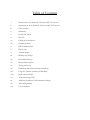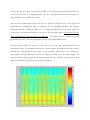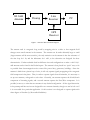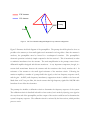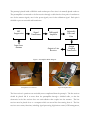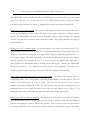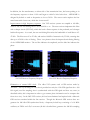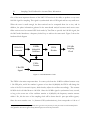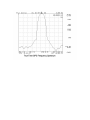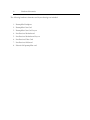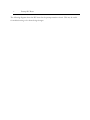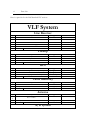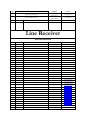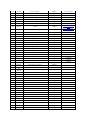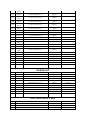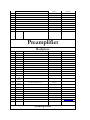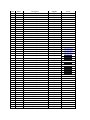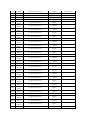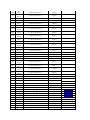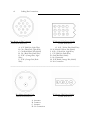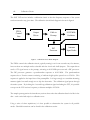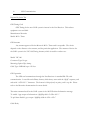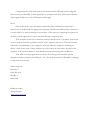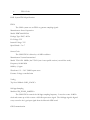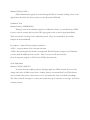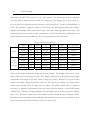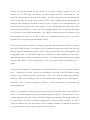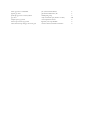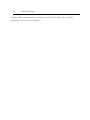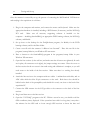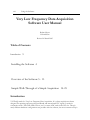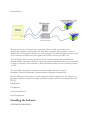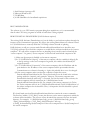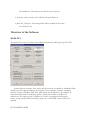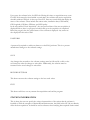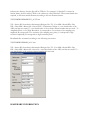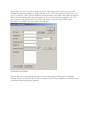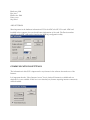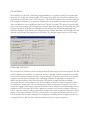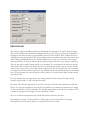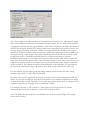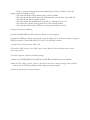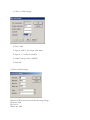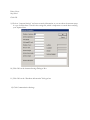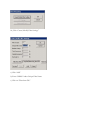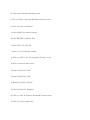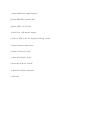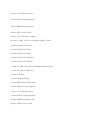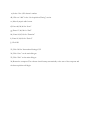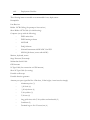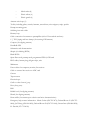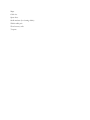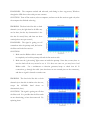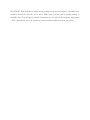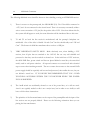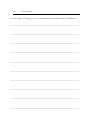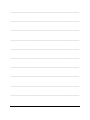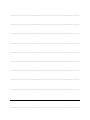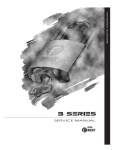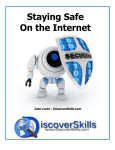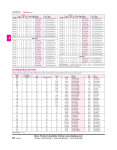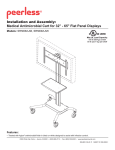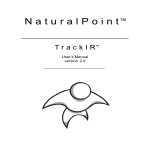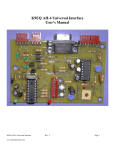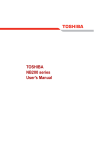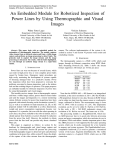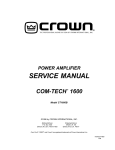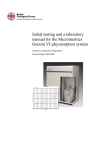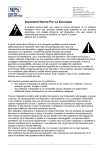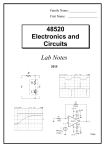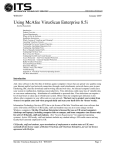Download - Stanford Solar Center
Transcript
Stanford University Electrical Engineering Space, Telecommunications, and Radioscience (STAR) Laboratories A tmospheric W eather E ducational S ystem for O bservation and M odeling of E lectromagnetic effects Documentation By Morris Cohen Last modified August 30, 2005 Table of Contents i. Introduction to the Stanford University 2005 VLF receiver ii. Improvements in the Stanford University 2005 VLF receiver iii. Clock accuracy iv. Schematics v. Preamp DC biases vi. Parts list vii. Cabling pin connections viii. Calibration circuit ix. GPS Communication x. FPGA code xi. Antenna design xii. Dummy loop design xiii. Hum Sniffer Design xiv. Electric field reception xv. Testing and set-up xvi. Calibration and characterization instructions xvii. Using the software (written by Eddie Kim) xviii. Deployment checklist xix. Troubleshooting Guide xx. Additional comments/Undocumented changes xxi. Acknowledgements xxii. User Comments i. Introduction to the Stanford University 2005 VLF Receiver The Stanford University Electrical Engineering Department’s Very Low Frequency (VLF) group is engaged in studies of electromagnetic phenomenon in the ionosphere and magnetosphere. One of the primary ways of studying these effects is through the use of ultra sensitive ground based VLF receiver instruments, consisting of an antenna (or two) and electronics to process the antenna’s signal. The electronics is designed to capture frequencies in the ELF/VLF range, which is roughly 30 Hz-50 kHz. By studying the data recorded from the antenna, a wide range of atmospheric effects can be understood because they create disturbances in the typical magnetic field. A wide variety of phenomenon can be studied with ELF/VLF receivers, including but not limited to: lightning discharges (radio atmospherics), whistlers, lightning induced electron precipitation (LEP), cosmic gamma-ray flares, terrestrial gamma-ray flashes (TGFs), sprites and other optical discharges, onehop and two-hop magnetospheric echo, ground-ionosphere coupling, solar flares, geomagnetic storms, and more. As such, the VLF group has been building and using VLF receivers for decades, refining the design over the years. The receivers have reached the point of sensitivity where nearly any signal above the ambient Earth noise floor can be detected. For example, it will pick up the miniscule signal from a digital watch in the vicinity. This is important because some of the observed disturbances in the electromagnetic field are very small. In spring 2003, Justin Tan and Morris Cohen began building the newest incarnation, and it was completed in fall 2004. A prototype line receiver, modeled almost exactly off of an older version, was completed in June 2003. Full development began in autumn 2004, and was assembled in spring 2004. Initial field testing and final changes were made during summer 2004. A number of deployments occurred in fall 2004, during which time the support structures were finalized, and this documentation packet was formed. At that point, the receiver was named the Atmospheric Weather Educational System for Observation and Modeling of Effects, or, the AWESOME receiver. It was named as such because it arose out of a partnership between the VLF group, headed by Umran Inan, and the Solar Physics group, led by Phil and Deborah Scherrer. Its primary purpose originally was to serve as a tool for educational outreach in schools across America, and eventually the world. From this point on, the receiver will be referred to as the AWESOME monitor. Though based on previous designs, the newest version adds a number of new improvements and modifications over the old VLF receivers, to be highlighted later. The rest of this packet will discuss the design, use, and performance of the 2005 VLF receiver. Note that this documentation report will focus on specific working and use of this design and implementation, including the receiver electronics, all the supporting hardware and software, information needed to build and deploy, etc. For a more technical report on the design criteria for VLF receivers, performance calculations, etc, refer to Evans Paschal’s report The Design of BroadBand VLF Receivers with Air-Core Loop Antennas. This report and its conclusions laid the groundwork for some of the most important aspects of the AWESOME monitor. The data from the 2005 VLF receiver is often used in one of two ways: Broadband analysis and narrowband analysis. In broadband analysis, the entire frequency spectrum between the cutoffs is retained, and often presented in the form of a spectrogram. Shown here is an example of a spectrogram, created by MATLAB. It shows the frequency content over a 10 second snippet. The red areas indicate strong signals at that frequency and that time, while the yellow and blue areas indicate a weak and very weak presence at those frequencies. In this example, there is a strong single frequency signal at 5 kHz (injected externally at the input) for the first seven seconds (indicated by the horizontal red line), that then drifts around for the last few seconds (turning the knob on the signal generator). There is also a broadband signal appearing once per second (this was a test calibration signal to be discussed later). The noise floor is a bit elevated around 10 kHz as can be seen by the yellowing there. The color scale is in decibels. This spectrogram represents one channel of data. Narrowband analysis is done a little differently. The data stream is filtered out except for one very small frequency band (usually corresponding to a VLF transmitter frequency). Using fourier analysis and demodulation, the amplitude and phase at that frequency can be determined and recorded (this is done in software). Narrowband analysis is particularly valuable when VLF instruments are in remote areas, with limited ability to transmit data back to Stanford. The narrowband data would look something like this (amplitude shown only – data taken from http://wwwstar.stanford.edu/~hail/exdata.html, Stanford VLF group) Figure 1 illustrates the basic block diagram of the VLF receiver The 2005 VLF receiver consists of three main components: First, an antenna to create electrical signals from electromagnetic field disturbances. Second is a preamplifier to amplify the signal without introducing much noise, and driving the signal over a long cable. The cable runs to a line receiver which filters and processes the data so it can be recorded. In addition, the line receiver synchronizes the data with a GPS timing signal, and passes those to a PC, with running software that records the signal and times. 1Ω 1mH Antenna Preamp Line Receiver PC GPS Receiver Figure 1: 2004 VLF Receiver Block Diagram The antenna used is a magnetic loop, made by wrapping wire in a circle so that magnetic field changes create small currents in the antenna. The antenna can be made arbitrarily large or small (larger antennas will be more sensitive), the only restriction on the antenna is that the resistance of the wire loop be 1 Ω, and the inductance be 1 mH, as the electronics are designed for these characteristics. Further technical detail on different sizes and configurations to make a valid 1 Ω, 1 mH antenna can be found in the Paschal report. The antenna is best placed in a “quiet” area, as far as possible from electromagnetic noise sources like power lines, generators, buildings. Since the antenna is built from a planar loop of wire, it will only capture signals propagating with a magnetic field component in the plane. Thus, in order to capture signals from all azimuths, it is necessary to set up two antennas, orthogonal to each other. Generally, one antenna captures the North/South component of incoming signals, and a second antenna captures the East/West component. It is possible, however, to orient the two antennae in any desired configuration. All the signal electronics in the preamp and line receiver are designed for two antenna channels, though one can be left out if it is not needed for a particular application. So this receiver is not designed to capture signals with three degrees of freedom (ie, like nearfield radiation). E/W Antenna N/S Antenna Preamp North Figure 2: VLF Two Channel Orthogonal Magnetic Loop Antenna Configuration Figure 3 illustrates the block diagram of the preamplifier. The preamp should be placed as close as possible to the antenna, so that small signals aren’t attenuated over long cables. Since the antenna is outdoors, the preamplifier must be housed in a weatherproof container. The preamplifier’s electronic operation is relatively simple compared to the line receiver’s. This is intentional, in order to minimize interference into the antenna. The main amplification in the preamp comes from a differential amplifier designed with discrete transistors. A very important component, though, is a custom built transformer between the antenna and the transistors that closely matches the 1 Ω resistance of the antenna to the small signal resistance of the transistor circuit. Following the transistor amplifier, a number of op-amps buffer the signal, set the low frequency response cutoff, and the gain. An RFI (radio frequency interference) suppression circuit is added to the front end. Made from an LC low pass filter, this circuit ensures that high frequency signals like AM/FM radio broadcast do not affect the electronics. The preamp also includes a calibration circuit to determine the frequency response of the system. The calibration circuit is described in detail in a later section, but it works by injecting a test signal at the very front end of the preamplifier, and the output of the receiver could be read to determine the system’s frequency response. The calibration circuit is activated by the line receiver, which provides power to run it. The preamp is placed inside a NIMA-4 rated weather proof box since it is normally placed outdoors. The preamplifier is connected to the line receiver through a cable that has four pairs of conductors: two for the antenna signals, one for the power signals, one for the calibration signal. Each pair is shielded to prevent crosstalk and interference. RFI Suppression Signal Transformer Input from Antenna Differential Amplifier Adjustable Filter and Gain Output to Line Receiver Output Coupling Transformer Figure 3: Preamplifier Block Diagram Preamplifier From Outside Open Preamplifier Box The line receiver’s operations are noticeably more complicated than the preamp’s. The line receiver should be placed 100 ft or more from the preamplifier through a shielded cable, so that the electronics in the line receiver does not emit radiation that couples into the antenna. The line receiver must be placed close to a computer which can record the data coming from it. The line receiver serves many functions, including signal processing, digitization control, GPS management, power management, and system calibration. The line receiver is placed in a custom built box though it is not designed for outdoor use. In processing the signal, the line receiver includes a clip protection circuit, which clips the top of signals when they get too strong (and sets of an indicator light). If calibrated correctly, though, this should only be triggered in the event of exceptionally strong signals or an electrical failure. The most important part, though, is an anti-aliasing filter. For most VLF group applications, the data is sampled at 100 kHz, thus the anti-aliasing filter should be fixed between 40 and 50 kHz. A pair of identical filter chips 12 poles total takes care of that filtering. Line Receiver Front Line Receiver Back Line Receiver Inside One of the key requirements for the 2005 VLF receiver is very high accuracy sampling, in order to synchronize the sampling in different systems and provide precise phase information in narrowband analysis. This requirement is met by providing the ADC card with a low-skew, low-draft clock. The line receiver does this by using a GPS locked signal, and a trim-adjustable 10 MHz oscillator. Using the GPS timing signal (1 Hz), and a feedback circuit, the 10 MHz clock is adjusted so that it is as accurate as possible. The 100 kHz sampling signal is generated from this accurate clock. The details and performance characteristics of this are included later. The GPS signal needed for this circuit comes in from an antenna and is attached to an on-board card made by Motorola. The GPS antenna does not need to be in a quiet location, but it should have a clear view of much of the sky in order to communicate with GPS satellites. An FPGA in the line receiver communicates with the Motorola board and uses it to synchronize the sampling clock, and to provide a time stamp for all the data through a serial port. The line receiver is also responsible for providing power to the preamplifier. The power is generated from 60 Hz, 110V AC power by an external power supply inside the line receiver box. If using in an area that does not provide 60 Hz 110 V power, you will need to find a way to convert your power, or to drive the line receiver’s DC input voltages directly from an external source. The voltages +/- 15 V are delivered along the same cable that brings the signals from the preamp (the shielding of the cable pairs enables this to be possible without degradation of the data). Finally, the line receiver controls and activates the calibration circuit in the preamp, by sending a 15 V power signal over the cabling. The FPGA on board also controls this, activating the calibration circuit at predetermined internals by turning on a transistor driver circuit. Input from Preamp Clip Light Indicator Input Coupling Transformer Clipper and Comparator AntiAliasing Filter Output to ADC Card Output to Preamp Calibration Circuit Driver FPGA Output to Serial port +/- 15V 10 MHz Oscillator GPS Antenna Figure 4: Line Receiver Block Diagram The data is usually digitized with a card installed in the PC. The card used is made by National Instruments, and goes into a PCI slot in the computer. Alternatively, a PCMCIA version is available for a laptop computer. The PC has installed software, created by the VLF group, that is capable of producing raw MATLAB data files, demodulating and breaking down the data for selected frequencies (narrowband studies), and sending the information over the internet (ftp). ii. Improvements to the Stanford University 2005 VLF Receiver The AWESOME monitor includes a number of modifications in electrical performance, mechanical layout, cost, and ease of use. Since some users of the AWESOME receiver may already be familiar with older design iterations, it is helpful to highlight these changes and additions specifically. Elimination of line driver circuit: The previous VLF receivers contained an elaborate line driver card in the preamplifier, in order to drive the signal over as much as 2000 ft of cabling to the line receiver. In AWESOME, this whole card was eliminated, and the output op-amp in the preamp card was swapped with one that has more output drive ability. This greatly simplifies the design of the preamplifier. Elimination of 35 V preamp supply: In previous designs, the preamp was powered from a 35 V signal coming from the line receiver. The 35 V was generated in the line receiver directly from 110V AC power. Once in the preamp, this 35 V single ended voltage would then be regulated into a +/15 V bipolar supply. The chief disadvantage was that the preamp and line receiver had different grounds (ground for the preamp was at +17.5 V for the line receiver), which made it impossible to probe signals in the preamplifier without shorting out the DC signals.. Instead, the AWESOME receiver sends a direct +/- 15 V signal from the line receiver to the preamplifier. This removes the AC-DC regulation circuit in the line receiver and the DC-DC regulation in the preamp. Single cable connection between line receiver and preamp: The former VLF receivers had two coaxial BNC cables, one for each channel, connecting the preamplifier to the line receiver. The N/S channel also transmitted the 35 V power signal. This has been replaced with a new four-pair shielded cable made by Belden, the 1217B. Not only has the power signal been decoupled from the transmission line for the signals, but there is now only one cable instead of two, and the 75 Ω impedance of the cable used reduces the signal attenuation for the long cable lengths. Improvements in low frequency response: Though previous VLF receivers were deployed in places that required measurements of frequencies as small as 30 Hz, a number of undocumented hardware changes were required in order to achieve this response. This is mostly because the older version was designed primarily to be a narrowband system, optimized for the frequency range of 10-40 kHz. In addition, the line transformers, on either side of the transmission lines, had some peaking at in the frequency response at about 1 kHz and began to rolloff a little below that. AWESOME is designed by default to work at frequencies as low as 30 Hz. The newer version replaces the line transformer with a better one, which has a lower cutoff. Improvements in high frequency response: Our VLF receiver systems are sampled at 100 kHz, which is why the anti-aliasing filter is set at 40 kHz or so. The new receivers implement this filter with a sharper circuit (LTC1562), which has both a flatter response in the passband, and a sharper brick wall response. As a result, the new anti-aliasing filter raises the bandwidth of useful data to 4547 kHz. The filter cuts off at 47 kHz, and reaches 100 dB of attenuation by 55 kHz, ensuring that data up to 45 kHz is free of aliasing. These `two pictures show the improved anti-aliasing filtering of the AWESOME monitor. The red line indicates the amplitude, and the blue line indicates the phase. Old VLF Receiver Frequency Response Elimination of external GPS clock: New VLF Receiver Frequency Response The older VLF systems used a GPS receiver made by TrueTime. The key advantage to it was that it provided not only the 1 Hz GPS signal but also a 100 kHz signal (used for sampling) that is synchronized with the GPS signal and thus very exact (as described earlier, this is important in order to get accurate phase information and to compare data from site to site). In the 2005 VLF receiver, this has been eliminated and replaced with a Motorola GPS receiver contained within the line receiver. Though the Motorola GPS receiver does not generate the 100 kHz GPS-synchronized clock, a frequency-locked loop consisting of a 10 MHz oscillator, an FPGA and a D/A converter (all this is detailed later) generates the 100 kHz sampling signal within the line receiver. The elimination of the external GPS clock saves substantial cost and means one less component to bring and set up at a VLF reception site. Removing the external GPS receiver reduces the physical size of all the equipment, and eliminates a major cost. Smaller and lighter preamp box: The physical size of the preamp has been shrunk considerably. Formerly placed in a box with 14” x 16” base, and 7” height, the preamp now measures 8” x 10” base and 5” height (about four times less volume). Smaller, lighter, more stable line receiver box: The line receiver as well was placed in a better box. The old boxes had a 10” x 12” base and 6” height, whereas the new boxes are 7” x 10” with a 5” height (about half the volume). The new boxes are also more stable, with a two piece design rather than the older completely disassembled frame boxes. Modular card design and solder-less layout: The AWESOME receiver was designed with ease of testing and debugging in mind. The older version had modular cards in the preamplifier, but the cards were connected to a backplane that required hours to wire up manually to the inputs and to a monitor and control board. The older line receiver placed everything on one large circuit board, with a lot of soldered connections to the box, so that removal of the card for testing or debugging required cutting a dozen or so wires that had to be re-soldered into place later. The new receiver has modular cards for the filter/clip chips in the line receiver (on each channel), and the amplifier cards in the preamp. The modular design also enables a one channel system to be converted to twochannel with much more ease. The input and connections to the box were all made with Molex power plugs rather than permanent soldering. Though a slight contact resistance is introduced (replacing a solder joint resistance), the main boards in each box can be detached from its surroundings and removed in a matter of seconds for easy replacement, testing, or debugging. New repeatable dummy loop design: A device called a dummy loop emulates the impedance of the antenna and allows test signals to be injected into the VLF system. The previous VLF receiver did not include an accompanying dummy loop design, so dummy loops were often built by hand, individually. As part of the AWESOME package, a new repeatable dummy loop has been completely designed and specified, and a sufficient number will be made so that VLF systems can be readily tested when needed. New repeatable antenna design: The support structure for the wire loop antennas was previously not documented and often built ad hoc. Accompanying the 2005 VLF receiver is a repeatable, clearly specified method for building two orthogonal antennas and a support structure. New repeatable hum sniffer design: Site selection is facilitated by the use of a hum sniffer, a miniaturized, portable version of the VLF system. The hum sniffer uses a small antenna, and outputs its signal to a laptop, for quick characterization of electromagnetic environment. The 2005 VLF receiver includes a fully specified and repeatable design for a hum sniffer. Ease of duplication and change: The AWESOME monitor includes a complete parts list, including price, part number, and manufacturers. Also included is software to reproduce the circuit boards, box, and every other parts. For future VLF receiver needs, as well as for future design changes, individual portions can be modified and change, without redoing the entire system from scratch as was done for this iteration. E-field preamp; The AWESOME monitor can be adapted for picking up electric field signals instead of or along with magnetic field signals, through the use of a dipole whip antenna, and a different preamp card. This is detailed in the later sections. iii. Sampling Clock Feedback for Accurate Phase Information One of the most important features of the 2005 VLF receiver is the ability to produce a very exact 100 kHz signal for sampling. This signal is synchronized with a GPS signal and has very small error. When the error is small enough, the data retrieved can be compared from site to site, and in addition, the phase information gathered in the narrowband analysis becomes much more exact. Older versions used an external GPS clock made by TrueTime to provide the 100 kHz signal, but the 2005 model introduces a frequency locked loop to achieve the same result. Figure 5 shows the hardware block diagram 10-Bit D/A Converter 1 Hz GPS Signal 10 MHz Adjustable Oscillator FPGA Divider 100 kHz Sampling Clock FPGA Counter Figure 5: Clock Maintenance Circuit The FPGA is the main component here. It counts cycles from the 10 MHz oscillator between every 1 Hz GPS pulse, and if the number is greater or less than 10,000,000, the FPGA will change the value of the D/A converter’s inputs, which thereby adjust the oscillator accordingly. The accurate 10 MHz clock is divided down to 100 kHz. Since the 10 MHz signal is synchronized every second, as long as the count rate of the oscillator remains at 10,000,000, the frequency remains accurate within 1 Hz, this the error of the sampling clock will be better than 0.1 parts per million (ppm)1. Since the error stretches over 1 s (between GPS synchronizations), that corresponds to 100 ns of 1 The feedback should be able to improve further on 0.1 ppm since even fractions of a count per second error will eventually lead to clock adjustment. But since 0.1ppm is already below the GPS error we will stay conservative. maximum skew at any time. Since the GPS signal itself has a built-in skew of 200 ns, the total error in the sampling clock is 300 ns, or 0.3 ppm. Since a 20 kHz signal propagates one degree of phase in 111 ns, and the sampling clock’s error is 0.3 ppm, or 300 ns, the phase error at 25 kHz will be 300/139 = 2.16º. Two thirds of this error originates from jitter in the GPS signal, which is the limiting error in this scheme. The phase error at higher and lower frequencies will be scaled proportionately to 20 kHz and 2.16º (i.e. a 10 kHz signal has a phase error of 2.16º/2 = 1.08º). The circuit was tested in two ways: First, the oscillator output was connected to a network analyzer which plotted the frequency content of the 10 MHz signal. When the power was turned on, you could visibly see the frequency start at some amount above or below 10 MHz and then slowly (over a few minutes time) zoom in toward 10 MHz exactly. The plots of the steady states taken from the Network Analyzer are shown below. In a second test, the FPGA was programmed to output a digital signal whenever the 10 MHz clock deviated enough to warrant adjusting the DAC. Additionally, the drift between the two signals could be observed on a fast oscilloscope, and it was observed that the new 100 kpps signal drifted by less than 300 ns at any time. iv. Hardware Schematics The following hardware schematics and layout drawings are included: 1. Preamplifier Backplane 2. Preamplifier Gain Card 3. Preamplifier Gain Card Layout 4. Line Receiver Motherboard 5. Line Receiver Motherboard Layout 6. Line Receiver Filter Card 7. Line Receiver Sideboard 8. Electric field preamplifier card v. Preamp DC Biases The following diagram shows the DC biases for the preamp transistor circuit. This may be useful for troubleshooting or for future design changes. vi. Parts List Here is a parts list for the 2005 Stanford VLF receiver VLF System Line Receiver Qty 1 2 1 1 1 Description Motherboard Filter Cards Sideboard External Power Supply Box Supplier Advanced Circuits Advanced Circuits Advanced Circuits PowerOne ProtoCase Part # Custom Made Custom Made Custom Made HAD15-0.4-A Custom Made Supplier Advanced Circuits Advanced Circuits Adalet Part # Custom Made Custom Made JN4XHA-100804 Supplier Synergy Systems Synergy Systems Home Depot Part # 10001339 Preamp Qty 1 2 1 Description Backplane Preamp Cards Box GPS Qty 1 1 1 Description Vic100 GPS Timing Antenna w/ Pipe Clamp GPS N-connector Cable (50m) 10ft 1.5 in PVC piping with connector parts Cable Assembly Qty 1 2 Description Four Twisted Pair Shielded Cable (250 ft) Amphenol 12 Pin Cable Connector with Sockets Supplier Belden Digikey Part # 1217B 97-3106A-20-27S Supplier Part # Digikey MS3106R-10SL-3S Antenna Qty 123 ft 2 Description Wire 14 AWG Amphenol 3 Pin Cable Connector with Rocker A/D System Qty Description 1 NIDAQ Card 6034E 1 50 Pin Cable SH6850 Supplier National Instruments National Instruments Part # 187576C-01 776784-01 Line Receiver Motherboard Ref C1 C2 C3 C4 C5 C6 C7 C8 C9 C10 C11 C12 C13 C14 C15 C16 C17 C18 C19 C20 C21 C22 C23 C24 C25 C26 C27 C28 C29 C30 C31 C32 Value 4.7 nF 4.7 nF 10 uF 4.7 nF 4.7 nF 0.1 uF 0.1 uF 0.1 uF 0.1 uF 47 nF 0.1 uF 0.33 uF 1.0 uF 0.1 uF 0.1 uF 1.0 uF 0.1 uF 0.1 uF 1.0 uF 0.1 uF 0.1 uF 0.1 uF 0.1 uF 1.0 uF 1.0 uF 0.1 uF 0.1 uF 1.0 uF 0.1 uF 1.0 uF 1.0 uF Small Description Ceramic Capacitor Ceramic Capacitor Tantalum Capacitor Ceramic Capacitor Ceramic Capacitor Ceramic Capacitor Ceramic Capacitor Ceramic Capacitor Ceramic Capacitor Ceramic Capacitor Ceramic Capacitor Ceramic Capacitor Tantalum Capacitor Ceramic Capacitor Ceramic Capacitor Tantalum Capacitor Ceramic Capacitor Ceramic Capacitor Tantalum Capacitor Ceramic Capacitor Ceramic Capacitor Ceramic Capacitor Ceramic Capacitor Tantalum Capacitor Tantalum Capacitor Ceramic Capacitor Ceramic Capacitor Tantalum Capacitor Ceramic Capacitor Tantalum Capacitor Tantalum Capacitor Optional - Typically left out Supplier Digikey Digikey Digikey Digikey Digikey Digikey Digikey Digikey Digikey Digikey Digikey Digikey Digikey Digikey Digikey Digikey Digikey Digikey Digikey Digikey Digikey Digikey Digikey Digikey Digikey Digikey Digikey Digikey Digikey Digikey Digikey Part # 399-1335-ND 399-2155-ND 399-2155-ND 399-2155-ND 399-2155-ND 495-1069-1-ND 399-2155-ND 399-2174-ND 399-1337-ND 399-2155-ND 399-2155-ND 399-1337-ND 399-2155-ND 399-2155-ND 399-1337-ND 399-2155-ND 399-2155-ND 399-2155-ND 399-2155-ND 399-1337-ND 399-1337-ND 399-2155-ND 399-2155-ND 399-1337-ND 399-2155-ND 399-1337-ND 399-1337-ND C33 C34 C35 C36 C37 C38 C39 0.1 uF 1.0 uF 1.0 uF 0.1 uF 1.0 uF 0.1 uF 0.1 uF Ceramic Capacitor Tantalum Capacitor Tantalum Capacitor Ceramic Capacitor Tantalum Capacitor Ceramic Capacitor Ceramic Capacitor Digikey Digikey Digikey Digikey Digikey Digikey Digikey D1 1N4005 Diode Digikey D2 1N4005 Diode Digikey D3 J1 J2 J3 J4 J5 J6 J7 J8 J9 J10 L1 L2 L3 L4 Q1 Q2 R1 1N4148 Diode 12-Pin Power Header 50-Pin Right Angle Header 0.1" Jumper Header 44-Pin 0.1" Card Edge Connector 10-Pin 0.1" Protected Header 44-Pin 0.1" Card Edge Connector 0.1" Jumper Header 0.1" Jumper Header 0.1" Jumper Header 0.1" Jumper Header Inductor Inductor Inductor Inductor PNP Transistor TO-92 NPN Transistor TO-92 1% Metal Film Resistor Digikey Digikey Digikey Digikey Digikey Digikey Digikey Digikey Digikey Digikey Digikey Digikey Digikey Digikey Digikey Digikey Digikey Digikey 1% Metal Film Resistor Digikey R2 R3 R4 R5 R6 R7 R8 R9 R10 R11 R12 R13 R14 R15 R16 R17 R18 R19 R20 22 uH 22 uH 22 uH 22 uH 2N3906 2N3904 4.7 kOhm 12.1 kOhm N/A 47 Ohm N/A N/A 10 kOhm N/A 75 Ohm 75 Ohm 953 Ohm 1 kOhm 250 Ohm 250 Ohm 1 kOhm 1 kOhm 1 kOhm 1 kOhm 1 kOhm 410 Ohm Does not exist 1% Metal Film Resistor Does not exist Does not exist 1% Metal Film Resistor Does not exist 1% Metal Film Resistor 1% Metal Film Resistor 1% Metal Film Resistor 1% Metal Film Resistor 1% Metal Film Resistor 1% Metal Film Resistor 1% Metal Film Resistor 1% Metal Film Resistor 1% Metal Film Resistor 1% Metal Film Resistor 1% Metal Film Resistor 1% Metal Film Resistor Digikey Digikey Digikey Digikey Digikey Digikey Digikey Digikey Digikey Digikey Digikey Digikey Digikey Digikey 399-2155-ND 399-1337-ND 399-1337-ND 399-2155-ND 399-1337-ND 399-2155-ND 399-2155-ND 1N4005RLOSCTND 1N4005RLOSCTND WM1629 AHZ50K 4-103240-0 S1223 A26268 S1223 4-103240-0 4-103240-0 4-103240-0 4-103240-0 1530B225 1530B225 1530B225 1530B225 R21 T1 T2 TP1 U1 U2 U3 U4 U5 U6 U7 U8 U9 U10 U11 U12 U13 U14 U9* U12* 350 Ohm 1% Metal Film Resistor 70.7 Line Audio Transformer 70.7 Line Audio Transformer Test Point Voltage Regulator uA7805 TO-220 Voltage Regulator uA7905 TO-220 4 Pin Power Header Inverters 74ACT04 RS232 Chip Max3323 DIP 10-Bit D/A Converter THS5651 SOIC 10-Pin 0.1" Protected Header 9 Pin Serial Connector 44-Pin PLCC Socket 10 MHz Oscillator DIP Inverters 74HC04 10-Pin 0.05" Header Voltage Regulator LM317 TO-220 Voltage Regulator LM317 TO-220 Altera Max 7000AE EPM7064AE Motorola GPS M12+ Timer Card Digikey Stancor Stancor Digikey Digikey Digikey Digikey Digikey Maxim Digikey Digikey Digikey Digikey Vectron Digikey Samtec Digikey Digikey Arrow Synergy Systems A-8096 A-8096 296-13996-5-ND LM7905CTNS-ND WM1626 MAX2232 296-2992-5-ND A26268 309M AE7328 VTA1-1B1-10M000 296-12772-5-ND SFMC-105-01-S-D LM317HVT-ND EPM7064AELC44-7 LTC1562 Filter Card Ref C1 C2 C3 C4 C5 C6 C7 C8 C9 C10 C11 C12 C13 C14 C15 C16 C17 C18 C19 C20 C21 C22 C23 Value 10 pF 0.1 uF 1.0 uF 0.1 uF 1.0 uF 4.7 uF 47 pF 0.1 uF 1.0 uF 0.1 uF 1.0 uF 39 pF 27 pF 390 pF 0.1 uF 1.0 uF 0.1 uF 1.0 uF 33 pF 0.1 uF 1.0 uF 0.1 uF 1.0 uF Description Ceramic Capacitor Ceramic Capacitor Tantalum Capacitor Ceramic Capacitor Tantalum Capacitor Ceramic Capacitor Ceramic Capacitor Ceramic Capacitor Tantalum Capacitor Ceramic Capacitor Tantalum Capacitor Ceramic Capacitor Ceramic Capacitor Ceramic Capacitor Ceramic Capacitor Tantalum Capacitor Ceramic Capacitor Tantalum Capacitor Ceramic Capacitor Ceramic Capacitor Tantalum Capacitor Ceramic Capacitor Tantalum Capacitor Supplier Digikey Digikey Digikey Digikey Digikey Digikey Digikey Digikey Digikey Digikey Digikey Digikey Digikey Digikey Digikey Digikey Digikey Digikey Digikey Digikey Digikey Digikey Digikey Part # C24 C25 C26 C27 C28 C29 C30 C31 C32 C33 D1 D2 D3 D4 R1 R2 R3 R4 R5 R6 R7 R8 R9 R10 R11 R12 R13 R14 R15 R16 R17 R18 R19 R20 R21 R22 R23 R24 R25 8.2 pF 15 pF 0.1 uF 1.0 uF 0.1 uF 1.0 uF 0.1 uF 1.0 uF 0.1 uF 1.0 uF 1N4005 1N4005 1N4005 1N4005 20 kOhm 130 kOhm 10 kOhm 150 kOhm 75 kOhm 133 kOhm 40.2 kOhm 60.4 kOhm 5 kOhm 47 Ohm 1.75 kOhm 56.2 kOhm 105 kOhm 5 kOhm 210 kOhm 48.7 kOhm 20 kOhm 107 kOhm 105 kOhm 3 kOhm 3.9 kOhm 4 kOhm 3 kOhm 3.9 kOhm 13.7 Ceramic Capacitor Ceramic Capacitor Ceramic Capacitor Tantalum Capacitor Ceramic Capacitor Tantalum Capacitor Ceramic Capacitor Tantalum Capacitor Ceramic Capacitor Tantalum Capacitor Multiplexer SOIC-20 Multiplexer SOIC-20 4082 Multiplexer SOIC-20 1% Metal Film Resistor Digikey Digikey Digikey Digikey Digikey Digikey Digikey Digikey Digikey Digikey Digikey Digikey Digikey Digikey Digikey 1% Metal Film Resistor Digikey 1% Metal Film Resistor Digikey 1% Metal Film Resistor Digikey 1% Metal Film Resistor Digikey 1% Metal Film Resistor Digikey 1% Metal Film Resistor Digikey 1% Metal Film Resistor Digikey 1% Metal Film Resistor 1% Metal Film Resistor Digikey Digikey 1% Metal Film Resistor Digikey 1% Metal Film Resistor Digikey 1% Metal Film Resistor Digikey 1% Metal Film Resistor Digikey 1% Metal Film Resistor Digikey 1% Metal Film Resistor Digikey 1% Metal Film Resistor Digikey 1% Metal Film Resistor Digikey 1% Metal Film Resistor Digikey 1% Metal Film Resistor 1% Metal Film Resistor 1% Metal Film Resistor 1% Metal Film Resistor 1% Metal Film Resistor 1% Metal Film Resistor Digikey Digikey Digikey Digikey Digikey Digikey R26 R27 R28 R29 R30 R31 R32 R33 R34 R35 R36 R37 R38 R39 kOhm 150 kOhm 316 kOhm 45.3 kOhm 698 kOhm 32.4 kOhm 10 kOhm 10 kOhm 10 kOhm 10 kOhm 20 kOHm 22.6 kOhm 47 Ohm 2.2 kOhm 22.6 kOhm U1 U2 U3 U4 U7 U8 1% Metal Film Resistor Digikey 1% Metal Film Resistor Digikey 1% Metal Film Resistor Digikey 1% Metal Film Resistor Digikey 1% Metal Film Resistor Digikey 1% Metal Film Resistor 1% Metal Film Resistor 1% Metal Film Resistor 1% Metal Film Resistor 1% Metal Film Resistor Digikey Digikey Digikey Digikey Digikey 1% Metal Film Resistor Digikey 1% Metal Film Resistor 1% Metal Film Resistor Digikey Digikey 1% Metal Film Resistor Digikey LTC1562 Filter Chip LM318 Op-Amp LM339 Comparator Quad LTC1562 Filter Chip BUF634 Buffer Chip LM318 Op-Amp Digikey Digikey Digikey Digikey Digikey Digikey Sideboard Ref D1 D2 D3 J1 J2 R1 R2 R3 U2 Value LED LED LED 60 Ohm 270 Ohm 600 Ohm Description Red LED Red LED Blue LED Vertical BNC Connector Vertical BNC Connector 1% Metal Film Resistor 1% Metal Film Resistor 1% Metal Film Resistor 10-Pin 0.1" Protected Header Supplier Digikey Digikey Digikey Digikey Digikey Digikey Digikey Digikey Digikey Part # MV3750 MV3750 67-1750 A24513 A24513 A26268 Box Assembly Parts Qty 16 1 1 Description Female Crimp Terminals 12 Pin Receptacle 12-Pin Box Mount Connector Supplier Digikey Digikey Digikey Part # WM1101 WM1337 97-3102A-20-27P 1 4 1 1 1 1 1 8 1 1 4-Pin Receptacle Screws 6-32 0.25" Fuseholder Fuse, Slow Blow 1/8W 60 Hz 110V EMI Filter 10 Pin Ribbon Cable 6" Power Switch Box Screws Metal Enclosure for AC Power Input MMCX to N-Type Connector Digikey WM1333 Digikey F1488 Digikey Digikey Digikey CCM1101-ND C3AAT-1006G CH755-ND Home Depot Synergy Systems 50169 00500 Preamplifier Backplane Ref C25 C26 D1 D2 D3 D4 D5 J1 J2 J3 J8 J9 R1 R2 R3 R4 R5 R6 T1 T2 U1 U2 Value 10 uF 0.1 uF 1N4005 LED LED LED LED 1.75 kOhm 1.75 kOHm 200 Ohm 200 Ohm 200 Ohm 200 Ohm Description Tantalum Capacitor Ceramic Capacitor Diode Red LED Red LED Red LED Red LED 12-Pin Power Header 44 Pin 0.156" Card Edge Connector 44 Pin 0.156" Card Edge Connector 4-Pin Power Header 4-Pin Power Header Supplier Digikey Digikey Digikey Digikey Digikey Digikey Digikey Digikey Digikey Digikey Digikey Digikey 1% Metal Film Resistor Digikey 1% Metal Film Resistor Digikey 1% Metal Film Resistor 1% Metal Film Resistor 1% Metal Film Resistor 1% Metal Film Resistor 25 Volt Audio Line Transformer 25 Volt Audio Line Transformer Monitor Switch Voltage Regulator uA7805 TO-220 Digikey Digikey Digikey Digikey Stancor Stancor Digikey Digikey Preamp Card Part # MV3750 MV3750 MV3750 MV3750 WM1629 S5223 S5223 WM1626 WM1626 A8096 A8096 EG1951 296-13996-5-ND Ref C1 C2 C3 C4 C5 C6 C7 C8 C9 C10 C11 C12 C13 C14 C15 C16 C17 C18 C19 C20 C21 C22 C23 C24 C25 C26 C27 C28 C29 C30 C31 C32 C33 C34 C35 C36 C37 D1 D2 D3 J1 J4 JP2 L1 L2 Q1 Q2 Value 22 nF 22 nF 22 nF 22 nF 22 uF 22 uF 0.1 uF 10 pF 10 pF 22 uF 0.47 uF 10 nF 3.3 nF 3.3 nF 0.1 uF 0.1 uF 3.3 nF 3.3 nF 4.7 uF 27 pF 0.1 uF 0.1 uF 4.7 uF 1.0 uF 0.1 uF 1.0 uF 0.1 uF 22 uF 22 uF 0.1 uF 0.1 uF 0.1 uF 10 uF 0.1 uF 0.1 uF 0.1 uF 0.1 uF 1N4148 1N4148 1N4148 10 uH 10 uH 2N4250 2N4250 Description Ceramic Capacitor Ceramic Capacitor Ceramic Capacitor Ceramic Capacitor Tantalum Capacitor Tantalum Capacitor Ceramic Capacitor Ceramic Capacitor Ceramic Capacitor Tantalum Capacitor Tantalum Capacitor Polyprolylene Capacitor Ceramic Capacitor Ceramic Capacitor Ceramic Capacitor Ceramic Capacitor Ceramic Capacitor Ceramic Capacitor Ceramic Capacitor Ceramic Capacitor Ceramic Capacitor Ceramic Capacitor Ceramic Capacitor Tantalum Capacitor Ceramic Capacitor Tantalum Capacitor Ceramic Capacitor Tantalum Capacitor Tantalum Capacitor Ceramic Capacitor Ceramic Capacitor Ceramic Capacitor Tantalum Capacitor Ceramic Capacitor Ceramic Capacitor Ceramic Capacitor Ceramic Capacitor Diode Diode Diode 0.1" Jumper Header 0.1" Jumper Header 0.1" Double Jumper Header Inductor Inductor PNP Bipolar Transistor PNP Bipolar Transistor Supplier Digikey Digikey Digikey Digikey Digikey Digikey Digikey Digikey Digikey Digikey Digikey Digikey Digikey Digikey Digikey Digikey Digikey Digikey Digikey Digikey Digikey Digikey Digikey Digikey Digikey Digikey Digikey Digikey Digikey Digikey Digikey Digikey Digikey Digikey Digikey Digikey Digikey Digikey Digikey Digikey Digikey Digikey Digikey Digikey Digikey Digikey Digikey Part # 399-2006-ND 399-2006-ND 399-2006-ND 399-2006-ND 399-1531-ND 399-1531-ND 399-2054-ND 399-1888-ND 399-1888-ND 399-1531-ND 399-1443-ND 399-2001-ND 399-2001-ND 399-2054-ND 399-2054-ND 399-2001-ND 399-2001-ND 399-1302-ND 399-1891-ND 399-2054-ND 399-2054-ND 399-1302-ND 399-2054-ND 399-2054-ND 399-1531-ND 399-1531-ND 399-2054-ND 399-2054-ND 399-2054-ND 399-2054-ND 399-2054-ND 399-2054-ND 399-2054-ND 4-103240-0 4-103240-0 4-103240-0 PN4250-ND PN4250-ND Q3 Q4 Q5 Q6 Q7 R1 R2 R3 R4 R5 R6 R7 R8 R9 R10 R11 R12 R13 R14 R15 R16 R17 R18 R19 R20 R21 R22 R23 R24 R25 R26 R27 2N4250 2N4250 2N4250 2N4250 2N4250 267 kOhm 267 kOhm 200 kOhm 200 kOhm 1.75 kOhm 500 Ohm 22.6 kOhm 22.6 kOhm 9.09 kOhm 48.7 kOhm 1 MOhm 48.7 kOhm 48.7 kOhm 1 MOhm 267 kOhm 267 kOhm 232 kOhm 232 kOhm 21.5 kOhm 27.4 kOhm 27.4 kOhm 267 kOhm 10 kOHm 11.5 kOHm 4.12 kOhm 26.7 kOhm Open PNP Bipolar Transistor PNP Bipolar Transistor PNP Bipolar Transistor PNP Bipolar Transistor PNP Bipolar Transistor Digikey Digikey Digikey Digikey Digikey 1% Metal Film Resistor Digikey 1% Metal Film Resistor Digikey 1% Metal Film Resistor Digikey 1% Metal Film Resistor Digikey 1% Metal Film Resistor Digikey Potentiometer Digikey 1% Metal Film Resistor Digikey 1% Metal Film Resistor Digikey 1% Metal Film Resistor Digikey 1% Metal Film Resistor Digikey 1% Metal Film Resistor Digikey 1% Metal Film Resistor Digikey 1% Metal Film Resistor Digikey 1% Metal Film Resistor Digikey 1% Metal Film Resistor Digikey 1% Metal Film Resistor Digikey 1% Metal Film Resistor Digikey 1% Metal Film Resistor Digikey 1% Metal Film Resistor Digikey 1% Metal Film Resistor Digikey 1% Metal Film Resistor Digikey 1% Metal Film Resistor Digikey 1% Metal Film Resistor Digikey 1% Metal Film Resistor Digikey 1% Metal Film Resistor Digikey 1% Metal Film Resistor Digikey Open Circuit - Do Not Populate Digikey PN4250-ND PN4250-ND PN4250-ND PN4250-ND PN4250-ND R28 R29 R30 R31 R32 R33 R34 R35 R36 R37 R38 R39 R40 R41 R42 R43 R44 R45 R46 R47 R48 R49 R50 R51 T1 TP1 TP2 TP3 TP4 U1 U2 U3 U4 U6 U7 U8 U11 U12 U13 28.7 kOhm 6.81 kOhm 2 kOhm 10 kOhm 61.9 kOhm 100 Ohm 100 kOhm 100 kOhm 100 kOhm 100 kOhm 243 Ohm 1.75 kOhm 243 Ohm 1.75 kOhm 10 kOhm 10 kOhm 100 Ohm 100 Ohm 2.21 kOhm 2.21 kOhm 6.34 kOhm 6.34 kOhm 10 kOhm 5 kOhm 1% Metal Film Resistor Digikey 1% Metal Film Resistor Digikey 1% Metal Film Resistor 1% Metal Film Resistor Digikey Digikey 1% Metal Film Resistor Digikey 1% Metal Film Resistor Digikey 1% Metal Film Resistor Digikey 1% Metal Film Resistor Digikey 1% Metal Film Resistor Digikey 1% Metal Film Resistor Digikey 1% Metal Film Resistor Digikey 1% Metal Film Resistor Digikey 1% Metal Film Resistor Digikey 1% Metal Film Resistor Digikey 1% Metal Film Resistor 1% Metal Film Resistor 1% Metal Film Resistor 1% Metal Film Resistor Digikey Digikey Digikey Digikey 1% Metal Film Resistor Digikey 1% Metal Film Resistor Digikey 1% Metal Film Resistor Digikey 1% Metal Film Resistor Digikey 1% Metal Film Resistor Potentiometer Custom Made Transformer Test Point Test Point Test Point Test Point TL071A Op Amp 8 Pin DIP TL071A Op Amp 8 Pin DIP TL071A Op Amp 8 Pin DIP TL071A Op Amp 8 Pin DIP Voltage Regulator LM317 TO-220 Voltage Regulator LM337 TO-220 Switch AGD442 16 Pin DIP PIC12F629 Microprocessor 8 Pin DIP 8.192 MHz Oscillator Voltage Regulator uA7805 TO-220 Digikey Digikey Whistler Radio Digikey Digikey Digikey Digikey Digikey Digikey Digikey Digikey Digikey Digikey Digikey Whistler Radio Digikey Digikey Turn Ratio 24:548 296-7185-5-ND 296-7185-5-ND 296-7185-5-ND 296-7185-5-ND LM337TFS-ND Custom Box Assembly Parts Qty 20 1 1 2 2 4 Description Female Crimp Terminals (qty 20) 12 Pin Receptacle 12-Pin Box Mount Connector 4-Pin Receptacle 3-Pin Box Mount Connector Screws 10-32 0.25" Supplier Digikey Digikey Digikey Digikey Digikey Part # WM1101 WM1337 97-3102A-20-27P WM1333 97-3102A-10SL-3P vii. Cabling Pin Connections PC Mount 12 Pin Power Header Viewed from above Box Mount 14 Pin Connector Viewed from inside box A: +15V (Red Pair, Light Wire) B: Cal+ (Black Pair, Light Wire) C: Cal Shield (Black Pair, Shield) D: Cal- (Black Pair, Dark Wire) E: E/W+ (Orange Pair, Light Wire) F: E/W- (Orange Pair, Dark Wire) G: N/S- (Yellow Pair, Dark Wire) H: N/S Shield (Yellow Pair, Shield) I: N/S+ (Yellow Pair, Light Wire) J: -15V (Red Pair, Dark Wire) K: Gnd (Red Pair, Shield) L: No Connection M: E/W Shield (Orange Pair, Shield) N: No Connection ______________________________________________________________________________ Box Mount Antenna Conn. Viewed from inside box A: B: C: D: Antenna+ Common AntennaNo Connection PC Mount 4 Pin Power Header Viewed from above viii. Calibration Circuit The 2005 VLF receiver includes a calibration circuit so that the frequency response of the system can be measured at any given time. The calibration circuit block diagram is shown in figure 6 FPGA Control Line Output Driver Cable to Preamp 8.192 MHz Oscilattor PIC Processor Antenna Input Nodes Figure 6: Calibration Circuit Block Diagram The FPGA controls the calibration circuit, typically turning it on for one second every five minutes, however there are multiple modes selectable with the AuxA and AuxB jumpers. The output driver sends a 15V signal across to the preamp, activating an 8.192 MHz processor and a PIC processor. The PIC processor generates a pseudorandom sequence at 8.192 MHz. The pseudorandom sequence has a Fourier content consisting of uniform height spikes spaced out at 250 Hz. This sequence is applied to the input lines of the preamplifier. It is large enough to overwhelm incoming antenna signals but small enough not to clip the electronics. The calibration signal passes through the entire system. By isolating the 1 second long calibration signal and taking the FFT, it is possible to map out the VLF receiver’s response, at discrete multiples of 250 Hz. The sample spectrogram in the introductory section shows what the calibration data looks like in the data – each vertical red stripe is a calibration tone. Using a series of short acquisitions, it is thus possible to characterize the system in all possible modes. Detailed instructions can be found in the calibration section. The calibrator on each preamplifier card must be tuned to provide a known output. The process of tuning can be found in the calibration section. ix. GPS Communication Prepared by Justin Tan GPS Timing Card GPS Timing for the new HAIL system is internal to the Line Receiver. This reduces equipment costs and bulk. Manufacturer: Motorola Model: M12+ Timer GPS Antenna Any antenna approved for the Motorola M12+ Timer card is acceptable. The choice depends on the distance to the antenna, and the particular application. The antenna of choice for the HAIL system is the VIC-100 Timing Antenna, which is rated for outdoor use. Model: VIC-100 Connector Type: N-type Mounting Option: Pipe clamp Cable Type: LMR-400 up to 150 feet GPS Operation The GPS card communicates through the Line Receiver via standard RS-232 serial communication. It uses Motorola Binary format, which always starts with the “@@” sequence, and ends with “<CR?>LF>” characters. The format is 8 bit payload, no parity, and 1 stop bit. Please refer to the Motorola documentation for more details. The main command used for the HAIL system is the ASCII Position Information message. To enable 1 pps output of information: “@@Eq<#01>5<CR><LF>” To poll then disable 1 pps output: “@@Eq<#00>4<CR><LF>” Cable Delay Compensation for cable delay between the antenna and the GPS card can be configured. Please use the provided GPS_Console application to configure cable delay, and test the GPS card. Cable length should be set to the GPS antenna cable length. Notes: Once activated, the 1 pps information continually outputs information until power is removed or it is disabled with the appropriate command. The Motorola GPS card has a battery on it, which allows it to retain its settings for several days. If the unit is not outputting data, please use the GPS_Console application to ensure that the GPS card is outputting data. If the computer is rebooted or turned on while the Line Receiver is on and the software has not been properly shut down, problems with PC mouse operation may occur. This is because the GPS card is communicating to the computer’s serial port while the computer is initializing its drivers. If this occurs, turn off the Line Receiver (or disconnect the serial cable), and reboot the computer. Wait for the computer to enter Windows before reconnecting the Line Receiver. If the GPS Console program does not seem to be working at all, sometimes another program is needed to initialize the COM port. Use a free serial port monitor (Windmill Comdebug) to open then close the port. Serial settings are: Data bits: 8 Parity Bit: none Stop Bit: 1 Baud: 9600 Hardware Source: Synergy Systems www.synergy-gps.com x. FPGA Code HAIL System FPGA Specifications FPGA The HAIL system uses an FPGA to generate sampling signals. Manufacturer: Altera Corporation Model: EPM7064AELC44 Package Type: PLCC 44 Pin IO Voltage: 3.3V Internal Voltage: 3.3V Speed Grade: -3 to -7 Source Clock The HAIL FPGA is driven by a 10 MHz oscillator. Manufacturer: Vectron International Model: VTA1-1B1 10MHz (the VTA2 is just a lower profile version, it would also work) Frequency: 10.000 MHz Stability: ±1 ppm Waveform: 0 V – 3.0 V CMOS square wave Features: Voltage controlled trim Verilog Top Level Module: HAIL_LOGIC.v 100 kpps Sampling Module: GPS_PULSE_100KPPS.v The HAIL FPGA controls the 100 kpps sampling frequency. It uses the source 10 MHz clock and counts up to 100 to create a 100 kHz square wave signal. The 100 kpps signal is aligned every second to the 1 pps input signal from the Motorola GPS board. GPS Communication Module: HAIL_LOGIC..v GPS communication signals are routed through the FPGA. Currently nothing is done to the signals but it does allow for future control over the Motorola GPS board. Calibration Tone Module: HAIL_CALIBRATOR.v Timing to turn on the calibration signal (see Calibration Circuit), is controlled by the FPGA. It uses a series of counters driven by the GPS 1 pps signal to turn on the cal signal periodically. There are currently 3 settings for the calibration period. These are controlled by the auxiliary jumpers on the motherboard. No jumpers – normal 300 second period operation. AUXA – once per minute for 0.2 seconds each time. AUXB – 400 second period (Currently not supported, DO NOT place a jumper on AUXB unless you have read the additional notes section – there is an error on the circuit board) Note: do not place jumpers on AUXA and AUXB at the same time. Clock Adjustment Module: CLOCK_ADJUST.v To ensure accurate sampling with the 100 kpps signal, the FPGA controls the level of the voltage trim on the 10 MHz source clock. Sending values to an external DAC, the FPGA detects once a second if the count to 100 is short or over, and adjusts the value to the DAC accordingly. The value eventually converges to a value, and usually takes up to 5 minutes to converge. (See Clock Accuracy section) xi. Antenna Design The basis of the 2005 VLF receiver is a 1 Ω, 1 mH, antenna. The antenna type is air core magnetic wire loop antenna, which means it consists of a single long wire wrapped one or more times in a loop, in such a way such that the total resistance of the wire loop is 1 Ω, and its self-inductance is 1mH. This introduces a high pass cutoff of 159 Hz due to the electrical properties of the antenna. Magnetic field changes induce electromotive forces in the wire, inducing currents in the loop. The Paschal report lays out several possible configurations of wire that meet these requirements, and derives the physics of current induction. They are reproduced here for convenience Some Valid Antenna Configurations Square Length AWG Turns Area Weight Wire mV / pT (Input) 16.0 cm 20 47 256 cm2 0.132 kg 30.1 m 1.20E-02 56.7 cm 1.70 m 18 16 21 11 0.3215 m2 0.331 kg 47.6 m 6.75E-02 2.89 m2 0.831 kg 74.8 m 3.18E-01 m2 2.09 kg 117.6 m 1.44E+00 4.90 m 14 6 24.01 2.60 m 16 12 1.69 m2 0.838 kg 75.3 m 2.03E-01 Right 8.39 m 14 6 17.60 m2 2.15 kg 121.5 m 1.06E+00 Isosceles 27.3 m 12 3 186.32 m2 5.56 kg 197.7 m 5.59E+00 Triangle 60.7 m 10 2 921.1 m2 13.1 kg 293.1 m 1.84E+01 1 m2 34.5 kg 487.7 m 1.02E+02 202 m 8 10201 There are two shapes of antennae, square and isosceles triangle. The “length” characteristic of the square shape refers to the length of a side. The “length” characteristic of the right isosceles triangle corresponds to the height of the base (which is along the ground). Because it is a right isosceles triangle, the triangle’s height is half that of the base. The antenna thus makes a 45° angle at both corners on the ground, and a 90° angle at the top (mast). The AWG column refers to “American wire gauge”, a measure of the thickness of the wire used to wind the antenna. A lower AWG means a thicker wire. Naturally, the larger antennae will need thicker wire in order to keep the resistance below 1 Ω. The turns column refers to the number of times around the wire is wrapped, and the last column shows the length of wire required for the antenna loop (of course, you will need to leave some extra length on each side as well, to connect it to the receiver. Antenna size selection should be made based on the desired sensitivity, analysis of data, and noisiness of site. The larger the antenna, the more sensitive the VLF receiver will be. The sensitivity is proportional to the area of the antenna. For noisier sites, when only narrowband data will be useful, either the 2.89 m2 square antenna, or the 1.69 m2 triangular antenna will probably be sufficient, and its smaller size will make it easier to set up. For quieter sites, or broadband sites, you can use the 24.01 m2 square or the 17.6 m2 triangle. For very superbly quiet sites, and when only the best in sensitivity is desired, you can use the 921 m2 triangular antenna, but of course this will require a lot of effort to hold in place mechanically. The 10201 m2 triangular antenna is probably too big for any application unless you are able to affix it to a permanent structure, but not one that is anywhere close to electromagnetic interference sources. The antenna should be oriented in a consistent, repeatable, and documented fashion, in order for data from all different sites to be compared. We recommend orienting the antenna in the following fashion: Align the NS antenna so that the loop is in the NS plane, this can be either magnetic north or geographic north. You will need a compass or a GPS device to align it properly, or some way to determine direction to within a few degrees of accuracy. The other antenna should then be aligned along the EW direction, and the orthogonality of the two antennae should be checked with a Tsquare. To ensure that the polarity of the antennae is consistent from site to site, we recommend orienting the +/- connections as follows: When you are standing to the north of the EW antenna, looking south at it, if you follow the antenna loop from the + side to the – side, the antenna loop should be clockwise. When you are standing to the east of the NS antenna, looking west at it, following the + connection to the – connection should go clockwise. Connect the antenna to the preamp using these configurations. Design of an apparatus to physically support the antenna loops should be based on the specifics of the site – the weather, antenna size, ground condition, length of setup, etc. However, here is shown a sample design that has been used for the 8.39m2 triangular base antenna. This design is fairly easy to set up, however may not be so durable for high winds or extreme weather conditions. As such, it is only recommended for sites that will not see overly extreme conditions, or that will be monitored on a regular basis by someone who can repair it if it breaks down. The next page shows pictures of the antenna. The triangular antenna features a single vertical mast, axxifed to the ground via a wooden board that is bolted down. Four guidewires (two attached just below the top of the mast, two about halfway up the mast), stabilize the mast, and are staked into the ground so that guidewire is taut, but not too tense. Finally, the four antenna loops are locked into place at the top of the mast, stretched out, aligned to the proper directions, and then staked into the ground. Antenna Mast with Guidewires Base of Mast Secured to Ground Here is a complete parts list for this particular antenna design Function elevate antenna loops on mast join sections of mast fix cap screws to mast attach guy wires and antenna to mast. fix eyebolts to mast Part Description Aluminum poles - square 1.25" OD x 6ft. Antenna wire loops 18-8 SS hex cap screw. 1/4" - 20 x 3" 18-8 SS Hex nylon insert lock nut wire eyebolt 5/16"-18, 2" shank 18-8 SS hex nut 5/16" - 18 spring lock washer 5/16" Qty 3 2 6 6 10 10 10 attach guy wires to turnbuckle tighten guy wires quick clip guy wires to mast eyebolts guy wires crimp loops in guy wires form loops at ends of guy wires stake antenna loops and guy wires into gnd jaw 5/16" left hand thread galvanized turnbuckle 5/16" 316SS spring snap vinyl coated steel rope (2x20ft + 2x15 ft) oval compression sleeves light duty wire rope thimble concrete form board stakes with holes 4 4 6 70ft 8 8 8 xii. Dummy Loop The 2005 VLF Receiver includes a design for a dummy loop. The dummy loop places external signals, like that from a function generator, across an impedance that is equivalent to the antenna’s. It is thus possible to inject signals into the input of the preamp for testing and characterization. Aside from testing and calibration, however, a dummy loop is not needed for operation of the 2005 VLF receiver. The dummy loop functions by splitting the input signal across two series resistors: one large (usually ~10 kΩ and one small (1 Ω of the antenna). The smaller corresponds to the antenna impedence. So, to figure out the signal that is placed at the input, apply simple voltage divider rules. If you input a 100 mV signal, split between 1 Ω and 10 kΩ, then the signal applied across the input will be 0.1 * 1/(1 + 10000) ~= 10 uV. The following pages shows a schematic for the dummy loop, and a complete parts list. Each dummy loop has two input circuits into it, allowing separate signals to be injected into the different channels. Below you will also find pictures of a fully built dummy loop, and a parts list. Dummy Loop Electrical Components Ref C1 C2 R1 R2 R3 R4 R5 R6 J1 J2 J3 J4 L1 Value 0.1 uF 0.1 uF 10 kOhm 1.1 Ohm 10 Ohm Pot 10 kOhm 1.1 Ohm 10 Ohm Pot 1 mH Description Ceramic Capacitor Ceramic Capacitor 1% Metal Film Resistor 1% Metal Film Resistor 10 Turn Potentiometer 1% Metal Film Resistor 1% Metal Film Resistor 10 Turn Potentiometer Vertical BNC Post Four Pin Power Header Vertical BNC Post Four Pin Power Header Inductor Supplier Digikey Digikey Digikey Digikey Digikey Digikey Digikey Digikey Digikey Digikey Digikey Digikey Digikey Part # A24513 WM1626 A24513 WM1626 DN2436 L2 1 mH Inductor Digikey DN2436 The potentiometer is used to adjust the resistance so that it is exactly 1.00 Ohm. xiii. Hum Sniffer Design The Hum sniffer is being developed over Summer and Fall 2004 by Ambert Ho, and will be described here in detail upon its completion. . xiv. Electric Field Reception The AWESOME monitor includes design for reception of an electric field signal either in addition to, or instead of, magnetic field signals. For this, a different antenna is used, consisting of a dipole and a high-impedence input preamplifier circuit. Electric field reception is considerably more difficult due to the smaller nature of the signals picked up by reasonably sized antennas, making interference a much more difficult entity to get rid of. However, for quiet locations, the following circuitry and antenna can be used. Note that if the dipole antenna is placed too close to the magnetic field antenna, there will likely be coupling between the two. It is recommended to either move the dipole away from the magnetic loops, or place it on top. The design of the electric field antenna originated in the interferometer project, conducted by Joe Payne in 2002-2003. Katie Braden and Evans Paschal collaborated on the first design. The version that is specified here for AWESOME was redeveloped and redesigned by Nancy El-Sakkary in Summer 2005. Below you will find a parts list and schematic for the electric field reception system. xv. Testing and Set-up Once the antenna is successfully set up, the process of connecting the 2005 Stanford VLF Receiver and readying it for acquisitions is as follows: 1. Plug in the computer and monitor, and connect the mouse and keyboard. Make sure the appropriate hardware in installed, including a DVD burner (if necessary) and the NI-DAQ PCI card. Make sure all necessary supporting software is installed on the computer…..including StanfordDAQ, an appropriate DVD burning software, the NI-DAQ software, and Matlab. 2. Set up icons on the desktop for the DAQSoftware program, for Matlab, for the DVD burning software, and for the Data folder. 3. Create a text file with the sentence “A Reboot has Occurred”. Place this text file in the programs/startup folder in your Windows XP start menu. 4. Place a shortcut to the StanfordDAQ program in the programs/startup folder in your Windows XP start menu. 5. Open the line receiver (in the red box) and make sure that all screws are tightened, all cards are in place, all connectors are in tightly, the jumper settings are correct. Place the cover on the line receiver but do not screw it shut until testing and calibration is complete, as you will need access to the inside of the line receiver. Make sure there is a working fuse already installed. 6. Attach the line receiver to the computer with two cables: A nullmodem serial cable, and an ADC cable which has blue 50-pin connectors on the ends. Both these slots should be labeled on the back of the preamplifier, and should fir it exactly one slow on the back of the acquisition PC. 7. Connect the GPS antenna via the N-Type cable to the connector on the back of the line receiver. 8. Plug in and then turn on the line receiver. 9. Open the “VLF DAQ” program on the PC. Within a second or two, you should see all the GPS coordinates, times, displayed. If the system has been cold for a long time, it may take a few minutes for the GPS card to locate enough GPS receivers to know the time and location. The “time quality” field reflects on the number of satellites found by the GPS card. 10. Run a test acquisition using the instructions described in the software guide. Make sure that the acquisition begins and ends at the proper time and that the correct files appear in the data directory. 11. Open up the preamplifier (in the silver box), and check to make sure all screws are tight, no chips or part have fallen out or come loose. If they have, tighten or replace them again. 12. Connect the preamplifier to the line receiver using the long Belden 1217B cable. This thick four twisted pair shielded cable will transfer power from the line receiver to the preamplifier, and signals from the preamp to the line receiver. 13. Turn the gain switch all the way counterclockwise, on the big baseboard of the preamplifier. The LED next to “30dB” should be illuminated, and the mode from that point can be changed by flipping the switch. All modes that are past 0 dB (which aren’t labeled) are also 0 dB, but keep the switch in one of those four positions. 14. Run another test acquisition and again make sure it runs as predicted. 15. Attach a dummy loop to the ends of the preamplifier (the input) and follow the calibration instructions outlined later in this packet. Be sure to check that the preamp cards are balanced before proceeding with the calibration. 16. Replace the dummy loop connection with an antenna connection, and this should complete the setup. xvi. Calibration and Characterization All VLF receivers should be characterized in the field, in order for data to be analyzed from site to site with a common reference. The calibration should be done only when the entire unit is set up, so that the effects of the particular antenna, cable, etc, can be included. All calibration should be done only when the hardware has been fully tested to work. Specifically, make sure the preamplifier cards are balanced. To balance them, use a multimeter to measure the DC voltage between the TP1 and TP2 test points on the preamp card. This voltage should be zero. If it is not, tune the potentiometer R6 until they are equal. Balancing the two branches of the amplifier circuit will ensure that the noise rejection, specifically at the common mode, is at its peak. Once the circuit has been tuned, put some glue over the potentiometer so that it does not shift to a different setting. In addition, the calibration circuit must be tuned to provide a known output before calibration can begin. To do this, measure the voltage between (1) the node between R46 and R48, and (2) the node between R47 and R49. Tune the potentiometer R51 until this voltage difference is 2.0 Volts peak to peak. This will generate a 1.00mV RMS signal at each frequency component (spaced out by 250Hz). Once again, put some glue over the potentiometer once this has been set, to ensure that it does not shift. In order to calibrate, you need to know the antenna properties, and the output corresponding to a known test signal at the input (the calibration signal). Using these parameters, you can convert any voltage at the output to a magnetic field. The calibration signal is generated at the very front end of the preamp card, and is described elsewhere. To activate the calibration mode, enable the Aux1 jumper in the line receiver. This will ensure that a one-second long calibration pulse is injected every 32 seconds. When the Aux1 jumper is removed at the end of testing, the calibration tone will be disabled. Since capturing the output of this calibration gives the antenna’s response, all that is required is to take several recordings that include a calibration pulse. One minute recordings using the software would suffice. Calibration will require the use of a dummy loop. A dummy loop replicates the impedance of the intended antenna, and enables signals to be injected at the input of the system. The dummy loop’s design and functions is described elsewhere. Throughout the characterization process, the dummy loop (or an antenna) should be connected to the preamplifier’s input, because system’s response (particularly at low frequencies) can be properly estimated only when the VLF input is loaded with the same impedance as it would with an antenna. The process of calibration in the field requires executing a series of test recordings and observations of the VLF receiver’s outputs. Here is a list of the recordings you should make in calibration mode: 1. Both preamp cards inserted 2. NS preamp card removed 3. EW preamp card removed 4. Antenna replacing dummy loop These four recordings should be taken using the preamp settings you intend to leave it in, as well as any setting you think may be used in the future. So, if you’re going to leave it at 0dB gain mode, but may in the future increase the gain to 10dB, you will need to take double the recordings. In addition, repeat for any extra preamp cutoff settings (30Hz, 350Hz, 9kHz) that may be used. Save all the calibration data and burn it to a CD or DVD. Also, place the recordings in a folder called “Calibration” and store it in the VLF DAQ folder. xvii. Using the Software Very Low Frequency Data Acquisition Software User Manual Robert Moore Edward Kim Revised: 6 March 2005 Table of Contents Introduction 3 Installing the Software 4 Overview of the Software 5 - 13 Sample Walk Through of a Simple Acquisition 14-25 Introduction VLF DAQ stands for Very Low Frequency Data Acquisition. It is a data acquisition software designed for capturing and processing broadband and narrowband VLF signals. It works in conjunction with a TrueTime GPS receiver, and 1 or more ADC cards in the PCI slot. Though many different hardware configurations are possible with the software, the most common setup is illustrated below. The line receiver gets VLF signals from 2 antennas. There is usually one antenna in the North/South orientation and another in the East/West orientation. These signals are sent to a 200kHz ADC card attached to the PCI slot of the computer. The ADC will capture data from each of the 2 antennas at 100kHz each. The signal from the GPS is fed into the ADC card. The VLF DAQ software controls precisely when the system should acquire broadband and narrowband data. Upon data acquisition, various user-specified signal processing can be performed on the data. The data is then converted to MATLAB format and may be sent to another computer via FTP. The VLF DAQ is designed to be robust even when multiple channels of synoptic broadband, continuous broadband, and narrowband are being run simultaneously. Because different users may want to use the software for different applications, the software was built with scalability in mind. For example, user defined scripts can be run after acquisition of data. DAQ GPS Receiver Line Receiver North/South Receiver East/West Receiver Installing the Software SYSTEM REQUIREMENTS: 1) Intel Pentium 4 processor PC 2) Microsoft Windows XP 3) 512 MB Ram 4) 10 GB Hard Drive for broadband acquisitions. RECCOMENDATIONS: The software is a very CPU intensive program during data acquisitions, so it is recommended that all other CPU heavy programs be turned off while data is being acquired. REMOTE INSTALL PROCEEDURE (HAIL Software required) The existing HAIL Software (Demodulator.exe) has the ability to send software updates through the internet via the Communicator program. We will use the existing Demodulator.exe software located in C:\HAILSoftware to remotely install the VLF DAQ software. Instead of updating HAILSoftware, we will use a custom made DownloadNewSoftwareNext.bat to install the new VLF_DAQ software. We will call the computer we would like the software installed on the “remote computer”.. We will call the computer that we are installing from (usually located at Stanford) the “server computer”. In general, “server computer” will be the hail.stanford.edu computer in 201 1) Make sure Spysweeper is disabled on the remote computer. 2) In “C:\HAILSoftware\hftp.cfg” of the remote computer, edit the variables in hftp.cfg file to the ftp settings on the server computer. In general, the variables should already be assigned correctly. 3) In “C:\HAILSoftware\Listener.ini” of the remote computer, edit the IP address and the port number to the IP address of the server computer and the port number that the Communicator.exe software is listening to. Again, this probably does not to be changed. 4) In the server computer, make sure that the computer contains the correct DownloadNewSoftwareNext.bat file. The correct batch file can be found in the software package under the “manuals_and_examples” directory. The remote computer must download this batch file when step 7 is executed. For the first install of this software, the remote computer will look somewhere in c:\HAILSoftware for the DownloadNewSoftwareNext.bat file. For example, if the remote computer is in Taylor, the Taylor computer will look in C:\HAILSoftwareDownloads\Taylor\HAILSoftware of the remote computer for the batch file. Thus, it is imperative that this batch file is placed in this directory. We should make sure that DownloadNewSoftwareNext.bat contains the correct commands. The first line “mkdir c:\VLF_DAQ” creates the directory on the remote computer in which the software will be installed to. The next set of lines download the necessary files into the install directory. For example, “c:\HAILSoftware\hftp_get.exe c:\HAILSoftware\hftp_get.cfg \DAQ_SoftwarePackage c:\VLF_DAQ\ dailyCleanup.bat” will copy e:\DAQ_SoftwarePackage\dailyCleanup.bat of the server computer into c:\dailyCleanup.bat of the remote computer. IMPORTANT NOTE: The drive letter that the remote computer FTPs into must be the same drive that contains \DAQ_SoftwarePackage. In hail.stanford.edu, all incoming FTPs are directed to the E:\. Thus, we must place the DAQ_SoftwarePackage directory in the E:\ After all the program files are copied, the batch file has the following line: “c:\HAILSoftware\hftp_get.exe c:\HAILSoftware\hftp_get.cfg \DAQ_SoftwarePackage c:\VLF_DAQ\ DownloadNewSoftware.bat” This line should be included in the batch file only for the FIRST installation of the software package. Any subsequent updated of the software should not contain this line. This line will update the DownloadNewSoftware.bat file that is run on the remote computer anytime “update new software” is called from the Communicator. The new DownloadNewSoftware.bat file (found in \DAQ_SoftwarePackage directory), will instruct the remote computer to look for DownloadNewSoftwareNext.bat file in c:\VLF_DAQ from now on, instead of c:\HAILSoftare. Thus, in subsequent updates of the software, the remote computer will look in the VLF_DAQ directory for DownloadNewSoftwareNext.bat file instead of the HAILSoftware Directory. The rest of the lines will download the filter files and create the necessary directories for the program to run correctly. 5) Run Demodulator.exe on the remote computer. 6) Run Communicator.exe on the server computer. A connection should be established between the 2 computers on the Communicator software. 7) On the server computer, make sure the connected remote computer is checked and then select “Download New Software” from the pull down menu and then click “administrator send” 8) The remote computer will download DownloadNewSoftwareNext.bat file from somewhere in the c:\HAILSoftware directory. After the file has been downloaded, DownloadNewSoftwareNext.bat file will be executed on the remote computer. The new software will then be installed on the remote computer under c:\VLF_DAQ. LOCAL INSTALL PROCEEDURE (HAIL Software NOT required) In the case that HAILSoftware is not installed on the remote computer, or the internet is not accessible in the remote computer, we must install the software locally using a CD with the software on it. 1) Make sure Spysweeper is disabled on the remote computer. 2) Make a directory, preferably c:\VLF_DAQ, where the software should be installed into. This directory should not have any spaces. 3) Copy the entire contents of the CD into the install directory. 4) Run VLF_DAQ.exe. The startup folder will be updated the first time the software is run. Overview of the Software MAIN GUI The main GUI consists of various status indicator and buttons which open up sub-GUIS. Station Name is the name of the station that the software is installed on. Installation Date should be the date that the hardware was installed on the computer. Latitude, Longitude, Software Version, GPS Date, GPS Time, GPS Quality will be filled in by the software. If a Motorola GPS system is hooked up, quality is simply the number of satellites the antenna sees. We require at least 3 satellites for a lock to be enabled in the Motorola system. In the truetime GPS is hooked up, quality says “LOCKED” when a GPS lock is acquired. STATUS INDICATORS Upon start, the software looks for GPS lock. During this time, no acquisitions may occur. If a GPS lock cannot be found within a certain time, the software will start its acquisition schedule without GPS lock. At the top of the GUI, there are several fields that display the status of the software. These include the station name, installation date, GPS latitude, GPS longitude, GPS date, GPS time, and GPS quality. In the area entitled “Next Acquisition”, the start and end time of the next acquisition is displayed. Below, there is a progress bar which fills up as the acquisition is completed. Below the progress bar, the general status of the software is displayed. Any errors are also displayed in this area as well. PASSWORD A password is required to enable any buttons on the DAQ software. This is to prevent unauthorized changes to the software settings. SAVE Any changes that are made to the software settings must be followed by a click on the save button in order for changes to take effect. Additionally, the software must be restarted for the saved changes to take effect. RESTORE SETTINGS This button restores the software settings to the last saved values. EXIT This button will close out any current data acquisitions and end the program. STATION INFORMATION This is where the user can specify the various characteristics of the station that the software is installed at. With the exception of StationID and Station name, the fields in this GUI do not directly affect the data acquisition. It should be used as reference when studying data acquired. Station name indicates the directory that the files will be FTPed to. For example, if “Stanford” is entered as Station Name, the files will be FTPed to the a directory called “Stanford”. When narrowband data acquired, it will create matlab filename according to the new filename format: XXYYMMDDHHMMSSZZZ_ACCT.mat XX – Station ID (from Station Information Dialogue Box YY –Year MM—Month DD—Day HH—Hour MM—Minute SS—Second ZZZ—Transmitter Callsign A—zero-based index of the ADC card that was used CC—zero-based index of the software channel number that was used. T— Amplitude/Phase or Lo/High Resolution. A corresponds to Lo resolution (1hz sampling rate) amplitude, B corresponds to Lo resolution (1hz sampling rate) phase, C corresponds to high resolution amplitude, D corresponds to high resolution phase. Broadband files are named according to the following convention: XXYYMMDDHHMMSS_ACC.mat XX – Station ID (from Station Information Dialogue Box YY –Year MM—Month DD—Day HH—Hour MM—Minute SS—Second A—zero-based index of the ADC card that was used CC— zero-based index of the software channel number that was used. HARDWARE INFORMATION This is where the user can enter the hardware setup of this station. Note that the user can enter multiple Preamp serial numbers by simply clicking on the “add” button and then using “next” and “prev” to navigate. ADC Card can simply be the model name of the ADC card. Again, the fields in this GUI do not directly affect the data acquisition. They are for informative purposes only. The only exception is the pull down menu in which the user may select the type of GPS sytem— Motorola or TrueTime—that the system is hooked upto. ANTENNA SETTINGS The user can enter various information about the antenna setup by clicking on the “Antenna Settings” button. The fields in this GUI do not directly affect the data acquisition. It should be used as reference when studying data acquired. SERIAL SETTINGS These are settings that the GPS system uses to communicate to the computer through the serial port. Motorola GPS system should use the following settings: Baud rate: 9600 Byte size: 8 Buffer size: 2048 Parity: None Stop bits: 1 Truetime GPS system should use the following settings: Baud rate: 9600 Byte size: 7 Buffer size: 2048 Parity: even Stop bits: 1 ADC SETTINGS Most important in the hardware information GUI is the ADC sub-GUI. For each ADC card installed in the computer, the user should enter information of the card. The Device number assigned to the ADC card can be found on the NIDAQ configuration utility. COMMUNICATIONS SETTINGS The information in this GUI is important for any features in the software that make use of the Internet. It is important that the “Have Internet Access” box is checked if internet is available and not checked if it is not available. If this box is not checked, any features requiring internet connectivity will be disabled. FTP SETTINGS We would like to FTP data—particularly narrowband data--to a remote site after it is acquired and processed. To do this, the user must add a FTP setting in this GUI. We will call the computer that we would like to FTP data to the “FTP computer”. For each FTP computer, the user must enter the FTP computer’s IP address (i.e. vlf-europe.stanford.edu), port number, user name, password, FTP times, and directory you would like the data to be FTPed to. For each FTP setting, the user should give a name to this setting. The user must also enter the time of the day that they would like the FTP to begin and end. If all the files are FTPed before the end time, the FTP thread will simply close before the end time. If the files are not FTPed within the allotted time frame, the FTP will close and finish up the following day during the next FTP time. We currently support only one FTP setting. NETWORK SETTINGS We can control the software over the internet without physical being at the actual computer. We will call the computer we would like to control the “remote computer” and the computer we would like the control the remote computer from the “server computer” In order to have access to the remote computer, we must specify settings on the controlling computer. In particular, we need the IP address and port number of the server computer. The remote computer will then establish a connection with the server computer. The server computer controls the remote computer via the Communicator software. We can, for example, get the status of the remote computer, view and change the settings of the remote computer, restart the remote computer, and command the remote computer to FTP select data. We can also update the software of the remote computer. When we want to view the software settings of the remote computer, the remote computer sends the software settings to the server computer via FTP. For this reason, a user name and password of the server’s FTP is required. We may have multiple server computers controlling remote computer. In this case, we simply click the “add” button to add the information for more server computers. DATA PROCESSING The data processing GUI contains sub-GUIs that are pertinent to the signal processing that is done on the raw data after it has been acquired. CREATE/MODIFY FILTER SETTINGS After data is acquired, we would like it to be filtered. This is done through the filter GUI. To add a filter, simply click on the Add button, then click on the “Filter from File”. A dialogue in which the user can select a filter file will be brought up. The filter file simply contains the filter coefficients of a filter—these filter files can be created through matlab. Sample filter files are included on the “filter” folder. For each filter setting, the user should specify a filter name. BROADBAND The software supports multiple channels of Broadband data acquisition. To add a channel, simply click on the add button in the Select Broadband Channel section. The save data to disk checkbox, if unchecked, will delete the data on the harddrive after it has been FTPed. The FTP data check box will FTP data using the specified FTP setting, which can be selected from the pull down menu. Note that FTPing of broadband data is not recommended because of the size of the files. The synoptic clean up checkbox, if checked, will run the synopticCleanup.bat file after every synoptic acquisition. The user may edit synopticCleanup.bat file to do anything. For each channel, the user must specify which ADC card to acquire data from. Also, the user must specify which of the 2 channels (usually north/south or east/west) on the ADC card to acquire from. For each channel, the user can specify the sample rate that data will be acquired at. The 100kHz data will be decimated down to this sample rate. For each channel, the user can specify a filter setting to be used from the filter settings created in the filter GUI. For each channel, the user must specify the timing schedule for this channel. To add a timing schedule, simply click on “add” and enter the times: Start time--The time that acquisition should start End time--The time that acquisition should end Period--For synoptic acquisitions, the period of acquisition. For continuous acquisitions, the length of data contained in each file. Duration--For synoptic acquisitions, the duration of each period. For continuous acquisitions, the length of data contained in each file. Note: for continuous acquisitions, the period and duration should be the same. For example, start time of 3:00, end time of 10:00, period of 1 hour, duration of 5 minutes will acquire data for the first 5 minutes of each hour from 3:00 to 10:00. NARROWBAND The software supports multiple channels of Narrowband data acquisition. To add a channel, simply click on the add button in the Select Narrowband Channel section. The save data to disk checkbox, if unchecked, will delete the data on the harddrive after it has been FTPed. The FTP data check box will FTP data using the specified FTP setting, which can be selected from the pull down menu. The synoptic clean up checkbox, if checked, will run the synopticCleanup.bat file after every synoptic acquisition. The Do Low-Res check box will create a matlab file containing 1 Hz data in addition to the regular settings of this channel. The spheric channel check box indicates if the channel is used for spheric detection. The MSK-modulated check box, if checked, will remove the phase modulation in the signal. For each channel, the user must specify which ADC card to acquire data from. Also, the user must specify which of the 2 channels (usually north/south or east/west) on the ADC card to acquire from. For each channel, the user can specify the Sample frequency that data will be acquired at. The 100kHz data will be decimated down to this frequency. For each channel, the user can specify a filter setting to be used from the filter settings created in the filter GUI. For each channel, the user must specify the timing schedule for this channel. To add a timing schedule, simply click on “add” and enter the times. Start time--The time that acquisition should start End time--The time that acquisition should end Period--For synoptic acquisitions, the period of acquisition. For continuous acquisitions, the length of data contained in each file. Duration--For synoptic acquisitions, the duration of each period. For continuous acquisitions, the length of data contained in each file. For example, start time of 3:00, end time of 10:00, period of 1 hour, duration of 5 minutes will acquire data for the first 5 minutes of each hour from 3:00 to 10:00. Note: The FTP pull down menu has been disabled since we do not allow multiple FTP settings un the current version. Sample Walk Through of a Simple Acquisition This tutorial will walk through the steps necessary for the following: BROADBAND . day). . . . • Setup 2 continuous broadband channels acquiring from 3:30 to 3:00 (23.5 hours of the • We want the continuous broadband files to be split into 30 minutes segments. • The broadband data will be filtered with a cutoff of 12500Hz. • The broadband data will be sampled at 100kHz NARROWBAND . • Setup 2 synoptic narrowband channels acquiring data the first 5 minutes of each day starting at 0:00 and ending at 12:05. . • The narrowband data will be filtered with a cutoff of 200Hz. . • The narrowband data will be from the NLK transmitter, mixed down from 24800 Hz . • The narrowband will be sampled at 50Hz . • The narrowband data amplitude will be scaled by a calibration factor of 5. . • We will run the synoptic cleanup batch file for the narrowband data . • The narrowband data will be FTPed to vlf-europe.stanford.edu at 23:30. 1) Setup the necessary hardware a) Install a 200kHz NIDAQ ADC card in the PCI slot of the computer. b) Install the NIDAQ software, and properly assign the ADC card to be device number 1 using the NIDAQ software. Contact Eddie Kim for a copy of the NIDAQ software c) Attach the line receiver to the ADC card. d) Attach the GPS receiver to the ADC card. Contact Morris Cohen for instructions on how to do steps c and d. 2) On the computer, install the software package 3) Make sure SPYSWEEPER and NORTON ANTIVIRUS scheduled scans are disabled. 4) Run the VLF_DAQ_console_only.exe. This allows the user to change settings or the software without fear of data being acquired while settings are being changed. 5) Enter the password in the password box. 6) Click on “Station Information” and enter as much information as you can about the site. A copy of all this data is saved in the settings file, which is important to consult when studying your acquired data. 7) Click OK on the “Station Information” Dialogue Box 8) Click on “Hardware information” and enter as much information as you can about the hardware setup of the site. a) Click on “ADC Settings” b) Click “Add” c) Type in “ADC1” for Unique Card Name d) Type in “1” for Device Number e) Under Card type select “200kHz” f) Click OK 9) Click on Serial Settings. Motorola GPS system should use the following settings: Baud rate: 9600 Byte size: 8 Buffer size: 2048 Parity: None Stop bits: 1 Click OK. 9) Click on “Antenna Settings” and enter as much information as you can about the antenna setup. A copy of all this data is saved in the settings file, which is important to consult when studying your acquired data. 10) Click OK on the Antenna Settings Dialogue Box 11) Click OK on the “Hardware information” dialogue box 12) Click Communication Settings 13) Check “Have Internet Access” 14) Click “FTP Settings” a) Enter “vlf-europe.stanford.edu” under Host IP Address b) Enter 21 under Host Port Number c) Enter the ftp username under username d) Enter the ftp password under password e) Check “FTP file” f) Enter 23/30/00 under “FTP file starting at:” g) Enter 3/30/00 under “end at:”. This will give 4 hours to FTP the files. h) Enter “vlf-europe” for FTP name i) Click OK 15) Click OK on the FTP Setting Dialogue 16) Click OK on the Communications Settings dialogue box 17) Click on “Data Processing” 18) Click “Create/Modify Filter Settings” a) Click “Add” b) Enter “NB200” under Unique Filter Name c) Click on “Filter from File” d) Navigate to the Filter directory and select the file “nb_filter.dat” e) Click OK to select the filter file f) Click “Add” g) Enter “BB12500” under Unique Filter Name h) Click on “Filter from File” i) Navigate to the Filter directory and select the file “bbfilter_1250.dat” j) Click OK to select the filter file k) Click OK on the “Create/Modify Filter Settings” GUI 19) Click OK on the Data Processing GUI 20) Click on the Broadband Settings button a) Click on “Add” in the Select Broadband Channel section b) Click “save data to hard drive” c) Select 100kHz for sample frequency d) Select BB12500 for primary filter e) Select ADC1 for A/D card f) Select 1 for A/D channel number g) Click on “Add” in the “Set Acquisition Timing” section h) Select Continuous radio button i) Enter 03/30/00 for “Start” j) Enter 03/00/00 for “End” k) Enter 00/30/00 for “Period” l) Enter 00/30/00 for “Duration” m) Click on “Add” in the Select Broadband Channel section n) Click “save data to hard drive” o) Select 100kHz for sample frequency p) Select BB12500 for primary filter q) Select ADC1 for A/D card r) Select 2 for A/D channel number s) Click on “Add” in the “Set Acquisition Timing” section t) Select Continuous radio button u) Enter 03/30/00 for “Start” v) Enter 03/00/00 for “End” w) Enter 00/30/00 for “Period” x) Enter 00/30/00 for “Duration” y) Click OK 21) Click OK for Broadband Settings GUI 22) Click on the Narrowband Settings button a) Click on “Add” in the Select Narrowband Channel section b) Click “save data to hard drive” c) Click “FTP data” d) Click “Is MSK-Modulated” e) Click “Synoptic Cleanup” f) Enter “NLK” under Channel Name g) Enter 24800 for Center Frequency h) Enter 5 for Calibration Factor i) Select 50Hz for sample frequency j) Select NB200 for primary filter k) Select ADC1 for A/D card l) Select 1 for A/D channel number m) Click on “Add” in the “Set Acquisition Timing” section n) Select Synoptic radio button o) Enter 00/00/00 for “Start” p) Enter 13/00/00 for “End” q) Enter 00/05/00 for “Duration” r) Enter 01/00/00 for “Period” s) Click on “Add” in the Select Narrowband Channel section t) Click “save data to hard drive” u) Click “FTP data” v) Click “Synoptic Cleanup” w) Enter NLK under Channel Name x) Enter 24800 for Center Frequency y) Enter 5 for Calibration Factor z) Select 50Hz for sample frequency aa) Select NB200 for primary filter bb) Select ADC1 for A/D card cc) Select 2 for A/D channel number dd) Click on “Add” in the “Set Acquisition Timing” section ee) Select Synoptic radio button ff) Enter 00/00/00 for “Start” gg) Enter 13/00/00 for “End” hh) Enter 00/05/00 for “Duration” ii) Enter 01/00/00 for “Period” jj) Click OK 23) Click OK for Narrowband Settings GUI 24) Click “Save” on the main dialogue. 25) Click “Exit” on the main dialogue. 26) Restart the computer. The software should startup automatically at the start of the computer and the data acquisition will begin. xviii. Deployment Checklist The following items are needed or recommended for any deployment: Preamplifier Line Receiver Belden 1217B Cabling (for preamp to line receiver) Short Belden 1217B Cable (for initial testing) Computer (set up with the following) - DVD writer drive - DVD burning software - MATLAB - DAQ Software - National Instruments 6034E ADC Card PCI - NI-DAQ Software (comes with 6034E) Monitor, keyboard, mouse Surge Protector/Powerstrip Nullmodem Serial Cable GPS Antenna N-Type Cable (for connection to GPS Antenna) Short N-Type Cable (for testing) Portable oscilloscope Portable function generator Antenna post parts (specified for 4.39m base, 2.19m height, 6 turn isosceles triangle) - Aluminum poles (3) - ¼-20 bolts (6) - ¼-20 nylok nuts (6) - 5/16 eyebolts (2) - 5/16 nuts (6) - long guide wires with 5/16 eyebolts and turnbuckle (2) - Carabiners (2) - Terminal lugs to fit 6-32 screw/nut (4) - Metal stakes (8) - Plastic rollers (4) - Plastic guards (4) Antenna wire loops (2) Toolkit, including pliars, wrench, hammer, screwdrivers, wire strippers, snips, spackle Preamp mounting parts Soldering iron and solder Dummy loop Cable connection for antenna to preamplifier (with 6-32 screwbolts and nuts) 1¼” PVC piping and hose clamps (for securing GPS antenna) Compass (for aligning antenna) Handheld GPS Schematics and documentation Sharpie (for labeling DVDs) Blank DVDs Spare filter cards, preamp cards, programmed FPGA, GPS card BNC cables, banana plugs, alligator clips, wire Multimeter Power cables for computer, monitor, line receiver Cable to connect line receiver to ADC card Camera Tape measure Electrical tape Caulk or other form of goop Heavy duty putty Drill Bubble level (for aligning antenna) Plumb (for aligning antenna) Hum sniffer (for antenna spot selection and noise characterization) Emergency help contact information: Morris Cohen (650-799-3674), Packard Room 12 (650-7258446), Jeff Chang (650-814-0494), Packard Room 30 (650-723-1460), Umran Inan (650-804-0928), Ev Paschal (253-732-6910) Maps Cable ties Spare fuses Small machete (for clearing debris) Walkie-talkie pair Wood screws, nails T-square xix. Troubleshooting Guide This guide will walk you through some of the common things that will go wrong should the receiver not function as it is supposed to. Diagnosing and fixing the problem may require the following: Oscilloscope, function generator, dummy loop, soldering iron, spare parts. For a given problem, follow each step in order, one by one, until the problem is solved. PROBLEM: The blue light on the line receiver does not light up when it is switched on. DIAGNOSIS: The +15V power supply to the motherboard is not functioning. This may be due to a failed power supply, a short in the circuit, or a loose connection. SOLUTION: 1. Make sure the power cord to the wall is plugged in correctly. 2. Turn off the line receiver, and unplug the four pin power connector that runs from the HAD15 power supply to the mother board. The end of the connector that plugs into the board has four pins on it. The single pin nearest the straight edge is ground. Next to it is an empty slot, followed by the -15V, and the +15V which is closest to the 45 degree angle side. Using a multimeter, check the voltage between +15V pin and the Gnd pin, and do the same for the -15V pin and the Gnd pin. If they are right, go to step 3. Check the voltage across the output of the HAD15 power supply. If they are correct, then the wiring from the power supply to the 4 pin connector may be loose or bad, so repair it. 3. There may be a short in the circuit. Using a multimeter, check the resistance between the +15V on the motherboard side of the power connector, and the ground, and then repeat for the resistance between -15V and the ground pin. If either is close to zero, there is a short somewhere on the circuit between those voltages. Please skip ahead for instructions how to repair that. PROBLEM: When the software opens, the GPS time/location data is empty SOLUTION: 1. Make sure the serial cable is firmly plugged in at both the line receiver and the preamp. 2. PROBLEM: The mouse is jumping all over the screen DIAGNOSIS: The computer crashed and rebooted, and during its boot up process, Windows thought the GPS data on the serial port was a mouse. SOLUTION: Turn off line receiver, reboot computer, and turn on the line receiver again only after the computer has finished rebooting. PROBLEM: The data looks like this on both channels. (note, the light band at 40 kHz may not be there, but the key characteristic is the fact that it’s mostly blue, and there are short vertical pulses once per second.) DIAGNOSIS: The signal is getting cut off somewhere after the preamp card, but before the filter card in the line receiver. SOLUTION: 1. Make sure the Belden cable is screwed in completely on both the preamp side and the line receiver side. 2. Make sure the “gain setting” light comes on inside the preamp. Note that you may have to turn the knob all the way around to see it. If it does not come on, you may have a bad Belden cable. Use a multimeter or function generator/scope to check that all 12 connections go through the cable (note that there are two unused pins on the connector), and that no signal is shorted to another one. PROBLEM: The data looks like this on both channels (note that this is similar to the last one, except the 40-50kHz band shows no characteristic, here). SOLUTION: The signal is getting cut off after the filter card. It is possible that the filter cards are not functioning, or have been removed. Try replacing them. PROBLEM: The data looks like this on both channels. DIAGNOSIS: The antenna signals are not reaching the input to the preamplifier. SOLUTION: Make sure the antenna connectors are firmly plugged in, that their signal runs smoothly to the preamp card. Try attaching a dummy loop to the input instead of the antenna, and inject signals using it. If you can see these signals at the output of the line receiver, then this either means the wiring from the antenna to the preamp is bad or incorrect, or that the antennae themselves may have broken, or gotten a discontinuity. PROBLEM: The data looks like this on both channels. DIAGNOSIS: You have too much gain, so the receiver is clipping. This will likely be accompanied by the red lights above the BNC connectors on the front of the line receiver turning on. SOLUTION: Turn down the gain in the preamplifier. 30dB should almost never be used, and 20dB only for particularly special cases. 10dB and 0dB are usually the best modes. PROBLEM: The data has some bizarre horizontal stripes and dark/light pattern in it, looks like the EW channel in this spectrogram. DIAGNOSIS: This is generally caused by 60Hz noise infecting the circuit. SOLUTION: If the 30Hz boost jumper on the preamp card is out, put it back in. The 30Hz boost should be turned off at this site. If you are in 350Hz mode, you may want to consider turning on the 9kHz filter. This will give you much cleaner data but you will lose the frequency range below ~7kHz. Alternatively, move the antenna to a better location, further away from power lines. xx. Additional Comments The following additional notes should be known to those building or using an AWESOME receiver 1) There is an error on the preamp card, the ADG441BN (U8). Pin 13 should be connected to +15V, but it Is not connected on the circuit board. Thus it is necessary to manually solder a wire to some convenient +15V pin, like the positive side of C29. Note that without this fix, the system will still appear to work, but some distortion will be introduced due to this error. 2) T1 and T2 on both the line receiver’s motherboard and the preamp’s backplane are mislabeled. One of the sides is labeled “10 and Com” but this should really read “1W and Com”. The Stancor A-8096 line transformer does not have a 10W pin. 3) VERY IMPORTANT SAFETY ISSUE: Make absolutely sure, when building a VLF receiver, that all pins that are attached to the 110VAC line are very well shielded and protected so that they cant be touched or shorted out. In the initial run of VLF receivers, the 60Hz EMI filter, power switch and fuse are placed behind a metal box, the same kind usually used in wall power switches. All exposed contacts are covered well with electrical tape or some other insulating material. The two contacts that connect to the external HAD power supply should be especially well covered and protected, since unlike the rest, they are not behind a metal box. IT IS HIGHLY RECOMMENDED THAT YOU AVOID TOUCHING ANYTHING WITHIN THE VLF RECEIVER WHILE THE POWER PLUG IS INSERTED. 4) The AuxB switch was accidentally shorted so one of the power lines, so it will not work. AuxA is not typically needed so this is not a major issue, but in order to use AuxB you will have to follow these instructions: 5) The polarities of the line transformers on the output of the preamplifier and the input of the line receiver are not properly labeled. Please use the following orientation when you are placing the line transformers: 6) A trace on the filter card must be cut, and the two ends connected with a 4.7uF ceramic capacitor. Please refer to the following diagram. xxi. Acknowledgements Justin Tan and Morris Cohen, the chief creators of the 2005 Stanford VLF receiver, would like to thank the following people for the help and contributions to this long but rewarding process: Professor Umran Inan – for providing guidance throughout the process, and maintaining a high standard Phil and Debbie Scherrer – for providing the spark to redesign the system and finding great uses for them. Shaolan Min – for processing PO after PO after PO after PO and still putting on a smile Dr. Evans Paschal – for endlessly helpful advice and consultations Robert Moore/Eddie Kim – for help in updating the acquisition software for use in the new receivers Jeff Chang – for lots of good suggestions and general help around the lab Joe Payne – For advice on the anti-aliasing filter card and GPS card xxii. User Comments Use these pages for keeping your own comments about the Stanford 2005 VLF Receiver ______________________________________________________________________________ ______________________________________________________________________________ ______________________________________________________________________________ ______________________________________________________________________________ ______________________________________________________________________________ ______________________________________________________________________________ ______________________________________________________________________________ ______________________________________________________________________________ ______________________________________________________________________________ ______________________________________________________________________________ ______________________________________________________________________________ ______________________________________________________________________________ ______________________________________________________________________________ ______________________________________________________________________________ ______________________________________________________________________________ ______________________________________________________________________________ ______________________________________________________________________________ ______________________________________________________________________________ ______________________________________________________________________________ ______________________________________________________________________________ ______________________________________________________________________________ ______________________________________________________________________________ ______________________________________________________________________________ ______________________________________________________________________________ ______________________________________________________________________________ ______________________________________________________________________________ ______________________________________________________________________________ ______________________________________________________________________________ ______________________________________________________________________________ ______________________________________________________________________________ ______________________________________________________________________________ ______________________________________________________________________________ ______________________________________________________________________________ ______________________________________________________________________________ ______________________________________________________________________________ ______________________________________________________________________________ ______________________________________________________________________________ ______________________________________________________________________________ ______________________________________________________________________________ ______________________________________________________________________________