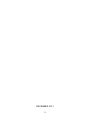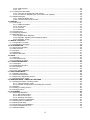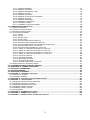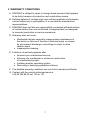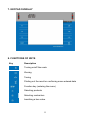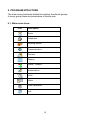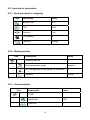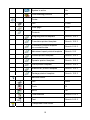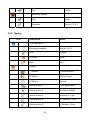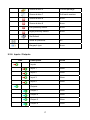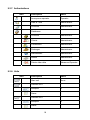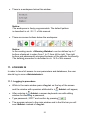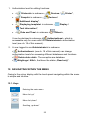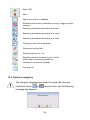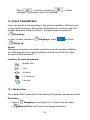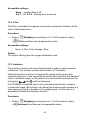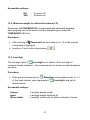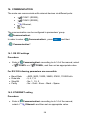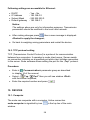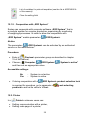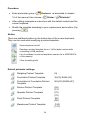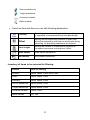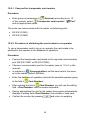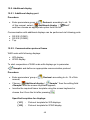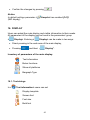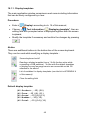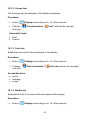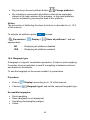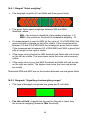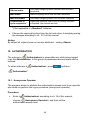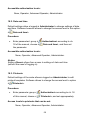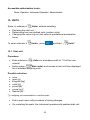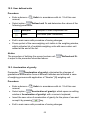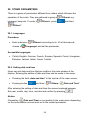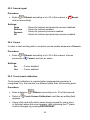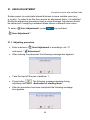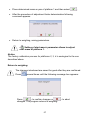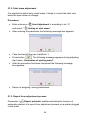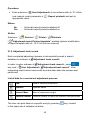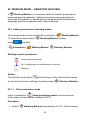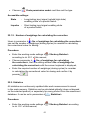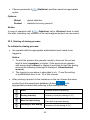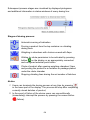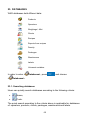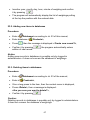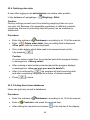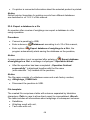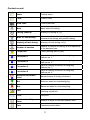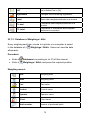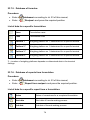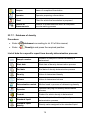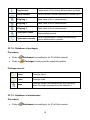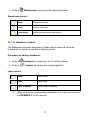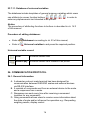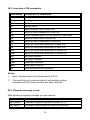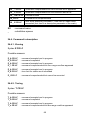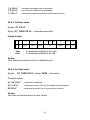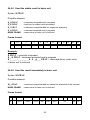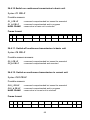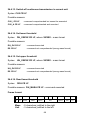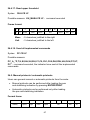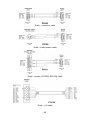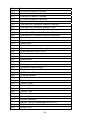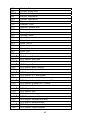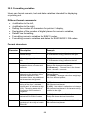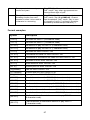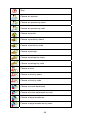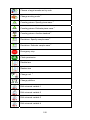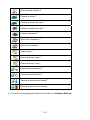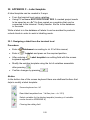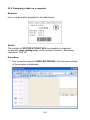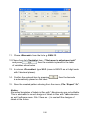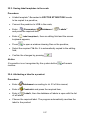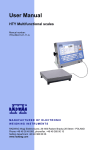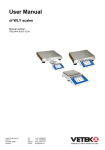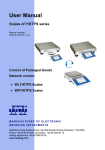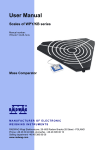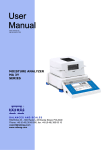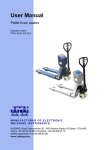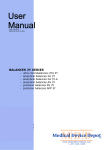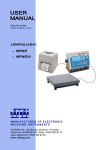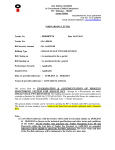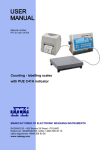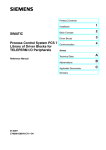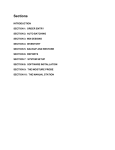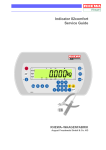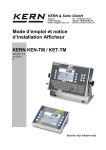Download User Manual of WAD scales
Transcript
User Manual
of WAD 1/A4 scales
Manual number:
ITKU-62-07-12-11-A
Automatic batching scale
MANUFACTURER OF ELECTRONIC
WEIGHING INSTRUMENTS
RADWAG Wagi Elektroniczne, 26–600 Radom, Bracka 28, POLAND
Phone +48 48 38 48 800, fax. +48 48 385 00 10
export@radwag.com
www.radwag.com
DECEMBER 2011
2
Table OF CONTENTS
1. INTENDED USE .............................................................................................................................................6
2. PRECAUTIONARY MEASURES....................................................................................................................6
2.1. Operation..................................................................................................................................................6
2.2. Operation in a strong electrostatic field.....................................................................................................6
3. WARRANTY CONDITIONS............................................................................................................................7
4. CONSTRUCTION AND PRINCIPLE OF OPERATION...................................................................................8
5. DESCRIPTION OF CONNECTORS ...............................................................................................................9
5.1. Connectors’ description ............................................................................................................................9
5.2. Description of glands ................................................................................................................................9
5.3. Connector with RS232 and I/O ...............................................................................................................10
6. GETTING STARTED ....................................................................................................................................10
7. KEYPAD OVERLAY.....................................................................................................................................11
8. FUNCTIONS OF KEYS ................................................................................................................................11
9. PROGRAM STRUCTURE ............................................................................................................................12
9.1. Main menu items ....................................................................................................................................12
9.2. Inventory of parameters..........................................................................................................................13
9.2.1. Scale parameters - weighing .....................................................................................................13
9.2.2. Working modes..........................................................................................................................13
9.2.3. Communication..........................................................................................................................13
9.2.4. Devices......................................................................................................................................14
9.2.5. Display.......................................................................................................................................16
9.2.6. Inputs / Outputs .........................................................................................................................17
9.2.7. Authorizations ............................................................................................................................18
9.2.8. Units ..........................................................................................................................................18
9.2.9. Other .........................................................................................................................................19
9.2.10. User Calibration .........................................................................................................................19
9.2.11. Info ............................................................................................................................................19
10. INDICATING WINDOW ..............................................................................................................................20
11. LOGGING IN ..............................................................................................................................................21
11.1. Logging in procedure............................................................................................................................21
11.2. Logging out procedure..........................................................................................................................22
11.3. Authorization access levels ..................................................................................................................22
12. NAVIGATING WITHIN THE MENU ............................................................................................................23
12.1. Keys .....................................................................................................................................................23
12.2. Return to weighing................................................................................................................................24
13. SCALE PARAMETERS..............................................................................................................................25
13.1. Median filter..........................................................................................................................................25
13.2. Filter .....................................................................................................................................................26
13.3. Autozero...............................................................................................................................................26
13.4. Minimum weight for different functions (LO) .........................................................................................27
13.5. Last digit ...............................................................................................................................................27
14. COMMUNICATION.....................................................................................................................................28
14.1. RS 232 settings ....................................................................................................................................28
14.2. ETHERNET setting...............................................................................................................................28
14.3. TCP protocol setting .............................................................................................................................29
15. DEVICES ....................................................................................................................................................29
15.1. Computer..............................................................................................................................................29
15.1.1. Computer port............................................................................................................................30
15.1.2. Computer address .....................................................................................................................30
15.1.3. Continuous transmission............................................................................................................30
15.1.4. Weighing printout template ........................................................................................................31
15.1.5. Cooperation with „E2R System”.................................................................................................32
15.2. Printer...................................................................................................................................................32
15.2.1. Printer port.................................................................................................................................33
15.2.2. Printer code page ......................................................................................................................33
15.2.3. Templates for printouts ..............................................................................................................33
15.3. Barcode scanner ..................................................................................................................................35
15.3.1. Port for barcode scanner ...........................................................................................................35
15.3.2. Prefix / Suffix .............................................................................................................................36
3
15.3.3. Field selection............................................................................................................................36
15.3.4. Test ...........................................................................................................................................38
15.4. Transponder card reader ......................................................................................................................38
15.4.1. Com port for transponder card readers ......................................................................................39
15.4.2. Procedure of attributing the card number to an operator............................................................39
15.5. Additional display..................................................................................................................................40
15.5.1. Additional display port................................................................................................................40
15.5.2. Communication protocol frame ..................................................................................................40
16. DISPLAY ....................................................................................................................................................41
16.1. Text strings...........................................................................................................................................41
16.1.1. Display templates ......................................................................................................................42
16.1.2. Screen font ................................................................................................................................43
16.1.3. Font size ....................................................................................................................................43
16.1.4. Bold fonts...................................................................................................................................43
16.2. Function keys .......................................................................................................................................44
16.3. Displaying platforms .............................................................................................................................44
16.4. Bargraph type.......................................................................................................................................45
16.4.1. Bargraf “Quick weighing” ...........................................................................................................46
16.4.2. Bargraph “Signalling checkweighing ranges” .............................................................................46
16.4.3. Bargraph „Linear”.......................................................................................................................47
17. INPUTS / OUTPUTS...................................................................................................................................47
17.1. Configuration of inputs..........................................................................................................................48
17.2. Configuration of outputs .......................................................................................................................48
18. AUTHORIZATION ......................................................................................................................................49
18.1. Anonymous Operator ...........................................................................................................................49
18.2. Date and time .......................................................................................................................................50
18.3. Printouts ...............................................................................................................................................50
18.4. Databases ............................................................................................................................................51
18.5. Delete older data ..................................................................................................................................51
19. UNITS.........................................................................................................................................................52
19.1. Start unit...............................................................................................................................................52
19.2. User defined units.................................................................................................................................53
19.3. Acceleration of gravity ..........................................................................................................................53
20. OTHER PARAMETERS .............................................................................................................................54
20.1. Languages............................................................................................................................................54
20.2. Setting date and time............................................................................................................................54
20.3. Sound signal.........................................................................................................................................55
20.4. Cursor ..................................................................................................................................................55
20.5. Touch panel calibration ........................................................................................................................55
21. USER ADJUSTMENT ................................................................................................................................56
21.1. Adjusting procedure..............................................................................................................................56
21.2. Start mass adjustment..........................................................................................................................58
21.3. Report from adjustment process...........................................................................................................58
21.4. Adjustment track record........................................................................................................................59
22. WORKING MODE – VIBRATORY BATCHER ...........................................................................................60
22.1. Setting parameters of working modes ..................................................................................................60
22.1.1. Chute permission mode .............................................................................................................60
22.1.2. Number of weighings for calculating the correction....................................................................61
22.2. Statistics...............................................................................................................................................61
22.3. Starting of dosing process ....................................................................................................................62
22.4. Dosing process.....................................................................................................................................63
23. DATABASES .............................................................................................................................................65
23.1. Searching databases............................................................................................................................65
23.1.1. Quick name search....................................................................................................................66
23.1.2. Quick code search .....................................................................................................................66
23.1.3. Weighing date search ................................................................................................................66
23.2. Adding new items in databases ............................................................................................................67
23.3. Deleting items in databases..................................................................................................................67
23.4. Deleting older data ...............................................................................................................................68
23.5. Printing items from databases ..............................................................................................................68
23.6. Export a database to a file ....................................................................................................................69
23.7. Database edition ..................................................................................................................................70
4
23.7.1. Operators’ database ..................................................................................................................70
23.7.2. Database of products.................................................................................................................70
23.7.3. Database of Weighings / Alibi ....................................................................................................72
23.7.4. Database of clients ....................................................................................................................73
23.7.5. Database of formulas.................................................................................................................74
23.7.6. Database of reports from formulation.........................................................................................74
23.7.7. Database of density ...................................................................................................................75
23.7.8. Database of packages ...............................................................................................................76
23.7.9. Database of warehouses ...........................................................................................................76
23.7.10. Database of labels...................................................................................................................77
23.7.11. Database of universal variables...............................................................................................78
24. COMMUNICATION PROTOCOL................................................................................................................78
24.1. General information ..............................................................................................................................78
24.2. Inventory of RS commands ..................................................................................................................79
24.3. Respond message format.....................................................................................................................79
24.4. Command’s description ........................................................................................................................80
24.4.1. Zeroing ......................................................................................................................................80
24.4.2. Tarring .......................................................................................................................................80
24.4.3. Get tare value ............................................................................................................................81
24.4.4. Set tare value ............................................................................................................................81
24.4.5. Send the stable result in basic unit ............................................................................................82
24.4.6. Send the result immediately in basic unit ...................................................................................82
24.4.7. Send immediate results from all platforms in basic units............................................................83
24.4.8. Send the stable result in current unit..........................................................................................83
24.4.9. Send the result immediately in current unit ................................................................................84
24.4.10. Switch on continuous transmission in basic unit ......................................................................85
24.4.11. Switch off continuous transmission in basic unit ......................................................................85
24.4.12. Switch on continuous transmission in current unit ...................................................................85
24.4.13. Switch off continuous transmission in current unit ...................................................................86
24.4.14. Set lower threshold..................................................................................................................86
24.4.15. Set upper threshold .................................................................................................................86
24.4.16. Read lower threshold...............................................................................................................86
24.4.17. Read upper threshold ..............................................................................................................87
24.4.18. Send all implemented commands............................................................................................87
24.5. Manual printouts / automatic printouts ..................................................................................................87
25. COOPERATION WITH EXTERNAL DEVICES...........................................................................................88
26. DIAGRAMS OF CONNECTION CABLES ..................................................................................................88
27. TECHNICAL PARAMETERS .....................................................................................................................90
28. ERROR MESSAGES..................................................................................................................................90
29. ADDITIONAL EQUIPMENT........................................................................................................................90
30. APPENDIX A – Variables for printouts ....................................................................................................91
30.1. Inventory of variables ...........................................................................................................................91
30.2. Formatting variables .............................................................................................................................96
31. APPENDIX B – Functions of programmable buttons .............................................................................98
32. APPENDIX C – Label template ...............................................................................................................102
32.1. Designing a label from the terminal level ............................................................................................102
32.2. Designing a label on a computer ........................................................................................................103
32.3. Saving label templates in the scale.....................................................................................................107
32.4. Attributing a label to a product ............................................................................................................107
32.5. Attributing a label to a client................................................................................................................108
32.6. Printing labels.....................................................................................................................................108
33. APPENDIX D - CITIZEN printer setting ..................................................................................................108
34. APPENDIX E - ZEBRA printer setting ....................................................................................................109
35. APPENDIX F - Communication with barcode scanners .......................................................................109
5
1. INTENDED USE
WAD vibratory batchers are intended for multiline dosing loose
and granulated materials.
Typical materials: salt, sugar, grain, flour, spices, coffee, tea, beans,
rice, dried fruits and other loose, granulated, frozen products.
The state-of-the-art weighing terminal with TFT 5.7” colour graphic displays
with touch panels allows for intuitive operation without using keys.
Scales are equipped with 2 USB interfaces, 2 RS232 connectors, port
Ethernet and 4 inputs/4 outputs (digital). They can cooperate with barcode
scanners, receipt printers, label printers, transponder card readers (RFID)
and standard PC equipment: mouse, keyboard, pendrives (limited use).
2. PRECAUTIONARY MEASURES
2.1. Operation
A. Please, read carefully this user manual before and use the device
according to its intended use;
B. To use the touch panel do not use sharp tools
(e.g., knife, screwdriver, etc.);
C. The use in potentially explosive areas or surrounded by harmful
gases, vapours, dust, radiation or close to acids is forbidden;
D. It is forbidden to run and use the weight of damaged;
E. Work on the device for installation, running and maintenance may
be performed only by qualified persons properly trained in operating
the scale and current health and safety regulations;
F. Devices that are to be withdrawn from usage should be utilized
according to the law.
2.2. Operation in a strong electrostatic field
If the device is about to operate in a strong electrostatic field
(e.g. printing houses etc.) it should be connected to the earthing.
Connect it to the clamp terminal signed
6
.
3. WARRANTY CONDITIONS
A. RADWAG is obliged to repair or change those elements that appears
to be faulty because of production and construction reason,
B. Defining defects of unclear origin and outlining methods of elimination
can be settled only in participation of a user and the manufacturer
representatives,
C. RADWAG does not take any responsibility connected with destructions
or losses derives from non-authorized or inappropriate (not adequate
to manuals) production or service procedures,
D. Warranty does not cover:
• Mechanical failures caused by inappropriate maintenance of
the device or failures of thermal or chemical origin or caused
by atmospheric discharge, overvoltage in mains or other
random event,
• Inappropriate cleaning.
E. Forfeiture of warranty appears after:
• Access by an unauthorized service,
• Intrusion into mechanical or electronic construction
of unauthorized people,
• Installing another operating system,
• Removing or destroying protection stickers.
F. The detailed warranty conditions one can find in warranty certificate.
G. Contact with the central authorized service:
+48 48 384 88 00 ext. 106 or 107.
7
4. CONSTRUCTION AND PRINCIPLE OF OPERATION
WAD batchers are equipped with a container for loose products placed on the
top of the device. The product is pouring from the container to the vibrators
lines. At the end of vibrators are the chute chambers with flaps where the
product is weighed. Flaps are opened when the declared mass of dosing
is reached.
1 - the main container for the dosed product
2 - feeders lines
3 - chute chamber (weighing)
4 - chute flap
5 – container, bag or packaging for the product
8
5. DESCRIPTION OF CONNECTORS
5.1. Connectors’ description
1 – Ethernet RJ45
2 – RS232 (COM1)
3 – USB
1 – I/O, RS232 (COM2)
5.2. Description of glands
1 – Supply cord gland
2 – Gland for platforms 1, 2
3 – Gland for platforms 3, 4
9
5.3. Connector with RS232 and I/O
RS232 - DB9/M (male),
top view:
Pin2 - RxD
Pin3 - TxD
Pin5 - GND
I/O, RS232 DSUB15/F (female),
top view:
Pin1 - GNDWE
Pin2 - OUT1
Pin3 - OUT2
Pin4 - COMM
Pin5 - 6÷9VDC
Pin6 - IN4
Pin7 - IN3
Pin8 - TxD2
Pin9 - 5VDC
Pin10 - GNDRS
Pin11 - IN2
Pin12 - IN1
Pin13 - RxD2
Pin14 - OUT4
Pin15 - OUT3
6. GETTING STARTED
• After the terminal is connected to power the ON/LOAD
diode starts to light.
to start the operating system loading procedure.
• Press
Windows CE together with RADWAG software loading is signalled
by blinking the red diode ON/LOAD.
• When the loading procedure is completed the main software
window appears.
10
7. KEYPAD OVERLAY
8. FUNCTIONS OF KEYS
Key
Description
Turning on/off the scale
Zeroing
Tarring
Printing out the result or confirming some entered data
Function key (entering the menu)
Selecting products
Selecting contractors
Inscribing a tare value
11
9. PROGRAM STRUCTURE
The main menu has been divided into twelve functional groups.
In every group there are parameters of similar use.
9.1. Main menu items
Icon
Description
Scale
Databases
Working Modes
Communication
Devices
Display
Inputs / Outputs
Authorization
Units
Other
User Calibration
Info
12
9.2. Inventory of parameters
9.2.1. Scale parameters - weighing
Icon
Description
Value
Median Filter
0.5
Filter
Fast
Autozero
Yes
LO threshold
0
Last digit
Always
9.2.2. Working modes
Icon
Description
Value
Vibratory Batcher
-
Chute permission mode
Impulse
No. of weighings for calculating the correction
0
Statistics
Global
9.2.3. Communication
Icon
Description
Value
COM1
-
Baud Rate
9600
Data bits
8
13
Stop bits
1
Parity
None
COM2
-
Baud Rate
9600
Data bits
8
Stop bits
1
Parity
None
Ethernet
-
DHCP
No
IP Address
192.168.0.2
Subnet mask
255.255.255.0
Gateway
192.168.0.1
Tcp
-
Port
4001
9.2.4. Devices
Icon
Description
Value
Computer
Port
None
Address
1
Continuous transmission
No
Weighing Printout Template
-
E2R System
14
System is active
No
Lock selecting products
No
Printer
-
Port
COM1
Code page
1250
Printouts
-
Weighing printout template
See ch. 15.2.3
Cumulative printout template
See ch. 15.2.3
Cumulative printout template
for cumulative data
See ch. 15.2.3
Adiustment report printout template
See ch. 21.3
Product printout template
See ch. 15.2.3
Operator printout template
See ch. 15.2.3
Client printout template
See ch. 15.2.3
Warehouse printout template
See ch. 15.2.3
Package printout template
See ch. 15.2.3
Barcode reader
-
Port
None
Prefix
01
Suffix
0d
Field selection
See ch. 16.3.3
Test
See ch. 16.3.3
Transponder card reader
-
15
Port
None
Additional display
-
Port
None
Template
See ch. 15.5.2
9.2.5. Display
Icon
Description
Value
Text information
-
Displaying template
See ch. 16.1.1
Font
Courier
Font size
Small
Bold
Yes
Actions
F1 Button
Choose product
F2 Button
Choose client
F3 Button
Set tare
Screen button 1
Local parameters
Screen button 2
Set MIN and MAX
Screen button 3
Statistics C: Print
Screen button 4
CCStatistics : Print
Screen button 5
C Statistics : Zero
16
Screen button 6
Choose package
Screen button 7
Edit batch number
Screen button 8
None
Screen button 9
None
Left proximity sensor
None
Right proximity sensor
None
Set Default
-
Show all platforms
No
Bargraph type
None
9.2.6. Inputs / Outputs
Icon
Description
Value
Inputs
-
Input 1
None
Input 2
None
Input 3
None
Input 4
None
Outputs
-
Output 1
None
Output 2
None
Output 3
None
Output 4
None
17
9.2.7. Authorizations
Icon
Description
Value
Anonymous operator
Operator
Date & Time
Administrator
Printouts
Administrator
Databases
Products
Administrator
Clients
Administrator
Formulation
Administrator
Packages
Administrator
Warehouses
Administrator
Labels
Administrator
Delete older data
Advanced Operator
Description
Value
Start unit
None
Defined unit 1
-
Multiplier
0
Name
-
Defined unit 1
-
Multiplier
0
Name
-
9.2.8. Units
Icon
18
Acceleration of gravity
9.80665
9.2.9. Other
Icon
Description
Value
Language
Polish
Date & Time
-
Beep
Yes
Cursor
No
Touch screen calibration
-
9.2.10. User Calibration
An option only for non-verified scale
Icon
Description
Value
Setting of start mass
-
Calibration
-
Report printout
No
Adjustment track record
-
9.2.11. Info
Submenu <
Info> is for viewing information:
• Scale factory number,
• Program version,
• Scale program version.
19
10. INDICATING WINDOW
Main view:
In the main application window one can see four separate parts:
• In the top part of the window there is a status bar where a work mode,
logged-in user, time&date are displayed and active connection with a
computer are displayed.
• Below the status bar you can see weighing window(s):
Notice:
A detailed description of the information contained in the status
windows of the feeding lines can be found in ch. 22.3 of this manual.
20
• There is a workspace below this window:
Notice:
The workspace is freely programmable. The default pattern
is described in ch. 16.1.1 of this manual.
• There are screen buttons below the workspace:
Notice:
In the working mode: <Vibratory Batcher> can be defined up to 7
buttons displayed in order (from 1 to 7) from left to right. Two right
buttons are permanently assigned because of the specific funcionality.
The defining procedure is described in ch. 16.2 of this manual
11. LOGGING IN
In order to have full access to user parameters and databases, the user
should log in as an <Administrator>.
11.1. Logging in procedure
• While in the main window press <log in> on the top of the screen
and the window with operators attributed to <
Admin> will appear,
• After entering <
Admin> a screen keyboard runs with editing
window for inscribing a password,
• Type password „1111” and confirm by pressing
,
• The program returns to the main window and in the title bar you will
see <Admin> instead of <log in>.
21
11.2. Logging out procedure
• While in the main applilcation window press the name of a logged in
operator in the top bar on the screen to open the database of operators,
• Press logging out button situated in the top bar of the operators’
database window:
• The program returns to the main window and in the top bar
the operators name is substituted by <Log in>.
11.3. Authorization access levels
Weighing software uses four access levels: administrator, advanced
operator, operator, none. Every user with any attributed access level
can perform weighings and select data from in databases to be used
during weighing.
Access to user parameters, databases and working modes depending
on the authorization access level attributed:
Operator type
Access level description
None
No access to user parameters. No weighing can be confirmed.
Cannot start the dosing process. No access to <Export the
2)
weighing database to a file> in menu <Databases> .
1)
Access to parameters in submenu: <Weighing>, <Display>
(excluding the group <Actions>), <Others>1). Can start and
perform the dosing process. Access to <Export the weighing
database to a file> in menu <Databases>2).
Operator
Advanced
Operator
Administrator
Access to parameters in submenus: <Weighing>, <Working
1)
1)
modes>, <Communication>, <Devices> , <Display> ,
1)
<Others> . Can start and perform the dosing process.
Access to <Export the weighing database to a file> in menu
<Databases>2).
2)
Access to all user parameters, functions and databases .
Can start and perform the dosing process.
22
1. Authorization level for editing functions:
• <
Printouts> in submenu „
• <
Sample> in submenu „
Devices /
Printer”,
Devices /
Additional display”,
• <
Displaying template> in submenu „
Display /
Text information”,
• <
Date and Time> in submenu <
Others>,
It can be declared in submenu <
Authorizations>, which is
accessable only for users with the <Administrator> authorization
level (see ch. 18 of this manual).
2. A user logged in as <Administrator> in submenu
Authorizations> (see ch. 18 of this manual) can change
<
authorization levels for accessing different databases and functions
<
<
Delete older data>. The exception are database
Weighings / Alibi>, that have the status „Read only”.
12. NAVIGATING WITHIN THE MENU
Owing to the colour display with the touch panel navigating within the menu
is simple and intuitive.
12.1. Keys
Entering the main menu
Menu list „up”
Menu list „down”
Scrolling „up-down”
23
Enter (OK)
Abort
Add a new item in a database
Disabeling the formerly selected record e.g. logging out the
operator
Searching a database according to a date
Searching a database according to a name
Searching a database according to a code
Printing on item from a database
Clearing an editing field
Screen keyboard on / off
Reading a printout template from a *.lb file
(active after connecting a pendrive)
Variables for a printout template
One level up
12.2. Return to weighing
The changes introduced are saved for good after they are
or
confirmed. Press
message box appears:
several times until the following
24
Press:
– to confirm changes or
changes. The program returns to weighing.
– to abort
13. SCALE PARAMETERS
Users can set the scale according to the ambient conditions (filtering level)
or own needs (autozero) and set the LO threshold for minimum load that
enables operation of some functions. This parameters are placed in
<
Weighing>.
In order to enter submenu <
„
Weighing>, press
and then:
Weighing”.
Notice:
Weighing parameters are directly related to a specific weighing platform,
so at the beginning the weighing platform should be selected for which
we want to set parameters.
Inventory of scale parameters:
Median Filter
Filter
Autozero
LO Threshold
Last digit
13.1. Median filter
The median filter is intended for eliminating short-lasting mechanical shocks.
Procedure:
• Enter <
<
Weighing> according to ch. 13 of the manual, select
Median Filter> and then set an appropriate value.
25
Accessible settings:
None - median filter is off
0.5, 1, 1.5, 2, 2.5 - filtering level to choose
13.2. Filter
This filter is intended to suppress continuous mechanical vibrations at the
cost of stabilization time.
Procedure:
• Enter <
<
Weighing> according to ch. 13 of the manual, select
Filter> and then set an appropriate value.
Accessible settings:
None, V.Fast, Fast, Average, Slow.
Notice:
The higher filtering level the longer stabilization time.
13.3. Autozero
The autozero function has been implemented in order to assure precise
indications. This function controls and corrects „0” indication.
While the function is active it compares the results continuously with
constant frequency. If two sequentional results differ less than the declared
value of autozero range, so the scale will be automatically zeroed and the
and
will be displayed.
pictograms
If AUTOZERO is disabled zero is not corrected automatically. However,
in particular cases, this function can disrupt the measurement process e.g.
slow pouring of liquid or powder on the weighing pan. In this case, it is
advisable to disable the autozero function.
Procedure:
• Enter <
<
Weighing> according to ch. 13 of the manual, select
Autozero> and then set an appropriate value.
26
Accessible settings:
NO
YES
-
Autozero off
Autozero on
13.4. Minimum weight for different functions (LO)
Parameter <LO THRESHOLD> is associated with automatic weighing.
Next weighing will not be saved until the indication goes under the
THRESHOLD LO (net).
Procedure:
• After entering <
Threshold Lo> according to ch. 13 of this manual
a keyboard is displayed,
• Inscribe LO and confirm by pressing
.
13.5. Last digit
The last digit option <
Last digit> is to switch off the last digit of
measured mass indication – the measurement is carried out with decreased
accuracy.
Procedure:
• Enter group of parameters <
Weighing> in accordance with ch. 13
of this user manual, select parameter <
desired value.
Last digit> and set its
Accessible settings:
Always
Never
When stable
-
Last digit always visible
Last digit always switched off
Last digit visible only on stable indication of mass
27
14. COMMUNICATION
The scale can communicate with external devices via different ports:
•
COM 1 (RS232),
•
COM 2 (RS232),
•
Ethernet,
•
Tcp.
The communication can be configured in parameters’ group
Communication>.
<
In order to enter <
„
Communication>, press
and then:
Communication”.
14.1. RS 232 settings
Procedure:
• Enter <
Communication> according to ch.14 of the manual, select
<
COM1> or <
COM2>, and then set an appropriate value.
For RS 232 following parameters are accessible:
•
•
•
•
Baud Rate
Data bits
Stop Bit
Parity
- 4800, 9600, 19200, 38400, 57600, 115200 bit/s
- 5, 6, 7, 8
- No, 1, 1.5, 2
- No – Odd – Even – Mark – Space
14.2. ETHERNET setting
Procedure:
• Enter <
select <
Communication> according to ch.14 of the manual,
Ethernet> and then set an appropriate value.
28
Following settings are accessible for Ethernet:
•
•
•
•
DHCP
IP Address
Subnet Mask
Default gateway
- Yes – No
- 192.168.0.2
- 255.255.255.0
- 192.168.0.1
Notice:
The settings above are only for information purposes. Transmission
parameters should be matched to the local client network.
• After making changes press
, then a new message is displayed:
<Restart to apply the changes>,
• Go back to weighing saving parameters and restart the device.
14.3. TCP protocol setting
TCP (Transmission Control Protocol) is a protocol for communication
between two computers. It operates in mode client-server. Server awaits
on connection iniciation on a specified port while client initiates connection
to the server. Scale software allows setting the port for the „Tcp” protocol.
Procedure:
• Enter <
Communication> parameter group as described
in chapter 14 of the manual,
Tcp /
Port” then you will see window <Port>
• Select: „
with the screen keyboard,
• Enter the required number and press
.
15. DEVICES
15.1. Computer
The scale can cooperate with a computer. Active connection
in the top bar of the main
scale-computer is signalled by icon
window.
29
In submenu <
Computer> some settings needs to be configured
for cooperation with computers.
Enter submenu <
/
Computer>, press
and then: „
Devices
Computer”.
15.1.1. Computer port
Procedure:
• Enter parameters’ group <
manual,
• Select „
Computer /
Devices> according to ch. 15 of this
Port” and then set the appropriate option.
The scale can communicate with a computer via following ports:
• RS 232 (COM1),
• RS 232 (COM2),
• Tcp.
15.1.2. Computer address
Procedure:
• Enter <
Devices> parameter group as described in chapter
15 of the manual,
Computer /
Address” then the window <Address>
• Choose „
with the screen keyboard appears,
• Enter the required address and confirm it by pressing
.
15.1.3. Continuous transmission
Users can enable continuous transmission from the scale to a computer.
Setting parameter <
Continuous transmission> starts subsequent
sending data from <
Weighing Printout Template> set in submenu:
30
„Setup /
Template”.
Devices /
Computer /
Weighing Printout
Procedure:
• Enter parameters’ group <
manual,
Computer /
• Choose „
set an appropriate value.
Devices> according to ch. 15 of this
Continuous transmission” and then
Accessible settings:
-
No
Yes
Continuous transmission off
Continuous transmission on
15.1.4. Weighing printout template
Users in parameter <
Weighing Printout Template> can define
variables included in the printout from the scale to a computer.
Procedure:
• Enter <
Devices> parameter group as described in chapter
15 of the manual,
• Choose „
Computer /
Weighing Printout Template” then
the editing field <Weighing Printout Template> with the screen
keyboard appears,
• Modify the template if necessary and confirm the changes by pressing
.
Notice:
There are additional buttons in the bottom line of the screen keyboard.
They can be used while modifying a printout template.:
Screen keyboard on/off
Reading a printout template from a *.lb file (button active while
connecting a USB pendrive)
31
List of variables for printout templates (see the list in APPENDIX A
of this manual)
Clear the editing field
15.1.5. Cooperation with „E2R System”
Scales can cooperate with computer software „E2R System” that is
a modular system for complex production supervising by monitoring
of weighings processes. In order to allow the cooperation with
„E2R System” enable parameter <
E2R System>.
Notice:
E2R System> can be activated by an authorized
The parameter <
service or the manufacturer.
Procedure:
• Enter <
Devices> parameter group as described in chapter
15 of the manual,
• Choose „
Computer /
E2R System /
and then set an appropriate value.
System is active”
Accessible settings:
No
Yes
-
System is not active
System is active
• If during cooperation with <
E2R System> product selection lock
is required for operators, go to parameter <
products> and set its value to <Yes>.
15.2. Printer
In <
Printer> submenu users can:
• Setting communication with a printer,
• Setting code page of a printer,
32
Lock selecting
• Setting templates of printouts.
Printer>, press
To enter <
and then: „
Printer”
15.2.1. Printer port
Procedure:
• Enter <
Devices> parameter group as described in chapter 15
of the manual, choose „
appropriate option.
Printer /
Port” and then select an
Printers can be attached to:
•
•
•
•
RS 232 (COM1),
RS 232 (COM2),
USB,
Tcp.
15.2.2. Printer code page
Procedure:
• Enter parameters <
of the manual,
Devices> as described in chapter 15
Printer /
• Choose „
will be displayed,
Code Page” then the screen keyboard
• Write the required code page and confirm by pressing
.
Notice:
The default value is 1250 – code page for Middle-East Europe.
15.2.3. Templates for printouts
Enter <
Printouts> to define printout templates.
33
Procedure:
• Enter parameter group <
Devices> as described in chapter
15 of the manual, then choose „
Printer /
Printouts”,
• After editing a template a memo box with the default content and the
screen keyboard,
• Modify the template according to your requirements and confirm it by
pressing
.
Notice:
There are additional buttons in the bottom line of the screen keyboard.
They can be used while modifying a printout template.:
Screen keyboard on/off
Reading a printout template from a *.lb file (button active while
connecting a USB pendrive)
List of variables for printout templates (see the list in APPENDIX A
of this manual)
Clear the editing field
Default printouts’ settings:
Weighing Printout Template
{0}
Cumulative Printout Template
N={15} SUM={16}
Cumulative of Cumulative Printout
Template
N2={20} SUM2={21}
Product Printout Template
{50}
{51}
Operator Printout Template
{75}
{76}
Client Printout Template
{85}
{86}
Warehouse Printout Template
{130}
{131}
34
Package Printout Template
{80}
{81}
{82}
Adiustment report printout template
See ch. 21.3
15.3. Barcode scanner
The balance allows for cooperation with a barcode scanner. The scanner
can be used for quick search of:
•
•
•
•
•
•
Products,
Clients,
Packages,
Warehouses,
Universal variables,
Batch number.
Configuration of communication can be configured in:
“
/
Devices /
Barcode reader”.
Notice:
Communication> set the baud rate (default 9600b/sec).
In submenu <
The detailed description of cooperation scale – barcode scanner can be
found in APPENDIX F in this manual.
15.3.1. Port for barcode scanner
Procedure:
• Enter <
„
Devices> according to ch.15 of the manual, choose
Barcode reader /
Port” and then set the appropriate value.
Barcode scanners can be connected to:
• RS 232 (COM1),
• RS 232 (COM2),
35
15.3.2. Prefix / Suffix
Users can edit a prefix <
Prefix> or / and suffix <
Suffix> in order
to adjust the program to accept transmission frames from the scanner.
Notice:
A special protocol is required in order the code be received by RADWAG
equipment. It is required to program an appropriate prefix and suffix.
Prefix – one byte 01 hexadecimally, suffix one byte 0D hexadecimally.
The detailed description of cooperation scale – barcode scanner can
be found in APPENDIX F in this manual.
Procedure:
• Enter <
Barcode Scanner> according to ch.15.3 of the manual,
• Chose parameter <
Prefix> and then enter, using the screen
keyboard, a required value (hexadecimal) and confirm it by pressing
.
• Chose parameter <
Suffix> and then enter, using the screen
keyboard, a required value (hexadecimal) and confirm it by pressing
.
15.3.3. Field selection
This option is connected with selecting data which the program will search
after reading a barcode.
Procedure:
• Enter <
Devices> according to ch.15 of the manual,
• Chose „ Barcode Scanner /
the following list will be displayed:
Product
Contractor
Package
36
Field selection” and then
Source warehouse
Target warehouse
Universal variable
Batch number
• Select an item and then you can edit following parameters:
Filtering
Declaring an item, according to which searching
is supposed to be performed (see the table below)
Offset
Setting the first significant character in code from
which the comparison with items is performed during
searching. All preceding characters are skipped
Code length
Setting the number of characters to be taken for
the search procedure counting form Offset
Start marker
Start marker declaration
End marker
End marker declaration
Inventory of items to be selected for filtering:
Record
Item for filtering
Product
None, Name, Code, EAN Code
Client
None, Name, Code
Package
None, Name, Code
Source warehouse
None, Name, Code
Target warehouse
None, Name, Code
Universal variable
None, Code
Batch number
No, Yes
37
15.3.4. Test
Operators, using parameter <
to the scale works properly.
Test>, can verify if a barcode connected
Procedure:
• Enter submenu <
manual,
Barcode Scanner> according to ch. 15.3 of this
• After entering parameter <
Test> window <Test> is opened with
an ASCII text box and HEX (hexadecimal) field,
• After scanning the code is entered to the ASCII field and HEX filed
and at the bottom of the window a test result is displayed.
When:
• <Prefix> and <Suffix> declared in settings are the same as
<Prefix> and <Suffix> in the read code then the test result is
<Positive>,
• <Prefix> and <Suffix> declared in settings are not the same as
<Prefix> and <Suffix> in the read code then the test result is
<Negative>.
15.4. Transponder card reader
Selecting operator (logging in) can be done in two ways:
• Typing a password on a keyboard,
• Approaching a transponder card to the reader.
The card needs to be registerd first.
Notice:
In case of problems with reading transponder cards check the submenu
<
Communication> and set appropriate baud rate (default 9600b/s).
38
15.4.1. Com port for transponder card readers
Procedure:
• Enter group of parameters <
Devices> according to ch. 15
of this manula, select „ Transponder cards reader /
and set appropriate option.
Port”
The scale can communicate with the reader via following ports:
• RS 232 (COM1),
• RS 232 (COM2).
15.4.2. Procedure of attributing the card number to an operator
To use a transponder card to log on an operator the card needs to be
ascribed to the operator in the database of operators.
Procedure:
• Connect the transponder card reader to the required communication
port (RS 232 COM1 or RS 232 COM2),
• Choose a communication port for the reader (see ch. 15.4.1 in this
manual),
Communication> set the baud rate to the same
• In submenu <
as in the reader (default 9600b/s),
• Enter the database of operators and edit the selected operator going
to the field <
Card Number>,
• After entering the field <
Card Number> you will see the editing
field <Card Number> with the screen keyboard,
• Having approached the card to the reader the program automatically
displays in editing field <Card Number> the number of read card,
• Confirm the number by pressing
and return to weighing.
39
15.5. Additional display
15.5.1. Additional display port
Procedure:
• Enter parameters group <
Devices> according to ch. 15
Additional display /
of this manual, select „
and then choose an appropriate option from the list.
Port”
Communication with additional displays can be performed via following ports:
• RS 232 (COM1),
• RS 232 (COM2),
• Tcp.
15.5.2. Communication protocol frame
WAD scale with following displays:
• WD display,
• WWG display.
To start cooperation of WAD scale with displays go to parameter
<
Sample> and define an appropriate communication protocol.
Procedure:
• Enter parameters’ group <
manual,
Devices> according to ch. 15 of this
• Choose „
Additional display /
Sample” then the editing field
<Sample> with the screen keyboard appears,
• Inscribe the required frame template using the screen keyboard or
choose the it from the list after pressing
.
Specified templates for displays:
{141}
-
Protocol template for WD displays
{142}
-
Protocol template for WWG display
40
• Confirm the changes by pressing
.
Notice:
In default settings parameter <
(WD display).
Sample> has ascribed {141}
16. DISPLAY
Users can adapt the main display and visible information to their needs.
All parameters of the display can be found in the parameters’ group
Display>. Entering <
<
Display> can be made in two ways:
• Direct pressing in the work area of the main display,
and then: „
• Pressing
Display”.
Inventory of parameters of the main display:
Text information
Buton functions
Show all platforms
Bargraph Type
16.1. Text strings
In <
Text information> users can set:
Display template
Screen font
Font size
Bold font
41
16.1.1. Display templates
The main application window comprises a work area including information
that can be freely configured by a user.
Procedure:
• Enter <
Display> according to ch. 16 of this manual,
Text information /
Displaying template”, then an
• Choose: „
editing field with prompted value is displayed together with the screen
keyboard,
• Modify the template if necessary and confirm the changes by pressing
.
Notice:
There are additional buttons in the bottom line of the screen keyboard.
They can be used while modifying a display template. :
Screen keyboard on/off
Reading a display template from a *.lb file (button active while
connecting a USB pendrive). *.lb files with the default templates
of display in every language version are accessible on the CD
attached to the device
List of variables for display templates (see the list in APPENDIX A
of this manual)
Clear the editing field
Default display template:
{40:Product:,-15}{50}
{40:Tare:,-15}{9}{11}
{40:Gross:,-15}{8}{11}
{40:Number:,-15}{15}
{40:Total:,-15}{16}{11}
42
16.1.2. Screen font
The font type can be changed in the display workspace.
Procedure:
• Enter <
Display> according to ch. 16 of this manual,
• Choose: „
font type.
Text information /
Font” and set the required
Accessible fonts:
• Arial,
• Courier.
16.1.3. Font size
Setting the font size for the workspace in the display.
Procedure:
• Enter <
Display> according to ch. 16 of this manual,
• Choose: „
font size.
Text information /
Font size and set the required
Accessible sizes:
• small,
• Average,
• Large.
16.1.4. Bold fonts
Setting bold fonts in an area of the workspace of the display.
Procedure:
• Enter <
Display> according to ch. 16 of this manual,
43
• Choose: „
Text information /
Bold” and choose a setting.
Accessible settings:
NO
YES
-
Bold is off
Bold is on
16.2. Function keys
In submenu <
Actions> users can set actions following keys:
function keys,
screen keys,
proximity sensors.
If a button has been attributed a function it has been activated at the same
time. If a button or sensor has no ascribed a function in stays inactive.
Procedure:
• Enter <
Display> according to ch. 16 of this manual,
• Choose <
Buton functions> and choose a required setting for
a choosen button: F1, F2, F3, 9 screen buttons or proximity sensors.
Notice:
The list of functions that can be attributed to keys or buttons is listed
in APPENDIX B of this manual.
16.3. Displaying platforms
If a scale is equipped with two platforms users can switch between platforms
in three ways:
• By pressing the platform number on the scale screen,
44
• By pressing a formerly defined button <
Change platform>.
• By activating in parameters all platforms that will be separately
placed in the main window of the program. In that case platforms
can be activated by pressing the area of this platform.
Notice:
The procedure of attributing functions to buttons is described in ch. 16.2
of this manual.
To activate all platforms press
„
Parameters /
appropriately.
NO
YES
-
, choose:
Show all platforms”, and set
Display /
Displaying all platforms disabled
Displaying all platforms enabled
16.4. Bargraph type
A bargraph is a typical visualisation procedure. It helps in quick weighing.
It requires less concentration to read if a weighing is between minimum
and maximum thresholds.
To see the bargraph on the screen enable it in parameters.
Procedure:
• Enter <
• Choose <
Display> according to ch. 16 of this manual,
Bargraph type> and set the required bargraph type.
Accessible bargraphs:
•
•
•
•
Quick weighing,
None (Bargraph is not displayed),
Signalling checkweighing ranges,
Linear.
45
16.4.1. Bargraf “Quick weighing”
• The bargraph consists of 8 red fields and three green fields.
• The green fields signal weighings between MIN and MAX
threshold, where:
MIN = the minimum threshold of acceptable weighing - LO
MAX = the maximum threshold of acceptable weighing - HI
• If a measurement is over the MIN (to the value of 1/3 of MIN-MAX) the
green field with a triangle on the left is visible. If the measurement is
between 1/3 and 2/3 of MIN-MAX the rectangular green field is visible.
If the measurement is between 2/3 of MIN-MAX and MAX a green field
with a triangle on the right is visible.
• If the mass value is below the MIN threshold red fields with red arrows
on the left are visible. The lower mass value the more red arrows are
visible.
• If the mass value is over the MAX threshold red fields with red arrows
on the right are visible. The higher mass value the more red arrows
are visible.
Thresholds MIN and MAX are on the borders between red and green fields.
16.4.2. Bargraph “Signalling checkweighing ranges”
• This type of bargraph comprises one green and 2 red fields.
• The left red field – signals that the load on the pan is lower than
the minimum weighing threshold (Min threshold);
46
• The central green field – signals that the load on the pan is within the
set required interval for the weighed product (OK value between Min
and Max thresholds);
• The right red field – signals that the load on the pan is greater than
the maximum weighing threshold (Max threshold).
16.4.3. Bargraph „Linear”
The bar graph represents in a linear way the measuring range of a scale.
In addition, the bar graph can indicate weighing thresholds MIN, MAX, if they
have been determined:
• Signalization of mass below the value set in MIN threshold:
• Signalization of mass within MIN and MAX values of thresholds:
• Signalization of mass exceeding the value set in MAX threshold:
17. INPUTS / OUTPUTS
WPY scales are equipped with 4 inputs / 4 outputs. To adjust software
to the users needs configure inputs outputs in the submenu
in the submenu <
•
•
Inputs / Outputs>:
indicator inputs,
indicator outputs.
47
In order to enter submenu <
and then: „
Inputs / Outputs>, press
Inputs / Outputs”.
17.1. Configuration of inputs
Procedure:
• Enter <
Inputs / Outputs> according to ch. 17 of this manual,
• Choose <
Inputs> and enter the selected input you will see
a list of functions to ascribe,
• Choose the required function from the list and return to weighing
saving the changes according to ch. 12.2 of this manual.
Notice:
The list of functions to ascribe to inputs are described in APPENDIX B
of this manual. By default inputs have no ascribed functions <None>.
17.2. Configuration of outputs
Ascribing a function to the output enables the output at the same time.
If an output has no ascribed function it is disabled.
Procedure:
• Enter <
Inputs / Outputs> according to ch. 17 of this manual,
• Choose <
Outputs> and enter the required output, then you
will see the list of functions:
None
Output disabled
Stabile
Stable weighing result over LO threshold value
MIN stable
Stable weighing result below the MIN threshold
MIN non-stable
Non-stable weighing result below the MIN threshold
OK stable
Stable weighing result between MIN and MAX thresholds
48
OK non-stable
Non-stable weighing result between MIN and MAX
thresholds
MAX stable
Stable weighing result over the MAX threshold
MAX non-stable
Non-stable weighing result over the MAX threshold
Confirmation of
cycle completion *
Signal that confirms that a cycle of dosing has been
completed (the defined amount)
*) Not applicable to „Standard” software.
• Choose the required function from the list and return to weighing saving
the changes according to ch. 12.2 of this manual.
Notice:
By default all outputs have no function attributed – setting <None>.
18. AUTHORIZATION
The submenu <
Authorization> is accessible only while being logged
in as the Administrator. In this group of parameters access levels can be
outlined.
To enter submenu <
„
Authorization>, press
and then:
Authorization”.
18.1. Anonymous Operator
The program allows to attribute the authorization access level to an operator
who does not perform the log-in procedure (anonymous operator).
Procedure:
•
Enter <
Authorization> according to ch. 18 of this manual,
choose <
Anonymous Operator>, and then set the
authorization access level.
49
Accessible authorization levels:
None, Operator, Advanced Operator, Administrator.
18.2. Date and time
Default settings allow a logged-in Administrator to change settings of date
and time. Software however allows to change the access level to this option:
Date and time>.
<
Procedure:
•
Enter parameters’ group <
Authorization> according to ch.
18 of the manual, choose <
the parameter.
Date and time>, and then set
Accessible authorization levels:
None, Operator, Advanced Operator, Administrator.
Notice:
Setting <None> allows free access to settings of date and time
(without the need of logging in).
18.3. Printouts
Default settings of the scale allows a logged on Administrator to edit
printout templates. Software allows to change the access level to option
Printouts>.
<
Procedure:
•
Enter parameter group <
Authorization> according to ch. 18
of this manual, choose <
Printouts>, and set appropreately.
Access levels to printouts that can be set:
None, Operator, Advances Operator, Administrator.
50
Notice:
When you choose setting <None> printout templates can be changed
even without logging on.
18.4. Databases
It is possible to set the access levels to the following databases:
•
•
•
•
•
•
Database of Products,
Database of Clients,
Database of Formulas,
Database of Packages,
Database of Warehouses,
Database of Labels.
Procedure:
•
Authorization> according to ch. 18
Enter parameters’ group <
of the manual, choose <
Databases>, and then set the parameter.
Accessible authorization levels:
None, Operator, Advanced Operator, Administrator.
Notice:
Setting <None> allows free access to settings of date and time
(without the need of logging in).
18.5. Delete older data
Default settings allow a logged-in Advanced Operator delete older data
from the <
Weighings / Alibi> database. Software however allows
to change the access level to this option: <
Delete older data>.
Procedure:
•
Enter parameters’ group <
Authorization> according to ch. 18
of the manual, choose: „
Databases /
and then set the parameter.
51
Delete older data”,
Accessible authorization levels:
None, Operator, Advanced Operator, Administrator.
19. UNITS
Scale, in submenu <
Units> enables selecting:
• Declaring the start unit,
• Determining two user defined units (custom units),
• Changing the value of g-cor (the value of gravitational acceleration
force).
To enter submenu <
Units>, press
and then: „
Units”.
19.1. Start unit
Procedure:
• Enter submenu <
manual,
Units> in accordance with ch. 19 of this user
Start units> and choose a start unit from displayed
• Select option <
list of available weighing units.
Possible selection:
•
•
•
•
•
•
•
none
gram [g]
kilogram [kg]
carat [ct]
pound [lb] *
ounce [oz] *
Newton [N] *
*) – weighing unit inaccessible in a verified scale
• Exit to main manu with procedure of saving changes,
• On restarting the scale, the instrument operates with enabled start unit.
52
19.2. User defined units
Procedure:
• Enter submenu <
manual,
Units> in accordance with ch. 19 of this user
Defined unit 1> and determine the values of the
• Select option <
following parameters:
Multiplier
Multiplier of scale’s adjustment unit
Name
Unit name (Max 3 characters)
• Exit to main manu with procedure of saving changes,
• Press symbol of the new weighing unit visible in the weighing window,
which activates list of available weighing units with new custom unit
added at the end of the list.
Notice:
The procedure of defining the second custom unit <
is equal to the procedure described above.
Defined unit 2>
19.3. Acceleration of gravity
Parameter <
Acceleration of gravity> eliminates the changes of
gravitational acceleration force at different latitudes and altitudes in case
of weighing process with application of “Newton” [N] weighing unit.
Procedure:
• Enter submenu <
manual,
Units> in accordance with ch. 19 of this user
Acceleration of gravity> which opens an editing
• Select option <
window < Acceleration of gravity> with a numeric keyboard,
• Insert the new value of acceleration of gravity for the place of use and
accept it by pressing
key,
• Exit to main manu with procedure of saving changes.
53
20. OTHER PARAMETERS
There is a group of parameters different from others which influence the
operation of the scale. They are gathered in group <
language, beep etc. To enter <
„
Others>, press
Others> e.g.
and then:
Others”.
20.1. Languages
Procedure:
• Enter submenu <
choose <
Others> according to ch. 20 of this manual,
Language> and set the parameter.
Accessible languages:
•
Polish, English, German, French, Russian, Spanish, Czech, Hungarian,
Estonian, Latvian, Italian, Greek, Turkish.
20.2. Setting date and time
Users can set date and time that are visible in the main window of the
display. Entering the edition of date and time can be made in two ways:
• Pressing the field „date and time” in the top bar of the main screen,
• Pressing button
and then: „
Others /
Date and Time”.
After entering the setting of date and time the screen keyboard appears.
Set year, month, day, hour, minutes and confirm by pressing
.
Notice:
Date and Time> is accessible in the scale menu depending
Parameter <
on the authorization access level set in the related parameter.
54
20.3. Sound signal
Procedure:
• Enter <
Others> according to ch. 20 of this manual, <
and set accordingly.
Settings:
None
Buttons
Sensors
All
-
Beep>
Sound for buttons and proximity sensors disabled
Sound for buttons enabled
Sound for proximity sensors enabled
Sound for buttons and proximity sensors enabled
20.4. Cursor
In order to start working with a computer mouse enable parameter <Cursor>.
Procedure:
• Enter <
Others> according to ch. 20 of this manual, choose
parameter <
Cursor> and set an option.
Settings:
No
Yes
- Cursor disabled
- Cursor enabled
20.5. Touch panel calibration
Touch panel calibration is required when inappropriate operation is
recognized. E.g. the reaction in a different place than the touching point.
Procedure:
• Enter submenu <
• Select <
appears,
Others> according to ch. 20 of this manual,
Touch Screen Calibration> and then an editing field
• Using a thin and soft pointer press (keep pressed for some time)
in the point where the cross appears, after indicating the 4th place
confirm changes by pressing ENTER/PRINT.
55
21. USER ADJUSTMENT
An option only for non-verified scale
Scales require to recalculate internal divisions to more suitable ones (e.g.
g, kg etc.). In order to do this they require an adjustment factor. It is adjusted
during the adjustment procedure using a mass standard. Adjustment should
be carried out if weighing a standard mass shows a different mass value.
To enter <
„
User Adjustment>, press
key and then:
User Adjustment”.
21.1. Adjusting procedure
• Enter submenu <
and select: “
User Adjustment > according to ch. 21
Adjustment”,
• After entering the parameter the following message box appears:
• Take the load off the pan of platform 1,
• Press button
. The following message appears during
adjusting start mass: „Evaluation of starting mass”,
• After the procedure has been completed the following message
box appears:
56
• Place determined mass on pan of platform 1 and then select
,
• After the procedure of adjustment factor determination following
command appears:
• Return to weighing, saving parameters.
Setting of start mass> parameter allows to adjust
<
start mass of platform 1.
Notice:
The factory calibration process for platforms 2, 3, 4 is analogical to the one
described above.
Return to weighing:
The changes introduced are saved for good after they are confirmed.
Press
several times until the following message box appears:
– to confirm changes or
Press:
changes. The program returns to weighing.
57
– to abort
21.2. Start mass adjustment
It is possible to adjust only a start mass, it helps to correct the start zero
when the span does not change.
Procedure:
• Enter submenu <
and select: “
User Adjustment > according to ch. 21
Setting of start mass”,
• After entering the parameter the following message box appears:
• Take the load off the pan of platform 1,
. The following message appears during adjusting
• Press button
start mass: „Evaluation of starting mass”,
• After the procedure has been completed the following message
box appears:
• Return to weighing, saving parameters.
21.3. Report from adjustment process
Parameter <
Report printout> enables activating the function of
automatic printout of a report from adjustment process on a printer plugged
to the scale.
58
Procedure:
• Enter submenu <
User Adjustment> in accordance with ch. 21 of this
user manual, select parameter <
appropriate value.
Report printout> and set its
Where:
No
Yes
-
Automatic report printout switched off
Automatic report printout switched on
Notice:
Submenu: “
Devices /
Printer /
Printouts
/
Adjustment report Printout template” enables optional modification
of report template (see ch. 15.2.3 of this user manual).
21.4. Adjustment track record
Each completed adjustment process is automatically saved in scale’s
database in submenu <
Adjustment track record>.
In order to enter submenu <
Adjustment track record >, press
Adjustment track record”. Files
key, and: „ User Adjustment /
comprising reports have names with time and date when the process was
performed.
List of data for a carried out adjustment process:
Date
Data of carried out operation
Operator
Operator name
Nominal Mass
Mass of adjustment weight
Platform number
Platform number on which an operation was performed
The user can print data on a specific entry by pressing
in the upper bar of software’s window.
59
key, located
22. WORKING MODE – VIBRATORY BATCHER
<
Vibratory Batcher> is a working mode for vibratory portioning out
loose and granular materials. It allows concurrent save and printout In
this mode it is possible to simultaneously record and print the individual
weighings and the co-operation with external devices.
22.1. Setting parameters of working modes
The working mode can be configured in submenu <
To enter the working mode <
Vibratory Batcher> setting,
and then:
press
„
Working Modes>.
Parameters /
Working Modes /
Vibratory Batcher.
Working mode’s parameters:
Chute permission mode
No. of weighings for calculating the correction
Statistics
Notice:
The first left screen button
(local settings) in the main window serves
as the direct access to settings of working mode<
Vibratory Batcher>.
22.1.1. Chute permission mode
Users in parameter <
Chute permission mode> can choose one
of two types of input signals enabling CHUTE.
Procedure:
• Enter <
Vibratory Batcher> according to ch. 22.1 of this manual,
60
• Choose <
Chute permission mode> and then set the type.
Accessible settings:
State
-
Long-lasting input signal (upheld high state)
enabling chute of a product batch
Impulse
-
Short lasting input signal enabling chute
of a product batch
22.1.2. Number of weighings for calculating the correction
Users in parameter <
No. of weighings for calculating the correction>
can set the number of weighings (dosing cycles) to consider in calculating
the correctional value for dosing.
Procedure:
• Enter the working mode settings <
according to ch. 22.1 of this manual,
Vibratory Batcher>
• Choose parameter <
No. of weighings for calculating
the correction>, then the editing window <No. of weighings for
calculating the correction> with the screen keyboard is displayed,
• Enter the required number of weighings (dosing cycles) to consider
in calculating the correctional value for dosing and confirm it by
pressing
.
22.2. Statistics
All statistics are continuously updated after each measurement is saved
in the scale memory. Statistics can be calculated globally (does not depend
on the selected product) or separately for every product from the assortment
database. It can be set in parameters <
Statistics>.
Procedure:
• Enter the working mode settings <
to ch. 22.1 of this manual,
61
Vibratory Batcher> according
• Choose parameter <
option.
Statistics> and then select an appropriate
Options:
Global
Product
-
global statistics,
statistics for every product.
Notice:
Statistics> set to <Product> bare in mind
In case of operation with <
that after restarting only statisics of the last weighed product are recovered.
22.3. Starting of dosing process
To initiate the dosing process:
• An operator with the appropriate authorization level needs to be
logged in.
Notice:
1. To start the process the operator needs to have set the access
level at least <operator> or higher. If the anonymous operator
with access level <None> is logged in and tries to start the dosing
process the following message is displayed: <Unauthorized
access>,
2. The logging in procedure is described in ch. 11 and the setting
of authorization level in ch. 18 of this manual.
• After pouring a product to the container on the top choose the same
) with
product from the assortment database (button
appropriately entered data referring to the dosing process:
Mass
Nominal mass for batching
Dosing intensity
Intensity of precise dosing in [%]
Mass for fast dosing
Mass value to be exceed for switching
from bulk to precise dosing
Intensity of fast dosing
Intensity of bulk dosing in [%]
62
Number of batches
Number of rations for dosing as the
repetitions of the declared one
Chute time
Chute opening time in [ms]
Correction 1
st
Start correction of the 1 dosing line
Correction 2
Start correction of the 2
Correction 3
rd
Start correction of the 3 dosing line
Correction 4
th
Start correction of the 4 dosing line
Maximum correction
value
Maximal value of dosing correction
nd
dosing line
Notice:
1. Start corrections for dosing lines are the mass values to be added to
the nominal mass of dosing batch. When a correction value is set to
0 the function of automatic correction for this line is disabled and the
correctional value is not calculated.
2. Operating on the assortment database is described in ch. 23.7.2
of this manual.
• Main parameters for the working mode <
needs to be set (ch. 22.1),
• In the main window of <
Vibratory Batcher>
Vibratory Batcher> push screen button
(start dosing process) in the bottom part of the display.
Notice:
Remember about placing a container or a package under the chute
chamber for the dosed product.
22.4. Dosing process
At the moment of starting the dosing process the flap in every chute
chamber is opened and closed to remove the leftovers from previous
processes.
63
Subsequent process stages are visualised by displayed pictograms
and additional information in status windows of every dosing line:
Stages of dosing process:
Automatic zeroing of indication
Pouring a product from the top container on vibrating
dosing lines.
Weighing in chambers with chutes covered with flaps
Waiting for chute permission to be activated by pressing
on the display or an appropriately connected
button
and configured external push button
Chute of product after opening weighing chambers’ flaps
and pouring the product to a container or package placed
under the chute chamber
Stopping vibrating lines dosing the set number of batches
Notice:
1. Users can terminate the dosing process at any time by pressing
in the lower part of the display. The process will stop after completing
currently dosed batches of product;
2. In the event of failure of the device users can unconditionally
(immediately) interrupt the process by pressing the screen button
(failure).
64
23. DATABASES
WAD databases hold different data:
Products
Operators
Weighings / Alibi
Clients
Recipes
Reports from recipes
Density
Packages
Warehouses
Labels
Universal variables
In order to enter <
<
Databases>, press
and choose
Databases>.
23.1. Searching databases
Users can quickly search databases according to the following criteria:
•
Name,
•
Code.
The quick search according to the criteria above is applicable for databases
of: operators, products, clients, packages, warehouses and labels.
65
Additionally users can search the weighing database according to <
weighing date>.
23.1.1. Quick name search
Procedure:
• Enter <
• Enter <
Databases> according to ch. 23 of the manual,
Products>,
• Press
, then an editing field appears <Search by name>
with the screen keyboard,
• Inscribe the name of a product or its part and press
.
• The program will automatically edit the required product.
23.1.2. Quick code search
Procedure:
• Enter <
• Enter <
Databases> according to ch. 23 of the manual,
Products>,
• Press
, then an editing field appears <Search by code>
with the screen keyboard,
• Inscribe the name of a product or its part and press
.
• The program will automatically edit the required product.
23.1.3. Weighing date search
Procedure:
• Enter <
Databases> according to ch. 23 of the manual,
• Enter <
Weighings>,
• Press
, then an editing field appears <Specify year> with the screen
keyboard,
66
• Inscribe: year, month, day, hour, minute of weighing and confirm
it by pressing
.
• The program will automatically display the list of weighings putting
at the top the position with the entered date.
23.2. Adding new items in databases
Procedure:
• Enter <
Databases> according to ch. 23 of this manual,
• Enter database <
• Press
Products>,
, then the message is displayed: <Create new record?>,
• Confirm it by pressing
edition of new record.
, the program automatically enters
Notice:
Adding new records in databases is possible only by logged-in
administrators. It does not concern the database of weighings.
23.3. Deleting items in databases
Procedure:
• Enter <
• Enter <
Databases> according to ch. 23 of the manual,
Products>,
• Give a long press to the item, then the context menu is displayed,
• Press <Delete>, then a message is displayed:
<Are you sure you want to delete?>,
• Confirm it by pressing
.
Caution:
Deleting records in databases is possible only by logged-in administrators.
It does not concern the database of weighings.
67
23.4. Deleting older data
A user after logging on as administrator can delete older position
in the database of weinghings <
Weighing / Alibi>.
Caution:
Factory settings prevent users from deleting weighings that are up to
one year old. Because of incompatible regulations in different countries
concerning the time of protecting data this period can be modified by
distributors.
Procedure:
• Enter the submenu <
Databases> according to ch. 23 of the manual,
Delete older data>, then an editing field is displayed
• Enter <
<Give year> with the screen keyboard,
• Give a date before which data need to be removed and confirm
it by pressing
,
Caution:
If a user enters a date from the protected period the program displays
a message box: <Wrong value>.
• After entering a date beside protected period the program displays
a message box: <Are you sure you want to delete?>,
the program will start removing data
• After it is confirmed by
and after completing it displays the number of deleted records,
• Press
to leave.
23.5. Printing items from databases
Users can print any record in databases.
Procedure:
• Enter the submenu <
• Enter <
Databases> according to ch. 23 of the manual,
Products> and press the required item,
• After editing the required record press
68
in the top bar of the display,
• If a printer is connected information about the selected product is printed.
Notice:
Default printout templates for printing records from different databases
are described in ch. 16.2.3 of this manual.
23.6. Export a database to a file
An operator after a series of weighings can export a database to a file
using a pendrive.
Procedure:
• Connect a pendrive to USB,
• Enter submenu <
Databases> according to ch. 23 of this manual,
• Enter option <
Export database of weighings to a file>, the
program automatically starts saving the database on the pendrive,
Notice:
In case a pendrive is not recognized after entering <
Export database
of weighings to a file> a message is displayed: <Operation failed>.
• After the operation has been completed: „Operation finished
successfully” is displayed together with the file name
(with extention *.txt) created on the pendrive,
Notice:
The file name consists of a database name and scale factory number,
e.g. <Weighings_239800.txt>.
• Disconnect the pendrive to USB.
File template:
The created file comprises a table with columns separated by tabulation
characters <Tab> in case to allow direct export to a spreadsheet <Excel>.
The table includes all informations about weighings in subsequent columns:
• Date&time,
• Weighing result with unit,
• Tare value with unit,
69
•
•
•
•
•
•
•
Batch number,
Operator name,
Client name,
Package name,
Source warehouse,
Target warehouse,
Checkweighing.
23.7. Database edition
The database edition can be performed by an administrator.
23.7.1. Operators’ database
Procedure:
• Enter <
Databases> according to ch. 23 of this manual,
• Enter <
Operators> and press the required position.
Record of operator:
Name
Operator name
Code
Operator code
Password
Password to log on (max. 16 characters)
Access level
Authorization access level
Card number
Transponder card reader for logging on
23.7.2. Database of products
Procedure:
• Enter <
• Enter <
Databases> according to ch. 23 of this manual,
Products>and press the required position.
70
Product record:
Name
Product name
Code
Product code
EAN code
Product barcode
Mass
Mass value for dosing
Dosing intensity
Intensity of dosing in [%]
Mass for fast dosing
Mass value that is the switching point
between bulk dosing and precise dosing
Intensity of fast dosing
Intensity of bulk dosing in [%]
Number of batches
Number of rations for dosing as the repetitions
of the declared one
Chute time
Chute opening time in [ms]
Correction 1
Value of dosing correction for weighing
platform no. 1
Correction 2
Value of dosing correction for weighing
platform no. 2
Correction 3
Value of dosing correction for weighing
platform no. 3
Correction 4
Value of dosing correction for weighing
platform no. 4
Maximum correction
value
Maximal value of dosing correction
Min
Minimum mass for checkweighing
Max
Maximum mass for checkweighing
Tare
Tare value (it is preset automatically after
selecting a product)
Price
Unit price
Number of validity
dates
Number of days to calculate expiery date
Date
Constant product date
71
VAT
Value Added Tax in [%]
Ingredients
Dialogue box for entering ingredients
Label
Basic label template attributed to a product
C Label
Cumulative label template attributed to a
product
CC Label
Cumulative of cumulative label template
attributed to a product
23.7.3. Database of Weighings / Alibi
Every weighing sent from a scale to a printer or a computer is saved
in the database of <
afterwards.
Weighings / Alibi>. Users can view the data
Procedure:
• Enter <
Databases> according to ch. 23 of this manual,
• Enter <
Weighings / Alibi> and press the required position.
Weighing record:
Date
Weighing date
Mass
Weighing result
Tare
Tare value
Product
Product name
Operator
Operator name
Client
Client name
Batch number
Number of produced batch
72
Source warehouse
Source warehouse name
Target warehouse
Target warehouse name
Package
Package name
Checkweighing
A weighing threshold (MIN, OK or MAX)
Platform number
Platform number to perform weighings
23.7.4. Database of clients
Procedure:
• Enter <
Databases> according to ch. 23 of this manual,
• Enter <
Client> and press the required position.
Client records:
Name
Client’s name
Code
Client’s code
Tax ID
Client’s tax ID
Address
Client’s address
Postal code
Client’s postal code
City
Client’s Town/City
Discount
Client’s discount
Label
Client’s label template
73
23.7.5. Database of formulas
Procedure:
• Enter <
Databases> according to ch. 23 of this manual,
• Enter <
Recipes> and press the required position.
List of data for a specific formulation:
Name
Formulation name
Code
Formulation code
Platform 1
Weighing platform no. 1 determined for a specific terminal
Platform 2 *
Weighing platform no. 2 determined for a specific terminal
Platform 3 *
Weighing platform no. 3 determined for a specific terminal
Platform 4 *
Weighing platform no. 4 determined for a specific terminal
*) – inumber of weighing platforms depends on determined data in the terminal
settings
23.7.6. Database of reports from formulation
Procedure:
• Enter <
Databases> according to ch. 23 of this manual,
• Enter <
Report from recipes> and press the required position.
List of data for a specific report from a formulation:
Status
Status of correctness for a completed formulation
Start date
Start date of formula making process
End date
End date of formula making process
74
Recipes
Name of completed formulation
Operator
Operator preparing a formulation
Client
Client for which the formulation is prepared
Number of
Measurements
Number of measurements within a completed
formula making process
23.7.7. Database of density
Procedure:
• Enter <
Databases> according to ch. 23 of this manual,
• Enter <
Density> and press the required position.
List of data for a specific report from density determination process:
Sample number
Number of sample for which the density is
determined
Start date
Start date of density determination process
End date
End date of density determination process
Density
Value of determined density
Volume
Value of determined volume
Determination metod
Method used in process of determining density
Operator
Operator carrying out density determination
process
Produkt
Product for which density is determined
Standard liquid
Standard liquid utilized during density
determination process
Standard liquid
density
Density value assigned to the standard liquid
75
Temperature
Temperature of the density determination process
Sinker volume
Value of sinker’s volume immersed in tested liquid
Weighing 1
Mass value of the 1 measurement
Weighing 2
Mass value of the 2 measurement
Weighing 3
Mass value of the 3 measurement
Pycnometer mass
Value of pycnometer’s mass utilized during density
determination process
Pycnometer density
Value of pycnometer’s volume utilized during
density determination process
23.7.8. Database of packages
Procedure:
• Enter <
Databases> according to ch. 23 of this manual,
• Enter <
Packages> and press the required position.
Package record:
Name
Package name
Code
Package code
Mass
Package weight (set automatically after choosing
after choosing a package from the database)
23.7.9. Database of warehouses
Procedure:
• Enter <
Databases> according to ch. 23 of this manual,
76
• Enter <
Warehouses> and press the required position.
Warehouse record:
Name
Warehouse name
Code
Warehouse code
Description
Additional warehouse description
23.7.10. Database of labels
The database comprises templates of labels which users can attribute
to products or clients to operate in labelling mode.
Procedure of editing databases:
• Enter <
• Enter <
Databases> according to ch. 23 of this manual,
Labels> and press the required position.
Label record:
*)
Name
Label name
Code
Label code
Label template*
Label printout template
Ways of designing and sending templates to a scale can be found
in APPENDIX C of this manual.
77
23.7.11. Database of universal variables
The database include templates of general purpose variables which users
,
,
,
can attribute to screen function buttons
enter any alphanumeric text intended to be printed.
,
in order to
Notice:
The procedure of attributing functions to buttons is described in ch. 16.2
of this manual.
Procedure of editing databases:
• Enter <
• Enter <
Databases> according to ch. 23 of this manual,
Universal variables> and press the required position.
Universal variable record:
Code
Universal variable code
Value to pay
Universal variable value intended to be printed
24. COMMUNICATION PROTOCOL
24.1. General information
A. A character protocol scale-terminal has been designed for
communication between RADWAG scales and external devices
via RS-232 interface.
B. It consists of commands sent from an external device to the scale
and a responses from a scale.
C. Responses are sent every time after receiving a command
(reaction for any command).
D. Using commands allows users to receive some information about
the state of scale and/or influence the operation e.g.: Requesting
weighing results, display control.
78
24.2. Inventory of RS commands
Commands
Description of commands
Z
Zeroing
T
Tarring
OT
Get tare value
UT
Set tare value
S
Send the stable result in basic unit
SI
Send the result immediately in basic unit
SIA
Send immediate results from all platforms in basic units
SU
Send the stable result in current unit
SUI
Send the result immediately in current unit
C1
Switch on continuous transmission in basic unit
C0
Switch off continuous transmission in basic unit
CU1
Switch on continuous transmission in current unit
CU0
Switch off continuous transmission in current unit
DH
Set lower threshold
UH
Set upper threshold
ODH
Read lower threshold
OUH
Read upper threshold
PC
Send all implemented commands
Notice:
1. Each command have to be terminated in CR LF;
2. The best Policy for communication is not sending another
command until the former answer has been received.
24.3. Respond message format
After sending a request message you can receive:
XX_A CR LF
command accepted and in progress
XX_D CR LF
command completed (appears only after XX_A)
XX_I CR LF
command comprehended but cannot be executed
79
XX _ ^ CR LF
command comprehended but time overflow error appeared
XX _ v CR LF
command comprehended but the indication below the
XX _ OK CR LF
Command done
ES_CR LF
Command not comprehended
XX _ E CR LF
error while executing command – time limit for stable result
exceeded (limit time is a descriptive parameter of the scale)
XX
_
- command name
- substitutes spaces
24.4. Command’s description
24.4.1. Zeroing
Syntax Z CR LF
Possible answers:
Z_A CR LF
Z_D CR LF
- command accepted and in progress
- command completed
Z_A CR LF
Z_^ CR LF
- command accepted and in progress
- command comprehended but zero range overflow appeared
Z_A CR LF
Z_E CR LF
- command accepted and in progress
- time limit for stable result exceeded
Z_I CR LF
- command comprehended but cannot be executed
24.4.2. Tarring
Syntax: T CR LF
Possible answers:
T_A CR LF
T_D CR LF
- command accepted and in progress
- command completed
T_A CR LF
T_v CR LF
- command accepted and in progress
- command comprehended but tare range overflow appeared
80
T_A CR LF
T_E CR LF
- command accepted and in progress
- time limit for stable result exceeded
T_I CR LF
- command comprehended but cannot be executed
24.4.3. Get tare value
Syntax: OT CR LF
Reply: OT_TARA CR LF – command executed
Frame format:
1
2
3
4-12
13
O
T
space
tare
space
Tare
Unit
-
14
15
16
unit
17
18
19
space
CR
LF
9 characters justified to the right
3 characters justified to the left
Notice:
Tare values are always send in calibration unit.
24.4.4. Set tare value
Syntax: UT_TARE CR LF, where TARE – tare value
Possible replies:
UT_OK CR LF
- command completed
UT_I CR LF
- command correct, but not accessible at the moment
ES CR LF
- command incorrect (e.g. incorrect tare format)
Notice:
Use dots as decimal points in tare values.
81
24.4.5. Send the stable result in basic unit
Syntax: S CR LF
Possible answers:
S_A CR LF
S_E CR LF
- command accepted and in progress
- time limit for stable result exceeded
S_I CR LF
- command comprehended but cannot be executed
S_A CR LF
MASS FRAME
- command accepted and in progress
- mass value in basic unit is returned
Frame format:
1
2-3
4
5
6
7-15
16
S
space
stability
space
sign
mass
space
17
18
19
unit
20
21
CR
LF
Example:
S CR LF – computer command
S _ A CR LF - command accepted and in progress
S _ _ _ _ - _ _ _ _ _ _ 8 . 5 _ g _ _ CR LF – command done, mass value
in basic unit is returned.
24.4.6. Send the result immediately in basic unit
Syntax: SI CR LF
Possible answers:
SI_I CR LF
- command comprehended but cannot be executed at the moment
MASS FRAME
- mass value in basic unit is returned
Frame format:
1
2
3
4
5
6
7-15
16
S
I
space
stability
space
sign
mass
space
82
17
18
unit
19
20
21
CR
LF
Example:
S I CR LF – computer command
S I _ ? _ _ _ _ _ _ _ 1 8 . 5 _ k g _ CR LF - command done, mass value
in basic unit is returned immediately.
24.4.7. Send immediate results from all platforms in basic units
Syntax: SIA CR LF
Possible answers:
- command comprehended but cannot be executed at the moment
SIA_I CR LF
MASS FRAME „P1” CR LF
MASS FRAME „P2” CR LF - mass values are immediately returned from all
platforms in basic units
Frame format with mass from subsequent platforms as indicator reply:
1
2
3
4
5
6
7-15
16
P
n
space
stability
space
sign
mass
space
17
18
unit
19
20
21
CR
LF
n
- weighing platform number
mass - 9 characters justified to the right
unit - 3 characters justified to the left
Example:
Let us assume that both platforms are connected to indicator PUE HY.
S I A CR LF – computer command
P 1 _ ? _ _ _ _ _ _ 1 1 8 . 5 _ g _ _ CR LF
P 2 _ _ _ _ _ _ _ _ _ 3 6 . 2 _ k g _ CR LF - command done, mass values
from both platforms are returned in basic units
24.4.8. Send the stable result in current unit
Syntax: SU CR LF
83
Possible answers:
SU_A CR LF
SU_E CR LF
- command accepted and in progress
- timeout while waiting for stable results
SU_I CR LF
- command comprehended but cannot be executed
SU_A CR LF
MASS FRAME
- command accepted and in progress
- mass value in current unit is returned
Frame format:
1
2
3
4
5
6
7-15
16
S
U
space
stability
space
sign
mass
space
17
18
19
unit
20
21
CR
LF
Example:
S U CR LF – computer command
S U _ A CR LF - command accepted and in progress
S U _ _ _ - _ _ 1 7 2 . 1 3 5 _ N _ _ CR LF - command done, mass
value in current unit is returned.
24.4.9. Send the result immediately in current unit
Syntax: SUI CR LF
Possible answers:
SUI_I CR LF
- command comprehended but cannot be executed
MASS FRAME
- mass value in current unit is returned immediately
Frame format:
1
2
3
4
5
6
7-15
16
S
U
I
stability
space
sign
mass
space
17
18
unit
19
20
21
CR
LF
Example:
S U I CR LF – computer command
S U I ? _ - _ _ _ 5 8 . 2 3 7 _ k g _ CR LF - command executed and mass
returned
84
24.4.10. Switch on continuous transmission in basic unit
Syntax: C1 CR LF
Possible answers:
C1_I CR LF
- command comprehended but cannot be executed
C1_A CR LF
MASS FRAME
- command comprehended and in progress
- mass value in basic unit is returned
Frame format:
1
2
3
4
5
6
7-15
16
S
I
space
stability
space
sign
mass
space
17
18
19
unit
20
21
CR
LF
20
21
CR
LF
24.4.11. Switch off continuous transmission in basic unit
Syntax: C0 CR LF
Possible answers answers:
C0_I CR LF
- command comprehended but cannot be executed
C0_A CR LF
- command comprehended and executed
24.4.12. Switch on continuous transmission in current unit
Syntax: CU1 CR LF
Possible answers:
CU1_I CR LF
- command comprehended but cannot be executed
CU1_A CR LF
MASS FRAME
- command comprehended and in progress
- mass value in current unit is returned
Frame format:
1
2
3
4
5
6
7-15
16
S
U
I
stability
space
sign
mass
space
85
17
18
unit
19
24.4.13. Switch off continuous transmission in current unit
Syntax: CU0 CR LF
Possible answers:
CU0_I CR LF
- command comprehended but cannot be executed
CU0_A CR LF
- command comprehended and executed
24.4.14. Set lower threshold
Syntax: DH_XXXXX CR LF, where: XXXXX – mass format
Possible answers:
DH_OK CR LF
- command executed
ES CR LF
- command not comprehended (wrong mass format)
24.4.15. Set upper threshold
Syntax: UH_XXXXX CR LF, where: XXXXX – mass format
Possible answers:
UH_OK CR LF
- command executed
ES CR LF
- command not comprehended (wrong mass format)
24.4.16. Read lower threshold
Syntax: ODH CR LF
Possible answers: DH_MASA CR LF - command executed
Frame format:
1
2
3
4-12
13
D
H
space
mass
space
Mass
Unit
14
15
16
unit
- 9 characters justified to the right
- 3 characters justified to the left
86
17
18
19
space
CR
LF
24.4.17. Read upper threshold
Syntax: OUH CR LF
Possible answers: UH_MASA CR LF - command executed
Frame format:
1
2
3
4-12
13
U
H
space
mass
space
Mass
Unit
14
15
16
unit
17
18
19
space
CR
LF
- 9 characters justified to the right
- 3 characters justified to the left
24.4.18. Send all implemented commands
Syntax: PC CR LF
Possible answers:
PC_A_”Z,T,S,SI,SIA,SU,SUI,C1,C0,CU1,CU0,DH,ODH,UH,OUH,OT,UT,
PC" – command executed, the indicator have sent all the implemented
commands.
24.5. Manual printouts / automatic printouts
Users can general manual or automatic printouts from the scale.
• Manual printouts can be performed after loading the pan
and stabilizing indication by pressing ENTER/PRINT.
• Automatic printouts can be performed only after loading
the pan and stabilizing indication.
Format frame:
1
2
3
4 -12
13
stability
space
sign
mass
space
87
14
15
unit
16
17
18
CR
LF
Stability character
[space] if stable
[?] if not stable
[^] if an indication over the range
[v] if fan indication below the range
sign
[space] for positive values or
[-] for negative values
9 characters justified to the right
3 characters justified to the left
3 characters justified to the left
mass
unit
command
Example:
_ _ _ _ _ _ 1 8 3 2 . 0 _ g _ _ CR LF – the printout generated from
the scale after pressing ENTER/PRINT.
25. COOPERATION WITH EXTERNAL DEVICES
WAD scales can cooperate with the following devices:
•
•
•
•
•
•
Computer,
Receipt printer,
Label printer,
Additional display,
Barcode scanner,
Any peripheral device with the compatible ASCII protocol.
26. DIAGRAMS OF CONNECTION CABLES
Notice:
Cable „scale – Ethernet” is a standard network cable with RJ45 connectors
on both sides.
88
Scale – computer cable
Scale – Kafka printer cable
Scale – printer (CITIZEN, EPSON) cable
Scale – I/O cable
89
27. TECHNICAL PARAMETERS
Scale type
WAD 1/A4
Maximum capacity
Readability
Dosing accuracy
Number of dosing lines
Operation temperature
Interfaces
Ingress protection rating
Power supply
Display
Keyboard type
Mass
1kg
1g
±0,5%
4
0°C to +40°C
2×USB, RS 232, 4WE / 4WY
IP66/67
85-265V AC 50/60 Hz
5.7’’ with touch panel
Membrane
180kg
28. ERROR MESSAGES
Err2
-
Value beyond the zero range,
Err3
-
Value beyond the tare range,
Err8
-
Tarring / zeroing operation time exceeded,
NULL
-
Zero value from the AD converter,
FULL
-
Measurement range overflow,
Display range overflow,
HI
LH
-
Start mass error, the mass on the weighing platform is
beyond the acceptable range (-5% to +15% of start mass)
29. ADDITIONAL EQUIPMENT
Accessories:
•
•
•
•
•
•
KAFKA printer cable - P0136,
Computer cable - P0108,
EPSON printer cable - P0151,
Thermal printer - KAFKA,
Dot matrix printer - EPSON,
Label printer - CITIZEN,
90
•
•
•
•
•
•
Additional display in plastic casing - WD- 4/1,
Large size display (2”) - WWG-2,
Transponder card reader - CK-01,
Barcode scanner - LS2208,
Current loop in plastic casing - AP2-1,
PC keyboard.
Computer programs:
• “EDYTOR ETYKIET” computer program,
• "RAD-KEY" computer program,
• "PW-WIN" computer program.
30. APPENDIX A – Variables for printouts
30.1. Inventory of variables
Notice:
Every variable needs to be included in brace brackets e.g. {x},
where x – variable number.
A list of variables accessible in the system for defining printout
templates and data displayed in the workspace of scale’s screen:
Symbol
1)
{0}
{1} 1)
{2}
{3}
{4}
{6}
{7}
{8}
{9}
{10}
{11}
{12}
{13}
Description
Standard printout in calibration unit
Standard printout in current unit
Date
Time
Date & Time
Net mass in current unit
Net mass in calibration unit
Gross mass
Tare
Current unit
Calibration unit
Minimum threshold
Maximum threshold
91
{14}
{15}
{16}
{17}
{18}
{19}
{20}
{21}
{22}
{23}
{24}
{25}
{26}
{27}
{28}
{29}
{30}
{31}
{32}
{33}
{34}
{35}
{36}
{37}
{38}
{39} 2)
{40}
{50}
{51}
{52}
{53}
{54}
{55}
{56}
{57}
{58} 3)
{59}
{60}
Batch number
Cumulative Statistics: Number
Cumulative Statistics: Sum
Cumulative Statistics: Average
Cumulative Statistics: Minimum
Cumulative Statistics: Maximum
Cumulative of Cumulative Statistics: Quantity
Cumulative of Cumulative Statistics: Sum
Cumulative of Cumulative Statistics: Average
Cumulative of Cumulative Statistics: Minimum
Cumulative of Cumulative Statistics: Maximum
Mass: lb
Checkweighing
Value to pay
C Value (cumulative amount to pay)
CC value (cumulative of cumulative amount to pay)
Gross (amount to pay + VAT)
Platform number
Factory Number
Scale division
Range
Counting pieces: Sample weight
Deviations: Sample weight
Statistics: Standard deviation
CC Statistics: Standard deviation
Universal variable
Text information
Product: Name
Product: Code
Product: EAN Code
Product: Mass
Product: Tare
Product: Unit price
Product: Minimum
Product: Maximum
Product: Testing Prepackages mode (CPG)
Product: Number of validity days
Product: VAT
92
{61}
{62}
{63} 3)
{64} 4)
{65}
{75}
{76}
{77}
{80}
{81}
{82}
{85}
{86}
{87}
{88}
{89}
{90}
{91}
{100} 3)
{101} 3)
{102} 3)
{103} 3)
{104} 3)
{105} 3)
{106} 3)
{107} 3)
{108} 3)
{109} 3)
{110} 3)
{111} 3)
{112} 3)
{113} 3)
{114} 3)
{115} 3)
{116} 3)
{117} 3)
{118} 3)
{119} 3)
Product: Date
Product: Expiry Date
Product: Density
Product: Ingredients
Product: Description
Operator: Name
Operator: Code
Operator: Access level
Package: Name
Package: Code
Package: Mass
Client: Name
Client: Code
Client: Tax ID
Client: Address
Client: Postal code
Client: City
Client: Discount
CPG Report: Batch Number
CPG Report: Start date
CPG Report: End date
CPG Report: Result
CPG Report: Batch quantity
CPG Report: Number of Measurements
CPG Report: T1 error border
CPG Report: 2T1 error border
CPG Report: Number of T1 errors
CPG Report: Acceptable number of T1 errors
CPG Report: Number of 2T1 errors
CPG Report: Total
CPG Report: Min
CPG Report: Max
CPG Report: Average
CPG Report: Limit of the average
CPG Report: Standard deviation
CPG Report: Measurements
CPG Report: Unit
CPG Report: Report Number
93
{120} 3)
{121} 3)
{122} 3)
{123} 3)
{124} 3)
{125} 3)
{126} 3)
{130}
{131}
{132}
{135}
{136}
{137}
{140}
{141}
{142}
{143}
{144}
{145}
{146}
{147}
{148}
{155} 3)
{156} 3)
{157} 3)
{158} 3)
{159} 3)
{160} 3)
{161} 3)
{162} 3)
{163} 3)
{164} 3)
3)
{165}
{166} 3)
{167} 3)
{168} 3)
{169} 3)
{170} 3)
Average Tare Report: Date
Average Tare Report: Result
Average Tare Report: Standard deviation
Average Tare Report: 0.25T1
Average Tare Report: Number of Measurements
Average Tare Report: Measurements
Average Tare Report: Report Number
Source Warehouse: Name
Source Warehouse: Code
Source Warehouse: Description
Target Warehouse: Name
Target Warehouse: Code
Target Warehouse: Description
Net mass in calibration unit: Total
Additional display: WD
Additional display: WWG
Hex
Hex UTF8
Partial mass
Gross mass in current unit
Tare in current unit
Additional display: PUE7
Density: Start date
Density: End date
Density: Method
Density: Standard liquid
Density: Standard liquid density
Density: Temperature
Density: Sinker volume
Density
Density: Unit
Density: Sample number
Density: Weighing 1
Density: Weighing 2
Density: Weighing 3
Density: Volume
Density: Pycnometer mass
Density: Pycnometer density
94
{175} 3)
{176} 3)
{180} 3)
{181} 3)
{182} 3)
{183} 3)
{184} 3)
{185} 3)
{186} 3)
{187} 3)
{190} 3)
{191} 3)
{192} 3)
{193} 3)
{194} 3)
{195} 3)
{196} 3)
{197} 3)
{198} 3)
{199} 3)
{200} 3)
{205}
{206}
{210} 3)
{211} 3)
{212} 3)
{213} 3)
{214} 3)
{215} 3)
{216} 3)
Recipe: Name
Recipe: Code
Recipe report: Start date
Recipe report: End date
Recipe report: Result
Recipe report: Number of measurements
Recipe report: Total
Recipe report: Measurements
Recipe report: Nominal mass
Recipe report: Difference
Comparator: Report number
Comparator: Start date
Comparator: End date
Comparator: Order number
Comparator: Tested standard number
Comparator: Reference standard number
Comparator: Measurements
Comparator: Average difference
Comparator: Standard deviation
Comparator: Number of cycles
Comparator: Method
Adjustment track record: Nominal Mass
Adjustment track record: Platform number
Vehicle: Name
Vehicle: Code
Vehicle: Description
Vehicle scale: Start date
Vehicle scale: Status
Vehicle scale: Entry mass
Vehicle scale: Exit mass
Notice:
1)
Variables {0} and {1} is terminated by CR LF, i.e. the cursor
is moved to the beginning of the next line by default,
2)
In case of variable {39}, each position from the database (1,2-n)
is formated as follows: Position 1 - {39:1}, Position 2 - {39:2}, etc.
3)
Variables not related to „Vibratory Batcher”,
4)
In case of variable {64}, each line (L1-Ln) is formatted according
to the template: Line 1 - {64:L1}, Line 2 - {64:L2}, etc.
95
30.2. Formatting variables
Users can format numeric, text and date variables intended for displaying
or printing out.
Different format commands:
•
•
•
•
•
•
•
Justification to the left,
Justification to the right,
Setting the number of characters for printout / display,
Declaration of the number of digital places for numeric variables,
Date&Time formatting,
Formatting numeric variables for EAN13 codes,
Formatting numeric variables and dates for EAN128/GS1-128 codes.
Format characters:
Character
Description
Example
,
Separates veriables from
format strings
{7,10} – Net mass in calibration unit situated
in 10-character string justified to the right.
-
Minus sign or justification to the
left
{7,-10} - Net mass in calibration unit situated
in 10-character string justified to the left
:
Precides formatting or
sepatates hours, minutes and
seconds
{7:0.000} - Net mass in calibration unit
always with three decimal places ;
{3:hh:mm:ss} – Present time in the format :
hours : minutes : seconds
.
The first dot in the format string
determines the location of the
decimal separator in the
formatted value; any additional
dot characters are ignored.
{55:0.00} – Unit price always with two
decimal places;
{17:0.0000} – Average value form weighings
with four decimal places;
F
The number is converted to a
string of the form "-ddd.ddd…"
where each 'd' indicates a digit
(0-9). The string starts with a
minus sign if the number is
negative.
{7:F2} - Net mass in calibration unit always
with two decimal places.
{7,9:F2} - Net mass in calibration unit always
with two decimal places in 9-character string
justified to the right.
V
Formatting mass and
derivatives for EAN13 codes
{7:V6.3} - Net mass for EAN13 (6-character
code) with three decimal characters
T
Formatowanie masy i wielkości
pochodnych do masy w kodzie
EAN128
{7:T6.3} – Net mass for EAN128/GS1-128
with two decimal places.
96
/
Date separator between days,
months and years
{2:yy/MM/dd} – Present date formatted as:
year - month - day, where yy represents two
less significant digits of year.
\
„Escape” character removing
formatting function form next
character to allow it to be used as
a character in a text string.
{2:yy\/MM\/dd} – Present date formatted as
yesr / month / day; {2:yy\:MM\:dd} –Present
date formatted as: year : month : day. In case
of necessity of using „\” as literal it should be
preceded by another escape characterj “\\”.
Format examples:
Symbol
Description
{7:V6.3}
Net mass for EAN 13 (6-character code)
{7:V7.3}
Net mass for EAN 13 (7-character code)
{27:V6.3}
Net amount to pay for EAN 13 (6-character code)
{27:V7.3}
Net amount to pay for EAN 13 (7-character code)
{7:T6.3}
Net mass for EAN 128/GS1-128
{16:T6.3}
Cumulative net mass for EAN 128/GS1-128
{21:T6.3}
Cumulative of cumulative net mass for EAN 128/GS1-128
{25:T6.3}
Net mass in lb for EAN 128/GS1-128
{8:T6.3}
Gross mass for EAN 128/GS1-128
{55:T6}
Product price for EAN 128/GS1-128
{2:yyMMdd}
Date for EAN 128/GS1-128
{61:yyMMdd}
Product date for EAN 128/GS1-128
{62:yyMMdd}
Expiary date for EAN 128/GS1-128
{16:V6.3}
Cumulative net mass for EAN 13 (6-character code)
{16:V7.3}
Cumulative net mass for EAN 13 (7-character code)
{28:V6.3}
Total/cumulative amount to pay for EAN 13 (6-character code)
{16:V7.3}
Total/cumulative amount to pay for EAN 13 (7-character code)
{21:V6.3}
Cumulative of cumulative net mass EAN 13 (6-character code)
{21:V7.3}
Cumulative of cumulative net mass EAN 13 (7-character code)
{29:V6.3}
Total/cumulative of cumulative amount to pay EAN 13
(6-character code)
{29:V7.3}
Total/cumulative of cumulative amount to pay EAN 13
(7-character code)
97
31. APPENDIX B – Functions of programmable buttons
Icon
Function name
Print
Zero
Tare
Enter tare
Parameters
Local Parameters
Set MIN and MAX
Statistics (cumulative) : Print and zero
Statistics (cumulative) : Print
Statistics (cumulative) : zero
Statistics (cumulative of cumulative) : Print and zero
Statistics (cumulative of cumulative) : Print
Statistics (cumulative of cumulative) : zero
Edit batch number
Start
98
Stop
Choose an operator
Choose an operator by name
Choose an operator by code
Choose a product
Choose a product by name
Choose a product by code
Choose a package
Choose a package by name
Choose a package by code
Choose a client
Choose a client by name
Choose a client by code
Choose a source warehouse
Choose a source warehouse by code
Choose a target warehouse
Choose a target warehouse by name
99
Choose a target warehouse by code
Change working mode *
Counting pieces: Specify piece mass *
Counting pieces: Estimate piece mass *
Counting pieces: Ascribe standard *
Deviations: Specify sample mass *
Deviations: Estimate sample mass *
Emergency stop
Chute permission
Disable tare
Restore tare
Change unit *
Change platform
Edit universal variable 1
Edit universal variable 2
Edit universal variable 3
Edit universal variable 4
100
Edit universal variable 5
Choose a vehicle *
Choose a vehicle by name *
Choose a vehicle by code *
Choose transaction *
Start entry transaction *
Start exit transaction *
Select recipe *
Select recipe by name *
Select recipe by code *
Determine liquid density *
Determine solid density *
Determine pycnometer density *
Determine porous body density *
*) – Functions of programmable buttons not related to „Vibratory Batcher”.
101
32. APPENDIX C – Label template
A label template can be created in 2 ways:
• From the terminal level using variables,
• Using PC software EDYTOR ETYKIET R02. A created project needs
to be saved as an „lb” file then copied on a pendrive that can be
connected to the terminal. Finally transfer the file to the database
in the scale.
While a label is in the database of labels it can be ascribed to products
or/and clients in order to work in labelling mode.
32.1. Designing a label from the terminal level
Procedure:
• Enter <
Databases> according to ch. 23 of this manual,
• Enter <
Labels> and press on the required position.
• After entering <
Label template> an editing field with the screen
keyboard appears
• Modify the existing template using the list of variables accessible
after pressing
,
• Confirm changes by pressing
.
Notice:
In the bottom line of the screen keyboard there are additional buttons that
help to modify a label template:
Screen keyboard on / off
Read label templates from *.lb files (see – ch. 32.3)
Select variables for the display template (inventory of variables
can be found in APPENDIX A)
Clearing the editing field
102
32.2. Designing a label on a computer
Example:
Let us create a label template for the label below:
Notice:
The installer of EDYTOR ETYKIET R02 is accessible to download
on website: www.radwag.com. on the overlap: Products / Measuring
indicators / PUE HY.
Procedure:
1. Run computer program LABEL EDITOR R02, then the main window
of the program is displayed:
103
Notice:
Prior to designing a label a new project needs to be created with initial
printer and label settings. A description of creating new projects can be
found in instruction manual „Label Editor R02” accessible in the program
menu: „Info / User manual”.
Text> from the list
2. In order to add a text to the label chose <
of objects and then click on the workspace of label, then window
<Text field settings> opens:
3. Type the required text in the box at the bottom of the window: PORK
CHARCUTERIE SMITH&SMITH Ltd and press
to confirm,
then the text is put automatically on the label,
4. In order to add a variable to the label chose <
Variable> from
the list of objects and then click on the workspace of label, then window
<Variable settings> opens:
104
5. From list <Variable> chose variable type „4 Date and time” and press
, then the variable is placed in the table of variables
show below.
6. Confirm it by pressing
placed on the label.
, then the variable is automatically
7. Place the rest of variables and constant texts on the label in the same
way,
8. In order to put an image on the label chose <
Image> from the list
of objects and then click on the workspace of label, then window
<Open> opens:
9. Chose one and press <Open>, then the image is placed on the label.
Notice:
Graphic images placed on the label can be printed only when they
are downoladed to the printer memory. It is described in the instruction
manual „Label Editor R02” accessible in the program menu on the
overlap: „Info / User manual”.
Barcode> and then
10. In order to add a barcode to the label chose <
click on the workspace of label, then window <Barcode settings>
opens:
105
11. Chose <Barcode> from the list e.g. EAN-13.
12.Chose from list <Variable> item „7 Net mass in adjustment unit”
, then the variable is placed in the table
and press
of variables show below.
13. In column <Formatter> type:V6.3 (mass in EAN13 as a 6-digit code
with 3 decimal places).
14. Confirm the entered item by pressing
is automatically placed on the label.
, then the barcode
15. Save the created pattern chosing from the menu „File / Export *.lb”.
Notice:
Recorded templates of labels in files with *.lb extension are not editable.
This is advisable to record designs of labels in files with *.lab extension
as well (software menu: File / Save as…) to use/edit the designs of
labels in the future.
106
32.3. Saving label templates in the scale
Procedure:
• A label template *.lb created in EDYTOR ETYKIET R02 needs
to be copied to a pendrive,
• Connect the pendrive to USB in the scale,
• Enter: „
Parameters /
Databases /
and press the required item,
Labels”
• Enter <
Label templates>, then an editing field and the screen
keyboard appears,
• Press
, to open a window showing files on the pendrive,
• Select the required *.lb file. It is automatically copied to the editing
field,
• Confirm the changes by pressing
.
Notice:
If a pendrive is not recognized by the system button
inactive.
will remain
32.4. Attributing a label to a product
Procedure:
• Enter <
• Enter <
Databases> according to ch. 23 of this manual,
Products> and press the required item,
• Enter <
Label>, then the database of labels is open with the list
of all labels,
• Choose the required label. The program automatically ascribes the
label to the product.
107
32.5. Attributing a label to a client
Procedure:
• Enter <
• Enter <
Databases> according to ch. 23 of this manual,
Clients> and press the required item,
Label>, then the database of labels is open with the list
• Enter <
of all labels,
• Choose the required label. The program automatically ascribes the
label to the client.
32.6. Printing labels
Procedure:
• While in the main window choose a product (button
)
) that has attributed a label,
or a client (button
then press ENTER/PRINT,
• Place a load on the pan and wait for
• The label is printed on a printer connected to the scale.
Notice:
1. Labels can be attributed to products or/and clients. After pressing
ENTER/PRINT a label is printed on a connected printer, provided
a selected client or product has an ascribed label.
2. Users can perform the test label printout – see ch. 23.5 of this
manual.
33. APPENDIX D - CITIZEN printer setting
Baud rate
Parity control
Number of data bits
Number of stop bits
Flow control
IEEE 1284
: 9600b/sec
: No
: 8bit
: 1 bit
: No
: ON
108
Information printed by the printer via RS232:
[Interface Menu]
RS-232C Baud rate
RS-232C Parity
RS-232C Length
RS-232C Stop bit
RS-232C X-ON
IEEE 1284
: 9600bps
: None
: 8 bit
: 1 bit
: No
: On
The way of generating the setup printout and setting CITIZEN printers are
described in manuals attached to printers or present on the website of the
manufacturer.
34. APPENDIX E - ZEBRA printer setting
Baud rate – 9600b/sec
Parity control – none
No of data bits – 8bit
No of stop bits – 1 bit
Information printed by the printer via RS232:
Serial port : 96, N, 8, 1
The way of generating the setup printout and setting ZEBRA (Eltron)
printers are described in manuals attached to printers or present
on the website of the manufacturer.
35. APPENDIX F - Communication with barcode scanners
1. For communication with barcode scanners RADWAG scales use RS232
interfaces and simplex transmission (one direction) without handshaking.
Only two wires are required for assuring such a transmission. Used
scanners should be equipped in such interface with disabled both
hardware and software handshaking.
2. Both scales and scanners have the possibility of setting of transmission
parameters. Both devices are required to have the same parameters set
: baud rate, number of data bits, parity control, stop bits. e.g. 9600,8,N,1
– baud rate 9600 bit/s, data 8-bits, no parity control, 1 stop bit.
109
3. Barcode scanners can send additional information apart from the
expected barcode e.g. symbology (type of barcode). It is advisable
to disable such information because RADWAG devices and
software do not use it.
4. Some RADWAG systems can omit unnecessary information by
using parameters that mark the beginning and the length of the
code required to analyse.
5. A special protocol is required in order the code be received by
RADWAG equipment. It is required to program an appropriate
prefix and suffix. Prefix – one byte 01 hexadecimally, suffix one
byte 0D hexadecimally.
6. Most barcode scanners allow to enable/disable different
symbologies (barcode types).
7. Programming of scanners is usually performed by reading
special barcodes or by using an external software tool.
8. Scanners marketed together with RADWAG systems are
always configured according to the rules above.
Barcode with required prefix and
suffix in hexadecimal format
Barcode without
required –fixes in
ASCII format
Code type
01 30 30 32 31 30 31 32 36 0D
00210126
EAN-8
01 30 31 32 33 34 35 36 37 38 39 0D
0123456789
2 of 5
01 43 4F 44 45 20 33 39 20 54 45 53 54 0D
CODE 39 TEST
CODE 39
01 31 31 30 31 32 33 34 35 36 37 38 39 31 0D
1101234567891
EAN-13
01 43 6F 64 65 20 31 32 38 20 54 65 73 74 0D
CODE 128 Test
CODE 128
110
MANUFACTURER
OF ELECTRONIC WEIGHING INSTRUMENTS
RADWAG WAGI ELEKTRONICZNE
26 – 600 Radom, Bracka 28 Street
POLAND
Phone +48 48 38 48 800, phone/fax. + 48 48 385 00 10
Selling Department + 48 48 366 80 06
www.radwag.com
111